Akai MPK MINI Quick Start Guide
BOX CONTENTS
- MPK mini
- Software CD
- USB-mini cable
- Safety Instructions & Warranty Information
SOFTWARE CD
PC Users: To install the Akai Professional MPK mini Editor, open the contents of the disc, double-click Setup.exe, and follow the on-screen instructions. To open the editor, connect the MPK mini to your computer with a standard USB-mini cable (included) then double-click MPK mini Editor.exe.
Mac Users: Drag the contents of the disc to an appropriate location on your hard drive. To open the editor, connect the MPK mini to your computer with a standard USB-mini cable (included) then double-click the MPK mini Editor.
Note: Always connect the MPK mini to your computer before opening the editor.
TOP PANEL OVERVIEW
- USB CONNECTION – Plug a standard USB-mini cable into this outlet and into the USB port of your computer. The computer’s USB port will provide power to the MPK mini.
- 8 VELOCITY-SENSITIVE PADS – The pads can be used to trigger drum hits or other samples in your software. The pads are velocity-sensitive, which makes them very responsive and intuitive to play.
- 8 ASSIGNABLE KNOBS – Each 270-degree knob can be used to send continuous control data to a desktop audio workstation or external MIDI device.
- PAD BANK 1 / 2 – When either of these buttons are active, the MPK mini’s pads will send MIDI Note messages (from Pad Bank 1 or 2). These messages are assignable in the included software editor.
- PROG CHNG – When this button is active, the MPK mini’s pads will send Program Change messages. These messages are assignable in the included software editor.
- CC – When this button is active, the MPK mini’s pads will send out MIDI Control Change messages. These messages are assignable in the included software editor.
- KEYBOARD – This 25-note keyboard is velocity-sensitive and, in conjunction with the OCTAVE –/+ buttons, can control a nine-octave range. The ARP ON / OFF and PROGRAM buttons allow some of its keys to access additional commands (see below).
- ARP ON / OFF – Press this button to turn the Arpeggiator on or off. Pressing it during a latched arpeggio will stop the arpeggio. Hold down ARP ON / OFF and press a labeled key on the MPK mini’s KEYBOARD to enter new settings for the Arpeggiator (see EDITING PRESETS for more information on these settings):
- Time Division – 1/4 note, 1/4 note triplet («1/4 T»), 1/8 note, 1/8 note triplet («1/8 T»), 1/16 note, 1/16 note triplet («1/16 T»), 1/32 note, or 1/32 note triplet («1/32 T»)
- Arpeggiator Mode – Up, Down, Inclusive, Exclusive, Order, or Random
- Arpeggiator Octave – ARP OCT 0, 1, 2, or 3
- TAP TEMPO – Tap this button at the desired rate to determine the tempo of the Arpeggiator. The minimum number of taps required is programmable in the software. (Note: This button is disabled if the Arpeggiator is synced to an external clock.)
- SUSTAIN – When the Arpeggiator is off, you can hold down the SUSTAIN button to sustain the currently held notes on the KEYBOARD, which will stop when SUSTAIN is released.
When the Arpeggiator is on, this button will «latch» the Arpeggiator. Holding this button down then pressing a combination of keys arpeggiate those notes continuously, even if you release the keys. Releasing the SUSTAIN button will stop the arpeggios. There are a couple of ways to use this function:- While holding down the keys, you can add more notes to the arpeggio by pressing down additional keys.
- If you press the keys, release them, and then press down a new combination of notes, the Arpeggiator will memorize and arpeggiate the new notes.
Note: When you check the «Arp Latch» option in the included MPK mini Editor, the SUSTAIN button will «latch» itself each time it is pressed if the Arpeggiator is on. This way, an arpeggio can be sustained by pressing the SUSTAIN button once and releasing it (instead of holding it down continuously).
- PROGRAM – Hold down this button and press one of the KEYBOARD keys labeled PROG 1, 2, 3 or 4 to recall the preset of the same number.
- OCTAVE –/+ – These buttons can be used to shift the KEYBOARD’s range up or down four octaves in either direction. When you are higher or lower than the center octave, the corresponding OCTAVE button will light. Press both OCTAVE buttons simultaneously to reset the KEYBOARD to the default center octave.
SOFTWARE EDITOR
OPENING THE EDITOR
Always connect the MPK mini to your computer before opening the software editor.
After opening the software editor, you will need to select the MPK mini from the drop-down menu on the opening screen and click «Done.»
- For Mac or Windows Vista users, it will be listed as Akai MPK mini.
- For Windows XP users, it will be listed as USB Audio Device. (If you have other USB audio devices connected to your computer, which may have identical names, you may need to try selecting each one until the MPK mini is recognized.)
The first time you use the software editor, even if the correct device is already shown in the drop-down menu, you still need to click on the menu and select the device. (You will also need to do this if you move your files to a new location.) In future sessions, though, you can simply click «Done» if the correct device is shown in this window.
PRESETS
LOADING & SAVING PRESETS
The editor lets you edit, save, or load presets for the MPK mini on your computer.
- GET PRESET – Click a button to select the number of a preset currently on the MPK mini (1-4). When you select it, its settings will be shown on the software interface.
- PRESET # – Click on this field to select the number that the currently shown preset will use if you upload it to the MPK mini (by clicking UPLOAD).
- UPLOAD – Click this button to send the currently shown preset to the MPK mini. The number of this preset is determined by the PRESET # field.
- SAVE PRESET – Click this button to save the currently shown preset to your computer.
- LOAD PRESET – Click this button to load a saved preset from your computer. Once it loads, you will see its settings in the software interface.
Note: When you save a preset, the current PRESET # will be saved with it. When you load that preset later, the PRESET # field will be updated with that number. If you want to change the preset number before uploading it to the MPK mini, simply select a new PRESET # before clicking UPLOAD.
TO COPY A PRESET:
- Load the preset you want to copy from the MPK mini by clicking the GET PRESET button.
- Set the preset you want to copy it to on the MPK mini by clicking PRESET # field and selecting it.
- Click UPLOAD to send the copied preset to the MPK mini.
EDITING PRESETS
This section outlines the editable items for each preset. Items #7-10 are editable for every pad. Items #11-13 are editable for every knob.
- NOTE DISPLAY TYPE – Click this to change how the MIDI Note Numbers are displayed in the editor.
- NOTE # – Click on this field and drag up or down with the mouse (or use your computer keyboard’s or keys) to change the MIDI Note Number the pad will send.
- PC # – Click on this field and drag up or down with the mouse (or use your computer keyboard’s or keys) to change the MIDI Program Change number the pad will send.
- CC # (PAD) – Click on this field and drag up or down with the mouse (or use your computer keyboard’s or keys) to change the MIDI Control Change number the pad will send.
- PAD BEHAVIOR – Click this button to select whether the MPK mini’s pads will function as a «Momentary» or «Toggle» switch.
- CC # (KNOB) – Click on this field and drag up or down with the mouse (or use your computer keyboard’s or keys) to change the MIDI Control Change number the knob will send.
- LOW VALUE – Click on this field and drag up or down with the mouse (or use your computer keyboard’s or keys) to change the lowest possible value the knob will send.
- HI VALUE – Click on this field and drag up or down with the mouse (or use your computer keyboard’s or keys) to change the highest possible value the knob will send.
- PAD MIDI CHANNEL – Click this field to select the number of the MIDI channel which the pads will use to transmit MIDI messages while using this preset.
- KEY + KNOBS MIDI CHANNEL – Click this field to select the number of the MIDI channel which the keyboard and knobs will use to transmit MIDI messages while using this preset.
- TRANSPOSITION – Click on this field and drag up or down with the mouse (or use your computer keyboard’s or keys) to change the transposition of the MPK mini’s KEYBOARD. You can transpose it up to 12 semitones in either direction.
- OCTAVE – Click this field to select the default octave for the preset.
- ARP OCTAVE – Click this field to select the number of octaves (0-3) that an arpeggio will span. If this number is larger than zero, after the first arpeggio in its original octave, subsequent arpeggios will sound in increasingly higher octaves. After sounding at the highest octave (assigned here), the process will repeat from the original octave.
- ARP ENABLE – Click this button to enable or disable the Arpeggiator. The button is red when the Arpeggiator is enabled.
- ARP MODE – Click this field to select the mode for the Arpeggiator.
- Up – Notes arpeggiate from the lowest note up to the highest note.
- Down – Notes arpeggiate from the highest note down to the lowest note.
- Inclusive – Notes arpeggiate from the lowest to the highest note and back down. Lowest and highest notes are retriggered when the arpeggio changes direction.
- Exclusive – Notes arpeggiate from the lowest to the highest note and back down. Lowest and highest notes are not retriggered when the arpeggio changes direction.
- Random – Plays the held notes in random selection.
- Order – Notes will be repeated in the same order in which their keys were pressed.
- ARP TIME DIVISION – Click this field to select the time division, which determines how often the Arpeggiator will play a note. The smaller the value, the faster the arpeggio.
- ARP CLOCK – Click this field to select whether the Arpeggiator will follow the MPK mini’s internal clock or an external clock. (Note: When synced to an external clock, the MPK mini’s TAP TEMPO button will be disabled.)
- ARP LATCH – Click this button to enable or disable latching for the Arpeggiator. When this button is red, latching is enabled, which means notes will continue to arpeggiate even after the key is no longer being pressed. (Press the ARP ON / OFF button to stop the arpeggio.) When latching is disabled, notes will only arpeggiate when their keys are held down.
- TAP TEMPO TAPS – Click this field to select the minimum number of taps (of the TAP TEMPO button) required to detect and enter a new tempo for the Arpeggiator.
- TEMPO – Click on this field and drag up or down with the mouse (or use your computer keyboard’s
or
keys) to change the current tempo for the Arpeggiator.
MIDI IMPLEMENTATION CHART
| Manufacturer: Akai Professional Model: MPK mini Version: 1.0 Date: 2010.08.26 | ||
| Transmit/Export | Recognize/Import | |
|
||
| MIDI channels | 1-16 | 1-16 |
| Note numbers | 0-127 | 0-127 |
| Program change | 0-127 | 0-127 |
| Bank Select response? (Yes/No) If yes, list banks utilized in remarks column | No | No |
| Modes supported: Mode 1: Omni-On, Poly (Yes/No) Mode 2: Omni-On, Mono (Yes/No) Mode 3: Omni-Off, Poly (Yes/No) Mode 4: Omni-Off, Mono (Yes/No) Multi Mode (Yes/No) |
No | No |
| Note-On Velocity (Yes/No) | Yes | No |
| Note-Off Velocity (Yes/No) | No | No |
| Channel Aftertouch (Yes/No) | No | No |
| Poly (Key) Aftertouch (Yes/No) | No | No |
| Pitch Bend (Yes/No) | No | No |
| Active Sensing (Yes/No) | No | No |
| System Reset (Yes/No) | No | No |
| Tune Request (Yes/No) | No | No |
| Universal System Exclusive: Sample Dump Standard (Yes/No) Device Inquiry (Yes/No) File Dump (Yes/No) MIDI Tuning (Yes/No) Master Volume (Yes/No) Master Balance (Yes/No) Notation Information (Yes/No) Turn GM1 System On (Yes/No) Turn GM2 System On (Yes/No) Turn GM System Off (Yes/No) DLS-1 (Yes/No) File Reference (Yes/No) Controller Destination (Yes/No) Key-based Instrument Ctrl (Yes/No) Master Fine/Coarse Tune (Yes/No) Other Universal System Exclusive |
No | No |
| Manufacturer or Non-Commercial System Exclusive | Yes | Yes |
| NRPNs (Yes/No) | No | No |
| RPN 00 (Pitch Bend Sensitivity) (Yes/No) RPN 01 (Channel Fine Tune) (Yes/No) RPN 02 (Channel Coarse Tune) (Yes/No) RPN 03 (Tuning Program Select) (Yes/No) RPN 04 (Tuning Bank Select) (Yes/No) RPN 05 (Modulation Depth Range) (Yes/No) |
No | No |
|
||
| MIDI Clock (Yes/No) | No | Yes |
| Song Position Pointer (Yes/No) | No | Yes |
| Song Select (Yes/No) | No | No |
| Start (Yes/No) Continue (Yes/No) Stop (Yes/No) |
No | Yes |
| MIDI Time Code (Yes/No) | No | No |
| MIDI Machine Control (Yes/No) | No | No |
| MIDI Show Control (Yes/No) If yes, MSC Level supported |
No | No |
|
||
| General MIDI compatible? (Level(s)/No) Is GM default power-up mode? (Level/No) |
No | No |
| DLS compatible? (Levels(s)/No) (DLS File Type(s)/No) |
No | No |
| Standard MIDI Files (Type(s)/No) | No | No |
| XMF Files (Type(s)/No) | No | No |
| SP-MIDI compatible? (Yes/No) | No | No |
SPECIFICATIONS
| Number of presets: | 4 |
| MIDI output channels over USB: | 16 |
| Note keys: | 25 (velocity-sensitive) |
| Drum pads: | 8 (velocity-sensitive) |
| Knobs: | 8 |
| Inputs/outputs: | 1 mini-USB port |
| Power: | < 100 mA, 5V DC via USB |
| Dimensions (W x D x H): | 12″ x 7″ x 1.7″ (306 mm x 180 mm x 43 mm) |
| Weight: | 1.55 lbs. (0.7 kg) |
WWW.AKAIPRO.COM
Videos
AKAI MPK MINI TUTORIAL AND REVIEW VIDEO
Documents / Resources
References
Music Production Hardware & Software | Akai Pro
Download manual
Here you can download full pdf version of manual, it may contain additional safety instructions, warranty information, FCC rules, etc.
Download Akai MPK MINI Quick Start Guide
Посмотреть инструкция для AKAI MPK mini бесплатно. Руководство относится к категории миди-клавиатуры, 5 человек(а) дали ему среднюю оценку 8.5. Руководство доступно на следующих языках: английский. У вас есть вопрос о AKAI MPK mini или вам нужна помощь? Задайте свой вопрос здесь
Не можете найти ответ на свой вопрос в руководстве? Вы можете найти ответ на свой вопрос ниже, в разделе часто задаваемых вопросов о AKAI MPK mini.
Какая высота AKAI MPK mini?
Какая ширина AKAI MPK mini?
Какая толщина AKAI MPK mini?
Какой тип USB-подключения AKAI MPK mini имеет?
Инструкция AKAI MPK mini доступно в русский?
Не нашли свой вопрос? Задайте свой вопрос здесь
|
|||||||||||||
|
Хорошее руководство по эксплуатации
Законодательство обязывает продавца передать покупателю, вместе с товаром, руководство по эксплуатации Akai MPK mini. Отсутствие инструкции либо неправильная информация, переданная потребителю, составляют основание для рекламации в связи с несоответствием устройства с договором. В законодательстве допускается предоставлении руководства в другой, чем бумажная форме, что, в последнее время, часто используется, предоставляя графическую или электронную форму инструкции Akai MPK mini или обучающее видео для пользователей. Условием остается четкая и понятная форма.
Что такое руководство?
Слово происходит от латинского «instructio», тоесть привести в порядок. Следовательно в инструкции Akai MPK mini можно найти описание этапов поведения. Цель инструкции заключается в облегчении запуска, использования оборудования либо выполнения определенной деятельности. Инструкция является набором информации о предмете/услуге, подсказкой.
К сожалению немного пользователей находит время для чтения инструкций Akai MPK mini, и хорошая инструкция позволяет не только узнать ряд дополнительных функций приобретенного устройства, но и позволяет избежать возникновения большинства поломок.
Из чего должно состоять идеальное руководство по эксплуатации?
Прежде всего в инструкции Akai MPK mini должна находится:
— информация относительно технических данных устройства Akai MPK mini
— название производителя и год производства оборудования Akai MPK mini
— правила обслуживания, настройки и ухода за оборудованием Akai MPK mini
— знаки безопасности и сертификаты, подтверждающие соответствие стандартам
Почему мы не читаем инструкций?
Как правило из-за нехватки времени и уверенности в отдельных функциональностях приобретенных устройств. К сожалению само подсоединение и запуск Akai MPK mini это слишком мало. Инструкция заключает ряд отдельных указаний, касающихся функциональности, принципов безопасности, способов ухода (даже то, какие средства стоит использовать), возможных поломок Akai MPK mini и способов решения проблем, возникающих во время использования. И наконец то, в инструкции можно найти адресные данные сайта Akai, в случае отсутствия эффективности предлагаемых решений. Сейчас очень большой популярностью пользуются инструкции в форме интересных анимаций или видео материалов, которое лучше, чем брошюра воспринимаются пользователем. Такой вид инструкции позволяет пользователю просмотреть весь фильм, не пропуская спецификацию и сложные технические описания Akai MPK mini, как это часто бывает в случае бумажной версии.
Почему стоит читать инструкции?
Прежде всего здесь мы найдем ответы касательно конструкции, возможностей устройства Akai MPK mini, использования отдельных аксессуаров и ряд информации, позволяющей вполне использовать все функции и упрощения.
После удачной покупки оборудования/устройства стоит посвятить несколько минут для ознакомления с каждой частью инструкции Akai MPK mini. Сейчас их старательно готовят или переводят, чтобы они были не только понятными для пользователя, но и чтобы выполняли свою основную информационно-поддерживающую функцию.


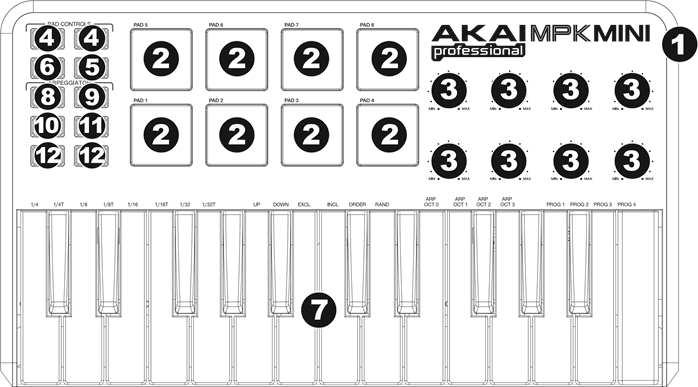
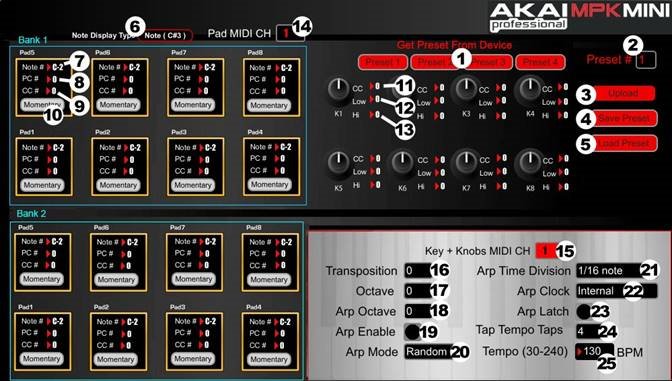
 or
or  keys) to change the current tempo for the Arpeggiator.
keys) to change the current tempo for the Arpeggiator. 



