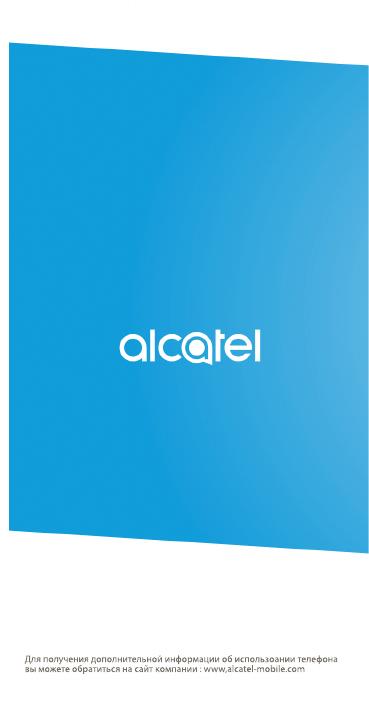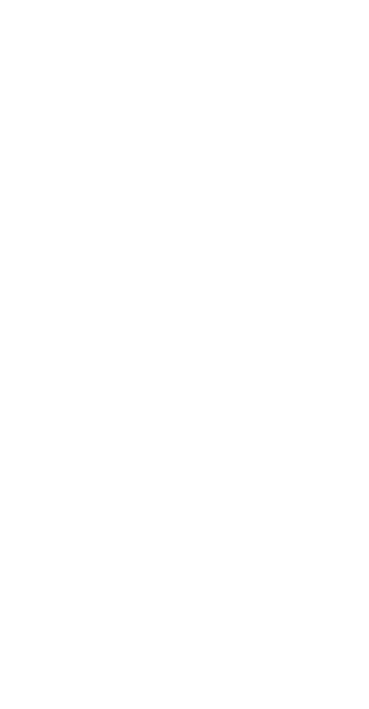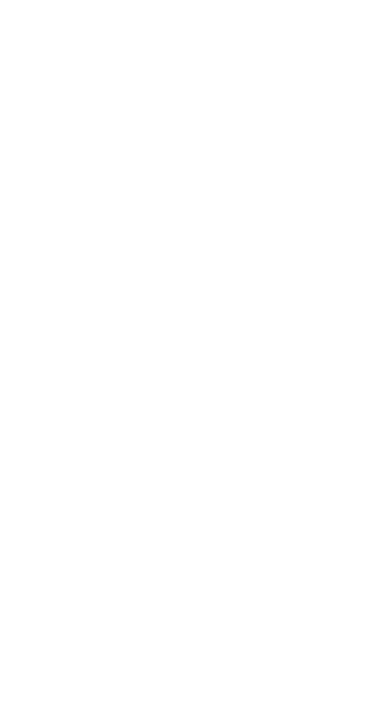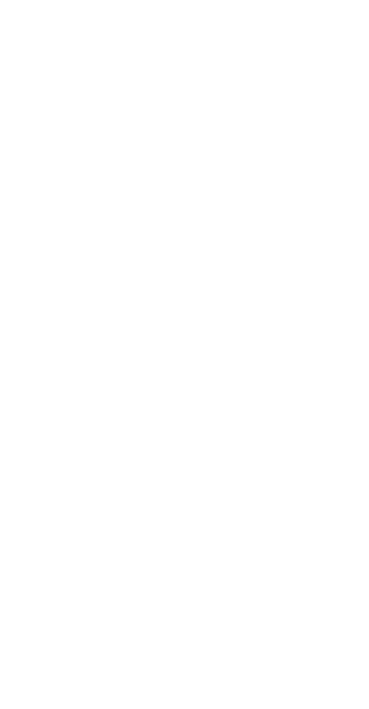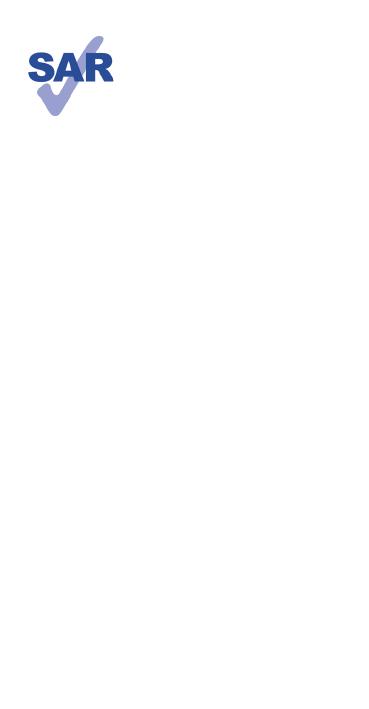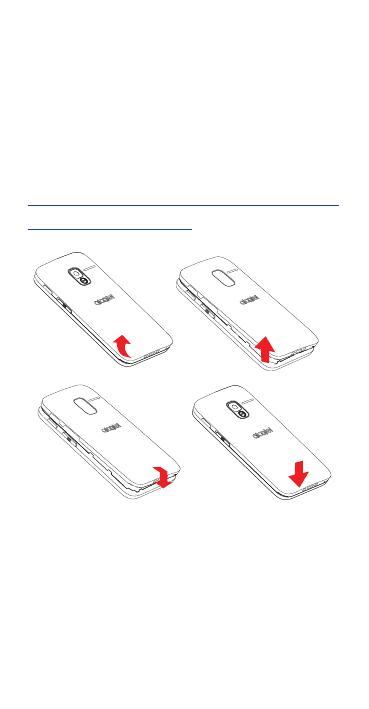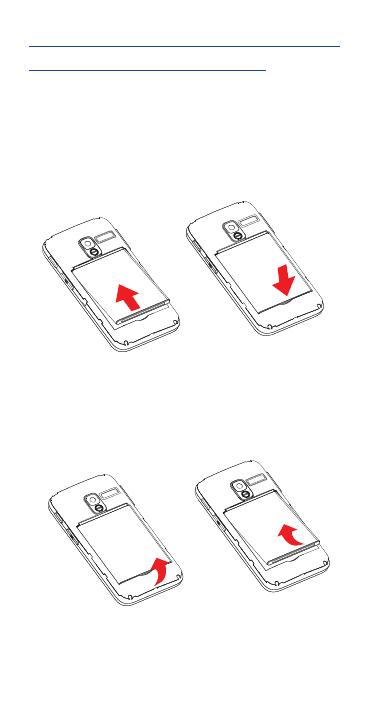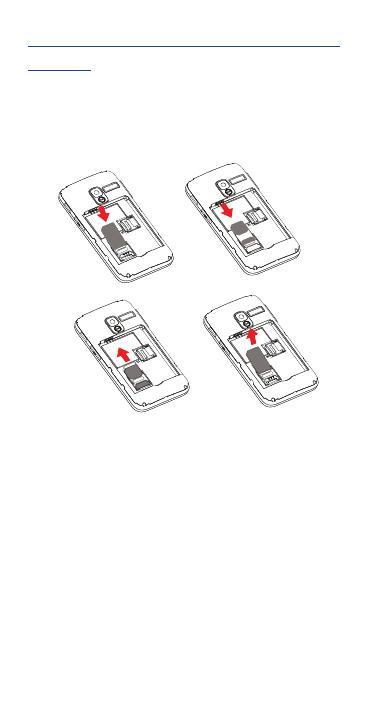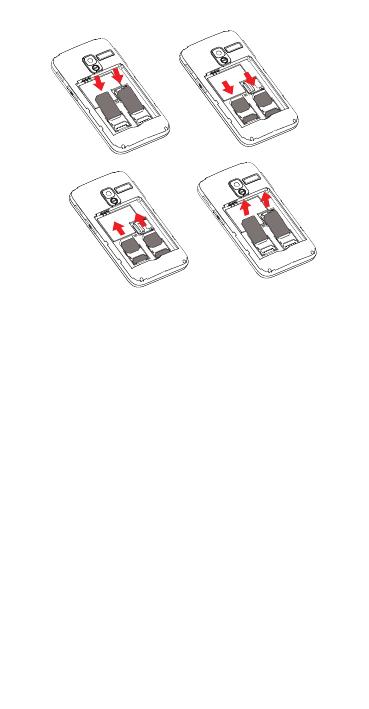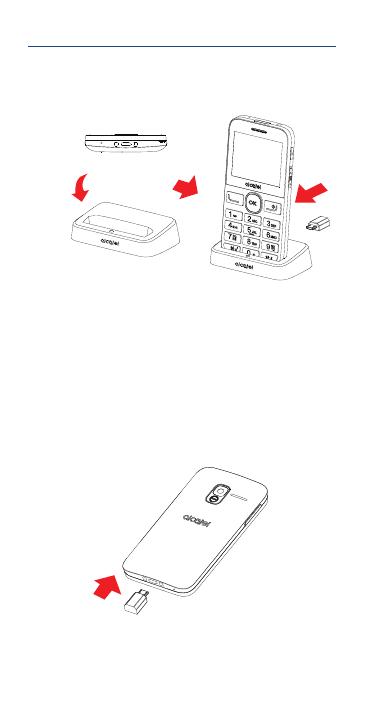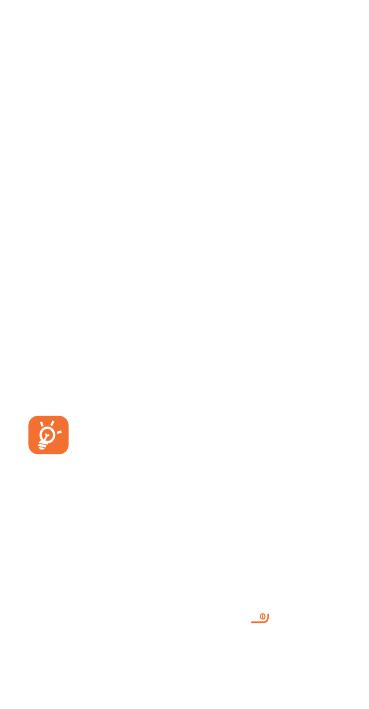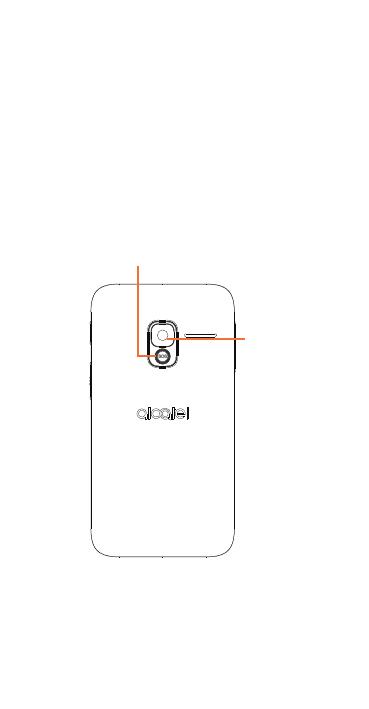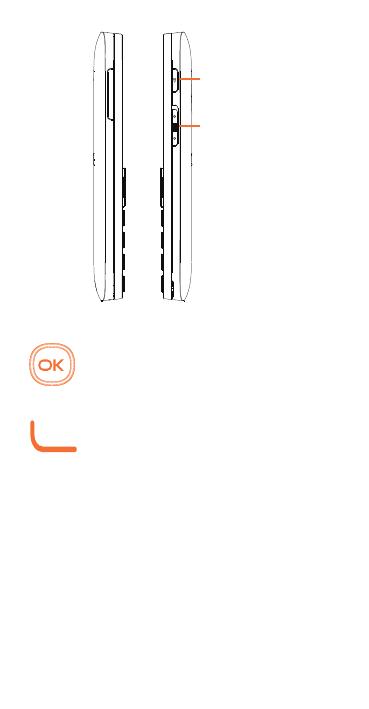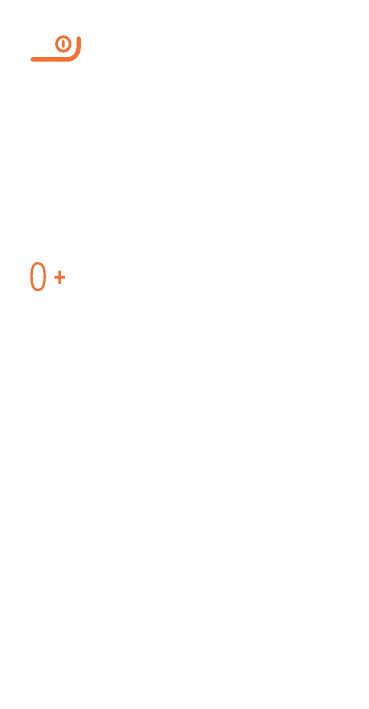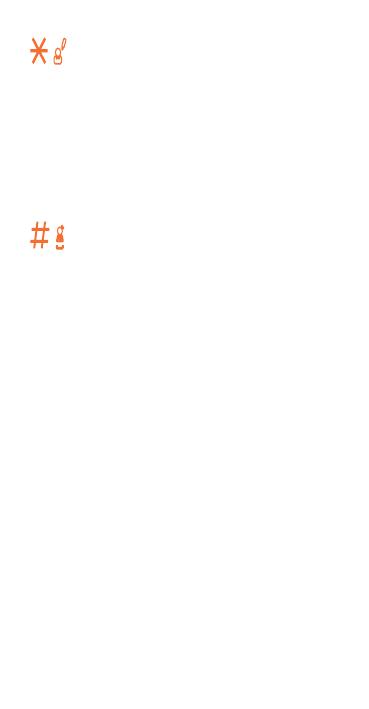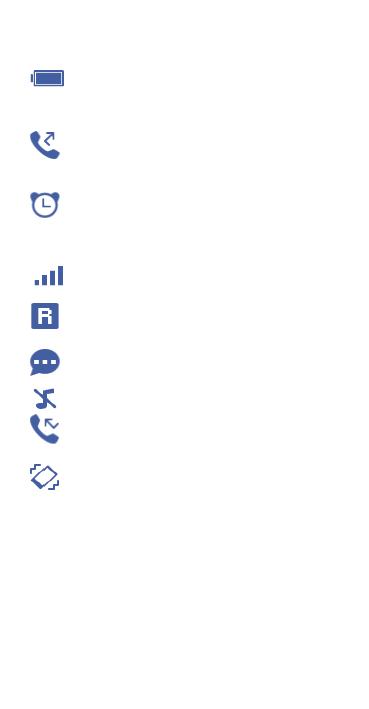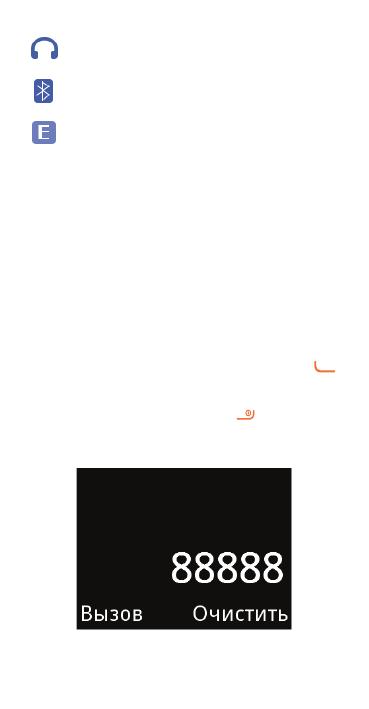Для получения дополнительной информации об использоании телефона
вы можете обратиться на сайт компании : www,alcatel-mobile.com
Для получения дополнительной информации об использоании телефона
вы можете обратиться на сайт компании : www,alcatel-mobile.com
1
Оглавление
1 Передначаломработы ……….5
1.1 Подготовкакработе ………………….5
1.2 Включениетелефона ……………… 11
1.3 Выключениетелефона …………… 12
2 Ваштелефон ……………………… 12
2.1 Клавиши …………………………………… 12
2.2 Значкивстрокесостояния ……. 17
3 Осуществлениевызова ……. 18
3.1 Осуществлениевызова …………. 18
3.2 ВызовГолосовойпочты …………. 21
3.3 Ответнавызов ……………………….. 22
3.4 ВовремяГолосовоговызова …. 24
4 КлавишаПомощь(SOS)……. 25
4.1 SOSконтакты ………………………….. 25
4.2 СообщениеSOS ……………………… 25
5 Главноеменю …………………….. 26
5.1 Доступвглавноеменю …………. 26
5.2 Доступвподменю …………………. 27
6 Контакты ……………………………. 28
6.1 Просмотрконтактов ………………. 28
6.2 Добавлениеконтакта …………….. 28
6.3 Удалениеконтакта………………….. 31
6.4 Доступныеопции …………………… 31
7 Сообщения …………………………. 34
7.1 Созданиесообщения …………….. 34
7.2 Чтениесообщений …………………. 36
7.3 Настройки ……………………………….. 37
2
8 Радио ………………………………….. 39
9 Камера ………………………………… 43
9.1 Камера ……………………………………… 43
9.2 Видео ……………………………………….. 45
10Будильник ………………………….. 47
11Инструменты …………………….. 49
11.1 Калькулятор …………………………….. 50
11.2 Календарь ……………………………….. 50
11.3 Заметки ……………………………………. 50
11.4 Файлы ………………………………………. 50
11.5 Bluetooth ………………………………….. 51
11.6 Услуги ………………………………………. 51
12Мультимедиа …………………….. 51
12.1 Игры …………………………………………. 52
12.2 Музыка …………………………………….. 52
12.3 Изображения …………………………… 52
12.4 Видео ……………………………………….. 52
13Настройки ………………………….. 53
13.1 Общиенастройки …………………… 54
13.2 Звук …………………………………………… 56
13.3 Настройкивызовов ………………… 56
13.4 КлавишаПомощь(SOS) …………. 59
13.5 Сеть ………………………………………….. 59
13.6 Подключения ………………………….. 61
13.7 Безопасность………………………….. 61
13.8 Нормыбезопасности …………….. 63
13.9 Сброснастроек ………………………. 63
3
Русский-CJA1GK0ALBBA
14Эффективное использование
телефона …………………………………. 63
15Режимввода(Русскийязык)
65
Мерыбезопасности ……………….. 66
Общаяинформация ………………. 80
Гарантиянателефон ……………… 82
Возможные неисправности и
способыихустранения …………. 85
4
Данный продукт
соответствует
требованиям по
ограничению
величины SAR в
пределах2,0Вт/кг.
Максимальное значение SAR для
данного устройства вы можете
найти на стр. 75 данного
руководства.
В целях соблюдения требований
по ограничению воздействия
радиочастотного излучения
рекомендуется использовать
одобренные производителем
аксессуары, такие как чехол, и
держатьустройствонарасстоянии
в0,5смотвашеготела.Обратите
внимание: в режиме ожидания
данноеустройствотакжеявляется
источником радиочастотного
излучения.
www.sar-tick.com
5
1
Передначалом
работы ………………..
1.1 Подготовкакработе
Снятие или установка задней
панелителефона
6
Установка или извлечение
аккумуляторнойбатареи
Вставьте и защелкните
аккумуляторную батарею, затем
установите заднюю панель
телефона.
Снимите заднюю панель
телефона и извлеките
аккумуляторнуюбатарею.
7
Установка или извлечение SIM-
карты
Для осуществления вызовов вам
необходимовставитьSIM-картув
телефон.
8
Вставьте SIM-карту в слот
контактами вниз и задвиньте её
до конца. Убедитесь, что карта
вставлена правильно. Чтобы
извлечькарту,слегканажмитена
нееивытащитеизслота.
9
Установкаиизвлечениекарты
памятиmicroSD
10
Зарядкааккумуляторнойбатареи
Телефон можно заряжать
следующимиспособами:
a.
Длязарядкителефона,установите
его в док-станцию*, затем
подключите адаптер питания к
док-станции* и стандартной
бытовой розетке переменного
тока (220 В, 50Гц), как показано
нарисунке.
b.
* Наличие док-станции в комплекте
зависитотрегионапоставки
11
Подключите адаптер питания к
телефонуистандартнойбытовой
розеткепеременноготока(220В,
50Гц),какпоказанонарисунке.
•
Неследуетприлагатьчрезмерных
усилий, подключая адаптер
питаниякразъёмутелефона.
•
Перед подключением адаптера
питания убедитесь, что
аккумуляторная батарея
установленаправильно.
•
Розетка должна находиться
вблизи телефона и
быть легко доступной
(пользоваться удлинителями не
рекомендуется).
Для уменьшения
энерго-
потребления после
полного заряда батареи
отключите телефон от
адаптера питания,
уменьшите длительность
подсветкиит.д.
1.2 Включениетелефона
Удерживайте клавишу , пока
телефонневключится.
12
1.3 Выключениетелефона
Выйдите из меню и удерживайте
неменее5секунднажатойклавишу
,покателефонневыключится.
2
Ваштелефон ….
2.1 Клавиши
Фонарик
Разъёмдлягарнитуры
13
Клавиша
Меню/
Навигации
Клавиша
Выбора
/Посыла
вызова
Клавиша
Назад/
Завершения
вызова
Голосовая
почта
КлавишаПомощь(SOS)
Камера
14
Клавиша
Фонарика
(Вкл/Выкл)
Клавиша
блокировки
(Заблокировать/
Разблокировать)
Врежимеожидания:
•
Короткоенажатие:Доступ
кГлавномуменю
Клавишавызова
•
Ответ/Осуществление
вызова
•
Короткоенажатие:
Списоквызовов(врежиме
ожидания)
15
•
Короткоенажатие:
Завершениевызова
Вернутьсянаглавный
экран
Удалитьсимвол(врежиме
редактирования)
•
Нажатиеиудержание:
Включение/Выключение
телефона
Врежимеожидания:
•
Короткоенажатие:0
•
Нажатиеиудержание:
“+/p/w”
Врежимередактирования:
•
Короткоенажатие:Доступ
ктаблицесимволов
•
Короткоенажатие:0
(привходеврежим
добавленияномера)
•
Нажатиеиудержание:0
16
Врежимеожидания:
•
Короткоенажатие:*
Врежимередактирования:
•
Короткоенажатие:
Изменитьметодввода
•
Нажатиеиудержание:
Доступкспискуязыков
Врежимеожидания:
•
Короткоенажатие:#
•
Нажатиеиудержание:
Доступкбыстрому
набору
Врежимередактирования:
•
Короткоенажатие:
(пробел)
17
2.2 Значкивстрокесостояния
(1)
Индикаторзаряда
батареи
Активирована
переадресациявызовов
Установленбудильник
илизвуковое
напоминание
Уровеньсигналасети
Роуминг
НепрочитанноеSMS
Профиль»Беззвука»
Пропущенныевызовы
Вибро:телефон
вибрирует,нонеиздает
никакихзвуков,за
исключениемсигналов
будильника
(1)
Иконки и иллюстрации размещены
дляознакомления.
18
Подключенагарнитура
СтатусBluetooth
Состояниесоединения
GPRS
3
Осуществление
вызова …………………..
3.1 Осуществлениевызова
Наберите нужный телефонный
номер и нажмите клавишу
.
Если вы допустили ошибку,
нажмите клавишу , чтобы
удалитьнеправильнуюцифру.
/
Похожие инструкции
Другие инструкции
-
Инструкции по эксплуатации
1
Alcatel 2008G Tiger XTM инструкция по эксплуатации
(47 страниц)
- Языки:Русский
-
Тип:
PDF -
Размер:
5.26 MB -
Описание:
Мобильный телефон
Просмотр
На NoDevice можно скачать инструкцию по эксплуатации для Alcatel 2008G Tiger XTM. Руководство пользователя необходимо для ознакомления с правилами установки и эксплуатации Alcatel 2008G Tiger XTM. Инструкции по использованию помогут правильно настроить Alcatel 2008G Tiger XTM, исправить ошибки и выявить неполадки.
Кнопочные телефоны Alcatel 2008G Black/Metal Silver — инструкция пользователя по применению, эксплуатации и установке на русском языке. Мы надеемся, она поможет вам решить возникшие у вас вопросы при эксплуатации техники.
Вы можете скачать инструкцию к Alcatel 2008G Black/Metal Silver по ссылке ниже, если не хотите ждать загрузки. Если остались вопросы, задайте их в комментариях после инструкции.
«Загружаем инструкцию», означает, что нужно подождать пока файл загрузится и можно будет его читать онлайн. Некоторые инструкции очень большие и время их появления зависит от вашей скорости интернета.
Полезные видео
Характеристики
Остались вопросы?
Не нашли свой ответ в руководстве или возникли другие проблемы? Задайте свой вопрос в форме ниже с подробным описанием вашей ситуации, чтобы другие люди и специалисты смогли дать на него ответ. Если вы знаете как решить проблему другого человека, пожалуйста, подскажите ему

Часто задаваемые вопросы
Как посмотреть инструкцию к Alcatel 2008G Black/Metal Silver?
Необходимо подождать полной загрузки инструкции в сером окне на данной странице или скачать кликнув по специальной кнопке.
Руководство на русском языке?
Все наши руководства представлены на русском языке или схематично, поэтому вы без труда сможете разобраться с вашей моделью
Как можно распечатать инструкцию?
Скачайте ее по специальной кнопке над формой чтения на ваше устройства и отправьте на печать.
- Manuals
- Brands
- Alcatel Manuals
- Cell Phone
- 2008G
- User manual
-
Contents
-
Table of Contents
-
Troubleshooting
-
Bookmarks
Quick Links
Related Manuals for Alcatel 2008G
Summary of Contents for Alcatel 2008G
-
Page 3: Table Of Contents
Table of contents 1 Getting started ……5 Set up ……….5 Power on your phone ….10 Power off your phone ….10 2 Your mobile ……. 11 Keys ……….11 Status bar icons ……15 3 Making a call ……16 Placing a call ……..
-
Page 4
8 FM Radio ……..34 9 Camera ……..35 10 Alarm ……… 37 11 Tools ……….37 11.1 Calculator ……..38 11.2 Calendar ………. 38 11.3 Notes ……….39 11.4 My files ……….39 11.5 Bluetooth ……..39 11.6 Services ……….. 39 12 Media ………. -
Page 5
14 Making the most of your mobile ……… 45 15 Latin input mode ……. 47 Safety and use …….. 48 General information …… 62 Telephone warranty …… 64 Troubleshooting ……67 English — CJB1GK0ALAAA… -
Page 6
This product meets applicable national limits of 1.6 W/kg. specific www.sar-tick.com maximum values can be found on page 57 of this user guide. When carrying the product or using it while worn on your body, either use an approved accessory such as a holster or otherwise maintain a distance of 1.0 cm from the body to ensure compliance with RF exposure… -
Page 7: Getting Started
Getting started ..Set up Removing or installing the back cover…
-
Page 8
Installing or removing the battery Insert and click the battery into place, then close the phone cover. Unclip the cover, then remove the battery. -
Page 9
Inserting or removing the SIM card You must insert your SIM card to make phone calls. -
Page 10
Inserting or removing the SD card… -
Page 11
Charging the battery The phone can be charged in the following ways: To charge the phone, you can place the cradle charging connector of the phone to the cradle, then connect battery charger to the cradle and plug into the socket. -
Page 12: Power On Your Phone
Connect battery charger to your phone and plug into the socket B e careful not to force the plug • into the socket. M ake sure the battery is correctly • inserted before connecting the charger. T he mains socket must be near to •…
-
Page 13: Your Mobile
Your mobile ..Keys Torch Headset connector Menu/ Select/Call Direction key Back/End call Voicemail …
-
Page 14
Assistance (SOS) key Camera Torch key Lock key… -
Page 15
From Idle screen Press: Access Main • menu Call key Pick up/Send a • call Press: Enter Call • log (From Idle screen) P ress: End a call • Return to the Idle screen Delete character (In Edit mode) Press and hold: Power •… -
Page 16
From Idle screen P ress: * • In Edit mode: Press: Change input • methods P ress and hold: Access • Input method list From Idle screen Press: # • Press and hold: Access • speed dial In Edit mode Press: (space) •… -
Page 17: Status Bar Icons
Status bar icons Battery charge level. Call forwarding activated. Alarm or appointments programmed. Level of network reception. Roaming. SMS unread. Silence mode. Missed calls. Vibration alert. The icons and illustrations in this guide are provided for informational purposes only.
-
Page 18: Making A Call
Headset mode. Bluetooth status GPRS connection status Making a call ..Placing a call Dial the desired number then press key to place the call. If you make a mistake, press key to delete the incorrect digits.
-
Page 19
You can also make a call from your call log: First, press key from Idle screen to access the call log and choose the contact you want to dial, then select Options. Then select Call. If you want to make a call from Cantacts phonebook, select… -
Page 20
Select Contacts from main menu: Choose the contact you want to dial, then select Options; finally, select Call. -
Page 21
To hang up the call, press the (Select End). Making an emergency call If your phone has network coverage, dial emergency number and press the send key to make an emergency call. This works even without a SIM card and without typing the PIN code. -
Page 22: Calling Your Voicemail
Calling your voicemail To access your voicemail, hold down key. To edit your voicemail, s e l e c t M e s s a g e sVo i c e m a i l OptionsEdit, then you can edit the voicemail name and number.
-
Page 23: Receiving A Call
Receiving a call When you receive an incoming call, press the key to talk and then hang up using the key. Select OptionsAnswer to pick up the call. Rejecting a call Press the key once. Select Reject to reject the call.
-
Page 24: Assistance (Sos)
Assistance (SOS) ….SOS Contacts To add an SOS number to your SOS contacts, please select Assistance Contact list and press Edit, then you can edit your SOS numbers. SOS Message From main menu select SettingsAssistanceMessage create an SOS message.
-
Page 25: Menu Screen
Menu screen ..Access main menu Press from the Idle screen to enter the main menu. The main menu can be used to select your favourites by pressing in the left or right direction.
-
Page 26: Access Submenu
Access submenu Access submenus in the phone by pressing upwards or downwards from the main menu.
-
Page 27: Contacts
Contacts ….. Consulting your contacts You can access this function by selecting Contacts from the main menu. Searching for a contact You can search for a contact by typing the initial of their name. Subsequent letters may be added to refine the search.
-
Page 28: Adding A Contact
Adding a contact You can add a new contact to phone or SIM card by pressing OK, and select New to enter the «New contact» screen. First, press from Idle screen to access Contacts and select OK. Secondly, select New.
-
Page 29
Thirdly, you can choose to add the new contact to phone or SIM card. Finally, edit the name and numbers and save them. -
Page 30: Delete A Contact
Delete a contact Select the contact you want to delete and press to select Options. Then select Delete to remove the contact.
-
Page 31: Messages
Messages …. Write message From the Message screen select OKNew to create a text/multimedia message.
-
Page 32
How to type a message: You can enter text using normal or predictive text input. To set your desired text input, select Options Input method. For normal text input, press a number key, 2-9, repeatedly until the desired character is displayed. If the next letter your want is located on the same key as the present one, wait until the cursor is displayed. -
Page 33
Example: For “alcatel”, press on the following keys: —> alcatel. To insert a punctuation mark or special character, press key. If you want to delete the already typed letters or symbols press delete them one by one. -
Page 34: Read Message
Read message From the Message screen select OKInbox read text/ multimedia message. How to read a message: If a message comes, a notification will be shown in the idle screen. Press View to read it or press Cancel to keep it unread. If you want to view all the messages received or sent, select Messages InboxOutboxSent…
-
Page 35: Settings
Settings Text message S IM • You can set Validity period, Message type etc. M emory status • Show memory used on the phone and SIM card. T ext msg.counter • Record send and receive text messages. S ave sent message •…
-
Page 36: Fm Radio
FM radio ….. Your phone is equipped with a radio functionality. You can use the application as a traditional radio with saved channels. You can listen while running other applications. First, to turn on the radio, select FM radio from main menu. The quality of the radio depends on the coverage of the radio station in that particular area.
-
Page 37: Camera
Then, search the channel by OptionsAuto search selecting (when using this function for the first time). Stations will automatically saved to Channel list, and you can select one. Camera ….Your mobile phone is fitted with a camera for taking photos and shooting videos by selecting OKOptions.
-
Page 38
You can use this function in different ways: s tore them as your creations in SD • card or phone. s end them directly by MMS, • Bluetooth. c ustomise your Home screen, etc •… -
Page 39: Alarm
Alarm ….Your mobile phone has a built-in alarm clock with a snooze feature. You can set up your alarm by selecting Alarm OKEdit from main menu. Y ou can set up your time when • you access above Alarm screen, select Edit to set the repeat time, snooze intervals, Alert type, and Alarm tone…
-
Page 40: Calculator
the following features: Calculator, Calendar, Notes, files, Bluetooth, Services. 11.1 Calculator Enter a number, select the type of operation and enter the second number, press Equal to display the result. 11.2 Calendar Once you enter this menu, there is…
-
Page 41: Notes
a monthly-view calendar for you to check date. 11.3 Notes You can add text that needs to be recorded. 11.4 My files You will have access to all audio and visual files stored in phone or Memory card in My files.. 11.5 Bluetooth You can activate/deactivate the…
-
Page 42: Media
Media ….When you enter this menu, press OK to select your preferences in the following features: Games, Music, Images, Videos. 12.1 Games There are Ninja up, Sky Gift, Danger Dash, Nitro Racing in this menu.
-
Page 43: Music
12.2 Music You can play the songs you prefer in the list. 12.3 Images You can select an image or a photo as wallpaper, power on/off screen. 12.4 Videos When access to this feature, you can play, send, rename, delete and store the video according to your preference.
-
Page 44: Settings
Settings ….. From the main menu, select SettingsOK access function of your choice in order to customise your telephone. 13.1 Phone settings To modify the Phone settings, select…
-
Page 45: Sound
Phone setting and you will see Time and date, Schedule power on/off, Language, Input method, Display, Flight mode, LCD backlight. 13.2 Sound With this menu, you can set up the sound mode from Normal mode, Silent, Vibration. 13.3 Call settings You can activate/deactivate Auto redial, Call time reminder, Answer mode.
-
Page 46: Security
services. 13.7 Security You can protect your phone by activating and changing the PIN and password, its initial one is 1234. 13.8 Regulatory & Safety View your phone information, such as Product model, Manufacturer name, Manufacturer address, IMEI, CU Reference, etc.. 13.9 Restore default Make the phone’s settings recover…
-
Page 47: Making The Most Of Your Mobile
Using Mobile Upgrade tool you can update your phone’s software from your PC. Download Mobile Upgrade from alcatel website (www.alcatel-mobile. com) and install it on your PC. Launch the tool and update your phone by following the step by step instructions (refer to the User Guide provided together with the tool).
-
Page 48
All personal information will be permanently lost following the update process. Supported Operating Systems Windows XP/Vista/Windows 7. -
Page 49: Latin Input Mode
Latin input mode ….There are two text entry methods that can be used to write messages: N ormal: this mode allows you to • type a text by choosing a letter or a sequence of characters. P redictive with the eZi mode: this •…
-
Page 50: Safety And Use
Safety and use ….. We recommend that you read this chapter carefully before using your phone. The manufacturer disclaims any liability for damage, which may result as a consequence of improper use or use contrary to the instructions contained herein. •…
-
Page 51
• CONDITIONS OF USE: You are advised to switch off the telephone from time to time to optimise its performance. Switch the phone off before boarding an aircraft. Switch the phone off when you are in health care facilities, except in designated areas. As with many other types of equipment now in regular use, mobile telephones can interfere with other electrical or electronic devices, or… -
Page 52
Always handle your phone with care and keep it in a clean and dust-free place. Do not allow your phone to be exposed to adverse weather or environmental conditions (moisture, humidity, rain, infiltration of liquids, dust, sea air, etc). The manufacturer’s recommended operating temperature range is -10°C to +55°C. -
Page 53
Some people may suffer epileptic seizures or blackouts when exposed to flashing lights, or when playing video games. These seizures or blackouts may occur even if a person never had a previous seizure or blackout. If you have experienced seizures or blackouts, or if you have a family history of such occurrences, please consult your doctor before playing video games on your phone… -
Page 54
When you play games on your phone, you may experience occasional discomfort in your hands, arms, shoulders, neck, or other parts of your body. Follow the instructions to avoid problems such as tendinitis, carpal tunnel syndrome, or other musculoskeletal disorders. PROTECT YOUR HEARING To prevent possible hearing damage, do not listen at high… -
Page 55
• PRIVACY: Please note that you must respect the laws and regulations in force in your jurisdiction or other jurisdiction(s) where you will use your mobile phone regarding taking photographs and recording sounds with your mobile telephone. Pursuant to such laws and regulations, it may be strictly forbidden to take photographs and/or to record the voices of other people or any of their personal… -
Page 56
— Do not puncture, disassemble or cause a short-circuit in a battery, — Do not burn or dispose of a used battery in household rubbish or store it at temperatures above 60°C. Batteries must be disposed of in accordance with locally applicable environmental… -
Page 57
jurisdiction or your region has suitable recycling and collection facilities; instead they are to be taken to collection points for them to be recycled. CAUTION: RISK EXPLOSION BATTERY IS REPLACED BY AN INCORRECT TYPE. DISPOSE OF USED BATTERIES ACCORDING TO THE INSTRUCTIONS •… -
Page 58
Your mobile phone is a radio transmitter and receiver. It is designed and manufactured not to exceed the emission limits for exposure to radio-frequency (RF) energy. These limits are part of comprehensive guidelines and establish permitted levels of RF energy for the general population. The guidelines are based on standards that were developed by independent scientific organizations through periodic and… -
Page 59
Although the SAR is determined at the highest certified power level, the actual SAR level of the mobile phone while operating can be well below the maximum value. This is because the mobile phone is designed to operate at multiple power levels so as to use only the power required to reach the network. -
Page 60
The World Health Organization (WHO) considers that present scientific information does not indicate the need for any special precautions for use of mobile phones. If individuals are concerned, they might choose to limit their own or their children’s RF exposure by limiting the length of calls, or using “hands-free”… -
Page 61
— Reorient or relocate the receiving antenna. — Increase the separation between the equipment and receiver. — Connect the equipment into an outlet on a circuit different from that to which the receiver is connected. — Consult the dealer or an experienced radio/ TV technician for help. -
Page 62
(2) this device must accept any interference received, including interference that may cause undesired operation. Your telephone is equipped with a built-in antenna. For optimal operation, you should avoid touching it or degrading it. As mobile devices offer a range of functions, they can be used in positions other than against your ear. -
Page 63
your product. Choose your apps and updates carefully, and install from trusted sources only. Some apps can impact your product’s performance and/or have access to private information including account details, call data, location details and network resources.Note that any data shared with TCL Communication Ltd. -
Page 64
personal data, we may ask you to provide us with evidence of your identity before we can act on your request. IC Notice This device complies with Industry Canada license-exempt RSS standard(s). Operation is subject to the following two conditions: (1) this device may not cause interference, (2) this device must accept any interference, including interference that may cause… -
Page 65
Bluetooth SIG, Inc. and any use of such marks by TCL Communication Ltd and its affiliates is under license. Other trademarks and trade names are those of their respective owners. alcatel 2008 Bluetooth Declaration ID D022118… -
Page 66
FCC ID: 2ACCJB070 This phone has been tested and rated for use with hearing aids for some of the wireless technologies that it uses. However, there may be some newer wireless technologies used in this phone that have not been tested yet for use with hearing aids. -
Page 67: General Information
General information … Internet address: www.alcatel-mobile.com • Hot Line Number: see «TCL Communication • Services» leaflet or go to our Internet site. Manufacturer: TCL Communication Ltd. • Address: Flat/RM 1910-12A, Block 3, • China HongKong City, 33 Canton Road, Tsimshatsui, Kowloon, Hong Kong.
-
Page 68
packaging label and in the phone’s memory. We recommend that you note the number the first time you use your telephone by entering * # 0 6 # and keep it in a safe place. It may be requested by the police or your operator if your telephone is stolen. -
Page 69: Telephone Warranty
Telephone warranty … Your phone is warranted against any defect or malfunctioning which may occur in conditions of normal use during the warranty period of twelve (12) months from the date of purchase as shown on your original invoice. Batteries and accessories sold with your phone are also warranted against any defect which may occur during the first six (6)
-
Page 70
If the defect is confirmed, your phone or part thereof will be either replaced or repaired, as appropriate. Repaired Phone and accessories are entitled to a one (1) month warranty for the same defect. Repair or replacement may be carried out using reconditioned components offering equivalent functionality. -
Page 71
5) Inclement weather, lightning, fire, humidity, infiltration of liquids or foods, chemical phones, download of files, crash, high voltage, corrosion, oxidation… Your phone will not be repaired in case labels or serial numbers (IMEI) have been removed or altered. There are no express warranties, whether written, oral or implied, other than this printed limited warranty or the mandatory warranty provided by your country or… -
Page 72: Troubleshooting
Troubleshooting ..Before contacting the service centre, you are advised to follow the instructions below: • Y ou are advised to fully charge ( ) the battery for optimal operation. • A void storing large amounts of data in your phone as this may affect its performance.
-
Page 73
Data Format to reset the phone or Mobile Upgrade to upgrade software My phone can’t charge properly • M ake sure you are using an alcatel battery and the charger from the box • M ake sure your battery is inserted properly and clean the battery contact if it’s dirty. -
Page 74
• M ake sure that you have selected the country prefix when calling a foreign country I am unable to add a contact in my contacts • M ake sure that your SIM card contacts are not full; delete some files or save the files in the phone contacts My callers are unable to leave messages on my voicemail… -
Page 75
My phone can’t connect to a network or “No service” is displayed • T ry connecting in another location • V erify the network coverage with your operator • C heck with your operator that your SIM card is valid •… -
Page 76
C heck with your operator to make sure that your subscription includes this service • M ake sure this feature does not require an alcatel accessory When I select a number from my contacts, the number can’t be dialed •… -
Page 77
• M ake sure you have not barred outgoing calls • M ake sure that your phone is not in flight mode Unable to receive incoming calls • M ake sure your phone is switched on and connected to a network (check for overloaded or unavailable network) •… -
Page 78
M ake sure that Bluetooth is turned on and your phone is visible to other users • M ake sure that the two phones are within Bluetooth’s detection range alcatel is a trademark of Alcatel-Lucent and is used under license by TCL Communication Ltd All rights reserved ©…
This manual is also suitable for:
2008d