Требуется руководство для вашей Asus ROG Ryujin 360 Процессорный кулер? Ниже вы можете просмотреть и загрузить бесплатно руководство в формате PDF. Кроме того, приведены часто задаваемые вопросы, рейтинг изделия и отзывы пользователей, что позволит оптимально использовать ваше изделие. Если это не то руководство, которое вы искали, – свяжитесь с нами.
Ваше устройство неисправно, и в руководстве отсутствует решение? Перейдите в Repair Café для получения бесплатных ремонтных услуг.
Руководство

Рейтинг
Сообщите нам, что вы думаете о Asus ROG Ryujin 360 Процессорный кулер, оставив оценку продукта. Хотите поделиться вашими впечатлениями от данного изделия или задать вопрос? Вы можете оставить комментарий в нижней части страницы.
Довольны ли вы данным изделием Asus?
Да Нет
6 голоса
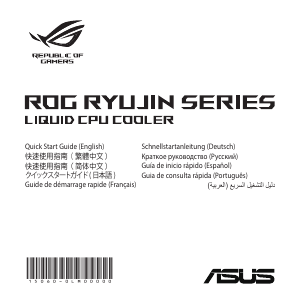

1
Armoury Crate
Quick Start Guide
This Quick Start Guide is for the Armoury Crate and will guide you through the installation as well
as provide you with a brief overview of Armoury Crate. Armoury Crate is a unied software center
which allows you to download and update your motherboard drivers and utilities, adjust device
lighting control and various other functions. The Armoury Crate Highlights section also provides
various news and stories from ROG at a glance.
Before installing Armoury Crate
Please check that following requirements are met before installing Armoury Crate:
• Armoury Crate is only supported on Windows
®
10 RS3 or later. Ensure your Windows OS is
updated to Windows
®
10 RS3 or later.
• Ensure the Aura application is not installed on your device, if the Aura application is already
installed on your device, please uninstall it before installing or updating Armoury Crate.
• Ensure the device you wish to install Armoury Crate on has a steady network connection.
Installing Armoury Crate
If you are installing Armoury Crate on a non-ASUS motherboard or if you have canceled the
installation prompt, please skip step 1 and proceed to step 2.
1. On the rst boot up of your PC with the supported OS, the system will prompt you with an
option to automatically download and execute the Armoury Crate installer.
The automatic prompt will only appear on ASUS motherboards with the Armoury Crate BIOS
option set to enabled in the BIOS before booting up.
E15968
Смотреть руководство для Asus ROG Ryujin 360 ниже. Все руководства на ManualsCat.com могут просматриваться абсолютно бесплатно. Нажав кнопку «Выбор языка» вы можете изменить язык руководства, которое хотите просмотреть.
MANUALSCAT | RU
Вопросы и ответы
У вас есть вопрос о Asus ROG Ryujin 360, но вы не можете найти ответ в пользовательском руководстве? Возможно, пользователи ManualsCat.com смогут помочь вам и ответят на ваш вопрос. Заполните форму ниже — и ваш вопрос будет отображаться под руководством для Asus ROG Ryujin 360. Пожалуйста, убедитесь, что вы опишите свои трудности с Asus ROG Ryujin 360 как можно более детально. Чем более детальным является ваш вопрос, тем более высоки шансы, что другой пользователь быстро ответит на него. Вам будет автоматически отправлено электронное письмо, чтобы проинформировать вас, когда кто-то из пользователей ответит на ваш вопрос.
Задать вопрос о Asus ROG Ryujin 360
- Бренд:
- Asus
- Продукт:
- подставки для ноутбуков с охлаждением
- Модель/название:
- ROG Ryujin 360
- Тип файла:
- Доступные языки:
- английский
Сопутствующие товары Asus ROG Ryujin 360
15060-0LM00000
Quick Start Guide (English) ( ) Guide de dmarrage rapide (Franais)
Schnellstartanleitung (Deutsch) (Pycc) Gua de inicio rpido (Espaol) Guia de consulta rpida (Portugus)
)(
Quick Start Guide2
1 x Intel Mounting Bracket 1 x ROG RYUJIN 240 AiO cooler
1 x AMD Mounting Bracket
1 x Intel Backplate
1 x ROG RYUJIN 360 AiO cooler
OR
Package contents / / / Contenu de la bote / Verpackungsinhalt / / Contenido del paquete / Contedo da embalagem /
ROG RYUJIN SERIES 3
*8/12 x UNC 6-32x30mm Fan Screws
4 x LGA 115X/1366 Standoff Screws
*16/24 UNC 6-32x8mm Radiator Screws
*16/24 x Washers
4 x LGA 2011/2011-3/2066 Standoff Screws
4 x AM4 Standoff Screws
4 x Thumbscrew caps*2/3 x 12cm NOCTUA iPPC fanCooler pump cover
Quick Start Guide4
TheIntelMountingbracketcomespre-installedontheAIOCooler.
*Theamountofthesepackageditemsmayvarybetweenmodels.
Intel
*
Intel
*
Intel *
LesupportdefixationIntelestprinstallsurlerefroidisseurAIO.
*Laquantitdeslmentsprsentsdanslemballagepeutvarierenfonctiondesmodles.
DieIntelMontagehalterungistbeimAIO-Khlerbereitsvorinstalliert.
*DieAnzahldieserenthaltenenArtikelkannsichjenachModellunterscheiden.
Intel.
*.
ElsoportedeinstalacindeIntelseproporcionapreinstaladoenelrefrigeradorAIO.
*Lacantidaddeestoselementosempaquetadospuedevariardeunmodeloaotro.
OsuportedemontagemIntelestpr-instaladonoRefrigeradorAIO.
*Aquantidadedositensincludosnaembalagempodervariardeacordocomomodelo.
.AIO Intel . *
ROG RYUJIN SERIES 5
Installing the AIO cooler / / / Installer le refroidisseur AIO / InstallierendesAIO-Khlers//InstalarelrefrigeradorAIO/ Instalar o Refrigerador AIO /
1. PreparethemotherboardandAIOCooler.ThestepsmayvarybetweenIntelandAMDmotherboards.
1. Intel AMD
1. Intel AMD
1. CPU Intel AMD
1. PrparezlacartemreetlerefroidisseurAIO.LestapespeuventvarierentrelescartesmresInteletAMD.
1. LegenSiedasMotherboardunddenAIO-Khlerbereit.DieSchritteknnensichbeiIntelundAMDMotherboards unterscheiden.
1. .Intel AMD.
1. PreparelaplacabaseyelrefrigeradorAIO.LospasospuedenvariarentrelasplacasbasedeIntelyAMD.
1. PrepareaplacaprincipaleoRefrigeradorAIO.OSpassospoderodiferirentreplacasprincipaisInteleAMD.
. AMD Intel .AIO .1
Theillustrationsinthissectionareforreferenceonly,buttheinstallationstepsremainthesame.
Lesillustrationsdecettesectionsontfourniestitreindicatifuniquement,toutefoislestapesdinstallation restentlesmmes.
Die Abbildungen in diesem Abschnitt dienen nur der Veranschaulichung, aber die Installationsschritte bleiben diegleichen.
,.
Lasilustracionesdeestaseccinsonsoloparareferencia,perolospasosdeinstalacinsiguensiendolosmismos.
Asilustraesapresentadasnestasecoservemapenascomoreferncia,masospassosdeinstalaosoos mesmos.
.
Quick Start Guide6
For Intel motherboards
Intel / Intel / Intel /PourlescartesmresIntel/FrIntelMotherboards/ Intel / Para placas base de Intel / Para placas principais Intel /
SkipstepsAandBforLGA20XXsockets. LGA 20XX A B
LGA 20XX A B
LGA 20xx C IgnorezlestapesAetBpourlessocketsLGA20XX. LassenSiedieSchritteAundBfrLGA20XXSockelaus. LGA20XXAB. OmitalospasosAyBparaloszcalosLGA20XX. IgnoreospassosAeBparasocketsLGA20XX.
.LGA 20XX B A
ROG RYUJIN SERIES 7
For LGA 1366 socket
For LGA 115X socket
A. SlidetheIntelbackplatepinsaccordingtotheCPUsocketofyourmotherboard.
A. Intel
A. Intel
A. Intel A. FaitesglisserlesbrochesdupanneauarrireIntelenfonctiondusocketduprocesseurdevotrecartemre.
A. VerschiebenSiedieKontaktederIntelRckplatteentsprechenddemCPU-SockelIhresMotherboards.
A. Intel.
A. DeslicelospasadoresdelaplacaposteriordeIntelconformealzcalodelaCPUdelaplacabase.
A. EncaixeospinosdaplacadesuporteInteldeacordocomosocketdeCPUdasuaplacaprincipal.
. Intel .A
Quick Start Guide8
B. AttachtheIntelbackplatetothebottomofthemotherboard.
B. Intel
B. Intel
B. Intel
B. AttachezlepanneauarrireIntelsurlafaceinfrieuredelacartemre.
B. BefestigenSiedieIntelRckplatteanderUnterseitedesMotherboards.
B. Intel.
B. AcoplelaplacaposteriordeIntelalaparteinferiordelaplacabase.
B. EncaixeaplacadesuporteIntelnaparteinferiordaplacaprincipal.
. Intel .B
ROG RYUJIN SERIES 9
For LGA 115X/1366 socket
For LGA 20XX socket
C. Installthestandoffscrewsontoyourmotherboard.EnsuretousethecorrectstandoffscrewsforyourCPUsocket.
C.
C.
C.
C. Installezlesvisdespacementsurlacartemre.Assurez-vousdutiliserlesvisdespacementappropriesausocketde votreprocesseur.
C. BefestigenSiedieAbstandsbolzenschraubenanIhremMotherboard.StellenSiesicher,dassSiedierichtigen AbstandsbolzenschraubenfrIhrenCPU-Sockelverwenden.
C. .,.
C. Instalelostornillosseparadoresenlaplacabase.Asegresedeutilizarlostornillosseparadorescorrectosparael zcalodesuCPU.
C. Instaleosparafusosseparadoresnasuaplacaprincipal.Utilizeosparafusosseparadorescorretosparaoseusocketde CPU.
. . .C
Quick Start Guide10
For AMD motherboards
AMD / AMD / AMD /PourlescartesmresAMD/FrAMDMotherboards/ AMD / Para placas base de AMD / Para placas principais AMD /
SkipstepsCandDforTR4sockets.
TR4 C D
TR4 C D
Socket TR4 C D IgnorezlestapesCetDpourlessocketsTR4.
LassenSiedieSchritteCundDfrTR4Sockelaus.
TR4CD.
OmitalospasosCyDparaloszcalosTR4.
IgnoreospassosCeDparasocketsTR4.
.TR4 D C
ROG RYUJIN SERIES 11
A. Removethepre-installedIntelMountingBracketbyslightly pushingthebracketupwardsthenrotatingitcounterclockwise.
A. Intel
A. Intel
A. Intel
A. RetirezlesupportdefixationIntelprinstallenlepoussant lgrementverslehaut,puisenlefaisantlgrementpivoter danslesensinversedesaiguillesdunemontre.
A. EntfernenSiedievorinstallierteIntelMontagehalterung,indem Sie die Halterung leicht nach oben schieben und dann gegen denUhrzeigersinndrehen.
A. Intel,, .
A. QuiteelsoportedeinstalacindeIntelpreinstaladoempujndolo ligeramentehaciaarribay,acontinuacin,girndoloensentido contrarioalasagujasdelreloj.
A. RetireosuportedemontagemIntelpr-instaladoempurrando ligeiramente o suporte para a cima e, em seguida, rode-o para a esquerda.
Intel .A .
Quick Start Guide12
ThemountingbracketforTR4socketisbundledwiththeTR4CPUpackage.
TR4 TR4
TR4 TR4
Socket TR4 CPU LesupportdefixationpoursocketTR4estfournidanslemballageduprocesseurTR4.
DieMontagehalterungfrTR4SockelistmitimTR4CPU-Paketenthalten.
TR4TR4.
ElsoportedeinstalacinparazcalosTR4seincluyeconelpaquetedelaCPUTR4.
OsuportedemontagemparasocketTR4estincludonaembalagemdeCPUTR4.
.TR4 TR4
B. InstalltheAMDMountingBracketontotheAIOcoolerbyrotating thebracketclockwise.
B. AMD
B. AMD
B. AMD
B. InstallezlesupportdefixationAMDsurlerefroidisseurAIOen faisantpivoterlesupportdanslesensdesaiguillesdunemontre.
B. InstallierenSiedieAMDMontagehalterungamAIO-Khler,indem SiedieHalterungimUhrzeigersinndrehen.
B. AMD ,.
B. InstaleelsoportedeinstalacindeAMDenelrefrigeradorAIO girandodichosoporteenelsentidodelasagujasdelreloj.
B. InstaleosuportedemontagemAMDnorefrigeradorAIOrodando osuporteparaadireita.
. AIO AMD .B
ROG RYUJIN SERIES 13
C. Removethefour(4)screwsfromthepre-installedAMDheatsinkmount,thenremovetheheatsinkmount.
C. AMD
C. AMD
C. 4
C. Retirezlesquatre(4)visdudissipateurAMDprinstall,puisretirezledissipateur.
C. EntfernenSiedievier(4)SchraubenvondervorinstalliertenAMDKhlkrperhalterung,entfernenSiedanndie Halterungselbst.
C. 4AMD,.
C. Quiteloscuatro(4)tornillosdelsoportedeldisipadorAMDpreinstaladoy,acontinuacin,quitedichosoporte.
C. Retire os quatro (4) parafusos do suporte do dissipador AMD pr-instalado e, em seguida, retire o suporte do dissipador.
. AMD )4( .C
Quick Start Guide14
D. InstalltheAMDstandoffscrewsontoyourmotherboard.
D. AMD
D. AMD
D. AMD
D. InstallezlesvisdespacementAMDsurvotrecartemre.
D. BefestigenSiedieAMDAbstandsbolzenschraubenanIhremMotherboard.
D. AMD.
D. InstalelostornillosseparadoresAMDenlaplacabase.
D. InstaleosparafusosseparadoresparaAMDnasuaplacaprincipal.
. AMD .D
ROG RYUJIN SERIES 15
2. Installthefansontotheradiators,theninstallthefanandradiatorcombotoyourPCchassis.
2.
2.
2. PC
2. Installezlesventilateurssurlesradiateurs,puisinstallezlensembleventilateurs/radiateurssurlechssisdevotre ordinateur.
2. InstallierenSiedieLfterandieKhler,installierenSiedanndieBaugruppenausLfterundKhleranIhrPC-Gehuse.
2. ,.
2. Instalelosventiladoresenlosradiadoresy,acontinuacin,instaleelconjuntodeventiladoryradiadorenelchasisdesuPC.
2. Instaleosventiladoresnosradiadorese,emseguida,instaleoventiladoreoradiadornochassisdoPC.
. .2
EnsuretousethewasherswheninstallingthefanandradiatorcombotoyourPCchassis.
Assurez-vousdutiliserlesrondelleslorsdelinstallationdelensembleventilateurs/radiateurssurlechssisde votreordinateur.
AchtenSiedarauf,Unterlegscheibenzuverwenden,wennSiedieBaugruppeausLfterundKhleranIhrPC- Gehuseinstallieren.
.
AsegresedeutilizarlasarandelascuandoinstaleelconjuntodeventiladoryradiadorenelchasisdesuPC.
UtilizeasanilhasquandoinstalaroventiladoreoradiadornochassisdoPC.
.
Quick Start Guide16
START
RESET
UNC 6-32x8mm Radiator Screws
UNC 6-32x30mm Fan Screws
Washer
ROG RYUJIN SERIES 17
3. AligntheAIOcoolerwiththestandoffscrewsinstalledpreviously,thensecureitwithfour(4)thumbscrewcaps.
3.
3.
3. CPU
3. AlignezlerefroidisseurAIOaveclesvisdespacementprcdemmentinstalles,puisscurisez-leavecquatre(4)bouchons vis.
3. RichtenSiedenAIO-KhlerandenzuvorangebrachtenAbstandsbolzenschraubenaus,befestigenSieihndannmitvier(4) Flgelschraubenkappen.
3. 4.
3. AlineeelrefrigeradorAIOconlostornillosseparadoresinstaladosanteriormentey,acontinuacin,fjeloconcuatro(4) tornillosdeaprietemanual.
3. AlinheorefrigeradorAIOcomosparafusosseparadoresinstaladosanteriormentee,emseguida,fixe-ocomquatro(4) tampasdeparafusomanual.
. )4( AIO .3
Quick Start Guide18
4. ConnecttheAIOcoolerSATApowercabletoanavailableSATApowerconnector.
4. SATA SATA
4. SATA SATA
4. SATA SATA
4. ConnectezlecbledalimentationSATApourrefroidisseurAIOunconnecteur dalimentationSATAdisponible.
4. VerbindenSiedasSATA-StromkabeldesAIO-KhlersmiteinemfreienSATA- Stromanschluss.
4. SATASATA.
4. ConecteelcabledealimentacinSATAdelrefrigeradorAIOenunconectordealimentacinSATAdisponible.
4. LigueocabodealimentaoSATAdorefrigeradorAIOaumconectordealimentaoSATAdisponvel.
. SATA AIO SATA .4
5. ConnectthefanstothefanconnectorsoftheAIOpump.
5.
5.
5.
5. Connectezlesventilateursauxconnecteurspourventilateur delapompeAIO.
5. VerbindenSiedieLftermitdenLfteranschlssenderAIO-Pumpe.
5. .
5. ConectelosventiladoresenlosconectoresdeventiladordelabombaAIO.
5. LigueosventiladoresaosconectoresdeventiladoresdabombaAIO.
.AIO .5
ROG RYUJIN SERIES 19
Ensuretoconnecttothe4-pinconnectorfirsttoenablefanrotationdetection.
4-pin
4-pin
4 Assurez-vousdeconnecterlesconnecteurs4brochesenpremierpouractiverladtectiondelarotationdes ventilateurs.
AchtenSiedarauf,dassSiezuerstmitdem4-poligenAnschlussverbinden,umdieErkennungder Lfterdrehzahlzuermglichen.
4-,.
Asegresedeenchufarprimeroelconectorde4contactosparahabilitarladeteccindegirodelventilador.
Ligueprimeirooconectorde4pinosparapermitiradeteodarotaodoventilador.
.
Quick Start Guide20
6. AligntheCoolerpumpcovertothecovernotches,thenattachtheCoolerpumpcovertoyourAiOcooler.
6.
6.
6. ( )
6. Alignezlecouvercledelapompedurefroidisseuraveclesencoches,puisfixezlecouvercledelapompedurefroidisseur aurefroidisseurAIO.
6. RichtenSiedieKhlerpumpenabdeckungandenAussparungenaus.BringenSiedanndieAbdeckunganIhremAiO Khleran.
6. ,.
6. Alineelatapadelabombadelrefrigeradorconlasmuestrasdelatapay,acontinuacin,coloquedichatapaenel refrigeradorAiO.
6. Alinheatampadabombadodissipadorcomasranhurasdatampae,emseguida,encaixeatampadabombado dissipadornoseudissipadorAiO.
.AiO , .6
Cooler pump cover notches
ROG RYUJIN SERIES 21
7. ConnecttheUSBcabletoa9-pinUSB2.0connectoronyourmotherboard.
7. USB 9-pin USB 2.0
7. USB 9-pin USB 2.0
7. USB USB 2.0 (9 )
7. ConnectezlecbleUSBunconnecteurUSB2.09brochessurvotrecartemre.
7. VerbindenSiedasUSB-Kabelmiteinem9-poligenUSB2.0-AnschlussaufIhremMotherboard.
7. USB9-USB2.0.
7. EnchufeelcableUSBalconectorUSB2.0de9contactosdelaplacabase.
7. LigueocaboUSBaumconectorUSB2.0de9pinosdasuaplacaprincipal.
. 9 USB 2.0 USB .7
8. ConnecttheAIOCoolerconnectortothe4-pinAIO_PUMPorCPU_FANconnectoronyourmotherboard.
8. 4-pin AIO_PUMP CPU_FAN
8. 4-pin AIO_PUMP CPU_FAN
8. AIO AIO_PUMP CPU CPU_FAN
8. ConnectezleconnecteurdurefroidisseurAIOauconnecteurAIO_PUMPouCPU_FAN4brochesdevotrecartemre.
8. VerbindenSiedenSteckerdesAIO-Khlersmitdem4-poligenAIO_PUMP-oderCPU_FAN-AnschlussaufIhrem Motherboard.
8. 4-AIO_PUMPCPU_FAN.
8. EnchufeelconectordelrefrigeradorAIOalconectorAIO_PUMPoCPU_FANde4contactosdelaplacabase.
8. LigueoconectordoRefrigeradorAIOaoconectorAIO_PUMPouCPU_FANde4pinosdasuaplacaprincipal.
. AIO AIO .8
ROG RYUJIN SERIES 23
Download control software / / / Tlcharger le logiciel de contrle/HerunterladenderSteuerungssoftware/ / Descargar el software de control / Transferir software de controlo /
Please visit the product support page at http://www.asus.comtodownloadandinstallthecontrolsoftware.
https://www.asus.com/tw
https://www.asus.com.cn
ASUS (http://www.asus.com)
Veuillezvisiterlapagedesupportduproduitsurhttp://www.asus.compourtlchargeretinstallerlelogicieldecontrle.
Bitte besuchen Sie die Produkt-Supportseite unter http://www.asus.com,umdieSteuerungssoftwareherunterzuladenundzu installieren.
http://www.asus.com .
Visite la pgina de soporte tcnico del producto en http://www.asus.comparadescargareinstalarelsoftwaredecontrol.
Visite a pgina de suporte do produto em http://www.asus.comparatransferireinstalarosoftwaredecontrolo.
. http://www.asus.com
Quick Start Guide24
Support and FAQ / / / Support et FAQ / SupportundhufiggestellteFragen//Soporte tcnico y preguntas ms frecuentes / Suporte e Perguntes Frequentes / Q1: Why is my OLED not working after boot up?
Q1: OLED
Q1: OLED
Q1OLED
Q1:PourquoimonOLEDnefonctionnepasaprsledmarrage?
F1: Warum funktioniert meine OLED nach dem Hochfahren nicht?
1: OLED?
Q1: Por qu mi OLED no funciona despus de arrancar?
Q1: PorquequeomeuecrOLEDnofuncionaapsoarranque?
) ( OLED :Q1
A1: PleasemakesureyourUSBcontrolcableandSATAcablearebothconnectedtoenabletheOLEDfunctions.
A1: USB SATA OLED
A1: USB SATA OLED
A1Micro USB SATA
A1:Assurez-vousquevotrecbledecontrleUSBetvotrecbleSATAsonttousdeuxconnectspouractiverlesfonctions OLED.
A1: StellenSiebittesicher,dassIhrUSB-SteuerungskabelundSATA-Kabelbeideverbundensind,umdieOLED-Funktionenzu ermglichen.
1: ,,USBSATA.
A1: AsegresedequeelcabledecontrolUSByelcableSATAestnconectadosparahabilitarlasfuncionesOLED.
A1: Certifique-sedequeoseucabodecontroloUSBeocaboSATAestoambosligadosparapermitirasfunesdoecr OLED.
.OLED SATA USB :A1
ROG RYUJIN SERIES 25
Q2: Why is the fan speed not detected when my radiator fan is spinning?
Q2:
Q2: ?
Q2
Q2:Pourquoilavitesseduventilateurnest-ellepasdtectelorsquemonventilateurderadiateurtourne?
F2: WarumwirddieLfterdrehzahlnichterkannt,wennmeinKhlerlftersichdreht?
2: ?
Q2: Por qu la velocidad del ventilador no se detecta cuando el ventilador del radiador est girando?
Q2: Porquequeavelocidadedoventiladornodetetadaquandooventiladordoradiadorestafuncionar?
:Q2
A2: PleaseswitchthefanconnectortothemajorconnectoroftheYcablefromthepump.(RefertoP.18formoredetails)
A2: Y 18
A2: Y 18
A2 Y 18
A2: VeuillezbrancherleconnecteurduventilateurauconnecteurprincipalducbleYdelapompe.(Consultezlapage18pour plus de dtails)
A2: WechselnSiebittedenLftersteckerindenHauptanschlussdesY-KabelsderPumpe. (FrweitereDetailsschauenSiebitteaufS.18)
2: ,Y-. (.18)
A2: CambieelconectordelventiladoralconectorprincipaldelcableenYdelabomba.(Consultelapgina18paraobtener msdetalles).
A2: MudeoconectordoventiladorparaoconectorprincipaldocaboYdabomba.(Paramaisdetalhes,consulteaPgina18)
) 18 ( . Y :A2
Quick Start Guide26
Q3: Why does my OLED screen not show the GIF or picture correctly?
Q3: OLED GIF
Q3: OLED GIF
Q3OLED
Q3:PourquoimoncranOLEDnaffiche-t-ilpascorrectementleGIFoulimage?
F3: WarumzeigtmeinOLED-BildschirmGIF-oderandereBildernichtrichtigan?
3: OLEDGIF?
Q3: Por qu mi pantalla OLED no muestra el GIF o la imagen correctamente?
Q3: PorquequeomeuecrOLEDnomostraGIFouimagenscorretamente?
GIF OLED :Q3
A3: TheOLEDcanonlysupportGIFsandJPGswhichare160x128pixelsand/or240frames.
A3: OLED 160 x 128 / 240 GIF JPG
A3: OLED 160 x 128 / 240 GIF JPG
A3OLED 160 x 128 / 240 JPG / GIF
A3:LOLEDnepeutprendreenchargequelesfichiersGIFetJPGde160x128pixelset/ou240images.
A3: DieOLEDuntersttztnurGIFsundJPGs,die160x128Pixelund/oder240Framesgrosind.
3: OLEDGI

