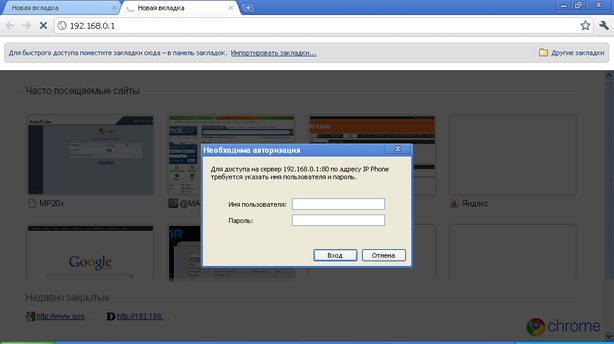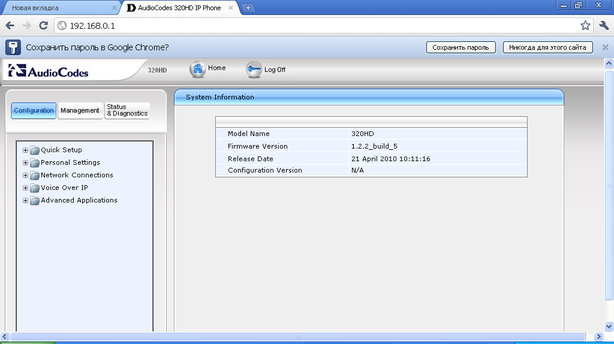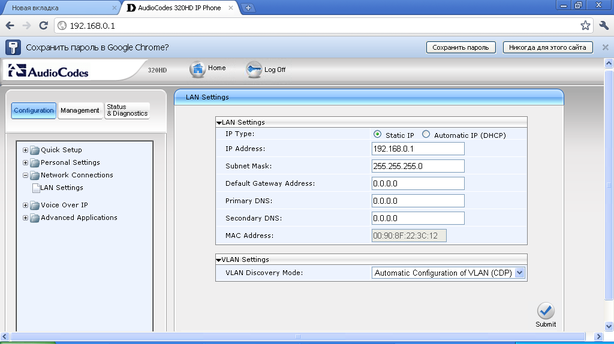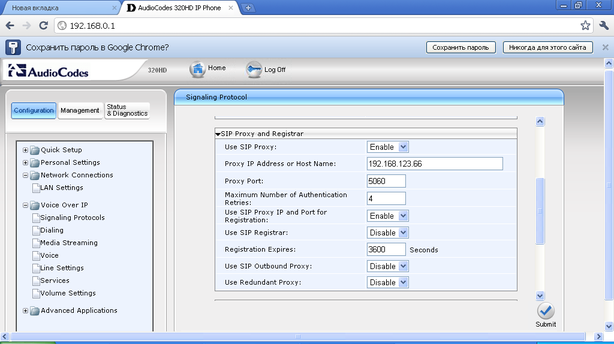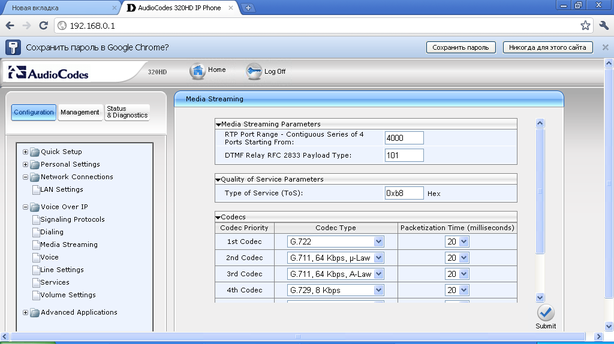- Manuals
- Brands
- AudioCodes Manuals
- IP Phone
- 320HD
- Administrator’s manual
-
Contents
-
Table of Contents
-
Bookmarks
Quick Links
AudioCodes
300HD Series of High Definition IP Phones
HD VoIP
320HD IP Phone
Administrator’s Manual
320HD IP Phone
Version 1.4.1
Related Manuals for AudioCodes 320HD
Summary of Contents for AudioCodes 320HD
-
Page 1
AudioCodes 300HD Series of High Definition IP Phones HD VoIP 320HD IP Phone Administrator’s Manual 320HD IP Phone Version 1.4.1… -
Page 3: Table Of Contents
Administrator’s Manual Contents Table of Contents Introduction ………………….. 11 LCD-based Management ………………. 13 2.1 Accessing the Administration Menu …………….. 13 2.2 Defining LAN Network ………………… 14 2.3 Defining SIP Accounts ………………… 16 2.4 Viewing Network Status ………………..18 …
-
Page 4
320HD IP Phone 3.15.1 Configuring System Logging ………………..57 3.15.2 Configuring Packet Recording ………………. 58 Configuration File-based Management …………..59 4.1 Overview …………………….. 59 4.1.1 File Syntax ……………………. 59 4.1.2 Linking Additional Files using «Include» …………….59 … -
Page 5
Administrator’s Manual Contents 6.2 Keypad and Off-Hook/On-Hook Test …………….104 6.3 Green-Color LEDs Test ………………..105 6.4 Red-Color LEDs Test ………………… 106 6.5 Handset Test ……………………. 106 6.6 Headset Test ……………………. 108 6.7 Speaker Test ……………………. 110 6.8 MAC Address and Serial Number Verification Test …………112 … -
Page 6
320HD IP Phone List of Figures Figure 3-1: Phone’s URL in Web Browser ………………….23 Figure 3-2: Web Login Window ……………………23 Figure 3-3: Main Areas of Web Interface………………….24 Figure 3-4: Quick Setup Page …………………….. 25 … -
Page 7
Table 4-32: Regional Settings Configuration File Parameters …………….. 94 Table 4-33: Packet recording Configuration File Parameters …………….96 Table 4-34: LCD Display Configuration File Parameters …………….. 97 Table 7-1: 320HD IP Phone Specifications ………………..113 Version 1.4.1 February 2011… -
Page 8
320HD IP Phone Reader’s Notes Administrator’s Manual Document #: LTRT-08108… -
Page 9: Customer Support
This document is subject to change without notice. Date Published: February-08-2011 Trademarks AudioCodes, AC, AudioCoded, Ardito, CTI2, CTI², CTI Squared, HD VoIP, HD VoIP Sounds Better, InTouch, IPmedia, Mediant, MediaPack, NetCoder, Netrake, Nuera, Open Solutions Network, OSN, Stretto, TrunkPack, VMAS, VoicePacketizer, VoIPerfect, VoIPerfectHD, What’s Inside Matters, Your Gateway To VoIP and 3GX are trademarks or registered trademarks of AudioCodes Limited.
-
Page 10: Related Documentation
320HD IP Phone Related Documentation Document Name 300HD IP Phone Release Notes 320HD IP Phone Quick Guide 320HD IP Phone User’s Manual Administrator’s Manual Document #: LTRT-08108…
-
Page 11: Introduction
Voice-over-IP (VoIP) calls. The 320HD IP Phone is a fully-featured telephone that provides voice communication over an IP network, allowing you to place and receive phone calls, put calls on hold, transfer calls, make conference calls, and so on.
-
Page 12
320HD IP Phone Reader’s Notes Administrator’s Manual Document #: LTRT-08108… -
Page 13: Lcd-Based Management
Administrator’s Manual 2. LCD-based Management LCD-based Management The IP phone provides a liquid crystal display (LCD) based screen, offering an intuitive, menu- driven interface for configuring the phone. This chapter provides step-by-step procedures for configuring the following administration settings using the phone’s LCD interface: Defining LAN connection type (refer to Section on page 14) Defining SIP accounts (refer to Section…
-
Page 14: Defining Lan Network
320HD IP Phone Defining LAN Network The phone’s LAN connection interface can be manually defined (static IP address) or automatically provisioned using a DHCP server from where the LAN IP address is obtained. To configure the phone’s LAN connection type: Access the Settings screen (MENU key >…
-
Page 15
Administrator’s Manual 2. LCD-based Management Define a static IP addressing scheme: Press the Edit softkey; the Static IP screen appears: To configure each required network parameter (i.e., «Static IP», «Netmask», «Gateway», «Primary DNS», and «Secondary DNS»), choose the parameter using the Navigation keys, and then press the Edit softkey. -
Page 16: Defining Sip Accounts
320HD IP Phone Defining SIP Accounts You need to configure parameters related to the phone’s SIP account. This also allows you to set up the phone with up to four lines, each with its own extension phone number. These lines correspond to the LINE keys on your phone.
-
Page 17
Administrator’s Manual 2. LCD-based Management Choose the required SIP parameter, and then press the Select softkey to define it: • «User Id» • «Display Name» • «Authentication Name» • «Authentication Password» • «SIP Proxy Address» — SIP proxy server’s address After each parameter setting, press the Save softkey to save the setting. -
Page 18: Viewing Network Status
320HD IP Phone Viewing Network Status You can view the following network status information: Connection Type (static IP or automatic IP/DHCP). IP address Netmask Gateway Primary and Secondary DNS MAC address To view the phone’s network status: Access the Network Status screen (MENU key > Status menu > Network Status submenu).
-
Page 19: Viewing Software Version
Administrator’s Manual 2. LCD-based Management Viewing Software Version You can view the phone’s model type, firmware version, and configuration file version. To view the phone’s firmware version, model type, and configuration version: Access the Software Versions screen (MENU key > Status menu > Firmware Version). The following screen appears, displaying the phone model and the firmware version currently running on the phone: Version 1.4.1…
-
Page 20: Restoring Factory Defaults
320HD IP Phone Restoring Factory Defaults The procedure below describes how to restore the phone to factory defaults. To restore the phone to default settings: Access the Restore Defaults submenu (MENU key > Administration menu > Restore Defaults). A warning message appears, requesting you to confirm: Press the Yes softkey to confirm reset to defaults or No if you want to cancel.
-
Page 21: Restarting Phone
Administrator’s Manual 2. LCD-based Management Restarting Phone The procedure below describes how to restart the phone. Notes: • You can remotely reset the phone by sending a SIP NOTIFY message to the phone with the «check-sync» or «resync» events. This reset allows for graceful shutdown, whereby the phone resets only when there are no calls, i.e., when the phone is in idle state.
-
Page 22
320HD IP Phone Reader’s Notes Administrator’s Manual Document #: LTRT-08108… -
Page 23: Web-Based Management
Administrator’s Manual 3. Web-based Management Web-based Management This chapter describes the phone’s embedded Web server (Web interface). Note: Where Web parameters can also be configured using the Configuration file, a table is provided listing the corresponding Configuration file parameter. In such cases, the description of the parameter (Web and Configuration file parameters) appears only in the Chapter on Configuration file parameters (see Chapter 4).
-
Page 24: Getting Started With The Web
The areas of the Web interface are shown below: Figure 3-3: Main Areas of Web Interface The Web interface is composed of the following main areas: Toolbar: displays AudioCodes logo and provides the following buttons: • Home: opens the Home page •…
-
Page 25: Quick Setup
Administrator’s Manual 3. Web-based Management Quick Setup The Web interface allows you to quickly configure the main parameters required for basic phone functioning. This is provided by the ‘Quick Setup’ page, as described below. To quickly setup your phone: Access the ‘Quick Setup’ page (Configuration tab > Quick Setup menu > Quick Setup). Figure 3-4: Quick Setup Page For a description of the parameters on this page, refer to the following: •…
-
Page 26: Personal Settings
320HD IP Phone Personal Settings The Personal Settings menu allows you to configure the following user interface settings for the phone: LCD display language (refer to Section 3.4.1 on page 26) Phone directory (refer to 3.4.2 on page 27) Speed dialing (refer to Section 3.4.3…
-
Page 27: Adding Contacts To The Phone Directory
Administrator’s Manual 3. Web-based Management 3.4.2 Adding Contacts to the Phone Directory You can add, edit, or delete directory contacts. A contact’s address can be a telephone number, IP address, or domain name. To add a contact to the phone’s directory: Access the ‘Directory’…
-
Page 28: Configuring Speed Dials
320HD IP Phone 3.4.3 Configuring Speed Dials You can add up to 12 speed dials to your phone. In addition, you can enable busy lamp field (BLF) per speed dial if the network includes a third-party Application server supporting BLF functionality.
-
Page 29: Configuring Tones
Administrator’s Manual 3. Web-based Management 3.4.4 Configuring Tones This section describes how to configure the phone’s tones. 3.4.4.1 Selecting Region for Call Progress Tones Follow the procedure below for selecting the region in which your phone is located. This is important for suiting your phone for the call progress tones (CPT) of the country in which the phone is located.
-
Page 30: Loading Ring Tones
320HD IP Phone 3.4.4.2 Loading Ring Tones Follow the procedure below for uploading new ring tones. Instead of using the provided ringing tones, you can upload a different ring tone file and use that ring tone for indicating incoming calls.
-
Page 31: Configuring Lan Interface
Administrator’s Manual 3. Web-based Management Configuring LAN Interface The phone’s LAN configuration includes defining the method for obtaining an IP address, port mirroring activation and VLAN settings. The phone’s IP address can be static whereby the IP address is manually entered, or automatic whereby the IP address is acquired from a DHCP server.
-
Page 32: Voip Settings
320HD IP Phone Web Parameter Configuration File Parameter Description Subnet Mask network/lan/fixed_ip/netmask Default Gateway Address network/lan/fixed_ip/gateway Primary DNS network/lan/fixed_ip/primary_dns Secondary DNS network/lan/fixed_ip/secondary_dns Port Mirroring Activate network/pc_port_mirroring/enabled Refer to Section 4.2.2 VLAN Settings VLAN Discovery Mode network/lan/vlan/mode Refer to Section 4.2.2…
-
Page 33: Configuring Sip
Administrator’s Manual 3. Web-based Management 3.6.1 Configuring SIP The ‘Signaling Protocol’ page allows you to define various SIP signaling parameters. To define the phone’s SIP settings: Access the ‘Signaling Protocol’ page (Configuration tab > Voice Over IP menu > Signaling Protocols).
-
Page 34: Table 3-5: Sip Parameters Description
320HD IP Phone Configure SIP according to the parameters in the table below, and then click Submit. Table 3-5: SIP Parameters Description Web Parameter Configuration File Parameter Description SIP General Parameters SIP Transport Protocol voip/signalling/sip/transport_protocol Refer to Section 4.2.6.6.1 TLS Port…
-
Page 35
Administrator’s Manual 3. Web-based Management Web Parameter Configuration File Parameter Description Use SIP Proxy IP and Port for voip/signalling/sip/use_proxy_ip_port_f Registration or_registrar Use SIP Registrar voip/signalling/sip/sip_registrar/enabled Registrar IP Address or Host voip/signalling/sip/sip_registrar/addr Name Registrar Port voip/signalling/sip/sip_registrar/port Registration Expires voip/signalling/sip/proxy_timeout Registration Failed Expires voip/signalling/sip/registration_failed_ti meout Use SIP Outbound Proxy… -
Page 36: Configuring Dialing
320HD IP Phone 3.6.2 Configuring Dialing The dialing parameters can be configured in the ‘Dialing’ page, as described below. To define the dialing parameters: Access the ‘Dialing’ page (Configuration tab > Voice Over IP menu > Dialing). Figure 3-12: Dialing Page Configure dialing options according to the parameters in the table below, and then click Submit.
-
Page 37: Configuring Media Streaming
Administrator’s Manual 3. Web-based Management Web Parameter Configuration File Parameter Description Secondary Dial Tone voip/dialing/secondary_dial_tone/enabl Secondary Dial Tone Key voip/dialing/secondary_dial_tone/key_s equence DTMF Transport Mode voip/media/out_of_band_dtmf Digit Map voip/signalling/sip/digit_map Dial Plan voip/signalling/sip /number_rules Automatic Dialing Activate voip/dialing/auto_dialing/enabled Refer to Section 4.2.6.7 Timeout voip/dialing/auto_dialing/timeout Destination Phone Number…
-
Page 38: Table 3-7: Media Streaming Parameters Description
320HD IP Phone Configure media streaming according to the parameters in the table below, and then click Submit. Table 3-7: Media Streaming Parameters Description Web Parameter Configuration File Parameter Description RTP Port Range voip/media/media_port Refer to Section 4.2.6.5 DTMF Relay RFC 2833…
-
Page 39: Configuring Voice
Administrator’s Manual 3. Web-based Management 3.6.4 Configuring Voice The voice parameters are configured in the ‘Voice’ page, as described below. To define the voice parameters: Access the ‘Voice’ page (Configuration tab > Voice Over IP menu > Voice). Figure 3-14: Voice Page Configure voice options according to the parameters in the table below, and then click Submit.
-
Page 40: Configuring Lines
320HD IP Phone 3.6.5 Configuring Lines Before you can make a call on your phone, you must configure a phone line. To define the lines: Access the ‘Line Settings’ page (Configuration tab > Voice Over IP menu > Line Settings).
-
Page 41: Configuring Supplementary Services
Administrator’s Manual 3. Web-based Management 3.6.6 Configuring Supplementary Services You can configure various supplementary services supported by your phone such as call waiting, call forwarding, three-way conferencing, and message waiting indication (MWI). To define services: Access the ‘Services’ page (Configuration tab > Voice Over IP menu > Services). Figure 3-16: Services Page Version 1.4.1 February 2011…
-
Page 42: Table 3-10: Supplementary Services Parameters Description
320HD IP Phone Configure the services according to the parameters in the table below, and then click Submit. Table 3-10: Supplementary Services Parameters Description Web Parameter Configuration File Parameter Description Application Server Type voip/services/application_server_type Refer to Section 4.2.6.9.1 Call Waiting…
-
Page 43: Configuring Volume Levels
Administrator’s Manual 3. Web-based Management Web Parameter Configuration File Parameter Description Out of Service Behavior voip/services/out_of_service_bahavio Refer to Section 4.2.6.9.1 Refer to Section 4.2.6.7 Automatic Disconnect voip/dialing/automatic_disconnect Electronic Hook Switch voip/services/electronic_hook_switch/ Refer to Section 4.2.6.9.1 enabled 3.6.7 Configuring Volume Levels You can configure various volume parameters such as speaker, tones, ringer, analog/digital input and output gain.
-
Page 44: Table 3-11: Volume Parameters Description
320HD IP Phone Table 3-11: Volume Parameters Description Web Parameter Configuration File Parameter Description Additional Speaker Gain voip/audio/gain/additional_speaker_g Refer to Section 4.2.6.2.1 Tone Volume voip/audio/gain/tone_signal_level Ringer Volume voip/audio/gain/ringer_signal_level Hands-free Gain Parameters Hands Free Digital Output voip/audio/gain/handsfree_digital_out Refer to Section 4.2.6.2.2…
-
Page 45: Configuring Date And Time
Administrator’s Manual 3. Web-based Management Configuring Date and Time Generally, a phone retrieves the date and time from a Network Time Protocol (NTP) server when it connects to the Internet. Alternatively, the date and time can be configured manually. NTP is a protocol for distributing the Coordinated Universal Time (UTC) by means of synchronizing the clocks of computer systems over packet-switched, variable-latency data networks.
-
Page 46
320HD IP Phone Web Parameter Configuration File Parameter Description Update Interval system/ntp/sync_time Time Display Format system/ntp/time_display_format Administrator’s Manual Document #: LTRT-08108… -
Page 47: Firmware And Configuration Management
• In the DHCP Discover message, the phone publishes its model name in Option fields 60 and 77 (e.g. 320HD). If the administrator wants to provide different provisioning information to different phone models, the administrator can set up a policy in the DHCP server according to the phone model name.
-
Page 48: Figure 3-19: Automatic Update Page
320HD IP Phone To define automatic update: Access the ‘Automatic Update page (Management tab > Automatic Update menu > Automatic Update). Figure 3-19: Automatic Update Page Configure automatic update of firmware and configuration files according to the parameters in the table below, and then click Submit.
-
Page 49: Updating (Manually) Configuration File
Administrator’s Manual 3. Web-based Management 3.8.2 Updating (Manually) Configuration File The phone enables you to view the current configuration file and save it to a folder on your PC (for backup). In addition, you can load a configuration file to your phone to replace the current one.
-
Page 50: Recovering Firmware
320HD IP Phone 3.8.3 Recovering Firmware If the phone is powered off for some reason during the firmware upgrade process, the phone becomes unusable. To recover the phone’s firmware, perform the procedure below. To recover the phone’s firmware: Ensure that your DHCP server supports Options 66 (TFTP server address) and 67 (firmware file), and that these are configurable.
-
Page 51: Changing Login Username And Password
Administrator’s Manual 3. Web-based Management Changing Login Username and Password You can change the phone’s login user name and password. This is the login required for accessing the Web interface and the Administration menu of the phone’s LCD screen. The default user name and password is «admin»…
-
Page 52: Restoring Phone Defaults
320HD IP Phone 3.10 Restoring Phone Defaults You can restore all your phone’s settings to factory default settings. To restore the phone to factory defaults: Access the ‘Restore Defaults’ page (Management tab > Administration menu > Restore Defaults). Figure 3-23: Restore Defaults Page Click the Submit button;…
-
Page 53: Configuring Tr-069 Management
Administrator’s Manual 3. Web-based Management 3.12 Configuring TR-069 Management To connect to the remote management server, the phone’s embedded TR-069 client must be configured. To configure the TR-69 parameters: Access the ‘TR-069’ page (Management tab > Remote Management menu > TR-069). Figure 3-27: TR-069 Page Configure TR-069 according to the parameters in the table below.
-
Page 54: Enabling Telnet Access
320HD IP Phone 3.13 Enabling Telnet Access You can configure the phone through a telnet connection. The procedure below describes how to enable telnet access to the phone. To enable telnet: Access the ‘Telnet’ page (Management tab > Remote Management menu > Telnet).
-
Page 55: Viewing Status Information
Administrator’s Manual 3. Web-based Management 3.14 Viewing Status Information The Web interface allows you to view a variety of status information about your phone. Note: Currently, the ‘VoIP Status’ page (Status & Diagnostics tab > System Status menu > VoIP Status) does not exist. 3.14.1 Viewing LAN Information You can view various LAN details such as IP address and default gateway.
-
Page 56: Viewing Phone’s Version Number
320HD IP Phone 3.14.3 Viewing Phone’s Version Number You can view the phone’s model name as well as the firmware version currently running on the phone. To view the phone’s model and version number: Access the ‘System Information’ page (Status & Diagnostics tab > System Information menu >…
-
Page 57: Diagnostics
Administrator’s Manual 3. Web-based Management 3.15 Diagnostics 3.15.1 Configuring System Logging System logging allows you to debug the different software components of the phone. To define the logging parameters: Access the ‘System Logging’ page (Status & Diagnostics tab > Diagnostics menu > Logging).
-
Page 58: Configuring Packet Recording
320HD IP Phone 3.15.2 Configuring Packet Recording Recording parameters allows you to debug the voice activity of the phone. To define the recording parameters: Access the ‘Recording’ page (Status & Diagnostics tab > Diagnostics menu > Recording). Figure 3-33: Recording Page Configure packet recording according to the parameters in the table below, and then click Submit.
-
Page 59: Configuration File-Based Management
Ensure that the Configuration file adheres to the following guidelines: No spaces on either side of the equals (=) sign. Each parameter must be on a new line. Below is an example of part of a Configuration file: system/type=320HD voip/line/0/enabled=1 voip/line/0/id=1234 voip/line/0/description=320HD…
-
Page 60
320HD IP Phone In addition, the Configuration file can provide URL paths (FTP, TFTP, HTTP, or HTTPS) to where the additional files are located, as shown in the example below (shown in bolded font): system/type=320HD include http://10.10.10.10/320HD_<MAC>_voip.cfg include https://remote-pc/vlan_conf.cfg include tftp://10.10.10.10/320HD_<MAC>_network.cfg include ftp://remote-pc/provisining_conf.cfg… -
Page 61: Configuration File Parameters
Note: To add a value to these parameters, enter system/ followed by the parameter name, equal sign and then the value (e.g. system/type=310HD). The phone model. system/type The default value is 320HD. 4.2.1.2 Username and Password Parameters Table 4-2: Username and Password Configuration File Parameters…
-
Page 62: System Logging (Syslog) Parameters
320HD IP Phone 4.2.1.3 System Logging (Syslog) Parameters Table 4-3: Syslog Configuration File Parameters Parameter Description Note: To add a value to these parameters, enter system/ followed by the parameter name, equal sign and then the value (e.g. system/syslog/mode=UDP). system/watchdog/enable Enables the system watch dog.
-
Page 63: Daylight Saving Time Parameters
Administrator’s Manual 4. Configuration File-based Management 4.2.1.4 Daylight Saving Time Parameters Table 4-4: Daylight Saving Time Configuration File Parameters Parameter Description system/ntp/gmt_offset The GMT offset. The format of this value is + or — xx:yy (e.g., :+02:00). The default offset is 00:00.
-
Page 64: Network Time Protocol (Ntp) Server
320HD IP Phone Parameter Description system/ntp/daylight_savi The month in a year. ng/end_date/month The valid range is 1 to 12. system/ntp/daylight_savi The day in a month. ng/end_date/day The valid range is 1 to 31. system/ntp/daylight_savi The hour in the day ng/end_date/hour The valid range is 0 to 23.
-
Page 65: Lan Parameters
Administrator’s Manual 4. Configuration File-based Management 4.2.2 LAN Parameters Table 4-6: Network Configuration File Parameters Parameter Description Note: To add a value to these parameters, enter network/ followed by the parameter name, equal sign and then the value (e.g. network/lan_type=DHCP). network/lan_type Defines the IP addressing method: [DHCP] Automatic IP DHCP (default) — Phone’s IP address is acquired…
-
Page 66
320HD IP Phone Parameter Description network/lan/fixed_ip/net The subnet mask address. mask The IP address of the default gateway. network/lan/fixed_ip/gat eway network/lan/fixed_ip/do The domain name. main_name Domain Name Server (DNS) network/lan/fixed_ip/pri The primary DNS server address. mary_dns network/lan/fixed_ip/sec The secondary DNS server address. The phone connects to this server if the ondary_dns primary DNS server is unavailable. -
Page 67
Administrator’s Manual 4. Configuration File-based Management Parameter Description DHCP-Related Parameters network/lan/dhcp/ntp/ser Enables prioritization of the NTP server’s information received from the DHCP server (Option fields 42 or 4), over the static configuration ver_list/enabled (system/ntp/primary_server_address and system/ntp/secondary_server_address). [0] Disable [1] Enable (default) network/lan/dhcp/ntp/gm Enables prioritization of the NTP GMT offset information received from the t_offset/enabled… -
Page 68: Provisioning Parameters
<protocol>://<server IP address or host name>/<firmware file name> Where <protocol> can be one of the following protocols: «ftp», «tftp», «http» or «https». For example: tftp://192.168.2.1 – retrieved firmware file is 320HD.img ftp://192.168.2.1/Different_Firmware_Name.img — retrieved firmware file is Different_Firmware_Name.img Note: This parameter is applicable only when method is configured to «Static».
-
Page 69
<protocol>://<server IP address or host name>/<configuration file name> Where <protocol> can be one of the following: «ftp», «tftp», «http» or «https». For example: ftp://192.168.2.1 – retrieved firmware file is 320HD.img and the configuration file name is <MAC address>.cfg. For example, 001122334455.cfg Version 1.4.1… -
Page 70
Option 66 must be a valid IP address or host name of a TFTP server only. Option 67 must be the firmware name. If Option 67 is absent, the phone requests for the 320HD.img image file. For example: Option 66: 192.168.2.1 or myTFTPServer Option 67: 320HD_1.2.2_build_5.img… -
Page 71
Administrator’s Manual 4. Configuration File-based Management Parameter Description provisioning/ring_tone_ The URI for retrieving the ring tones file. The ring tones can be compressed to *.zip or *.tgz files and provided to the phone during provisioning. For example: provisioning/ring_tone_uri=tones.tgz Notes: The ringtone file is downloaded only after boot up, and not periodically. If the tones file is new, the phone updates the information, but does not reboot. -
Page 72: Management Parameters
320HD IP Phone 4.2.4 TR-069 Management Parameters Table 4-8: TR-069 Management Configuration File Parameters Parameter Description Note: To add a value to these parameters, enter management/ followed by the parameter name, equal sign and then the value (e.g. management/tr069/enabled=0). management/tr069/enabl Enables TR-069.
-
Page 73: Telnet Parameters
Administrator’s Manual 4. Configuration File-based Management 4.2.5 Telnet Parameters Table 4-9: Telnet Configuration File Parameters Parameter Description Note: To add a value to these parameters, enter management/ followed by the parameter name, equal sign and then the value (e.g. management/telnet/enabled=0). management/telnet/enab Enables telnet access to the phone.
-
Page 74: Gain Parameters
320HD IP Phone 4.2.6.2 Gain Parameters 4.2.6.2.1 General Parameters Table 4-11: General Gain Configuration File Parameters Parameter Description Hands-free Gain Parameters Note: Values are in decibels (dB) and represented as follows: Negative values: use the word «minus» (e.g. =minus9db). Positive values: use the word «plus» (e.g. =plus9db).
-
Page 75: Handset Gain Parameters
Administrator’s Manual 4. Configuration File-based Management Parameter Description voip/audio/gain/handsfree_ Analog output gain (in dB). analog_output_gain Valid values: [0db], [minus1_5db], [minus3db], [minus4_5db], [minus6db], [minus7_5db], [minus9db], [minus10_5db], [minus12db], [minus13_5db], [minus15db], [minus16_5db], [minus18db], [minus19_5db], [minus21db], [minus22_5db], [minus24db], [minus25_5db], [minus27db], [minus28_5db], [minus30db], [minus31_5db], [minus33db], [minus34_5db], [minus36db], [minus37_5db], [minus39db], [minus39db], [minus42db], [minus48db], [minus54db], [MUTE] The default is 0db.
-
Page 76: Headset Gain Parameters
320HD IP Phone Parameter Description voip/audio/gain/handset_a Analog input gain (in dB). nalog_input_gain Valid values: [0db], [plus1_5db], [plus3db], [plus4_5db], [plus6db], [plus7_5db], [plus9db], [plus10_5db], [plus12db], [plus13_5db], [plus15db], [plus16_5db], [plus18db], [plus19_5db], [plus21db], [plus22_5db], [plus24db], [plus25_5db], [plus27db], [plus28_5db], [plus30db], [plus31_5db], [plus33db], [plus34_5db], [plus36db], [plus37_5db], [plus39db], [plus40_5db], [plus42db], [plus48db], [plus54db], [MUTE] The default is plus19_5db.
-
Page 77: Automatic Gain Control (Agc) Parameters
Administrator’s Manual 4. Configuration File-based Management Parameter Description voip/audio/gain/headset_a Analog input gain (in dB). nalog_input_gain Valid values: [0db], [plus1_5db], [plus3db], [plus4_5db], [plus6db], [plus7_5db], [plus9db], [plus10_5db], [plus12db], [plus13_5db], [plus15db], [plus16_5db], [plus18db], [plus19_5db], [plus21db], [plus22_5db], [plus24db], [plus25_5db], [plus27db], [plus28_5db], [plus30db], [plus31_5db], [plus33db], [plus34_5db], [plus36db], [plus37_5db], [plus39db], [plus40_5db], [plus42db], [plus48db], [plus54db], [MUTE] The default is plus33db.
-
Page 78: Codec Parameters
320HD IP Phone 4.2.6.3 Codec Parameters Table 4-16: Codec Configuration File Parameters Parameter Description voip/codec/codec_info/%d/ Determines the codecs that you want to implement and their priority. Up to enabled five codecs can be configured, where the first codec (i.e., voip/codec/0/…) has the highest priority.
-
Page 79: Srtp Parameters
Administrator’s Manual 4. Configuration File-based Management 4.2.6.4 SRTP Parameters Table 4-17: SRTP Configuration File Parameters Parameter Description voip/media/srtp/enabled Enables secured RTP (SRTP). [0] Disable (default) [1] Enable voip/media/srtp/method The SRTP encryption method. [AES_CM_128_HMAC_SHA1_32] (default) [AES_CM_128_HMAC_SHA1_80] [AES_CM_128_ALL_METHODS] Adds the ARIA encryption method to the list of supported encryption the voip/media/srtp/aria_supp ort_enabled phone publishes.
-
Page 80: Sip Signaling Parameters
320HD IP Phone Parameter Description Quality of Service (QoS) QoS in hexadecimal format. This is a part of the IP header that defines the voip/media/media_tos type of routing service to tag outgoing voice packets originated from the phone. It informs routers that this packet must receive a specific QoS. The default value is 0xb8.
-
Page 81
Administrator’s Manual 4. Configuration File-based Management Parameter Description voip/signalling/sip/keepa Determines whether keep-alive is performed using SIP OPTIONS messages live_options/enabled sent to the Proxy. [0] Disable (default) [1] Enable voip/signalling/sip/keepa Defines the Proxy keep-alive time interval (in seconds) between Keep-Alive live_options/timeout messages. -
Page 82
320HD IP Phone Parameter Description voip/signalling/sip/digit_ Enables the administrator to predefine possible formats (or patterns) for the dialed number. A match to one of the defined patterns terminates the dialed number. The valid value can be up to 256 characters. -
Page 83: Sip Proxy And Registrar Parameters
Administrator’s Manual 4. Configuration File-based Management Parameter Description voip/signalling/sip/numb This parameter works in conjunction with the parameter er_rules voip/signalling/sip/digit_map and enables translation of specific patterns to specific SIP destination addresses. An ‘x’ represents any dialed digit. Each backslash at the right side of the ‘=’ represents one of the dialed digits. Rules are separated by the character ‘;’.
-
Page 84
320HD IP Phone Parameter Description voip/signalling/sip/regist Defines the registration keep-alive time interval (in seconds) between Keep- rar_ka/timeout Alive messages. The valid range is 40 to 65536. The default value is 60. voip/signalling/sip/proxy The SIP proxy server registration timeout (in seconds). -
Page 85
Administrator’s Manual 4. Configuration File-based Management Parameter Description voip/signalling/sip/redun Defines the interval in seconds for sending keep-alive messages to the proxy. dant_proxy/keepalive_pe The valid range is 0 to 300. The default value is 60. riod Note: This parameter is applicable only if the parameter use_redundant_proxy is set to 1. -
Page 86: Sip Timers Parameters
320HD IP Phone 4.2.6.6.3 SIP Timers Parameters Table 4-21: SIP Timers Configuration File Parameters Parameter Description voip/signalling/sip/sip_t1 The time interval (in msec) between the first transmission of a SIP message and the first retransmission of the same message (according to RFC 3261).
-
Page 87: Dialing Parameters
Administrator’s Manual 4. Configuration File-based Management 4.2.6.7 Dialing Parameters Table 4-23: Dialing Configuration File Parameters Parameter Description voip/dialing/timeout The duration (in seconds) of allowed inactivity between dialed digits. When you work with a proxy, the number you have dialed before the dialing process has timed out is sent to the proxy as the user ID to be called.
-
Page 88: Voice Parameters
320HD IP Phone Parameter Description voip/dialing/automatic_d Determines whether the phone automatically goes idle (i.e. on-hook) when the isconnect last remaining call is disconnected. This is only relevant when the speaker or headset is used. [0] Disable [1] Enable(default) Automatic Dialling voip/dialing/auto_dialing Determines whether automatic dialing is enabled (i.e., phone number is…
-
Page 89: Supplementary Services Parameters
Administrator’s Manual 4. Configuration File-based Management 4.2.6.9 Supplementary Services Parameters 4.2.6.9.1 General Parameters Table 4-25: General Supplementary Services Configuration File Parameters Parameter Description voip/services/application Defines the type of the Application server to which the device is registered. _server_type [Generic] Generic (default) [Asterisk] Asterisk [BSFT] Broadsoft Note: In addition to the general supplementary services parameters,…
-
Page 90: Call Waiting Parameters
320HD IP Phone Parameter Description voip/talk_event/enabled Enables the «talk» event feature. [0] Disable (default) [1] Enable The phone automatically answers an incoming call if it receives a SIP NOTIFY message with the «talk» event. If a call is already in progress, the call is put on hold and the incoming call is answered.
-
Page 91: Do Not Disturb Parameters
Administrator’s Manual 4. Configuration File-based Management Parameter Description voip/line/%d/call_forwar Activates call forwarding, if it has been enabled (using the parameter d/active voip/line/%d/call_forward/enabled). [0] (default) — Disable [1] — Enable Note: Call forwarding can also be activated using the LCD screen (common). Note: Call Forward is supported per phone, but not per line.
-
Page 92: Message Waiting Indication Parameters
320HD IP Phone 4.2.6.9.6 Message Waiting Indication Parameters Table 4-30: Message Waiting Indication Configuration File Parameters Parameter Description voip/services/msg_waitin Enables the MWI feature. g_ind/enabled [0] Disable [1] Enable (default) voip/services/msg_waitin Determines whether the phone registers to an MWI server. g_ind/subscribe…
-
Page 93: Busy Lamp Field (Blf) Parameters
Administrator’s Manual 4. Configuration File-based Management 4.2.6.9.7 Busy Lamp Field (BLF) Parameters Table 4-31: Busy Lamp Field (BLF) Configuration File Parameters Parameter Description voip/services/busy_lamp Enables the BLF feature: _field/enabled [0] Disable [1] Enable (default) voip/services/busy_lamp The interval between BLF and SIP SUBSCRIBE messages. _field/subscription_perio The valid range is 0 to 86400.
-
Page 94: Regional Settings And Call Progress Tones Parameters
320HD IP Phone 4.2.7 Regional Settings and Call Progress Tones Parameters Table 4-32: Regional Settings Configuration File Parameters Parameter Description voip/regional_settings/s Defines the country in which your phone is located. The behavior and elected_country parameters of analog telephones lines vary between countries. The set of Call Progress Tones are all location-specific.
-
Page 95
Administrator’s Manual 4. Configuration File-based Management Parameter Description voip/regional_settings/c Output level of the low frequency tone (in -dBm) in Call Progress generation. all_progress_tones/%d/f The valid range is 0 to 63, where 63 is mute. requency_a_level voip/regional_settings/c Output level of the low frequency tone (in -dBm) in Call Progress generation. all_progress_tones/%d/f The valid range is 0 to 63, where 63 is mute. -
Page 96: Packet Recording (Debugging) Parameters
320HD IP Phone 4.2.8 Packet Recording (Debugging) Parameters Table 4-33: Packet recording Configuration File Parameters Parameter Description voip/packet_recording/e Activates the packet recording mechanism. nabled [0] Disable (default) [1] Enable voip/packet_recording/re The IP address (in dotted-decimal notation) of the remote computer to which mote_ip the recorded packets are sent.
-
Page 97: Lcd Display Parameters
Administrator’s Manual 4. Configuration File-based Management 4.2.9 LCD Display Parameters Table 4-34: LCD Display Configuration File Parameters Parameter Description Determines the LCD display user interface language. personal_settings/langu [English] English (default) [Spanish] Spanish [Russian] Russian [Portuguese] Portuguese [German] German [Ukraine] Ukraine [French] French personal_settings/lcd_c Determines the LCD contrast.
-
Page 98: Creating A Corporate Directory File
320HD IP Phone Creating a Corporate Directory File The Configuration file can include a link to a user-defined Corporate Directory file, using the provisioning/corporate_directory_uri parameter. This allows you to upload a corporate directory to the phone. The Corporate Directory file includes a list of contacts and their phone numbers. The file must be a simple text file that can be created using an Excel document and saved as a CSV file.
-
Page 99: Application Server-Specific Configurations
Administrator’s Manual 5. Application Server-Specific Configurations Application Server-Specific Configurations This chapter describes configurations specific to third-party Application servers. These configurations use unique parameters. Configuring BLF for BroadWorks The configuration of the BLF feature is unique when the selected application server is BroadWorks.
-
Page 100
320HD IP Phone In the ‘User Resource List’ field (voip/services/busy_lamp_field/uri parameter), enter the resource list URI to which the phone can subscribe to in order to get the BLF information from the application server. Define the application server’s address: ♦… -
Page 101: Configuring Blf For Asterisk, Coral And Metaswitch
Administrator’s Manual 5. Application Server-Specific Configurations Configuring BLF for Asterisk, Coral and Metaswitch The configuration of the BLF feature is unique when the selected application server is Asterisk, Coral, or Metaswitch. To configure BLF for Asterisk application server: Access the Services page (Configuration tab > Voice Over IP menu > Services). The figure’s callouts below correspond to the steps in this procedure: Figure 5-2: BLF Configuration for Special Application Server (Example, Asterisk) From the ‘Type’…
-
Page 102
320HD IP Phone Reader’s Notes Administrator’s Manual Document #: LTRT-08108… -
Page 103: Built-In Test Plan
Administrator’s Manual 6. Built-in Test Plan Built-in Test Plan The phone provides a built-in test for verifying its operational integrity. This test can be performed before deployment and in cases of troubleshooting. The built-in test is comprised of numerous tests that are performed in one continuous sequence, where each test is followed by another consecutively, in the order listed below: Keypad and off-hook/on-hook test Green-color LEDs test…
-
Page 104: Keypad And Off-Hook/On-Hook Test
320HD IP Phone Keypad and Off-Hook/On-Hook Test The Keypad and Off-Hook/On-Hook tests checks the responsiveness and correct functioning of the following: All the keys on the phone’s keypad Handset when picked up (off-hook) and placed back on the receiver (on-hook) To test the keypad and on-hook state: Using the keypad, dial the number «0123456789»…
-
Page 105: Green-Color Leds Test
Administrator’s Manual 6. Built-in Test Plan Press each key on the phone’s keypad; each key that is pressed turns its corresponding indicator on the LCD screen to the color black. Figure 6-3: Keypad Test — Keys Continue with the Green-color LEDs test in Section on page 105.
-
Page 106: Red-Color Leds Test
320HD IP Phone Red-Color LEDs Test Upon the completion of the Green-Color LEDs test (in the previous section), perform the Red- color LEDs test for verifying that the red light is functioning for the phones LEDs. To test the LEDs for red-color lighting: Press any key;…
-
Page 107: Figure 6-6: Handset Test
Administrator’s Manual 6. Built-in Test Plan To test the handset: Press any key; the LCD screen displays the message «Prepare to test handset. Off hook to start». Figure 6-6: Handset Test Off hook the phone; the LCD screen displays the message «start recording». Figure 6-7: Handset Test — Recording Speak into the handset microphone;…
-
Page 108: Headset Test
320HD IP Phone Headset Test Upon successful completion of the Handset test (in the previous section), perform the Headset test. This test verifies the correct functioning of the headset (for hands-free operation), which includes the following: Headset’s microphone (transmitter) for speaking Headset’s headphone (receiver) for listening…
-
Page 109: Figure 6-11: Headset Test — Playing
Administrator’s Manual 6. Built-in Test Plan Figure 6-11: Headset Test — Playing Continue with the Speaker test in Section on page 110. Version 1.4.1 February 2011…
-
Page 110: Speaker Test
320HD IP Phone Speaker Test Upon successful completion of the Headset test (in the previous section), perform the Speaker test. This test verifies the correct functioning of the speakers, which includes the following: Speaker microphone (transmitter) for speaking (recording) Speaker receiver for listening (playing)
-
Page 111: Figure 6-14: Speaker/Mic Test — Playing
Administrator’s Manual 6. Built-in Test Plan Speak into the phone’s speaker microphone; after about five seconds, the LCD screen displays the message «playing», and the voice that was recorded when you spoke into the speaker’s microphone is now played from the speaker’s receiver. Figure 6-14: Speaker/Mic Test –…
-
Page 112: Mac Address And Serial Number Verification Test
320HD IP Phone MAC Address and Serial Number Verification Test The MAC Address and Serial Number Verification test allows you to verify that the phone’s MAC address and serial number are correct. To verify the MAC Address and Serial Number:…
-
Page 113: Specifications
Call Logs: Missed/Received Calls and Dialed Numbers Speed Dial (Including BLF support for Asterisk and BroadWorks Dial Plan Call Forward (Unconditional, Busy, No Answer) Redundant SIP Proxy Mechanism Multiple Lines for 320HD (currently supports up to 4 lines) Version 1.4.1 February 2011…
-
Page 114
320HD IP Phone Feature Details Configuration/ TR-069 for remote configuration and management Management LCD Display User Interface Language Support (Various Languages) Web-based Management (HTTP/HTTPS) Auto-Provisioning (via TFTP, FTP, HTTP, and HTTPS) for firmware and configuration file upgrade DHCP options (66, 67, and 160) for Auto-provisioning… -
Page 115
Administrator’s Manual 7. Specifications Reader’s Notes Version 1.4.1 February 2011… -
Page 116
AudioCodes 300HD Series of High Definition IP Phones HD VoIP 320HD IP Phone Administrator’s Manual 320HD IP Phone Version 1.4.1 www.audiocodes.com…
Настройка SIP телефона AudioCodes HD320
Настройка этого телефона осуществляется либо через web-интерфейс или из меню самого телефона.
По умолчанию на PC-порту данного телефона стоит получение адреса по DHCP. Для изменения этого параметра заходим на телефоне: «Menu->Administration» и вводим пароль (по умолчанию 1234). Затем заходим в Network Settings -> LAN Connection Type. Выбираем Static IP. По умолчанию статический IP-адрес телефона 192.168.0.1. Его можно изменить, нажав кнопку Edit. После всех изменений нажимаем кнопку Save. На компьютере выставляем соответственно IP-адрес из этой подсети, то есть вида 192.168.0.ХХХ, где ХХХ – число от 1 до 255, исключая 1. В адресной строке браузера вводим адрес 192.168.0.1 и увидим следующую форму авторизации(Рисунок 1):
По умолчанию имя пользователя – «admin», пароль – «1234». После успешной авторизации увидим следующее окно(Рисунок 2):
Заходим во вкладку «Network Connections -> LAN Settings». Увидим следующее окно(Рисунок 3):
Здесь устанавливаем параметры сети – IP-адрес, маску, шлюз, или получаем адрес автоматически. После ввода данных нажимаем кнопку «Submit».
Затем заходим во вкладку Voice over IP -> Signaling Protocol. Увидим следующее окно(Рисунок 4):
Здесь заполняем поля Proxy IP Address or Host Name – IP-адрес сервера регистрации.
Затем заходим во вкладку Media Streaming. Видим следующее окно(Рисунок 5):
Заполняем приоритетные кодеки. После всех изменений нажимаем кнопку Submit.
Затем заходим во вкладку Line Settings. Здесь заполняем User ID, Display Name, Authentication User Name – это логин, который выдан Вам для подключения, то бишь имя учетной записи. Authentication Password – пароль учетной записи. Затем нажимаем кнопку Submit. Настройка завершена, статус регистрации можно посмотреть во вкладке Status And Diagnostics -> System Status -> VoIP Status.
|
версия для печати
Документация
|
Для работы в облаке LanCloud поддерживаются телефоны AudioCodes моделей 405HD, 420HD, 430HD, 440HD, 450HD.
Необходимые файлы и прошивки
Для корректной работы необходимо, чтобы телефоны имели последнюю прошивку, поддерживающую работу с Lync / Skype for Business Server.
Прошивки для телефона:
AudioCodes 405HD: http://www.lancloud.ru/distrib/audiocodes/uc405hd-latest.img
AudioCodes 420HD: http://www.lancloud.ru/distrib/audiocodes/uc420hd-latest.img
AudioCodes 430HD: http://www.lancloud.ru/distrib/audiocodes/uc430hd-latest.img
AudioCodes 440HD: http://www.lancloud.ru/distrib/audiocodes/uc440hd-latest.img
AudioCodes 450HD: http://www.lancloud.ru/distrib/audiocodes/uc450hd-latest.img
Для обновления телефона необходимо загрузить необходимую прошивку на свой компьютер, затем зайти через web-браузер в администраторскую часть, выбрать пункт Management, Manual Update, Firmware Upgrade, и в поле Firmware File Location указать загруженный файл. После обновления телефон перезагрузится.
Драйвер для Better Together over Ethernet:
http://www.lancloud.ru/distrib/audiocodes/audiocodes_btoe.exe
Настройка телефона с прошивкой версии 3.х.х.х (текущей)
Для входа в администраторскую часть телефона необходимо с компьютера с помощью web-браузера открыть https://IP_адрес_телефона/. Необходимо открывать именно с префиксом HTTPS, иначе невозможно ввести учетные данные для Skype for Business. Предупреждение о безопасности сертификата можно проигнорировать.
Узнать IP-адрес телефона можно с его панели, нажав кнопку Menu, далее пункт Status и пункт Network Status.
Стандартный доступ к web-интерфейсу телефона — имя пользователя admin и пароль 1234.
В панели слева нужно в разделе Configuration выбрать пункт SfB sign-in — Sign in. Если вы зашли в web-интерфейс не по HTTPS а по HTTP — данная страница не откроется.
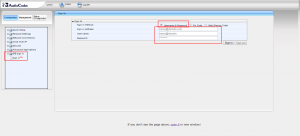
Необходимо переключить метод аутентификации в Username & Password, и ввести:
Sign-in address: SIP-адрес пользователя LanCloud, например user@domain.ru
User name: как правило, аналогичен SIP-адресу, например user@domain.ru
Password: пароль на облачную учетную запись.
После нажатия кнопки Sign-in телефон аутентифицируется и будет готов к работе.
При смене пароля пользователя в облаке, необходимо обновить пароль и в интерфейсе телефона, автоматического обновления не происходит.
Настройка телефона с прошивкой версии 2.х.х.х (старой)
Для входа в администраторскую часть телефона необходимо с компьютера с помощью web-браузера зайти: http://ip_адрес_телефона_audiocodes/
Стандартный доступ к администраторской части телефона: логин admin, пароль 1234.
Для указания пользователя user@yourdomain.ru нужно указать следующее: раздел Quick Setup:
Use SIP Proxy: Enable
Proxy IP Address or Host Name: yourdomain.ru — имя домена после знака @ в SIP-адресе
Proxy Port: 5061
Line 1 User ID: user — имя до знака @ в SIP-адресе
Line 1 Authentication User Name: авторизационный логин вида LANCLOUDxxxxxxxxxxx
Line 1 Authentication Password: авторизационный пароль пользователя
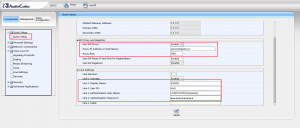
Необходимо переключить метод аутентификации в Username & Password, и ввести:
Sign-in address: SIP-адрес пользователя LanCloud, например user@domain.ru
User name: как правило, аналогичен SIP-адресу, например user@domain.ru
Password: пароль на облачную учетную запись.
После нажатия кнопки Sign-in телефон аутентифицируется и будет готов к работе.
При смене пароля пользователя в облаке, необходимо обновить пароль и в интерфейсе телефона, автоматического обновления не происходит.
Настройка телефона с прошивкой версии 2.х.х.х (старой)
Для входа в администраторскую часть телефона необходимо с компьютера с помощью web-браузера зайти: http://ip_адрес_телефона_audiocodes/
Стандартный доступ к администраторской части телефона: логин admin, пароль 1234.
Для указания пользователя user@yourdomain.ru нужно указать следующее: раздел Quick Setup:
Use SIP Proxy: Enable
Proxy IP Address or Host Name: yourdomain.ru — имя домена после знака @ в SIP-адресе
Proxy Port: 5061
Line 1 User ID: user — имя до знака @ в SIP-адресе
Line 1 Authentication User Name: авторизационный логин вида LANCLOUDxxxxxxxxxxx
Line 1 Authentication Password: авторизационный пароль пользователя
Для работы телефона в облаке LanCloud нужно настроить параметр Use Hosting Proxy: раздел Voice over IP -> Signaling Protocols.
Use Hosting Outbound Proxy: Enable
Outbound Proxy IP Address or Host Name: lyncedge01.lancloud.ru
Outbound Proxy Port: 443
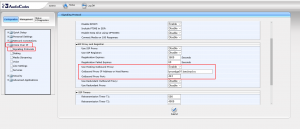
Затем, нужно с панели телефона нажать на кнопку Sign In для регистрации пользователя в сети.
Настройка телефона через Better Together over Ethernet
Для сопряжения для одновременной работы клиента Lync/Skype for Business и телефона AudioCodes необходимо установить на компьютер драйвер BToE по указанной в начале страницы ссылке. Если на компьютере активирован режим контроля учетных записей (User Account Control), то на скачанный файл нужно щелкнуть правой кнопкой мыши, и выбрать пункт «Запуск от имени администратора».
Перед сопряжением необходимо запустить на компьютере клиент Lync/Skype for Business, и войти под именем того пользователя, которого необходимо настроить на телефоне.
Далее, необходимо на телефоне нажать кнопку Menu и кнопку BToE. Телефон выдаст на экран код сопряжения. Необходимо на компьютере в трее щелкнуть правой кнопкой на значке AudioCodes BToE Manager, выбрать пункт Phone Pairing, и ввести код, который написан на телефоне. После ввода кода клиент LyncSkype for Business еще раз запросит пароль — и после авторизации телефон будет сконфигурирован и сопряжен с компьютером.
В представленном списке руководства для конкретной модели VoIP-оборудования — AudioCodes 320HDE. Вы можете скачать инструкции к себе на компьютер или просмотреть онлайн на страницах сайта бесплатно или распечатать.
В случае если инструкция на русском не полная или нужна дополнительная информация по этому устройству, если вам нужны
дополнительные файлы: драйвера, дополнительное руководство пользователя (производители зачастую для каждого
продукта делают несколько различных документов технической помощи и руководств), свежая версия прошивки, то
вы можете задать вопрос администраторам или всем пользователям сайта, все постараются оперативно отреагировать
на ваш запрос и как можно быстрее помочь. Ваше устройство имеет характеристики:Тип: VoIP-телефон, Поддержка Skype: нет, Поддержка SIP: есть, Интерфейсы: WAN, LAN, Подключение гарнитуры: есть, Количество линий: 4, полные характеристики смотрите в следующей вкладке.
Для многих товаров, для работы с AudioCodes 320HDE могут понадобиться различные дополнительные файлы: драйвера, патчи, обновления, программы установки. Вы можете скачать онлайн эти файлы для конкретнй модели AudioCodes 320HDE или добавить свои для бесплатного скачивания другим посетителями.
Если вы не нашли файлов и документов для этой модели то можете посмотреть интсрукции для похожих товаров и моделей, так как они зачастую отличаются небольшим изменениями и взаимодополняемы.
Обязательно напишите несколько слов о преобретенном вами товаре, чтобы каждый мог ознакомиться с вашим отзывом или вопросом. Проявляйте активность что как можно бльше людей смогли узнать мнение настоящих людей которые уже пользовались AudioCodes 320HDE.
Основные и самые важные характеристики модели собраны из надежных источников и по характеристикам можно найти похожие модели.
| Общие характеристики | |
| Тип | VoIP-телефон |
| Поддержка Skype | нет |
| Поддержка SIP | есть |
| Интерфейсы | WAN, LAN |
| Подключение гарнитуры | есть |
| Количество линий | 4 |
| Функции | |
| Встроенная телефонная книга | есть |
| Поддержка PoE | есть |
| Эхокомпенсация | есть |
| Распознавание голосовой активности | есть |
| Генерация комфортного шума | есть |
| Определитель номера | есть |
| Удержание, ожидание вызова | есть |
| Конференц-связь | есть |
| Громкая связь | есть |
| Web-интерфейс | есть |
| Дополнительно | |
| LCD-дисплей | монохромный |
| Аккумулятор | нет |
| Размеры (ШxДxВ) | 185x250x165 мм |
Здесь представлен список самых частых и распространенных поломок и неисправностей у VoIP-оборудования. Если у вас такая поломка то вам повезло, это типовая неисправность для AudioCodes 320HDE и вы можете задать вопрос о том как ее устранить и вам быстро ответят или же прочитайте в вопросах и ответах ниже.
| Название поломки | Описание поломки | Действие |
|---|---|---|
| Нет Сигнала | ||
| Не Работает Память | ||
| Нет Гудка |
В нашей базе сейчас зарегестрированно 18 353 сервиса в 513 города России, Беларусии, Казахстана и Украины.

ОН-СЕРВИС
⭐
⭐
⭐
⭐
⭐
Адресс:
ул. Электродная, дом 2, стр.14
Телефон:
74956444767
Сайт:
n/a
Время работы
Время работы не указано

ASUS
⭐
⭐
⭐
⭐
⭐
Адресс:
Старокачаловская , д.3 к.2
Телефон:
74999630187
Сайт:
n/a
Время работы
Время работы не указано

ASUS
⭐
⭐
⭐
⭐
⭐
Адресс:
Декабристов, д.10 к.3
Телефон:
74999630187
Сайт:
n/a
Время работы
Время работы не указано

ASUS
⭐
⭐
⭐
⭐
⭐
Адресс:
Зеленый проспект, д.81
Телефон:
74999630187
Сайт:
n/a
Время работы
Время работы не указано

ASUS24
⭐
⭐
⭐
⭐
⭐
Адресс:
ул. Нижегородская 29-33 стр.2
Телефон:
74956697492
Сайт:
n/a
Время работы
Будни: с 1000 до 1900
Суббота: с 1000 до 1600
Воскресенье: выходной