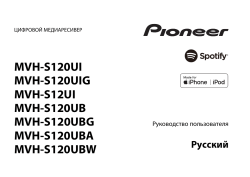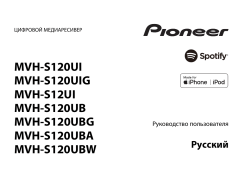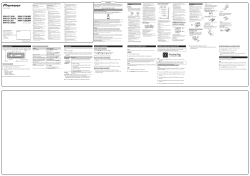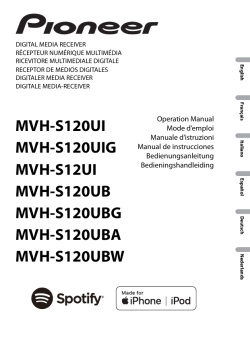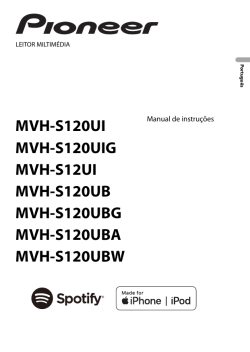Support for MVH-S120UB | Pioneer
- Главная
- Продукция
- Автомобильные ресиверы
- Support for MVH-S120UB
Support for MVH-S120UB
Автомобильный цифровой ресивер с тюнером, USB, Aux-входом, поддержкой аудиоформата FLAC, совместимый с смартфонами на Android
- Программное обеспечение
- Руководства
- Назад к обзору
Программное обеспечение
Для данного продукта нет файлов, доступных для загрузки
Руководства
-
manualzz.com
- Computers & electronics
- Audio & home theatre
- MP3/MP4 players
Инструкции и Руководства для Pioneer MVH-S120UB.
Мы нашли 7
инструкции доступные для бесплатного скачивания:
Инструкция по началу работы, Руководство пользователя
Pioneer MVH-S120UI Руководство пользователя
Бренд:
Pioneer
Размер:
1 MB
Страниц:
28
Язык(и):
Русский
Оглавление
-
2
Перед началом эксплуатации
-
3
Начало работы
-
6
Радио
-
7
USB/iPod®/AUX
-
9
Режим приложения
-
10
Spotify
-
11
Использование Pioneer ARC APP
-
12
Настройки
-
13
Настройки FUNCTION
-
14
Настройки AUDIO
-
15
Настройки SYSTEM
-
16
Настройки ILLUMINATION
-
17
Подключения/Установка
-
20
Дополнительная информация
Открыть в новой вкладке
Pioneer MVH-S120UI Руководство пользователя
Бренд:
Pioneer
Категория:
MP3/MP4 players
Размер:
1 MB
Страниц:
28
Язык(и):
Русский
Открыть в новой вкладке
Pioneer MVH-S120UBA Guide de démarrage rapide
Бренд:
Pioneer
Размер:
1 MB
Страниц:
1
Язык(и):
Португальский
Открыть в новой вкладке
Pioneer MVH-S120UBA Schnellstartanleitung
Бренд:
Pioneer
Размер:
875 KB
Страниц:
2
Язык(и):
Немецкий, Испанский, Голландский
Открыть в новой вкладке
Pioneer MVH-S120UBA Benutzerhandbuch
Бренд:
Pioneer
Категория:
Car media receivers
Размер:
5 MB
Страниц:
170
Язык(и):
Немецкий, Английский, Испанский, Французский, Итальянский, Голландский
Открыть в новой вкладке
Pioneer MVH-S120UBA Quickstart Manual
Бренд:
Pioneer
Размер:
888 KB
Страниц:
2
Язык(и):
Открыть в новой вкладке
Pioneer MVH-S120UI Manual do usuário
Бренд:
Pioneer
Размер:
1 MB
Страниц:
29
Язык(и):
Португальский
Открыть в новой вкладке
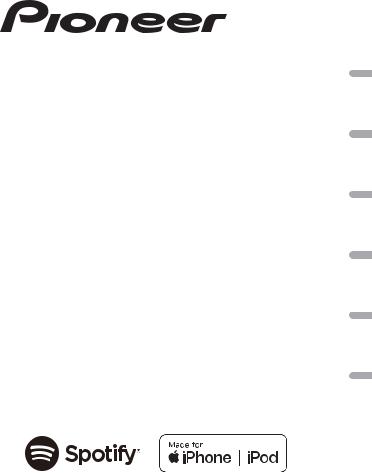
DIGITAL MEDIA RECEIVER
RÉCEPTEUR NUMÉRIQUE MULTIMÉDIA RICEVITORE MULTIMEDIALE DIGITALE RECEPTOR DE MEDIOS DIGITALES DIGITALER MEDIA RECEIVER
DIGITALE MEDIA-RECEIVER
MVH-S120UI MVH-S120UIG MVH-S12UI MVH-S120UB MVH-S120UBG MVH-S120UBA MVH-S120UBW
Operation Manual Mode d’emploi Manuale d’istruzioni Manual de instrucciones Bedienungsanleitung Bedieningshandleiding
Nederlands Deutsch Español Italiano Français English

|
Table of Contents |
|
|
Getting Started ……………………………………………………………………………. |
3 |
|
Radio……………………………………………………………………………………………. |
6 |
|
USB/iPod®/AUX ……………………………………………………………………………. |
8 |
|
App Mode …………………………………………………………………………………. |
11 |
|
Spotify® …………………………………………………………………………………….. |
12 |
|
Using Pioneer ARC APP …………………………………………………………….. |
13 |
|
Settings …………………………………………………………………………………….. |
15 |
|
FUNCTION settings ……………………………………………………………………. |
15 |
|
AUDIO settings ………………………………………………………………………….. |
17 |
|
SYSTEM settings ………………………………………………………………………… |
18 |
|
ILLUMINATION settings……………………………………………………………… |
20 |
|
Additional Information …………………………………………………………….. |
21 |
|
About this manual: |
•In the following instructions, a USB memory or USB audio player are referred to as “USB device”.
•In this manual, iPod and iPhone® are referred to as “iPod”.
English
— 2 —
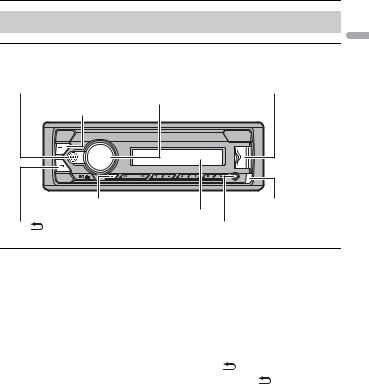

Basic operation
MVH-S120UI/S120UIG/S12UI/S120UB/S120UBG/S120UBA/ S120UBW
|
M.C. (multi-control) dial |
|
SRC (source)/OFF |
|
DISP (display) |
Detach button |
|
Display window |
|
|
BAND/ |
AUX input jack (3.5 mm stereo jack) |
Frequently used operations
|
Purpose |
Operation |
||
|
Turn on the power* |
Press SRC/OFF to turn on the power. |
||
|
Press and hold SRC/OFF to turn off the |
|||
|
power. |
|||
|
Adjust the volume |
Turn the M.C. dial. |
||
|
Select a source |
Press SRC/OFF repeatedly. |
||
|
Change the display information |
Press DISP repeatedly. |
||
|
Return to the previous display/list |
Press BAND/ |
. |
|
|
Return to the normal display from the menu |
Press and hold BAND/ |
. |
|
|
Boost the bass level |
Press BASS. |
||
|
• You can select the bass level in [BASS |
|||
|
BOOST] (page 18). |
|||
English
— 3 —
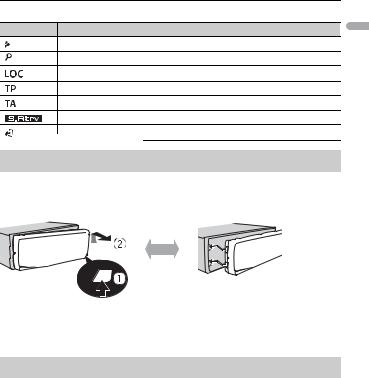
*When this unit’s blue/white lead is connected to the vehicle’s auto-antenna relay control terminal, the vehicle’s antenna extends when this unit’s source is turned on. To retract the antenna, turn the source off.
Display indication
Indication Description
Appears when a lower tier of the menu or folder exists.
Appears when the BASS button is pressed and held.
Appears when the local seek tuning function is set (page 16).
Appears when a traffic program is received.
Appears when the TA (traffic announcements) function is set (page 16).
Appears when the sound retriever function is set (page 17).
Appears when the iPod control function is set (page 10).
Detaching the front panel
Detach the front panel to prevent theft. Remove any cables and devices attached to the front panel and turn off the unit before detaching it.

•Avoid subjecting the front panel to excessive shock.
•Keep the front panel out of direct sunlight and high temperatures.
•Always store the detached front panel in a protective case or bag.
Setup menu
When you turn the ignition switch to ON after installation, [SET UP :YES] appears in the display.
1 Press the M.C. dial.
English
— 4 —
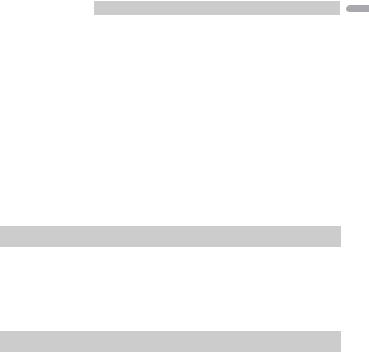
The setup menu disappears after 30 seconds of no operation. If you prefer not to set at this time, turn the M.C. dial to select [NO], then press to confirm.
2Turn the M.C. dial to select the options, then press to confirm.
To proceed to the next menu option, you need to confirm your selection.
|
Menu Item |
Description |
|
LANGUAGE |
Select the language to display the text information from a |
|
[ENG](English), |
compressed audio file. |
|
[РУС](Russian), |
|
|
[TUR](Turkish) |
|
|
CLOCK SET |
Set the clock. |
|
FM STEP |
Select the FM tuning step from 100 kHz or 50 kHz. |
|
[100], [50] |
|
3[QUIT :YES] appears when all the settings have been made.
To return to the first item of the setup menu, turn the M.C. dial to select [QUIT :NO], then press to confirm.
4 Press the M.C. dial to confirm the settings.
NOTES
•You can cancel the menu setting by pressing SRC/OFF.
•These settings can be made at any time from the SYSTEM settings (page 18) and INITIAL settings (page 5).
Canceling the demonstration display (DEMO OFF)
1 Press the M.C. dial to display the main menu.
2 Turn the M.C. dial to select [SYSTEM], then press to confirm.
3 Turn the M.C. dial to select [DEMO OFF], then press to confirm.
4 Turn the M.C. dial to select [YES], then press to confirm.
INITIAL settings
1 Press and hold SRC/OFF until the unit turns off.
2 Press and hold SRC/OFF to display the main menu.
3 Turn the M.C. dial to select [INITIAL], then press to confirm.
4 Turn the M.C. dial to select an option, then press to confirm.
English
— 5 —

NOTE
The options vary depending on the unit.
|
Menu Item |
Description |
|
|
FM STEP |
Select the FM tuning step from 100 kHz or 50 kHz. |
|
|
[100], [50] |
||
|
SP-P/O MODE |
Select when there is a full-range speaker connected to the rear |
|
|
[REAR/SUB.W] |
speaker output leads and there is a subwoofer connected to the |
|
|
RCA output. |
||
|
[SUB.W/SUB.W] |
Select when there is a passive subwoofer connected directly to |
|
|
the rear speaker output leads and there is a subwoofer |
||
|
connected to the RCA output. |
||
|
[REAR/REAR] |
Select when there are full-range speakers connected to the rear |
|
|
speaker output leads and RCA output. If there is a full-range |
||
|
speaker connected to the rear speaker output leads, and the |
||
|
RCA output is not used, you may select either [REAR/SUB.W] or |
||
|
[REAR/REAR]. |
||
|
S/W UPDATE |
Select to confirm the latest system information on the unit. |
|
|
[SYSTEM INFO] |
||
|
[SYSTEM UPDATE] |
Select to update the unit to the latest software and initialize the |
|
|
unit settings. For details on the latest software and updating, |
||
|
visit our website. |
||
|
SYSTEM RESET |
Select [YES] to initialize the unit settings. The unit will be |
|
|
[YES], [NO] |
restarted automatically. |
|
|
(Some of the settings may be retained even after resetting the |
||
|
unit.) |
||

The tuner frequencies on this unit are allocated for use in Western Europe, Asia, the Middle East, Africa and Oceania. Use in other areas may result in poor reception. The RDS (radio data system) function only works in areas that broadcast RDS signals for FM stations.
Receiving preset stations
1 Press SRC/OFF to select [RADIO].
2Press BAND/ 
—6 —
English
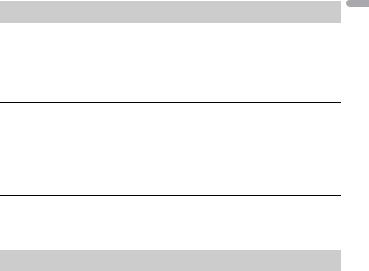
3 Press a number button (1/ 

TIP
The 

Best stations memory (BSM)
The six strongest stations are stored on the number buttons (1/ 

1 After selecting the band, press the M.C. dial to display the main menu.
2 Turn the M.C. dial to select [FUNCTION], then press to confirm.
3 Turn the M.C. dial to select [BSM], then press to confirm.
To seek a station manually
1After selecting the band, press 

Press and hold 



NOTE
[SEEK] needs to be set to [MAN] in the FUNCTION settings (page 16).
To store stations manually
1While receiving the station you want to store, press and hold one of the number buttons (1/ 

Using PTY functions
The unit searches for a station by PTY (program type) information.
1 Press and hold BASS during FM reception.
2Turn the M.C. dial to select a program type from [NEWS/INFO], [POPULAR], [CLASSICS] or [OTHERS].
3Press the M.C. dial.
The unit begins to search for a station. When it is found, its program service name is displayed.
NOTES
•To cancel the search, press the M.C. dial.
•The program of some stations may differ from that indicated by the transmitted PTY.
—7 —
English
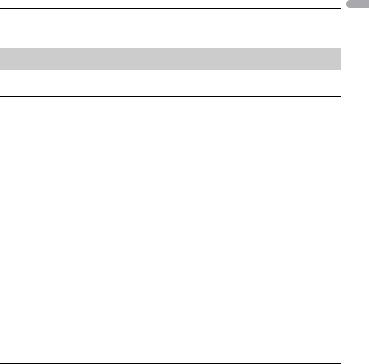
•If no station is broadcasting the type of program you searched for, [NOT FOUND] is displayed for about two seconds and then the tuner returns to the original station.

NOTE
iPod function is not available for MVH-S120UB/S120UBG/S120UBA/S120UBW.
Playing back
Disconnect headphones from the device before connecting it to the unit.
USB devices (including Android™)/iPod
1 Open the USB port cover.
2 Plug in the USB device/iPod using an appropriate cable.
NOTE
To automatically switch to [USB] source when a USB device/iPod is connected to the unit, set [USB AUTO] to [ON] in the SYSTEM settings (page 19).

Use a USB cable (sold separately) to connect the USB device as any device connected directly to the unit will protrude out from the unit, which could be dangerous.
Before removing the device, stop playback.
AOA connections
For details on AOA connection, see page 14.
MTP connection
A device installed with Android OS 4.0 or most of later versions can be connected to the unit via MTP, using the cable supplied with the device. However, depending on the connected device, OS version or the numbers of the files in the device, audio files/songs may not be able to be played back via MTP.
Note that MTP connection is not compatible with WAV and FLAC file formats.
NOTE
If you use an MTP connection, [ANDROID WIRED] needs to be set to [MEMORY] in the SYSTEM settings (page 19).
AUX
1 Insert the stereo mini plug into the AUX input jack.
2 Press SRC/OFF to select [AUX] as the source.
English
— 8 —

NOTE
If [AUX] is set to [OFF] in the SYSTEM settings, [AUX] cannot be selected as a source (page 19).
Operations
You can make various adjustments in the FUNCTION settings (page 15).
Note that the following operations do not work for an AUX device. To operate an AUX device, use the device itself.
|
Purpose |
Operation |
||||
|
Select a folder/album*1 |
Press 1/ |
or 2/ . |
|||
|
Select a track/song (chapter) |
Press |
or |
. |
||
|
Fast forward or reverse*2 |
Press and hold |
or |
. |
||
|
Search for a file from a list |
1 |
Press and hold BASS to display the list. |
|||
|
2 |
Turn the M.C. dial to select the desired |
||||
|
file (folder) name or category, then press |
|||||
|
to confirm. |
|||||
|
3 |
Turn the M.C. dial to select the desired |
||||
|
file, then press to confirm. |
|||||
|
Playback starts. |
|||||
|
View a list of the files in the selected folder/ |
Press the M.C. dial when a folder/category |
||||
|
category*1 |
is selected. |
||||
|
Play a song in the selected folder/ |
Press and hold the M.C. dial when a folder/ |
||||
|
category*1 |
category is selected. |
||||
|
Alphabetical search (iPod only) |
1 |
Press and hold BASS to display the list. |
|||
|
2 |
Turn the M.C. dial to select the desired |
||||
|
category list, then press and hold BASS |
|||||
|
to enter the alphabetical search mode. |
|||||
|
(Turning the M.C. dial twice also enters |
|||||
|
the alphabetical search mode.) |
|||||
|
3 |
Turn the M.C. dial to select a letter, then |
||||
|
press to display the alphabetical list. |
|||||
|
To cancel alphabetical search, press BAND/ |
|||||
|
. |
|||||
|
Repeat play |
Press 6/ |
. |
|||
|
Random/shuffle play |
Press 5/ |
. |
|||
|
Shuffle all play (iPod only) |
Press and hold 5/ |
. |
|||
|
Pause/resume playback |
Press 4/PAUSE. |
||||
English
— 9 —

|
Purpose |
Operation |
|
|
Sound retriever |
Press 3/S.Rtrv. |
|
|
[1]: Effective for low compression rates |
||
|
[2]: Effective for high compression rates |
||
|
Return to root folder (USB only)*1 |
Press and hold 1/ . |
|
|
Change drives in USB device |
Press BAND/ |
. |
|
(Devices that support the USB mass storage |
||
|
device class protocol only) |
||
*1 Compressed audio files only
*2 When you use the fast forward or reverse function while playing a VBR file, the playback time may be not correct.
Useful functions for iPod
Link play mode
You can access songs based on the artist, album, or genre currently playing.
1 While listening to a song, press and hold 4/PAUSE to enter the link play mode.
2Turn the M.C. dial to select the mode ([ARTIST], [ALBUM], [GENRE]), then press to confirm.
The selected song/album will be played after the currently playing song.
NOTE
The selected song/album may be canceled if you use functions other than those from the link play mode (e.g. fast forward and reverse).
iPod control
You can control the unit via a connected iPod.
The following iPod models are not compatible with this function.
–iPod nano 1st generation, iPod with video
1 Press BAND/ 
[CONTROL iPod]: The unit’s iPod function can be operated from the connected iPod. [CONTROL AUDIO]: The unit’s iPod function can only be operated by the buttons on the unit or supplied remote control. In this mode, the connected iPod cannot be turned on or off.
NOTES
•Pressing iPod can also switch the control mode (only for MVH-S120UI/S120UIG/S12UI).
•Switching the control mode to [CONTROL iPod] pauses song playback. Use the connected iPod to resume playback.
•The following operations are still accessible from the unit, even if the control mode is set to [CONTROL iPod].
—10 —
English
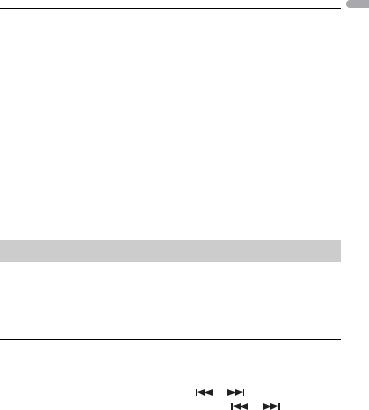
– Pause, fast forward/reverse, song/chapter selection
•The volume can only be adjusted from the unit.

(APP mode is not available for MVH-S120UB/S120UBG/S120UBA/S120UBW.)
You can enjoy listening to an application on an iPhone via the unit. In some cases, you can control an application by using the unit.
For details on compatible devices, visit our website.

Use of third party apps may involve or require the provision of personally identifiable information, whether through the creation of a user account or otherwise, and for certain applications, the provision of geolocation data.
ALL THIRD PARTY APPS ARE THE SOLE RESPONSIBILITY OF THE PROVIDERS, INCLUDING WITHOUT LIMITATION COLLECTION AND SECURITY OF USER DATA AND PRIVACY PRACTICES. BY ACCESSING THIRD PARTY APPS, YOU AGREE TO REVIEW THE TERMS OF SERVICE AND PRIVACY POLICIES OF THE PROVIDERS. IF YOU DO NOT AGREE WITH THE TERMS OR POLICIES OF ANY PROVIDER OR DO NOT CONSENT TO THE USE OF GEOLOCATION DATA WHERE APPLICABLE, DO NOT USE THAT THIRD PARTY APP.
For iPhone users
This function is compatible with iPhone and iPod touch® installed with iOS 5.0 or later.
NOTE
PIONEER IS NOT LIABLE FOR ANY THIRD PARTY APPS OR CONTENT, INCLUDING WITHOUT LIMITATION THEIR ACCURACY OR COMPLETENESS. THE CONTENT AND FUNCTIONALITY OF SUCH APPS ARE THE SOLE RESPONSIBILITY OF THE APP PROVIDER.
Playback of an application via the unit
1Connect this unit with the mobile device.
• iPhone via USB (page 
2 Press SRC/OFF to select [APP].
3 Operate the mobile device to start up the application.
Basic operations
You can make various adjustments in the FUNCTION settings (page 15).
|
Purpose |
Operation |
|||
|
Select a track |
Press |
or |
. |
|
|
Fast forward or reverse |
Press and hold |
or |
. |
|
English
— 11 —
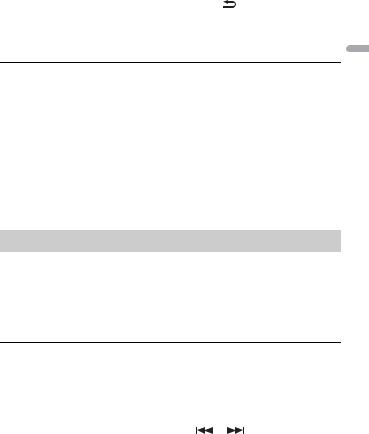
|
Purpose |
Operation |
|
|
Pause/resume playback |
Press BAND/ |
. |

(MVH-S120UI/S120UIG/S12UI is only compatible with Spotify installed on iPhone.) Spotify is a music streaming distribution service not affiliated with Pioneer. More information is available at http://www.spotify.com.
The Spotify application is available for compatible smartphones, please visit https:// support.spotify.com/ for the latest compatibility information.
To enjoy Spotify as you drive, first download the Spotify app to your iPhone. You can download it on the iTunes App Store. Choose a free account or a paid Premium account, either in the app or at spotify.com. A Premium account gives you more features, like offline listening.

•This product incorporates Spotify software which is subject to 3rd party licenses found here: www.spotify.com/connect/third-party-licenses.
•For information on the countries and regions where Spotify can be used, take a look at https:// spotify.com/us/select-your-country/.
Listening to Spotify
Update the firmware of the Spotify application to the latest version before use.
1Connect this unit with the mobile device.
• iPhone via USB (page 
2 Press SRC/OFF to select [SPOTIFY].
3 Launch the Spotify application on the mobile device and start playback.
Basic operations
You can make various adjustments in the FUNCTION settings (page 15).
NOTE
The available operations may vary according to the type of contents (track/album/artist/playlist/radio) you want to play.
|
Purpose |
Operation |
||
|
Skip a track |
Press |
or |
. |
English
— 12 —

|
Purpose |
Operation |
|||
|
Search for a track from a list |
1 |
Press and hold BASS to display the list. |
||
|
2 |
Turn the M.C. dial to select the desired |
|||
|
category, then press to confirm. |
||||
|
3 |
Turn the M.C. dial to select the desired |
|||
|
file, then press to confirm. |
||||
|
Playback starts. |
||||
|
Pause/resume playback |
Press 4/PAUSE. |
|||
|
Thumbs Up (Only for radio) |
Press 1/ . |
|||
|
Thumbs Down (Only for radio) |
Press 2/ . |
|||
|
Random play (Only for track/album/artist/ |
Press 5/ |
. |
||
|
playlist) |
||||
|
Repeat play (Only for track/album/artist/ |
Press 6/ |
. |
||
|
playlist) |
||||
|
Start a radio channel based on the song |
1 |
Press and hold 5/ |
to start a radio. |
|
|
currently being played. |
2 |
Press the M.C. dial. |
||
|
• This function may not be available |
||||
|
depending on the selected song. |
||||
|
Store the information about the song |
1 |
Press and hold 3/S.Rtrv. |
||
|
currently being played. |
[SAVE]/[UNSAVE] appears. |
|||
|
Remove the song information stored. |
2 |
Press the M.C. dial. |
||
NOTE
Some functions of Spotify may not be operated from the unit.

(Pioneer ARC APP for iPhone is not available for MVH-S120UB/S120UBG/S120UBA/ S120UBW.)
You can operate the unit from Pioneer ARC APP installed on an iPhone/Android device. In some cases, you can control aspects of the application, such as source selection, pause, etc., by using the unit.
For details on what operations are available on the application, see the application’s help section.

Do not attempt to operate the application while driving. Make sure to pull off the road and park your vehicle in a safe location before attempting to use the controls on the application.
English
— 13 —
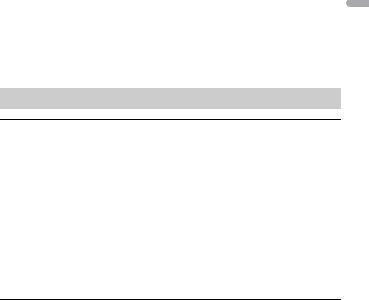
For iPhone users
This function is compatible with iPhones (iPhone 5 or later) and iPod touches installed with iOS 8.0 or later.
You can download Pioneer ARC APP on iTunes App Store.
For Android device users
This function is compatible with a phone that runs Android 4.1 up to 7.1.2 and also supports AOA (Android Open Accessory) 2.0, but the compatibility depends on the smartphone.
You can download Pioneer ARC APP on Google Play™.
NOTE
Some Android devices connected via AOA 2.0 may not work properly or emit sounds due to their own software design, regardless of the OS version.
Making a connection with Pioneer ARC APP
When making a connection with an Android device
1 Press the M.C. dial to display the main menu.
2 Turn the M.C. dial to select [SYSTEM], then press to confirm.
3 Turn the M.C. dial to select [ANDROID WIRED], then press to confirm.
4 Turn the M.C. dial to select [APP CONTROL], then press to confirm.
5 Turn the M.C. dial to select [P.APP AUTO ON], then press to confirm.
6 Turn the M.C. dial to select [ON], then press to confirm.
7Connect this unit with the Android device via USB.
Pioneer ARC APP on the Android device starts automatically.
NOTE
If Pioneer ARC APP has not been installed on your Android device yet, a message that prompts you to install the application will appear on your Android device. Select [OFF] in [P.APP AUTO ON] to clear the message (page 19).
When making a connection with an iPhone
1 Connect this unit with the iPhone via USB.
2 Press SRC/OFF to select any source.
3Press and hold the M.C. dial.
Pioneer ARC APP on the iPhone starts.
NOTE
If the connection fails, launch Pioneer ARC APP on the iPhone.
English
— 14 —
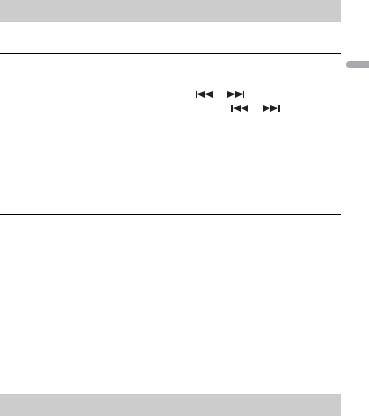
Listening to music on Android
1 Press SRC/OFF to select [ANDROID].
Basic operations
|
Purpose |
Operation |
|||
|
Select a track |
Press |
or |
. |
|
|
Fast forward or reverse |
Press and hold |
or |
. |
|
|
Pause/resume playback |
Press 4/PAUSE. |
|||
|
Sound retriever |
Press 3/S.Rtrv. |
|||
|
[1]: Effective for low compression rates |
||||
|
[2]: Effective for high compression rates |
||||

You can adjust various settings in the main menu.
1 Press the M.C. dial to display the main menu.
2Turn the M.C. dial to select one of the categories below, then press to confirm.
•FUNCTION settings (page 15)
•AUDIO settings (page 17)
•SYSTEM settings (page 18)
•ILLUMINATION settings (page 20)
3 Turn the M.C. dial to select the options, then press to confirm.
NOTES
•iPod-related menu items in the following tables are not available for MVH-S120UB/S120UBG/ S120UBA/S120UBW.
•APP mode-related menu items in the following tables are not available for MVH-S120UB/S120UBG/ S120UBA/S120UBW.
FUNCTION settings
The menu items vary according to the source.
English
— 15 —
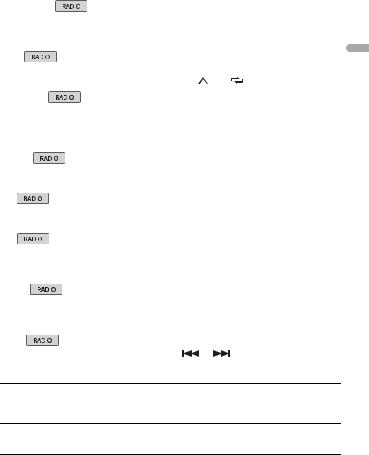
|
Menu Item |
Description |
||||||||||||||||||
|
FM SETTING |
|||||||||||||||||||
|
[TALK], [STANDARD], [MUSIC] |
Match the sound quality level with the broadcast |
||||||||||||||||||
|
signal conditions of the FM band signal. |
|||||||||||||||||||
|
(Available only when FM band is selected.) |
|||||||||||||||||||
|
BSM |
Store the six strongest stations on the number |
||||||||||||||||||
|
buttons (1/ |
to 6/ |
) automatically. |
|||||||||||||||||
|
REGIONAL |
|||||||||||||||||||
|
[ON], [OFF] |
Limit the reception to the specific regional |
||||||||||||||||||
|
programs when AF (alternative frequencies |
|||||||||||||||||||
|
search) is selected. (Available only when FM |
|||||||||||||||||||
|
band is selected.) |
|||||||||||||||||||
|
LOCAL |
|||||||||||||||||||
|
FM: [OFF], [LV1], [LV2], [LV3], [LV4] |
Restrict the tuning station according to the |
||||||||||||||||||
|
MW/LW: [OFF], [LV1], [LV2] |
signal strength. |
||||||||||||||||||
|
TA |
|||||||||||||||||||
|
[ON], [OFF] |
Receive current traffic information if available. |
||||||||||||||||||
|
(Available only when FM band is selected.) |
|||||||||||||||||||
|
AF |
|||||||||||||||||||
|
[ON], [OFF] |
Allow the unit to retune to a different frequency |
||||||||||||||||||
|
providing the same station. (Available only when |
|||||||||||||||||||
|
FM band is selected.) |
|||||||||||||||||||
|
NEWS |
|||||||||||||||||||
|
[ON], [OFF] |
Interrupt the currently selected source with |
||||||||||||||||||
|
news programs. (Available only when FM band is |
|||||||||||||||||||
|
selected.) |
|||||||||||||||||||
|
SEEK |
|||||||||||||||||||
|
[MAN], [PCH] |
Assign |
or |
buttons to seek the stations |
||||||||||||||||
|
one by one (manual tuning) or select a station |
|||||||||||||||||||
|
from the preset channels. |
SAVE
Store the information about the song currently being played to your music list on Spotify.
UNSAVE
Remove the song information stored in [SAVE].
English
— 16 —
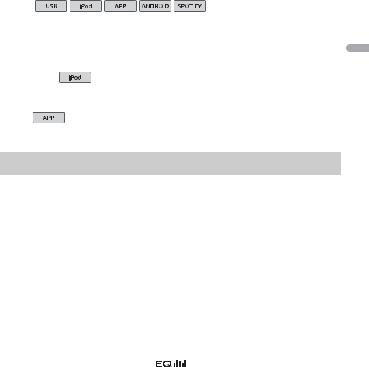
|
Menu Item |
Description |
||
|
S.RTRV |
|||
|
[1] (effective for low compression |
Enhance compressed audio and restore rich |
||
|
rates), |
sound. |
||
|
[2] (effective for high |
Not available when the FLAC file is played back. |
||
|
compression rates), |
|||
|
[OFF] |
|||
|
AUDIO BOOK |
|||
|
[FASTER], [NORMAL], [SLOWER] |
Change the playback speed. (Not available when |
||
|
[CONTROL iPod] is selected in the control mode.) |
|||
|
PAUSE |
|||
|
Pause or resume playback. |
|||
AUDIO settings
|
Menu Item |
Description |
|
FADER*1 |
|
|
Adjust the front and rear speaker balance. |
|
|
BALANCE |
|
|
Adjust the left and right speaker balance. |
|
|
EQ SETTING |
|
|
[SUPER BASS], [POWERFUL], |
Select or customise the equalizer curve. |
|
[DYNAMIC], [NATURAL], [VOCAL], |
[CUSTOM1] can be set separately for each source. |
|
[VIVID], [CUSTOM1], [CUSTOM2], |
However, each of the below combinations are set |
|
[FLAT] |
to the same setting automatically. |
|
Select an equalizer band and |
• USB, iPod, ANDROID, SPOTIFY, and APP |
|
(iPhone) |
|
|
level for further customising. |
[CUSTOM2] is a shared setting used for all |
|
Equalizer band: [80HZ], [250HZ], |
sources. |
|
[800HZ], [2.5KHZ], [8KHZ] |
You can also switch the equalizer by pressing |
|
Equalizer level: [+6] to [–6] |
repeatedly (Only for MVH-S120UB/ |
|
S120UBG/S120UBA/S120UBW). |
|
|
LOUDNESS |
|
|
[OFF], [LOW], [MID], [HI] |
Compensate for clear sound at low volume. |
|
SUB.W*2 |
|
|
[NOR], [REV], [OFF] |
Select the subwoofer phase. |
English
— 17 —
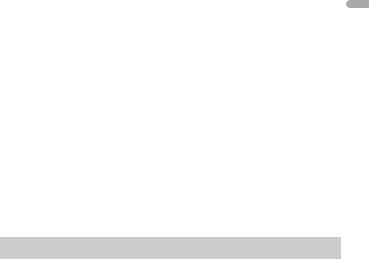
|
Menu Item |
Description |
|
SUB.W CTRL*2*3 |
|
|
Cut-off frequency: [50HZ], |
Only frequencies lower than those in the |
|
[63HZ], [80HZ], [100HZ], [125HZ], |
selected range are output from the subwoofer. |
|
[160HZ], [200HZ] |
|
|
Output level: [–24] to [+6] |
|
|
Slope level: [–12], [–24] |
|
|
BASS BOOST |
|
|
[0] to [+6] |
Select the bass boost level. |
|
HPF SETTING |
|
|
Cut-off frequency: [OFF], [50HZ], |
Only frequencies higher than the high-pass filter |
|
[63HZ], [80HZ], [100HZ], [125HZ], |
(HPF) cutoff are output from the speakers. |
|
[160HZ], [200HZ] |
|
|
Slope level: [–12], [–24] |
|
|
SLA |
|
|
[+4] to [–4] |
Adjust the volume level for each source except |
|
FM. |
|
|
Each of the below combinations are set to the |
|
|
same setting automatically. |
|
|
• USB, iPod, ANDROID, SPOTIFY, and APP |
|
|
(iPhone) |
|
*1 Not available when [SUB.W/SUB.W] is selected in [SP-P/O MODE] in the INITIAL settings (page 6). *2 Not available when [REAR/REAR] is selected in [SP-P/O MODE] in the INITIAL settings (page 6). *3 Not available when [OFF] is selected in [SUB.W].
SYSTEM settings
You can also access to these menus when the unit is turned off.
|
Menu Item |
Description |
|
LANGUAGE |
|
|
[ENG](English), [РУС](Russian), |
Select the language to display the text |
|
[TUR](Turkish) |
information from a compressed audio file. |
|
CLOCK SET |
|
|
Set the clock (page 5). |
|
|
12H/24H |
|
|
[12H], [24H] |
Select the time notation. |
English
— 18 —
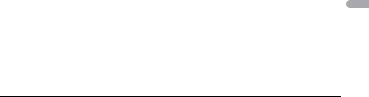
|
Menu Item |
Description |
|
SCROLL SET |
|
|
[ONCE], [LOOP], [OFF] |
Select the way to scroll the text in the display |
|
window. |
|
|
AUTO PI |
|
|
[ON], [OFF] |
Search for a different station with the same |
|
programming, even if using a preset station. |
|
|
AUX |
|
|
[ON], [OFF] |
Set to [ON] when using an auxiliary device |
|
connected to the unit. |
|
|
SPOTIFY |
|
|
[ON], [OFF] |
Set to [ON] when using the Spotify function. |
MUTE MODE (Only for MVH-S120UI/S120UIG/S12UI)
|
[MUTE], [20dB ATT], [10dB ATT] |
Mute or attenuate sound automatically when a |
|
signal from equipment with a mute function is |
|
|
received. |
|
|
PW SAVE* |
|
|
[ON], [OFF] |
Reduce the battery power consumption. |
|
Turning on the source is the only operation |
|
|
allowed when this function is on. |
|
|
ANDROID WIRED |
|
|
[MEMORY], [APP CONTROL] |
Select the appropriate connection method for an |
|
Android device. |
|
|
P.APP AUTO ON |
|
|
[ON], [OFF] |
Select [ON] to automatically launch Pioneer ARC |
|
APP when an Android device is connected to the |
|
|
unit via AOA. (Not available when [MEMORY] is |
|
|
selected in [ANDROID WIRED].) |
|
|
USB AUTO |
|
|
[ON], [OFF] |
Select [ON] to automatically switch to [USB] |
|
source when a USB device/iPod is connected to |
|
|
the unit. |
|
|
Select [OFF] when a USB device/iPod is being |
|
|
connected to the unit just for charging. |
|
*[PW SAVE] is canceled if the vehicle battery is disconnected and will need to be turned back on once the battery is reconnected. When [PW SAVE] is off, depending on connection methods, the unit may continue to draw power from the battery if your vehicle’s ignition does not have an ACC (accessory) position.
—19 —
English

ILLUMINATION settings
|
Menu Item |
Description |
|
DIM SETTING |
|
|
[SYNC CLOCK], [MANUAL] |
Select the way to change the display brightness. |
|
BRIGHTNESS |
|
|
[1] to [10] |
Change the display brightness. |
|
The available setting ranges differ depending on |
|
|
[DIM SETTING]. |
|
English
— 20 —
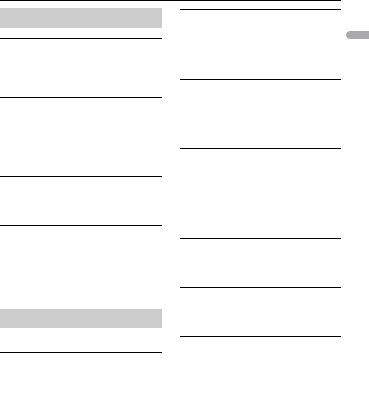

Troubleshooting
The display automatically returns to the normal display.
→No operations have been made for about 30 seconds.
– Perform an operation.
The repeat play range changes unexpectedly.
→Depending on the repeat play range, the selected range may change when another folder or track is being selected or during fast forwarding/reversing.
– Select the repeat play range again.
A subfolder is not played back.
→Subfolders cannot be played when [FLD] (folder repeat) is selected.
– Select another repeat play range.
The sound is intermittent.
→You are using a device, such as a cellular phone, that may cause audible interference.
–Move electrical devices that may be causing the interference away from the unit.
Error messages
Common
AMP ERROR
→This unit fails to operate or the speaker connection is incorrect.
→The protective circuit is activated.
–Check the speaker connection.
–Turn the ignition switch OFF and back to ON again. If the message remains, contact your dealer or an authorized Pioneer Service Station for assistance.
NO XXXX (NO TITLE, for example)
→There is no embedded text information.
–Switch the display or play another track/file.
USB device/iPod
FORMAT READ
→Sometimes there is a delay between the start of playback and when you start to hear any sound.
–Wait until the message disappears and you hear sound.
NO AUDIO
→There are no songs.
–Transfer the audio files to the USB device and connect.
→The connected USB device has security enabled.
–Follow the USB device instructions to disable the security.
SKIPPED
→The connected USB device contains DRM protected files.
– The protected files are skipped.
PROTECT
→All the files on the connected USB device are embedded with DRM.
– Replace the USB device.
N/A USB
→The connected USB device is not supported by this unit.
–Disconnect your device and replace it with a compatible USB device.
HUB ERROR
→The USB device connected via a USB hub is not supported by this unit.
–Connect the USB device directly to this unit using a USB cable.
English
— 21 —
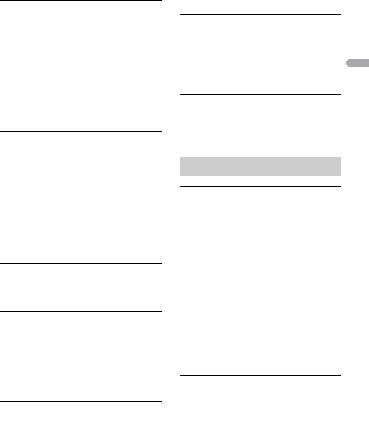
CHECK USB
→The USB connector or USB cable has short-circuited.
–Check that the USB connector or USB cable is not caught in something or damaged.
→The connected USB device consumes more than maximum allowable current.
–Disconnect the USB device and do not use it. Turn the ignition switch OFF and back to ACC or ON. Connect only compliant USB devices.
ERROR-19
→Communication failed.
–Perform one of the following operations, then return to the USB source.
•Disconnect the USB device.
•Change to a different source.
→iPod failure.
–Disconnect the cable from the iPod. Once the iPod’s main menu is displayed, reconnect the iPod and reset it.
ERROR-23
→USB device was not formatted properly.
–Format the USB device with FAT12, FAT16 or FAT32.
ERROR-16
→The iPod firmware version is old.
–Update the iPod version.
→iPod failure.
–Disconnect the cable from the iPod. Once the iPod’s main menu is displayed, reconnect the iPod and reset it.
STOP
→There are no songs in the current list.
– Select a list that contains songs.
NOT FOUND
→No related songs.
– Transfer songs to the iPod.
APP
START UP APP
→The application has not started running yet.
–Operate the mobile device to start up the application.
Spotify
CHECK APP
→Connection to the Spotify application failed.
–Follow the instructions that appear on the screen.
Handling guidelines
USB storage device
•Connections via USB hubs are not supported.
•Firmly secure the USB storage device before driving. Do not let the USB storage device fall onto the floor, where it may become jammed under the brake or accelerator pedal.
•Depending on the USB storage device, the following problems may occur.
–Operations may vary.
–The storage device may not be recognized.
–Files may not be played back properly.
–The device may cause audible interference when you are listening to the radio.
iPod
•Do not leave the iPod in places with high temperatures.
•Firmly secure the iPod when driving. Do not let the iPod fall onto the floor, where it may become jammed under the brake or accelerator pedal.
•The settings of the iPod such as the equalizer and repeat play are changed
English
— 22 —
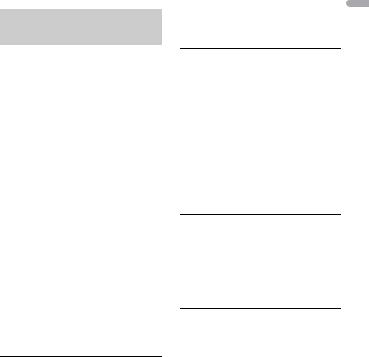
automatically when the iPod is connected to the unit. Once the iPod is disconnected, those settings will return to the original settings.
•Incompatible text saved on the iPod will not be displayed by the unit.
Compressed audio compatibility
•Only the first 32 characters can be displayed as a file name (including the file extension) or a folder name.
•The unit may not work properly depending on the application used to encode WMA files.
•There may be a slight delay at the start of the playback of audio files embedded with image data, or audio files stored on a USB device with numerous folder hierarchies.
•Russian text to be displayed on this unit should be encoded in one of the following character sets:
–Unicode (UTF-8, UTF-16)
–A character set other than Unicode that is used in a Windows environment and is set to Russian in the multi-language setting

•Pioneer cannot guarantee compatibility with all USB mass storage devices, and assumes no responsibility for any loss of data on media players, smartphones, or other devices while using this product.
•Do not leave discs or a USB storage device in any place that is subject to high temperatures.
WMA files
|
Bit rate |
48 kbps to 320 kbps |
|
(CBR), 48 kbps to 384 |
|
|
kbps (VBR) |
|
|
Sampling frequency |
32 kHz, 44.1 kHz, 48 |
|
kHz |
|
|
Windows Media™ |
Not compatible |
|
Audio Professional, |
|
|
Lossless, Voice/DRM |
|
|
Stream/Stream with |
|
|
video |
|
MP3 files
|
File extension |
.mp3 |
|
Bit rate |
8 kbps to 320 kbps |
|
(CBR), VBR |
|
|
Sampling frequency |
8 kHz to 48 kHz (32 |
|
kHz, 44.1 kHz, 48 kHz |
|
|
for emphasis) |
|
|
Compatible ID3 tag |
1.0, 1.1, 2.2, 2.3, 2.4 |
|
version |
(ID3 tag Version 2.x is |
|
given priority over |
|
|
Version 1.x.) |
|
|
M3u playlist |
Not compatible |
|
MP3i (MP3 |
Not compatible |
|
interactive), mp3 PRO |
WAV files
•WAV file formats cannot be connected via MTP.
|
File extension |
.wav |
|
Quantization bits |
8 and 16 (LPCM) |
|
Sampling frequency |
16 kHz to 48 kHz |
|
(LPCM) |
|
FLAC files
•FLAC file formats cannot be connected via MTP.
•FLAC files may not be playable, depending on the encoder.
|
File extension |
.flac |
|
Sampling frequency |
8/11.025/12/16/22.05/ |
|
24/32/44.1/48 kHz |
|
|
Quantization bit rate |
16 bit |
English
— 23 —

USB device
•There may be a slight delay when starting playback of audio files on a USB storage device with numerous folder hierarchies.
|
Playable folder |
Up to eight tiers (A |
|
hierarchy |
practical hierarchy is |
|
less than two tiers.) |
|
|
Playable folders |
Up to 500 |
|
Playable files |
Up to 15 000 |
|
Playback of copyright- |
Not compatible |
|
protected files |
|
|
Partitioned USB |
Only the first partition |
|
device |
can be played. |
iPod compatibility
This unit supports only the following iPod models. Older versions may not be supported. Made for
–iPod touch (1st through 6th generation)
–iPod classic®
–iPod nano® (3rd through 7th generation)
–iPhone 6s
–iPhone 6s Plus
–iPhone 6
–iPhone 6 Plus
–iPhone 5s
–iPhone 5c
–iPhone 5
–iPhone 4s
–iPhone 4
–iPhone 3GS
–iPhone 3G
–iPhone
•Operations may vary depending on the generation and/or software version of the iPod.
•Users of iPod with the Lightning® Connector should use the Lightning to USB Cable (supplied with iPod).
•Users of iPod with the Dock Connector should use the CD-IU51. For details, consult your dealer.
•Refer to the iPod manuals for information about the file/format compatibility.
•Audiobook, Podcast: Compatible
|
CAUTION |
English |
|
lost on the iPod, even if that data is lost |
|
|
Pioneer accepts no responsibility for data |
|
|
while this unit is used. |
Sequence of audio files
The user cannot assign folder numbers and specify playback sequences with this unit. Sequence of audio file depends on the connected device.
Note that the hidden files in a USB device cannot be played back.
Example of a hierarchy

01 to 05: Folder number


— 24 —
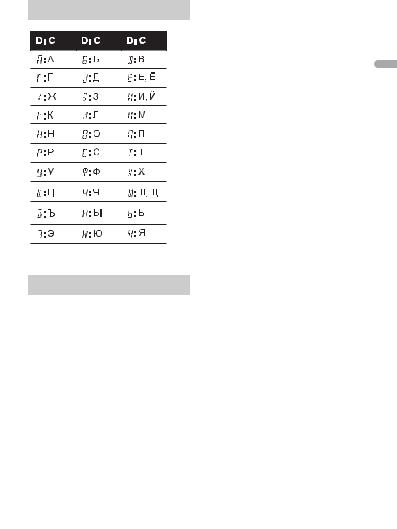
Russian character chart
D: Display C: Character
Copyright and trademark
iTunes
Apple and iTunes are trademarks of Apple Inc., registered in the U.S. and other countries.
WMA
Windows Media is either a registered trademark or trademark of Microsoft Corporation in the United States and/or other countries.
This product includes technology owned by Microsoft Corporation and cannot be used or distributed without a license from Microsoft Licensing, Inc.
FLAC
Copyright © 2000-2009 Josh Coalson
Copyright © 2011-2013 Xiph.Org Foundation
Redistribution and use in source and binary forms, with or without modification, are permitted provided that the following conditions are met:
–Redistributions of source code must retain the above copyright notice, this list of conditions and the following disclaimer.
–Redistributions in binary form must reproduce the above copyright notice, this list of conditions and the following disclaimer in the documentation and/or other materials provided with the distribution.
–Neither the name of the Xiph.org Foundation nor the names of its contributors may be used to endorse or promote products derived from this software without specific prior written
permission.
THIS SOFTWARE IS PROVIDED BY THE COPYRIGHT HOLDERS AND CONTRIBUTORS “AS IS” AND ANY EXPRESS OR IMPLIED WARRANTIES, INCLUDING, BUT NOT LIMITED TO, THE IMPLIED WARRANTIES OF MERCHANTABILITY AND FITNESS FOR A PARTICULAR PURPOSE ARE DISCLAIMED. IN NO EVENT SHALL THE FOUNDATION OR CONTRIBUTORS BE LIABLE FOR ANY DIRECT, INDIRECT, INCIDENTAL, SPECIAL, EXEMPLARY, OR CONSEQUENTIAL DAMAGES (INCLUDING, BUT NOT LIMITED TO, PROCUREMENT OF SUBSTITUTE GOODS OR SERVICES; LOSS OF USE, DATA, OR PROFITS; OR BUSINESS INTERRUPTION) HOWEVER CAUSED AND ON ANY THEORY OF LIABILITY, WHETHER IN CONTRACT, STRICT LIABILITY, OR TORT (INCLUDING NEGLIGENCE OR OTHERWISE) ARISING IN ANY WAY OUT OF THE USE OF THIS SOFTWARE, EVEN IF ADVISED OF THE POSSIBILITY OF SUCH DAMAGE.
English
— 25 —
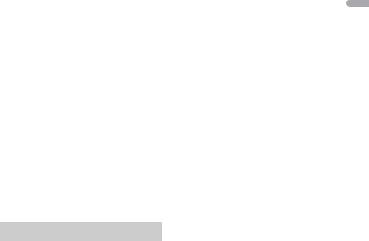
iPhone, iPod and Lightning
Use of the Made for Apple badge means that an accessory has been designed to connect specifically to the Apple product(s) identified in the badge, and has been certified by the developer to meet Apple performance standards. Apple is not responsible for the operation of this device or its compliance with safety and regulatory standards.
Please note that the use of this accessory with an Apple product may affect wireless performance.
iPhone, iPod, iPod classic, iPod nano, iPod touch and Lightning are trademarks of Apple Inc., registered in the U.S. and other countries.
Google™, Google Play, Android
Google, Google Play and Android are trademarks of Google LLC.
Spotify®
SPOTIFY and the Spotify logo are among the registered trademarks of Spotify AB. Compatible mobile digital devices and premium subscription required, where available, see https://www.spotify.com.
Specifications
General
Power source: 14.4 V DC (10.8 V to 15.1 V allowable)
Grounding system: Negative type Maximum current consumption: 10.0 A Dimensions (W × H × D):
DIN
Chassis: 178 mm × 50 mm × 97 mm Nose: 188 mm × 58 mm × 17 mm D
Chassis: 178 mm × 50 mm × 97 mm Nose: 170 mm × 46 mm × 17 mm
Weight: 0.5 kg
Audio
Maximum power output:
•50 W × 4 ch/4 Ω (for no subwoofer)
•50 W × 2 ch/4 Ω + 70 W × 1 ch/2 Ω
(for subwoofer) Continuous power output:
22 W × 4 (50 Hz to 15 000 Hz, 5 % THD, 4 Ω load, both channels driven)
Load impedance: 4 Ω (4 Ω to 8 Ω allowable) Preout maximum output level: 2.0 V Loudness contour: +10 dB (100 Hz), +6.5
dB (10 kHz) (volume: –30 dB) Equalizer (5-Band Graphic Equalizer):
Frequency: 80 Hz/250 Hz/800 Hz/2.5 kHz/8 kHz
Equalization range: ±12 dB (2 dB step) Subwoofer (mono):
Frequency: 50 Hz/63 Hz/80 Hz/100 Hz/125 Hz/160 Hz/200 Hz
Slope: –12 dB/oct, –24 dB/oct Gain: +6 dB to –24 dB
Phase: Normal/Reverse
USB
USB standard specification: USB 2.0 full speed
Maximum current supply: 1 A USB Protocol:
MSC (Mass Storage Class) MTP (Media Transfer Protocol)
AOA (Android Open Accessory) 2.0 File system: FAT12, FAT16, FAT32
MP3 decoding format: MPEG-1 & 2 Audio Layer 3
WMA decoding format: Ver. 7, 8, 9, 9.1, 9.2 (2 ch audio)
FLAC decoding format: v1.3.0 (Free Lossless Audio Codec)
WAV signal format: Linear PCM (Noncompressed)
FM tuner
Frequency range: 87.5 MHz to 108.0 MHz Usable sensitivity: 11 dBf (1.0 μV/75 Ω,
mono, S/N: 30 dB)
Signal-to-noise ratio: 72 dB (IEC-A network)
English
— 26 —

MW tuner
Frequency range: 531 kHz to 1 602 kHz Usable sensitivity: 25 μV (S/N: 20 dB) Signal-to-noise ratio: 62 dB (IEC-A network)
LW tuner
Frequency range: 153 kHz to 281 kHz Usable sensitivity: 28 μV (S/N: 20 dB) Signal-to-noise ratio: 62 dB (IEC-A network)
NOTE
Specifications and the design are subject to modifications without notice.
English
— 27 —
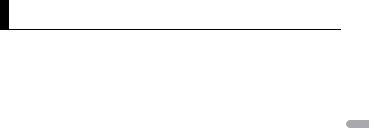
|
Table des matières |
|
|
Mise en route……………………………………………………………………………….. |
3 |
|
Radio……………………………………………………………………………………………. |
7 |
|
USB/iPod®/AUX ……………………………………………………………………………. |
8 |
|
Mode d’application…………………………………………………………………… |
12 |
|
Spotify® …………………………………………………………………………………….. |
13 |
|
Utilisation de Pioneer ARC APP ………………………………………………… |
15 |
|
Réglages……………………………………………………………………………………. |
17 |
|
Réglages FUNCTION ………………………………………………………………….. |
17 |
|
Réglages AUDIO ………………………………………………………………………… |
19 |
|
Réglages SYSTEM ………………………………………………………………………. |
21 |
|
Réglages ILLUMINATION……………………………………………………………. |
22 |
|
Informations complémentaires ………………………………………………… |
24 |
|
À propos de ce mode d’emploi : |
•Parmi les instructions suivantes, les clés USB ou les lecteurs audio USB sont collectivement désignés sous le nom de « périphérique USB ».
•Dans ce mode d’emploi, les iPod et les iPhone® sont collectivement désignés sous le nom d’« iPod ».
Français
— 2 —
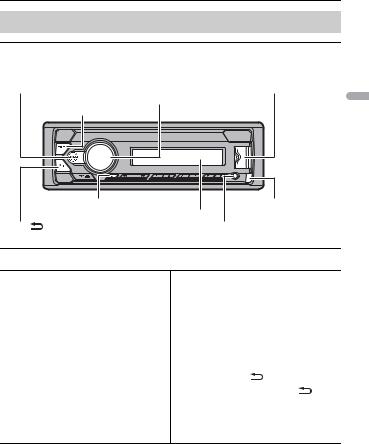

Fonctionnement de base
MVH-S120UI/S120UIG/S12UI/S120UB/S120UBG/S120UBA/ S120UBW
|
Molette M.C. (multi-contrôle) |
Français |
|
|
SRC (source)/OFF |
||
|
DISP (affichage) |
Touche de retrait |
|
Fenêtre d’affichage |
||
|
BAND/ |
Prise d’entrée AUX (prise stéréo 3,5 mm) |
|
Opérations fréquemment utilisées
|
Objectif |
Opération |
||
|
Mettre l’appareil sous tension* |
Appuyez sur SRC/OFF pour mettre |
||
|
l’appareil sous tension. |
|||
|
Appuyez longuement sur SRC/OFF pour |
|||
|
mettre l’appareil hors tension. |
|||
|
Régler le volume |
Tournez la molette M.C.. |
||
|
Sélectionner une source |
Appuyez plusieurs fois sur SRC/OFF. |
||
|
Modifier les informations d’affichage |
Appuyez plusieurs fois sur DISP. |
||
|
Revenir à l’affichage/la liste précédent(e) |
Appuyez sur BAND/ |
. |
|
|
Revenir à l’affichage normal à partir du |
Appuyez longuement sur BAND/ |
. |
|
|
menu |
|||
|
Augmentez le niveau des basses |
Appuyez sur BASS. |
•Vous pouvez sélectionner le niveau des basse dans [BASS BOOST] (page 20).
— 3 —
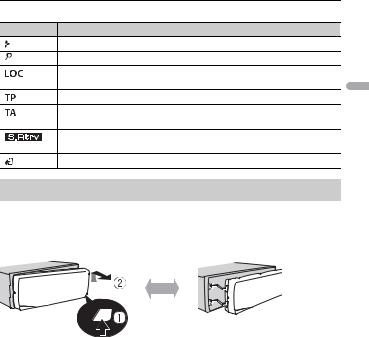
*Si le fil bleu/blanc de l’appareil est relié à la borne de commande du relais d’antenne automatique du véhicule, l’antenne se déploie lorsque la source de cet appareil est mise en service. Pour rétracter l’antenne, mettez la source hors service.
Indication de l’affichage
Indication Description
Apparaît lorsqu’il existe un niveau inférieur de menu ou de dossier.
Apparaît lorsque vous appuyez longuement sur le bouton BASS.
Apparaît lorsque la fonction d’accord sur une station locale est en service (page 18).
Apparaît lorsqu’un programme d’informations routières est capté.
Apparaît lorsque la fonction TA (informations routières) est activée (page 18).
Apparaît lorsque le sound retriever (correcteur de son compressé) est en service (page 19).
Apparaît lorsque la fonction de commande d’iPod est en service (page 11).
Retrait de la face avant
Retirez la face avant pour empêcher tout vol. Débranchez tous les câbles et les périphériques branchés à la face avant et mettez l’appareil hors tension avant de le retirer.

•Évitez de soumettre la face avant à des chocs excessifs.
•Tenez la face avant à l’abri du soleil et des températures élevées.
•Stockez toujours la face avant détachée, dans un étui de protection ou un sac.
Français
— 4 —

Menu de configuration
Lorsque vous mettez le contact sur ON après avoir installé l’appareil, [SET UP :YES] s’affiche.
1Appuyez sur la molette M.C..
Si vous n’utilisez pas l’appareil dans les 30 secondes qui suivent, le menu de configuration disparaît. Si vous préférez ne pas effectuer la configuration pour l’instant, tournez la molette M.C. pour sélectionner [NO], puis appuyez pour valider.
2Tournez la molette M.C. pour sélectionner les options, puis appuyez pour valider.
Pour passer à l’option de menu suivante, vous devez valider votre sélection.
|
Élément de menu |
Description |
|
LANGUAGE |
Sélectionnez la langue d’affichage des informations textuelles à |
|
[ENG] (anglais), |
partir d’un fichier audio compressé. |
|
[РУС] (russe), |
|
|
[TUR] (turc) |
|
|
CLOCK SET |
Réglez l’horloge. |
|
FM STEP |
Sélectionnez l’incrément d’accord FM à partir de 100 kHz ou de |
|
[100], [50] |
50 kHz. |
3[QUIT :YES] apparaît lorsque tous les réglages sont terminés.
Pour revenir au premier élément du menu de configuration, tournez la molette M.C. pour sélectionner [QUIT :NO], puis appuyez pour valider.
4 Appuyez sur la molette M.C. pour valider les réglages.
REMARQUES
•Vous pouvez annuler le réglage du menu en appuyant sur SRC/OFF.
•Ces paramètres peuvent être ajustés à tout moment à partir des réglages SYSTEM (page 21) et des réglages INITIAL (page 6).
Annulation de l’affichage de démonstration (DEMO OFF)
1 Appuyez sur la molette M.C. pour afficher le menu principal.
2 Tournez la molette M.C. pour sélectionner [SYSTEM], puis appuyez pour valider.
3Tournez la molette M.C. pour sélectionner [DEMO OFF], puis appuyez pour valider.
—5 —
Français

4 Tournez la molette M.C. pour sélectionner [YES], puis appuyez pour valider.
Réglages INITIAL
1Appuyez longuement sur SRC/OFF jusqu’à ce que l’appareil se mette hors tension.
2 Appuyez longuement sur SRC/OFF pour afficher le menu principal.
3 Tournez la molette M.C. pour sélectionner [INITIAL], puis appuyez pour valider.
4 Tournez la molette M.C. pour sélectionner une option, puis appuyez pour valider.
REMARQUE
Les options varient selon les appareils.
|
Élément de menu |
Description |
|
|
FM STEP |
Sélectionnez l’incrément d’accord FM à partir de 100 kHz ou de |
|
|
[100], [50] |
50 kHz. |
|
|
SP-P/O MODE |
À sélectionner lorsqu’un haut-parleur à gamme étendue est |
|
|
[REAR/SUB.W] |
relié aux fils de sortie du haut-parleur arrière et qu’un haut- |
|
|
parleur d’extrêmes graves est branché à la sortie RCA. |
||
|
[SUB.W/SUB.W] |
À sélectionner lorsqu’un haut-parleur d’extrêmes graves passif |
|
|
est directement relié aux fils de sortie du haut-parleur arrière et |
||
|
qu’un haut-parleur d’extrêmes graves est branché à la sortie |
||
|
RCA. |
||
|
[REAR/REAR] |
À sélectionner lorsque des haut-parleurs à gamme étendue sont |
|
|
reliés aux fils de sortie du haut-parleur arrière et à la sortie RCA. |
||
|
Si un haut-parleur à gamme étendue est relié aux fils de sortie |
||
|
du haut-parleur arrière et que la sortie RCA n’est pas utilisée, |
||
|
vous pouvez sélectionner [REAR/SUB.W] ou [REAR/REAR]. |
||
|
S/W UPDATE |
À sélectionner pour valider les dernières informations relatives |
|
|
[SYSTEM INFO] |
au système de l’appareil. |
|
|
[SYSTEM UPDATE] |
À sélectionner pour effectuer la dernière mise à jour des |
|
|
logiciels de l’appareil et réinitialiser ses réglages. Pour obtenir de |
||
|
plus amples informations sur les derniers logiciels et mises à |
||
|
jour, veuillez vous rendre sur notre site Web. |
||
|
SYSTEM RESET |
Sélectionnez [YES] pour réinitialiser les réglages de l’appareil. |
|
|
[YES], [NO] |
L’appareil redémarre automatiquement. |
|
|
(Certains réglages sont conservés même après la réinitialisation |
||
|
de l’appareil.) |
||
Français
— 6 —


Les fréquences du syntoniseur de cet appareil sont destinées à une utilisation en Europe de l’Ouest, Asie, Moyen-Orient, Afrique et Océanie. Son utilisation dans d’autres régions peut se traduire par une réception de mauvaise qualité. La fonction RDS (Radio Data System) n’est opérationnelle que dans les régions où des signaux RDS sont diffusés pour les stations FM.
Réception des stations présélectionnées
1 Appuyez sur SRC/OFF pour sélectionner [RADIO].
2Appuyez sur BAND/ 
3 Appuyez sur l’une des touches numériques (1/ 

CONSEIL
Les touches 

Mémoire des meilleures stations (BSM)
Les six stations les plus puissantes sont mémorisées sur les touches numériques (1/ 

1Après avoir sélectionné la bande, appuyez sur la molette M.C. pour afficher le menu principal.
2Tournez la molette M.C. pour sélectionner [FUNCTION], puis appuyez pour valider.
3 Tournez la molette M.C. pour sélectionner [BSM], puis appuyez pour valider.
Pour rechercher une station manuellement
1Après avoir sélectionné la bande, appuyez sur 

Appuyez longuement sur 



REMARQUE
[SEEK] doit être réglé sur [MAN] dans les réglages FUNCTION (page 18).
Français
— 7 —

Pour mémoriser des stations manuellement
1Lorsque vous captez la station que vous souhaitez mémoriser, appuyez longuement sur l’une des touches numériques (1/ 

Utilisation des fonctions PTY
L’appareil recherche une station diffusant des informations PTY (type de programme).
1 Appuyez longuement sur BASS pendant la réception FM.
|
2 |
Tournez la molette M.C. pour sélectionner le type de programme [NEWS/INFO], |
Français |
|
[POPULAR], [CLASSICS] ou [OTHERS]. |
||
|
3 |
Appuyez sur la molette M.C.. |
L’appareil continue à rechercher une station. Lorsqu’il en trouve une, son nom de service de programme s’affiche.
REMARQUES
•Pour annuler la recherche, appuyez sur la molette M.C..
•Le programme de certaines stations peut différer de celui qu’indique le PTY transmis.
•Si aucune station ne diffuse le type de programme que vous recherchez, [NOT FOUND] s’affiche pendant environ deux secondes, puis le syntoniseur revient à la station de départ.

REMARQUE
La fonction iPod n’est pas disponible pour le MVH-S120UB/S120UBG/S120UBA/S120UBW.
Lecture
Débranchez le casque ou les écouteurs du périphérique avant de raccorder ce dernier à l’appareil.
Périphériques USB (y compris Android™)/iPod
1 Ouvrez le cache du port USB.
2 Raccordez le périphérique USB/l’iPod à l’aide d’un câble approprié.
REMARQUE
Pour basculer automatiquement sur une source [USB] lorsqu’un périphérique USB/iPod est connecté à l’appareil, réglez [USB AUTO] sur [ON] dans les paramètres SYSTEM (page 22).
— 8 —


Utilisez un câble USB (vendu séparément) pour raccorder le périphérique USB, car tout périphérique raccordé directement à l’appareil dépassant ce dernier pourrait être dangereux.
Avant de retirer le périphérique, arrêtez la lecture.
Connexions AOA
Pour plus de détails sur la connexion AOA, voir page 15.
Connexion MTP
Il est possible de connecter un périphérique Android utilisant le système d’exploitation Android 4.0 ou la plupart des versions supérieures via MTP, à l’aide du câble fourni avec le périphérique. Toutefois, selon le périphérique connecté, la version du système d’exploitation et les numéros des fichiers qu’il contient, il se peut que la lecture de fichiers audio / morceaux soit impossible via MTP. Notez que la connexion MTP n’est pas compatible avec les formats de fichiers WAV et FLAC.
REMARQUE
Si vous utilisez une connexion MTP, vous devez régler [ANDROID WIRED] sur [MEMORY] dans les paramètres SYSTEM (page 22).
AUX
1 Insérez la mini-fiche stéréo dans la prise d’entrée AUX.
2 Appuyez sur SRC/OFF pour sélectionner la source [AUX].
REMARQUE
Si [AUX] est réglé sur [OFF] dans les réglages SYSTEM, il est impossible de sélectionner [AUX] en tant que source (page 21).
Opérations
Vous pouvez procéder à différents ajustements dans les réglages FUNCTION (page 17). Notez que les opérations suivantes ne fonctionnent pas pour un périphérique AUX. Pour utiliser un périphérique AUX, utilisez le périphérique proprement dit.
|
Objectif |
Opération |
|||
|
Sélectionner un dossier/album*1 |
Appuyez sur 1/ |
ou 2/ . |
||
|
Sélectionner une piste/un morceau |
Appuyez sur |
ou |
. |
|
|
(chapitre) |
||||
|
Avance ou retour rapide*2 |
Appuyez longuement sur |
ou |
. |
|
Français
— 9 —

|
Objectif |
Opération |
|||
|
Rechercher un fichier dans une liste |
1 Appuyez longuement sur BASS pour |
|||
|
afficher la liste. |
||||
|
2 Tournez la molette M.C. pour |
||||
|
sélectionner la catégorie ou le nom de |
||||
|
fichier (dossier) de votre choix, puis |
||||
|
appuyez pour valider. |
||||
|
3 Tournez la molette M.C. pour |
||||
|
sélectionner le fichier de votre choix, puis |
||||
|
appuyez pour valider. |
||||
|
La lecture commence. |
||||
|
Afficher une liste de fichiers dans la |
Appuyez sur la molette M.C. lorsqu’une |
|||
|
catégorie/le dossier sélectionné(e)*1 |
catégorie/un dossier est sélectionné(e). |
|||
|
Lire un morceau de la catégorie/du dossier |
Appuyez longuement sur la molette M.C. |
|||
|
sélectionné(e)*1 |
lorsqu’une catégorie/un dossier est |
|||
|
sélectionné(e). |
||||
|
Recherche alphabétique (iPod uniquement) |
1 Appuyez longuement sur BASS pour |
|||
|
afficher la liste. |
||||
|
2 Tournez la molette M.C. pour |
||||
|
sélectionner la liste de catégories de |
||||
|
votre choix, puis appuyez longuement |
||||
|
sur BASS pour accéder au mode de |
||||
|
recherche alphabétique. |
||||
|
(Pour accéder au mode de recherche |
||||
|
alphabétique, vous pouvez également |
||||
|
tourner deux fois la molette M.C..) |
||||
|
3 Tournez la molette M.C. pour |
||||
|
sélectionner une lettre, puis appuyez |
||||
|
pour afficher la liste alphabétique. |
||||
|
Pour annuler la recherche alphabétique, |
||||
|
appuyez sur BAND/ |
. |
|||
|
Lecture répétée |
Appuyez sur 6/ |
. |
||
|
Lecture aléatoire |
Appuyez sur 5/ |
. |
||
|
Lecture aléatoire de toutes les pistes (iPod |
Appuyez longuement sur 5/ |
. |
||
|
uniquement) |
||||
|
Pause/Reprise de la lecture |
Appuyez sur 4/PAUSE. |
|||
Français
— 10 —

|
Objectif |
Opération |
|
|
Sound retriever (correcteur de son |
Appuyez sur 3/S.Rtrv. |
|
|
compressé) |
[1]: efficace pour les taux de compression |
|
|
faibles |
||
|
[2]: efficace pour les taux de compression |
||
|
élevés |
||
|
Retour au dossier racine (USB |
Appuyez longuement sur 1/ . |
|
|
uniquement)*1 |
||
|
Changer de lecteur sur le périphérique USB |
Appuyez sur BAND/ |
. |
|
(périphériques prenant en charge le |
||
|
protocole de classe de périphérique de |
||
|
stockage de masse USB uniquement) |
||
*1 Fichiers d’audio compressé uniquement
*2 Si vous utilisez la fonction avance ou retour rapide au moment de la lecture d’un fichier VBR, la durée de lecture peut ne pas être correcte.
Fonctions utiles pour iPod
Mode de lecture en lien
Vous pouvez accéder à des morceaux en vous basant sur l’artiste, l’album ou le genre en cours de lecture.
1Pendant l’écoute d’un morceau, appuyez longuement sur 4/PAUSE pour entrer en mode de lecture en lien.
2Tournez la molette M.C. pour sélectionner le mode ([ARTIST], [ALBUM], [GENRE]), puis appuyez pour valider.
Le morceau/l’album sélectionné est lu après le morceau en cours de lecture.
REMARQUE
Le morceau/l’album sélectionné peut être annulé si vous utilisez d’autres fonctions que le mode de lecture en lien (ex. : avance et retour rapides).
Commande d’un iPod
Vous pouvez commander l’appareil via un iPod raccordé.
Les modèles d’iPod suivants ne sont pas compatibles avec cette fonction.
–iPod nano 1e génération, iPod avec vidéo
1 Appuyez sur BAND/ 
[CONTROL iPod] : la fonction iPod de l’appareil peut être activée à partir de l’iPod raccordé.
—11 —
Français

[CONTROL AUDIO] : la fonction iPod de l’appareil ne peut être activée que par les touches situées sur l’appareil ou par la télécommande fournie. Dans ce mode, il est impossible de mettre l’iPod raccordé sous ou hors tension.
REMARQUES
•Vous pouvez également commuter le mode de commande en appuyant sur iPod (uniquement pour le modèle MVH-S120UI/S120UIG/S12UI).
•La commutation du mode de commande sur [CONTROL iPod] met en pause la lecture d’un morceau. Utilisez l’iPod raccordé pour reprendre la lecture.
•Les opérations suivantes sont toujours accessibles à partir de l’appareil, même si le mode de commande est réglé sur [CONTROL iPod].
– Pause, avance/retour rapide, sélection d’un morceau/chapitre
•Le volume ne peut être réglé qu’à partir de cet appareil.

(Le mode APP n’est pas disponible pour le modèle MVH-S120UB/S120UBG/S120UBA/ S120UBW.)
Vous pouvez écouter une application sur un iPhone via cet appareil. Dans certains cas, vous pouvez commander une application en utilisant cet appareil.
Pour plus de détails sur les périphériques compatibles, visitez notre site Web.

L’utilisation d’applications tierces peut impliquer ou nécessiter la fourniture d’informations personnelles, que ce soit en créant un compte d’utilisateur ou une autre méthode ainsi que, pour certaines applications, la fourniture de données de géolocalisation.
TOUTES LES APPLICATIONS TIERCES RELÈVENT DE L’ENTIÈRE RESPONSABILITÉ DES FOURNISSEURS, NOTAMMENT MAIS SANS S’Y LIMITER, LA COLLECTE ET LA PROTECTION DES DONNÉES UTILISATEUR ET LES BONNES PRATIQUES DE CONFIDENTIALITÉ. EN ACCÉDANT À UNE APPLICATION TIERCE, VOUS ACCEPTEZ DE PRENDRE CONNAISSANCE DES CONDITIONS DE SERVICE ET DES RÈGLES DE CONFIDENTIALITÉ DES FOURNISSEURS. SI VOUS N’ACCEPTEZ PAS LES CONDITIONS OU RÈGLES D’UN FOURNISSEUR OU SI VOUS N’ACCEPTEZ PAS L’UTILISATION DES DONNÉES DE GÉOLOCALISATION, LE CAS ÉCHÉANT, N’UTILISEZ PAS CETTE APPLICATION TIERCE.
Pour les utilisateurs d’iPhone
Cette fonction est compatible avec iPhone et iPod touch® installés avec iOS 5.0 ou une version supérieure.
REMARQUE
PIONEER DÉCLINE TOUTE RESPONSABILITÉ QUANT AUX APPLICATIONS OU AUX CONTENUS TIERS, Y COMPRIS, SANS S’Y LIMITER, QUANT À LEUR EXACTITUDE OU À LEUR EXHAUSTIVITÉ. LE CONTENU ET LA FONCTIONNALITÉ DE CES APPLICATIONS RELÈVENT DE LA SEULE RESPONSABILITÉ DU FOURNISSEUR DE L’APPLICATION.
Français
— 12 —

Lecture d’une application via cet appareil
1Connectez cet appareil au périphérique mobile.
• iPhone via USB (page 
2 Appuyez sur SRC/OFF pour sélectionner [APP].
3 Activez le périphérique mobile pour lancer l’application.
Opérations de base
Vous pouvez procéder à différents ajustements dans les réglages FUNCTION (page 17).
|
Objectif |
Opération |
||||
|
Sélectionner une piste |
Appuyez sur |
ou |
. |
||
|
Avance ou retour rapide |
Appuyez longuement sur |
ou |
. |
||
|
Pause/Reprise de la lecture |
Appuyez sur BAND/ |
. |
|||

(MVH-S120UI/S120UIG/S12UI est compatible uniquement avec les iPhone sur lesquels Spotify est installé.)
Spotify est un service de diffusion de musique en continu non affilié à Pioneer. Des informations complémentaires sont disponibles sur http://www.spotify.com. L’application Spotify est disponible pour les smartphones compatibles ; veuillez consulter https://support.spotify.com/ afin d’obtenir les dernières informations sur la compatibilité.
Pour profiter de Spotify pendant que vous conduisez, téléchargez d’abord l’application Spotify sur votre iPhone. Vous pouvez la télécharger sur iTunes App Store. Optez pour un compte gratuit ou payant Premium, sur l’application ou sur spotify.com. Un compte Premium vous permet d’accéder à davantage de fonctionnalités, comme l’écoute horsligne.

•Ce produit contient le logiciel Spotify qui fait l’objet de licences tierces que vous trouverez ici : www.spotify.com/connect/third-party-licenses.
•Pour obtenir de plus amples informations sur les pays et les régions où Spotify peut être utilisé, consultez https://spotify.com/us/select-your-country/.
—13 —
Français

Écoute de Spotify
Mettez à jour le microprogramme de l’application Spotify à sa dernière version avant de l’utiliser.
1Connectez cet appareil au périphérique mobile.
• iPhone via USB (page 
2 Appuyez sur SRC/OFF pour sélectionner [SPOTIFY].
3 Lancez l’application Spotify sur le périphérique mobile, puis lancez la lecture.
Opérations de base
Vous pouvez procéder à différents ajustements dans les réglages FUNCTION (page 17).
REMARQUE
Les opérations disponibles peuvent varier selon le type de contenus (titres/albums/artistes/listes de lecture/radios) que vous souhaitez lire.
|
Objectif |
Opération |
||||
|
Sauter une piste |
Appuyez sur |
ou |
. |
||
|
Rechercher un titre dans une liste |
1 |
Appuyez longuement sur BASS pour |
|||
|
afficher la liste. |
|||||
|
2 |
Tournez la molette M.C. pour |
||||
|
sélectionner la catégorie de votre choix, |
|||||
|
puis appuyez pour valider. |
|||||
|
3 |
Tournez la molette M.C. pour |
||||
|
sélectionner le fichier de votre choix, puis |
|||||
|
appuyez pour valider. |
|||||
|
La lecture commence. |
|||||
|
Pause/Reprise de la lecture |
Appuyez sur 4/PAUSE. |
||||
|
Pouces levés (uniquement pour la radio) |
Appuyez sur 1/ . |
||||
|
Pouces baissés (uniquement pour la radio) |
Appuyez sur 2/ . |
||||
|
Lecture aléatoire (uniquement pour les |
Appuyez sur 5/ |
. |
|||
|
titres/albums/artistes/listes de lecture) |
|||||
|
Lecture répétée (uniquement pour les |
Appuyez sur 6/ |
. |
|||
|
titres/albums/artistes/listes de lecture) |
|||||
|
Lancez une station de radio en fonction de |
1 |
Appuyez longuement sur 5/ |
pour |
||
|
la chanson en cours de lecture. |
lancer une radio. |
||||
|
2 |
Appuyez sur la molette M.C.. |
||||
|
• Cette fonction peut ne pas être disponible |
|||||
|
selon la chanson sélectionnée. |
|||||
Français
— 14 —

|
Objectif |
Opération |
|
|
Enregistrez les informations concernant la |
1 |
Appuyez longuement sur 3/S.Rtrv. |
|
chanson en cours de lecture. |
[SAVE]/[UNSAVE] apparaît. |
|
|
Supprimez les informations relatives à la |
2 |
Appuyez sur la molette M.C.. |
|
chanson enregistrées. |
||
REMARQUE
Certaines fonctions de Spotify ne peuvent pas être activées à partir de cet appareil.

(Pioneer ARC APP pour iPhone n’est pas disponible pour MVH-S120UB/S120UBG/ S120UBA/S120UBW.)
Vous pouvez faire fonctionner l’appareil à partir de Pioneer ARC APP installé sur un périphérique iPhone/Android. Dans certains cas, vous pouvez commander des aspects de l’application, par exemple, la sélection de la source, la mise en pause, etc. à l’aide de l’appareil.
Pour plus de détails sur les opérations disponibles sur l’application, consultez la section d’aide de l’application.

N’essayez pas d’utiliser l’application tout en conduisant. Veillez à quitter la route et à garer votre véhicule en lieu sûr avant d’essayer d’utiliser les commandes de l’application.
Pour les utilisateurs d’iPhone
Cette fonction est compatible avec les iPhone (iPhone 5 ou ultérieur) et les iPod touch sur lesquels iOS 8.0 ou ultérieur est installé.
Vous pouvez télécharger Pioneer ARC APP sur iTunes App Store.
Pour les utilisateurs de périphérique Android
Cette fonction est compatible avec un téléphone sur lequel est installée la version Android 4.1 jusqu’à la version 7.1.2, et prend également en charge le système d’exploitation 2.0 AOA (Android Open Accessory). Toutefois, la compatibilité dépend du smartphone.
Vous pouvez télécharger Pioneer ARC APP sur Google Play™.
REMARQUE
Certains périphériques Android connectés via AOA 2.0 risquent de ne pas fonctionner correctement ou d’émettre des sons en raison de leur conception logicielle propre, indépendamment de la version du système d’exploitation.
Français
— 15 —

Connectez-vous à Pioneer ARC APP
Lorsque vous vous connectez à un périphérique Android
1 Appuyez sur la molette M.C. pour afficher le menu principal.
2 Tournez la molette M.C. pour sélectionner [SYSTEM], puis appuyez pour valider.
3Tournez la molette M.C. pour sélectionner [ANDROID WIRED], puis appuyez pour valider.
4Tournez la molette M.C. pour sélectionner [APP CONTROL], puis appuyez pour valider.
5Tournez la molette M.C. pour sélectionner [P.APP AUTO ON], puis appuyez pour valider.
6 Tournez la molette M.C. pour sélectionner [ON], puis appuyez pour valider.
7Connectez cet appareil au périphérique Android via USB.
Pioneer ARC APP sur le périphérique Android démarre automatiquement.
REMARQUE
Si Pioneer ARC APP n’a pas encore été installée sur votre appareil Android, un message vous invitant à l’installer apparaîtra sur votre appareil Android. Sélectionnez [OFF] dans [P.APP AUTO ON] pour effacer le message (page 22).
Lorsque vous vous connectez à un iPhone
1 Connectez cet appareil au iPhone via USB.
2 Appuyez sur SRC/OFF pour sélectionner une source.
3Appuyez longuement sur la molette M.C..
Pioneer ARC APP sur le iPhone démarre.
REMARQUE
En cas d’échec de la connexion, lancez Pioneer ARC APP sur le iPhone.
Écoute de musique sur Android
1 Appuyez sur SRC/OFF pour sélectionner [ANDROID].
Opérations de base
|
Objectif |
Opération |
|||
|
Sélectionner une piste |
Appuyez sur |
ou |
. |
|
|
Avance ou retour rapide |
Appuyez longuement sur |
ou |
. |
|
Français
— 16 —

|
Objectif |
Opération |
|
Pause/Reprise de la lecture |
Appuyez sur 4/PAUSE. |
|
Sound retriever (correcteur de son |
Appuyez sur 3/S.Rtrv. |
|
compressé) |
[1] : efficace pour les taux de compression |
|
faibles |
|
|
[2] : efficace pour les taux de compression |
|
|
élevés |
|

Vous pouvez régler divers paramètres dans le menu principal.
1 Appuyez sur la molette M.C. pour afficher le menu principal.
2Tournez la molette M.C. pour sélectionner l’une des catégories suivantes, puis appuyez pour valider.
•Réglages FUNCTION (page 17)
•Réglages AUDIO (page 19)
•Réglages SYSTEM (page 21)
•Réglages ILLUMINATION (page 22)
3 Tournez la molette M.C. pour sélectionner les options, puis appuyez pour valider.
REMARQUES
•Les éléments de menu liés à l’iPod dans les tableaux suivants ne sont pas disponibles pour le modèle MVH-S120UB/S120UBG/S120UBA/S120UBW.
•Les éléments de menu liés au mode APP dans les tableaux suivants ne sont pas disponibles pour le modèle MVH-S120UB/S120UBG/S120UBA/S120UBW.
Réglages FUNCTION
Les éléments de menu varient selon la source.
|
Élément de menu |
Description |
||
|
FM SETTING |
|||
|
[TALK], [STANDARD], [MUSIC] |
Adaptez le niveau de qualité sonore aux |
||
|
conditions de signal de radiodiffusion du signal |
|||
|
de la bande FM. (Disponible uniquement lorsque |
|||
|
la bande FM est sélectionnée.) |
|||
Français
— 17 —

|
Élément de menu |
Description |
|||||||||||||||||
|
BSM |
Mémorisez automatiquement les six stations les |
|||||||||||||||||
|
plus puissantes sur les touches numériques (1/ |
||||||||||||||||||
|
à 6/ |
). |
|||||||||||||||||
|
REGIONAL |
||||||||||||||||||
|
[ON], [OFF] |
Limitez la réception des programmes régionaux |
|||||||||||||||||
|
spécifiques lorsque AF (recherche des autres |
||||||||||||||||||
|
fréquences) est sélectionné. (Disponible |
||||||||||||||||||
|
uniquement lorsque la bande FM est |
||||||||||||||||||
|
sélectionnée.) |
||||||||||||||||||
|
LOCAL |
||||||||||||||||||
|
FM : [OFF], [LV1], [LV2], [LV3], |
Restreignez la station d’accord suivant la |
|||||||||||||||||
|
[LV4] |
puissance du signal. |
|||||||||||||||||
|
MW/LW : [OFF], [LV1], [LV2] |
||||||||||||||||||
|
TA |
||||||||||||||||||
|
[ON], [OFF] |
Recevez des programmes d’informations |
|||||||||||||||||
|
routières, le cas échéant. (Disponible |
||||||||||||||||||
|
uniquement lorsque la bande FM est |
||||||||||||||||||
|
sélectionnée.) |
||||||||||||||||||
|
AF |
||||||||||||||||||
|
[ON], [OFF] |
Laissez l’appareil s’accorder sur une autre |
|||||||||||||||||
|
fréquence fournissant la même station. |
||||||||||||||||||
|
(Disponible uniquement lorsque la bande FM est |
||||||||||||||||||
|
sélectionnée.) |
||||||||||||||||||
|
NEWS |
||||||||||||||||||
|
[ON], [OFF] |
Interrompez la source actuellement sélectionnée |
|||||||||||||||||
|
avec des bulletins d’informations. (Disponible |
||||||||||||||||||
|
uniquement lorsque la bande FM est |
||||||||||||||||||
|
sélectionnée.) |
||||||||||||||||||
|
SEEK |
||||||||||||||||||
|
[MAN], [PCH] |
Attribuez aux touches |
ou |
la |
|||||||||||||||
|
recherche de stations une par une (accord |
manuel) ou sélectionnez une station à partir des canaux préréglés.
Français
— 18 —

|
Élément de menu |
Description |
||||||
|
SAVE |
Enregistrez les informations concernant la |
||||||
|
chanson en cours de lecture sur votre liste de |
|||||||
|
lecture sur Spotify. |
|||||||
|
UNSAVE |
Supprimez les informations relatives à la |
||||||
|
chanson enregistrées dans [SAVE]. |
|||||||
|
S.RTRV |
|||||||
|
[1] (efficace pour les taux de |
Améliorez l’audio compressé et restaurez un son |
||||||
|
compression faibles), |
riche. |
||||||
|
[2] (efficace pour les taux de |
Indisponible lors de la lecture du fichier FLAC. |
||||||
|
compression élevés), |
|||||||
|
[OFF] |
|||||||
|
AUDIO BOOK |
|||||||
|
[FASTER], [NORMAL], [SLOWER] |
Modifiez la vitesse de lecture. (Indisponible |
||||||
|
lorsque [CONTROL iPod] est sélectionné en |
|||||||
|
mode de commande.) |
|||||||
|
PAUSE |
|||||||
|
Mettez sur pause ou reprenez la lecture. |
|||||||
Réglages AUDIO
|
Élément de menu |
Description |
|
FADER*1 |
|
|
Réglez l’équilibre sonore entre les haut-parleurs |
|
|
avant et arrière. |
|
|
BALANCE |
|
|
Réglez l’équilibre sonore entre les haut-parleurs |
|
|
gauche et droite. |
|
Français
— 19 —

|
Élément de menu |
Description |
|
EQ SETTING |
|
|
[SUPER BASS], [POWERFUL], |
Sélectionnez ou personnalisez la courbe de |
|
[DYNAMIC], [NATURAL], [VOCAL], |
l’égaliseur. |
|
[VIVID], [CUSTOM1], [CUSTOM2], |
[CUSTOM1] peut être défini séparément pour |
|
[FLAT] |
chaque source. Cependant, chacune des |
|
Sélectionnez la bande et le |
combinaisons ci-dessous est définie |
|
automatiquement sur le même réglage. |
|
|
niveau de l’égaliseur pour une |
• USB, iPod, ANDROID, SPOTIFY et APP (iPhone) |
|
personnalisation approfondie. |
[CUSTOM2] est un réglage partagé et commun à |
|
Bande de l’égaliseur : [80HZ], |
toutes les sources. |
|
[250HZ], [800HZ], [2.5KHZ], |
Vous pouvez également commuter l’égaliseur en |
|
[8KHZ] |
appuyant plusieurs fois sur |
|
Niveau de l’égaliseur : [+6] à [–6] |
(Uniquement pour le modèle MVH-S120UB/ |
|
S120UBG/S120UBA/S120UBW). |
|
|
LOUDNESS |
|
|
[OFF], [LOW], [MID], [HI] |
Compensez pour obtenir un son net à faible |
|
volume. |
|
|
SUB.W*2 |
|
|
[NOR], [REV], [OFF] |
Sélectionnez la phase du haut-parleur |
|
d’extrêmes graves. |
|
|
SUB.W CTRL*2*3 |
|
|
Fréquence de coupure : [50HZ], |
Seules les fréquences inférieures à celles de la |
|
[63HZ], [80HZ], [100HZ], [125HZ], |
gamme sélectionnée sont émises par le haut- |
|
[160HZ], [200HZ] |
parleur d’extrêmes graves. |
|
Niveau de sortie : [–24] à [+6] |
|
|
Niveau de la pente : [–12], [–24] |
|
|
BASS BOOST |
|
|
[0] à [+6] |
Sélectionnez le niveau d’accentuation des |
|
graves. |
|
|
HPF SETTING |
|
|
Fréquence de coupure : [OFF], |
Seules les fréquences supérieures à la coupure |
|
[50HZ], [63HZ], [80HZ], [100HZ], |
du filtre passe-haut (HPF) sont émises en sortie |
|
[125HZ], [160HZ], [200HZ] |
via les haut-parleurs. |
|
Niveau de la pente : [–12], [–24] |
|
Français
— 20 —

|
Élément de menu |
Description |
|
SLA |
|
|
[+4] à [–4] |
Réglez le niveau de volume de chaque source, |
|
sauf celui de la FM. |
|
|
Chacune des combinaisons ci-dessous est |
|
|
définie automatiquement sur le même réglage. |
|
|
• USB, iPod, ANDROID, SPOTIFY et APP (iPhone) |
|
*1 Indisponible lorsque [SUB.W/SUB.W] est sélectionné sous [SP-P/O MODE] dans les réglages INITIAL (page 6).
*2 Indisponible lorsque [REAR/REAR] est sélectionné sous [SP-P/O MODE] dans les réglages INITIAL (page 6).
*3 Indisponible lorsque [OFF] est sélectionné sous [SUB.W].
Réglages SYSTEM
Vous pouvez également accéder à ces menus lorsque l’appareil est hors tension.
|
Élément de menu |
Description |
|
LANGUAGE |
|
|
[ENG] (anglais), [РУС] (russe), |
Sélectionnez la langue d’affichage des |
|
[TUR] (turc) |
informations textuelles à partir d’un fichier audio |
|
compressé. |
|
|
CLOCK SET |
|
|
Réglez l’horloge (page 5). |
|
|
12H/24H |
|
|
[12H], [24H] |
Sélectionnez la notation de l’heure. |
|
SCROLL SET |
|
|
[ONCE], [LOOP], [OFF] |
Sélectionnez la manière de dérouler le texte |
|
dans la fenêtre d’affichage. |
|
|
AUTO PI |
|
|
[ON], [OFF] |
Recherchez une autre station avec la même |
|
programmation, même si vous utilisez une |
|
|
station présélectionnée. |
|
|
AUX |
|
|
[ON], [OFF] |
Sélectionnez [ON] lors de l’utilisation d’un |
|
périphérique auxiliaire connecté à l’appareil. |
|
|
SPOTIFY |
|
|
[ON], [OFF] |
Sélectionnez [ON] lorsque vous utilisez la |
|
fonction Spotify. |
|
Français
— 21 —

|
Élément de menu |
Description |
MUTE MODE (uniquement pour le modèle MVH-S120UI/S120UIG/S12UI)
|
[MUTE], [20dB ATT], [10dB ATT] |
Coupez ou atténuez le son automatiquement |
|
lorsque le signal d’un appareil équipé d’une |
|
|
fonction de sourdine est reçu. |
|
|
PW SAVE* |
|
|
[ON], [OFF] |
Réduisez la consommation d’énergie de la |
|
batterie. |
|
|
L’activation de la source est la seule opération |
|
|
autorisée lorsque cette fonction est activée. |
|
|
ANDROID WIRED |
|
|
[MEMORY], [APP CONTROL] |
Sélectionnez la méthode de connexion adaptée |
|
à un périphérique Android. |
|
|
P.APP AUTO ON |
|
|
[ON], [OFF] |
Sélectionnez [ON] pour lancer automatiquement |
|
Pioneer ARC APP lorsqu’un périphérique Android |
|
|
est connecté à l’appareil via AOA. (Indisponible |
|
|
lorsque [MEMORY] est sélectionné sous [ANDROID |
|
|
WIRED].) |
|
|
USB AUTO |
|
|
[ON], [OFF] |
Sélectionnez [ON] pour basculer |
|
automatiquement sur la source [USB] lorsqu’un |
|
|
périphérique USB/iPod est connecté à l’appareil. |
|
|
Sélectionnez [OFF] lorsqu’un périphérique USB/ |
|
|
iPod est connecté à l’appareil uniquement à des |
|
|
fins de charge. |
|
*[PW SAVE] s’annule si la batterie du véhicule est débranchée, et il doit être réactivé une fois la batterie rebranchée. Lorsque [PW SAVE] est désactivé, selon les méthodes de connexion, l’appareil peut continuer à consommer l’énergie de la batterie s’il n’y a pas de position ACC (accessoire) sur le contact de votre véhicule.
Réglages ILLUMINATION
|
Élément de menu |
Description |
|
DIM SETTING |
|
|
[SYNC CLOCK], [MANUAL] |
Sélectionnez le mode pour modifier la |
|
luminosité de l’affichage. |
|
Français
— 22 —

|
Élément de menu |
Description |
|
BRIGHTNESS |
|
|
[1] à [10] |
Changez la luminosité de l’affichage. |
|
Les plages de réglage disponibles varient selon |
|
|
le paramètre [DIM SETTING]. |
|
Français
— 23 —


Dépannage
L’affichage redevient automatiquement ordinaire.
→Vous n’avez exécuté aucune opération pendant environ 30 secondes.
– Exécutez une opération.
L’étendue de lecture répétée change de manière inattendue.
→En fonction de l’étendue de lecture répétée, l’étendue sélectionnée peut changer lors de la sélection d’un autre dossier ou d’une autre piste ou pendant l’avance ou le retour rapide.
–Sélectionnez à nouveau l’étendue de lecture répétée.
Un sous-dossier n’est pas lu.
→Il est impossible de lire les sous-dossiers lorsque [FLD] (répétition du dossier) est sélectionné.
–Sélectionnez une autre étendue de lecture répétée.
Le son est intermittent.
→Vous utilisez un périphérique, un téléphone portable par exemple, qui peut générer des interférences sonores.
–Éloignez de l’appareil tous les périphériques électriques susceptibles de provoquer des interférences.
Messages d’erreur
–Vérifiez le raccordement des hautparleurs.
–Tournez la clé de contact sur OFF, puis de nouveau sur ON. Si le message ne disparaît pas, demandez de l’aide à votre revendeur ou à un centre d’entretien agréé par Pioneer.
NO XXXX (ex. : NO TITLE)
→Aucune information textuelle n’est intégrée.
–Commutez l’affichage ou la lecture sur une autre piste ou un autre fichier.
Périphérique USB/iPod
FORMAT READ
→Le début de la lecture et le début de l’émission des sons sont parfois décalés.
–Attendez que le message disparaisse pour entendre les sons.
NO AUDIO
→Il n’y a aucun morceau.
–Transférez les fichiers audio vers le périphérique USB et procédez à la connexion.
→La sécurité est activée sur le périphérique USB connecté.
–Suivez les instructions du périphérique USB pour désactiver la sécurité.
SKIPPED
→Le périphérique USB connecté contient des fichiers protégés par DRM.
– Les fichiers protégés sont sautés.
Commun
AMP ERROR
→Un dysfonctionnement de l’appareil s’est produit ou le raccordement des haut-parleurs est incorrect.
→Le circuit de protection est activé.
PROTECT
→Tous les fichiers sur le périphérique USB connecté intègrent la protection par DRM.
– Utilisez un autre périphérique USB.
Français
— 24 —