PORTABLE SMART SPEAKER
IMPORTANT SAFETY INSTRUCTIONS
Please read and keep all safety, security, and use instructions.
Bose Corporation hereby declares that this product is in compliance with the essential requirements and other relevant provisions of Directive 2014/53/EU and all other applicable EU directive requirements. The complete declaration of conformity can be found at: www.Bose.com/compliance
Important Safety Instructions
- Read these instructions.
- Keep these instructions.
- Heed all warnings.
- Follow all instructions.
- Clean only with a dry cloth.
- Do not block any ventilation openings. Install in accordance with the manufacturer’s instructions.
- Do not install near any heat sources such as radiators, heat registers, stoves, or other apparatus (including amplifiers) that produce heat.
- Only use attachments/accessories specified by the manufacturer.
- Unplug this apparatus during lightning storms or when unused for long periods of time.
- Refer all servicing to qualified personnel. Servicing is required when the apparatus has been damaged in any way, such as power-supply cord or plug is damaged, liquid has been spilled or objects have fallen into the apparatus, the apparatus has been exposed to rain or moisture, does not operate normally, or has been dropped.
Contains small parts which may be a choking hazard. Not suitable for children under age 3.
This product contains magnetic material. Consult your physician on whether this might affect your implantable medical device.
- Keep the product away from fire and heat sources. Do NOT place naked flame sources, such as lighted candles, on or near the product.
- Do NOT make unauthorized alterations to this product.
- Do NOT use a power inverter with this product.
- Do not use any charger other than that specifically provided for use with the product.

- Do not expose products containing batteries to excessive heat (e.g. from storage in direct sunlight, fire or the like).
- The product label is located on the bottom of the product.
2 | E N G
REGULATORY AND LEGAL INFORMATION
NOTE:This equipment has been tested and found to comply with the limits for a Class B digital device, pursuant to Part 15 of the FCC Rules. These limits are designed to provide reasonable protection against harmful interference in a residential installation. This equipment generates, uses, and can radiate radio frequency energy and, if not installed and used in accordance with the instructions, may cause harmful interference to radio communications. However, there is no guarantee that interference will not occur in a particular installation. If this equipment does cause harmful interference to radio or television reception, which can be determined by turning the equipment off and on, the user is encouraged to try to correct the interference by one or more of the following measures:
- Reorient or relocate the receiving antenna.
- Increase the separation between the equipment and receiver.
- Connect the equipment into an outlet on a circuit different from that to which the receiver is connected.
- Consult the dealer or an experienced radio/TV technician for help.
Changes or modifications not expressly approved by Bose Corporation could void the user’s authority to operate this equipment.
This device complies with part 15 of the FCC Rules and with ISED Canada license-exempt RSS standard(s). Operation is subject to the following two conditions: (1) This device may not cause harmful interference, and (2) this device must accept any interference received, including interference that may cause undesired operation.
This equipment should be installed and operated with a minimum distance of 20 cm between radiator and your body.
This device for operation in the band 5150 5250 MHz is only for indoor use to reduce the potential for harmful interference to other co-channel systems.
CAN ICES-3(B)/NMB-3(B)
For Europe:
Frequency bands of operation 2400 to 2483.5 MHz, 5150 to 5350 MHz, and 5470 to 5725 MHz.
Maximum transmit power less than 20 dBm EIRP.
Maximum transmit power is below regulatory limits such that SAR testing is not necessary and exempt per applicable regulations.
This device is restricted to indoor use when operating in the 5150 to 5350 MHz frequency range in all EU Member States listed in the table.
BE DK IE UK FR CY SK HU AT SE BG DE PT EL HR LV LT MT PL CZ EE FI ES IT RO LU NL SI

Management Regulation for Low-power Radio-frequency Devices
Article XII
According to “Management Regulation for Low-power Radio-frequency Devices” without permission granted by the NCC, any company, enterprise, or user is not allowed to change frequency, enhance transmitting power or alter original characteristic as well as performance to an approved low power radio-frequency devices.
Article XIV
The low power radio-frequency devices shall not influence aircraft security and interfere legal communications; If found, the user shall cease operating immediately until no interference is achieved. The said legal communications means radio communications operated in compliance with the Telecommunications Act.
The low power radio-frequency devices must be susceptible with the interference from legal communications or ISM radio wave radiated devices.
3 | E N G
REGULATORY AND LEGAL INFORMATION
DON’T attempt to remove the rechargeable lithium-ion battery from this product. Contact your local Bose retailer or other qualified professional for removal.
Removal of the rechargeable lithium-ion battery in this product should be conducted only by a qualified professional. Please contact your local Bose retailer or see products.bose.com/static/compliance/index.html for further information.
Product Power State Table
The product, in accordance with the Ecodesign Requirements for Energy Related Products Directive 2009/125/EC, is in compliance with the following norm(s) or document(s): Regulation (EC) No. 1275/2008, as amended by Regulation (EU) No. 801/2013.
| Required Power State Information |
Power Modes |
|
| Standby | Networked Standby |
|
| Power consumption in specified power mode, at 230V/50Hz input
Time after which equipment is automatically switched into mode Power consumption in networked standby if all wired network ports are connected and all wireless network ports are activated, at 230V/50Hz input |
≤ 0.5 W
< 2.5 hours N/A |
Wi-Fi®, Bluetooth® ≤ 2.0 W
≤ 20 minutes ≤ 2.0 W |
| Network port deactivation/activation procedures. Deactivating all networks will enable standby mode. | Wi-Fi®: Deactivate by pressing and holding the Play/Pause button Bluetooth®: Deactivate by clearing the pairing list by pressing and holding the Bluetooth® button for 10 seconds. Activate by pairing with a Bluetooth source. |
External Power Supply Technical Information
The external power supply provided with the product, in accordance with the Ecodesign Requirements for Energy Related Products Directive 2009/125/EC, is in compliance with the following norms(s) or documents(s): Commission Regulation (EU) 2019/1782.
| Manufacturer | Bose Products B.V. |
| Commercial registration number | 36037901 |
| Address | Gorslaan 60
1441 RG Purmerend The Netherlands |
| Model identifier | F5V-3C-TC-WW |
| Input voltage | 100V-240V |
| Input AC frequency | 50Hz/60Hz |
| Output voltage | 5V DC |
| Output current | 3A |
| Output power | 15W |
| Average active efficiency | 82.3% |
| Efficiency at low load (10%) | 76.0% |
| No-load power consumption | 0.07W |
4 | E N G
REGULATORY AND LEGAL INFORMATION
Please dispose of used batteries properly, following local regulations. Do not incinerate.
China Restriction of Hazardous Substances Table
| Names and Contents of Toxic or Hazardous Substances or Elements | ||||||
| Toxic or Hazardous Substances and Elements | ||||||
| Part
Name |
Lead
(Pb) |
Mercury (Hg) | Cadmium (Cd) | Hexavalent (CR(VI)) | Polybrominated Biphenyl
(PBB) |
Polybrominated diphenylether (PBDE) |
| PCBs | X | 0 | 0 | 0 | 0 | 0 |
| Metal
Parts |
X | 0 | 0 | 0 | 0 | 0 |
| Plastic
Parts |
0 | 0 | 0 | 0 | 0 | 0 |
| Speakers | X | 0 | 0 | 0 | 0 | 0 |
| Cables | X | 0 | 0 | 0 | 0 | 0 |
| This table is prepared in accordance with the provisions of SJ/T 11364.
O: Indicates that this toxic or hazardous substance contained in all of the homogeneous materials for this part is below the limit requirement of GB/T 26572. |
 |
|||||
| X: Indicates that this toxic or hazardous substance contained in at least one of the homogeneous materials used for this part is above the limit requirement of GB/T 26572. |
Taiwan Restriction of Hazardous Substances Table
| Equipment name: Powered Speaker, Type designation: 429329 | ||||||
| Restricted substances and its chemical symbols | ||||||
| Unit | Lead
(Pb) |
Mercury (Hg) | Cadmium (Cd) | Hexavalent chromium (Cr+6) | Polybrominated biphenyls
(PBB) |
Polybrominated diphenyl ethers (PBDE) |
| PCBs |
– |
○ | ○ | ○ | ○ |
○ |
| Metal
Parts |
– |
○ | ○ | ○ | ○ |
○ |
| Plastic
Parts |
○ |
○ | ○ | ○ | ○ |
○ |
| Speakers |
– |
○ | ○ | ○ | ○ |
○ |
| Cables |
– |
○ | ○ | ○ | ○ |
○ |
| Note 1: “○” indicates that the percentage content of the restricted substance does not exceed the percentage of reference value of presence
Note 2: The “−” indicates that the restricted substance corresponds to the exemption. |
The serial and model numbers are located on the bottom of the speaker.
Serial number: _________________________________________
Model number: ________________________________________
Please keep your receipt with your owner’s guide. Now is a good time to register your Bose product. You can easily do this by going to global.Bose.com/register
5 |E N G
REGULATORY AND LEGAL INFORMATION
Date of Manufacture: The eighth digit in the serial number indicates the year of manufacture; “1” is 2011 or 2021.
China Importer: Bose Electronics (Shanghai) Company Limited, Part C, Plant 9, No. 353 North Riying Road, China (Shanghai) Pilot Free Trade Zone
EU Importer: Bose Products B.V., Gorslaan 60, 1441 RG Purmerend, The Netherlands
Taiwan Importer: Bose Taiwan Branch, 9F-A1, No. 10, Section 3, Minsheng East Road, Taipei City 104, Taiwan Phone Number: +886-2-2514 7676
Mexico Importer: Bose de México, S. de R.L. de C.V., Paseo de las Palmas 405-204, Lomas de Chapultepec, 11000 México, D.F. Phone Number: +5255 (5202) 3545
Electrical Ratings: 5Vdc, 3A
6 | E N G
REGULATORY AND LEGAL INFORMATION
Security Information
This product is capable of receiving automatic security updates from Bose. To receive automatic security updates, you must complete the product setup process in the Bose Music app and connect the product to the Internet. If you do not complete the setup process, you will be responsible for installing security updates that Bose makes available.
Amazon, Alexa, Amazon Music, and all related logos are trademarks of Amazon, Inc. or its affiliates.
Apple, the Apple logo, and AirPlay are trademarks of Apple Inc. registered in the U.S. and other countries. App Store is a service mark of Apple Inc.
Use of the Works with Apple badge means that an accessory has been designed to work specifically with the technology identified in the badge and has been certified by the developer to meet Apple performance standards.
The Bluetooth® word mark and logos are registered trademarks owned by Bluetooth SIG, Inc. and any use of such marks by Bose Corporation is under license.
Google and Google Play are trademarks of Google LLC.
This product contains the iHeartRadio service. iHeartRadio is a registered trademark of iHeartMedia, Inc.
This product is protected by certain intellectual property rights of Microsoft. Use or distribution of such technology outside of this product is prohibited without a license from Microsoft.
Pandora, the Pandora logo, and the Pandora trade dress are trademarks or registered trademarks of Pandora Media, Inc. used with permission.
This product incorporates Spotify software which is subject to third-party licenses found here: www.spotify.com/connect/third-party-licenses
Spotify is a registered trademark of Spotify AB.
Wi-Fi is a registered trademark of Wi-Fi Alliance®.
Bose, Bose Music, Bose Noise Cancelling Headphones, Bose Portable Smart Speaker, QuietComfort, SimpleSync, SoundLink, and SoundLink Revolve are trademarks of Bose Corporation
Bose Corporation Headquarters: 1-877-230-5639
©2021 Bose Corporation. No part of this work may be reproduced, modified, distributed, or otherwise used without prior written permission.
7 |E N G
LICENSE DISCLOSURES
To view the license disclosures that apply to the third-party software packages included as components of your Bose Portable Smart Speaker product:
- On the speaker, press and hold the Volume up button + and the Volume down button – for 5 seconds.
- Connect a USB-C cable to the USB-C connector on the bottom of the speaker.
NOTE:If you are using the Bose Portable Smart Speaker Charging Cradle to charge the speaker, make sure that the cable is connected to the USB-C port on the back of the speaker and not charging cradle. - Connect the other end of the cable to a computer.
- On the computer, enter http://203.0.113.1/opensource in a browser window to display the EULA and license disclosures.
8 | E N G
CONTENTS
WHAT’S IN THE BOX
Contents………………………………………….. 13
WAYS TO USE
Connected to Wi-Fi®……………………….. 14
Not connected to Wi-Fi……………………. 14
SPEAKER PLACEMENT
Recommendations ……………………………… 15
BOSE MUSIC APP SETUP
Download the Bose Music app ……………. 16
EXISTING BOSE MUSIC APP USERS
Add the speaker to an existing account ….. 17
Connect to a different Wi-Fi network…….. 17
Reconnect to a Wi-Fi network………………… 17
POWER
Power on …………………………………………. 18
Power off ………………………………………… 19
Network standby………………………………. 19
SPEAKER CONTROLS
Speaker functions ……………………………… 21
Media playback and volume………………. 21
Voice assistant controls……………………… 22
9 | E N G
CONTENTS
VOICE ASSISTANT
Voice assistant options …………………….. 23
Set up your voice assistant …………………. 23
Access Google Assistant……………………… 24
Use your voice …………………………….. 24
Use the speaker controls ……………………. 25
Play music with Google Assistant …………….. 26
Choose a default music service ………………. 26
Access Alexa ………………………………. 27
Use your voice …………………………….. 27
Use the speaker controls ……………………. 28
BLUETOOTH® CONNECTIONS
Using Bluetooth only (No Wi-Fi) ……………… 29
Connect a mobile device …………………….. 29
Disconnect a mobile device…………………… 30
Reconnect a mobile device……………………. 31
Connect an additional mobile device ………….. 31
Clear the speaker device list………………… 31
STREAM AUDIO WITH AIRPLAY
Stream audio from the Control Center…………. 32
Stream audio from an app …………………… 32
10 | E N G
CONTENTS
BATTERY
Charge the speaker …………….. 33
Charge the speaker using the Bose Portable Smart Speaker Charging Cradle … 33
Check the battery level…………. 34
SPEAKER STATUS
Wi-Fi status ………………… 35
Media playback and volume status ..36
Bluetooth connection status …… 37
Voice assistant status ………. 38
Google Assistant status ……… 38
Amazon Alexa status …………. 39
Microphone off light ……….. 40
Power status ……………….. 41
Update and error status ……….42
ADVANCED FEATURES
Update the speaker……………43
Disable/Enable Wi-Fi …………43
CONNECT BOSE PRODUCTS
Connect a Bose SoundLink Bluetooth speaker or Bose headphones…. 44
Benefits………………………………………………… 44
Compatible products ……………………………………… 44
Connect using the Bose Music app ………………………….. 45
Reconnect a Bose SoundLink Bluetooth speaker or Bose headphones . 45
11| E N G
CONTENTS
CARE AND MAINTENANCE
Clean the speaker ………………………………… 46
Replacement parts and accessories…………………… 46
Limited warranty …………………………………. 46
TROUBLESHOOTING
Try these solutions first …………………………. 47
Other solutions ………………………………….. 47
Reset the speaker ………………………………… 52
Restore the speaker network and audio settings ………. 52
12 | E N G
WHAT’S IN THE BOX
CONTENTS
Confirm that the following parts are included:

Bose Portable Smart Speaker Power supply

Power cord AC power adapters*
* May ship with multiple AC power adapters. Use the power adapter for your region.
NOTE: If any part of the product is damaged, don’t use it. Contact your authorized Bose dealer or Bose customer service.
Visit: worldwide.Bose.com/Support/PHS
13| E N G
WAYS TO USE
CONNECTED TO WI-FI
When connected to a Wi-Fi network, the speaker has access to all of the features including voice control, Bose Music app connectivity and music browsing, and synchronization with other speakers.
To learn more about the Bose Music app, see page 16.
NOT CONNECTED TO WI-FI
When a Wi-Fi network is unavailable, the speaker is a Bluetooth speaker. Bluetooth wireless technology lets you stream music from mobile devices such as smartphones, tablets, and laptop computers.
To connect a device to the speaker using Bluetooth technology, see page 29.
14 | E N G
SPEAKER PLACEMENT
RECOMMENDATIONS
- Do NOT place the speaker on top of audio/video equipment (receivers, TVs, etc.), or any other object that may generate heat. Heat generated by these items may result in poor speaker performance.
- Do NOT place any objects on top of the speaker or in front of the speaker.
- To avoid interference, keep other wireless equipment 1 3 ft (0.3 0.9 m) away from the speaker.
- Place the speaker outside of and away from metal cabinets and direct heat sources.
- Place the speaker so that the rubber base is on a stable and level surface.
- When using Bluetooth technology, place your mobile device within 33 ft (10 m) of the speaker, and make sure there is a clear line of sight between you and the speaker. Moving your device farther away, or not having a clear line of sight may impact sound quality, and your device may disconnect from the speaker.
CAUTIONS:
- Stand the speaker on its base. Standing the speaker on any other side may cause damage to the speaker and affect sound quality.
- Avoid placing the speaker on wet or dirty surfaces.
15| E N G
BOSE MUSIC APP SETUP
The Bose Music app lets you set up and control the speaker from any mobile device such as a smartphone or tablet.
Using the app, you can stream music, set and change presets, add music services, explore internet radio stations, configure Google Assistant or Amazon Alexa, and manage speaker settings.
NOTE: If you have already created a Bose Music account in the Bose Music app for another product, see “Add the speaker to an existing account” on page 17.
DOWNLOAD THE BOSE MUSIC APP
1. On your mobile device, download the Bose Music app.
2. Follow the app instructions.
16 | E N G
EXISTING BOSE MUSIC APP USERS
ADD THE SPEAKER TO AN EXISTING ACCOUNT
In the Bose Music app, go to the My Products screen and add your Bose Portable Smart Speaker.
CONNECT TO A DIFFERENT WI-FI NETWORK
Connect to a different network if your network name or password has changed, or if you want to change or add another network.
- On the speaker, press and hold the Volume down button z and the Play/Pause button F until the light ring glows amber on the top and bottom.
- On your mobile device, open your Wi-Fi settings.
- Select Bose Portable Smart Speaker.
- Open the Bose Music app and follow the app instructions.
NOTE:
- If the app doesn’t prompt you for setup, go to the My Products screen and add your speaker.
- When connected to Wi-Fi, your speaker has access to voice control and all other features offered in the Bose Music app.
RECONNECT TO A WI-FI NETWORK
The speaker will automatically reconnect to a known Wi-Fi network if the speaker is powered on, and in range of the Wi-Fi network.
NOTE:The speaker stores up to 8 different Wi-Fi networks in the order they were last used.
17 | E N G
POWER
POWER ON
Press the Power button .
A voice prompt announces the battery level.
18 | E N G
POWER
POWER OFF
Press and hold the Power button until the power light turns off.
NOTES:
- If the speaker isn’t connected to a Wi-Fi network, streaming audio with Bluetooth technology, or charging, it powers off automatically after 20 minutes of inactivity.
- If Wi-Fi hasn’t been set up using the Bose Music app, press the Power button once to power off the speaker.
NETWORK STANDBY
The speaker transitions to network standby when audio has stopped and you have not pressed any buttons or accessed your voice assistant for 20 minutes.
To wake the speaker from network standby:
- Press any button on the speaker.
- Play or resume audio using your mobile device or using the Bose Music app.
- Talk to your voice assistant.
NOTE: To access your voice assistant in network standby, set it up using the Bose Music app and turn on the microphone (see page 16).
19 | E N G
SPEAKER CONTROLS
20 | E N G
SPEAKER CONTROLS
SPEAKER FUNCTIONS
Speaker controls are located on the top of the speaker.
TIP: You can also control the speaker using the Bose Music app.
Media playback and volume
|
FUNCTION |
WHAT TO DO |
| Play/Pause | Press When audio is paused, two lights on the top and two lights on the bottom of the light ring glow white. |
| Skip forward | Double-press |
| Skip backward | Triple-press |
| Increase the volume | Press +.
The light ring fills clockwise. NOTE: To quickly increase the volume, press and hold +. |
| Decrease the volume | Press -.
The light ring fades counter-clockwise. NOTE: To quickly decrease the volume, press and hold -. |
21 | E N G
SPEAKER CONTROLS
VOICE ASSISTANT CONTROLS
You can use the Action button Ο and Microphone off button to control Google Assistant (see page 24) or Amazon Alexa (see page 27).
22 | E N G
VOICE ASSISTANT
VOICE ASSISTANT OPTIONS
You can program the speaker to quickly and easily access Google Assistant or Amazon Alexa.
NOTE: Google Assistant and Amazon Alexa aren’t available in certain languages and countries.
|
OPTIONS |
HOW TO USE |
| Google Assistant | Use your voice and/or the Action button Ο (see page 24). |
| Amazon Alexa | Use your voice and/or the Action button Ο (see page 27). |
NOTE: You can’t set the speaker to access Google Assistant and Amazon Alexa at the same time.
SET UP YOUR VOICE ASSISTANT
Before you begin, make sure your mobile device and the speaker are connected to the same Wi-Fi network.
To set up your voice assistant, use the Bose Music app. You can access this option from the Settings menu.
NOTE: When setting up your voice assistant, make sure you use the same audio service account that you used in the Bose Music app.
23 | E N G
VOICE ASSISTANT
ACCESS GOOGLE ASSISTANT
With your Bose Portable Smart Speaker, talk to Google to easily enjoy music at home; you can play your favorite music, control volume and find information about the song that you are listening to, hands-free. You can also plan your day, set alarms and control smart devices around your home — just by using your voice.
For more information about what Google Assistant can do, visit: https://support.google.com/assistant
NOTES:
- Google Assistant isn’t available in certain languages and countries.
- For more information about playing audio with Google Assistant, see page 26.
Use your voice
Start with “Hey Google,” then say:
THINGS TO TRY : EXAMPLES OF WHAT TO SAY
Enjoy entertainment : Play some music
Plan your day : What’s on my calendar today?
Manage tasks : Set an alarm for 7am tomorrow
Control your home : Turn on the lights
Get answers : What’s the latest news?
Get things done : Remind me to buy milk tonight
Try fun things : Tell me a fun fact
24 | E N G
VOICE ASSISTANT
Use the speaker controls
You can use the Action button b and Microphone off button to control Google Assistant. They are located on the top of the speaker.
THINGS TO TRY : WHAT TO DO
Talk to Google Assistant : Press Ο then say your request. For a list of things to try, visit: https://support.google.com/assistant
Stop alarms and timers : Press Ο.
Stop Google Assistant : Press Ο.
Turn the microphone on/off : Press . When the microphone is off, the light above the Microphone off button
glows solid red, and you can’t access Google Assistant.
25 | E N G
VOICE ASSISTANT
PLAY MUSIC WITH GOOGLE ASSISTANT
Ask Google to play music from your default audio service or from a specific audio service.
Start with “Hey Google,” then say:
| THINGS TO TRY | EXAMPLES OF WHAT TO SAY |
| Play music | Play some music.
NOTE: Google Assistant uses your default audio service. If you hear an error message, you may need to change your default audio service. To change this setting, use the Google Assistant app |
| Control your speaker | Turn up the volume. |
| Play from a specific audio service | Play NPR on TuneIn
NOTE: Google Assistant doesn’t support all audio services |
| Play on a specific speaker | Play some jazz on the living room speakers
NOTE: Make sure you say the speaker name you assigned in the Bose Music app. If multiple speakers have the same name, use the name assigned in the Google Assistant app or change the name in the Bose Music app. |
Choose a default music service
During initial setup for Google Assistant, the Google Assistant app prompts you to select a default audio service. When asking Google to play music on Bose products, only Pandora and Spotify are supported default services. Although other audio services are listed as available during setup, they are not supported.
For the best experience, choose Pandora or Spotify as your default audio service. If you choose an unsupported audio service, you hear an error message when requesting to play audio.
26 | E N G
VOICE ASSISTANT
ACCESS ALEXA
The speaker has Amazon Alexa Built-in. With Alexa, you can ask to play music, hear the news, check the weather, control smart home devices, and more. Using Alexa on your speaker is as simple as asking. Just ask or use the Action button b and Alexa responds instantly.
For more information about what Alexa can do, visit: https://www.amazon.com/usealexa
NOTE: Alexa isn’t available in certain languages and countries.
Use your voice
| THINGS TO TRY | EXAMPLE OF WHAT TO SAY |
| Talk to Alexa | Alexa, what’s the weather? |
| Play audio | Alexa, play Beethoven.
NOTE: Amazon Music is set as the default music service. To change the default music service, use the Alexa app. |
| Control volume | Alexa, turn the volume up. |
| Play from a specific audio service | Alexa, play NPR on TuneIn.
NOTE: Amazon Alexa doesn’t support all audio services. |
| Play on a specific speaker | Alexa, play funk in the living room.
NOTE: Make sure you say the speaker name you assigned in the Bose Music app. If multiple speakers have the same name, use the name assigned in the Alexa app or change the name in the Bose Music app. |
| Skip to the next song | Alexa, next song. |
| Set a timer | Alexa, set a timer for 5 minutes. |
| Discover more skills | Alexa, what new skills do you have? |
| Stop Alexa | Alexa, stop. |
27 | E N G
VOICE ASSISTANT
Use the speaker controls
The Action button b and Microphone off button are used to control Alexa. They are located on the top of the speaker.
28 | E N G
BLUETOOTH CONNECTIONS
Bluetooth wireless technology lets you stream music from mobile devices such as smartphones, tablets, and laptop computers. Before you can stream music from a device, you must connect your device to the speaker.
USING BLUETOOTH ONLY (NO WI-FI)
When your speaker is disconnected from Wi-Fi, you only have access to the Bluetooth functions of the speaker. To connect your mobile device using Bluetooth technology, see page 29.
NOTE: When using Bluetooth technology only, you don’t have access to a voice assistant or the features in the Bose Music app.
CONNECT A MOBILE DEVICE
1. Press and hold the Bluetooth button .
You hear a tone and the light ring pulses blue.
2. On your device, turn on the Bluetooth feature.
TIP: The Bluetooth menu is usually found in the settings menu on your mobile device.
29 | E N G
BLUETOOTH CONNECTIONS
3. Select your speaker from the device list.
TIP: Look for the name you entered for your speaker in the Bose Music app. If you didn’t name your speaker, the default name appears.
Once connected, you hear a tone and the light ring glows solid blue on the top and bottom then fades to black. Your speaker’s name appears in the mobile device list.
DISCONNECT A MOBILE DEVICE
Use the Bose Music app to disconnect your mobile device.
TIP:You can also use Bluetooth settings to disconnect your device. Disabling the Bluetooth feature disconnects all other devices.
30 | E N G
BLUETOOTH CONNECTIONS
RECONNECT A MOBILE DEVICE
- Press the Bluetooth button
.
NOTE: Make sure the Bluetooth feature is enabled on your mobile device. - Play audio on the connected mobile device.
CONNECT AN ADDITIONAL MOBILE DEVICE
You can store up to eight devices in the speaker device list.
NOTE:You can play audio from only one device at a time.
- Press and hold
until the light bar pulses blue.
- On your mobile device, select the speaker from the device list.
NOTE: Make sure the Bluetooth feature is enabled on your mobile device.
CLEAR THE SPEAKER DEVICE LIST
- Press and hold
for 10 seconds until the light ring pulses blue twice on the top and bottom.
- Delete the speaker from the Bluetooth list on your device. All devices are cleared, and the speaker is ready to connect (see page 29).
31 | E N G
STREAM AUDIO WITH AIRPLAY
The speaker is capable of playing AirPlay 2 audio, which allows you to quickly stream audio from your Apple device to the speaker or multiple speakers.
NOTES:
- To use AirPlay 2, you need an Apple device running iOS 11.4 or later.
- Your Apple device and speaker must be connected to the same Wi-Fi network.
- For more information about AirPlay, visit: https://www.apple.com/airplay
STREAM AUDIO FROM THE CONTROL CENTER
- On your Apple device, open the Control Center.
- Touch and hold the audio card in the top-right corner of the screen, then the AirPlay icon
.
- Select your speaker or speakers.
STREAM AUDIO FROM AN APP
- Open a music app (like Apple Music), and select a track to play.
- Tap
.
- Select your speaker or speakers.
32 | E N G
BATTERY
CHARGE THE SPEAKER
1. Connect the power cord to the power port on the speaker.
2. Connect the power cord to the power adapter.
3. Plug the power adapter into an AC (mains) power outlet.
The speaker powers on and the power light starts to blink white.
Charge the speaker using the Bose Portable Smart Speaker Charging Cradle
You can charge the speaker on the Bose Portable Smart Speaker Charging Cradle. To purchase the charging cradle, contact your authorized Bose dealer.
Visit: worldwide.Bose.com/Support/PHS
33 | E N G
BATTERY
CHECK THE BATTERY LEVEL
Press the Power button when the speaker is on and not playing audio.
A voice prompt announces the battery level.
TIP: You can also check the battery level using the Bose Music app.
34 | E N G
SPEAKER STATUS
The LED light ring located on the top of the speaker shows the speaker status.
WI-FI STATUS
Shows the Wi-Fi connection status of the speaker.
35 | E N G
SPEAKER STATUS
MEDIA PLAYBACK AND VOLUME STATUS
36 | E N G
SPEAKER STATUS
BLUETOOTH CONNECTION STATUS
Shows the Bluetooth connection status for mobile devices.
37 | E N G
SPEAKER STATUS
VOICE ASSISTANT STATUS
Shows the status of Google Assistant or Amazon Alexa.
Google Assistant status
| LIGHT RING ACTIVITY | VOICE ASSISTANT STATE |
Off  |
Idle |
White light on top, bottom, left, and right  |
Listening |
White light rotates clockwise  |
Thinking |
Pulsing white (full)  |
Speaking |
White light blinks for 10 minutes  |
Notification |
38 | E N G
SPEAKER STATUS
Amazon Alexa status
| LIGHT RING ACTIVITY | VOICE ASSISTANT STATE |
Off  |
Idle |
White light slides to the top and bottom  |
Listening |
Solid white light glows on top and bottom |
Thinking |
Pulsing white (full) |
Speaking |
Pulsing yellow on top and bottom |
Notification |
39 | E N G
SPEAKER STATUS
Microphone off light
LIGHT ACTIVITY SYSTEM STATE
Solid red Microphone is off
40 | E N G
SPEAKER STATUS
POWER STATUS
| LIGHT ACTIVITY | SYSTEM STATE |
| Solid white | On
NOTE: When the speaker is connected to the charging cable solid whites means full charge. |
| Blinking white | Charging |
| Dim white | Network standby
NOTE: The speaker only shows dim white light when it isn’t charging. |
| Solid red | 5% – 10% battery remaining |
| Blinking Red | Less than 5% battery remaining |
| Black | Off |
41 | E N G
SPEAKER STATUS
UPDATE AND ERROR STATUS
Shows the status of the software updates and error alerts.
| LIGHT RING ACTIVITY | SYSTEM STATE |
Solid amber on top and bottom  |
Wi-Fi setup in progress |
White light fills the ring counter clockwise until full, then repeats |
Downloading update |
White light fills the ring clockwise until full, then repeats |
Updating speaker |
Blinks amber on the top and bottom four times |
Error – refer to the Bose Music app |
Solid red on the top and bottom |
Error – contact Bose customer service |
42 | E N G
ADVANCED FEATURES
UPDATE THE SPEAKER
The speaker updates automatically when connected to the Bose Music app and to your Wi-Fi network.
DISABLE/ENABLE WI-FI
Press and hold Play/Pause and the Bluetooth button
for 5 seconds until the light ring fills with white light.
NOTE: When Wi-Fi is disabled, you can’t use the Bose Music app or your voice assistant to control the speaker.
43 | E N G
CONNECT BOSE PRODUCTS
CONNECT A BOSE SOUNDLINK BLUETOOTH SPEAKER OR BOSE HEADPHONES
With Bose SimpleSync™ technology, you can connect certain Bose SoundLink Bluetooth speakers or Bose headphones to your Bose Portable Smart Speaker for a new way to hear your music.
Benefits
- Another room of audio: Listen to the same song in two different rooms at the same time by connecting your Bose SoundLink Bluetooth speaker to your Bose Portable Smart Speaker.
- A personal listening experience: Hear your music clearly from the next room by connecting your Bose headphones to your Bose Portable Smart Speaker. Use independent volume controls on each product to lower or mute your speaker while you listen on your headphones around your home.
NOTE: SimpleSync™ technology has a Bluetooth range of 30 ft (9 m). Walls and construction materials can affect reception.
Compatible products
You can connect most Bose SoundLink Bluetooth speakers and select Bose headphones to your Bose Portable Smart Speaker.
Popular compatible products include:
- Bose SoundLink Revolve+ Bluetooth speaker
- Bose SoundLink Mini Bluetooth speaker
- Bose SoundLink Color Bluetooth speaker
- Bose Noise Cancelling Headphones 700
- Bose QuietComfort 35 wireless headphones
New products are added periodically. For a complete list and more information, visit: worldwide.Bose.com/Support/Groups
44 | E N G
CONNECT BOSE PRODUCTS
Connect using the Bose Music app
Use the Bose Music app to connect your Bose SoundLink Bluetooth speaker or Bose headphones to your Bose Portable Smart Speaker. For more information, visit: worldwide.Bose.com/Support/Groups
NOTES:
- Make sure that the product you’re connecting to is powered on, within 30 ft (9 m) of your Bose Portable Smart Speaker, and ready to connect to another device. For more information, refer to your product owner’s guide.
- You can connect only one product at a time to your Bose Portable Smart Speaker.
RECONNECT A BOSE SOUNDLINK BLUETOOTH SPEAKER OR BOSE HEADPHONES
Power on your Bose SoundLink Bluetooth speaker or Bose headphones.
Your speaker or headphones try to connect to the most recently-connected Bluetooth device, including your Bose Portable Smart Speaker.
NOTES:
- Your Bose Portable Smart Speaker must be within range (30 ft or 9 m) and powered on.
- If your speaker or headphones don’t connect, see “Speaker doesn’t reconnect to a previously-connected Bose SoundLink Bluetooth speaker or Bose headphones” on page 51.
45 | E N G
CARE AND MAINTENANCE
CLEAN THE SPEAKER
Clean the surface of the speaker with a soft, dry cloth.
CAUTIONS:
- Do NOT use any sprays near the speaker. Do NOT use any solvents, chemicals, or cleaning solutions containing alcohol, ammonia, or abrasives.
- Do NOT allow liquids to spill into any openings.
REPLACEMENT PARTS AND ACCESSORIES
Replacement parts and accessories can be ordered through Bose customer service.
Visit: worldwide.Bose.com/Support/PHS
LIMITED WARRANTY
The speaker is covered by a limited warranty. Visit our website at global.Bose.com/warranty for details of the limited warranty.
To register your product, visit global.Bose.com/register for instructions. Failure to register will not affect your limited warranty rights.
46 | E N G
TROUBLESHOOTING
TRY THESE SOLUTIONS FIRST
If you experience problems with the speaker, try these solutions first:
- Power on the speaker (see page 34).
- Charge the speaker (see page 16).
- Secure all cables.
- Verify the state of the speaker (see page 35).
- Download the Bose Music app and run available software updates.
- Move the speaker and mobile device away from possible interference (wireless routers, cordless phones, televisions, microwaves, etc.).
- Move the speaker within the recommended range of your wireless router or mobile device for proper operation.
OTHER SOLUTIONS
If you could not resolve your issue, see the table below to identify symptoms and solutions to common problems. If you are unable to resolve your issue, contact Bose customer service.
Visit: worldwide.Bose.com/contact
| SYMPTOM | SOLUTION |
| Speaker doesn’t power on |
Battery may be in protection mode or discharged. Connect your speaker to the power cord.
Plug the power cord into a different AC (mains) outlet. Unplug the power cord, wait 30 seconds, and firmly plug it back in to the AC (mains) outlet. |
| Speaker doesn’t power off |
If Wi-Fi has been set up using the Bose Music app, press and hold the Power button until the power light has turned off.
If Wi-Fi hasn’t been set up using the Bose Music app, press the Power button once to power off the speaker. |
| Speaker doesn’t respond during setup |
Make sure you are using the Bose Music app for setup.
NOTE: If the app doesn’t prompt you for setup, go to the My Products screen and add your speaker. Unplug the power cord, wait 30 seconds, and firmly plug it back in to the AC (mains) outlet. |
47 | E N G
TROUBLESHOOTING
| SYMPTOM | SOLUTION |
| Bose Music app doesn’t work on mobile device | Make sure your mobile device is compatible with the Bose Music app and meets minimum system requirements. For more information, refer to the app store on your mobile device.
Uninstall the Bose Music app on your mobile device then reinstall the app (see page 16). |
| Speaker doesn’t connect to Wi-Fi network | In the Bose Music app, select the correct network name and enter the network password.
Make sure you connect the speaker to the same Wi-Fi network your mobile device is connected to. If your Wi-Fi network information has changed, see page 17. Enable Wi-Fi on the device you are using for setup. Close other open applications on your mobile device. If your router supports both 2.4GHz and 5GHz bands, make sure both your mobile device and the speaker are connecting to the same band. NOTE: Bose recommends giving each band a unique name to make sure you’re connecting to the correct band. Reset the router. Uninstall the Bose Music app on your mobile device. Unplug the power cord, wait 30 seconds, and firmly plug it into the AC (mains) outlet. Download the Bose Music app and restart setup. |
| Intermittent or no audio |
Increase the volume on the speaker and mobile device.
Stop other audio or video streaming applications. Switch to a different source. Play audio from a different application or music service. Make sure you’re using a compatible Bluetooth mobile device. Restart your mobile device. Unplug the power cord, wait 30 seconds, and firmly plug it back in to the AC (mains) outlet. Make sure your speaker isn’t muted. Unmute by pressing Volume up + or Volume down – on the speaker, or by using the Bose Music app. |
48 | E N G
TROUBLESHOOTING
| Speaker doesn’t connect to a mobile device |
On your mobile device, turn the Bluetooth feature off and then on again. Remove the speaker from the Bluetooth menu. Connect again.
Connect a different mobile device (see page 29). Make sure you’re using a compatible Bluetooth mobile device. Remove the speaker from your mobile device Bluetooth list. Connect again (see page 30). Clear the speaker device list (see page 31). |
| Speaker doesn’t stream audio using AirPlay | Make sure your speaker is powered on and in range (see page 34).
Update your Apple device and speaker. Make sure your Apple device and your speaker are connected to the same Wi-Fi network. Make sure the speaker is up-to-date (see page 43). If you can’t find the AirPlay icon For additional support, visit: |
| Speaker isn’t visible to add to another Bose account | Make sure sharing is enabled on the speaker using the Bose Music app.
Make sure the speaker and your mobile device are connected to the same Wi-Fi network. |
49 | E N G
TROUBLESHOOTING
| SYMPTOM | SOLUTION |
| Google Assistant doesn’t respond or play audio | Make sure Google Assistant has been set up using the Bose Music app (see page 23).
Connect your mobile device to Wi-Fi. Make sure you’re in a country where Google Assistant is available on this product. Make sure you are using the most up-to-date version of the Google Assistant app. Make sure the wake word is enabled (see page 24). Make sure your mobile device is compatible. Remove Google Assistant from the speaker using the Bose Music app. Then, add Google Assistant again. Choose Pandora or Spotify as your default audio service (see page 26). Make sure you use the same audio service account on the Bose Music app and Google Assistant app. Google Assistant may not support your request. New features are added periodically. For additional support, visit: |
| Change Google Assistant personal result setting | To turn off personal results or change the account for persona results, use the Settings menu in the Google Assistant app. |
| Alexa doesn’t respond | Make sure Alexa has been set up using the Bose Music app (see page 16).
NOTE: The speaker must be set up and connected to your Wi-Fi network using the Bose Music app. Make sure you’re in a country where Alexa is available on this product. Make sure the light above the Microphone off button Make sure you say the name you assigned in the Bose Music app. If multiple speakers have the same name, use the name assigned in the Alexa app or change the name in the Bose Music app. Remove Alexa from the speaker using the Bose Music app, then add Alexa again. Alexa may not support your request. New features are added periodically. For additional support, visit: |
50 | E N G
TROUBLESHOOTING
| SYMPTOM | SOLUTION |
| Speaker doesn’t connect to a Bose SoundLink Bluetooth speaker or Bose headphones | Make sure that your Bose SoundLink Bluetooth speaker or headphones are powered on, within 30 ft (9 m) of your Bose Portable Smart Speaker, and ready to connect to another device. For more information, refer to your product owner’s guide. |
| Speaker doesn’t reconnect to a previously-connected Bose SoundLink Bluetooth speaker or Bose headphones | On your Bose SoundLink Bluetooth speaker or headphones, use the product controls to cycle through the product device list until you hear the name for your Bose Portable Smart Speaker. For product-specific instructions, refer to your product owner’s guide.
NOTE: Certain speakers and headphones, including Bose Noise Cancelling Headphones 700, don’t support the ability to cycle through the product device list. To reconnect those products, see “Connect using the Bose Music app” on page 45. |
| Delayed audio from a connected Bose SoundLink Bluetooth speaker or Bose headphones | Not all Bose SoundLink Bluetooth speakers and headphones can play audio in perfect sync when connected to the speaker. To check if your product is compatible, visit: worldwide.Bose.com/Support/Groups
Install any available software updates for your Bose SoundLink Bluetooth speaker or headphones. To check for updates, open the appropriate Bose app for your product on your mobile device or visit btu.Bose.com on your computer. |
51 | E N G
TROUBLESHOOTING
RESET THE SPEAKER
Factory reset clears all source, volume, and network settings from the speaker and returns it to original factory settings.
Press and hold the Volume up button + and the Bluetooth button for 10 seconds until the light ring fills with white light.
The speaker reboots. When the reset is complete, the light ring glows solid amber.
Restore the speaker network and audio settings
Set up the speaker using the Bose Music app (see page 16).
52 | E N G
©2021 Bose Corporation, 100 The Mountain Road, Framingham, MA 01701-9168 USA
AM868835-0010 Rev. 00
Documents / Resources
References
Количество портативных колонок на рынке сегодня довольно велико, а потому производители ищут разные способы выделить свои устройства из общей массы — от защищенных корпусов до динамической подсветки. В Bose Portable Home Speaker разработчики решили сделать ставку на универсальность: колонка может выступать и как компонент домашней мультирум-системы, и как переносное устройство для походов на природу. Она поддерживает множество стриминговых сервисов, оснащена AirPlay 2, работает с голосовым помощником — правда, в России часть возможностей недоступна. Ну, и раз это Bose, звук будет как минимум интересным, а цена — внушительной.
Технические характеристики
| Подключение | Wi-Fi (2,4 и 5 ГГц), Bluetooth, AirPlay 2 |
|---|---|
| Поддержка стриминговых сервисов | да |
| Голосовые помощники | Amazon Alexa, Google Assistant |
| Защита от воды | IPX4 (защита от брызг) |
| Автономность | до 12 часов |
| Время зарядки | 4 часа |
| Порт для зарядки | USB Type-C |
| Размеры (с опущенной ручкой) | 19,15×11,9×10,4 см |
| Вес | 1,06 кг |
| Дополнительно | док-станция (не входит в комплект) |
| Розничная цена | ≈29 500 ₽ |
Упаковка и комплектация
У нас на тестировании была как сама колонка, так и док-станция для зарядки, которая в комплект не входит и докупается отдельно. Оба устройства поставляются в стильных черных коробках их плотного матового картона с иллюстрациями на белом фоне. Верхняя часть коробки с колонкой является съемной, внутри устройство надежно размещено на пластиковом ложементе.

В комплект поставки Bose Portable Home Speaker входят сама колонка, документация, кабель USB-C—USB-C для зарядки, а также ЗУ со съемной вилкой (формат вилки зависит от страны поставки).

В комплекте с док-станцией поставляется только документация на различных языках.
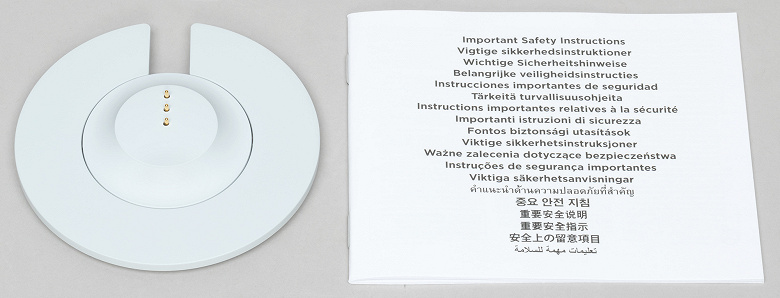
Дизайн и конструкция
По форме устройство похоже на маленькое ведерко с ручкой, а еще больше — на бидон. Варианта расцветки два: белый и черный, у нас на тесте был первый. В нижней части корпуса расположена сетка динамика, сверху вмонтирована ручка для переноски. Покрытие ручки выполнено из приятного на ощупь материала, обеспечивающего хорошее «сцепление» с ладонью при переноске. Рифленая поверхность склонна к накоплению загрязнений, которые особенно заметны на светлом фоне — покупателям белой версии стоит иметь это в виду.
Конструкция корпуса обеспечивает распространение звука на 360° — колонка может выступать «центром вечеринки» в прямом смысле, находясь внутри круга из слушателей. С лицевой стороны корпуса нанесен логотип производителя.
В верхней части корпуса расположена панель управления с трехцветным индикатором режимов работы в виде кольца. Вокруг панели размещены отверстия микрофонов, служащих для «общения» пользователя с голосовым помощником.

Кнопки питания и отключения микрофона оборудованы собственными индикаторами.
Сетка излучателя выполнена из металла. Про внутреннюю конструкцию Bose Portable Home Speaker известно немного, в сети есть информация о том, что в корпусе размещены три пассивных излучателя, плюс активный динамик.

Заряжать колонку можно с помощью разъема USB Type-C в нижней ее части, либо докупить специальную док-станцию.
Для зарядки от станции на дне колонки предусмотрены контакты в виде концентрических кругов.
Для питания док-станции используются комплектный кабель USB-C и зарядное устройство.

Зарядное устройство довольно компактно, оборудовано портом USB-C. Ток на выходе — до 3 А, использовать стоит либо комплектное ЗУ, либо сравнимое по характеристикам — время полной зарядки и так достигает 4 часов. Кабель обладает хорошим уровнем качества, изоляция выглядит надежной и приятна на ощупь — ничего другого от устройства из «премиального» сегмента мы и не ожидали.
ПО и подключение
Работа колонки плотно «завязана» на приложение Bose Music. Существуют версии под Android и iOS, мы для тестирования выбрали первый вариант. Для начала скачиваем приложение и создаем аккаунт, если его еще нет.
Авторизуемся, программа просит дать ей несколько разрешений, подробно разъясняя причину их необходимости. Соглашаемся, после чего получаем возможность добавить новое устройство.
Bose Music поддерживает множество продуктов от компании, которые можно собирать в мультирум-решения. Но об этом мы сегодня говорить не будем, просто настроим одну колонку. Выбираем нужный раздел на экране подключения, программа подсказывает, как активировать соответствующий режим на устройстве.
Далее вводим выбираем сеть Wi-Fi и вводим пароль (поддерживаются сети 2,4 и 5 ГГц). Обо всем происходящем устройство информирует голосовыми сообщениями, русский язык поддерживается. Озвучка своеобразная — колонка совершенно очаровательно картавит.
После этого программа предлагает переименовать колонку, что может быть полезно опять-таки при создании мультирум-конфигураций. Среди предлагаемых названий — «Луч надежды», «Басовое чудовище» и даже «Глухой звук как из ведра».
Программа обнаружила установленные на смартфон приложения Deezer и Spotify, после чего сразу предложила добавить их в список источников музыки. Deezer давно присутствует в России официально, Spotify пока нет, но ходят слухи, что вот уже совсем-совсем скоро. Правда, ходят они давно и не в первый раз. После авторизации в обоих сервисах нам было предложено ознакомиться с небольшой инструкцией по использованию колонки.
Добавленные стриминговые сервисы отображаются на отдельных вкладках, где можно найти свои плейлисты, списки избранного и прочее — почти как в соответствующих приложениях. Немного непривычно, но в целом довольно удобно. Радиостанции можно слушать через сервис TuneIn, который добавляется по умолчанию. Текущая композиция или выбранная радиостанция отображаются во встроенном плеере, который позволяет полностью управлять воспроизведением, в том числе — добавлять звучащую композицию в избранное.
Любимые плейлисты или радиостанции можно вынести на главную страницу приложения в раздел «Предустановки», чтобы оперативно включать их одним кликом. Поддержку AirPlay на устройстве под управлением Android тестировать не очень удобно, но возможно благодаря приложению AllCast. Все предсказуемо корректно работает, колонка определяется, подключается и так далее.
Круглая кнопка в правом нижнем углу открывает список опций, среди которых отключение колонки, переход к меню настроек и эквалайзер. В меню можно вернуться к обзору продукта, настроить голосовые подсказки, сменить язык и так далее. На вкладке эквалайзера доступна регулировка баса и высоких частот — по 5 ступеней вверх и вниз.
Что касается голосового ассистента, то его работу нам протестировать не удалось. Bose Portable Home Speaker поддерживают Amazon Alexa и Google Assistant. В России на «умных» колонках оба они официально пока не работают, хотя устройства с Google Home вроде как появляются — в общем, «все сложно». У некоторых устройств все же можно активировать ассистентов, сменив язык интерфейса гаджета на английский и сделав еще пару-тройку телодвижений. Но поддержки русского языка в любом случае не будет, да и стабильной работы никто не гарантирует. Мы попробовали поменять язык интерфейса гаджета и даже страну привязки аккаунта Bose Music — в итоге получили все то же сообщение о недоступности сервиса, но только на английском.
В отсутствие Wi-Fi можно воспользоваться подключением по Bluetooth. Активируется сопряжение с помощью кнопки на панели управления колонкой либо через приложение — если устройство еще не отключено от домашней сети.
Одновременное Bluetooth-подключение нескольких источников колонка не поддерживает. Для передачи звука используется исключительно кодек SBC, что немного обескураживает — все-таки устройство довольно дорогое, вполне уместно было ожидать от него поддержку хотя бы AAC.
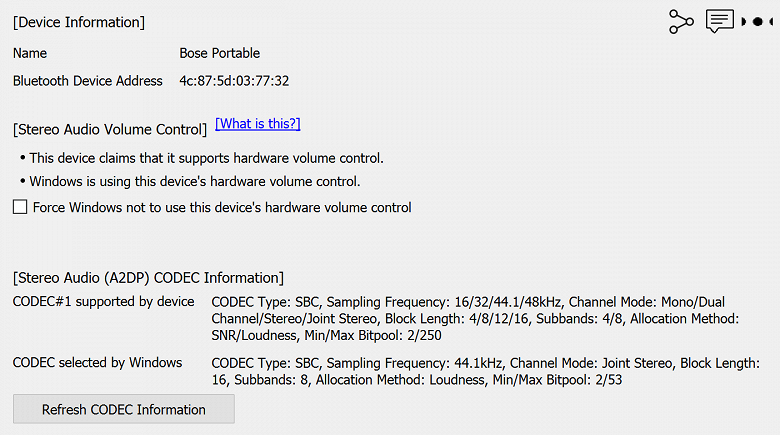
По всей видимости, разработчики решили, что дома в основном будет использоваться сетевое подключение, а на свежем воздухе вполне хватит и базового кодека. В целом, своя логика в этом есть, да и SBC не так плох, как о нем принято думать. Большинство производителей устанавливает параметр Max Bitpool в 53, что ограничивает битрейт 328 килобитами в секунду — немного, но для потока с какого-нибудь Spotify вполне достаточно. У Bose Portable Home Speaker значение Max Bitpool намного выше — 250, но по факту большинство ОС будет использовать стандартное значение 53 — в частности, Windows 10 в нашем случае поступила именно так.
Управление и эксплуатация
Управлять колонкой можно как через приложение, так и с помощью панели на верхней части корпуса. Покрытие soft touch дает очень приятное тактильное ощущение при нажатии. На панели присутствуют клавиши управления воспроизведением и громкостью, питания, активации Bluetooth, отключения микрофона и вызова голосового помощника.
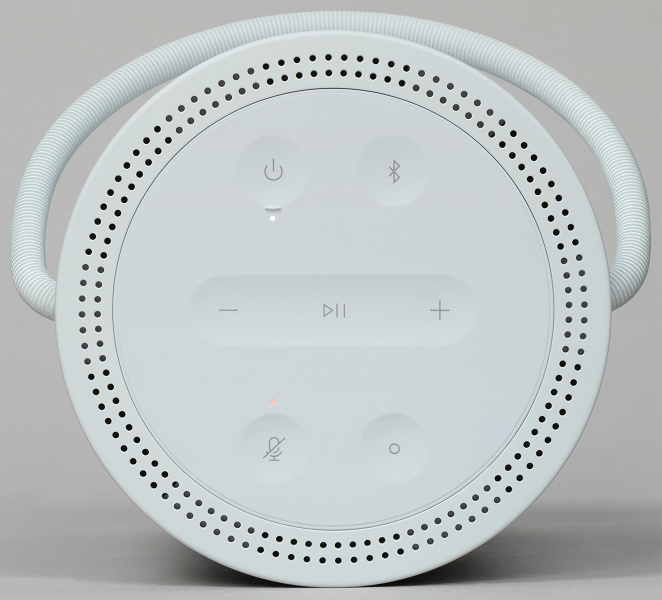
Ход у клавиш небольшой, клик мягкий, но при этом отчетливый. Вся панель закрыта единым слоем покрытия без зазоров, кнопки просто отмечены на нем углублениями с соответствующими иконками. Сделано это, вероятно, в целях обеспечения влагозащиты.

Заявленный уровень влагозащиты Bose Portable Home Speaker — IPX4. То есть брызги воды она выдержать готова, но не более того. Для вечеринки у берега водоема или бассейна этого хватит, но погружать колонку в воду точно не стоит.
Производитель обещает до 12 часов автономности, при этом обещаны они при работе на высоком уровне громкости. На громкости порядка 40% колонка проработала примерно 21 час — просто отличный результат. При этом дома ее можно держать подключенной к ЗУ с помощью кабеля или установленной в док-станцию — все функции доступны и во время зарядки.

К сожалению, у нас не было возможности проверить работу встроенных микрофонов и голосового помощника, но по отзывам из сети можно предположить, что «слышит» устройство по меньшей мере неплохо. Ну а с тем, как работают голосовые помощники, мы все более-менее знакомы.
Звук и измерения АЧХ
Производитель анонсирует «мощный бас», и он действительно присутствует. При этом лишних акцентов на низкочастотном диапазоне нет — он подчеркнут, но не «бубнит» и подается довольно отчетливо благодаря тому, что воспроизводить «глубокий бас» колонка даже не пытается. Как говорится, нужно ставить перед собой реальные цели — разработчики Bose Portable Home Speaker поступили именно так и не прогадали. На высоких уровнях громкости в НЧ-диапазоне появляются заметные искажения. Но использовать колонку в режиме «все ручки вправо» нет совершенно никаких причин — она очень громкая, на близких к максимальным значениям громкости находится рядом становится некомфортно, для озвучивания комнаты средних размеров хватает примерно половины от имеющегося запаса.
В целом звук неожиданно сбалансированный, все частоты отлично прослушиваются, хоть средние — и далеко не самая сильная сторона устройства, им не хватает детальности, вокальные партии звучат немного глухо. Но ругать за это портативную колонку было бы по меньшей мере странно. Немного раздражает «песок» в высоких, неприятно резко звучат хай-хэты и малый барабан, особенно при игре щетками. Но это уже детали. Колонка явно рассчитана на популярную музыку и танцевальные композиции, с ними она справляется хорошо. А у любителей классики или джаза уже совсем другие игрушки. С учетом размеров устройства звук замечательный, в своем классе — явно один из лучших.
Заметно это и по графику АЧХ (измерения производились при подключении посредством Bluetooth). Он далеко не идеален, но с учетом форм-фактора весьма впечатляет. Виден акцент на низких частотах, при этом воспроизведение НЧ-диапазона стартует где-то с 70 Гц — как и было отмечено чуть выше. В верхних частотах заметен небольшой провал, но он во многом связан с особенностями измерений.
Первый график мы получили, расположив микрофон по нормали к колонке на расстоянии в 60 см. Между тем при реальном использовании устройство часто находится примерно на уровне пояса слушателя — где-нибудь на столе, например. Поэтому поднимаем микрофон выше — располагаем его примерно под углом 45°, после чего на месте провала видим заметный подъем. Усредняем оба графика — получаем максимально приближенную к опыту реального прослушивания картину.
Регуляторы НЧ и ВЧ работают очень деликатно. Изменения видны на графиках и заметны на слух, скорректировать звучание колонки они вполне позволяют. Что весьма важно, так как других возможностей подстроить звук под себя при воспроизведении контента потоковых сервисов не предусмотрено. Ну а при Bluetooth-подключении всегда можно воспользоваться эквалайзером на источнике.
Итоги
Увидев цену Bose Portable Home Speaker, многие спросят: а стоит ли она того? В качестве первой и единственной акустики, конечно, рекомендовать ее нельзя. А вот если хорошие стационарные колонки уже есть, пришло время обзавестись портативным решением, и деньги есть — героиня сегодняшнего теста может стать хорошим вариантом. За свою цену она предлагает замечательный для рассматриваемого форм-фактора звук, плюс немало интересных «бонусов»: отличное ПО, интеграцию с потоковыми сервисами, голосового помощника, возможность работы в составе мультирум-системы, высокую автономность и так далее.
- Manuals
- Brands
- Bose Manuals
- Portable Speakers
- PORTABLE HOME SPEAKER
- Manual
-
Contents
-
Table of Contents
-
Troubleshooting
-
Bookmarks
Quick Links
P O R TA B L E H O M E S P E A K E R
Related Manuals for Bose PORTABLE HOME SPEAKER
Summary of Contents for Bose PORTABLE HOME SPEAKER
-
Page 1
P O R TA B L E H O M E S P E A K E R… -
Page 2: Important Safety Instructions
I M P ORTA N T SA F ET Y I N STR UCT IO NS Please read and keep all safety, security, and use instructions. Important Safety Instructions 1. Read these instructions. 2. Keep these instructions. 3. Heed all warnings. 4.
-
Page 3
• Connect the equipment into an outlet on a circuit different from that to which the receiver is connected. • Consult the dealer or an experienced radio/TV technician for help. Changes or modifications not expressly approved by Bose Corporation could void the user’s authority to operate this equipment. -
Page 4
The low power radio-frequency devices must be susceptible with the interference from legal communications or ISM radio wave radiated devices. DON’T attempt to remove the rechargeable lithium-ion battery from this product. Contact your local Bose retailer or other qualified professional for removal. -
Page 5
Taiwan Importer: Bose Taiwan Branch, 9F-A1, No.10, Section 3, Minsheng East Road, Taipei City 104, Taiwan Phone Number: +886-2-2514 7676 Mexico Importer: Bose de México, S. de R.L. de C.V. , Paseo de las Palmas 405-204, Lomas de Chapultepec, 11000 México, D.F. Phone Number: +5255 (5202) 3545… -
Page 6
This product is capable of receiving automatic security updates from Bose. To receive automatic security updates, you must complete the product setup process in the Bose Music app and connect the product to the Internet. If you do not complete the setup process, you will be responsible for installing security updates that Bose makes available. -
Page 7
2. Connect a USB-C cable to the USB-C connector on the bottom of the speaker. NOTE: If you are using the Bose Portable Home Speaker Charging Cradle to charge the speaker, make sure that the cable is connected to the USB-C port on the back of the speaker and not charging cradle. -
Page 8: Table Of Contents
Not connected to Wi-Fi ………………..12 SPEAKER PLACEMENT Recommendations………………….13 BOSE MUSIC APP SETUP Download the Bose Music app ……………… 14 EXISTING BOSE MUSIC APP USERS Add the speaker to an existing account …………..15 Connect to a different Wi-Fi network …………..15 Reconnect to a Wi-Fi network ……………….
-
Page 9
Stream audio from the Control Center …………..30 Stream audio from an app ………………30 BATTERY Charge the speaker ………………….31 Charge the speaker using the Bose Portable Home Speaker Charging Cradle …………..31 Check the battery level ………………..32 E N G… -
Page 10
CON TE NTS SPEAKER STATUS Wi-Fi status ……………………33 Bluetooth connection status ………………34 Voice assistant status ………………..35 Your Google Assistant status …………….35 Amazon Alexa status ……………….. 36 Microphone off light ………………..37 Power status ……………………38 Update and error status ………………..39 ADVANCED FEATURES Update the speaker …………………. -
Page 11: Contents
* May ship with multiple AC power adapters. Use the power adapter for your region. NOTE: If any part of the product is damaged, don’t use it. Contact your authorized Bose dealer or Bose customer service. Visit: worldwide.Bose.com/Support/PHS E N G…
-
Page 12: Ways To Use
CONNECTED TO WI-FI When connected to a Wi-Fi network, the speaker has access to all of the features including voice control, Bose Music app connectivity and music browsing, and synchronization with other speakers. To learn more about the Bose Music app, see page 14.
-
Page 13: Speaker Placement
SP EA KER P L ACE M E NT RECOMMENDATIONS • Do NOT place the speaker on top of audio/video equipment (receivers, TVs, etc.), or any other object that may generate heat. Heat generated by these items may result in poor speaker performance. •…
-
Page 14: Bose Music App Setup
BOSE M U SI C A P P SET UP The Bose Music app lets you set up and control the speaker from any mobile device such as a smartphone or tablet. Using the app, you can stream music, set and change presets, add music services, explore internet radio stations, configure your Google Assistant or Amazon Alexa, and manage speaker settings.
-
Page 15: Existing Bose Music App Users
4. Open the Bose Music app, and follow the app instructions. NOTES: • If the app doesn’t prompt you to set up the speaker, tap the My Bose icon Z in the top-left corner. Tap H to add your product.
-
Page 16: Power
P OW E R POWER ON Press the Power button I. A voice prompt announces the battery level. E N G…
-
Page 17: Power Off
• If the speaker isn’t connected to a Wi-Fi network, streaming audio with Bluetooth technology, or charging, it powers off automatically after 20 minutes of inactivity. • If Wi-Fi hasn’t been set up using the Bose Music app, press the Power button once to power off the speaker. NETWORK STANDBY The speaker transitions to network standby when audio has stopped and you have not pressed any buttons or accessed your voice assistant for 20 minutes.
-
Page 18: Speaker Controls
SP EA KER CO N T R O L S Power button Bluetooth button (see page 27) Volume down Volume up Play/Pause Microphone Action button off button (see page 20) (see page 20) E N G…
-
Page 19: Speaker Functions
SP EA KER CO NT RO L S SPEAKER FUNCTIONS Speaker controls are located on the top of the speaker. TIP: You can also control the speaker using the Bose Music app. Media playback and volume Decrease the volume Increase the volume…
-
Page 20: Voice Assistant Controls
SP EA KER CO NT RO L S You can use the Action button b and Microphone off button n to control VOICE ASSISTANT CONTROLS your Google Assistant (see page 22) or Amazon Alexa (see page 25). Microphone off button Action button E N G…
-
Page 21: Voice Assistant
Before you begin, make sure your mobile device and the speaker are connected to the same Wi-Fi network. To set up your voice assistant, use the Bose Music app. You can access this option from the Settings menu. NOTE: When setting up your voice assistant, make sure you use the same audio service account that you used in the Bose Music app.
-
Page 22: Access Your Google Assistant
VOI CE ASSI STA N T ACCESS YOUR GOOGLE ASSISTANT Get hands-free help from your Bose Portable Home Speaker, which now works with your Google Assistant so you can pause and play your favorite media using just your voice. For more information about what your Google Assistant can do, visit: https://support.google.com/assistant…
-
Page 23: Use The Speaker Controls
VOI CE ASSI STA N T You can use the Action button b and Microphone off button n to control your Use the speaker controls Google Assistant. They are located on the top of the speaker. Microphone off button THINGS TO TRY WHAT TO DO Press b then say your request.
-
Page 24: Play Music With Your Google Assistant
During initial setup for your Google Assistant, the app prompts you to select a default audio service. When using your Google Assistant with Bose products, only Pandora and Spotify are supported default services. Although other audio services are listed as available during setup, they are not supported.
-
Page 25: Access Alexa
Alexa, play funk in the living room. NOTE: Make sure you say the speaker name you assigned in the Bose Music app. If multiple Play on a specific speaker speakers have the same name, use the name assigned in the Alexa app or change the name in the Bose Music app.
-
Page 26: Use The Speaker Controls
VOI CE ASSI STA N T The Action button b and Microphone off button n are used to control Alexa. Use the speaker controls They are located on the top of the speaker. Microphone off button THINGS TO TRY WHAT TO DO Press b then say your request.
-
Page 27: Bluetooth® Connections
Bluetooth functions of the speaker. To connect your mobile device using Bluetooth technology, see page 27. NOTE: When using Bluetooth technology only, you don’t have access to a voice assis- tant or the features in the Bose Music app. CONNECT A MOBILE DEVICE 1. Press and hold the Bluetooth button l.
-
Page 28: Disconnect A Mobile Device
B LU E TO OT H CO NN E CT I O NS 3. Select your speaker from the device list. TIP: Look for the name you entered for your speaker in the Bose Music app. If you didn’t name your speaker, the default name appears.
-
Page 29: Reconnect A Mobile Device
B LU E TO OT H CO NN E CT I O NS RECONNECT A MOBILE DEVICE 1. Press the Bluetooth button l. NOTE: Make sure the Bluetooth feature is enabled on your mobile device. 2. Play audio on the connected mobile device. CONNECT AN ADDITIONAL MOBILE DEVICE You can store up to eight devices in the speaker device list.
-
Page 30: Stream Audio With Airplay
STR EA M AUD I O W I TH A IR P L AY The speaker is capable of playing AirPlay 2 audio, which allows you to quickly stream audio from your Apple device to the speaker or multiple speakers. NOTES: …
-
Page 31: Battery
The speaker powers on and the power light starts to blink white. Charge the speaker using the Bose Portable Home Speaker Charging Cradle You can charge the speaker on the Bose Portable Home Speaker Charging Cradle. To purchase the charging cradle, contact your authorized Bose dealer. Visit: worldwide.Bose.com/Support/PHS…
-
Page 32: Check The Battery Level
CHECK THE BATTERY LEVEL Press the Power button I when the speaker is on and not playing audio. A voice prompt announces the battery level. TIP: You can also check the battery level using the Bose Music app. E N G…
-
Page 33: Speaker Status
SP EA KE R STAT US The LED light ring located on the top of the speaker shows the speaker status. Light ring WI-FI STATUS Shows the Wi-Fi connection status of the speaker. LIGHT RING ACTIVITY SYSTEM STATE Pulsing white on top Connecting to Wi-Fi and bottom Solid white then…
-
Page 34: Bluetooth Connection Status
SP EA KE R STATU S BLUETOOTH CONNECTION STATUS Shows the Bluetooth connection status for mobile devices. LIGHT RING ACTIVITY SYSTEM STATE Pulsing blue on top Ready to connect and bottom to mobile device Blinks blue on top Connecting to and bottom mobile device Solid blue then…
-
Page 35: Voice Assistant Status
SP EA KE R STATU S VOICE ASSISTANT STATUS Shows the status of your Google Assistant or Amazon Alexa. Your Google Assistant status VOICE ASSISTANT LIGHT RING ACTIVITY STATE Idle White light on top, Listening bottom, left, and right White light rotates Thinking clockwise Pulsing white (full)
-
Page 36: Amazon Alexa Status
SP EA KE R STATU S Amazon Alexa status VOICE ASSISTANT LIGHT RING ACTIVITY STATE Idle White light slides to Listening the top and bottom Solid white light glows on top and Thinking bottom Pulsing white (full) Speaking Pulsing yellow on top Notification and bottom E N G…
-
Page 37: Microphone Off Light
SP EA KE R STATU S Microphone off light Microphone off light LIGHT ACTIVITY SYSTEM STATE Solid red Microphone is off E N G…
-
Page 38: Power Status
SP EA KE R STATU S POWER STATUS Power light LIGHT ACTIVITY SYSTEM STATE Solid white NOTE: When the speaker is connected to the charging cable solid whites means full charge. Blinking white Charging Network standby Dim white NOTE: The speaker only shows dim white light when it isn’t charging.
-
Page 39: Update And Error Status
Updating speaker until full, then repeats Blinks amber on Error — refer to the the top and bottom Bose Music app four times Solid red on the top Error — contact Bose and bottom customer service E N G…
-
Page 40: Advanced Features
Press and hold Play/Pause F and the Bluetooth button l for 5 seconds until the light ring fills with white light. NOTE: When Wi-Fi is disabled, you can’t use the Bose Music app or your voice assistant to control the speaker.
-
Page 41: Care And Maintenance
• Do NOT allow liquids to spill into any openings. REPLACEMENT PARTS AND ACCESSORIES Replacement parts and accessories can be ordered through Bose customer service. Visit: worldwide.Bose.com/Support/PHS LIMITED WARRANTY The speaker is covered by a limited warranty. Visit our website at global.Bose.com/warranty for details of the limited warranty.
-
Page 42: Troubleshooting
Unplug the power cord, wait 30 seconds, and firmly plug it back in to the AC (mains) outlet. If Wi-Fi has been set up using the Bose Music app, press and hold the Power button until the power light has turned off.
-
Page 43
Uninstall the Bose Music app on your mobile device then reinstall the app (see page 14). In the Bose Music app, select the correct network name and enter the network password. Make sure you connect the speaker to the same Wi-Fi network your mobile device is connected to. -
Page 44
Music app. Then, add your Google Assistant again. Choose Pandora or Spotify as your default audio service (see page 24). Make sure you use the same audio service account on the Bose Music app and Google Assistant app. Your Google Assistant may not support your request. New features are added periodically. -
Page 45
Alexa doesn’t respond Make sure you say the name you assigned in the Bose Music app. If multiple speakers have the same name, use the name assigned in the Alexa app or change the name in the Bose Music app. -
Page 46: Reset The Speaker
The speaker reboots. When the reset is complete, the light ring glows solid amber. Restore the speaker network and audio settings Set up the speaker using the Bose Music app (see page 14). E N G…
-
Page 47
©2019 Bose Corporation, 100 The Mountain Road, Framingham, MA 01701-9168 USA AM837954-0010 Rev. 01…
Посмотреть инструкция для Bose Portable Home Speaker бесплатно. Руководство относится к категории колонки, 37 человек(а) дали ему среднюю оценку 8.3. Руководство доступно на следующих языках: английский. У вас есть вопрос о Bose Portable Home Speaker или вам нужна помощь? Задайте свой вопрос здесь
Не можете найти ответ на свой вопрос в руководстве? Вы можете найти ответ на свой вопрос ниже, в разделе часто задаваемых вопросов о Bose Portable Home Speaker.
Когда звук считается слишком громким?
Могут ли устройства разных марок подключаться друг к другу при помощи Bluetooth?
Какой вес Bose Portable Home Speaker?
Какая высота Bose Portable Home Speaker?
Какая ширина Bose Portable Home Speaker?
Какая толщина Bose Portable Home Speaker?
Инструкция Bose Portable Home Speaker доступно в русский?
Не нашли свой вопрос? Задайте свой вопрос здесь

PORTABLE HOME SPEAKER
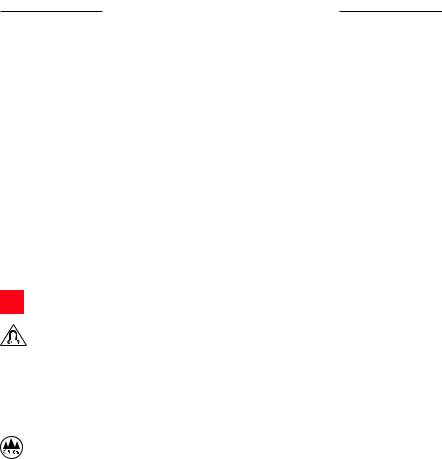
IMPORTANT SAFETY INSTRUCTIONS
Please read and keep all safety, security, and use instructions.
Important Safety Instructions
1.Read these instructions.
2.Keep these instructions.
3.Heed all warnings.
4.Follow all instructions.
5.Clean only with a dry cloth.
6.Do not block any ventilation openings. Install in accordance with the manufacturer’s instructions.
7.Do not install near any heat sources such as radiators, heat registers, stoves, or other apparatus (including amplifiers) that produce heat.
8.Only use attachments/accessories specified by the manufacturer.
9.Unplug this apparatus during lightning storms or when unused for long periods of time.
10.Refer all servicing to qualified personnel. Servicing is required when the apparatus has been damaged in any way, such as power-supply cord or plug is damaged, liquid has been spilled or objects have fallen into the apparatus, the apparatus has been exposed to rain or moisture, does not operate normally, or has been dropped.
Contains small parts which may be a choking hazard. Not suitable for children under age 3.
This product contains magnetic material. Consult your physician on whether this might affect your implantable medical device.
•Keep the product away from fire and heat sources. Do NOT place naked flame sources, such as lighted candles, on or near the product.
•Do NOT make unauthorized alterations to this product.
•Do NOT use a power inverter with this product.
•Do not use any charger other than that specifically provided for use with the product.
2000m
Use at altitude less than 2000 meters only.
•Do not expose products containing batteries to excessive heat (e.g. from storage in direct sunlight, fire or the like).
•The product label is located on the bottom of the product.
2 | E N G
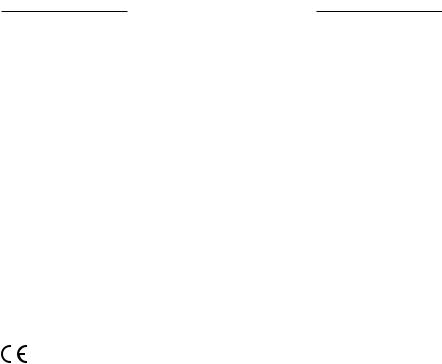
REGULATORY INFORMATION
NOTE: This equipment has been tested and found to comply with the limits for a Class B digital device, pursuant to Part 15 of the FCC Rules. These limits are designed to provide reasonable protection against harmful interference in a residential installation. This equipment generates, uses, and can radiate radio frequency energy and, if not installed and used in accordance with the instructions, may cause harmful interference to radio communications. However, there is no guarantee that interference will not occur in a particular installation. If this equipment does cause harmful interference to radio or television reception, which can be determined by turning the equipment off and on, the user is encouraged to try to correct the interference by one or more of the following measures:
•Reorient or relocate the receiving antenna.
•Increase the separation between the equipment and receiver.
•Connect the equipment into an outlet on a circuit different from that to which the receiver is connected.
•Consult the dealer or an experienced radio/TV technician for help.
Changes or modifications not expressly approved by Bose Corporation could void the user’s authority to operate this equipment.
This device complies with part 15 of the FCC Rules and with ISED license-exempt RSS standard(s). Operation is subject to the following two conditions: (1) This device may not cause harmful interference, and (2) this device must accept any interference received, including interference that may cause undesired operation.
This equipment should be installed and operated with a minimum distance of 20 cm between radiator and your body.
This device for operation in the band 5150 – 5250 MHz is only for indoor use to reduce the potential for harmful interference to other co-channel systems.
CAN ICES-3 (B)/NMB-3(B)
Bose Corporation hereby declares that this product is in compliance with the essential requirements and other relevant provisions of Directive 2014/53/EU and all other applicable EU directive requirements. The complete declaration of conformity can be found at: www.Bose.com/compliance
The product, in accordance with the Ecodesign Requirements for Energy Related Products Directive 2009/125/EC, is in compliance with the following norm(s) or document(s): Regulation (EC) No. 1275/2008, as amended by Regulation (EU) No. 801/2013.
|
Required Power State Information |
Power Modes |
||
|
Standby |
Networked Standby |
||
|
Power consumption in specified power mode, at 230V/50Hz input |
≤0.5 W |
Wi-Fi®, Bluetooth® ≤2.0 W |
|
|
Time after which equipment is automatically switched into mode |
< 2.5 hours |
≤20 minutes |
|
|
Power consumption in networked standby if all wired network |
N/A |
≤2.0 W |
|
|
ports are connected and all wireless network ports are activated, |
|||
|
at 230V/50Hz input |
|||
|
Wi-Fi®: Deactivate by pressing and holding the Play/Pause |
|||
|
button F and Bluetooth button l simultaneously for at |
|||
|
Network port deactivation/activation procedures. Deactivating all |
least 5 seconds. Repeat to activate. |
||
|
networks will enable standby mode. |
Bluetooth®: Deactivate by clearing the pairing list by pressing |
||
|
and holding the Bluetooth® button for 10 seconds. Activate |
|||
|
by pairing with a Bluetooth source. |
|||
3 | E N G
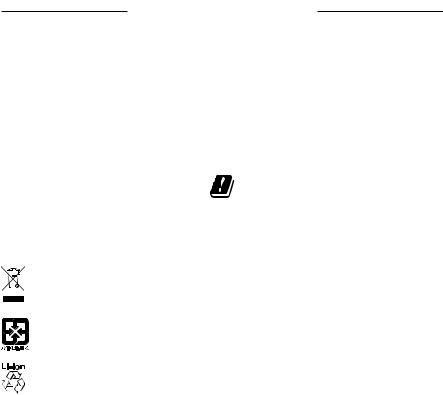
REGULATORY INFORMATION
For Europe:
Frequency band of operation 2400 to 2483.5 MHz:
•Bluetooth/Wi-Fi: Maximum transmit power less than 20 dBm EIRP.
•Bluetooth Low Energy: Maximum power spectral density less than 10 dBm/MHz EIRP.
Frequency band of operation 5150 to 5350 MHz and 5470 to 5725 MHz:
•Wi-Fi: Maximum transmit power less than 20dBm EIRP.
This device is restricted to indoor use when operating in the 5150 to 5350 MHz frequency range in all EU Member States listed in the table.
|
BE |
DK |
IE |
UK |
FR |
CY |
SK |
HU |
AT |
SE |
|
BG |
DE |
PT |
EL |
HR |
LV |
LT |
MT |
PL |
|
|
CZ |
EE |
FI |
ES |
IT |
RO |
LU |
NL |
SI |
This symbol means the product must not be discarded as household waste, and should be delivered to an appropriate collection facility for recycling. Proper disposal and recycling helps protect natural resources, human health and the environment. For more information on disposal and recycling of this product, contact your local municipality, disposal service, or the shop where you bought this product.
Please dispose of used batteries properly, following local regulations. Do not incinerate.
Removal of the rechargeable lithium-ion battery in this product should be conducted only by a qualified professional . Please contact your local Bose retailer or see products.bose.com/static/compliance/index.html for further information.
Management Regulation for Low-power Radio-frequency Devices
Article XII
According to “Management Regulation for Low-power Radio-frequency Devices” without permission granted by the NCC, any company, enterprise, or user is not allowed to change frequency, enhance transmitting power or alter original characteristic as well as performance to an approved low power radio-frequency devices.
Article XIV
The low power radio-frequency devices shall not influence aircraft security and interfere legal communications; If found, the user shall cease operating immediately until no interference is achieved. The said legal communications means radio communications operated in compliance with the Telecommunications Act.
The low power radio-frequency devices must be susceptible with the interference from legal communications or ISM radio wave radiated devices.
DON’T attempt to remove the rechargeable lithium-ion battery from this product. Contact your local Bose retailer or other qualified professional for removal.
4 | E N G
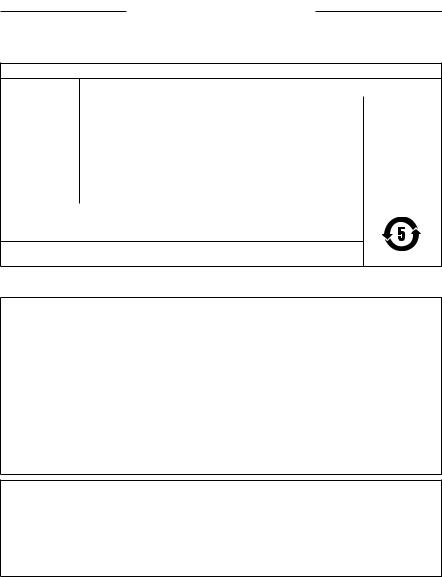
REGULATORY INFORMATION
China Restriction of Hazardous Substances Table
Names and Contents of Toxic or Hazardous Substances or Elements
Toxic or Hazardous Substances and Elements
|
Lead |
Mercury |
Cadmium |
Hexavalent |
Polybrominated |
Polybrominated |
||
|
Part Name |
Biphenyl |
diphenylether |
|||||
|
(Pb) |
(Hg) |
(Cd) |
(CR(VI)) |
||||
|
(PBB) |
(PBDE) |
||||||
|
PCBs |
X |
O |
O |
O |
O |
O |
|
|
Metal Parts |
X |
O |
O |
O |
O |
O |
|
|
Plastic Parts |
O |
O |
O |
O |
O |
O |
|
|
Speakers |
X |
O |
O |
O |
O |
O |
|
|
Cables |
X |
O |
O |
O |
O |
O |
|
|
This table is prepared in accordance with the provisions of SJ/T 11364. |
O:Indicates that this toxic or hazardous substance contained in all of the homogeneous materials for this part is below the limit requirement of GB/T 26572.
X:Indicates that this toxic or hazardous substance contained in at least one of the homogeneous materials used for this part is above the limit requirement of GB/T 26572.
Taiwan Restriction of Hazardous Substances Table
Equipment name: Powered Speaker, Type designation: 429329
|
Restricted substances and its chemical symbols |
|||||||
|
Lead |
Hexavalent |
Polybrominated |
Polybrominated |
||||
|
Unit |
Mercury (Hg) |
Cadmium (Cd) |
diphenyl ethers |
||||
|
(Pb) |
chromium (Cr+6) |
biphenyls (PBB) |
|||||
|
(PBDE) |
|||||||
|
PCBs |
— |
○ |
○ |
○ |
○ |
○ |
|
|
Metal Parts |
— |
○ |
○ |
○ |
○ |
○ |
|
|
Plastic Parts |
○ |
○ |
○ |
○ |
○ |
○ |
|
|
Speakers |
— |
○ |
○ |
○ |
○ |
○ |
|
|
Cables |
— |
○ |
○ |
○ |
○ |
○ |
Note 1: “○” indicates that the percentage content of the restricted substance does not exceed the percentage of reference value of presence.
Note 2: The “−” indicates that the restricted substance corresponds to the exemption.
Please complete and retain for your records
The serial and model numbers are located on the bottom of the speaker.
Serial number: _____________________________________________________________________
Model number: ____________________________________________________________________
Please keep your receipt with your owner’s guide. Now is a good time to register your Bose product. You can easily do this by going to http://global.Bose.com/register
Date of Manufacture: The eighth digit in the serial number indicates the year of manufacture; “9” is 2009 or 2019.
China Importer: Bose Electronics (Shanghai) Company Limited, Part C, Plant 9, No. 353 North Riying Road, China (Shanghai) Pilot Free Trade Zone
EU Importer: Bose Products B.V., Gorslaan 60, 1441 RG Purmerend, The Netherlands
Taiwan Importer: Bose Taiwan Branch, 9F-A1, No.10, Section 3, Minsheng East Road, Taipei City 104, Taiwan Phone Number: +886-2-2514 7676
Mexico Importer: Bose de México, S. de R.L. de C.V. , Paseo de las Palmas 405-204, Lomas de Chapultepec, 11000 México, D.F. Phone Number: +5255 (5202) 3545
Electrical ratings: 5Vdc, 3A
5 | E N G
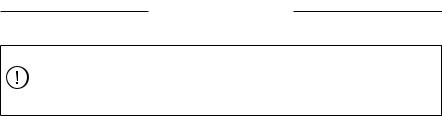
LEGAL INFORMATION
Security Information
This product is capable of receiving automatic security updates from Bose. To receive automatic security updates, you must complete the product setup process in the Bose Music app and connect the product to the Internet. If you do not complete the setup process, you will be responsible for installing security updates that Bose makes available.
Amazon, Alexa, Amazon Music, and all related logos are trademarks of Amazon, Inc. or its affiliates.
Apple, the Apple logo, and AirPlay are trademarks of Apple Inc. registered in the U.S. and other countries. App Store is a service mark of Apple Inc.
Use of the Works with Apple badge means that an accessory has been designed to work specifically with the technology identified in the badge and has been certified by the developer to meet Apple performance standards.
The Bluetooth® word mark and logos are registered trademarks owned by Bluetooth SIG, Inc. and any use of such marks by Bose Corporation is under license.
Google, Google Play, and related marks and logos are trademarks of Google LLC.
This product contains the iHeartRadio service. iHeartRadio is a registered trademark of iHeartMedia, Inc.
This product is protected by certain intellectual property rights of Microsoft. Use or distribution of such technology outside of this product is prohibited without a license from Microsoft.
Pandora, the Pandora logo, and the Pandora trade dress are trademarks or registered trademarks of Pandora Media, Inc. used with permission.
This product incorporates Spotify software which is subject to 3rd party licenses found here: www.spotify.com/connect/third-party-licenses
Spotify is a registered trademark of Spotify AB. Wi-Fi is a registered trademark of Wi-Fi Alliance®.
Bose, Bose Portable Home Speaker, Bose Music, and the Bose Music logo are trademarks of Bose Corporation. Bose Corporation Headquarters: 1-877-230-5639
©2019 Bose Corporation. No part of this work may be reproduced, modified, distributed, or otherwise used without prior written permission.
6 | E N G

LICENSE DISCLOSURES
To view the license disclosures that apply to the software packages included as components of your Bose Portable Home Speaker product:
1.On the speaker, press and hold the Volume up button H and the Volume down button z for 5 seconds.
2.Connect a USB-C cable to the USB-C connector on the bottom of the speaker.
NOTE: If you are using the Bose Portable Home Speaker Charging Cradle to charge the speaker, make sure that the cable is connected to the USB-C port on the back of the speaker and not charging cradle.
3.Connect the other end of the cable to a computer.
4.On the computer, enter http://203.0.113.1/opensource in a browser window to display the EULA and license disclosures.
7 | E N G

|
CONTENTS |
|
|
WHAT’S IN THE BOX |
|
|
Contents……………………………………………………………………………………………………………… |
11 |
|
WAYS TO USE |
|
|
Connected to Wi-Fi®…………………………………………………………………………………………. |
12 |
|
Not connected to Wi-Fi…………………………………………………………………………………… |
12 |
|
SPEAKER PLACEMENT |
|
|
Recommendations……………………………………………………………………………………………. |
13 |
|
BOSE MUSIC APP SETUP |
|
|
Download the Bose Music app………………………………………………………………………. |
14 |
|
EXISTING BOSE MUSIC APP USERS |
|
|
Add the speaker to an existing account………………………………………………………. |
15 |
|
Connect to a different Wi-Fi network…………………………………………………………… |
15 |
|
Reconnect to a Wi-Fi network……………………………………………………………………….. |
15 |
|
POWER |
|
|
Power on…………………………………………………………………………………………………………….. |
16 |
|
Power off……………………………………………………………………………………………………………. |
17 |
|
Network standby………………………………………………………………………………………………. |
17 |
|
SPEAKER CONTROLS |
|
|
Speaker functions……………………………………………………………………………………………… |
19 |
|
Media playback and volume……………………………………………………………………. |
19 |
|
Voice assistant controls…………………………………………………………………………………… |
20 |
8 | E N G

|
CONTENTS |
|
|
VOICE ASSISTANT |
|
|
Voice assistant options……………………………………………………………………………………. |
21 |
|
Set up your voice assistant……………………………………………………………………………… |
21 |
|
Access your Google Assistant………………………………………………………………………… |
22 |
|
Use your voice……………………………………………………………………………………………. |
22 |
|
Use the speaker controls………………………………………………………………………….. |
23 |
|
Play music with your Google Assistant………………………………………………………… |
24 |
|
Choose a default music service………………………………………………………………. |
24 |
|
Access Alexa……………………………………………………………………………………………………… |
25 |
|
Use your voice……………………………………………………………………………………………. |
25 |
|
Use the speaker controls………………………………………………………………………….. |
26 |
|
BLUETOOTH® CONNECTIONS |
|
|
Using Bluetooth only (No Wi-Fi)……………………………………………………………………. |
27 |
|
Connect a mobile device ………………………………………………………………………………… |
27 |
|
Disconnect a mobile device……………………………………………………………………………. |
28 |
|
Reconnect a mobile device…………………………………………………………………………….. |
29 |
|
Connect an additional mobile device……………………………………………………………. |
29 |
|
Clear the speaker device list…………………………………………………………………………… |
29 |
|
STREAM AUDIO WITH AIRPLAY |
|
|
Stream audio from the Control Center…………………………………………………………. |
30 |
|
Stream audio from an app………………………………………………………………………………. |
30 |
|
BATTERY |
|
|
Charge the speaker………………………………………………………………………………………….. |
31 |
|
Charge the speaker using the Bose Portable |
|
|
Home Speaker Charging Cradle …………………………………………………………….. |
31 |
|
Check the battery level……………………………………………………………………………………. |
32 |
9 | E N G

|
CONTENTS |
|
|
SPEAKER STATUS |
|
|
Wi-Fi status………………………………………………………………………………………………………… |
33 |
|
Bluetooth connection status…………………………………………………………………………… |
34 |
|
Voice assistant status………………………………………………………………………………………. |
35 |
|
Your Google Assistant status………………………………………………………………….. |
35 |
|
Amazon Alexa status………………………………………………………………………………… |
36 |
|
Microphone off light………………………………………………………………………………….. |
37 |
|
Power status………………………………………………………………………………………………………. |
38 |
|
Update and error status…………………………………………………………………………………… |
39 |
|
ADVANCED FEATURES |
|
|
Update the speaker………………………………………………………………………………………….. |
40 |
|
Disable/Enable Wi-Fi……………………………………………………………………………………….. |
40 |
|
CARE AND MAINTENANCE |
|
|
Clean the speaker……………………………………………………………………………………………… |
41 |
|
Replacement parts and accessories……………………………………………………………… |
41 |
|
Limited warranty……………………………………………………………………………………………….. |
41 |
|
TROUBLESHOOTING |
|
|
Try these solutions first……………………………………………………………………………………. |
42 |
|
Other solutions………………………………………………………………………………………………….. |
42 |
|
Reset the speaker……………………………………………………………………………………………… |
46 |
|
Restore the speaker network and audio settings………………………………… |
46 |
1 0 | E N G
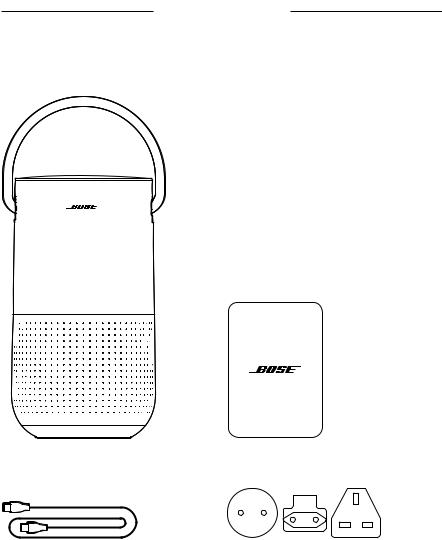
WHAT’S IN THE BOX
CONTENTS
Confirm that the following parts are included:
|
Bose Portable Home Speaker |
Power supply |
||||||
Power cord AC power adapters*
* May ship with multiple AC power adapters. Use the power adapter for your region.
NOTE: If any part of the product is damaged, don’t use it. Contact your authorized Bose dealer or Bose customer service.
Visit: worldwide.Bose.com/Support/PHS
1 1 | E N G

WAYS TO USE
CONNECTED TO WI-FI
When connected to a Wi-Fi network, the speaker has access to all of the features including voice control, Bose Music app connectivity and music browsing, and synchronization with other speakers.
To learn more about the Bose Music app, see page 14.
NOT CONNECTED TO WI-FI
When a Wi-Fi network is unavailable, the speaker is a Bluetooth speaker. Bluetooth wireless technology lets you stream music from mobile devices such as smartphones, tablets, and laptop computers.
To connect a device to the speaker using Bluetooth technology, see page 27.
1 2 | E N G

SPEAKER PLACEMENT
RECOMMENDATIONS
•Do NOT place the speaker on top of audio/video equipment (receivers, TVs, etc.), or any other object that may generate heat. Heat generated by these items may result in poor speaker performance.
•Do NOT place any objects on top of the speaker or in front of the speaker.
•To avoid interference, keep other wireless equipment 1 – 3 ft (0.3 – 0.9 m) away from the speaker.
•Place the speaker outside of and away from metal cabinets and direct heat sources.
•Place the speaker so that the rubber base is on a stable and level surface.
•When using Bluetooth technology, place your mobile device within 33 ft (10 m) of the speaker, and make sure there is a clear line of sight between you and the speaker. Moving your device farther away, or not having a clear line of sight may impact sound quality, and your device may disconnect from the speaker.
CAUTIONS:
•Stand the speaker on its base. Standing the speaker on any other side may cause damage to the speaker and affect sound quality.
•Avoid placing the speaker on wet or dirty surfaces.
1 3 | E N G
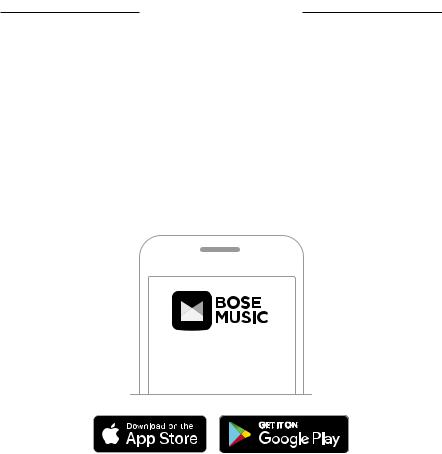
BOSE MUSIC APP SETUP
The Bose Music app lets you set up and control the speaker from any mobile device such as a smartphone or tablet.
Using the app, you can stream music, set and change presets, add music services, explore internet radio stations, configure your Google Assistant or Amazon Alexa, and manage speaker settings.
NOTE: If you have already created a Bose Music account in the Bose Music app for another product, see “Add the speaker to an existing account” on page 15.
DOWNLOAD THE BOSE MUSIC APP
1. On your mobile device, download the Bose Music app.
2. Follow the app instructions.
1 4 | E N G

EXISTING BOSE MUSIC APP USERS
ADD THE SPEAKER TO AN EXISTING ACCOUNT
1.In the Bose Music app, from the My Bose screen, press H.
NOTE: To return to the My Bose screen, tap Z in the top-left corner.
2.Follow the app instructions.
CONNECT TO A DIFFERENT WI-FI NETWORK
Connect to a different network if your network name or password has changed, or if you want to change or add another network.
|
1. |
On the speaker, press and hold the Volume down button z and the Play/Pause |
|
|
button F until the light bar glows amber. |
||
|
2. |
On your mobile device, open your Wi-Fi settings. |
|
|
3. |
Select Bose Portable Home Speaker. |
|
|
4. |
Open the Bose Music app, and follow the app instructions. |
|
|
NOTES: |
||
|
• |
If the app doesn’t prompt you to set up the speaker, tap the My Bose icon Z |
|
|
in the top-left corner. Tap H to add your product. |
||
|
• |
When connected to Wi-Fi, your speaker has access to voice control and all other |
|
|
features offered in the Bose Music app. |
RECONNECT TO A WI-FI NETWORK
The speaker will automatically reconnect to a known Wi-Fi network if the speaker is powered on, and in range of the Wi-Fi network.
NOTE: The speaker stores up to 8 different Wi-Fi networks in the order they were last used.
1 5 | E N G
























