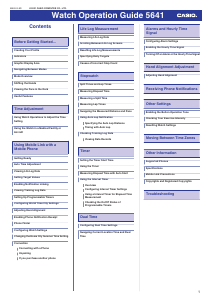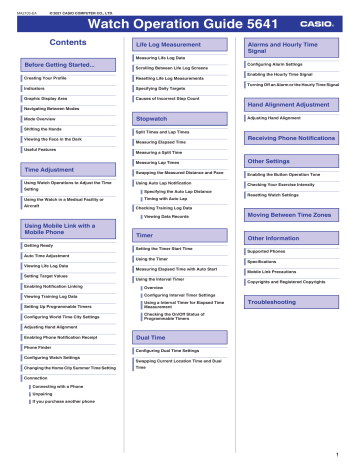Поздравляем с приобретением этих часов CASIO.
Важно!
- В этом руководстве кратко излагаетсяview ваших часов.
- Если вы собираетесь в место, где нет доступа к Интернету, загрузите руководство по эксплуатации в формате PDF с веб-сайта webниже на устройство, которое вы возьмете с собой.
Для получения подробной информации о том, как использовать эти часы, а также для получения информации об устранении неполадок, перейдите на webсайт ниже.
https://world.casio.com/manual/wat/
https://world.casio.com/manual/wat/
Обратите внимание, что CASIO COMPUTER CO., LTD. не несет ответственности за любой ущерб или убытки, понесенные вами или любой третьей стороной в результате использования ваших часов или их неисправности.
Этот продукт имеет функцию Mobile Link, которая позволяет ему обмениваться данными с телефоном с поддержкой Bluetooth для выполнения автоматической регулировки времени и других операций.
- Этот продукт соответствует или получил одобрение в соответствии с законами о радиосвязи в различных странах и географических регионах. Использование этого продукта в зоне, где оно не соответствует или не было одобрено применимыми законами о радиосвязи, может быть наказуемо в соответствии с местными законами. Для получения подробной информации посетите https://world.casio.com/ce/BLE/.
- Использование этого продукта в самолете ограничено авиационным законодательством каждой страны. Обязательно соблюдайте инструкции летного персонала относительно использования таких устройств, как этот продукт.
Словесный знак и логотипы Bluetooth® являются зарегистрированными товарными знаками, принадлежащими Bluetooth SIG, Inc., и любое использование этих знаков компанией CASIO COMPUTER CO., LTD. находится под лицензией.
Использование часов
ЗАМЕТКА
- В зависимости от модели ваших часов текст на цифровом дисплее отображается либо в виде темных фигур на светлом фоне, либо в виде светлых фигур на темном фоне. Все бывшиеampФайлы в данном руководстве показаны темными цифрами на светлом фоне.
Переход между режимами
- Каждое нажатие кнопки C) переключает режимы, как показано ниже.
- Чтобы вернуться непосредственно в режим Текущего времени из любого другого режима, удерживайте нажатой не менее двух секунд.
- Подробности. см. Руководство по эксплуатации, доступное на сайте CASIO. webсайт.
- Удерживайте кнопку (0 не менее двух секунд, чтобы установить соединение Bluetooth с телефоном. Для курсантов. См. Руководство по эксплуатации, которое можно избежать на CASIO. webсайт.
Установка времени
- В режиме Текущего времени нажмите и удерживайте C) не менее двух секунд.
- Удерживая ®, отпустите кнопку, когда SET перестанет мигать и счетчик секунд начнет мигать.
- Нажмите, чтобы сбросить счетчик секунд на 00.
• 30–59 секунд: прибавляет 1 к минутам. - Нажмите (al, чтобы переместить мигание на установку часа.
- Используйте (6) и C), чтобы изменить настройку часов.
- Нажмите iD), чтобы переместить мигание на значение минут.
- Используйте (1) и C), чтобы изменить настройку минут.
- Дважды нажмите (ai, чтобы переместить мигание на настройку года.
- Используйте (6) и C), чтобы изменить настройку года.
- Нажмите (0, чтобы переместить мигание на установку месяца. It.
- Используйте (1) и C), чтобы изменить настройку месяца.
- Нажмите el, чтобы переместить мигание на настройку дня.
- Используйте (g) и ®, чтобы изменить настройку дня.
- Ведь настройки такие, какие вы хотите. дважды нажмите ® для выхода.
Характеристики
Точность при нормальной температуре: ± 15 секунды в среднем в месяц, когда корректировка времени посредством связи с телефоном невозможна.
Аналоговый хронометраж: Час. минута (перемещается каждые 20 секунд)
Цифровое хронометраж: Час. минута. секунда, месяц, день, день недели. am / pm (P) / 24-часовой хронометраж. Полный автоматический календарь (с 2000 по 2099 год). Летнее время
Измерения LifeLog:
Расстояние
Диапазон измерения: от 0 до 9999.99 км
Единица установки целевого расстояния: 1 км
Диапазон настройки расстояния: от 1 до 199 км.
калорий
Диапазон измерения: от 0 до 999.999 ккал.
Единица установки целевых калорий: 10 ккал
Диапазон настройки калорий: от 10 до 60.000 XNUMX ккал.
Измерение количества шагов с помощью 3-осевого акселерометра
Диапазон измерения количества шагов: от 0 до 999.999 шагов
Индикатор шага
Настройка целевого числа шагов
Единица настройки количества шагов: 100 шагов
Диапазон настройки количества шагов: от 1.000 до 99.900 шагов.
Точность подсчета шагов: 1: 3% (согласно вибрационным испытаниям)
Сброс журнала жизненного цикла энергосбережения
Автоматический сброс в полночь каждый день
Ручной сброс График журнала жизненного цикла Отображение интенсивности упражнений
Секундомер / вызов данных:
Единица измерения: 1/100 секунды (первый час):
1 второй (после первого часа)
Диапазон измерений: 23 часа. 59 мин. 59 секунд
Функции измерения: Нормальное прошедшее время: совокупное время: время круга / промежуточное время; Переключение отображения расстояния / темпа: автоматическое / ручное измерение круга: автоматическое оповещение о круге: память на 45 записей
Таймер обратного отсчета.
За штуку: 1 второй
Диапазон: 60 минут
Количество интервалов: от 1 до 5
Количество автоповторов: 1 в 20
Единица установки времени: 1 второй
Диапазон настройки времени: 1 от секунды до 60 минут
- Звуковой сигнал каждую секунду в течение последних 5 секунд. предупреждающий звуковой сигнал в конце обратного отсчета. Автоматический старт
Двойное время:
Час, минута, секунда
Обмен с домашним временем
Сигнализация: 5 ежедневных будильников: Hourly сигнал времени
Единицы настройки: час. минута
Продолжительность сигнала будильника: 10 секунд
Hourly сигнал времени: звуковой сигнал каждый час в час
Мобильная ссылка:
Функция связывания с Bluetooth2 устройство, использующее беспроводную связь ‘
- Операция улучшена мобильной связью
Автоматическая регулировка времени
Простая установка времени:
Мировое время: текущее время в 300 городах (38 часовых поясов, автоматическое переключение на летнее время) и время UTC (всемирное координированное время).
Смотреть конфигурацию настроек
Поиск по телефону
Калибровка расстояния
Менеджер данных журнала жизни
Управляемые данные: расстояние, калории, количество шагов
| Управление данными журнала обучения
Управляемые данные: индивидуальное время круга, расстояние, темп, общее количество сожженных калорий
Простое уведомление (только звуковое оповещение)
- Название уведомления или другой текст не отображается на дисплее часов.
Привязка телефонных уведомлений
Автоматическое переключение на летнее время
Автоматическое переключение между стандартным временем и летним временем
Настройка таймера Настройка будильника Коррекция положения стрелки
Характеристики передачи данных
Блютуз
Диапазон частот: от 2400 МГц до 2480 МГц
Максимальная передача: 0 дБм (1 мВт)
Дальность связи: 2 метра макс. (зависит от окружающей среды)
Дополнительно : Светодиодная подсветка (Auto Light, Super Illuminator, продолжительность свечения 1.5 / 3 секунды); включение / выключение рабочего звукового сигнала; Режим полета, пользователь profile создание, функция ручного переключения (в view цифровая информация); предупреждение о низком заряде батареи |
Источник питания: Одна литиевая батарея (CR2025) Срок службы батареи: около 2 лет
условия:
Время соединения Bluetooth: 10 часов / день Будильник: Один раз (10 секунд) / день
Подсветка: один раз (1.5 секунды) в день Дисплей: 24 часа в день
Измерение LifeLog: 12 часов / день
Измерение секундомера: 3 часа в неделю (1 час в день, 3 раза в неделю)
Уведомление: 20 раз / день
Технические характеристики могут быть изменены без предварительного уведомления.
MA201 2-EA
© 2021 CASIO COMPUTER CO., LTD.
Документы / Ресурсы
Рекомендации

Contents
Before Getting Started…
Creating Your Profile
Indicators
Graphic Display Area
Navigating Between Modes
Mode Overview
Shifting the Hands
Viewing the Face in the Dark
Useful Features
Time Adjustment
Using Watch Operations to Adjust the Time
Setting
Using the Watch in a Medical Facility or
Aircraft
Using Mobile Link with a
Mobile Phone
Getting Ready
Auto Time Adjustment
Viewing Life Log Data
Setting Target Values
Enabling Notification Linking
Viewing Training Log Data
Setting Up Programmable Timers
Configuring World Time City Settings
Adjusting Hand Alignment
Enabling Phone Notification Receipt
Phone Finder
Configuring Watch Settings
Changing the Home City Summer Time Setting
Connection
Connecting with a Phone
Unpairing
If you purchase another phone
Life Log Measurement
Measuring Life Log Data
Scrolling Between Life Log Screens
Resetting Life Log Measurements
Specifying Daily Targets
Causes of Incorrect Step Count
Stopwatch
Split Times and Lap Times
Measuring Elapsed Time
Measuring a Split Time
Measuring Lap Times
Swapping the Measured Distance and Pace
Using Auto Lap Notification
Specifying the Auto Lap Distance
Timing with Auto Lap
Checking Training Log Data
Viewing Data Records
Timer
Setting the Timer Start Time
Using the Timer
Measuring Elapsed Time with Auto Start
Using the Interval Timer
Overview
Configuring Interval Timer Settings
Using a Interval Timer for Elapsed Time
Measurement
Checking the On/Off Status of
Programmable Timers
Dual Time
Configuring Dual Time Settings
Swapping Current Location Time and Dual
Time
Alarms and Hourly Time
Signal
Configuring Alarm Settings
Enabling the Hourly Time Signal
Turning Off an Alarm or the Hourly Time Signal
Hand Alignment Adjustment
Adjusting Hand Alignment
Receiving Phone Notifications
Other Settings
Enabling the Button Operation Tone
Checking Your Exercise Intensity
Resetting Watch Settings
Moving Between Time Zones
Other Information
Supported Phones
Specifications
Mobile Link Precautions
Copyrights and Registered Copyrights
Troubleshooting
Watch Operation Guide 5641
1
MA2103-EA
© 2021 CASIO COMPUTER CO., LTD.
G-SHOCK
G-SQUAD
GBA-900-1A

Support Menu
Repair
Click here for information on repairs
Inquiry
Click here for inquiries about operation, features, purchasing, etc.
Repair
Click here for information on repairs
Inquiry
Click here for inquiries about operation, features, purchasing, etc.
Notice
MA2103-EA © 2021 CASIO COMPUTER CO., LTD. Watch Operation Guide 5641 Contents Life Log Measurement Alarms and Hourly Time Signal Measuring Life Log Data Before Getting Started... Scrolling Between Life Log Screens Creating Your Profile Resetting Life Log Measurements Indicators Specifying Daily Targets Graphic Display Area Causes of Incorrect Step Count Navigating Between Modes Mode Overview Shifting the Hands Viewing the Face in the Dark Useful Features Time Adjustment Using Watch Operations to Adjust the Time Setting Using the Watch in a Medical Facility or Aircraft Stopwatch Split Times and Lap Times Measuring Elapsed Time Getting Ready Auto Time Adjustment Viewing Life Log Data Setting Target Values Enabling the Hourly Time Signal Turning Off an Alarm or the Hourly Time Signal Hand Alignment Adjustment Adjusting Hand Alignment Receiving Phone Notifications Measuring a Split Time Measuring Lap Times Other Settings Swapping the Measured Distance and Pace Enabling the Button Operation Tone Using Auto Lap Notification Checking Your Exercise Intensity Specifying the Auto Lap Distance Timing with Auto Lap Resetting Watch Settings Checking Training Log Data Viewing Data Records Using Mobile Link with a Mobile Phone Configuring Alarm Settings Timer Setting the Timer Start Time Using the Timer Measuring Elapsed Time with Auto Start Using the Interval Timer Enabling Notification Linking Overview Viewing Training Log Data Configuring Interval Timer Settings Setting Up Programmable Timers Using a Interval Timer for Elapsed Time Measurement Configuring World Time City Settings Checking the On/Off Status of Programmable Timers Moving Between Time Zones Other Information Supported Phones Specifications Mobile Link Precautions Copyrights and Registered Copyrights Troubleshooting Adjusting Hand Alignment Enabling Phone Notification Receipt Phone Finder Configuring Watch Settings Changing the Home City Summer Time Setting Dual Time Configuring Dual Time Settings Swapping Current Location Time and Dual Time Connection Connecting with a Phone Unpairing If you purchase another phone 1 Watch Operation Guide 5641 Before Getting Started... This section provides an overview of the watch and introduces convenient ways it can be used. Note ● ● 3. Press (A). You can use the screen that appears to specify the height unit. 5. Press (E) to select [cm] (centimeters) or feet and inches. Centimeters Feet and inches Height Weight ● Gender ● Date of birth ● Height unit ● Weight unit Important! ● If you used G-SHOCK MOVE to set Tokyo (TOKYO) as your Home City, the height unit will be fixed as centimeters (cm) and the weight unit will be fixed as kilograms (kg). These settings cannot be changed. The measurement unit selection screen will not appear in this case. (female). On the screen that appears, you can record your birth year. 6. Press (D). On the screen that appears, you can record your height. 15. Use (E) and (B) to specify your birth year. 16. Press (D). You can configure settings for the profile items listed below on the watch. ● 13. Press (E) to select [M] (male) or [F] 14. Press (D). Creating Your Profile ● On the screen that appears, you can record your gender. 4. Press (D) five times. The illustrations included in this operation guide have been created to facilitate explanation. An illustration may differ somewhat from the item it represents. Configuring profile settings before measuring Life Log data will help you obtain more accurate values. l Creating Your Profile 12. Press (D). This displays the distance target unit setting screen. On the screen that appears, you can record your birth month. 7. Use (E) and (B) to input your height. ● If you selected feet and inches as the height unit, you should also specify an inch value. To switch back to the feet setting, press (D). 8. Press (D). 17. Use (E) and (B) to specify your birth On the screen that appears, you can specify the weight unit. 9. Press (E) to select [kg] (kilograms) or [lb] month. 18. Press (D). On the screen that appears, you can record your birth day. (pounds). Kilograms Pounds 19. Use (E) and (B) to specify your birth day. 1. Enter the Timekeeping Mode. l Navigating Between Modes 2. Hold down (A) for at least two seconds. 10. Press (D). On the screen that appears, you can record your weight. Release the button when [SET] stops flashing. 20. Press (A) to complete the setting operation. Note ● You cannot change profile settings while a stopwatch time measurement operation is in progress. 11. Use (E) and (B) to input your weight. 2 Watch Operation Guide 5641 Indicators Graphic Display Area J [REC] Displayed while the watch is in the Recall Mode. K [HND] ① ② Graphic display area operation is linked with operations in each watch mode. Displayed while the watch’s hands are shifted for easier reading. ⑤ ③ ⑥ Graphic Indicator B Graphic Indicator A L [P] ④ Appears when the displayed time is a p.m. time. M [DST] ⑦ ⑧ ⑨ ⑩ ⑪ ⑫ ⑬ ⑭ ⑮ ⑯ A Step indicators Indicate whether or not the step count is being incremented. B e Displayed while there is a Bluetooth connection between the watch and a phone. C [SIG] (Hourly time signal) Displayed while the hourly time signal is enabled. D [ALM] (Alarm) Displayed while an alarm is turned on. Displayed while the current time is a summer time (DST). N [STEPS] Displayed while the step count is displayed. O [km], [mi] Appears when a distance value is displayed. Appears when a calorie value is displayed. ● Battery Replacement will start to flash and some functions will become disabled. If Timekeeping Mode Displaying Life Log data will also cause a progress value to appear. For other types of display, it changes with the count of the current time’s seconds. P [kcal], [kJ] When battery power goes low, ● Graphic Indicator A continues to flash, have the battery replaced. Request battery replacement from a CASIO service center or your original retailer. Stopwatch Mode While Auto Lap is enabled, Graphic Indicator A shows the progress of each lap in terms of distance. While Auto Lap is disabled, Graphic Indicator A shows the seconds of the elapsed time measured by the stopwatch. Timer Mode E [AUTO LAP] The Graphic Indicator A shows the percentage of the countdown that remains. F Graphic Indicators A, B Dual Time Displayed while Auto Lap is enabled. Graphic display area operation is linked with operations in each watch mode. G [LAP] Displayed while a lap time is displayed. H [SPL] Displayed while a split time is displayed. I [LT] Displayed while Auto Light is enabled. The Graphic Indicator A is synchronized with the Dual Time seconds. ● Graphic Indicator B Timekeeping Mode, Stopwatch Mode, Dual Time Indicates one of five exercise intensity levels. Alarm Mode Turning on an alarm (1 to 5) will display the segment of the Graphic Indicator B that corresponds to the alarm’s number. Timer Mode While the programmable timer is enabled, the segment of the Graphic Indicator B that corresponds to the number of that is currently in operation will flash. The segments of the other timers will be displayed without flashing. 3 Watch Operation Guide 5641 Navigating Between Modes Each press of (D) cycles between watch modes. ● To enter the Timekeeping Mode from any other mode, hold down (D) for at least two seconds. Timekeeping Mode ● Recall Mode Mode Overview ● Timekeeping Mode In this mode, your watch shows the current day of the week, hour, minute, second, month, and day. You can also use (C) to display the Life Log items below. ● Distance ● Calories ● Step count You can use this mode to view split and lap time records. l Viewing Training Log Data ① ② Lap/split Distance/ Pace Lap number Day of the week, hour, minute, second, month, day D ④ ③ D A Measurement month, day Alarm Mode Stopwatch Mode B Measurement start time C Total distance C C D Total time Life Log 1 (Distance) Life Log 3 (Step count) D D Dual Time Mode ● Timer Mode Use this mode to countdown from a desired start time. l Timer Recall Mode C C Life Log 2 (Calories) Reset, Auto Start on/off ③ ① D Timer Mode D Connecting with a Paired Phone to Adjust the Watch’s Time Start/Stop ② Hold down (E) for at least two seconds. l Triggering Immediate Time Adjustment Searching for a Paired Phone Hold down (E) for at least five seconds. l Phone Finder ● Stopwatch Mode Use this mode to measure elapsed time. l Stopwatch Lap/split, reset ① ② ③ A Remaining timer time B Timer minutes, seconds C Timer number ● Dual Time Mode Dual Time lets you keep track of another time besides your current location. l Dual Time ① Distance/ Pace Start/Stop ② ③ Time Swapping ④ A Stopwatch minutes B Stopwatch seconds C Stopwatch: 1/100 second D Measured distance A Current time seconds B Current location time C Dual Time 4 Watch Operation Guide 5641 ● Alarm Mode The watch will beep when an alarm time is reached. l Alarms and Hourly Time Signal Viewing the Face in the Dark Note The face of the watch can be illuminated for viewing in the dark. ● ● To illuminate the face manually ① Press (B) to turn on illumination. Alarm number switching ● On/off ② ③ If illumination is on, it will turn off automatically if one of the notifications below starts to sound. ー Alarms ー Timer alarm ー Auto Lap notification A Alarm hour/minute C Alarm number Shifting the Hands Hand shift moves the hands out of the way for easy viewing of display information. 1. While holding down (B), press (D). ● ● Configuring the Auto Light Setting Holding down (B) for at least two seconds in the Timekeeping Mode toggles Auto Light between enabled and disabled. ● B Alarm or hourly time signal status (on/off) ● ● To illuminate the face when Auto Light Auto Light is disabled when any one of the conditions below exists. ー Alarm, timer alert, or other beeper sounding ー Hand movement operation is in progress [LT] is displayed while Auto Light is enabled. If you do not disable it manually, Auto Light remains enabled for approximately six hours. After that, it becomes disabled automatically. is enabled If Auto Light is enabled, face illumination will turn on automatically whenever the watch is positioned at an angle of 40 degrees or more. This will shift the analog hands to allow easy viewing of display information. On 40 degrees or more Important! ● 2. To return the hands to their normal timekeeping positions, hold down (B) as you press (D) again, or press (D) to change to another mode. Auto Light may not operate properly when the watch is at a horizontal angle of 15 degrees or greater from horizontal as shown in the illustration below. ● Specifying the Illumination Duration You can select either 1.5 seconds or three seconds as the illumination duration. 1. Enter the Timekeeping Mode. l Navigating Between Modes 2. Hold down (A) for at least two seconds. Release the button when [SET] stops flashing. Note ● The hands will resume normal timekeeping automatically if you change modes or if you leave the watch with its hands shifted and do not perform any operation for about one hour. ● ● Electro-static charge or magnetism can interfere with proper auto light operation. If this happens, try lowering your arm and then angle it towards your face again. When moving the watch you may note a slight rattling sound. This is due to operation of the auto light switch, which determines the current orientation of the watch. It does not indicate malfunction. 3. Press (D) nine times to display [LT]. 4. Press (E) to select an illumination duration. [1]: 1.5-second illumination [3]: 3-second illumination 5. Press (A) twice to complete the setting operation. 5 Watch Operation Guide 5641 Time Adjustment Using Watch Operations to Adjust the Time Setting Your watch can connect with a phone to obtain information that it uses to adjust its date and time setting. If your watch cannot connect with a phone for some reason, you can use watch operations to adjust date and time settings. Useful Features Pairing the watch with your phone makes a number of the watch’s features easier to use. Auto time adjustment l Auto Time Adjustment ● Setting the Time/Date Important! 12:30 Selection of More Than 300 World Time cities l Configuring World Time City Settings ● When you are on an aircraft or in any other location where radio signals area may cause problems, enable the watch’s Airplane Mode to disable connection with your phone. l Using the Watch in a Medical Facility or Aircraft Referring to the information below, configure the time setting in accordance with the method that suits your own lifestyle. 1. Enter the Timekeeping Mode. l Navigating Between Modes 2. Hold down (A) for at least two seconds. Release the button when [SET] stops flashing. 3. Use (D) to display the setting you want to change. Do you use a phone? Time adjustment by connecting with your phone is recommended. l Auto Time Adjustment ● Each press of (D) cycles through settings in the sequence shown below. Seconds 12:30 Hour Data transfer to a phone l Viewing Life Log Data l Viewing Training Log Data Minute 12/24-hour timekeeping If your phone cannot connect with the watch You can adjust time settings by performing operations on the watch. l Using Watch Operations to Adjust the Time Setting In addition, a number of other watch settings can be configured using your phone. To transfer data to a watch and to configure settings, you first need to pair the watch with your phone. l Getting Ready ● Your phone needs to have the CASIO “GSHOCK MOVE” app installed to pair with the watch. Year Month Day Operation tone enable/disable Airplane Mode on/off Illumination duration 6 Watch Operation Guide 5641 4. Configure the date and time settings. ● ● While the seconds are flashing, pressing (E) will reset them to 00. 1 is added to the minutes when the current seconds count is between 30 and 59 seconds. To configure settings other than the seconds, use (E) and (B). 5. Repeat steps 3 and 4 to select time and date settings. Using the Watch in a Medical Facility or Aircraft When you are in a hospital, on an aircraft, or in any other location where radio signals may cause problems, you can perform the procedure below to disconnect the watch from your phone so they can’t communicate with each other (Airplane Mode). Use the same procedure when you want to disable the Airplane Mode. 6. Press (A) twice to complete the setting 1. Enter the Timekeeping Mode. ● Switching between 12-hour and 24- 2. Hold down (A) for at least two seconds. operation. hour Timekeeping You can specify either 12-hour format or 24hour format for the time display. Using Mobile Link with a Mobile Phone While there is a Bluetooth connection between the watch and phone, the watch time setting is adjusted automatically. You can also change the watch’s other settings. Note ● l Navigating Between Modes ● Release the button when [SET] stops flashing. This function is available only while GSHOCK MOVE is running on the phone. This section describes watch and phone operations. X : Watch operation Y : Phone operation 1. Enter the Timekeeping Mode. l Navigating Between Modes Getting Ready 2. Hold down (A) for at least two seconds. Release the button when [SET] stops flashing. 3. Press (D) eight times. This displays the Airplane Mode icon. Airplane Mode icon 4. Press (E) to change the Airplane Mode setting. [On]: Airplane Mode enabled. [OFF]: Airplane Mode disabled. 5. Press (A) twice to complete the setting 4. Press (E) to select [12H] (12-hour ● A Install the app on your phone. In Google Play or the App Store, search for the CASIO “G-SHOCK MOVE” app and install it on your phone. 3. Press (D) three times so [12H] or [24H] is flashing on the display. To use your watch in combination with a phone, you first need to pair them. Perform the steps below to pair the watch with a phone. operation. ● B Configure Bluetooth settings. Enable the phone’s Bluetooth. Note ● For details about setting procedures, see your phone documentation. timekeeping) or [24H] (24-hour timekeeping). 5. Press (A) twice to complete the setting operation. Note ● While 12-hour timekeeping is selected, [P] will be displayed for p.m. times. 7 Watch Operation Guide 5641 ● C Pair the watch with a phone. Before you can use the watch in combination with a phone, you first need to pair them. 1. Y Tap the “G-SHOCK MOVE” icon. 2. Y Follow the instructions on the display to advance to the initial setup screen. This will display a message telling you to connect with the watch. ● Auto Time Adjustment Your watch can connect with your phone to adjust the watch’s time setting. If you leave your watch in the Timekeeping Mode, it will perform the adjustment operation automatically as you go about your daily life, without any operation required by you. ● Triggering Immediate Time Adjustment After the watch is paired with a phone, you can connect with the phone to adjust the time setting of the watch. Perform the operation below to connect with the paired phone and perform an immediate time adjustment operation. 1. X Enter the Timekeeping Mode. l Navigating Between Modes If your phone is already paired with another watch 12:30 2. Move the phone close to (within one meter of) the watch. 3. X Hold down (E) for at least two seconds. A Y On the menu bar, tap “More”. e flashes and a connection animation plays to indicate that the watch has started the operation to connect with your phone. Once the watch and phone are connected, [OK] will appear, and then the watch will adjust its time setting based on information from the phone. B Y Tap “Watch”. C Y Tap “Manage”. D Y Perform the operation shown on the screen to prepare to add a new watch. Important! ● 3. X Enter the Timekeeping Mode. l Navigating Between Modes 4. X Hold down (E) for at least two seconds. 5. Move the phone to be paired with close to (within one meter of) the watch. 6. Y When the watch you want to pair with appears, follow the instructions on the display to pair with it. ● ● If a pairing prompt message appears, perform the operation shown on the phone screen. If pairing fails for some reason, the watch will return to the state in step 3 of this procedure. Perform the pairing procedure again from the beginning. Pairing started. Trying to connect ● Pairing complete. ● Note The first time you start up G-SHOCK MOVE, a message will appear on your phone asking if you want to enable location information acquisition. Configure settings to allow background use of location information. ● If the watch does not indicate the correct time even if it is able to connect with a phone, adjust the hand and day indicator positions. l Adjusting Hand Alignment If there is a World Time City specified with G-SHOCK MOVE, its time will also be adjusted automatically. After time adjustment Note ● Note ● ● The watch may not be able to perform auto time adjustment under the conditions described below. ー While the watch is too far away from its paired phone ー While communication is not possible due to radio interference, etc. ー While the phone is updating its system ー While G-SHOCK MOVE is not running on the phone ● ● Connection with your phone is not possible while the watch’s Airplane Mode is enabled. To connect with your phone, disable the Airplane Mode. l Using the Watch in a Medical Facility or Aircraft The watch remains connected with your phone even after time adjustment is complete. If time adjustment fails for some reason, [ERR] will appear. Auto time adjustment is performed at the times described below. ー After your phone’s time zone or summer time setting is changed ー After 24 hours or more have passed since the last time adjustment using Bluetooth connection ー After 24 hours or more have passed since city swapping using GSHOCK MOVE or watch operation ー After 24 hours or more have passed since you adjusted the current time on the watch Watch operation can be performed even while it is connected with your phone. 8 Watch Operation Guide 5641 Viewing Life Log Data G-SHOCK MOVE can be used to view the information below, which is measured by the watch. ● Daily, weekly, and monthly distance, calories, and step count Check the connection ● Make sure that the e symbol is shown on the watch display when you perform the procedure below. If e is not displayed, refer to the information at the link below. l Connecting with a Phone 1. Y Tap the “G-SHOCK MOVE” icon. Enabling Notification Linking You can use G-SHOCK MOVE to configure a setting that causes notifications to sound on your phone for the watch notification events listed below. ● ● ● When a preset lap distance is reached When any programmable timer program is completed When an alarm time is reached ● ● data. ● You can also use G-SHOCK MOVE to specify daily target values. l Setting Target Values Though the Life Log data values displayed on the watch change in real time, G-SHOCK MOVE displays the values at the time when a connection is established between the watch and phone. Because of this, the values displayed by the app may be different from those displayed by the watch. No notifications will sound on the phone while the Bluetooth connection between it and the watch is broken. You can use G-SHOCK MOVE to specify daily target values. You can specify target values for the items below. ● Daily distance ● Daily calories ● Daily steps Check the connection ● Lap/split time ● Lap/split average pace ● Distance of each lap/split ● Total calories burned by a single activity Check the connection ● Make sure that the e symbol is shown on the watch display when you perform the procedure below. If e is not displayed, refer to the information at the link below. l Connecting with a Phone 1. Y Tap the “G-SHOCK MOVE” icon. 2. Y On the menu bar, tap “Activity”. Check the connection ● Make sure that the e symbol is shown on the watch display when you perform the 3. Y Tap “History”. 4. Y Perform the operation shown on the screen. procedure below. If e is not displayed, refer to the information at the link below. l Connecting with a Phone Setting Up Programmable Timers 1. Y Tap the “G-SHOCK MOVE” icon. 2. Y On the menu bar, tap “More”. 3. Y Tap “Watch”. Setting Target Values ● Note that you cannot configure this setting using watch operations. Use GSHOCK MOVE to configure settings. Note ● G-SHOCK MOVE can be used to view the information below, which is part of the lap data measured by the watch’s Stopwatch Mode. Important! 2. Y On the menu bar, tap “Home”. 3. Y Use the “Life Log” widget to view the Viewing Training Log Data 4. Y Select your preferred watch. 5. Y Select the setting you want to change and then perform the operation shown on the screen. You can use G-SHOCK MOVE to configure programmable timer settings and create a group of multiple timers. ● For information about programmable timers, refer to the information at the link below. l Overview Check the connection ● Make sure that the e symbol is shown on the watch display when you perform the procedure below. If e is not displayed, refer to the information at the link below. l Connecting with a Phone Make sure that the e symbol is shown on the watch display when you perform the 1. Y Tap the “G-SHOCK MOVE” icon. procedure below. If e is not displayed, refer to the information at the link below. l Connecting with a Phone 2. Y On the menu bar, tap “More”. 1. Y Tap the “G-SHOCK MOVE” icon. 2. Y On the menu bar, tap “More”. 3. Y Tap “User”. 3. Y Tap “Watch”. 4. Y Select your preferred watch. 5. Y Select the setting you want to change and then perform the operation shown on the screen. 4. Y Select the target you want to specify and then perform the operation shown on the phone screen. 9 Watch Operation Guide 5641 Configuring World Time City Settings Specifying a World Time City with G-SHOCK MOVE causes the watch’s World Time City to change accordingly. Settings can be configured to perform auto summer time switching for the World Time City. Check the connection ● ● Configuring the Summer Time Setting 1. Y Tap the “G-SHOCK MOVE” icon. 2. Y On the menu bar, tap “More”. 3. Y Tap “Watch”. 4. Y Select your preferred watch. 5. Y Select the setting you want to change and then perform the operation shown on the screen. Make sure that the e symbol is shown on the watch display when you perform the ● procedure below. If e is not displayed, refer to the information at the link below. l Connecting with a Phone ● ● Note ● G-SHOCK MOVE World Time lets you select from among approximately 300 cities as the World Time City. ● ● Selecting a World Time City “OFF” The watch always indicates standard time. 3. Y Tap “Watch”. 4. Y Select your preferred watch. 5. Y Select the setting you want to change and then perform the operation shown on the screen. Note ● You can use G-SHOCK MOVE to configure settings for user cities that are not included in the watch’s built-in World Time Cities. You must use GSHOCK MOVE to select a user city as your World Time City. Important! ● While the summer time setting is “Auto”, the watch will switch between standard time and summer time automatically. You do not need to switch between standard time and summer time manually. Even if you are in an area that does not observe summer time, you can leave the watch’s summer time setting as “Auto”. G-SHOCK MOVE screen shows information about summer time periods. Adjusting Hand Alignment If the hands are out of alignment even though the watch is connected with your phone, use G-SHOCK MOVE to adjust them. ● 1. Y Tap the “G-SHOCK MOVE” icon. 2. Y On the menu bar, tap “More”. 3. Y Tap “Watch”. 4. Y Select your preferred watch. 5. Y Select the setting you want to change and then perform the operation shown on the screen. Phone Finder You can use phone finder to trigger a tone on the paired phone to help you find it. The tone is forced to sound even if your phone is in vibrate mode. Important! ● Make sure that the e symbol is shown on the watch display when you perform the procedure below. If e is not displayed, refer to the information at the link below. l Connecting with a Phone Make sure that the e symbol is shown on the watch display when you perform the procedure below. If e is not displayed, refer to the information at the link below. l Connecting with a Phone Check the connection ● Note that you cannot configure this setting using watch operations. Use GSHOCK MOVE to configure settings. Check the connection “ON” The watch always indicates summer time. 1. Y Tap the “G-SHOCK MOVE” icon. 2. Y On the menu bar, tap “More”. Use G-SHOCK MOVE to configure settings to have phone notifications (incoming calls, mail, social networking sites, etc.) received by the watch. “Auto” The watch switches between standard time and summer time automatically. Note ● Enabling Phone Notification Receipt ● ● Phone finder will not sound the tone unless G-SHOCK MOVE is running on the phone. Do not use this function in areas where phone call tones are restricted. The tone sounds at a high volume. Do not use this function when listening to phone output over earphones. 1. Y Tap the “G-SHOCK MOVE” icon. 2. Y On the menu bar, tap “More”. 3. Y Tap “Watch”. 4. Y Select your preferred watch. 5. Y Select the setting you want to change and then perform the operation shown on the screen. 10 Watch Operation Guide 5641 Changing the Home City Summer Time Setting 1. X If the watch is in any mode besides the Timekeeping Mode, hold down (D) for at least two seconds to enter the Timekeeping Mode. Check the connection ● 2. X Hold down (E) for at least five seconds. The phone will sound a tone when it establishes a connection with the watch. ● procedure below. If e is not displayed, refer to the information at the link below. l Connecting with a Phone It will take a few seconds before the phone tone sounds. Searching for phone Connected Make sure that the e symbol is shown on the watch display when you perform the 1. Y Tap the “G-SHOCK MOVE” icon. 2. Y On the menu bar, tap “More”. 3. Y Tap “Watch”. 4. Y Select your preferred watch. 3. X Press any button to stop the tone. ● 5. Y Select the setting you want to change and then perform the operation shown on the screen. You can press any watch button to stop the phone tone only during the first 30 seconds after it starts to sound. Connection with your phone is not possible while the watch’s Airplane Mode is enabled. To connect with your phone, disable the Airplane Mode. l Using the Watch in a Medical Facility or Aircraft After establishing a connection between the watch and a phone, you can use G-SHOCK MOVE to configure watch settings and to view information acquired by the watch. Check the connection ● 1. Y Tap the “G-SHOCK MOVE” icon. 2. Y On the menu bar, tap “More”. 3. Y Tap “Watch”. 4. Y Select your preferred watch. 5. Y Select the setting you want to change ● If you are using an iPhone, also delete the pairing information stored on the phone. ● Deleting Pairing Information from G- SHOCK MOVE 1. X If the watch is connected with a phone, enable the watch’s Airplane Mode. l Using the Watch in a Medical Facility or Aircraft 2. Y Tap the “G-SHOCK MOVE” icon. 3. Y On the menu bar, tap “More”. 5. Y Tap “Manage”. Connecting with a Phone 6. Y Tap the watch you want to unpair. Your watch can connect with a phone that is paired with it. ● If the watch is not paired with the phone you want to connect with, refer to the information below and pair them. ● Connecting with a Phone If e does not appear on the watch display even though it is paired with your phone, hold down (E) for at least two seconds to connect with your phone. ● 7. Y Perform the operation shown on the screen. ● Deleting Pairing Information from the Watch 1. X Enter the Timekeeping Mode. l Navigating Between Modes 2. X Hold down (A) for at least two seconds. Release the button when [SET] stops flashing. Once the watch and phone are connected, the connection is maintained. Make sure that the e symbol is shown on the watch display when you perform the procedure below. If e is not displayed, refer to the information at the link below. l Connecting with a Phone Note Connection l C Pair the watch with a phone. Configuring Watch Settings Unpairing the watch from a phone requires both G-SHOCK MOVE and watch operations. 4. Y Tap “Watch”. Note ● Unpairing 3. X Hold down (B) for at least two seconds. Release it when [CLR] stops flashing. Important! ● If you have problems establishing a connection, it could mean that GSHOCK MOVE is not running on your phone. On your phone’s home screen, tap the “G-SHOCK MOVE” icon. Perform the operation shown on the screen to pair with the watch. This deletes the pairing information from the watch. 4. X Hold down (D) for at least two seconds to return to the Timekeeping Mode. and then perform the operation shown on the screen. 11 Watch Operation Guide 5641 ● iPhone Only Life Log Measurement Deleting the phone’s pairing information For details about setting procedures, see your phone documentation. “Settings” n “Bluetooth” n Cancel the watch’s device registration. If you purchase another phone The watch keeps track of your step count while you walk or go about your daily life, and then uses that count to calculate the distance you covered and the calories you burned. ● Counting Steps The step count and distance measurement operations will start automatically when you start walking. The step indicators show whether or not the step count is being incremented. Alternating at one-second intervals: Walking (step count being incremented) Both displayed: Not walking (step count not being incremented) Note ● Step indicators Before pairing with the new phone, delete the old phone’s pairing information from the watch. l Deleting Pairing Information from the Watch You need to perform the pairing operation whenever you want to establish a Bluetooth connection with a phone for the first time. l C Pair the watch with a phone. Measuring Life Log Data If you are wearing the watch correctly, Life Log measurement will be performed as you walk or engage in your normal daily activities. Note ● Even while a Stopwatch Mode elapsed time measurement operation is being performed, the step indicator will be displayed indicating that measurement is in progress. Measurement results are reflected in distance and pace results. ● Viewing Life Log Data l Scrolling Between Life Log Screens Important! ● Since this watch’s is a wrist-worn Life Log device, it may detect non-step movements and include them in step and distance values. Also, abnormal arm movements while walking may cause a miss count of steps. ● Getting Ready To enable the most accurate Life Log measurements, wear the watch with the face on the outside of your wrist and tighten the band securely. A loose band may make it impossible to obtain correct measurement. YES NO 12 Watch Operation Guide 5641 Scrolling Between Life Log Screens 1. Enter the Timekeeping Mode. l Navigating Between Modes 2. Press (C) to display the Life Log screen. ● Interpreting the Progress Graph The progress graph shows the progress you have made towards reaching the daily distance, calorie, and step count target values you specified. You can view your daily progress for up to seven days. ● Graph contents are normally refreshed every minute. Note ● ● Day of the week, hour, minute, second, month, day ● Current Progress (%) C 80‒ 60‒ C Life Log 3 (Step count) Life Log 1 (Distance) ● 40‒ 20‒ 1‒ 6 5 4 3 2 1 Daily step count Today Today’s distance 7 days C Life Log 2 (Calories) ● C ● Checking Your Progress to Your Daily ● Step Target Today’s calories Graphic Indicator A shows the current percent (%) of the preset target value that has been reached. Example: Daily target of 10,000 steps 0 steps (Progress: 0%) ● Distance can be measured up to 9,999.99 km. The watch display will continue to show 9,999.99 km even if the actual distance becomes 10,000 km or greater. Calories can be measured up to 99,999 kcal. The watch display will continue to show 99,999 kcal even if the actual calories burned becomes 100,000 kcal or greater. The step count can show a value up to 999,999 steps. If the step count exceeds 999,999, the maximum value (999,999) remains on the display. To avoid miscounting of non-walking movements, the step count will not start until after you have been walking for about 20 seconds. The number of steps you took during the first 20 seconds will be included in the total. The step count is reset to zero at midnight each day. To save power, step counting stops automatically if you take off the watch (no detectable watch movement) and you do not perform any operation for two or three minutes. Graph contents are updated even when any one of the events below occurs. ー When accelerometer operation is stopped to save power ー When counting is not possible due to accelerometer error or insufficient power 1,000 steps (Progress: 10%) Resetting Life Log Measurements 5,000 steps (Progress: 50%) 1. Enter the Timekeeping Mode. l Navigating Between Modes 2. Use (C) to display the Life Log setting item you want to reset. 10,000 steps (goal attained) 3. Hold down(C) and (E) for at least two seconds. This resets the measurement value. Example: To reset the step count 13 Watch Operation Guide 5641 Specifying Daily Targets You can use the procedure in this section to specify daily target values for your distance, calories, and step count. You can use the screen that appears to specify a target distance value. Distance: Up to 199.0 km in 1.0 km units ● Calories: 60,000 kcal in 10 kcal units ● Steps: 90,000 steps in 100-step units You can select the distance and calorie units you want to use. Important! ● 1. Enter the Timekeeping Mode. l Navigating Between Modes 2. Hold down (A) for at least two seconds. Release the button when [SET] stops flashing. ● distance value. 8. Use (E) to select [kcal] (kilocalories) or [kJ] (kilojoules). Kilocalories Kilojoules Any of the conditions below may make proper counting impossible. ● ● ● ● 9. Press (D). You can use the screen that appears to specify a daily target calorie value. ● ● Target calorie value ● 10. Use (E) and (B) to specify a target calorie You can use the screen that appears to specify the distance unit. 4. Press (E) to select [km] (kilometers) or [mi] (miles). value . ● 11. Press (D). You can use the screen that appears to specify a daily step count value. Step count value Kilometers You cannot change target value settings using watch or G-SHOCK MOVE operations while a stopwatch time measurement operation is in progress. Causes of Incorrect Step Count 7. Press (D). ● 3. Press (A). You can exit the setting procedure at any time by pressing (A). 6. Use (E) and (B) to specify a target You can use the screen that appears to specify the calorie unit. If you used G-SHOCK MOVE to set Tokyo (TOKYO) as your Home City, the distance unit will be fixed as kilometers (km) and cannot be changed. The measurement unit selection screen will not appear in this case. ● Target distance value The setting ranges of each item are shown below. ● Note 5. Press (D). Walking while wearing slippers, sandals, or other footwear that encourages a shuffling gait Walking on tile, carpeting, snow, or other surface that causes a shuffling gait Irregular walking (in a crowded location, in a line where walking stops and starts at short intervals, etc.) Extremely slow walking or extremely fast running Pushing a shopping cart or baby stroller In a location where there is a lot of vibration, or riding on a bicycle or in a vehicle Frequent movement of the hand or arm (clapping, fanning movement, etc.) Walking while holding hands, walking with a cane or stick, or engaging in any other movement in which your hand and leg movements are not coordinated with each other Normal daily non-walking activities (cleaning, etc.) ● Wearing the watch on your dominant hand ● Walking for 20 seconds or less ● Miles ● Watch hand movement (by the hand shift function, etc.) Performing a watch operation 12. Use (E) and (B) to specify a daily step count value. 13. Press (A) to complete the setting operation. 14 Watch Operation Guide 5641 Stopwatch Split Times and Lap Times ● Split time The stopwatch measures elapsed time in 1/100-second units for the first hour, and in 1second units after that for up to 24 hours. A split time is the time elapsed from the start, up to any point along the course of an event. E Start In addition to normal elapsed time measurements, the stopwatch also lets you take split time and lap time readings. Measuring Elapsed Time 1. Enter the Stopwatch Mode. l Navigating Between Modes 2. Use the operations below to measure elapsed time. Split 1 E Start A You can also measure distance and pace. E Stop Split 2 A E Resume Split 3 E Stop E Goal ● ● Lap time A lap time shows the time elapsed during a specific lap around a track, etc. E Start Note Elapsed time is shown in 1/100-second units for the first hour of the measurement. After the first hour, elapsed time is shown in one-second units. First hour Lap 1 ● ● ● ● ● ● ● If a measurement operation continues for 36 hours, it will stop automatically and [F] will flash on the display. Whenever you record a lap or split time, the watch creates a record. The record include the following information: Measurement start date and time, the time and pace of each lap or split, and the total distance and total calories burned. Up to 45 split time and lap time records can be stored in watch memory. Performing a lap or split time operation while there are already 45 records in memory will cause the oldest record to be deleted automatically to make room for the new one. Seconds After first hour Seconds A Lap 2 A 1/100 seconds Lap 3 E Goal Hours, minutes Minutes Stopwatch number Stopwatch number 3. Press (A) to reset the stopwatch to all zeros. You can use the Recall Mode to view the latest measurement data. l Viewing Data Records You can use G-SHOCK MOVE to view past measurement data. If the watch is connected with your phone, ending a measurement operation and performing a reset will cause the measured log data to be sent automatically to G-SHOCK MOVE. You will not be able to start the next measurement operation until the transfer is complete. You cannot use G-SHOCK MOVE operations to refresh or send all settings while a Stopwatch Mode measurement operation is in progress. 15 Watch Operation Guide 5641 Measuring a Split Time Measuring Lap Times 1. Enter the Stopwatch Mode. 1. Enter the Stopwatch Mode. 2. Press (A) to display [SPL]. 2. Press (A) to display [LAP]. l Navigating Between Modes Using Auto Lap Notification With Auto Lap, you can specify a target lap distance and then measure lap times and split times. An audible tone and display indicator let you know when the preset distance is reached. l Navigating Between Modes Specifying the Auto Lap Distance 1. Enter the Stopwatch Mode. 3. Use the operations below to measure elapsed time. ● Each press of (A) will display the elapsed time from the start of a race up to the point when you pressed the button (split time). 3. Use the operations below to measure elapsed time. ● Each press of (A) displays the elapsed time of the current section (lap time). ● Each press of (E) changes the distance setting in 0.5 km units. You can select a setting from OFF to 10 km. Pressing (E) while the setting is 10 km will cause the setting to return to OFF. E Stop ● E Stop Elapsed time is shown in 1/100-second units for the first hour of the measurement. After the first hour, elapsed time is shown in one-second units. Elapsed time is shown in 1/100-second units for the first hour of the measurement. After the first hour, elapsed time is shown in one-second units. First hour After first hour Seconds Seconds 3. Use (E) to specify the distance value. A Lap A Split First hour 2. Hold down (A) for at least two seconds. E Start E Start ● l Navigating Between Modes Seconds After first hour Distance setting ● Specifying a distance value will cause [AUTO LAP] to be displayed in the Stopwatch Mode. 4. Press (A) to complete the setting operation. Seconds 1/100 seconds Hours, minutes Minutes 1/100 seconds Hours, minutes Stopwatch number Stopwatch number Minutes Stopwatch number Stopwatch number 4. Press (A) to reset the stopwatch to all 4. Press (A) to reset the stopwatch to all zeros. zeros. Swapping the Measured Distance and Pace Pressing (C) toggles the display between the measured distance and the pace. C Measured distance Current pace 16 Watch Operation Guide 5641 Timing with Auto Lap You can perform the same elapsed time operations as those described in the sections below. l Measuring Elapsed Time l Measuring a Split Time l Measuring Lap Times Starting an elapsed time operation will cause [AUTO LAP] to flash on the display. Every time you reach the specified distance, the following events will occur. ● ● ● The lap and split times will be measured automatically. Checking Training Log Data 3. Press (E) to navigate through measurement numbers. Viewing Data Records ● You can use the operation below to view split times and lap times. Each press of (E) goes from [L01] to the next measurement number. 1. Enter the Recall Mode. l Navigating Between Modes Along with the total time, the watch also can display total distance, average pace, or total calories. ● E You can navigate between display screens by pressing (C). An alarm will sound. Total time A confirmation screen will be displayed for about eight seconds. In addition, Graphic Indicator A shows your progress (%) to the distance you set for the lap. E E C C Total distance Progress (%) C Total calories E Average pace Total time 2. Press (E). This displays details about the latest training data. ● You can navigate between display screens by pressing (C). Lap time ● Note ● C Reset E Start ● Lap distance reached Average pace Distance Press (A) to toggle the measurement value display between lap time and split time. Lap Split A Pressing (E) while the final record is displayed will display the total time screen. ● ● A record of the measured data is created and assigned a number for each measurement operation (from start to stop). If the currently displayed training log has not yet been transferred to GSHOCK MOVE, Graphic Indicator A will flash. Switching between the lap time and split time display in the Recall Mode will also switch the lap/split time display in the Stopwatch Mode. Stop 17 Watch Operation Guide 5641 Timer 8. Press (D). 3. A typical operation is shown below. This causes the seconds digits to flash. The timer counts down from a start time specified by you. The watch beeps every second for the last five seconds of the countdown. ● E Start 9. Use (E) and (B) to change the seconds setting. (5-second pre-count) Seconds (Countdown starts) The beeper will not sound if battery power is low. E Pause E Resume 10. Press (A) to complete the setting operation. (Time up) ● Using the Timer To stop an ongoing countdown operation, first press (E) to pause it and then press (A). This will reset the timer to its start time. 1. Enter the Timer Mode. l Navigating Between Modes Setting the Timer Start Time E Start The start time can be set in 1-second units up to 60 minutes. (Countdown starts) 1. Enter the Timer Mode. l Navigating Between Modes E Pause 2. Hold down (A) for at least two seconds. E Resume 3. Use (E) and (B) to specify the number of timer repeats. (Time up) Number of repeats ● ● 4. Press (D). 5. Use (E) and (B) to display [1]. 6. Press (D). This causes the minutes digits to flash. 7. Use (E) and (B) to change the minutes setting. Using the Interval Timer 2. A typical operation is shown below. The watch beeps every second for the last five seconds of the countdown. To stop an ongoing countdown operation, first press (E) to pause it and then press (A). This will reset the timer to its start time. Measuring Elapsed Time with Auto Start Overview You can configure settings for multiple timers so they perform different count downs one after the other to create an interval timer. You can use an interval timer to control how much time you spend doing push-ups, squats, or other exercises that make up a fitness workout. For example, you could configure an interval timer as shown below and have intervals A through D repeat 10 times. Timer Settings ● Interval 1: 30 seconds ● Interval 2: 20 seconds ● Interval 3: 30 seconds ● Interval 4: 25 seconds ● Sets: 10 Interval Training Workout A Push-ups: 30 seconds You can use the procedure below so a timer countdown starts automatically following a five-second pre-count. B Rest: 20 seconds 1. Enter the Timer Mode. C Squats: 30 seconds l Navigating Between Modes 2. Press (A) to select Auto Start. Minutes D Rest: 25 seconds Note ● You can configure up to five different timers to repeat up to 20 times. Five countdown seconds remaining 18 Watch Operation Guide 5641 Configuring Interval Timer Settings ● If a timer countdown operation is in progress, reset the timer to its current start time before performing this operation. l Using the Timer 9. Use (E) and (B) to change the seconds setting. Seconds 1. Enter the Timer Mode. l Navigating Between Modes 2. Hold down (A) for at least two seconds. 10. Press (D) twice. This returns to the screen in step 5. Checking the On/Off Status of Programmable Timers In the Timer Mode, you can find out if each of the programmable timers is turned on or off by checking Graphic Indicator B. The current status of a programmable timer is indicated by whether the indicator segment of the program number is displayed, flashing, or not displayed. Graphic Indicator B Program 1 11. Repeat steps 5 through 10 as many times Program 2 as necessary to configure the settings of other timers. 3. Use (E) and (B) to specify the number of timer repeats. 12. Press (A) to complete the setting operation. 4. Press (D). 5. Use (E) and (B) to specify the position of the timer in the sequence. ● Program 3 To specify the first position, set [1]. ● You can also use G-SHOCK MOVE to configure programmable timer settings. Using a Interval Timer for Elapsed Time Measurement 1. Enter the Timer Mode. 6. Press (D). This causes the cursor to appear at the minutes setting of the first timer. l Navigating Between Modes 2. Press (E) to start the timer countdown. 7. Use (E) and (B) to change the minutes Program 5 Programmable timer status Not programmed Graphic Not displayed Programmed Displayed Operation in progress/Auto Start Flashing * Paused Flashing Timer settings being configured * Segment disappears when the program is complete. Example Display Program 1, 2, 4: Programmed Program 3, 5: Not programmed Program 2: Timer countdown operation in progress setting. Minutes 8. Press (D). Program 4 Note The watch beeps every second for the last five seconds of the current countdown, and starts the countdown of the next timer when the end is reached. ● This causes the cursor to move to the seconds setting of the first timer. ● To pause an ongoing timer countdown, press (E). You can reset a paused countdown to its start time by pressing (A). Timer countdown operation in progress Not programmed Programmed When there is a multiple timer countdown operation in progress, you can terminate the current countdown and start the next countdown by holding down (A) for at least 0.5 seconds. 19 Watch Operation Guide 5641 Swapping Current Location Time and Dual Time Dual Time Dual Time lets you look up the current time in various time zones around the globe. 1. Enter the Dual Time Mode. l Navigating Between Modes 2. Hold down (C) for at least two seconds. This swaps your current location time with your Dual Time. Before swapping Current location time Configuring Alarm Settings 1. Enter the Alarm Mode. l Navigating Between Modes 2. Press (C) to scroll through alarm numbers ([-1] to [-5]) until the alarm you want to configure is displayed. After swapping Dual Time Alarm number 3. Hold down (A) for at least two seconds. This causes the hours digits to flash. Configuring Dual Time Settings Dual Time Dual Time lets you set the current time in another time zone in addition to your current location time. Hours Current location time Note ● 1. Enter the Dual Time Mode. l Navigating Between Modes 2. Hold down (A) for at least two seconds. This causes the hours digits to flash. This function comes in handy when you need to move to another time zone. For details about how to use it, go to the section below. l Moving Between Time Zones 4. Use (E) and (B) to change the hour setting. ● If you are using 12-hour timekeeping, [P] indicates p.m. Hours Alarms and Hourly Time Signal This causes the minutes digits to flash. 3. Use (E) and (B) to change the hour setting. 4. Press (D). This causes the minutes digits to flash. Minutes 5. Press (D). The watch will beep when an alarm time is reached. You can set up to five different alarms. The hourly time signal causes the watch to beep every hour on the hour. ● Minutes The beeper will not sound if battery power is low. 6. Use (E) and (B) to set the minute setting. 5. Use (E) and (B) to set the minute setting. ● You can change the setting in 15minute increments. 6. Press (A) to complete the setting operation. 7. Press (A) to complete the setting operation. ● This causes the segment corresponding to the alarm you turned on to appear in the Graphic Indicator B. Alarm 1 Alarm 2 Alarm 3 Alarm 4 Alarm 5 20 Watch Operation Guide 5641 Turning Off an Alarm or the Hourly Time Signal 8. Hold down (D) for at least two seconds to return to the Timekeeping Mode. Note ● ● To stop the alarm To stop the alarm after it starts to sound when an alarm time is reached, press any button. To stop an alarm or the hourly time signal from sounding, perform the steps below to turn it off. ● Note ● ● A beeper will sound for 10 seconds to let you know when the alarm time is reached. To have an alarm or hourly time signal sound again, turn it back on. Note ● You can also use G-SHOCK MOVE to configure alarm time settings. ● Enabling the Hourly Time Signal Indicators are displayed while any of the alarms or the hourly time signal is turned on. The applicable indicators are not displayed while all of the alarms are turned off and/or the hourly time signal is turned off. Hourly time signal Alarm 1. Enter the Alarm Mode. 2. Press (C) to display the hourly time signal screen ([SIG]). 1. Enter the Alarm Mode. l Navigating Between Modes 2. Use (C) to scroll through the alarm ([-1] to between enabled (on) and disabled (off). ● Hand Alignment Adjustment Strong magnetism or impact can cause the time indicated by the analog hands to become different from the time on the digital display. If this happens, adjust hand alignment. l Navigating Between Modes 3. Press (E) to toggle the hourly time signal If [ALM] (alarm) is still displayed after you turn off an alarm, it means that at least one of the other alarms is still turned on. To turn off all of the alarms, check Graphic Indicator B to find out which alarms are turned on, and then repeat steps 2 and 3 until all the Graphic Indicator B segments and the [ALM] (alarm) indicator are no longer displayed. [-5]) and hourly time signal ([SIG]) screens until the one you want to turn off is displayed. [SIG] (hourly time signal) is shown on the display while the hourly time signal is enabled. [AL] or [SIG] Adjusting Hand Alignment 1. Enter the Timekeeping Mode. l Navigating Between Modes 2. Hold down (A) for at least five seconds. Release the button when [12:00] starts to flash. This enables adjustment of the hour and minute hands. After 3.5 seconds After five seconds Alarm number 4. Hold down (D) for at least two seconds to return to the Timekeeping Mode. 3. Press (E) to turn off the displayed alarm or the hourly time signal. ● Note ● ● You can also use G-SHOCK MOVE to configure the hourly time signal setting. Each press of (E) toggles between ON and OFF. Turning off all alarms will cause [ALM] (alarm) to disappear from the display, while disabling the hourly time signal causes [SIG] (hourly time signal) to disappear from the display. 3. If the hour and minute hands are not at 12 o’clock, use (E) and (B) to align them. 4. Press (A) to complete the setting operation. 4. Hold down (D) for at least two seconds to return to the Timekeeping Mode. 21 Watch Operation Guide 5641 Receiving Phone Notifications You can use your watch to receive notification of incoming call, incoming mail, social networking site events, and other events from a phone connected to the watch via Bluetooth. ● To receive notifications from your phone, you need to pair the watch with it. l Getting Ready The latest notification information is displayed in the Timekeeping Mode. Checking Your Exercise Intensity Other Settings This section explains other watch settings you can configure. Enabling the Button Operation Tone Use the procedure below to enable or disable the tone that sounds when you press a button. 1. Enter the Timekeeping Mode. Your watch calculates exercise intensity based on your step count and your height, as registered in your user profile. Graphic Indicator B shows the calculated exercise intensity as one of five levels. You can check the exercise intensity in the modes listed below. ● Timekeeping Mode ● Stopwatch Mode ● Dual Time Mode l Navigating Between Modes 2. Hold down (A) for at least two seconds. Graphic Indicator B Release the button when [SET] stops flashing. This indicator: Means this: Mail 3. Press (D) seven times to display [♪]. Five Exercise Intensity Level Indications Exercise Intensity SNS 1 Incoming calls, missed calls Schedule Other Note ● 2 3 4. Press (E) to toggle the button operation tone between enabled and disabled. 4 [On]: Operation tone enabled. [OFF]: Operation tone disabled. 5 Five Exercise Intensity Level Meanings The Hand Shift operation and Dual Time City swap operation cannot be performed while a notification is being received by the watch. You can use G-SHOCK MOVE to enable or disable notification receive. Note that you cannot configure this setting using watch operations. l Enabling Phone Notification Receipt Graphic Indicator B Exercise Intensity Description Approximate Speed Walking at slower than 4.5 kph 1 Slow walking 2 Normal to faster Walking at 4.5 to walking 6 kph 3 At least 6 kph Fast walking or walking or 5.1 to slow running 7.7 kph running ● Clearing Notification Displays 4 Pressing any button clears notification displays. They will also be cleared automatically if you do not perform any watch operation for 30 seconds. Normal to faster Running at 7.7 to running 11.0 kph 5 Fast running ● 5. Press (A) twice to complete the setting operation. Running at faster than 11 kph 22 Watch Operation Guide 5641 Resetting Watch Settings Moving Between Time Zones This section explains how to return the watch settings and log to their initial factory defaults. ● Note that your current location time and Dual Time settings are not reset. 1. Enter the Timekeeping Mode. l Navigating Between Modes 2. Hold down (A) for at least two seconds. When you enter another time zone, the watch will adjust its time setting to your current location in accordance with the time zone of your phone. When you reach your destination, disable the watch Airplane Mode. Release the button when [SET] stops flashing. 3. Hold down (B) for at least five seconds. Release the button when [CLR ALL] stops flashing. Note ● Resetting the watch will also delete information for pairing the watch with a phone, and unpair them. 1. When you reach your destination, establish a connection between the watch and your phone. l Using the Watch in a Medical Facility or Aircraft After you disable the watch’s Airplane Mode, it will adjust its time setting to the time in your current location. ● If you want to trigger immediate time adjustment, refer to the information at the link below. l Triggering Immediate Time Adjustment Other Information This section provides non-operational information you also need to know. Refer to this information as required. Supported Phones For information about phones that can connect with the watch, visit the CASIO website. https://world.casio.com/os_mobile/wat/ Specifications Accuracy at normal temperature : ±15 seconds per month average when time adjustment by communication with a phone is not possible. Timekeeping : Analog Hour, minute (moves every 20 seconds) Digital Hour, minute, second, month, day, day of the week, a.m./p.m. (P)/24-hour time format, full auto calendar (2000 to 2099) Summer Time Life Log Measurement Functions : Distance Measuring range: 0.00 to 9999.99 km Target Distance Setting Distance setting unit: 1 km Distance setting range: 1 to 199 km Calories Measuring range: 0 to 999,999 kcal Target Calorie Setting Calorie setting unit: 10 kcal Calorie setting range: 10 to 60,000 kcal Pedometer Step count measurement using a 3-axis accelerometer Step count display range: 0 to 999,999 steps Step indicator Daily step goal setting Step count setting unit: 100 steps Step count setting range: 1,000 to 99,900 steps Step count accuracy ±3% (According to vibration testing) Power Saving Life Log Reset Auto reset at midnight each day Manual reset Life Log Graph Exercise Intensity Display Stopwatch/Data Recall : Measuring unit 1/100 seconds (first hour); 1 second (after first hour) Measuring range: 23 hours 59 minutes 59 seconds Measurement Functions: Normal elapsed time, cumulative time, lap/split times, distance/pace display switching, auto/manual lap measurement, auto lap alert, 45-record data memory Timer : Measuring unit: 1 second Measuring range: 60 minutes Number of intervals: 1 to 5 Number of auto repeats: 1 to 20 Time setting unit: 1 second Time setting range: 1 second to 60 minutes Final 5-second countdown, time-up beeper Auto Start Dual Time : Hour, minute, second Home Time swapping 23 Watch Operation Guide 5641 Alarm : Time alarms Number of alarms: 5 Setting units: Hours, minutes Alarm tone duration: 10 seconds Hourly time signal: Beep every hour on the hour Mobile Link : Function linking by wireless connection with Bluetooth® compatible devices* * Operation enhanced by Mobile Link Auto Time Adjustment Simple time setting World Time: Current time in 300 cities (38 time zones, auto summer time switching), and UTC (Coordinated Universal Time) time Watch settings Phone finder Distance Calibration Life Log Data Management Management data (distance, calories, steps) Training log data management Management data (time, distance, pace for each lap; total calories burned) Simple Notification (Tone Alert Only) ● Notification name or other text does not appear on the watch display. Notification Linking Auto Summer Time Switching Automatic switching between standard time and summer time. Timer Settings Alarm Settings Hand alignment correction Data Communication Specifications Bluetooth® Frequency Band: 2400MHz to 2480MHz Maximum Transmission: 0 dBm (1 mW) Communication range: Up to 2 meters (depends on environment) Other : LED backlight (Auto Light, Super Illuminator, afterglow, 1.5 or 3-second selectable illumination duration), operation tone enable/disable, Airplane Mode, User Profile, Hand Shift, low battery alert Power Supply : CR2025 x 1 (battery sold separately) Battery life: Approximately 2 years Conditions Bluetooth connection time: 10 hours/day Alarm: Once (10 seconds)/day Illumination: Once (1.5 seconds)/day Display: 24 hours/day Life Log Measurement: 12 hours/day Stopwatch Measurement: 3 hours/week (1 hour/day, 3 times/week) Notification: 20 times/day Mobile Link Precautions Copyrights and Registered Copyrights ● Legal Precautions ● ● This watch complies with or has received approval under the radio laws of various countries and geographical areas. Using this watch in an area where it does not comply with or has not received approval under applicable radio laws may be a criminal offense. For details, visit the CASIO Website. https://world.casio.com/ce/BLE/ Use of this watch inside of aircraft is restricted under the aviation laws of each country. Be sure to follow the instructions of airline personnel. ● Precautions when using Mobile Link ● ● ● When using this watch in combination with a phone, keep the watch and phone close to each other. A range of two meters is recommended as a guideline, but the local environment (walls, furniture, etc.), the structure of a building, and other factors may require a much closer range. ● ● ● ● ● ● The Bluetooth® word mark and logos are registered trademarks owned by the Bluetooth SIG, Inc. and any use of such marks by CASIO Computer Co., Ltd. is under license. iPhone and App Store are trademarks of Apple Inc. in the United States and other countries. iOS is a trademark or registered trademark of Cisco Systems, Inc. GALAXY, GALAXY Note, and GALAXY S are registered trademarks of Samsung Electronics Co., Ltd. Android and Google PlayTM are trademarks or registered trademarks of Google LLC. Other company names and product names used herein are trademarks or registered trademarks of their respective companies. This watch can be affected by other devices (electrical devices, audio-visual equipment, office equipment, etc.) In particular, it can be affected by operation of a microwave oven. The watch may not be able to communicate normally with a phone if a microwave oven is operating nearby. Conversely, this watch may cause noise in radio reception and the video image of a TV. Bluetooth of this watch uses the same frequency band (2.4 GHz) as wireless LAN devices, and use of such devices in close proximity of this watch may result in radio interference, slower communication speeds and noise for the watch and the wireless LAN device, or even communication failure. ● Stopping Radio Wave Emission by This Watch The e on the display indicates that the watch is emitting radio waves. When in a hospital, on an aircraft, or in any other area where the use of radio waves is not allowed, use the operation below to stop radio wave generation. ● Enter the watch Airplane Mode l Using the Watch in a Medical Facility or Aircraft Specifications are subject to change without notice. 24 Watch Operation Guide 5641 Troubleshooting I can’t pair the watch with a phone. I can’t reconnect the watch and phone. Q1 The watch will not re-connect with the phone after they are disconnected. Is G-SHOCK MOVE running? Q1 I’ve never been able to establish a (pairing) connection between the watch and phone. Are you using a supported phone model? Check if the phone model and its operating system are supported by the watch. For information about supported phone models, visit the CASIO Website. https://world.casio.com/os_mobile/wat/ Did you install G-SHOCK MOVE on your phone? G-SHOCK MOVE needs to be installed on your phone in order to connect with the watch. l A Install the app on your phone. Are your phone’s Bluetooth settings configured correctly? Configure the phone’s Bluetooth settings. For details about setting procedures, see your phone documentation. iPhone Users ● “Settings” n “Bluetooth” n On ● “Settings” n “Privacy” n “Bluetooth” n “G-SHOCK MOVE” n On Android Users ● Enable Bluetooth. The watch cannot re-connect with your phone unless G-SHOCK MOVE is running on the phone. On your phone’s home screen, tap the G-SHOCK MOVE icon. Perform the operation shown on the screen that appears to pair with the watch. l C Pair the watch with a phone. Have you tried turning your phone off and then back on again? Turn your phone off and then back on again, and then tap the G-SHOCK MOVE icon. Perform the operation shown on the screen to pair with the watch. l C Pair the watch with a phone. Q2 I can’t connect while my phone is in the Airplane Mode. Connection with the watch is not possible while the phone’s Airplane Mode is enabled. Disable your phone’s Airplane Mode. On it’s home screen, tap the “G-SHOCK MOVE” icon. Next, perform the operation shown on the screen to pair with the watch. Q4 I changed the phone’s Bluetooth from enabled to disabled, and now I can’t connect anymore. On your phone, turn on Bluetooth. Then on its home screen, tap the “G-SHOCK MOVE” icon. Next, perform the operation shown on the screen to pair with the watch. l C Pair the watch with a phone. Q5 I can’t connect after turning off the phone. Turn on your phone. On its home screen, tap the G-SHOCK MOVE icon. Next, perform the operation shown on the screen to pair with the watch. l C Pair the watch with a phone. Q6 e Is not displayed, and the watch is not connected with my phone. To preserve battery power, the watch will automatically terminate Bluetooth connection with your phone temporarily if it detects the connection has been unused for approximately one hour. Auto Time Adjustment is disabled while there is no connection. To reconnect, press any watch button. l C Pair the watch with a phone. Q3 I can’t connect while the watch is in the Airplane Mode. Exit the watch’s Airplane Mode. l Using the Watch in a Medical Facility or Aircraft Other than the above. Some phones need to have BT Smart disabled to use G-SHOCK MOVE. For details about setting procedures, see your phone documentation. On the Home Screen, tap: “Menu” n “Settings” n “Bluetooth” n “Menu” n “BT Smart settings” n “Disable”. 25 Watch Operation Guide 5641 Auto Time Adjustment by Bluetooth Connection (Time Adjustment) Phone-Watch Connection Q1 I can’t establish a connection between the phone and watch. Have you tried turning your phone off and then back on again? Turn your phone off and then back on again, and then tap the G-SHOCK MOVE icon. Perform the operation shown on the screen to pair with the watch. l C Pair the watch with a phone. Q1 When does the watch adjust its time? Your watch can connect with a paired phone to adjust its time setting. Auto time adjustment is performed at the times described below. ● ● Is the watch in the Airplane Mode? Connection with your phone is not possible while the watch’s Airplane Mode is enabled. To connect with your phone, disable the Airplane Mode. l Using the Watch in a Medical Facility or Aircraft Has the watch been re-paired with the phone? Delete the pairing information from GSHOCK MOVE and your phone (iPhone only), and then re-pair them. l Deleting Pairing Information from GSHOCK MOVE iPhone Only l Deleting the phone’s pairing information l C Pair the watch with a phone. If you are unable to establish a connection... After deleting pairing information from the watch, re-pair it with your phone. l Deleting Pairing Information from the Watch l C Pair the watch with a phone. Changing to a Different Phone Model Q1 Connecting the current watch to another phone. Pair the watch with the phone. l If you purchase another phone ● ● After your phone’s time zone or summer time setting is changed After 24 hours or more have passed since the last time adjustment using Bluetooth connection After 24 hours or more have passed since city swapping using G-SHOCK MOVE or watch operation After 24 hours or more have passed since you adjusted the current time on the watch Q2 Auto time setting is not correct. Is e displayed? To preserve battery power, the watch will automatically terminate Bluetooth connection with your phone temporarily if it detects the connection has been unused for approximately one hour. Auto Time Adjustment is disabled while there is no connection. To reconnect, press any watch button. Have 24 hours or more passed since the last time adjustment using Bluetooth connection? Time adjustment using Bluetooth connection is performed once every 24 hours. Auto time adjustment will be performed when 24 hours or more have elapsed since the last time adjustment operation. Have 24 hours or more has passed since the last manual time adjustment, city change, or city swapping operation? Auto time adjustment is not performed for 24 hours after a manual time adjustment, city change, or city swapping operation. Auto time adjustment will resume after 24 hours or more have elapsed after either of the above operations is performed. Q3 Time is not displayed correctly. The phone’s time setting may be incorrect because it is unable to connect with its network due to being out of range, etc. If this happens, connect the phone to its network and then adjust the time setting. Life Log Measurement Q1 Life Log information is not displayed correctly. Since this watch is a wrist-worn Life Log device, it may detect non-step movements and include them in step and distance values. l Life Log Measurement Also, step count problems can also be caused by how the watch is being worn and abnormal arm movement while walking. l Measuring Life Log Data Q2 Distance and step count do not change. To avoid miscounting of non-walking movements, the step count or distance value is not displayed at the beginning of a walk. It appears only after you have continued walking for about 20 seconds, with the number of steps or distance value you took during the first 20 seconds included in to the total. Q3 [ERR] appears when using the pedometer. [ERR] (error) indicates that sensor operation is disabled because of sensor or internal circuitry malfunction. If the indicator remains on the display for more than three minutes or if it frequently appears, it could indicate a faulty sensor. Alarm Q1 The alarm does not sound. Is the alarm setting turned on? If it isn’t, turn it on so it will sound. l Configuring Alarm Settings Is the watch’s Airplane Mode enabled? Connection with your phone is not possible while the watch’s Airplane Mode is enabled. To connect with your phone, disable the Airplane Mode. l Using the Watch in a Medical Facility or Aircraft 26 Watch Operation Guide 5641 Hand Movement and Indications Q1 I don’t know what mode the watch is in. You can determine the current mode by checking the watch display. Use (D) to navigate between modes. l Navigating Between Modes Battery Q1 is flashing on the digital display. This indicates that battery power is getting low. Have the battery replaced. Request battery replacement by your original retailer or authorized CASIO service center. l Battery Replacement Q2 [R] is flashing on the digital display. Q2 All hands are stopped and buttons do not work. The battery is dead. Request battery replacement by your original retailer or authorized CASIO service center. l Battery Replacement Q3 The hands suddenly start moving at high speed. This is due to one of the reasons below, and does not indicate malfunction. Simply wait until normal hand movement resumes. ● Watch is connected with a phone to adjust its time setting. l Auto Time Adjustment This happens when battery power is low or after the light or some other function is turned on repeatedly over a short amount of time, which temporarily runs down the battery. All functions other than timekeeping are disabled while [R] is flashing on the display. If [R] remains on the display or if it keeps appearing, it may indicate that the battery needs to be replaced. Request battery replacement by your original retailer or authorized CASIO service center. Other Q1 I can’t find the information I need here. Visit the website below. https://world.casio.com/support/ Q4 The current time indicated by the watch is off by one hour or 30 minutes. The summer time setting is not correct. Select the correct setting. l Changing the Home City Summer Time Setting Q5 The time indicated by the hands is different from the digital time. Strong magnetism or impact can cause the hands to go out of alignment. Adjust hand alignment. l Adjusting Hand Alignment ● Check the information below to find out how to align the hands manually. l Hand Alignment Adjustment 27
Need a manual for your Casio G-Shock GBA-900SM-7A9ER Watch? Below you can view and download the PDF manual for free. There are also frequently asked questions, a product rating and feedback from users to enable you to optimally use your product. If this is not the manual you want, please contact us.
Is your product defective and the manual offers no solution? Go to a Repair Café for free repair services.
Manual

Rating
Let us know what you think about the Casio G-Shock GBA-900SM-7A9ER Watch by leaving a product rating. Want to share your experiences with this product or ask a question? Please leave a comment at the bottom of the page.
Are you satisfied with this Casio product?
Yes No
Be the first to rate this product
0 votes
Frequently Asked Questions
Our support team searches for useful product information and answers to frequently asked questions. If you find an inaccuracy in our frequently asked questions, please let us know by using our contact form.
My mechanical watch runs fast, what can I do? Verified
This might be caused by exposure to a magnetic field. It can be solved by a demagnetisation process performed by a professional watchmaker.
This was helpful (639)
A battery in my device is oxidized, can I still safely use it? Verified
Ja, the device can still be safely used. Firstly, remove the oxidizd battery. Never use bare hands to do this. Then clean the battery compartment with a cotton swab dipped in vinegar or lemon juice. Let it dry and insert new batteries.
This was helpful (618)
What do AM and PM stand for? Verified
AM stands for Ante Meridiem and indicates that the time is before midday. PM stands for Post Meridiem and indicates that the time is past midday.
This was helpful (558)
What is a ‘Chronograph’? Verified
A ‘Chronograph’ is literally a ‘writer of time’. The term is used to describe clocks and watches that tell the time of day as well as measure a certain period of time, like a stopwatch.
This was helpful (500)
What is a quartz movement? Verified
Watches and clocks with a quartz movement are driven by a battery. This sends an electric current through quartz crystals that will vibrate. These vibrations are passed on to the movement. Because the vibrations have a fixed frequency, watches and clocks with a quartz movement are extremely precise.
This was helpful (336)
What is GMT? Verified
GMT stands for Greenwich Mean Time (sometimes called UTC, standing for Coordinated Universal Time). It is the time for the longitude 0, that passes through Greenwich near London.
This was helpful (332)
There is moisture on the inside of the glass of my Casio watch, what should I do? Verified
Casio states that if the moisture appeared after an extreme change in temperature and disappears relatively quickly afterwards, there is probably nothing wrong. If the moisture does not disappear, you should have your watch repaired as soon as possible.
This was helpful (45)