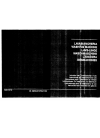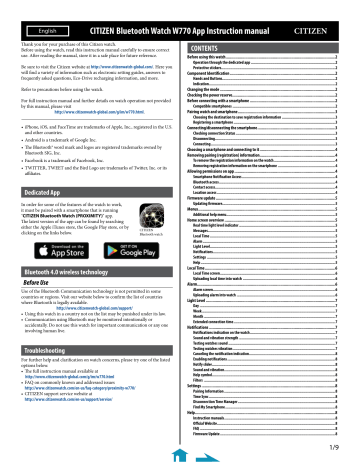English
Thank you for your purchase of this Citizen watch.
Before using the watch, read this instruction manual carefully to ensure correct
use. After reading the manual, store it in a safe place for future reference.
Be sure to visit the Citizen website at http://www.citizenwatch-global.com/. Here you
will find a variety of information such as electronic setting guides, answers to
frequently asked questions, Eco-Drive recharging information, and more.
Refer to precautions before using the watch.
For full instruction manual and further details on watch operation not provided
by this manual, please visit
http://www.citizenwatch-global.com/g/im/w770.html.
• iPhone, iOS, and FaceTime are trademarks of Apple, Inc., registered in the U.S.
and other countries.
• Android is a trademark of Google Inc.
• The Bluetooth® word mark and logos are registered trademarks owned by
Bluetooth SIG, Inc.
• Facebook is a trademark of Facebook, Inc.
• TWITTER, TWEET and the Bird Logo are trademarks of Twitter, Inc. or its
affiliates.
Dedicated App
In order for some of the features of the watch to work,
it must be paired with a smartphone that is running
«CITIZEN Bluetooth Watch (PROXIMITY)» app.
The latest version of the app can be found by searching
either the Apple iTunes store, the Google Play store, or by
clicking on the links below.
Bluetooth 4.0 wireless technology
Before Use
Use of the Bluetooth Communication technology is not permitted in some
countries or regions. Visit our website below to confirm the list of countries
where Bluetooth is legally available.
http://www.citizenwatch-global.com/support/
• Using this watch in a country not on the list may be punished under its law.
• Communication using Bluetooth may be monitored intentionally or
accidentally. Do not use this watch for important communication or any one
involving human live.
Troubleshooting
For further help and clarification on watch concerns, please try one of the listed
options below.
• The full instruction manual available at
http://www.citizenwatch-global.com/g/im/w770.html
• FAQ on commonly known and addressed issues
http://www.citizenwatch.com/en-us/faq-category/proximity-w770/
• CITIZEN support service website at
http://www.citizenwatch.com/en-us/support/service/
CITIZEN Bluetooth Watch W770 App Instruction manual
CITIZEN
Bluetooth watch
CONTENTS
Before using this watch ……………………………………………………………………………………….2
Operation through the dedicated app ……………………………………………………………………….2
Protective stickers…………………………………………………………………………………………………2
Component Identification ……………………………………………………………………………………2
Hands and Buttons ………………………………………………………………………………………………..2
Indication ……………………………………………………………………………………………………………2
Changing the mode ……………………………………………………………………………………………2
Checking the power reserve………………………………………………………………………………….2
Before connecting with a smartphone ……………………………………………………………………2
Compatible smartphones ……………………………………………………………………………………….2
Pairing watch and smartphone ……………………………………………………………………………..3
Choosing the destination to save registration information …………………………………………….3
Registering a smartphone ………………………………………………………………………………………3
Connecting/disconnecting the smartphone ……………………………………………………………..3
Checking connection Status …………………………………………………………………………………….3
Disconnecting ………………………………………………………………………………………………………3
Connecting ………………………………………………………………………………………………………….3
Choosing a smartphone and connecting to it ……………………………………………………………4
Removing pairing (registration) information ……………………………………………………………4
To remove the registration information on the watch ……………………………………………………4
Removing registration information on the smartphone ………………………………………………..4
Allowing permissions on app ………………………………………………………………………………..4
Smartphone Notification Access ……………………………………………………………………………….4
Bluetooth access …………………………………………………………………………………………………..4
Contact access………………………………………………………………………………………………………4
Location access …………………………………………………………………………………………………….4
Firmware update ……………………………………………………………………………………………….5
Updating firmware………………………………………………………………………………………………..5
Menus ……………………………………………………………………………………………………………..5
Additional help menu …………………………………………………………………………………………….5
Home screen overview ………………………………………………………………………………………..5
Real time light level indicator ………………………………………………………………………………….5
Messages …………………………………………………………………………………………………………….5
Local Time …………………………………………………………………………………………………………..5
Alarm …………………………………………………………………………………………………………………5
Light Level …………………………………………………………………………………………………………..5
Notifications ………………………………………………………………………………………………………..5
Settings ……………………………………………………………………………………………………………..5
Help …………………………………………………………………………………………………………………..5
Local Time ………………………………………………………………………………………………………..6
Local Time screen ………………………………………………………………………………………………….6
Uploading local time into watch ………………………………………………………………………………6
Alarm ………………………………………………………………………………………………………………6
Alarm screen ………………………………………………………………………………………………………..6
Uploading alarm into watch ……………………………………………………………………………………6
Light Level ……………………………………………………………………………………………………….7
Day ……………………………………………………………………………………………………………………7
Week ………………………………………………………………………………………………………………….7
Month ………………………………………………………………………………………………………………..7
Extended connection time ………………………………………………………………………………………7
Notifications …………………………………………………………………………………………………….7
Notifications indication on the watch ………………………………………………………………………..7
Sound and vibration strength ………………………………………………………………………………….7
Testing watches sound …………………………………………………………………………………………..7
Testing watches vibration ……………………………………………………………………………………….7
Canceling the notification indication…………………………………………………………………………8
Enabling notifications ……………………………………………………………………………………………8
Notify slider …………………………………………………………………………………………………………8
Sound and vibration ………………………………………………………………………………………………8
Help symbol …………………………………………………………………………………………………………8
Filters ………………………………………………………………………………………………………………..8
Settings …………………………………………………………………………………………………………..8
Pairing Information ………………………………………………………………………………………………8
Time Sync ……………………………………………………………………………………………………………8
Disconnection Time Manager …………………………………………………………………………………..8
Find My Smartphone ……………………………………………………………………………………………..8
Help ………………………………………………………………………………………………………………..8
Instruction manuals ………………………………………………………………………………………………8
Official Website …………………………………………………………………………………………………….8
FAQ ……………………………………………………………………………………………………………………8
Firmware Update ………………………………………………………………………………………………….8
CITIZEN
1/9
Расчленёнки не будет. Еще два года действительна гарантия.
После долгих поисков и приобретения неудачных часов пришлось раскошелиться на данную модель.
Сочетание массивности, механизма Eco-Drive и разных плюшек на циферблате вкупе с Bluetooth далеко не каждому придется по вкусу.
Мы все разные и вкусы тоже разные, так что постараюсь без эмоций, только факты.
Цена: $325 (год назад)
Купон: $20
Доставка: платная, самая дешёвая $47,44. Выбирала доставку в Россию.
Упаковка: безупречная. Изобилие макулатуры всегда оказывает магическое действие на покупателя. В наборе был и купон на следующую покупку, и визитки магазина. Но всё это барахло растащили по углам дети.
Хочу заметить, что все фото часов сделаны недавно, то есть им на фото больше года.
Корпус:
Диаметр 46 мм, толщина 15 мм. Вес часов 163 г (убраны несколько звеньев).
Заводная головка и две кнопки:
Задняя крышка. Долго и упорно я ее фотографировала, фотографировала, да не выфотографировала.
Аккумулятор с литиевым элементом.
Стекло: минеральное
Циферблат:
4 стрелки показывают время: 24-часовая, часовая, минутная и секундная.
Показывает также дату и день недели.
Браслет:
Ширина 25 мм, длина 20 см
Механизм: Citizen Caliber Eco-Drive W770. Производитель в своей 11-страничной инструкции (тыц) на английском языке допускает нормальную работу устройства при температуре:
- от +5°C до +35 °C — отставание ±15 секунд в месяц;
- от -10°C до +60°C — диапазон рабочих температур.
После полной зарядки часы работают (при включённой на 7,5 часов в день функции энергосбережения)
- 9 месяцев при использовании со смартфоном;
- 1,5 года без смартфона;
- примерно 4 года при включенной постоянно функции энергосбережения.
Запас энергии 10 дней при недостаточной зарядке.
Дополнительные функции:
- заряжаются от солнечного света
- функция предотвращения перезарядки
- функция предупреждения о недостаточном заряде
- индикация запаса хода (4 деления)
- функция энергосбережения
- индикация подключения смартфона (ON/OFF — статус подключения; ACT — индикация текущей обработки связи; CALL/INFO/LL — индикация уведомлений)
- функция автоматического приема информации о времени
- вибрация
- будильник (ALM ON/OFF)
- хронограф (до 60 минут с шагом в одну секунду)
- местное время
- календарь до 28 февраля 2100
- функция обнаружения удара
Настроить часы можно как с помощью смартфона (для начала установить приложение CITIZEN Bluetooth watch), так и без него.
Если используете приложение, то для него подойдут смартфоны с Android 5.1 и больше, iOS 9.3 и больше (оптимизировано для Iphone 5 и выше). В инструкции еще есть небольшое предупреждение: в самолетах или в других местах, где есть ограничения на использование электронных устройств, рекомендуется завершить соединение часов с телефоном и перевести их в режим часов.
Не мое видео про часы. Возможности приложения раскрыты в видео. Можно смело смотреть и не бояться)))
Вердикт мужа: часы тяжелые, непривычно большие, так что он частенько задевал ими мебель или стену. Bluetooth соединение плохо функционирует: при потере связи автоматически ничего не соединяется. И новые версии прошивки данной проблемы не устранили.
Before using this watch
This watch has a rechargeable cell which is charged by exposing
the dial to light.
Expose the dial to direct sunlight regularly to charge the watch.
After opening the package, confirm power reserve of the watch referring to the
provided Instruction Manual. Start connection to your smartphone after that.
Operation through the dedicated app
Some functions of this watch can be controlled through the dedicated app.
The icon on the side of section titles means that functions which can
also be controlled through the app are introduced in the section.
Protective stickers
Be sure to remove any protective stickers that may be on your watch (case
back, band, clasp, etc.). Otherwise, perspiration or moisture may enter the gaps
between the protective stickers and the parts, which may result in a skin rash
and/or corrosion of the metal parts.
Hands and buttons
• The illustrations in this instruction manual may differ from the actual
appearance of your watch.
Hour hand
24-hour hand
Second hand
Indication
• A solar cell is under the dial.
Notification:
CALL/INFO/LL/ACT
Mode:
TME/L-TM/CHR/ALM
This watch features four different modes (functions).
Crown positions
Function hand
Pressing button A changes
Crown positions are the different lengths the crown can be pulled away from the
indication when the mode
watch case. An audible click can be heard at every position change.
is [TME] or [L-TM] and the
• Position 0 is when the crown is pushed flush against the case.
position of the crown is 0 .
• Position 1 is when the crown has been pulled out once.
• Position 2 is when the crown has been pulled out twice.
Button B
Note: Be careful to pull the crown out straight and to not use excessive force.
If the crown is pulled past position 2, it may become damaged and lead to
Minute hand
further damage to the watch damage.
Crown
Checking the power reserve
Date indication
For details of charging and checking power reserve levels, see
«CITIZEN Bluetooth Watch W770 Instruction manual».
Button A
Mode hand
Before connecting with a smartphone
This watch communicates with smartphones through
Bluetooth Low Energy power-saving communication
technology.
Indications of the
You must install the dedicated app «CITIZEN
Bluetooth Watch» on your smartphone and start it to
fuction hand
make pairing (registration) between the phone and
Power Reserve
the watch to connect them.
The flow of connection is as follows.
Day of week
Connection status
Compatible smartphones
(On/Off)
You can see information about compatible smartphones (running Android OS
Alarm settings
5.1/ Apple iOS 9.3 or later) and the dedicated app on the website below:
(ALM ON/OFF)
• This watch can somewhat be operated through the dedicated app and it is
Date indication
equipped with functions available only through the app.
Notice
In places with restriction on the use of electronic devices such as in an
airplane, terminate connection with your smartphone and change the mode
of the watch to [CHR].
CITIZEN Bluetooth Watch W770 App Instruction manual
Changing the mode
TME
Shows ordinary time.
L-TM
Shows different time and calendar than of [TME] mode.
CHR
Mode for using the chronograph.
ALM
Mode for setting the alarm.
1
Pull the crown out to position 1 .
The second hand points to the 30-second indice and stops.
2
Rotate the crown to change the mode.
• Turn the crown so that the mode hand points to the marker
of the desired mode securely.
3
Push the crown in to position 0 to finish the procedure.
The watch changes indication according to the selected mode.
• It may take a moment for the watch to complete changing
indication.
http://www.citizenwatch-global.com/support/
Install the dedicated app
Start up the app
Pairing (registration)
Connection
Disconnection
2/9
Specifications:814/814177-w770.pdf file (08 Mar 2023) |
Accompanying Data:
Citizen W770 Watch PDF Instruction Manual (Updated: Wednesday 8th of March 2023 10:09:27 AM)
Rating: 4.4 (rated by 68 users)
Compatible devices: 942, Nighthawk BJ7000-52E, 0910, 6810, A010, NB0 SERIES, CAL. C400, 41 series.
Recommended Documentation:
Text Version of Instruction Manual
(Ocr-Read Summary of Contents of some pages of the Citizen W770 Document (Main Content), UPD: 08 March 2023)
-
4, Citizen W770 4/9 Choosing a smartphone and connecting to it Change the mode to [TME] (page 2) and pull the crown out to position 2 . 1 e second hand points the (saving destination of) registra- tion information currently chosen and the function hand indicates connection status (ON/OFF). Rotate the crown to ch…
-
9, 9/9 Troubleshooting If the time, calendar, or function hands are not shown correctly even aer proper reception of the time info, check whether the reference position is correct. • It the hands and indication do not reect the correct reference position, the time and calendar will not be indicated accurately …
-
1, 1/9 Before using this watch ……………………………………………………………………………………….2 Operation through the dedicated app ……………………………………………………………………….2 Protective stickers………………………..…
-
5, Citizen W770 5/9 Firmware update Firmware updates for the watch may be release through the app whenever a new update has been made available. Be sure to check and update the app regularly all on paired smartphone devices. • Updating the app and rmware will help to alleviate any problems that may be occurring…
-
7, 7/9 Light Level e Light Level section records and tracks the watches power generation. e watch has a solar cell under the dial and stores the power generated by the cell in its built-in rechargeable cell. e cell is charged by exposing the dial to any light such as sunlight or uorescent lamps. • e …
-
8, 8/9 Link Loss Phone/Facetime SMS/Messages Mail Inbox by Gmail Gmail Calendar Reminders Twitter Facebook Messenger (Facebook) Hangouts Instagram LINE Linkedin Skype Snapchat Uber Viber WeChat Weibo WhatsApp Android P F* F P P F** P F P P P P P P P P P P P P P Apple P F F F P P P P F P P P P P P P P P P P P P F = Fi…
-
Citizen W770 User Manual
-
Citizen W770 User Guide
-
Citizen W770 PDF Manual
-
Citizen W770 Owner’s Manuals
Recommended: IST5015, LQ-1150 II, MINUTO
-
Fitbit Zip Ionic
Why isn’t my Fitbit device’s battery charging? To maximize your Fitbit device’s battery life, see the tips in Can I extend my Fitbit device’s battery life? To confirm your device is charging, see How do I charge my Fitbit device? If your battery stopped charging, try the solutions below. Pro …
Ionic 2
-
Timex Ironman
W309 WW 087-095000-02Quick Start Guide • Guía rápida • Guide de démarrage rapide • Manual de instruções rápido • Guida di avviamento rapido • Schnellstart-Anleitung • Snelstartgids …
Ironman 56
-
Police PL-10962JST/02B
• TIME / CALENDAR• SINGLE-TIME ALARM Can be set to ring only once at a designated time within the coming 12 hours.• STOPWATCH Measures up to 60 minutes in 1/5 second increments. Split time measurement is possible.STOPWATCH minute handHour handALARM minute handALARM hour handSTOPWATCH 1/5-second h …
PL-10962JST/02B 2
-
Eurochron 902
BEDIENUNGSANLEITUNG Best.-Nr. 396524 / Version 03/13QUARZ-ARMBANDUHR 902BESTIMMUNGSGEMÄSSE VERWENDUNG Das Produkt dient zur Anzeige der Uhrzeit und des Datums.Die Sicherheitshinweise und alle anderen Informationen dieser Bedienungsanleitung sind unbe-dingt zu beachten.Das Produkt entspricht den geset …
902 4
Popular Right Now:
Operating Impressions, Questions and Answers:
English CITIZEN Bluetooth Watch W770 App Instruction manual Thank you for your purchase of this Citizen watch. Before using the watch, read this instruction manual carefully to ensure correct use. After reading the manual, store it in a safe place for future reference. Be sure to visit the Citizen website at http://www.citizenwatch-global.com/. Here you will find a variety of information such as electronic setting guides, answers to frequently asked questions, Eco-Drive recharging information, and more. Refer to precautions before using the watch. For full instruction manual and further details on watch operation not provided by this manual, please visit http://www.citizenwatch-global.com/g/im/w770.html. • iPhone, iOS, and FaceTime are trademarks of Apple, Inc., registered in the U.S. and other countries. • Android is a trademark of Google Inc. • The Bluetooth® word mark and logos are registered trademarks owned by Bluetooth SIG, Inc. • Facebook is a trademark of Facebook, Inc. • TWITTER, TWEET and the Bird Logo are trademarks of Twitter, Inc. or its affiliates. Dedicated App In order for some of the features of the watch to work, it must be paired with a smartphone that is running "CITIZEN Bluetooth Watch (PROXIMITY)" app. The latest version of the app can be found by searching either the Apple iTunes store, the Google Play store, or by clicking on the links below. CITIZEN CONTENTS Before using this watch.....................................................................................................2 Operation through the dedicated app...................................................................................2 Protective stickers...............................................................................................................2 Component Identification.................................................................................................2 Hands and Buttons...............................................................................................................2 Indication............................................................................................................................2 Changing the mode..........................................................................................................2 Checking the power reserve..............................................................................................2 Before connecting with a smartphone...............................................................................2 Compatible smartphones.....................................................................................................2 Pairing watch and smartphone..........................................................................................3 Choosing the destination to save registration information.....................................................3 Registering a smartphone....................................................................................................3 Connecting/disconnecting the smartphone........................................................................3 Checking connection Status..................................................................................................3 Disconnecting......................................................................................................................3 Connecting..........................................................................................................................3 Choosing a smartphone and connecting to it......................................................................4 Removing pairing (registration) information......................................................................4 To remove the registration information on the watch.............................................................4 Removing registration information on the smartphone.........................................................4 Allowing permissions on app.............................................................................................4 Smartphone Notification Access............................................................................................4 Bluetooth access..................................................................................................................4 Contact access.....................................................................................................................4 Location access....................................................................................................................4 Firmware update..............................................................................................................5 Updating firmware..............................................................................................................5 Menus..............................................................................................................................5 Additional help menu...........................................................................................................5 Home screen overview......................................................................................................5 CITIZEN Bluetooth watch Bluetooth 4.0 wireless technology Before Use Use of the Bluetooth Communication technology is not permitted in some countries or regions. Visit our website below to confirm the list of countries where Bluetooth is legally available. http://www.citizenwatch-global.com/support/ • Using this watch in a country not on the list may be punished under its law. • Communication using Bluetooth may be monitored intentionally or accidentally. Do not use this watch for important communication or any one involving human live. Troubleshooting For further help and clarification on watch concerns, please try one of the listed options below. • The full instruction manual available at http://www.citizenwatch-global.com/g/im/w770.html • FAQ on commonly known and addressed issues http://www.citizenwatch.com/en-us/faq-category/proximity-w770/ • CITIZEN support service website at http://www.citizenwatch.com/en-us/support/service/ Real time light level indicator...............................................................................................5 Messages.............................................................................................................................5 Local Time...........................................................................................................................5 Alarm..................................................................................................................................5 Light Level...........................................................................................................................5 Notifications........................................................................................................................5 Settings..............................................................................................................................5 Help....................................................................................................................................5 Local Time........................................................................................................................6 Local Time screen.................................................................................................................6 Uploading local time into watch...........................................................................................6 Alarm...............................................................................................................................6 Alarm screen........................................................................................................................6 Uploading alarm into watch.................................................................................................6 Light Level.......................................................................................................................7 Day.....................................................................................................................................7 Week...................................................................................................................................7 Month.................................................................................................................................7 Extended connection time....................................................................................................7 Notifications....................................................................................................................7 Notifications indication on the watch....................................................................................7 Sound and vibration strength...............................................................................................7 Testing watches sound.........................................................................................................7 Testing watches vibration.....................................................................................................7 Canceling the notification indication....................................................................................8 Enabling notifications..........................................................................................................8 Notify slider.........................................................................................................................8 Sound and vibration.............................................................................................................8 Help symbol.........................................................................................................................8 Filters.................................................................................................................................8 Settings...........................................................................................................................8 Pairing Information.............................................................................................................8 Time Sync............................................................................................................................8 Disconnection Time Manager................................................................................................8 Find My Smartphone............................................................................................................8 Help.................................................................................................................................8 Instruction manuals.............................................................................................................8 Official Website....................................................................................................................8 FAQ.....................................................................................................................................8 Firmware Update.................................................................................................................8 1/9 CITIZEN Bluetooth Watch W770 App Instruction manual Changing the mode Before using this watch This watch features four different modes (functions). This watch has a rechargeable cell which is charged by exposing the dial to light. Expose the dial to direct sunlight regularly to charge the watch. After opening the package, confirm power reserve of the watch referring to the provided Instruction Manual. Start connection to your smartphone after that. TME Shows ordinary time. L-TM Shows different time and calendar than of [TME] mode. CHR Mode for using the chronograph. ALM Mode for setting the alarm. Operation through the dedicated app 1 Pull the crown out to position 1 . Some functions of this watch can be controlled through the dedicated app. The second hand points to the 30-second indice and stops. The icon on the side of section titles means that functions which can also be controlled through the app are introduced in the section. Protective stickers Be sure to remove any protective stickers that may be on your watch (case back, band, clasp, etc.). Otherwise, perspiration or moisture may enter the gaps between the protective stickers and the parts, which may result in a skin rash and/or corrosion of the metal parts. 2 Rotate the crown to change the mode. •Turn the crown so that the mode hand points to the marker of the desired mode securely. Component identification 3 Push the crown in to position 0 to finish the procedure. Hands and buttons •The illustrations in this instruction manual may differ from the actual appearance of your watch. Function hand Hour hand Pressing button A changes indication when the mode is [TME] or [L-TM] and the position of the crown is 0 . Button B Minute hand 24-hour hand Crown Date indication Second hand Button A Mode hand Notification: CALL/INFO/LL/ACT Crown positions Crown positions are the different lengths the crown can be pulled away from the watch case. An audible click can be heard at every position change. •Position 0 is when the crown is pushed flush against the case. •Position 1 is when the crown has been pulled out once. •Position 2 is when the crown has been pulled out twice. Note: Be careful to pull the crown out straight and to not use excessive force. If the crown is pulled past position 2, it may become damaged and lead to further damage to the watch damage. Checking the power reserve For details of charging and checking power reserve levels, see "CITIZEN Bluetooth Watch W770 Instruction manual". Before connecting with a smartphone This watch communicates with smartphones through Bluetooth Low Energy power-saving communication technology. Indication •A solar cell is under the dial. The watch changes indication according to the selected mode. •It may take a moment for the watch to complete changing indication. Indications of the fuction hand Power Reserve You must install the dedicated app "CITIZEN Bluetooth Watch" on your smartphone and start it to make pairing (registration) between the phone and the watch to connect them. Day of week The flow of connection is as follows. Install the dedicated app Start up the app Pairing (registration) Connection Disconnection Connection status (On/Off) Alarm settings (ALM ON/OFF) Mode: TME/L-TM/CHR/ALM Date indication Compatible smartphones You can see information about compatible smartphones (running Android OS 5.1/ Apple iOS 9.3 or later) and the dedicated app on the website below: http://www.citizenwatch-global.com/support/ •This watch can somewhat be operated through the dedicated app and it is equipped with functions available only through the app. Notice In places with restriction on the use of electronic devices such as in an airplane, terminate connection with your smartphone and change the mode of the watch to [CHR]. 2/9 CITIZEN Bluetooth Watch W770 App Instruction manual Pairing watch and smartphone Before registration • Information for registration is saved on both the watch and smartphone. • Up to three smartphone devices registrations can be saved on watch. Only one registration can be chosen at a time. The app can show saved registration information and display the name of the smartphone device associated with each of the three saved locations. • When you have two or more registered smartphones, you can switch between saved locations to allow connection/disconnection of devices. • New registration information cannot be saved on top of an existing registration location without first deleting existing information. Choosing the destination to save registration information 1 Change the mode to [TME] (page 2) and pull the crown out to position 2 . The second hand points the (saving destination of) registration information currently chosen and the function hand indicates connection status (ON/OFF). 2 Rotate the crown to choose the destination to save registration information. Saving destination of registration information 1 When registration is successful The function hand of the watch will point "ON" of the connection status and the second hand returns to indicate the seconds. Pairing (registering) the smartphone In the cases below, registration is not successful: • The second hand of the watch points to "LL (45-second position)". • The second hand of the watch points to "ACT (40-second position)" and returns indicate the seconds and the function hand does not point to "ON" of the connection status. Connecting/disconnecting the smartphone Checking connection status 1 Change the mode to [TME] or [L-TM] and push the crown in to position 0 . 2 Press and release the lower right button A repeatedly until the function hand indicates connection status (ON/OFF). Saving destination of registration information 2 Saving destination of registration information 3 3 Push the crown in to position 0 to finish the procedure. The second and function hands return to normal. Registering a smartphone • For registration, you have to operate both the watch and the smartphone. • Be sure both the watch and smartphone are sufficiently charged. It is especially important to check power reserve of the watch, and charge it before registration, if the power reserve level is "1" or "0". • Registration operation on the watch must be completed within a certain period of time. If about 30 seconds have elapsed before finishing operation, the will watch return to normal movement. <Operation on the smartphone> 1 Download and install the dedicated app "CITIZEN Bluetooth Watch (Proximity)" from the appropriate app store. 2 Start the dedicated app. • Keep the app showing on the smartphone screen. • Agree when the dialog appears to request your permission to use the Bluetooth connection. Note: If other permissions are requested by the app, accept and allow to enable full functionality of the watch. <Operation on the watch> 3 Change the mode to [TME] or [L-TM] and push the crown in to position 0 . 4 Press and release the upper right button B . The second hand points "ACT (40-second position)" and registration starts. • If the smartphone as been registered before, it will attempt to connect instead. <Operation on the smartphone> 5 If the dialog option "Pair" appears on the screen of the app, select it to allow Bluetooth connection. Connection status indication The function hand automatically indicates connection status (ON/OFF) as the connection status between the watch and the smartphone changes. Disconnecting • Cancel the information indication of the second hand before disconnecting. 1 While connected, change the mode to [TME] or [L-TM] and push the crown in to position 0 . 2 Press and hold the upper right button B for 4 seconds. The second hand points "ACT (40-second position)" and, after disconnection, the function hand points "OFF" of connection status. Connecting • You can reconnect the watch to a disconnected smartphone. • The watch cannot be connected with a non-registered smartphone. 1 While disconnected, change the mode to [TME] or [L-TM] and push the crown in to position 0 . 2 Press and release the upper right button B . The second hand points "ACT (40-second position)" and, after connection, the function hand points "ON" of connection status. • It may take about 20 - 30 seconds to finish registration. The watch and smartphone are connected as registration is successful. 3/9 CITIZEN Bluetooth Watch W770 App Instruction manual Choosing a smartphone and connecting to it Choose from one of the three saving destinations that stores registration information of a smartphone and connect the watch to it. • The watch cannot be connected with two or more smartphones at the same time. 1 Change the mode to [TME] (page 2) and pull the crown out to position 2 . The second hand points the (saving destination of) registration information currently chosen and the function hand indicates connection status (ON/OFF). 2 Rotate the crown to choose the destination to save registration information. Saving destination of registration information 1 Saving destination of registration information 2 Saving destination of registration information 3 3 Push the crown in to position 0 to finish the procedure. The second and function hands return to normal. B . The second hand points "ACT (40-second position)" and, after connection, the function hand points "ON" of connection status. 4 Press and release the upper right button Allowing permissions on app When first starting the app, pop up notifications will ask for permissions for various aspects of the watch functionality. When prompted to do so, select "Allow" or "OK" to provide the watch to access the smartphone. Note: Turning off or denying any of the permissions may limit functions and capabilities of the watch. Smartphone notification access The app needs to have access to notifications that the smartphone receives in order to communicate properly with the watch. Depending on the smartphone OS, the access may either be turned on automatically through the permissions or manually selected by the user in the smartphone settings. For Apple The app will prompt the message: "CITIZEN Would Like to Send You Notifications. Notifications may include alerts, sounds, and icon badges. These can be configured in Settings." • Select "OK". For Android The app will prompt the message "Give permission of [Notification access] to use the notification function." • Select "Settings". • Swipe the toggle for "CITIZEN" from "OFF" to "ON". • Upon receiving pop up, select "OK". • Tap the "back" button to return to app main menu. Bluetooth access If Bluetooth feature is not activated on smartphone, the app will request that it be turned on. Removing pairing (registration) information After pairing (registration), the watch and the smartphone store registration information of each other. You must remove the registration information from both the watch hand the smartphone in the flowing cases: • When registration information is lost either on the watch or the smartphone. • When you want to save registration information on the smartphone on another save destination. • When the app has been updated or reinstalled. • When you cannot reconnect the watch and smartphone after registration even after following the correct steps. To remove the registration information on the watch 1 Change the mode to [TME] (page 2) and pull the crown out to position 2 . The second hand points the (saving destination of) registration information currently chosen and the function hand indicates connection status (ON/OFF). 2 Rotate the crown to choose the registration information to remove. 3 Press and hold the upper right button seconds. B for about 7 The second hand turns around fully and removing is finished. 4 Push the crown in to position 0 to finish the procedure. The second and function hands return to normal. Removing registration information on the smartphone 1 Remove "Eco-Drive W770" from the list of registered Bluetooth devices on the smartphone. For the method to remove, refer to your smartphone instructions. • When "Eco-Drive W770" cannot be seen, it has already been deleted. For Apple The app will prompt the message: "Turn On Bluetooth to Allow CITIZEN to Connect to Accessories." • Select "OK". • Close the app and open Setting • Select the Bluetooth section and enable by swiping the toggle on. • Return to CITIZEN app. For Android The app will prompt the message "Application is requesting permission to turn on Bluetooth. Allow?" • Select "YES". If Bluetooth feature is disabled while the app is activated, the app will request that it be turned back on. Follow previous steps to re-enable Bluetooth. Contact access On Android smartphones, when selecting the "Notification" tab, the "Phone" and "SMS" section will request access. This access enables the selection of contacts to be filtered. • For all request, select "ALLOW". Note: Turning off or denying any of the permissions will disable the use of the filter function. To access the permissions again, close and open the selection to have the message reappear. Location access Location access is used for the app to find the location of the smartphone when using the [L-TM] or Local Time. The app will decide the correct time selection based on the smartphones time zone location. • If requested, select "ALLOW". Note: Turning off or denying any of the permissions will disable the use of the location function on the Local Time selection. To access the permissions again, close and open the selection to have the message reappear. 4/9 CITIZEN Bluetooth Watch W770 App Instruction manual Firmware update Home screen overview Firmware updates for the watch may be release through the app whenever a new update has been made available. Be sure to check and update the app regularly all on paired smartphone devices. • Updating the app and firmware will help to alleviate any problems that may be occurring and improve performance. Ignoring updates may lead to the watch and app running at less then optimal performance. • Whenever the app has the ability to update the firmware of a paired watch, a notification at the top of the screen will appear. Additionally, in the "Help" section of the app, the "Firmware update" tab will become accessible. • When a watch has been updated with the latest firmware, the app will have the "Firmware update" tab greyed out and inaccessible. Updating firmware The different selections at the bottom of the screen can be swiped left or right to show additional options. Real time light level indicator • The orb in the middle of the screen indicates the amount of light the watch is receiving, in real time. • When the watch is under any kind of light sufficient for charging, the orb will respond to the intensity of the light. • Under low light or dark conditions, the orb will be small and a light blue color. • Under a strong intense light (such as direct sun light), the orb will become large and a bright red/purple. Charging levels are recorded and can be viewed in the Light Level sections of the app. Messages <Operation on the smartphone> • Messages prompted by the app will be displayed near the top of the screen. • Messages will not be removed until the conditions of their prompt have been met. 1 Select either the notification at the top of the screen or the "Firmware update" tab in the "Help" section Local Time • An easy way to see the time of a second time zone, anywhere in the world. • Updates daylight saving time regions automatically. 2 A pop-up tab will prompt a confirmation • Select "Ok". • A percentage will be displayed, showing the progress of the update. Alarm Note: Do not disconnect or clear app while update is occurring. • Sounds onces every 24 hour at the time set. • Specific days of the week can be set through the app. • Up to 6 alarm information by be saved on the app. Only one may used at a time. 3 Repair watch and app • Once firmware update is complete, the watch and app will disconnect and request to pair again. • After a successful update, the "Firmware update" notification and tab will become greyed out and no longer active. Menus Additional selections can be accessed whenever in a selection. • Tapping on the button on the top right of the screen will bring up a menu of the available selections. • Alternative selections may be switched two without having to exit back to the main screen. Note: Current and closed selection will be grayed out. Light Level • The watches power generation progress is saved and displayed by day, week, and month. • Extended connection time can be accessed and selected through the "Month" section. Notifications • Notifications sent from the smartphone to the watch are selected and controlled here. • Sound and vibration options can be chosen per each type of notification. • Filtering options can be applied to certain notifications Settings Controls and options for: • Pairing Information • Time Sync • Disconnection time manager • Find my smartphone controls Help Access and links to: • Instruction manuals • Official website • FAQ • Firmware update • Legal Disclaimers • App version number Additional help menu Additional help menus may be found in sections to provide more details. • Tapping on a ? symbol will open a help menu. • Tapping on an X symbol will close a help menu. Note: All other buttons will not be accessible while a help menu is open. 5/9 CITIZEN Bluetooth Watch W770 App Instruction manual Local Time Alarm An alternative time that can differ from that in the [TME] mode. • Local time can either be set through the app or manually on the watch. • Indication of date and day of week changes corresponding to local time set. • Local time can be set on the app within a range of +14:00 and -12:00 hours from UTC (Coordinated Universal Time). • Regions that experience daylight saving time automatically adjust. Note: Local time is based on the a difference from the main time. When changing time zones, make sure to update and correct as local time will change. Local Time screen Initially, the app will display the UTC at ±0:00. The time of a selected region will be displayed under the "Local time" title. • Local time is displayed in a 24-hour format. • The UTC difference can also be selected by tapping the ± amount on the upper right section of the screen. • Tapping a city will select it and show the local time at that location. • At the bottom left is a location icon that will (with GPS enabled) locate the smartphones current position on the map. • Next to the location icon is an hour glass icon that will allow users to search through a list of available cities. • Pinching the screen zooms in on the map, showing additional cities. • Sliding the screen left and right will continue to show the remainder of the map Uploading local time into watch The upload icon will change from gray to blue once a location alternative to the last know local time location has been chosen. 1 Select the Local Time section on the app. The 24-hour alarm can be set or checked while the watch is in[ALM] mode. Alternatively, the app can also set the alarm. • The alarm sounds, on the watch, for 15 seconds once every 24 hours (depending on settings). • Specific days of the week can be selected through the app. • Up to 6 alarms information may be saved by the app. Only one may be used at any given time. Alarm screen Initially, the app will display the Alarm off and the menu will be a light gray. • Sliding the toggle will change the alarm from off to on, or reverse. • Alarm time is displayed in a 24-hour format. • Tapping the time will open an additional menu for alarm editing. • Tapping the icon on the bottom right will open a list of previously set alarms. • When setting an alarm, scroll through the hour and minute to choose the time to be set. • Tapping on the days of the week will toggle the selected day on or off. Light gray color indicate that the day is off while black is on. • When ready, the "Set" icon will make information available for upload. • Up to 6 alarm information can be stored. Saving additional alarms will erase the oldest information set. Uploading alarm into watch The Alarm menu will become active once the slider bar has been swiped to the right. The upload icon will change from gray to blue once an alternative alarm time setting from the last know setting has been chosen. • The watch must be in either [TME] or [L-TM] mode with the crown fully push in. 1 Select the Alarm section on the app. • Either tap on an available city on the map or adjusting the UTC time difference. Note: The local time must be different from previously selected local time. 2 Swipe the slider bar to the right. 2 Select a local time. 3 Tap the upload icon. • A loading circle will be displayed while upload occurs. • When complete, the loading circle will disappear and the upload icon will return to a gray color. • If the watch is in [L-TM] mode, the hour and minute hands will adjust accordingly. Note: Selecting an alternative local time but not uploading the information will cause the watch to remain at the last local time in memory. • The watch must be in [TME], [L-TM], or [ALM] mode with the crown fully push in. • Sliding the toggle bar will change the alarm between off (left) and on (right). 3 Tap the time or clock image at the lower right corner. • Tapping the time in the center of the screen will bring up the hour, minute, and day of the week alarm time options. • Tapping the clock image will show any previously used alarm times. Up to 6 alarms will be saved, and additional alarms will be take the place of the oldest. To see all, slide the page down. 4 Select an Alarm time and/or days of the week. • Scroll through the hour and minute wheels until the correct time has been chosen. • The days of the week may be toggle on or off by tapping on the day. Light gray color is off and black is on. Note: Selecting the days of the week may only be preformed on the app. When an alarm is manually set on the watch, all days are on by default. 5 Tap "Set". 6 Tap the upload icon. • A loading circle will be displayed while upload occurs. • When complete, the loading circle will disappear and the upload icon will return to a gray color. • If the watch is in [ALM] mode, the hour and minute hands will adjust accordingly. Note: Selecting an alarm time but not uploading the information will cause the watch to remain at the last alarm setting in memory. 6/9 CITIZEN Bluetooth Watch W770 App Instruction manual Light Level The Light Level section records and tracks the watches power generation. The watch has a solar cell under the dial and stores the power generated by the cell in its built-in rechargeable cell. The cell is charged by exposing the dial to any light such as sunlight or fluorescent lamps. • The Light Level section has three tracking options: Day, Week, and Month. • Sliding the yellow dot below the tracking options changes screens. • Within the Month screen, the extended connection time options are available Notifications Notification sound and vibration can be activated by using [Notification] settings on the app in addition to the indication of the second hand. • Notification by sound or vibration will occur even when the second hand cannot indicate notification. In addition, notification sound and vibration occurs again with notification indication by the second hand when the hand indication was postponed. • Sound and vibration options can be chosen per each type of notification. • Filtering options can be applied to certain notifications Notification indication on the watch The second hand points the notification indication corresponding to the type of received notification. Notification indication by the second hand Indication Call INFO LL ACT Day The intensity level of light gathered by the watch is displayed at every hour. • The intensity of the light level directly relates to the amount of power the watch generates. Week Previous days light levels can be displayed for up to seven days. • Sliding the yellow dot below the numbered dates changes the display to the previous days. Month The horizontal axis of the graph tracks the average power generation of a day. • The average light levels for a week are displayed by a white background. • Sliding the graph vertically will show additional days stored in memory. • Once the average light levels for a previous week has risen past a specific amount, extended connection time options will become available. Extended connection time When the average weekly light levels of a previous week exceeds the +2/+4/+6 lines, you can tap on the extended time symbols to increase the watch and smartphones connection for the current week. • The default connection time is 6 hours. • After total connection time has run out, the watch and smartphone will automatically disconnect. Note: Current power generation does not affect the extended connection time for the same week. No extended connection time. • When the previous weekly power generation falls below the required amount, the watch and smartphone connection time will be at the default level. +2 extended connection time. • When the previous weekly power generation is past the first line, connection time of an additional 2 hours will be available. • Total connection time 8 hours. +4 extended connection time. • When the previous weekly power generation is past the second line, connection time of an additional 4 hours will be available. • Total connection time is 10 hours. +6 extended connection time. • When the previous weekly power generation is past the second line, connection time of an additional 6 hours will be available. • Total connection time is 12 hours. Note: If the extended connection time options are available but the user does not select an option, the connection time will be at the default level. Position Meaning 55 second Incoming phone calls 50 second Various info notification Disconnection notification 45 second (Link Loss) Receiving time info for 40 second connecting (activation) • The notification indication by the second hand is shown only when the mode of the watch is [TME] or [L-TM] and the position of the crown is 0 . When the watch receives notification in statuses other than above, notification indication is postponed until its status changes to any one above. • When the watch receives a new notification while it indicates a notification, the old one is canceled and the new one is indicated. Sound and vibration strength Prior to receiving notifications, the user may want better understand the intensity of the watches sound and vibration. Note: Testing the watches sound and vibration must be done manually and cannot be done through the app. The intensity of the sound and vibration cannot be changed. Testing watches sound The notification sound feature can be checked. • You cannot test while the power reserve level is at "0". 1 Change the mode to [ALM] (page 2) and pull the crown out to position 2 . • The current alarm time will be displayed and the function hand will show the alarm setting (ALM ON/OFF). 2 Press and hold the upper right button B . • The alarm will sound and repeat for as long as the button is held. 3 Change the mode to [TME] and push the crown in to position 0 to finish procedure. The second hand and function hands returns to normal. Testing watches vibration The notification vibration feature can be checked. • You cannot test while the power reserve level is at "0". 1 Change the mode to [ALM] (page 4) and pull the crown in to position 0. • The current alarm time will be displayed and the function hand will show the alarm setting (ALM ON/OFF). 2 Press and release the upper right button B . The watch starts vibrating. • Notification vibration is repeated five times. 3 Change the mode to [TME] and push the crown in to position 0 to finish procedure. The second hand and function hands returns to normal. 7/9 CITIZEN Bluetooth Watch W770 App Instruction manual Canceling the notification indication The second hand showing notification indication does not return to indicate the seconds until the indication is canceled. • Once manually canceled, notification indication cannot be shown again. 1 Press and hold the lower right button A or the upper right button B for 1 second while notification is indicated. The notification indication is canceled and the second hand returns to indicate the seconds. • Changing the position of the crown also cancels the notification indication. Enabling notifications The Notification section controls notification indications of varying options. • The following is a list of options that can be edited individually. Android Apple Within each option may be one of the P P Link Loss following. F Phone/Facetime F* F F SMS/Messages Notify slider F Mail P A slider bar that enables or disables P P Inbox by Gmail notifications indications. P F** Gmail P P Calendar Sound and vibration P Reminders A bell icon that represents sound and F F Twitter vibration added to a notification. P P Facebook • Tapping the icon changes through the Messenger P P different options. (Facebook) Hangouts P P Help symbol Instagram P P LINE P P The "question mark" symbol at the bottom Linkedin P P right of the screen opens a new menu to Skype P P better explain the possible options for Snapchat P P sound and vibration. Uber P P • Tapping the "X" icon returns the previous Viber P P screen. WeChat P F = Filter Available P Weibo P F* = Phone only, FaceTime not available P WhatsApp P F** = Filters coming soon P Filters Certain options have filter capabilities. Filters allow the user to choose contacts that will be the only recognized notification for a specific option. All Button An "All" button will act as if the filter is off and all incoming notifications will be allowed through. Select Button The "select" button opens a list of available filter choices. Different options filters will pull from different lists associated with the smartphone. • Phone, FaceTime, and Messages filters will pull from the users contact list. Note: Up to 32 filters may be applied on Apple devices. FaceTime only available on Apple devices. • Mail filters for Apple pull from the users contact that have email accounts. • Gmail filters for Android pull from the users email accounts directly. • Facebook, Facebook Messenger, and Twitter filters pull from associated accounts. Once filter options are available, tapping on the contact will select that contact as a chosen filter by the representation of a check mark. Check Mark Button Selecting and deselecting the check mark button enables and disables the whole list of contacts at one time. • When the check mark is tapped and becomes a light blue color, the entire list of contacts will be chosen and be considered filtered items. • When the check mark is tapped and becomes a light gray color, the entire list of contacts will be deselected. Note: Enabling all contacts will act the same as selecting the "All" button. Deselecting all contacts will be the same as turning off the notification. Uploading information Certain options will need to be uploaded to the watch in order for the notification options to apply. • Tapping the upload icon will bring up a loading circle. Once complete, the app will return to previous options. Note: Not uploading information will cause the watch to remain at the state in memory. Settings The Settings section stores interactions between the watch and smartphone. Pairing Information The watch can save up to 3 paired saving destinations. This option will display the name of the smartphone that corresponds to the each save destination. • The devices name will be based on what the smartphone calls itself within its own settings . Time Sync A toggle switch controls if the watch will automatically update the time, based on the time of the smartphone, whenever paired. Disconnection Time Manager The app will disconnect with the watch once every date a specific time regardless of connection time. The user may choose when the disconnection will occur by altering the rotating hour and minute dials. • The default disconnection time is 12:00 am (midnight). • The disconnection time manager is displayed on a 24-hour format Find My Smartphone A toggle switch controls if the watch will be able to contact the smartphone through the "Find my smartphone" feature. • For Android devices, smartphone will need to have sound enabled and not be in silent mode to properly operate this feature. • To dismiss "Find my smartphone" alarm, make sure the app is open and follow the on-screen instructions. Note: Toggle switches that are: blue (right) are ON and light gray (left) are OFF. Help The Help section stores instructions and additional information to aid users operate features of the watch. At the bottom of the section the current version of the app. • It is recommended that the user keeps the app updated with the latest version for optimal performance. Instruction manuals Digital, PDF, full and abbreviated instruction manuals are available to download and view through this option. The instructions have been made available in English, Japanese, French, Spanish, Dutch, Italian, Portuguese, Chinese (traditional and simplified). • Select the desired language to access the instructions for that language. Official Website Access to the official Citizen global website is available through this link. For access to a regional Citizen site, click on the "Select Region" pull down bar at the top right corner of the page. • For regional support, please contact the correct listed location. FAQ A list of frequently asked questions is available through this link. Firmware Update Firmware updates are enabled through this option. • When available, the words "Firmware update" will become dark and a triangle with an exclamation mark will be present. • For more details on updating firmware, see page 5. 8/9 CITIZEN Bluetooth Watch W770 App Instruction manual Troubleshooting Checking and correcting the reference position Symptom Connection breaks unintentionally cont. Pairing additional smartphones. Symptoms and Remedies Remedies Page Connection problems Connection is unsuccessful. • If the remedies on the right do not solve the problems, consult an authorized service center. The smartphone cannot be registered. Notifications not working. Connection breaks unintentionally. Check the power reserve 2 Check the mode and position of the crown of the watch. 2 Make sure the dedicated app is running. - Turn off other smartphones that also have the dedicated app. - Make sure that the save location is correct. Page Connection problems cont. If the time, calendar, or function hands are not shown correctly even after proper reception of the time info, check whether the reference position is correct. • It the hands and indication do not reflect the correct reference position, the time and calendar will not be indicated accurately even if the time info is received. To correct or check reference position, refer to the full instruction manual by visiting the following website: http://www.citizenwatch-global.com/g/im/w770.html. Symptom Remedies 3 Reading save location information. Extended connection time may have run out. 7 Disconnection time may have occurred. 8 Up to three smartphone pairing information can be stored on the watch. 3 Make sure to the choose a clear and available save location. Change save location if needed. 3 Check the mode and position of the crown of the watch. 2 Follow steps for registering a new device. 3 The watch can not display if a save location has pairing information actively stored. - The app's Setting section has a "Pairing information" tab that displays registered device saved with the watch. 8 Features not working Time is not automatically updating when paired. Check to see if watch and smartphone are successfully connected. 2 Make sure the dedicated app is running. - Check settings of the app. 8 App must be running in background. - Check the mode and position of the crown of the watch. 2 Make sure that the save location is correct. 8 - Check the Bluetooth settings of your smartphone. - Remove registration information on your watch and smartphone Bluetooth settings and register again. 4 Check and try another saving destination. 3 Remove registration information on your watch and smartphone Bluetooth settings and register again. 4 Check to connection status (ON/OFF) 3 If watch is in power saving mode, update will occur when power saving mode is disabled and previous steps are complete. Check power reserve. 2 App must be running in background. - Check the mode and position of the crown of the watch. 2 Check the mode and position of the crown of the watch. 2 Check the notification settings of the app. 8 2 Make sure firmware is updated to latest version. Check to see if watch and smartphone are successfully connected. 5 - Disconnect and reconnect watch and smartphone. Make sure the smartphone is not in silent or vibrate mode. 3 Check power reserve. 2 Remove registration information on your watch and smartphone Bluetooth settings and register again. 4 Check the mode and position of the crown of the watch. 2 Avoid anything that will block out or disrupt radio waves. - Pressing the lower right button changes the multifunction hand indication. 2 Make sure the dedicated app is running. - - Check settings of the app. 8 When connected to app, the multifunction hand will change to the Bluetooth ON/OFF option. Other options are still available for selection by repeating last step. Check whether the smartphone exists within the connectible range (about 10 meters or 33 feet). Check power reserve. - 2 2 Avoid anything that will block out or disrupt radio waves. Check the mode and position of the crown of the watch. - Clear notifications if present. 8 Remove registration information on your watch and smartphone Bluetooth settings and register again. 4 Check and correct reference position. See full instruction manual. - Time is not automatically updating at 3am when disconnected. Cannot make the Find My Smartphone feature emit sound. Reading 2 o'clock sub dial options. Second hand not moving. 9/9