
DNC 1200 2D
Руководство пользователя
|
CYBELEC SA |
tel. + 41 24 447 02 00 |
|
Rue des Uttins 27 |
fax + 41 24 447 02 01 |
|
CH — 1400 Yverdon-Les-Bains |
e-mail: info@cybelec.ch |
|
Switzerland |
|
|
Руководство пользователя DNC-12000 |
страница 2 из 50 |
Информация, данная в данном руководстве, может быть изменена фирмой CYBELEC без предупреждения клиента
Программное обеспечение, описанное в данном руководстве, подпадает под действие лицензии и п под соглашение о неразглашении коммерческой тайны. Программа может быть использована или копирована только в соответствии с условиями соглашения. Копирование программы без разрешения является незаконным.
Авторские права CYBELEC SA. 1991
Все права сохранены.
Важная информация:
Данное руководство описывает стандартные операции по программированию ЧПУ. ЧПУ может меняться производителем прессов в зависимости от потребностей.
Autocad is a registered trade mark of Autodesk Inc.. CYBELEC is a registred trademark of CYBELEC SA. Ethernet is a registered trade mark of Xerox Corporation.
IBM , PC/AT , PC Network , Token Ring Network
are registered trade marks of the International Business Machines Corporation. MS-DOS is a registered trade mark of Microsoft Corporation.
MS-Windows is a registered trade mark of Microsoft Corporation. Novell Netware is a registered trade mark of Novell, Incorporated. Windows NT is a registered trade mark of Microsoft Corporation.
|
Руководство пользователя DNC-12000 |
страница 3 из 50 |
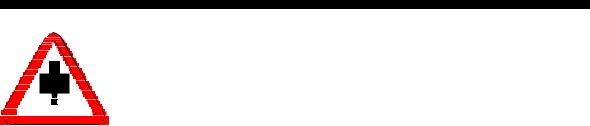
ИНСТРУКЦИЯ ПО БЕЗОПАСНОСТИ И ОБСЛУЖИВАНИЮ
!На станке с ЧПУ должен работать хорошо
обученный оператор.
!Неправильное использовние ЧПУ может привести к поломке оборудования и/или травмированию
людей.
!Изменение параметров станка может привести к
поврежденпию заготовок и снижению качества готовых изделий
!Задняя панель может быть удалена только квалифицированным специалистом (опасность электрошока).
!Блок ЧПУ не должен находиться в помещении с
высокой влажностью во избежание электрошока и
быстрого износа оборудования.
!Перед очисткой убедитесь, что блок ЧПУ отключен от источника электропитания. Не пользуйтесь очистительными жидкостями на основе алкоголя и
аммиака.
!В случае выхода из строя ЧПУ необходимо вызвать специалиста.
!Блок ЧПУ не должен находиться под прямыми лучами солнца или другого источника тепла.
!Не располагайте блок ЧПУ рядом с электромаг-
нитным оборудованием, например, трансформаторами, двигателями и устройствами, создающими
помехи, например, сварочными аппаратами и т.п.
!Во избежание перегрева регулярно меняйте фильтры вентиляторов
|
Руководство пользователя DNC-12000 |
страница 4 из 50 |
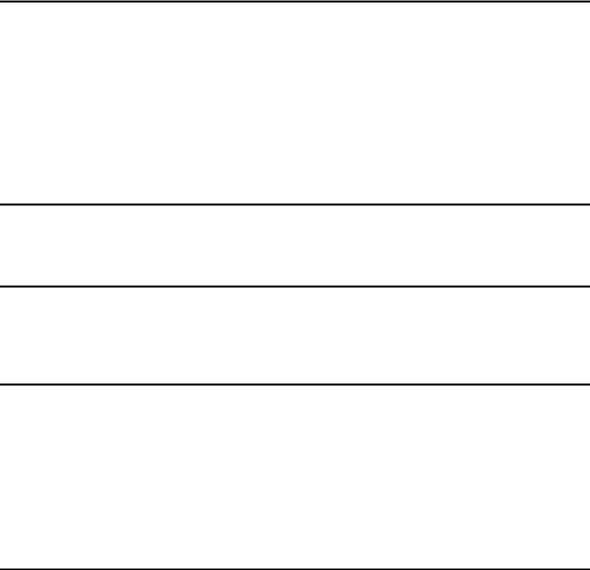
ЛИЦЕНЗИОННОЕ СОГЛАШЕНИЕ, КАСАЮЩЕЕСЯ ПРОГРАММНОГО ОБЕСПЕЧЕНИЯ
АВТОРСКИЕ ПРАВА
Программа CYBELEC защищена авторскими правами и все права сохранены.
Программа CYBELEC иожет быть установлена и использована только на разрешенном оборудовании
(PC или DNC).
Руководство пользователя такжезащищено авторскими правами, все права на использование и копирование сохранены.
Данный документ не подлежит распространению, публикации или снятию копий с отдельных страниц или со всего документа без письменного на то разрешения компании
CYBELEC.
СПЕЦИАЛЬНОЕ КОПИРОВАНИЕ ДИСКЕТЫ
Легальный пользователь программы имеет право копировать в память компьютера только содержание дискеты и делать одну резервную копию на случай потери оригинальной программы.
СПЕЦИАЛЬНОЕ КОПИРОВАНИЕ ПРОГРАММЫ EPROM
Если оригинальные программы в CYBELEC DNC и ЧПУ, установленные фирмой CYBELEC, будут заменены копией, выполненной не фирмой CYBELEC, клиент немедленно потеряет право на гарантию.
ГАРАНТИЯ
Фирма CYBELEC не гарантирует правильность функционирования программы на любом компьтере и с любым программным обеспечением.
Ограничения использования программного продукта и его технические характеристики находятсяв только в компетенции фирмы CYBELEC.
Программа CYBELEC не компенсирует несовместимости версий операционных систем или версий.
Выполнение программы CYBELEC в различных версиях или редакциях, или переключение между разными версиями или редакциями может привести к потере или изменению базы данных.
ИЗМЕНЕНИЕ ПРОГРАММ
Приобретение программы CYBELEC дает право пользователю в течение одного года получать информацию об обновлении программы.
При использовании откорректированной версии может случиться так, что база данных (программ, параметры и т.д.) будет утерена или придется изменить оборудование или соединения, что не всегда можно предусмотреть, CYBELEC не несет ответственность за данные изменения.
|
Руководство пользователя DNC-12000 |
страница 5 из 50 |
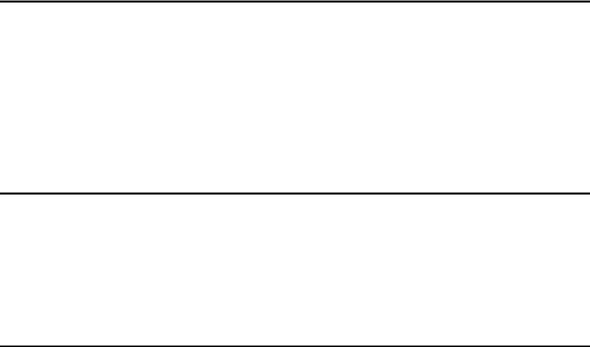
ОГРАНИЧЕНИЕ ОТВЕТСТВЕННОСТИ
Фирма CYBELEC не гарантирует, что функции программы отвечают всем требованиям лицензиата или что работа прогрммы не будет иметь ошибок.
В случае нарушения работы программы лицензиат (а не фирма CYBELEC или уполномочеенный дилер или представитель фирмы) принимает на себя расходы по обслуживанию, ремонту и корректировке.
Фирма CYBELEC гарантирует, что дискеты, EPROMS, кассеты и другие средства, на которых хранится программа, поставляются без дефектов и при условии правильного использования гарантия растроняется на 90 дней.
ОГРАНИЧЕНИЕ ВОЗМЕЩЕНИЯ УБЫТКОВ
Если дискета или EPROMS или кассеты не отвечают гарантийным требованиям фирмы CYBELEC, они возвращаются на фирму CYBELEC или официальным представителям фирмы CYBELEC с копией описания ошибки.
Если фирма CYBELEC или ее представители не могут поставить на замену дискеты, EPROM или кассеты, то действие настоящего соглашения прекращается в рамках условий и сроков, оговоренных в данном документе, и покупателю будут возмещены все убытки.
ОБСЛУЖИВАНИЕ
Фирма CYBELEC обеспечивает обслуживание в теченине одного года. Техническое обслуживание обычно не включаетв себя корректировку ошибок в кодировании, корректировку ошибок в сопроводительной документации, обновление программных версий, что обычно выполняется во время технического обслуживания, проводимого фирмой CYBELEC.
Фирма CYBELEC не обязана обеспечивать техническую поддержку при попытке решения проблем или затруднений, возникающих при изменении лицензионной программы лицезиатом.
|
Руководство пользователя DNC-12000 |
страница 6 из 50 |
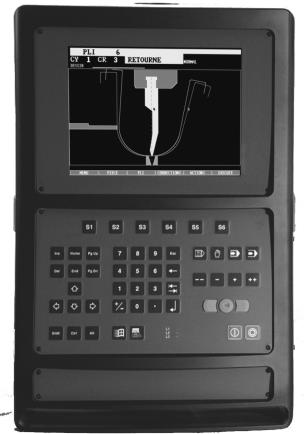
DNC 1200 2D
Руководство пользователя
|
Руководство пользователя DNC-12000 |
страница 7 из 50 |
|
СОДЕРЖАНИЕ |
||
|
ИНСТРУКЦИЯ ПО БЕЗОПАСНОСТИ И ОБСЛУЖИВАНИЮ ……………………………………………… |
4 |
|
|
ВСТУПЛЕНИЕ………………………………………………………………………………………………………………… |
10 |
|
|
Безопасность, авторские права и лицензионное соглашение………………………………… |
10 |
|
|
Информация о руководстве…………………………………………………………………………………. |
10 |
|
|
Обозначения ………………………………………………………………………………………………………. |
11 |
|
|
Определения………………………………………………………………………………………………………. |
11 |
|
|
Выход из программы |
13 |
|
|
Пошаговое программирование…………………………………………………………………………….. |
15 |
|
|
Очистка памяти рабочей зоны |
15 |
|
|
Регулировка пуансона |
16 |
|
|
Регулировка матрицы |
17 |
|
|
Выбор инструмента |
18 |
|
|
Общая информация |
19 |
|
|
Программирование профиля 1 |
19 |
|
|
Программирование профиля 2 |
20 |
|
|
Диапазон гибки (гибка 2D) |
21 |
|
|
Позиции осей, другие функции |
23 |
|
|
ПРЯМОЕ ПРОГРАММИРОВАНИЕ (BEND NUM) ………………………………………………………………. |
24 |
|
|
Пошаговое программирование…………………………………………………………………………….. |
25 |
|
|
Очистка рабочей зоны |
25 |
|
|
Общая информация |
26 |
|
|
Выбор инструмента |
26 |
|
|
Ввод данных (1) |
27 |
|
|
Ввод данных (2) |
28 |
|
|
ГИБКА, ПРОВЕРКА И КОРРЕКТИРОВКА…………………………………………………………………………. |
30 |
|
|
ВВЕДЕНИЕ В ПАМЯТЬ ИНФОРМАЦИИ ОБ ОБРАБАТЫВАЕМОМ ИЗДЕЛИИ ИЛИ ЕГО |
||
|
ПОИСК…………………………………………………………………………………………………………………………… |
31 |
|
|
Введение в память информации об обрабатываемом изделии……………………………… |
31 |
|
|
Поиск обрабатываемого изделия…………………………………………………………………………. |
32 |
|
|
Структура памяти………………………………………………………………………………………………… |
33 |
|
|
общая информация …………………………………………………………………………………………….. |
34 |
|
|
Пользователи……………………………………………………………………………………………………… |
35 |
|
|
Доступ с помощью пароля …………………………………………………………………………………… |
36 |
|
|
Доступ к уровню выше 3………………………………………………………………………………………. |
37 |
|
|
Изменение пароля………………………………………………………………………………………………. |
38 |
|
|
Если пароль забыт |
39 |
|
|
Страница меню …………………………………………………………………………………………………… |
41 |
|
|
Изделие / Страница критерия поиска …………………………………………………………………… |
41 |
|
|
Страница передачи данных…………………………………………………………………………………. |
42 |
|
|
Страница Перечень пуансонов…………………………………………………………………………….. |
42 |
|
|
Страница Перечень матриц…………………………………………………………………………………. |
43 |
|
|
Руководство пользователя DNC-12000 |
страница 8 из 50 |
|
Страница Программирование пуансонов ……………………………………………………………… |
43 |
|
Страница Программирование матриц ………………………………………………………………….. |
44 |
|
Общая страница …………………………………………………………………………………………………. |
44 |
|
Страница Инициализация станка…………………………………………………………………………. |
45 |
|
Страница Параметры станка……………………………………………………………………………….. |
45 |
|
Страница Количество обрабатываемых изделий………………………………………………….. |
46 |
|
Страница Позиция инструмента…………………………………………………………………………… |
46 |
|
Страница Комментарии……………………………………………………………………………………….. |
47 |
|
Страница Номер операции гибки …………………………………………………………………………. |
47 |
|
Страница Гибка в двух измерениях 2D…………………………………………………………………. |
48 |
|
Страница функции операции гибки ………………………………………………………………………. |
48 |
|
Страница Гибка. Инструменты. ……………………………………………………………………………. |
49 |
|
Страница Корректировка……………………………………………………………………………………… |
49 |
|
Программное обеспечение ………………………………………………………………………………….. |
50 |
|
Установка на ПК………………………………………………………………………………………………….. |
50 |
|
Установка (DOS) DNC …………………………………………………………………………………………. |
50 |
|
Руководство пользователя DNC-12000 |
страница 9 из 50 |
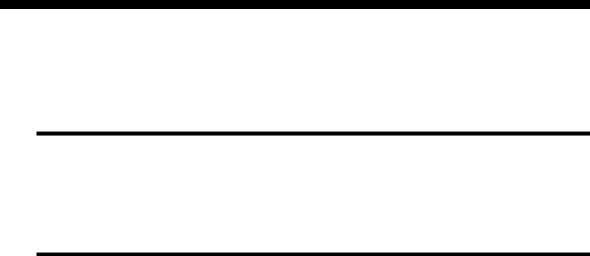
ВСТУПЛЕНИЕ
БЕЗОПАСНОСТЬ, АВТОРСКИЕ ПРАВА И ЛИЦЕНЗИОННОЕ СОГЛАШЕНИЕ
См. первые страницы
ИНФОРМАЦИЯ О РУКОВОДСТВЕ
Данное руководство приводит примеры программы.
Справочное руководство 2D является дополнением к данному руководству.
Примечание: В данном руководстве в DNC (прямое цифровое управление) запрограммированы параметры станка и инструментов.
При возникновении вопросов обращайтесь:
CYBELEC S.A.
Rue des Uttins 27
CH-1400 Yverdon-les-Bains
Fax +41 24 447 02 01
E-Mail: info@cybelec.ch
|
Руководство пользователя DNC-12000 |
страница 10 из 50 |

ОБОЗНАЧЕНИЯ
Типографические условные обозначения
|
Arial bold |
Текст на экране. |
||||
|
Arial bold italic |
используется для обозначения названия ввода и |
||||
|
вывода DNC. |
|||||
|
Italic |
Относится к описанию, параграфу или |
||||
|
руководству. Например: См Типографические |
|||||
|
условные обозначения |
|||||
|
. |
|||||
ОПРЕДЕЛЕНИЯ
|
Условные обозначения программы: |
|||||||||||||||||||||||||||||||||||
|
Select |
Для выбора директории. |
||||||||||||||||||||||||||||||||||
|
В зависимости от ситуации выбор может быть |
|||||||||||||||||||||||||||||||||||
|
сделан различными путями. |
|||||||||||||||||||||||||||||||||||
|
Для полей или покиньте поле или нажмите |
|||||||||||||||||||||||||||||||||||
|
клавишу |
(Enter). |
||||||||||||||||||||||||||||||||||
|
Слово «Select» используется также для открытия |
|||||||||||||||||||||||||||||||||||
|
нужной страницы. |
|||||||||||||||||||||||||||||||||||
|
Point out |
Подвод курсора в нужную точку. |
||||||||||||||||||||||||||||||||||
|
или мышкой |
|||||||||||||||||||||||||||||||||||
|
Round robin lists |
или многофункциональные поля: |
||||||||||||||||||||||||||||||||||
|
Окрашенные в фиолетовый цвет поля означают, |
|||||||||||||||||||||||||||||||||||
|
что несколько заранее определенных опций |
|||||||||||||||||||||||||||||||||||
|
применимы для тех же полей. Они известны под |
|||||||||||||||||||||||||||||||||||
|
названием поля с возможностью выбора |
|||||||||||||||||||||||||||||||||||
|
значений Round robin. |
|||||||||||||||||||||||||||||||||||
|
Клавиша |
или правой кнопкой мышки. |
||||||||||||||||||||||||||||||||||
|
Появляется окно с перечнем возможного выбора |
|||||||||||||||||||||||||||||||||||
|
на данном поле. |
Для подтверждения выбора:
—напечатайте номер, расположенный рядом со строкой меню или
—поместите курсор на нужную строку и нажмите клавишу
|
. |
|
|
После нажатия клавиши |
можно |
просмотреть список без вывода на дисплей списка строк меню.
Для подтверждения нужно выйти из данного поля.
|
Руководство пользователя DNC-12000 |
страница 11 из 50 |
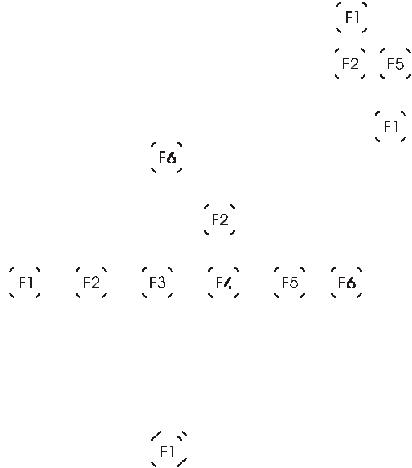
|
Menu |
Страница с главным меню, страница |
||||||||||||||||||||||||||||||||||||||||||||||||||||||||
|
открывается нажатием клавиши |
. |
||||||||||||||||||||||||||||||||||||||||||||||||||||||||
|
Окно строк меню «Menu Menuname |
« |
также |
|||||||||||||||||||||||||||||||||||||||||||||||||||||||
|
вызывается нажатием клавиши |
. |
||||||||||||||||||||||||||||||||||||||||||||||||||||||||
|
— |
|||||||||||||||||||||||||||||||||||||||||||||||||||||||||
|
Function key |
Нажатием функциональных клавиш от |
до |
|||||||||||||||||||||||||||||||||||||||||||||||||||||||
|
, открывается соответствующее меню. |
|||||||||||||||||||||||||||||||||||||||||||||||||||||||||
|
Чаще |
используется название функциональной |
||||||||||||||||||||||||||||||||||||||||||||||||||||||||
|
клавиши. Например, нажмите PIECE вместо |
|||||||||||||||||||||||||||||||||||||||||||||||||||||||||
|
клавиши |
. |
||||||||||||||||||||||||||||||||||||||||||||||||||||||||
|
Rapid validation |
Клавиша быстрого подтверждения, DNC |
||||||||
|
вызывает из памяти последнюю выбранную в |
|||||||||
|
меню директорию. |
|||||||||
|
Для быстрого подтверждения просто дважды |
|||||||||
|
нажмите функциональную клавишу (например: |
|||||||||
|
). |
|||||||||
См. параграф в Руководстве 2D.
|
Руководство пользователя DNC-12000 |
страница 12 из 50 |
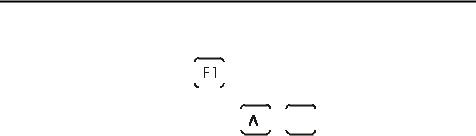
Быстрый запуск
|
Использование DNC |
||
|
! |
L-alpha программирование. |
|
|
Данный метод является самым быстрым и чаще всего используется, |
||
|
когда оператор должен сам изготовить деталь по чертежу на бумаге. |
||
|
! |
Прямое программирование |
|
|
Данный вид программирования часто используется или при |
||
|
обработке простых изделий, или операторами, работающими на |
||
|
листогибах без ЧПУ. |
||
|
Данная страница близка к тому, что оператор должен выполнять, так |
||
|
как на одном экране расположена вся информация и поля, |
||
|
необходимые программирования данного изделия. |
||
|
Мы исходим из того, что все необходимые инструменты, а также |
||
|
параметры станка были запрограммированы. |
||
|
Уровни доступа |
Предпочтительно, чтобы оператор знал, как достичь уровня 1 или что |
|
|
клавишу лицевой панели (опция) нужно установить в положение 1. См. |
||
|
главу Защита уровней доступа. |
Внимание:
Соответствие между клавишами DNC и клавиатурой ПК описано в главе Справочное руководство 2D под под заголовком Внешняя клавиатура.
Оператор видит способ программирования, рекомендованный CYBELEC, и пример работы программы.
Дополнительная информация дана в главе Справочное руководство 2D и/или Справочное руководство 3D, каждое из которых имеет содержание и детальный перечень, облегчающий поиск информации.
ВЫХОД ИЗ ПРОГРАММЫ
В любое время можно удалить задание, сохранив данные. Тем не менее, необходимо правильно выходить из программы, вызвав страницу меню
|
MENU нажатием клавиши |
и клавиши QUIT. |
|||||
Та же процедура может быть использована для программы персонального
компьютера или нажатием клавиш 

|
Руководство пользователя DNC-12000 |
страница 13 из 50 |

Программирование L-alpha (2D)
В данной главе на конкретном примере описано, как изготовить деталь с помощью метода «L-alpha» (длина-угол).
Данный метод прост и позволяет отображать на экране изделие в 2-х мерном изображении, что особенно важно, когда детали программируются прямо в цехе.
Деталь, используемая в качестве примера, состоит из двух профилей, по процедура идентична деталям с одним или несколькими профилями.
40.0
30.0
45.0
2 0 . 0
Сначала будут изготавливаться боковые створки с продолговатыми отверстиями по профилю 1, чтобы для 2-го профиля можно было использовать пуансон такой же длины.
Для данной детали используется сталь ST37 толщиной 2 мм.
|
Руководство пользователя DNC-12000 |
страница 14 из 50 |
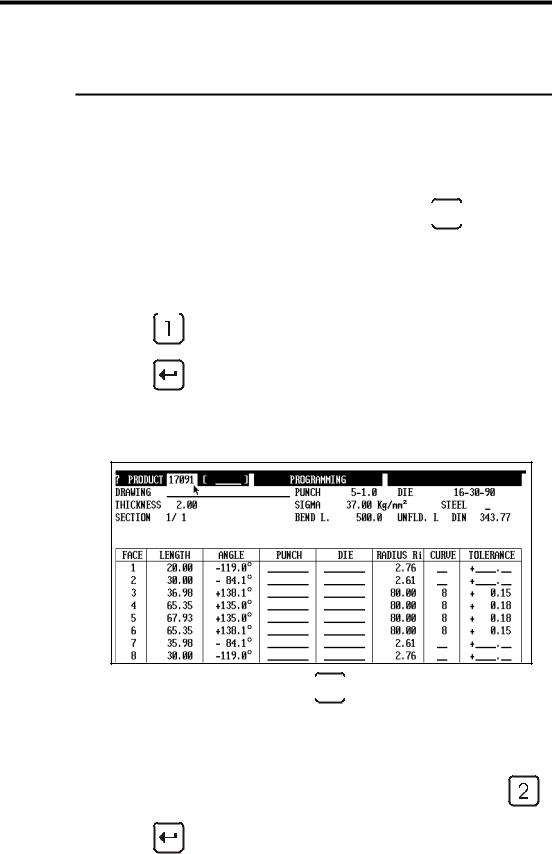
ПОШАГОВОЕ ПРОГРАММИРОВАНИЕ
ОЧИСТКА ПАМЯТИ РАБОЧЕЙ ЗОНЫ
Перед началом создания нового изделия рекомендуется очищать рабочую память.
!вызовите страницу PRODUCT NUMERICAL, которая выведет информацию в режиме L-Alpha.
!Нажмите функциональную клавишу PRODUCT 
!Выберите PRODUCT NUMERICAL. Для этого напечатайте номер,
|
указанный следующим за строкой меню |
клавиша |
|||
или поместите курсор на нужную строку меню и нажмите клавишу
или щелкните клавишей мышки.
Внизу приведена страница номеров изделий PRODUCT NUMERICAL, содержащая предыдущее изделие.
Для создания нового изделия очистите рабочую память
!Нажмите клавишу ACTION 
!Выберите ERASE PRODUCT. Для этого напечайте номер,
|
указанный рядом со строкой меню |
клавиша |
или поместите курсор на нужную строку меню и нажмите клавишу
или щелкните кнопкой мышки.
Данная процедура стирает только информацию рабочей памяти. Это означает, что информация об изделии, находящаясяв в рабочей памяти, не будет потеряна раньше времени.
|
Руководство пользователя DNC-12000 |
страница 15 из 50 |
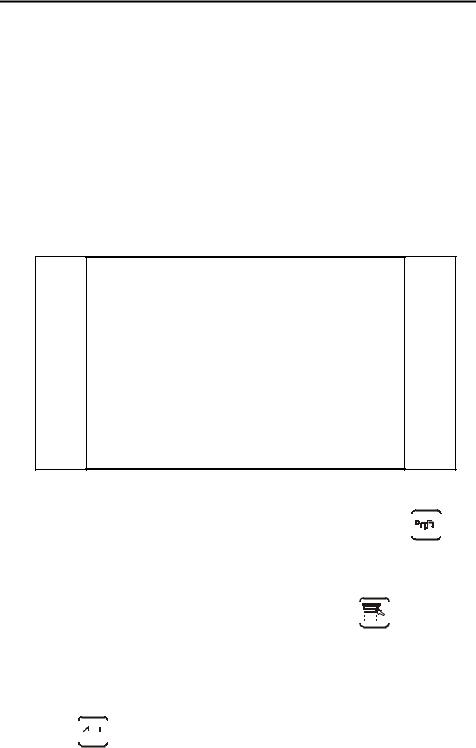
РЕГУЛИРОВКА ПУАНСОНА
Данная глава и следующая, Регулировка матрицы, являются опциями при программиировании в режиме 2D.
Необходимо ознакомиться с данными главами, так как страницы положения инструментов TOOLS POSITION дают возможность определить несколько рабочих мест и оператор видит информацию о комплекте инструментов.
Данные главы можно пропустить, если для вас неважна информация о комплекте инструментов.
Определение инструмента будет дано на странице PRODUCT NUMERICAL .
!Вызовите страницу TOOLS POSITION, нажав функциональную клавишу PRODUCT и выберите директорию TOOLS POSITION.
Регулировка пуансона
!Проверьте, чтобы в правом углу окна дисплея высветился пуансон или/и буква P.
Если появится матрица или буква M, с помощью клавиши 
На переднем плане появится изображение выбранного инструмента темно-синего цвета.
! Поместите курсор на поле P и нажмите клавишу 
!Выберите требуемый пуансон, напечатав номер, указанный рядом с выбранной строкой меню или поместите курсор на выбранную строку и подтвердите клавишей

или щелкните кнопкой мышки.
!Измените поле 
!Измените поле L вводом значения 195 мм, которое соответствует требуемой длине инструмента.
|
Руководство пользователя DNC-12000 |
страница 16 из 50 |

-
Ответить в тему
-
Создать тему
- Назад
- 1
- 2
- Вперёд
- Страница 1 из 2
Рекомендованные сообщения
Xrundel
0
-
- Жалоба
- Рассказать
Здравствуйте.
Листогибочный станок DURMA с ЧПУ Cybelec DNC 880S по надписи на стойке, но программа DNC 1200. По неустановленным пока причинам слетели все машинные настройки , настройки инструмента, сохранённые программы. Со станком нет никаких дисков. Как то возможно восстановить настройки?
Почитав форум предполагаю что мне необходимо установить ENC через flash12. На диске станка есть файл SXBMAQ_build_9.enc, в каталоге с программой Flash 12, но при попытке залить его, в конце выскакивает ошибка «Range check error».
[url=https://ibb.co/3SzBs5w][img]https://i.ibb.co/0YthXpk/1.jpg[/img][/url]
[url=https://ibb.co/y51NyqD][img]https://i.ibb.co/mtwRq4m/2.jpg[/img][/url]
[url=https://ibb.co/0KdGyZt][img]https://i.ibb.co/1MwmGK6/3.jpg[/img][/url]
[url=https://ibb.co/Rjmb6Px][img]https://i.ibb.co/5Ky4jvN/b1.jpg[/img][/url]
[url=https://ibb.co/LJbPWmN][img]https://i.ibb.co/RBZSmfj/b2.jpg[/img][/url]
[url=https://ibb.co/g94B16G][img]https://i.ibb.co/zx60cN1/b3.jpg[/img][/url]
[url=https://ibb.co/Bq61yBP][img]https://i.ibb.co/18XSrTn/f1.jpg[/img][/url]
[url=https://ibb.co/Vqc1pbw][img]https://i.ibb.co/9rkD3BZ/f2.jpg[/img][/url]
[url=https://ibb.co/1QvrNmY][img]https://i.ibb.co/jf6yYr9/f3.jpg[/img][/url]
- Цитата
Ссылка на сообщение
Поделиться на других сайтах
UnPinned posts
vad0000
350
-
- Жалоба
- Рассказать
2 часа назад, Xrundel сказал:
По неустановленным пока причинам слетели все машинные настройки , настройки инструмента, сохранённые программы. Со станком нет никаких дисков. Как то возможно восстановить настройки?
Сделайте фото страницы Добро пожаловать — Welcome
- Цитата
Ссылка на сообщение
Поделиться на других сайтах
Xrundel
0
- Автор
-
- Жалоба
- Рассказать
3 часа назад, vad0000 сказал:
Сделайте фото страницы Добро пожаловать — Welcome

-
Ответить в тему
-
Создать тему
- Назад
- 1
- 2
- Вперёд
- Страница 1 из 2
Рекомендованные сообщения
Xrundel
0
-
- Жалоба
- Рассказать
Здравствуйте.
Листогибочный станок DURMA с ЧПУ Cybelec DNC 880S по надписи на стойке, но программа DNC 1200. По неустановленным пока причинам слетели все машинные настройки , настройки инструмента, сохранённые программы. Со станком нет никаких дисков. Как то возможно восстановить настройки?
Почитав форум предполагаю что мне необходимо установить ENC через flash12. На диске станка есть файл SXBMAQ_build_9.enc, в каталоге с программой Flash 12, но при попытке залить его, в конце выскакивает ошибка «Range check error».
[url=https://ibb.co/3SzBs5w][img]https://i.ibb.co/0YthXpk/1.jpg[/img][/url]
[url=https://ibb.co/y51NyqD][img]https://i.ibb.co/mtwRq4m/2.jpg[/img][/url]
[url=https://ibb.co/0KdGyZt][img]https://i.ibb.co/1MwmGK6/3.jpg[/img][/url]
[url=https://ibb.co/Rjmb6Px][img]https://i.ibb.co/5Ky4jvN/b1.jpg[/img][/url]
[url=https://ibb.co/LJbPWmN][img]https://i.ibb.co/RBZSmfj/b2.jpg[/img][/url]
[url=https://ibb.co/g94B16G][img]https://i.ibb.co/zx60cN1/b3.jpg[/img][/url]
[url=https://ibb.co/Bq61yBP][img]https://i.ibb.co/18XSrTn/f1.jpg[/img][/url]
[url=https://ibb.co/Vqc1pbw][img]https://i.ibb.co/9rkD3BZ/f2.jpg[/img][/url]
[url=https://ibb.co/1QvrNmY][img]https://i.ibb.co/jf6yYr9/f3.jpg[/img][/url]
- Цитата
Ссылка на сообщение
Поделиться на других сайтах
UnPinned posts
vad0000
350
-
- Жалоба
- Рассказать
2 часа назад, Xrundel сказал:
По неустановленным пока причинам слетели все машинные настройки , настройки инструмента, сохранённые программы. Со станком нет никаких дисков. Как то возможно восстановить настройки?
Сделайте фото страницы Добро пожаловать — Welcome
- Цитата
Ссылка на сообщение
Поделиться на других сайтах
Xrundel
0
- Автор
-
- Жалоба
- Рассказать
3 часа назад, vad0000 сказал:
Сделайте фото страницы Добро пожаловать — Welcome
- Цитата
Ссылка на сообщение
Поделиться на других сайтах
vad0000
350
-
- Жалоба
- Рассказать
9 часов назад, Xrundel сказал:
SXBMAQ_build_9.enc, в каталоге с программой Flash 12, но при попытке залить его, в конце выскакивает ошибка «Range check error».
Вы вышли из программы DNC?
Попробуйте залить AXE — файл. Кнопка AXIS.
N2XMqa.zip
Изменено 29 сентября 2021 пользователем vad0000
- Цитата
Ссылка на сообщение
Поделиться на других сайтах
Xrundel
0
- Автор
-
- Жалоба
- Рассказать
3 часа назад, vad0000 сказал:
Спасибо за ответ. Хорошо, попробую.
А так из программы DNC1200 выхожу, запускаю Flash12
- Цитата
Ссылка на сообщение
Поделиться на других сайтах
vad0000
350
-
- Жалоба
- Рассказать
38 минут назад, Xrundel сказал:
А так из программы DNC1200 выхожу, запускаю Flash12
Да, все правильно.
Одно из предположений — сдохла CF-карта.
Следующие рекомендации. Купить новую карту, установить WINDOWS, установить DNC, установить ENC и N2X, залить машинные параметры.
- Цитата
Ссылка на сообщение
Поделиться на других сайтах
Xrundel
0
- Автор
-
- Жалоба
- Рассказать
30.09.2021 в 02:37, vad0000 сказал:
Попробуйте залить AXE — файл. Кнопка AXIS.
Здравствуйте. Только сегодня появилась возможность залить присланный вами файл N2XMqa.axe
- Цитата
Ссылка на сообщение
Поделиться на других сайтах
vad0000
350
-
- Жалоба
- Рассказать
38 минут назад, Xrundel сказал:
А так из программы DNC1200 выхожу, запускаю Flash12
Да, все правильно.
Одно из предположений — сдохла CF-карта.
Следующие рекомендации. Купить новую карту, установить WINDOWS, установить DNC, установить ENC и N2X, залить машинные параметры.
- Цитата
Ссылка на сообщение
Поделиться на других сайтах
Xrundel
0
- Автор
-
- Жалоба
- Рассказать
30.09.2021 в 02:37, vad0000 сказал:
Попробуйте залить AXE — файл. Кнопка AXIS.
Здравствуйте. Только сегодня появилась возможность залить присланный вами файл N2XMqa.axe
Потом загрузил файл ENC, тот что был на станке SXBMAQ_build_9.enc
На экране WELCOME в DNC1200 ничего не изменилось. Нет ни версии ENC, ни версии N2X.
На экране WELCOME в DNC1200 ничего не изменилось. Нет ни версии ENC, ни версии N2X.
30.09.2021 в 06:52, vad0000 сказал:
Следующие рекомендации. Купить новую карту, установить WINDOWS, установить DNC, установить ENC и N2X, залить машинные параметры.
У нас нет дистрибутивов. Windows я думаю можно найти в сети. А вот DNC… Из всего перечисленного на станке только файл ENC и присланный вами N2X.
И машинные параметры опять же не знаю где взять.
- Цитата
Ссылка на сообщение
Поделиться на других сайтах
vad0000
350
-
- Жалоба
- Рассказать
1 час назад, Xrundel сказал:
30.09.2021 в 06:52, vad0000 сказал:
У нас нет дистрибутивов. Windows я думаю можно найти в сети. А вот DNC… Из всего перечисленного на станке только файл ENC и присланный вами N2X.
И машинные параметры опять же не знаю где взять.
https://disk.yandex.ru/d/awJ17XJcP_Z0Zw
Перестаньте DNC, а дальше посмотрим
- Цитата
Ссылка на сообщение
Поделиться на других сайтах
Xrundel
0
- Автор
-
- Жалоба
- Рассказать
1 час назад, vad0000 сказал:
Перестаньте DNC, а дальше посмотрим
Хорошо, попробую переустановить, но теперь видимо только в понедельник, сейчас нет доступа к станку.
- Цитата
Ссылка на сообщение
Поделиться на других сайтах
Xrundel
0
- Автор
-
- Жалоба
- Рассказать
02.10.2021 в 11:18, vad0000 сказал:
Перестаньте DNC, а дальше посмотрим
Здравствуйте. Удалил со станка старую DNC1200, установил с присланного вами
дистрибутива и ничего не изменилось. Инициализация ENC не происходит. В процессе
установки программы возникали следующие ошибки
- Цитата
Ссылка на сообщение
Поделиться на других сайтах
Xrundel
0
vad0000
350
-
- Жалоба
- Рассказать
3 часа назад, Xrundel сказал:
Удалил со станка старую DNC1200, установил с присланного вами
дистрибутива и ничего не изменилось. Инициализация ENC не происходит. В процессе
установки программы возникали следующие ошибки
Похоже проблемы с CF-картой.
Купите новую, установите Windows и DNC, тогда посмотрим.
Образ Windows https://disk.yandex.ru/d/R8_nT-XtHFXD-Q
Инструкция по установке
restore_xpe_v2.pdf
- Цитата
Ссылка на сообщение
Поделиться на других сайтах
Xrundel
0
- Автор
-
- Жалоба
- Рассказать
16 минут назад, vad0000 сказал:
Купите новую
А CF карта объёмом два гигабайта подойдёт?
- Цитата
Ссылка на сообщение
Поделиться на других сайтах
vad0000
350
Xrundel
0
- Автор
-
- Жалоба
- Рассказать
Спасибо за ответы. Тогда будем пробовать
- Цитата
Ссылка на сообщение
Поделиться на других сайтах
Xrundel
0
- Автор
-
- Жалоба
- Рассказать
04.10.2021 в 13:07, vad0000 сказал:
установите Windows и DNC, тогда посмотрим.
На новую карту объёмом 2 Гб установили Windows, по присланной вами инструкции. Операционная система загружается, но теперь не удаётся установить DNC.
- Цитата
Ссылка на сообщение
Поделиться на других сайтах
Xrundel
0
vad0000
350
-
- Жалоба
- Рассказать
3 часа назад, Xrundel сказал:
Удалил со станка старую DNC1200, установил с присланного вами
дистрибутива и ничего не изменилось. Инициализация ENC не происходит. В процессе
установки программы возникали следующие ошибки
Похоже проблемы с CF-картой.
Купите новую, установите Windows и DNC, тогда посмотрим.
Образ Windows https://disk.yandex.ru/d/R8_nT-XtHFXD-Q
Инструкция по установке
restore_xpe_v2.pdf
- Цитата
Ссылка на сообщение
Поделиться на других сайтах
Xrundel
0
- Автор
-
- Жалоба
- Рассказать
16 минут назад, vad0000 сказал:
Купите новую
А CF карта объёмом два гигабайта подойдёт?
- Цитата
Ссылка на сообщение
Поделиться на других сайтах
vad0000
350
Xrundel
0
- Автор
-
- Жалоба
- Рассказать
Спасибо за ответы. Тогда будем пробовать
- Цитата
Ссылка на сообщение
Поделиться на других сайтах
Xrundel
0
- Автор
-
- Жалоба
- Рассказать
04.10.2021 в 13:07, vad0000 сказал:
установите Windows и DNC, тогда посмотрим.
На новую карту объёмом 2 Гб установили Windows, по присланной вами инструкции. Операционная система загружается, но теперь не удаётся установить DNC.
- Цитата
Ссылка на сообщение
Поделиться на других сайтах
vad0000
350
-
- Жалоба
- Рассказать
26 минут назад, Xrundel сказал:
На новую карту объёмом 2 Гб установили Windows, по присланной вами инструкции. Операционная система загружается, но теперь не удаётся установить DNC.
Как ставите DNC?
- Цитата
Ссылка на сообщение
Поделиться на других сайтах
Xrundel
0
- Автор
-
- Жалоба
- Рассказать
4 минуты назад, vad0000 сказал:
Как ставите DNC?
Скопировал на внутреннюю флэш файл SWBMHQ_build_3.exe и запустил его из провоника
Со старой флэш-памятью и Windows’ом, DNC устанавливалось, хоть и с ошибками о которых я писал ранее, но устанавливалось
- Цитата
Ссылка на сообщение
Поделиться на других сайтах
vad0000
350
-
- Жалоба
- Рассказать
12 минут назад, Xrundel сказал:
Со старой флэш-памятью и Windows’ом, DNC устанавливалось, хоть и с ошибками о которых я писал ранее, но устанавливалось
44 минуты назад, Xrundel сказал:
но теперь не удаётся установить DNC
Не понял? DNC установилась или нет?
- Цитата
Ссылка на сообщение
Поделиться на других сайтах
Xrundel
0
- Автор
-
- Жалоба
- Рассказать
2 минуты назад, vad0000 сказал:
Не понял? DNC установилась или нет?
Нет. Требует файл setup.exe, скрин выше
- Цитата
Ссылка на сообщение
Поделиться на других сайтах
- Назад
- 1
- 2
- Вперёд
- Страница 1 из 2
Присоединяйтесь к обсуждению
Вы можете опубликовать сообщение сейчас, а зарегистрироваться позже.
Если у вас есть аккаунт, войдите в него для написания от своего имени.
Примечание: вашему сообщению потребуется утверждение модератора, прежде чем оно станет доступным.
-
Сейчас на странице
0 пользователей
Нет пользователей, просматривающих эту страницу.
-
Сообщения
-
Автор:
vicebear · Опубликовано: 5 минут назад
Она на станке либо есть, либо её нет. Функция жёсткого нарезания резьбы — это аппаратная функция. В стойке ЧПУ должна стоять специальная плата управления. В новых станках это вроде уже везде есть по умолчанию. Вот в станках из 90-ых и начала 2000-ых нужно этот момент проверять.
-
Автор:
hlibhlib · Опубликовано: 18 минут назад
Сбрось в личку или в общий доступ полный Zip2Go, или файл с постом.
На файл и народ подтянется… )
-
Автор:
traktorbek · Опубликовано: 27 минут назад
Illegal character(s) encountered, Dollar Sign (‘$’) found terminating user defined variable/string/postblock
PST LINE (803) — The post block output type processing has failed!, , Label has not been defined[52]
PST LINE (803) — The post block output type processing has failed!, , Label was expected but was not found[62], Illegal character(s) encountered
PST LINE (804) — The post block output type processing has failed!, , Label has not been defined[30]
PST LINE (804) — The post block output type processing has failed!, , Label was expected but was not found[40], Illegal character(s) encountered
PST LINE (508) — Post line can not be identifiedне прокатило
-
-
-
Автор:
hlibhlib · Опубликовано: 52 минуты назад
А если тебе тупо нужно вывести какой-то знак, чтоб пост его принудительно выводил, то этот энак нужно заключить в Кавычки, по образу литеры «D» или «H».
offset1$ ==> offset,»1″$
Или offset$ ==> offset$, «1» Пробовать надо.
-
Автор:
GS · Опубликовано: 53 минуты назад
….с осени 1948, и далее в 1950, 1951 и 1952 гг. в советский широкий прокат был выпущен большой набор зарубежных художественных кинофильмов (в основном т. н. «трофейные фильмы»)….
Доставшийся Советской Армии рейхархив Геббельса (Геббельс-фильмархив) насчитывал свыше двух тысяч кинокартин (не только немецкого, но и американского, французского, японского, английского, итальянского, австрийского, чехословацкого производства) и был широко использован в отечественном кинопрокате в годы «малокартинья». С подачи верховного руководства страны Советов он превратился в своеобразный «дежурный фильмофонд», который компенсировал издержки кинополитики государства послевоенных лет[15].
В мае 1945 года в Бабельсберг прибыли советские специалисты для изучения фильмофонда Третьего рейха. Руководитель делегации Иосиф Маневич называл цифру в 367 фильмов, отобранных по списку репарации. Речь шла только о немецких, австрийских и итальянских картинах. Дополнительно были выпущены на экраны СССР и фильмы из других стран, включая союзников СССР, закупленные Германией, в рамках т. н. «трофейных»[16].
===
(с)Вики
-
-
Автор:
vik_q · Опубликовано: 1 час назад
Вы на этой задаче ничего не проверите, даже если решение получите (а Карачун прав-солид это не решит). Ну, если у вас нет точного решения из какой-нибудь другой программы.
Хотите верифицировать воздуховод — измеряйте в нем скорость в типовых сечениях — например на входе и выходе. Такой приборчик-анемометр можно купить. Точного совпадения не будет, в том числе из за влияния прибора на поток, но оценить порядок и соотношения можно.
-
Автор:
GS · Опубликовано: 1 час назад
===
===
ПК «Бобёр BBiH2» представляет собой компактное решение форм-фактора SFF, которое подходит для офисных, медицинских и образовательных целей. Корпус компьютера выполнен в компактном дизайне.
ПК «Ворон VRiH2» — универсальное решение, которое можно адаптировать к различным потребностям благодаря возможности установки видеокарт через слот PCIe 5.0×16 и накопителей. ПК подходит для работы с разными видами программного обеспечения, включая особенно требовательные.
Новые ПК получили до 128 ГБ оперативной памяти DDR4 с частотой 3200 МГц и поддерживают твердотельные накопители типа М2 NVMe и SATA.
Цены пока не объявлены.
Обновлено: появилось уточнение про оперативную память —
Устройства имеют 2 слота под оперативную память DDR4 формата UDIMM. Соответственно, память можно расширить либо если один из двух слотов свободен, либо если установлена оперативная память не максимального объема, то можно заменить ее на оперативную память максимального объема.
Максимально поддерживаемый объем до 64 ГБ.
===
(c)IXBT
-
- Manuals
- Brands
- CYBELEC Manuals
- Controller
- DNC 600S
- User manual
-
Contents
-
Table of Contents
-
Bookmarks
Quick Links
CYBELEC SA
CYBELEC SA
RUE DES UTTINS 27
RUE DES UTTINS 27
CH — 1400 YVERDON-LES-BAINS
CH — 1400 YVERDON-LES-BAINS
SWITZERLAND
SWITZERLAND
DNC 600S
User Guide
Tel. ++ 41 24 447 02 00
Tel. ++ 41 24 447 02 00
Fax ++ 41 24 447 02 01
Fax ++ 41 24 447 02 01
E-Mail: info@cybelec.ch
E-Mail: info@cybelec.ch
V-DOC-600PS-EN
V-DOC-60PS-EN
Related Manuals for CYBELEC DNC 600S
Summary of Contents for CYBELEC DNC 600S
-
Page 1
DNC 600S User Guide CYBELEC SA CYBELEC SA Tel. ++ 41 24 447 02 00 Tel. ++ 41 24 447 02 00 RUE DES UTTINS 27 RUE DES UTTINS 27 Fax ++ 41 24 447 02 01 Fax ++ 41 24 447 02 01… -
Page 2
Information in this document is subject to change without notice, and does not represent a commitment on the part of CYBELEC SA. The software described in this document is furnished under a licence or nondisclosure agreement. The software may be used or copied only in accordance with the terms of the agreement. It is against the law to copy the software on any medium except as specifically allowed in the licence or nondisclosure agreement. -
Page 4: Safety And Maintenance Instructions
AFETY AND AINTENANCE NSTRUCTIONS The operator must be trained for working with the machine on which the numerical control is installed. Improper use of the numerical control can cause heavy damage on equipment and/or injuries to people. Modification of machine parameters can cause important material damage or lead to irregular product quality.
-
Page 5
This page has been left blank intentionally. PAGE II USER GUIDE DNC 60 PS… -
Page 6: Licence Agreement For Cybelec Software
Unauthorized copying, duplicating, selling or otherwise distributing this product is a violation of the law. PECIAL EPROM COPYRIGHT The CYBELEC DNC and CNC units in which the original software made by CYBELEC has been replaced by a copy not made by CYBELEC, and without written authorization of CYBELEC, will immediately lose their warranty.
-
Page 7
The foregoing warranty is instead of all other warranties, expressed or implied. Licensee further agrees that CYBELEC shall not be liable for any lost profits, lost savings, loss of use, or other incidental or consequential damages arising from the use or inability to use the software, or for any claim or demand against licensee by any other party. -
Page 8
CYBELEC during the maintenance period. In no event shall CYBELEC be obliged to provide technical support in attempting to resolve problems or difficulties resulting from licensee’s modification of the licensed software; any such modification by licensee is entirely at licensee’s own risk. -
Page 9
This page has been left blank intentionally. PAGE VI LICENCE AGREEMENT… -
Page 10: Table Of Contents
02.06.2008 V. 1.0 CONTENTS SAFETY AND MAINTENANCE INSTRUCTIONS …………….I LICENCE AGREEMENT FOR CYBELEC SOFTWARE…………..III Safety, Copyright & License agreement…………….3 HOW TO… ……………………….5 Use Easy Bend (Very Basic Bends)………………5 Program a Simple Product ………………..5 Program a Product using the Graphic Display…………..5 EASY BEND PAGE……………………..6…
-
Page 11
APPENDIX G: MISCELLANEAOUS ………………..55 INITIALIZATION Page ………………….55 Tool Reference ……………………57 Pinch Point…………………….. 60 Gauge Axes ……………………61 Programming the Axes Datum ………………. 65 Calibration……………………… 66 Ideal Curve ……………………. 67 Cycle without Bend ………………….70 Punching……………………..70 Bottoming……………………..71 Angle Correction ……………………. -
Page 12: Safety, Copyright & License Agreement
BOUT THIS MANUAL This manual is designed to help the user to familiarize with the numerical control DNC 600S and to use it with a maximum of efficiency. To reach a maximum of comfort and productivity of the numerical control, it is recommended to read attentively the whole manual.
-
Page 13
This page has been left blank intentionally. PAGE 4 USER GUIDE DNC 600S… -
Page 14: How To
… OW TO ASIC ENDS Go to page 6,.EASY BEND Page. ROGRAM A IMPLE RODUCT Go to page 12, Programming with the Sequence Page. ROGRAM A RODUCT USING THE RAPHIC ISPLAY Go to page 38, Appendix F: Programming with L-Alpha. Press this key to navigate through the main fields of the page from the top down.
-
Page 15: Easy Bend Page
The system automatically calculates the pressure and bending. Possibly also enter, how long the pressure is to be maintained (if not programmed, the default is = 0.5 s), the retraction of the gauge, the reduction in bending speed, slow lifting, etc. PAGE 6 USER GUIDE DNC 600S…
-
Page 16
Press the START button or the pedal and the axes will position to the desired values. The numerical command will automatically go into semi- automatic mode. Actuate the pedal to bend. When the beam returns, the DNC switches to programming mode. You can now enter new data or actuate the pedal for a new bend. -
Page 17: Creating A Product
N field. key is used to move the cursor from one significant field to another. key is used to move the cursor across all the fields. This function can be deactivated in the user preferences. PAGE 8 USER GUIDE DNC 600S…
-
Page 18
If a product is removed, the data contained in the tool fields, the thickness field and the material information fields continue to be displayed. This saves the operator from having to reprogramme unchanged data. CY __ 2.00 45.00 Kg/mm² 1/ 1 CR __/ri 2.78 —MEM—… -
Page 19
BDC, from the PP or from the TDC, depending on the choice made in the machine parameters. If 1 is programmed, the start will be made as a function of the configuration made by the PAGE 10 USER GUIDE DNC 600S… -
Page 20
constructor. In most of the configurations, it will be sufficient to give a down command. At this command, the axes take position, then a second down command has to be given, in order to move the beam. In other configurations, the provided start button must be pressed. -
Page 21: Programming With The Sequence Page
Explanation of this method in Appendix F: Programming with L-Alpha on page 38. IRECT ROGRAMMING Programming Example The following product is to be realized: 2.0 mm Lmat: 1000 mm The bending order is the following: PAGE 12 USER GUIDE DNC 600S…
-
Page 22
Bend 1 on FACE 1 and LEG 0 Bend 2 on FACE 3 and LEG 4 Bend 3 on FACE 2 and LEG 3 Clear the memory Call the sequence page with the key. Clear the work memory. In the event of the removal of a product, the data contained in the Tools fields, the Thickness field and the Material Information fields remain (if displayed). -
Page 23
1, in order to copy this first sequence in sequence 2. The message COPIED is displayed, the N field passes on 2. The LED of the key remains lighted, indicating that you are on the last sequence. PAGE 14 USER GUIDE DNC 600S… -
Page 24
2nd sequence The following screen is displayed: The values Y1, Y2, Fb and Cr will vary, for they are Note: calculated as a function of the programmed tools. The values POS Y1, Y2 and X will also be different, for they display the real position of the axes. -
Page 25
The product will be saved in the internal memory with the number which you have given it. It will, however, remain present in the work memory. Pass to semi-automatic mode Call the sequence 1. Execute the first bend. PAGE 16 USER GUIDE DNC 600S… -
Page 26
ORRECTIONS It can happen that the angle bent is slightly greater or less than the angle programmed. The operator has then the possibility to introduce the real value of the angle bent. The DNC will correct the Y1 and Y2 axis values accordingly. The corrections can be entered into two different pages: Page corrections (see explanation on page 71). -
Page 27: Product Management
Then are displayed, in ascending order, the numbers of all the products stored in the internal memory. The NEW_P field enables the operator to create a new product directly, starting from this page. Position the cursor on NEW_P and press the key. PAGE 18 USER GUIDE DNC 600S…
-
Page 28
EARCHING FOR A RODUCT BY RITERIA Press the key again. ACTUAL PIECE New_P — CRITERIA — CODE __/__ __.__ Lmat _____ DevL ____.__ — LIST OF PRODUCTS IN MEMORY— CODE __/__ ___.__ __/__ ___.__ __/__ ___.__ __/__ ___.__ This page allows to display a list of searched products according to one or more criteria like the code number, the thickness, the bending length and/or the unfolded length. -
Page 29
Caution, the N° 998 and 999 are reserved for special functions. 998 for the temporary storage of the work memory contents during PC <-> DNC transfer. 999 for total deletion of the internal memory (see page 21). PAGE 20 USER GUIDE DNC 600S… -
Page 30
ELETING A RODUCT Call the list of products page. Place the cursor on the P field and introduce the number of the product to be deleted. Press It should be noted that this action has no effect on the internal memory. ELETING ALL RODUCTS Caution… -
Page 31: Appendix A: Conventions
Safety point. This point is calculated in function of the tools height and the material thickness. Pinch point (see page 60). Bottom dead centre Light Emitting Diode. Small red light serving as luminous indicator. PAGE 22 USER GUIDE DNC 600S…
-
Page 32
This page has been left blank intentionally. APPENDIX A: CONVENTIONS PAGE 23… -
Page 33: Appendix B: User Interface
Screen page selection keys Working mode zone The commands The cursor keys The manual mode keys UMERICAL EYBOARD The numerical keys as well as the keys are used to introduce numbers or values into the different fields. PAGE 24 USER GUIDE DNC 600S…
-
Page 34
CREEN AGES ELECTION Main menu key A dual-function key Hitting the key once opens the MAIN MENU page. Hitting the key a second time displays the ///ADD CROSS REFERENCE Product list key Double function key. Pressing this key once displays the list of products in the DNC memory. -
Page 35
Changing from «programming » mode to «semi-automatic» mode and then to «automatic» mode, conserves the current sequence for execution. This allows to take up again a product in production without having to make «empty» cycles. PAGE 26 USER GUIDE DNC 600S… -
Page 36
OMMANDS Delete key Allows to delete a sequence or a program when the cursor is placed on the PRODUCT or N fields. Only functions in programming mode. Clear key This key allows to delete data indicated by the cursor. Caution: pressing this key twice, on most pages, deletes all the data on the page. -
Page 37
Cursor downwards, to next accessible field. Holding this key down causes an auto-repeat to move the cursor forwards until the key is released. This key combination positions the cursor in the upper part of the current page. PAGE 28 USER GUIDE DNC 600S… -
Page 38
«M » ANUAL ZONE Start key Commands: — The displacement of the axis and auxiliary functions. During movement the LED lights up (except for the beam). — An indexation at the beam (on option depending on the configuration on other axes) when this key is first pressed after switching on the DNC. -
Page 39: Appendix C: Main Menu
The option desired is chosen by entering the option number in the CHOICE field on the first line of the screen and pressing the search key. PAGE 30 USER GUIDE DNC 600S…
-
Page 40: Main Menu Options
PTIONS NEW PRODUCT Create a new product and display the page sequence, ready for entering the data. Access ///ADD CROSS REFERENCE EASY BEND Allows for quickly programming a bend and/or stopping production to quickly do another job (bend) without loss or modification of the program in hand. This double page displays the list of parts held in DNC LIST OF memory and allows for selectively seeking parts.
-
Page 41: Appendix D: Working Modes
On the other hand, the bottom dead center programmed in the sequence is not active. Thus only stopping the descent command, or a mechanical stop (punch in the die), or the lower limit switch will stop the beam in the descent phase. PAGE 32 USER GUIDE DNC 600S…
-
Page 42: Sensitive Mode
ENSITIVE DNC in Mode The functioning is identical to adjustment mode, except that the return to the TDC is made in one movement. DNC in Mode The press works in the conventional way, that is: High speed approach Deceleration Safety stop (if the mode requires it) Bending Bottom dead center It is at the bottom dead center (BDC) that the differences appear.
-
Page 43: Appendix E: Tool Programming
The DNC 600S has several pages which allow consultation of the list of existing tools, to display them and / or program new ones. The DNC 600S memory can hold a maximum of 20 punches and 30 dies. UNCH From the main menu choose option LIST OF PUNCHES.
-
Page 44
V angle of the die. Height of the die from the surface of the table. Die radius. TON/M Maximum force supported by the die per linear meter. REF Y Sum of the hp and hd. This value is automatically calculated during programming of pairs. -
Page 45
Place for that the cursor in the p field, introduce the desired number and press the key. Modify the values as necessary. Save the new punch by introducing its number in the p/ field and press the key. PAGE 36 USER GUIDE DNC 600S… -
Page 46
ODIFYING A UNCH On the PUNCH / DIE PROGRAMMING page. Call the punch which will serve as a basis. Place for that the cursor in the p field, introduce the desired number and press the key. Modify the values as necessary. To be able to save this punch under the same number, the former version must first be deleted from the internal memory. -
Page 47: Appendix F: Programming With L-Alpha
It is possible, if more than four punches are programmed to see them by pressing the key. Looking up the Die List Proceed in the same way as described above for punches; access from the main menu LIST OF DIES. PAGE 38 USER GUIDE DNC 600S…
-
Page 48: Programming Using The L-Alpha Page
ROGRAMMING SING THE ALPHA The L-ALPHA PRODUCT page is often called L-alpha page for its programming method. On this page, a product is programmed by defining its profile by the length and the angle of each face. Call the L-alpha page using the key, or by passing via the main menu choosing L-ALPHA PRODUCT.
-
Page 49
If no field is programmed, steel is used by default. Material thickness. Kg/mm² (Sigma) Tensile strength. Lmat Bending length. Dev L Unfolded length of the product calculated by the system according to DIN 6935 standard. PAGE 40 USER GUIDE DNC 600S… -
Page 50
L-alpha Page: Field Overview Each line (except the last) of the table on the L-ALPHA PRODUCT page represents data related to one bend. -p/d- -ri- CR TOL 1 ____.__ ____._°__/__ ____.__ __ ___ 2 ____.__ ____._°__/__ ____.__ __ ___ 3 ____.__ Automatic numbering of the faces. -
Page 51
A of the chord. ri = Theoretical bending radius requested by the operator. A = Apex. For an example of ideal curve (also called step bending), see Ideal Curve, page 67. PAGE 42 USER GUIDE DNC 600S… -
Page 52: L-Alpha Method
ALPHA ETHOD If you have it not already on screen, call the PRODUCT L-alpha page. The screen displays the data concerning the product in the work memory at present. In order to program a new product, the work memory must be cleared by deleting the product already there.
-
Page 53
__/__ ____.__ After introducing the last length, press the key. The system calculates the radius of each bend as well as the unfolded length of the product and displays these values on the screen. PAGE 44 USER GUIDE DNC 600S… -
Page 54
Save this product in the internal memory by proceeding as follows: Introduce the number you wish to give the product in the P field, in this case the number 1 for this product which will be used later as an example. -
Page 55: Defining The Bending Order
Number of the face which will press against the stop. The orientation of the legs is made as a function of the bending order. Number of bends requested when working with step bending . PAGE 46 USER GUIDE DNC 600S…
-
Page 56
Definition of a tooling pair for a particular bend (if different from the pair specified in the p/d field at the top of the page). Example a For this example we will use the previously created product. It was stored under the number 1. (If you cannot find it, create it by following the instructions of page 43). -
Page 57
Fill in the FACE and LEG fields as follows: 1/ 1 BEND 9 10 4 __ __ __ __ __ __ 5 __ __ __ __ __ __ Press the key. The system calculates the entire machine program (axes, functions, etc.). PAGE 48 USER GUIDE DNC 600S… -
Page 58
1/ 1 RETURNS BEND 9 10 4 __ __ __ __ __ __ 5 __ __ __ __ __ __ Fig. Sheet metal manipulation Return Swing Swivel (= Swing 180° + return) APPENDIX F: PROGRAMMING WITH L-ALPHA PAGE 49… -
Page 59
Here is an other bending order. For this new bending order, the following illustrations show each sequence before and after bending. Sequence N1: Face 4 and Leg 0 Sequence N2: Face 1 and Leg 0 PAGE 50 USER GUIDE DNC 600S… -
Page 60
Sequence N 3: Face 2 and Leg 1 Sequence N 4: Face 3 and Leg 2 Call the bending order page by pressing the key twice. Fill in the and LEG fields as below. You will remark that the p/d fields are already programmed since we have already made a calculation before. -
Page 61
RETURNS Go to sequence 1. Switch to semi-automatic mode by pressing Perform the first bend. To view the axes’ position, go to the Bend Numerical page (large or small characters) by pressing the key. PAGE 52 USER GUIDE DNC 600S… -
Page 62
This page has been left blank intentionally. APPENDIX F: PROGRAMMING WITH L-ALPHA PAGE 53… -
Page 63
PAGE 54 USER GUIDE DNC 600S… -
Page 64: Appendix G: Miscellaneaous
G: M PPENDIX ISCELLANEAOUS INITIALIZATION P This page appears if a calculation i s impossible, due to unprogrammed data r an incorrect value. can also appear as a result of pollution of one of the memory zones which will also give im possible calculations.
-
Page 65
/ output onfiguration defined by the operator. It is therefore advisable to re-configure the DNC 600S before the next use. Caution: If you use an external system for the data re-introducing (CYBACK via RS232) and the problem persists, then the informations re- entered by this system have to be called into question. -
Page 66: Tool Reference
EFERENCE The machine has been adjusted according to the following principle: When, theoretically, the punch’s leg face on the beam is in contact with the surface of the table, the value of the Y1 and Y2 counters is 000.00. In practice this adjustment is made using two calibrated blocks, whose value has been introduced into the counters.
-
Page 67
(which will not bend under the weight of the beam) or blocks of a know precise thickness, (see figure below). The value of the material introduced between the punch and the die mu then be subtracted to obtain the reference value REF Y. PAGE 58 USER GUIDE DNC 600S… -
Page 68
Y1 and Y2 Counters Differ Greatly If the counters are not identical and present a difference superior to what is normally tolerated (the press in this case furnishes an angle which varies from one side to the other of the machine), a test must be made with another tool in order to d etermine if the difference comes from the tool itself (tool badly finished p… -
Page 69: Pinch Point
For the softwares having the «PP correction» parameter, if the reference, the tooling dimensions and material thickness are correct you can modify this parameter in order to correct the PP (adjustment of the material clamping) without interfering with the other points. PAGE 60 USER GUIDE DNC 600S…
-
Page 70: Gauge Axes
AUGE The addition of supplementary axes (to X) does not present any difficulties for the operator, the fields being clearly defined on the screen. The safety factors concerning the supplementary axes such as R, X1, X2, Z1 and Z2 are described below. X-R Safety Factors When the R axis is a digital axis, an anti-collisi on safety factor prohibits the…
-
Page 71
= «a» die value = «hm» die value = Xo + X»o = Ro + R»o = X axis current value = R axis current value = X axis t arget value = R axis target value PAGE 62 USER GUIDE DNC 600S… -
Page 72
Two Examples of Positioning These two examples show that it is possible to position in the safety zone. If the positioning requested is situated in the prohibited zone, the DNC refuses to go into mode and the cursor moves to the X field. Xv >… -
Page 73
«Z1-Z2» is obt ained if the positioning is possible (see parameter 51). ormally the origin of the Z axes is on the left of the machine when looking t the front of the machine. PAGE 64 USER GUIDE DNC 600S… -
Page 74: Programming The Axes Datum
ROGRAMMING THE ATUM Select option 11 of the main menu, the following page appears: AXES DATUM —SET— —POS— X _____.__ 0.00 Y1 ____.__ ____.__ Y2 ____.__ ____.__ Introduce in the SET colum n the values for the axes datum. Leave the field for validatio At this moment, the POS field takes the new value.
-
Page 75: Calibration
N1. To leave this work mode, clear the CAL field using the key. If any modifications are made to the tools, it will be necessary to repeat the calibration. PAGE 66 USER GUIDE DNC 600S…
-
Page 76: Ideal Curve
DEAL URVE The ideal curve functionality (also called step bending or big radius) allows to m ake a bend with a large internal radius. Ideal curve can be programmed on one or the other of these pages. 4 to 98 (programming 0, 2 or 3 Ideal curve i s defined by programming from will give an error).
-
Page 77
____._°__/__ ____.__ __ ___ 4 ____.__ ____._°__/__ ____.__ __ ___ 5 ____.__ ____._°__/__ ____.__ __ ___ ____.__ ____._°__/__ ____.__ __ ___ Press the key. e system fills in th Dev L, and ri fields. PAGE 68 USER GUIDE DNC 600S… -
Page 78
1/ 1 BEND 9 10 __ __ __ __ __ __ __ __ __ __ __ __ e: bends with a big radiu s are not supported in the graphical display. e total number of steps (CR) in the big radius must be such that th distance is greater than half the V-width. -
Page 79: Cycle Without Bend
When the punch reaches its exit point, stop the descent and note the position of the beam. Delete the field. Introduce this value in Y1 Y2. Regulate the tool reference value as a function of the tools used. PAGE 70 USER GUIDE DNC 600S…
-
Page 80: Bottoming
OTTOMING As for most work under pre ssure, it is preferable to do this type of bending i the center of the press. Delete th fiel Delete or leave the Y 1 and Y2 fields unprogrammed. The press makes the descen t in the conventional way until the beam stops in the bottom of the die with th e pressure of the current sequence…
-
Page 81
If the operator wishes to intervene directly on the values of the Y1 and Y2 axes, he has to do it on this page directly in the Y1-Y2 fields, and not in th equence page PAGE 72 USER GUIDE DNC 600S… -
Page 82: Alphanumerical Characters
LPHANUMERICAL HARACTERS The CODE field allows the introduction of alphanumerical characters. To introduce these characters, the keys are used, combined with the numerical ke ys of the keyboard. Example: To int roduce the character A, press the key and keeping the latter held down, press the key.
-
Page 83: Interactive Messages
EXECUTED The DNC has made the calculation correctly (corrections transformations, etc.). EXISTS Indicates that the product or tool number chosen for storage already exists. FREE Displayed in mode when the buffer is empty (no PAGE 74 USER GUIDE DNC 600S…
-
Page 84
sequences programmed). IGNORE Displayed when the k ey used cannot (must not) be used that time. INSERTED Indicates that the insertion has been made correct Jitter Error caused by the application of simultaneous edges on the input encoder signals (can be provoked by a parasite, a fault in the encoder or a short-circuit on the encoder phases). -
Page 85
, if the parameters vital to execution are not or only partially programmed and thus prevent the verification calculations. Var KO One of the DNC inputs «SERVO DRIVER OK» is not (no longer) active (+24 VDC). PAGE 76 USER GUIDE DNC 600S… -
Page 86
This page has been left b lank intentionally. APPENDIX G: MISCELLANEAOUS PAGE 77… -
Page 87: Appendix H: Transfer
H: T PPENDIX RANSFER For transfer to a PC by serial line the DNC 600S must be equipped with the 232 option. Products The PC must be equ ipped with the CYBELEC PC1200 software with option LINK7000. This combination allows to create pr…
-
Page 88: Testsing The Serial Ports
ESTSING THE ERIAL ORTS The 2 serial ports of the DNC 600S are SUB-D 9P, plugs J5 and J6. Introduce and verify that the transmission parameters are programmed as follows: PARAMETERS RS232 / DIVERS . . . — COMPUTER LINK –-…
-
Page 89: Cyback
The transfer mode remains memorized, even if the DNC is disconnected from power supply. It has to be re-programmed if the mode has been changed (for instance FLASH). PAGE 80 USER GUIDE DNC 600S…
-
Page 90
This page has been left blank intentionally. APPENDIX H: TRANSFER PAGE 81… -
Page 91: Appendix I: Printing The Current Screen
G THE URRENT CREEN The DNC 600S authorizes, if the RS232 port is included (optional), to print the content of a page displayed on the screen (connector J5). This allows, through a hardcopy, to retain information regarding the product(s), tools or machine parameters.
-
Page 92: Hyperterminal
It is possible to enter all the pages of a DNC600S on a PC in a txt fil e, which allows for a hardc opy backup of the machine parameters, programs or other DNC 600S elements. ONNECTION Connect an inverted (non-modem) RS 232 cable between t he J5 connector of the DNC and the RS 232 port of the computer.
-
Page 93
After having modified the parameters: • Go to the TRANSFER page. • Select 1 then hit the key to confirm the transmission with the new parameters, or turn the DNC off and on again. PAGE 84 USER GUIDE DNC 600S… -
Page 94
Configuring HyperTerminal • Enter a name for the file which will contain the parameter setting for this numerical command and choose an icon. You will call up this file every time you connect to the numerical command without having to reset the Hyper Terminal pa rameters. -
Page 95
• — Port parameters: Bits per second: 9600 Data bits: Parity: None Stop bits: Control flow: None • Select properties: PAGE 86 USER GUIDE DNC 600S… -
Page 96
• Enter the parameters as above. • Click the ASCII Configuration button. • Check the Line Wordwrap box. Then OK • Select Display then Font APPENDIX I: PRINT OF THE CURRENT SCREEN PAGE 87… -
Page 97
• Open the Call menu, • Select Call • Open the Transfer menu. • Select Text Capture. • Select the location and name of the file which will contain the DNC screen pages. PAGE 88 USER GUIDE DNC 600S… -
Page 98
Printing out all Machine Parameters With the DNC 600S P, PC and PS, starting from the SIXFDAx version, it is possible to print all the machine parameters in a single operation. To do th •… -
Page 99: Appendix J: Protecting The Access Levels
Certain users can modify their own password. For the others, the password can only be changed by a user having a superior access. Loss of the password In case of loss of the password, a user of a superior level has to reprogram the password. PAGE 90 USER GUIDE DNC 600S…
-
Page 100: Users
SERS Table of users, access and p asswords Level Names of Changing of Changing of Level Password er generally attributed to: predefined the personal passwords of virtual key by default users password subordinateds EUL1 Operators having the access authorization of level 1 EUL2 Operators having the access authorization o…
-
Page 101: Password Protected Access
, f om 1 to 2, from 2 to 3, etc.) and he has no access authorization. Advice have accessed to level 3, ac cess to level 0 after your intervention. This If you ill avoid to make undesired changings by inadvertence. PAGE 92 USER GUIDE DNC 600S…
-
Page 102: Accessing Levels Higher Than 3
CCESSING EVELS IGHER THAN Certain users can access to levels superior to 3, which enables them, among other things, to modify the passwords. In order to know the authorizations, see Table of users, access and passwords. Press the key during two seconds m inimum.
-
Page 103: Changing A Password
If the 2 registered passwords are different, the user is invited to introduce the 2 passwords again, the message VALUE is displayed. At the end of the intervention, don’t forget to pass to level 0 in order to leave the current level. PAGE 94 USER GUIDE DNC 600S…
-
Page 104: Managing Access Levels With An External Key
ANAGING CCESS EVELS WITH AN XTERNAL If the use of the external key is defined in the machine parameters, the access levels are managed by the external key. The passwords are no more active. he external key is defined by the parameter Key = 1 and by the The use of t use of the inputs KEY 0 and KEY 1.
-
Page 105: Maintenance
Go to a page where access to the P field (Program) is possible. Position the cursor on the P field. To increase the contrast (lighten), p ress the key. To decrease the contrast (darken), press the key. PAGE 96 USER GUIDE DNC 600S…
-
Page 106: In Case Of Failure
N CASE OF FAILURE NITIAL HECKS TO ARRY Switch the machine off then on again. Check the program (safety factors). Check that the axes can be displaced in manual mode. Check the machine parameters against the written list made during th installation.
-
Page 107: Internal Backup
8 EXT KEYB 11 Internal backup 12 Internal restore Quantity of free backup memory — COMPUTER LINK — Baud rate 57600 Stop 1.0 Parity odd (1) EVEN (0) Bits 8 • Select 11 INTERNAL BACKUP PAGE 98 USER GUIDE DNC 600S…
-
Page 108
DNC <-> PC STATUS TEST TRANSFER 1, 2 Cyback 3,4 TEST LIAISON 1 2 7 FLASH 8 EXT KEYBOARD Internal backup 10 ARDIS CONNEXION 11 INTERNAL BACKUP 0 = Abort 12 INTERNAL RESTORE 1 = Save machine parameters Quantity of free backup memory 97 % 2 = Save tools RS232 PARAMETERS… -
Page 109: Internal Restore Of Pms And Tools
8 EXT KEYBOARD 11 INTERNAL BACKUP 12 INTERNAL RESTORE Quantity of free backup memory 93 % RS232 PARAMETERS Baud rate 57600 Stop Parity odd (1) EVEN (0) _ Bits • Select 12 INTERNAL RESTORE PAGE 100 USER GUIDE DNC 600S…
-
Page 110
DNC <-> PC STATUS TEST TRANSFER 1 2 Cyback 3,4 DATA LINK TEST 1 2 7 FLASH 8 EXT KEYBD Internal restore 10 ARDIS CONNECTION 11 INTERNAL BACKUP 0 = Abort 12 INTERNAL RESTORE 1 = Restore machine parameters Quantity of free backup memory 93 % 2 = Restore tools RS232 PARAMETERS… -
Page 111: Accessories
2 and 3 dimensions the products to be realized on the numerical control. This software executes the simulation and graphic display of the bending order taking into account the characteristics of the machine, the tools and the material. PAGE 102 PAGE 102 USER GUIDE DNC 600S USER GUIDE DNC 600S…
-
Page 112
This page has been left blank intentionally. ACCESSORIES ACCESSORIES PAGE 103… -
Page 113: Index
73 Bending bottoming, 70 Bending order, 46 lure, 96 Al, 40 CAL, 40, 65 lculation, 45 CODE, 40 libration, 65 COR, 10 Cr, 11 Character(s) CR, 10, 42 alphanumerical, 72 CY, 9 PAGE 104 USER GUIDE DNC 600S…
-
Page 114
Dev L, 40 Ext start, 10 D Screen, 96 F1, 11 F5, 11 FACE, 46 of dies, I/mm, 40 product, 25 Kg/mm², 40 L, 10, 41 LEG, 46 Lmat, 10, 4 intenance, 96 MEM, 10 N, 9, 40, 41 Ma nipulation P, 39 sheet meta l, 49… -
Page 115
Product, 25 Contrast, 96 calling, 20 print screen, 81 deleting, 21 Viewing angle, 96 list of, 18 ‘White’, 96 programming, 38 Search, 27 searching, 20 by criteria, 25 searching by criteria, 19 Searching Profile, 39 product, 20 Programming product by criteria, 19 L-alpha, 12 Sequence, 25 Programming… -
Page 116
1 5 0 B Warranty, III INDEX PAGE 107…
Австралия, Австрия, Азербайджан, Албания, Алжир, Ангилья, Ангола, Андорра, Антигуа и Барбуда, Аргентина, Армения, Аруба, Афганистан, Багамы, Бангладеш, Бахрейн, Белиз, Бельгия, Бенин, Бермуды, Болгария, Боливия, Босния и Герцеговина, Ботсвана, Бразилия, Бруней-Даруссалам, Буркина-Фасо, Бурунди, Бутан, Вануату, Ватикан, Великобритания, Венгрия, Вьетнам, Габон, Гаити, Гайана, Гамбия, Гана, Гватемала, Гвинея, Гвинея-Бисау, Германия, Гибралтар, Гондурас, Гонконг, Гренада, Гренландия, Греция, Грузия, Дания, Демократическая Республика Конго, Джибути, Доминикана, Египет, Замбия, Западное Самоа, Зимбабве, Израиль, Индия, Индонезия, Иордания, Ирландия, Исландия, Испания, Италия, Йемен, Кабо-Верде, Казахстан, Каймановы острова, Камбоджа, Камерун, Канада, Катар, Кения, Кипр, Киргизия, Кирибати, Китай, Колумбия, Конго, Коста-Рика, Кот-д’Ивуар, Кувейт, Лаос, Латвия, Лесото, Либерия, Ливан, Литва, Лихтенштейн, Люксембург, Маврикий, Мавритания, Мадагаскар, Макао, Македония, Малави, Малайзия, Мали, Мальдивы, Мальта, Марокко, Мексика, Мозамбик, Молдова, Монако, Монголия, Монтсеррат, Намибия, Науру, Непал, Нигер, Нигерия, Нидерланды, Никарагуа, Новая Зеландия, Норвегия, О. Святой Елены, Объединенные Арабские Эмираты, Оман, Пакистан, Панама, Папуа – Новая Гвинея, Парагвай, Перу, Польша, Португалия, Руанда, Румыния, США, Сальвадор, Сан-Марино, Саудовская Аравия, Свазиленд, Сейшельские о-ва, Сенегал, Сент-Винсент и Гренадины, Сент-Китс и Невис, Сент-Люсия, Сент-Пьер и Микелон, Сербия, Сингапур, Словакия, Словения, Соломоновы о-ва, Суринам, Сьерра-Леоне, Таджикистан, Таиланд, Тайвань, Танзания, Теркс и Кайкос, Того, Тонга, Тринидад и Тобаго, Тунис, Туркменистан, Турция, Уганда, Узбекистан, Уоллис и Футуна, Фиджи, Филиппины, Финляндия, Франция, Хорватия, Центральноафриканская Республика, Чад, Черногория, Чехия, Чили, Швейцария, Швеция, Шри-Ланка, Эквадор, Экваториальная Гвинея, Эритрея, Эстония, Эфиопия, Южная Корея, Южно-Африканская Республика, Ямайка, Япония

ЧПУ Cybelec DNC60 настройки для вертикально гибочного станка ACL
Контролер Cybelec DNC 60 содержит все электронные компоненты на одной плате с использованием технологии поверхностного монтажа. Флэш-память, в качестве опции, позволяет обновлять программное обеспечение через порт RS232. Простой ввод, а так же питание 24VDC значительно снижает затраты на его установку и подключение.
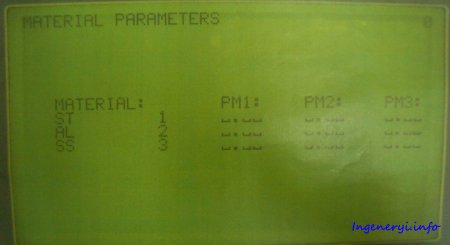 |
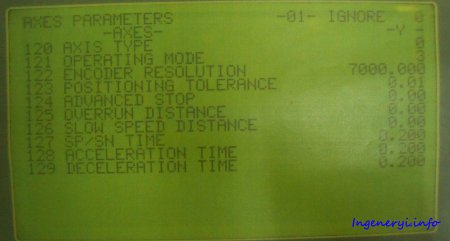 |
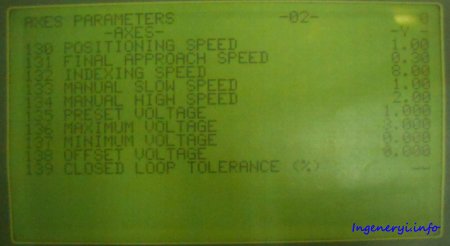 |
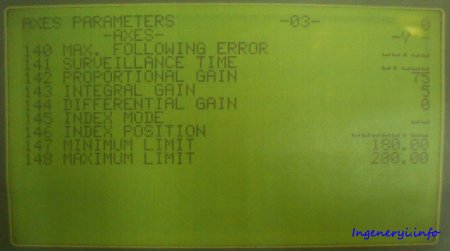 |
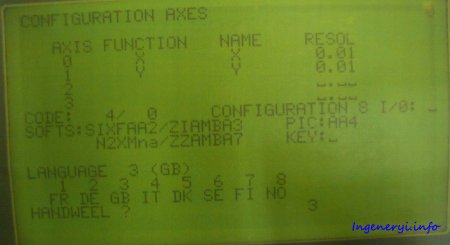 |
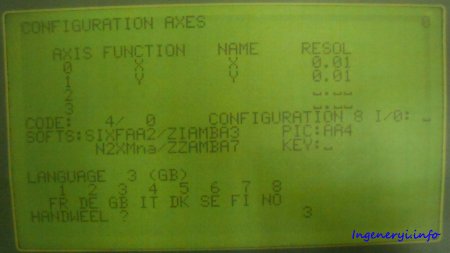 |
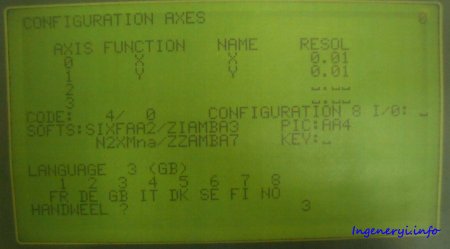 |
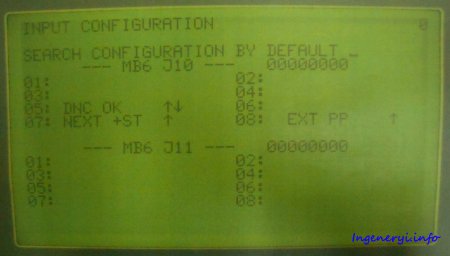 |
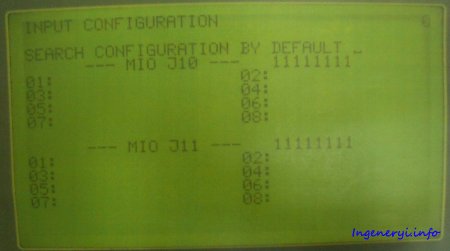 |
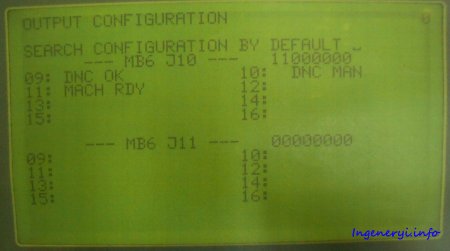 |
 |
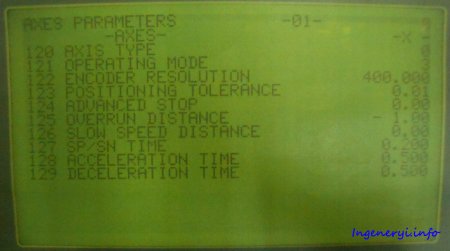 |
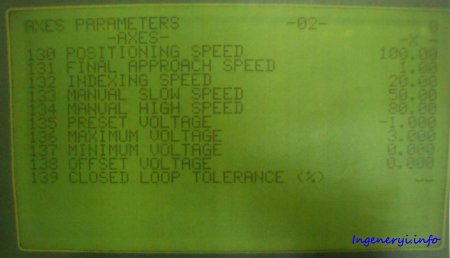 |
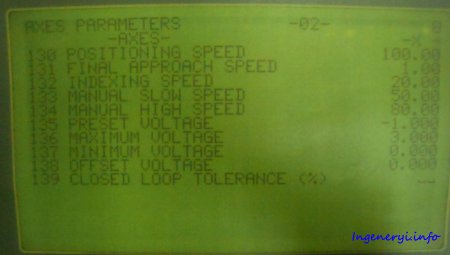 |
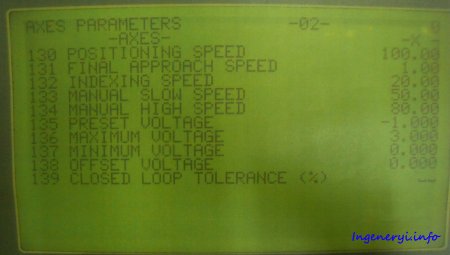 |
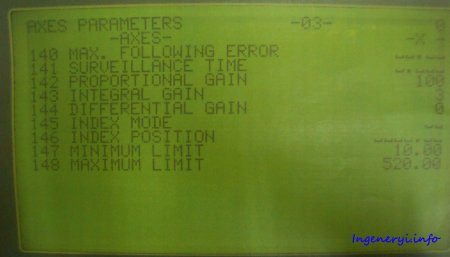 |
 |
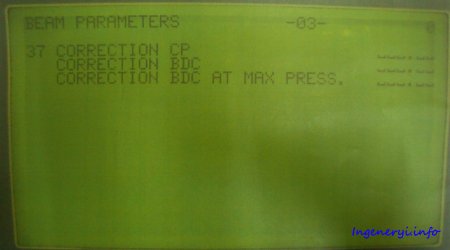 |
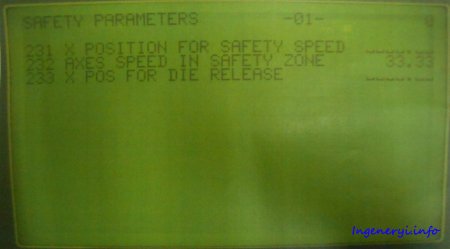 |
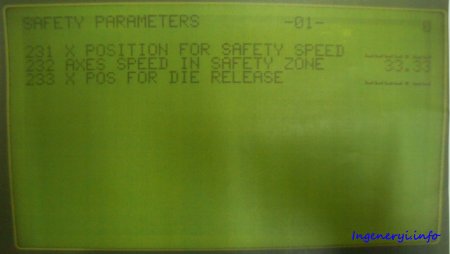 |
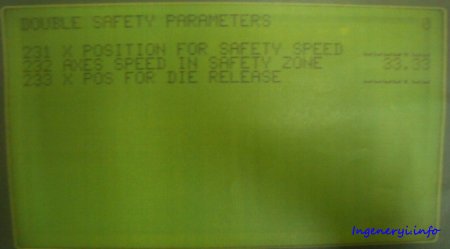 |
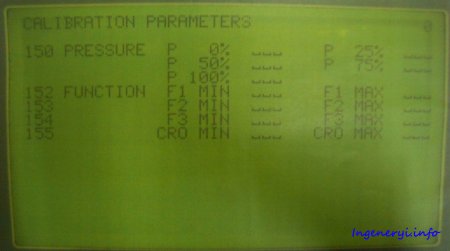 |
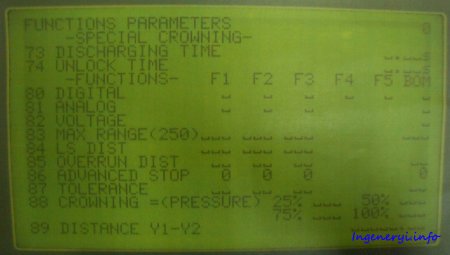 |
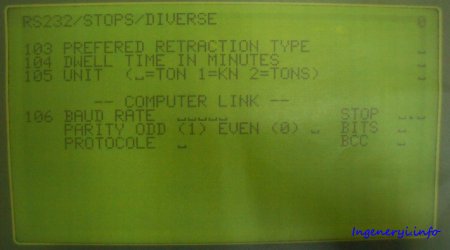 |
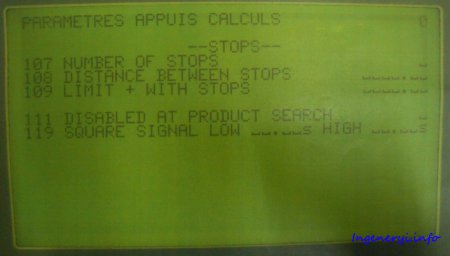 |
Обсудить на форуме












































