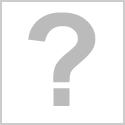-
Contents
-
Table of Contents
-
Bookmarks
Quick Links
Summary of Contents for DBS HC-3208
-
Page 2
Enter Setup 2D Barcode Scanner User Manual Version: v2.0 Modification date: 2019.5.11 Version change information V2.0 2019-5-5 1. The User Manual only for 2D Barcode Scanner Exit Setup… -
Page 3: Table Of Contents
Enter Setup Table of Contents Chapter 1 Factory Defaults……………….3 Restore All Factory Defaults…………….3 Save as Custom Defaults…………….. 3 Restore All Custom Defaults…………….3 Chapter 2 Product Information…………….4 Chapter 3Communication Interface…………..5 USB-KBW………………….5 USB-COM………………….5 TTL/RS232…………………..6-8 Chapter 4 Scan Mode………………..9 1. Manual Reading Mode…………….9-12 2.
-
Page 4
Enter Setup Chapter 8 Symbologies edding and enable/disable configuration….44 Enable All Symbologies…………….44 Enable 1D symbologies…………….44 Enable 2D symbologies…………….44 EAN-8………………….45-47 EAN-13………………….47-50 UPC-E………………….51-54 UPC-A………………….54-56 CODE 128………………….57 GS1-128………………….58 AIM-128………………….59 ISBT-128………………….60 Interleaved 2 of 5………………61-62 China Post 2 of 5………………63-64 Matrix 2 of 5………………..65-66 Industrial 2 of 5………………. -
Page 5: Chapter 1 Factory Defaults
Enter Setup Chapter 1: Factory Defaults Scan“Restore All Factory Defaults”Code , Restores all Settings to factory default , Setup code include“ * ”is the factory default setting. Restore All Factory Defaults Users can set it according to the corresponding requirements, then scan and save the current default as the custom defaults.
-
Page 6: Chapter 2 Product Information
Enter Setup Chapter 2: Product Information Query Firmware Version Query Manufacturer Information Query Model Number Query products Serial Number Query Production Batch Query Production date Exit Setup…
-
Page 7: Chapter 3Communication Interface
Enter Setup Chapter 3: Communication Interface When connect USB,scan“USB-KBW”code to configure for standard keyboard output * USB-KBW When connect USB,scan“USB-COM”code to configure for virtual serial output USB-COM When connect Serial Line,scan“TTL/RS232”code to configure for serial output,Serial port related default configuration is:9600bps,8bits,No parity bit,1 stop bit. TTL/RS 232 Exit Setup…
-
Page 8
Enter Setup TTL232/RS232 1200 bps 2400 bps 4800 bps * 9600bps 19200 bps 38400 bps Exit Setup… -
Page 9
Enter Setup 57600 bps 115200 bps 7-N-1 7-N-2 * 8-N-1 7-E-1 7-E-2 Exit Setup… -
Page 10
Enter Setup 8-E-1 7-O-1 7-O-2 8-O-1 Exit Setup… -
Page 11: Chapter 4 Scan Mode
Enter Setup Chapter4: Scan Mode 1、 Manual Reading Mode Manual mode-keep buttom down, press the buttib to trigger the reading, and release the button to end the reading. If the reading time is successful or the reading time exceeds the single reading time, the reading will end.
-
Page 12
Enter Setup Set reading time 1000ms Set reading time 2000ms Set reading time 3000ms *Set reading time6000ms Set reading time 10,000ms Set One Reading Time ( 100ms ~ 25,500ms) * Only Read One Code Exit Setup… -
Page 13
Enter Setup Enable Batch Reding code Max 2 codes Max 5 codes Max 10 codes Max 16 codes * Max 32 codes Set any number Exit Setup… -
Page 14
Enter Setup After jumping from other modes to manual mode, it is allowed to return to the original mode after a period of off time. Read the following setting code to select different delays. default time is 4000ms After off 500ms to return After off 1000ms to return After off 2000ms to return After of 3000ms to return… -
Page 15: Continuous Mode
Enter Setup 2、Continuous Scanning Mode Continuous Scanning Mode, no manual trigger required, When reading succes or after end of single code reading time, will automatically start the next reading.( Continuous scanning period can switch to manual mode by press the button temporary.) Continuous Mode *Temporary switching Manual mode Do Not Temporary switching Manual Mode…
-
Page 16
Enter Setup Set reading time 3,000ms * Set reading time 6,000ms Set reading time 10,000ms Set reading time 20,000ms Set Single Reading Time(100ms ~ 25,500ms) Read interval setting The space time between two readings, that is, after the last reading (whether the reading is successful or not), there is no reading within the setting space time, and the next reading is not conducted until the end of the space time. -
Page 17
Enter Setup Set Space time 100ms Set Space time 200ms * Set Space time 500ms Set Space time 1,000ms Set Space time 2,000ms Set Space time(0ms ~ 4,000ms) Exit Setup… -
Page 18
Enter Setup The same bar code reading delay time In order to avoid repeated reading of the same barcode, when reading the same barcode again, only when the space time is longer than the delay time, can reading be allowed. Set Same Code Delay time 0ms Set Same Code Delay time 500ms *Set Same Code Delay time 1000ms… -
Page 19
Enter Setup Set Same Code Delay time 10,000ms Set Same Code Delay time(0ms ~ 10,000ms) Exit Setup… -
Page 20: Automatic Mode
Enter Setup 3、Automatic Scanning Mode In Automatic Scanning Mode, No manual trigger required, The sensor will automatically detect the surrounding environment. When the scene changes, it will automatically trigger reading. When reading is successful or exceeds one reading time, reading will end.Whether the last reading is successful or not, the detection state will be re-entered.
-
Page 21
Enter Setup In order to avoid repeated reading of the same barcode, when reading the same barcode again, only when the space time is longer than the delay time, can reading be allowed. Set Same Code Delay time 500ms * Set Same Code Delay time 1,000ms Set Same Code Delay time 2,000ms Set Same Code Delay time 3,000ms Set Same Code Delay time 10,000ms… -
Page 22
Enter Setup Set Image time 100ms Set Image time 200ms Set Image time 500ms *Set Image time 1,000ms Set Image time(100ms ~ 3,000ms) Sensitivity Detects the degree of change in the scene. * High Sensitivity Exit Setup… -
Page 23
Enter Setup Medium Sensitivity Low Sensitivity Set Single Reading Time In Automatic Scanning Mode,The maximum amount of time that continuous recognition is allowed before successful reading. Set Reading time 1,000ms *Set Reading time 2,000ms Set Reading time 3,000ms Set Reading time 5,000ms Exit Setup… -
Page 24
Enter Setup Set Reading time 10,000ms Set Reading time 20,000ms Set Reading time(100ms ~ 25,500ms) Exit Setup… -
Page 25: Chapter 5 Illumination And Aiming
Enter Setup Chapter 5: Illumination and Aiming 1、Illumination Illuminating light provide illumination aids for reading,Improve reading performance and adaptability to weak ambient light. *Reading On 2、Aiming Aiming light can help users find the best reading area when reading. *Reading On Exit Setup…
-
Page 26: Chapter 6 Output Remind
Enter Setup Charpter 6:Output Remind The Indicator does not flash * The indicator flash 1 time The indicator flash 2 times The indicator flash 3 times The indicator flash 4 times The Indicator continue time100ms Exit Setup…
-
Page 27
Enter Setup The Indicator continue time 200ms The Indicator continue time500ms The Indicator continue time 1000ms The Indicator continue time1500ms The Indicator continue time 2000ms The Indicator Interval time 100ms The Indicator Interval time 200ms Exit Setup… -
Page 28: Read Beep
Enter Setup 2、Read Beep (1)All Indicator Disable Power on Beep * Enable Power on Beep Disable Setting Code Beep * Enable Setting Code Beep Exit Setup…
-
Page 29: (2)Successful Sound Remind
Enter Setup Medium Loud (2)Successful sound remind * Use Sound remind Do not use Sound remind *Sound remind 1 time Sound remind 2 times Exit Setup…
-
Page 30: (3)Beep Frequency
Enter Setup Set sound remind times(1~5) (3)Beep Frequency Set Beep Frequency 1600Hz *Set Beep Frequency2700Hz Set Beep Frequency 3200Hz Set Beep Frequency4200Hz Good Read Beep Frequency(100 ~ 20,000Hz) Exit Setup…
-
Page 31: (4)Good Read Beep Time
Enter Setup (4)Good Read Beep time Set Beep time 50ms * Set Beep time100ms Set Beep time 150ms Set Beep time 200ms Set Beep time 250ms Set Beep time 300ms Exit Setup…
-
Page 32: Decoding Status Remind
Enter Setup 3、Decode status remind Enable NG(NoRead) *Disable NG(NoRead) Set NoRead information (1-16bytes) 4、Keyboard language United States Belgium Exit Setup…
-
Page 33
Enter Setup Brazil Canada French Czech Denmark Finland France Germany Exit Setup… -
Page 34
Enter Setup Greek Hungary Israel Italy Latin America Dutch Netherlands Norway Exit Setup… -
Page 35
Enter Setup Poland Portugal Romania Russia Slovakia Spain Exit Setup… -
Page 36
Enter Setup Sweden Switzerland German Turkey F Turkey Q Unite Kingdom Japan ASCII Italian 14 Exit Setup… -
Page 37: Set Virtual Keyboard
Enter Setup 5、Set Virtual Keyboard Output Characters ALT+Numeric keys * Output characters using a large keyboard Use «Ctrl» to combine output control characters *Original output control character Enable Small keypad * Disable Small keypad 6、Capslock Keyboard letter conver, in the output of the barcode with letter content, you can set the code to make the output result is all to Upper Case or Lower Case.
-
Page 38: Data Encoding Format
Enter Setup * No Case Conversion Conver All to Upper Case Conver All to Lower Case Letter case interchange Using Shift to unblock uppercase locking Using Capslock to unblock uppercase locking 7、Data encoding format To enable the host to print Chinese data in the specified encoding format, you can set it by reading «data encoding format»…
-
Page 39: Vat Invoice Automatic Identification Output Function
Enter Setup GBK Chinese direct transmission GBK-Unicode Chinese direct transmission BIG5 Chinese direct transmission BIG5-Unicode direct transmission *Disable Chinese direct transmission 8、VAT invoice automatic identification output function * on Exit Setup…
-
Page 40: Image Flipping
Enter Setup 9、 Image Flipping (Mirror Image) *Do Not Flip Flip Horizontally & Vertically Flip Vertically Flip Horizontally Exit Setup…
-
Page 41: Chapter 7 Data Editing
Enter Setup Charpter 7: Data editing 1、Data editing Enable/Disable *Enable Data editing Disable Data editing 2、Symbol name display Enable Symbol name display Disable Symbol name display 3、Symbol length display Enable Symbol length output Exit Setup…
-
Page 42: Code Id
Enter Setup Disable Symbol length output 4、CODE ID Users can identify different barcode types by Code ID. The corresponding Code ID of each barcode type can be modified by themselves (the corresponding setting Code can be found in the enable/disable configuration of barcode type). Code ID USES one character to identify , see appendix 3.
-
Page 43: Terminal Character
Enter Setup * Disable AIM ID output 5、Terminal Charater *Enable Terminal Charater Disable Terminal Charater Do Not Add Terminal Character Set Terminal CR Set Terminal CR+LF Exit Setup…
-
Page 44: Prefix/Suffix Setting
Enter Setup Set Terminal TAB Set Terminal CR+CR Set Terminal CR+LF+CR+LF Set Terminator Character (1-8 bytes) 6、Prefix/Suffix Setting Prefix/suffix is a user-defined modified charater string before or after decoding information, which can be added by scanning «Enable prefix» or «Enable suffix» setting code. Set prefix/suffix, scan setting codes of «set prefix»…
-
Page 45
Enter Setup *Disable Prefix Enable Prefix(1~16bytes) *Disable Suffix Enable Suffix Enable Suffix(1~16bytes) Exit Setup… -
Page 46: Chapter 8 Symbologies Edding And Enable/Disable Configuration
Enter Setup Charpter8:Symbologies edding and enable/disableconfiguration Disable All Symbologies Enable All Symbologies Disable 1D Symbologies Enable 1D Symbologies Disable 2D Symbologies Enable 2D Symbologies Exit Setup…
-
Page 47: Ean-8
Enter Setup EAN-8 * Enable EAN-8 Disable EAN-8 Do Not Transmit Code 11 Check Character *Transmit Code 11 Check Character Set No.1 Code ID Set No.2 Code ID Exit Setup…
-
Page 48: Ean-13
Enter Setup Convert EAN-8 to EAN-13 Do not Convert EAN-8 to EAN-13 Enable 2-Digit Add on code Disable 2-Digit Add-On Code Enable 5-Digit Add On Code Disable 5-Digit Add-On Code Equire Add-On Code Exit Setup…
-
Page 49
Enter Setup Do Not Require Add-On Code Add Delimiter before the Add-on Code Do not Delimiter EAN-13 Enable EAN-13 Disable EAN-13 Do Not Transmit Check Character After Verification Exit Setup… -
Page 50
Enter Setup Transmit Check Character After Verification On ISBN/ISSN translation Off ISBN/ISSN translation 10 Digit ISBN 13 Digit ISBN Set No.1 Code ID Set No.2 Code ID Exit Setup… -
Page 51
Enter Setup Enable 2-Digit Add on code Disable 2-Digit Add-On Code Enable 5-Digit Add On Code Disable 5-Digit Add-On Code Equire Add-On Code Exit Setup… -
Page 52
Enter Setup Do Not Require Add-On Code Add Delimiter before the Add-on Code Do not Delimiter Exit Setup… -
Page 53: Upc-E
Enter Setup UPC-E * Enable UPC-E Disable UPC-E Do Not Transmit Code 11 Check Character * Transmit Code 11 Check Character Enable UPC-E1 * UPC-E1: Disable UPC-E1 Set No.1 Code ID Exit Setup…
-
Page 54
Enter Setup Set No.2 Code ID Enable 2-Digit Add on code Disable 2-Digit Add-On Code Enable 5-Digit Add On Code Disable 5-Digit Add-On Code Equire Add-On Code Do Not Require Add-On Code Exit Setup… -
Page 55
Enter Setup Add Delimiter before the Add-on Code Do not Delimiter Add US country Code 0 Do Not add Country code System Character Do Not system Character Convert UPC-E1 to UPC-A Exit Setup… -
Page 56: Upc-A
Enter Setup Do Not Convert UPC-A UPC-A *Enable UPC-A Disable UPC-A Do Not Transmit Check Character After Verification Transmit Check Character After Verification Enable 2-Digit Add on code Exit Setup…
-
Page 57
Enter Setup Disable 2-Digit Add-On Code Enable 5-Digit Add On Code Disable 5-Digit Add-On Code Equire Add-On Code Do Not Require Add-On Code Add Delimiter before the Add-on Code Do not Delimiter Exit Setup… -
Page 58
Enter Setup Set No.1 Code ID Set No.2 Code ID Add US country Code 0 Do Not add Country code System Character Do Not system Character Exit Setup… -
Page 59: Code 128
Enter Setup Code 128 * Enable Code 128 Disable Code 128 Set the Minimum Length Set the Maximum Length Set No.1 Code ID Set No.2 Code ID Exit Setup…
-
Page 60: Gs1-128
Enter Setup GS1-128 *Enable GS1-128 Disable GS1-128 Set the Minimum Length Set the Maximum Length Set No.1 Code ID Set No.2 Code ID Exit Setup…
-
Page 61: Aim-128
Enter Setup AIM-128 *Enable AIM-128 Disable AIM-128 Set the Minimum Length Set the Maximum Length Set No.1 Code ID Set No.1 Code ID Exit Setup…
-
Page 62: Isbt-128
Enter Setup ISBT-128 *Enable ISBT-128 Disable ISBT-128 Set the Minimum Length Set the Maximum Length Set No.1 Code ID Set No.2 Code ID Exit Setup…
-
Page 63: Interleaved 2 Of 5
Enter Setup Interleaved 2 of 5 *Enable Interleaved 2 of 5 Disable Interleaved 2 of 5 Set the Minimum Length Set the Maximum Length Set No.1 Code ID Set No.2 Code ID *Disable Exit Setup…
-
Page 64
Enter Setup Do Not Transmit Check Character After Verification Transmit Check Character After Verification Exit Setup… -
Page 65: China Post 2 Of 5
Enter Setup China Post 2 of 5 Transmit Check Character After Verification *Disable Code 2 of 5 China Post Set the Minimum Length Set the Maximum Length Set No.1 Code ID Set No.2 Code ID * Disable Exit Setup…
-
Page 66
Enter Setup Do Not Transmit Check Character After Verification Transmit Check Character After Verification Exit Setup… -
Page 67: Matrix 2 Of 5
Enter Setup Matrix 2 of 5 Enable Matrix 2 of 5 Disable Matrix 2 of 5 Set the Minimum Length Set the Maximum Length Set No.1 Code ID Set No.2 Code ID * Disable Exit Setup…
-
Page 68
Enter Setup Do Not Transmit Check Character After Verification Transmit Check Character After Verification Exit Setup… -
Page 69: Industrial 2 Of 5
Enter Setup Industrial 2 of 5 Enable Code 2 of 5 Industrial Disable code 2 of 5 industrial Set the Minimum Length Set the Maximum Length Set No.1 Code ID Set No.2 Code ID * Disable Exit Setup…
-
Page 70
Enter Setup Do Not Transmit Check Character After Verification Transmit Check Character After Verification Exit Setup… -
Page 71: Iata 2 Of 5
Enter Setup IATA 2 of 5 Enable Code 2 of 5 IATA *Disable code 2 of 5 IATA Set the Minimum Length Set the Maximum Length Set No.1 Code ID Set No.2 Code ID * Disable Exit Setup…
-
Page 72
Enter Setup Do Not Transmit Check Character After Verification Transmit Check Character After Verification Exit Setup… -
Page 73: Itf-14
Enter Setup ITF-14 Enable ITF-14 * Disable ITF-14 Do Not Transmit Check Character After Verification Transmit Check Character After Verification Set No.1 Code ID Set No.2 Code ID Exit Setup…
-
Page 74
Enter Setup DP-12 Enable DP-12 * Disable DP-12 Do Not Transmit Check Character After Verification Transmit Check Character After Verification Set No.1 Code ID Set No.2 Code ID Exit Setup… -
Page 75: Dp14
Enter Setup DP-14 Enable DP-14 * Disable DP-14 Do Not Transmit Check Character After Verification Transmit Check Character After Verification Set No.1 Code ID Set No.2 Code ID Exit Setup…
-
Page 76: Msi
Enter Setup Enable MSI * Disable MSI Set the Minimum Length Set the Maximum Length Set No.1 Code ID Set No.2 Code ID Exit Setup…
-
Page 77
Enter Setup Check Character Verification *One Check Character, No output One Check Character Input Two Check Characters, MOD10/MOD10 No output Two Check Characters, MOD10/MOD10 Input Two Check Characters, MOD10/MOD11 No output Two Check Characters, MOD10/MOD11 Input Disable Exit Setup… -
Page 78: Code11
Enter Setup Code 11 Enable Code 11 * Disable Code 11 Do Not Transmit Check Character After Verification Transmit Check Character After Verification Set the Minimum Length Set the Maximum Length Set No.1 Code ID Exit Setup…
-
Page 79: Code 39
Enter Setup Set No.2 Code ID Code 39 *Enable Code 39 Disable Code 39 Transmit Start/Stop Character Do Not Transmit Start/Stop Character Enable Code 39 Full ASCII Exit Setup…
-
Page 80
Enter Setup Disable Code 39 Full ASCI Set the Minimum Length Set the Maximum Length * Disable Do Not Transmit Check Character After Verification Transmit Check Character After Verification Set No.1 Code ID Exit Setup… -
Page 81: Code 32
Enter Setup Set No.2 Code ID Code 32 Enable Code 32 * Disable Code 32 *Enable Code 32 Prefix“A” Disable Code32 Prefix “A” Exit Setup…
-
Page 82: Code 93
Enter Setup Code 93 * Enable Code 93 Disable Code 93 Set the Minimum Length Set the Maximum Length Set No.1 Code ID Set No.2 Code ID Exit Setup…
-
Page 83: Codabar
Enter Setup Codabar *Enable Codabar Disable Codabar Set the Minimum Length Set the Maximum Length Transmit Start/Stop Character Do Not Transmit Start/Stop Character Exit Setup…
-
Page 84
Enter Setup Set No.1 Code ID Set No.2 Code ID Check Character Verification * Disable Do Not Transmit Check Character After Verification Transmit Check Character After Verification Exit Setup… -
Page 85
Enter Setup Start/Stop Character * ABCD/ABCD ABCD/TN*E abcd/abcd abcd/tn*e Exit Setup… -
Page 86: Plessey
Enter Setup Plessey Enable Plessey * Disable Plessey Set the Minimum Length Set the Maximum Length Set No.1 Code ID Set No.1 Code ID * Disable Exit Setup…
-
Page 87: Rss-14
Enter Setup Do Not Transmit Check Character After Verification Transmit Check Character After Verificatio RSS-14 * Enable RSS-14 Disable RSS-14 * Transmit Application Identifier “01” Do Not Transmit Application Identifier Exit Setup…
-
Page 88: Rss-Limited
Enter Setup Set No.1 Code ID Set No.2 Code ID RSS-Limited *Enable RSS-Limited Disable RSS-Limited * Transmit Application Identifier “01” Do Not Transmit Application Identifier Exit Setup…
-
Page 89: Pdf-417
Enter Setup Set No.1 Code ID Set No.2 Code ID PDF-417 * Enable PDF417 Disable PDF417 Set the Minimum Length Set the Maximum Length Exit Setup…
-
Page 90
Enter Setup Set No.1 Code ID Set No.2 Code ID *Allowable structural connection Do Not allowable structural connection Exit Setup… -
Page 91: Qr Code
Enter Setup QR Code * Enable QR Code Disable QR Code Set the Minimum Length Set the Maximum Length *Allowable structural connection Do Not allowable structural connection *Read mirror symbol Exit Setup…
-
Page 92
Enter Setup Do not read mirror symbol Set No.1 Code ID 、 Set No.2 Code ID Enable OR code *Disable QR code Exit Setup… -
Page 93: Data Matrix
Enter Setup Data Matrix *Enable Data matrix Disable Data matrix Set the Minimum Length Set the Maximum Length *Enable Rectangular Barcode Disable Rectangular Barcode *Enable Inverse code Exit Setup…
-
Page 94
Enter Setup Disable inverse code *Read mirror symbol Do not read mirror symbol *Allowable structural connection Do Not allowable structural connection Set No.1 Code ID Set No.2 Code ID Exit Setup… -
Page 95: Aztec Code
Enter Setup Aztec Code *Enable Aztec Disable Aztec Set the Minimum Length Set the Maximum Length Set No.1 Code ID Set No.2 Code ID Exit Setup…
-
Page 96: Maxicode
Enter Setup Maxicode Enable Maxicode *Disable Maxicode Set the Minimum Length Set the Maximum Length Set No.1 Code ID Set No.2 Code ID Exit Setup…
-
Page 97: Appendix 1:Set Digital Code
Enter Setup Appendix 1 Digit Barcodes Save Cancel Reset Exit Setup…
-
Page 98: Appendix 2 Ascii Table
Enter Setup Appendix 2 ASCII Table Scanni Scanni Keybo Scanni Keybo Keyboard value value value value value value 1000 Null 1043 1086 1001 Keypad Enter 1044 1087 1002 Caps lock 1045 1088 1003 Right Arrow 1046 1089 1004 Up Arrow 1047 1090 1005…
-
Page 99
Enter Setup 1032 Space 1075 1118 1033 1076 1119 1034 “ 1077 1120 1035 1078 1121 1036 1079 1122 1037 1080 1123 1038 & 1081 1124 1039 ‘ 1082 1125 1040 1083 1126 1041 1084 1042 1085 Exit Setup… -
Page 100: Ascii Table 3 Defaults Table
Enter Setup ASCII Table 3 Defaults Table Symbol type Code ID Character Decimal value Hexadecimal value Code 128 GS1-128 Code 39 EAN-8 EAN-13 UPC-E UPC-A Interleaved 2 of 5 ITF-14 Codabar Plessey Matrix 2 of 5 Industrial 2 of 5 IATA 2 of 5 Chinese Post 2 of 5 DP12…
- Page 2
Enter Setup 2D Barcode Scanner User Manual Version: v2.0 Modification date: 2019.5.11 Version change information V2.0 2019-5-5 1. The User Manual only for 2D Barcode Scanner Exit Setup… -
Page 3: Table Of Contents
Enter Setup Table of Contents Chapter 1 Factory Defaults……………….3 Restore All Factory Defaults…………….3 Save as Custom Defaults…………….. 3 Restore All Custom Defaults…………….3 Chapter 2 Product Information…………….4 Chapter 3Communication Interface…………..5 USB-KBW………………….5 USB-COM………………….5 TTL/RS232…………………..6-8 Chapter 4 Scan Mode………………..9 1. Manual Reading Mode…………….9-12 2.
- Page 4
Enter Setup Chapter 8 Symbologies edding and enable/disable configuration….44 Enable All Symbologies…………….44 Enable 1D symbologies…………….44 Enable 2D symbologies…………….44 EAN-8………………….45-47 EAN-13………………….47-50 UPC-E………………….51-54 UPC-A………………….54-56 CODE 128………………….57 GS1-128………………….58 AIM-128………………….59 ISBT-128………………….60 Interleaved 2 of 5………………61-62 China Post 2 of 5………………63-64 Matrix 2 of 5………………..65-66 Industrial 2 of 5………………. -
Page 5: Chapter 1 Factory Defaults
Enter Setup Chapter 1: Factory Defaults Scan“Restore All Factory Defaults”Code , Restores all Settings to factory default , Setup code include“ * ”is the factory default setting. Restore All Factory Defaults Users can set it according to the corresponding requirements, then scan and save the current default as the custom defaults.
-
Page 6: Chapter 2 Product Information
Enter Setup Chapter 2: Product Information Query Firmware Version Query Manufacturer Information Query Model Number Query products Serial Number Query Production Batch Query Production date Exit Setup…
-
Page 7: Chapter 3Communication Interface
Enter Setup Chapter 3: Communication Interface When connect USB,scan“USB-KBW”code to configure for standard keyboard output * USB-KBW When connect USB,scan“USB-COM”code to configure for virtual serial output USB-COM When connect Serial Line,scan“TTL/RS232”code to configure for serial output,Serial port related default configuration is:9600bps,8bits,No parity bit,1 stop bit. TTL/RS 232 Exit Setup…
- Page 8
Enter Setup TTL232/RS232 1200 bps 2400 bps 4800 bps * 9600bps 19200 bps 38400 bps Exit Setup… - Page 9
Enter Setup 57600 bps 115200 bps 7-N-1 7-N-2 * 8-N-1 7-E-1 7-E-2 Exit Setup… - Page 10
Enter Setup 8-E-1 7-O-1 7-O-2 8-O-1 Exit Setup… -
Page 11: Chapter 4 Scan Mode
Enter Setup Chapter4: Scan Mode 1、 Manual Reading Mode Manual mode-keep buttom down, press the buttib to trigger the reading, and release the button to end the reading. If the reading time is successful or the reading time exceeds the single reading time, the reading will end.
- Page 12
Enter Setup Set reading time 1000ms Set reading time 2000ms Set reading time 3000ms *Set reading time6000ms Set reading time 10,000ms Set One Reading Time ( 100ms ~ 25,500ms) * Only Read One Code Exit Setup… - Page 13
Enter Setup Enable Batch Reding code Max 2 codes Max 5 codes Max 10 codes Max 16 codes * Max 32 codes Set any number Exit Setup… - Page 14
Enter Setup After jumping from other modes to manual mode, it is allowed to return to the original mode after a period of off time. Read the following setting code to select different delays. default time is 4000ms After off 500ms to return After off 1000ms to return After off 2000ms to return After of 3000ms to return… -
Page 15: Continuous Mode
Enter Setup 2、Continuous Scanning Mode Continuous Scanning Mode, no manual trigger required, When reading succes or after end of single code reading time, will automatically start the next reading.( Continuous scanning period can switch to manual mode by press the button temporary.) Continuous Mode *Temporary switching Manual mode Do Not Temporary switching Manual Mode…
- Page 16
Enter Setup Set reading time 3,000ms * Set reading time 6,000ms Set reading time 10,000ms Set reading time 20,000ms Set Single Reading Time(100ms ~ 25,500ms) Read interval setting The space time between two readings, that is, after the last reading (whether the reading is successful or not), there is no reading within the setting space time, and the next reading is not conducted until the end of the space time. - Page 17
Enter Setup Set Space time 100ms Set Space time 200ms * Set Space time 500ms Set Space time 1,000ms Set Space time 2,000ms Set Space time(0ms ~ 4,000ms) Exit Setup… - Page 18
Enter Setup The same bar code reading delay time In order to avoid repeated reading of the same barcode, when reading the same barcode again, only when the space time is longer than the delay time, can reading be allowed. Set Same Code Delay time 0ms Set Same Code Delay time 500ms *Set Same Code Delay time 1000ms… - Page 19
Enter Setup Set Same Code Delay time 10,000ms Set Same Code Delay time(0ms ~ 10,000ms) Exit Setup… -
Page 20: Automatic Mode
Enter Setup 3、Automatic Scanning Mode In Automatic Scanning Mode, No manual trigger required, The sensor will automatically detect the surrounding environment. When the scene changes, it will automatically trigger reading. When reading is successful or exceeds one reading time, reading will end.Whether the last reading is successful or not, the detection state will be re-entered.
- Page 21
Enter Setup In order to avoid repeated reading of the same barcode, when reading the same barcode again, only when the space time is longer than the delay time, can reading be allowed. Set Same Code Delay time 500ms * Set Same Code Delay time 1,000ms Set Same Code Delay time 2,000ms Set Same Code Delay time 3,000ms Set Same Code Delay time 10,000ms… - Page 22
Enter Setup Set Image time 100ms Set Image time 200ms Set Image time 500ms *Set Image time 1,000ms Set Image time(100ms ~ 3,000ms) Sensitivity Detects the degree of change in the scene. * High Sensitivity Exit Setup… - Page 23
Enter Setup Medium Sensitivity Low Sensitivity Set Single Reading Time In Automatic Scanning Mode,The maximum amount of time that continuous recognition is allowed before successful reading. Set Reading time 1,000ms *Set Reading time 2,000ms Set Reading time 3,000ms Set Reading time 5,000ms Exit Setup… - Page 24
Enter Setup Set Reading time 10,000ms Set Reading time 20,000ms Set Reading time(100ms ~ 25,500ms) Exit Setup… -
Page 25: Chapter 5 Illumination And Aiming
Enter Setup Chapter 5: Illumination and Aiming 1、Illumination Illuminating light provide illumination aids for reading,Improve reading performance and adaptability to weak ambient light. *Reading On 2、Aiming Aiming light can help users find the best reading area when reading. *Reading On Exit Setup…
-
Page 26: Chapter 6 Output Remind
Enter Setup Charpter 6:Output Remind The Indicator does not flash * The indicator flash 1 time The indicator flash 2 times The indicator flash 3 times The indicator flash 4 times The Indicator continue time100ms Exit Setup…
- Page 27
Enter Setup The Indicator continue time 200ms The Indicator continue time500ms The Indicator continue time 1000ms The Indicator continue time1500ms The Indicator continue time 2000ms The Indicator Interval time 100ms The Indicator Interval time 200ms Exit Setup… -
Page 28: Read Beep
Enter Setup 2、Read Beep (1)All Indicator Disable Power on Beep * Enable Power on Beep Disable Setting Code Beep * Enable Setting Code Beep Exit Setup…
-
Page 29: (2)Successful Sound Remind
Enter Setup Medium Loud (2)Successful sound remind * Use Sound remind Do not use Sound remind *Sound remind 1 time Sound remind 2 times Exit Setup…
-
Page 30: (3)Beep Frequency
Enter Setup Set sound remind times(1~5) (3)Beep Frequency Set Beep Frequency 1600Hz *Set Beep Frequency2700Hz Set Beep Frequency 3200Hz Set Beep Frequency4200Hz Good Read Beep Frequency(100 ~ 20,000Hz) Exit Setup…
-
Page 31: (4)Good Read Beep Time
Enter Setup (4)Good Read Beep time Set Beep time 50ms * Set Beep time100ms Set Beep time 150ms Set Beep time 200ms Set Beep time 250ms Set Beep time 300ms Exit Setup…
-
Page 32: Decoding Status Remind
Enter Setup 3、Decode status remind Enable NG(NoRead) *Disable NG(NoRead) Set NoRead information (1-16bytes) 4、Keyboard language United States Belgium Exit Setup…
- Page 33
Enter Setup Brazil Canada French Czech Denmark Finland France Germany Exit Setup… - Page 34
Enter Setup Greek Hungary Israel Italy Latin America Dutch Netherlands Norway Exit Setup… - Page 35
Enter Setup Poland Portugal Romania Russia Slovakia Spain Exit Setup… - Page 36
Enter Setup Sweden Switzerland German Turkey F Turkey Q Unite Kingdom Japan ASCII Italian 14 Exit Setup… -
Page 37: Set Virtual Keyboard
Enter Setup 5、Set Virtual Keyboard Output Characters ALT+Numeric keys * Output characters using a large keyboard Use «Ctrl» to combine output control characters *Original output control character Enable Small keypad * Disable Small keypad 6、Capslock Keyboard letter conver, in the output of the barcode with letter content, you can set the code to make the output result is all to Upper Case or Lower Case.
-
Page 38: Data Encoding Format
Enter Setup * No Case Conversion Conver All to Upper Case Conver All to Lower Case Letter case interchange Using Shift to unblock uppercase locking Using Capslock to unblock uppercase locking 7、Data encoding format To enable the host to print Chinese data in the specified encoding format, you can set it by reading «data encoding format»…
-
Page 39: Vat Invoice Automatic Identification Output Function
Enter Setup GBK Chinese direct transmission GBK-Unicode Chinese direct transmission BIG5 Chinese direct transmission BIG5-Unicode direct transmission *Disable Chinese direct transmission 8、VAT invoice automatic identification output function * on Exit Setup…
-
Page 40: Image Flipping
Enter Setup 9、 Image Flipping (Mirror Image) *Do Not Flip Flip Horizontally & Vertically Flip Vertically Flip Horizontally Exit Setup…
-
Page 41: Chapter 7 Data Editing
Enter Setup Charpter 7: Data editing 1、Data editing Enable/Disable *Enable Data editing Disable Data editing 2、Symbol name display Enable Symbol name display Disable Symbol name display 3、Symbol length display Enable Symbol length output Exit Setup…
-
Page 42: Code Id
Enter Setup Disable Symbol length output 4、CODE ID Users can identify different barcode types by Code ID. The corresponding Code ID of each barcode type can be modified by themselves (the corresponding setting Code can be found in the enable/disable configuration of barcode type). Code ID USES one character to identify , see appendix 3.
-
Page 43: Terminal Character
Enter Setup * Disable AIM ID output 5、Terminal Charater *Enable Terminal Charater Disable Terminal Charater Do Not Add Terminal Character Set Terminal CR Set Terminal CR+LF Exit Setup…
-
Page 44: Prefix/Suffix Setting
Enter Setup Set Terminal TAB Set Terminal CR+CR Set Terminal CR+LF+CR+LF Set Terminator Character (1-8 bytes) 6、Prefix/Suffix Setting Prefix/suffix is a user-defined modified charater string before or after decoding information, which can be added by scanning «Enable prefix» or «Enable suffix» setting code. Set prefix/suffix, scan setting codes of «set prefix»…
- Page 45
Enter Setup *Disable Prefix Enable Prefix(1~16bytes) *Disable Suffix Enable Suffix Enable Suffix(1~16bytes) Exit Setup… -
Page 46: Chapter 8 Symbologies Edding And Enable/Disable Configuration
Enter Setup Charpter8:Symbologies edding and enable/disableconfiguration Disable All Symbologies Enable All Symbologies Disable 1D Symbologies Enable 1D Symbologies Disable 2D Symbologies Enable 2D Symbologies Exit Setup…
-
Page 47: Ean-8
Enter Setup EAN-8 * Enable EAN-8 Disable EAN-8 Do Not Transmit Code 11 Check Character *Transmit Code 11 Check Character Set No.1 Code ID Set No.2 Code ID Exit Setup…
-
Page 48: Ean-13
Enter Setup Convert EAN-8 to EAN-13 Do not Convert EAN-8 to EAN-13 Enable 2-Digit Add on code Disable 2-Digit Add-On Code Enable 5-Digit Add On Code Disable 5-Digit Add-On Code Equire Add-On Code Exit Setup…
- Page 49
Enter Setup Do Not Require Add-On Code Add Delimiter before the Add-on Code Do not Delimiter EAN-13 Enable EAN-13 Disable EAN-13 Do Not Transmit Check Character After Verification Exit Setup… - Page 50
Enter Setup Transmit Check Character After Verification On ISBN/ISSN translation Off ISBN/ISSN translation 10 Digit ISBN 13 Digit ISBN Set No.1 Code ID Set No.2 Code ID Exit Setup… - Page 51
Enter Setup Enable 2-Digit Add on code Disable 2-Digit Add-On Code Enable 5-Digit Add On Code Disable 5-Digit Add-On Code Equire Add-On Code Exit Setup… - Page 52
Enter Setup Do Not Require Add-On Code Add Delimiter before the Add-on Code Do not Delimiter Exit Setup… -
Page 53: Upc-E
Enter Setup UPC-E * Enable UPC-E Disable UPC-E Do Not Transmit Code 11 Check Character * Transmit Code 11 Check Character Enable UPC-E1 * UPC-E1: Disable UPC-E1 Set No.1 Code ID Exit Setup…
- Page 54
Enter Setup Set No.2 Code ID Enable 2-Digit Add on code Disable 2-Digit Add-On Code Enable 5-Digit Add On Code Disable 5-Digit Add-On Code Equire Add-On Code Do Not Require Add-On Code Exit Setup… - Page 55
Enter Setup Add Delimiter before the Add-on Code Do not Delimiter Add US country Code 0 Do Not add Country code System Character Do Not system Character Convert UPC-E1 to UPC-A Exit Setup… -
Page 56: Upc-A
Enter Setup Do Not Convert UPC-A UPC-A *Enable UPC-A Disable UPC-A Do Not Transmit Check Character After Verification Transmit Check Character After Verification Enable 2-Digit Add on code Exit Setup…
- Page 57
Enter Setup Disable 2-Digit Add-On Code Enable 5-Digit Add On Code Disable 5-Digit Add-On Code Equire Add-On Code Do Not Require Add-On Code Add Delimiter before the Add-on Code Do not Delimiter Exit Setup… - Page 58
Enter Setup Set No.1 Code ID Set No.2 Code ID Add US country Code 0 Do Not add Country code System Character Do Not system Character Exit Setup… -
Page 59: Code 128
Enter Setup Code 128 * Enable Code 128 Disable Code 128 Set the Minimum Length Set the Maximum Length Set No.1 Code ID Set No.2 Code ID Exit Setup…
-
Page 60: Gs1-128
Enter Setup GS1-128 *Enable GS1-128 Disable GS1-128 Set the Minimum Length Set the Maximum Length Set No.1 Code ID Set No.2 Code ID Exit Setup…
-
Page 61: Aim-128
Enter Setup AIM-128 *Enable AIM-128 Disable AIM-128 Set the Minimum Length Set the Maximum Length Set No.1 Code ID Set No.1 Code ID Exit Setup…
-
Page 62: Isbt-128
Enter Setup ISBT-128 *Enable ISBT-128 Disable ISBT-128 Set the Minimum Length Set the Maximum Length Set No.1 Code ID Set No.2 Code ID Exit Setup…
-
Page 63: Interleaved 2 Of 5
Enter Setup Interleaved 2 of 5 *Enable Interleaved 2 of 5 Disable Interleaved 2 of 5 Set the Minimum Length Set the Maximum Length Set No.1 Code ID Set No.2 Code ID *Disable Exit Setup…
- Page 64
Enter Setup Do Not Transmit Check Character After Verification Transmit Check Character After Verification Exit Setup… -
Page 65: China Post 2 Of 5
Enter Setup China Post 2 of 5 Transmit Check Character After Verification *Disable Code 2 of 5 China Post Set the Minimum Length Set the Maximum Length Set No.1 Code ID Set No.2 Code ID * Disable Exit Setup…
- Page 66
Enter Setup Do Not Transmit Check Character After Verification Transmit Check Character After Verification Exit Setup… -
Page 67: Matrix 2 Of 5
Enter Setup Matrix 2 of 5 Enable Matrix 2 of 5 Disable Matrix 2 of 5 Set the Minimum Length Set the Maximum Length Set No.1 Code ID Set No.2 Code ID * Disable Exit Setup…
- Page 68
Enter Setup Do Not Transmit Check Character After Verification Transmit Check Character After Verification Exit Setup… -
Page 69: Industrial 2 Of 5
Enter Setup Industrial 2 of 5 Enable Code 2 of 5 Industrial Disable code 2 of 5 industrial Set the Minimum Length Set the Maximum Length Set No.1 Code ID Set No.2 Code ID * Disable Exit Setup…
- Page 70
Enter Setup Do Not Transmit Check Character After Verification Transmit Check Character After Verification Exit Setup… -
Page 71: Iata 2 Of 5
Enter Setup IATA 2 of 5 Enable Code 2 of 5 IATA *Disable code 2 of 5 IATA Set the Minimum Length Set the Maximum Length Set No.1 Code ID Set No.2 Code ID * Disable Exit Setup…
- Page 72
Enter Setup Do Not Transmit Check Character After Verification Transmit Check Character After Verification Exit Setup… -
Page 73: Itf-14
Enter Setup ITF-14 Enable ITF-14 * Disable ITF-14 Do Not Transmit Check Character After Verification Transmit Check Character After Verification Set No.1 Code ID Set No.2 Code ID Exit Setup…
- Page 74
Enter Setup DP-12 Enable DP-12 * Disable DP-12 Do Not Transmit Check Character After Verification Transmit Check Character After Verification Set No.1 Code ID Set No.2 Code ID Exit Setup… -
Page 75: Dp14
Enter Setup DP-14 Enable DP-14 * Disable DP-14 Do Not Transmit Check Character After Verification Transmit Check Character After Verification Set No.1 Code ID Set No.2 Code ID Exit Setup…
-
Page 76: Msi
Enter Setup Enable MSI * Disable MSI Set the Minimum Length Set the Maximum Length Set No.1 Code ID Set No.2 Code ID Exit Setup…
- Page 77
Enter Setup Check Character Verification *One Check Character, No output One Check Character Input Two Check Characters, MOD10/MOD10 No output Two Check Characters, MOD10/MOD10 Input Two Check Characters, MOD10/MOD11 No output Two Check Characters, MOD10/MOD11 Input Disable Exit Setup… -
Page 78: Code11
Enter Setup Code 11 Enable Code 11 * Disable Code 11 Do Not Transmit Check Character After Verification Transmit Check Character After Verification Set the Minimum Length Set the Maximum Length Set No.1 Code ID Exit Setup…
-
Page 79: Code 39
Enter Setup Set No.2 Code ID Code 39 *Enable Code 39 Disable Code 39 Transmit Start/Stop Character Do Not Transmit Start/Stop Character Enable Code 39 Full ASCII Exit Setup…
- Page 80
Enter Setup Disable Code 39 Full ASCI Set the Minimum Length Set the Maximum Length * Disable Do Not Transmit Check Character After Verification Transmit Check Character After Verification Set No.1 Code ID Exit Setup… -
Page 81: Code 32
Enter Setup Set No.2 Code ID Code 32 Enable Code 32 * Disable Code 32 *Enable Code 32 Prefix“A” Disable Code32 Prefix “A” Exit Setup…
-
Page 82: Code 93
Enter Setup Code 93 * Enable Code 93 Disable Code 93 Set the Minimum Length Set the Maximum Length Set No.1 Code ID Set No.2 Code ID Exit Setup…
-
Page 83: Codabar
Enter Setup Codabar *Enable Codabar Disable Codabar Set the Minimum Length Set the Maximum Length Transmit Start/Stop Character Do Not Transmit Start/Stop Character Exit Setup…
- Page 84
Enter Setup Set No.1 Code ID Set No.2 Code ID Check Character Verification * Disable Do Not Transmit Check Character After Verification Transmit Check Character After Verification Exit Setup… - Page 85
Enter Setup Start/Stop Character * ABCD/ABCD ABCD/TN*E abcd/abcd abcd/tn*e Exit Setup… -
Page 86: Plessey
Enter Setup Plessey Enable Plessey * Disable Plessey Set the Minimum Length Set the Maximum Length Set No.1 Code ID Set No.1 Code ID * Disable Exit Setup…
-
Page 87: Rss-14
Enter Setup Do Not Transmit Check Character After Verification Transmit Check Character After Verificatio RSS-14 * Enable RSS-14 Disable RSS-14 * Transmit Application Identifier “01” Do Not Transmit Application Identifier Exit Setup…
-
Page 88: Rss-Limited
Enter Setup Set No.1 Code ID Set No.2 Code ID RSS-Limited *Enable RSS-Limited Disable RSS-Limited * Transmit Application Identifier “01” Do Not Transmit Application Identifier Exit Setup…
-
Page 89: Pdf-417
Enter Setup Set No.1 Code ID Set No.2 Code ID PDF-417 * Enable PDF417 Disable PDF417 Set the Minimum Length Set the Maximum Length Exit Setup…
- Page 90
Enter Setup Set No.1 Code ID Set No.2 Code ID *Allowable structural connection Do Not allowable structural connection Exit Setup… -
Page 91: Qr Code
Enter Setup QR Code * Enable QR Code Disable QR Code Set the Minimum Length Set the Maximum Length *Allowable structural connection Do Not allowable structural connection *Read mirror symbol Exit Setup…
- Page 92
Enter Setup Do not read mirror symbol Set No.1 Code ID 、 Set No.2 Code ID Enable OR code *Disable QR code Exit Setup… -
Page 93: Data Matrix
Enter Setup Data Matrix *Enable Data matrix Disable Data matrix Set the Minimum Length Set the Maximum Length *Enable Rectangular Barcode Disable Rectangular Barcode *Enable Inverse code Exit Setup…
- Page 94
Enter Setup Disable inverse code *Read mirror symbol Do not read mirror symbol *Allowable structural connection Do Not allowable structural connection Set No.1 Code ID Set No.2 Code ID Exit Setup… -
Page 95: Aztec Code
Enter Setup Aztec Code *Enable Aztec Disable Aztec Set the Minimum Length Set the Maximum Length Set No.1 Code ID Set No.2 Code ID Exit Setup…
-
Page 96: Maxicode
Enter Setup Maxicode Enable Maxicode *Disable Maxicode Set the Minimum Length Set the Maximum Length Set No.1 Code ID Set No.2 Code ID Exit Setup…
-
Page 97: Appendix 1:Set Digital Code
Enter Setup Appendix 1 Digit Barcodes Save Cancel Reset Exit Setup…
-
Page 98: Appendix 2 Ascii Table
Enter Setup Appendix 2 ASCII Table Scanni Scanni Keybo Scanni Keybo Keyboard value value value value value value 1000 Null 1043 1086 1001 Keypad Enter 1044 1087 1002 Caps lock 1045 1088 1003 Right Arrow 1046 1089 1004 Up Arrow 1047 1090 1005…
- Page 99
Enter Setup 1032 Space 1075 1118 1033 1076 1119 1034 “ 1077 1120 1035 1078 1121 1036 1079 1122 1037 1080 1123 1038 & 1081 1124 1039 ‘ 1082 1125 1040 1083 1126 1041 1084 1042 1085 Exit Setup… -
Page 100: Ascii Table 3 Defaults Table
Enter Setup ASCII Table 3 Defaults Table Symbol type Code ID Character Decimal value Hexadecimal value Code 128 GS1-128 Code 39 EAN-8 EAN-13 UPC-E UPC-A Interleaved 2 of 5 ITF-14 Codabar Plessey Matrix 2 of 5 Industrial 2 of 5 IATA 2 of 5 Chinese Post 2 of 5 DP12…
Enable All Symbologies…………………………………………………………………. 44
Enable 1D symbologies…………………………………………………………………….. 44
Enable 2D symbologies…………………………………………………………………….. 44
EAN-8……………………………………………………………………………………………..45-47
EAN-13……………………………………………………………………………………………47-50
UPC-E……………………………………………………………………………………………. 51-54
UPC-A……………………………………………………………………………………………. 54-56
CODE 128…………………………………………………………………………………………… 57
GS1-128……………………………………………………………………………………………… 58
AIM-128………………………………………………………………………………………………. 59
ISBT-128………………………………………………………………………………………………60
Interleaved 2 of 5…………………………………………………………………………….61-62
China Post 2 of 5…………………………………………………………………………….63-64
Matrix 2 of 5…………………………………………………………………………………….65-66
Industrial 2 of 5………………………………………………………………………………. 67-68
IATA 2 of 5……………………………………………………………………………………… 69-70
ITF-14…………………………………………………………………………………………………..71
DP-12………………………………………………………………………………………………….. 72
DP14…………………………………………………………………………………………………… 73
MSI………………………………………………………………………………………………….74-75
Code11……………………………………………………………………………………………76-77
Code 39…………………………………………………………………………………………. 77-79
Code 32………………………………………………………………………………………………. 79
Code 93………………………………………………………………………………………………. 80
Codabar…………………………………………………………………………………………. 81-83
PLESSEY………………………………………………………………………………………. 84-85
RSS-14……………………………………………………………………………………………85-86
RSS-Limited…………………………………………………………………………………… 86-87
PDF-417………………………………………………………………………………………….87-88
QR Code…………………………………………………………………………………………89-90
Data Matrix…………………………………………………………………………………….. 91-92
Aztec code……………………………………………………………………………………………93
Maxi code……………………………………………………………………………………………. 94
1:Set Digital Code…………………………………………………………..95
2:ASCII Table……………………………………………………………. 96-97
2
Enter Setup
Exit Setup
Настройка сканера
Сканер штрихкода — это устройство, которое считывает штрихкод, нанесённый на упаковку товара или иной носитель, и передаёт эту информацию в компьютер, кассовый аппарат, POS-систему.
По устройству считывающего элемента сканеры штрихкода подразделяются на:
- светодиодные, излучающим элементом является светодиод, считывающим — ПЗС-матрица. Эти сканеры самые дешевые и очень надежные, но имеют небольшую дальность считывания, штрихкод надо подносить почти вплотную. Устройства этого класса распознают только одномерные штрихкоды;
- лазерные, считывают с гораздо большего расстояния и с более высокой скоростью. Но механизм развёртки лазерного луча с помощью системы зеркал имеет подвижные детали, а потому чувствителен к падениям. Некоторые производители стараются возместить этот недостаток противоударным корпусом. Кроме того, лазерная технология не подходит для сканирования кодов с экранов электронных устройств, а также 2D кодов (QR, DataMatrix, PDF-417 и других). Хотя некоторые модели лазерных сканеров имели возможность чтения кодов 2D кодов формата PDF-417, распространения такие устройства не получили и были сняты с производства. В свою очередь лазерные сканеры штрихкодов подразделяются на линейные и многоплоскостные;
- имидж-сканеры (также известны как фотосканеры), самые передовые модели считывателей, появились на рынке относительно недавно. Быстрые, надежные, с хорошей дальностью считывания не только линейных или композитных, но и двухмерных штрихкодов. Имидж-сканеры гораздо устойчивее к внешним воздействиям, чем лазерные — внутри имидж-сканера нет подвижных частей, таких как механизм развёртки считывающего луча, поэтому от возможного удара внутри ничего сдвинуться не может. Имеют возможность сканирования кодов с экранов мобильных устройств. Имидж-сканеры делятся на две группы: линейные (linear-imager), матричные (area-Imager)
Виды сканеров по типу эксплуатации
- Ручные сканеры. Самый популярный представитель этого типа – USB-сканер, который удобно держать в руке за счёт его небольших размеров и лёгкого веса. Помимо их компактных размеров, они также отличаются доступной ценой. В сочетании с простотой использования эти устройства становятся незаменимыми помощниками на предприятиях. Многие сканеры поставляются со специальными подставками, которые избавляют от необходимости держать устройство в руке.
- Стационарный сканер. Это более массивное, но продуктивное устройство, сканирующее сразу в нескольких плоскостях. Его нельзя просто так передвинуть, поэтому для сканирования товар нужно поднести к сканеру самостоятельно. Но сам процесс происходит намного быстрее, что делает стационарные сканеры отличным решением для крупных гипермаркетов, где каждая секунда на счету.
- Встраиваемые сканеры. Эти устройства монтируются непосредственно в кассовый аппарат, что облегчает работу с ними. Никаких лишних проводов и устройств, но всё такая же высокая скорость обработки кода. Такой тип устройств также часто используется в крупных магазинах и торговых залах.
Перед начало работы в кабинете ГИС «Электронный знак» следует проверить сканер на совместимость при помощи специальной формы, отсканировав Data Matrix код.
Если код не сканируется или сканируется с ошибкой, воспользуйтесь инструкцией по настройке вашей модели сканера. В случае отсутствия вашей модели сканера в таблице, оператор готов протестировать его на предмет совместимости и выложить инструкцию по настройке.
Проверенные сканеры, которые совместимые с ГИС «Электронный знак»
AZURPOS
DATALOGIC
DBS
HONEYWELL
MERTECH
MINDEO
SUNMI
ZEBRA
АТОЛ
SUNLUX
PROTON
OPTIMA
AZURPOS
DATALOGIC
DBS
HONEYWELL
MERTECH
MINDEO
SUNMI
ZEBRA
АТОЛ
SUNLUX
PROTON
OPTIMA
Сканер DBS HC-3208SR используется для считывания линейных и двумерных штрихкодов. Благодаря своим характеристикам, он уже завоевал популярность среди аналогов. Модель имеет возможность считывать маркировку алкогольной и табачной продукции, что довольно актуально в условиях внедрения систем ЕГАИС/ФГИС на российский рынок.
More details
| Модификации товара | Цена | Добавить в корзину | цена |
|---|---|---|---|
| Сканер штрих-кода DBS HС-3208SR (Bluetooth, радио 433MHz, 2D imager High Resolution, кабель USB) |
8 779,08 ₽ (ВКЛ НДС) |
8779.08 |
Скидки при оптовом заказе
- Описание
- Характеристики
- Видеообзор
- Аксессуары
- Инструкции и руководства
- Отзывы(0)
- Драйверы
- ПО
Особенности сканера DBS HC-3208SR 2D
Корпус беспроводного сканера штрих-кодов DBS HC-3208SR 2D выполнен из прочного ABS-пластика. Кроме того степень защиты от пыли и влаги довольно высока. Все это позволяет устройству работать при различных условиях, например в пыльном складе. Случайное падение с высоты также не является проблемой. Важным преимуществом использования сканирующего изделия можно отметить компактность габаритов 151,9х68х98,1 мм при весе в 0,13 кг. Для связи с другим pos-оборудованием в DBS HC-3208SR внедрены USB и RS232 интерфейсы. Для шумных помещений с плохой видимостью модель оснащена звуковым и световым индикатором, что делает понимание успешности операции возможным.
- Преимущества
- Стильный дизайн.
- Компактные размеры.
- Надежность.
- Устойчивость к повреждениям.
- Ёмкая АКБ.
- Поддержка большинства кодировок 1D, 2D.
Для увеличения эффективности среднего и малого бизнеса стоит купить такое устройство.
Комплектация сканера DBS HC-3208SR
Помимо сканера DBS HC-3208, стандартная комплектация включает:
- интерфейсный USB-шнур длиной 1,8 м;
- краткую инструкцию по настройке 2D-имиджера;
- гарантийный талон.
Сканер опционально поставляется в комплекте с зарядно-коммуникационной подставкой.
Скачать руководство для настройки DBS HC-3208SR можно в разделе «Инструкции и руководства».
В нашем интернет-магазине favorit-scan.ru — вы можете приобрести Сканер штрих-кода DBS HC-3208SR по доступной цене, с доставкой. Вы можете убедиться в этом самостоятельно — сделав заказ у нас. Если у вас возникли трудности с выбором и вам нужна помощь, позвоните по телефону 8 (800) 777-02-59 и вы получите консультацию специалиста.
У данного товара нет аксессуаров.
У данного товара нет вложений.
Похожие товары
-
-
-
4 525,30 ₽
In StockСканер штрихкодов MERTECH 2210 P2D представляет собой усовершенствованный вариант MERTECH 2200. Новая модель соответствует стандартам «Честный ЗНАК» и ЕГАИС. MERTECH 2210 P2D имеет более новую технологию считывания SUPERLEAD. Это упрощает работу со сканированием штрихкодов с гладких и прозрачных поверхностей, как пленка или стекло.
-
8 236,04 ₽
In StockСканер штрих-кода Mertech CL-2310 отличается высокой скоростью сканирования, до 100 штук в минуту. Использует технологию SuperLead от компании Mertech Equipment.
Считывает большинство типов известных штрих-кодов, в том числе и со сложных поверхностей, таких как стекло, пленки или экран мобильного телефона. Корпус Mertech CL-2310 соответствует стандарту… -
3 801,25 ₽
In StockРучной сканер штрих-кода Sunlux XL-3610 подойдет для использования на складах, в аптеках, торговых точках, ресторанах. Способен считывать 1D и 2D маркировки со скоростью до 60 сканов в секунду. В него встроен 32-х битный процессор ARM и сенсор CMOS. Совместим с ОС Windows 7/8/10, iOS, Android, Linux. Имеет защиту IP54. Поддерживает онлайн обновление…