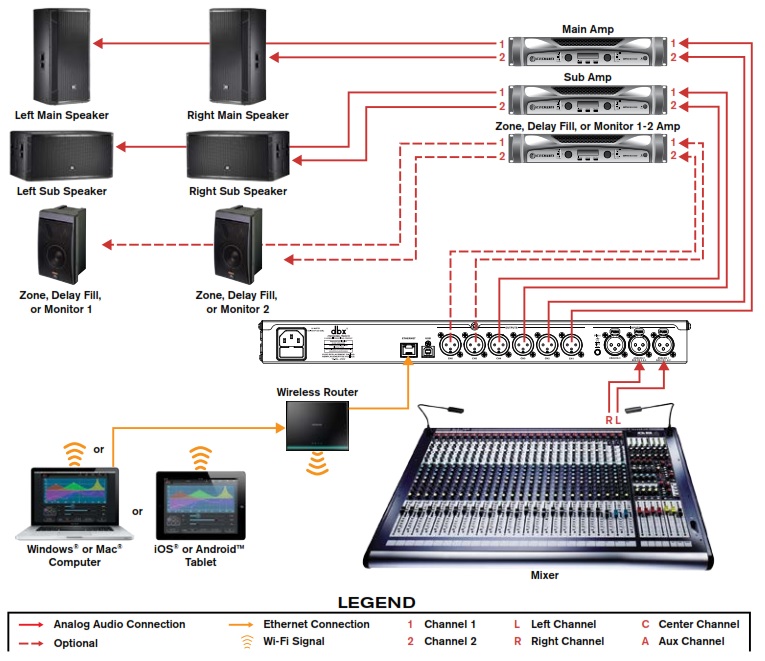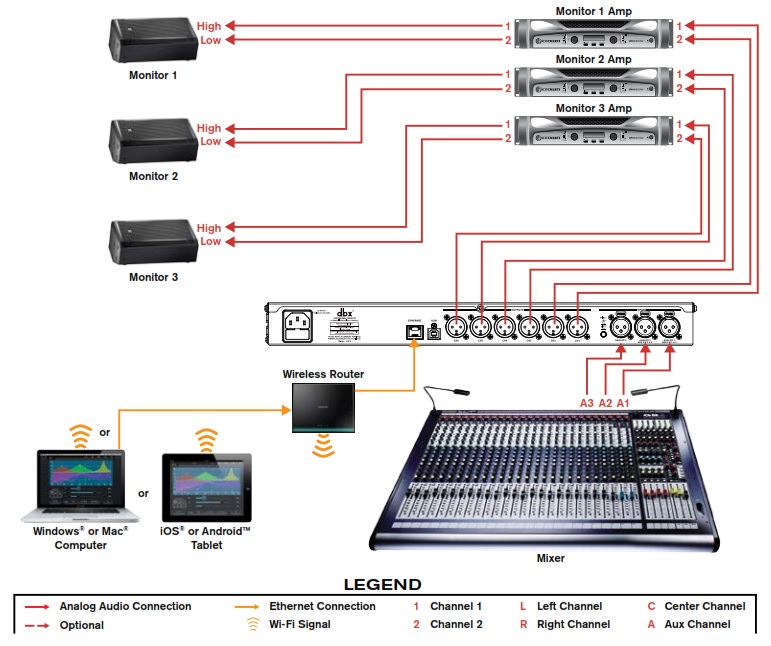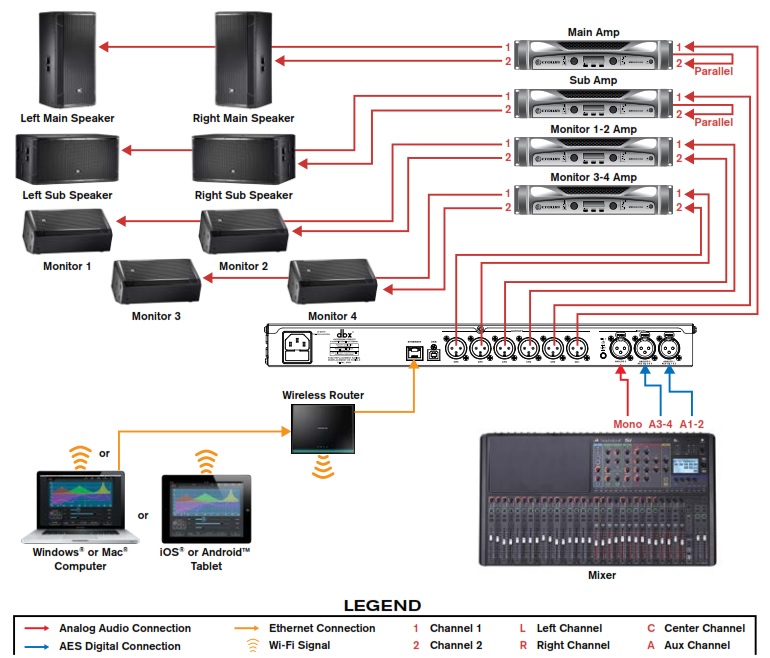- Manuals
- Brands
- dbx Manuals
- Recording Equipment
- DriveRack VENU360
- Owner’s manual
-
Contents
-
Table of Contents
-
Troubleshooting
-
Bookmarks
Quick Links
• DriveRack VENU360
• DriveRack VENU360-B
• DriveRack VENU360-D
Owner’s Manual
Related Manuals for dbx DriveRack VENU360
Summary of Contents for dbx DriveRack VENU360
-
Page 1
• DriveRack VENU360 • DriveRack VENU360-B • DriveRack VENU360-D Owner’s Manual… -
Page 2
5. The foregoing is in lieu of all other warranties, expressed or implied, and dbx neither assumes nor authorizes any person to assume on its behalf any obligation or liability in connection with the sale of this product. In no event shall dbx or its dealers be liable for special or consequential damages or from any delay in the performance of this warranty due to causes beyond their control. -
Page 3: Table Of Contents
Table of Contents Overview �������������������������������������������������������������������������������������������� 2 Graphic EQ (GEQ) Module �������������������������������������������������������������������������������� 74 Introduction �����������������������������������������������������������������������������������������������������������������2 Noise Gate (GAT) Module ����������������������������������������������������������������������������������� 76 Features �����������������������������������������������������������������������������������������������������������������������3 Parametric EQ (PEQ) Modules �������������������������������������������������������������������������� 78 AutoEQ (AEQ) Module ����������������������������������������������������������������������������������������80 Installation ���������������������������������������������������������������������������������������� 4 Subharmonic Synth (SUB) Module ������������������������������������������������������������������82 Installation Recommendations �������������������������������������������������������������������������������4 Crossover Module ��������������������������������������������������������������������������������������������������84 Making Connections ������������������������������������������������������������������������������������������������4…
-
Page 4: Overview
VENU360-B (BLU link Model) The VENU360-B model provides all the features of the standard VENU360 model but with the addition of BLU link-enabled RJ-45 ports for interfacing with other BLU link-equipped devices, such as the dbx TR1616, the PMC16s, the BSS Audio Soundweb London devices, or a Soundcraft mixing console equipped with a BLU link option card.
-
Page 5: Features �����������������������������������������������������������������������������������������������������������������������3 Parametric Eq (Peq) Modules
, dbx, and more. ® ® Thanks for choosing dbx. We hope the VENU360 proves to be an invaluable tool for your loudspeaker processing needs. Features • Standard, BLU Link, & Dante Model Versions Available • Up to 5X6 Routing (7X6 With BLU Link or Dante Models) with 3X6 Signal Processing •…
-
Page 6: Installation
3� 4� If you plan to calibrate the system using the built-in Level Assist and AutoEQ Wizards, connect the optional dbx RTA-M measurement microphone to the front-panel RTA Mic Input using a balanced microphone cable of suitable length and place it in a microphone stand.
-
Page 7: Network Connections
Network Connections To connect directly to a computer: Download and install the free DriveRack VENU360 1� Direct Computer Connection control app on the iTunes Store , Google Play™, or from ® www.dbxpro.com. DriveRack VENU360 Connect a crossover CAT5, CAT5e, or CAT6 Ethernet 2�…
-
Page 8
To connect to a wired network switch or router: Wired Network Switch Connection 1� Download and install the free DriveRack VENU360 control app on the iTunes Store , Google Play™, or ® DriveRack VENU360 DriveRack VENU360 from www.dbxpro.com. 2� Connect a straight-through CAT5, CAT5e or CAT6 Ethernet cable (sold separately) to the Ethernet port on the VENU360. -
Page 9
To connect to a Wi-Fi network router: Wi-Fi Network Router Connection 1� Download and install the free DriveRack VENU360 control app on the iTunes Store , Google Play™, or from ® DriveRack VENU360 DriveRack VENU360 www.dbxpro.com. Connect a straight-through CAT5, CAT5e, or CAT6 2�… -
Page 10: User Interface & Connectors
1. RTA MIC INPUT Connect the dbx RTA-M measurement microphone (sold separately) to this balanced XLR input jack for easy calibration of the sound system using the built-in Wizards or for use with the RTA. This jack supplies +48V phantom power.
-
Page 11
The dbx Type IV™ conversion system built into the VENU360 will clamp down on excessively loud input signals to prevent the A/D converters from clipping. -
Page 12
The multi-colored threshold LEDs located at the top of the output meters indicate output limiter activity within the corresponding output channels. The three colored states are: • Green Indicates the signal level is under threshold and no limiting is occurring. •… -
Page 13: Rear Panel ����������������������������������������������������������������������������������������������������������������11 Utility Menu
Rear Panel 1. AC Power Inlet Connect the included IEC power cable to this power inlet. The power supply in the VENU360 is a switch-mode power supply and can be operated using a mains voltage of 100-240V, 50Hz/60Hz. 2. Ethernet Port This RJ-45 connector allows the VENU360 to be connected to a local network and controlled using the free DriveRack VENU360 control app.
-
Page 14
5. PIN1 (Ground) Lift Switch This switch lifts the pin 1 chassis ground on all XLR input connectors. In most applications, this switch should be left in the out (disabled) position. If hum becomes an issue and is caused from a ground loop between your mixer and VENU360, try engaging this switch. -
Page 15: Getting Started ������������������������������������������������������������������������������� 13 Power-Up Functions
Getting Started Operating Modes Explained Home Mode This is the default operating mode. It is the mode the VENU360 enters when it initially boots and is the mode which displays the home screen. There are various home screens to choose from when in Home mode. See ‘The Home Screens’…
-
Page 16: The Home Screens
The Home Screens The home screen is the first screen which appears in the LCD display after the VENU360 fully initializes (this mode is referred to as “Home” mode). There are several home screens to choose from, providing the instant visual feedback you need, when you need it.
-
Page 17
RTA Home Screen This home screen provides quick access to the Real-Time Analyzer. The graphic to the left of the RTA displays the signal source feeding the RTA, which is set with the RTA SOURCE parameter in the RTA menu. See ‘RTA’… -
Page 18: Menu Navigation
Menu Navigation The VENU360 menu navigation is laid out as shown in the below diagram. Menu Navigation Tree Diagram HOME MODE Press RTA Button RTA Menu Con guration Map Home Screen Press RECALL Button Preset Recall Menu Dynamics Gain Home Screen Press STORE Button Preset Store Menu Dynamics Threshold…
-
Page 19: Configuring The Venu360
The VENU360 Wizards walk you through the configuration and optimization process with simple, step-by-step instructions, making it easy to setup the VENU360 for your application. Using the optional dbx RTA-M measurement microphone, the Wizards can optimize your sound system by helping adjust your system level balance and analyzing your room and applying accurate room EQ –…
-
Page 20
Setup Wizard. This way you can use the original preset for reference and copy/paste processing module settings from the original preset to the new preset. Run AutoEQ/Level Assist Wizard Level Assist/AutoEQ Mic Position 1 AutoEQ Mic Position 2 When used with the optional dbx RTA-M measurement Left Speaker Center/Mono Speaker Right Speaker Left Speaker… -
Page 21
• Mic Response When the dbx RTA-M option is selected, AutoEQ will automatically compensate for the frequency response of the dbx RTA-M microphone, providing more accurate AutoEQ results. Select the FLAT option if using a measurement microphone other than the dbx RTA-M. -
Page 22: Configuring Inputs, Master Clock Source, & Src
Configuring Inputs, Master Clock Source, & SRC The VENU360 allows you to select either the internal crystal oscillator or one of the AES inputs for clock master. When using the VENU360-B/VENU360-D models and connecting to a BLU link ring or Dante network, master clock must be derived from the BLU link ring or Dante network, or from the internal BLU link/Dante card respectively.
-
Page 23
AES Connections From Single Device (48 or 96 kHz) When both AES connections are made from the same VENU360 Inputs digital device running at a 48 or 96 kHz sample rate, such as a digital mixer, you can clock from either AES input and turn SRC off for both inputs. -
Page 24
AES Connections From Two Different Devices With Independent Clocks VENU360 Inputs When two different digital devices are connected to the AES input jacks, you will need to select one to clock to and enable SRC for the other. In this configuration, XLR 1 and 2 must be configured for AES operation. -
Page 25
Dante Connections (VENU360-D) When connecting a VENU360-D to other Dante devices, VENU360 Inputs one of the devices on the network must provide master clock for all other connected devices. All configuration settings for the Dante network, including master clock device designation, must be configured using Audinate’s Dante Controller sotware, available for free on Audinate’s website. -
Page 26: Using Configuration Mode
Using Configuration Mode This section describes how to make manual configuration changes to modify a preset for your application. The easiest way to configure the VENU360 is to use the built-in Wizards. This works well for configuring most systems utilizing full range up to mono 4-way crossover configurations (3-way main speakers with subs), as well as for configuring stage monitors.
-
Page 27
5. Press the CONFIG button again or the SELECT wheel to apply the changes. TIP: When done making configuration changes, pressing the button twice will perform the “Quick Apply” CONFIG function, for slightly faster operation. NOTE: The VENU360 will load the new configuration and automatically mute all outputs – this is a safety feature. When ready to audition the system, unmute the outputs. -
Page 28: Configuring Blu Link / Dante Inputs
Configuring BLU Link / Dante Inputs When using the standard VENU360 model, input configuration is fixed with the following assignments: IN1: Analog1, IN2: Analog2, IN3: Analog3, IN4: AES1, IN5: AES2, IN6: AES3, and IN7: AES4. In the VENU360-B and VENU360-D models, inputs are configuable, allowing for the selection of the additional BLU link or Dante input channels.
-
Page 29
6. Repeat steps 4-5 to edit any additional input channel assignments. 7. When done, press the CONFIG button 3 times to apply the changes. -
Page 30: Configuring Mixers/Routers
Configuring Mixers/Routers Input signals in the VENU360 can be mixed or routed to the input processing chains or directly to the output processing chains. On the input processing chains, signals can be mixed or routed from any of the 7 direct inputs (e.g., Analog1, Analog2, AES1, BLU link channel 1, Dante channel 1, etc.).
-
Page 31
NOTE: When selecting one of the summed routing or mixing options on the previous page (e.g., Route 1+2, Route A+B, Input Mixer etc.) the summation of the signals will increase the signal level slightly. Therefore, each Router/Mixer module provides a master gain control which allows you to compensate for this by turning down the master signal level. To configure a Mixer/Router: 1. -
Page 32: Configuring Processing Module Insert Types
Configuring Processing Module Insert Types Processing module inserts are indicated in the on-screen configuration map by brackets at the top of their columns, as shown to the right. There are two configurable insert slots in the “input” processing chains and one configurable insert slot in the “mid”…
-
Page 33
To configure insert module types: 1. Press the CONFIG button. 2. Select an insert module using the SELECT wheel and UP/DOWN buttons. 3. Press SELECT then select the “Edit Module Insert Type” option with the SELECT wheel. 4. Select the desired option by turning then pressing the SELECT wheel. -
Page 34: Configuring Crossover Types
Configuring Crossover Types Crossover types can be selected in Configuration mode. To configure Crossover module types: 1. Press the CONFIG button. 2. Select a Crossover module using the SELECT wheel and UP/DOWN buttons. Press the SELECT wheel to enter the Crossover Type Selection menu.
-
Page 35
There are a total of 52 crossover types to select from. They are categorized by input configuration (i.e., mono, stereo, and LCR). Each input configuration type has various output configuration types (e.g., full range, multi-way, multi-mono, aux-fed subwoofers, etc.). The following table shows all the crossover configuration types available in the VENU360. Crossover Types Ref # # Of Inputs/Outputs Crossover Name… -
Page 36
Crossover Types Ref # # Of Inputs/Outputs Crossover Name Crossover Configuration Icon Supported Speaker Configuration Mono Mains x2 + Aux Sub Mono Mains x2 + Mono Subs x2 Mono Mains x2 + Aux Subs x2 Mono Mains x3 Mono Mains x3 + Mono Sub Mono Mains x3 + Aux Sub Mono Mains x3 + Mono Subs x2 LEGEND: FR=Full Range, S=Sub,… -
Page 37
Crossover Types Ref # # Of Inputs/Outputs Crossover Name Crossover Configuration Icon Supported Speaker Configuration Mono Mains x3 + Aux Subs x2 Mono Mains x3 + Mono Subs x3 Mono Mains x3 + Aux Subs x3 Mono 2Way Mono 2Way + Mono Sub Mono 2Way + Aux Sub Mono 2Way x2 LEGEND: FR=Full Range, S=Sub,… -
Page 38
Crossover Types Ref # # Of Inputs/Outputs Crossover Name Crossover Configuration Icon Supported Speaker Configuration Mono 2Way x2 + Mono Sub Mono 2Way x2 + Aux Sub Mono 2Way x2 + Mono Subs x2 Mono 2Way x2 + Aux Subs x2 Mono 2Way x3 Mono 3Way Mono 3Way + Mono Sub… -
Page 39
Crossover Types Ref # # Of Inputs/Outputs Crossover Name Crossover Configuration Icon Supported Speaker Configuration Mono 3Way + Aux Sub Mono 3Way x2 Mono 4Way Mono 5Way Mono 6Way Stereo Full Range Stereo Mains + Mono Sub LEGEND: FR=Full Range, S=Sub, LEGEND: M=Mono, L=Left, AS=Aux Sub, H=High, M=Main or C=Center, R=Right, A=Aux… -
Page 40
Crossover Types Ref # # Of Inputs/Outputs Crossover Name Crossover Configuration Icon Supported Speaker Configuration Stereo Mains + Aux Sub Stereo Mains + Mono Subs x2 Stereo Mains + Aux Subs x2 Stereo Mains + Stereo Subs Stereo 2Way Stereo 2Way + Mono Sub Stereo 2Way + Aux Sub LEGEND: FR=Full Range, S=Sub, LEGEND: M=Mono, L=Left,… -
Page 41
Crossover Types Ref # # Of Inputs/Outputs Crossover Name Crossover Configuration Icon Supported Speaker Configuration Stereo 2Way + Mono Subs x2 Stereo 2Way + Aux Subs x2 Stereo 2Way + Stereo Subs Stereo 3Way LCR Full Range LCR Mains + Mono Sub LCR Mains + Mono Subs x2 LEGEND: FR=Full Range, S=Sub, LEGEND: M=Mono, L=Left,… -
Page 42
Crossover Types Ref # # Of Inputs/Outputs Crossover Name Crossover Configuration Icon Supported Speaker Configuration LCR Mains + Mono Subs x3 LCR Mains + Stereo Subs LCR Mains + LCR Subs LCR 2Way LEGEND: FR=Full Range, S=Sub, LEGEND: M=Mono, L=Left, AS=Aux Sub, H=High, M=Main or C=Center, R=Right, A=Aux Mid, L=Low… -
Page 43: Linking/Unlinking Processing Modules
Linking/Unlinking Processing Modules Processing modules can be linked and unlinked in Configuration mode to best suit the application. Most processing modules can be linked/unlinked in the configuration. To link/unlink processing modules: 1. Press the CONFIG button. 2. Turn the SELECT wheel and/ or press the UP/DOWN buttons to navigate the on-screen configuration map and select the…
-
Page 44: Naming Outputs
Naming Outputs Outputs are automatically named based on selections made in the Setup Wizard or when selecting crossover types in Configuration mode. Because of this, Crossover modules should be configured first, before naming outputs. If it is determined that the default output names must be modified for an application, it is very easy to do so in Configuration mode. One way to do this is to simply select an output name from the built-in list.
-
Page 45: Operating The Venu360
Operating The VENU360 This section of the manual describes how to edit VENU360 audio processing parameters and manage presets. Editing Processing Module Parameters (Edit Mode) To edit a processing module’s parameters: 1. Press the EDIT button. 2. Select the module you wish to edit using the SELECT wheel and UP/ DOWN buttons.
-
Page 46: Copying/Pasting Processing Module Settings
Copying/Pasting Processing Module Settings In Edit mode, the COPY/PASTE buttons allow you to copy all parameters of a module and paste them to another like processing module. A like processing module is one that is of the same processing type and contains the same parameters as the processing module that was copied.
-
Page 47: Managing Presets
Managing Presets The VENU360 has two types of presets: user and factory. The user presets occupy preset memory locations 1-75. The factory presets occupy preset memory locations 76-100. The difference between these preset types is that factory presets are meant to be used as templates and cannot be overwritten and user presets can be overwritten and are designed to store your custom presets.
-
Page 48: Storing Presets
Storing Presets Once you are satisfied with the changes made to a preset, you can store them to a user preset memory location. To store a preset: 1. Press the STORE button. 2. The current name of the preset will be shown in the LCD display and you now have the option to keep it or rename it.
-
Page 49: Copying Presets ��������������������������������������������������������������������������������������������� 47 Networking Overview
Copying Presets Presets can be copied from one memory location to another. This can be useful for creating a backup of a preset within the VENU360 box, creating variations of similar presets, or for creating an initial preset template and then copying that preset template for use at each venue the system is used.
-
Page 50: Deleting Presets ���������������������������������������������������������������������������������������������48 Network Security
Deleting Presets User presets can be deleted. Deleting a user preset creates an empty preset. When an empty preset is loaded, no signal will pass through the VENU360. A new configuration can be created in an empty preset by running the System Setup Wizard or pressing the button.
-
Page 51: Manually Optimizing A System Using The Venu360
Manually Optimizing A System Using The VENU360 About Speaker & Amplifier Tunings The VENU360 has a Setup Wizard to help you configure your sound system. When you run the Setup Wizard, it will ask you to select the make and model of your speakers and amplifiers from a list of available options, referred to as “tunings”. There are speaker tunings and amplifier tunings.
-
Page 52: Manual System Optimization Tips ���������������������������������������������������������������������50 Firmware Updates
Manual System Optimization Tips TIP: You may want to disable the HOME TIME OUT feature located in the Utility menu before performing any of the following system optimization procedures. This will ensure the VENU360 does not revert back to the home screen throughout the process.
-
Page 53
The VENU360’s output POLARITY parameter (located in the crossover) is used to match polarity between drivers. Some multi-way main speakers will require certain drivers to be polarity inverted when operating in bi-amped or tri-amped mode. When selecting any bi-ampable or tri-ampable main speaker from the VENU360’s speaker tuning list in the Setup Wizard, such polarity inversion will be performed for you automatically. -
Page 54: 3� Set Gain Structure & Limiters ����������������������������������������������������������������52 Audio Cable Diagrams
If the crossover is configured with bands using only a high-pass or low-pass filter (such as in the 2-way example shown below) you shouldn’t have to worry about adjusting the PHASE parameter. However, if band-pass filters are used (such as in the 3-way example shown below) then phase adjustments will likely be necessary.
-
Page 55
Amplifiers are fixed gain devices. Turning down the amplifier input attenuators does not change the potential output of the amplifier, it only requires more input voltage to get full output power. Many amplifiers will clip with an input level greater than +6 dBu when the input attenuators are turned all the way up. -
Page 56
THRESHOLD’s are set all the way up to 0.0 dB. Note that once the first limiter has been set you can use the COPY PASTE buttons to copy the settings to all other limiters. Also, turn off all VENU360 input EQs (speaker tuning EQs should be left on), dynamics processing, and Sub Synth modules and ensure all “input”… -
Page 57: 4� Balance The System’s Frequency Response
EQ, which translates to smaller gain adjustments in the EQ and better sound quality. You can perform this procedure while listening to your reference music and do it by ear or use the dbx RTA-M reference mic and RTA. The music you choose to use for reference should contain full-bandwidth audio and should be something you have spent much time listening to and are extremely familiar with.
-
Page 58: 6� Ring Out The System With Afs
mode, see ‘Configuring Processing Module Insert Types’ on page 30. If using a GEQ to tune the system, try each of the available QUICK CURVE options available in the menu to see if they get you close to the tone you’re after. Make any further adjustments using the GEQ’s individual frequency bands.
-
Page 59: 7� Add Finishing Touches ������������������������������������������������������������������������������ 57 Additional Resources
suppression. NOTE: When ringing out the system in Fixed mode, any sound detected by AFS will trigger filters to be set. Therefore, make sure the microphones are active, but there is no signal present at the mics when AFS is active in Fixed mode. 7 .
-
Page 60: Processing Modules & Parameters
Processing Modules & Parameters This section of the manual provides descriptions of all the processing modules available in the VENU360, their associated parameters, and how to edit them. Inputs Module The standard VENU360 model has 7 fixed inputs. The input assignments are: IN1: Analog1, IN2: Analog2, IN3: Analog3, IN4: AES1, IN5: AES2, IN6: AES3, and IN7: AES4.
-
Page 61: Router Module
Router Module The Router module lets you route a single signal or mono-summed signal to an input or output processing chain, see ‘Configuring Mixers/Routers’ on page 28 for diagrams and further information on available routing options. The graph in the Router indicates signal levels, clipping, master gain fader position, and master mute status. To edit a Router module: 1.
-
Page 62: Mixer Module
Mixer Module The Mixer module lets you mix multiple signals together and feed them to an input or output processing chain, see ‘Configuring Mixers/Routers’ on page 28 for diagrams and further information on available mixing options. There are three types of Mixer modules available in the VENU360, they are: Input Mixers, 123 Mixers, and ABC Mixers. 123 and ABC Mixers are only available on the output processing chains and allow you to mix signals from either the 1/2/3 or A/B/C bus points.
-
Page 63
and no signal will pass from the Mixer. NOTE: The front-panel Mix/Route meters monitor the signal level from the configured input Mixers/Routers. The front-panel Mix/Route Mute buttons enable the “MASTER MUTE” parameters inside the configured input Mixers/Routers. -
Page 64: Advanced Feedback Suppression (Afs) Module
Advanced Feedback Suppression (AFS) Module Feedback is caused when an in-phase audio loop is created between an input transducer (such as a guitar pickup or microphone) and an output transducer (a loudspeaker). The VENU360 includes the exclusive AFS (Advanced Feedback ®…
-
Page 65
NOTE: Where applicable, signals sent to the AFS detector for analysis are mono summed. If one of these summed signals is polarity inverted, AFS will not be able to detect feedback – as the feedback will cancel out before being analyzed. -
Page 66
• CLEAR <PRESS SELECT> Selecting this option then pressing the SELECT wheel triggers the clear function, which removes set AFS filters. The clear function allows you to either clear only the Live filters or all AFS filters so you can ring out the system for a new venue. -
Page 67
TIP: You can change the TYPE parameter at any time. This allows you to use narrow notch filters in combination with wider notch filters. For example, you could set the TYPE parameter to MUSIC then ring out the system in Fixed mode, switch over to Live mode, then set the TYPE parameter to SPEECH/MUSIC for the Live filters. -
Page 68
filters on feedback during your live performance, try increasing the SENSITIVITY setting. If you find AFS mistaking an instrument for feedback, try decreasing the SENSITIVITY setting. • HIGH PASS [0Hz — 500Hz] This parameter places a high-pass filter in the AFS detector path. If you don’t want AFS to have the ability to set any filters below a set frequency (for example, if you don’t want AFS to notch any frequencies below 100Hz), adjust this parameter to the frequency below which you want AFS to ignore. -
Page 69: Automatic Gain Control (Agc) Module
Automatic Gain Control (AGC) Module Automatic Gain Control is used in zone applications to keep the average level of a signal constant. Think of it as a slow reacting compressor/upward expander. It accomplishes this by allowing you to set a target level and a window size around the target (the window size sets how much the signal level is allowed to deviate from the target).
-
Page 70
• WINDOW [1dB — 10dB] WINDOW INDICATOR This parameter sets the amount of target level deviation allowed. For most applications, a window of 2 to 3 dB maintains the signal adequately. The AGC Window Indicator (shown to the right) indicates when the input signal level is below Input Signal Below Window the window, in the target region, or above the window. -
Page 71: Delay (Dly) Modules
Delay (DLY) Modules There are three Delay module types available in the VENU360, they are: the Backline Delay (input), Fill Delay (mid), and Alignment Delay (output). Their names are merely identifiers used to differentiate them and describe their intended purpose, however they are all identical in operation, just located at different points in the signal path.
-
Page 72
the acoustic signal from the main FOH system (e.g., balcony delay fills, tower delay fills, etc.). Each of the Delay module menus will show “global” status of all Delays in the configured preset, so you can see exactly where Delay modules have been configured, which modules are turned on, and if delays have been set – as shown in the below graphic. -
Page 73: Compressor (Cmp) Module
Compressor (CMP) Module A compressor is used to compress the dynamic range of the audio signal, bringing up the lower-level portions of the signal and restricting the higher-level portions of the signal. In live sound applications, it is common to compress the audio at different stages in the signal chain.
-
Page 74
Compressor Parameters • COMPRESSOR [OFF, ON] Turns the Compressor module on and off. L O W L I M I T E R • THRESHOLD [-60dB to 0dB] THRESHOLD INDICATOR M I D L I M I T E R Sets the level at which the compressor will begin compressing the signal. -
Page 75
Generally, a hard-knee compressor will sound louder, more aggressive, and more audible when compressing. The softer the knee, the smoother and less noticeable the compression will be. Use proper judgement, depending upon the application and/or genre of music being reproduced through the sound system and experiment to find the best setting that works for your application. -
Page 76: Graphic Eq (Geq) Module
Graphic EQ (GEQ) Module The 31-band Graphic EQ module can be used to adjust the sound system’s frequency response and is available for those who prefer to use this time-tested tool for system EQ. Manually edit the GEQ bands or select one of the “Quick Curves” options to get you started.
-
Page 77
GEQ Parameters • GRAPHIC EQ [OFF, ON] Turns the GEQ module on and off. • QUICK CURVE [MANUAL, FLAT, MY BAND, SPEECH, VENUE, DJ] This parameter allows you to select from pre-set EQ curves. Note that you can select one of these Quick Curves and then further edit the individual GEQ bands manually from there if required. -
Page 78: Noise Gate (Gat) Module
Noise Gate (GAT) Module The Noise Gate module is used to remove unwanted low-level noise in a sound system. A noise gate will “close” when an insufficient signal level is present (signal level is below threshold) and “open” when a sufficient signal level is present (signal level exceeds threshold).
-
Page 79
Gate Parameters • GATE [OFF, ON] This parameter turns the Gate module on and off. • THRESHOLD [-70dB to 0dB] THRESHOLD INDICATOR Sets the level at which the gate will open. For example, if the THRESHOLD parameter is set to -40 dB, any signal which exceeds -40 dB will open the gate. Any signal lower than -40 dB will be attenuated by the amount determined by the RATIO and MAX ATTEN settings. -
Page 80
Parametric EQ (PEQ) Modules There are two types of PEQ modules available in the VENU360: 12-band input PEQs and 8-band output PEQs. The 8-band output PEQs are intended to be used for speaker tuning EQ. The 12-band input PEQs can be configured in one of the input processing module insert slots and used for system EQ tasks, see ‘Configuring Processing Module Insert Types’… -
Page 81
PEQ Parameters • PARAMETRIC EQ [OFF, ON] Turns the selected PEQ module on and off. • FLATTEN [RESTORE, FLAT] Select the FLAT option to zero out the selected PEQ (set all bands to 0 dB). Select the RESTORE option to retrieve the settings you had before you selected the FLAT option. -
Page 82: Autoeq (Aeq) Module
AutoEQ (AEQ) Module The AEQ modules are 14-band parametric EQs which reside in the mid processing section of the VENU360 (pre crossover). These modules are automatically adjusted by the built-in AutoEQ Wizard. When running the AutoEQ Wizard, the first 10 AEQ bands will be set.
-
Page 83
AEQ Parameters • AutoEQ [OFF, ON] Turns the selected AEQ module on and off. • FLATTEN [FLAT, MANUAL, AUTOEQ] Select the FLAT option to zero out the AEQ (set all bands to 0 dB). If any manual changes are made to AEQ settings, the MANUAL option will automatically be selected to indicate this. -
Page 84: Subharmonic Synth (Sub) Module
Subharmonic Synth (SUB) Module dbx’s subharmonic synthesis (or sub-synth) processing has been specifically optimized to enhance the low frequencies in audio material and was designed for use in a variety of professional audio applications, including nightclub and dance DJ mixing, theatre and film sound, music recording, live music performance, and broadcasting. Using traditional EQ to enhance this extremely low frequency region can increase noise potential and stage rumble (low-frequency feedback) in live PA systems.
-
Page 85
Subharmonic Synth Parameters • SUBHARMONIC SYNTH [OFF, ON] Turns the Subharmonic Synth module on and off. • SUBHARMONICS [0% — 100%] Sets the overall level of the sub-synth effect. • 36-56 HZ LEVEL [0% — 100%] Adjusts how much of the sub-synth effect is added between the 36 Hz to 56 Hz region. If the sound becomes too “woofy”… -
Page 86: Crossover Module
Crossover Module A crossover is used to divide the broadband signal into separate frequency bands. This allows each loudspeaker or driver in a sound system to operate within its optimal frequency range. Using an active crossover, like that in the VENU360, has the additional benefits of increasing the efficiency of your power amplifiers, lowering intermodulation distortion, and in some cases, improving the drivers’…
-
Page 87
Crossover Parameters • “BAND NAME” LP FREQUENCY [16 Hz — 20 kHz, OUT] Adjusts the cutoff frequency of the low-pass filter. • “BAND NAME” LP TYPE [BW 6, BW 12, BW 18, BW 24, BW 30, BW 36, BW 42, BW 48, LR 12, LR 24, LR 36, LR 48] Selects the low-pass filter type and slope rate. -
Page 88: Limiter (Lim) Module
Limiter (LIM) Module Limiters are used to set a ceiling on the signal level, preventing the signal from exceeding a predetermined threshold. For this reason, they are used to prevent the overdriving of equipment. Limiters are compressors with high ratios (typically, a ratio of around 10:1 or higher is generally considered limiting).
-
Page 89
Limiter Parameters • LIMITER [OFF, ON] Turns the selected Limiter module on and off. L O W L I M • THRESHOLD [-60 dB to 0 dB] THRESHOLD INDICATOR M I D L I M I Sets the level at which the limiter will begin limiting the signal. The Limiter Threshold Indicators (shown to the right) indicate when signal is below threshold, above H I G H L I M threshold, or in the OverEasy region. -
Page 90
• HOLD [0s — 500ms] Sets a timer which starts when the signal falls back below threshold and, once the time has elapsed, allows the limiter to release, thereby preventing the limiter from releasing prematurely. When AUTO is on, this parameter is ignored and set dynamically. -
Page 91: Rta
The 31-band RTA (Real-Time Analyzer) allows you to monitor the sound system’s frequency response. A bulit-in signal generator is also available in the RTA menu. The signal generator and RTA can be used to manually fine-tune and troubleshoot the system or to help identify system feedback and resonant frequencies. Since the signal generator can be steered to each of the direct inputs, it can also be used to verify signal routing in a preset configuration.
-
Page 92
RTA Source Routing Options Description Routing Diagram Description Routing Diagram Description Routing Diagram Route RTA Route IN7 Route Bus A (*AES 4) Route IN1 Route Bus 1 Route Bus B (*Analog 1) Route IN2 Route Bus 2 Route Bus C (*Analog 2) Route IN3 Route Bus… -
Page 93
NOTE: The Signal Generator will automatically default to off whenever a new configuration is applied, a different preset is loaded, or the Setup Wizard is completed. This is a safety feature to prevent accidental damage to system components. • SIGNAL TYPE [PINK, WHITE, SINE] There are three signal type options to select from, they are: PINK, WHITE, and SINE. -
Page 94
Utility Menu The Utility menu allows you to edit global system parameters and provides VENU360 system information. To edit Utility parameters: 1. Press the UTILITY button. 2. Use the SELECT wheel and UP/ DOWN buttons to navigate the menus and edit parameters. Utility Parameters •… -
Page 95
BLU LINK OUTPUT CHANNELS This submenu allows you to configure which BLU link (on-ramp) channels the VENU360-B’s outputs will be assigned to on the BLU link ring. These output channel assignments will mirror the analog XLR outputs and carry the signal post the VENU360-B’s output processing chains. -
Page 96
DANTE SECONDARY INFO This submenu displays additional information about the SECONDARY Dante connection. DANTE INPUT CHANNEL NAMES This submenu displays the names given to the VENU360-D’s Dante input channels. DANTE INPUT CHANNEL STATUS This submenu displays the status for the VENU360-D’s Dante input channels. DANTE OUTPUT CHANNEL NAMES This submenu displays the names given to the VENU360-D’s Dante output channels. -
Page 97
• HOME SCREEN TIME OUT [10s, 30s, 1min, 2min, 3min, 4min, 5min, 10min, DISABLED] Sets the time that it takes for the VENU360 to return to the Home screen after a period of inactivity or disables the Home Screen Time Out feature altogether. NOTE: Home Screen Time Out will not time out when in certain modes/menus. -
Page 98: Initialize With Mutes
Power-Up Functions Power-up functions allow you to reset DriveRack VENU360 presets and settings, lock out the front-panel controls, and force the VENU360 to power up with the output mutes enabled. These power-up functions are accessed by pressing and holding certain buttons upon power up. The following section describes the power-up functions available in the VENU360 and how to use them.
-
Page 99: System Lockout
System Lockout This power-up function locks out the VENU360’s front panel controls to prevent unauthorized tampering. The available options are: • Unlocked This is the default setting and allows access to all VENU360 functions from the front-panel controls. • Locked When this option is selected, all front-panel controls will be locked and a “LOCKED”…
-
Page 100: Soft Reset
Soft Reset The Soft Reset function resets all Utility settings in the VENU360 back to their factory default state without resetting user presets. WARNING! Performing the Soft Reset procedure will reset all analog input and output clip levels, clock source, and XLR input format settings in the Utility menu back to their factory default state.
-
Page 101: Application 1: Full Range Mains
Application Guide Use these diagrams and notes for reference when initially connecting and configuring the VENU360 for your application. Application 1: Full Range Mains This application is suited for full range systems which do not require an active crossover. In this type of configuration, the VENU360 will send full range signal through outputs 1&2.
-
Page 102: Application 2: Full Range Mains + Subs
Application 2: Full Range Mains + Subs This application is suited for use with a system consisting of two full range main speakers and subs. The last two available outputs can be configured for zone, delay fill, or stage monitor use if required. Application Notes: •…
-
Page 103: Application 3: Bi-Amplified Mains + Aux-Fed Subs
Application 3: Bi-Amplified Mains + Aux-Fed Subs This application is suited for use with a system consisting of bi-ampable 2-way main speakers and aux-fed subs. If you’re not familiar with the term “aux-fed subs”, here’s a brief explanation. The idea is to use an available post-fade/post-EQ aux send from the mixing console to feed only the channels which contain low-frequency information (e.g., bass guitar, kick drum, floor tom, etc.) to the subs.
-
Page 104: Application 4: Lcr Full Range Powered Mains + Subs
Application 4: LCR Full Range Powered Mains + Subs This application is suited for use with an LCR system consisting of full range main speakers and subwoofers. Application Notes: • Make sure your mixer and amplifiers (or powered speakers) are turned off before making connections. •…
-
Page 105: Application 5: Full Range Stage Monitors
Application 5: Full Range Stage Monitors This application is suited for use with up to 6 full range stage monitors. Application Notes: • Make sure your mixer and amplifiers (or powered speakers) are turned off before making connections. • Make connections as described in ‘Making Connections’ on page 4 then apply power to the system according to the instructions described in ‘Applying Power’…
-
Page 106: Application 6: Bi-Amplified Stage Monitors
Application 6: Bi-Amplified Stage Monitors This application is suited for use with up to 3 bi-ampable 2-way stage monitors. Application Notes: • Make sure your mixer and amplifiers (or powered speakers) are turned off before making connections. • Make connections as described in ‘Making Connections’ on page 4 then apply power to the system according to the instructions described in ‘Applying Power’…
-
Page 107: Application 7: Using The Aes Digital Inputs
Application 7: Using The AES Digital Inputs Any of the previous applications described can accommodate AES signals if you’re using a digital mixer. This application illustrates the power and flexibility of the VENU360 and is suited for use with a digital console which has at least 2 AES outputs, a PA system up to 2-way, and up to 4 full range stage monitors.
-
Page 108: Application 8: Blu Link Application (Venu360-B)
® option installed, and four dbx PMC16s for personal monitor control. This application would be well suited for house of worship. The VENU360-B is being used to process the mains and subs for the FOH system as well as the two zones. The four PMC16s allow each of the musicians to tailor their own monitor mix.
-
Page 109
BLU Link Channel Assignments The below tables show the BLU link channel assignments for each of the devices shown in the BLU link application diagram on the previous page. Si Mixer Channel BLU link Channel Assignment PMC16 Channel BLU link Channel Assignment Left Master Out In 1 3 (Drums Bus Out L) -
Page 110
BLU Link Channel Assignment Reference Table Template The below table can be printed and used as a template for writing down a system’s BLU link channel assignments. BLU link Channel BLU link BLU link Channel BLU link Device Description Channel Device Description Channel… -
Page 111: Application 9: Dante Application (Venu360-D)
Application 9: Dante Application (VENU360-D) This application shows a Dante network comprised of two VENU360-Ds and a Soundcraft Si Series mixer with the Dante ® Card option installed. The VENU360-D #1 device is being used to process the mains and subs for the FOH system as well as the 2 zones. The VENU360-D #2 device is being used to process the 6 stage monitors.
-
Page 112: Preset List
Preset List User Preset # Factory Preset # Name Crossover Configuration Stereo Full Range Mains Stereo Mains + Mono Sub Stereo Mains + Stereo Subs Stereo Mains + Aux Subs x2 Stereo Mains x4 + Mono Sub Stereo Mains x4 + Stereo Subs Stereo 2Way Mains Stereo 2Way Mains + Mono Sub Stereo 2Way Mains + Stereo Subs…
-
Page 113
User Preset # Factory Preset # Name Crossover Configuration Mono Full Range Main Mono Mains x2 + Mono Sub Mono Mains x2 + Mono Subs x2 Mono Mains x2 + Aux Subs x2 Mono 2Way Mains x2 Mono 2Way Mains x2 + Mono Sub Mono 2Way Mains x2 + Mono Subs x2 Mono 2Way Mains x2 + Aux Subs x2 Mono 3Way Mains x2… -
Page 114
User Preset # Factory Preset # Name Crossover Configuration LCR 2Way Mains Full Range Stage Monitors x6 2Way Stage Monitors x3 TIP: All factory presets have 1×1 (full range) crossovers configured for any remaining available outputs. The signal feeding these outputs will be fully attenuated in the Mid Mixers for safety reasons. However, you can easily edit the settings in these Mid Mixers or quickly modify the configuration and change the mixing/routing options on these outputs for additional stage monitor, zone, or delay fill use. -
Page 115: Using The Venu360 Control Application
VENU360’s front panel, such as running all Wizards, changing configurations, viewing the RTA, editing processing parameters, and managing presets. The DriveRack VENU360 control app also adds the ability to connect directly to the online tuning database (Internet connection required), where you can download additional tunings from Crown…
-
Page 116: Networking
Networking Networking Overview The VENU360 can be connected to a network for control using the free VENU360 control app. The VENU360 supports DHCP and static IP addressing. The following section provides a brief description of the most common network settings. •…
-
Page 117: Network Troubleshooting
Network Troubleshooting The VENU360 ships with DHCP enabled. If you are connecting the VENU360 to a network which has a router or switch with an enabled DHCP server, connecting the VENU360 to the network should be as easy as plugging the VENU360 into the switch/router with the correct type of Ethernet cable.
-
Page 118
If you’ve verified you are using the correct type of Ethernet cables and all cables are known-working but you still can’t connect, go to step 5. 5� Check Switch/Router Configuration Settings Check the settings in your network switch or router (consult the documentation which came with your network switch or router to see how to enter the utility used for configuring it). -
Page 119: Technical Information
As firmware updates becomes available, the Firmware Update Utility application will be available on the VENU360 product page at dbxpro.com. If using the DriveRack VENU360 control app, you can update the VENU360 via the Ethernet port straight from the application, regardless of the device you’re using for control (i.e., iOS…
-
Page 120: Dsp Block Diagram
DSP Block Diagram Driver Alignment Delays Limiters 8-Band Parametric EQs Crossovers Mid Inserts Real Time Analyzer (RTA) AutoEQs Mid Routers/Mixers Input Inserts 2 Input Inserts 1 Advanced Feedback Suppression Input Routers/Mixers Inputs (IN1-IN7) Signal Generator…
-
Page 121: Ethernet Cable Recommendations & Diagrams
Ethernet Cable Recommendations & Diagrams Straight-Through Use straight-through CAT5, CAT5e, or CAT6 Ethernet cables to connect the VENU360 to your network switch/router. For Dante connections, Gigabit network peripherals and CAT5e or higher straight-through cables are recommended for best performance and lowest latency. However, CAT5 Ethernet cables with 100Mbps network speeds may also be used in some applications, depending on Dante channel count, network size, network traffic, and sample rate.
-
Page 122
Audio Cable Diagrams TO NEXT DEVICE (INPUT) TO NEXT DEVICE (INPUT) FROM SOURCE DEVICE (OUTPUT) FROM SOURCE DEVICE (OUTPUT) TO NEXT DEVICE (INPUT) TO NEXT DEVICE (INPUT) FROM SOURCE DEVICE (OUTPUT) TO NEXT DEVICE (INPUT) FROM SOURCE DEVICE (OUTPUT) TO NEXT DEVICE (INPUT) FROM SOURCE DEVICE (OUTPUT) FROM SOURCE DEVICE (OUTPUT) TO NEXT DEVICE (INPUT) -
Page 123: Dimensions
Dimensions…
-
Page 124
Alignment Delay: Up to 1000 ms per output channel A/D PERFORMANCE A/D Converter: 24-bit with dbx Type IV™ Conversion System A/D Dynamic Range: 117 dB A-weighted, 114 dB unweighted, 22 kHz BW Type IV Dynamic Range: 129 dB with transient material, A-weighted, 22 kHz BW;… -
Page 125
DANTE™ AUDIO Connectors: 2 x RJ-45 connectors Maximum Cable Length: 100m/328ft on Category 5 (100Mbps) or Category 5e/Category 6 (Gigabit) cable between devices Latency: 0.15ms-5.0ms POWER SUPPLY Operating Voltage: 100-240 VAC 50/60 Hz Power Consumption: 30 Watts PHYSICAL Unit Weight: VENU360: 5.48 lbs. -
Page 126
Additional Resources dbx Website http://dbxpro.com DriveRack VENU360 Product Pages http://dbxpro.com/en-US/products/driverack-VENU360 http://dbxpro.com/en-US/products/driverack-venu360-b http://dbxpro.com/en-US/products/driverack-VENU360-d dbx Support http://dbxpro.com/en-US/support dbx User’s Forum http://dbxpro.com/forum Dante Controller Software https://www.audinate.com/products/software/dante-controller… -
Page 127
Phone: (801) 566-8800 Website: dbxpro.com Support: dbxpro.com/en-US/support dbx Professional Products is a registered trademark of Harman © 2016 Harman All rights reserved DriverRack VENU360 Owner’s Manual ® PN: 5058681-C Macintosh, iOS, iPad, iTunes, and iTunes Store are trademarks of Apple Computer Incorporated, registered in the U.S. and other countries.
Посмотреть инструкция для DBX DriveRack Venu360 бесплатно. Руководство относится к категории процессоры, 23 человек(а) дали ему среднюю оценку 8.5. Руководство доступно на следующих языках: английский. У вас есть вопрос о DBX DriveRack Venu360 или вам нужна помощь? Задайте свой вопрос здесь
Не можете найти ответ на свой вопрос в руководстве? Вы можете найти ответ на свой вопрос ниже, в разделе часто задаваемых вопросов о DBX DriveRack Venu360.
Инструкция DBX DriveRack Venu360 доступно в русский?
Не нашли свой вопрос? Задайте свой вопрос здесь
Представляем Вашему вниманию многофункциональный контроллер DriveRack VENU360, который совмещает в себе несколько блоков, отвечающих за цифровую систему управления акустическими системами, подавление обратной связи, кроссовер, лимитеры, эквалайзеры и другое. Бренд dbx давно ассоциируется у звукорежиссеров и любителей с надежной профессиональной аппаратурой, проверенной временем. В итоге каждый клиент, приобретая данный контроллер, получает отличную производительность, низкий уровень шума и повышенную надежность.
Встроенные кроссоверы осуществляют частотное разделение подаваемых на спикеры сигналов посредством шести звуковых выходов. В процессоре использованы прецизионные фильтры и лучшая электронно-компонентная база для наилучшего воспроизведения исходного сигнала, устраняя искажения и предоставляя более чистый и четкий звук. Микшерная матрица реализована на 3 аналоговых входах и 6 аналоговых выходах с профессиональными разъемами XLR. Входы 1 и 2 поддерживают работу с цифровыми сигналами, позволяя подключить до 4 аудиопотоков AES. Аудиоисточники подключаются к разъемам на тыльной стороне. К отдельному переднему входу подключается измерительный микрофон RTA-M с фантомным питанием 48 В. Доступен НЧ-фильтр 100 Гц на каждом входе для защиты динамиков. Функция АРУ для поддержания уровня сигнала на постоянном уровне. Индивидуальные мгновенные лимитеры на каждый выходной канал для оптимальной защиты акустики. Легко настраиваемые 31-полосный графический и 8-полосный параметрический эквалайзеры (EQ) для любого входа или выхода. Функция коррекции времени задержки входных/выходных сигналов до 3000 мс в ручном или автоматическом режиме. Модуль лимитеров для выходов каждого канала (PeakStop+). В системе реализован генератор Pink Noise и RTA. Удобное цифровое меню и большой информационный дисплей облегчают процесс настройки и другие манипуляции. Дистанционное управление громкостью, выбором зон и конфигурацией осуществляется через кабель типа «витая пара» CAT.5, оконеченный стандартным разъемом RJ45 и подключенный к сетевому интерфейсу Ethernet. Доступно управление с мобильных устройств на платформах Windows/Apple/Android. Данная модификация DriveRack VENU360-B оснащена только Ethernet-портом ; для заказа доступны модификации с дуальным интерфейсом BLU link DriveRack VENU360-B и Dante DriveRack VENU360-D для легкой интеграции со сторонними устройствами. Полное управление через специализированное ПО на ПК. Элементарное обновление версии микропрограммы через USB-порт. Система очень гибко конфигурируется благодаря кнопке запуска мастера по настройке, предназначенный для облегчения и ускорения процесса установки. Ресурс системы позволяет хранить до 25 заводских и до 75 пользовательских пресетов.
Процессор содержит фирменный автоматический подавитель обратной связи AFS™, характеризующийся сверхбыстрым интеллектуальным алгоритмом распознавания «петли» обратной связи. Данная функция чрезвычайно эффективна и незаменима на «живых» концертах.
Для удобства фронтальная панель имеет информативную LED-индикацию, позволяющую определить какой режим активирован в текущий момент и какие из входов/выходов задейстованы. Устройство применимо в инсталляционных системах, студиях, наборе DJ оборудования и рассчитано на длительный срок эксплуатации.
Этот процессор характеризуется одним из лучших звучаний в своем классе и ценовой категории. Корпус изготовлен в стандартном форм-факторе RACKMOUNT высотой 1U, что существенно облегчает монтаж и ускоряет процесс запуска всей системы в целом. Питается от сети 220 VAC.
Подробное описание
Схема подключения DriveRack VENU360
с полнодиапазонными акустическими системами и сабвуферами
Схема подключения DriveRack VENU360
в 2-усилительном режиме со сценическими мониторами
Схема подключения DriveRack VENU360
с использованием цифровых аудиосигналов AES
<< свернуть
| Количество входов: | 3 аналоговых линейных / 2 цифровых AES; 1 RTA микрофонный |
| Входы: | |
| — разъемы: | XLR |
| — сопротивление: | >30 кОм |
| — максимальный уровень на входе: | +28 дБн |
| — фантомное питание RTA: | 48 В DC |
| Количество выходов: | 6 |
| Выходы: | |
| — разъемы: | XLR |
| — сопротивление: | 120 Ом |
| — максимальный уровень на выходе: | +22 дБн |
| — задержка выравнивания: | до 1000 мс на каждый выход |
| АЦП/ЦАП: | dbx Type IV™; 24 бит |
| Динамический диапазон АЦП/ЦАП: | 117 дБ / 116 дБ |
| Частота дискретизации: | 48 / 96 кГц |
| Ширина полосы частот: | 20 Гц — 20 кГц; +0/-0.5 дБ |
| Коэффициент нелинейных искажений: | 0,0025% / +4 дБн, 1 кГц |
| Лимитеры: | есть; на каждый канал |
| Кроссовер: | есть |
| АРУ: | есть |
| Эквалайзеры: | 31-полосный графический и 8-полосный параметрический |
| Динамический диапазон: | 114 дБ |
| Пресеты: | 25 заводских; 75 пользовательских |
| Сетевые интерфейсы: | Ethernet (1хRJ45) |
| USB-порт: | есть |
| Рабочая температура: | 0…+40 °C |
| Питание: | 220-240 В; 50/60 Гц |
| Потребляемая мощность: | 30 Вт |
| Габариты: | 483х44.5х203 мм (1U) |
| Вес: | 2,49 кг |
Распечатать информацию о товаре
Дополнительно
DriveRack VENU360-D DBX Контроллер акустических систем
3 ан. входа/2 цифр. входа (4xAES); 6 ан. выходов; XLR; подавитель обратной связи; параметрический EQ; лимитеры; компрессор; кроссовер; АРУ; RTA с фантомным питанием; коррекция времени задержки; пресеты; управление с моб. приложений; Dante; Ethernet; USB; дисплей; 220 В; 483х44.5х203 мм (1U); 2.53 кг.
DriveRack VENU360-B DBX Контроллер акустических систем
3 ан. входа/2 цифр. входа (4xAES); 6 ан. выходов; XLR; подавитель обратной связи; параметрический EQ; лимитеры; компрессор; кроссовер; АРУ; RTA с фантомным питанием; коррекция времени задержки; пресеты; управление с моб. приложений; BLU link; Ethernet; USB; дисплей; 220 В; 483х44.5х203 мм (1U); 2.53 кг.
Смотреть руководство для DBX DriveRack Venu360 ниже. Все руководства на ManualsCat.com могут просматриваться абсолютно бесплатно. Нажав кнопку «Выбор языка» вы можете изменить язык руководства, которое хотите просмотреть.
MANUALSCAT | RU
Вопросы и ответы
У вас есть вопрос о DBX DriveRack Venu360, но вы не можете найти ответ в пользовательском руководстве? Возможно, пользователи ManualsCat.com смогут помочь вам и ответят на ваш вопрос. Заполните форму ниже — и ваш вопрос будет отображаться под руководством для DBX DriveRack Venu360. Пожалуйста, убедитесь, что вы опишите свои трудности с DBX DriveRack Venu360 как можно более детально. Чем более детальным является ваш вопрос, тем более высоки шансы, что другой пользователь быстро ответит на него. Вам будет автоматически отправлено электронное письмо, чтобы проинформировать вас, когда кто-то из пользователей ответит на ваш вопрос.
Задать вопрос о DBX DriveRack Venu360
- Бренд:
- DBX
- Продукт:
- процессоры
- Модель/название:
- DriveRack Venu360
- Тип файла:
- Доступные языки:
- английский
Сопутствующие товары DBX DriveRack Venu360
Вся звуковая обработка нужна для того, чтобы прокачать Вашу акустическую систему на максимум, теперь и с полным контролем с помощью мобильного устройства.
dbx взял DriveRack® 260, улучшил его особенности и добавил больше новых возможностей. Результат? DriveRack VENU360 акустический процессор с 3 входами и 6 выходами с возможностью дистанционного управления с мобильного устройства.
VENU360 обеспечивает всю необходимую Вам, очень гибкую в настройках обработку звука между Вашим микшерным пультом и усилителем, чтобы максимально оптимизировать работу и защитить Ваши динамики. Данный продукт снабжен последними продвижениями компании Dbx, такими как: AutoEQ™ и алгоритмы AFS™, а также дополнительныe входные каналы. Контроль осуществляется через протокол Ethernet, поддерживаются Android, ® iOS, ® Mac, ® или устройство Windows® . , DriveRack VENU360 продолжает традиции семейства устройств DriveRack зарекомендовавшие себя как очень мощные, выдающие прекрасное звучание и в тоже время достаточно демократичные по стоимости процессоры обработки сигнала нового поколения.
AUTOEQ™
Новый, улучшенный алгоритм AutoEQ гарантирует чрезвычайно точную, быструю, ненавязчивую автоматическую настройку эквалайзера.
С Микрометром RTA, «слушающим» Вашу комнату, обновленный алгоритм DriveRack VENU360 AutoEQ анализирует пространство и устанавливает уровни громкости динамиков и эквалайзера автоматически за несколько секунд на основе измерений синусоидального сигнала. Это означает, что корректировки помещения теперь могут быть внесены очень быстро, не подвергая аудиторию прослушивать раздражающие, долгие трансляции розового шума.
AutoEQ теперь расположен на стадии обработки продукции, что означает, что независимые части системы могут быть уравнены автоматически. Это позволяет AutoEQ использоваться в системе FOH, а также для вывода звука на сценические мониторы, а также на башнях задержки!
УСОВЕРШЕНСТВОВАННАЯ СИСТЕМА ГАШЕНИЯ ОБРАТНОЙ СВЯЗИ AFS™
Расширенный алгоритм AFS™ для более быстрого, более точного устранения обратной связи, не оказывая негативное влияние на звучание Вашей системы.
Ничто так не отталкивает и раздражает слушателей как гул и свисты, возникающие когда оборудование начинает «заводится». К счастью, инженеры компании DBX пересмотрели и без того уже достаточно успешный «продвинутый» алгоритм Подавления Обратной связи и заставили его работать еще лучше. DriveRack VENU360 прислушивается и автоматически удаляет обратную связь, если таковая возникает, при этом не изменяя характер Вашего звука.
СЛУЖБЫ СЕРВИСОВ И ОБНОВЛЕНИЙ
Сервисные службы и помощники имеют понятный и легконастраиваемый интерфейс для того, чтобы Вы могли применить настройки акустической системы, а также другие настройки «на лету».
Настройка в DriveRack VENU360 ведет Вас посредством легких, постепенных шагов, помогая Вам получить максимум от своей акустической системы. Службы помогают Вам формировать направление, балансирование уровня, AutoEQ, Продвинутое Подавление Обратной связи, и обеспечить доступ к базе готовых пресетов, состоящих из большинства акустических систем ведущих мировых производителей. Служба настройки мониторов поможет легко сконфигурировать и оптимизировать звучание любой мониторной системы, насколько сложной она не была.
МОБИЛЬНЫЙ КОНТРОЛЬ
Главным дополнением, безусловно, является возможность удаленного управления процессором с помощью компьютера, а также iOS и Android устройств. Мобильное приложение открывает пользователю непосредственный доступ к настройкам компрессора, графического и параметрического эквалайзера, пресетам акустических систем. Беспроводной интерфейс был протестирован на маршрутизаторах самых известных производителей.
Технические характеристики:
|
Входы |
3 аналоговых линейных входа/2 AES цифровых входа, 1 RTA микрофонный вход |
|
Типы входных разъемов |
3XLR «мама» (2 с возможностью выбора между аналоговыми и цифровыми AES форматами), (1) XLR «мама» RTA микрофонный вход |
|
Тип входов |
Сбалансированный/с применением RF фильтра |
|
Входное сопротивление |
> 30 kΩ |
|
Максимальный входной сигнал |
> +28 dBu сбалансированный, ≤1% THD |
|
CMRR |
> 50 dB @ 1 kHz |
|
RTA Mic фантомное питание |
+48 VDC |
|
Выходы |
6 линейных выходов |
|
Выходные разъемы |
XLR «папа» |
|
Тип выходов |
Сбалансированный/с применением RF фильтра |
|
Выходное сопротивление |
120 Ω |
|
Максимальный уровень выходного сигнала |
+22 dBu, сбалансированный, ≤1% THD |
|
Величина задержки |
До 1000 ms отдельно на каждый выходной канал |
|
АЦП |
24-bit система преобразования dbx Type IV™ |
|
Аналогово-цифровой динамический диапозон |
117 dB A-взвешенный, 114 dB не взвешенный , 22 kHz BW |
|
ЦАП |
24-bit |
|
Цифро-аналоговый Динамический диапазон |
116 dB A-взвешенный, 113 dB не взвешенный, 22 kHz BW |
|
Внутренняя обработка |
32-bit плавающая запятая |
|
Поддерживаемые частоты дискретизации |
48/96 kHz (32-192 kHz использование преобразования частоты дискретизации) |
|
Системный исполнительный динамический диапазон |
114 dB A-взвешенный; 110 dB не взвешенный |
|
Порог гармонического искажения и уровень шума |
0.0025% +4 dBu, 1 kHz, 0 dB входной мощности |
|
Частотная характеристика |
20 Hz – 20 kHz, +0 /- 0.5 dB |
|
Время отклика |
От аналогового входа к выходу: 2.57 ms (48 kHz), 2.28 ms (96 kHz); от цифрового AES входа к выходу: 2.31 (48 kHz), 2.15 ms (96 kHz) |
|
Напряжение |
100-240 VAC 50/60 Hz |
|
Потребляемая мощность |
18 W |
|
Вес |
2.49 kg |
|
Вес с упаковкой |
3.22 kg |
|
Размеры |
4.4cmx 20.32cmx48.26cm |