zenmuse-x3
Документация
- Inspire 1 – Пояснительная записка для пульта управления 2016-07-28
- Inspire 1 Руководство по технике безопасности аккумулятора Intelligent Flight Battery 1.4 2015-09-01
- Inspire 1 Руководство пользователя для автомобильного зарядного устройства 2016-06-17
- Inspire 1 Краткое руководство для быстросъемных пропеллеров 1345s 2015-03-26
- Inspire 1 — Краткое руководство 2.22016-06-01
- Inspire 1 – Руководство по техосмотру 1.02015-02-28
- Inspire 1 Заявление об отказе от ответственности и руководство по технике безопасности 1.42016-01-07
- Inspire 1 Краткое руководство для фиксаторов пропеллеров 1345 2015-01-23
- Inspire 1 Руководство по технике безопасности аккумулятора Intelligent Flight Battery 1.42016-01-04
- Inspire 1 Комплект поставки 2014-12-31
- Inspire 1 Заявление об отказе от ответственности и руководство по технике безопасности 1.22015-11-18
- Inspire 1 Пояснительная записка 2017-07-10
- Inspire 1 Руководство пользователя для зарядного концентратора аккумулятора Intelligent Flight Battery 1.02015-09-01
Прошивка
- Inspire 1 Программное обеспечение 01.11.01.50 2017-07-10
- Inspire 1 Программное обеспечение Руководство пользователя v1.42015-10-22
- Inspire 1 Программное обеспечение Руководство по обновлению 1.4
Программное обеспечение
Charging Hub Upgrader
Программное обеспечение
DJI DNG Cleaner
Программное обеспечение
LOG mode Transcoding Tool
Программное обеспечение
User Manual for DJI Osmo Zenmuse X3 Zoom Gimbal and CameraClick to enlarge the picture Contents of the user manual for the DJI Osmo Zenmuse X3 Zoom Gimbal
|
||||||||||||||||||||||||||||||||||||||||||||||||||||||||||||||||||
|
User manual for the DJI Osmo Zenmuse X3 Zoom Gimbal contain basic instructions that need to be followed during installation and operation. Before starting your appliance, the user manual should be read through carefully. Follow all the safety instructions and warnings, and be guided by the given recommendations. User manual is an integral part of any DJI product, and if it is sold or transferred, they should be handed over jointly with the product. Following the instructions for use is an essential prerequisite for protecting health and property during use, as well as recognition of liability on the part of the manufacturer for possible defects should you make a warranty claim. Download an official DJI user manual in which you will find instructions on how to install, use, maintain and service your product. And do not forget – unsuitable use of a DJI product will considerably shorten its lifespan! |
||||||||||||||||||||||||||||||||||||||||||||||||||||||||||||||||||
Product descriptionThe Osmo+ Zenmuse X3 Zoom features a 3-axis gimbal and 4K camera and is designed to be mounted onto a DJI Osmo Handle, sold separately. It offers 3.5x optical zoom and 2x digital zoom, and works in conjunction with the free downloadable DJI GO app. Capture 4K video and 12MP stills and see everything live on the app. Note: This product is not compatible with the Inspire 1 Series.
UPC: 190021281684 In the Box DJI Osmo+ Zenmuse X3 Zoom Gimbal and Camera Table of Contents |
||||||||||||||||||||||||||||||||||||||||||||||||||||||||||||||||||
Upload User Manual Have you got an user manual for the DJI Osmo Zenmuse X3 Zoom Gimbal and Camera in electronic form? Please send it to us and help us expand our library of instruction manuals. To upload the product manual, we first need to check and make sure you are not a robot. After that, your «Submit Link» or «Upload File» will appear. 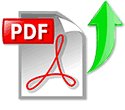
Contents of the user manual for the DJI Osmo Zenmuse X3 Zoom Gimbal
|
||||||||||||||||||||||||||||||||||||||||||||||||||||||||||||||||||
|
User manual for the DJI Osmo Zenmuse X3 Zoom Gimbal contain basic instructions that need to be followed during installation and operation. Before starting your appliance, the user manual should be read through carefully. Follow all the safety instructions and warnings, and be guided by the given recommendations. User manual is an integral part of any DJI product, and if it is sold or transferred, they should be handed over jointly with the product. Following the instructions for use is an essential prerequisite for protecting health and property during use, as well as recognition of liability on the part of the manufacturer for possible defects should you make a warranty claim. Download an official DJI user manual in which you will find instructions on how to install, use, maintain and service your product. And do not forget – unsuitable use of a DJI product will considerably shorten its lifespan! |
||||||||||||||||||||||||||||||||||||||||||||||||||||||||||||||||||
Product descriptionThe Osmo+ Zenmuse X3 Zoom features a 3-axis gimbal and 4K camera and is designed to be mounted onto a DJI Osmo Handle, sold separately. It offers 3.5x optical zoom and 2x digital zoom, and works in conjunction with the free downloadable DJI GO app. Capture 4K video and 12MP stills and see everything live on the app. Note: This product is not compatible with the Inspire 1 Series.
UPC: 190021281684 In the Box DJI Osmo+ Zenmuse X3 Zoom Gimbal and Camera Table of Contents |
||||||||||||||||||||||||||||||||||||||||||||||||||||||||||||||||||
Upload User Manual Have you got an user manual for the DJI Osmo Zenmuse X3 Zoom Gimbal and Camera in electronic form? Please send it to us and help us expand our library of instruction manuals. To upload the product manual, we first need to check and make sure you are not a robot. After that, your «Submit Link» or «Upload File» will appear. 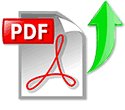  Please enter here the link to the user manual of this product:
Enter here the file with the user manual of this product from your computer/phone: 0%
Technical parametersDJI Osmo+ Specs
Rating80% users recommend this product to others. And what about you? Please enter here the link to the user manual of this product:
Enter here the file with the user manual of this product from your computer/phone: 0%
Technical parametersDJI Osmo+ Specs
Rating80% users recommend this product to others. And what about you? This product has already been rated by 12 owners. Add your rating and experience with the product. Discussion Ask our technicians if you have a problem with your settings, The discussion is empty — enter the first post Post a new topic / query / comment: Items marked with * are required. Your name *: E-mail : Subject *: Message *: Your email address will not be displayed. Do not forget to fill it in if you want to receive a reply to your enquiry/contribution. |
| Request for user manual |
|
You can’t find the operation manual you are looking for? Let us know and we will try to add the missing manual:
I’m looking for a manual / Request for manual Current requests for instruction manuals: User manual for Toyo-View 8×10 810MII Field View Camera… I just ordered this tv and it didn’t come with instructions. I need some assistance figuring out all of the capabilities. But I love it so far! I j… CyberPowerPC — Gamer Xtreme Gaming Desktop — Intel Core i7-10700F — 16GB Memory — NVIDIA GeForce RTX 2060 SUPER — 1TB HDD + 500GB SSD — Black… Riviera pocket quadcopter 2.4ghz… Vizio D-Series 40″ 1080p Full HD D2K SMT TV… |
| Discussion |
|
Latest contributions to the discussion:
Password — Change Foot bedal fsb 106a RCF 8003 The Manual to repair Bulbs & batteries Can I use the pom gear power2go 10400 in a foreign country? Thanks, |
What our users say about us:
Peter Morgan: «Thanks for this website! With help from your instructions I’ve got my dishwasher working again.»
Nick Jackson: «Your site’s been a massive help because the user manual didn’t come with the product. Thanks a lot.»
Leslie Scott: «I finally found the user’s guide with you that I couldn’t find anywhere else! Totally happy!»
INSPIRE 1 Series
SAFETY GUIDELINES
AND DISCLAIMER
V1.2
2015.10
Searching for Keywords
Search for keywords such as “battery” and “install” to find a topic. If you are using Adobe Acrobat
Reader to read this document, press Ctrl+F on Windows or Command+F on Mac to begin a search.
Navigating to a Topic
View a complete list of topics in the table of contents. Click on a topic to navigate to that section.
Contents
Safety at a Glance
NOTICE
Glossary
Pre-flight Checklist
Disclaimer and Warning
FCC Compliance and Advisory
IMPORTANT NOTE: FCC Radiation Exposure Statement
FCC Class B Information
Before You Begin
Individual Parts
Regarding Genuine and Functional Parts
Remote Controller
Camera
Gimbal
Compass
Propulsion Systems
App
Firmware
Product Care
Storage and Transportation
Maintenance and Upkeep
Flight Condition Requirements
Weather Conditions and Surrounding Environment
Interference with Flight Controller, Communications, and Positioning Systems
Operating the Aircraft Responsibly
Flight Modes, Functions and Warnings
Flight Modes
Failsafe and Return to Home
Low Battery
Transformation Function
Vision Positioning System
Compliance with Regulations & No-Fly Zones
Regulations
No-Fly Zones 20
©
2015 DJI. All Rights Reserved.
1
18
19
19
14
14
14
15
16
16
16
17
17
8
8
8
9
7
7
7
8
4
5
6
2
4
12
13
13
13
9
10
10
11
Safety at a Glance
1. Environmental Considerations
• Always fly at locations that are clear of building and other obstacles .
• DO NOT fly above or near large crowds .
• Avoid flying at altitudes above 400 feet (120 m).
• Be very careful when flying 14,700 feet (4,500 m) or more above sea level.
• Fly in moderate weather conditions with temperatures between
32° to 104° F (0° to 40° C) .
The Inspire 1 aircraft is NOT a toy and is not suitable for children under the age of 18.
Note that ‘Safety at a Glance’ only provides a quick overview of the safety tips. Make sure you read and understand the remaining sections of this document.
2. Pre-flight Checklist
• Ensure the remote controller and aircraft batteries are fully charged .
• Ensure the propellers are in good condition and securely tightened .
• Ensure there is nothing obstructing the motors .
• Be sure to calibrate the compass at every new flight location or if the app prompts you.
• Check that the camera lens is clean and free of stains .
3. Operation
• Stay away from the rotating propellers and motors .
• Maintain line of sight of your aircraft at all times
• DO NOT perform the Combination Stick Command when the aircraft is in midair .
• DO NOT answer incoming calls during flight.
• DO NOT fly under the influence of alcohols or drugs .
• During the Return-to-Home procedure, you can adjust the altitude to avoid obstacles .
• DO NOT fly closely above reflective surfaces such as water or snow , as these terrain may affect the performance of the Vision Positioning System.
• In the instance of a Low Battery Warning , land the aircraft at a safe location .
• Always keep your hands on the remote controller so long as the motor is still spinning. Power off the aircraft before turning off the remote controller after landing.
4. Maintenance and Upkeep
• DO NOT use aged, chipped or broken propellers .
• Recommended storage temperature: between 71° and 82° F (22° and 28° C) .
• Refer to the Intelligent Flight Battery Safety Guidelines
for more information about the safe use of the battery.
5. Observe Local Laws and Regulations
• DO NOT fly in the No Fly Zones. You can find a complete list of these areas at http://flysafe.dji.com/
• The DJI No Fly Zone is not a replacement for local government regulations or good judgment .
• Avoid flying in areas where rescue teams are actively using the airspace .
2
©
2015 DJI. All Rights Reserved.
Fly in Open Areas Calibrate the Compass Maintain Line of Sight Fly Below
400 feet (120 m)
Avoid flying over or near obstacles, crowds, high voltage power lines, trees or bodies of water.
DO NOT fly near strong electromagnetic sources such as power lines and base stations as it may affect the onboard compass.
DO NOT use the aircraft in adverse weather conditions such as rain, snow, fog and wind speeds exceeding 10 m/s or 22 mph.
≥
10m/s
Stay away from the rotating propellers and motors.
No Fly
Zone
Learn more at:
http://flysafe.dji.com/no-fly
©
2015 DJI. All Rights Reserved.
3
NOTICE
All instructions and other collateral documents are subject to change at the sole discretion of SZ DJI
TECHNOLOGY CO., LTD. For up-to-date product information, visit http://www.dji.com and click on the
Inspire 1 series product page.
Glossary
The following terms are used throughout the product literature to indicate various levels of potential harm when operating this product:
NOTICE: Procedures, which if not properly followed, create a possibility of physical property damage AND a little or no possibility of injury.
CAUTION: Procedures, which if not properly followed, create the probability of physical property damage AND a possibility of serious injury.
WARNING: Procedures, which if not properly followed, create the probability of property damage, collateral damage, and serious injury OR create a high probability of superficial injury.
Read the ENTIRE user manual to become familiar with the features of this product before operating. Failure to operate the product correctly can result in damage to the product or personal property and cause serious injury.
This is a sophisticated product. It must be operated with caution and common sense and requires some basic mechanical ability. Failure to operate this product in a safe and responsible manner could result in injury or damage to the product or other property. This product is not intended for use by children without direct adult supervision. Do not use with incompatible components or alter this product in any way outside of the documents provided by SZ DJI
TECHNOLOGY CO., LTD. These Safety Guidelines contain instructions for safety, operation and maintenance. It is essential to read and follow all of the instructions and warnings in the user manual, prior to assembly, setup or use, in order to operate the product correctly and avoid damage or serious injury.
Age Recommendation: Not for children under the age of 18. This is not a toy.
4
©
2015 DJI. All Rights Reserved.
Pre-flight Checklist
1. Ensure that you are using only genuine parts and that all parts are in mint condition.
2. Ensure the remote controller, Intelligent Flight Battery, and mobile device are fully charged.
3. Ensure that there is no foreign object stuck to the camera lens, the micro-SD card has been inserted into the camera, and the gimbal can rotate freely before powering it on.
4. Ensure the propellers are securely mounted onto the motors, and the motors can start and function normally.
5. Follow the on-screen instructions to calibrate the compass.
6. Ensure the app and aircraft’s firmware have been upgraded to the latest version.
7. Ensure that your flight area is outside the No-Fly Zones and flight conditions are suitable for flying the aircraft.
8. Be sure that you are NOT flying under the influence of alcohol, drugs or any substance that may impair your cognitive abilities.
9. Be familiar with the selected flight mode and understand all safety functions and warnings.
10. Be sure to observe all local regulations, obtain appropriate authorizations, and understand the risks.
REMEMBER: It is solely your responsibility to comply with all flight regulations.
11. Choose an appropriate terrain when trying to use the Vision Positioning System to stabilize the aircraft. Refer to the “Vision Positioning System” section in this document to lean more.
©
2015 DJI. All Rights Reserved.
5
Disclaimer and Warning
This product is NOT a toy and is not suitable for children under the age of 18. Adults should keep the aircraft out of the reach of children and exercise caution when operating this aircraft in the presence of children.
This product is a flying camera that offers easy flight when in good working order as set forth below. Visit http://www.dji.com for the most current instructions and warnings and http://knowbeforeyoufly.org/ for more information about flight safety and compliance.
The information in this document affects your safety and your legal rights and responsibilities. Read this entire document carefully to ensure proper configuration before use. Failure to read and follow the instructions and warnings in this document may result in product loss, serious injury to you, or damage to your aircraft.
By using this product, you hereby signify that you have read this disclaimer carefully and that you understand and agree to abide by the terms and conditions herein. You agree that you are solely responsible for your own conduct while using this product, and for any consequences thereof. You agree to use this product only for purposes that are proper and in accordance with all applicable laws, rules, and regulations, including international and domestic airspace regulations, and all terms, precautions, practices, policies and guidelines DJI has made and may make available.
DJI accepts no liability for damage, injury or any legal responsibility incurred directly or indirectly from the use of this product. The user shall observe safe and lawful practices including, but not limited to, those set forth in these Safety Guidelines.
Data Storage and Usage
When you use our mobile app or our products or other software, data regarding the use and operation of the product, such as flight telemetry data (e.g., speed, altitude, battery life, and information about the gimbal and camera) and operations records, may be automatically or manually uploaded to and maintained on a DJI-designated server. The internal storage device incorporated into the product stores various types of data, including flight telemetry data. You may also provide flight telemetry data and other data to us when you manually transmit that information from the internal storage device to us.
The information that is automatically uploaded or manually uploaded to us does not include personal data
(i.e., your name, address, email, or other information that specifically identifies you), but personal data, such as your user name, may become associated with, used to identify, or tagged to such uploaded information when we store it. We separately describe how we use your user name and other personal data on our privacy policy at http://www.dji.com/policy. By using the product, the mobile app or other software we distribute, or by manually providing data to us, you consent to the following:
• Our storage of any flight telemetry data and other data uploaded or provided to us, including in combination with your user name;
• Our use of any such data uploaded or provided (including your user name) in connection providing support and services to you and to improve our products;
• Our disclosure of such data uploaded or provided (including your user name) to our agents and/or contractors who may use it on our behalf or in connection with their relationship with us; and
6
©
2015 DJI. All Rights Reserved.
• Our disclosure of such uploaded or provided data (including your user name) as required by law, in a matter of public safety or policy, as needed in connection with the transfer of our business assets, or if we believe in good faith that sharing the data is necessary to protect our rights or property.
FCC Compliance and Advisory
This device complies with part 15 of FCC Rules. Operation is subject to the following two conditions:
(1) this device may not cause harmful interference, and (2) this device must accept any interference received, including interference that may cause undesired operation.
Any changes or modifications not expressly approved by the party responsible for compliance could void the user’s authority to operate the equipment.
IMPORTANT NOTE: FCC Radiation Exposure Statement
This equipment complies with FCC radiation exposure limits set forth for an uncontrolled environment.
This equipment should be installed and operated with a minimum distance of 20 cm between the radiator and your body. This transmitter must not be co-located or operate in conjunction with any other antenna or transmitter.
FCC Class B Information
This equipment has been tested and found to comply with the limits for a Class B digital device, pursuant to part 15 of the FCC Rules. These limits are designed to provide reasonable protection against harmful interference in a residential installation. This equipment generates, uses, and can radiate radio frequency energy and, if not installed and used in accordance with the instructions, may cause harmful interference to radio communications. However, there is no guarantee that interference will not occur in a particular location. If this equipment does cause harmful interference to radio or television reception, which can be determined by turning the equipment off and on, the user is encouraged to try to correct the interference by one or more of the following measures:
Reorient or relocate the receiving antenna;
Increase the separation between the equipment and receiver;
Connect the equipment into an outlet on a circuit different from that to which the receiver is connected;
Consult the dealer or an experienced radio/TV technician for help;
DJI hereby declares that this product is in compliance with the essential requirements and other relevant provisions of Directive 1995/5/EC.
DJI reserves the right to update this disclaimer and the Safety Guidelines. Please visit www.dji.com and check your email periodically for the latest version. This disclaimer is made in various language versions; in the event of divergence among different versions, the English version shall prevail.
©
2015 DJI. All Rights Reserved.
7
Before You Begin
The following documents have been produced to help you safely operate and make full use of your aircraft:
In the Box
Safety Guidelines and Disclaimer ntelligent Flight Battery Safety Guidelines*
Quick Start Guide
User Manual
Check all of the included parts listed in the
In the Box document and read the Safety Guidelines and
Disclaimer before flight. Then prepare for your first flight by using the Quick Start Guide and watching all of the tutorial videos on DJI’s official website (http://www.dji.com). If you have questions, refer to the
User
Manual in the app or on DJI’s official website for more comprehensive information. Make sure you fully understand the functionality of each individual part, the flight condition requirements, the key contingency warning functions/systems, and all government regulations before each flight. If you have any questions or problems during the assembly, maintenance or use of this product, please contact DJI or a DJI authorized dealer.
*This document applies to the following products: Inspire 1, Inspire 1 Pro.
Individual Parts
Regarding Genuine and Functional Parts
To avoid component malfunction, serious injury, and property damage, observe the following rules:
1. Use only genuine DJI parts or parts certified by DJI. Unauthorized parts or parts from non-DJI certified manufacturers may cause system malfunctions and compromise safety.
2. Ensure there are no foreign objects (such as water, oil, soil, sand, etc.) inside of the aircraft or its components.
3. Ensure the aircraft and its components – including but not limited to the remote controller, camera, gimbal, compass, propulsion system, and battery – are all in good working order, damage-free, and functioning well. Refer to the remaining sections in this document for more details on how to ensure the functionality of these components.
Remote Controller
1. Ensure the remote controller is fully charged before each flight.
2. If the remote controller is powered on and has NOT been used for 5 minutes, it will sound an alert. After 10 minutes it will automatically power off. Move the sticks or perform some other action to cancel the alert.
3. Adjust the clamp of the mobile device holder to allow a firm grip on your mobile device.
4. Ensure the mobile device holder is firmly in place and does not slip.
8
©
2015 DJI. All Rights Reserved.
5. Ensure the antennas of the remote controller are unfolded and adjusted to the proper position to achieve optimal transmission quality.
6. Repair or replace the remote controller if damaged. A damaged remote controller antenna will greatly decrease performance.
7. Linking is required if you wish to replace your remote controller or receiver or add a new remote controller. Refer to the User Manual for details.
8. A secondary remote controller cannot be linked with the aircraft and cannot control the aircraft’s flight.
You may configure it into a primary remote controller via the DJI app and then link it to the aircraft to control flight.
9. For the GPS in the remote controller to function properly and the Dynamic Home Point to be accurate, ensure the DJI logo is facing the sky and keep the remote away from any metal objects.
Camera
To avoid possible serious injury and property damage, observe the following rule:
Do NOT block any ventilation holes on the camera as the heat generated may hurt you and damage the device.
1. Check camera settings before use to make sure you can adjust them to fit your needs.
2. Test the camera by shooting a few test images and check that it is operating correctly before shooting important pictures or videos.
3. Do NOT remove the micro-SD card from the camera when it is powered on.
4. Photos or videos cannot be transmitted or copied from the camera if the Intelligent Flight Battery is powered off.
5. Be sure to power off the Intelligent Flight Battery correctly, otherwise your camera parameters will NOT be saved and any recorded videos may be damaged. NOTE: Regardless of the reason, DJI will not be responsible for any failure of an image or video to be recorded or having been recorded in a way that is not machine readable.
Gimbal
1. Precision elements in the gimbal may be damaged in a collision or impact, which may cause the gimbal to function abnormally.
2. Do NOT apply external force to the gimbal after the gimbal is powered on.
3. Do NOT add any payloads to the gimbal, as this may cause the gimbal to function abnormally or even lead to motor damage.
4. Remove the gimbal clamp before powering on the gimbal. Re-install the gimbal clamp to secure the gimbal’s position if you are going to store the aircraft for an extended period.
5. The gimbal and gimbal connector are very delicate. Handle with care and do NOT touch the gimbal connector, as any damage will cause it to function abnormally.
6. Hold the gimbal firmly when detaching or reattaching it, so it does not drop.
©
2015 DJI. All Rights Reserved.
9
Compass
To avoid possible serious injury and property damage, observe the following rule:
Land immediately when severe drifting occurs in flight, i.e., the aircraft does NOT fly in straight lines.
1. Ensure the compass is calibrated before every flight. Failure to calibrate may lead to poor flight performance or a crash.
2. Do NOT attempt to calibrate your compass where there is a chance of strong magnetic interference.
This includes areas where there are massive metal objects, parking structures, steel reinforcements underground, or under bridges.
3. Do NOT carry ferromagnetic materials with you during calibration, such as keys or mobile phones.
4. The compass should always be calibrated when moving from indoor spaces to outdoor spaces.
5. If the rear LEDs show a solid red light, compass calibration has failed. Please recalibrate.
6. After successful calibration, the compass may become abnormal when you place the aircraft on the ground. This may be because of underground magnetic interference. Move the aircraft to another location and try again.
7. When to recalibrate a. When compass data is abnormal, and the Aircraft Status Indicator is blinking red and yellow.
b. When flying in a new location, or a location that is different from your last flight.
c. When the mechanical structure of the aircraft has changed, i.e. new mounting position of the compass.
d. When severe drifting occurs in flight, i.e. the aircraft does NOT fly in straight lines.
Propulsion Systems
To avoid serious injury to yourself or others, which may be caused by the rotating propellers and motors, observe the following rules:
Propellers
1. Do NOT use aged, chipped, or broken propellers.
2. Always power off the aircraft before touching the propellers.
3. Be aware of the sharp edges of the propellers when mounting or removing the propellers. Wear gloves or take other protective measures when touching the propellers.
4. Whenever necessary, use tools (e.g., wrench, screwdriver, pliers, etc.) to remove or install the propellers.
5. Ensure the propellers are securely mounted to prevent them from falling off the motors.
6. Do NOT turn on the motors when propellers are mounted and there are other people or animals in the immediate vicinity.
10
©
2015 DJI. All Rights Reserved.
Motors
1. Ensure the motors are securely mounted and rotating smoothly.
2. Do NOT attempt to modify the structure of the motors.
3. Do NOT touch or let your hands or body come in contact with the motors after flight as they may be hot.
To avoid possible serious injury and property damage, observe the following rules
:
1. Do NOT block any of the ventilation holes on the motors.
2. Do NOT block any of the ventilation holes on the frame arm of the aircraft.
Motors
1. Keep the motors free of dust.
2. If a motor is stuck and unable to rotate freely, execute the CSC (Combination Stick Command) to stop the motors immediately.
Electronic Speed Controllers
Ensure the ESCs sound a normal tune when powered on.
App
1. Be sure to fully charge your tablet or mobile device before launching the app. A tablet is recommended for a better user experience.
2. If you are using a phone as your mobile display device, be sure to continue flying safely when the phone receives an incoming call. Do NOT accept phone calls during flight.
3. Read all prompted safety tips, warning messages, and disclaimers carefully. Be familiar with the related regulations in your area. You are solely responsible for being aware of all relevant regulations and flying in a way that is compliant.
a. Read and understand the warning messages before using the Auto-take off and Auto-land feature.
b. Read and understand the warning messages before re-setting your Home Point.
c. Read and understand the warning message and disclaimer before setting the altitude beyond the regulatory limit.
d. Read and understand the warning messages and disclaimer before switching between the flights modes.
4. Land your aircraft immediately if there is an alert shown on the app.
5. Examine and check all warning messages on the checklist displayed in the app prior to each flight.
6. Use the in-app simulator to practice your flight skills if you have never operated the aircraft or if you do not have sufficient experience to be comfortable operating the aircraft.
©
2015 DJI. All Rights Reserved.
11
7. Beginner Mode is enabled by default when you launch the app for the first time. The aircraft’s altitude and flight distance is restricted when flying in Beginner Mode. We recommend you fly in Beginner
Mode to perfect your flight skills. Operate the actual aircraft only after you are confident that you have mastered adequate flight skills.
8. Cache the map data of the area where you intend to fly the aircraft by connecting to the Internet before each flight.
Firmware
To avoid serious injury to children and animals, observe the following rule:
Keep children and animals at a safe distance during any firmware upgrade, system calibration, and parameter setting procedures.
1. For safety, always update the firmware to the latest version when an upgrade notification is shown in the app.
2. Firmware upgrade notifications will prompt you to proceed with an update immediately or to update the firmware within three days. If you choose to ignore the current firmware update, you are required to accept the prompted disclaimer. You further understand and agree that the data including but not limited to flight telemetry data and user selection records may be uploaded to and maintained on a
DJI-designated server.
3. Be sure to download the firmware package file from the official DJI website. Verify the firmware package file’s integrity before upgrading.
4. Be sure to update the remote controller’s firmware to the latest version after you update the aircraft’s firmware.
5. The remote controller may become unlinked from the aircraft after updating. Re-link the remote controller and aircraft.
6. Be sure to check all connections and remove the propellers from the motors before performing the firmware update.
7. Ensure there is only one firmware package file stored on your SD card.
8. Only storage devices that are formatted for FAT32 and exFAT file systems are supported for aircraft and remote controller firmware updates.
12
©
2015 DJI. All Rights Reserved.
Product Care
Storage and Transportation
To avoid serious injury to children and animals, observe the following rule:
Small parts, such as cables and straps, are dangerous if swallowed. Keep all parts out of reach of children and animals.
1. Store the Intelligent Flight Battery and remote controller in a cool, dry place away from direct sunlight to ensure the built-in LiPo battery does NOT overheat. Recommended storage temperature: between 71° and 82° F (22° and 28° C) for storage periods of more than three months. Never store in environments outside the temperature range of -68° to 113° F (-20° to 45° C).
2. Do NOT allow the camera to come into contact with, or become immersed in, water or other liquids. If it gets wet, wipe dry with a soft, absorbent cloth. Turning on an aircraft that has fallen into water may cause permanent component damage. Do NOT use substances containing alcohol, benzene, thinners or other flammable substances to clean or maintain the camera. Do NOT store the camera in humid or dusty areas.
3. Detach the gimbal from the aircraft when storing for a long period of time or transporting over long distances. Also replace the Gimbal Clamp and Gimbal Cover when storing.
4. Do NOT connect this product to any USB interface that is older than version 2.0. Do NOT connect this product to any «power USB» or similar devices.
Maintenance and Upkeep
1. Check every part of the aircraft after any crash or violent impact. If you have any problems or questions, please contact a DJI authorized dealer.
2. Regularly check the Battery Level Indicators to see the current battery level and overall battery life.
When the battery life reaches 0%, it can no longer be used.
3. For Inspire 1 series, it’s recommended service it after every 50 hours of flight time, in order to keep the aircraft working properly.
©
2015 DJI. All Rights Reserved.
13
Flight Condition Requirements
Weather Conditions and Surrounding Environment
The aircraft is designed to operate in good to moderate weather conditions. To avoid collision, serious injury and property damage, observe the following rules:
1. Do NOT use the aircraft in severe weather conditions. These include wind speeds exceeding 10 m/s, snow, rain, smog, heavy wind, hail, lightning, tornadoes or hurricanes.
2. Keep the aircraft at least 30 feet (10 meters) away from obstacles, people, animals, buildings, public infrastructure, trees, and bodies of water when in flight. Stay even further away from the above objects as your altitude increases.
3. Be EXTRA cautious when operating the aircraft indoors.
4. Be sure to enable the Vision Positioning System when flying indoors. Note that the Vision
Positioning System may NOT work properly when it is flying over water, over surfaces without a clear pattern, or in a low light environment.
1. Aircraft and battery performance is subject to environmental factors such as air density and temperature.
a. The max service ceiling altitude is 14,700 feet (4,500 m) above sea level. Near this limit, the battery and aircraft performance will be reduced, and you should fly with extra caution.
b. It is not recommend to operate the aircraft store in environments outside the temperature range of
-68° to 113° F (-20° to 45° C).
2. Do NOT use the aircraft near accidents, fire, explosions, floods, tsunamis, avalanches, landslides, earthquakes, dust, or sandstorms.
Interference with Flight Controller, Communications, and Positioning Systems
1. Fly in open areas. Tall buildings or steel structures may affect the accuracy of the on-board compass and block the GPS signal.
2. Avoid interference between the remote controller and other wireless equipment. Make sure to turn off the Wi-Fi on your mobile device.
3. Do NOT fly near areas with magnetic or radio interference. These include but are NOT limited to: high voltage lines, large scale power transmission stations or mobile base stations and broadcasting towers. Failing to do so may compromise the transmission quality of this product or cause remote controller and video transmission errors which may affect flight orientation and location accuracy. The aircraft may behave abnormally or go out of control in areas with too much interference.
14
©
2015 DJI. All Rights Reserved.
Operating the Aircraft Responsibly
To avoid serious injury and property damage, observe the following rules:
1. Make sure you are NOT drunk, taking drugs, under the influence of anesthesia, or suffering from dizziness, fatigue, nausea or any other conditions, whether physical or mental, that could impair your ability to operate the aircraft safely.
2. Do NOT perform the Combination Stick Commands when aircraft is in midair, otherwise the motors will stop.
3. Upon landing, power off the aircraft first, then switch off the remote controller.
4. Do NOT drop, launch, fire or otherwise project any dangerous payloads on or at any buildings, persons or animals, or which could cause personal injury or property damage.
1. Make sure you have been sufficiently trained and are fully aware of any contingency plans before accidents happen.
2. Make sure you have a flight plan and never fly the aircraft recklessly.
3. Respect the privacy of others when using the camera. Make sure you comply with local privacy laws, regulations, and moral standards.
4. Do NOT use this product for any reason other than general personal use. Do NOT use it for any illegal or inappropriate purpose (such as spying, military operations, or unauthorized investigations).
5. Do NOT use this product to defame, abuse, harass, stalk, threaten or otherwise violate the legal rights
(such as the right of privacy and publicity) of others.
6. Do NOT trespass into private property of others.
©
2015 DJI. All Rights Reserved.
15
Flight Modes, Functions and Warnings
Flight Modes
To avoid serious injury and property damage, observe the following rule:
Do NOT switch from P mode to either A mode or F mode unless you are sufficiently familiar with the aircraft’s behavior for each flight mode, since disabling GPS may result in being unable to land the aircraft safely.
P mode is preferred for most flying scenarios. Users can switch to A mode where and when P mode is unavailable. Be aware that some features are NOT available for A mode, and therefore be EXTRA cautious when flying in A mode.
1. P mode (Positioning): P mode works best when the GPS signal is strong. There are three different states of P mode, which will be automatically selected by the Inspire 1 aircraft depending on GPS signal strength and Vision Positioning sensors: a. P-GPS: GPS and Vision Positioning are both available, and the aircraft is using GPS for positioning.
b. P-OPTI: If GPS is NOT available, the aircraft will use the Vision Positioning System to hover accurately. Note that the Vision Positioning System may NOT work properly when the Inspire 1 aircraft is flying over water, over surfaces without a clear pattern, or in a low light environment.
c. P-ATTI: When neither GPS nor Vision Positioning is available, the aircraft is using only its barometer for positioning, so only altitude is controlled.
2. A mode (Attitude): The GPS and Vision Positioning System are NOT used for positioning. The aircraft only uses its barometer to maintain altitude. If it is still receiving a GPS signal, the aircraft can automatically return home if the Remote Controller signal is lost and if the Home Point has been recorded successfully.
3. F mode (Function): Intelligent Flight is activated in this mode. Ensure you are familiar with Intelligent
Flight functions before use.
If you intend to switch to modes that disable GPS assistance (e.g., A mode), you are required to accept the prompted disclaimer to enable this function. If this function is enabled, you further understand and agree that data including but not limited to flight telemetry data and function records could be uploaded to and maintained on a DJI designated server.
Failsafe and Return to Home
1. The Return to Home feature will NOT work if the GPS signal is insufficient or if GPS is not active.
2. Press the RTH (Return to Home) Button on the remote controller to bring the aircraft back to the Home
Point instead of turning off the remote controller.
16
©
2015 DJI. All Rights Reserved.
3. Tall buildings may adversely affect the Failsafe function. Please adjust the aircraft location, altitude and speed while returning home to avoid obstacles.
4. Make sure to always fly the aircraft within the transmission range of the remote controller.
5. When updating the Home Point, do NOT block the GPS signal of the remote controller and ensure the new Home Point is correct on the live map.
6. Do NOT update the Home Point near tall buildings, as the GPS may be blocked and lead to an incorrect location being stored.
7. Only use the Failsafe and Return to Home functions in case of emergency, as they may be affected by the weather, the environment, or any nearby magnetic fields.
8. The aircraft cannot avoid obstacles during the Failsafe RTH; therefore it is important to set an appropriate Failsafe altitude before each flight.
9. When flying indoors, the aircraft cannot perform precision hovering when flying above the surfaces that do not have a clear pattern. Refer to the “Vision Positioning System” section for complete indoor flying criteria.
10. Do NOT update the Home Point near tall buildings, as the GPS may be blocked and lead to an incorrect location being stored.
Low Battery
1. When the Critical Battery Level Warning activates and the aircraft is descending automatically, you may push the throttle up to maintain the aircraft’s altitude and navigate it to a more appropriate location for landing.
2. When battery warnings are triggered, promptly bring the aircraft back to the Home Point or land to avoid losing power during flight and causing damage to the aircraft, property, animals, and people.
Transformation Function
To reduce the risk of pinching, observe the following rules:
1. Stay away from the aircraft when it is transforming to prevent injury.
2. Do NOT attempt to catch or hold the aircraft, as the landing gear will lower if the Vision Position
System detects an object and may cause injury.
1. Ensure the landing gear is lowered before landing.
2. Keep the aircraft arms clean, otherwise transformation may be affected.
3. Never apply lubricants to aircraft arms.
©
2015 DJI. All Rights Reserved.
17
Vision Positioning System
1. The Vision Positioning System cannot work properly over surfaces that do NOT have pattern variations.
The effective altitude for the Vision Positioning System to function correctly is less than 9.8 feet (3 meters) above ground level (AGL).
2. The Vision Positioning System may NOT function properly when the aircraft is flying over water.
3. Keep your pets away from the aircraft when the Vision Positioning System is activated, as the sonar sensors emit a high frequency sound that is only audible to some pets.
4. Note that the Vision Positioning System may NOT function properly when the aircraft is flying too fast or too low.
5. Operate the aircraft cautiously when in any of the following situations: a) Flying over monochrome surfaces (e.g., pure black, pure white, pure red, pure green).
b) Flying over highly reflective surfaces; c) Flying at high speeds (over 8m/s at 2 meters or over 4m/s at 1 meter); d) Flying over water or transparent surfaces; e) Flying over moving surfaces or objects;
f) Flying in an area where the lighting changes frequently or drastically; g) Flying over extremely dark (< 10 lux) or bright (> 10,000 lux) surfaces; h) Flying over surfaces that can absorb sound waves (e.g., thick carpet).
i ) Flying over surfaces without clear patterns or texture;
j ) Flying over surfaces with identical repeating patterns or textures (e.g. tiles with same design); k) Flying over inclined surfaces that will deflect sound waves away from the aircraft
6. In the event of loss of the remote controller’s signal, the aircraft will hover for 8 seconds and then auto-land if it is in “P” mode.
18
©
2015 DJI. All Rights Reserved.
Compliance with Regulations & No-Fly Zones
Regulations
To avoid non-compliant behavior, serious injury and property damage, observe the following rules:
1. Do NOT operate in the vicinity of manned aircraft, regardless of altitude. (Land immediately if necessary)
2. Do NOT fly the aircraft in densely populated areas, including cities, sporting events, exhibitions, performances, etc.
3. Do NOT fly the aircraft above the authorized altitude. Remain well clear of and do NOT interfere with manned aircraft operations. Be aware of and avoid other aircraft and obstacles at all times.
To avoid non-compliant behavior, serious injury and property damage, observe the following rules:
1. Do NOT fly the aircraft near or inside no-fly zones specified by local laws and regulations. The no-fly zone list includes: airports, borders between two sovereign countries or regions, major cities/regions, etc., and is continuously updated.
2. Do NOT fly the aircraft above the authorized altitude
3. ALWAYS keep your aircraft within visual line of sight (VLOS), and use an observer to assist if needed.
4. NEVER use the aircraft to carry illegal or dangerous goods/payloads.
1. Make sure you understand the nature/type of your flight operation (such as for recreation, for public use, or for commercial use) and have obtained corresponding approval and clearance from the related government agencies before flight. Consult with your local regulators for comprehensive definitions and specific requirements. For users operating their aircraft in the United States, please first visit http:// www.knowbeforeyoufly.org/ and take action appropriate to your circumstances.
2. Please note that remote controlled aircraft may be banned from conducting commercial activities in certain countries and regions. Check and follow all local laws and ordinances before flying as those rules may differ from those stated here.
3. Do NOT fly around sensitive infrastructure or property such as power stations, water treatment facilities, correctional facilities, heavily traveled roadways, government facilities, military zones, etc.
4. Respect the privacy of others when using the camera. Do NOT conduct surveillance operations such as image capture or video recording on any person, entity, event, performance, exhibition, and property without authorization or where there is an expectation of privacy, even if the image or video is captured for personal use.
5. Please be advised that in certain areas, the recording of images and videos from events, performances, exhibitions, or commercial properties by means of a camera may contravene copyright or other legal rights, even if the image or video was shot for personal use.
©
2015 DJI. All Rights Reserved.
19
No-Fly Zones
DJI always stresses safety during flight, and has therefore developed various aids to help users comply with local rules and regulations while flying. We strongly recommend that you update the firmware to the latest version to ensure the following features are fully updated:
No-Fly Zones
1. No-Fly Zones include but are not limited to major airports around world, borders between two sovereign countries or regions, major cities/regions, etc.
2. The complete list of No-Fly Zones is listed on the official DJI website at http://flysafe.dji.com/no-fly and is subject to periodic updates in line with the latest regulatory requirements without prior notice.
3. Some No-Fly Zones are comprised of several zones. Each zone features circles of various sizes. The aircraft will NOT be able to take off in the inner most zone of the No-Fly Zone, and will descend to the specified altitude when it approaches the edge of the inner most zone. Ground station functionality is disabled when the aircraft is within a No-Fly Zone.
4. Users are NOT able to set up waypoints within No-Fly Zones.
Altitude Limit
Fly NO higher than 400 feet (120 meters) above ground level and stay away from any surrounding obstacles.
If you intend to fly above the default altitude limit, you are required to accept the prompted disclaimer to enable the new altitude limit. If a new altitude limit is set, you further understand and agree that data including but not limited to flight telemetry data and altitude limit changes could be uploaded to and maintained on a DJI-designated server.
20
©
2015 DJI. All Rights Reserved.
This content is subject to change.
Download the latest version from www.dji.com/support
If you have any questions about this document, please contact DJI by sending a message to [email protected]
.
©
2015 DJI. All Rights Reserved.
Использование Osmo / Приложения DJI GO
OSMO Руководство пользователя
Портретный режим
Для активации портретного режима поверните Osmo на 90 градусов в любую сторону.
Совместимость с Zenmuse X3 для Inspire 1
Osmo совместим с подвесом Zenmuse X3 и камерой, поставляемой с Inspire 1. До установки
Zenmuse X3 в OSMO, убедитесь, что вы обновили программное обеспечение вашего подвеса до
версии 1.5.0.30 (или выше).
Приложение DJI GO
Просматривайте видео с камеры напрямую в HD качестве на экране вашего мобильного
устройства через приложение DJI GO. Данное приложение также позволит вам выполнить
конфигурацию камеры и подвеса в несколько нажатий.
Загрузка
Найдите приложение «DJI GO» в App Store или Google Play и загрузите его на свое мобильное
устройство.
Подключение к приложению DJI GO
1. Включите Osmo. При включении Osmo держите рукоятку неподвижно и избегайте касания
подвеса.
© 2016 DJI. All Rights Reserved. 15
Квадрокоптеры, стедикамы по лучшим ценам https://masterfly.ru
- Manuals
- Brands
- Zenmuse Manuals
- Digital Camera
- Z3
- User manual
-
Contents
-
Table of Contents
-
Bookmarks
Quick Links
ZENMUSE Z3
User Manual
2016.07
V1.0
Related Manuals for Zenmuse Z3
Summary of Contents for Zenmuse Z3
-
Page 1
ZENMUSE Z3 User Manual 2016.07 V1.0… -
Page 2: Using This Manual
Legends Warning Important Before Use Read the following documents before using the ZENMUSE 1. Zenmuse Z3 Safety Guidelines and Disclaimer 2. Zenmuse Z3 Quick Start Guide 3. Zenmuse Z3 User Manual Check that all of the items are included in the package. We recommend that you read the Disclaimer and Safety Guidelines before you use the product.
-
Page 3: Table Of Contents
Legends Before Use Product Profile Overview In the Box Components Installation Getting Started Installing the Zenmuse Z3 Remote Controller Controls DJI GO App Controls Downloading DJI GO Connecting to DJI GO Operating the Camera Managing your Photos and Videos Specifications…
-
Page 4: Product Profile
3.5 optical zoom and 2x digital zoom. The Type 1/2.3 CMOS sensor supports 4K video recording and 12MP still photos. As with other DJI 3-axis gimbal systems, the Zenmuse Z3 can be mounted onto a DJI aircraft and stream live HD video to the DJI GO app.
-
Page 5: Installation
Matrice 600 Supported Micro SD Cards The Zenmuse Z3 comes with a 16GB Micro SD card, but also supports Micro SD cards with a capacity of up to 64GB. We recommend using a UHS-1 Micro SD card to minimize the delay when reading and writing high resolution video data.
-
Page 6: Remote Controller Controls
3. Rotate the Gimbal Lock to the locked position. Remote Controller Controls To adjust the zoom, press the C2 Button and rotate the Left Dial. Press the Shutter Button to capture photos or the Record Button to record video. Adjust the camera’s tilt using the Left Dial.
-
Page 7: Dji Go App Controls
[2] Record Button Press to start/stop recording video. [3] Shutter Button Press to take photos. [4] Playback Button Press to view photos and videos on your Micro SD card. Press again to exit. [5] C2 Button To adjust the zoom, press the C2 Button and rotate the Left Dial. DJI GO App Controls Downloading DJI GO Search for ‘DJI GO’…
-
Page 8: Operating The Camera
Operating the Camera Camera Panel The touch interface can be used for capturing photos, recording videos and playback. Professional photography controls are also available. SAFE TO FLY GPS P-GPS 15:43 1600 1/50 22:02 1080P MENU 1. Live HD Video 5. Parameter Settings (e.g. 7.
-
Page 9
Recording Videos Slide the Photo/Recording Switch to the position. Tap the button to start or stop recording video. Advanced Settings Exposure Modes to choose from the following exposure modes: 1. AUTO The shutter speed and aperture are set automatically to obtain the correct exposure. -
Page 10
2. Sunny / Cloudy / Incandescent / Neon Choose one of these modes if natural-looking colors cannot be achieved by setting Photo Style. 3. Custom (2000K — 10000K) Set a value between 2000K and 10000K to compensate for a specific light source. Optical Zoom Tap Buttons “T”… -
Page 11: Managing Your Photos And Videos
D-LOG, D-Cinelike, None, Art, Black White, Vivid, Beach, Dream, Color Classic, Nostalgia General Histograms Supported Video Captions Supported Over Exposure Supported Warning Grid Off, Grid Line, Grid + Diagonal None, Circle, Cross, Narrow Cross, Square (No Center Point), Square (w. Center Point), Bracket (No Center Point), Center Point Bracket (w.
-
Page 12: Specifications
The camera must be powered on to access the files. Specifications General Name Zenmuse Z3 Dimensions 105×115×85 mm Weight 262 g Gimbal Gimbal Angular Vibration Range ±0.02° Mount Detachable Controllable Range Tilt: +30° to -90°, Pan: ±320° Mechanical Range Tilt: +50° to -140°, Pan: ±330°, Roll: +90° to -50°…
-
Page 13
Video Repair Feature Supported Working Modes Capture, Record, Playback Single shot, Burst shooting: 3/5/7 frames, Auto Still Photography Modes Exposure Bracketing (AEB): 3/5 bracketed frames at 0.7EV bias, Timelapse Exposure Mode Auto, Manual, Shutter Exposure Compensation ±3.0 (1/3 increments) Center-weighted metering, Average metering, Spot Metering Mode metering (Area option 12×8) AE Lock… -
Page 14
DJI Support www.dji.com/support ZENMUSE is a trademark of DJI. Copyright © 2016 DJI All Rights Reserved.




