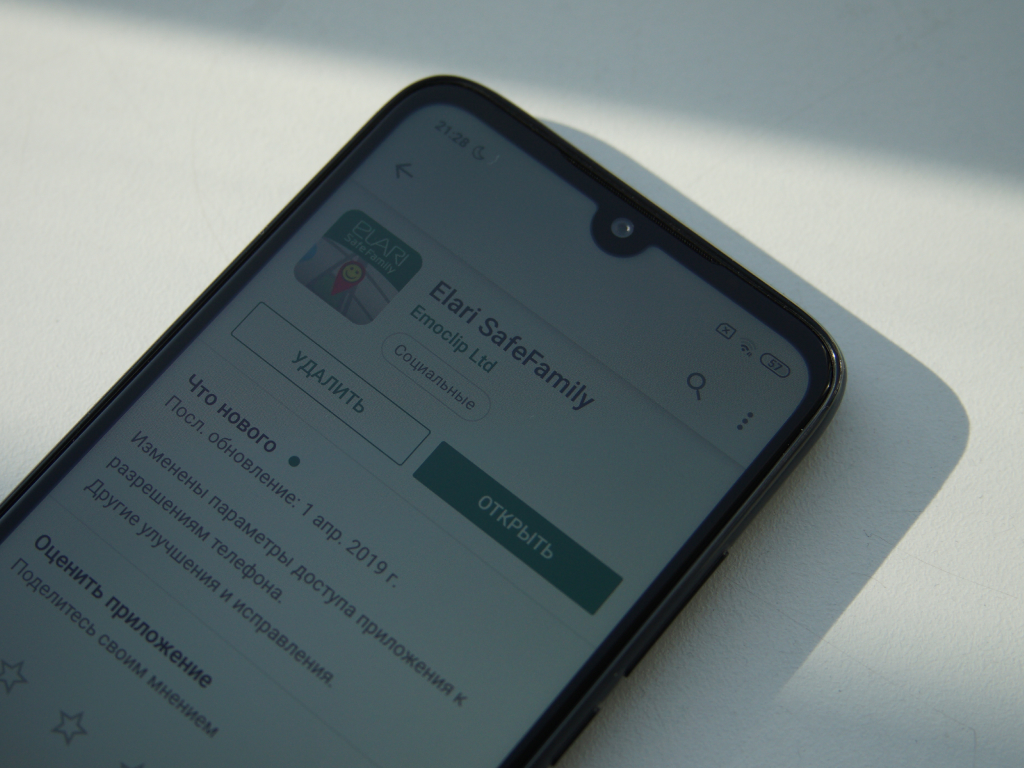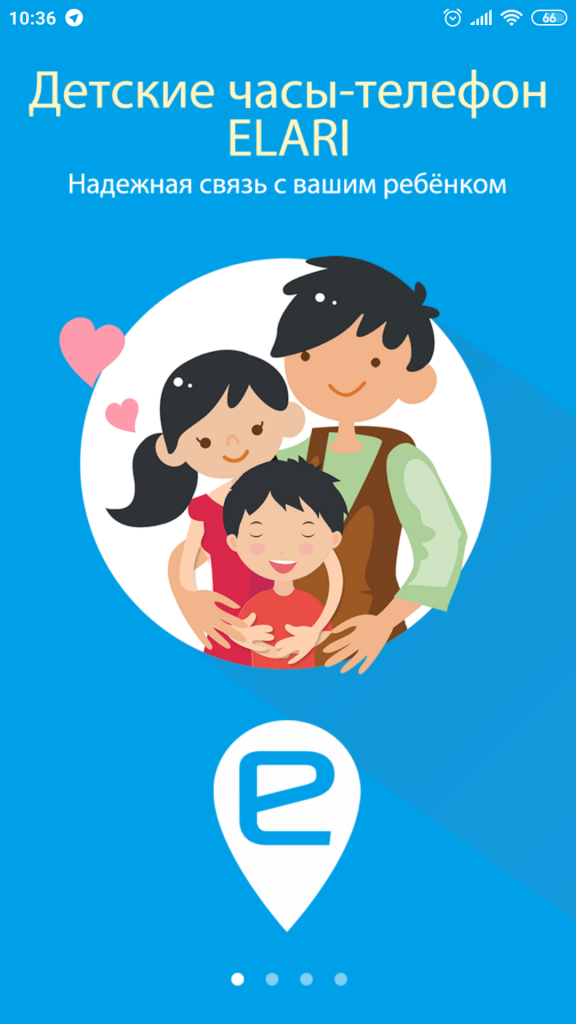Главная страница решений
Инструкции
Smart часы
Изменено: Ср, 21 Авг, 2019 на 4:18 PM
Это руководство пользователя на русском языке. Нажмите на значке файла для загрузки и просмотра.
KidPhone_Man…
(1.45 MB)
Была ли эта статья полезной?
Да
Нет
Отправить отзыв
К сожалению, мы не смогли помочь вам в разрешении проблемы. Ваш отзыв позволит нам улучшить эту статью.
Статьи по теме
Рекомендуется к прочтению перед использованием детских смарт-часов Elari KidPhone 2.
Схематичное расположение элементов:
1. Порт для зарядки.
2. Слот для microSIM-карты.
3. Короткое нажатие — листать вправо. Долгое нажатие — сигнал SOS.
4. Короткое нажатие из меню — возврат на начальный экран. Короткое нажатие на начальном экране — вкл./выкл. подсветку. Долгое нажатие — вкл./выкл. часы.
5. Короткое нажатие — листать влево.
6. Шаг назад.
Подготовка к работе
Для корректной работы часов нужно:
1. Установить nano SIM-карту в слот для SIM-карты. Важно: перед началом установки nano SIM-карты убедитесь в том, что устройство выключено.
2. После включите устройство для использования голосовых команд, передачи данных в 2G и принятия входящих вызовов. Примечание: выбирайте тарифный план с трафиком более 30 MB в 2G-сетях, а также SIM-карта должна быть без PIN-кода.
3 Руководство пользователя RU. Установка приложения на телефон. Приложение поддерживается на устройствах под управлением iOS 7.0 или выше, а также Android 4.0 или выше.
Для Android скачайте приложение-компаньон.
Для iOS скачайте приложение-компаньон.
Регистрация в приложении
Для регистрации в приложении нужно выполнить следующие шаги:
1. Откройте скачанное приложение и нажмите на кнопку «Зарегистрироваться».
2. Нажимая на кнопку «Зарегистрироваться», вы подтверждаете, что ознакомились и согласны с условиями конфиденциальности.
Примечание: убедитесь, что вводите действительный e-mail, к которому у вас есть доступ, и код подтверждения, который будет отправлен на указанную пользователем почту.
Синхронизация
Для синхронизации нажмите на пункт «Добавить часы» и просканируйте QR-код, который показывают смарт-часы.
Примечание: если QR-код не показывается, то в часах нужно пролистать меню до пункта «Код привязки».
Важно! Эксплуатация устройства:
1. Держите устройство сухим. Воздействие влаги и жидкостей, содержащих соли, может сказаться на работоспособности устройства.
2. Не подвергайте устройство воздействию экстремальных температур.
3. Не храните устройство в пыльных и грязных местах.
4. Не роняйте, не трясите и не ударяйте устройство. Неосторожное обращение может привести к дефектам внутренних схем и механических компонентов.
Описание приложения-компаньона
Домашний экран:
• уровень заряда батареи;
• кнопка вызова: нажмите, чтобы позвонить на часы;
• семья: настраивайте список контактов и членов семьи, которые могут следить за устройством;
• уведомления о часах;
• сменить устройство;
• запрос координат вручную: нажмите, чтобы запросить текущее местоположение часов KidPhone 2;
• аудиомониторинг: нажмите, чтобы отправить на часы команду на звонок на номер пользователю, который будет выполняться без какого-либо звука на часах или уведомления на экране;
• шагомер: выберете, чтобы посмотреть количество шагов пройденных ребёнком.
Возможности часов
Двухсторонняя голосовая связь. Зайдите в раздел меню «Контакты», выберите из списка контакт, с которым нужно связаться. Для того чтобы закончить вызов, нажмите физическую кнопку «Включение». В память устройства можно добавить до 100 номеров.
Голосовые сообщения. Выберете в меню «Голосовые сообщения». Для записи сообщения удерживайте значок «Запись» и отпустите, чтобы отправить сообщение или эмодзи.
Шагомер. Он позволяет отслеживать количество пройденных за день шагов.
Кнопка SOS/«Экстренный вызов». Нажмите и удерживайте кнопку SOS в течение 3 секунд, чтобы отправить SOS-сигнал. При нажатии SOS родителям поступит сигнал тревоги с информацией о местонахождении ребенка и 15-секундной голосовой записью.
Безопасная геозона. Выберите точку на карте, чтобы обозначить центр «безопасной геозоны», являющийся окружностью радиусом от 200 до 2000 м, она задается родителем вручную. Во избежание ложных сигналов SOS-оповещение появится на телефонах родителей только после получения GPS-координат вне «безопасной зоны».
Функция «Дружить». На главном интерфейсе выберите режим «Дружить». Встряхните устройство, чтобы обнаружить возможных друзей с такими же часами в радиусе 10 метров.
Фронтальная камера KidPhone 3G позволяет снимать фотографии. Ребенок может сохранять фотографии в альбоме, просматривать их, делиться с родными и удалять их.
Аудиомониторинг. Нажмите, чтобы отправить на часы команду на звонок на номер пользователю, который будет выполняться без какого-либо звука на часах или уведомлениях на экране.
Рубрика «Вопрос — ответ»
Вопрос: Какое время работы в режиме ожидания Elari KidPhone 2?
Ответ: Ёмкость батареи Elari KidPhone 2 составляет 450 мАч. Время работы в режиме ожидания зависит от настроек часов и частоты обновления координат. Нормальное время работы в режиме ожидания составляет 72 часа.
Вопрос: Есть ли у часов возрастные ограничения?
Ответ: Возрастных ограничений нет, но часы предназначены в первую очередь для детей от 4 до 12 лет.
Вопрос: Безопасен ли материал, из которого сделаны Elari KidPhone 2?
Ответ: Все материалы, используемые в Elari KidPhone 2, соответствуют европейским стандартам качества.
Вопрос: Как ухаживать за часами?
Ответ: Протирайте часы влажной тряпкой, при серьезных загрязнениях — с добавлением спирта.
Вопрос: Влияет ли излучение Elari KidPhone 2 на здоровье детей?
Ответ: Излучение от Elari KidPhone 2 значительно ниже европейского стандарта.
Вопрос: Elari KidPhone 2 водонепроницаемы?
Ответ: Нет. Они защищены от попадания слабых брызг, но не предназначены для попадания в воду или погружения.
Вопрос: Мои часы нагреваются при зарядке, это нормально?
Ответ: Да, для данной модели часов это нормально.
Умные детские часы Elari KidPhone 2 в каталоге Xistore
Автор: Павел Яхонт
Детские часы ELARI KidPhone 4G красный

2G, 3G, 4G, ремешок — красный, Android, iOS, камера, GPS, LBS, ГЛОНАСС, Wi-Fi, IP67
подробнее
30
Код товара: 1630592
- Manuals
- Brands
- Elari Manuals
- Watch
- KidPhone 3G
- Quick start manuals
-
Contents
-
Table of Contents
-
Bookmarks
Quick Links
Related Manuals for Elari KidPhone 3G
Summary of Contents for Elari KidPhone 3G
-
Page 1
Quick Start Guide… -
Page 2: Table Of Contents
Contents Product Introduction ………….. 3 SIM сard Installation …………..5 III. Instuctions for Registration ……….7 IV. Connecting to the smartphone ………. 9 App Description …………..11 VI. Warnings ……………….14 VII. Operation Guide …………..17 VIII. FAQ ………………..29…
-
Page 3: I. Product Introduction
KidPhone 3G Quick Start Guide I. Product Introduction 1. Product description: KidPhone 3G – Kid’s 3G watch-phone with GPS/LBS/WiFi tracking, videochat and SOS button. Package contents: KidPhone 3G USB charging Quick start Warranty card cable guide…
-
Page 4
KidPhone 3G Quick Start Guide 2. Product details: Press for 3 seconds to power On/Off Press once to turn screen On/Off Press for 3 seconds to activate SOS Press once for Back button 1. Camera 4. Speaker 7. SIM card cover 2. -
Page 5: Ii. Sim Сard Installation
KidPhone 3G Quick Start Guide II. SIM сard Installation 1. Power off the device and open the plastic SIM cover. 2. Push and flip open the metal SIM slot cover and install the nanoSIM card with the metal contacts facing down.
-
Page 6
3. Choose option to turn off PIN code request. 4. Save this setting to your SIM. 5. Take out SIM card from the phone and insert into KidPhone 3G. Also, please make sure the SIM card can connect to the Internet, receive text messages, support incoming calls. -
Page 7
KidPhone 3G Quick Start Guide III. App Installation Downloading app Find the free Elari SafeFamily app on Google Play or App Store. Or scan QR code to go to the app in the Google Play or App Store. -
Page 8
KidPhone 3G Quick Start Guide Instuctions for Registration • Open the Elari SafeFamily app and click “Register” • Read Terms and Privacy • Input nickname and your email address • Get registration code from email and input this code • Input your mobile phone number. -
Page 9: Iv. Connecting To The Smartphone
1. Insert SIM card into the watch (see more in II). 2. Register app (see more in III). 3. Bind your KidPhone 3G to Admin- istrator’s account. a) Turn the watch ON. You should see the watch’s QR code on the screen. If not please check FAQ.
-
Page 10
KidPhone 3G Quick Start Guide Note: first user who scanned QR code becomes the Administrator. Other family members can scan the QR code shared from administrator’s app or be invited to become family members. d) Complete user’s profile: add the watch’s phone number, child image,… -
Page 11: V. App Description
KidPhone 3G Quick Start Guide V. App Description 1. Home page 1) Photos shared from watch. 2) Calling button: click to make a voice call to the watch. 3) Step counter: select to check pedometer information from the watch. 4) Audio-monitoring: select to request the watch to call back the user’s phone number.
-
Page 12
KidPhone 3G Quick Start Guide 2. Voicechat 1) Voicechat button: hold the button to record, release to send the recording, 15 sec limit for one recorded message. 2) Emoji: select the button and choose emoji or stickers to send it to the watch. -
Page 13
KidPhone 3G Quick Start Guide 3. Settings System and account settings 1) Set device information. 2) Set safe zones, manage the contact list and family members, see location history, set alarms, manage friends, set class mode, set care time, set WiFi password, set white list option, allow videochat from the watch, forbid turning off device. -
Page 14: Vi. Warnings
VI. Warnings 1. This product is not a toy. Do not allow children or pets to play with your KidPhone 3G. The product contains small components that can be a choking hazard. 2. KidPhone 3G is splash-resistant. It can withstand raindrops and sweat, however, it should be removed before swimming or shower- ing.
-
Page 15
KidPhone 3G Quick Start Guide 8. During first start up of the watch, Google Play Services will ask your permission to check your location. Without Google Play Ser- vices, geolocation function won’t work properly. Please make sure you confirm Google Play Services permission. If you accidentally have denied Google Play Services, just restart the watch to make this window appear again. -
Page 16
KidPhone 3G Quick Start Guide 12. KidPhone 3G works in 2G/3G network. Photo sharing, videochat function and automatic firmware updates can use significant mobile internet traffic. Choose operator’s tariff accordingly and set WiFi pass- words for frequently visited places to lower the amount of mobile traffic. -
Page 17: Vii. Operation Guide
KidPhone 3G Quick Start Guide VII. Operation Guide Two-way communication 1) Call or videochat from watch-phone to smartphone or another watch-phone: slide the screen to enter “Phonebook”, select a contact to make phone call or videochat. Press power button to end phone call.
-
Page 18
KidPhone 3G Quick Start Guide Note: to prevent overheating and battery drain, the videochat func- tion is limited to 3 minutes duration. Timeout between videochats should be not less than 5 minutes. In case of emergency, videochat can be initiated from the app by permiting with confirmation code. -
Page 19
KidPhone 3G Quick Start Guide Voicechat 1) Slide the screen to enter “Voicechat”, select a contact. 2) Hold mic to record voice message and release to send out. The watch-phone can receive voice and text messages, emoji and stickers. Watch-phone can send voice messages,… -
Page 20
KidPhone 3G Quick Start Guide 3) Voicechat via the app: select “Voicechat” and start chat- ting and sending emoji and stickers to the watch-phone. Note: the watch-phone supports one-to-one voice chat- ting (15 seconds per voice message). -
Page 21
KidPhone 3G Quick Start Guide Pedometer All-day activity monitoring counts your kid’s steps. Note: please enter correct weight, height and birthday for correct “burned calories” calculation. -
Page 22
KidPhone 3G Quick Start Guide Hold the SOS button for 3 seconds to start the SOS. All us- ers in the app will receive an alarm with watch’s GPS loca- tion as well as a 30-second audio recording. -
Page 23
KidPhone 3G Quick Start Guide Taking photos and managing the album Using frontal camera, KidPhone 3G allows to take great photos. User can store photos in the album, browse, share with family or delete. -
Page 24
KidPhone 3G Quick Start Guide… -
Page 25
Making friends Slide the screen to enter “Making friends” mode. Shake the device to make friends with people who wear the same de- vice by Elari are within 2 m and who have their device in the “Making friends” mode. -
Page 26
KidPhone 3G Quick Start Guide Change the theme Press the home screen for 3 seconds to switch to other themes. Slide the screen left or right to choose the theme. Click on the screen to confirm the theme which you prefer. -
Page 27
KidPhone 3G Quick Start Guide Alarm Slide the screen to select “Alarm”. You can add Alarm and configure repeat setting. To delete existing alarm slide left and tap delete. -
Page 28: Watch Settings
KidPhone 3G Quick Start Guide Watch settings Slide the screen to enter “Settings”. You can check firmware version and available updates, IMEI number, set alarm and ringtone volume, time zone, theme, system language, turn On/Off data roaming and manage WiFi networks.
-
Page 29: Viii. Faq
A: Target users are children from 3 to 12 years old. Q: Are the materials of KidPhone 3G safe and secure? A: KidPhone 3G only uses the materials that conform to the EU chil- dren’s toys material safety standards. Q: How can I clean this watch?
-
Page 30
A: It is normal for the watch to get warm. Q: What can I do if QR code won’t appear? A: Check that SIM card is inserted and KidPhone 3G has mobile Internet connection. Make sure your SIM is PIN-unlocked and you see in a left upper corner on the screen. -
Page 31
Q: Can the battery of the watch explode when affected by high tem- peratures or while charging? A: KidPhone 3G uses a battery that’s durable and has a higher safety performance compared to the traditional lithium-ion battery. The gel polymer lithium-ion battery uses a special colloidal electrolyte which will prevent it from exploding as the battery does not produce air or gas even if the liquid boils. -
Page 32
KidPhone 3G Quick Start Guide Q: How accurate is the location positioning? A: KidPhone 3G gets position from 3 sources: GPS, WiFi and LBS. GPS- mode is very accurate (5-10 meters). In tall buildings and other urban obstructions there is a small chance of larger deviation. KidPhone 3G will try to get its position via WiFi if GPS signal is not available.
(скачивание инструкции бесплатно)
Формат файла: PDF
Доступность: Бесплатно как и все руководства на сайте. Без регистрации и SMS.
Дополнительно: Чтение инструкции онлайн
Watch-phone KidPhone
User Manual
EN ∙ RU ∙ DE ∙ FR ∙ ES ∙ IT ∙ LV ∙ LT ∙ EST
Страница:
(1 из 145)
навигация
1
2
3
4
5
6
7
8
9
10
11
12
13
14
15
16
17
18
19
20
21
22
23
24
25
26
27
28
29
30
31
32
33
34
35
36
37
38
39
40
41
42
43
44
45
46
47
48
49
50
51
52
53
54
55
56
57
58
59
60
61
62
63
64
65
66
67
68
69
70
71
72
73
74
75
76
77
78
79
80
81
82
83
84
85
86
87
88
89
90
91
92
93
94
95
96
97
98
99
100
101
102
103
104
105
106
107
108
109
110
111
112
113
114
115
116
117
118
119
120
121
122
123
124
125
126
127
128
129
130
131
132
133
134
135
136
137
138
139
140
141
142
143
144
145
Оглавление инструкции
- Страница 1 из 146
Watch-phone KidPhone User Manual EN ∙ RU ∙ DE ∙ FR ∙ ES ∙ IT ∙ LV ∙ LT ∙ EST - Страница 2 из 146
EN 1. Download and install Wherecom App Option one: scan the code to download; Option two: For Android: search Wherecom in Google Play Store For iOS: search Wherecom in App Store Option three: visit wherecom.com to download the app. 2 - Страница 3 из 146
EN 2. Insert the SIM card Make sure the card can connect to the Internet, receive text messages and display the incoming call number. 1. SIM card type: micro SIM; 2. When inserting the card, please make sure the chip is facing upwards; 3. Restart the device after inserting the card; make sure the - Страница 4 из 146
EN 3. Register Registration steps: 1. open Wherecom application and click «register» 2. input your e-mail and set password 3. get registration code from your e-mail and input the code 4. agree with the Terms and Privacy, then inish the registration. 4 - Страница 5 из 146
EN 4. Bind the watch 1. Start binding: 2. Scan QR Code on the back cover of this manual 3. Complete User’s Proile: Add personal data, e. g., nickname, image and SIM card phone number 4. Binding Complete: Real-time location will appear on display after binding is inished. 5 - Страница 6 из 146
EN 1. map model switch and battery level 2. position of the device on the map 3. call button: click to call the device; manual positioning button: the device will upload the new position after clicking the button 4. address, location time and location mode 5. switch device 6 - Страница 7 из 146
EN 1. notiications: SOS-messages, low battery power reminder, etc 2. switch device 7 - Страница 8 из 146
EN 1. device information: changing the proile picture, telephone number 2. adding family members, checking history 3. unbinding the device 4. device settings: automatic answer, time zone 5. adding a new device 6. system settings: OS updates, logout 7. switch device 8 - Страница 9 из 146
EN 5. App FAQ 1. What operating systems does the watch support? iOS 7.0 and Android 4.0 and later. 2. What can I do if I didn’t receive the veriication code when pairing it with the phone? Please conirm the following: if the SIM card is picking the signal; if the SIM card accepts text messages and - Страница 10 из 146
EN 6. Product information 1. SIM card slot: insert SIM card. To remove SIM card, push it gently with your inger. 2. USB interface. Please use only the original USB cable to charge the device. 3. Display: time, date, battery, signal 10 - Страница 11 из 146
EN 4. Phone 1 Quick press to receive the call; long press within 2 seconds to quick dial phone 1 in standby mode. 5. Power key Power on: long press within 3 seconds Power of: long press within 3 seconds 6. Phone 2 Quick press to receive the call; long press within 2 seconds to quick dial phone 2 in - Страница 12 из 146
EN 7. FAQ Functions and usage 1. KidPhone watch can accept calls, but can the watch call out? The watch has a two-way communication and can call out on two phone numbers which can be preset in Wherecom application. Long press the relevant phone key for 3 seconds to start the call. 2. What SIM Card - Страница 13 из 146
EN 4. Does the watch need network support when using the positioning function? The watch needs to use the SIM card’s data service, which will upload data to the server. Wear and safety: 1. What is the target audience of the watch? Children aged from 4 to 12 are the target audience of the watch. 2. - Страница 14 из 146
EN 3. How do I clean the watch strap? Please wipe it with a clean damp cloth; add a little bit of alcohol if the dirt is not easy to remove. 4. Does the radiation of the watch afect children’s health? The watch has no radiation. Parents should not be concerned about this issue. 5. Can the battery - Страница 15 из 146
EN 6. Is the the watch waterproof? Our watch is only water-resistant. It is ok to be splashed with water, but should not be washed or soaked. 7. Is it normal for the watch to get warm while charging? It is normal for the watch to get warm. 15 - Страница 16 из 146
EN Warning 1. Do not throw the device in the water. 2. Keep away from ire and high temperatures. 3. Do not allow children to put the watch in their mouths. 4. Use only the original USB cable to charge the watch. 5. The watch won’t work if powered of or out of service. 16 - Страница 17 из 146
Часы-телефон KidPhone Руководство пользователя EN ∙ RU ∙ DE ∙ FR ∙ ES ∙ IT ∙ LV ∙ LT ∙ EST - Страница 18 из 146
RU 1. Скачайте и установите приложение Wherecom Первый вариант: отсканируйте QR-код, чтобы начать скачивание; Второй вариант: для iOS: найдите приложение Wherecom в AppStore; для Android: найдите приложение Wherecom в Google Play Store. Третий вариант: зайдите на сайт wherecom.com, чтобы скачать - Страница 19 из 146
RU Убедитесь, что SIM-карта имеет доступ в Интернет, поддерживает получение входящих сообщений и отображает номер, с которого поступает входящий звонок. 1. Тип SIM-карты: microSIM; 2. Вставляйте SIM-карту чипом вверх; 3. После установки SIM-карты перезагрузите часы, убедитесь в наличии сигнала от - Страница 20 из 146
RU 3. Создайте учетную запись 1. откройте приложение Wherecom и нажмите «зарегистрироваться»; 2. введите адрес своей электронной почты и пароль; 3. получите на почту код регистрации и введите его в соответствующем поле. 4. подтвердите свое согласие с политикой конфиденциальности и использования - Страница 21 из 146
RU 4. Привяжите мобильный телефон 1. Начните привязку: 2. Отсканируйте QR-код на последней странице мануала 3. Заполните информацию о пользователе: Добавьте личную информацию пользователя (имя, изображение, номер телефона и т. д.). 4. Привязка закончена: После завершения привязки мобильного - Страница 22 из 146
RU 1. уровень заряда батареи и модель изображения карты 2. местоположение устройства на карте 3. кнопка вызова: нажмите, чтобы позвонить на часы; ручное выставление местоположения: устройство подгрузит новое местоположение после нажатия на кнопку 4. адрес и время, в которое это местоположение было - Страница 23 из 146
RU 1. уведомления (сообщение SOS, напоминание о низком уровне заряда батареи и т. д.) 2. переключение устройства 23 - Страница 24 из 146
RU 1. информация об устройстве, возможность изменить изображение, номер телефона и т. д.) 2. настройка членов семьи, история звонков и перемещений 3. отмена привязки 4. настройка часов: установка часового пояса, настройка функции автоматического ответа 5. добавление нового устройства 6. настройки - Страница 25 из 146
RU 5. Приложение: часто задаваемые вопросы 1. Какие мобильные операционные системы поддерживают часы? Часы поддерживают iOS 7.0 и Android 4.0 и выше. 2. Что делать, если не приходит код подтверждения, необходимый для привязки устройства? Убедитесь, что: 1. SIM-карта ловит сигнал сети; 2. SIM-карта - Страница 26 из 146
RU 6. Конструкция 1. Слот для SIM-карты: вставьте SIM-карту; Чтобы вытащить SIMкарту, слегка нажмите на нее. 2. Интерфейс USB. Пожалуйста, для зарядки устройства используйте только кабель из комплекта поставки. 3. Экран (отображает время, дату, уровень сигнала, уровень зарядки батареи) 26 - Страница 27 из 146
RU 4. Телефон 1 (принять звонок – быстрое нажатие) 5. Клавиша включения/выключения (долгое нажатие в течение 3-х секунд) 6. Телефон 2 (принять звонок – быстрое нажатие) 7. Активация сигнала SOS (отправить сигнал SOS всем подписчикам с указанием местоположения часов – долгое нажатие в течение 3-х - Страница 28 из 146
RU 7. Часто задаваемые вопросы Функционал и использование часов 1. Часы KidPhone могут принимать звонки, а есть ли поддержка исходящих вызовов? C часов можно звонить на два телефонных номера, предустановленных в настройках приложения Wherecom. Отправить вызов на номер можно с помощью долгого - Страница 29 из 146
RU Емкость батареи часов составляет 600 мАч. Время работы зависит от режима работы трекера и частоты передачи данных. Стандартное время работы часов превышает 100 часов. 4. Используют ли часы данные, предоставляемые мобильной сетью, для работы трекера? Да, часы используют услуги SIM-карты по - Страница 30 из 146
RU Материал, из которого сделаны часы, отвечает стандартам безопасности игрушек, принятым в Европейском Союзе и Китае. Часы абсолютно безопасны в использовании. 3. Как можно очистить часы от налипшей на них грязи или пыли? Протрите часы чистой и влажной тканью с добавлением небольшого количества - Страница 31 из 146
RU используемые в часах Wherecom, являются более надежными, безопасными и стойкими к повреждению. В аккумуляторе часов используются специальные коллоидные электролиты, которые являются взрывобезопасными, так как даже в случае нагрева электролита, выделения газа не происходит. Данный тип - Страница 32 из 146
RU Меры предосторожности 1. Не бросайте часы в воду. 2. Держите подальше от огня и высоких температур. 3. Не разрешайте детям класть часы в рот. 4. Для зарядки используйте только USB-кабель из комплекта поставки. 5. Если часы выключены или находятся вне действия сети, положение трекера не - Страница 33 из 146
Die Uhr KidPhone Anwenderhandbuch EN ∙ RU ∙ DE ∙ FR ∙ ES ∙ IT ∙ LV ∙ LT ∙ EST - Страница 34 из 146
DE 1. Laden Sie den Wherecom-App herunter und installieren Sie diese Der erste Weg dazu: scannen Sie den QR-Code um Download zu starten. Der zweite Weg: für iOS: inden Sie die Wherecom-App in AppStore; für Android: inden Sie die Wherecom-App in Google Play Store. Der dritte Weg: auf der Seite - Страница 35 из 146
DE 2. Stecken Sie die SIM-Karte ein Stellen Sie fest, dass die SIM-Karte Internetanschluss hat, zu ankommenden Nachrichten fähig ist und Nummer eines ankommenden Anrufs anzeigt. 1. SIM-Karte-Typ: micro-SIM; 2. Stecken Sie die SIM-Karte mit dem Chip nach oben ein; 3. Nach dem Einstecken von der - Страница 36 из 146
DE 3. Erstellen Sie einen Account 1. Öfnen Sie die Wherecom-App und klicken Sie auf «anmelden»; 2. Geben Sie Ihre E-Mail-Adresse und Passwort ein; 3. Geben Sie den Registrierungscode, den Sie per E-Mail bekommen haben, in das entsprechende Feld ein. 4. Stimmen Sie bitte der Datenschutz- und - Страница 37 из 146
DE 4. Binden Sie Ihr Handy an 1. Das Anbinden zu starten: 2. Scannen Sie den QR-Code auf der letzten Seite des Handbuchs: 3. Füllen Sie die Benutzerdatenfelder aus: Geben Sie die persönliche Benutzerdaten (Name, Bild, Handy-Nummer usw.) ein. 4. Das Anbinden ist vollendet: Nach dem Vollenden der - Страница 38 из 146
DE 1. Batterieladezustand und Karteabbildungsvorbild 2. Verortung des Geräts auf der Mappe 3. Anruftaste: klicken Sie darauf, um auf die Uhr anzurufen; Handaufstellung von der Verortung: das Gerät wird neue Verortung nach dem Tastendruck zuladen 4. Genaue Adresse und Zeit, in der diese Verortung - Страница 39 из 146
DE 1. Anmeldungen (SOS-Nachricht, Erinnerung über niedriger Batterieladezustand usw.) 2. Umstellung des Geräts 39 - Страница 40 из 146
DE 1. Geräteinformationen, Bild- oder Telefonnummerwechselgelegenheit usw.) 2. Eintragung von Familienmitgliedern, Anruf- und Verschiebungshistorie 3. Abschafung der Anbindung 4. Einstellung von der Uhr: Nachstellung der Zeitzone, sowie der Funktion der automatischen Anrufbeantwortung 5. Hinzufügen - Страница 41 из 146
DE 5. Anwendung: FAQ (Häuig gestellte Fragen) 1. Mit welchen Mobilbetriebssystemen kann die Uhr verwendet werden? Die Uhr kann mit iOS 7.0 und Android 4.0 und besseren verwendet werden. 2. Was muss ich tun, wenn der Bestätigungscode, der für Anbindung des Geräts nötig ist, kommt nicht? Stellen Sie - Страница 42 из 146
DE 3. Was muss ich tun, wenn es mit dem Scannen vom QR-Code nicht klappt? Versuchen Sie das Scannen unter Bedingungen besserer Beleuchtung nochmal und machen Sie die Distanz zwischen der Uhr und dem QRCode weniger. 42 - Страница 43 из 146
DE 6. Konstruktion 1. SIM-Kartenslot: Stecken Sie die SIM-Karte ein; um die SIM-Karte herauszuziehen, drücken Sie diese leicht drauf; 2. Interface USB. Bitte benutzen Sie für die Batterieauladung nur das mitgelieferten Kabel. 3. Display (zeigt die Zeit, das Datum, den Signalwert, den - Страница 44 из 146
DE 4. Telefon 1 (Anruf entgegennehmen schneller Druck, mit dem Nummernwahl anfangen — langer Druck im Laufe von 2 Sekunden) 5. Ein/Aus-Taste (langer Druck im Laufe von 3 Sekunden) 6. Telefon 2 (Anruf entgegennehmen schneller Druck, mit dem Nummernwahl anfangen — langer Druck im Laufe von 2 - Страница 45 из 146
DE 7. FAQ Funktionen und Uhrbenutzung 1. Man kann mit der Uhr KidPhone Anrufe annehmen, und wie wäre es mit der Ausgangsverbindung? Man kann die Uhr für abgehende Anrufe auf zwei Telefonnummern benutzen, die in den Nachstellungen der Wherecom App vorinstalliert sind. Der Anruf vorkommt durch den - Страница 46 из 146
DE 3. Wie ist die Uhrbereitschaftszeit? Die Uhrbatteriekapazität beträgt 600 mAh. Betriebsdauer hängt von dem Arbeitsablauf des Trackers und der Datenübertragungsfrequenz ab. Standartbetriebsdauer der Uhr beträgt über 100 Stunden. 4. Benutzen die Uhr für die Arbeit des Trackers Daten, die von dem - Страница 47 из 146
DE 2. Inwiefern ungefährlich sind die Materialien, die bei der Herstellung von der Uhr benutzt wurden? Materialien, die bei der Herstellung von der Uhr benutzt wurden, entsprechen den Spielzeugsicherheitsstandards, die in der EU und in China genehmigt sind. Die Uhr ist absolut sicher in der - Страница 48 из 146
DE 5. Gibt es ein Risiko, dass die Uhrbatterie unter Einwirkung von hohen Temperaturen oder während der Ladung explodieren kann? Im Vergleich zu den üblichen Lithium-Ionen-Batterien sind die in den Wherecom-Uhren benutzten Batterien mehr gefahrlos, risikofrei und beschädigungsfest. Es sind - Страница 49 из 146
DE Vorsichtsmaßnahmen 1. Werfen Sie die Uhr ins Wasser nicht. 2. Halten Sie die Uhr ferner vom Feuer und hohen Temperaturen. 3. Erlauben Sie Kindern die Uhr in den Mund nicht hinein. 4. Benutzen Sie für die Batterieauladung nur das mitgelieferten USB-Kabel. 5. Wenn die Uhr aus ist oder sich außer - Страница 50 из 146
Montre KidPhone Manuel EN ∙ RU ∙ DE ∙ FR ∙ ES ∙ IT ∙ LV ∙ LT ∙ EST - Страница 51 из 146
FR 1. Télécharger et installer l’application Wherecom Première option: scannez le QR-code pour lancer le téléchargement. Deuxième option: pour iOS: téléchargez l’application Wherecom dans l’AppStore; pour Android: téléchargez l’application Wherecom dans le Google Play Store. Troisième option: allez - Страница 52 из 146
FR 2. Insérer la carte SIM Assurez-vous que la carte SIM a accès à Internet, qu’elle prend en charge la réception des SMS et qu’elle aiche le numéro de l’appel entrant. 1. Type de carte SIM: micro-SIM; 2. Insérez la carte SIM avec la puce vers le haut; 3. Après avoir installé la carte SIM, - Страница 53 из 146
FR 3. Créer un compte 1. Ouvrez l’application Wherecom et cliquez sur «S’inscrire»; 2. Entrez votre adresse e-mail et mot de passe; 3. Vous recevez un mail avec le code d’inscription, entrez le code dans le champ prévu à cet efet. 4. Acceptez la politique de conidentialité et de l’utilisation de - Страница 54 из 146
FR 4. Liaison avec un téléphone mobile 1. Pour activer la liaison: 2. Scannez le code QR à la dernière page du guide de l’utilisateur 3. Remplissez les informations de l’utilisateur: Ajoutez les informations personnelles (nom, image, numéro de téléphone, etc.). 4. La liaison est terminée: La - Страница 55 из 146
FR 1. Niveau de batterie et modèle de carte 2. Position de l’appareil sur la carte 3. Bouton d’appel: cliquez pour appeler la montre; bouton de position manuelle: l’appareil va uploader la nouvelle position après avoir cliqué sur le bouton 4. Adresse et heure où cet emplacement a été enregistré 5. - Страница 56 из 146
FR 1. Notiications: message SOS, rappel de batterie faible etc. 2. Sélection d’appareil 56 - Страница 57 из 146
FR 1. les informations sur l’appareil : la capacité de modiier l’image, le numéro de téléphone, etc. 2. Ajout des membres de la famille, l’historique des appels et des déplacements 3. Annulation de la liaison 4. Réglages de la montre: fuseau horaire, fonction de réponse automatique 5. l’ajout d’un - Страница 58 из 146
FR 5. Annexe: Foire aux questions 1. Quels systèmes d’exploitation la montre supporte-elle? La montre supporte iOS 7.0 et Android 4.0 et versions ultérieurs. 2. Que dois-je faire si je n’ai pas reçu le code de vériication pour faire la liaison de l’appareil? Assurez-vous que: 1. la carte SIM capte - Страница 59 из 146
FR 6. Informations sur le produit 1. slot pour une carte SIM: insérez la carte SIM; Pour retirer la carte SIM, appuyez doucement. 2. Interface USB. Pour charger l’appareil, veuillez utilisez uniquement le câble fourni. 3. Écran (aiche l’heure, la date, le niveau du signal, le niveau de la batterie) - Страница 60 из 146
FR 4. Téléphone 1 (accepter un appel appui court, composer le numéro de téléphone 1 en mode veille — longue pression pendant 2 secondes) 5. Touche on/of (longue pression pendant 3 secondes) 6. Téléphone 2 (accepter un appel appui court, composer le numéro de téléphone 2 en mode veille — longue - Страница 61 из 146
FR 7. Foire aux questions Fonctionnalité et utilisation de la montre 1. La montre Wherecom peut recevoir des appels, est-ce qu’elle peut faire les appels? Avec la montre, vous pouvez appeler sur deux numéros, préprogrammés par des réglages de l’application Wherecom. Pour faire un appel vers un - Страница 62 из 146
FR 3. Quelle est la durée de travail de la montre en veille? Capacité de la batterie de la montre est de 600 mAh. Le temps de fonctionnement en veille varie selon le mode de suivi et de la fréquence de position. Durée d’exploitation normale dépasse 100 heures. 4. Est-ce que la montre a besoin d’un - Страница 63 из 146
FR Entretien et sécurité: 1. Pour les enfants de quel âge, la montre, est-elle destinée? La montre est conçue pour les enfants de 4 à 12 ans. 2. Est-ce que le matériel de la montre est sûr et sécurisé? Le matériel de la montre répond aux exigences de la sécurité de jouets de l’Union européenne et - Страница 64 из 146
FR 5. Y a t-il un risque que la batterie de la montre explose sous des températures élevées ou lors de la charge? Par rapport aux batteries lithium-ion classiques, les batteries utilisées dans les montres Wherecom, sont plus iables, sûrs et résistantes. Dans la batterie de la montre des - Страница 65 из 146
FR Mesures de précaution 1. Ne pas jeter la montre dans l’eau. 2. Tenir loin du feu et des températures élevées. 3. Ne pas permettre aux enfants de mettre la montre dans la bouche. 4. Pour la charge, utilisez uniquement le câble USB fourni. 5. Si la montre est mise hors tension ou hors du réseau, - Страница 66 из 146
Reloj KidPhone Мanual de usuario EN ∙ RU ∙ DE ∙ FR ∙ ES ∙ IT ∙ LV ∙ LT ∙ EST - Страница 67 из 146
ES 1. Descargue e instale la aplicación Wherecom Primera variante: escanee el código QR para comenzar la descarga. Segunda variante: para iOS: encuentre la aplicación Wherecom en AppStore; para Android: encuentre la aplicación Wherecom en Google Play Store. Tercera variante: entre al sitio - Страница 68 из 146
ES 2. Introduzca la tarjeta SIM Convénzase que la tarjeta SIM tiene acceso a la Internet, soporta la recepción de los mensajes de entrada y visualiza el número del que está recibida la llamada de entrada. 1. Tipo de la tarjeta SIM: micro-SIM; 2. Introduzca la tarjeta SIM con el chip hacia arriba; - Страница 69 из 146
ES 3. Cree la cuenta de usuario 1. abra la aplicación Wherecom y presione «registrarse»; 2. introduzca la dirección de su correo electrónico y la contraseña; 3. reciba al correo el código de registro e introdúzcalo en el campo correspondiente. 4. conirme su acuerdo con la política de - Страница 70 из 146
ES 4. Acuerde el punto de referencia del celular 1. Comience la referencia: 2. Escanee el código QR que está en la última página de la guía del usuario 3. Rellene las informaciones sobre el usuario: Adicione las informaciones personales del usuario (nombre, imagen, número de teléfono, etc.). 4. La - Страница 71 из 146
ES 1. nivel de carga de la batería y modelo de la imagen del mapa 2. posición del dispositivo en el mapa 3. botón de llamada: presione para llamar al reloj; ajuste manual de la posición: el dispositivo cargará la nueva posición después de presionar el botón 4. dirección y hora exactas con las que - Страница 72 из 146
ES 1. notiicaciones (mensajes SOS, advertencia sobre el bajo nivel de carga de la batería, etc.) 2. conmutación del dispositivo 72 - Страница 73 из 146
ES 1. informaciones sobre el dispositivo, posibilidad para modiicar la imagen, número de teléfono, etc.) 2. ajuste de los miembros de familia, historia de llamadas y movimientos 3. anulación de la referencia 4. ajuste del reloj: ajuste del huso horario, ajuste de la función de respuesta automática - Страница 74 из 146
ES 5. Anexo: preguntas frecuentes 1. ¿Qué sistemas operativos móviles apoya el reloj? El reloj apoya iOS 7.0 y Android 4.0 y mayor. 2. ¿Qué hacer si no se recibe el código de conirmación necesario para acordar el punto de referencia del dispositivo? Convénzase que: 1. la tarjeta SIM capta la señal - Страница 75 из 146
ES 6. Construcción 1. Ranura para la tarjeta SIM: introduzca la tarjeta SIM; Para sacar la tarjeta SIM presiónela ligeramente. 2. Interfaz USB Por favor, para cargar el dispositivo use sólo el cable del juego de entrega. 3. Pantalla (visualiza la hora, la fecha, el nivel de la señal, el nivel de - Страница 76 из 146
ES 4. Teléfono 1 (recibir la llamada — la presión rápida, comenzar a marcar el número — la presión de larga duración durante 2 segundos) 5. Tecla de conexión / desconexión (la presión de larga duración durante 3 segundos) 6. Teléfono 2 (recibir la llamada — la presión rápida, comenzar a marcar el - Страница 77 из 146
ES 7. Preguntas frecuentes Funcional y uso del reloj 1. 1. El reloj Wherecom puede recibir las llamadas, pero ¿si hay apoyo de las llamadas de salida? Se puede llamar del reloj a dos números telefónicos preestablecidos en los ajustes de la aplicación Wherecom. Se puede enviar la llamada a un número - Страница 78 из 146
ES 3. ¿Cuánto tiempo funciona el reloj en el régimen de espera? La capacidad de la batería del reloj es de 600 mAh. El tiempo de funcionamiento depende del régimen de funcionamiento del tracker y de la frecuencia de transmisión de los datos. El tiempo estándar de funcionamiento del reloj supera 100 - Страница 79 из 146
ES Explotacion y seguridad: 1. ¿Para los niños de qué edad está destinado el reloj? El reloj está destinado para los niños de la edad de 4 a 12 años. 2. ¿Hasta qué punto está seguro el material del que está hecho el reloj? El material del que está hecho el reloj corresponde a los estándares de - Страница 80 из 146
ES 4. ¿Puede la radiación irradiada por el reloj ejercer inluencia sobre la salud del niño? El reloj no irradia la radiación, por eso los padres pueden no preocuparse por la salud de su niño. 5. ¿Si hay riesgo que la batería del reloj se explote bajo la inluencia de altas temperaturas o durante la - Страница 81 из 146
ES 6. ¿Si está el reloj a prueba de agua? El reloj tiene protección contra la humedad. Soporta el contacto ocasional con las gotas de agua o salpicaduras. No se puede sumergir el reloj por completo. 7. El reloj se calienta durante la carga. ¿Es normal? Sí, un pequeño calentamiento durante la carga - Страница 82 из 146
ES Medidas de precaución 1. No tire el reloj al agua. 2. Mantenga lejos del fuego y altas temperaturas. 3. No permite a los niños colocar el reloj en la boca. 4. Para la carga use sólo el cable USB del juego de entrega. 5. Si el reloj está conectado o se encuentra fuera de acción de la red, la - Страница 83 из 146
Orologio KidPhone Manuale utente EN ∙ RU ∙ DE ∙ FR ∙ ES ∙ IT ∙ LV ∙ LT ∙ EST - Страница 84 из 146
IT 1. Scarichi e installi l’applicazione Wherecom Prima opzione: scannerizzi il codice QR per iniziare lo scaricamento. Seconda opzione: per iOS: trovi l’applicazione Wherecom nell’AppStore; per Android: trovi l’applicazione Wherecom nel Google Play Store. Terza opzione: vada al sito wherecom.com - Страница 85 из 146
IT 2. Inserisca la SIM card Controlli che la SIM card abbia accesso per Internet, supporti il ricevimento dei messaggi in arrivo e visualizzi il numero dal quale proviene la chiamata. 1. Tipo della SIM-card: micro-SIM; 2. Inserisca la SIM-card con il chip all’insù; 3. Dopo aver installato la - Страница 86 из 146
IT 3. Crei un account 1. apra l’applicazione Wherecom e prema «registrarsi»; 2. inserisca il suo indirizzo e-mail e il password; 3. riceva alla sua e-mail il codice di registrazione e inserisca lo nel campo corrispondente. 4. confermi che Lei è d’accordo con l’informativa sulla privacy e l’uso - Страница 87 из 146
IT 4. Colleghi il suo cellulare 1. Cominci il collegamento: 2. Scansionate il codice QR alla ultima pagina del Manuale 3. Compili le informazioni sull’utente Aggiunga le informazioni private dell’utente (nome, immagine, numero di telefono ecc.). 4. Il collegamento è fatto: Dopo aver inito il - Страница 88 из 146
IT 1. il livello di carica della batteria e il modello dell’immagine della mappa 2. la posizione dell’apparecchio sulla mappa 3. il pulsante di chiamata: prema per chiamare all’orologio; stabilimento della posizione a mano: l’apparecchio caricherà la nuova posizione dopo aver premuto il pulsante 4. - Страница 89 из 146
IT 1. notiicazioni (il messaggio SOS, l’avviso del livello basso di carica della batteria ecc.) 2. commutazione dell’apparecchio 89 - Страница 90 из 146
IT 1. le informazioni sull’apparecchio, la possibilità di trasformare l’immagine, il numero di telefono ecc.) 2. impostazione dei membri della famiglia, cronologia delle chiamate e trasferimenti 3. cancellazione del collegamento 4. regolazione dell’orologio: installazione del fuso orario, - Страница 91 из 146
IT 5. Applicazione: FAQ 1. Quali sistemi operativi mobili sono supportati dall’orologio?? L’orologio supporta iOS 7.0 e Android 4.0 e superiori. 2. Che fare se non arriva il codice della conferma che è necessario per collegamento dell’apparecchio? Controlli che: 1. la SIM card prende il segnale - Страница 92 из 146
IT 6. Design 1. Il slot per la SIM card: inserisca la SIM card; Per tirare fuori la SIM card prema la leggermente; 2. L’interface USB Si prega di utilizzare solo il cavo del pacchetto di fornitura per caricare l’apparecchio. 3. Il display (visualizza il tempo, la data, il livello del segnale, il - Страница 93 из 146
IT 4. Telefono 1 (accettare la chiamata – premere velocemente; cominciare a comporre il numero – premere durante 2 secondi) 5. Il tasto di connessione/sconnessione (premere durante 3 secondi) 6. Telefono 2 (accettare la chiamata – premere velocemente; cominciare a comporre il numero – premere - Страница 94 из 146
IT 7. FAQ La funzionalità e l’uso dell’orologio 1. L’orologio KidPhone è capace di accettare le chiamate, ma c’è il supporto delle chiamate in uscita? Dall’orologio si può chiamare a due numeri telefonici preinstallati nelle impostazioni dell’applicazione Wherecom. La chiamata può essere mandata al - Страница 95 из 146
IT 3. Qual’è il tempo di funzionamento dell’orologio nello stato di attesa? La capacità di batteria dell’orologio è di 600 mA/ora. Il tempo di funzionamento dipende dalla modalità di funzionamento del tracker e dalla frequenza di trasmissione dei dati. Il tempo normale di funzionamento - Страница 96 из 146
IT Uso e sicurezza: 1. Ai bambini di quale età è destinato l’orologio? L’orologio è predisposto per i bambini che hanno da 4 a 12 anni. 2. Quanto è sicuro il materiale del quale è prodotto l’orologio? Il materiale del quale è prodotto l’orologio corrisponde alle normative di sicurezza dei giocatoli - Страница 97 из 146
IT 5. C’è il rischio che la batteria dell’orologio si esploda per efetto delle temperature elevate o durante la carica? Rispetto alle ordinarie batterie litio-ioniche le batterie utilizzate nell’orologio Wherecom sono più sostenibili, sicure e resistenti ai danni. Nella batteria dell’orologio si - Страница 98 из 146
IT Precauzioni 1. Non mettere l’orologio nell’acqua. 2. Tenere fuori dal fuoco e temperature elevate. 3. Non permettere ai bambini mettere l’orologio nella bocca. 4. Per caricare usare solo il cavo USB del pacchetto di fornitura. 5. Se l’orologio è spento o si trova fuori della zona di - Страница 99 из 146
Pulkstenis KidPhone Lietotāja instrukcija EN ∙ RU ∙ DE ∙ FR ∙ ES ∙ IT ∙ LV ∙ LT ∙ EST - Страница 100 из 146
LV 1. Lejupielādējiet un uzstādiet mobilo lietotni Wherecom Pirmais variant: noskenējiet QR-kodu, lai sāktu lejupielādēšanu. Otrs variants: iOS: atrodiet mobilo lietotni Wherecom – AppStore; Android: atrodiet mobilo lietotni Wherecom – Google Play Store. Trešais variants: ieejiet vietnē - Страница 101 из 146
LV 2. Ievietojiet SIM–karti Pārliecinieties, ka SIM–kartei ir piekļuve Internetam, atbalsta ieejošo ziņu saņemšanu un atspoguļo numuru, no kura ienāk ieejošais zvans. 1. SIM–kartes tips: micro-SIM; 2. ievietojiet SIM–karti ar čipu uz augšu; 3. pēc SIM–kartes ievietošanas pārstartējiet pulksteni, - Страница 102 из 146
LV 3. Izveidojiet uzskaites ierakstu 1. atveriet mobilo lietotni Wherecom un nospiediet «reģistrēties»; 2. ievadiet sava elektroniskā pasta adresi un paroli; 3. saņemiet e– pastā reģistrācijas kodu un ievadiet to attiecīgā laukā; 4. apstipriniet savu piekrišanu ierīces izmantošanas un - Страница 103 из 146
LV 4. Piesaistiet mobilo tālruni 1. Sāciet piesaisti: 2. Noskenējiet QR kodu manuāla pēdējā lappusē 3. Aizpildiet informāciju par lietotāju: Pievienojiet lietotāja personīgo informāciju (vārds, attēls, tālruņa numurs utt.). 4. Piesaiste pabeigta: Pēc mobilā tālruņa piesaistes uz displeja - Страница 104 из 146
LV 1. baterijas uzlādes līmenis un kartes attēla modelis 2. ierīces atrašanās vieta uz kartes; 3. zvana poga: nospiediet, nospiediet, lai piezvanītu uz pulksteni; manuāla atrašanās vietas uzstādīšana: ierīce pievienos jaunu atrašanās vietu pēc nospiešanas uz pogas; 4. precīza adrese un laiks, kurā - Страница 105 из 146
LV 1. ziņojumi (SOS ziņojumi, atgādinājums par baterijas uzlādes zemo līmeni u.c.); 2. ierīces pārslēgšana. 105 - Страница 106 из 146
LV 1. informācija par ierīci, iespēja mainīt attēlu, tālruņa numuru utt.; 2. ģimenes locekļu, zvanu vēstures un pārvietošanās iestatīšana; 3. piesaistes atcelšana; 4. pulksteņa iestatīšana: laika joslas uzstādīšana, automātiskās atbildes funkcijas iestatīšana; 5. jaunas ierīces iestatīšana; 6. - Страница 107 из 146
LV 5. Pielikums: bieži uzdodamie jautājumi 1. Kādas mobilās operētājsistēmas atbalsta pulkstenis? Pulkstenis atbalsta iOS 7.0 un Android 4.0 un augstāk. 2. Ko darīt, ja nepienāk apstiprinājuma kods, kas nepieciešams ierīces piesaistei? Pārliecinieties, ka: 1. SIM–karte uztver tīkla signālu; 2. - Страница 108 из 146
LV 6. Konstrukcija 1. Slots SIM–kartei: ievietojiet SIM–karti; Lai izņemtu SIM–karti, viegli uzspiežot uz tās. 2. Interfeiss USB Lūdzu, ierīces uzlādei izmantojiet tikai kabeli no piegādes komplekta. 3. Ekrāns (atspoguļo laiku, datumu, signāla līmeni, uzlādes līmeni). 108 - Страница 109 из 146
LV 4. Tālrunis 1 (pieņemt zvanu – ātra nospiešana, sākt numura uzņemšanu – ilga nospiešana 2 sekunžu laikā). 5. Ieslēgšanas/izslēgšanas taustiņš (ilga nospiešana 3 sekunžu laikā). 6. Tālrunis 2 (pieņemt zvanu – ātra nospiešana, sākt numura uzņemšanu – ilga nospiešana 2 sekunžu laikā). 7. SOS - Страница 110 из 146
LV 7. Bieži uzdodamie jautājumi Funkcionāls un pulksteņa izmantošana 1. Pulkstenis KidPhone var pieņemt zvanus, bet vai ir izejošo zvanu atbalsts? No pulksteņa var zvanīt uz diviem tālruņa numuriem, kas iestatīti mobilās lietotnes Wherecom iestatījumos. Nosūtīt zvanu uz numuru var, ilgāk nospiežot - Страница 111 из 146
LV 4. Vai pulkstenis izmanto mobilā tīkla sniegtos datus, trekera darbam? Jā, pulkstenis izmanto SIM–kartes datu nodošanai tam, lai visa informācija par atrašanās vietu būtu nodota uz serveri, tāpēc pulkstenim ir jāatrodas tīkla pārklājuma zonā. Ekspluatācija un drošība: 1. Kāda vecuma bērniem - Страница 112 из 146
LV 3. Kā var notīrīt pulksteni no pielipušiem netīrumiem un putekļiem? Noslaukiet pulksteni ar tīru un mitru lupatiņu, ja piesārņojums ir stiprs, pievienojiet nedaudz spirtu. 4. Vai pulksteņa izstarojamā radiācija var ietekmēt bērna veselību? Pulkstenis neizstaro radiāciju, tāpēc vecāki var - Страница 113 из 146
LV 6. Vai pulkstenis ir ūdensizturīgs? Pulkstenis ir aizsargāts pret mitrumu. Tie iztur nejaušu ūdens pilienu vai šļakstu nokļūšanu. Pilnībā iegremdēt pulksteni ūdenī nedrīkst. 7. Pulkstenis sasilst uzlādes laikā. Tas ir normāli? Jā, neliela sasilšana akumulatora uzlādes laikā uzskatāma par - Страница 114 из 146
LV Drošības līdzekļi 1. Nemetiet pulksteni ūdenī. 2. Turiet tālāk no uguns un augstām temperatūrām. 3. Neļaujiet bērniem likt pulksteni mutē. 4. Uzlādei izmantojiet tikai USB–kabeli no piegādes komplekta. 5. Ja pulkstenis izslēgts vai atrodas ārpus tīkla darbības, trekera stāvoklis neatjaunojas. - Страница 115 из 146
Laikrodis KidPhone Vartotojo instrukcija EN ∙ RU ∙ DE ∙ FR ∙ ES ∙ IT ∙ LV ∙ LT ∙ EST - Страница 116 из 146
LT 1. Parsisiųskite ir įdiekite priedą Wherecom Pirmas variantas: siuntimo pradėjimui nuskenuokite QR-kodą. Antras variantas: iOS: AppStore suraskite priedą Wherecom; Android: Google Play Store suraskite priedą Wherecom. Tre: ias variantas: užeikite į puslapį wherecom.com, ir parsisiųskite priedą. - Страница 117 из 146
LT 2. Įdėkite sim — kortelę Įsitikinkite, kad sim – kortelė turi prieigą prie Interneto, palaiko įeinan ių pranešimų gavimą ir rodo numerį, iš kurio eina įeinantis skambutis. 1. Sim – kortelės tipas: micro-SIM; 2. Dėkite sim – kortelę lustu į viršų; 3. Įdėjus sim – kortelę perkraukite laikrodį, - Страница 118 из 146
LT 3. Sukurkite apskaitos užrašą 1. Atverkite priedą Wherecom ir paspauskite «užsiregistruoti»; 2. Įveskite savo elektroninio pašto adresą ir slaptažodį; 3. Į savo paštą gaukite registracijos kodą ir jį įveskite į atitinkamą laukelį. 4. Patvirtinkite savo sutikimą su įrenginio naudojimo ir - Страница 119 из 146
LT 4. Prijunkite mobilų telefoną 1. Pradėkite prijungimą: 2. Nuskenuokite QR koda, kuris yra paskutinis puslapis vadove: 3. Užpildykite informaciją apie vartotoją: Pridėkite asmeninę vartotojo informaciją (vardas, atvaizdas, telefono numeris ir t.t.). 4. Prijungimas užbaigtas: Užbaigus mobilaus - Страница 120 из 146
LT 1. Baterijos pakrovimo lygis ir žemėlapio atvaizdavimo modelis 2. Įrenginio buvimo vieta žemėlapyje 3. Iškvietimo mygtukas: paspauskite, kad paskambintumėte į laikrodį; rankinis buvimo vietos nustatymas: įrenginys įkraus naują buvimo vietą paspaudus mygtuką 4. Tikslus adresas ir laikas, kada ši - Страница 121 из 146
LT 1. pranešimai (SOS pranešimai, priminimas apie žemą baterijos pakrovimo lygį ir t.t.) 2. įrenginio perjungimas 121 - Страница 122 из 146
LT 1. informacija apie įrenginį, galimybė pakeisti atvaizdą, telefono numerį ir t.t.) 2. šeimos narių nustatymas, skambučių ir judėjimo istorija 3. prijungimo atšaukimas 4. laikrodžio nustatymas: laiko juostos nustatymas, automatinio atsakymo funkcijos nustatymas 5. naujo įrenginio pridėjimas 6. - Страница 123 из 146
LT 5. Priedas: dažnai užduodami klausimai 1. Kokios mobilios operacinės sistemos palaiko laikrodį? Laikrodį palaiko iOS 7.0 ir Android 4.0 ir aukštesnės. 2. Ką daryti, jei neateina patvirtinimo kodas, reikalingas įrenginio prijungimui? Įsitikinkite, kad: 1. Sim- kortelė gaudo tinklo signalą; 2. Sim - Страница 124 из 146
LT 6. Konstrukcija 1. Prapjova sim – kortelei: įdėkite sim — kortelę; Sim – kortelės išėmimui lengvai ją paspauskite. 2. Sąsaja USB Prašome įrenginio pakrovimui naudoti tik kabelį, kuris yra tiekiamas komplekte. 3. Ekranas (rodo laiką, datą, signalo lygį, baterijos pakrovimo lygį) 124 - Страница 125 из 146
LT 4. Telefonas 1 (priimti skambutį – greitas paspaudimas, pradėti rinkti numerį – ilgas paspaudimas — 2 sekundės) 5. Įjungimo / išjungimo mygtukas (ilgas paspaudimas — 3 sekundės) 6. Telefonas 2 (priimti skambutį – greitas paspaudimas, pradėti rinkti numerį – ilgas paspaudimas — 2 sekundės) 7. SOS - Страница 126 из 146
LT 7. Dažnai užduodami klausimai Funkcijos ir laikrodžio naudojimas 1. 1. Laikrodis KidPhone gali priimti skambučius, o ar jis palaiko išeinančius skambučius? Iš laikrodžio galima skambinti į du telefono numerius, iš anksto nustatytus Wherecom priedo nustatymuose. Išsiųsti iškvietimą į numerį - Страница 127 из 146
LT 4. Ar šis laikrodis trekerio veikimui naudoja duomenis teikiamus mobilaus tinklo? Taip, laikrodis naudoja sim – kortelės duomenų perdavimo paslaugas tam, kad visa informacija apie buvimo vietą būtų perduota į serverį, todėl laikrodis turi būti tinklo veikimo zonoje. Eksploatavimas ir saugumas: - Страница 128 из 146
LT 4. Ar laikrodžio skleidžiama radiacija gali pakenkti vaiko sveikatai? Laikrodis neskleidžia radiacijos, todėl tėveliai gali nesirūpinti dėl vaiko sveikatos. 5. Ar yra rizika, kad laikrodžio akumuliatorius sprogs veikiamas aukštos temperatūros ar pakraunamas? Lyginant su įprastais li io-jonų - Страница 129 из 146
LT Saugumo priemonės 1. Nemeskite laikrodžio į vandenį. 2. Laikykite atokiai nuo ugnies ir aukštų temperatūrų. 3. Neleiskite vaikams dėti laikrodžio į burną. 4. Pakrovimui naudokite tik komplekte esantį USB-kabelį. 5. Jei laikrodis išjungtas arba yra tinklo neveikimo zonoje, trekerio padėtis - Страница 130 из 146
Kell KidPhone Kasutusjuhend EN ∙ RU ∙ DE ∙ FR ∙ ES ∙ IT ∙ LV ∙ LT ∙ EST - Страница 131 из 146
EST 1. Laadige alla ja installige Wherecom rakendus Esimene variant: skaneerige allalaadimise alustamiseks QR-koodi. Teine variant: iOS: leidke Wherecom rakendus AppStore poes; Android: leidke Wherecom rakendus Google Play poes. Kolmas variant: sisenege rakenduse allalaadimiseks veebilehele - Страница 132 из 146
EST 2. Paigaldage SIM-kaart Veenduge, et SIM-kaart on interneti juurdepääsuga, toetab sisenevaid sõnumeid ja kuvab numbrit, millelt kõne tuleb. 1. SIM-kaardi liik: micro-SIM; 2. Paigaldage SIM-kaart kiibiga ülespoole; 3. Pärast SIM-kaardi paigaldamist laadige kella aku, kontrollige võrgusignaali - Страница 133 из 146
EST 3. Looge konto 1. Avage rakendus Wherecom ja vajutage «registreerumine»; 2. Sisestage oma elektronposti aadress ja salasõna; 3. Teie elektronposti aadressile saadetakse registreerimiskood, sisestage see vastavale väljale. 4. Kinnitage oma nõusolek konidentsiaalsuspoliitika ja seadme - Страница 134 из 146
EST 4. Ühendage mobiiltelefon 1. Alustage ühendamist: 2. Skaneerida QR-kood, mis on viimasel leheküljel juhend 3. Sisestage kasutaja andmed: Sisestage kasutaja isikuandmed (nimi, pilt, telefoninumber jne). 4. Ühendamine lõpetatud: Pärast mobiiltelefoni ühendamise lõpetamist kuvatakse ekraanil kella - Страница 135 из 146
EST 1. Aku laetustase ja kaardi kuvamismudel 2. Seadme asukoht kaardil 3. Kõnenupp: vajutage seda kellale helistamiseks; asukoha käsitsi määramine: seade laeb uue asukoha pärast nupule vajutamist 4. Täpne aadress ja kellaaeg, millal see asukoht registreeriti 5. Seadme ümberlülitamine 135 - Страница 136 из 146
EST 1. Meeldetuletused (SOS teade, meeldetuletus aku tühjenemise kohta jne) 2. Seadme ümberlülitamine 136 - Страница 137 из 146
EST 1. Seadme andmed, võimalus pilti, fotot, telefoninumbrit jne muuta) 2. Perekonnaliikmete, kõnelogi ja ruumide seadistamine 3. Ühenduse väljalülitamine 4. Kella seadistamine: ajavööndi seadistamine, automaatvastaja funktsiooni seadistamine 5. Uue seadme lisamine 6. Süsteemi seaded (tarkvara - Страница 138 из 146
EST 5. Lisa: korduma kippuvad küsimused 1. Milliseid mobiiltelefonide operatsioonisüsteeme kell toetab? Kell toetab iOS 7.0 ja Android 4.0 ning uuemaid. 2. Mida teha, kui seadme ühendamiseks vajalik kinnituskood ei sobi? Kontrollige, kas: 1. SIM-kaart saab võrgusignaali; 2. SIM-kaart toetab - Страница 139 из 146
EST 6. Ehitus 1. SIM-kaardi pesa: paigaldage SIM-kaart; SIM-kaardi väljavõtmiseks vajutage õrnalt selle peale. 2. USB liides Kasutage seadme laadimiseks ainult tarnekomplekti kuuluvat juhet. 3. Ekraan (näitab kellaaega, kuupäeva, signaali tugevust, aku laetustaset) 139 - Страница 140 из 146
EST 4. Telefon 1 (kõne vastuvõtmine – kiire vajutus, numbri valimine – pikem vajutus 2 sekundi vältel) 5. Sisse- / väljalülitamise nupp (pikk vajutus 3 sekundi vältel) 6. Telefon 2 (kõne vastuvõtmine – kiire vajutus, numbri valimine – pikem vajutus 2 sekundi vältel) 7. SOS-signaali sisselülitamine - Страница 141 из 146
EST 7. Korduma kippuvad küsimused Kella toimimine ja kasutamine 1. KidPhone kell suudab vastu võtta kõnesid, aga kas see toetab ka väljuvaid kõnesid? Kellalt saab helistada kahele telefoninumbrile, mis on seadistatud Wherecom rakenduse seadetes. Telefoninumbrile helistamiseks tuleb vastavat nuppu - Страница 142 из 146
EST 4. Kas kell kasutab jälgimisfunktsiooni tööks mobiilsidevõrgu andmeid? Jah, kell kasutab andmeedastusel SIM-kaardi teenuseid, et serverile edastataks kogu informatsioon asukoha kohta, seetõttu peab kell asuma võrgu levialas. Kasutamine ja ohutus: 1. Millises vanuses lastele on kell mõeldud? - Страница 143 из 146
EST 4. Kas kellast eralduv kiirgus võib lapse tervist kahjustada? Kell ei eralda kiirgust, seetõttu ei pea vanemad oma lapse tervise pärast muretsema. 5. Kas on oht, et kella aku plahvatab kõrge temperatuuri tõttu või laadimisel? Võrreldes tavaliste liitiumioonakudega on Wherecom kellades - Страница 144 из 146
EST Ettevaatusabinõud 1. Ärge visake kella vette. 2. Hoidke kell eemal tulest ja kõrgetest temperatuuridest. 3. Ärge lubage lastel kella suhu pista. 4. Kasutage laadimiseks ainult tarnekomplekti kuuluvat USB juhet. 5. Kui kell on väljalülitatud või asub levialast väljaspool, siis - Страница 145 из 146
- Страница 146 из 146