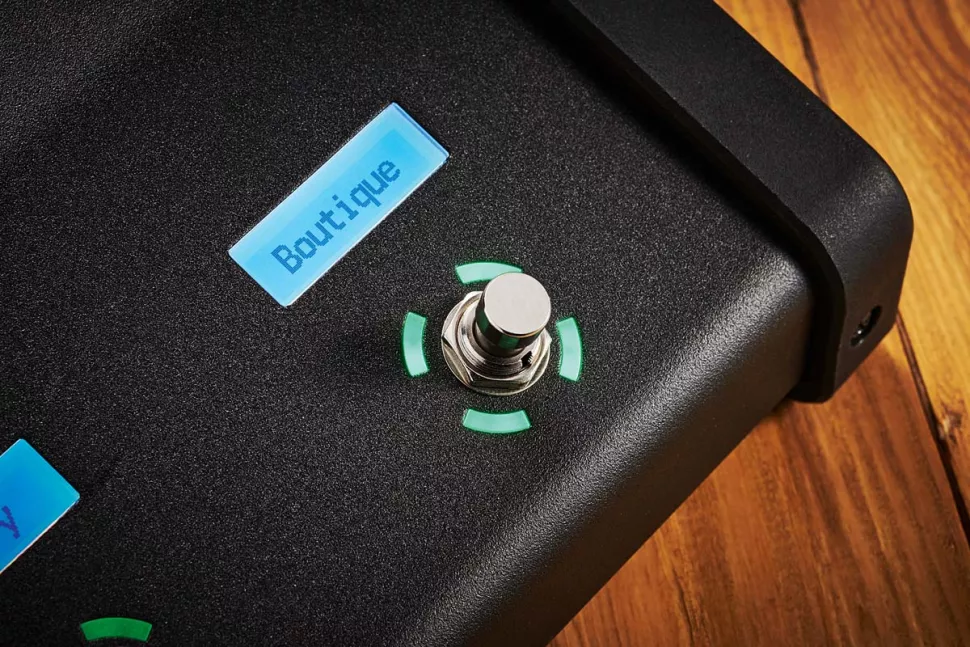-
Contents
-
Table of Contents
-
Bookmarks
Quick Links
Manual Version 1 for FM3 Firmware 1.x
Related Manuals for Fractal FM3
Summary of Contents for Fractal FM3
-
Page 1
Manual Version 1 for FM3 Firmware 1.x… -
Page 2
Inside Front Cover… -
Page 3
Declaration of Conformity Manufacturer’s Name: Fractal Audio Systems, LLC Manufacturer’s Address: 4 Wilder Drive, Plaistow, NH 03865 USA Declares that the product: Product name: FM3 Product option: None Conforms to the following Product Specifications: Safety: EN60065:2014 EMC: EN55013:2013 EN55020:2007+A11:2011 EN55024:2010… -
Page 4: Table Of Contents
Overview ……39 Fractal-Bot & FM3-Edit ….13 The Layout Grid .
-
Page 5
9 MODIFIERS . . . . . . . . . . . . . . . . . . . . . . . . .59 Fractal-Bot ……100 Creating a Modifier . -
Page 6
No part of this publication may be reproduced in any form without the express written permission of Fractal Audio Systems. Fractal Audio, the Fractal Audio Systems logo, Axe-Fx, FM3, Humbuster, UltraRes, FASLINK are trademarks of Fractal Audio Systems. Manufacturer names and product names mentioned herein are trademarks or registered trademarks of their respective owners, which are in no way associated with or affiliated with Fractal Audio Systems, LLC. -
Page 7: Introduction
FM3. Sonically, the FM3 is the direct descendant of our flagship, with an ultra-high quality signal path and the latest ARES amp models. FM3 also includes many of our most popular features like scenes, channels, modifiers, flexible routing, footswitch layouts, USB recording/re-amping/playback, and much more.
-
Page 8: Feature Summary
1 INTRODUCTION FEATURE SUMMARY ƒ The FM3 is powered by a 3-Core “Griffin” DSP with one ARM ƒ Dedicated hardware navigation controls for NAV, VALUE and and two SHARC+ cores, plus a GPU. It is the only product PAGE provide great ergonomics and efficiency, plus instant of its kind to feature Fractal Audio’s ARES amp modeling,…
-
Page 9
1 INTRODUCTION THE SETUP MENU Throughout this manual, you will be directed to the SETUP menu of the FM3 for a range of options including I/O, MIDI, global settings, and more. The SETUP menu includes the following areas: ƒ The FC Controllers/Onboard Switches menu includes all settings for the onboard switches or a connected FC controller. -
Page 10: Quick Connect Guide
QUICK CONNECT GUIDE Perhaps the best and most flexible way to enjoy your FM3 is through a full-range system such as studio monitors, a high-quality PA, or full-range cabinets designed specifically for guitar. All of the factory presets are designed for this type of setup.
-
Page 11: Setting Levels
1 INTRODUCTION SETTING LEVELS Setting proper levels is critical, but easy, with abundant meters to inform you about levels on the FM3. INPUT LEVELS The FM3 comes ready-to-use for the typical guitar with passive pickups. To check levels, connect a guitar to INPUT 1. Choose your loudest pickup setting and set all the guitar controls to “wide open.”…
-
Page 12: Humbuster™ Cables
A Humbuster cable has one TRS end (like a balanced cable) and one TS end (like a guitar cable). The TRS end connects to the FM3. The TS end connects to your amp or other device.
-
Page 13: The Home Page: Presets
THE HOME PAGE: PRESETS Once you have connected your FM3 you can begin to audition factory preset sounds. Remember that aside from a few templates, the factory presets are designed for use with full-range speakers / monitors / headphones. (See Section 4 for details on many other types of setups.)
-
Page 14: Layouts
“Master” layout (covered below). Layouts have both numbers and names to make them easier to manage. There are multiple ways to change the layout on the FM3. The easiest is probably to turn knob E from the Home page of the Home Menu. You wouldn’t be able to do this easily while you are playing, however, so we created the Master Layout Menu and Layout Switches so you can select layouts with your feet.
-
Page 15: Footswitches
You can use the MANAGE PRESETS feature of FM3-Edit to drag and drop presets of the FM3 into any order you wish. Put your favorites in groups of three so you’ll have what you need without a lot of bank changes!
-
Page 16: Expression Pedals
For pedals connected to an FC Series controller, see your FC Owner’s Manual. Each of the two Pedal jacks of the FM3 support one expression pedal (or 1 to 2 switches). TO CONNECT & CALIBRATE AN EXPRESSION PEDAL . . .
-
Page 17: Global Expression Setup
GLOBAL VOLUME SETUP The FM3 allows global remote control of the volume at any input or output via a pedal or MIDI CC of your choice. To set up a pedal for global volume, follow the instructions below. Be careful that you don’t accidentally assign the same pedal to both Volume and an External Controller as described above! First you’ll need to decide which global volume option you prefer:…
-
Page 18: External Switches
For switches connected to an FC Series controller, see your FC Owner’s Manual. Each of the two Pedal jacks of the FM3 can support one or two switches instead of one expression pedal. This requires a simple setting change. Any make-break switch type may be used with the FM3 in this way. Connect…
-
Page 19: Usb Audio
1 INTRODUCTION USB AUDIO USB provides the FM3 with a host of great audio features. With 4×4 channels, you can play backing tracks, record processed audio or DI signals, re-amp in real-time, and more. Section 3: USB for full details on the USB capabilities of the FM3.
-
Page 20: Intro To The Layout Grid
Behind every preset is the Grid, a matrix of rows and columns that is the key to unlocking the true potential of the FM3. In the world of traditional gear, our options are restricted by budget, space, weight, and the limits of the equipment itself.
-
Page 21: Intro To Scenes And Channels
MIDI program of a delay unit. As described on the previous page, an FM3 preset is like this rig: it consists of “blocks” (amp, cab, effects) all connected together in a certain way.
-
Page 22: Grid Editing: Quick Start
1 INTRODUCTION GRID EDITING: QUICK START Learn more about the layout grid in Section 5. Meanwhile, here’s a very quick primer: From the Home page, press LAYOUT (knob B) or ENTER to show the grid (that is, the “Edit” page of the Layout menu). Use the NAV buttons to move the cursor around the grid.
-
Page 23: The Fractal Audio Blocks Guide
THE FRACTAL AUDIO BLOCKS GUIDE The FM3 is based on our flagship rackmount processor, the award-winning Axe-Fx III. Both the FM3 and the Axe-Fx III use presets built from blocks, and the blocks on both devices share many of the same parameters and settings.
-
Page 24: The Footswitch Functions Guide
1 INTRODUCTION THE FOOTSWITCH FUNCTIONS GUIDE The FM3 is also based on — and can be used with — the Fractal Audio FC series foot controllers. The FM3, the FC-6, and FC-12 all use a system of Layouts and Footswitches (p.
-
Page 25: Hardware Overview
2 HARDWARE OVERVIEW THE TOP PANEL Chassis — The FM3 is housed in a rugged 3U steel chassis with a sleek anodized aluminum front panel and protective end caps. A pair of high-strength handles make the unit easy to manage.
-
Page 26
FC controllers, each with six or twelve additional switches with all the same fully- integrated capabilities as the onboard switches. In addition, each of the onboard PEDAL jacks of the FM3 can be used for one or two external switches instead of an expression pedal if you choose. -
Page 27: The Rear Panel
The FM3 uses our proprietary “Secret Sauce IV” circuitry from our Axe-Fx products. Output 1 L+R (stereo) — (2) XLR-Male (balanced) — Use the XLR jacks to connect to the balanced inputs of 1&…
-
Page 28
FASLINK™ uses a standard XLR cable for 2-way communication and also powers the first FC without an external “wall wart” adapter. (See your FC Owner’s Manual for more on daisy chaining and other options.) NOTE: The FASLINK II port on the FM3 is designed for our FC Series of foot controllers and is NOT compatible … -
Page 29: Usb
Drivers are required for Windows operating systems. No driver is required for Mac operating systems. The FM3 is NOT a USB MIDI Device. It uses “COMM over USB” channels for Fractal-Bot and FM3-Edit, but will not appear as a MIDI device in a DAW or other MIDI program.
-
Page 30: Usb Audio
The input of the Input 1 block on the grid. Application: Transmit computer audio to the grid for re-amping/processing. -OR- OUT 2 Destination: OUTPUT 2: The Output 2 jacks.. Applications: Play a second stereo track pair from the computer through the FM3.
-
Page 31: Basic Playback
The specific steps for recording in your OS or DAW will vary based on your setup, but the basic idea is to select the FM3 as your audio interface, set the project sample rate to 48k, create a track, assign the desired input, and…
-
Page 32: Usb Re-Amping
DAW to another, but this guide should be easy to adapt to your own environment. 1 . In your DAW, select the FM3 as the main audio interface. Set the main outputs to FM3 Outputs 1+2.
-
Page 33: Setting Up
4 SETTING UP This section provides an overview of common setups using the FM3. When setting up, begin with all level knobs turned down and all devices powered off. The FM3 features pop suppression on startup, but speakers or monitors should still be powered on last whenever possible.
-
Page 34: Frfr/Direct
Some FRFR systems have a built in amplifier, while others have separate amp and speaker components. All Global and I/O settings on the FM3 can be left at default settings for this setup, and factory presets can be used without modification.
-
Page 35: Basic Recording Setup
48 kHz, which is the fixed internal sampling OUTPUT OUTPUT rate of the FM3. The top panel OUT 1 level of the FM3 works as the master, adjusting the overall levels of the FM3 and INPUT INPUT computer playback simultaneously.
-
Page 36: Neutral (Frfr) Power Amp & Speakers
What goes in is what comes out — only louder. This setup uses amp modeling in the FM3. Effect blocks can be used before and/or after the amp. Since we’re using traditional guitar speakers, we don’t need speaker cab modeling from a Cab block.
-
Page 37: Traditional Guitar Power Amp & Speakers
Connect your guitar to FM3 Input 1 Instrument. contributes its own coloration and dynamic feel to Connect the FM3 to the power amp input. You can the overall sound. Modeling these same power amp use FM3 Output 1 with an XLR-to-1/4″” cable, or…
-
Page 38: Front-Of-House + Personal Frfr Monitor
This setup sends identical signals to the front-of-house PA and your personal FRFR monitor, with separate level controls for each. The FM3 creates a fully modeled end-to-end guitar tone for the ultimate in flexibility—stompboxes, amps, cabs, post effects, and more.
-
Page 39: Front-Of-House + Guitar Speaker Backline
Presets: Custom In this setup, custom presets simultaneously send two different signals at once to two different FM3 outputs. The first is a “direct” or “FRFR” signal for front-of-house, complete with speaker simulation. The second feeds a power amp —…
-
Page 40: Fx Processor Only («Pre»)
(You may wish to look into the term “pedal platform amp” for more on this subject.) FM3 Output 2 is used in this setup, because it is designed for unity gain. A sample preset layout…
-
Page 41: Fx Processor Only («Post»)
FM3 Input 2 is used in this setup to accommodate your amp’s line level FX send. FM3 Output 2 is used in this setup, because it operates at unity gain when the Out 2 knob is all the way up.
-
Page 42: Four-Cable Method («4Cm»)
A 4CM setup requires special presets with no Amp or Cab blocks. A stylized illustration appears below. (See also factory preset #382). Signal hits the FM3 first, where it is processed by the pre effects. Output 2 feeds the front of your amplifier.
-
Page 43: Inserting Outboard Gear
(PREAMP, PROCESSOR, PEDAL, ETC.) The FM3 can send MIDI to control 3rd party devices. Connect a MIDI cable from the MIDI Out of the FM3 to the MIDI IN of the connected device. Then program the required MIDI messages using either a…
-
Page 44: Electric And Acoustic
Presets: Custom This setup is provided for those who wish to use the FM3 to process an electric guitar and an acoustic guitar at the same time. It also works for guitars equipped with dual output from magnetic and piezo pickups. Special presets containing the Input 2 block are required as illustrated below.
-
Page 45: Presets
Blocks contain “Channels.” See “Intro to Scenes and Channels” on p. Compared to the Axe-Fx III, the FM3 will have smaller presets, but a single preset can still potentially cover an entire song, or even an entire gig.
-
Page 46: The Layout Grid
Access the grid from the Home page by pressing the ENTER button or the LAYOUT Push-knob. In the default view, the FM3 display shows only a 6×4 section of the 12×4 grid. Navigate to off-screen areas using the E knobs, or the NAV buttons. A bottom scrollbar indicates where you are in the overall left-to-right layout. To show the entire grid at once, zoom out with the ZOOM button (Push-knob A).
-
Page 47
RESETTING A BLOCK/CHANNEL Blocks on the FM3 remember their last used settings, even as you place them on the grid. You may want a fresh start before or after making changes. RESET takes only two button presses and can be performed at any time. -
Page 48: Connector Cables
CONNECTOR CABLES Just like physical gear, the blocks in the FM3 need to be connected together for signal to flow. This is done using virtual cables, which run from one grid block to another. With even one cable missing, your preset may be totally silent! Like shunts, connectors are stereo and totally transparent.
-
Page 49
5 PRESETS THE RULES OF FM3 CABLES No cable = No sound. Even one missing link will break the chain. Signal flows from LEFT to RIGHT. A cable MUST originate from a BLOCK or a SHUNT. You cannot start from an EMPTY location. -
Page 50: Block Inventory
Simple volume block also offers channel input/output tools. WAH Wah The classic wah, with multiple types based on classic originals. Each preset also includes a Controllers block that is not placed on the grid. Certain blocks found on the Axe-Fx III do not appear on the FM3.
-
Page 51: Example Preset Grids
5 PRESETS EXAMPLE PRESET GRIDS These FM3-Edit screen captures show how blocks are combined to form presets. Ex 1: Bare bones! Amp and Cab. No effects. Ex 2: Here some effects are added before the amp and after the cab.
-
Page 52: Editing Effect Blocks
OPENING AN EDIT MENU On the Layout grid, select the desired block and press EDIT. OR… from anywhere on the FM3, just press EDIT to jump right to the Edit menu for the selected block. CHANGING PAGES Most Edit menus have multiple pages, shown as “tabs”…
-
Page 53: Saving Changes
The message “SAVED!” is shown when saving is complete. TO CHANGE THE PRESET NAME… The FM3 has 512 preset memory locations. You can edit the name of any preset while storing. Press STORE to show the STORE page.
-
Page 54: Preset Cpu Limits
5 PRESETS PRESET CPU LIMITS The CPU of the FM3 is used mainly for sound processing. A preset with nothing but an Amp and Cab is less demanding than a preset with a Wah, Drive, Amp, Cab, Delay and Reverb.
-
Page 55: Scenes & Channels
6 SCENES & CHANNELS 6 SCENES & CHANNELS Before reading this section, please review “Intro to Scenes and Channels” on p. 15. A Scene can be thought of as a preset within a preset. Scenes can turn blocks on or off, change block Channels, and more.
-
Page 56: How To Change A Block’s Channel
6 . Test your preset and remember to STORE to make the changes permanent. While you can’t copy channels across blocks or presets on the FM3 itself, you can do this using FM3-Edit, the free companion software editor for the FM3.
-
Page 57: Selecting Scenes
6 . Test your preset and remember to STORE to make the changes permanent. Not even FM3-Edit can copy a Scene from one preset to another. This is because there is no way to ensure that the scene would work at all in its new home. You can copy certain parts of the…
-
Page 58: Selecting Scenes & Channels Remotely
A simple example might be a MIDI expression pedal that sends CC#7 which is interpreted as “Volume” on the receiving end. The FM3 lets you designate CCs for various controllable items in several lists found in the MIDI/Remote menu under SETUP.
-
Page 59: Program Change Mapping
The custom map parameters remain intact but not active when if you switch PC Mapping Off. TRANSMITTING MIDI WITH SCENES The Scene MIDI Block allows each scene can to transmit up to eight MIDI messages. “The Fractal Audio Blocks Guide” on p. 17 for more on this block. SCENE LEVELS Each of the Output blocks includes eight parameters that allow you to cut or boost the level for any scene.
-
Page 60: Scenes, Channels & Modifiers
The option is also provided to limit a modifier to ONE channel (“A” vs. “All”, for example). SCENE REVERT Scene changes made in the display of the FM3, or via Fm3-Edit, remain in effect until you save them or discard them by loading a different preset. Changes made via footswitches or MIDI, however, may work differently, depending on a Global setting called Scene Revert.
-
Page 61: Leveling Presets
THE RULE OF THUMB There are a lot of different ways to adjust levels on the FM3. A good rule of thumb is to use the Level parameter of the Amp block. See “The Method” on the next page for an explanation of how to work through this process across Presets, Scenes and Channels.
-
Page 62: A Method For Leveling
This helps ensure that you will have plenty of headroom and avoid clipping. It’s OK for certain tones to be very quiet: Fractal Audio products have an extremely low noise floor and do not easily suffer internally from the kinds of problems which plague analog gear at lower than “optimal”…
-
Page 63: Bypass And Level
Bypass Mode set to “MUTE FX IN” , or you try a totally different approach with one of the other settings such as “THRU”. Try it and see what works best for you. The various Bypass Modes are detailed in “The Fractal Audio Blocks Guide”.
-
Page 64: Blocks
8 BLOCKS 8 BLOCKS “The Fractal Audio Blocks Guide” covers all effect blocks and parameters for our current products.
-
Page 65: Modifiers
9 MODIFIERS Modifiers can be one of the most exciting features on the FM3. They allow sound parameters to be remote- controlled or automated in real time. For example, you might use an expression pedal to operate a wah or whammy, or use an LFO (Low Frequency Oscillator) to auto-sweep a filter.
-
Page 66: Modifier Tutorial: Wah Pedal
6. On the Source page, change the SOURCE to your pedal. Depending on how your pedal is connected this might be “Pedal 1 (Exp/Sw Tip)” (the on-board expression jack of the FM3), or it might be one of the “External Controllers”…
-
Page 67: Modifier Sources Overview
External Controller first (though this is still possible). On the FM3, you will find two options per pedal jack: one for Expression or Switch Tip and another for Switch Ring.
-
Page 68: Modifier Parameters
9 MODIFIERS MODIFIER PARAMETERS The default modifier settings are linear. You change the source and the parameter follows in direct relationship. Modifier parameters allow you to change this relationship. You might tune the taper of a pedal, or make it work in reverse.
-
Page 69
9 MODIFIERS UNDERSTANDING MODIFIER MIN AND MAX MIN and MAX set the range of a modifier. This lets you fine-tune modifiers in very cool ways. In the example below, imagine a volume pedal with different settings. Using the principles on this page, you should be able to achieve a wide range of modifier control scenarios. -
Page 70
9 MODIFIERS ADVANCED MODIFIER CURVES AND SHAPES You can also adjust Start, End, and Slope (which introduces an “S” or “backwards S” shape). The numbers beneath each example below show the settings for Start, Mid, End and Slope. With a bit of experimentation, you will learn to achieve desired modifier effects quickly. -
Page 71: Internal Controllers
The Internal Controllers menu offers four channels for four sets of independent settings for ALL of the items listed above: four tempos per preset, four sequencer settings, etc. When you change the channel, ALL of the controllers switch to the new channel and the new settings. FM3-Edit provides a way to copy/paste Controller channels.
-
Page 72: Control Switches
9 MODIFIERS MANUAL CONTROLLERS The five Manual Controllers are virtual knobs with no function other than to serve as modifier sources. A Manu- al controller makes it possible, for instance, to create a “super control” where one knob operates multiple sound functions at the same time.
-
Page 73: Metronome
The External Controller Initial Value parameters can change the startup value for a controller to 100%. Then, when the FM3 is powered on, any modifiers assigned to the missing controller will be all the way up instead of all the way down. To change the initial value for an External Controller: Page to the General page of the MIDI/Remote menu under SETUP.
-
Page 74: Tutorial: Scene Controllers
20. Feel free to assign other Scene Controllers to other parameters in your preset as desired. TIP: Most poeple find that FM3-Edit makes this process even easier, with all scenes and scene controller changes just one or two mouse clicks away. Find the Scene Controllers in FM3-Edit under the “CONTROLLERS” section…
-
Page 75: Layouts & Switches
THE MASTER LAYOUT MENU Switching from one layout to another is the key to the versatility of the FM3. There are many ways to do this, but the built-in Master Layout Menu (“MLM” for short) is very powerful. The Master Layout Menu grants instant access to other layouts, one per footswitch.
-
Page 76: Tap & Hold Functions
THE RULES OF SWITCH TIMING Like every guitar product in history with “hold” footswitches, the FM3 must follow rules for timing so it “knows” whether you are trying to activate the Tap or the Hold. A switch with a Hold function must wait until it can determine which one you are trying to activate.
-
Page 77: Factory Default Layouts
RESETTING THE FACTORY LAYOUTS The FM3 includes a utility to reset the FM3 Factory Layouts. You can do this any time you want to erase any and all changes you’ve made to the layouts, whether because you get stuck or simply want a fresh start. To do this:…
-
Page 78
Per-Preset Hold functions are not supported in this layout. Hold the middle switch for the Master Layout Menu. 7:PERFORM Layout 7 is an example to accompany a short tutorial. It represents one possible idea for a simple FM3 performance HOLD HOLD HOLD layout. -
Page 79: Easy («Ez») Edits
10 LAYOUTS & SWITCHES EASY (“EZ”) EDITS The FM3 makes it simple to change any footswitch in any layout to perform any function. The easiest way to do this is with the “EZ” Switch edit page as described below. IMPORTANT: To avoid annoying screen jumps and sonic mishaps, all footswitches are DISABLED while you are on the EZ page.
-
Page 80: Layout Views
Rather than being wasted, however, the inaccessible switch definitions can be put to use by changing the layout view. If we think of the FM3 as a window just large enough to show three switches, changing the view moves this window to show a different set.
-
Page 81: The Layouts List
Unlike all other layouts, #9 reverts to factory settings instead of being completely cleared. As you get deeper in to the FM3, you may find the ability to modify the MLM quite useful, with options like “Layout Link” or the ability to add functions instead of unused menus.
-
Page 82: Edit A Layout
B) to open that switch for deeper editing. On the FM3, the middle switch in every layout has its Hold function assigned to the Master Layout Menu. It is certainly possible that you won’t need this, but think carefully before changing it.
-
Page 83: Naming Layouts
Reminder: All changes in the FC Controllers menu take effect immediately with no need to store. STARTUP LAYOUTS The FM3 itself and each connected FC Controller have their own default layout which load automatically when you power on. You can change the default layout as follows.
-
Page 84: Edit A Switch
RESET TAP The LAYOUT LINK parameters allow the Tap or Hold function of the switch to also change the Layout on the FM3 and up to two connected FC units. See ”The Footswitch Functions Guide” for more on Layout Links.
-
Page 85: Per-Preset Switches
The current lineup of Fractal Audio products support two ways of doing Per-Preset footswitches. Placeholder switches, like those in FM3 factory layout 6, look through the current preset and automatically place its custom switch definitions on the floor. For example, the first switch in Layout 6 will always show the first Per- Preset switch definition (“PP#1”) from the current preset.
-
Page 86: Stand-In Switches
10 LAYOUTS & SWITCHES STAND-IN SWITCHES This section requires you to have one or more external switches. These can be connected directly to the FM3 (see p. 12) or to an FC Controller (see your FC Owner’s Manual). Without the Stand-In Switch feature, the capabilities of an external switch are more limited than the onboard switches of the FM3.
-
Page 87: Using The Fm3 With An Fc Controller
When adding an FC, you will need to customize all FM3 layouts, which have been designed around three footswitches. The usual way to do this will be to have some layouts dedicated to the FM3 and others dedicated to the FC-6 or FC-12.
-
Page 88: Fm3 Footswitch Faq
Remember that these limits show BANK numbers and not preset numbers, so you’ll need to do a little mental math. To limit your FM3 to presets in 000–383, set the “Upper Limit” of both bank switches to “127”. (384 presets ÷ 3 presets per bank = 127 banks).
-
Page 89: Tempo
Tempo on the FM3 allows for both internal and external synchronization, providing effects with a central BPM clock that can stand alone or follow MIDI Beat Clock from a connected device. The FM3 does not transmit MIDI Clock itself. The Tempo can be set to any whole number value in the range 20–250 BPM. The FM3 flashes its current tempo on a front-panel LED.
-
Page 90: Synchronizing Sound Parameters
— as indicated by its appearance in parentheses. To regain control of an overridden parameter, set its corresponding Tempo parameter back to “NONE”. Almost every LFO rate and delay time parameter on the FM3 can be synced to the tempo. TO SYNCHRONIZE A DELAY TO THE TEMPO . . .
-
Page 91: Tuner
12 TUNER 12 TUNER The FM3 has a built-in Tuner, an essential tool for the performing or recording musician. The tuner is easy to use and has high-resolution automatic pitch detection, a calibration control, offsets for modified tuning schemes, and the option to mute audio while tuning.
-
Page 92: Mini Tuners
12 TUNER MINI TUNERS For convenience, mini-tuners appear throughout the FM3. These consist of two green triangles to indicate when a note is flat (left lit), sharp (right lit) or in tune (both lit).
-
Page 93: Setup Menu
The Master Layout Menu (aka “MLM”, aka “Layout 9”) provides access to other “Switch Combo” layouts. On the FM3, the MLM is normally assigned to the Hold function the ENABLED/DISABLED middle switch. However, a connected FC Controller will have a special «Switch Combination»…
-
Page 94
Mini-Display Contrast This sets the contrast in the onboard mini-displays. Mini-Display+Ring Brightness This sets the master brightness of all mini-displays and LED rings on the FM3. Main Display Messages This determines how long special footswitch messages will be shown in the main display of the FM3, for example, when turning an effect on or off. -
Page 95: The Global Settings Menu
The Cab block will not physically appear to be bypassed, but acts exactly as if it had been replaced a shunt. Use this when you are using the FM3 with an amp powering a traditional guitar speaker cabinet, or the sound will be muffled, muddy, and boomy.
-
Page 96
If the THRESHOLD for a given preset is set to “OFF”, the global Offset will have +/- 40.00 dB no effect. See «The Fractal Audio Blocks Guide» for more on the noise gate. Prompt on Edited Preset When set to ON the unit will prompt before changing presets if the current Change preset has been edited. -
Page 97
USB or digital outs. GLOBAL SETTINGS: CUSTOM SCALES PAGE The Scales page is used to configure scales for the Custom Shifter type in the Pitch block. «The Fractal Audio Blocks Guide» for more on this effect. PARAMETER… -
Page 98: The I/O Menu
“ANALOG” selects the Input 1 Instrument jack. When “USB (CHANNELS ANALOG 3/4)” is selected, the FM3 will process signals sent from FM3 Outputs 3 and 4 USB [CHANNELS 3/4] of a connected computer so you can process computer audio on the FM3 (as when re-amping).
-
Page 99
13 SETUP MENU PARAMETER Description Output 1 Level This sets the nominal levels of the output 1 analog jacks. Use “-10 dBV” for consumer-grade equipment including many guitar products. -10dBV Use “+4 dBu“ with professional audio equipment. +4 dBu The product manual for your connected device should indicate whether it operates at +4 dBu or -10 dBV (Default). -
Page 100
The Pedal page of the I/O menu contains parameters to set up and use expression pedals or a switches through the Pedal jacks on the rear panel of the FM3. Expression pedals should have a linear resistance taper and max resistance of 10kΩ… -
Page 101: The Midi/Remote Menu
64–127=ON). When set to “Toggle” the bypass state toggles whenever the CC message is received, regardless of the value (0–127). Send Realtime Sysex Causes the FM3 to transmit MIDI messages for Tap Tempo and Tuner so a 3rd party MIDI controller can display this information.
-
Page 102
This is the easiest way for most people to operate a single connected MIDI device while changing presets on the FM3. Any custom MIDI mapping is left to the downstream device. To use this feature you simply select which channel you want the message to be transmitted on. -
Page 103
The following assignments work with a pedal or switch connected ƒ to the on-board expression jacks of the FM3: ƒ PEDAL 1 or 2 (EXP/SW TIP) — for an expression pedal or a switch connected to the tip of a TRS cable. -
Page 104
Preset Inc/Dec Start/Stop defined start and end/wrap points. Preset mapping and offsets are ignored. Don’t confuse this with the Preset Inc/Dec function of the FM3’s onboard footswitches. These switches have their own settings and ignore this value, which is used only for changing presets via MIDI. -
Page 105: The Utilities Menu
A second utility provides the ability to Clear all Presets . You will be prompted to press ENTER to confirm. Be very careful with this option . Erasing presets is irreversible! UTILITIES: FIRMWARE PAGE This page indicates which firmware version the FM3 is running. USB and FPGA firmware versions are also shown.
-
Page 106: Additional Topics
MIDI On the FM3, backup and dumping are not supported over 5-pin MIDI. You can transmit backup files to the unit this way, but because the transfer rate is so slow, this can take a LONG time and is advised against.
-
Page 107: Firmware Updates
We recommend keeping the firmware in your FM3 up to date as new versions are released. Firmware is technically software — the “operating system” of your FM3 — tracked using version numbers: 1.00, 1.01, 2.00, etc. Every FM3 is shipped from the factory with the latest version installed.
-
Page 108: Recovery
3. Update as normal using Fractal-Bot. PROBLEMS WITH A SINGLE PRESET If your FM3 will not boot normally, the problem may just be the current preset. You can force the unit to load an empty initialized preset as follows: 4. Power down the unit and wait five seconds.
-
Page 109: Foot Control Tutorial
The following tutorial explores the factory default layout #7, named “Perform” because it is intended to show one possible very simple way to use the FM3 while performing. This tutorial will use FM3-Edit but you could perform all of these operations from the front panel just as easily.
-
Page 110
The FM3 is based on “Layouts”, each containing programming for twelve footswitches. Unlike the larger FC-12 controller, the FM3 can only show three of these “Switch Definitions” at once. The view determines WHICH three switches are shown on the FM3. -
Page 111
MAKING A CHANGE FROM THE FM3 In this next section, we’ll use EZ Edit on the FM3 to make a change to one of the footswitches. We’re going to change the Reverb footswitch to one for Chorus. EZ Mode allows us to tap the footswitch we want to change and make simple edits on the spot, but remember that while you’re in EZ mode, the normal functions of the… -
Page 112
VIEWS to create different sets of controls on the FM3. You learned to change the view in an “out and back” arrangement. You used EZ Mode to make a change on the FM3 itself, followed by a similar change through FM3-Edit. ABOUT THE TUTORIAL PRESET… -
Page 113: Loading User Cabs
14 ADDITIONAL TOPICS LOADING USER CABS In addition to thousands of onboard cabs in its factory banks, the FM3 allows you to store up to 1,024 cabs in user memories. These “User Cabs” allow you to personalize your FM3 with unique tones.
-
Page 114: Axe-Change
14 ADDITIONAL TOPICS AXE-CHANGE Axe-Change is the official source for sharing Preset and Cab files for Fractal Audio Systems products. You can upload your own FM3 presets or browse what others have contributed including some high profile artists (though regrettably many artists treat their presets as guarded secrets). Axe-Change is also a great source for free Cabs! Find Axe-Change at https://axechange.fractalaudio.com…
-
Page 115: Frequently Asked Questions
ƒ In regards to the CAB block, an Axe-Fx III preset that has bank USER 2 selected will be changed to USER 1 as the FM3 does not have a User 2 bank. Also note, that only “Cab 1” and “Cab 2” selections from the Axe- Fx III preset will be imported as the FM3 only has two selectable cabinets.
-
Page 116
: Q Can I use a computer or external MIDI controller to remote control the FM3? : A Yes. The FM3 has a rich MIDI spec which allows it to be remote controlled. Using a computer, you can use the built-in USB connection for “MIDI-over-USB”, rather than relying on a third-party MIDI interface. -
Page 117: Shortcuts
14 ADDITIONAL TOPICS SHORTCUTS The FM3 has several shortcuts and hidden features. These are summarized below. IN GENERAL Press EDIT to jump to the Edit menu for the currently selected ƒ block. Press repeatedly to step through all blocks. ON THE HOME PAGE Press ENTER to show the Layout Grid for the current preset.
-
Page 118: Spillover
For a simple preset spillover experiment, create a preset, then save an exact copy to a new location and test spillover. Then begin making changes as needed to settings outside of those blocks that you want to spill over. FM3-Edit also makes it easy to copy and paste a block from one preset to another.
-
Page 119: Sending And Receiving Midi
MIDI clock messages for use with delay time, LFO rates, etc. The FM3 is NOT a USB MIDI Device. It uses COM ports over USB for Fractal-Bot and FM3-Edit, and will not appear as a MIDI device in a DAW or other MIDI program.
-
Page 120
The Control Switch function can be placed in any FC Layout. Control Switches 1–6 appear in the list of Modifier sources on the FM3. The role of a switch as a modifier source is not compromised if you also use it to transmit MIDI. The same switch can simultaneously control the FM3 and a connected device. -
Page 121: Midi Reference Tables
14 ADDITIONAL TOPICS MIDI REFERENCE TABLES MIDI BANK & PROGRAM CHANGE The following table lists the MIDI Bank and Program Change messages required to select FM3 presets. MIDI Bank Select (CC#0) Value , Midi Program Change = FM3 Preset Number. 0, 0…
-
Page 122
14 ADDITIONAL TOPICS 1, 82 = 210 2, 6 = 262 2, 58 = 314 2, 110 = 366 3, 34 = 418 3, 86 = 470 1, 83 = 211 2, 7 = 263 2, 59 = 315 2, 111 = 367 3, 35 = 419 3, 87… -
Page 123
14 ADDITIONAL TOPICS CC VALUE TO SCENE When selecting Scenes using the global options found on the Other page of the MIDI/Remote menu under SETUP, the value of the designated CC# determines the Scene: 0..1 16. -
Page 124: Specifications
15 SPECIFICATIONS 15 SPECIFICATIONS INSTRUMENT INPUTS Connectors: Rear 1/4″ phone jack, unbalanced, with “Secret Sauce” Impedance: 1 MΩ Max. Input Level: +16 dBu ANALOG INPUT 2 Connectors: (2) 1/4″ phone jack balanced (TRS) Impedance: 1 MΩ Max. Input Level: +20 dBu A/D CONVERSION Bit Depth: 24 bits…
-
Page 125
Tip-Ring Switch: make/break; momentary or latching Sleeve-Ring Switch: make/break; momentary or latching FASLINK II INTERFACE Connectors: (1) XLR-F WARNING: Connect ONLY to the FASLINK II connector on a Fractal Audio FC Series controller GENERAL Finish: Powder-coated steel chassis Controls: 12 buttons, 8 knobs (5 with additional “push” functions) Display: 800×480 high contrast color LCD… -
Page 126: Midi Implementation
15 SPECIFICATIONS MIDI IMPLEMENTATION The FM3 features a robust MIDI implementation detailed below. Function Remarks Basic Channel Default Changed 1-16 1-16 Note Number True Voice Velocity Note ON Note OFF After Touch Keys Channels Pitch Bend Control Change Receivable CCs are globally soft-assigned to functions via the MIDI/Remote menu under SETUP.
-
Page 127: Warranty
Fractal Audio Systems or to make any warranty for Fractal Audio Systems. Fractal Audio Systems may, at its option, require proof of original purchase date in the form of a dated copy of original authorized dealer’s invoice or sales receipt. Service and repairs of Fractal Audio Systems products are to be performed only at the Fractal Audio Systems factory or a Fractal Audio Systems authorized service center.
-
Page 128: Eula
1) GRANT OF LICENSE FOR PRE INSTALLED OR USER UPGRADED FIRMWARE (“THE SOFTWARE”) Subject to the terms and conditions set forth herein, Fractal Audio Systems, (“FAS”) grants you an individual, personal, non-sub licensable, nonexclusive license to use this product in accordance with the applicable end user documentation, if any (the “License”).
-
Page 129
CHANGE LOG Version 1 .00 — February 2020 — First Version .
Фрактальный Аудио FM3 OMG9
ВВЕДЕНИЕ
«OMG9» (названный в честь насмешливого комментария на нашем форуме) — это набор настраиваемых макетов для Fractal Audio FM3, предназначенный для использования с одним контроллером Fractal Audio FC-6. Как обычно, один кабель XLR / FASLINK ™ соединяет два устройства, обеспечивая двустороннюю связь и питая FC-2 без адаптера переменного тока. Внешние переключатели и педали экспрессии, такие как Fractal Audio EV-6 или EV-1, можно подключить как обычно.
После загрузки макетов OMG9 в FM3 он остается «припаркованным» на специальном макете, который изменяет функции FC-6. Для бывшегоampТо есть, когда вы нажимаете левый переключатель FM3, FC-6 переходит в «Presets Mode». Когда вы нажимаете на центральный переключатель FM3, FC-6 переключается в «Режим сцены» и так далее. OMG9 предоставляет все, что нужно большинству игроков, но, конечно, все его настройки можно изменить или настроить в соответствии с вашими личными потребностями.
Несмотря на всю свою мощь, OMG9 очень прост в использовании. Здесь почти нет функций «нажать и удерживать», так что запоминать меньше, а звук переключается при нажатии переключателя «вниз» для точного музыкального тайминга. Использование цвета снижает потребность в чтении. Нельзя даже ввести несколько неиспользуемых раскладок. Другими словами, это установка для тех, кто живет по изречению: «Не заставляйте меня думать!»
Настройки OMG9 можно установить на странице SETUP: FC Controllers: Reset.
Использование OMG9
ВКЛЮЧАЕТ FM3
За исключением тюнера, педальные переключатели FM3 меняют то, что делает FC-6.
FC-6 в РЕЖИМЕ ПРЕДУСТАНОВКИ
Режим предустановок позволяет выбирать предустановки и изменять банки предустановок.
FC-6 в РЕЖИМЕ СЦЕНЫ
Режим сцены используется для выбора сцен. Дополнительные переключатели содержат функции темпа и «предустановки» 1–3.
FC-6 в РЕЖИМЕ ЭФФЕКТОВ
Режим эффектов используется для включения или выключения эффектов. Переключатель «Еще» переключает между двумя views.
FC-6: РЕЖИМ LOOPER
Помните, что блок лупера должен присутствовать в ваших пресетах, прежде чем его можно будет использовать.
ПЛАН ДЕТАЛИ
FM3: раскладка 8, OMG9: левый переключатель
2 Коснитесь первого переключателя FM3, чтобы выбрать Preset Mode на FC-6, где шесть ножных переключателей выбирают шесть пресетов, а нижние левый и правый переключатели имеют функции Bank Down и Up при нажатии и удерживании.
Удерживайте левый переключатель FM3, чтобы войти в тюнер. Коснитесь любого переключателя, чтобы выйти.
FM3: макет 8, OMG9: центральный переключатель
Коснитесь центрального переключателя FM3, чтобы войти в режим сцен на FC-6, где шесть переключателей выбирают сцены 1–6. Удерживайте центральный переключатель FM3, чтобы увидеть «Больше сцен». view на FC-6, где вы найдете остальные сцены 7 и 8, а также «бонусные» функции: Tap Tempo и три заполнителя Per-Preset.
СОВЕТ ЭКСПЕРТА: Эта установка основана на простом приеме. Сам FM3 остается «припаркованным» только на Layout 8. За исключением тюнера, ни один из переключателей в Layout 8 ничего не делает с FM3. Вы можете представить, что они поэтому будут использовать функцию «Unassigned», но это отключит их пользовательские цвета, пользовательские имена и основные «Layout Links», используемые для переключения FC-6. Вместо этого переключатели FM3 изменяют View в Layout 8 тот самый макет, в котором они содержатся! Это также позволяет FM3 использовать яркие / тусклые светодиодные кольца для отображения состояния FC-6.
FM3: макет 8, OMG9: правый переключатель [Tap]
Коснитесь правого переключателя FM3, чтобы войти в режим эффектов. Пять переключателей на FC6 назначены для обхода / включения различных эффектов. Переключатель «БОЛЬШЕ» переключается на view содержащий пять различных эффектов (и обратно).
ПРИМЕЧАНИЕ: Почти все переключатели на FC-6 в этой настройке имеют функции HOLD UNASSIGNED. Это позволяет их функциям касания срабатывать при «движении вниз» переключателя для точного музыкального отсчета.
FM3: макет 8, OMG9: правый переключатель [удерживать]
Удерживайте правый переключатель FM3, чтобы войти в режим лупера. Помните, что блок Looper должен присутствовать в ваших пресетах, чтобы этот макет работал.
FC-6: Макет 1: Предустановки
FC-6: Макет 2: Сцены, View 1
FC-6: Макет 2: Сцены, View 2TAP
FC-6: Макет 3: Эффекты, View 1
FFC-6 Layout 2: Сцены, View 2
FC-6: Макет 5: Лупер
Документы / Ресурсы
Axe-Fx III поставляется в компактном напольном устройстве, которое очень удобно для переноски — это усилитель, который можно превзойти?
Моделирующая мощь Fractal в достаточно маленьком устройстве, которое можно положить в рюкзак и взять с собой на выставку? Да, пожалуйста. FM3 предлагает огромное количество тонов усилителей и эффектов. Используйте его как отдельный флай-риг или как часть имеющейся установки — возможности безграничны.
Плюсы
- Качество звука.
- Огромный выбор усилителей и эффектов.
- Глубокое редактирование параметров.
- Удобный размер.
- Выход на наушники и аудиоинтерфейс.
- Умное использование трех футсвитчей.
- Легко расширяемая система педальных переключателей.
- Интуитивно понятный компьютерный редактор.
Минусы
- Глючная запись и воспроизведение звука в настоящее время.
У подхода компании Fractal Audio к моделированию усилителей много поклонников, но когда ее флагманский рэковый блок Axe-Fx III сочетается с одним из контроллеров FC-6 или FC-12 для создания полнофункциональной сценической/студийной установки, он стоит недешево.
Однако если вам нравится что-то из этого, то новая модель FM3 предлагает более доступный вариант. Это единственное напольное устройство компании «все в одном» после снятия с производства AX8 и FX8, которое предлагает моделирование усилителей, эффекты и возможность использования ИК-портов.
Хотя вычислительная мощность Axe-Fx III примерно в два раза меньше, чем у Axe-Fx III, он по-прежнему оснащен мощным DSP и предлагает моделирование усилителей ARES. Имеется множество возможностей подключения, включая петлю эффектов, выход на наушники, входы для педалей экспрессии и порт FASLINK II, который поддерживает подключение контроллеров FC для 24 дополнительных футсвитчей.
USB-подключение позволяет редактировать, обмениваться пресетами и обновлять прошивку на компьютере, а также использовать устройство в качестве USB-аудиоинтерфейса.
Регуляторы уровня L&R обеспечивают мгновенную регулировку громкости для левого и правого выходов.
В использовании
Одной из целей Fractal при разработке FM3 было создание прочного гигабайтного устройства для тех, кто хочет оставить свою рэковую модель Axe-Fx дома — и это устройство, безусловно, надежно собрано в прочном стальном корпусе, защищенном прочными резиновыми торцевыми крышками, которые удваиваются как нескользящие ножки.
Это устройство имеет тот же форм-фактор и площадь, что и контроллер FC-6, что позволяет устанавливать его бок о бок. Все пользователи Axe-Fx III должны быть знакомы с FM3, поскольку у него такой же дисплей и схема управления, и он также основан на 512 встроенных пресетах, каждый из которых может иметь ряд вариаций.
Каждый пресет построен из компонентных блоков, размещенных в сетке 12×4 и соединенных виртуальными кабелями, из которых можно построить ряд сигнальных путей — разделить или объединить их, или запустить их параллельно.
Axe-Fx III с его сеткой 14х6 предлагает более крупные установки, особенно потому, что у него есть два блока усилителей по сравнению с одним у FM3, но FM3 не уступает в разнообразии блоков.
Здесь отсутствуют некоторые вещи, например, вокодер, но все основное присутствует и работает правильно — просто его меньше, например, два блока Drive и два блока Delay, вместо четырех в Axe-Fx III. Каждый блок имеет доступ к ряду различных моделей: в блоке 269 усилителей, а в блоке Drive — 43.
Что касается кабинетов, то здесь есть все заводские кабины из Axe-Fx III плюс 1024 ячейки памяти User Cab. Каждый блок также имеет до четырех каналов, поэтому блок Drive может обеспечить доступ к четырем различным педалям овердрайва или, возможно, к одной и той же педали с четырьмя различными настройками.
Все это вступает в игру при переключении между сценами, которые являются как бы пресетами внутри пресета. Вы можете иметь до восьми таких пресетов, каждый из которых хранит включенный или выключенный статус блоков и их активный канал для ряда альтернативных версий установки пресета, возможно, с разными уровнями усиления усилителя и/или разными включенными эффектами — возможностей бесчисленное множество.
Сцены могут быть лучшим вариантом при использовании устройства вживую, поскольку переключение происходит более плавно, чем перезагрузка всего пресета. Вы можете установить один пресет со всеми сценами, необходимыми для песни (или даже полного сета), и переключать сцены по мере необходимости.
Fractal утверждает, что большой цветной дисплей 800×480 оптимизирован для чтения в самых сложных условиях.
Хотя физических футсвитчей всего три, существует множество способов их использования: 12 педальных переключателей — каждый с одной функцией Tap и одной функцией Hold — определены в восьми различных «раскладках» переключателей. Обычно нажатие и удержание на левом или правом футсвитче приводит к переходу к следующему набору из 12 трех футсвитчей.
В раскладке Effects, например, эта функция может использоваться для изменения того, какие три эффекта управляются физическими педалями, а в раскладке Scenes она предлагает другой набор сцен для всех переключателей.
Заводские пресеты обеспечивают несколько превосходных тонов, которые отлично играют и звучат прямо из коробки.
Для изменения функций «на лету» нажатие и удержание центрального педального переключателя позволяет перейти на мастер-макет, где три педальных переключателя позволяют выбрать макет пресетов, сцен или эффектов. Функции педальных переключателей Tap и Hold полностью настраиваются, поэтому вполне реально использовать один педальный переключатель, например, для переключения между сценами 1 и 2 при нажатии и для перехода к сцене 3 при удержании.
При всей этой функциональности трех физических педальных переключателей должно быть достаточно — при условии, что они организованы!
Поворотные кнопки выполняют различные функции в зависимости от того, какая страница отображается на дисплее.
Качество звука
Заводские предустановки обеспечивают несколько превосходных тембров, которые отлично звучат прямо из коробки. Некоторые из них просто ориентированы на один усилитель, но есть и более сложные и насыщенные эффектами, использующие все преимущества реверберации, задержки, компрессии, эквалайзера, фильтра, хоруса, фленджера, фейзера, питч-шифта, ротации, тремоло, синтезатора, вау и т. д.
Выбор усилителей эклектичен: множество основных Fender, Marshall и т.д., а также более неизвестные бутиковые предложения. Трудно выбрать фаворита, но нам особенно понравилась модель Band Commander 68-го года Bandmaster для классического тона Fender.
Хотя можно легко создать свои собственные пресеты с нуля, не копаясь слишком глубоко, есть расширенные параметры и множество деталей, если вы захотите их использовать. В целом, FM3 действительно впечатляет.
Единственное, что мы хотели бы отметить, это то, что, хотя USB-аудиоинтерфейс 4×4 гибко настраивается для записи и реампинга, мы обнаружили, что у него были проблемы с глюками в нашей системе Mac/Logic, хотя Fractal говорит нам, что скорое обновление прошивки исправит это.
Вердикт
FM3 — это лучшая возможность приобрести моделирование Fractal, и, вероятно, он даст вам все тона, которые вам понадобятся для записи, с возможностью глубокого погружения и настройки звуков до последней степени.
Для живой работы он подходит как компактный автономный «fly rig», который можно просто положить в рюкзак и запустить в PA или FRFR колонки для получения полностью обработанного звука усилителя/эффектов/микрофона, но он также обладает гибкостью для подключения к обычному усилителю и педалям в качестве источника высококлассных эффектов.
Технические характеристики
- ПРОИСХОЖДЕНИЕ: США
- ТИП: Напольный усилитель и моделирование эффектов
- ОСОБЕННОСТИ: 3-ядерный DSP «Griffin» с 1х ARM и 2х SHARC+ ядрами, 4 вх/4 вых аудио интерфейс, тюнер, лупер, MIDI, 512 пресетных слотов
- УПРАВЛЕНИЕ: Уровень 1, Уровень 2, 3x педальных переключателя, 5x мягких ручек (A, B, C, D, E), ручка Value, 4-позиционный курсор, 4x кнопки, переключатель ground lift
- ПОДКЛЮЧЕНИЯ: Стандартный гитарный вход, стандартный стереофонический выход,
- Основные выходы XLR (L&R), стандартный выход 2/FX Send (L&R), стандартный вход 2/FX Return (L&R), педаль 1, педаль 2, FASLINK II, MIDI In, MIDI Out/Thru, USB x 2, цифровой выход S/PDIF.
- ПИТАНИЕ: сетевое питание IEC
- РАЗМЕРЫ: 281 (ш) x 236 (г) x 103 мм (в)
14 ADDITIONAL TOPICS
In addition to thousands of onboard cabs in its factory banks, the FM3 allows you to store up to 1,024 cabs in
user memories. These «User Cabs» allow you to personalize your FM3 with unique tones.
User Cabs — also know as «Impulse Responses (IRs)» — may be transferred to the FM3 as follows:
1 . First, you’ll need an impulse response file in SysEx format (.syx).
ƒ Fractal Audio Systems offers various professional Cab Packs at
These include creations by Fractal Audio as well as third-party producers.
ƒ Axe-Change, our file sharing site, is a great resource for FREE cabs.
ƒ Don’t confuse the newer «.IR» file format, which is intended for re-mixing in Cab-Lab (see below).
2 . Using Fractal-Bot or FM3-Edit, transmit the file to your FM3, noting which numbered Slot you are sending it
to. (Example: #215.)
ƒ Fractal-Bot – This basic utility can send individual cabs to any location or transmit entire banks. To import
a single IR, open a Cab block on the grid and set Cab 1 to the Bank and Number you want to transmit a cab
to. Then send the sysex file to the FM3 using Fractal-Bot and the unit will save the IR to that location.
ƒ FM3-Edit – The Manage Cabs tool allows you to drag and drop user cab files into memory slots. Don’t
forget to press SAVE! You can also manage entries already in the memory of the FM3 with operations like
copy, paste, rename, and drag-and-drop re-ordering. When you purchase a Cab Pack, this is the best and
easiest way to load multiple IRs at once into your FM3, audition the results, and organize your favorites.
3 . Once the IR has been transmitted to your FM3, select the Cab block in your preset and press EDIT.
4 . Change the cab to the User Bank and Number that your IR was transmitted to. (Example: «USER, #215»).
NOTE: In comparison to older Fractal Audio systems products, user cabs are NOT included in a backup of the
SYSTEM area of the FM3. Conversely, restoring a System backup will never overwrite user cabs.
https://shop.fractalaudio.com
https://axechange.fractalaudio.com
Cab-Lab is a full-featured 8-channel
IR mixer and toolbox in standalone
and plug-in formats.
For decades, artists, producers
and engineers have created tones
using a mixer to blend the sounds
of different mics or speakers.
While the FM3 provides two mixer
slots, Cab-Lab has EIGHT, and has
additional options and tools, with
the ability to export Cab files and
save mix sessions.
Learn more at:
www.fractalaudio.com/cab-lab-3
107
FM3 Amp Modeler/ Multi-FX – новый компактный напольный гитарный процессор от Fractal Audio Systems.
В приборе представлено новое поколение алгоритмов моделирования усилителей, эмуляции кабинетов и эффектов. При этом FM3 отвечает всем основным требованиям, ожидаемым от продукции Fractal Audio Systems: исключительное качество звука, производительность и гибкость настройки.
FM3 размещается в прочном стальном шасси с защитными заглушками. От старшей рэковой модели Axe-Fx III он перенял тот же полноцветный экран и привычную эргономику ручек управления. Каждый из трех футсвичей имеет мультицветную LED-индикацию, а также выделенный LCD-экран. Футсвичи имеют различный функционал, включая tapи hold, который может быть кастомизирован в соответствии с 8 настройками.
FM3 использует технологию моделирования ARES, которая была разработана для флагманского гитарного процессора Axe-Fx III. Алгоритмы ARES позволяют воспроизводить тонкие звуковые особенности реальных гитарных усилителей. В приборе более 265 моделей усилителей с удивительной палитрой различных звуков: от чистого и неуловимого «края брейкапа», теплого чувствительного овердрайва до разрушительного современного дисторшна.
FM3 также включает в себя всю коллекцию импульсов гитарных кабинетов от Axe-Fx III. В дополнении к потрясающему заводскому набору из 2200+ импульсов, в приборе есть место для еще 2000+ пользовательских кабов, которые можно загрузить из бесплатных или платных паков.
Будучи мульти-FX процессором в FM3 включает в себя впечатляющий набор изумительных по качеству эффектов: педали перегруза, дилеи, ревербераторы, компрессоры, эквалайзеры, эффекты модуляции, лупер и много другое.
Как и в других процессорах Fractal Audio пресеты в FM3 построены на блоках в сетке 4х12. Дополнительно для каждого пресета имеется 8 сцен, которые могут включать/отключать эффекты, переключать каналы, регулировать громкость и многое другое. Гибкая система модификаторов позволяет менять параметры эффектов в реальном времени самыми различными способами: от встроенных осцилляторов до внешних контроллеров, футсвичей или педалек. Также в приборе встроены высокоточный полноэкранный тюнер, два глобальных эквалайзера и удобная функция Tap Tempo.
На задней панели FM3 расположились инструментальный вход, основанный на фирменной малошумной аналоговой схеме Fractal Audio, основные стерео выходы, выход на наушники, MIDI In и Out/Thru и цифровой выход SPDIF 48кГц. Вторая стереопара TRS входов и выходов ¼″ Humbuster могут быть использованы в качестве петли эффектов или для других вспомогательных целей. Например, можно выводить сигнал со спикер-симуляцией в линию, а параллельно второй сигнал без спикер-симуляции направлять в усилитель мощности и гитарный кабинет на сцене для мониторинга. А 4х4 USB завершает перечисление насыщенного функционала по входам и выходам этого маленького прибора.
С помощью порта FASLINKII к FM3 подключается до двух дополнительных футсвич-контроллеров FC6 или FC12, что позволяет расширить возможности управления в соответствии с требованиями музыканта.
Бесплатное приложение для управления процессором с помощью компьютера FM3-Edit полностью совместимо с программой Fractal-Bot для обмена пресетами, создания и восстановления резервных копий, а также обновления прошивок. Регулярные прошивки с постоянным ощутимым улучшением звука и функционала стали визитной карточкой Fractal Audio Systems.
Самое главное, процессор FM3 был спроектирован музыкантами для музыкантов. Он воплощает в себе самые необходимые качества: бескомпромиссный звук, а также великолепную надежность в небольшом и удобном форм-факторе.