

Данная инструкция на русском языке предназначена для смарт-часов
Garmin Forerunner 935, описывает принцип работы и основные моменты эксплуатации устройства.
Производитель настойчиво рекомендует перед включением смарт-часов
внимательно изучить настоящую инструкцию.
Инструкция для смарт-часов
представлена в формате PDF. Все современные браузеры уже поддерживают данный формат и сложностей с открытием файла возникнуть не должно.
Но если открыть инструкцию все же не удается, то необходимо установить на компьютер программу для чтения PDF файлов, например, Acrobat Reader. Если у вас возникли сложности с открытием инструкции на смартфоне под управлением Android, нужно установить, например, Adobe Acrobat Reader.
Комментарии (0)
Комментарии про другие Смарт-часы
Другие Смарт-часы Garmin
Инструкции на русском языке для навигаторов Garmin представлены в таблице. Выберите название вашего устройства и скачайте инструкцию.
- Manuals
- Brands
- Garmin Manuals
- Watch
- FORERUNNER 935
- Owner’s manual
-
Contents
-
Table of Contents
-
Troubleshooting
-
Bookmarks
Quick Links
FORERUNNER
935
®
Owner’s Manual
Related Manuals for Garmin FORERUNNER 935
Summary of Contents for Garmin FORERUNNER 935
-
Page 1
FORERUNNER ® Owner’s Manual… -
Page 2
© 2017 Garmin Ltd. or its subsidiaries All rights reserved. Under the copyright laws, this manual may not be copied, in whole or in part, without the written consent of Garmin. Garmin reserves the right to change or improve its products and to make changes in the content of this manual without obligation to notify any person or organization of such changes or improvements. -
Page 3: Table Of Contents
Tips for Swimming Activities ……….3 Viewing the Heart Rate Widget ……….9 Resting During Pool Swimming ……… 3 Broadcasting Heart Rate Data to Garmin® Devices ….9 Training with the Drill Log ……….3 Broadcasting Heart Rate Data During an Activity ….. 9 Viewing Your Ski Runs …………
-
Page 4
Customizing the Data Screens ……….24 Bluetooth Connected Features ……….18 Adding a Map to an Activity ……….24 Updating the Software Using the Garmin Connect App ..18 Alerts ………………24 Manually Syncing Data with Garmin Connect ….. 18 Setting an Alert ………….. -
Page 5
My daily step count does not appear ……..30 My step count does not seem accurate ……. 30 The step counts on my device and my Garmin Connect account don’t match …………. 30 The floors climbed amount does not seem accurate … 30 My intensity minutes are flashing ……… -
Page 7: Introduction
When you start an activity, the device displays and and settings. records sensor data. You can save activities and share them Hold to view the menu. with the Garmin Connect community. ™ You can also add Connect IQ ™…
-
Page 8: Stopping An Activity
Stopping an Activity Start a treadmill activity (Starting an Activity, page 1), and run at least 1.5 km (1 mi.) on the treadmill. Select STOP. After you complete your run, select STOP. Select an option: Select an option: • To resume your activity, select Resume. •…
-
Page 9: Swimming
Garmin Connect Mobile app (Garmin Connect, page 19). Courses downloaded from the Garmin Connect Resting During Pool Swimming Mobile app are updated automatically. The default rest screen displays two rest timers. It also displays…
-
Page 10: Moving The Flag
The training calendar on your device is an extension of the Updating a Score training calendar or schedule you set up in Garmin Connect. From the hole information screen, select START > After you have added a few workouts to the Garmin Connect Scorecard. Training…
-
Page 11: Using Garmin Connect Training Plans
Garmin Connect account (Garmin Connect, page 19). Select an activity. You can browse your Garmin Connect account to find a training Hold plan, schedule workouts, and send them to your device. Select the activity settings. Connect the device to your computer.
-
Page 12: Strava™ Segments
To sign up for a Strava membership, go to the segments widget NOTE: For cycling, personal records also include most ascent in your Garmin Connect account. For more information, go to and best power (power meter required). www.strava.com.
-
Page 13: Extended Display Mode
You can manually adjust your zones threshold (Lactate Threshold, page 15). You can use the on the device or using your Garmin Connect account. Auto Detect feature to automatically record your lactate Hold threshold during an activity…
-
Page 14: Activity Tracking
10 minutes. You can view the event type moving. After one hour of inactivity, Move! and the red bar and duration on your Garmin Connect timeline, but they do not appear. Additional segments appear after every 15 minutes of appear in your activities list, snapshots, or newsfeed.
-
Page 15: Menstrual Cycle Tracking
/ataccuracy. If necessary, pair your Forerunner device with your Garmin Tips for Erratic Heart Rate Data ANT+ compatible device. If the heart rate data is erratic or does not appear, you can try NOTE: The pairing instructions differ for each Garmin these tips.
-
Page 16: Hrm-Swim Accessory
(3 m) while data is downloaded. You can review your heart rate data in the device history and on your Garmin NOTE: Make sure the care tag does not fold over.
-
Page 17: Data Storage
Sources of interference may include strong electromagnetic fields, some 2.4 GHz wireless sensors, high-voltage power lines, electric motors, ovens, microwave ovens, 2.4 GHz Wear the heart rate monitor with the Garmin logo facing right- cordless phones, and wireless LAN access points. side up.
-
Page 18: Color Gauges And Running Dynamics Data
Most running coaches agree that a symmetrical running form is good. Elite runners tend to have quick and balanced strides. You can watch the color gauge or data field during your run or view the summary on your Garmin Connect account after your run.
-
Page 19: Turning Off Performance Notifications
HRV stress test: The HRV (heart rate variability) stress test Detraining: Detraining occurs when you are training much less requires a Garmin chest heart rate monitor. The device than usual for a week or more, and it is affecting your fitness records your heart rate variability while standing still for 3 level.
-
Page 20: About Vo2 Max. Estimates
Training Effect measures the impact of an activity on your aerobic and anaerobic fitness. Training Effect accumulates You can use your Garmin device with wrist-based heart rate or a during the activity. As the activity progresses, the Training Effect compatible chest heart rate monitor to display how much time…
-
Page 21: Viewing Your Heart Rate Variability Stress Score
Before you can perform the heart rate variability (HRV) stress threshold. The device will automatically detect your lactate test, you must put on a Garmin chest heart rate monitor and pair threshold during runs at a steady, high intensity with heart rate.
-
Page 22: Conducting An Ftp Test
After you complete the guided test, complete the cool down, Forerunner device. stop the timer, and save the activity. You can set the Garmin Connect app to play motivational status Your FTP appears as a value measured in watts per announcements on your smartphone during a ride or other kilogram, your power output in watts, and a position on the activity.
-
Page 23: Turning On And Off Smartphone Connection Alerts
Turning On and Off Smartphone Connection Alerts Performance: Displays your current training status, training load, VO2 max. estimates, recovery time, FTP estimate, You can set the Forerunner device to alert you when your paired lactate threshold, and predicted race times. smartphone connects and disconnects using Bluetooth wireless technology.
-
Page 24: Opening The Music Controls
Bluetooth technology. a Garmin Connect tracking page. • In the Garmin Connect app, from the settings menu, select Music controls: Allows you to control the music player on your Connections to update the list of connections for your smartphone.
-
Page 25: Wi-Fi Connected Features
To sign up for a free account, go to connect.garmin.com. Select an activity. Store your activities: After you complete and save an activity with your device, you can upload that activity to your Garmin Select Time in Zone. Connect account and keep it as long as you want.
-
Page 26: Using Garmin Connect On Your Computer
Select Done > Do Course. Navigation information appears. Select START to begin navigation. Creating a Course on Garmin Connect Before you can create a course on the Garmin Connect app, you must have a Garmin Connect account (Garmin Connect, page 19).
-
Page 27: Navigating To The Starting Point Of Your Last Saved Activity
Navigating to the Starting Point of Your Last Navigation information appears. Saved Activity Select START to begin navigation. You can navigate back to the starting point of your last saved Marking and Starting Navigation to a Man activity in a straight line or along the path you traveled. This Overboard Location feature is available only for activities that use GPS.
-
Page 28: Heading Settings
10 m (33 ft.) away from other ANT+ line when you go off-course to avoid obstacles or hazards. accessories. • Bring the Garmin device within range 3 m (10 ft.) of the ANT+ accessory. • After you pair the first time, your Garmin device automatically recognizes the ANT+ accessory each time it is activated.
-
Page 29: Calibrating Your Foot Pod Manually
Manual calibration is recommended if you know your calibration NOTE: You may need to update the Forerunner software before factor. If you have calibrated a foot pod with another Garmin pairing Varia devices (Updating the Software Using Garmin product, you may know your calibration factor.
-
Page 30: Customizing The Data Screens
Auto Lap: Sets the options for the Auto Lap feature (Marking If necessary, select Add New to add a data screen to the ® Laps by Distance, page 25). loop. Auto Pause: Sets the device to stop recording data when you You can add a custom data screen, or select one of the stop moving or when you drop below a specified speed predefined data screens.
-
Page 31: Auto Lap
NOTE: This feature is not available for all activities. By default, the device uses GPS to locate satellites. For more Select the activity settings. information about GPS, go to www.garmin.com/aboutGPS. Select Auto Lap > Lap Alert. Hold Select a data field to change it.
-
Page 32: Gps And Other Satellite Systems
Sleep Time option to turn on do not disturb mode automatically during your normal sleep hours. You can set Removing an Activity or App your normal sleep hours on your Garmin Connect account. From the watch face, hold Hot Keys: Allows you to assign shortcuts to device keys Select Settings >…
-
Page 33: Changing The Backlight Settings
Select Label, and select a description for the alarm The VIRB remote function allows you to control your VIRB (optional). action camera using your device. Go to www.garmin.com/VIRB to purchase a VIRB action camera. Deleting an Alarm From the watch face, hold…
-
Page 34: Controlling A Virb Action Camera During An Activity
Prolonged exposure to these substances can damage the case. *The device withstands pressure equivalent to a depth of 50 m. For more information, go to www.garmin.com/waterrating. *The device withstands pressure equivalent to a depth of 50 m. For more information, go to www.garmin.com/waterrating.
-
Page 35: Cleaning The Device
Wipe the device using a cloth dampened with a mild detergent solution. Wipe it dry. After cleaning, allow the device to dry completely. TIP: For more information, go to www.garmin.com/fitandcare. Replacing the HRM-Swim Battery and the HRM-Tri Remove the pins. Battery…
-
Page 36: Viewing E-Label Regulatory And Compliance Information
◦ Connect your device to a computer using the USB cable and the Garmin Express application. Activity Tracking ◦ Sync your device to the Garmin Connect app using your For more information about activity tracking accuracy, go to Bluetooth enabled smartphone.
-
Page 37: Updating The Software Using Garmin Express
The device is compatible with some Bluetooth sensors. The first , and select Garmin Devices > Add Device to enter time you connect a sensor to your Garmin device, you must pair pairing mode. the device and sensor. After they are paired, the device •…
-
Page 38: Appendix
Appendix Avg. Overall Speed: The average speed for the current activity, including both moving and stopped speeds. Avg. PCO: The average platform center offset for the current Data Fields activity. %FTP: The current power output as a percentage of functional Avg.
-
Page 39
ETA: The estimated time of day when you will reach the final Int Strk Rate: The average number of strokes per minute (spm) destination (adjusted to the local time of the destination). You during the current interval. must be navigating for this data to appear. Int Strk Type: The current stroke type for the interval. -
Page 40
Lap Strk Rate: Paddle sports. The average number of strokes Multisport Time: The total time for all sports in a multisport per minute (spm) during the current lap. activity, including transitions. Lap Strokes: Swimming. The total number of strokes for the Muscle O2 Sat. -
Page 41: Vo2 Max. Standard Ratings
Time Stand.: The time spent standing while pedaling for the V Dist to Dest: The elevation distance between your current current activity. position and the final destination. You must be navigating for this data to appear. Time Stand. Lap: The time spent standing while pedaling for the current lap.
-
Page 42: Symbol Definitions
Tire Size Wheel Circumference (mm) 26 × 2.125 2070 26 × 2.35 2083 26 × 1-1/2 2100 26 × 3.00 2170 27 × 1 2145 27 × 1-1/8 2155 27 × 1-1/4 2161 27 × 1-3/8 2169 29 x 2.1 2288 29 x 2.2 2298…
-
Page 43: Index
Index Bluetooth sensors 31 smartphone 16, 31 Galileo 25 pairing ANT+ sensors 22 Garmin Connect 4, 5, 16, 18–20 performance condition 1, 12, 13, 15 storing data 20 accessories 22, 23, 30, 31 personal records 6 Garmin Express 19, 30 activities 1, 2, 23, 26 deleting 6 updating software 30 custom 2, 20, 23 pool size 10…
-
Page 44
training load 12, 14 training status 12, 13 treadmill 2 triathlon training 2 troubleshooting 9–12, 16, 30, 31 UltraTrac 25, 26 unit ID 29 units of measure 27 updates, software 18, 31 uploading data 18 USB 31 disconnecting 19 user data, deleting 19 user profile 7 vertical oscillation 11, 12 vertical ratio 11, 12 VIRB remote 27, 28 Virtual Partner 5, 6 max. 12–14, 35… -
Page 46
June 2019 190-02166-00_0C…
Содержание:
- Внешний вид, комплектация, экран
- Время работы и батарейка
- Совместимость
- Установка и настройка
- Функции Garmin 935
- Итог
- Купить Garmin Forerunner 935
- Видео о Garmin Forerunner 935
Garmin Forerunner 935 пришли на смену морально устаревшим Garmin 920 и 735. Цифра 9 в названии говорит о триатлонной направленности модели (Garmin 910, 920). Производитель представил часы так: «Garmin Forerunner 935 — это модификация нашей успешной модели Fenix 5 с обновленным дизайном и улучшенным функционалом». Компания действительно не поскупилась на обновления:
- улучшили цветовую схему дисплея, увеличив в 4 раза количество цветов (с 16ти до 64х)
- добавили передачу данных по Wi-Fi
- увеличили время работы аккумулятора. После обновления часы работают 24 часа в активном режиме и 336 часов в режиме ожидания
- добавили энергосберегающий режим UltraTrac, которого хватает на 50 часов активной работы
- улучшили высотометр и гироскоп, чтобы повысить точность измерений
- обновили пульсометр. Датчик контролирует пульс в круглосуточном режиме, запись данных ведется каждые 2 секунды
- добавили функцию «Найди мой телефон» для поиска сотового в доме, машине или набитом рюкзаке
Разработчики Garmin сделали настоящий спортивный компьютер для триатлона, бега, плавания и других циклических видов. Чтобы освоить все функции и улучшения модели Forerunner 935, вам понадобится немало времени. В одном только режиме плавания мы насчитали 18 (!) функций — определение типа и длины гребка, расчет расстояния до края бассейна и пр. В других режимах функций еще больше.
Источник: dcrainmaker.com
Внешний вид, комплектация, экран
Часы идеально подходят для ежедневной носки. Они отлично смотрятся на руке, хорошо сочетаются с костюмом и спортивной одеждой. В комплекте с часами идет черный классический ремешок из силикона. Если вдруг захочется яркости и разнообразия, ремешок легко меняется — модель совместима с быстросменными ремешками QuickFit. При желании можно купить ремешки из цветного силикона, кожи или металла.
Источник: dcrainmaker.com
Корпус часов сделан из армированного черного пластика. Благодаря часы весят всего 49 грамм. Они не ощущаются на руке, не оттягивают и не пережимают запястье. Силиконовый ремешок плотно прижимает датчик пульса для точности измерений, при этом не создает дискомфорта.
Круглый цветной циферблат с разрешением 240×240 изготовлен из минерального стекла с защитой от царапин. Он не бликует и остается ярким даже в солнечный день.
В стандартной комплектации найдете часы, кабель для зарядки и руководство пользователя. В полной комплектации к часам и кабелю добавятся датчики пульса HRM-tri и HRM-swim и аксессуары для триатлона.
Время работы и батарейка
Forerunner 935 могут проработать 24 часа в активном режиме, а в режиме ожидания — около 2 недель. Для длительных тренировок и соревнований есть режим Ultra Track — в нем часы проработают до 50 часов с GPS. Это один из лучших показателей среди аналогичных часов. Заряжаются специальным кабелем, идущим в комплекте.
Совместимость
Часы легко коннектятся с ОС Андроид версии 4.0 и выше, iOS 8.2 и выше, телефонами на базе Windows. Все работает быстро и без зависаний. Время отклика практически мгновенное.
Устройство работает и по Wi-Fi, так что теперь обмен данными между часами и телефоном осуществляется в автоматическом режиме. Вы даже не успеете снять кроссовки после пробежки, а телефон уже загрузит и обработает спортивные результаты.
Часы поддерживают различные дополнительные датчики по протоколам ANT+ и Bluetooth Smart, например, каденса и мощности.
Установка и настройка
Первый запуск часов очень прост: регистрируетесь в приложении и запускаете синхронизацию со смартфоном. Через двадцать секунд часы будут готовы к работе.
Forerunner 935 загружает всю спортивную статистику в онлайн-сообщество Garmin Connect. Здесь вы можете проверить свои успехи, получать полезные советы и делиться достижениями с друзьями в социальных сетях. Некоторые пользователи ругают приложение за громоздкость. Мы считаем, что это плюс — приложение имеет множество тонких настроек (например, среди спортивных режимов можно выбрать даже сноуборд, туризм и йогу). Стоит потратить час свободного времени, чтобы полностью настроить часы под себя.
Полезным для пользователя станет также магазин приложений. Через него вы сможете загружать бесплатные циферблаты, карты и другую полезную информацию.
Forerunner 935 позволяет получать уведомления от других приложений на смартфоне, будь то Facebook, Instagram или планировщик задач. Гаджет поддерживает даже эмодзи.
Функции Garmin 935
Модель обладает огромным количеством расширенных настроек. С покупкой нагрудного пульсометра открывается большое поле статистических данных. Устройство позволяет получить расширенную статистику для бега, велоспорта и плавания, включая время контакта с землей, частоту и длину шага, коэффициент вертикальных колебаний. Часы также рассчитают ваш VO2max — максимальное потребление кислорода организмом и лактатный порог, составят прогноз финишного времени и дадут рекомендации по восстановлению.
В целом, функционал часов удовлетворяет требования спортсмена любого уровня. В Forerunner 935 есть:
- Будильник, таймер и секундомер
- Компас, гироскоп, альтиметр, термометр
- Датчики GPS и ГЛОНАСС
- Управление воспроизведением музыки на телефоне
- Шагомер и счетчик калорий
- Мониторинг сна и суточной активности
- Вибросигналы и звуковые уведомления
- 80 настраиваемых спортивных профилей
- Планы тренировок под разные виды спорта и дистанции
- Фитнес-тесты и персональные тренировки
- Оценка эффективности тренировок, таблица личных рекордов
- Расчет VO2max
- Время контакта с землей при беге
- Частота и длина шага, коэффициент вертикальных колебаний
- Прогноз финишного времени и рекомендации по восстановлению
Плавание
Часы считают темп, количество бассейнов и отрезков, количество, частоту и эффективность гребков (SWOLF). Есть возможность настраивать полноценные планы тренировок для плавания.
Навигация
Для навигации используются GPS и Глонасс. В часах есть функция передвижения по маршруту от точки к точке и возврата на место старта. Траектория маршрута отображается на дисплее, а стрелочка показывает направление движения.
Измерение пульса
Запись сердечного ритма зависит от выбранного режима. Оптический датчик пульса стандартно настроен на круглосуточное измерение пульса каждые две секунды. Недельная история записи сохраняется в приложении. Для более точной статистики используйте дополнительные нагрудные пульсометры HRM-Run (для бега), HRM-swim (для плавания в бассейне) и HRM-Tri (для плавания по открытой воде, бега и велосипеда). Благодаря им, вы получите серьезную статистику профессионального уровня. Самый универсальный, конечно, HRM-tri, но он будет спадывать в бассейне, а вот под триатлонным костюмом — идеальный вариант. HRM-swim имеет более липкую поверхность и лучше прилегает к телу, но беговые показатели не замеряет.
Источник: dcrainmaker.com
Итог
Garmin Forerunner 935 — универсальные часы для любителей бега, велоспорта, плавания, триатлона и лыжных гонок. При этом они достойно заменят и повседневные смарт-часы. В Garmin 935 собраны все возможные функции для осмысленных тренировок и доскональных наблюдений за состоянием организма. Мы рекомендуем эту модель всем любителям циклических видов спорта, исключение составляют лишь туристы и альпинисты. Если это про вас, посмотрите Suunto 9 или Garmin Fenix 5 Plus — в них реализованы функции полноценной навигации на местности.
Купить Garmin Forerunner 935
Инструкция Garmin Forerunner 935
- Инструкция гармин 935 на русском.
Видео о Garmin Forerunner 935
Занимайтесь спортом, двигайтесь и путешествуйте! Если нашли ошибку или хотите обсудить статью — пишите в комментариях. Мы всегда рады общению.
Подписывайтесь на нас в Telegram, ЯндексДзен и Вконтакте
Перейти к контенту
Русские электронные инструкции по эксплуатации
Постоянно обновляемый большой каталог документации по эксплуатации и использованию современных устройств и оборудования на русском языке. Бесплатное скачивание файлов.
Поиск:
Главная
Просмотр инструкции в pdf
Инструкция по эксплуатации умных часов Garmin Forerunner 935 Black-Grey.
Скачать инструкцию к умным часам Garmin Forerunner 935 Black-Grey (11,53 МБ)
Инструкции по эксплуатации умных часов Garmin
« Инструкция к умным часам DIESEL Full Guard DW6D1 Grey
» Инструкция к умным часам Garmin Vivoactive 3 Silicone Steel Black
Вам также может быть интересно
Инструкция к умным часам Garmin Forerunner 735XT Black-Grey HRM-Run
Инструкция к умным часам Garmin Fenix 5X Sapphire GPS Grey-Metal Band
Инструкция к умным часам Garmin Forerunner 735XT Black-Grey
Инструкция к умным часам Garmin Fenix 5S Sapphire Champagne-Leather GPS
Инструкция к GPS навигатору Garmin Nuvi 40
Инструкция к умным часам Garmin Fenix 5S Plus Glass White (010-01987-23)
Инструкция к умным часам Garmin Forerunner 245 Music GPS Black-Aqua
Инструкция к умным часам Garmin Vivomove HR Sport S-M Black-Rose
Добавить комментарий
Имя *
Email *
Сайт
Комментарий






















Сохранить моё имя, email и адрес сайта в этом браузере для последующих моих комментариев.
- Добавить инструкцию
- Заказать инструкцию





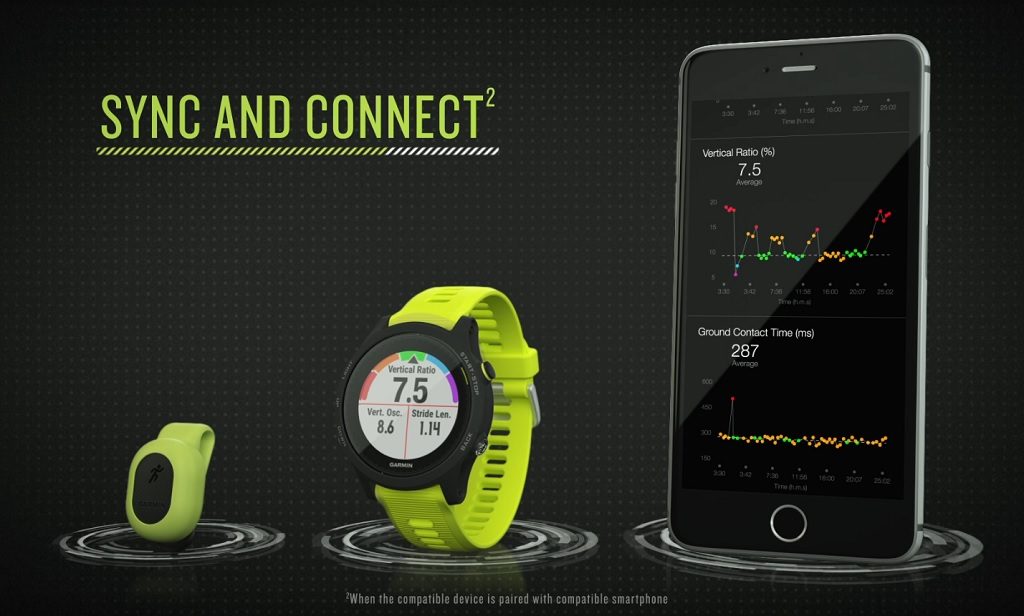













.jpg)

