- Manuals
- Brands
- Gigabyte Manuals
- Motherboard
- GA-H110M-S2V
- User manual
-
Contents
-
Table of Contents
-
Bookmarks
Quick Links
GA-H110M-S2V
GA-H110M-S2V DDR3
User’s Manual
Rev. 1003
GA-H110M-S2V
GA-H110M-S2V DDR3
To reduce the impacts on global warming, the packaging materials of this product
are recyclable and reusable. GIGABYTE works with you to protect the environment.
For more product details, please visit GIGABYTE’s website.
Related Manuals for Gigabyte GA-H110M-S2V
Summary of Contents for Gigabyte GA-H110M-S2V
-
Page 1
User’s Manual Rev. 1003 GA-H110M-S2V GA-H110M-S2V DDR3 For more product details, please visit GIGABYTE’s website. To reduce the impacts on global warming, the packaging materials of this product are recyclable and reusable. GIGABYTE works with you to protect the environment. -
Page 2
Motherboard GA-H110M-S2V Motherboard GA-H110M-S2V Feb. 16, 2016 Feb. 16, 2016 Motherboard GA-H110M-S2V DDR3 Motherboard GA-H110M-S2V DDR3 Oct. 23, 2015 Oct. 23, 2015… -
Page 3
The trademarks mentioned in this manual are legally registered to their respective owners. Disclaimer Information in this manual is protected by copyright laws and is the property of GIGABYTE. Changes to the specifications and features in this manual may be made by GIGABYTE without prior notice. -
Page 4: Table Of Contents
Table of Contents GA-H110M-S2V Motherboard Layout …………….5 GA-H110M-S2V DDR3 Motherboard Layout …………..6 Chapter 1 Hardware Installation ………………7 Installation Precautions ………………7 Product Specifications ………………8 Installing the CPU and CPU Cooler …………… 11 Installing the Memory ………………11 Installing an Expansion Card …………….. 12 Back Panel Connectors ………………
-
Page 5: Ga-H110M-S2V Motherboard Layout
GA-H110M-S2V Motherboard Layout KB_MS SYS_FAN CPU_FAN ATX_12V LGA1151 Realtek ® R_USB30 GbE LAN USB_LAN ® Super I/O COMA Intel H110 ® AUDIO M_BIOS SPEAKER PCIEX1 F_AUDIO GA-H110M-S2V CLR_CMOS PCIEX16 CODEC F_PANEL Box Contents 5 GA-H110M-S2V motherboard 5 Two SATA cables…
-
Page 6: Ga-H110M-S2V Ddr3 Motherboard Layout
GA-H110M-S2V DDR3 Motherboard Layout KB_MS SYS_FAN CPU_FAN ATX_12V LGA1151 Realtek ® R_USB30 GbE LAN USB_LAN ® Super I/O COMA Intel H110 ® AUDIO M_BIOS SPEAKER PCIEX1 F_AUDIO GA-H110M-S2V DDR3 CLR_CMOS PCIEX16 CODEC F_PANEL Box Contents 5 GA-H110M-S2V DDR3 motherboard 5 Two SATA cables…
-
Page 7: Chapter 1 Hardware Installation
Chapter 1 Hardware Installation Installation Precautions The motherboard contains numerous delicate electronic circuits and components which can become damaged as a result of electrostatic discharge (ESD). Prior to installation, carefully read the user’s manual and follow these procedures: • Prior to installation, make sure the chassis is suitable for the motherboard. •…
-
Page 8: 1-2 Product Specifications
Support for ECC UDIMM 1Rx8/2Rx8 memory modules (operate in non-ECC mode) Š Support for non-ECC UDIMM 1Rx8/2Rx8/1Rx16 memory modules Š (Go to GIGABYTE’s website for the latest supported memory speeds and memory modules.) Memoryk 2 x DDR3 DIMM sockets supporting up to 32 GB of system memory Š…
-
Page 9
Storage Interface Š Chipset: 4 x SATA 6Gb/s connectors Chipset: Š 4 x USB 3.0/2.0 ports (2 ports on the back panel, 2 ports available through the internal USB header) 6 x USB 2.0/1.1 ports (2 ports on the back panel, 4 ports available through the internal USB headers) Internal 1 x 24-pin ATX main power connector… -
Page 10
Form Factor Micro ATX Form Factor; 19.0cm x 17.4cm Š * GIGABYTE reserves the right to make any changes to the product specifications and product-related information without prior notice. GA-H110M-S2V GA-H110M-S2V DDR3 Please visit GIGABYTE’s website for support lists of CPU, memory modules, and SSDs. -
Page 11: Installing The Cpu And Cpu Cooler
• Make sure that the motherboard supports the memory. It is recommended that memory of the same capacity, brand, speed, and chips be used. (Go to GIGABYTE’s website for the latest supported memory speeds and memory modules.) • Always turn off the computer and unplug the power cord from the power outlet before installing the memory to prevent hardware damage.
-
Page 12: Installing An Expansion Card
(the actual resolutions supported depend on the monitor being used). Connect a monitor that supports DVI-D connection to this port. (Note) The DVI-D port does not support D-Sub connection by adapter. j Only for GA-H110M-S2V. k Only for GA-H110M-S2V DDR3. — 12 -…
-
Page 13
The Mic in jack. To configure 7.1-channel audio, you have to use an HD front panel audio module and enable the multi-channel audio feature through the audio driver. Please visit GIGABYTE’s website for more software information. • When removing the cable connected to a back panel connector, first remove the cable from your device and then remove it from the motherboard. -
Page 14: Internal Connectors
Internal Connectors ATX_12V SPEAKER F_USB30 CPU_FAN F_USB1/F_USB2 SYS_FAN COMA SATA3 0/1/2/3 F_PANEL F_AUDIO CLR_CMOS SPDIF_O Read the following guidelines before connecting external devices: • First make sure your devices are compliant with the connectors you wish to connect. • Before installing the devices, be sure to turn off the devices and your computer. Unplug the power cord from the power outlet to prevent damage to the devices.
-
Page 15
1/2) ATX_12V/ATX (2×2 12V Power Connector and 2×12 Main Power Connector) With the use of the power connector, the power supply can supply enough stable power to all the components on the motherboard. Before connecting the power connector, first make sure the power supply is turned off and all devices are properly installed. -
Page 16
PORT PORT 5) SATA3 0/1/2/3 (SATA 6Gb/s Connectors) The SATA connectors conform to SATA 6Gb/s standard and are compatible with SATA 3Gb/s and SATA 1.5Gb/s standard. Each SATA connector supports a single SATA device. Pin No. Definition To enable hot-plugging for the SATA ports, refer to Chapter 2, «BIOS Setup,» «PeripheralsSATA Configuration,»… -
Page 17
7) F_AUDIO (Front Panel Audio Header) The front panel audio header supports Intel High Definition audio (HD) and AC’97 audio. You may connect your chassis front panel audio module to this header. Make sure the wire assignments of the module connector match the pin assignments of the motherboard header. -
Page 18
F_USB30 F_ U 10) F_USB30 (USB 3.0/2.0 Header) The header conforms to USB 3.0/2.0 specification and can provide two USB ports. For purchasing the optional 3.5″ front panel that provides two USB 3.0/2.0 ports, please contact the local dealer. Pin No. Definition Pin No. -
Page 19
13) CI (Chassis Intrusion Header) This motherboard provides a chassis detection feature that detects if the chassis cover has been removed. This function requires a chassis with chassis intrusion detection design. Pin No. Definition Signal 14) BAT (Battery) The battery provides power to keep the values (such as BIOS configurations, date, and time information) in the CMOS when the computer is turned off. -
Page 20: Chapter 2 Bios Setup
To access the BIOS Setup program, press the <Delete> key during the POST when the power is turned on. To upgrade the BIOS, use either the GIGABYTE Q-Flash or @BIOS utility. Q-Flash allows the user to quickly and easily upgrade or back up BIOS without entering the operating system.
-
Page 21
M.I.T. This section provides information on the BIOS version, CPU base clock, CPU frequency, memory frequency, total memory size, CPU temperature and CPU voltage, etc. Whether the system will work stably with the overclock/overvoltage settings you made is dependent on your overall system configurations. -
Page 22
& CPU Flex Ratio Override Enables or disables the CPU Flex Ratio. The maximum CPU clock ratio will be based on the CPU Flex Ratio Settings value if CPU Clock Ratio is set to Auto. (Default: Disabled) & CPU Flex Ratio Settings Allows you to set the CPU Flex Ratio. -
Page 23
& Package C State Limit (Note 1) Allows you to specify the C-state limit for the processor. Auto lets the BIOS automatically configure this setting. (Default: Auto) & CPU Thermal Monitor (Note 1) Enables or disables Intel Thermal Monitor function, a CPU overheating protection function. When enabled, ®… -
Page 24
& Memory Timing Mode Manual and Advanced Manual allows the Memory Multiplier Tweaker, Channel Interleaving, Rank Interleaving, and memory timing settings below to be configurable. Options are: Auto (default), Manual, Advanced Manual. & Profile DDR Voltage Displays the memory voltage. & Memory Multiplier Tweaker Provides different levels of memory auto-tuning. -
Page 25
` PC Health Status & Reset Case Open Status Keeps or clears the record of previous chassis intrusion status. (Default) Disabled Clears the record of previous chassis intrusion status and the Case Open field will Enabled show «No» at next boot. &… -
Page 26: System Information
` Miscellaneous Settings & Max Link Speed Allows you to set the operation mode of the PCI Express slots to Gen 1, Gen 2, or Gen 3. Actual operation mode is subject to the hardware specification of each slot. Auto lets the BIOS automatically configure this setting.
-
Page 27: Bios Features
System (Default) & Full Screen LOGO Show Allows you to determine whether to display the GIGABYTE Logo at system startup. Disabled skips the GIGABYTE Logo when the system starts up. (Default: Enabled) & Fast Boot Enables or disables Fast Boot to shorten the OS boot process. Ultra Fast provides the fastest bootup speed.
-
Page 28
& SATA Support All Sata Devices All SATA devices are functional in the operating system and during the POST. (Default) Last Boot HDD Only Except for the previous boot drive, all SATA devices are disabled before the OS boot process completes. This item is configurable only when Fast Boot is set to Enabled or Ultra Fast. -
Page 29
& Other PCI Device ROM Priority Allows you to select whether to enable the UEFI or Legacy option ROM for the PCI device controller other than the LAN, storage device, and graphics controllers. Disables option ROM. Disabled Legacy Only Enables legacy option ROM only. UEFI Only Enables UEFI option ROM only. -
Page 30: Peripherals
Peripherals & Intel Platform Trust Technology (PTT) Enables or disables Intel PTT Technology. (Default: Disabled) ® & Initial Display Output Specifies the first initiation of the monitor display from the installed PCI Express graphics card or the onboard graphics. Sets the onboard graphics as the first display. IGFX PCIe 1 Slot Sets the graphics card on the PCIEX16 slot as the first display.
-
Page 31
` Super IO Configuration & Serial Port 1 Enables or disables the onboard serial port. (Default: Enabled) ` Intel(R) Bios Guard Technology Enables or disables the Intel BIOS Guard feature, which protects the BIOS from malicious attacks. ® ` SATA Configuration & SATA Controller(s) Enables or disables the integrated SATA controllers. -
Page 32: Chipset
Chipset & VT-d (Note) Enables or disables Intel Virtualization Technology for Directed I/O. (Default: Disabled) ® & Internal Graphics Enables or disables the onboard graphics function. (Default: Auto) & DVMT Pre-Allocated Allows you to set the onboard graphics memory size. Options are: 32M~512M. (Default: 64M) &…
-
Page 33: Power Management
Power Management & AC BACK Determines the state of the system after the return of power from an AC power loss. Always Off The system stays off upon the return of the AC power. (Default) Always On The system is turned on upon the return of the AC power. The system returns to its last known awake state upon the return of the AC power.
-
Page 34
& Soft-Off by PWR-BTTN Configures the way to turn off the computer in MS-DOS mode using the power button. Press the power button and then the system will be turned off instantly. (Default) Instant-Off Delay 4 Sec. Press and hold the power button for 4 seconds to turn off the system. If the power button is pressed for less than 4 seconds, the system will enter suspend mode. -
Page 35: Save & Exit
Save & Exit & Save & Exit Setup Press <Enter> on this item and select Yes. This saves the changes to the CMOS and exits the BIOS Setup program. Select No or press <Esc> to return to the BIOS Setup Main Menu. &…
-
Page 36: Chapter 3 Appendix
You can click the Xpress Install button and «Xpress Install» will install all of the selected drivers. Or click the arrow icon to individually install the drivers you need. Please visit GIGABYTE’s website for more software information. Please visit GIGABYTE’s website for details on configuring the audio software. — 36 -…
-
Page 37: Regulatory Statements
Contravention will be prosecuted. We believe that the information contained herein was accurate in all respects at the time of printing. GIGABYTE cannot, however, assume any responsibility for errors or omissions in this text. Also note that the information in this document is subject to change without notice and should not be construed as a commitment by GIGABYTE.
-
Page 38
FCC Notice (U.S.A. Only) This equipment has been tested and found to comply with the limits for a Class B digital device, pursuant to Part 15 of the FCC Rules. These limits are designed to provide reasonable protection against harmful interference in a residential installation. -
Page 39: Contact Us
Contact Us GIGA-BYTE TECHNOLOGY CO., LTD. Address: No.6, Baoqiang Rd., Xindian Dist., New Taipei City 231, Taiwan TEL: +886-2-8912-4000, FAX: +886-2-8912-4005 Tech. and Non-Tech. Support (Sales/Marketing) : http://esupport.gigabyte.com WEB address (English): http://www.gigabyte.com WEB address (Chinese): http://www.gigabyte.tw GIGABYTE eSupport • To submit a technical or non-technical (Sales/Marketing) question, please link to: http://esupport.gigabyte.com…

GA-H110M-S2V GA-H110M-S2V DDR3
User’s Manual
Rev. 1003
|
GA-H110M-S2V |
GA-H110M-S2V DDR3 |
For more product details, please visit GIGABYTE’s website.
To reduce the impacts on global warming, the packaging materials of this product are recyclable and reusable. GIGABYTE works with you to protect the environment.
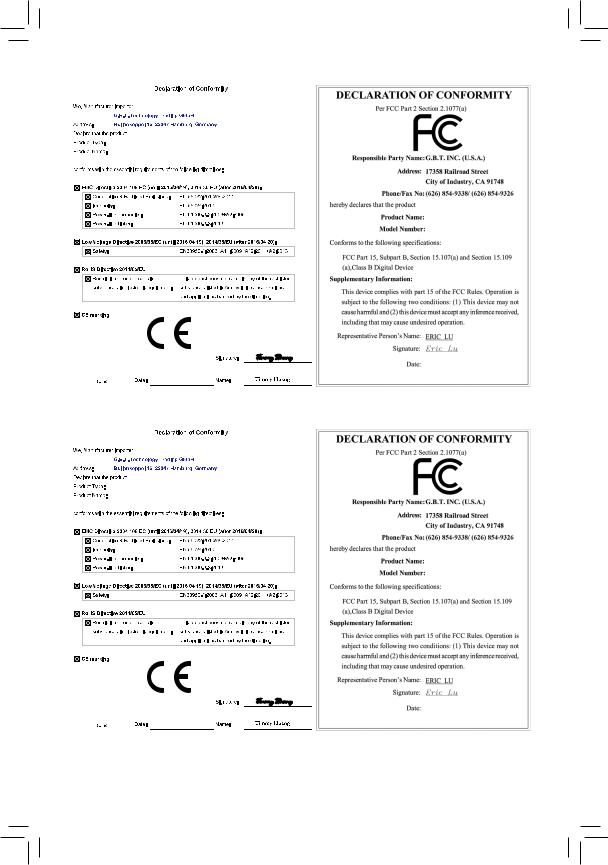
Motherboard
GA-H110M-S2V
Motherboard
GA-H110M-S2V
Feb. 16, 2016
Feb. 16, 2016
Motherboard
GA-H110M-S2V DDR3
Motherboard
GA-H110M-S2V DDR3
Oct. 23, 2015
Oct. 23, 2015

Copyright
© 2016 GIGA-BYTE TECHNOLOGY CO., LTD. All rights reserved.
The trademarks mentioned in this manual are legally registered to their respective owners.
Disclaimer
Information in this manual is protected by copyright laws and is the property of GIGABYTE.
Changes to the specifications and features in this manual may be made by GIGABYTE without prior notice.
No part of this manual may be reproduced, copied, translated, transmitted, or published in any form or by any means without GIGABYTE’s prior written permission.
In order to assist in the use of this product, carefully read the User’s Manual.
For product-related information, check on our website at: http://www.gigabyte.com
Identifying Your Motherboard Revision
The revision number on your motherboard looks like this: «REV: X.X.» For example, «REV: 1.0» means the revision of the motherboard is 1.0. Check your motherboard revision before updating motherboard BIOS, drivers, or when looking for technical information.
Example:

Table of Contents
|
GA-H110M-S2V Motherboard Layout…………………………………………………………………… |
5 |
|
|
GA-H110M-S2V DDR3 Motherboard Layout…………………………………………………………. |
6 |
|
|
Chapter 1 Hardware Installation………………………………………………………………………….. |
7 |
|
|
1-1 |
Installation Precautions…………………………………………………………………………. |
7 |
|
1-2 |
Product Specifications………………………………………………………………………….. |
8 |
|
1-3 Installing the CPU and CPU Cooler………………………………………………………. |
11 |
|
|
1-4 |
Installing the Memory………………………………………………………………………….. |
11 |
|
1-5 Installing an Expansion Card……………………………………………………………….. |
12 |
|
|
1-6 |
Back Panel Connectors………………………………………………………………………. |
12 |
|
1-7 |
Internal Connectors……………………………………………………………………………. |
14 |
|
Chapter 2 BIOS Setup……………………………………………………………………………………… |
20 |
|
|
2-1 |
Startup Screen…………………………………………………………………………………… |
20 |
|
2-2 |
M.I.T…………………………………………………………………………………………………. |
21 |
|
2-3 |
System Information…………………………………………………………………………….. |
26 |
|
2-4 |
BIOS Features…………………………………………………………………………………… |
27 |
|
2-5 |
Peripherals………………………………………………………………………………………… |
30 |
|
2-6 |
Chipset……………………………………………………………………………………………… |
32 |
|
2-7 |
Power Management……………………………………………………………………………. |
33 |
|
2-8 |
Save & Exit……………………………………………………………………………………….. |
35 |
|
Chapter 3 Appendix…………………………………………………………………………………………. |
36 |
|
|
Drivers Installation……………………………………………………………………………………….. |
36 |
|
|
Regulatory Statements…………………………………………………………………………………. |
37 |
|
|
Contact Us………………………………………………………………………………………………….. |
39 |
— 4 —

GA-H110M-S2V Motherboard Layout
|
KB_MS |
SYS_FAN CPU_FAN1 |
|
_ |
|
|
ATX_12V |
DDR3 |
|
VGA |
LGA1151 |
|
DVI |
||||||
|
R_USB30 |
Realtek® |
|||||
|
GbE LAN |
||||||
|
USB_LAN |
iTE® |
|||||
|
Super I/O |
||||||
|
COMA |
USB1F |
Intel® H110 |
||||
|
AUDIO |
USB2F |
BAT |
M_BIOS |
|||
|
F_AUDIO |
OUT |
PCIEX1 |
CI |
|||
|
_ |
||||||
|
CODEC |
SPDIF |
PCIEX16 GA-H110M-S2V |
||||
2_ DDR3 ATX
F_USB30
1 3 SATA3 0 2


F_PANEL
Box Contents
|
55 |
GA-H110M-S2V motherboard |
55 |
Two SATA cables |
|
55 |
Motherboard driver disk |
55 |
I/O Shield |
|
55 |
User’s Manual |
The box contents above are for reference only and the actual items shall depend on the product package you obtain. The box contents are subject to change without notice.
— 5 —

GA-H110M-S2V DDR3 Motherboard Layout
|
KB_MS |
SYS_FAN CPU_FAN1 |
|
_ |
|
|
ATX_12V |
DDR3 |
|
VGA |
LGA1151 |
|
DVI |
||||||
|
R_USB30 |
Realtek® |
|||||
|
GbE LAN |
||||||
|
USB_LAN |
iTE® |
|||||
|
Super I/O |
||||||
|
COMA |
USB1F |
Intel® H110 |
||||
|
AUDIO |
USB2F |
BAT |
M_BIOS |
|||
|
F_AUDIO |
OUT |
PCIEX1 |
CI |
|||
|
_ |
||||||
|
CODEC |
SPDIF |
PCIEX16 GA-H110M-S2V DDR3 |
||||
2_ DDR3 ATX
F_USB30
1 3 SATA3 0 2


F_PANEL
Box Contents
|
55 |
GA-H110M-S2V DDR3 motherboard |
55 |
Two SATA cables |
|
55 |
Motherboard driver disk |
55 |
I/O Shield |
|
55 |
User’s Manual |
The box contents above are for reference only and the actual items shall depend on the product package you obtain. The box contents are subject to change without notice.
— 6 —

Chapter 1 Hardware Installation
1-1 Installation Precautions
The motherboard contains numerous delicate electronic circuits and components which can become damaged as a result of electrostatic discharge (ESD). Prior to installation, carefully read the user’s manual and follow these procedures:
•• Prior to installation, make sure the chassis is suitable for the motherboard.
•• Prior to installation, do not remove or break motherboard S/N (Serial Number) sticker or warranty sticker provided by your dealer. These stickers are required for warranty validation.
•• Always remove the AC power by unplugging the power cord from the power outlet before installing or removing the motherboard or other hardware components.
•• When connecting hardware components to the internal connectors on the motherboard, make sure they are connected tightly and securely.
•• When handling the motherboard, avoid touching any metal leads or connectors.
•• It is best to wear an electrostatic discharge (ESD) wrist strap when handling electronic components such as a motherboard, CPU or memory. If you do not have an ESD wrist strap, keep your hands dry and first touch a metal object to eliminate static electricity.
•• Prior to installing the motherboard, please have it on top of an antistatic pad or within an electrostatic shielding container.
•• Before connecting or unplugging the power supply cable from the motherboard, make sure the power supply has been turned off.
•• Before turning on the power, make sure the power supply voltage has been set according to the local voltage standard.
•• Before using the product, please verify that all cables and power connectors of your hardware components are connected.
•• To prevent damage to the motherboard, do not allow screws to come in contact with the motherboard circuit or its components.
•• Make sure there are no leftover screws or metal components placed on the motherboard or within the computer casing.
•• Do not place the computer system on an uneven surface.
•• Do not place the computer system in a high-temperature or wet environment.
•• Turning on the computer power during the installation process can lead to damage to system components as well as physical harm to the user.
•• If you are uncertain about any installation steps or have a problem related to the use of the product, please consult a certified computer technician.
•• If you use an adapter, extension power cable, or power strip, ensure to consult with its installation and/or grounding instructions.
— 7 —

1-2 Product Specifications
|
CPU |
Support for Intel® Core™ i7 processors/Intel® Core™ i5 processors/ |
|
|
Intel® Core™ i3 processors/Intel® Pentium® processors/ |
||
|
Intel® Celeron® processors in the LGA1151 package |
||
|
(Go to GIGABYTE’s website for the latest CPU support list.) |
||
|
L3 cache varies with CPU |
||
|
Chipset |
Intel® H110 Express Chipset |
|
|
Memoryj |
2 x DDR4 DIMM sockets supporting up to 32 GB of system memory |
|
|
* Due to a Windows 32-bit operating system limitation, when more than 4 GB of physical |
||
|
memory is installed, the actual memory size displayed will be less than the size of |
||
|
the physical memory installed. |
||
|
Dual channel memory architecture |
||
|
Support for DDR4 2133 MHz memory modules |
||
|
Support for ECC UDIMM 1Rx8/2Rx8 memory modules (operate in non-ECC mode) |
||
|
Support for non-ECC UDIMM 1Rx8/2Rx8/1Rx16 memory modules |
||
|
(Go to GIGABYTE’s website for the latest supported memory speeds and memory |
||
|
modules.) |
||
|
Memoryk |
2 x DDR3 DIMM sockets supporting up to 32 GB of system memory |
|
|
* Due to a Windows 32-bit operating system limitation, when more than 4 GB of physical |
||
|
memory is installed, the actual memory size displayed will be less than the size of |
||
|
the physical memory installed. |
||
|
Dual channel memory architecture |
||
|
Support for DDR3/DDR3L 1600/1333 MHz memory modules |
||
|
Support for ECC UDIMM 1Rx8/2Rx8 memory modules (operate in non-ECC mode) |
||
|
Support for non-ECC UDIMM 1Rx8/2Rx8 memory modules |
||
|
(Go to GIGABYTE’s website for the latest supported memory speeds and memory |
||
|
modules.) |
|
Onboard |
Integrated Graphics Processor-Intel® HD Graphics support |
||
|
Graphics |
— |
1 x D-Sub port, supporting a maximum resolution of 1920×1200@60 Hz |
|
|
— |
1 x DVI-D port, supporting a maximum resolution of 1920×1200@60 Hz |
||
|
* The DVI-D port does not support D-Sub connection by adapter. |
|||
|
Maximum shared memory of 512 MB |
|||
|
Audio |
Realtek® ALC887 codec |
||
|
High Definition Audio |
|||
|
2/4/5.1/7.1-channel |
|||
|
* To configure 7.1-channel audio, you have to use an HD front panel audio module |
|||
|
and enable the multi-channel audio feature through the audio driver. |
|||
|
Support for S/PDIF Out |
|||
|
LAN |
Realtek® GbE LAN chip (10/100/1000 Mbit) |
||
|
Expansion Slots |
1 x PCI Express x16 slot, running at x16 |
||
|
(The PCI Express x16 slots conform to PCI Express 3.0 standard.) |
1 x PCI Express x1 slots
(The PCI Express x1 slot conforms to PCI Express 2.0 standard.)
j Only for GA-H110M-S2V.
k Only for GA-H110M-S2V DDR3.
— 8 —

|
Storage Interface |
Chipset: |
|
|
— 4 x SATA 6Gb/s connectors |
||
|
USB |
Chipset: |
|
|
— 4 x USB 3.0/2.0 ports (2 ports on the back panel, 2 ports available through |
||
|
the internal USB header) |
||
|
— 6 x USB 2.0/1.1 ports (2 ports on the back panel, 4 ports available through |
||
|
the internal USB headers) |
||
|
Internal |
1 x 24-pin ATX main power connector |
|
|
Connectors |
1 x 4-pin ATX 12V power connector |
|
|
4 x SATA 6Gb/s connectors |
||
|
1 x CPU fan header |
||
|
1 x system fan header |
||
|
1 x front panel header |
||
|
1 x front panel audio header |
||
|
1 x S/PDIF Out header |
||
|
1 x USB 3.0/2.0 header |
||
|
2 x USB 2.0/1.1 headers |
||
|
1 x speaker port header |
||
|
1 x serial port header |
||
|
1 x Clear CMOS jumper |
||
|
1 x chassis intrusion header |

Connectors
1 x PS/2 mouse port
1 x PS/2 Keyboard port
1 x D-Sub port
1 x DVI-D port
2 x USB 3.0/2.0 ports
2 x USB 2.0/1.1 ports
1 x RJ-45 port
3 x audio jacks (Line In, Line Out, Mic In)
|
I/O Controller |
iTE® I/O Controller Chip |
System voltage detection
CPU/System temperature detection
CPU/System fan speed detection
CPU/System overheating warning
CPU/System fan fail warning
CPU/System fan speed control
*Whether the fan speed control function is supported will depend on the cooler you install.
|
BIOS |
1 x 64 Mbit flash |
|
|
Use of licensed AMI UEFI BIOS |
||
|
PnP 1.0a, DMI 2.7, WfM 2.0, SM BIOS 2.7, ACPI 5.0 |
— 9 —

|
Unique Features |
Support for APP Center |
||
|
* Available applications in APP Center may vary by motherboard model. Supported |
|||
|
functions of each application may also vary depending on motherboard specifications. |
|||
|
— |
3D OSD |
||
|
— |
@BIOS |
||
|
— |
AutoGreen |
||
|
— |
Cloud Station |
||
|
— |
EasyTune |
||
|
— |
Fast Boot |
||
|
— |
Smart TimeLock |
||
|
— |
Smart Keyboard |
||
|
— |
Smart Backup |
||
|
— |
System Information Viewer |
||
|
— |
USB Blocker |
||
|
Unique Features |
Support for Q-Flash |
||
|
Support for Smart Switch |
|||
|
Support for Xpress Install |
|||
|
Bundled |
Norton® Internet Security (OEM version) |
||
|
Software |
cFosSpeed |
||
|
Operating |
Support for Windows 10/8.1 64-bit |
||
|
System |
Support for Windows 7 32-bit/64-bit |
||
|
* Please download the «Windows USB Installation Tool» from GIGABYTE’s website |
|||
|
and install it before installing Windows 7. |
|||
|
Form Factor |
Micro ATX Form Factor; 19.0cm x 17.4cm |
* GIGABYTE reserves the right to make any changes to the product specifications and product-related information without prior notice.
|
GA-H110M-S2V |
GA-H110M-S2V DDR3 |
Please visit GIGABYTE’s website for support lists of CPU, memory modules, and SSDs.
Please visit the SupportUtility List page on GIGABYTE’s website to download the latest version of apps.
— 10 —

|
1-3 |
Installing the CPU and CPU Cooler |
|
|
Read the following guidelines before you begin to install the CPU: |
||
|
•• |
Make sure that the motherboard supports the CPU. |
|
|
(Go to GIGABYTE’s website for the latest CPU support list.) |
||
|
•• |
Always turn off the computer and unplug the power cord from the power outlet before installing the |
|
|
CPU to prevent hardware damage. |
||
|
•• |
Locate the pin one of the CPU. The CPU cannot be inserted if oriented incorrectly. (Or you may |
|
|
locate the notches on both sides of the CPU and alignment keys on the CPU socket.) |
||
|
•• |
Apply an even and thin layer of thermal grease on the surface of the CPU. |
|
|
•• |
Do not turn on the computer if the CPU cooler is not installed, otherwise overheating and damage |
|
|
of the CPU may occur. |
||
|
•• |
Set the CPU host frequency in accordance with the CPU specifications. It is not recommended |
|
|
that the system bus frequency be set beyond hardware specifications since it does not meet the |
||
|
standard requirements for the peripherals. If you wish to set the frequency beyond the standard |
||
|
specifications, please do so according to your hardware specifications including the CPU, graphics |
||
|
card, memory, hard drive, etc. |
Installing the CPU
Locate the alignment keys on the motherboard CPU socket and the notches on the CPU.
|
LGA1151 CPU Socket |
LGA1151 CPU |
||
|
Alignment Key |
Alignment Key |
Notch |
Notch |
|
Pin One Corner of the CPU Socket |
Triangle Pin One Marking on the CPU |
Do not remove the CPU socket cover before inserting the CPU. It may pop off from the load plate automatically during the process of re-engaging the lever after you insert the CPU.
1-4 Installing the Memory
Read the following guidelines before you begin to install the memory:
•• Make sure that the motherboard supports the memory. It is recommended that memory of the same capacity, brand, speed, and chips be used.
(Go to GIGABYTE’s website for the latest supported memory speeds and memory modules.)
•• Always turn off the computer and unplug the power cord from the power outlet before installing the memory to prevent hardware damage.
•• Memory modules have a foolproof design. A memory module can be installed in only one direction. If you are unable to insert the memory, switch the direction.
Please visit GIGABYTE’s website for details on hardware installation.
— 11 —

Dual Channel Memory Configuration
This motherboard provides two memory sockets and supports Dual Channel Technology. After the memory is installed, the BIOS will automatically detect the specifications and capacity of the memory. Enabling Dual
Channel memory mode will double the original memory bandwidth.
The two DDR4 memory sockets are divided into two channels and each channel has one memory socket as followingj:
Channel A: DDR4_1Channel B: DDR4_2
The two DDR3 memory sockets are divided into two channels and each channel has one memory socket as followingk:
Channel A: DDR3_1Channel B: DDR3_2
Due to CPU limitations, read the following guidelines before installing the memory in Dual Channel mode.
1.Dual Channel mode cannot be enabled if only one memory module is installed.
2.When enabling Dual Channel mode with two memory modules, it is recommended that memory of the same capacity, brand, speed, and chips be used.
1-5 Installing an Expansion Card
Read the following guidelines before you begin to install an expansion card:
•• Make sure the motherboard supports the expansion card. Carefully read the manual that came with your expansion card.
•• Always turn off the computer and unplug the power cord from the power outlet before installing an expansion card to prevent hardware damage.
1-6 Back Panel Connectors
PS/2 Keyboard and PS/2 Mouse Port
Use the upper port (green) to connect a PS/2 mouse and the lower port (purple) to connect a PS/2 keyboard.
D-Sub Port
The D-Sub port supports a 15-pin D-Sub connector and supports a maximum resolution of 1920×1200@60 Hz (the actual resolutions supported depend on the monitor being used). Connect a monitor that supports D-Sub connection to this port.
DVI-D Port (Note)
The DVI-D port conforms to the DVI-D specification and supports a maximum resolution of 1920×1200@60 Hz
(the actual resolutions supported depend on the monitor being used). Connect a monitor that supports DVI-D connection to this port.
(Note) The DVI-D port does not support D-Sub connection by adapter.
j Only for GA-H110M-S2V.
k Only for GA-H110M-S2V DDR3.
— 12 —

Инструкцию для GIGABYTE GA-H110M-S2V на русском языке, в формате pdf можно скачать с нашего сайта. Наш каталог предоставляем Вам инструкцию производителя фирмы GIGABYTE, которая была взята из открытых источников. Ознакомившись с руководством по эксплуатации от GIGABYTE, Вы на все 100% и правильно сможете воспользоваться всеми функциями устройства.
Для сохранения инструкции «Материнская плата GIGABYTE GA-H110M-S2V» на русском языке на вашем компьютере либо телефоне, нажмите кнопку «Скачать инструкцию». Если активна кнопка «Инструкция онлайн», то Вы можете просмотреть документ (manual), в своём браузере онлайн.
Если у Вас нет возможности скачать инструкцию по эксплуатации либо просмотреть её, Вы можете поделиться ссылкой на эту страницу в социальных сетях и при удобном моменте скачать инструкцию. Либо добавьте эту страницу в закладки Вашего браузера, нажав кнопку «Добавить страницу в закладки браузера».
Copyright
© 2016 GIGA-BYTE TECHNOLOGY CO., LTD. All rights reserved.
The trademarks mentioned in this manual are legally registered to their respective owners.
Disclaimer
Information in this manual is protected by copyright laws and is the property of GIGABYTE.
Changes to the specifications and features in this manual may be made by GIGABYTE without
prior notice.
No part of this manual may be reproduced, copied, translated, transmitted, or published in any form
or by any means without GIGABYTE’s prior written permission.
„ In order to assist in the use of this product, carefully read the User’s Manual.
„ For product-related information, check on our website at: http://www.gigabyte.com
Identifying Your Motherboard Revision
The revision number on your motherboard looks like this: «REV: X.X.» For example, «REV: 1.0»
means the revision of the motherboard is 1.0. Check your motherboard revision before updating
motherboard BIOS, drivers, or when looking for technical information.
Example:
-
Драйверы
22
-
Инструкции по эксплуатации
1
Gigabyte GA-H110M-S2V DDR3 инструкция по эксплуатации
(8 страниц)
- Языки:Португальский
-
Тип:
PDF -
Размер:
1.85 MB
Просмотр
На NoDevice можно скачать инструкцию по эксплуатации для Gigabyte GA-H110M-S2V DDR3. Руководство пользователя необходимо для ознакомления с правилами установки и эксплуатации Gigabyte GA-H110M-S2V DDR3. Инструкции по использованию помогут правильно настроить Gigabyte GA-H110M-S2V DDR3, исправить ошибки и выявить неполадки.






