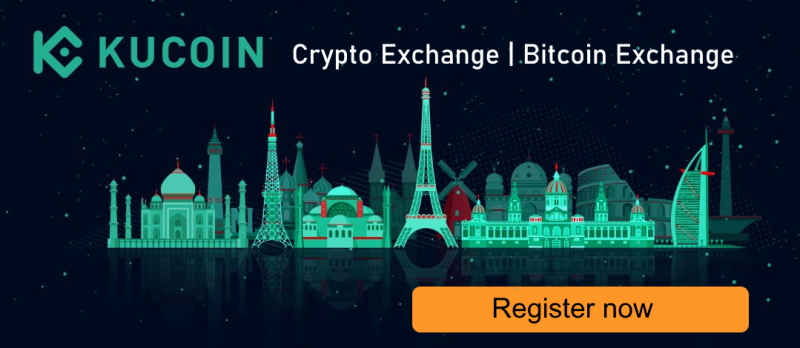- Manuals
- Brands
- GoPro Manuals
- Action Cameras
- Hero 3 Black edition
- User manual
-
Contents
-
Table of Contents
-
Bookmarks
Quick Links
Related Manuals for GoPro Hero 3 Black Edition
Summary of Contents for GoPro Hero 3 Black Edition
-
Page 1
U s e r M a n U a l… -
Page 2
Join the GoPro party at facebook.com/gopro to see what other GoPro owners are capturing and sharing. Share your footage and join the GoPro movement! -
Page 3: Table Of Contents
table of contents Accessories Mounts + Accessories HERO3 Features Camera LCD Status Screen Camera User Interface Flow Chart Software Updates Basics Camera Modes Camera Settings Delete Capture Settings Set Up Wireless Controls Storage/SD Cards System Requirements Transferring Files Playback Battery Life Important Warning Messages Camera Assembly Customer Support…
-
Page 4: Accessories
ACCessories Premium ACCessories Wrist Housing Replacement Housing LCD Touch BacPac ™ Rechargeable Li-Ion Battery Battery BacPac ™ Lens Replacement Kit Caps + Doors Wi-Fi Remote 32GB/64GB microSD™ More HERO3 accessories available at gopro.com. The Frame Mount (HERO3 accessory)
-
Page 5: Mounts + Accessories
+ ACCessories Helmet Front Chest Mount Handlebar/Seatpost/ Surfboard Mounts Mount Harness Pole Mount Floaty Backdoor Head Strap Mount Suction Cup Vented Helmet Strap Roll Bar Mount Tripod Mount Anti-Fog Inserts Grab Bag of Mounts Wi-Fi Remote…
-
Page 6: Hero3 Features
Hero3 features 1. Status Indicator Lights (Red) 6. Micro HDMI Port (Cable not included) 2. shutter/seLeCt Button 7. microSD Card Slot 3. LCD Status Screen (SD card not included) 4. Wi-Fi Indicator Light (Blue ) 8. mini-USB Port (Supports Composite A/V 5.
-
Page 7
Hero3 features 9. HERO Port 10. Battery Door 11. Wi-Fi on/oFF Button 12. Microphone 13. Audio Alert… -
Page 8: Camera Lcd Status Screen
camera lcd status screen The LCD screen displays the following information about HERO3 modes and settings: 1. Camera modes/FoV (Field of View) 2. Capture setting modes (not shown) 3. resolution/FPs (Frames Per second) 4. time interval settings: (not shown) 5. Counter 6.
-
Page 9: Camera User Interface Flow Chart
camera user interface flow cHart MODES CAMERA SETTINGS CAPTURE SETTINGS WI-FI SET UP *note: White Balance only appears in your camera display if Protune™ mode is turned on. Playback only appears if Playback is activated.
-
Page 10: Software Updates
USB cable to camera and connect the other end of the cable to a power source such as a computer, GoPro Wall Charger or GoPro Auto Charger. No damage will occur to the camera or battery if used prior to a full charge.
-
Page 11: Camera Default Settings
usinG Your Hero3: basics CAmerA DeFAuLt settinGs The HERO3: Black Edition camera powers up with the following default settings: Video resolution 1440p48fps Photo resolution 12 Megapixels (MP) Photo Burst 30 photos in 1 second time Lapse 0.5 seconds Wi-Fi Want to change your ViDeo and Photo settings? tiP: ▶See settinGs menu to make changes.
-
Page 12: Powering On And Off
usinG Your Hero3: basics PoWerinG on AnD oFF to power on: . The red status indicator Lights flash three times and Press and release the sound indicator emits three beeps. to power oFF: Press for two seconds, then release. The red status indicator Lights flash several times and the sound indicator emits seven beeps.
-
Page 13: Camera Modes
usinG Your Hero3: camera modes oVerVieW The HERO3 features several camera modes. To cycle through the modes, press The modes will appear in the following order: ViDeo Record Video Photo Capture single Photo Photo Burst Capture Burst photos time LAPse Capture Time Lapse photos Appears only if the camera is plugged into a TV/HDTV.
-
Page 14: Video
usinG Your Hero3: camera modes ViDeo To record Video, verify the camera is in Video mode. If the Video icon on your camera’s LCD screen is not showing, press repeatedly until it appears. to start recording: Press and release . The camera will emit one beep and the red status indicator Lights will flash while recording.
-
Page 15
usinG Your Hero3: camera modes Photo To capture a Photo, verify the camera is in Photo mode. If the Photo icon on your camera’s LCD is not showing, press repeatedly until it appears. to take a photo: Press and release . -
Page 16
usinG Your Hero3: camera modes Photo Burst In Photo Burst mode your camera takes multiple photos in short time intervals— 3 photos/1 second, 5 photos/1 second, 10 photos/1 second, 10 photos/2 sec- onds, 30 photos/1 second, 30 photos/2 seconds or 30 photos/3 seconds. To capture a Photo Burst series, verify the camera is in Photo Burst mode. -
Page 17: Time Lapse
usinG Your Hero3: camera modes time LAPse time Lapse mode captures a series of photos at 0.5, 1, 2, 5, 10, 30 or 60 second intervals. When using the 0.5 seconds setting, an SD card with a Speed Class 10 Rating is required.
-
Page 18
usinG Your Hero3: camera modes settinGs The settings menu allows you to adjust a variety of camera settings including: Video resolution Photo resolution time Lapse Photo Burst Continuous Photo • and more ▶See settinGs menu to make changes, learn how to navigate menu options and read more details on each setting. -
Page 19
Your Hero3: camera modes PLAYBACK You can playback your GoPro Photos and Videos on a TV/HDTV or with the LCD Touch BacPac (optional accessory). Playback appears as a camera mode when camera is powered on and plugged into a TV/HDTV. -
Page 20: Camera Settings
camera settinGs settinGs to enter the settings menu: 1. Verify the camera is in the settings menu. If the setting icon on your camera’s LCD screen is not showing, press repeatedly until it appears. 2. Press to enter menu. 3. Use to cycle through the various settings options.
-
Page 21
camera settinGs VIDEO RESOLUTION/FPS/FOV MODES You can change resolution, FPs and View Angle (FoV) for your HERO3 camera when using Video mode. This mode contains sub-level menu options. once in the settings menu: 1. Press to enter 2. Use to cycle through options. 3. -
Page 22
camera settinGs the hero3: Black edition offers the following Video Capture modes: Video NTSC Protune Field of View Screen Resolution Mode (FOV) Resolution 4k / 12.5 Ultra Wide 3840×2160, 16:9 4k Cin 4096×2160, 17:9 2.7k / Ultra Wide 2704×1524, 16:9 2.7k Cin 2704×1440, 17:9 1440p… -
Page 23
camera settinGs Video Best Use Resolution 4k / Stunning 8MP resolution video with professional low light performance. Pull 4k Cin 8MP stills from video. Recommended for tripod or fixed position shots. 2.7k / 16:9 / 17:9 resolution video downscales to provide stunning, cinema-quality 2.7k Cin results for professional productions. -
Page 24
camera settinGs PHOTO RESOLUTION MODES The HERO3 can capture photos at 12mP, 7mP and 5mP resolutions. Any change to photo resolution also affects photos captured in Photo, Photo Burst and time Lapse modes. Photo Field of View Resolution (FOV) 12MP Wide (Default) Wide Medium… -
Page 25
camera settinGs CONTINUOUS PHOTO Continuous Photo mode allows you to capture a series of Photos continuously while holding down the button. 3 photos every 1 second 5 photos every 1 second 10 photos every 1 second note: Your camera will remain in the Continuous Photo mode until you return it to the sinGLe photo capture setting option. -
Page 26
camera settinGs PHOTO BURST OPTIONS Photo Burst mode captures series of Photos when is pressed. Photos can be captured in the following rates: 3 photos in 1 second 5 photos in 1 second 10 photos in 1 second 10 photos in 2 seconds 30 photos in 1 second (Default) 30 photos in 2 seconds 30 photos in 3 seconds… -
Page 27
camera settinGs CAPTURE SETTINGS MENU Capture settings allows you to adjust the following advanced camera settings: Camera orientation spot meter simultaneous Video and Photo Looping Video Protune White Balance ▶See CAPture settinGs section for a complete list of capture options. -
Page 28
camera settinGs SET UP MENU The set up menu allows you to adjust the following camera settings: Default mode at Power up one Button mode ntsC/PAL on screen Display status indicator Lights sound indicator month/Day/Year/time ▶See set uP menu section for a complete list of set up options. -
Page 29
WIRELESS CONTROLS The HERO3 camera’s built-in Wi-Fi allows you to connect to the Wi-Fi Remote or smartphone/tablet via the GoPro App. When Wi-Fi is on, your Wi-Fi status indicator Light will blink blue. to turn Wi-Fi on/oFF: Press to turn Wi-Fi on/oFF. -
Page 30: Delete
camera settinGs DELETE Delete the last file or all files and format the memory card. During delete LAst or ALL, the status indicator Lights blink until operation is complete. CANCEL (Default) LAST to delete LAst or ALL: 1. Verify the camera is in settings mode. If the settings icon on your camera’s LCD screen is not showing, press repeatedly until it appears.
-
Page 31
camera settinGs EXIT From the screen, press to exit the settings menu. If at any time you wish to exit from the settinGs menu, press tiP: and hold for two seconds. -
Page 32: Capture Settings
caPture settinGs CAPture settinGs to enter the Capture settings menu: 1. Verify the camera is in settings mode. If the settings icon on your camera’s LCD screen is not showing, press repeatedly until it appears. 2. Press to enter 3. Use to cycle through settings to locate 4.
-
Page 33
caPture settinGs You can customize the way your HERO3 camera captures Video and Photos in the Capture settings menus, such as upside Down, Looping Video and White Balance. UPSIDE DOWN Mounting your HERO3 upside Down but wish the files to appear upright when viewing or editing? This setting eliminates the need to flip your Video or Photos after recording. -
Page 34
caPture settinGs SIMULTANEOUS VIDEO AND PHOTO simultaneous Video and Photo mode, allows you to simultaneously capture both Videos and Photos. You can set the camera to take a Photo every 5 seconds, 10 seconds, 30 seconds or 60 seconds while you record Video. To set your camera to Picture in Video mode verify that a supported Video resolution is selected and that Protune is turned oFF. -
Page 35
caPture settinGs LOOPING VIDEO Looping Video mode allows you to record a continuously looping video that overwrites itself until you press the button to stop it. Looping Video is not available if Protune mode is turned on. Looping Video options inlcude: (Default) Camera records until memory card is full, then overwrites with a Max video… -
Page 36
Protune’s log curve captures more detail in shadows and highlights. Film/tV Frame rate standard Record video in cinema-quality 24fps and easily intercut GoPro content with other source media without the need to perform fps conversion. Turning Protune on affects several settings and features, such as Video resolution, fps, FoV and simultaneous Video and Photo. -
Page 37
Protune is available in the following HERO3: Black Edition resolutions: RESOLUTION 4k / 4kCin 15/12.5,12 2.7k / 2.7kCin 30/25, 24 1440p 48, 30,25,24 1080p 60, 50, 48, 30, 25, 24 960p 720p 120, 100 ComPAtiBiLitY: Protune is compatible with professional color correction tools, editing programs and GoPro CineForm Studio. -
Page 38
Cam RAW Cam rAW (Camera rAW) The HERO3 camera can record Video in Protune mode in Cam rAW. GoPro Cam rAW mode yields a minimally processed data file direct from the image sensor that allows for more precise adjustments to be made in post-process. -
Page 39
caPture settinGs EXIT From the eXit screen press to exit the Capture settings menu. If at any time you wish to exit from the CAPture settinGs tiP: menu, press and hold for two seconds. -
Page 40: Set Up
set uP set uP to enter the set up menu: 1. Verify the camera is in settings mode. If the settings icon on your camera’s LCD screen is not showing, press repeatedly until it appears. 2. Press to enter 3. Use to cycle through settings to locate 4.
-
Page 41
set uP DEFAULT MODE AT POWER UP You can set the camera’s Default mode at power up to any of the following modes: (factory default) -
Page 42
set uP ONE BUTTON With one Button mode selected, the camera automatically begins recording when powering the camera on. one Button mode can be configured to start in Video or time Lapse. (Default) to turn one Button mode on: 1. Verify the camera is in settings mode. If the settings icon on your camera’s LCD screen is not showing, press repeatedly until it appears. -
Page 43
To stop the capture process (ViDeo or time LAPse) when in one Button, press and hold for two seconds. You will tiP: return to the one Button menu where you can turn one Button mode oFF. note: one Button mode is disabled when connected to Wi-Fi Remote or GoPro App. -
Page 44
set uP NTSC / PAL The ntsC and PAL settings govern Video recording frame rate and playback when viewing Video on a TV/HDTV. Select ntsC when viewing a TV/HDTV in North America. Select PAL if viewing on a PAL TV/HDTV (most televisions outside of North America) or if viewing on a PAL TV/HDTV in any region. -
Page 45
set uP ONSCREEN DISPLAY To display or hide the recording icons and file information on Video or the viewing screen during playback, turn onscreen Display (osD) oFF or on. (Default) STATUS INDICATOR LIGHTS Keep all four status indicator Lights active, only two active (front and back) or turn oFF all lights. -
Page 46
set uP MANUAL POWER OFF The HERO3 can be configured to automatically power oFF after a specific period of inactivity (when no Videos or Photos are being taken and no buttons have been pressed). MANUAL (Default) -
Page 47
set uP MONTH / DAY / YEAR / TIME Set the HERO3 clock to ensure Video and Photo files are saved with the correct date and time. to change month/Day/Year/time: 1. Verify the camera is in settings mode. If the settings icon on your camera’s LCD screen is not showing, press repeatedly until it appears. -
Page 48
set uP EXIT From the eXit screen, press to exit the set up menu. If at any time you wish to exit from the set uP menu, press tiP: and hold for two seconds. -
Page 49: Wireless Controls
WireLess ControLs The built-in Wi-Fi allows your HERO3 camera to connect to the Wi-Fi Remote and smartphone/tablet via the GoPro App. to turn Wi-Fi on/oFF via the Wi-Fi button: until blue lights flash. When turning Wi-Fi on the Wi-Fi Press and hold mode will be set to the most recently used mode.
-
Page 50
wireless controls WireLess ControLs (ContinueD) on the Wi-Fi remote: 1. While holding down , press and release once to power the remote on into pairing mode. 2. When you see on the remote’s screen, you can release will appear on both screens once the devices have paired. 4. -
Page 51
GoPro APP (Free) The GoPro App lets you control your camera remotely using a smartphone or tablet. Features include full control of camera and settings, live video preview on your smartphone or tablet for easy shot framing and more. Download the GoPro App for free at the Apple App Store and Google Play. -
Page 52: Storage/Sd Cards
The HERO3 camera is compatible with 2GB, 4GB, 8GB, 16GB, 32GB and 64GB capacity microsD, microsDhC and microsDXC memory cards. While all speed class ratings are compatible, GoPro requires using an SD card with Speed Class Rating 10 or higher speed when recording in Protune mode, or when using the 0.5 time Lapse setting.
-
Page 53: System Requirements
Video card with minimum 256MB Video card with minimum 128MB of RAM of RAM Want to see your footage and stills on the big screen? Plug your HERO3 directly into a TV/HDTV with GoPro’s Micro HDMI tiP: cable or USB cable (optional accessories).
-
Page 54: Transferring Files
transferrinG files to trAnsFer ViDeo AnD Photo FiLes to A ComPuter on a PC: 1. Connect the camera to the computer using included USB cable. 2. Press to turn on the camera. 3. Double click “My Computer” and locate “Removable Disk”. 4.
-
Page 55: Playback
PlaYback to VieW ViDeos AnD Photos Videos and Photos can be viewed on a TV/HDTV or the LCD Touch BacPac (optional accessory). PLAYBACK on tV/hDtV to browse Videos and Photos: 1. Plug the camera into a TV/HDTV with a micro hDmi or a mini-usB to a Composite Cable (optional accessories).
-
Page 56
PlaYback PLAYBACK on LCD touCh BACPAC Playback using the LCD Touch BacPac follows a similar process/procedure as described with a few slight variations. ▶See the LCD Touch BacPac User Manual for more information. -
Page 57: Battery Life
The battery will charge to 80% in one hour and 100% in two hours when using GoPro’s 1000mAh USB-compatible Wall or Auto Charger. Other chargers may charge at only half this rate. No damage will occur to the camera or the battery if used together prior to full charge.
-
Page 58
You can charge the camera’s battery while recording Video or taking Photos. Simply plug the camera into a GoPro-specific auto, wall or phone charger to charge the HERO3 camera while recording Video or Photos. It is best to use GoPro’s 1AMP (1000mAh) Wall or Auto Charger for maximum charging performance while the camera is in use. -
Page 59: Important Warning Messages
imPortant warninG messaGes miCrosD CArD messAGes No card present. The camera requires a microsD, microsDhC no sD or microsDXC card to record Video or take Photos. sD FuLL Card is full. Delete files or swap card. sD error Camera unable to access card. FiLe rePAir iCon on the LCD If you see the File repair icon on the LCD screen, your Video file was corrupted during recording.
-
Page 60: Camera Assembly
camera assemblY AssemBLinG the CAmerA The HERO3 camera housing is waterproof to 197’/60m and is constructed of polycarbonate and stainless steel for ultimate durability. The HERO3 has a new improved latch closure that offers one hand open-and-close functionality and locking. to place the hero3 camera into the housing: 1.
-
Page 61
camera assemblY The HERO3 housing comes with two types of backdoors—Skeleton and Standard. skeleton Backdoor standard Backdoor The Skeleton Backdoor (non-waterproof) The Standard Backdoor makes the provides better sound quality by allowing housing waterproof to 197’/60m. more sound to reach the camera’s Use this door when you need to microphone. -
Page 62
camera assemblY sWAPPinG housinG Doors Your HERO3 camera housing comes with two types of backdoors—Standard and Skeleton (non-waterproof). to change backdoor: 1. Open the backdoor of the housing so that it is hanging downwards. 2. Pull downwards on the backdoor until it snaps free from the hinge. 3. -
Page 63
camera assemblY PreVentinG WAter DAmAGe to Your CAmerA The rubber seal that lines the camera housing forms a waterproof barrier that protects your HERO3 in wet and underwater conditions. Keep the camera housing’s rubber seal clean; a single hair or grain of sand can cause a leak. After every use in salt water you will need to rinse the outside of the housing with non-salt water and dry. -
Page 64
AttAChinG Your CAmerA to mounts To attach your HERO3 camera to a mount, you will need an attachment buckle, thumb screw or hardware depending on the mount you are using. For more information on mounts, visit gopro.com/support. Attachment thumb screw… -
Page 65: Water Resistance
With other eLeCtroniC DeViCes Users of digital transceivers (avalanche beacons) should consult with their user manuals regarding use of GoPro cameras and other GPS or electronic devices when engaged in the avalanche beacon search mode in order to limit potential interference.
-
Page 66
When applying mount, firmly press into place and ensure full contact over entire surface. For best results, attach the mount 24 hours prior to use. ▶See gopro.com/support for more information on mounts. Locking Plug Using the HERO3 in high impact sports such as surfing or skiing… -
Page 67: Customer Support
GoPro is dedicated to providing the best possible service. To reach the GoPro Customer Support Team, visit gopro.com/support.
4
5
6
7
8
9
10
11
12
13
14
15
16
17
18
19
20
21
22
23
24
25
26
27
28
29
30
31
32
33
34
35
ГАРАНТИЙНЫЙ ТАЛОН
GUARANTEE CERTIFICATE
ВНИМАНИЕ! Требуйте полного и правильного заполнения гарантийного талона. Без штампа торгующей организации недействителен.
№ НАИМЕНОВАНИЕ СЕРИЙНЫЙ НОМЕР ДАТА ПОКУПКИ ГАРАНТИЙНЫЙ СРОК
№ счета: ______ Печать торгующей организации: ______
С условиями гарантийного обслуживания ознакомлен и согласен.
Покупатель: _________
подпись покупателя подпись продавца
Уважаемый покупатель!
Благодарим Вас за приобретение изделия компании Woodman Labs, Inc и надеемся, что оно Вам понравится.
В случае, если приобретенное Вами изделие будет нуждаться в гаратнийном обслуживании, Вы можете обратиться или к дилеру, у которого Вы приобретали изделие или в один из Авторизованных сервисных центров компании Woodman Labs, Inc указанных в данном гарантийном талоне. Если в течение гарантийного срока в изделии обнаружатся дефекты изготовления (существовавшие в момент покупки), которые покрываются гарантией, компания Woodman Labs, Inc заменит изделие или его дефектные детали. Компания Woodman Labs, Inc не несет ответственности за транспортные расходы, связанные с возвратом или гарантийным ремонтом изделия Woodman Labs, Inc.
Информация о гарантии
Компания Woodman Labs, Inc гарантирует отсутствие в изделиях производственных дефектов и устанавливает гарантийный срок 1 год начиная с даты покупки. Если в течение гарантийного срока в изделии обнаружатся дефекты изготовления (существовавшие в момент покупки), которые покрываются гарантией, компания Woodman Labs, Inc заменит изделие или его дефектные детали. Гарантия распространяется только на изделия, которые стали дефектными после нормальной эксплуатации соответственно инструкции. Данная гарантия не распространяется на изделия, которые были приобретены без гарантийного талона с надлежащим оформлением. На повреждения, возникшие в результате использования, несчастного случая или естественного износа гарантия не распространяется.
Woodman Labs, Inc не несет никакой ответственности за любые несчастные случаи, ранения, смерть, потери или другие претензии, возникшие в результате использования изделния или любой его части.
Организации, уполномоченные на прием притензий по качеству изделия:
США: GoPro Warranty Service, 2111 Eastridge Ave, Riverside, CA 92507 USA
Европа: GoPro Warranty Service, Smakterweg 100, 5804 AM Venray, The Netherlands
Азия: GoPro Warranty Service, 51 Ubi Avenue 3, Singapore 408858
Россия: ООО «Юма», 127473, Россия, Москва, ул. Достоевского, д. 23. Тел. +7 495 989 8404
Дополнительная информация о гарантиях содержится по адресу
http://gopro.com/support/articles/warranty-information/
Срок гарантий — 1 (Один) год начиная с даты первоначальной покупки.
Перейти к контенту

Дата: 19 марта, 2015Категория:: Инструкции

При использовании камеры, согласно manual, доступны следующие режимы:
- режим видео(Video) – предназначен для записи видео;
- режим фотосъемки(Photo) – предназначен для съемки одиночных фотографий;
- режим серийной фотосъемки(Photo Burst) – предназначен для съемки серии фотографий (до 30 кадров в секунду);
- режим интервальной съемки(Time Lapse) – предназначен для съемки фотографий через заданные интервалы времени;
- режим настройки камеры(Settings) – предназначен для настройки камеры;
- режим воспроизведения(PlayBack) – предназначен для воспроизведения видео (после подключения к устройству ТВ), или фото (после подключения к сенсорному LCD BacPac).
В режиме видеосъемки можно снимать видео с разрешением до 4096×2160 16:9 в условиях низкой освещенности. В режиме одновременной фото и видео съемки можно одновременно делать видео и фото, чтобы активация фотосъемки происходила каждые: 5,10, 30 или 60 секунд.
В режиме фотосъемки можно снимать фото с разрешением 12, 7 и 5 mp и широким углом обзора. При съемке камерой из неосвещенной зоны по направлению к освещенной можно использовать точечный эспозамер (SPOT METER).
Благодаря встроенному Wi-Fi модулю, посредством приложения GoPro Арр, можно подключить к камере пульт дистанционного управления, планшет или смартфон.
В камере предусмотрено гнездо для MicroSD карт памяти емкостью до 64 ГБ класса не ниже 4 (рекомендуется использовать карты памяти класса не ниже 10). Также есть разъемы под miniUSB, microHDMI и разъем для микрофона 3.5 мм. Более детальную инструкцию на русском языке можно скачать на нашем сайте progo.pro.
Аккумуляторный элемент литий-ионного типа емкостью 1050 мА*ч способен обеспечить время работы камеры до 3 часов без перерыва.
Кроме того в комплекте идет профессиональная рамка, благодаря которой камера крепиться к штативу.
Похожие статьи
-
Contents
-
Table of Contents
-
Bookmarks
Quick Links
PHONES
(044) 360-7-130
(050) 336-0-130
(063) 788-0-130
(067) 233-0-130
(068) 282-0-130
CAR RECEIVERS — Receivers • Media receivers and stations • Native receivers • CD/DVD changers • FM-modulators/USB adapters • Flash memory • Facia plates and adapters • Antennas • Accessories |
CAR AUDIO — Car audio speakers • Amplifiers • Subwoofers • Processors • Crossovers • Headphones • Accessories | TRIP COMPUTERS — Universal computers • Model computers • Accessories |
GPS NAVIGATORS — Portable GPS • Built-in GPS • GPS modules • GPS trackers • Antennas for GPS navigators • Accessories | VIDEO — DVR • TV sets and monitors • Car TV tuners • Cameras • Videomodules
• Transcoders • Car TV antennas • Accessories | SECURITY SYSTEMS — Car alarms • Bike alarms • Mechanical blockers • Immobilizers • Sensors • Accessories | OPTIC AND LIGHT — Xenon • Bixenon • Lamps
• LED • Stroboscopes • Optic and Headlights • Washers • Light, rain sensors • Accessories | PARKTRONICS AND MIRRORS — Rear parktronics • Front parktronics • Combined parktronics • Rear-view mirrors
• Accessories | HEATING AND COOLING — Seat heaters • Mirrors heaters • Screen-wipers heaters • Engine heaters • Auto-refrigerators • Air conditioning units • Accessories | TUNING — Vibro-isolation
• Noise-isolation • Tint films • Accessories | ACCESSORIES — Radar-detectors • Handsfree, Bluetooth • Windowlifters • Compressors • Beeps, loudspeakers • Measuring instruments • Cleaners • Carsits
• Miscellaneous | MOUNTING — Installation kits • Upholstery • Grilles • Tubes • Cable and wire • Tools • Miscellaneous | POWER — Batteries • Converters • Start-charging equipment • Capacitors
• Accessories | MARINE AUDIO AND ELECTRONICS — Marine receivers • Marine audio speakers • Marine subwoofers • Marine amplifiers • Accessories | CAR CARE PRODUCTS — Additives • Washer fluid •
Care accessories • Car polish • Flavors • Adhesives and sealants | LIQUID AND OIL — Motor oil • Transmission oil • Brake fluid • Antifreeze • Technical lubricant
In store «130» you can find and buy almost all necessary goods for your auto in
Kyiv and other cities, delivery by ground and postal services. Our experienced
consultants will provide you with exhaustive information and help you to chose
the very particular thing. We are waiting for you at the address
http://130.com.ua
Internet store of
autogoods
ICQ
294-0-130
597-0-130
SKYPE
km-130
Summary of Contents for GoPro Hero3
Видеокамеры GoPro HERO3+ Black Edition — инструкция пользователя по применению, эксплуатации и установке на русском языке. Мы надеемся, она поможет вам решить возникшие у вас вопросы при эксплуатации техники.
Вы можете скачать инструкцию к GoPro HERO3+ Black Edition по ссылке ниже, если не хотите ждать загрузки. Если остались вопросы, задайте их в комментариях после инструкции.
«Загружаем инструкцию», означает, что нужно подождать пока файл загрузится и можно будет его читать онлайн. Некоторые инструкции очень большие и время их появления зависит от вашей скорости интернета.
Полезные видео
Остались вопросы?
Не нашли свой ответ в руководстве или возникли другие проблемы? Задайте свой вопрос в форме ниже с подробным описанием вашей ситуации, чтобы другие люди и специалисты смогли дать на него ответ. Если вы знаете как решить проблему другого человека, пожалуйста, подскажите ему
![:)]()
Часто задаваемые вопросы
Как посмотреть инструкцию к GoPro HERO3+ Black Edition?
Необходимо подождать полной загрузки инструкции в сером окне на данной странице или скачать кликнув по специальной кнопке.
Руководство на русском языке?
Все наши руководства представлены на русском языке или схематично, поэтому вы без труда сможете разобраться с вашей моделью
Как можно распечатать инструкцию?
Скачайте ее по специальной кнопке над формой чтения на ваше устройства и отправьте на печать.
Посмотреть инструкция для GoPro HERO 3 Black бесплатно. Руководство относится к категории карманные видеокамеры, 1 человек(а) дали ему среднюю оценку 9.9. Руководство доступно на следующих языках: английский. У вас есть вопрос о GoPro HERO 3 Black или вам нужна помощь? Задайте свой вопрос здесь
Не можете найти ответ на свой вопрос в руководстве? Вы можете найти ответ на свой вопрос ниже, в разделе часто задаваемых вопросов о GoPro HERO 3 Black.
Что означает аббревиатура MП?
Инструкция GoPro HERO 3 Black доступно в русский?
Не нашли свой вопрос? Задайте свой вопрос здесь