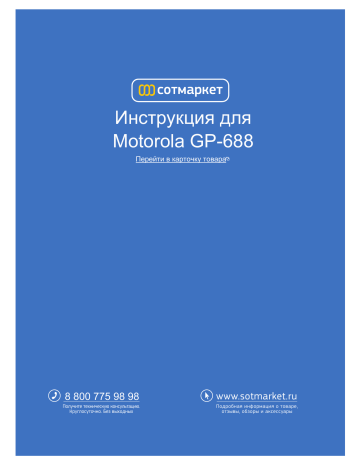- Manuals
- Brands
- Motorola Manuals
- Portable Radio
- GP-688
- Manual
-
Contents
-
Table of Contents
-
Bookmarks
Quick Links
Инструкция для
Motorola GP-688
Перейти в карточку товара
8 800 775 98 98
Related Manuals for Motorola GP-688
Summary of Contents for Motorola GP-688
-
Page 1
Инструкция для Motorola GP-688 Перейти в карточку товара 8 800 775 98 98… -
Page 2
GP688/GP688R 6866542D04-P… -
Page 3
MOTOROLA and the Stylized M Logo are registered in the U.S. Patent and Trademark Office. All other product or service names are the property of their respective owners. -
Page 4: Table Of Contents
CONTENTS Attaching the Battery … . . 19 Removing the Battery … . .19 Computer Software Copyrights ..3 Attaching the Antenna .
-
Page 5
Receiving Short Data Messages..36 PERSONALITY ….45 Storing SDMs ….36 MPT . -
Page 6: Computer Software Copyrights
Furthermore, the purchase of Motorola products shall not be deemed to grant either COPYRIGHTS directly or by implication, estoppel, or The Motorola products described in this otherwise, any license under the copyrights, manual may include copyrighted Motorola patents or patent applications of Motorola,…
-
Page 7: Safety
FCC RF energy exposure requirements. Before using this product, read the RF energy awareness information and operating instructions in the Product Safety and RF Exposure booklet enclosed with your radio (Motorola Publication part number 6864117B25) to ensure compliance with RF energy exposure limits. English…
-
Page 8: Radio Overview
RADIO OVERVIEW This user guide covers the operation of the GP688/GP688R Portable Radio. Top Button Rotary Knob (programmable) LED Indicator On/Off/Volume Knob Microphone Push to Talk Button (PTT) LCD Display Clear Button (Side Button 1) Menu Keys Side Button 2 Keypad English…
-
Page 9: Operation And Control Functions
OPERATION AND CONTROL FUNCTIONS Side Button 2 Personality button, otherwise programmable. Radio Controls Top Button (programmable) The numbers below refer to the illustrations on Recommended as Emergency button. the inside front cover. LED Indicator Green: Flashes to indicate NO SERVICE. Rotary Knob Red: On when radio is transmitting.
-
Page 10: Programmable Buttons
The following table shows the features that can Programmable Buttons be assigned to the Top button and Side Button 2. Several of your radio buttons can be programmed (by Customer Programming Software CPS) to activate the radio features. Feature Description To make a call to a pre-determined number.
-
Page 11: Menu Keys
Exit Key x Menu Keys Used to move up to the next higher Menu level. Menu/ Exit When the top level menu is selected this key is Select used to exit the Menu Mode. Also used to cancel/ end calls. Up Key + Used for scrolling when in Menu Mode.
-
Page 12
Menu Navigation Chart (Refer to Menu Navigation guidelines — lower, left-hand corner of this page) Delete Missed Contact Personality Status Contact Contact Calls List select/ select/ ID status select/ select/ enter ID enter ID 1,2..etc User Data Calls Absent search/ select/ edit entry enter ID… -
Page 13: Keypad Keys
Keypad Keys Pressing will toggle between the upper 1 2 3 and lower case of the selected character. If the next character required is on the same 4 5 6 key, press to move the cursor forward one character. 7 8 9 If an error is made, press to delete the * 0 #…
-
Page 14: The Keypad
Entering Characters using the Keypad Number of Times Key is Pressed > < ¿ & “ ‘ £ Ä Å À Æ ß Ç ¥ Á Æ É È Ê Ë Ê 4 G H Ì Í ³ 6 M N Ñ…
-
Page 15: Lcd Display And Icons
LCD Display and Icons Symbol Name and Description Signal Quality Indicator Shows the radio signal quality. Five bars indicates the best signal. Contact List Edit Indicator Indicates user is editing the contact list. Displays channel, menu, and radio status information. The top two screen rows show radio Data Calls List Indicator On, indicates a data call in the list status indicator symbols, explained in the table…
-
Page 16: Audio Signal Tones (Normal)
Audio Signal Tones (Normal) Tone Signal Description High pitched tone Low pitched tone Confidence tone when Key click any key pressed or Tone Signal Description Speech limitation alert. Self test Power up. Hardware error or Fail tone Call timed out Tone A Call clear indication.
-
Page 17: Audio Signal Tones (Alternate)
Audio Signal Tones (Alternate) Tone Signal Description High to Low pitched tones Confidence tone when Key click any key pressed or Tone Signal Description Speech limitation alert. Self test Power up. Hardware error or Fail tone Call timed out Tone A Call clear indication.
-
Page 18: Getting Started
For optimum battery life and operation use only • When charging a battery that is attached to the Motorola brand chargers. They were designed to radio, turn the radio off to ensure a full charge. operate as an integrated energy system.
-
Page 19
Battery chargers will charge only the Motorola authorized batteries listed below; other batteries will not charge Table 1: IP54 Radio Battery List Table 2: IP67 Radio Battery List Part No. Description Part No. Description Slim Li-Ion, 1000 mAh, Li-Ion FM IP67 Standard… -
Page 20: Battery Label
Note: IP67 water submersible radios MUST be Battery Label fitted with Motorola authorized IP67 batteries to ensure proper functionality. IP67 Warning:When charging a IP67 battery, make sure that the IP67 battery (or IP67 battery with IP67 radio) is not wet prior to placing in the charger.
-
Page 21: Recycling Or Disposal Of Batteries
Recycling or Disposal of Batteries Charger LED Status Motorola endorses and encourages the recycling Battery is charging of all re-chargeable batteries. Contact your local Green Battery is fully charged Motorola dealer for further information. Flashing Red * Battery is unchargeable…
-
Page 22: Accessory Information
ACCESSORY INFORMATION Attaching the Battery Removing the Battery Turn off the radio, if it is turned on. Fit the extensions at the bottom of the battery into the slots at the bottom of the radio’s body. Slide the battery latches, on both sides of the battery, downwards.
-
Page 23: Attaching The Antenna
Attaching the Antenna Removing the Antenna Align the threaded end of the antenna with the Turn the antenna counterclockwise until you radio’s antenna connector. can remove it. Turn the antenna clockwise to fasten it. English…
-
Page 24: Draining Water From The Ip67 Gp688R Speaker
RADIO OPERATION DRAINING WATER FROM THE IP67 GP688R SPEAKER Turning The Radio On or Off • To turn the radio on, turn the On/Off//Volume Control knob clockwise. • To turn the radio off, turn the On/Off//Volume Note: If you accidentally drop your GP688R radio Control knob counterclockwise until you hear a into water, pick up the radio, and gently tap click.
-
Page 25: Radio Registration
After this text has been displayed, the radio will scan Radio Registration for system access with the LED on the top of the When turned on, the radio enters a self test routine radio flashing GREEN and the scanning icon H lit. during which time the display is activated, the self When a system is acquired, the green LED will go test tone will sound and the LED will light green.
-
Page 26: Radio Calls
RADIO CALLS The contact list can be entered directly by one click of the rotary knob (1) when the radio is in Making a Call the IDLE STATE. Use the rotary knob to scroll through the list and select the required name The radio is capable of making a variety of or number as indicated in step 4 below.
-
Page 27
To Add an Entry When finished with call. to enter Menu Mode. CLEAR BUTTON until: Add Contact x or to select: Add Contact Call Ended Tone A sounds You will see: Name? Use the keypad to enter the name (see If a contact list number is selected but no call pages 8 and 9). -
Page 28
To Delete an Entry To Edit an Entry to enter Menu Mode. to enter Menu Mode. until: until: Delete Contact Contact List to select: to select: Delete Contact Contact List You will see current until you see the entry you Alias 1 entry e.g.: want to edit… -
Page 29
To Search for an Entry You will see associated number When in Contact List or Delete Contact menu, 01256488116 e.g : you may search for an alias (name) by entering Use the keypad to edit the number (see characters from the keypad. pages 8 and 9) or delete and enter a new number. -
Page 30: User Absent
User Absent Display shows: Idle Freetext User Absent can be selected on your radio When you are able to take calls, ensure that when you are unable to take calls. Any calls to User Absent is switched off by: your radio will be put into the Missed Calls list automatically and the message ‘Will Call Back’…
-
Page 31: Dedicated Calls
enabled, entry into the user absent mode is Manual Dialling automatic and any calls received when you are To make a call from the keypad (12) away from your radio will be put into the Missed Calls list automatically and the Enter Telephone Number message “Will call back”…
-
Page 32: Last Number Redial
Last Number Redial Keypad Edit If the radio is displaying a Contact List number, The last number dialled by the radio is stored a Keypad Dialled number, Status number or in the memory of the radio. Missed Call number, the last digit may be Partially entered numbers are also stored.
-
Page 33: Ending A Call
Cancelling a Call Enter new 12345699 At any time while setting up a call it may be numbers cancelled by: PTT button or # to make radio call. CLEAR BUTTON or x or You will see: Calling Cancelling Note: The edited number is not saved at the end of See «Call Progress — Cancelling a Call».
-
Page 34: Missed Calls
For display Call Type see » Call Progress — Receiving a call on an OACSU system Receiving» When the radio is called: Note: The system may have a limited call time, Tone D sounds CallerID indicated on the display, and the call may be terminated automatically if this call time is Tone B sounds Call Type…
-
Page 35
With the display showing ‘Missed Calls’ , Example: pressing any of the menu buttons provides a Display shows quick access into the Missed Calls List. Reception S The Missed Call List can also be entered where S is a status message associated with directly by pressing the Missed Call button (if the call programmed) when the radio is in the IDLE… -
Page 36
You can call back to any number in the Missed On a successful call set- up, the entry is Call list by: automatically deleted from the list together with an associated voice message. until: Alias Unanswered calls may be deleted from the Missed Call list at any time by pressing: PTT button or # to make the call. -
Page 37: Call Diversion
To exit the Missed Call List: *411* To divert speech calls x button *441* only or MISSED CALL button to exit Menu mode. *412* To divert status/ data calls only Display shows: Idle freetext *442* Note: The calls in the stack are not deleted when Enter ID of radio to which you are the radio is turned off.
-
Page 38
Will redirect all calls from the radio with ID 3 To cancel calls redirected to your radio “234” to the radio with ID“432” #45 followed by 1 or 2 if necessary and If a call is made to a radio whose calls are currently being diverted: Tone D sounds Diverting… -
Page 39: Special Calls
SPECIAL CALLS Storing SDMs Incoming SDMs are stored on receipt in the Short Data Messages (SDM) Short Data Message Calls List. Up to ten Short data messages may be set up, sent and SDMs can be stored by the radio. The data received using the radio keypad and controls.
-
Page 40
To view the calls in the list via the menu To save an SDM to be retained after the radio is switched off. to enter Menu Mode. Read the data message in the Data Calls until: Data Calls List. to select: Data Calls First call in list Alpha Alias… -
Page 41: Data Calls List
Deleting Messages from the Data Calls List Status/Voice Call replies to an SDM Where an SDM contains a calling party To delete data messages from the data number, the radio can respond with a status calls list or while viewing data messages. message or voice call.
-
Page 42: Making An Sdm Call
To initiate a data call via the keypad: Making an SDM Call SDM Calls may be initiated in three different *2* Part of modifier ways: 2 Enter message from keypad in Via the keypad using a Call modifier alphanumeric characters (ref pages 8 & 9) Via the Contact List Note: The maximum data message size is limited Final part of modifier…
-
Page 43: Status Calls
To initiate a Data call via the contact list Note: The maximum data message size is limited to 20 characters which includes address In this method data may consist of alphanumeric information and data selection characters. characters which are preprogrammed into your radio by your dealer.
-
Page 44
4 Enter Called radio address Display shows for Select Contact 10 seconds: 5 Display shows: *005*NNNNN Current entry in or turn rotary contact list knob to display: Where NNNNN is called radio address. Make the call by: until: Alpha Alias (required name or PTT button or # to make radio call. -
Page 45: Receiving A Status Call
Conversely you can dial the number, prefixing Receiving a Status Call it with*9*. Your radio receives a Status Call when: To initiate an emergency call: Tone G sounds Display alternates Status 04 1 Press the Emergency button every 2 second between: On Break 2 *9* followed by the radio…
-
Page 46: Priority Calls
Your radio may receive an emergency call Broadcast Calls when: A broadcast call allows you to make calls to groups of radios. Note that on a broadcast call Tone D or Ring tone only the calling radio can talk and there is no will sound and indication that any radios in the group have Emergency…
-
Page 47: Dtmf
To initiate a DTMF call: DTMF DTMF means Dual Tone Multi Frequency and Enter Access code is used when the radio is required to operate in a radio system with an interface to telephone Press and hold PTT systems. Enter desired number An access code, which is system dependent, is normally needed for DTMF, please contact your dealer or network manager for further…
-
Page 48: Personality
PERSONALITY Talkgroup Talkgroup is an MPT personality following the The personalities described below are same rules or protocol, but is primarily for programmed into your radio by your dealer and talkgroup calls. In talkgroup personality, are accessible either via the personality button talkgroups are contained in a Talkgroup list, or via the menu.
-
Page 49: Conventional Mode
Incoming calls to fixed and dynamic group where xx is the channel number. Use the rotary numbers are detailed in Receiving a Call and knob (1) to display and select the desired displayed under Call Progress — Receiving. channel. To make an outgoing call to a selected Prior to transmission always make sure that talkgroup, press the PTT and speak after the the channel is free (red LED not flashing).
-
Page 50: Personality Selection
Personality Selection The display will be held for 2 seconds Personality selection may be entered directly while your radio retunes to the new by pressing the Personality button (5). You personality. may then scroll using the rotary knob and select a personality as described in step 7 Your radio will below, or scroll and select a personality as return…
-
Page 51: Call Progress
CALL PROGRESS Unit unavailable Unavailable When in operation, your radio monitors each Unit number invalid Invalid Number step in setting up a call whether sending or receiving. These steps are displayed to System Busy System busy, try again provide you with call progress and indicate call types.
-
Page 52
Call Progress — Receiving Talkgroup call received Talkgroup NN Tone Display Comment (NN is list number) A call is being received Caller ID Dynamic group call Dynamic NN on OACSU received (may be alias or number — NN) Ring Caller ID A call is being received on FOACSU. -
Page 53
Call Progress — Cancelling a call Call Progress — Ending a call Tone Display Comment Tone Display Comment Call successfully Call ended, another call D/G Cancelling Call Ended cancelled by user can now be made English… -
Page 55
Mukim 12, S.W.D. 11900 Penang, Malaysia. Printed in Malaysia. MOTOROLA and the Stylized M Logo are registered in the U.S. Patent and Trademark Office. All other product or service names are the property of their respective owners. © 2007 by Motorola, Inc. -
Page 56
Motorola GP-688 Описание Характеристики…
This manual is also suitable for:
Gp688r
В представленном списке руководства для конкретной модели Рации — Motorola GP688. Вы можете скачать инструкции к себе на компьютер или просмотреть онлайн на страницах сайта бесплатно или распечатать.
В случае если инструкция на русском не полная или нужна дополнительная информация по этому устройству, если вам нужны
дополнительные файлы: драйвера, дополнительное руководство пользователя (производители зачастую для каждого
продукта делают несколько различных документов технической помощи и руководств), свежая версия прошивки, то
вы можете задать вопрос администраторам или всем пользователям сайта, все постараются оперативно отреагировать
на ваш запрос и как можно быстрее помочь. Ваше устройство имеет характеристики:Стандарт: UHF, Диапазон частот: 403-470 МГц, Мощность передатчика: 4 Вт, Переключение мощности передатчика: есть, Чувствительность: 0.35 мкВ (12 dB SINAD), Количество каналов: 16, полные характеристики смотрите в следующей вкладке.
Для многих товаров, для работы с Motorola GP688 могут понадобиться различные дополнительные файлы: драйвера, патчи, обновления, программы установки. Вы можете скачать онлайн эти файлы для конкретнй модели Motorola GP688 или добавить свои для бесплатного скачивания другим посетителями.
Если вы не нашли файлов и документов для этой модели то можете посмотреть интсрукции для похожих товаров и моделей, так как они зачастую отличаются небольшим изменениями и взаимодополняемы.
Обязательно напишите несколько слов о преобретенном вами товаре, чтобы каждый мог ознакомиться с вашим отзывом или вопросом. Проявляйте активность что как можно бльше людей смогли узнать мнение настоящих людей которые уже пользовались Motorola GP688.
Как описать, если не пользовался?
Максим
2018-05-04 08:28:28
не пользовался
я начинающий пользователь
владимир
2018-12-07 15:46:02
Удобное управление.Только начинаю пользоваться радиостанцией.
Михаил
2018-12-18 14:04:26
Приобрёл недавно. Взял бывшую в использовании. Предыдущий владелец пользовался 3 года, нареканий нет. Покрутил в руках, очень приятная вещица.
Филюза
2019-04-07 18:23:04
Только начал
dfhzf FNDFN
Андрей Валетов
2019-08-06 19:35:15
хочу инструкцию, чтобы пользоваться
Санчез
2019-08-11 18:11:49
Не пользовался!
Санчез
2019-08-11 18:12:35
Не пользовался!
Пока не пользовался!
Vladimir
2019-08-16 11:46:53
Только приобрёл, начинаю вникать.
;ljhouhiup;
Прохор
2019-09-19 10:18:21
Нет отзыва. Сначала инструкция нужна
Прохор
2019-09-19 10:20:28
Рано отзыв писать
Шатава Алексей
2020-02-18 21:32:36
Я начинающий пользователь
Алексей
2020-02-29 12:38:00
Обалденная рация
Dfjinfsgg do illodsz
подаван
2020-03-26 08:12:03
инструкция нужна
Муслим
2020-07-13 12:47:15
Пока не пользовался
Muslim
2020-07-25 20:31:35
еще не пользовался
Vasilii
2020-12-03 20:30:26
Ещё не знаю . Нужно руководство
Основные и самые важные характеристики модели собраны из надежных источников и по характеристикам можно найти похожие модели.
| Диапазон | |
| Стандарт | UHF |
| Диапазон частот | 403-470 МГц |
| Параметры приемника/передатчика | |
| Мощность передатчика | 4 Вт |
| Переключение мощности передатчика | есть |
| Чувствительность | 0.35 мкВ (12 dB SINAD) |
| Количество каналов | 16 |
| Поддержка кодирования | DTMF |
| Функции | |
| Функция «нажми и говори» (PTT) | есть |
| Сканирование каналов | есть |
| Быстрая настройка на аварийный канал | есть |
| Таймер разговора | есть |
| Конструкция | |
| Антенна | съемная |
| Отображение информации | дисплей с подсветкой |
| Корпус | влагозащищенный, ударопрочный |
| Поддержка стандарта влагозащиты | IPX4 |
| Поддержка стандарта MIL-STD-810 | есть |
| Питание | |
| Время работы | 9 ч |
| Количество элементов питания | 1 |
| Формат | свой собственный |
| Тип аккумулятора | Li-Ion |
| Подключение зарядного устройства | есть |
| Особенности | индикатор заряда, режим сохранения энергии |
| Звук | |
| Шумоподавление | есть |
| Мощность громкоговорителя | 500 мВт |
| Регулировка громкости | есть |
| Подключение гарнитуры | есть |
| Комплектация | |
| Количество раций в комплекте | 1 |
| Аккумуляторы | есть |
| Клипса | есть |
| Дополнительно | |
| Размеры (ШхВхТ) | 58x102x38 мм |
| Вес | 265 г |
| Рабочая температура | -20 — 55 ?C |
Здесь представлен список самых частых и распространенных поломок и неисправностей у Раций. Если у вас такая поломка то вам повезло, это типовая неисправность для Motorola GP688 и вы можете задать вопрос о том как ее устранить и вам быстро ответят или же прочитайте в вопросах и ответах ниже.
| Название поломки | Описание поломки | Действие |
|---|---|---|
| Не Включается | ||
| Хрипит Звук | ||
| Нет Звука | ||
| Нет Сигнала | ||
| Пропало Автосканирование Фм | Перестал Работать Автопоиск Вещательных Радиостанций Фм Диаппазона,В Ручную Станции Находит | |
| Сбиваются Частоты | ||
| Пропадает Связь | Связь Пропадает И Индикатор Мигает А Когда Нажимаю На Большую Кнопку Для Передачи Издаёт Звуки Как Будто Занято. | |
| На Одной Волне Не Слышно Друг Друга | ||
| Тк-3406 | Издает Звуковые Сигналы | |
| Не Работает На Прём | ||
| Во Время Зарядки Красный Свет Мигает | Во Время Зарядки Красный Свет Мигает |
В нашей базе сейчас зарегестрированно 18 353 сервиса в 513 города России, Беларусии, Казахстана и Украины.

AEPERSON
⭐
⭐
⭐
⭐
⭐
Адресс:
Старый Зыковский проезд, дом 3
Телефон:
74952369008
Сайт:
n/a
Время работы
Будни: с 1000 до 1930
Суббота: с 1100 до 1600
Воскресенье: выходной

ГЛАВКОМП
⭐
⭐
⭐
⭐
⭐
Адресс:
Покрышкина дом 8 корпус 3
Телефон:
74952369676
Сайт:
n/a
Время работы
Ежедневно: с 1000 до 2030

АЛЬФА2
⭐
⭐
⭐
⭐
⭐
Адресс:
Пр. Мира 101
Телефон:
Сайт:
n/a
Время работы
Время работы не указано

БСМ ТЕХНОЛОДЖИС
⭐
⭐
⭐
⭐
⭐
Адресс:
Волгоградский проспект 28
Телефон:
74956209820
Сайт:
n/a
Время работы
Будни: с 0900 до 1900
Суббота: выходной
Воскресенье: выходной

СЕРВИСНЫЙ ЦЕНТР
⭐
⭐
⭐
⭐
⭐
Адресс:
Генерала Кузнецова, 28 к1
Телефон:
74957048101
Сайт:
n/a
Время работы
Будни: с 1000 до 2200
Суббота: с 1000 до 2200
Воскресенье: с 1000 до 2000
Инструкция для Motorola GP-688 Перейти в карточку товара 8 800 775 98 98 л чит т нич ю н льт цию. гл т чн . Б з вы дны www.sotmarket.ru д бн я инф м ция тзывы, бз ы и т в ы , M GP688/GP688R 6866542D04-P sfd MOTOROLA and the Stylized M Logo are registered in the U.S. Patent and Trademark Office. All other product or service names are the property of their respective owners. CONTENTS Computer Software Copyrights . . . . . . . 3 Product Safety and RF Exposure Compliance . . . . . . . . . . . . . . . . . . . . . . . . 4 Radio Overview . . . . . . . . . . . . . . . . . . . . 5 Operation and Control Functions . . . . . . . . 6 Radio Controls . . . . . . . . . . . . . . . . . . . 6 Programmable Buttons . . . . . . . . . . . . . 7 Menu Keys . . . . . . . . . . . . . . . . . . . . . . . . . 8 Keypad Keys . . . . . . . . . . . . . . . . . . . . 10 Entering Characters using the Keypad . . . . . . . . . . . . . . . . . . . . . 11 LCD Display and Icons . . . . . . . . . . . . 12 Audio Signal Tones (Normal) . . . . . . . 13 Audio Signal Tones (Alternate) . . . . . . 14 Getting Started . . . . . . . . . . . . . . . . . . . . 15 Battery Information. . . . . . . . . . . . . . . . . . Battery Care and Tips . . . . . . . . . . . . . Battery Label . . . . . . . . . . . . . . . . . . . . Recycling or Disposal of Batteries . . . Charging the Battery . . . . . . . . . . . . . Accessory Information . . . . . . . . . . . . . . . 15 15 17 18 18 19 Radio Calls . . . . . . . . . . . . . . . . . . . . . . . 23 Making a Call . . . . . . . . . . . . . . . . . . . 23 Contact List. . . . . . . . . . . . . . . . . . . . . 23 User Absent . . . . . . . . . . . . . . . . . . . . 27 Dedicated Calls . . . . . . . . . . . . . . . . . 28 Manual Dialling . . . . . . . . . . . . . . . . . . 28 Last Number Redial . . . . . . . . . . . . . . 29 Keypad Edit . . . . . . . . . . . . . . . . . . . . 29 Ending a Call . . . . . . . . . . . . . . . . . . . .30 Cancelling a Call. . . . . . . . . . . . . . . . . 30 Receiving a Call . . . . . . . . . . . . . . . . . .30 Missed Calls . . . . . . . . . . . . . . . . . . . . 31 Call Diversion . . . . . . . . . . . . . . . . . . . 34 Special Calls . . . . . . . . . . . . . . . . . . . . . 36 Short Data Messages (SDM) . . . . . . . 36 1 English CONTENTS Safety . . . . . . . . . . . . . . . . . . . . . . . . . . . . 4 Attaching the Battery . . . . . . . . . . . . . 19 Removing the Battery . . . . . . . . . . . . .19 Attaching the Antenna . . . . . . . . . . . . 20 Removing the Antenna . . . . . . . . . . . . 20 Draining Water from the IP67 GP688R Speaker . . . . . . . . . . . . . . . . . . .21 Radio Operation . . . . . . . . . . . . . . . . . . . 21 Turning The Radio On or Off . . . . . . . 21 Adjusting the Radio’s Volume . . . . . . .21 Radio Registration . . . . . . . . . . . . . . . 22 CONTENTS Receiving Short Data Messages. . . . . Storing SDMs . . . . . . . . . . . . . . . . . . . Interrogating the SDM Calls List . . . . . Deleting Messages from the Data Calls List . . . . . . . . . . . . . . . . . . . Status/Voice Call replies to an SDM . . Making an SDM Call . . . . . . . . . . . . . . Status Calls . . . . . . . . . . . . . . . . . . . . . Making a Status Call . . . . . . . . . . . . . Receiving a Status Call . . . . . . . . . . . Emergency Calls . . . . . . . . . . . . . . . . . Priority Calls . . . . . . . . . . . . . . . . . . . . Broadcast Calls . . . . . . . . . . . . . . . . . . DTMF . . . . . . . . . . . . . . . . . . . . . . . . . English 2 36 36 36 38 38 39 40 40 42 42 43 43 44 PERSONALITY . . . . . . . . . . . . . . . . . . . . 45 MPT . . . . . . . . . . . . . . . . . . . . . . . . . . 45 Talkgroup . . . . . . . . . . . . . . . . . . . . . . 45 Fixed and Dynamic Groups . . . . . . . . 45 Conventional Mode. . . . . . . . . . . . . . . 46 Personality Selection . . . . . . . . . . . . . .47 Call Progress . . . . . . . . . . . . . . . . . . . . . 48 COMPUTER SOFTWARE COPYRIGHTS COMPUTER SOFTWARE COPYRIGHTS The Motorola products described in this manual may include copyrighted Motorola computer programs stored in semiconductor memories or other media. Laws in the United States and other countries preserve for Motorola certain exclusive rights for copyrighted computer programs, including, but not limited to, the exclusive right to copy or reproduce in any form the copyrighted computer program. Accordingly, any copyrighted Motorola computer programs contained in the Motorola products described in this manual may not be copied, reproduced, modified, reverse-engineered, or distributed in any manner without the express written permission of Motorola. Furthermore, the purchase of Motorola products shall not be deemed to grant either directly or by implication, estoppel, or otherwise, any license under the copyrights, patents or patent applications of Motorola, except for the normal non-exclusive license to use that arises by operation of law in the sale of a product. 3 English SAFETY PRODUCT SAFETY AND RF EXPOSURE COMPLIANCE ! Caution Before using this product, read the operating instructions for safe usage contained in the Product Safety and RF Exposure booklet enclosed with your radio. ATTENTION! SAFETY This radio is restricted to occupational use only to satisfy FCC RF energy exposure requirements. Before using this product, read the RF energy awareness information and operating instructions in the Product Safety and RF Exposure booklet enclosed with your radio (Motorola Publication part number 6864117B25) to ensure compliance with RF energy exposure limits. English 4 For a list of Motorola-approved antennas, batteries, and other accessories, visit the following web site which lists approved accessories: http://www.motorola.comgovernmentandenterprise RADIO OVERVIEW Rotary Knob On/Off/Volume Knob Push to Talk Button (PTT) Clear Button (Side Button 1) Side Button 2 Top Button (programmable) LED Indicator Microphone LCD Display Menu Keys Keypad 5 English RADIO OVERVIEW This user guide covers the operation of the GP688/GP688R Portable Radio. RADIO OVERVIEW OPERATION AND CONTROL FUNCTIONS Radio Controls The numbers below refer to the illustrations on the inside front cover. 1. Rotary Knob Used as a multi-function scroll key and as a channel selector in Conventional mode. 2. On/Off/Volume Knob Used to turn the radio on or off, and to adjust the radio’s volume. 3. 4. Push to Talk Button (PTT) Press and hold down this button to talk, release it to listen. Clear Button (Side Button 1) Used to cancel a call, clear down at the end of a call or Carrier Monitor (Conventional mode). Personality button, otherwise programmable. English 6 5. Side Button 2 Personality button, otherwise programmable. 6. Top Button (programmable) Recommended as Emergency button. 7. LED Indicator Green: Flashes to indicate NO SERVICE. Red: On when radio is transmitting. Red Flashing: When transmitting - battery low. Red Flashing: When receiving - channel busy (Conventional Mode). 8. Microphone 9. LCD Display (1 Line) 10. Menu Keys 11. Keypad 12. Antenna 13. Accessory Connector Connects headsets, remote speaker/microphones and other accessories. Replace attached dust cap when not in use. Several of your radio buttons can be programmed (by Customer Programming Software CPS) to activate the radio features. Feature Description Dedicated Call/ Emergency To make a call to a pre-determined number. This can be an emergency number, effectively activating an Emergency Call. Personality Short cut to the personality menu option to select one of four radio personalities, (e.g. MPT trunking system or conventional system). This will normally be Side Button 2. Missed Calls Short cut to the Missed Call menu option. This is a list of calls received and stored by the radio when you were unable to take the call. User Absent To switch the User Absent feature On and Off. This feature is used to indicate to the caller that you are away from your radio and unable to take calls. 7 English RADIO OVERVIEW The following table shows the features that can be assigned to the Top button and Side Button 2. Programmable Buttons RADIO OVERVIEW Menu Keys Exit Up Menu/ Select x + c d e f Left Down Right Menu/Select Key c Used to enter the Menu Mode. When you are in the Menu Mode, this key is also used to make menu selections. Note: When the radio is in the IDLE STATE, pressing any of the six menu keys causes the radio to enter the Menu mode. Exit Key x Used to move up to the next higher Menu level. When the top level menu is selected this key is used to exit the Menu Mode. Also used to cancel/ end calls. Up Key + Used for scrolling when in Menu Mode. Down Key e Used for scrolling when in Menu Mode. Right Key f Used as More key to provide additional information. Left Key d Used as a destructive backspace key when editing. Refer to the menu navigation chart for menu selectable features English 8 Menu Navigation Chart RADIO OVERVIEW c (Refer to Menu Navigation guidelines lower, left-hand corner of this page) + e Status Missed Calls Contact List select/ enter ID select/ ID status select/ enter ID Data Calls User Absent select/ enter ID + e Add Contact Delete Contact Personality select/ 1,2....etc + e search/ edit entry on/off Menu Navigation c to enter Menu Mode. + to e to scroll through the list. c to select Menu item. + to e to scroll through sub-list. x to return to previous menu level. c to select sub-menu item. 9 English RADIO OVERVIEW Keypad Keys 1 4 7 * 2 5 8 0 3 6 9 # These keys are used when dialling a phone number, making a radio call or entering information for programming the radio’s lists. Each key can generate several different characters. For example, to enter the character “C”, press the 2 key three times. English 10 Pressing # will toggle between the upper and lower case of the selected character. If the next character required is on the same key, press f to move the cursor forward one character. If an error is made, press d to delete the current character and move cursor back one character. For full character set, refer to the following table. Entering Characters using the Keypad Ke y 1 2 3 4 5 6 7 8 9 10 11 12 13 14 15 16 17 0 + - 0 x * / = > < # 1 . 1 ? ¿ ! , @ - & : “ ( ) ‘ % £ $ 2 A B C 2 Ä Å ¥ Á À Æ ß Ç Æ 3 D E F 3 É È Ê Ê Ë 4 G H I 4 Ì Í 5 J K L 5 ³ 6 M N O 6 Ñ Ñ Ö Ò Ó 7 P Q R S 7 Œ 8 T U V 8 Ü Ù 9 W X Y Z 9 Ú * Space # Use this key to toggle between UPPER CASE and lower case of the selected character 11 English RADIO OVERVIEW Number of Times Key is Pressed RADIO OVERVIEW LCD Display and Icons Displays channel, menu, and radio status information. The top two screen rows show radio status indicator symbols, explained in the table below: Symbol A XPAND™ Indicator Indicates that your radio has the companding feature activated. B C Loudspeaker Indicator Indicates that you have the loudspeaker active. H Scan Indicator Indicates that you are scanning for a system. L Registered Indicator Indicates that a system has been acquired, and monitor in conventional mode. 12 Name and Description M Signal Quality Indicator Shows the radio signal quality. Five bars indicates the best signal. D Contact List Edit Indicator Indicates user is editing the contact list. K Data Calls List Indicator On, indicates a data call in the list Flashing, indicates new unread calls. P Battery Level Indicator Shows the remaining charge in your battery, based on how many bars are displayed. Flashing, indicates flat battery. Name and Description Power Level Indicator “L” lights when your radio is configured to transmit in Low Power. “H” lights when your radio is configured to transmit in High Power. English Symbol Missed Calls Indicator Q ! On, indicates there are missed calls in the missed call list. Flashing, indicates new unread calls. Timer Shows the call time. Audio Signal Tones (Normal) Tone Self test Signal Tone Signal Low pitched tone Description Key click Confidence tone when any key pressed or Speech limitation alert. Fail tone Hardware error or Call timed out (conventional mode). Description Power up. Tone A Call clear indication. Tone B Traffic channel allocated or PTT/ Mic/ Loudspeaker enabled. Tone I Low battery warning. Tone M1 Talkgroup Confirmation. Tone C1 System busy. Tone M2 Talkgroup unavailable. Tone C2 Unavailable. Tone N1 Out of range alert. Tone C3 Called party busy. Tone C4 Invalid number. Tone D Call set up in progress, wait for further indications. Tone F Transaction confirmed, called unit will call back. Tone G Look at display for call set up or System information. Tone H Invalid entry. Ring tones Standard/ English/French/ General Incoming call, press PTT, then wait for further indications. 13 English RADIO OVERVIEW High pitched tone Audio Signal Tones (Alternate) Tone Signal Tone Self test Signal Description Key click Confidence tone when any key pressed or Speech limitation alert. Fail tone Hardware error or Call timed out (conventional mode). Description Power up. Tone A Call clear indication. Tone B Traffic channel allocated or PTT/ Mic/ Loudspeaker enabled. Tone I Low battery warning. Tone M1 Talkgroup Confirmation. System busy. Tone M2 Talkgroup unavailable. Unavailable. Tone N1 Out of range alert. Tone C3 Called party busy. Ring tones Tone C4 Invalid number. Tone D Call set up in progress, wait for further indications. Tone F Transaction confirmed, called unit will call back. Tone G Look at display for call set up or System information. Tone H Invalid entry. Tone C1 Tone C2 Standard/ English/French/ General Incoming call, press PTT, then wait for further indications. 14 English RADIO OVERVIEW High to Low pitched tones GETTING STARTED • BATTERY INFORMATION Battery Care and Tips This product is powered either by a nickel-metalhydride (NiMH), or lithium-ion rechargeable battery. • • • • • • • • Charge your new battery overnight (14-16 hrs) before using it to obtain maximum battery capacity and performance. Charging in non-Motorola equipment may lead to battery damage and void the battery warranty. When charging a battery that is attached to the radio, turn the radio off to ensure a full charge. The battery should be at about 25°C (room temperature) whenever possible. Charging a cold battery (below 10°C) may result in leakage of electrolyte and ultimately, in failure of the battery. • 15 English GETTING STARTED The following battery tips will help you obtain the highest performance and longest cycle life from your Motorola rechargeable battery. Charging a hot battery (above 35°C) results in reduced discharge capacity, affecting the performance of the radio. Motorola rapid-rate battery chargers contain a temperature-sensing circuit to ensure that the battery is charged within these temperature limits. New batteries can be stored up to two years without significant cycle loss. Store new/unused batteries in a cool dry area. Batteries which have been in storage should be charged overnight. Do not return fully charged batteries to the charger for an “extra boost”. This action will significantly reduce cycle life. Do not leave your radio and battery in the charger when not charging. Continuous charging will shorten battery life. (Do not use your charger as a radio stand.) For optimum battery life and operation use only Motorola brand chargers. They were designed to operate as an integrated energy system. Battery chargers will charge only the Motorola authorized batteries listed below; other batteries will not charge. GETTING STARTED Table 1: IP54 Radio Battery List Table 2: IP67 Radio Battery List Part No. Description Part No. Description JMNN4023_R Slim Li-Ion, 1000 mAh, 7.5 V Battery (IP54) PMNN4073_ Li-Ion FM IP67 Standard Battery JMNN4024_R High Capacity Li-Ion, 1320 mAh, 7.5 V Battery (IP54) PMNN4074_ Li-Ion Non-FM IP67 Standard Battery JMNN4025_R NiMH, 700 mAh, 7.5 V FM Approved Battery (IP54) Do not use IP54 batteries with IP67 radios. English 16 Note: IP67 water submersible radios MUST be fitted with Motorola authorized IP67 batteries to ensure proper functionality. Battery Label IP67 Warning:When charging a IP67 battery, make sure that the IP67 battery (or IP67 battery with IP67 radio) is not wet prior to placing in the charger. GETTING STARTED Warning:The battery charger is not waterproof. For your safety and proper operation of the charger, IP67 radios MUST be dry prior to placing in the battery charger for charging. Do NOT operate the charger, when your hands are wet or while holding a wet IP67 radio. Do NOT touch the battery contacts, when your hands are wet. Do NOT put the battery into water, as this may cause the IP67 metal contacts to corrode. 17 English Recycling or Disposal of Batteries Motorola endorses and encourages the recycling of all re-chargeable batteries. Contact your local Motorola dealer for further information. GETTING STARTED Charging the Battery If a battery is new, or its charge level is very low, indicated by battery level indicator showing one or no segments, you will need to charge the battery before you can use it in your radio. Note: Batteries are shipped uncharged from the factory. New batteries could prematurely indicate full charge, charge a new battery for 14-16 hrs before initial use. English 18 Charger LED Status Red Battery is charging Green Battery is fully charged Flashing Red * Battery is unchargeable Flashing Yellow Charger is getting ready to charge Flashing Green Battery is 90% charged * Battery is damaged. Please contact your dealer. 1. Place the radio with the battery attached, or the battery alone, in the charger. 2. The charger’s LED indicates the charging progress. ACCESSORY INFORMATION Attaching the Battery Removing the Battery GETTING STARTED 1. Fit the extensions at the bottom of the battery into the slots at the bottom of the radio’s body. 2. Press the top part of the battery towards the radio until you hear a click. 1. Turn off the radio, if it is turned on. 2. Slide the battery latches, on both sides of the battery, downwards. 3. Pull the top part of the battery away from the radio’s body, and remove the battery. 19 English GETTING STARTED Attaching the Antenna 1. Align the threaded end of the antenna with the radio’s antenna connector. 2. Turn the antenna clockwise to fasten it. English 20 Removing the Antenna 1. Turn the antenna counterclockwise until you can remove it. DRAINING WATER FROM THE IP67 GP688R SPEAKER RADIO OPERATION Turning The Radio On or Off • Note: If you accidentally drop your GP688R radio into water, pick up the radio, and gently tap the radio (as shown above) to remove the water from the speaker grille and microphone port before using it. Note: Do not submerge your radio for any longer than 30 minutes and no deeper than 1 metre. If these limits are exceeded then your radio could be permanently damaged. • OFF To turn the radio on, turn the On/Off//Volume Control knob clockwise. To turn the radio off, turn the On/Off//Volume Control knob counterclockwise until you hear a click. Adjusting the Radio’s Volume • Turn the On/Off//Volume Control knob to adjust the volume level. 21 English GETTING STARTED ON Radio Registration When turned on, the radio enters a self test routine during which time the display is activated, the self test tone will sound and the LED will light green. If the radio fails the self test a continuous low tone will sound and the display will show a failure message. e.g. Synth Lock GETTING STARTED until the radio is turned off . Note: If the radio fails the self test routine, consult your dealer. When the self test is complete the radio will display: Freetext This display is for the personality last used. To check the radio personality or select a new personality refer to PERSONALITY - Personality Selection. English 22 After this text has been displayed, the radio will scan for system access with the LED on the top of the radio flashing GREEN and the scanning icon H lit. When a system is acquired, the green LED will go off, the scanning iconHwill be replaced by the registered icon L and the display will show: Idle Freetext RADIO CALLS Making a Call The radio is capable of making a variety of calls, including calls to individual radios, groups of radios and calls to private and public telephone systems. Before you can make a call the radio must be in the IDLE STATE, as displayed above, i.e. a personality has been selected and no call is in progress. The radio can make calls by using the Contact List, Dedicated Calls or Manual Dialling. Contact List When the radio is in the IDLE state, the contact list may be used which allows access to up to 100 preprogrammed numbers accessed via the menu. To access the contact list via the menu: 1 c to enter Menu Mode. 2 + or e until: Contact List 3 c to select: Contact List 4 + or e until: Alpha Alias f f Number f 5 Alpha Alias c or PTT button or # to make call. You will see: 6 Ring Tone Calling After the call is set-up, press PTT button and talk with your mouth 2.5-5 cm from microphone. Release PTT to listen. 23 English RADIO CALLS Depending on the way your radio is programmed, the radio will display either the alpha alias (name) or the number to be dialled. One of four tones may be tagged to the preprogrammed numbers, which will sound when the radio receives a call from that number. The contact list can be entered directly by one click of the rotary knob (1) when the radio is in the IDLE STATE. Use the rotary knob to scroll through the list and select the required name or number as indicated in step 4 below. Make and end the calls as in steps 5 to 8 below. 7 8 When finished with call. CLEAR BUTTON or x or *# Tone A sounds Call Ended If a contact list number is selected but no call request is sent, the display is held until tone H sounds and then reverts to the IDLE STATE. When the number is displayed it may be edited as described in the Keypad Edit section. To Add an Entry 1 c to enter Menu Mode. 2 + or e until: Add Contact 3 c to select: Add Contact You will see: Name? 4 Use the keypad to enter the name (see pages 8 and 9). A maximum of 14 characters is allowed. 5 c to store the name. You will see: RADIO CALLS Modifying the Contact List You can modify the Contact List in three ways: 1. Add an entry 2. Delete an entry 3. Edit an existing entry Note: The radio cannot receive any calls while you are modifying the contact list. 6 Use the keypad to enter the number (see pages 8 and 9). A maximum of 20 digits is allowed. 7 c to store the number. You will see: 8 English 24 Number? Add Contact If you make an error, use the d key to delete the last character/digit and the f key to create a space. To Delete an Entry To Edit an Entry 1 c to enter Menu Mode. 1 c to enter Menu Mode. 2 + or e until: Delete Contact 2 + or e until: Contact List 3 c to select: Delete Contact 3 c to select: Contact List You will see current entry e.g.: 4 + or e until you see the entry you Alias 1 4 + or e (or rotary knob) until you see the entry you want to delete. You will see e.g.: 5 You will see e.g.: 5 Alias 2 c to select the entry You will see: 6 want to edit d for 2 seconds to enter Edit Alias Mode when display icon D flashes. You will see selected entry e.g.: Alias 3 Delete? c to delete the selected entry. Display returns to: Alias 3 Use the keypad to edit the alias (see pages 8 and 9) or delete and enter a new alias. Use the d key to delete the last character or the CLEAR key to delete entire entry. 7 c to store edited/new alias. Delete Contact 25 English RADIO CALLS 6 You will see associated number e.g : 8 9 To Search for an Entry 01256488116 Use the keypad to edit the number (see pages 8 and 9) or delete and enter a new number. Use the d key to delete the last digit or the CLEAR key to delete entire entry. c to store the edited/new entry. Display returns to: When in Contact List or Delete Contact menu, you may search for an alias (name) by entering characters from the keypad. 1 2 Enter up to 3 characters from the keypad e.g.: c to start search of list: Display shows search result e.g.: Alias 3 3 Pol Police * to repeat search using same search criteria RADIO CALLS 4 x to cancel search at any time, or If search unsuccessful display returns to contact list menu prior to search. Note: The search process is not case sensitive. English 26 User Absent Display shows: User Absent can be selected on your radio when you are unable to take calls. Any calls to your radio will be put into the Missed Calls list automatically and the message ‘Will Call Back’ is sent to the caller. User Absent may be switched on and off directly by pressing the dedicated User Absent button (if programmed). To switch on User Absent via the menu: Idle Freetext When you are able to take calls, ensure that User Absent is switched off by: 1 c to enter Menu Mode. 2 + or e until: User Absent 3 c to select: User Absent 1 c to enter Menu Mode. 4 + or e until: Off 2 + or e until: User Absent 5 c to select: Off 3 c to select: User Absent 6 Followed by: + or e until: On 5 c to select: On 6 Followed by: Selected (held for 10 seconds, then display returns to idle) 7 CLEAR button to exit Menu Mode. 7 CLEAR button to exit Menu Mode. Display shows: Idle freetext User Absent may be permanently enabled in your radio via programming. With this feature 27 English RADIO CALLS 4 Off (held for 10 seconds, then display returns to idle) enabled, entry into the user absent mode is automatic and any calls received when you are away from your radio will be put into the Missed Calls list automatically and the message “Will call back” sent to the caller. When you return to your radio, check whether tone G sounds every 10 seconds which indicates that your radio is in user absent mode. Press any button to exit user absent mode and return the radio to the idle state for normal operation. Manual Dialling To make a call from the keypad (12): 1 Enter 2 PTT button or # to make radio call. RADIO CALLS Dedicated Calls Dedicated calls can be made from either a preprogrammed dedicated call button or using the speed-dial feature from the keypad. Press the Dedicated Call button to make a call to the most commonly used pre- programmed number. The display will show “Calling”. To use the speed-dial feature, hold down one of the keypad keys (0 to 9) for a preset period to make a call to one of ten (1 of 10) preprogrammed numbers which are the first ten entries (1 to 9, 0= 10) in the contact list. The selected number and then the alias will be displayed and the conversation can go ahead. English 28 You will see: Telephone Number (PSTN calls always start with 0) (PABX calls start with 6,7 or 8) or Radio ID or Group ID Calling Last Number Redial Keypad Edit The last number dialled by the radio is stored in the memory of the radio. Partially entered numbers are also stored. With the radio in the IDLE STATE: If the radio is displaying a Contact List number, a Keypad Dialled number, Status number or Missed Call number, the last digit may be deleted by: 1 PTT button 2 PTT button or # to make radio call. You will see: For Contact List numbers Number 1 d Once (to select number) 1234567 2 d Again (to delete last digit) 123456 Calling The number may also be edited, see Keypad Edit . Last number redial does not function when Talkgroup personality is selected, see PERSONALITY - Personality Selection. For all other numbers 3 123456 RADIO CALLS d Once (to delete last digit) 29 English 4 Enter new numbers 5 PTT button or # to make radio call. You will see: 12345699 Calling Note: The edited number is not saved at the end of the call in the contact list, but is saved in the last number redial. 30 RADIO CALLS CLEAR BUTTON or x or *# Cancelling See "Call Progress - Cancelling a Call". If you are in doubt about which system you are operating on, please consult your dealer. Call Ended See "Call Progress - Ending a Call". English 1 There are two types of systems on which the radio may be used, Off Air Call Set Up (OACSU) and Full Off Air Call Set Up (FOACSU). Always end a call by: CLEAR BUTTON or x or *# Tone A sounds At any time while setting up a call it may be cancelled by: Receiving a Call Ending a Call 1 Cancelling a Call Receiving a call on an OACSU system When the radio is called: 1 Tone D sounds CallerID 2 Tone B sounds Call Type For display Call Type see "Call Progress Receiving" For display Call Type see " Call Progress Receiving" Note: The system may have a limited call time, indicated on the display, and the call may be terminated automatically if this call time is exceeded. e.g. Display shows: 01:22 Receiving a call on an FOACSU system When the radio is called: Missed Calls Ring tone sounds 2 PTT button or # to accept call. (Unless in talkgroup personality, when the radio unmutes automatically for dynamic and fixed group calls) 3 Tone D sounds Caller ID 4 Tone B sounds (when conversation is permitted) Call Type Caller ID If a call remains unanswered, the call will be stored by the radio, provided that missed calls have been programmed into your radio. Up to ten calls can be stored. If the same radio calls more than once the call is only stored once. When ten calls have been stored by the radio, the eleventh call received may overwrite the first. When a call has been stored by the radio, tone G will sound every ten seconds, the Missed Call icon Q will flash and the display will show: Missed Calls 31 English RADIO CALLS 1 With the display showing ‘Missed Calls’ , pressing any of the menu buttons provides a quick access into the Missed Calls List. The Missed Call List can also be entered directly by pressing the Missed Call button (if programmed) when the radio is in the IDLE STATE or via the menu. If using the Missed Call button, follow the procedures from step 4 below. To view the calls in the list via the menu: 1 c to enter Menu Mode. 2 + or e until: Missed Calls Example: Display shows Reception S where S is a status message associated with the call f Displays message e.g. On Break f again Displays status number e.g. Status 04 f again Display shows RADIO CALLS Reception S 3 c to select: Missed Calls 4 First call in list Alpha Alias 5 + or e to scroll list: Alpha Alias Note: In the Missed Calls list some alpha alias/ numbers may contain a suffix S, which indicates a status message associated with the call. English 32 You can call back to any number in the Missed Call list by: 1 + or e until: 2 PTT button or # to make the call. You will see: 3 4 Calling 1 CLEAR button Display shows: Delete? After the call is set-up, press PTT button and talk with your mouth 2.5-5 cm from microphone. Release PTT to listen. 2 CLEAR BUTTON or 3 x to retain missed call in list. x or 4 *# deletes the currently selected missed call with no display prompt. *# Tone A sounds Call Ended Display shows Idle freetext c (or *# or CLEAR button) to delete missed call from the list. On deletion of the last message in the Missed Calls list, the radio will exit the menu and return to the IDLE STATE. Note: Whilst displaying alias, d will allow number to be displayed and edited. 33 English RADIO CALLS 5 Alias On a successful call set- up, the entry is automatically deleted from the list together with an associated voice message. Unanswered calls may be deleted from the Missed Call list at any time by pressing: To exit the Missed Call List: 1 x button or MISSED CALL button to exit Menu mode. Display shows: Call Diversion RADIO CALLS Incoming speech calls or status calls can be diverted by: 1 *41 From your radio 2 *44 From another radio When the radio is in the IDLE STATE, call diversion can be initiated by: *41* or *44* English 34 *411* To divert or speech calls *441* only 3 *412* To divert status/ or data calls only *442* 4 Enter ID of radio to which you are diverting 5 # Idle freetext Note: The calls in the stack are not deleted when the radio is turned off. It is not possible to call back status calls. 1 2 To divert all calls To complete call diversion Examples: 1 *41*234# Will divert all calls from your radio to the radio with ID “234” 2 *44*234* 432# Will redirect all calls from the radio with ID “234” to the radio with ID“432” If a call is made to a radio whose calls are currently being diverted: 1 Tone D sounds 3 To cancel calls redirected to your radio #45 followed by 1 or 2 if necessary and # Diverting A call is automatically set up to the radio which is receiving the diverted calls To cancel Call Diversion: 1 To cancel call diversion from your radio #41 followed by 1 or 2 if necessary and # RADIO CALLS 2 To cancel call diversion from another radio #44 followed by 1 or 2 if necessary and * “ID” (234 in example)# 35 English SPECIAL CALLS SPECIAL CALLS Storing SDMs Short Data Messages (SDM) Short data messages may be set up, sent and received using the radio keypad and controls. Outgoing data messages from the keypad are limited to alphanumeric data in any combination of up to 20 characters (which include address information and data selection characters). Receiving Short Data Messages On receiving a Short Data Message: 1 Tone G sounds Data Received The data message icon K is lit whenever SDMs are in the data message calls list. Note that the data message icon flashes when data messages in the calls list are unread. The icon is lit permanently when a message is read and retained in the calls list. English 36 Incoming SDMs are stored on receipt in the Short Data Message Calls List. Up to ten SDMs can be stored by the radio. The data message icon K is lit whenever SDMs are in the calls list. SDMs are not stored when the radio is switched OFF, except for one SDM only which can be saved. Interrogating the SDM Calls List When an SDM call has been stored by the radio, the display will show: Data Received With the display showing ‘Data Received’ , pressing any of the menu buttons provides a quick access into the Data Calls List. To view the calls in the list via the menu: c to enter Menu Mode. 2 + or e until: Data Calls 3 c to select: Data Calls 4 First call in list 1 Read the data message in the Data Calls List. 2 c Alpha Alias You will see: Save? or 5 + or e to scroll list: Number 3 c to save selected message. Alpha Alias 4 x will not save selected message, display or will return to Data Calls List. Number 6 c or f to read selected message: 7 e.g. Call 8116 At end of message: f or x to return to data calls list. 8 x to retain message in list and exit from When the radio is switched off and on again the saved SDM will appear in the Data Calls List. Note: You must exit the data message calls list interrogate mode to put the radio in the idle state in order to make other calls. data messages 9 x again to exit from Menu Mode 37 English SPECIAL CALLS 1 To save an SDM to be retained after the radio is switched off. SPECIAL CALLS Deleting Messages from the Data Calls List 1 To delete data messages from the data calls list or while viewing data messages. 2 CLEAR button Display shows: 3 Delete? c (or *# or CLEAR button) to delete data message from the calls list. 4 x to retain data message in the calls list. 5 *# deletes the currently selected data message with no display prompt. 6 Radio returns to the data calls list interrogate mode after each deletion until the last message is deleted when the display returns to the idle state and the data message icon K is extinguished. English 38 Status/Voice Call replies to an SDM Where an SDM contains a calling party number, the radio can respond with a status message or voice call. To respond with a status message, from the data call list interrogate mode or data message scrolling mode, press the Status button. The radio will exit the data mode and enter the dialling state for example: Display shows: 213S The status digits can then be specified as in normal status mode. To respond with a voice message, use the d button, to remove the status symbol S and press the PTT or # button to initiate the call. Display shows: 213 You can move directly from the Data Calls List to the Missed Calls List by pressing the Missed Calls button. Once in the Missed Calls List the functionality is as detailed in RADIO CALLS Missed Calls. Making an SDM Call 1. Via the keypad using a Call modifier 2. Via the Contact List Note: The maximum data message size is limited to 20 characters which includes address information and data selection characters. Data entered via the call modifier method may be alphanumeric characters entered from the keypad. In the contact list method data may consists alphanumeric characters which are preprogrammed into your radio by your dealer. 1 *2* Part of modifier 2 Enter message from keypad in alphanumeric characters (ref pages 8 & 9) * Final part of modifier 4 Enter Called radio address 3 5 Display shows: *2*Call Bryan ASAP*NNNNN + or e to scroll message: (where NNNNN is called radio address.) 6 Press PTT button or # to make a call to the dialled numbers Tone D sounds Display shows: Sending Data Number 7 Press CLEAR button or *# at any time to delete dialled numbers and return radio to IDLE STATE when tone H sounds 39 English SPECIAL CALLS SDM Calls may be initiated in three different ways: To initiate a data call via the keypad: SPECIAL CALLS To initiate a Data call via the contact list In this method data may consist of alphanumeric characters which are preprogrammed into your radio by your dealer. Note: The maximum data message size is limited to 20 characters which includes address information and data selection characters. Status Calls 1 c to enter Menu Mode. 2 + or e until: Contact List 3 c to select: Contact List A status is a code for transmitting prearranged messages, e.g. status “05” may indicate “Return to Base”. 4 + or euntil: f f f Alpha Alias Making a Status Call Number Ring Tone Status Calls may be initiated in two different ways: Alpha Alias 1. Via the keypad using a Call modifier, c or PTT button to make radio call. 2. Via the Menu Display shows: To initiate a status call via the keypad: 5 Sending Data Alias/Number 6 When finished with call. 7 CLEAR BUTTON or x or *# Tone A sounds English 40 Call Ended 1 *0 Part of modifier 2 05 Example of status digits in range 1-31 3 * Final part of modifier 4 Enter Called radio address 7 c or turn rotary knob to display: 8 + or e until: Sending Status To initiate a status call via the menu: 1 c to enter Menu Mode. 2 + or e until: Status 3 c to select: Status 4 + or e until: Status Message e.g. f Status Number e.g. Current entry in contact list Alpha Alias (required name or number) PTT button or # to make radio call. You will see: Select Contact *005*NNNNN Where NNNNN is called radio address. Make the call by: 1 Display shows for 10 seconds: 9 Alternatively, a valid number can be dialled from the keypad: e.g. *004*207 10 c or PTT button or # to make call. You will see: On break Sending Status Note: The c key only functions when you are in the contact list menu option. Status 04 5 c to select: Status 04 41 English SPECIAL CALLS 5 Display shows: 6 SPECIAL CALLS Receiving a Status Call Your radio receives a Status Call when: 1 Tone G sounds 2 Display alternates every 2 second between: To initiate an emergency call: Status 04 or On Break and Alias/Number Where Status message “04” / “On Break” is example status message. Note that only status number (04) only will be displayed if associated message is not programmed into your radio. Alias/Number is the name or number of the calling radio. Emergency Calls An emergency call allows you the highest form of priority calling and normally takes precedence over all other calls. Your radio can be programmed to give you a one-button quick access to call a particular radio or centre (predefined by your dealer) in emergency situations. English 42 Conversely you can dial the number, prefixing it with*9*. 1 Press the Emergency button or 2 *9* followed by the radio number and PTT or #. Tone D will sound and Display shows: Emergency Emergency can be stopped by one of the following: 1 Switching the radio Off and On again. 2 Pressing the CLEAR button. 3 The emergency time duration is reached. Note: The emergency time duration is programmed into your radio by your dealer. Tone D or Ring tone will sound and Display shows: Emergency Priority Calls Broadcast Calls A broadcast call allows you to make calls to groups of radios. Note that on a broadcast call only the calling radio can talk and there is no indication that any radios in the group have received the call. To initiate a broadcast call: 1 A priority call allows you to gain priority over other users of the system when requesting a call. To initiate a priority call: *11* followed by the group number and PTT or #. Tone D will sound and Display shows e.g.: *11*90 1 *8* followed by the number and PTT or #. Tone D will sound and Display shows: Priority See " Call Progress - Sending". 43 English SPECIAL CALLS Your radio may receive an emergency call when: To initiate a DTMF call: SPECIAL CALLS DTMF DTMF means Dual Tone Multi Frequency and is used when the radio is required to operate in a radio system with an interface to telephone systems. 1 Enter Access code 2 Press and hold PTT An access code, which is system dependent, is normally needed for DTMF, please contact your dealer or network manager for further information. 3 Enter desired number English 44 PERSONALITY MPT This personality permits the radio to operate in a trunked mode. Incoming and outgoing calls are set up using a defined set of rules or protocol between your radio and a controller in a similar manner to your home telephone. Your radio ‘registers’ onto an MPT trunked system as described in GETTING STARTED - Radio Registration. Talkgroup is an MPT personality following the same rules or protocol, but is primarily for talkgroup calls. In talkgroup personality, talkgroups are contained in a Talkgroup list, similar to the Contact list, which is scrolled and selected using the Rotary Knob (1). On selection of a talkgroup, you may send and receive calls as described below. Fixed and Dynamic Groups These groups form part of the Talkgroup Personality, such that when this personality is selected your talkgroup list shows only these groups. A fixed group is a group of users, the address (number / alias) of which is preprogrammed into your radio by your dealer. A dynamic group is a group of users, the address (number) of which is sent to your radio ‘over air’ at any time via the system controller. Therefore at any time you may become a member of a dynamic group, able to receive calls and (depending on how your radio is programmed) send calls to that group. 45 English PERSONALITY The personalities described below are programmed into your radio by your dealer and are accessible either via the personality button or via the menu. A radio personality contains data such as frequencies, display text, alert tones, permitted calls etc. which determines the mode of operation of your radio. Your radio may be programmed with up to 4 different personalities, selected from MPT, Talkgroup and Conventional. Talkgroup PERSONALITY Incoming calls to fixed and dynamic group numbers are detailed in Receiving a Call and displayed under Call Progress - Receiving. To make an outgoing call to a selected talkgroup, press the PTT and speak after the confidence tone. Calls are cleared in the normal manner. If the system is busy an engaged tone will be heard, release the PTT and wait for the confidence tone. You may then proceed with the call by pressing the PTT. When in Talkgroup personality, you can still make an individual or status call using the keypad or entering the Contact List via the menu as detailed in RADIO CALLS - Contact List. Conventional Mode In the conventional mode your radio operates as a standard two-way radio. Select the personality “Conventional” as described in Personality Selection, the display shows: Channel xx English 46 where xx is the channel number. Use the rotary knob (1) to display and select the desired channel. Prior to transmission always make sure that the channel is free (red LED not flashing). Press the PTT (4) to transmit, release to listen. The red LED lights while the radio transmits and flashes if the channel is busy. Some channels may be monitored for activity by pressing the clear button (3). The L icon will be displayed until the channel is changed or the clear button is pressed again. In the conventional mode, the radio is equipped with a time out timer. A speech limitation alert tone will sound a few seconds before the transmitter in your radio is switched off. The call timed out tone will sound and continue until the PTT is released. To generate DTMF tones, press and hold the PTT while entering the desired number. Personality Selection Personality selection may be entered directly by pressing the Personality button (5). You may then scroll using the rotary knob and select a personality as described in step 7 below, or scroll and select a personality as described from step 6 below. To select a personality via the menu: Ensure radio is in IDLE STATE. 2 c to enter Menu Mode. 3 + or e until: Personality 4 c to select: Personality 5 Display shows current personality e.g.: MPT 6 7 The display will be held for 2 seconds while your radio retunes to the new personality. Your radio will return to the idle state: Freetext PERSONALITY 1 8 + or e until desired personality e.g.: Conv Pers c to select: Conv Pers 47 English CALL PROGRESS When in operation, your radio monitors each step in setting up a call whether sending or receiving. These steps are displayed to provide you with call progress and indicate call types. Call Progress - Sending Tone D Display Comment Calling Trying to connect call Priority Priority call sent, modifier *8* used Unit unavailable C2 Unavailable C4 Invalid Number Unit number invalid C1 System Busy System busy, try again D Alerting Alerting called unit C3 Engaged Called unit is busy F Will Call Back User absent, called unit will call back CALL PROGRESS D Emergency call sent, modifier *9* used D Emergency D Sending Status Status call sent, modifier *0xx* used (xx is status message number) G/D Queued Call queued on system D Diverting Calls to called unit have been diverted C2 Unobtainable Call unobtainable English 48 C2 Call Failed Call failed, try again C2 Timeout Call request timed out. Check service is available H Scanning System access lost, try again Call Progress - Receiving Talkgroup NN Talkgroup call received (NN is list number) A call is being received on OACSU B Dynamic NN Dynamic group call received (may be alias or number - NN) Ring Caller ID Tone A call is being received on FOACSU. Press PTT or ‘#’ to accept the call B Group NN Fixed group call received (may be alias or number NN) D/ Emergency Ring Tone Emergency call being received B System Wide Call to all radios in use on the system B Alias/Number Call from radio in your fleet B Broadcast broadcast call received, user reply not permitted B Interfleet Call from radio in another fleet G Status XX Receiving status message (xx is status message number) B Telephone Calls from public telephone system B PABX Calls from private telephone system B Unknown Party Call identity unknown to the system D Display Caller ID Comment CALL PROGRESS B Tone 49 English Call Progress - Cancelling a call Call Progress - Ending a call Tone Tone Display CALL PROGRESS D/G Cancelling English 50 Comment Call successfully cancelled by user A Display Call Ended Comment Call ended, another call can now be made All Rights Reserved. Motorola Technology Sdn. Bhd. (Company No. 455657-H). Plot 2, Bayan Lepas Technoplex Industrial Park, Mukim 12, S.W.D. 11900 Penang, Malaysia. Printed in Malaysia. MOTOROLA and the Stylized M Logo are registered in the U.S. Patent and Trademark Office. All other product or service names are the property of their respective owners. © 2007 by Motorola, Inc. All rights reserved. 6866542D04-P 6866542D04-P Motorola GP-688 Описание ф мл ни дит нл н з 2 мин ты Д т в в м з нии Характеристики з в ии Д т в и гл л жб т чн я дд ж и л т вин и л т з з любым д бным б м тзывы ции и ид и
Руководство Motorola ENLN4081 — детальное руководство на русском языке без программного обеспечения для портативных радиостанций GP640, GP680, GP644, GP688.
Основные характеристики
|
Тип |
Руководство пользователя |
|
Артикул производителя |
ENLN4081 |
Устройство:
Motorola GP688R
Размер: 1,02 MB
Добавлено: 2023-06-22 11:36:54
Количество страниц: 56
Печатать инструкцию
Скачать
Как пользоваться?
Наша цель — обеспечить Вам самый быстрый доступ к руководству по эксплуатации устройства Motorola GP688R. Пользуясь просмотром онлайн Вы можете быстро просмотреть содержание и перейти на страницу, на которой найдете решение своей проблемы с Motorola GP688R.
Для Вашего удобства
Если просмотр руководства Motorola GP688R непосредственно на этой странице для Вас неудобен, Вы можете воспользоваться двумя возможными решениями:
- Полноэкранный просмотр -, Чтобы удобно просматривать инструкцию (без скачивания на компьютер) Вы можете использовать режим полноэкранного просмотра. Чтобы запустить просмотр инструкции Motorola GP688R на полном экране, используйте кнопку Полный экран.
- Скачивание на компьютер — Вы можете также скачать инструкцию Motorola GP688R на свой компьютер и сохранить ее в своем архиве. Если ты все же не хотите занимать место на своем устройстве, Вы всегда можете скачать ее из ManualsBase.
Motorola GP688R Руководство по эксплуатации
Печатная версия
Многие предпочитают читать документы не на экране, а в печатной версии. Опция распечатки инструкции также предусмотрена и Вы можете воспользоваться ею нажав на ссылку, находящуюся выше — Печатать инструкцию. Вам не обязательно печатать всю инструкцию Motorola GP688R а только некоторые страницы. Берегите бумагу.
Резюме
Ниже Вы найдете заявки которые находятся на очередных страницах инструкции для Motorola GP688R. Если Вы хотите быстро просмотреть содержимое страниц, которые находятся на очередных страницах инструкции, Вы воспользоваться ими.