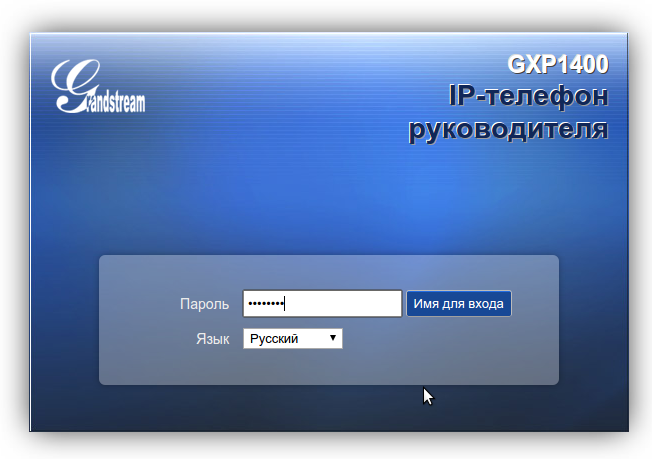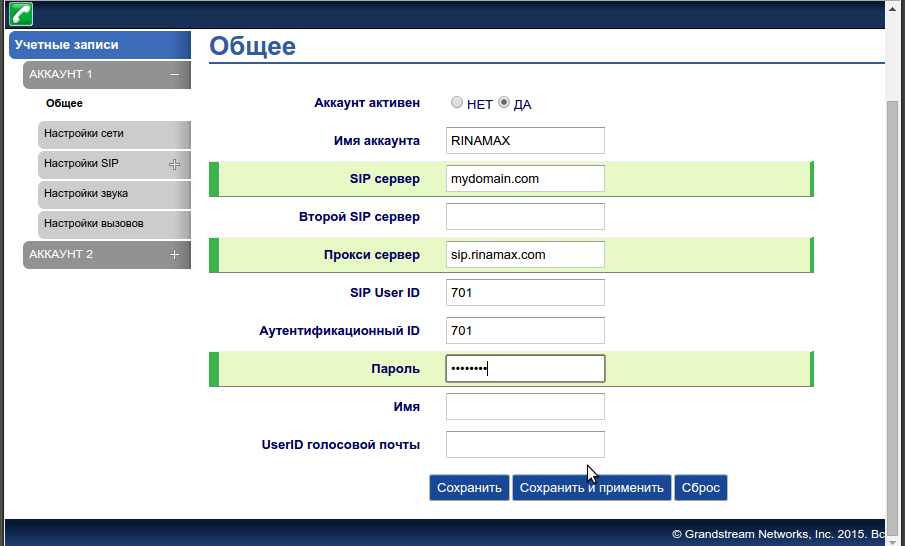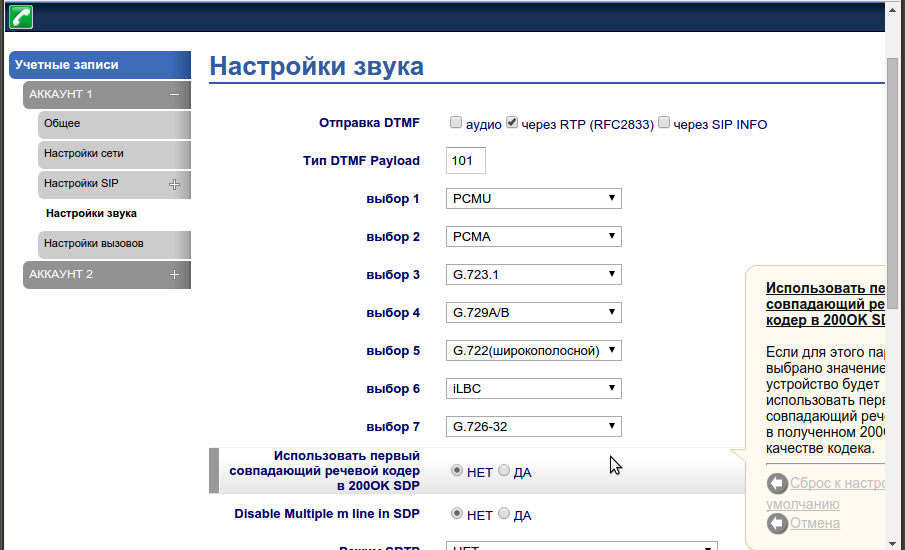Для настройки телефона в первую очередь вам необходимо подсоединить кабель LAN к аппарату, и узнать его IP адрес.
Для этого нажимаете Меню, Статус, Статус сети.
Вбиваем этот адрес в браузер компьютера, чтобы открыть панель управления.
Пароль для входа обычно указан в инструкции к аппарату, по умолчанию – admin.
После аутентификации вы попадаете в панель управления.
Теперь нам необходимо зарегистрировать телефон в системе. Для этого переходим во вкладку Учетные записи.
Заполните поля по примеру как на изображении. Для примера будем настраивать внутреннего пользователя 701.
- Имя аккаунта: 701
- SIP сервер: mydomain.com
- SIP User ID: 701
- Идентификационный ID: 701
- Прокси сервер: sip.digitoffice.ru
- Идентификационный ID: 701
- Режим DNS: Запись
- Транспорт SIP: UDP
- Проброс NAT: Нет
- Outbound Proxy Mode: not in route
- Удалять OBP из маршрута: Да
Перейдите в меню Настройки SIP > Основные настройки и включите SIP регистрацию
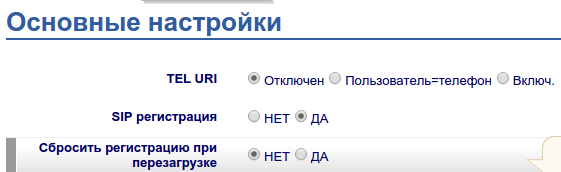
Так же необходимо убедиться, что аудиокодеки выставлены в правильной последовательности.
Для этого переходим во вкладку Настройка звука, и выставляем приоритеты —
- Выбор 1: PCMU
- Выбор 2: PCMA
Так же рекомендуется установить использование произвольного порта для входящих звонков, вместо 5060 (Use Random Port) и
разрешить принимать входящие звонки только с сервера регистрации (Allow Incoming SIP Messages from SIP Proxy Only).
После этих настроек необходимо сделать тестовые звонки. Если у вас не удается сделать тестовый звонок, еще раз
пересмотрите настройки. Если и после этого не удается позвонить, сделайте скриншоты ваших настроек, и пришлите
их нам в службу поддержки.
-
Contents
-
Table of Contents
-
Bookmarks
Quick Links
Grandstream Networks, Inc.
GXP1400/1405 Small-Medium Business IP Phone
Grandstream Networks, Inc.
GXP1400/1405 User Manual
Page 1 of 1
Firmware version 1.0.1.83
Last Updated: 08/2011
Related Manuals for Grandstream Networks GXP1405
Summary of Contents for Grandstream Networks GXP1405
-
Page 1
Grandstream Networks, Inc. GXP1400/1405 Small-Medium Business IP Phone Grandstream Networks, Inc. GXP1400/1405 User Manual Page 1 of 1 Firmware version 1.0.1.83 Last Updated: 08/2011… -
Page 2: Table Of Contents
Table 10: GXP1400/1405 Call Features … 14 Table 11: Key Pad Configuration Menu … 16 Table 12: Keypad GUI Flow … 17 Table 13: Device Configuration — Status … 20 Grandstream Networks, Inc. TABLE OF CONTENTS GXP1400/1405 USER MANUAL … 12 …
-
Page 3
4. Screenshot of Advanced User Configuration Page 5. Screenshot of SIP Account Configuration Page 6. Screenshot of Saved Configuration Changes Page 7. Screenshot of Reboot Page Grandstream Networks, Inc. GUI INTERFACE EXAMPLES GXP1400/1405 USER MANUAL GXP1400/1405 User Manual Firmware version: 1.0.1.83… -
Page 4: Gxp1400/1405 User Manual
GXP1400/1405 is a next generation small-to-medium business IP phone that features 2 lines with 1 SIP account, a 128×40 graphical LCD, 3 XML programmable context-sensitive soft keys, dual network ports with integrated PoE (GXP1405 only), and 3-way conference. The GXP1400/1405 delivers superior HD audio quality, rich and leading edge telephony features, personalized information and customizable…
-
Page 5: Installation
The connectors of the GXP1400/1405 are located on the bottom of the device. Table 2: GXP1400/1405 Connectors 10/100Mbps RJ-45 ports for PC (downlink) connection 10/100Mbps RJ-45 port for LAN (uplink) connection, integrated PoE (GXP1405 only) Power Jack 5V DC power port; UL Certified…
-
Page 6: Product Overview
Superb Audio Quality Advanced Digital Signal Processing (DSP), Silence Suppression, VAD, CNG, AGC Network Interfaces 10/100 Mbps Ethernet port, integrated PoE (GXP1405 only) Feature Rich Traditional voice features including caller ID, call waiting, hold, transfer, forward, block, auto-dial, off-hook dial…
-
Page 7: Table 6: Gxp1400/1405 Technical Specifications
Power Adaptor Output: +5VDC, 800mA, 4.0 W, UL certified Dimension 186mm (W) x 210mm (L) x 81mm (D) Unit weight: 0.7KG Weight Package weight: 1.1KG (GXP1400), 1.0KG (GXP1405) Temperature 32 -104 Humidity 10% — 90% (non-condensing) Compliance FCC Part 15 (CFR 47) Class B…
-
Page 8
Fail Over, Support customizable idle screen via downloading XML by HTTP/TFTP Security User and administrator level passwords, MD5 and MD5-sess based authentication, AES based secure configuration file, SRTP, TLS, 802.1x media access control Grandstream Networks, Inc. GXP1400/1405 User Manual Firmware version: 1.0.1.83 Page 7 of 36 Last Updated: 08/2011… -
Page 9: Using The Gxp1400/1405
OFF — handset on-hook Speaker Phone Status Icon: OFF — speakerphone off Headset Status Icon: OFF — headset off Grandstream Networks, Inc. phone This option shows unanswered calls to this phone. Press this button to toggle between idle screen, weather and IP Address.
-
Page 10: Making Phone Calls
The GXP1400/1405 allows you to make phone calls via handset, headset or speakerphone. During the active calls the user can switch between the handset, headset and the speakerphone by pressing the corresponding keys on the phone. Grandstream Networks, Inc. ON — “Do Not Disturb” enabled GXP1400/1405 User Manual Firmware version: 1.0.1.83…
-
Page 11
SPEAKER button or press HEADSET button or press an available LINE key to activate speakerphone • Press OK and the screen will display “LINEx: PAGE” Grandstream Networks, Inc. GXP1400/1405 User Manual Firmware version: 1.0.1.83 Page 10 of 36 Last Updated: 08/2011… -
Page 12
If you have a SIP Server configured, a Direct IP-IP still works. If you are using STUN, the Direct IP-IP call will also use STUN. Configure the “Use Random Port” to “No” when completing Direct IP calls. Grandstream Networks, Inc. GXP1400/1405 User Manual Firmware version: 1.0.1.83… -
Page 13: Answering Phone Calls
GXP1400/1405 supports both Blind and Attended transfer. Also, users could make auto-attended transfer when this feature is enabled from web GUI. 1. Blind Transfer: Press “TRANSFER” button, then dial the number and press the # button to complete transfer of active call. Grandstream Networks, Inc. HONE GXP1400/1405 User Manual Firmware version: 1.0.1.83…
-
Page 14
To resume the conference, press the ReConf softkey To split the conference and resume the call with each party, press the corresponding line key 3. End Conference: Grandstream Networks, Inc. GXP1400/1405 User Manual Firmware version: 1.0.1.83 Page 13 of 36… -
Page 15: Call Features
EATURES The GXP1400/1405 supports traditional and advanced telephony features including caller ID, caller ID w/name, call forward/transfer/park/hold as well as intercom/paging. Table 10: GXP1400/1405 Call Features Grandstream Networks, Inc. GXP1400/1405 User Manual Firmware version: 1.0.1.83 Page 14 of 36 Last Updated: 08/2011…
-
Page 16: Customized Lcd Screen & Xml
USTOMIZED CREEN GXP1400/1405 IP phone support both simple and advanced XML applications: 1) XML Custom Screen and 2) XML Downloadable Phonebook. For more information on how to create a downloadable XML phonebook, creating a custom idle screen and/or reprogramming the soft-keys on GXP1400/1405, please visit our website at http://www.grandstream.com/support.
-
Page 17: Configuration Guide
• • • • • • Grandstream Networks, Inc. Do NOT Disturb DND (Do Not Disturb) function could be turned on or off in the “Do Not Disturb” menu. Ring Tone Choose different ring tones in the “Ring Tone” menu.
-
Page 18: Table 12: Keypad Gui Flow
Exit Exit from this menu. Table 12: Keypad GUI Flow Grandstream Networks, Inc. Dutch which are built in the phone. Users could select Automatic for local language based on IP location if available. Also, the phone will download secondary language if available.
-
Page 19
LDAP Directory Instant Message Direct IP Call Preference Config Factory Functions Network Call Features Reboot Exit Grandstream Networks, Inc. Call History Answered Calls Dialed Calls Missed Calls Transferred Calls Forwarded Calls Clear All Back Phone Book New Entry Download Phonebook XML… -
Page 20: Configuration Via Web Browser
ROWSER The GXP1400/1405 embedded Web server responds to HTTP/HTTPS GET/POST requests. Embedded HTML pages allow a user to configure the IP phone through a Web browser such as Microsoft’s IE, Mozilla Firefox and Google Chrome. Access the Web Configuration Menu To access the phone’s Web Configuration Menu…
-
Page 21: Table 13: Device Configuration — Status
2. PPPoE mode: To use the PPPoE feature, set the PPPoE account settings 3. Static IP mode: Configure all of the following fields: IP address, Subnet Grandstream Networks, Inc. DHCP server it discovers on its LAN. The DHCP option is reserved for NAT router mode.
-
Page 22
LCD time display in 12 hour or 24 hour format. Disable in-call DTMF Default is “No”. This field is used to hide the keypad input during a call. display Grandstream Networks, Inc. Identity MD5 Password City Code – Automatic or enter city code (default is Automatic) Update Interval –… -
Page 23
LAN environment if using TFTP to upgrade. Please DO NOT interrupt the upgrade process (especially the power supply) as this will damage the device. Grandstream Networks, Inc. Toggle to Headset when using Speaker/Handset Dial, pick up call or hang up call using Headset… -
Page 24
Enable periodic inform. Default is “No”. Periodic Inform Interval When enabling periodic inform, set up the periodic inform interval. Connection Request Enter the connection request username. Username Grandstream Networks, Inc. GXP1400/1405 User Manual Firmware version: 1.0.1.83 Page 23 of 36 Last Updated: 08/2011… -
Page 25
To configure a User ID/extension to dial automatically when the phone is taken offhook. Syslog Server The IP address or URL of System log server. This feature is especially useful for ITSPs. Grandstream Networks, Inc. GXP1400/1405 User Manual Firmware version: 1.0.1.83 Page 24 of 36 Last Updated: 08/2011… -
Page 26
System ring tone. Default is North American standard. Adjust system ring tone frequencies and cadences based on local telecom standard. Grandstream Networks, Inc. product model/version on boot up (INFO level) NAT related info (INFO level) sent or received SIP message (DEBUG level) -
Page 27
Do not escape “#” as Default is “No”. By default, # will be replaced as %23 in SIP URI. %23 in SIP URI Grandstream Networks, Inc. Unrestricted Basic Settings Only: CONFIG option will not display in keypad MENU Constraint Mode:… -
Page 28
SIP service subscriber’s account password for GXP1400/1405 to register to (SIP) servers of ITSP. Name SIP service subscriber’s name that is used for Caller ID display. Grandstream Networks, Inc. GXP1400/1405 User Manual Firmware version: 1.0.1.83 Page 27 of 36 Last Updated: 08/2011… -
Page 29
The SIP Extension notifies the SIP server that it is behind a NAT/firewall. Route Validate Incoming This configuration selects whether or not the incoming messages should be Messages validated. Grandstream Networks, Inc. GXP1400/1405 User Manual Firmware version: 1.0.1.83 Page 28 of 36 Last Updated: 08/2011… -
Page 30
Sends DTMF using RFC2833. The default is 101. Early Dial Default is “No”. Use only if proxy supports 484 responses. Dial Plan Prefix Sets the prefix added to each dialed number. Grandstream Networks, Inc. GXP1400/1405 User Manual Firmware version: 1.0.1.83 Page 29 of 36 Last Updated: 08/2011… -
Page 31
Account 1. Call Log User can choose to disable Call Log and what kind of calls to log. Grandstream Networks, Inc. <2=011> — replace digit 2 with 011 when dialing GXP1400/1405 User Manual Firmware version: 1.0.1.83… -
Page 32
Set to Intercom/Paging mode, it will answer the call based on the SIP info header from the server. Grandstream Networks, Inc. One (1) System Ring Tone: when selected, all calls will ring with system ring tone. -
Page 33
We recommend using the default settings provided. We do not recommend adjusting these parameters if you are an average user. Incorrect settings will affect the voice quality. Grandstream Networks, Inc. “Yes”, then for Attended Transfer, the “Refer-To” header GXP1400/1405 User Manual Firmware version: 1.0.1.83… -
Page 34: Saving The Configuration Changes
After the user makes a change to the configuration, press the “Update” button in the Configuration Menu. The web browser will then display a message window to confirm saved changes. We recommend rebooting or powering cycle the IP phone after saving changes. EBOOTING THE…
-
Page 35: Software Upgrade & Customization
HTTP server IP address: http://www.grandstream.com/support/firmware. Alternatively, download and install a free TFTP or HTTP server to the LAN to perform firmware upgrades. A free Windows version TFTP server is available: http://support.solarwinds.net/updates/New-customerFree.cfm. Grandstream Networks, Inc. page. TFTP/HTTP GXP1400/1405 User Manual Firmware version: 1.0.1.83…
-
Page 36: Configuration File Download
60 minutes) to have the devices periodically check for upgrades at pre- scheduled time intervals. By defining different intervals in P193 for different devices, a Server Provider can manage and reduce the Firmware or Provisioning Server load at any given time. Grandstream Networks, Inc. http://httpd.apache.org/ GXP1400/1405 User Manual Firmware version: 1.0.1.83…
-
Page 37: Restore Factory Default Setting
Step 3: Press the “OK” button to move the cursor to “OK”. Press “OK” button again to confirm. If the MAC address is correct, the phone will reboot. Otherwise, it will exit to previous keypad menu interface. Grandstream Networks, Inc. GXP1400/1405 User Manual Firmware version: 1.0.1.83…
Характеристики
-
Свойства IP-телефонов
-
100 Мбит/с, Fast Ethernet
-
Монохромный без подсветки
-
2 порта Ethernet, Поддержка PoE
-
Программируемые BLF клавиши
-
Участников конференц-вызова
(чел.)
Описание
Grandstream GXP1405 — это IP-телефон для малого и среднего бизнеса, которые имеют возможность принимать до двух вызовов одновременно на 1 SIP аккаунт, оснащен ЖК экраном с разрешением 128х40, тремя программируемыми контекстно-независимыми XML клавишами, имеет два сетевых порта с интегрированным PoE и возможность создавать трехсторонние конференции.
IP-телефон Grandstream GXP1405 обеспечивает превосходное качество звука (HD), имеет персонализированную информацию и настраиваемые сервисы приложений, автоматический провижининг для простоты размещения, повышенный уровень безопасности личного пространства, а также характеризуются широкой совместимостью с большинством сторонних SIP-устройств, являясь, таким образом, лидером среди SIP/NGN/MMS платформ. IP-телефон GXP1405 — это идеальный выбор для малого и среднего бизнеса, предоставляющий высокое качество и многофункциональность по доступной цене.
Эта модель снята с производства! Обращайтесь к менеджерам нашего интерент-магазина для подбора аналогов.
Технические характеристики Grandstream GXP1405
Протоколы и стандарты
- SIP RFC3261
- TCP/IP/UDP
- RTP/RTCP
- HTTP/HTTPS
- ARP/RARP
- ICMP
- DNS (A record, SRV, NAPTR)
- DHCP
- PPPoE
- TELNET
- TFTP
- NTP
- STUN
- SIMPLE
- TR-069
- 802.1x.
Сетевые интерфейсы
- Двухпортовый коммутатор 10/100 Мб/с с интегрированным PoE
Дисплей
- ЖК дисплей128х40 пикселя
Клавиши
- 2 клавиши для 2х линий с двухцветными светодиодами и двумя SIP аккаунтами
- 3 контекстно-независимые программируемые XML клавиши
- 5 навигационных клавиш
- 8 функциональных клавиш: удержание вызова, отправка вызова / повторный набор, громкая связь, перевод звонка, конференцсвязь, гарнитура, отключение звука
Голосовые кодеки
- G.723.1
- G.729 A/B
- G.711 u/a
- G.726-32
- G.722 (широкополосный)
- iLBC
- внутриполосный и внеполосный DTMF (in audio, RFC2833, SIP INFO)
Телефонные функции
- Удержание вызова
- Перевод звонка
- Переадресация
- Трехсторонняя конференция
- Парк вызовов
- Загружаемая телефонная книга XML, LDAP до 500 записей
- Ожидание вызова
- Лог вызовов (до 200 записей)
- XML настройка экрана
- Автонабор при поднятой трубке
- Автоответ
- Персонализированные мелодии звонков
- Отказойстойчивость
HD Audio
- HD-трубка с поддержкой широкополосного звука
Разъем для гарнитуры
- RJ9
Крепление и установка
- 2 позиции угла наклона
- Крепление на стену
Качество обслуживания
- Layer 2 (802.1Q, 801.2p)
- Layer 3 (ToS, DiffServ, MPLS) QoS
Обеспечение защиты
- Пароли для администратора и для пользователя
- MD5 и MD5- sess аутентификация
- AES зашифрованный конфигурационный файл
- SRTP,TLS, 802.1x Media Access Control
Поддержка нескольких языков
- русский
- английский
- упрощенный китайский
- традиционный китайский
- корейский
- японский
- итальянский
- испанский
- французский
- немецкий
- португальский
- хорватский
- венгерский
- польский
- словенский
- арабский
- иврит
- голландский
Обновление / провижининг
- Обновление прошивки через TFTP/HTTP/HTTPS
- Масштабный провижининг с использованием TR-069 или AES зашифрованного XML конфигурационного файла
Питание
- Питание от БП АС 100-240 В, 5В постоянный ток, максимум 800мА;
- Интегрированный Power-over-Ethernet
Посмотреть инструкция для Grandstream GXP1405 бесплатно. Руководство относится к категории телефоны, 8 человек(а) дали ему среднюю оценку 9. Руководство доступно на следующих языках: английский. У вас есть вопрос о Grandstream GXP1405 или вам нужна помощь? Задайте свой вопрос здесь
Не можете найти ответ на свой вопрос в руководстве? Вы можете найти ответ на свой вопрос ниже, в разделе часто задаваемых вопросов о Grandstream GXP1405.
Какой вес Grandstream GXP1405?
Какая высота Grandstream GXP1405?
Какое разрешение экрана дисплея Grandstream GXP1405?
Какая ширина Grandstream GXP1405?
Какая толщина Grandstream GXP1405?
Инструкция Grandstream GXP1405 доступно в русский?
Не нашли свой вопрос? Задайте свой вопрос здесь
Краткое содержание страницы № 1
Grandstream Networks, Inc.
GXP1400/1405 Small-Medium Business IP Phone
Grandstream Networks, Inc. GXP1400/1405 User Manual Page 1 of 1
Firmware version 1.0.1.83 Last Updated: 08/2011
Краткое содержание страницы № 2
TABLE OF CONTENTS GXP1400/1405 USER MANUAL WELCOME …………………………………………………………………………………………………………………………………………….. 3 INSTALLATION……………………………………………………………………………………………………………………………………… 4 EQUIPMENT PACKAGING ………………………………………………………………………….
Краткое содержание страницы № 3
Table 14: Device Configuration – Settings/Basic Settings …………………………………………………… 20 Table 15: Device Configuration – Settings /Advanced Settings …………………………………………… 22 Table 16: SIP Account Settings ………………………………………………………………………………………. 27 GUI INTERFACE EXAMPLES GXP1400/1405 USER MANUAL http://www.grandstream.com/products/gxp_series/general/doc
Краткое содержание страницы № 4
Welcome GXP1400/1405 is a next generation small-to-medium business IP phone that features 2 lines with 1 SIP account, a 128×40 graphical LCD, 3 XML programmable context-sensitive soft keys, dual network ports with integrated PoE (GXP1405 only), and 3-way conference. The GXP1400/1405 delivers superior HD audio quality, rich and leading edge telephony features, personalized information and customizable application service, automated provisioning for easy deployment, advanced security pr
Краткое содержание страницы № 5
Installation EQUIPMENT PACKAGING Table 1: Equipment Packaging GXP1400/1405 Main Case Yes Handset Yes Phone Cord Yes Power Adaptor Yes (GXP1400 only) Ethernet Cable Yes Base Stand Yes Quick Start Guide Yes CONNECTING YOUR PHONE The connectors of the GXP1400/1405 are located on the bottom of the device. Table 2: GXP1400/1405 Connectors PC 10/100Mbps RJ-45 ports for PC (downlink) connection 10/100Mbps RJ-45 port for LAN (uplink) connection, integrated PoE (GXP1405 LA
Краткое содержание страницы № 6
Product Overview Table 3: GXP1400/1405 Feature Guide Features GXP1400/1405 LCD Display 128 x 40 pixel Number of Lines 2 Programmable Soft Keys 3 Extension Module N/A Table 4: GXP1400/1405 Key Features in a Glance Features Benefits Open Standards SIP RFC3261, TCP/IP/UDP, RTP, HTTP/HTTPS, ARP/RARP, ICMP, Compatibility DNS (A record, SRV and NAPTR), DHCP (both client and server), PPPoE, TELNET, TFTP, NTP, STUN, SIMPLE, SIP over TLS, 802.1x, TR-069 Superb Audio Quality
Краткое содержание страницы № 7
Universal Switching Input: 100-240VAC 50-60 Hz Power Adaptor Output: +5VDC, 800mA, 4.0 W, UL certified Dimension 186mm (W) x 210mm (L) x 81mm (D) Unit weight: 0.7KG Weight Package weight: 1.1KG (GXP1400), 1.0KG (GXP1405) ° ° Temperature 32 -104 F/ 0 — 40 C Humidity 10% — 90% (non-condensing) Compliance FCC Part 15 (CFR 47) Class B EN55022 Class B, EN55024, EN61000-3-2, EN61000-3-3, EN 60950-1 AS/NZS CISPR 22 Class B, AS/NZS CISPR 24, RoHS UL 60950 (power adapter) Table
Краткое содержание страницы № 8
language support) Voice mail indicator, downloadable custom ring-tones, call hold, call transfer (attended/blind), call forward, call waiting, caller ID, mute, redial, call log, caller ID display or block, Do-Not-Disturb (DND) and volume control 3-way conference, dial plan prefix, dial-plan support, off-hook auto dial, auto answer and early dial Network and Provisioning Via keypad/LCD, Web browser, or secure (AES encrypted) central configuration file, manual or dynamic host configur
Краткое содержание страницы № 9
Using the GXP1400/1405 GETTING FAMILIAR WITH THE LCD GXP1400/1405 has a dynamic and customizable screen. The screen displays differently depending on whether the phone is idle or in use (active screen). Table 7: LCD Display Definition Display Item Definitions Displays the current date and time. It can be synchronized with Internet time DATE AND TIME servers LOGO NAME Displays company logo name. This logo name can be customized via xml screen customization. The maximum size f
Краткое содержание страницы № 10
DND Icon: OFF — “Do Not Disturb” disabled ON — “Do Not Disturb” enabled Calls Forwarded Icon: INDICATES calls are forwarded. Please refer to call forwarding procedures MUTE Icon: INDICATES call is on MUTE during the call SRTP Icon: INDICATES SRTP is enabled for the call Table 9: GXP1400/1405 KEYPAD BUTTONS Button Descriptions HOLD Place active call on hold TRANSFER Transfer an active call to another number CONF Press CONF button t
Краткое содержание страницы № 11
Dual Lines with SIP Account GXP1400/1405 can support up to two lines “virtually” mapped to a SIP account. In off-hook state, select an idle line and the dial tone will be heard. To make a call, select the line you wish to use. The user can switch lines before dialing any number by pressing the LINE button. Completing Calls There are FIVE ways to complete a call: 1. DIAL: To make a phone call. • Take Handset off hook or press SPEAKER button or press HEADSET button or p
Краткое содержание страницы № 12
• Dial the number to Page/Intercom • Press “SEND” button to dial out NOTE: • Dial-tone and dialed number display occurs after the handset is off-hook, or handset button is pressed, or speaker button is pressed, or the line key is selected. After dialing the number, the phone waits 4 seconds (by default; No key Entry Timeout) before sending and initiating the call. Press “#” button to override the 4 second delay. Making Calls using IP Addresses Direct IP Call allows two phon
Краткое содержание страницы № 13
ANSWERING PHONE CALLS Receiving Calls 1. Incoming single call: Phone rings with selected ring-tone. The corresponding LINE flashes in red. Answer call by taking Handset off hook or pressing SPEAKER or HEADSET or by pressing the corresponding account LINE button. 2. Incoming multiple calls: When another call comes in while having an active call, the phone will produce a Call Waiting tone (stutter tone). Answer the incoming call by pressing its corresponding LINE button. The curren
Краткое содержание страницы № 14
2. Attended Transfer: Press “LINEx” button to make a call and automatically place the ACTIVE LINE on HOLD. Once the call is established, press “TRANSFER” key then the LINE button of the waiting line to transfer the call. Hang up the phone call after the call is transferred. 3. Auto-Attended Transfer: Users could enable Auto-Attended Transfer under Web GUI->Advanced Setting Page. During the first call, press “TRANSFER” hard button and it will bring up another line. The first call will
Краткое содержание страницы № 15
If the users decide not to conference after establishing the second call, press EndCall softkey instead of ConfCall softkey/CONF button. It will end the second call and the screen will show the first call is on hold. During the conference, press EndCall softkey or hang up to end the conference NOTE: • The party that starts the conference call has to remain in the conference for its entire duration, you can put the party on mute but it must remain in the conversation. Also, this
Краткое содержание страницы № 16
Key Call Features *30 Block Caller ID (for all subsequent calls) Offhook and dial “*30”. *31 Send Caller ID (for all subsequent calls) Offhook and dial “*31”. *67 Block Caller ID (per call) Offhook, dial “*67” and then enter the number to dial out. *82 Send Caller ID (per call) Offhook, dial “*82” and then enter the number to dial out. *70 Disable Call Waiting (per Call) Offhook, dial “*70” and then enter the number to dial out. *71 Enable Call Waiting (per Call) Offhook, dial
Краткое содержание страницы № 17
Configuration Guide The GXP1400/1405 can be configured in two ways. Firstly, using the Key Pad Configuration Menu on the phone; secondly, through embedded web-configuration menu. CONFIGURATION VIA KEYPAD To enter the MENU, press the round button. Navigate the menu by using the arrow keys: up/down and left/right. Press the OK softkey to confirm a menu selection. Press left arrow key can exit to the previous menu. The phone automatically exits MENU mode with an incoming call, the phon
Краткое содержание страницы № 18
Dutch which are built in the phone. Users could select Automatic for local language based on IP location if available. Also, the phone will download secondary language if available. • Time Settings Users can set the date and time on the phone. Press Menu button to choose the menu item Press ‘←’ or follow the soft keys to return to the main menu Config Press Menu button to display the configuration selections: • SIP To change SIP server settings for SIP account (SIP Proxy, Outbound
Краткое содержание страницы № 19
Call History Call History Items Answered Calls Delete All Entries Dialed Calls Missed Calls New Entry Transferred Calls First Name: Forwarded Calls Last Name Clear All Number: Back Acct: MENU Confirm Add: Phone Book Cancel & Return: New Entry Search Configuration Download Phonebook XML Delete All Entries Select Filter Back Filter Value Back LDAP Directory Call History Do Not Disturb View Directory Download Directory Enable DND Status Sea
Краткое содержание страницы № 20
CONFIGURATION VIA WEB BROWSER The GXP1400/1405 embedded Web server responds to HTTP/HTTPS GET/POST requests. Embedded HTML pages allow a user to configure the IP phone through a Web browser such as Microsoft’s IE, Mozilla Firefox and Google Chrome. Access the Web Configuration Menu To access the phone’s Web Configuration Menu 1 • Connect the computer to the same network as the phone • Make sure the phone is turned on and shows its IP address • Start a Web browser on your comput