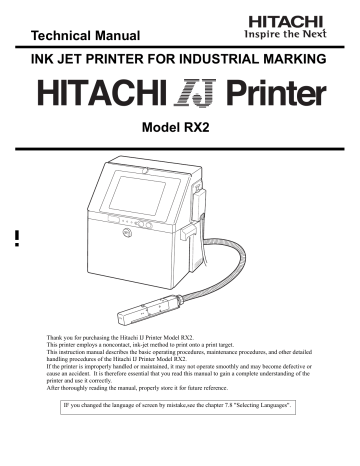-
Contents
-
Table of Contents
-
Troubleshooting
-
Bookmarks
Quick Links
Instruction Manual
INK JET PRINTER FOR INDUSTRIAL MARKING
HITACHI Printer
Thank you for purchasing the Hitachi IJ Printer Model RX2.
This printer employs a noncontact, ink-jet method to print onto a print target.
This instruction manual describes the basic operating procedures, maintenance procedures, and other detailed
handling procedures of the Hitachi IJ Printer Model RX2.
If the printer is improperly handled or maintained, it may not operate smoothly and may become defective or
cause an accident. It is therefore essential that you read this manual to gain a complete understanding of the
printer and use it correctly.
After thoroughly reading the manual, properly store it for future reference.
IF you changed the language of the screen by mistake, see Chapter 7.8 «Selecting Languages».
Model RX2
Summary of Contents for Hitachi IJ RX2-SD160
-
Contents
-
Table of Contents
-
Troubleshooting
-
Bookmarks
Quick Links
Instruction Manual
INK JET PRINTER FOR INDUSTRIAL MARKING
HITACHI Printer
Thank you for purchasing the Hitachi IJ Printer Model RX2.
This printer employs a noncontact, ink-jet method to print onto a print target.
This instruction manual describes the basic operating procedures, maintenance procedures, and other detailed
handling procedures of the Hitachi IJ Printer Model RX2.
If the printer is improperly handled or maintained, it may not operate smoothly and may become defective or
cause an accident. It is therefore essential that you read this manual to gain a complete understanding of the
printer and use it correctly.
After thoroughly reading the manual, properly store it for future reference.
IF you changed the language of the screen by mistake, see Chapter 7.8 «Selecting Languages».
Model RX2
Summary of Contents for Hitachi RX2
HITACHI Printer
Instruction Manual
INK JET PRINTER FOR INDUSTRIAL MARKING
Model RX2
Thank you for purchasing the Hitachi IJ Printer Model RX2.This printer employs a noncontact, ink-jet method to print onto a print target.This instruction manual describes the basic operating procedures, maintenance procedures, and other detailed handling procedures of the Hitachi IJ Printer Model RX2.If the printer is improperly handled or maintained, it may not operate smoothly and may become defective or cause an accident. It is therefore essential that you read this manual to gain a complete understanding of the printer and use it correctly.After thoroughly reading the manual, properly store it for future reference.
IF you changed the language of the screen by mistake, see Chapter 7.8 «Selecting Languages».
●Safety Precautions (1)
SAFETY PRECAUTIONS● Before using the printer, thoroughly read the following safety precautions for optimum printer
use.● You should observe the precautions set forth below in order to use the product properly and
avoid endangering you or other persons or damaging property. For the purpose of clarifying the severity of injury or damage and likelihood of occurrence, the precautions are classified into two categories, WARNING and CAUTION, which both describe hazardous situations that may arise if you ignore the precautions and perform an incorrect handling or operating procedure. The precautions in these two categories are both important and must therefore be observed without fail.
WARNINGWARNING is used to indicate the presence of a hazard which may cause severe personal injury or death if the warning against performing an incorrect handling procedure is ignored.
CAUTIONCAUTION is used to indicate the presence of a hazard which may cause personal injury or property damage if the warning against performing an incorrect handling procedure is ignored.
● If the warning in the CAUTION category is ignored, serious results may occur depending on the situation.
● After the manual has been read, it must be stored in such a location that all printer operation personnel can refer to it at all times.
● All the instructions set forth in this manual are important and must therefore be observed without fail.
Pictograph Examples
The symbols are used to indicate precautions (including those related to potential warnings) to be observed. Detailed information is furnished by a picture within the symbol outline (a shock hazard is indicated by the example shown at left).
The symbols are used to describe prohibited actions. The details of a prohibited action are given by a picture within or near the symbol outline (the example shown at left dictates that you must keep flames away).
The symbols are used to describe required actions. Detailed instructions are given by a picture within the symbol outline (the example shown at left dictates that a ground connection must be made).
User hereby agrees not to export or re-export this product to any end-user who the user has reason to suspect may utilize the product for the design, development or reproduction of nuclear, chemical or biochemical weapons.
Restrictions on Export
File management and USB management are carried out using eParts made from eSOL.Ethernet is the product name of Xerox Corporation in America.
(2) ●Safety Precautions
SAFETY PRECAUTIONS (Continued)
WARNING● Ensure that there is no flame- or arc-generating device around the
printer.The ink and makeup are both flammable and may cause fire. Fire can be generated by matches, lighters, cigarettes, heaters, stoves, gas burners, welders, grinders and static electricity. Arcs may be generated from open-type relays, switches, and brush motors. Before handling the ink and makeup, remove static electricity from your body, peripheral equipment, and so on. In the interest of safety, position a dry-chemical fire extinguisher near the printer.
● Since the ink and makeup contain organic solvents, install the printer at an adequately ventilated location.
Never install the printer in an enclosed space.Connect exhaust equipment to the printer in order to prevent it from fillingwith organic solvent vapor.
● Do not insert tweezers, a screwdriver, or any other metal article into the ink ejection hole in the end of the print head.When the printer is ready to print, a high voltage (approximately 6 kV) is applied to the deflection electrode section in the print head. Exercise caution to avoid electric shock, injury, and fire.
● Do not remove the outer covering. A high voltage is applied to some sections of the printer. Exercise caution to avoid electric shock and injury.
● Use an AC voltage of 100 to120 V or 200 to 240 V ±10% only and a power frequency of 50 or 60 Hz only.If the above requirements are not met, the electric parts may overheat and burn, creating a risk of fire or electric shock.
● Never drain the ink or makeup waste solution into a public sewer system.Waste disposal must comply with all appropriate regulations. Consult the appropriate regulatory agency for further information.
● Exercise caution to avoid inadvertently disconnecting, forcibly pulling, or bending piping tubes.Since the ink and makeup in some portions of piping tubes are pressurized, they may splash into your eyes or mouth or onto your hands or clothing.If any ink or makeup enters your eyes or mouth, immediately flush with warm or cold water and consult a physician.
12
●Safety Precautions (3)
SAFETY PRECAUTIONS (Continued)
WARNING● While the printer is operating, do not look into the ink ejection hole in the
end of the print head. Ink or makeup may enter your eyes or mouth or soil your hands or clothing. If any ink or makeup enters your eyes or mouth, immediately flush with warm or
cold water and consult a physician.
● Before servicing the printer, be sure to stop the ink ejection.Because ink or makeup may splash into your eyes or mouth or onto your hands or clothing. If any ink or makeup enters your eyes or mouth, immediately flush with warm or cold water and consult a physician.
● If an earthquake, fire, or other emergency occurs while the printer is engaged in printing or just turned on, press the Main power switch to turn off the power.
● The printer must be managed in compliance with all appropriate regulations.
Read and understand the appropriate Material Safety Data Sheet (SDS) before using any ink or makeup.
● Use Hitachi approved consumables and periodic replacement parts. Using products that are not designated by Hitachi could cause s failure in certain functions.
● Warning for Mercury — THE LAMP IN THIS PRODUCT CONTAINS MERCURY.
RECYCLE OR DISPOSE OF IT ACCORDING TO APPLICABLE
ENVIRONMENTAL LAWS. For Recycling and Disposal information, contact your government agency, the
Electronic Industries Alliance at www.eiae.org, and/or www.lamprecycle.org (in
the US), or the Electronic Product Stewardship Canada at www.epsc.ca (in
Canada). For more information, call 1-800-HITACHI (1-800-448-2244) (in the
US).
Hg
(4) ●Safety Precautions
SAFETY PRECAUTIONS (Continued)
WARNING● When charging a refill of ink or makeup, exchanging ink, or otherwise
handling ink or makeup, take enough care not to spill ink or makeup.If you spill any ink or makeup by mistake, wipe it off neatly and promptly with wiping paper or something similar. Do not close the maintenance cover until you make sure that the portion you have just wiped is completely dry.
You must pay particular attention when you have spilled ink or makeup inside the printer and it is not completely dry. Why? Because vapors of ink or makeup will stay inside the printer and may catch on or cause a fire.
If you find it hard to wipe the printer when it is turned on, stop it with the maintenance cover open. Power it down, and then wipe it off again.
● If you wish to clean the casing of the printer with wiping paper impregnated with makeup, be sure to do so with the power off.
Attempting to clean it when the power is on will cause makeup or vapors of makeup to enter the printer, possibly catching on or causing a fire. When the cleaning is over, open the maintenance cover and make sure that no makeup has entered and no vapors remain inside.
● Should you find a leak of ink or makeup inside the printer while the printer is running or being maintained, wipe it off promptly with wiping paper or something similar. Then, with the maintenance cover open, stop the printer, power it down, and repair the leak.
Continuing operation with a leak of ink or makeup will cause an anomaly, resulting in abnormal printing. Ink and makeup are flammable. They may therefore catch on or cause a fire.
● If you wish to receive ink particles in a beaker, for a printing test for example, use an electrically conductive beaker and connect the beaker securely to the ground.
Do not let the tip of the printing head enter the beaker.
Ink particles used for printing are electrically charged. An ungrounded beaker has a gradually rising charge, possibly catching on or causing a fire.
● Ensure that all electrical wiring, connections and grounding comply with applicable cords. Properly connect the printer to its dedicated ground.
Complete the above procedure to avoid electrical shock hazards.
● When welding, keep enough space between the IJ printer and the welding work area to prevent the arc from starting a fire. Also, be sure to
insulate the printhead and IJ printer frame to keep the welding current from flowing to the control section of the printer, and to make a separate ground connection for the printer.
●Safety Precautions (5)
SAFETY PRECAUTIONS (Continued)
CAUTION● Only persons who have completed an operator training course for
Hitachi IJP can operate and service the printer.If the printer is operated or serviced incorrectly, it may malfunction or break down.
● Do not attempt to make repairs for any purpose other than operation or maintenance.
● Since the ink and makeup contain organic solvents, observe the following handling precautions.
Secure adequate space for the ink/makeup handling area and printer installation site. At least 200 m must be provided per print head. Ensure that adequate ventilation is provided.When handling the ink or makeup, wear protective gloves and safety goggles to avoid direct skin contact. If the ink or makeup comes into contact with skin, wash thoroughly with soap and warm or cold water.When transferring the ink or makeup to or from a bottle, exercise caution to prevent it coming into contact with the printer or surrounding articles. If there is any spillage, immediately wipe it clean using a cloth moistened with makeup.
● Ink and makeup must be stored as flammable liquids. Storage must comply with local regulatory requirements. Consult the appropriate regulatory agency for further information.
● If extraneous noise enters the printer, it may malfunction or break down.For maximum noise immunity, observe the following installation and wiring precautions.
Ensure that 100 to 120 VAC or 200 to 240 VAC power cables are not bundled with other power supply cables.Insulate the printer main body and print head so that they do not come into direct contact with the conveyor or other devices.If the employed print target detector is housed in a metal case, use a plastic mounting brace for the purpose of insulating the detector from the conveyor and other devices.Be sure that the print target detector wiring is not bundled together with other power supply cables.
● Please make sure the print status and print content are correct each time when you start operation of IJP.
● Please implement periodical checkup of print status in the process, even including during production.
● A touch panel is employed for data entry to operation screen. When manipulating the Touch panel, use only fingers. If the touch panel is operated with metal and/or sharp objects such as ball point pen, it may malfunction or break down.
1
2
3
3
2
1
3
4
(6) ●Safety Precautions
SAFETY PRECAUTIONS (Continued)
FCC NoticeThis device complies with part 15 of the FCC Rules. Operation is subject to the following two conditions: (1) This device may not cause harmful interference, and (2) this device must accept any interference received, including interference that may cause undesired operation.
This equipment has been tested and found to comply with the limits for a Class A digital device, pursuant to part 15 of the FCC Rules. These limits are designed to provide reasonable protection against harmful interference when the equipment is operated in a commercial environment.
This equipment generates, uses, and can radiate radio frequency energy and, if not installed and used in accordance with the instruction manual, may cause harmful interference to radio communications. Operation of this equipment in a residential area is likely to cause harmful interference in which case the user will be required to correct the interference at his own expense.
●Contents 1
1. USAGE PRECAUTIONS . . . . . . . . . . . . . . . . . . . . . . . . . . 1-11.1 Ink and makeup . . . . . . . . . . . . . . . . . . . . . . . . . . . . . . . . . . . . . . . . . . . . . 1-1
1.2 IJ printer long-term shutdown . . . . . . . . . . . . . . . . . . . . . . . . . . . . . . . . . . . 1-1
1.3 Print head cleaning . . . . . . . . . . . . . . . . . . . . . . . . . . . . . . . . . . . . . . . . . . . 1-2
1.4 Shutdown (no-cleaning stop) . . . . . . . . . . . . . . . . . . . . . . . . . . . . . . . . . . . 1-3
1.5 Cautions on operating time when printer is in service . . . . . . . . . . . . . . . . 1-4
1.6 Heating of ink . . . . . . . . . . . . . . . . . . . . . . . . . . . . . . . . . . . . . . . . . . . . . . . 1-4
1.7 Ink concentration control. . . . . . . . . . . . . . . . . . . . . . . . . . . . . . . . . . . . . . . 1-5
1.8 Gutter cleaning . . . . . . . . . . . . . . . . . . . . . . . . . . . . . . . . . . . . . . . . . . . . . . 1-5
1.9 Protection sheet . . . . . . . . . . . . . . . . . . . . . . . . . . . . . . . . . . . . . . . . . . . . . 1-6
2. COMPONENT NAMES AND FUNCTIONS . . . . . . . . . . . . 2-12.1 External views. . . . . . . . . . . . . . . . . . . . . . . . . . . . . . . . . . . . . . . . . . . . . . . 2-1
2.2 Main body internal parts arrangement . . . . . . . . . . . . . . . . . . . . . . . . . . . . 2-2
2.3 Print head . . . . . . . . . . . . . . . . . . . . . . . . . . . . . . . . . . . . . . . . . . . . . . . . . . 2-3
3. BASIC OPERATION . . . . . . . . . . . . . . . . . . . . . . . . . . . . . 3-13.1 Start operation . . . . . . . . . . . . . . . . . . . . . . . . . . . . . . . . . . . . . . . . . . . . . . 3-1
3.1.1 Start operation . . . . . . . . . . . . . . . . . . . . . . . . . . . . . . . . . . . . . . . . . . . . . . . . . . . . . . 3-1
3.1.2 When an error occurred at the start of operation . . . . . . . . . . . . . . . . . . . . . . . . . . . . 3-5
3.1.3 Ready and Standby state switching operation . . . . . . . . . . . . . . . . . . . . . . . . . . . . . 3-10
3.1.4 Specifying the user . . . . . . . . . . . . . . . . . . . . . . . . . . . . . . . . . . . . . . . . . . . . . . . . . . 3-12
3.2 Shut down operation. . . . . . . . . . . . . . . . . . . . . . . . . . . . . . . . . . . . . . . . . 3-13
3.2.1 Automatically stopping by pressing one button (RX2-S only) . . . . . . . . . . . . . . . . . 3-13
3.2.2 Stopping ink ejection by pressing the screen button . . . . . . . . . . . . . . . . . . . . . . . . 3-14
3.2.3 Turning off the main power switch . . . . . . . . . . . . . . . . . . . . . . . . . . . . . . . . . . . . . . 3-15
3.3 Basic operation . . . . . . . . . . . . . . . . . . . . . . . . . . . . . . . . . . . . . . . . . . . . . 3-17
3.3.1 Operating Scheme . . . . . . . . . . . . . . . . . . . . . . . . . . . . . . . . . . . . . . . . . . . . . . . . . . 3-17
3.3.2 Status . . . . . . . . . . . . . . . . . . . . . . . . . . . . . . . . . . . . . . . . . . . . . . . . . . . . . . . . . . . . 3-20
3.3.3 Basic operation to change the settings . . . . . . . . . . . . . . . . . . . . . . . . . . . . . . . . . . 3-22
3.3.4 Operations (OK, Back, Apply) which exit from a screen . . . . . . . . . . . . . . . . . . . . . 3-24
CONTENTS
2 ●Contents
4. CREATION AND PRINTING OF MESSAGES . . . . . . . . . .4-14.1 Print description screen (initial screen) . . . . . . . . . . . . . . . . . . . . . . . . . . . 4-1
4.2 Edit messages to be printed (Change message screen) . . . . . . . . . . . . . . 4-3
4.3 Call and print saved messages . . . . . . . . . . . . . . . . . . . . . . . . . . . . . . . . . 4-6
4.4 Overwrite messages to be printed . . . . . . . . . . . . . . . . . . . . . . . . . . . . . . . 4-8
4.5 Edit messages different from the current message . . . . . . . . . . . . . . . . . . 4-9
4.6 Save created messages. . . . . . . . . . . . . . . . . . . . . . . . . . . . . . . . . . . . . . 4-11
4.7 Set the print format (Fixed layout) . . . . . . . . . . . . . . . . . . . . . . . . . . . . . . 4-14
4.7.1 Select the print items to be edited . . . . . . . . . . . . . . . . . . . . . . . . . . . . . . . . . . . . . . 4-14
4.7.2 Set the number of print lines. . . . . . . . . . . . . . . . . . . . . . . . . . . . . . . . . . . . . . . . . . . 4-16
4.7.3 Add and delete print items . . . . . . . . . . . . . . . . . . . . . . . . . . . . . . . . . . . . . . . . . . . . 4-17
4.7.4 Set dot matrix, inter-character space, and other parameters . . . . . . . . . . . . . . . . . . 4-18
4.7.5 Print a bar code (RX2-S only). . . . . . . . . . . . . . . . . . . . . . . . . . . . . . . . . . . . . . . . . . 4-22
4.8 Set the print format (Free layout; RX2-S only) . . . . . . . . . . . . . . . . . . . . . 4-24
4.8.1 Select the print items to be edited . . . . . . . . . . . . . . . . . . . . . . . . . . . . . . . . . . . . . . 4-24
4.8.2 Set the print items to be edited. . . . . . . . . . . . . . . . . . . . . . . . . . . . . . . . . . . . . . . . . 4-25
4.8.3 Add and delete print items . . . . . . . . . . . . . . . . . . . . . . . . . . . . . . . . . . . . . . . . . . . . 4-28
4.8.4 Set dot matrix, inter-character space, and other parameters . . . . . . . . . . . . . . . . . . 4-30
4.8.5 Print a bar code . . . . . . . . . . . . . . . . . . . . . . . . . . . . . . . . . . . . . . . . . . . . . . . . . . . . 4-31
4.8.6 Cautions for printing overlapped some print items . . . . . . . . . . . . . . . . . . . . . . . . . . 4-31
4.9 Print characters . . . . . . . . . . . . . . . . . . . . . . . . . . . . . . . . . . . . . . . . . . . . 4-32
4.9.1 Print fixed characters . . . . . . . . . . . . . . . . . . . . . . . . . . . . . . . . . . . . . . . . . . . . . . . . 4-32
4.10 Use the calendar function. . . . . . . . . . . . . . . . . . . . . . . . . . . . . . . . . . . . 4-34
4.10.1 Print calendar characters . . . . . . . . . . . . . . . . . . . . . . . . . . . . . . . . . . . . . . . . . . . . 4-34
4.10.2 Print future date (offset) . . . . . . . . . . . . . . . . . . . . . . . . . . . . . . . . . . . . . . . . . . . . . 4-41
4.10.3 Print by substituting a different character for the date (substitution rule) . . . . . . . . 4-44
4.11 Print shift code (Optional on RX2-S). . . . . . . . . . . . . . . . . . . . . . . . . . . . 4-46
4.12 Update the print contents at a fixed interval(Time count)
(Optional on RX2-S) . . . . . . . . . . . . . . . . . . . . . . 4-50
4.13 Use the count function . . . . . . . . . . . . . . . . . . . . . . . . . . . . . . . . . . . . . . 4-54
4.13.1 Print count characters. . . . . . . . . . . . . . . . . . . . . . . . . . . . . . . . . . . . . . . . . . . . . . . 4-54
4.13.2 Use count multiplication printing. . . . . . . . . . . . . . . . . . . . . . . . . . . . . . . . . . . . . . . 4-65
4.13.3 Skip specified character and print (Count skip) . . . . . . . . . . . . . . . . . . . . . . . . . . . 4-68
4.14 Set the print specifications . . . . . . . . . . . . . . . . . . . . . . . . . . . . . . . . . . . 4-71
4.14.1 Set the character height, character width, and orientation . . . . . . . . . . . . . . . . . . . 4-71
4.14.2 Set repeat printing . . . . . . . . . . . . . . . . . . . . . . . . . . . . . . . . . . . . . . . . . . . . . . . . . 4-78
4.14.3 Set various printing. . . . . . . . . . . . . . . . . . . . . . . . . . . . . . . . . . . . . . . . . . . . . . . . . 4-79
4.14.4 Fine adjust the print specifications (Adjust print parameters) . . . . . . . . . . . . . . . . . 4-81
●Contents 3
3
5. MAINTENANCE. . . . . . . . . . . . . . . . . . . . . . . . . . . . . . . . . 5-15.1 Confirm the Unit information . . . . . . . . . . . . . . . . . . . . . . . . . . . . . . . . . . . . 5-2
5.2 Monitor operational status . . . . . . . . . . . . . . . . . . . . . . . . . . . . . . . . . . . . . 5-3
5.3 Print without any sensor signal (Test print, Start printing). . . . . . . . . . . . . . 5-4
5.4 Confirm the registered software . . . . . . . . . . . . . . . . . . . . . . . . . . . . . . . . . 5-5
5.5 Checking the functions that can be performed . . . . . . . . . . . . . . . . . . . . . . 5-6
6. ENVIRONMENT SETUP . . . . . . . . . . . . . . . . . . . . . . . . . . . . . . . . . . 6-1
6.1 Set the user environment . . . . . . . . . . . . . . . . . . . . . . . . . . . . . . . . . . . . . . 6-2
6.2 Set the date and time . . . . . . . . . . . . . . . . . . . . . . . . . . . . . . . . . . . . . . . . . 6-8
6.3 Set up the touch screen . . . . . . . . . . . . . . . . . . . . . . . . . . . . . . . . . . . . . . 6-10
6.4 Changing the user . . . . . . . . . . . . . . . . . . . . . . . . . . . . . . . . . . . . . . . . . . 6-12
6.5 Setting password for each user . . . . . . . . . . . . . . . . . . . . . . . . . . . . . . . . 6-14
7. AUXILIARY FUNCTIONS . . . . . . . . . . . . . . . . . . . . . . . . . . . . . . . . . 7-1
7.1 Manage messages . . . . . . . . . . . . . . . . . . . . . . . . . . . . . . . . . . . . . . . . . . . 7-2
7.1.1 Managing stored messages . . . . . . . . . . . . . . . . . . . . . . . . . . . . . . . . . . . . . . . . . . . . 7-2
7.1.2 Changing the message name . . . . . . . . . . . . . . . . . . . . . . . . . . . . . . . . . . . . . . . . . . 7-4
7.1.3 Deleting stored messages . . . . . . . . . . . . . . . . . . . . . . . . . . . . . . . . . . . . . . . . . . . . . 7-5
7.1.4 Changing message number . . . . . . . . . . . . . . . . . . . . . . . . . . . . . . . . . . . . . . . . . . . . 7-6
7.1.5 Changing the group to which a message belongs . . . . . . . . . . . . . . . . . . . . . . . . . . . 7-9
7.2 Manage group. . . . . . . . . . . . . . . . . . . . . . . . . . . . . . . . . . . . . . . . . . . . . . 7-10
7.2.1 Manage group . . . . . . . . . . . . . . . . . . . . . . . . . . . . . . . . . . . . . . . . . . . . . . . . . . . . . 7-10
7.2.2 Change group name. . . . . . . . . . . . . . . . . . . . . . . . . . . . . . . . . . . . . . . . . . . . . . . . . 7-11
7.2.3 Delete a stored group. . . . . . . . . . . . . . . . . . . . . . . . . . . . . . . . . . . . . . . . . . . . . . . . 7-12
7.2.4 Change group number . . . . . . . . . . . . . . . . . . . . . . . . . . . . . . . . . . . . . . . . . . . . . . . 7-13
7.3 Creating a user pattern . . . . . . . . . . . . . . . . . . . . . . . . . . . . . . . . . . . . . . . 7-15
7.3.1 Creating and saving user pattern . . . . . . . . . . . . . . . . . . . . . . . . . . . . . . . . . . . . . . . 7-15
7.3.2 Selecting a user pattern . . . . . . . . . . . . . . . . . . . . . . . . . . . . . . . . . . . . . . . . . . . . . . 7-197.3.3 Editing a pattern . . . . . . . . . . . . . . . . . . . . . . . . . . . . . . . . . . . . . . . . . . . . . . . . . . . . 7-20
7.3.4 Creating a user pattern of a free size . . . . . . . . . . . . . . . . . . . . . . . . . . . . . . . . . . . . 7-23
7.3.5 Selecting a bitmap file(BMP) . . . . . . . . . . . . . . . . . . . . . . . . . . . . . . . . . . . . . . . . . . 7-25
7.4 Touch screen coordinate correction . . . . . . . . . . . . . . . . . . . . . . . . . . . . . 7-27
7.5 Backing up data to USB memory . . . . . . . . . . . . . . . . . . . . . . . . . . . . . . . 7-28
7.6 Editing standard pattern . . . . . . . . . . . . . . . . . . . . . . . . . . . . . . . . . . . . . . 7-337.7 Editing Substitution Rules. . . . . . . . . . . . . . . . . . . . . . . . . . . . . . . . . . . . . 7-357.8 Selecting Languages . . . . . . . . . . . . . . . . . . . . . . . . . . . . . . . . . . . . . . . . 7-36
4 ●Contents
8. INK AND MAKEUP REPLENISHMENT. . . . . . . . . . . . . . .8-18.1 Replenishing the ink . . . . . . . . . . . . . . . . . . . . . . . . . . . . . . . . . . . . . . . . . . 8-2
8.2 Replenishing the makeup . . . . . . . . . . . . . . . . . . . . . . . . . . . . . . . . . . . . . 8-3
9. WHEN WARNING OR FAULT WAS GENERATED. . . . . . . . 9-1
9.1 Display when warning or fault was generated . . . . . . . . . . . . . . . . . . . . . . 9-1
9.2 On-screen message descriptions. . . . . . . . . . . . . . . . . . . . . . . . . . . . . . . . 9-3
9.2.1 Fault messages . . . . . . . . . . . . . . . . . . . . . . . . . . . . . . . . . . . . . . . . . . . . . . . . . . . . . 9-3
9.2.2 Warning messages . . . . . . . . . . . . . . . . . . . . . . . . . . . . . . . . . . . . . . . . . . . . . . . . . . . 9-7
9.2.3 Other messages . . . . . . . . . . . . . . . . . . . . . . . . . . . . . . . . . . . . . . . . . . . . . . . . . . . . . 9-9
9.3 When checking the warning and fault generation status . . . . . . . . . . . . . 9-10
9.4 Remedial action to be taken in the event of a printing failure. . . . . . . . . . 9-11
10. TROUBLESHOOTING GUIDE . . . . . . . . . . . . . . . . . . . . . . . . . . 10-1
11. EMERGENCY PROCEDURES . . . . . . . . . . . . . . . . . . . . . . . . . 11-1
12. SPECIFICATIONS . . . . . . . . . . . . . . . . . . . . . . . . . . . . . . . . . . . . . . 12-1
13. APPENDIX . . . . . . . . . . . . . . . . . . . . . . . . . . . . . . . . . . . . . . . . . . . . . 13-1
● Index . . . . . . . . . . . . . . . . . . . . . . . . . . . . . . . . . . . . . . . . . . . . . . . . . . . . . . 13-1
●Ink and makeup 1-1
Storage temperature Shutdown Period Guideline *1
0 to35 C 3 weeks
35 to 40 C 2 weeks
40 to 45 C 1 week
1.1 Ink and makeup (1) Ink and makeup replenishment
The printer employs an automatic ink/makeup replenishment system. While the printer is operated, the ink reservoir automatically supplies the ink and the makeup reservoir automatically supplies the makeup to the ink main tank at regular intervals. If the ink or makeup replenisher level is too low, an alarm is issued. In this case, replenish the ink or makeup without delay.(For the replenishment procedures, see Section 8.)
(2) Ink periodic replacementFor the replacement procedures, see “Technical Manual Chapter 6”.●While the IJ printer ink circulates for operations, it reacts with the atmospheric air elements and deteriorates with time. Therefore, it needs periodic replacement. The guide for determining the replacement interval conforms to the handling guidance of each ink.
*What is makeup? :The makeup serves as the replenisher that makes up for the constituent loss due to ink evaporation during ink ejection. It is also used as a cleaning solution.
1.2 IJ printer long-term shutdownWhen the IJ printer is shut down for a long time due to production or other circumstances, the ink may accrete inside of the printer and cause such problems as inability to be ejected or to be recovered. When this occurs, the following actions must be taken.
Prevent accretion by operating the printer periodically.Operate (eject ink) the printer for 1 hour or longer at least once during the “Shutdown Period Guideline” shown in the table below.
Perform long-term shutdown storage work.Before storage, drain the ink from inside the printer and fill the printer with makeup.When restarting operation after storage, drain the makeup from inside the printer and fill the printer with ink.Refer to Technical manual “6.15 Long-term Shutdown” for detail.
*1: Maximum period the printer can be continuously shut down without being operated.●The values in the table are for MEK based ink.●Handling of ink other than the above requires special handling in accordance with the handling
guidance of each ink.
1. USAGE PRECAUTIONS
Since “ Perform long-term shutdown storage work” requires special work, it is recommended to contact your local distributor and ask for the work.
CAUTION
1
2
2
1-2 ●Print head cleaning
1.3 Print head cleaningTake the following precautions when cleaning ink from around the nozzle.
(1) Orient the end of the print head downward and pour makeup onto the dirty part and clean while catching the makeup in a beaker.
(2) After cleaning, thoroughly wipe the print head with wiping paper and allow it to dry.●Thoroughly dry the nozzle, charge electrode, deflection electrode, mounting base and fringe of the gutter. Confirm that the parts are sufficiently dry before starting the next operation. If operated while wet, the printer will not start normally.●While the print head is wet, do not orient its end upward.
(3) Never immerse the print head in the makeup.
(4)When printing is frequently performed or the distance between the print material and the print head is short, ink splashes may stain the end of the print head and the print head cover. If this condition is left unresolved, the stained status will be made worse, resulting in a print error or emergency stop. If a print error or emergency stop frequently occurs because of stain due to ink splashes, stop the operation in progress and clean the end of the print head (around the nozzle, charge electrode, deflection electrode, mounting base and gutter) and the print head cover. Do this in addition to the cleaning to be performed at the end of each day’s work.
Air purging of the print head is effective against staining due to ink splashing.See the Technical Manual “3.1 Print head air purge”.
Cleaning range
Do not pour the makeup over this section.Wipe the print head clean with wiping paper dampened with the makeup.
Nozzle
Deflection electrode
Charge electrode
Gutter
●Shutdown 1-3
1.4 Shutdown (no-cleaning stop)When you press the Shutdown on the upper right-hand corner of the screen, the printer stops after completing its automatic nozzle cleaning sequence. If you repeatedly activate the Shutdown to stop an operation, excessive makeup will enter the printer, thereby thinning the ink or producing an unduly high ink main tank solution level. If it is absolutely necessary to repeatedly stop the printer operation, use the following procedure.
2015.07.07 12:45
MManual Startup
Com=0
===== Manual Control Menu =====
Start printing
The current message is printed.
No-cleaning stop
Stops ink ejectionwithout cleaning.
Cancel
StandbyNo deflection voltage isapplied. The printerstatus becomes Standby.
===== Shutdown Process Confirmation =====
Shutdown will stop the ink jet.
Solution To stop the ink jet, press <OK>.
OK Close
Press the Manual . (The Manual is displayed commonly on all the screens.)
Press the No-cleaning stop within the control menu.
Press the OK .
An ink stop confirmation message appears.
*1: Do not use the Shutdown to stop operation more than two successive times.*2: When operation was stopped using No-cleaning stop , if left in that state, the ink will become stuck in the
nozzle and cause ink stream bending, nozzle clogging, and printing disturbance. Apply makeup to the orifice plate to wash it within 30 minutes after a stop to cause the ink to eject once again.
1
2
The no-cleaning stop procedure works even while the startup sequence is being executed. (The Shutdown button is inoperative during the startup sequence.)
Shutdown
MManual
2
3
Manual
Common to all screens
No-cleaning stop
MManual
Shutdown
1-4 ●Cautions on operating time when printer is in service
1.6 Heating of ink(1) If the ambient temperature is under approximately 20 C, the ink is heated by a heating unit in the print head. The startup processing time relative to when not operating becomes long.
When not operating: Approximately 1.5 minutes When operating: Maximum approximately 10 minutes (Changes depending on the ambient temperature)
*Depending on the type of ink, the heating unit may not be used. Refer to the handling guidance of each ink.
(2) When a heating unit fault occurs, take care of the following items.If a heating unit fault occurs, the messages “Ink Heating Unit too High”, “Ink Heating Unit Temperature Sensor Fault”, or “Ink Heating Unit Over Current” are displayed and the IJ printer fault stops.The IJ printer can be restarted by pressing the Reset or Close . However, the ink will not be heated even if the temperature drops thereafter.
Once “do not perform ink heating” is set, the following message is always displayed whenever the power is turned on thereafter. Cancel the message by pressing the Close and be sure to inform your nearest local distributor.
If the printer is temporally operated in «do not perform ink heating» status, the operation of the printer may become possible by resetting the excitation voltage.
Reset the excitation voltage according to Technical Manual “6.11 Excitation V Adjustment”.
===== Ink Temperature Correction Notice =====
The selected setup does not allow ink temperature corrections to be made.
Solution Contact your local distributor.
Close
1.5 Cautions on operating time when printer is in service
(1) Cautions when printer is repeatedly stopped immediately after the start of operation
If you repeatedly stop the printer immediately after the start of operation, automatic nozzle cleaning at shutdown will cause the ink in the IJ printer to gradually become thinner. For stable operation of the IJ printer, operate the printer for a given amount of time or more once started.( =in Ink eject status) During the operation, the ink viscosity is adjusted automatically and returns to the initial value. The required amount of operation time varies depending on the ambient temperature or ink types used.Refer to the handling guidance of each ink for details.
(2) Caution when daily operating time is relatively longThe IJ printer emits an ink jet when printing, so the outside and inside of the print head cover will become dirty with accumulated ink spillage during operation. To prevent printing defects due to this ink accumulation, periodically check the head cover and clean it as required.
1
2
3
●Ink concentration control 1-5
===== No Ink Concentration Control =====
The current settings have made ink concentration control unavailable.
Solution Contact your local distributor.
Close
1.7 Ink concentration control
(1) The ink is automatically controlled to maintain optimum concentration for printing. *Depending on the type of ink, ink concentration control may not be performed by viscometer. Refer to the handling guidance of each ink.
(2)If an error occurs in the viscometer which is used to control ink concentration, take care of the following points:There are three types of viscometer errors:
“Viscometer Ink Temperature Sensor Fault”, “Viscometer Reading Instability”, and “Viscometer Reading Out of Range”.
When a “Viscometer Ink Temperature Sensor Fault” occurs, the unit will enter the fault stop state.Re-start is possible by pressing the Close , but the setting will be changed to the state in which ink concentration control based on the measured result using the viscometer is not performed thereafter.Once the setting of automatic concentration control is released, every time the power is turned on, the following message will appear. Cancel the message by pressing the Close and be sure to inform your nearest local distributor.
When “Viscosity Reading Instability” or “Viscosity Readings Out of Range” occurs, the unit will not enter the fault stop state and printing can be continued. However, you should contact your nearest local distributor for inspection.
1
2
3
1.8 Gutter cleaning
The IJ printer collects ink not used for printing from the gutter. At the same time, it sucks in atmospheric gas, dust, and other matter from the air. If these substances are mixed with the ink in the gutter, undissolved components in the ink or makeup may stick to the gutter. If the system is run for 24 consecutive hours without automatic cleaning, these components will gradually accumulate in the gutter. This, together with the ink stream coming into contact with it, may cause such errors as “an error stemming from a dirty head”.If any such component sticks to the gutter, immerse it in a solution of about 0.5% household dishwashing detergent and clean it for about 10 minutes with an ultrasonic cleaner. The dirt can then be removed.
1-6 ●Protection sheet
1.9 Protection sheet
A protection sheet is provided to protect the screen display of the IJ printer.This is used to prevent the screen display from becoming dirty, scratched, etc.
(1) Installing the protection sheetClean all dirt, debris, ink, etc., from the panel surface.Use a paper wipe, etc., soaked in water or makeup to wipe the display clean.*Install the protection sheet after the panel surface has dried.Peel off the removable paper from the back of the protection sheet.*Do not touch the double-sided tape on the back of the protection sheet.Affix the protection sheet to the IJ printer screen display as shown in the figure.
1
2
3
Protection sheet parts No.:451902(3pcs/pack)
(The protection sheet can be used for both the RX2-S and RX2-B.)
(2) Usage PrecautionsBe careful not to get ink or makeup on the protection sheet.If ink or makeup does get on the protection sheet, wipe it off immediately.
When ordering the protection sheet, please specify the following parts No.
●External views 2-1
2. COMPONENT NAMES AND FUNCTIONS2.1 External views
(1) External views
Operating status indicator lamps
Displays «Ready», «Fault» and «Warning»
Handle
USB cover
Start / Stop switch(*Standard Model only)
Main power switch
Power lamp
Maintenance coverOpened/closed for inkand makeup replacement and other maintenance purposes.
Print headThis section performs printing.
2-2 ●Main body internal parts arrangement
(2) External views (rear side)
2.2 Main body internal parts arrangement
Air-purge connection port
Makeup reservoir
Ink reservoir
Maintenance cover
Recovery filter
Pressure-reducing valve
Ink filter
Main ink tank
Exhaust duct connection port
●Print head 2-3
2.3 Print head
Print head cover lock thumbscrew
Nozzle orifice
Minus deflection electrode
Gutter
Plus deflection electrode
Charge electrode
3-1 ●Start operation
3.1 Start operation3.1.1 Start operation
●The ink and makeup contains organic solvents. When handling the ink and makeup, wear protective gloves and goggles so
that the ink will not directly contact your skin.●An LCD touch panel is used for the screen. Do not press the buttons with unreasonable force.●If the system shuts down, turn off the power by pressing the Stop switch. To
turn on the power and reuse the system, see “11. EMERGENCY PROCEDURES”.
3. BASIC OPERATION
CAUTION
Turn on the power by pressing the main power switch.
1 Remove the print head cover, and check whether or not the print head cover and the area around the nozzle are soiled by ink.
2
Since the IJ printer prints by ejecting ink against the print material, the outside and inside of the print head cover are soiled by splashing of the ink from the print material. To prevent printing problems due to soiling, check the soiling state and clean as required.See “1.3 Print head cleaning” for a description of the cleaning method.
When stopped only by Stop switch and the main power switch was not turned off at the previous operation, the main power switch does not have to be pressed.
Loosen the screw.
Print head coverPull out.
Around nozzle
Operating status Indicator lamps
Stop switch Start switch
Main power switch
●Start operation 3-2
3
Print description 2015.07.07 12:45
MManual Startup
Menu
Com=0[Stop ]
Ink operating time 100(hours)
Cumulative op. time 100(hours)
Print count 1000(prints)
Ink pressure 0.000(MPa;standard value:0.250)
Changemessage
Selectmessage
Overwritemessage
Adjust printparameters
Operationmanagement
Message name[ ]
- +
Current user ID : user2
Inter-laced
Print countreset
●Confirm the print description, count value, and calendar character contents.
Press the Start switch. (Press for about 2 seconds.)(Depending on the model, there may not be a Start switch. When the main power switch of 2 is pressed, the following “Print description” screen appears.)In the case of turning on the power again, ensure that status indicator lamp is off when Start switch is pressed.The “Print description” screen shown below appears.If the “Select login user” screen opened, see “3.1.4 Specifying the user”.
3-3 ●Start operation
2015.07.07 12:45
MManual Startup
Com=0
===== Ink Jet Startup Confirmation =====
The ink jet will be turned ON.
Solution To turn the ink jet ON, press <Ready>.
Ready Cancel
Place a piece of wiping paper, etc., against the ink injection port at the end of the print
head and press the Startup → Ready .
●Ink is ejected from the nozzle inside the print head.●Place a piece of wiping paper, etc., against the ink ejection port in preparation for splashing of the ejected ink.
Startup
4
Print head
Wiping paper, etc.
Press Start up .
Press Ready .
●Start operation 3-4
● Continuous ejection of ink even though not printing is abnormal. If this occurs, press the Manual . The Manual Control Menu appears. Stop ink ejection by pressing the No-cleaning stop → OK .
MManual
2015.07.07 12:45
MManual Shutdown
Com=0
===== Manual Control Menu =====
Start printing
The current message is printed.
No-cleaning stop
Stops ink ejection without cleaning.
Cancel
===== Shutdown Process Confirmation =====
Shutdown will stop the ink jet.
Solution To stop the ink jet, press <OK>.
OK Close
StandbyNo deflection voltage isapplied. The printerstatus becomes Standby.
● For a description of subsequent operation, see “3.1.2 When an error occurred at the start of operation”.● At ink ejection, ink may momentarily spurt out and soil the paper. However, this is normal.
Wait until the status changes from “Starting” to “Ready”.● When the temperature is low (approximately 20 C or lower), it may take longer than usual for the printer
to enter the “Ready” state.
5
Input the print target detection signal and check whether or not the print state and print description are correct.●If the print target detection signal is input when the status is “Ready”, the set print description is printed.
6
Press Manual .
Press No-cleaning stop .
Press OK .
3-5 ●Start operation
3.1.2 When an error occurred at the start of operation
Press the Manual . The Manual Control Menu appears. Stop ink ejection by
pressing the No-cleaning stop → OK .
1 MManual
2015.07.07 12:45
MManual Shutdown
Com=0
===== Manual Control Menu =====
Start printing
The current message is printed.
No-cleaning stop
Stops ink ejection without cleaning.
Cancel
===== Shutdown Process Confirmation =====
Shutdown will stop the ink jet.
Solution To stop the ink jet, press <OK>.
OK Close
StandbyNo deflection voltage isapplied. The printerstatus becomes Standby.
Press Manual .
Press No-cleaning stop .
Press OK .
●Start operation 3-6
* Thoroughly wipe off the makeup on the surface of each part (including the mounting base) and dry each part thoroughly with wiping paper.
Clean the inside of the cleaning section with makeup.Clean the orifice plate, charge electrode, deflection electrode, gutter, and mounting base with makeup. (Also see “1.3 Print head cleaning”.)
3
Loosen the screw and remove the print head cover.2
Orifice plate
Charge electrode
Deflection electrode
Mounting base
Beaker
Cleaning bottle
Gutter
Area to be cleaned
Loosen the screw.
Print head coverPull out.
Around nozzle
3-7 ●Start operation
2015.07.07 12:45
MManual Startup
Com=0
===== Ink Jet Startup Confirmation =====
The ink jet will be turned ON.
Solution To turn the ink jet ON, press <Ready>.
Ready Cancel
With the print head cover removed, press the Startup → Ready .
● Ink is ejected from the nozzle. (The status changes from “Stop” to “Starting”.● Operate the unit with the end of the print head remaining inside the beaker.
4 Startup
Press Start up .
Press Ready .
●Start operation 3-8
Confirm that the ink stream is at the center of the gutter.● Check the position of the ink stream from the sides and top of the print head as shown in the figure
and confirm that it is in the center of the gutter.
5
● If the ink stream is not at the center of the gutter, perform step 1 and stop the ink injection. After that, take action in accordance with Technical Manual “6.4 How to correct ink stream bending and nozzle clogging”.
● Wear protective gear (goggles and mask) when checking the position of the ink stream.● If you should get ink or makeup in your eyes or mouth, immediately wash with warm
water or water and see a doctor. ● When ejecting the ink, do it after confirming that there is no one in the ejection direction. (Operate with the end of the print head inserted in a beaker, etc.)
WARNING
Install the print head cover.●Wait until the status changes to “Ready”.●If the “Cover open” error was displayed, press the Close .
6
Input the print target detection signal and check the printing state.(See “3.1.1 Start operation”.)
7
Gutter
Ink stream
Side direction
Upper direction
Gutter entrance diameter
The ink stream should be positioned at the center of the gutter inlet.
3-9 ●Start operation
2015.07.07 12:45
MManual Startup
Com=0
===== Manual Control Menu =====
Eject inkEjects ink while apply-ing no deflection volt-age.
Cancel
===== Ink Jet Startup Confirmation =====
The ink jet will be turned ON.
Solution To turn the ink jet ON, press <Ready>.
Ready Cancel
Use this procedure when you want to eject ink from the nozzle for a purpose other than printing.(Use only during maintenance. To print, use the Startup )
Press the Manual . The Manual Control menu appears. Press the Eject ink → Ready .MManual
Ink ejection using the Manual Control Menu
● Operation can be aborted by pressing the Cancel at the “Manual Control Menu” and “Ink Jet Startup Confirmation message”.
● If the print head cover installed, the printer will not enter the Ready state even if this operation is performed. (Enters the Standby state)
Startup
Press Manual .
Press Eject ink .
Press Ready .
●Start operation 3-10
2015.07.07 12:45
MManual Startup
Com=0
===== Manual Control Menu =====
Stops ink ejectionwithout cleaning.
Cancel
===== Print Abort Confirmation =====
Printing will be aborted.
Solution Press <OK> to abort.
OK Cancel
No-cleaning stop
No deflection voltage is applied. The printer status becomes Standby.
Standby
Start printing
The current message is printed.
3.1.3 Ready and Standby state switching operation (1) “Ready” state → “Standby” state switching
● With the conveyor interlock being activated by “Ready” signal, should this “Ready” signal be turned to “Standby”, the conveyor will stop.
Press the Manual . The Manual Control menu appears. Press the
Standby → OK .
1 MManual
Press Manual .
Press Standby .
Press OK .
3-11 ●Start operation
2015.07.07 12:45
MManual Shutdown
Com=0
===== Manual Control Menu =====
ReadyThe deflection voltage is applied. The printer status becomes Ready.
No-cleaning stop
Stops ink ejectionwithout cleaning.
Cancel
===== Print confirmation =====
The current message data will be printed.
Solution Press <OK> to print.
OK Cancel
(2) “Standby” state → “Ready” state switching
Press the Manual . The Manual Control Menu appears.
Press the Ready → OK .
1 MManual
Press OK .
Press Manual .
Press Ready .
●Start operation 3-12
3.1.4 Specifying the user(1) Functions
●Specifies the user to be logged in at power-on.●Selects the user and inputs the password when logging in.●The administrator defines the user name and password and password protection setting in advance. The password protection setting can be changed beforehand for each user. The user name must be within
12 digits.●Sets whether or not to select a user which logs in when the power is turned on.
See the Technical Manual “3.3 Selecting user when power is turned on”.
(2) OperationThe administrator sets the login procedure necessary at power-on beforehand.
Select login user 2015.07.07 12:45Com=0[Stop ]
Admin User2 User3
User4 User5 User6
User7 User8 User9
Select login user 2015.07.07 12:45Com=0[Stop ]
Admin User3
User4 User5 User6
User7 User8 User9
← Cancel
EntEnter
→
A B C D E F G H I J
K L M N O P Q R S T 123
U V W X Y Z
Delete
Change Change
ABC
User2
EntEnter
Turn on the power.The Select login user screen is displayed.
1
Press user name User2 .A password input window opens.
2
Input the password for user name “User2” and press Enter .The initial screen is displayed.
3
The saved user names are displayed.
A password input window opens.
Enter
3-13 ●Shut down operation
3.2 Shut down operation3.2.1 Automatically stopping by pressing one button (RX2-S only)
Press the Stop switch. (Press for about 2 seconds.)All operations up to IJ printer power OFF are performed automatically.Depending on the model, there may not be a Stop switch. Stop the ink with the button on the screen at 1 of par. 3.2.2, and turn off the power in accordance with par. 3.2.3.
1
The power is turned OFF by Stop switch from the state in which ink is being ejected or being stopped.(The main power switch does not have to be turned off. The power consumption does not change even if the main power switch remains ON.)
Main power switch
Start switchStop switch
●Shut down operation 3-14
3.2.2 Stopping ink ejection by pressing the screen button● Perform ink stop processing using the following procedure.
2015.07.07 12:45
MManual Shutdown
Com=0
===== Shutdown Process Confirmation =====
Shutdown will stop the ink jet.
Solution To stop the ink jet, press <OK>.
OK Close
Press the Shutdown → OK .
A confirmation screen is displayed.
Shutdown1
●Wait for the status to change from “Stopping” to “Stop”.
Press Shutdown .
Press OK .
3-15 ●Shut down operation
Turn off method Method which displays a screen at the next operation
When the main power switch was turned off after being stopped by Stop switch.
Screen is displayed when the startup switch is turned ON after the main power switch was turned ON.
When the main power switch was turned off without using the stop switch
Screen is displayed when the main power switch is turned ON.
3.2.3 Turning off the main power switch
(1) RX2-S●Press Stop switch normally instead of main power switch to turn off the power at the end of operation.●If the IJ printer will not be used for a long time, turn off the main power switch.●Do not turn off the main power switch while ink is being ejected. See “11. EMERGENCY PROCEDURES”.●The state when the power is turned on at the next operation differs depending on the state when the main
power switch was turned off.
(2) RX2-B●Turn off main power switch at the end of operation.●Do not turn off the main power switch while ink is being ejected.
●Shut down operation 3-16
1. To prevent drying of the nozzle orifice and dust from sticking to the plate during unit storage, the unit is shipped with a “nozzle rubber seal” installed. Remove this “nozzle rubber seal” at
installation and test running and adjustment.
2. The “nozzle rubber seal” prevents drying of the orifice plate and dust from sticking to the plate. When the IJ printer will not be used for several days over a holiday, etc., we
recommend that the “nozzle rubber seal” be installed between the orifice plate and charge electrode at shutdown.
Store the “nozzle rubber seal” in a plastic bag, etc., to protect it from dirt and dust.Always install the “nozzle rubber seal” after cleaning it with makeup.When installing the “nozzle rubber seal”, be careful not to deform the chargeelectrode.
123
Usage precautions
Handling the nozzle rubber seal
Charge electrode
Orifice plate
Nozzle rubber seal
3-17 ●Basic operation
3.3 Basic operation3.3.1 Operating Scheme
(1) Overall view
Print description
(Menu 1)
Print description
(Menu 2)
Power ON Power OFF
Operationmanagement
Select message
Over Writemessage
Adjust printparameters
Environment setup menu
Auxiliary functionmenu
Maintenancemenu
: Screen name
* See next page, Change message
Change message
Edit message
Print format
Print specifications
Change message
Adjust printparameters
Edit message
Print format
Print specifications
Adjust printparameters
Change message
Select login user
Create/Edit message
For print target data
For save data
Change message
●Basic operation 3-18
(2) Change message
Change message Edit message
Print format
Print specifications
Various print setup
Count conditions
Calendar conditions
Adjust Inter-character
space Substitution rules
Shift code setup(Op on RX2-S)
(Op on RX2-S)
Time count conditions
* The display can be switched between screens Edit message, Print format, and Print specifications.
: Screen name
3-19 ●Basic operation
(3) Environment setup menu, Auxiliary menu, Maintenance menu
Environment setup menu
Auxiliary functionmenu
Maintenancemenu
User environment setup
Date / timesetup
Communicationenvironment
setup
Touch screensetup
Login management
Manage messages / Group
Create user pattern
Calibration touchscreen coordinates
Copy data(IJP → USB)
Copy data(USB → IJP)
Edit standardpattern
Edit substitution rules
Select languages
Unit information
Operationmanagement
Test print
ExcitationV update
(Nozzle test)
View alarmhistory
Circulation control
View software version
Comm. monitor(Optional on RX2-B)
Passwordprotection
Solenoid valve/pump test
(Optional on RX2-B)
●Basic operation 3-20
Print description 2015.07.07 12:45
MManual
Message name[ ]
《 》
[Ready ]
Shutdown
Com=1
Current user ID : user2
Print description 2015.07.07 12:45
MManual
Message name[ ]
《 》
[Stop ] Com=0
Current user ID : user2
Startup
Off lineStop status
3.3.2 Status(1) The printer is in one of the following states.
No. State Description
1 Stop The ink is stopped. No deflection voltage is applied.
2 Standby The ink is ejected. No deflection voltage is applied.
3 ReadyThe ink is ejected. The deflection voltage is applied (printing is permitted by the sensor signal).
4 Starting State in which the printer changes from the inactive state to the standby state.
5 Ink heating Start up in process, with the ink being heated.
6 Stopping State in which the printer changes from the standby state to the stop state.
7 Drop adjust Period during which ink particles are not properly charged in the standby state.
8 Cover open Period during which the nozzle head cover is open in the standby state
9 Service Circulation control process for maintenance task execution.
10 Fault State in which a fault exists.
(2) The current states including the on-line/off-line (communication) state is constantly displayed at the top of the screen.
Ready status On line
3-21 ●Basic operation
2015.07.07 12:45
MManual
Message name[ ]
《 》
[Ready ]
Shutdown
WarningPrint description
◇◇◇◇◇ Ink Low Warning ◇◇◇◇◇
The ink level in the ink reservoir is low.Cause 1. The ink reservoir is almost empty. 2. The Low Level sensor in the ink reservoir is faulty.Solution 1. Add more ink to the ink reservoir within 60 minutes. 2. Check the Low Level sensor.
Close
Ink Low Warning
Makeup Low Warning
Cancel
Com=0
Current user ID : user2
(3) When there is a “Not reset alarm”, a Warning is displayed. When the Warning is pressed, a warning list is displayed.
Press Warning .
Warning list Press Ink Low Warning .
●Basic operation 3-22
2015.07.07 12:45Com=0
Excitation V-ref.
Ref. ambient temperature
Automatic update
Incremental change
Print trigger source
Print data
Inc.
1
(0~19)
(℃)20
(1~9)
11
Excitation V update [Standby ]
SensorButton input
Data to be displayedFor test
Incre-ment
7 8 9
Enter
4 5 6 Clear
1 2 3
0 ← → Decre-ment
Cancel
11- MManual
HOME
Shutdown
3.3.3 Basic operation to change the settings (1) Overview
●There are 3 types of settings.
No. ClassificationSet value confirmation method
Set value change method
1 Setting of valueThe value is displayed on the numeric buttons.
Display the value window by pressing the numeric button and input the value.
2
Setting with few selections. (All selection buttons are displayed: mainly a choice between the two)
The pressed button becomes yellow.
Press the applicable button.
3
Settings with many selections. (When a button is pressed, a selection menu is displayed in a window.)
The set value is displayed on the input button.
Display the selection menu window by pressing the but-ton and select the relevant item.
(2) Operation (Maintenance “Excitation V update” screen is used as an example.)●There are 3 types of settings.
1 “Excitation V-ref.” setting (Value input)Display the numeric window by pressing the numbers button and input the value.
Minimum value is input.
Each time this button is pressed, the set value is increased by 1.
The value window is closed and the input value is reflected on the screen.
Each time this button is pressed, the set value is decreased by 1.
Press the numeric button.
Numeric windows displayed.
Excitation V update 2015.07.07 12:45Com=0[Standby ]
Excitation V-ref.
Ref. ambient temperature
Automatic update
Incremental change
Print trigger source
Print data
Inc.
SensorButton input
11
Data to be displayedFor test
1
(0~19)
20
(1~9)
- +
(℃)MManual
HOME
Shutdown
3-23 ●Basic operation
2
2015.07.07 12:45Com=0
Excitation V-ref.
Ref. ambient temperature
Automatic update
Incremental change
Print trigger source
Print data
Inc.
11
1
20
(1~9)
Data to be displayedFor test
SensorButton input
Excitation V update [Standby ]
(0~19)- +
(℃)MManual
HOME
Shutdown
2015.07.07 12:45Com=0
Excitation V-ref.
Ref. ambient temperature
Automatic update
Incremental change
Print trigger source
Print data
11
1
20
(1~9)
Inc.
Data to be displayedFor test
SensorButton input
(0~19)
(℃)
Cancel
DisableDec.Inc.
Excitation V update [Standby ]
(0~19)- +
(℃)MManual
HOME
Shutdown
“Print trigger source” settingPress the applicable button.
3 “Automatic update” settingDisplay the selection menu window by pressing the button and close from within that window.
Press the Button input .
Press the button.
Selection menu window is displayed.
●Basic operation 3-24
Date/time setup 2015.07.07 12:45Com=0
Current time
Calendar time control
Calendar time
Clock system 24-hour clock
clock stop
OK
072015 (year) 07(month) (day)
12 45 45(hour) (minute) (second)
072015 (year) 07(month) (day)
12 45 45(hour) (minute) (second)
12-hour clock
● Press OK to apply the date/time setup.
● The current time affects the clock display only
when changes are made.
● Calendar character will be printed based on «calendar time»
Cancel
same as current time
OK
Cancel
[Ready ]
MManual
HOME
Shutdown
No. Classification Contents
1Screens with OK and Cancel
● When OK is pressed, the set contents are accepted and the display returns to the previous screen.
● When Cancel is pressed, the set contents are canceled and the display returns to the previous screen.
● Apply is not displayed.
2 Screens with Back
● When Back is pressed, the display returns to the previous screen.● When Apply is pressed, the set contents are accepted.● When Back was pressed in the state in which Apply is not pressed, a confirmation window is displayed
and action is requested.
(2) Screen examples Screen with OK and Cancel
[Example of Date/time setup screen]
Cancel
Apply
OK
Back
3.3.4 Operations (OK, Back, Apply) which exit from a screen (1) Overview
●There are 2 types of setup screens.
● When “Apply” was performed during editing of the current message and at the User environment setup screen, the set contents are reflected in printing.
● For the setup of whether or not to show some buttons as icon, refer to «6.3 setup the touch screen.»
1
OK
Back
Back
Apply
Apply
OK
Cancel
Cancel
Cancel
OK
When set withouticons at the Touchscreen setup screen.
3-25 ●Basic operation
Save message 2015.07.07 12:45
OK
Com=0[Ready ]
Message name [ ]
01 GROUP001
Simple list
Save message as (name)
Group No.
Free space 20%
ABC001
Cancel
MManual
HOME
Shutdown
Print format 2015.07.07 12:45
Adjustmentchar. cond.
Com=0[Ready ]
Select line
Bold (times 1- 9)
Bar code
Message name [ ]
1
none
Inter-char. space(MAX 27 ) 02
5×7
Linespacing(MAX 2 )Dot matrix
Printspec.
Editmessage
Column 1 Column 1
To OverallAdd Col.Insert C.Delete C.2 lines
…
3 lines
…
1 line
…
2
2nd line1st line
ManualShutdown
Apply HOME
Adjustmentchar. cond.
Printspec.
Editmessage
- +Apply
MManual
HOME
Shutdown
BackBack
[Example of Save message screen]
Screen with Back button
[Example of Print format screen]
2
Cancel
OK
Apply
Back
When set withouticons at the Touchscreen setup screen.
●Basic operation 3-26
Print format 2015.07.07 12:45
文字間調整
Com=0[Ready ]
変更段数指定
横倍角 (横倍 1~9)
バーコード
Message name [ ]
1
なし
文字間スペース 02
12×16
段間スペース
文字サイズ
印字仕様
文字入力
一括設定
Column 1
登録BackTo OverallAdd Col.Insert C.Delete C.2 lines
…
1 line
…
2
2nd line1st line
===== Data Entry Confirmation =====
The data entered will be used in the print message.
Solution 1. To save the input data and use it for print message, press <OK>.
2. To delete the input data, press <Cancel changes>.
3. To return to the previous screen, press <Cancel>.
O K CancelCancelchanges
Apply
MManual
HOME
Shutdown
[Example of confirmation message when Back was pressed]
Accepts theset contents.
Return from set contents to originalcontents.
Closes the message window with theset contents remaining displayed.
4-1 ●Print description screen
4. CREATION AND PRINTING OF MESSAGES
Print description 2015.07.07 12:45
MManual Startup
Menu
Com=0[Stop ]
Ink operating time 100(hours)
Cumulative op. time 100(hours)
Print count 1000(prints)
Ink pressure 0.000(MPa;standard value:0.250)
Changemessage
Selectmessage
Overwritemessage
Adjust printparameters
Operationmanagement
Message name[ ]
《
-
》
+
MaintenanceAuxiliaryfunction
Environmentsetup menu
2015.07.07 12:45
MManual Shutdown
Com=0
Current user ID : user2
Selectlogin user
Create/Editmessage
Inter-laced
Print countreset
4.1 Print description screen (initial screen)(1) Overview
●The display is shifted to the screens for message edit and Maintenance, Auxiliary function, and Environment setup menu screens by pressing each button.●The print image can be confirmed at the “Print layout” area.
Item Description Reference
Change message ●Edits and corrects current message. 4.2
Select message ●Calls and prints saved messages. 4.3
Overwrite message ●Overwrites the current message. 4.4
Adjust print parameters ●Creates and edits messages different from the current message. 4.14.4
Operation management ●Displays operation status. 5.2
Maintenance ●Displays the maintenance menu. 5
Auxiliary function ●Displays the auxiliary functions menu. 7
Environment setup menu ●Displays the environment setup menu 6
Select login user ●Logs in again as a different user from currently logged in user. 6.4
Create/Edit message ●Creates and edits messages different from the current message. 4.5
Print count reset ●Reset the print count to zero (0). 4.1
The Shutdown is displayed during ink ejection.
The Startup is displayed during stop.
Displays the print layout.
Displays the operation management information.
When the Menu is pressed, the display is switched.
Displays the zoom in or zoom out.
Displays the scroll.
For details regarding the printing method display, refer to «4.14.1 Set the character height, character width, and orientation.»
Print count is reset to 0.If is indicated in off-line state.
●Print description screen 4-2
Print description 2015.07.07 12:45
MManual Startup
Menu
Com=0[Stop ]
Ink operating time 100(hours)
Cumulative op. time 100(hours)
Print count 1000(prints)
Ink pressure 0.000(MPa;standard value:0.250)
Changemessage
Selectmessage
Overwritemessage
Adjust printparameters
Operationmanagement
Message name[ ]
- +
Current user ID : user2
Inter-laced
Print countreset
(3) Current message and saved message●There are 2 types of messages; current messages and saved messages.
Types of messages
Type Features
Current message
●The message currently being printed is called “current message”.●When the power is turned on, the last current message is memorized.●The print layout of the current message is displayed on the Print description
screen.●The contents of the current message can be changed by calling the message
from the saved messages.
Saved message●Messages can be given a message name. Multiple messages can be saved
beforehand.
(2) OperationThe Print description screen is displayed.
Press the Print count reset on the Print description screen.Confirmation message of «Print count reset.» will be displayed.
1
Press OK on the confirmation message window.Print count will be reset to zero (0).
2
Print count reset
4-3 ●Edit messages to be printed
X YA B C D E F G
2 0 1 5 . 1 2 . 3 1
A B C D E F G
2 0 1 5 . 1 2 . 3 1
A B C D
2 0 1 5 . 1 2 . 3 1
X YE F G
4.2 Edit messages to be printed (Change message screen)(1) Overview
●Edits the current message (message currently being printed).●There are 2 types of print format.●Style displayed in the Details mode of the message name list display of the Select message screen shows the
type of print format.
Types of Style
Type of Style Meaning Features
(a) Individual Individual setup of fixed layout Multiple character sizes can be mixed.
(b) Overall Overall setup of fixed layoutCharacter size and inter-character space set value are matched at all lines.Only 1 column can be input.
(c) Free layout Setup of free layoutAn arbitrary position can be set for each print item.
●The background of the current message edit screen is colored.
Edit screen background color
Editing objective Background color
Current message Light green
Saved message Gray
Print items are stacked from the bottom.
Columns (vertical list) with the sameline count, line spacing, and character size list are linked and handled.
Columns of several different formats can be input.
(a) Individual setup
(b) Overall setup
Print items are stacked from the bottom.
Only one column (vertical list) with the same line count, line spacing, and character size list is handled.
(c) Free layout
An arbitrary position can be set for each print item.
A print item can be lapped over other print items.
●Edit messages to be printed 4-4
●When the Apply is pressed during editing, the input value is applied and reflected in printing. The input value is also applied when returning to the Print description screen by pressing the Back .●When the Back is pressed at the Print format, Print specifications, and Edit message, various print setup
screens, the confirmation message “Data Entry Confirmation” is displayed.
Apply
Back
Functions of confirmation message “Data Entry Confirmation”
Button Contents
OK Applies the message by input value and switches to the Print description screen.
Cancel changes Cancels the input value and returns to the state before the change.
Cancel Returns to the original screen with the input data as it was.
Back
4-5 ●Edit messages to be printed
Print description 2015.07.07 12:45
MManual Startup
Menu
Com=0[Stop ]
Ink operating time 100(hours)
Cumulative op. time 100(hours)
Print count 1000(prints)
Ink pressure 0.000(MPa;standard value:0.250)
Changemessage
Selectmessage
Overwritemessage
Adjust printparameters
Operationmanagement
Message name[ ]
- +
Current user ID : user2
Inter-laced
Print countreset
Change message 2015.07.07 12:45
Save and Back
Com=0[Stop ]
Message name[ ]
:Multiple print formats can be mixed.
<Format Setup>
- +
Printformat
Edit message
Print spec.
Variousprint setup
Individualsetup
Overallsetup
Free layout
:Character size and inter-character space set value are matched at all lines. Only 1 column can be input.
:An arbitrary position can be set for each print item.
Back
StartupMManual
HOME
Change the display contents using the group, search, sort, and select page functions so that the desired message name is displayed.
3
(2) OperationThe Print description screen is shown below.
Press the Change message on the Print description screen.The Print format screen is displayed.
1
Press the Back .To save as a registered print data ,press save and back .
4 Back
Press Individual setup , Overall setup or Free layout to modify <Format setup>.
2
Change message
●Call and print saved messages 4-6
4.3 Call and print saved messages(1) Overview
●Calls and prints saved messages.●The message currently being printed is called “Current message”.●When a message is called during printing, the Print description display changes to the called message and
printing continues to print the previous contents. The printed result changes from the next printing.●The desired message can be efficiently found by changing the display contents of the message name list.
Method of changing the message name list display
Item Contents
Group
●Press the group No. button.●Only the messages belonging to the selected group are displayed.●When “0:All message names” is selected, the message names of all
the groups are displayed.
Previous display, next display ●Switches the message name list display screen.
Select page ●Selects the message name list page.
Sort●The sort order can be switched by pressing the heading part of the
message name list display.
Search
●The first several characters of a message name are input and only the message names beginning with those characters are displayed.
●If the Search conditions are not input, all the message names in that group are displayed.
Display All●Defines Group No. as «00» and the search condition as space, then
displays message name list.
Details● Details displays the update date/time, Style, and group No., as well
as the No. and message name.● Simple list displays the No. and message name.
Free number
● By pressing Free number , all the registered numbers will be displayed.● Nicknames will be sorted and displayed in ascending sequence of Registration numbers.● Search by Group No. or Search condition input or Display all is
NOT available.
●Style displayed in the Details mode shows the type of print format.
Types of Style
Type of style Meaning
Individual Individual setup of fixed layout.
Overall Overall setup of fixed layout
Free Set up of free layout.
4-7 ●Call and print saved messages
Select message 2015.07.07 12:45
OK
Com=0[Stop ]
Details
Message name[ ]
Group No. Group name [ ]
[ ]
00
Search condition
ABC001ABC002ABC003LMN10LMN20ABC004ABC005A01BC
123451011121314
No△ Message name
DLMN30LMN40LMN50LMN60E01E02E03E04E05
15212223243031323334
No△ Message name
DisplayAll
Cancel
Prev.Dsp. Next Dsp.
Select page1/3
StartupMManual
HOME
Free number
Select message 2015.07.07 12:45
OK
Com=0[Stop ]
Simple list
Message name[ ]
Group No. Group name [ ]
[ ]
00
Search condition
ABC001ABC002ABC003LMN10LMN20ABC004ABC005A01BC
123451011121314
No△ Message name
DisplayAll
Cancel
Prev.Dsp. Next Dsp.
Select page1/3
2015.06.01 12:00
2015.06.02 12:00
2015.06.03 12:00
2015.06.04 12:00
2015.06.05 12:00
2015.06.06 12:00
2015.06.07 12:00
2015.06.08 12:00
2015.06.09 12:00
2015.06.10 12:00
OVERALL
OVERALL
OVERALL
INDIV.
INDIV.
INDIV.
INDIV.
INDIV.
FREE
FREE
1
1
1
3
3
5
5
5
5
5
Update Date/Time Style GrNo
StartupMManual
HOME
Free number
Select message 2015.07.07 12:45
OK
Com=0[Stop ]
Details
Message name[ ]
Group No. Group name [ ]
[ ]
00
Search condition
Cancel
Prev.Dsp. Next Dsp.
Select page1/100
StartupMManual
HOME
Free number
ABC001ABC002ABC003LMN10LMN20
ABC004
12345678910
No Message name
ABC005A01BCD
11121314151617181920
No Message name
(2) Operation
Press the Select message on the Print description screen.The Select message screen is displayed.
1
Example of Details screen
Search conditions input
Group Sort
Previous display , Next display
Select page
Display All
OK
Details , Simple listFree number
By pressing Free number , the screen shown below will be displayed.
●Overwrite messages to be printed 4-8
Print description 2015.07.07 12:45
MManual Startup
Menu
Com=0[Stop ]
Ink operating time 100(hours)
Cumulative op. time 100(hours)
Print count 1000(prints)
Ink pressure 0.000(MPa;standard value:0.250)
Message name [ ]
- +
Changemessage
Selectmessage
Overwritemessage
Adjust printparameters
Operationmanagement
Current user ID : user2
Inter-laced
Print countreset
4.4 Overwrite messages to be printed(1) Overview
●Overwrites the current message by the same name.●If the message is saved using the overwrite message function when updating the count value, the same
print description can be selected later.●Message name cannot be changed.
See “4.6 Save created messages” for message save.
(2) OperationThe Print description screen is displayed.
Press Overwrite message .“Same Print Data Found” message is displayed.
1
Press Enter .Save is performed.
2
Overwrite message
Change the display contents using Group, Search, Sort, Select page function, Display All, so that the desired message name is displayed.
2
Select the message name and press the OK .The selected message is called and the display returns to the Print description screen.
3
4-9 ●Edit messages different from the current message
1
4.5 Edit messages different from the current message(1) Overview
●Edits and saves a specific saved message or a new message.●Since a message different from the current message (message currently being printed) is edited, the contents currently being printed are not affected.●When the Back button is pressed at the Edit message screen or other edit screen, the display returns to the
Select message screen. Before pressing the Back button, always save the created and edited message. If returned to the Select message screen without saving the message, the edited message is lost.●The desired message can be efficiently found by changing the display contents of the message name list.
Method of changing the message name list display
Item Contents
Group
●Press the group No. button.●Only the messages belonging to the selected group are displayed.●When “0:All message names” is selected, the message names of all
the groups are displayed.
Previous display, next display ●Switches the message name list display screen.
Select page ●Selects the message name list page.
Sort●The sort order can be switched by pressing the heading part of the
message name list display.
Search
●The first several characters of a message name are input and only the message names beginning with those characters are displayed.
●If the Search conditions are not input, all the message names in that group are displayed.
Display All● Defines Group No. as «00» and the search condition as space, then
displays message name list.
Details● Details displays the update date/time, Style, and group No., as well
as the No. and message name.● Simple list displays the No. and message name.
Free number
● By pressing Free number , all the registered numbers will be displayed.● Nicknames will be sorted and displayed in ascending sequence of Registration numbers.● Search by Group No. or Search condition input or Display all is
NOT available.
●Style displayed in the Details mode shows the type of print format.
Types of Style
Type of style Meaning
Individual Individual setup of fixed layout.
Overall Overall setup of fixed layout
Free Set up of free layout.
●Edit messages different from the current message 4-10
1
Create/Edit message 2015.07.07 12:45
OK
Com=0[Stop ]
Createnew message Details
Message name[ ]
Group No. Group name [ ]
[ ]
00
Search condition
ABC001ABC002ABC003LMN10LMN20ABC004ABC005A01BC
123451011121314
No△ Message name
DLMN30LMN40LMN50LMN60E01E02E03E04E05
15212223243031323334
No△ Message name
DisplayAll
Cancel
Prev.Dsp. Next Dsp.
Select page1/3
StartupMManual
HOME
Free number
Change the display contents using Group, Search, Sort, Select page function, Display All, so that the desired message name is displayed.
2
Select the message name and press the OK . To create a new message, press the Create new message .
The change message screen is displayed.
3
(2) Operation
Press the Create/Edit message on the Print description screen.The Create/Edit message screen is displayed.
1
Search conditions input
Group No. Sort
Previous display , Next display
Select page
Display All
OK
Details , Simple listFree number
4-11 ●Save created messages
4.6 Save created messages(1) Overview
●Saves created messages.●A save No. is automatically assigned.●The same message name cannot be assigned.●Saving to a selected group is possible.●Free spaces are displayed.
Item Contents
Free space Proportional of save area which is vacant.
● If the number of input characters is small, the capacity necessary to save the message decreases. A lot of small capacity messages can be saved. When there are many large capacity messages, the number of
messages which can be saved decreases.
Maximum message save count
Model type Maximum save count Remarks
RX2-B 24 messages24 messages can be saved without regard to their capacity.
RX2-S
48 messages48 messages can be saved without regard to their capacity.
Option : Up to 2,000 messages
The save count depends on the capacity.
*1) Maximum message save count
Conditions example Message save count
Characters 70 chars 2,000 messages
Characters 20 chars, calendar 1, count 1 Approx. 1,900 messages
Characters 240 chars Approx. 800 messages
Characters 240 chars, calendar 8, count 8 Approx. 300 messages
*1)
●Save created messages 4-12
Change message 2015.07.07 12:45
Save and Back
Com=0[Stop ]
Message name[ ]
:Multiple print formats can be mixed.
<Format Setup>
- +
Printformat
Edit message
Print spec.
Variousprint setup
Individualsetup
Overallsetup
:Character size and inter-character space set value are matched at all lines. Only 1 column can be input.
Back
StartupMManual
HOME
Free layout :An arbitrary position can be set for each print item.
Save message 2015.07.07 12:45
OK
Com=0[Stop ]
Message name [ ]
01 GROUP001
Simple list
Save message as (name)
Group No.
Free space 20%
Cancel
ABC001Startup
MManual
HOME
(2) OperationThe Change message screen is displayed.
Press the Save and Back .The Save message screen is displayed.
1
Save and Back
OK
4-13 ●Save created messages
EntEnterInput the message name and press the Enter .
A keyboard is displayed.
Press Message name.A keyboard is displayed.
Save message 2015.07.07 12:45Com=0[Stop ]
Message name[ ]
01 GROUP001
Save message as (name)
Group No.
Free space 20 %
ABC001
A B C D E F G H I J Insert Over-write
Delete Back space
K L M N O P Q R S T Dupli-cate Paste
U V W X Y Z EntEnter
SpaceCancel
← →ABC001
123…Sign
ABC…
Change Change
StartupMManual
HOME
etc. ▽
2
3
Press the OK .The message is saved.
4
Enter
●Set the print format (Fixed layout) 4-14
Prev.col.
Next col.
1st line 2nd line 1st line 2nd line
4.7 Set the print format(Fixed layout)4.7.1 Select the print items to be edited(1) Selecting one print item
●Sets and changes the print format including the character size for the print item to be edited.●There are 3 methods of selecting the print item to be edited.
Print format 2015.07.07 12:45
Adjustmentchar. cond.
Com=0[Stop ]
Select Line
Bold (times 1~9)
Bar code
Message name[ ]
1
none
02
5x7Dot matrix
Print spec.
Edit message
Column 1
To OverallAdd Col.Insert C.Delete C.2 lines
…
1 line
…
Prev.col. Next col.
0
2nd line1st line
- +
MManual Startup
Apply HOME
Inter-char. space(MAX 27 ) Line
spacing(MAX 2 )
Back3 lines
…
Methods of selecting the print item to be edited
Type Features
Directly touching the print item The touched item becomes the editing objective.
Previous column, next columnThe topmost line of the previous column or the next column becomes the editing objective
Select lineThe print item of the specified line in the editing objective column becomes the editing objective.
The editing objective can be changed by directly touching a print item.
The colored print item is the editing objective.
Previous column
The selected line in the editing objective column becomes the editing objective by Select line button.
Next column
Next column
First line Second line First line Second line
Previous column
How to change the print item to be edited
4-15 ●Set the print format (Fixed layout)
Print format 2015.07.07 12:45
Adjustmentchar. cond.
Com=0[Stop ]
Bold (times 1~9)
Bar code
Message name[ ]
1
none
02
5x7Dot matrix
Print spec.
Edit message
2 lines
…
1 line
…
Prev.col. Next col.
0
To Overall
- +
Inter-char. space(MAX 27 ) Line
spacing(MAX 2 )
MManual Startup
Apply HOME
Back3 lines
…
To Overall
To Overall
(2) Selecting all print items●All the print items become the editing objective.●When placed into the Overall mode, first matching to the format information of the 1st line is performed.●Overall mode is cancelled after closing the Change message screen.
To Overall
One print item becomes the editing objective.
All the print items become the editing objective.
Overall
Overall (To cancel)
How to change the print item to be edited
●Set the print format (Fixed layout) 4-16
Print format 2015.07.07 12:45
Adjustmentchar. cond.
Com=0[Stop ]
Select Line
Bold (times 1~9)
Bar code
Message name[ ]
2nd line
1
none
02
5x7Dot matrix
Print spec.
Edit message
Column 1
To OverallAdd Col.Insert C.Delete C.2 lines
…
1 line
…
Prev.col. Next col.
0
1st line
- +
MManual Startup
Apply HOME
Back
Inter-char. space(MAX 27 ) Line
spacing(MAX 2 )
3 lines
…
2 lines
…
1 line
…
4.7.2 Set the number of print lines(1) Function
●Sets the number of lines of the selected column.●The number of lines which can be set is “1 to 5”.
Maximum line count
Model type Maximum line count
RX2-B 3 lines
RX2-S3 lines(Option : Up to 5 lines)
●When the number of vertical dots exceeds the maximum number of dots, the characters size becomes 5×8(5×7).
The colored print item is the editing objective.
1 line 2 lines
1 line
2 lines
Example for changing the number of lines of the editing objective column
3 lines
4-17 ●Set the print format (Fixed layout)
Print format 2015.07.07 12:45
Adjustmentchar. cond.
Com=0[Stop ]
Select Line
Bold (times 1~9)
Bar code
Message name[ ]
2nd line
1
none
02
5x7Dot matrix
Print spec.
Edit message
Column 2
To OverallAdd Col.Insert C.Delete C.2 lines
…
1 line
…
Prev.col. Next col.
0
1st line
- +
Inter-char. space(MAX 27 ) Line
spacing(MAX 2 )
MManual Startup
Apply HOME
Back3 lines
…
Add Col.Insert C.Delete C.
4.7.3 Add and delete print items(1) Function
●Deletes, inserts, and adds print items in column units.
Methods of adding and deleting print items
Type Features
Delete column Deletes all the print items of the editing objective column.
Insert column Adds a column directly before the editing objective column.
Add column Adds a column at the end.
The colored column is the editing objective.
Delete Column Insert Column Add Column
Delete column
Insert column
Add column
Example of deleting, inserting, and adding print items in column units
●Set the print format (Fixed layout) 4-18
Print format 2015.07.07 12:45
Adjustmentchar. cond.
Com=0[Stop ]
Select Line
Bold (times 1~9)
Bar code
Message name[ ]
2nd line
1
none
02
5x7Dot matrix
Print spec.
Edit message
Column 1
To OverallAdd Col.Insert C.Delete C.2 lines
…
1 line
…
Prev.col. Next col.
0
1st line
- +
MManual Startup
Apply HOME
Back
Inter-char. space(MAX 27 ) Line
spacing(MAX 2 )
3 lines
…
4.7.4 Set dot matrix, inter-character space, and other parameters(1) Function
●Sets the line spacing, dot matrix, inter-character space, bold font, and bar code.
Bold●Sets the character to bold.●The magnification which can be set is “1 to 9”.
Line spacing●Adjust the spacing with the line above.●Set for each column.●Can be set up to a maximum of 2 dots.
1
2
The colored print item is the editing objective.
Bold
Inter-character space
Dot matrix
Line spacing Adjustment char. cond.
4-19 ●Set the print format (Fixed layout)
Dot matrix●Sets the character size.
3
Settable sizes (horizontal dots × vertical dots)
4×5, 5×5, 5×8(5×7), 9×8(9×7), 7×10,
10×12, 11×11, 12×16, 18×24, 24×32,
5×3 (chimney), 5×5 (chimney), 7×5(chimney) (Optional on RX2-S)
●See “6.1 Set the user environment” for 5×8, 5×7 and 9×8, 9×7 switching. However, for special characters, accent characters, Russian characters, Arabic numbers, and Arabic letters, select character size with
vertical 8 dots since the pattern is designed with vertical 8 dots.
●The kinds of characters which can be input are defined for each character size. A space is entered when there is no corresponding character for the changed character size.
Kinds of characters which can be input by character size
Character kind 4×5 5×55×8
(5×7)9×8
(9×7)7×10 10×12 11×11 12×16 18×24 24×32
Chimney 5×3
Chimney 5×5
Chimney 7×5
Chinese character X X X X X X X X X X
Kana X X X X X X X X
Alphabet letters, numeric, symbols
X
Space X
User pattern
Punct. character X X X X
Dedicated character X X X X X X X X X X X
Accent character X X X X X X
Greek character X X X X X X
Russian character X X X
Arabic numeric X X X X X
Arabic letter X X X X X X X X
●Communication is unsupported for Russian characters of 5×5, 5×5(chimney) and 7×5(chimney).●Multiple character sizes can be freely combined. However, there is a limit on the total number of vertical
dots.
Total vertical dots limit
RX2-B RX2-S
Total vertical dots 30 dots30 dots
(Option : Up to 32 dots)
Character sizes having 8 or less vertical dots are calculated as 8 dots.
●Chimney characters consist of characters which can be written vertically.
Line direction
Chimney printing example
●Set the print format (Fixed layout) 4-20
Inter-character space●Sets the spacing between character and character.
4
●For user pattern (user pattern), patterns can be designed at the inter-character space part. ●For special characters also, a pattern can be designed at the inter-character space. Set an inter-character
space the same as the values shown in the table below.
Inter-character space minimum set value
Character kind 5×55×8
(5×7)9×8
(9×7)7×10 10×12 11×11 12×16 18×24 24×32
Chinese character — — — — — 0 4 6 —
Kana — 0 — 0 2 — 4 6 —
Dedicated character — 1 — 1 — — — — —
Arabic numeric 0 2 0 0 0 — 2 2 2
Arabic letter — 2 — — 0 — 2 2 2
English A English B
Vertical 8 dots
Horizontal 5 dots Inter-character space Character size: 5x8Inter-character space: 2 dots
Relationship between character and inter-character space
User pattern (save character) English A
Vertical 8 dots
Horizontal 5 dots Inter-character spaceCharacter size: 5x8Inter-character space: 5 dots
Relationship between user pattern and inter-character space
4-21 ●Set the print format (Fixed layout)
Adjust Inter-character space 2015.07.07 12:45Com=0[Stop ]
Select line
Message name[ ]
1st line
Select area
Inter-char. space
Adjust Inter-character space
Column 1
Back
← →《 》1 10 20
OK
06
Start End Cancel Set value [ 00 ]
2015/12/31・
- +
MManual Startup
Apply HOME
Character size inter-character space
Character size (horizontal × vertical)
Number of horizontal dots of character
Inter-character space which can be input by user pattern creation
Maximum inter-character size which can be set
4×5 4 4 28
5×5 5 3 27
5×8(5×7) 5 3 27
9×8(9×7) 9 7 23
7×10 7 1 25
10×12 10 6 22
11×11 11 5 21
12×16 12 4 20
18×24 18 6 14
24×32 24 8 8
5×3 chimney 5 0 27
5×5 chimney 5 0 27
7×5 chimney 7 0 25
1 2
●Inter-character space can be set in character units using the Adjustment char. cond. .●Select the character column where the inter-character space will be set using Start and End , input the
inter-character space set value, and press the OK .
Chimney is available on RX2-S as option.
Inter-char. space
Start End OK
Back
●When the inter-character space of the print format screen changed, the value set in character units changes to the same value.
●The display value of the inter-character space of the print format screen displays the inter-character space of the first character.
●Set the print format (Fixed layout) 4-22
4.7.5 Print a bar code (RX2-S only)(1) Kinds of bar codes
●Different kinds of bar codes can be set for each print item.
Kinds of bar codes
Bar code Kinds of characters which can be input Remarks
Code 390 to 9 A to Z Space+ — (minus) / . (period) $ %
ITF 0 to 99 Input of two-digit numbers
NW-70 to 9 + — (minus) / . (period) : (colon) $
EAN-13 0 to 9
EAN-13 Add-On 5 0 to 9
EAN-8 0 to 9
UPC-A 0 to 9
UPC-E 0 to 9
Code 128 (code set B)
0 to 9 A to Z a to z SpaceFNC1 Code B Code C Symbols
Input numeric of two-digit numbers
Code 128 (code set C)
0 to 9 FNC1 Code B Code C
Data matrix (DM)
0 to 9 A to Z a to z SpaceFNC1 Symbols
QR code, Micro QR Same as above.
GS1 DataBar 0 to 9Limited, Omnidirectional andStacked
●When a bar code of the same kind was set at adjacent print items, only the continuous series bar code is assumed. However, fixed length bar codes such as EAN-13, EAN-8, UPC-A, UPC-E,
EAN-13 Add-On 5 and GS1 DataBar become independent bar codes.●For multiple settings, provide a print item for which a bar code is not set between the print items with a
bar code set.●Up to a maximum of 4 DM (Data Matrix), code 128, QR code, Micro QR and GS1 DataBar can be set
respectively. QR code and Micro QR can be collectively set up to 4.●Since the number of horizontal dots is uniquely determined for bar codes, an inter-character space cannot
be set.
●A bar code can be set even for print items with a calendar and count set. However, when calendar substitution, zero suppression, or an invalid character is set, for the bar code setting, the relevant character is deleted.●Neither the calendar nor the count set can be set to the country code.●When code set C of code 128 was set when the English alphabet is set for the count upper limit, the relevant character is deleted.●Since start and stop codes are automatically generated, input as print description is unnecessary.●A barcode with the identification numbers can be set in 1 line or 2 lines setting. When in 2 lines setting, the barcode with the identification numbers can only be set to either upper or
lower line. If the barcode is set to the upper line, it cannot be set to the lower line or vice versa.●For GS1 DataBar, neither the calendar nor the count can be set to 1st, 2nd and 3rd digit.
See the Technical Manual “9. APPENDIX” for details.
4-23 ●Set the print format (Fixed layout)
Print format 2015.07.07 12:45
Adjustmentchar. cond.
Com=0[Stop ]
Select Line
Bold (times 1-9)
Bar code
EAN readable code
Message name[ ]
1
EAN-13
00
18x24Dot matrix
Print spec.
Edit message
Column 1
To OverallAdd Col.Insert C.Delete C.2 lines
…
1 line
…
0
1st line
- +
MManual Startup
HOME
Inter-char. space(MAX 0 ) Line
spacing(MAX 0 )
Back
5×5
EAN Prefix 49
Print format 2015.07.07 12:45
Adjustmentchar. cond.
Com=0[Stop ]
Select Line
Bold (times 1-9)
Bar code
Max digits numeric: 24 ,alphameric: 12- 23
Message name[ ]
1
DM(16×16)
00
12x16Dot matrix
Print spec.
Edit message
Column 1
To OverallAdd Col.Insert C.Delete C.
0
1st line
- +
MManual Startup
HOME
Inter-char. space(MAX 4 ) Line
spacing(MAX 0 )
Back
(2) ExamplesExample of EAN-13
Example of Data Matrix
1
2
Sets barcode type.
Sets «Disable» or character size of identification code when EAN-13, EAN-8, UPC-A, UPC-E, EAN-13 Add-On 5 or GS1 DataBar is selected.(When character size is 12 x 16 or larger.)
Sets an EAN Prefix code when EAN-13, EAN-8 or EAN-13 Add-On 5 is selected (the EAN Prefix code can also be set at the Edit message screen(See «4.14.3 Set various printing».)).
Sets barcode type.
Displays maximum input digits for DM(Data Matrix)
Selectable matrix size depends on the charactersize.
●Set the print format (Free layout; RX2-S only) 4-24
Com=0
Bold (times 1~9)
Bar code
1
none
Inter-char. space
(MAX 0)1
12x16Dot matrix
Item 1
Usage range Hor. 60 Vert. 16
-
《
+
》
Back
MManual Startup
Apply HOME
00000 00100
Overallitem move
Individualitem move
Delete item Insert item
Prev.item
abcdefghijklmno
Next item
abcdefghijklmno
Print format 2015.07.07 12:45[Stop ]
Message name[ ]
Adjustmentchar. cond.
Print spec.
Edit message
4.8 Set the print format (Free layout; RX2-S only)4.8.1 Select the print items to be edited
●Set and change the print format including the character size for the print item to be edited.●There are 2 methods of selecting the print item to be edited.
Methods of selecting the print item to be edited
Type Features
Directly touching the print item The touched item becomes the editing objective.
Previous item, next item The previous item or the next item becomes the editing objective.
The editing objective can be changed bydirectly touching a print item.
The colored printItem is the editingobjective.
Previous item
Next item
Display the vertical printing range and horizontal printingrange.
4-25 ●Set the print format (Free layout; RX2-S only)
2015.07.07 12:45Com=0
-
《
+
》
Back
MManual Startup
Apply HOME
00000 00100
Prev.item
abcdefghijklmno
Next item
abcdefghijklmno
Print format [Stop ]
Message name[ ]
Item 1
Usage range Hor. 60 Vert. 16
Adjustmentchar. cond.
Print spec.
Edit message
Overallitem move
Individualitem move
Delete item Insert item
Bold (times 1~9)
Bar code
1
none
Inter-char. space
(MAX 0)1
12x16Dot matrix
4.8.2 Set the print items to be edited(1) Function
●Set the «horizontal (X) coordinate» and «vertical (Y) coordinate» of the selected item at the bottom-left.●The total number of vertical dots and limit of the coordinate are as follows;
Total vertical dots and limit of coordinate
Model typeTotal vertical dots Horizontal (X)
coordinateVertical (Y) coordinate
RX2-S30 dots
(Option : Up to 32 dots)0 to 31999
0 to 29(Option : Up to 31)
Horizontal (X) coord. = 0Vertical (Y) coord. = 0
Horizontal (X) coord. = 42Vertical (Y) coord. = 4
Display the upper limit line of the vertical dots.(The line position is changed by the display magnification)
Display the Horizontal (X)coordinate
Display the lower limit line of the vertical dots.(The line position is changed by the display magnification)
●Set the print format (Free layout; RX2-S only) 4-26
2015.07.07 12:45Com=0
-
《
+
》
Back
MManual Startup
Apply HOME
Prev.item
abcdefghijklmno
Next item
abcdefghijklmno
00000 00100
Print format [Stop ]
Message name[ ]
Item 1
Usage range Hor. 60 Vert. 16
Adjustmentchar. cond.
Print spec.
Edit message
Bold (times 1~9)
Bar code
1
none
Inter-char. space
(MAX 0)1
12x16Dot matrix
Item position select
Item move with button or touch on screen.
Horizontal (X)
Vertical (Y) 00
00001
OK
← →
↓
↑
Cancel
Overallitem move
Individualitem move
Delete item Insert item
(2) Set the coordinate of one print item● Set and change the «horizontal (X) coordinate» and «vertical (Y) coordinate» of the print item to be
edited, at the bottom-left.● Press Individual item move, and set the coordinate of the print item to be edited.● There are 3 methods of setting the horizontal (X) coordinate and vertical (Y) coordinate.● The horizontal (X) coordinate and vertical (Y) coordinate cannot be set over the range of [ Table of
(1) ].
Methods of setting the horizontal (X) coordinate and vertical (Y) coordinate
Type Features
Directly touching the screenThe print item to be edited can be moved by directly touching the screen within the limit of vertical dots.
Set the value of the coordinateThe print item to be edited can be moved by setting the value of the «horizontal (X) coordinate» and «vertical (Y) coordinate» on the screen.
Set the position by cursor buttonThe print item to be edited can be moved dot by dot one by means of ↑ ↓ ← → buttons.
The editing objective can be moved bydirectly touching the screen.
Cursor button
Press the Cancel if canceling the moving the coord..
Individual item move
Press the OK if the print item has been moved.
The horizontal (X) coordinate and vertical (Y) coordinate of editing objective can be moved by directly touching the screen.
4-27 ●Set the print format (Free layout; RX2-S only)
2015.07.07 12:45Com=0
-
《
+
》
Back
MManual Startup
Apply HOME
00000 00100
Print format [Stop ]
Message name[ ]
Bold (times 1~9)
Bar code
1
none
Inter-char. space
(MAX 0)1
12x16Dot matrix
tem position select
Item move with button.
OK
← →
↓
↑
Cancel
Overallitem move
Individualitem move
Delete item Insert item
Item 1
Usage range Hor. 60 Vert. 16
Adjustmentchar. cond.
Print spec.
Edit message
(3) Set the coordinate of all print items● All print items can be moved collectively.● Press Overall item move , and move all items.● All print items can be moved dot by dot by means of ↑ ↓ ← → buttons.● The horizontal (X) coordinate and vertical (Y) coordinate cannot be set over the range of Table of
item (1).
Cursor button
Press the Cancel if canceling the moving the coord..
Overall item movePress the OK if the print item has been moved..
●Set the print format (Free layout; RX2-S only) 4-28
2015.07.07 12:45Com=0
-
《
+
》
Back
MManual Startup
Apply HOME
00000 00100
Print format [Stop ]
Message name[ ]
Overallitem move
Individualitem move
Delete item Insert item
Item 1
Usage range Hor. 60 Vert. 16
Adjustmentchar. cond.
Print spec.
Edit message
Bold (times 1~9)
Bar code
1
none
Inter-char. space
(MAX 0)1
12x16Dot matrix
Item position select
Touch on screen at insert position.
The touch position is left-bottom coordinate of item.
Cancel
4.8.3 Add and delete print items(1) Function
● Add or delete print items one by one.
Methods of adding and deleting print items
Type Features
Insert item Add the print item at the selected position.
Delete item Delete the print item to be edited
A print item can be created by directly touching the print layout screen.
● Press Insert item and touch the print layout screen, then the print item (character size is 5×7 or 5×8) will be created.
When the print item is created, if the horizontal (X) coordinate or vertical (Y) coordinate is over the limit of range of the coordinate, the horizontal (X) coordinate or vertical (Y) coordinate will be adjusted automatically.
● When there is only one print item, if Delete item is pressed and the print item is deleted, a print item (character size is 5×7 or 5×8) will be created at the horizontal (X) coordinate = 0,
vertical (Y) coordinate =0.
Insert item
4-29 ●Set the print format (Free layout; RX2-S only)
2015.07.07 12:45Com=0
-
《
+
》
Back
MManual Startup
Apply HOME
00000 00100
Print format [Stop ]
Message name[ ]
Bold (times 1~9)
Bar code
1
none
Inter-char. space
(MAX 0)1
12x16Dot matrix
Item position select
Item move with button or touch on screen.
Horizontal (X)
Vertical (Y) 01
00144
OK
← →
↓
↑
Cancel
Overallitem move
Individualitem move
Delete item Insert item
Item 1
Usage range Hor. 60 Vert. 16
Adjustmentchar. cond.
Print spec.
Edit message
A print item (character size is 5×7 or 5×8) will be created.
The method of setting the horizontal (X) coordinate and vertical (Y) coordinate is as same as «Individual item move».
●Set the print format (Free layout; RX2-S only) 4-30
4.8.4 Set dot matrix, inter-character space, and other parameters● Set the dot matrix, inter-character space, bold font, and bar code.● The methods of setting is the same as fixed layout. See “4.7.4 Set dot matrix, inter-character space,
and other parameters” for details.● The bottom-left coordinate of the selected print item is first fixed and adjust as follows:. When changing the dot matrix, inter-character space, etc…, the top-right coordinate of the print
item can be over the limit of coordinate. Should the top-right of the print item go beyond the limit of horizontal (X) coordinate, it will be
automatically adjusted to horizontal (X) coordinate =31999. Should the top-right of the print item go beyond limit of vertical (Y) coordinate, it will be automatically adjusted to vertical (Y) coordinate = 29 (3 lines upgrade) or 31 (4 lines or 5 lines
upgrade).
Char. size : 12x16Bold font : x 1
Char. size : 12x16Bold font : x 2
Horizontal (X) coordinate = 31961 Horizontal (X) coordinate = 31922Horizontal (X) coordinate = 31999
Char. size : 12×16 Char. size :
18×24
Vertical (Y) coordinate=31
Vertical (Y) coordinate=8Vertical (Y) coordinate=16
4-31 ●Set the print format (Free layout; RX2-S only)
4.8.5 Print a bar code● Set bar code for free layout.● Basic method of the setting bar code is the same as the method for the fixed layout. See the “4.7.5
Print a bar code” for details.● There are some restrictions for setting the bar code for free layout. The restrictions are described as
follows;The restrictions of the setting bar code for free layout
Bar code Restriction
Data Matrix (DM) Up to maximum of 1 DM, per one message.
QR code and Micro QRQR code and Micro QR can be collectively set up to 1, per one message.
GS1 DataBar Up to maximum of 1 GS1 DataBar, per one message.
Code 128 Up to maximum of 1 Code 128, per one message.
In case that a bar code of the same kind was Set at adjacent print items
Two of the bar code are not handled a series of barcode.Each bar code is handled as an independent bar codes.
Char. size : 12x16Bar code : none
● When changing the bar code, the top-right coordinate of the print item can go over the limit of coordinate.
Should the top-right of the print item go beyond the limit of horizontal (X) coordinate, it will be automatically adjusted to horizontal (X) coordinate=31999.
Char. size : 12x16Bar code : Code39
Horizontal (X) coordinate = 31961 Horizontal (X) coordinate = 31920
horizontal (X) coordinate = 31999
4.8.6 Cautions for printing overlapped some print items● If multiple numbers of print items are overlapped, the printing may be aborted depending on the
number of print items or characters because it requires time to create the print data while printing is in process.
In this case, the alarm “Free Layout Printing Disabled” occurs.● Please first conduct print test at the free layout setting, and if the alarm “Free Layout Printing Disabled” occurs, delete some print items which are overlapped, or decrease the value of ink drop
use setting.
●Print characters 4-32
4.9 Print characters
Ex. Dedicated character (Simple Chinese)
Lines and Message length (Characters)
Model type 1 line 2 lines 3 lines
RX2-B 60 char. × 1 line 30 char. × 2 lines 20 char. × 3 lines
RX2-S 120 char. × 1 line 60 char. × 2 lines 40 char. × 3 lines
*) RX2-S OP : Up to 5 lines OP : Up to 1,000 characters
4.9.1 Print fixed characters(1) Function●Inputs the characters to be printed.●The kinds of characters which can be input are defined for each character size. Moreover, there is an
appropriate inter-character space depending on the kind of character. (See “4.7.4 Set dot matrix, inter-character space, and other parameters”.)
●There is an “Insert” mode and an “Overwrite” mode when inputting.●“Duplicate” by selecting the start and end of the character string and “Paste” at an arbitrary position are
possible.
●The characters which can be set as dedicated characters are shown below. For dedicated characters, single words are handled collectively at input and deletion.
● Inputting an Arabic character will move the cursor to the left.● Use the Insert mode to input Arabic characters.
●There are no limits on the number of digits which can be input at one print item.
4-33 ●Print characters
Edit message 2015.07.07 12:45Com=0[Stop ]
Message name[ ]
Print spec.
Pint format
Column 1 Item 1
Char. count6 / 1000
A B C D E F G H I J
Back space
K L M N O P Q R S T Dupli-cate Paste
U V W X Y Z
Space
etc. ▽Calendar/count
←
123‥Sign
★◎ ‥Logo
《 》
Delete
Over-write
1 10 20
ABC・ →
Prev.item
abcdefghijklmno
Next item
abcdefghijklmno
Change Change
Insert
ABC…
- +
MManual Startup
Apply HOME
Cal.cond.
Countcond. Back
Apply
(2) OperationThe Edit message screen is displayed. (See “3.3.1 Operating Scheme”.)
Touch the print item which is to be the objective of message editing. Prev. Item and Next Item may also be pressed.
The print description of the selected print item is displayed at the print description edit area.
1
Touch the position at which input in the print description edit area is to begin and move the cursor.The cursor button may also be pressed.
The cursor is displayed at the selected position.
2
Press the input mode button.The kind of keyboard is changed.
3
Input the characters and press the Apply .The character string of the print contents edit area is displayed at the print layout.
4
Print contents edit area
Print layout
Previous item
Cursor
Scroll in the print description edit area
Input mode button group
Numeric, Symbols Alphabet letters Logo (Fixed, Free size) Punct. character,Accent character, etc.
Print item No.
Apply
Next item
●Use the calendar function 4-34
4.10 Use the calendar function4.10.1 Print calendar characters(1) Calendar characters●When set as calendar characters, the year, month, day, hour, minute, and second are matched to the current
date/time and printed each time the calendar time is changed.●When “clock stop” is selected for calendar time control at the Date/time setup screen, the inputted calendar time is referenced and printed.
Kinds of calendar characters
ItemDisplays in «Print layout area»
Number of digits which can be input
Substitution rules Reference
Year Y 4 Yes
Month M 3 Yes
Day D 3 Yes
Hour h 2 Yes
Minute m 2 Yes
Second s 2 —
Total number of days T 3 — 4.10.1(2)
Week No. W 3 Yes 4.10.1(4)
Day of week 7 3 Yes 4.10.1(5)
Shift code (*1) E 10 — 4.11
Time count (*1) F 3 — 4.12
JAN, FEB, —-(Month 3 digits)
— 3 — 4.10.1(3)
●A group of calendar characters is called “Calendar block”.
(*1) Optional on RX2-S
Maximum Calendar block count
Model type Maximum Calendar count
RX2-B 2
RX2-S2
(Option : Up to 
●Calendar conditions are set for each calendar block.●Calendar characters cannot be input at the same calendar block as shift code characters and time count
characters.
(Maximum digit : 20 digits/Calendar block)
4-35 ●Use the calendar function
(2) Total number of days●Use when setting up to print the total number of days from the first of January.●When set as total date character, it is linked to the calendar time and the print description is changed to
match the current total number of days.●Leap year and ordinary year are shown in the table below.●There is no zero-suppression function.
Total number of days
1/1 1/2 —- 2/28 2/29 3/1 —- 12/31
Ordinary year 1 2 —- 59 — 60 —- 365
Leap year 1 2 —- 59 60 61 —- 366
(3) Alphabet month 3 digits (JAN, FEB, —-)●Use when printing the month in alphabet 3 digits representation.●For printing in other than English, it is defined by the month 3 digits “Substitution rules” screen.●When month 3 digits are corresponded to new substitution rules, the English representations shown below
are set beforehand.
English representation
JAN FEB MAR APR MAY JUN
JUL AUG SEP OCT NOV DEC
Edit message 2015.07.07 12:45Com=0[Stop ]
Message name[ ]
Print spec.
Print format
Column 1 Item 1
Char. count12 / 1000
A B C D E F G H I J
Back space
K L M N O P Q R S T Dupli-cate Paste
U V W X Y Z
Space
etc. ▽Calendar/count
←
123‥Sign
★◎ ‥Logo
《 》
Delete
1 10 20→
Prev.item
abcdefghijklmno
Next item
abcdefghijklmno
Change Change
Insert
YY.MM.DDh・
Over-write
ABC…
- +
Cal.cond.
Countcond. Back
MManual Startup
Apply HOME
Calendar block Calendar block
Calendar block is displayed in a red frame.
●Use the calendar function 4-36
(4) Week number●Use week number when printing the week of the year.●One week begins on Monday and ends on Sunday.●The week including January 4 of that year shall be week one. Making the week including the first Thursday
of the year week one is also another way of saying it.●The beginning of a year not included in week one becomes the last week of the previous year.
Example of counting week number of end and beginning of year
Monday Tuesday Wednesday Thursday Friday Saturday Sunday Week No.
December21 22 23 24 25 26 27 52
28 29 30 31 53
January
1 2 3 53
4 5 6 7 8 9 10 1
11 12 13 14 15 16 17 2
(5) Day of the week●Use when representing and printing the day of the week using a 1 digit character.●One week begins on Monday and ends on Sunday.●When the calendar characters “Day of week” are input, the numbers 1 to 7 are printed. When printing other
representations, set the appropriate substitution rules.
Calendar “Day of the week” printing example
Monday Tuesday Wednesday Thursday Friday Saturday Sunday
Standard 1 2 3 4 5 6 7
Substitution rule set by inputting 1 digit.
A B C D E F G
Substitution rule set by inputting 3 digits
MON TUE WED THU FRI SAT SUN
4-37 ●Use the calendar function
Edit message 2015.07.07 12:45Com=0[Stop ]
Message name[ ]
Column 1 Item 1
Char. count3 / 1000
A B C D E F G H I J
Back space
K L M N O P Q R S T Dupli-cate Paste
U V W X Y Z
Space
etc. ▽Calendar/count
←
123‥Sign
★◎ ‥Logo
《 》
Delete
1 10 20→
Prev.item
abcdefghijklmno
Next item
abcdefghijklmno
Change Change
Insert
・
Over-write
ABC…
- +
Print spec.
Print format
MManual Startup
Apply HOME
Back
Cal.cond.
Countcond.
Edit message 2015.07.07 12:45Com=0[Stop ]
Message name[ ]
Column 1 Item 1
Char. count3 / 1000←《 》
1 10 20→
Prev.item
abcdefghijklmno
Next item
abcdefghijklmno
・
Year Month Day Hour Minu-te
Seco-nd
Totaldays
Weeknum-ber
Dayof
weekShiftcode
Timecount
Count
Back spaceetc. ▽123‥
Sign★◎ ‥
LogoABC…
Delete
Insert
+ - × /
( ) . : ,
Over-write
Calendar/ count
- +← →・
CancelOK
Print spec.
Print format
MManual Startup
Apply HOME
BackSpace
(6) OperationThe Edit message screen is displayed.
Press the Calendar/count .The display changes to the calendar/count keyboard and the calendar/count edit window is displayed.
1
Calendar/count
Calendar/count edit window
Calendar/count keyboard
●Use the calendar function 4-38
Edit message 2015.07.07 12:45Com=0[Stop ]
Message name[ ]
←《 》1 10 20
→
Prev.item
abcdefghijklmno
Next item
abcdefghijklmno
・
← →
CancelOK
YY.MM.DD・
Column 1 Item 1
Char. count3 / 1000
Year Month Day Hour Minu-te
Seco-nd
Totaldays
Weeknum-ber
Dayof
weekShiftcode
Timecount
Count
Back spaceetc. ▽123‥
Sign★◎ ‥
LogoABC…
Delete
Insert
+ - × /
( ) . : ,
Over-write
Calendar/ count
Print spec.
Print format
MManual Startup
Apply HOME
BackSpace
Edit message 2015.07.07 12:45Com=0[Stop ]
Message name[ ]
Column 1 Item 1
Char. count3 / 1000
A B C D E F G H I J
Back space
K L M N O P Q R S T Dupli-cate Paste
U V W X Y Z
Space
etc. ▽Calendar/count
←
123‥Sign
★◎ ‥Logo
《 》
Delete
1 10 20→
Prev.item
abcdefghijklmno
Next item
abcdefghijklmno
Change Change
Insert
YY.MM.DD・
Over-write
ABC…
- +
Print spec.
Print format
MManual Startup
Apply HOME
Back
Cal.cond.
Countcond.
Input the calendar characters.The calendar characters are displayed on the calendar/count edit window.
2
Press OK .The calendar characters are displayed at the print description edit area.
3 OK
OK
Print item to input
Calendar block is displayed in a red frame.
4-39 ●Use the calendar function
Edit message 2015.07.07 12:45Com=0[Stop ]
Message name[ ]
Column 1 Item 1
Char. count11 / 1000
A B C D E F G H I J
Back space
K L M N O P Q R S T Dupli-cate Paste
U V W X Y Z
Space
etc. ▽Calendar/count
←
123‥Sign
★◎ ‥Logo
《 》
Delete
1 10 20→
Prev.item
abcdefghijklmno
Next item
abcdefghijklmno
Change Change
Insert
YY.MM.DD・
Over-write
ABC…
- +
Print spec.
Print format
MManual Startup
Apply HOME
Back
Cal.cond.
Countcond.
Edit message 2015.07.07 12:45Com=0[Stop ]
Message name[ ]
←《 》1 10 20
→
Prev.item
abcdefghijklmno
Next item
abcdefghijklmno
YY.MM.DD・
Column 1 Item 1
Char. count11 / 1000
Year Month Day Hour Minu-te
Seco-nd
Totaldays
Weeknum-ber
Dayof
weekShiftcode
Timecount
Count
Back spaceetc. ▽123‥
Sign★◎ ‥
LogoABC…
Delete
Insert
+ - × /
( ) . : ,
Over-write
Calendar/ count
- +← →・
CancelOK
Print spec.
Print format
MManual Startup
Apply HOME
BackSpace
Touch the print item to input.The character string of the print contents edit area is displayed at the print layout.
4
To input another calendar, move the cursor to the input position and press Calendar/count .
The display changes to the calendar/count keyboard and the calendar/count edit window is displayed.
5
●Use the calendar function 4-40
Edit message 2015.07.07 12:45Com=0[Stop ]
Message name[ ]
←《 》1 10 20
→
Prev.item
abcdefghijklmno
Next item
abcdefghijklmno
YY.MM.DD・
Column 1 Item 1
Char. count3 / 1000
Year Month Day Hour Minu-te
Seco-nd
Totaldays
Weeknum-ber
Dayof
weekShiftcode
Timecount
Count
Back spaceetc. ▽123‥
Sign★◎ ‥
LogoABC…
Delete
Insert
+ - × /
( ) . : ,
Over-write
Calendar/ count
- +← →
CancelOK
h・
Space
Print spec.
Print format
MManual Startup
Apply HOME
Back
Edit message 2015.07.07 12:45Com=0[Stop ]
Message name[ ]
Column 1 Item 1
Char. count12 / 1000
A B C D E F G H I J
Back space
K L M N O P Q R S T Dupli-cate Paste
U V W X Y Z
Space
etc. ▽Calendar/count
←
123‥Sign
★◎ ‥Logo
《 》
Delete
1 10 20→
Prev.item
abcdefghijklmno
Next item
abcdefghijklmno
Change Change
Insert
YY.MM.DDh・
Over-write
ABC…
- +
Print spec.
Print format
MManual Startup
Apply HOME
Back
Cal.cond.
Countcond.
Apply
Input the calendar characters.The calendar characters are displayed in the calendar/count edit window.
6
Press OK .The calendar characters are displayed at the print description edit area.
7
Press Apply .The character string of the print contents edit area is displayed at the print layout.
8
OK
OK
Apply
Calendar block is displayed in a red frame.
Calendar character is deleted per calendar block unit.
4-41 ●Use the calendar function
4.10.2 Print future date (offset)(1) Offset function●Sets the date/time by adding the offset value and the date/time of the internal clock.●The offset values which can be set are shown in the table below.
Offset value setting range
Year 0 to 99
Month 0 to 99
Day 0 to 1999
Hour -23 to 99
Minute -59 to 99
<Example of offset in month units (2012 is a leap year)>
Calendar timeOffset from yesterday From today
Offset value Offset value1 month 1 month + 1 day 1 month 1 month + 1 day
2015.01.28 2015.02.27 2015.02.28 2015.02.28 2015.03.012015.01.29 2015.02.28 2015.02.28 2015.02.28 2015.03.012015.01.30 2015.02.28 2015.02.28 2015.02.28 2015.03.012015.01.31 2015.02.28 2015.02.28 2015.02.28 2015.03.012015.02.01 2015.02.28 2015.03.01 2015.03.01 2015.03.022015.02.02 2015.03.01 2015.03.02 2015.03.02 2015.03.03
2015.02.27 2015.03.26 2015.03.27 2015.03.27 2015.03.282015.02.28 2015.03.27 2015.03.28 2015.03.28 2015.03.292015.03.01 2015.03.31 2015.04.01 2015.04.01 2015.04.02
2016.01.28 2016.02.27 2016.02.28 2016.02.28 2016.02.292016.01.29 2016.02.28 2016.02.29 2016.02.29 2016.03.012016.01.30 2016.02.29 2016.02.29 2016.02.29 2016.03.012016.01.31 2016.02.29 2016.02.29 2016.02.29 2016.03.012016.02.01 2016.02.29 2016.03.01 2016.03.01 2016.03.022016.02.02 2016.03.01 2016.03.02 2016.03.02 2016.03.03
2016.02.27 2016.03.26 2016.03.27 2016.03.27 2016.03.282016.02.28 2016.03.27 2016.03.28 2016.03.28 2016.03.292016.02.29 2016.03.28 2016.03.29 2016.03.29 2016.03.302016.03.01 2016.03.31 2016.04.01 2016.04.01 2016.04.02
<Example of year offset (2012 is a leap year)>
Calendar timeOffset from yesterday From today
Offset value Offset value1 year 4 years 1 year 4 years
2016.02.29 2017.02.28 2020.02.28 2017.02.28 2020.02.29
●There are two offset methods for future date calculations that use Month and/or Year variables, “Offset from yesterday” and “From today”. (See “4.14.3 Set various printing” for “Offset from yesterday” and “From today” setting switching.)
●Use the calendar function 4-42
Edit message 2015.07.07 12:45Com=0[Stop ]
Message name[ ]
Column 1 Item 1
Char. count12 / 1000
1 2 3 4 5 6 7 8 9 0
Back space
+ - × / ! Dupli-cate Paste
” # $ % & ¥
Space
etc. ▽Calendar/count
←
★◎ ‥Logo
《 》
Delete
1 10 20→
Prev.item
abcdefghijklmno
Next item
abcdefghijklmno
Insert
YY.MM.DDh・
ABC…
( ) . : ,
’ ■ [ ]
= ? < > ; * _
Over-write
123‥Sign
- +
Print spec.
Print format
MManual Startup
HOME
Back
Cal.cond.
Countcond.
Calendar conditions 2015.07.07 12:45Com=0[Stop ]
Message name[ ]
Substitutionrules
Column 1 Item 1
Back
《 》1 10 20
Prev. Next
YY.MM.DDh・
< Offset > < Substitution rules > < Zero-suppression >
Year
Month
Day
Hour
Minute
Disable
1st screen 2nd screen Substitution rules No. 01
Disable Enable
Disable Enable
Disable Enable
0000
0000
0000
0000
0000
Calendar blocks:1/2
- +
MManual Startup
HOME
Disable
Disable
(2) OperationSet offset of 1 month at the “YY.MM.DD” calendar block.The Edit message screen is displayed.
Press Cal. Cond. .The Calendar conditions screen is displayed.
1
Press Previous or Next and change the objective calendar block.2
Cursor
Calendar conditions
Calendar block No.
Changes the objective calendar block.
Objective calendar block is colored.
Offset setting
4-43 ●Use the calendar function
Calendar conditions 2015.07.07 12:45Com=0[Stop ]
Message name[ ]
Substitutionrules
Column 1 Item 1
Back
《 》1 10 20
Prev. Next
YY.MM.DDh・
1st screen 2nd screen Substitution rules No. 01
Calendar blocks:1/2
< Offset > < Substitution rules > < Zero-suppression >
Year
Month
Day
Hour
Minute
Disable Enable
Disable Enable
Disable Enable
0000
0001
0000
0000
0000
- +
Disable
Disable
Disable
MManual Startup
HOME
Input “1” at offset “Month”.The character string of the print description edit area is displayed at the print layout.
3
Offset 1 month
●Use the calendar function 4-44
4.10.3 Print by substituting a different character for the date (substitution rule)(1) Substitution rule function●Prints the date and time by replacing it with the selected characters.●One substitution rule No. is selected for one calendar block.●The substitution rule No. can be used in common for multiple calendar blocks.
Example of zero-suppression (time 2009.01.02 03:04)
Set contentsPrint result
Zero-suppression disabledEnabled (space)
Enabled (character justification)
YY.MM.DD 09.01.02 9. 1. 2 9.1.2
HH.MM 03:04 3: 4 3:4
( =space)
Maximum Substitution rule count
Model type Maximum Substitution rule count
RX2-B 48
RX2-S48
(Option : Up to 99)
●Kana, alphanumeric, and user pattern can be set as substitution characters.●The substitution character for year is 25 years from the year of the calendar time.
[Note] The substitution character for year omits the substitution character of the previous year each time one year elapses.At this time, the substitution character after 25 years becomes a space.
Moreover, when the current time “Year” is returned to the past, the substitution character for that year becomes a space.
(2) Zero-suppression function●Prints by substituting a space for “0” in the high-order digit of the calendar characters. Also deletes the “0” and prints left-justified.
4-45 ●Use the calendar function
Calendar conditions 2015.07.07 12:45Com=0[Stop ]
Message name[ ]
Substitutionrules
Column 1 Item 1
Back
《 》1 10 20
Prev. Next
YY.MM.DDh・
1st screen 2nd screen Substitution rules No. 01
Calendar blocks:1/2
< Offset > < Substitution rules > < Zero-suppression >
Year
Month
Day
Hour
Minute
Disable
0000
0000
0000
0000
0000
Disable Enable
- +
MManual Startup
Apply HOME
Substitution rules 2015.07.07 12:45Com=0[Stop ]
N0.[01] Subst. rule name[ ]
00[A] 01[B] 02[C] 03[D] 04[E] 05[F]06[G] 07[H] 08[ I ] 09[J] 10[K] 11[L]12[M] 13[N] 14[O] 15[P] 16[Q] 17[R]18[S] 19[T] 20[U] 21[V] 22[W] 23[X]
← →
↑
↓
Back spaceDelete
Insert
Duplicate
Back
A B C D E F G H I J
K L M N O P Q R S T
U V W X Y Z
Space
123‥Sign
★◎ ‥Logo
Change Change
Over-write
ABC…
Hour
etc. ▽
MManual Startup
Apply
(3) OperationSet the substitution rule for the “Hour” calendar character.The Edit message screen is displayed.
Press Cal. Cond. .The Calendar conditions screen is displayed.
1
Press Previous or Next and change the objective calendar block.2
Set “Hour” substitution rule to “Enable”.3
Press Substitution rules .The Substitution rules screen is displayed.
4
Input Hour the substitution rule for “Hour”.5
Calendar block No.
Changes the objective calendar block.
Substitution rules
Objective calendar block is colored.
Substitution rules enabled
«Hour» substitution rules
●Print shift code 4-46
4.11 Print shift code (Optional on RX2-S)(1) Overview●Divides one day into multiple work shifts and prints a different code for each work shift.
(Example) Example of one day divided into 3 work shifts
No. Range Print result1 0:30 to 8:14 A12 8:15 to 16:44 A23 16:45 to 0:29 A3
(See “(2) Operation” for the shift code setup procedure of this example.)
●Shift code character can be set at only one place in one message. Up to a maximum of 10 digits can be input.
●Shift code rules are set at the Shift code setup screen.●For work shift, the start time is specified in hour/minute units. Up to a maximum of 48 shifts can be specified.●One shift code rule is held for each message. To input the same shift code at another message, use the
“Duplicate” and “Paste” function. Input the shift code rules, memorize them by pressing Duplicate , and press Paste at the Shift code setup screen of the other message.
●Shift code characters cannot be input at the same calendar block as another calendar.
4-47 ●Print shift code
Edit message 2015.07.07 12:45Com=0[Stop ]
Message name[ ]
Column 1 Item 1
Char. count6 / 1000
1 2 3 4 5 6 7 8 9 0
Back space
+ - × / ( ) . : , ! Dupli-cate Paste
” # $ % & ¥
Space
etc. ▽Calendar/count
←
★◎ ‥Logo
《 》
Delete
1 10 20→
Prev.item
abcdefghijklmno
Next item
abcdefghijklmno
Insert
ABC・
Over-write
ABC…123‥Sign
’ ■ [ ]
= ? < > ; * _
- +
MManual Startup
Apply HOME
Print spec.
Print format
Back
Cal.cond.
Countcond.
Edit message 2015.07.07 12:45Com=0[Stop ]
Message name[ ]
←《 》1 10 20
→
Prev.item
abcdefghijklmno
Next item
abcdefghijklmno
ABC・
Column 1 Item 1
Char. count6 / 1000
Year Month Day Hour Minu-te
Seco-nd
Totaldays
Weeknum-ber
Dayof
weekShiftcode
Timecount
Count
Back spaceetc. ▽123‥
Sign★◎ ‥
LogoABC…
Delete
Insert
+ - × /
( ) . : ,
Over-write
Calendar/ count
- +← →
CancelOK
EE・
Print spec.
Print format
MManual Startup
Apply HOME
BackSpace
(2) OperationThe Edit message screen is displayed.
Press Calendar/count .The display changes to the calendar/count keyboard and the calendar/count edit window is displayed.
1
Press Shift code .“EE” meaning shift code is displayed at the calendar/count edit window.
2
Calendar/count
Calendar/count edit window
Shift code
OK
●Print shift code 4-48
Edit message 2015.07.07 12:45Com=0[Stop ]
Message name[ ]
Column 1 Item 1
Char. count7 / 1000
A B C D E F G H I J
Back space
K L M N O P Q R S T Dupli-cate Paste
U V W X Y Z
Space
etc. ▽Calendar/count
←
123‥Sign
★◎ ‥Logo
《 》
Delete
1 10 20→
Prev.item
abcdefghijklmno
Next item
abcdefghijklmno
Change Change
Insert
EEBC・
Over-write
ABC…
- +
Print spec.
Print format
MManual Startup
Apply HOME
Back
Cal.cond.
Countcond.
Calendar conditions 2015.07.07 12:45Com=0[Stop ]
Message name[ ]
Shift code
Column 1 Item 1
Back
《 》1 10 20
EEBC・
1st screen 2nd screen
Calendar blocks:1/1
< Offset > < Substitution rules > < Zero-suppression >
Year
Month
Day
Hour
Minute
0000
0000
0000
0000
0000
- +
MManual Startup
HOME
Press OK .The calendar characters are displayed in the print contents edit area.
3
Touch the print item to input.The character string of the print contents edit area is displayed in the print layout.
4
Press Cal. Cond. .The Calendar conditions screen is displayed.
5
Press Previous or Next and change the objective calendar block.6
OK
Print layout
Print item to input
Calendar block is displayed in a red frame.
Calendar block is displayed in a red frame.
Shift code
Calendar block No.
4-49 ●Print shift code
When the work shifts exceeded 12 classes, switch using Prev. Dsp. or Next Dsp. .Insertion or deletion can be performed in line units.
Shift code setup 2015.07.07 12:45Com=0[Stop ]
Input time in ascending order.
2
00
Insert line
Delete line
Duplicate
00 00
00 00
1 : ~23:59
~23:59:
Back
MManual Startup
HOME
Shift code setup 2015.07.07 12:45Com=0[Stop ]
Input time in ascending order.
2
A1
A2
A3
Insert line
Delete line
Duplicate
00 30
08 15
1 : ~08:14
~16:44:
3 16 45 ~00:29:
4 00 00 ~00:00:
Back
MManual Startup
Apply HOME
Prev.Dsp. Next Dsp.
Back
Press Shift code .The Shift code setup screen is displayed.The last line is for addition.
7
Input the start time and print contents for each shift.When start time is input, the finish time which is 1 line above changes.
8
Press Back .Returns to the Calendar conditions screen.
9
Start timePrint contents
Start time
Back
●Update the print contents at a fixed interval (Time count) 4-50
4.12 Update the print contents at a fixed interval (Time count) (Optional RX2-S)
(1) Overview●The print contents are updated at a preset update internal (minutes) timing.●When the time that becomes the standard is set one time a day, the print contents are updated to a preset
value when that time arrives.●The time count characters can be set at only one place in one message. Up to a maximum of 3 digits can be
set.●The time count conditions are set at the Time count conditions screen.●Range, reset value, reset time, and renewal period can be set as conditions.●Updating of the print contents is always increment + 1.●One time count condition is held for each message. To input the same time count condition at another message, use the “Duplicate” and “Paste” functions. Input the time count conditions, memorize them by
pressing Duplicate , and press Paste at the Time count conditions screen of the other message. ●The time count characters cannot be input at the same count block as another count.
Time Value00:00 FD00:30 FE01:00 FF01:30 FG02:00 GA02:30 GB03:00 GC03:30 GD
(Example) Range AA to GG, renewal period 30 minutes, reset time 05:00, reset value “AA”Time and count value
Time Value04:00 GE04:30 GF05:00 AA05:30 AB06:00 AC06:30 AD07:00 AE07:30 AF
Time Value08:00 AG08:30 BA09:00 BB09:30 BC10:00 BD10:30 BE11:00 BF11:30 BG
Time Value12:00 CA12:30 CB13:00 CC13:30 CD14:00 CE14:30 CF15:00 CG15:30 DA
Time Value16:00 DB16:30 DC17:00 DD17:30 DE18:00 DF18:30 DG19:00 EA19:30 EB
Time Value20:00 EC20:30 ED21:00 EE21:30 EF22:00 EG22:30 FA23:00 FB23:30 FC
(See “(2) Operation” for the time count conditions setup procedure of this example.)
4-51 ●Update the print contents at a fixed interval (Time count)
Edit message 2015.07.07 12:45Com=0[Stop ]
Message name[ ]
Column 1 Item 1
Char. count6 / 1000
1 2 3 4 5 6 7 8 9 0
Back space
+ - × / ( ) . : , ! Dupli-cate Paste
” # $ % & ¥
Space
etc. ▽Calendar/count
←
★◎ ‥Logo
《 》
Delete
1 10 20→
Prev.item
abcdefghijklmno
Next item
abcdefghijklmno
Insert
ABC・
Over-write
ABC…123‥Sign
’ ■ [ ]
= ? < > ; * _
- +
MManual Startup
Apply HOME
Print spec.
Print format
Back
Cal.cond.
Countcond.
Edit message 2015.07.07 12:45Com=0[Stop ]
Message name[ ]
←《 》1 10 20
→
Prev.item
abcdefghijklmno
Next item
abcdefghijklmno
ABC・
Column 1 Item 1
Char. count6 / 1000
Year Month Day Hour Minu-te
Seco-nd
Totaldays
Weeknum-ber
Dayof
weekShiftcode
Timecount
Count
Back spaceetc. ▽123‥
Sign★◎ ‥
LogoABC…
Delete
Insert
+ - × /
( ) . : ,
Over-write
Calendar/ count
- +← →
CancelOK
FF・
Print spec.
Print format
MManual Startup
Apply HOME
BackSpace
(2) OperationThe Edit message screen is displayed.
Press Calendar/count .The display changes to the calendar/count keyboard and the calendar/count edit window are displayed.
1
Press Time count .“FF” meaning time count is displayed at the calendar/count edit window.
2
Calendar/count
Calendar/count edit window
Time count
OK
●Update the print contents at a fixed interval (Time count) 4-52
Edit message 2015.07.07 12:45Com=0[Stop ]
Message name[ ]
Column 1 Item 1
Char. count7 / 1000
A B C D E F G H I J
Back space
K L M N O P Q R S T Dupli-cate Paste
U V W X Y Z
Space
etc. ▽Calendar/count
←
123‥Sign
★◎ ‥Logo
《 》
Delete
1 10 20→
Prev.item
abcdefghijklmno
Next item
abcdefghijklmno
Change Change
Insert
FFBC・
Over-write
ABC…
- +
Print spec.
Print format
MManual Startup
HOME
Back
Cal.cond.
Countcond.
Calendar conditions 2015.07.07 12:45Com=0[Stop ]
Message name[ ]
Time count
Column 1 Item 1
Back
《 》1 10 20
FFBC・
1st screen 2nd screen
Calendar blocks:1/1
< Offset > < Substitution rules > < Zero-suppression >
Year
Month
Day
Hour
Minute
0000
0000
0000
0000
0000
- +
MManual Startup
HOME
Press OK .The calendar characters are displayed at the print contents edit area.
3
Touch the print item to input.The character string of the print contents edit area is displayed at the print layout.
4
Press Cal. Cond. .The Calendar conditions screen is displayed.
5
Press Previous or Next and change the objective calendar block.6
OK
Print layout
Print item to input
Calendar block is displayed in a red frame.
Calendar block is displayed in a red frame.
Time count
Calendar block No.
4-53 ●Update the print contents at a fixed interval (Time count)
Time count conditions 2015.07.07 12:45Com=0[Stop ]
Message name[ ]
Duplicate
Back
《 》1 10 20
FFBC・
Range
Reset
Reset time hour 00 minute
Renewal period
00
99
00
00
15 minutes
- +
MManual Startup
HOME
Press Time count .The Time count conditions screen is displayed.
7
Input the range, reset value, reset time, and renewal period.8
Press Back .Returns to the Calendar conditions screen.
9 Back
Back
Time countconditions
●Use the count function 4-54
4.13 Use the count function4.13.1 Print count characters(1) Count characters●Prints by changing the count value in the specified increments at each printing.
Count conditions screen setup items
Setup item Contents
Value Count value to be printed next.
Range (minimum, maximum) Range of count value. Set for each digit.
Update (In progress) Number of printings after the last count update.
Update (Units)Count update printing cycle. Count is updated each printing the number of update units.
Increment Change value of count value at count update.
Direction Selects whether counted up or counted down at count update.
Jump (Jump from, Jump to)
After the count value matches the “Jump from:”, the next count value is made the “Jump to:”.
ResetWhen Count reset of the Print description screen is pressed, the count value is changed to the specified value.
Count skipSet capital alphabetical characters, small alphabetical characters or user patterns to skip in count block.
Zero-suppressionSelects whether or not leading 0 except the rightmost end is to be replaced by a space.
MultiplierThe value input here is multiplied by the count value and the result is made the print contents.
●A series of count characters is called a “Count block”.
Maximum Count block count
Model type Maximum Count block count
RX2-B 2
RX2-S2
(Option : Up to 
●The count conditions are set for each count block.●When there are multiple count blocks, the count conditions are set for each count block and each is
updated independently. There is no carry from another count block.
(Maximum digit : 20 digits/count block)
4-55 ●Use the count function
Count conditions 2015.07.07 12:45Com=0[Stop ]
Message name[ ]
Column 1 Item 2
Back
《 》1 10 20
Prev. Next
Value
Range
Update (in progress)
(unit)
1st screen 2nd screen 3rd screen
Count blocks:1/2
CCC CC・
000
000
000
00000
00001
- +
MManual Startup
HOME
●A range button is not displayed at the Count conditions screen corresponding to a print item with bar code set.
●When a jump digit was set at the right side of a count digit and jump occurred, the count of the digit at the left of the jump digit is updated.
Count block
Count block is displayed in a blue frame.
●Use the count function 4-56
Value
Range
Update (in progress)
(unit)
000
000
999
00000
00001
Increment
Jump from:
to:
Reset
Count skip
・・・
・・・
・・・
01 downupDirection
Zero-suppression
Multiplier ・・・・・・・・・・
EnableDisable
Value
Range
001
001
999
・ ・ ・ ・ ・
(2) Count conditions setting examplesNumber by +1 from “000” to “999”.1
Count result
000 001 002 998 999
(Note) Range is set for each digit.When range is set to «001» to «999», since it means setting with «0»excluded at the 1 position, the count result becomes as follows :
Count result
001 002 003 008 009
011 012 013 018 019
021
4-57 ●Use the count function
Value
Range
Update (in progress)
(unit)
A01
A00
Z99
00000
00001
Increment
Jump from:
to:
Reset
Count skip
・99
・01
・・・
01 downupDirection
Zero-suppression
Multiplier ・・・・・・・・・・
EnableDisable
・ ・ ・ ・ ・
Number by +1 from “A01” to “Z99”.2
Count resultA01 A02 A03 A98 A99
B01 B02 B03 B98 B99
Z01 Z02 Z03 Z98 Z99
(Note) Since the count value skips in increments when an increment is input, always choose a count value for jump setting which is not skipped.
●Use the count function 4-58
Value
Range
Update (in progress)
(unit)
00
00
07
00000
00001
Increment
Jump from:
to:
Reset
Count skip
・
・
・
01 downupDirection
Zero-suppression
Multiplier ・・・・・・・・・・
EnableDisable
・ ・ ・ ・ ・
Set user pattern as count value3
[Example] User pattern is defined as follows:
User pattern code 00 01 02 03 04 05 06 07Definition pattern 31 2 4 4 3 2 1
When printing one way 4 times and backwards 4 times by both ways printing, the same column can be printed by the same numbers ( to ).The count result becomes as shown below.
1 4
●The user pattern which can be used in count are 48 kinds up to code 47. Always use from top 00.●Numeric and save characters can be combined.[Example] Range [0 0 0 0 ] [9 9 0909 ]
4-59 ●Use the count function
Value
Range
Update (in progress)
(unit)
001
000
999
00000
00001
Increment
Jump from:
to:
Reset
Count skip
999
001
001
01 downupDirection
Zero-suppression
Multiplier ・・・・・・・・・・
EnableDisable
Print description 2015.07.07 12:45
Menu
Com=0[Ready ]
Ink operating time 100(hours)
Cumulative op. time 100(hours)
Print count 1000(prints)
Ink pressure 0.250(MPa;standard value:0.250)
Changemessage
Selectmessage
Overwritemessage
Adjust printparameters
Operationmanagement
Message name[ ]
- +
Count reset
MManual Shutdown
Inter-laced
・ ・ ・ ・ ・
Print countreset
Reset the count value to a preset value.4
Reset value «001» is set beforehand.
When Count reset is pressed, the count value is reset to the preset «001».
Count reset
●Use the count function 4-60
Value
Range
Update (in progress)
(unit)
0000
0000
9999
00000
00001
Increment
Jump from:
to:
Reset
Count skip
・・・・
・・・・
・・・・
01 downupDirection
Zero-suppression
Multiplier ・・・・・・・・・・
Disable Enable
・ ・ ・ ・ ・
Print by replacing 0 of the count value with a space.5
●”0” at the leading digit of the count character is replaced by a space and printed using the zero-suppression function.
Count value “12” print comparison
Count conditions Print resultZero-suppression disabled 0012Zero-suppression enabled 12
Zero-suppression «Enable» is set.
4-61 ●Use the count function
Edit message 2015.07.07 12:45Com=0[Stop ]
Message name[ ]
Column 1Item 2
Char. count3 / 1000
A B C D E F G H I J
Back space
K L M N O P Q R S T Dupli-cate Paste
U V W X Y Z
Space
etc. ▽Calendar/count
←
123‥Sign
★◎ ‥Logo
《 》
Delete
1 10 20→
Prev.item
abcdefghijklmno
Next item
abcdefghijklmno
Change Change
Insert
・
Over-write
ABC…
- +
Print spec.
Print format
MManual Startup
HOME
Back
Cal.cond.
Countcond.
Edit message 2015.07.07 12:45Com=0[Stop ]
Message name[ ]
←《 》1 10 20
→
Prev.item
abcdefghijklmno
Next item
abcdefghijklmno
・
Column 1 Item 2
Char. count3 / 1000
Year Month Day Hour Minu-te
Seco-nd
Totaldays
Weeknum-ber
Dayof
weekShiftcode
Timecount
Count
Back spaceetc. ▽123‥
Sign★◎ ‥
LogoABC…
Delete
Insert
+ - × /
( ) . : ,
Over-write
Calendar/ count
- +← →
CancelOK
・
Print spec.
Print format
MManual Startup
HOME
BackSpace
(3) OperationThe Edit message screen is displayed.
Press Calendar/count .The display changes to the calendar/count keyboard and the calendar/count edit window are displayed.
1
Calendar/count
Calendar/count edit window
Calendar/count keyboard
Count character
OK
●Use the count function 4-62
Edit message 2015.07.07 12:45Com=0[Stop ]
Message name[ ]
←《 》1 10 20
→
Prev.item
abcdefghijklmno
Next item
abcdefghijklmno
・
Column 1 Item 2
Char. count6 / 1000
Year Month Day Hour Minu-te
Seco-nd
Totaldays
Weeknum-ber
Dayof
weekShiftcode
Timecount
Count
Back spaceetc. ▽123‥
Sign★◎ ‥
LogoABC…
Delete
Insert
+ - × /
( ) . : ,
Over-write
Calendar/ count
- +← →
CancelOK
CCC・
Space
Print spec.
Print format
MManual Startup
HOME
Back
Edit message 2015.07.07 12:45Com=0[Stop ]
Message name[ ]
Column 1 Item 2
Char. count3 / 1000
A B C D E F G H I J
Back space
K L M N O P Q R S T Dupli-cate Paste
U V W X Y Z
Space
etc. ▽Calendar/count
←
123‥Sign
★◎ ‥Logo
《 》
Delete
1 10 20→
Prev.item
abcdefghijklmno
Next item
abcdefghijklmno
Change Change
Insert
CCC・
Over-write
ABC…
- +
Print spec.
Print format
Back
Cal.cond.
Countcond.
MManual Startup
Apply HOME
Input Count C (count character).The count character is displayed on the calendar/count edit screen.
2
Press OK .The count character is displayed at the print contents edit area.
3 OK
OK
Count block is displayed in a blue frame.
4-63 ●Use the count function
ApplyPress Apply .The character string of the print contents edit area is displayed in the print layout.The count character input is applied.
4
Edit message 2015.07.07 12:45Com=0[Stop ]
Message name[ ]
Column 1 Item 2
Char. count6 / 1000
A B C D E F G H I J
Back space
K L M N O P Q R S T Dupli-cate Paste
U V W X Y Z
Space
etc. ▽Calendar/count
←
123‥Sign
★◎ ‥Logo
《 》
Delete
1 10 20→
Prev.item
abcdefghijklmno
Next item
abcdefghijklmno
Change Change
Insert
CCC・
Over-write
ABC…
- +
Print spec.
Print format
MManual Startup
HOME
Back
Cal.cond.
Countcond.
Press Count cond. .The Count conditions screen is displayed.
5
Press Previous or Next and change the objective calendar block.6
Press 1st screen , 2nd screen or 3rd screen and switch the count conditions screen.
7
Count conditions 2015.07.07 12:45Com=0[Stop ]
Message name[ ]
Column 1 Item 2
Back
《 》1 10 20
Prev. Next
Value
Range
Update (in progress)
(unit)
1st screen 2nd screen 3rd screen
Count blocks:1/1
CCC・
000
000
999
00000
00001
- +
MManual Startup
HOME
Count conditions
Objective count block is colored.
Count conditions screen switching
Count block No.
Changes the objectivecount block.
●Use the count function 4-64
Count conditions 2015.07.07 12:45Com=0[Stop ]
Message name[ ]
Column 1 Item 2
Back
《 》1 10 20
2nd screen1st screen 3rd screen
Count blocks:1/1
CCC・
Increment
Jump from:
to:
Reset
・・・
・・・
・・・
01 downupDirection
- +
Prev. Next
MManual Startup
HOME
(2nd screen)
Count conditions 2015.07.07 12:45Com=0[Stop ]
Message name[ ]
Column 1 Item 2
Back
《 》1 10 20
3rd screen1st screen 2nd screen
Count blocks:1/1
CCC・
Zero-suppression
Multiplier ・・・・・・・・・・
EnableDisable
- +
Prev. Next
MManual Startup
Apply HOME
(3rd screen)
Press Back .8 Back
Count conditions screen switching
Count conditions screen switching
Back
4-65 ●Use the count function
4.13.2 Use count multiplication printing(1) Function●Prints by changing the count value in the specified increments at each printing.
●Multiplies the count value by a predetermined value and prints the result.
●Prints left-justified.●Matches the decimal part of the product to the number of count digits by rounding off.●Enables zero-suppression setting for the last 0 after the decimal point. (Example: 1.230 → 1.23)●When the number of digits of the integer part of the product exceeds the number of digits of the input
count character, a “Count Overflow” error is generated.●When an integer value is set for the count multiplier, the zero-suppression setting is not reflected.
●Use the count function 4-66
Count conditions 2015.07.07 12:45Com=0[Stop ]
Message name[ ]
Column 1 Item 2
Back
《 》1 10 20
3rd screen1st screen 2nd screen
Count blocks:1/1
CCC・
Zero-suppression
Multiplier 0.3048・・・・
EnableDisable
Prev. Next
MManual Startup
Apply HOME
Edit message 2015.07.07 12:45Com=0[Stop ]
Message name[ ]
Column 1 Item 2
Char. count6 / 1000
A B C D E F G H I J
Back space
K L M N O P Q R S T Dupli-cate Paste
U V W X Y Z
Space
etc. ▽Calendar/count
←
123‥Sign
★◎ ‥Logo
《 》
Delete
1 10 20→
Prev.item
abcdefghijklmno
Next item
abcdefghijklmno
Change Change
Insert
CCC・
Over-write
ABC…
- +
Print spec.
Print format
MManual Startup
HOME
Back
Cal.cond.
Countcond.
(2) OperationShows the operation sequence when 0.3048 is set for the count multiplier and feet → meter converter (1 foot → 0.3048 m) is performed and the result is printed.
Input Count C .1
Press Count cond. .The Count conditions screen is displayed.
2
Press Previous or Next and change the objective calendar block.3
Press 3rd screen and switch the count conditions screen.4
Display the 3rd screen of the count condition screens and input 0.3048 at the count multiplier.
5
Count conditions
Count conditions screen switching
Back
Multiplier
4-67 ●Use the count function
The count value is multiplied by the input count multiplier and the result is printed.
A printing example is shown in the table.(When both Disable and Enable are set at zero-suppression)
6
●When you want to return to normal count, input an invalid character at the count multiplier to make the multiplier invalid.●When a bar code is set for a count print item, a mask is applied to the count multiplier
input area and count multiplier cannot be input.●Integer values can be input at the count multiplier.●Alphabet, symbols, and saved characters cannot be input at the count multiplier.
Precautions when using count multiplication printing
Printing example of count multiplication printing (zero-suppression disabled)Input characters C C C C C CCount multiplier 0 . 3 0 4 8Zero-suppression Disabled
Initial value Product Printed result Remarks0 0 0 0 0 1 0. 3 0 4 8 0. 3 0 4 8 -0 0 0 0 0 2 0 . 6 0 9 6 0 . 6 0 9 6 —
… … … -0 0 0 0 1 0 3. 0 4 8 0 3. 0 4 8 0 -0 0 0 0 1 1 3 . 3 5 2 8 3 . 3 5 2 8 —
… … … -3 2 8 0 8 2 9 9 9 9 9 . 3 9 3 6 9 9 9 9 9 Digits which cannot be printed are rounded off.3 2 8 0 8 3 9 9 9 9 9 . 6 9 8 4 1 0 0 0 0 0 Digits which cannot be printed are rounded off.
… … … …9 9 9 9 9 8 3 0 4 7 9 9 . 3 9 0 4 3 0 4 7 9 9 Digits which cannot be printed are rounded off.9 9 9 9 9 9 3 0 4 7 9 9 . 6 9 5 2 3 0 4 8 0 0 Digits which cannot be printed are rounded off.
Printing example of count multiplication printing (zero-suppression enabled)Input characters C C C C C CCount multiplier 0 . 3 0 4 8Zero-suppression Enabled
Initial value Product Printed result Remarks0 0 0 0 0 1 0. 3 0 4 8 0. 3 0 4 8 -0 0 0 0 0 2 0 . 6 0 9 6 0 . 6 0 9 6 —
… … … -0 0 0 0 1 0 3. 0 4 8 0 3. 0 4 8 Last decimal digit is zero-suppressed.0 0 0 0 1 1 3 . 3 5 2 8 3 . 3 5 2 8 —
… … … -3 2 8 0 8 2 9 9 9 9 9 . 3 9 3 6 9 9 9 9 9 Digits which cannot be printed are rounded off.3 2 8 0 8 3 9 9 9 9 9 . 6 9 8 4 1 0 0 0 0 0 Digits which cannot be printed are rounded off.
… … … …9 9 9 9 9 8 3 0 4 7 9 9 . 3 9 0 4 3 0 4 7 9 9 Digits which cannot be printed are rounded off.9 9 9 9 9 9 3 0 4 7 9 9 . 6 9 5 2 3 0 4 8 0 0 Digits which cannot be printed are rounded off.
*Count characters are represented by C and spaces are represented by .
●Use the count function 4-68
Value
Range
Update (in progress)
(unit)
000
000
ZZZ
00000
00001
Increment
Jump from:
to:
Reset
Count skip
・・・
・・・
・・・
01 downupDirection
Zero-suppression
Multiplier ・・・・・・・・・・
EnableDisable
Ⅰ ・ ・ ・ ・
000 001 002 ‥‥ 00H 00J
00K 00L 00M ‥‥ 0HZ 0J0
0J1 0J2 0J3 ‥‥ HZZ J00
J01 J02 J03 ‥‥ ZZY ZZZ
4.13.3 Skip specified character and print (Count skip)(1) Function●Skip the character which was set and move to the next count value to print.●»Count skip» characters is either one kind of capital alphabetical character, small alphabetical character or
user pattern.●Up to 5 characters can be input as «Count skip» characters.●The range of each digit to which count character is input may vary, however, the «Count skip» character
may not exceed the range of each digit.
(2) «Count skip» setting examplesSkip the alphabet «I» and count up by an increment of 1 from «000» to «ZZZ».
4-69 ●Use the count function
Count conditions 2015.07.07 12:45Com=0[Stop ]
Message name[ ]
Column 1 Item 2
Back
《 》1 10 20
Count blocks:1/1
CCC
ー +
MManual Startup
Apply HOME
Value
Range
Update (in progress)
(unit)
AAA
AAA
ZZZ
000000
000001
1st screen 3rd screen2nd screen
(3) OperationThe procedures to skip the alphabets «I» and «Q» ,which are inputted to «Count skip» are shown below.
Input Count C .1
Edit message 2015.07.07 12:45Com=0[Stop ]
Message name[ ]
Column 1 Item 2
Char. count6 / 1000
A B C D E F G H I J
Back space
K L M N O P Q R S T Dupli-cate Paste
U V W X Y Z
Space
etc. ▽Calendar/count
←
123‥Sign
★◎ ‥Logo
《 》
Delete
1 10 20→
Prev.item
abcdefghijklmno
Next item
abcdefghijklmno
Change Change
Insert
CCC・
Over-write
ABC…
- +
Print spec.
Print format
MManual Startup
HOME
Back
Cal.cond.
Countcond.
Press Count cond. .The Count conditions screen is displayed.
2
Press Previous or Next and change the objective conut block.3
Set Range using numeric, capital alphabetical character, small alphabetical character or user pattern. Numeric cannot be set to Range (maximum) when count skip is used.Open the 1st screen of Count conditions screen and input Value and Range.
4
Count conditions
Count conditions screen switching
Range (maximum)
●Use the count function 4-70
Count conditions 2015.07.07 12:45Com=0[Stop ]
Message name[ ]
Column 1 Item 2
Back
《 》1 10 20
1st screen 3rd screen2nd screen
Count blocks:1/1
CCC
ー +
MManual Startup
Apply HOME
Increment
Jump from:
to:
Reset
Count skip
・・・
・・・
・・・
01 downupDirection
Ⅰ Q ・ ・ ・
AAA AAB AAC ‥‥ AAH AAJ
AAK AAL AAM ‥‥ AAP AAR
AAS AAT AAU ‥‥ AHZ AJA
AJB AJC AJD ‥‥ HZZ JAA
JAB JAC JAD ‥‥ ZZY ZZZ
Press 2nd screen and switch Count conditions screen.Input «I» and «Q» at «Count skip» on the 2nd screen of Count conditions.
5
Count conditions screen switching
Count skip
Skip the characters inputted to «Count skip», then print the next count value.See the figure below for print example.
6
● When the «Count character» is added, overwritten or deleted, the confirmation message «Changed skip condition» shows up on the screen and «Count skip» character becomes invalid.● As to Range (maximum), input either one kind of capital alphabetical character, small
alphabetical character or user pattern. In addition, all «Count skip» characters must be included in the smallest range.● Characters which were set as Value, Range, Jump or Reset cannot be input to «Count
skip».● When the «Count skip» is set, the incremental value is 1=fixed.
Precautions when using count skip printing
4-71 ●Set the print specifications
Print specifications 2015.07.07 12:45Com=0[Stop ]
Change unit
Printformat
Editmessage
Message name [ ]
Ink drop use
Character width
(1/1~1/16)
(0~3999)
Character height (0~99)85
03
0000
Characterorientation
Printing method 1(1:Single scan 2:Interlaced 3:Mixed)
Print start delay
Arrow : Prin-
ting direction
0000Print start delay
(0~9999)SC
Sensor Print start
0:ABC→
1:ABC← ←
→
ABC
2:
ABC
3:
MManual Startup
HOME
Back
1st screen 2nd screen 3rd screen
4.14 Set the print specifications4.14.1 Set the character height, character width, and orientation(1) Function●Sets the character height, character width, character orientation, and print start.
Character height●The character height can be specified.
1
3
Ink drop use percentage setting Character width setting1/1 0021/2 001
1/3 to 1/16 000
●For rotary encoder wiring and setup, see the Technical Manual “4.3.2-1 Rotary encoder specifications, wiring and switch setting”.
Ink drop use percentage●Sets the ratio of drops used in printing. For example, ink drop use 1/3 prints at a ratio of 1 in 3 ink
drops. The 2 ink drops are recovered from the gutter.
2
Setting range of ink drop use percentage
Model type 1 line 2 lines 3 lines NotesRX2-B 1/3 to 1/16 1/4 to 1/16 1/4 to 1/16 -RX2-S 1/2 to 1/16 1/2 to 1/16 1/2 to 1/16 Option : Up to 1/1
●When ink drop use is 1/1, high speed printing is possible. For ink drop use 1/16, low speed printing is performed and the print quality improves.
●When Format setup is Free layout on the Change message screen, setting range of ink drop use percentage is 1/2 to 1/16.
Character width●The character width can be specified.●The character width setting range is from 0 to 3999.●When the product speed matching feature is incorporated (when the rotary encoder is connected),
set the character width as indicated below.
Changes the print start delay input units.
Screen switching
●Set the print specifications 4-72
Display of Printing methodIcon Ink Drop Charge Rule Classification Printing method
Standard (Single scan)When there are multiple printing lines, multiple lines are printed in turn.
Standard (Interlaced),Dot mixed interlaced
Multiple lines are printed at the same time.
Mixed single scan and interlacedPrinting is done while switching between single scan and interlaced for each column.
Setting Direction of transport Printing results
0 : A B C a← A B C 1 2 3
→ →b
1 : A B C a←
← →b A B C 1 2 3
2 : a←
← →b
3 : a←
→ →b
A B C 1 2 3
A B C 1 2 3ABC123
Character orientation●Printing direction of characters can be set.●Settings and print results are as shown below.
4
A B C 1 2 3
A B C
A B C
A B C 1 2 3
A B C 1 2 3
A B C 1 2 3
Direction of transport
Example of setting «0:ABC→»and Direction of transport «a».
a
b
Printing method●Two printing methods are selectable: «single scan», «interlaced» and «mixed».●A printing method will be automatically selected in accordance with the print format setup and
the ink drop charge rule.
5
●When making interlaced prints, perform the following setup.(i) Ensure that the same print format is employed for all items.(ii) Ensure that the same line count setting is employed for all columns.(iii) The ink drop use percentage is 1/1 to 1/4.
Perform overall column setup. The format for the first item is then applied to all the other items so as to provide interlaced setup. When making a 1-line print, the single scan predominates even if you perform steps (i) through (iii) .
●In the case of free layout, printting method is single scan fixed.
SinglescanSinglescan
Inter-laced
Mixed
4-73 ●Set the print specifications
When the nozzle is positioned before the sensor When the nozzle is positioned after the sensor
Print start delay=a-b (mm) Print start delay=a+b (mm)
Print start delay●The printing start position can be specified.●After setting in character units or mm units, fine adjust in scan units.●When you want to input in mm units, input “Line speed”.●The positional relationship between the sensor and nozzle is as indicated below.
6
●Specify the print start delay (printing start position) as suggested below. (i) Measure the length of the print start delay. (ii) Measure the inter-character distance (C).(iii) Divide the value obtained in (i) by the value obtained in (ii). Enter the resulting value.
a+bc
: Setting value
●When a product speed matching function is not provided, if the ink drop use percentage, character width, character size or number of lines is changed, the set value of the print start delay can be adjusted so that the time until printing starts will not change.
●When a product speed matching function is provided, if the pulse rate division actor is changed, the set value of the print start delay can be adjusted so that the time until printing starts will not change.
Sensor
c Direction of transport
Print targetb
Nozzle center
a0 0 2 3
Sensor
c Direction of transport
Print targetb
Nozzle center
a0 0 2 3
Print specifications 2015.07.07 12:45Com=0[Stop ]
Change unit
Printformat
Editmessage
Message name [ ]
Product speed matching
Line speed [m/min.] Input ‘0’ if unknown
Pulse rate div. Factor (1/1~1/999 Enter denominator.)
Speed compensation
Speed compensation fine control (-50~+50)SC
Distance between print head and work [mm]
Repeat print
00000
Repeat count (0: none, 1~9998, 9999: Continuous)
Repeat intervals (0~99999)SC
0000
00000
001
00
MManual Startup
HOME
Back
2nd screen1st screen 3rd screen
Disable Enable
0000
None Encoder Auto
2nd screen of “Print specifications” screen
Changes the repeat intervals input units.
Screen switching
●Set the print specifications 4-74
Product speed matching●When printing is conducted with this feature activated, the character width is maintained irrespective of the print target transport speed changes.●The Printing by «Auto» method is performed according to the change of speed without a rotary
encoder.●Enter «Print Target width» and «Actual Print width» in mm for «Auto».●»Repeat count» and «Target sensor filter: Until end of printing» on «Print specifications» can not
be used when setting «Auto». Refer to «4.3.5 Product speed matching function without a rotary encoder» of the Technical Manual for «Auto» method.
7
Difference between product speed matching setting
None Encoder Auto (RX2-S only)Prints per individual scan for an interval of a definite period of time.
Printing is performed scan by scan at each encoder pulse.
Printing is performed according to the change of speed.
Refer to “4. Electric signal connection” of the Technical Manual for details.
8
9
10
Line speed●Inputs the line speed.●When the line speed was input, the print start delay and repeat intervals set values can be input in mm
units by pressing change unit.●The selectable setting ranges from 0 to 999.9 m/minutes.●This feature cannot be activated if the product speed matching feature is enable.
Pulse rate division factor●Specifies the pulse rate division Factor that determines the intervals at which the encoder signal is to be
recognized.●The selectable setting ranges from 1/1 to 1/999.●When a setting of 1/1 is selected, no pulse rate division Factor is effected.●This feature cannot be activated if the product speed matching feature is disabled.
Speed compensation (RX2-S)●Set to prevent changes in the print position.●Cannot be set when a Product speed matching feature is not specified.●Adjusts print start delay according to the set value of “Distance between print head and work”.●Cannot be used when Repeat print is specified.●Note that a Print Overlap Fault may be generated when the printing interval is extremely short when the
Speed compensation setting is changed from “Disable” to “Enable”.●Fine adjusts the print start delay from the setting value of the Speed compensation fine control. However, the following condition must be satisfied. 0 [Print start delay]+[Speed compensation fine control]●Set values for “Speed compensation” and “Speed compensation fine control” are not memorized per
print date but held as a common value.
Distance between print head and work.●Inputs the distance between the print head and the print target.●When product speed matching is “encoder” and “Speed compensation” was set to “Enable”, the print
start delay is adjusted by considering the distance between the print head and the print target. When “Speed compensation” is set to “Disable”, the distance between the print head and the print target
is not referenced, even if set.
11
<=
4-75 ●Set the print specifications
Print specifications 2015.07.07 12:45Com=0[Stop ]
Printformat
Editmessage
Message name [ ]
Target sensor timer (1/10sec 0: none 1~999)
Target sensor filter
Setup value (ms 0~9999)
Ink Drop Charge Rule
Standard(single : It prints by the Single scan or Interlaced.
scan/interlaced)
0050
000
MManual Startup
HOME
Back
3rd screen1st screen 2nd screen
Until end of print.Time setup
Standard(single scan/interlaced)
Screen switching
Print specifications 2015.07.07 12:45Com=0[Stop ]
Message name [ ]
Product speed matching
Print Target width (mm 0~9999)
Actual Print width (mm 0~9999)
Speed compensation
MManual Startup
HOME
2nd screen1st screen 3rd screen
Disable Enable
0060
None AutoEncoder
0030
12 Print Target width●Enter «Print Target width» in mm for «Auto». Input the length of the place over which the print target is detected.●The Print Target width setting range is from 0 to 9999.●If «Print Target width» is not entered, the print is made with the same interval as when the Speed match-
ing function is not used.
Actual Print width●Enter «Actual Print width» in mm for «Auto».●The Actual Print width setting range is from 0 to 9999.●The value for «Actual Print width» must be smaller than «Print Target width».●If «Actual Print width» is not entered, the print is made with the same interval as when the Speed
matching function is not used.
13
3rd screen of “Print specifications” screen
Print Target width
ABC
Actual Print width
The place over which the print target is detected.
12
13
●Set the print specifications 4-76
14
●The term «chattering» refers to a state where signal voltage instability occurs when the sensor signal starts or ends.
Target sensor timer●You can specify the time for displaying a fault message when the sensor is continuously ON.●When the sensor on time exceeds a set value, the message «Target Sensor Fault» is displayed.●If the «Target sensor timer» feature is not needed, select a setting of 0.●The selectable setting is from 0.0 to 99.9 seconds.
Target sensor filter●Perform this setup when you intend to maintain operation normality even in the event of chattering.●The time for ignoring chattering is set for when a sensor signal chatters when printed matter shields the
sensor from light.●When a fault occurs due to chattering, the message «Print Overlap Fault» is displayed.●If the target sensor filter feature is not needed, select a setting of 0.●The selectable setting ranges from 0 to 9999 milliseconds.●»Target sensor filter: Until end of printing» can not be used when setting «Auto» on «Product speed
matching».
15
16 Ink drop charge rule (RX2-S only)●There are three rules of Standard, Mixed single scan and interlaced, and Dot mixed interlaced in the Ink
Drop Charge Rule.●With this function, print quality will be better than the case that dot mixture data is printed by the single scan especially when ink drop use is from 1/1 to 1/4.
Differences of each rule of the Ink drop charge rule
Method Print sample
Standard (Single scan)
Standard (Interlaced)
Mixed single scan and interlaced
Dot mixed interlaced
All the columns are printed by single scan.
(Column 1) (Column 2) (Column 3) (Column 4) (Column 5)5×8
5x85x8 12×16 12×16 7×10 5×8
All the columns are printed by interlaced.
(Column 1) (Column 2) (Column 3) (Column 4) (Column 5) 5×8 5×8 5×8 5×8 5x85x8 5×8 5×8 5×8 5×8
Rules are changed by column.
(Column 1) (Column 2) (Column 3) (Column 4) (Column 5)5×8 5x85x8 7×10 5x55x8 7×10 12×16 5×5 5×5
Interlaced Single scan Single scan Interlaced Single scan
All the columns are printed by interlaced.
(Column 1) (Column 2) (Column 3) (Column 4) (Column 5)5x85x8 5×8 7×10
12×16 5×8 5×8 18×24 7×10
4-77 ●Set the print specifications
●When the conditions in the following table are met during mixed single/interlaced control, printing that mixes single scan and interlaced is possible.
Conditions for interlaced printing at Mixed single scan and interlaced
No. Conditions Example of print data
1 Barcodes are not set.
2When number of line is two or more, all fonts of items in each column are the same.
3Ink drop use is from 1/1 to 1/4.(The high speed print is not applicable.)
(Column 1) (Column 2) (Column 3)5×8
7×10 5x818x24 7×10 5×8
Single scan Interlaced
●When the conditions in the following table are met during dot mixed interlaced, interlaced printing with mixed dots is possible.
Conditions for interlaced printing at Dot mixed interlaced
No. Conditions Print example
1 All fonts of items in each column are the same.
2 Barcodes are not set.
3
Following (1) or (2) is satisfied in all columns.(Interlaced printing is also possible when all columns are configured only with the condition (2).) (1) When number of line is two or more All fonts of items in each column are the same. (2) When number of line is one The font of items is 12×16 or 18×24.
4Ink drop use is from 1/1 to 1/4. (The High-speed print mode is not applicable.)
(Column 1) (Column 2) (Column 3)
5x87x10 5×8
18×24 7×10 5x8Interlaced
●1-line columns with 12×16 or 18 x24 font at Dot mixed interlaced will be split into 2-line (or 3-line) in the IJP and printed. As a result of a sprit 1-line of 12×16 or 18×24, borders of characters might look being pushed down, and set the Line spacing only for the case.
But, uneven printing happens when product speed matching is used at low speed .●The number of print formats that can be set with dot mixture is up to eight at all ink drop charge rules.
And the ink drop use can not be mixed.
●Ink Drop Charge Rule PrecautionsPrecautions
No. Precautions Conditions
1The higher the speed the bigger misalignment of lines at high speed without product speed matching.
Dot mixed interlaced only
2Uneven printing happens at divided positions when product speed matching is used for 1-line printing at low speed.
Dot mixed interlaced only
●Set the print specifications 4-78
4.14.2 Set repeat printing(1)Overview●This is set to print the same print description continuously.●Set the «Repeat intervals» and «Repeat count» for repeat printing.●Repeat printing can not be used when setting «Auto» on «Product speed matching».
Repeat intervals●The print target size can be specified.●This setup is to be performed when the print target is transported while it is in close contact.●After setting in character units or mm units, fine adjust in scan units.●When you want to input in mm units, input “Line speed”.●Perform the following calculations for repeat intervals setup purposes. (i) On an individual scan basis (1-digit character width × number of digits — trailing character correction value) × (print target size/all-digit print width) (ii) On an individual character basis Number of digits × (print target size/all-digit print width)
1
●1-digit character width = (horizontal character size + inter-character space) x character width increase setting
●Trailing character correction value = inter-character space x character width increase setting + 1
(Example) Print target size: 64 mm; all-digit print width: 25 mm; number of digits: 6; character size: 5 × 7 dots; inter-character space: 2 dots ●On an individual scan basis ((5+2)×1×6-(2×1+1))×(64/25)=99.84→100 ●On an individual character basis 6×(64/25)=15.36→15
●Round off the calculation results to the nearest whole number.
Repeat count●You can preset the number of repeats.●If repeat printing is not needed, set the number to «0». ●Printing is performed in accordance with the repeat printing mode setup.●The relationship between the repeat printing mode and the count is as stated below.
2
ModeSetting
2 to 9998 9999
Signal ON period
Printing is repeated a preselected number of times at predefined intervals while the print target is detected.
Repeat printing is performed while the print target is detected.
OFF — ONtransition
Printing is repeated a preselected number of times at predefined intervals once the print target is detected.
Once the print target is detected, repeat printing is performed until it is aborted.
Print target Print target
Repeat intervals
4-79 ●Set the print specifications
4.14.3 Set various printing(1) Function
“Various print setup” screen
Calendar offset●Sets whether to make it today or yesterday when finding whether the calendar month or year offset is set.
DIN print (Optional on RX2-S)●Rotated 180° and printed at each printing so that characters can also be read by viewing from the top or
bottom.●At repeat print setup, printing is rotated 180°at the end of one printing.
1
2
●Following shows conditions to execute DIN print.
Conditions for DIN printNo. Condition1 All print items are a 1 line setting..2 The character size of all the print items is the same.3 No barcode item.4 No Calendar item.5 Format setup is not free layout.
Line direction
A B C A B C
A B C
[Printing 1] [Printing 2] [Printing 3] Work
DIN printing example
Various print setup 2015.07.07 12:45Com=0[Stop ]
Message name [ ]
Calendar offset
DIN print
EAN Prefix
Barcode printing
QR Error correction level
Offset from yesterday From today
Disable Enable
Print formatEdit message
Back
MManual Startup
HOMENormal Reverse
M (15%) Q (25%)
●Set the print specifications 4-80
Error correction level Data restoration percentageM Approx. 15%Q Approx. 25%
EAN Prefix (RX2-S only)●Whether to set bar code EAN-13, EAN-8 country code by character input or print format is selected.
3
Number of digits of bar codeCountry code Data Check digit Total number of digits
EAN-13 2 10 1 13EAN-8 2 5 1 8
EAN PrefixSet value
Character input Print format
Handling of country codeCountry code is input at the head of the data.
Set by print format without including country code in the data.
Print format screen Country code is not displayed. Set the country code.
Edit message screen
For EAN-13, input 12 digits and for EAN-8, input 7 digits, all including the country code.However, check digit is excluded.
For EAN-13 input 10 digits and for EAN-8, input 5 digits, with-out including the country code.However, the check digit is excluded.
NormalThe barcode dot data will be printed as is.(With yellow ink, a yellow bar is created.)
ReverseThe barcode dot data will be reversed and printed.(The work color will become the color of the bar. The ink color will be that of background.)
●When the country code is changed at the Print format screen, the country code for all the bar code items in that message is changed to the same value.
●For UPC-A, input 11 digits including the prefix code at the edit message screen.
Barcode print (RX2-S only)●Set the barcode print system.
●The white areas (quiet zone) are necessary at both ends of barcode for the barcode to be recognized. Input one or two characters with all dots marked out (provided on numeric keyboard screen) to the previous column and next column items.●For DM codes and QR codes, printing will be performed in normal mode even if reverse is selected. For DM codes and QR codes, process data to reverse mode at reader side before reading.●When adding Human Readable code, the barcode dot data is printed as is, even if set «Reverse».
4
Normal
Reverse
Quiet zone
QR Error correction level (Optional on RX2-S)●Choose an error correction level from “M” or “Q”.
See the Technical Manual “9. APPENDIX” for details.
5
4-81 ●Set the print specifications
Adjust print parameters 2015.07.07 12:45Com=0[Stop ]
Character height (0~99)
Character width (0~3999)
Print start delay (0~9999)SC
Pulse rate div. Factor
Message name [ ]
- +
Change unit
SaveBack
- +85
- +0002
- +0000
- +001(1/1~1/999 Enter denominator.)
MManual Startup
HOME
4.14.4 Fine adjust the print specifications (Adjust print parameters)(1) Function●Starts from the Print description screen.●Current message print specifications “character height”, “character width”, “print start delay” and “Pulse rate
div. Factor” settings are easily set.●Since changes to the set value are immediately reflected in the printing, the changes be easily confirmed while
printing.●After setting in character units or mm units, fine adjust in scan units.●When you want to input in mm units, input “Line speed” in the print specifications screen.
“Adjust print parameters” screen
(Note) If various settings are changed when the printing is performed frequently, the faults such as «Print Overlap fault», «Print Data Changeover In
Progress V» or «Invalid Print Start Timing» may occur.
5. MAINTENANCE
(1) Functions
●Maintenance 5-1
Maintenance menu 2015.07.07 12:45
Back
Com=0[Ready ]
Unit informationOperation
management Test print
Excitation V update
(Nozzle test)View alarm
historyCirculation control
View software version Comm. monitor
Password protection
MManual
HOME
Shutdown
Solenoid valve/
pump test
Item Description Reference
Unit information ●Displays the unit TYPE-FORM, serial number, etc. 5.1
Operation management ●Displays the operational status. 5.2
Test print ●Prints without any start print signal input. 5.3
Excitation V update (Nozzle test)
●Finds the optimum excitation V-ref. value to maintain good print quality.
Technical Manual 6.11
View alarm history●Displays the generation status of error and alarm messages.
9.3
Circulation control ●Controls the ink and makeup circulation system. Technical Manual 6
View software version ●Displays the name of the registered software. 5.4
Comm. monitor●Displays the description of the serial communications between an external device and the IJ printer.
Technical Manual 5.6
Password protection ●Displays the functions that can be executed. 5.5
Solenoid valve / pump test
●Checks the operation of the solenoid valve and pump.
Technical Manual 6.14
(2) Operation
Press Maintenance in the Print description screen.The maintenance menu screen is displayed.
1
5-2 ●Confirm the Unit information
Unit information 2015.07.07 12:45
Back
Com=0[Ready ]
TYPE-FORM
Serial number
Ink type
RX2-SD160W
99999999
JP-K69
MManual
HOME
Shutdown
Upgrade
5.1 Confirm the Unit information (1) Functions
●Displays the unit TYPE-FORM, serial number, login information, and ink type.
Item Description
TYPE-FORM ●Displays the TYPE-FORM of the unit.
Serial number ●Displays the serial number of the unit.
Ink type ●Displays the type of ink used.
Upgrade (RX2-S only) ●The Upgrade condition can be confirmed by pressing Upgrade .
(2) OperationPress Unit information in the Maintenance menu.
1
5.2 Monitor operational status(1) Functions
●Confirm the Unit information 5-3
Item Description
Ink operating time (variable value)
●Displays the operating time from the last ink replacement.●At ink replacement, set to “0”. Displays up to 9,999 hours.●When the Ink alarm time is exceeded, displays an ink replacement alarm message.
Ink alarm time●Displays the time which becomes the ink replacement standard.●Always displays the standard value.
Cumulative op. time●Displays the cumulative operating time. The value cannot be changed.●Displays up to 999,999 hours.
Print count (variable value)
●Displays the number of printings.●A value of 0 to 999,999,999 can be set.
Ink name ●Displays the type of ink used.
Makeup name ●Displays the type of makeup used.
Ink viscosity●Displays the ink viscosity●Standard value is 100.
Ink pressure●Displays the ink pressure.●The standard value is always displayed.
Ambient temperature ●Displays the ambient temperature and allowable ambient temperature.
Deflection voltage ●Displays the deflection voltage in the Ready state.
Excitation V-ref. ●Displays the set excitation V-ref. value.
Excitation frequency ●Displays the nozzle excitation frequency.
Operation management 2015.07.07 12:45
Back
Com=0[Ready ]
Ink operating time
Ink alarm time
Cumulative op. time
Print count
Ink, makeup JP-K69, TH-TYPE A
Ink viscosity 100 (standard value:100)
Ink pressure 0.250 (MPa; standard value: 0.250)
Ambient temperature 20 (℃; range: 0~45)
Deflection voltage 5. 7 (kV)
Excitation V-ref. 11 (0~19)
Excitation frequency 68. 9 (kHz)
0000
1200
000000000
000000
(hours)
(hours; standard value: 1200)
(hours)
(prints)
MManual
HOME
Shutdown
● Displays the operational status of the IJ printer.● Saves the Ink operating time and Print count once an hour (1 minute each hour). When there was a power failure, returns to the previously saved state.● The following items are also displayed in the Print description screen (initial menu). (Items displayed in Print description screen: Ink operating time, Cumulative op. time, Print count, Ink pressure.)
(2) Operation
Press Operation management in the Maintenance menu.1
5-4 ●Print without any sensor signal. (Test print, Start printing)
Test print 2015.07.07 12:45
Back
Com=0[Ready ]
Start printing
Printing starts at the press of [Start printing].
5.3 Print without any sensor signal (Test print, Start printing) (1) Functions
●This function prints by button operation without a print start signal being input.●Print can also be performed by pressing Start printing from the manual control menu when in print ready
status.
(2) Operation
Verify that the printer is in “Standby” state.Press Test print in the Maintenance menu.
1
Press Start printing .
Printing starts.
2
(Note) Prints repeatedly when the Repeat sensor mode of the User environment setup screen is “OFF-ON transition” and repeat print is set. To stop during repeat printing, press the Stop .
1
2
Start printing
5.4 Confirm the registered software (1) Functions
●Confirm the registered software 5-5
View software version 2015.07.07 12:45
Back
Com=0[Ready ]
No
01
02
03
04
05
06
07
08
09
10
11
12
13
14
15
Basic software
Controller software
Print controller software M
Print controller software S
English
01.0001.0001.0001.0001.00
Software name Version MManual
HOME
Shutdown
●Displays the name and version of the registered software.
(2) Operation
Press View software version in the Maintenance menu.1
5-6 ●Checking the functions which can be performed
5.5 Checking the functions that can be performed (1) Functions
●Checks if each function is accessible or protected.●When protected, the administrator sets protection using the login function beforehand.●For protected functions, the corresponding operation buttons are not displayed or the corresponding screens cannot be entered.●If executable functions are restricted, the names of the corresponding screens will be shaded.
Protected functionsItem Protected function name
Edit message
●Edit message●Calendar conditions●Substitution rules setting●Count conditions
Select message ●Select message
Save message ●Save message
Print specifications●Print specifications●Various print setup●Adjust print parameters
Print format●Print format●Adjust inter-character space
Maintenance
[Auxiliary functions]●Manage messages/group ●Create user pattern●Calibrate touch screen coordinates●Copy data (IJP→USB)●Copy data (USB→IJP)●Edit standard pattern●Edit substitution rules●Select languages
[Environment setup]●User environment setup●Date/time setup●Communication environment setup●Touch screen setup
[Maintenance work]●Operation management●Excitation V update●Circulation control●Solenoid valve/pump test
Password setup ●Password setup
●Checking the functions which can be performed 5-7
Password protection 2015.07.07 12:45Com=0[Stop ]
Edit message
Select message
Save message
Print specifications
Print format
Maintenance
Password setup
Back
access protect
access protect
access protect
access protect
access protect
access protect
access protect
MManual Startup
HOME
(2) Operation
Press Password protection in the maintenance menu.
The Password protection screen is displayed.
1
The yellow items are the setting contents.
6-1 ●Environment setup
Environment setup menu 2015.07.07 12:45
Back
Com=0[Stop ]
User environmentsetup
Date/time setupCommunication
environment setup
Touch screen
setupLogin management
MManual Startup
HOME
6. ENVIRONMENT SETUP
Item Contents Reference
User environment setup ●Sets the print values. 6.1
Date/time setup●Sets the current time, calendar time and other time information.
6.2
Communication environment setup
●Sets the serial communication values between external device and IJ printer.
Technical Manual5.2
Touch screen setup ●Sets the touch screen values. 6.3
Login management●Changes the user and sets the password for each user.
6.4, 6.5
(2) Operation
Press Environment setup menu in the Print description screen.The Environment setup menu screen is displayed
1
(1) Functions
6.1 Set the user environment(1) Functions
●Set the user environment 6-2
Character orientation by “Change Character Orientation” and “Change mode” combination
Change Character Orientation
Change modeCharacter orientation
Reciprocative printing signal : OFF
Reciprocative printing signal : ON
Reverse direction printing
OFF = forward0:ABC(→) 1:ABC(←)
3: (→) 2: (←)
OFF = reverse1:ABC(←) 0:ABC(→)
2: (←) 3: (→)
Normal or inverted
OFF=normal0:ABC(→) 2: (←)
3: (→) 1:ABC(←)
OFF=Inverted2: (←) 0:ABC(→)
1:ABC(←) 3: (→)
Character orientation0 or 3
OFF=normal and forward
0:ABC(→) 3: (→)
1:ABC(←) 2: (←)
OFF=inverted and reverse
3: (→) 0:ABC(→)
2: (←) 1:ABC(←)
ABCABC
ABC ABC
ABC
ABC
ABC
ABC
ABC
ABC
ABC
ABC
●Sets the user environment values.
signal ON While print target detect sensor signal is ON.OFF-ON transition When print target detect sensor signal is turned ON once
Repeat print sensor mode●Sets the conditions that print the specified number of times at the specified interval.
●Disabled when Repeat count is “0”.
Change Character orientation (switching signal mode) (Optional on RX2-B) ●Sets the forward and reverse character orientation method when performing reverse direction printing.●The “Change mode” selection menu is different depending on the “Change Character Orientation” set value.
(Example) Assume that the Change Character Orientation is “Reverse direction printing”.●If Change mode is “OFF = forward ”
When the reciprocative printing signal is OFF, prints in the forward direction and when the signal is ON, prints in the reverse direction.
●If Change mode is “OFF = reverse”When the reciprocative printing signal is OFF, prints in the reverse direction and when the signal is ON, prints in the forward direction.
For more detail, see “(3)change character orientation (change mode) supplement”.
●When the Various print setup item “DIN print” is set to “Enable”, reciprocative print signal is not received.
1
2
6-3 ●Set the user environment
(Example) Results when print contents of
[1 2 3 4 5 6 7 8 9 0] [ABC]
are printed in character orientation 1.
print.complete Output for a fixed time after printing is complete.print.-in-progress Output while the IJ printer is printing.
right-justified1 2 3 4 5 6 7 8 9 0 A BC
left-justified1 2 3 4 5 6 7 8 9 0
ABC
●Columns with items with double width size 5 to 9 set are always printed right-justified.●This setting functions the same as reciprocating printing reverse direction printing●Format setup is free layout, it is printed as set the print items.
Print signal type (Optional on RX2-B)●Sets whether the IJ printer print output signal is made print.complete or print.-in-progress.
Print Data Changeover In Progress error●Sets whether to issue an error or not at print timing while Print data changeover is in progress.●Error is not issued when set value is «Disabled», setup of Print data recall or Character input are modified and overlaps print timing.●If the print target sensor data is input before the print data changeover in communication is complete,
and error is not issued and the data prints before the changeover.
4
5
right-justifiedAligns the print position along the right margin when printing line 2 and subsequent lines. (The print position is different for character orientation settings 0 and 2.)
left-justifiedAligns the print position along the left margin when printing line 2 and subsequent lines (The print position is the same for character orientation settings 0 and 2.)
3 Reverse print●Set for the print position at character orientation 1 and 3 setting.
Specification of Print Data Changeover In Progress error
FunctionSet value of Print Data Changeover In Progress
Disabled EnabledPrint format, Character input(*1), Calendar condition, Print specification(*2), Print data recall
No error and changeoverFault” Print Data
Changeover In Progress”
Count condition, Character input (Character data in count block)
Fault” Invalid Count Data Change Timing”
Adjust print parameters, Save message, Count reset, Operation management, Date/time setup(Current time)
No error and changeover
User environment setup, Date/time setup (except current time), Communication environment setup, Excitation V update, Print specification(Speed compensation, Speed compensation fine control)
Fault ”Invalid Data Change Timing”
●When in Ready status, user pattern can not be saved to existing pattern number.●When in Ready status, the edit standard pattern function can not be run.
(*1) Except character data in count block.(*2) Except Speed compensation and Speed compensation fine control.
●Set the user environment 6-4
Excitation V-ref. warning●When the current ambient temperature and the standard ambient temperature (ambient temperature
when Excitation V-ref. value was updated) exceeds a certain level, the alarm “Excitation V-ref. Review” occurs.
This setting enables/disables that function.●Setup of enable/disable differs depending on the ink type.
Print characters one by one●Prints only 1 character for each print target detection input.●Prints one character at a time from the head of the print contents and returns to the head when the end is
reached.(Printing example) Print contents [ABCDEFGH], Character orientation 0 Print target detection ↓ ↓ ↓ ↓ ↓ ↓ ↓ Print A B C G H A B●Shows the conditions which enable the 1 character print function. When the conditions are not satisfied, all the set print contents are printed by print material sensor input.
1 character print conditions (All the conditions must be satisfied.)
No. Condition1 The setting item “Print characters one by one” shall be set to “Enable”.2 All print items are 1 line setting.3 The character size of all the print items is the same.4 No count item.5 No bar code item.6 Bold 1 to 4 is set.7 Format setup is not free layout.
●When printing midway through the print contents, when any of the following occurred, printing is repeated from the first character of the print contents.
Conditions which return the character to be printed to the start character
No. Condition1 When the state changed (Standby→Ready, Ready→Fault, etc.)2 When message was selected3 When the message was changed and Apply was pressed
4When print data was updated by external communications, external signal, reciprocative printing signal, etc.
●The calendar is not updated between printing of the first to last characters of the print contents. Printing is done with the date and time of the printing of the first character.
7
8
Char. Size menu●Sets the size of the characters used.●The following can be set:
Char. Size menu 1 5×8, 5x7Char. Size menu 2 9×8, 9×7
6
6-5 ●Set the user environment
User environment setup 2015.07.07 12:45
Back
Com=0[Stop ]
Repeat print sensor mode
Change Character orientation
Change mode
Reverse print
Print signal type
Print data changeover error
Char. Size menu 1
Char. Size menu 2
Excitation V-ref. warning
Reverse direction printing
OFF-ON transitionsignal ON
left-justifiedright-justified
5×75×8
9×79×8
print. -in-progressprint. complete
OFF=forward (ABC)
MManual Startup
HOME
EnableDisable
Disable Enable
Prev.Dsp. Next Dsp.
User environment setup 2015.07.07 12:45
Back
Com=0[Stop ]
Print characters one by oneMManual Startup
HOME
EnableDisable
Prev.Dsp. Next Dsp.
(2nd screen)
(2) Operation
Press User environment setup in the environment setup menu.1
Change modeCharacter orientation
Reciprocative printing signal
OFF ON
OFF = forward
0:ABC(→)
1:ABC(←)
2: (←)
3: (→)
OFF=reverse
0:ABC(→)
1:ABC(←)
2: (←)
3: (→)
(3) Change character orientation (Change mode) supplement●The character orientation at reciprocative printing signal input is different depending on the “Change
Character orientation” and “Change mode” set values. See the table below.
ABC
ABC
ABC
ABC
Reciprocative printing signal and character orientation (When “Change Character orientation” = “Reverse direction printing”)
Order of printing
Order of printing
Order of printing
Order of printing
Order of printing
Order of printing
Order of printing
Order of printing
●Set the user environment 6-6
Change modeCharacter orientation
Reciprocative printing signal
OFF ON
OFF=normal and forward
0:ABC(→)
3: (→)
2: (←)
1:ABC(←)
OFF=inverted and reverse
0:ABC(→)
3: (→)
2: (←)
1:ABC(←)
Change modeCharacter orientation
Reciprocative printing signal
OFF ON
OFF=normal
0:ABC(→)
2: (←)
1:ABC(←)
3: (→)
OFF=inverted
0:ABC(→)
2: (←)
1:ABC(←)
3: (→)
ABC
ABC
ABC
ABC
ABC
ABC
ABC
ABC
Reciprocative printing signal and Character orientation(When “Change Character Orientation” = “Normal and inverted“)
Reciprocative printing signal and Character orientation(When “Change Character Orientation” = “Character orientation 0 or 3“)
Order of printing
Order of printing
Order of printing
Order of printing
Order of printing
Order of printing
Order of printing
Order of printing
Order of printing
Order of printing
Order of printing
Order of printing
Order of printing
Order of printing
Order of printing
Order of printing
6-7 ●Set the user environment
Change Character Orientation : “Character orientation 0 or 3”Change mode : “OFF = normal and forward”
(Example) Examples of printing “ABC” onto trapezoidal print material
Change Character Orientation : “Reverse direction printing”Change mode : “OFF = forward”
Change Character Orientation : “Normal or inverted”Change mode : “OFF = normal”
1
2
3
●Operation examples
A B C
A B C
A B C
A B C
A B C
A B C
order of printing
order of printing
order of printing
order of printing
order of printing
order of printing
Direction of transport
Direction of transport
Reciprocativeprinting signal : OFF
Reciprocativeprinting signal : ON
Reciprocativeprinting signal : OFF
order of printing
order of printing
order of printing
order of printing
order of printing
order of printing
A B C
A B C
A B C
A B C
A B C
A B C
Direction of transport
Direction of transport
Reciprocativeprinting signal : OFF
Reciprocativeprinting signal : ON
Reciprocativeprinting signal : OFF
A B C
A B C
A B C
A B C
A B C
A B C
order of printingorder of printing order of printing
order of printingorder of printing order of printing
Reciprocativeprinting signal : OFF
Reciprocativeprinting signal : ON
Reciprocativeprinting signal : OFF
Direction of transport
Direction of transport
Reciprocativeprinting signal : OFF
Reciprocativeprinting signal : ON
Reciprocativeprinting signal : OFF
●Sets the date and time 6-8
6.2 Set the date and time (1) Functions
●Sets the date and time values.
2
Setting item Contents Default
Current time ●Changes the current time (clock function). —
Calendar time control
●Sets whether the calendar time is the same as the current time or is stopped.
same as current time
Calendar time
●Sets the calendar time●Calendar character will be printed based on “calendar time”.●This can be set only when Calendar time control is “clock stop”.
—
Clock system
●Sets 24-hour clock or 12-hour clock.
24-hour clock
same as current time
●Makes the time of “Clock” displayed at the upper right-hand corner of the screen the calendar time.
clock stop
●Makes an arbitrarily set time the calendar time.●The “Clock” (current time) at the upper right-hand corner of the screen is not stopped.●A time ahead of the current time cannot be set.
24-hour clock 00:00 to 23:59.
12-hour clockA.M. 00:00 to 11:59P.M. 00:00 to 11:59
(Note) When setting the substitution rules to year, select “clock stop” and do not set the past year instead of the current year. When set, a space is substituted for year.
6-9 ●Sets the date and time
Date/time setup 2015.07.07 12:45Com=0[Stop ]
Current time
Calendar time control
Calendar time
Clock system
clock stop
24-hour clock
07
same as current time
2015
2015(year) 07(month) 07(day)
12(hour) 45(minute) 45(second)
(year)
OK
07(month) (day)
12 45 45(hour) (minute) (second)
12-hour clock
●Press OK to apply the date/time setup.
●The current time affects the clock display only
when changes are made.
●Calendar character will be printed based on «calendar time».
Cancel
MManual Startup
Apply HOME
(2) Operation
Press Date/time setup in the environment setup menu.1
6.3 Set up the touch screen (1) Functions
●Sets the touch screen environment values.
●Set up the touch screen 6-10
Setting item Contents Default
Display
●Specifies the time the touch screen is turned on.
[Note] When turn on in 30 minutes and continuous on were set, the brightness will decrease as the on time accumulates.
OFF in 3 min.
Keyboard layout
●Changes the keyboard layout.
ABC
Icon display ●For some buttons, icon display or icon hide is set. Enable
Clock display format
●Selects the date format of the clock (current time) displayed at the upper right-hand corner of the screen.●This can be set only when Calendar time control is “clock stop”.
YYYY. MM. DD
Confirmation window for Manual Control Menu
●When the Startup and Shutdown button or a button in the Manual Control menu was pressed, confirmation message display or nondisplay is set. However, a confirmation message is never displayed even
if the Start Printing button in the Manual Control menu is pressed.
Display
Arabic input method●Sets the direction of cursor movement when in Arabic
input mode.To the left
Startup Shutdown
MManual
OFF in 3 min.Touch screen is turned off if there is no panel input within 3 minutes.
OFF in 30 min.Touch screen is turned off if there is no panel input within 30 minutes.
Always on Always on
ABC ABC layoutQWERTY Layout generally used with PC, etc.
YYYY. MM. DD Display in year.month.day orderDD. MM. YYYY Display in day.month.year orderMM. DD. YYYY Display in month.day.year order
Display Displays a confirmation window.
Non displayDoes not display a confirmation window.
A B C D E F G H I J
K L M N O P Q R S T
U V W X Y Z
ABC layout
Q W E R T Y U I O P
A S D F G H J K L
Z X C V B N M
QWERTY layout
6-11 ●Set up the touch screen
Touch screen setup 2015.07.07 12:45Com=0[Stop ]
Display
Keyboard layout
ICON Display
Clock display format
Confirmation window for Manual Control Menu
Arabic input method
OFF in 3 min.
ABC QWERTY
YYYY.MM.DD
Non displayDisplay
Back
Disable Enable
to the rightto the left
(2) Operation
Press Touch screen setup in the environment setup menu.1
●Changing the user 6-12
Login management menu 2015.07.07 12:45
Back
Com=0[Stop ]
Login history Select login user Password setup
MManual Startup
HOME
User conditionssetup
Create new User ID
Using environmentsetup
Select login user 2015.07.07 12:45
Back
Com=0[Stop ]
Admin User2 User3
User4 User5 User6
User7 User8 User9
Current user ID : User9
6.4 Changing the user(1) Functions
●Logs in again as a different user from currently logged in user.●When logging in, selects the user and inputs the password.●The administrator defines the user name and password and password protection setting in advance. The password protection setting can be changed for each user beforehand. See the Technical Manual.●When the administrator sets the login procedure necessary at power-on, the login user is selected at power-on.●The login history for the last 30 times is displayed on the login history screen.
(2) Operation
Press Login management in the environment setup menu.
The Login management menu is displayed.
1
Press Select login user .
The Select login user screen is displayed.
2
Displays the history of logged in users.
Select login user
Sets the password.However, it is not displayed when authorization is not given from the administrator.
The user ID currently logged in is displayed.
The saved user name is displayed.
Conditions setup
New user ID create Environment setup
6-13 ●Changing the user
Select login user 2015.07.07 12:45
Back
Com=0[Stop ]
Admin User3
User4 User5 User6
User7 User8 User9
← Cancel
EntEnter
→
A B C D E F G H I J
K L M N O P Q R S T 123
U V W X Y Z
Delete
Change Change
ABC
User2
Current user ID : User9
Login history
Login history
2015.07.07 12:45Com=0[Stop ]
No2019181716
2015/07/07 12:402015/07/07 08:152015/07/06 09:102015/07/05 10:052015/07/04 08:15
User2User9User2AdminUser9
29219
User nameDate / time
Back
:: Prev.Dsp. Next Dsp.
MManual Startup
HOME
EntEnter
Press user name User2 .
A password input window opens.
3
Enter the password of user name “User2”, and press Enter .
Logs in again using user name “User2” and the touch screen returns to the Login management menu.
4
Press Login history in the Login management menu.
A history of logged in users is displayed.
5
Inputs the password of user name «User2».
Enter
ID No. User name
Can be sorted in ascending or descending order.
●Setting password for each user 6-14
Password setup 2015.07.07 12:45Com=0[Stop ]
Old password
New password
New password reentry
OK
Cancel
MManual Startup
HOME
6.5 Setting password for each user(1) Functions
●User sets their own password.●However, when the user was defined by the administrator, and the password setting is protected, the password
change screen is not displayed.●A password must be entered when logging in.●Make the password 12 characters or less.
(2) Operation
Login management menu 2015.07.07 12:45
Back
Com=0[Stop ]
Login history Select login user Password setup
MManual Startup
HOME
User conditionssetup
Create new User ID
Using environmentsetup
Press Login management in the environment setup menu.
The Login management menu is displayed.
1
Press Password setup .
The Password setup screen is displayed.
2
Enter “Old password”, “New password”, and “New password reentry”.3
Press OK .4
Displays the history of logged in users.
Select login user
Sets the password.However, it is not displayed when authorization is not given from the administrator.
Input the old password.Not displayed when the password is not set.
Input the new password.
OK
7-1 ●Auxiliary functions
Aux. function menu 2015.07.07 12:45
Back
Com=0[Stop ]
Manage messages /
Group
Create user
pattern
Calibrate touch
screen coordinates
Copy data
(IJP → USB)
Copy data
(USB → IJP)
Edit Standard
pattern
Edit substitution
ruleSelect Languages
MManual Startup
HOME
7 AUXILIARY FUNCTIONS
Item Contents Reference
Manage messages●Performs message name change, deletion, save number
change, and group change of saved messages.7.1
Manage group ●Performs group name change, group deletion and group
number change of group which classifies and manages mes-sages.
7.2
Create user pattern ●Creates and edits user patterns (saved characters). 7.3
Calibrate touch screen coordinates
●Corrects touch screen and screen coordinate position offset. 7.4
Copy data (IJP→USB) ●Backs up message and user pattern to USB. 7.5
Copy data (USB→IJP) ●Copies backed up data to IJ printer. 7.5
Edit standard pattern ●Edits standard patterns. 7.6
Edit substitution rules ●Edits calendar substitution rules. 7.7
Selecting languages ●Changes the display language. 7.8
(2) Operation
Press Auxiliary function in the Print description screen.The Auxiliary function menu screen is displayed
1
(1) Functions
●Manage messages 7-2
Manage messages 2015.07.07 12:45Com=0[Stop ]
Change mes-sage name
Delete Sto-red message
Change mes-sage number
Change group Manage group
Message name [ ]
Group No. Group name [ ]
[ ]
00
Search condition
No△ Message name No△ Message name
Select page1/1
Dis-playAll
De-tails
Back
SAMPLE01SAMPLE02SAMPLE03SAMPLE04
1234
Multiple AreaNor-
mal
MManual Startup
HOME
7.1 Manage messages7.1.1 Managing stored messages(1) Functions
(2) Operation
Press Manage messages / Group in the auxiliary functions menu.The Manage messages screen is displayed.
11
2 Switch the selection method of the objective message.
3 After selecting the message name of the objective message, press
Change message name , Delete Stored message , Change message number , or
Change group .
The screen of each function is displayed.
Group Sort Switches the message selection method.
Search conditions Select page
Display All
Details , Simple list
Manage groupMessage management functions
input
Message management functionsItem Contents Reference
Change message name ●Changes the message name of stored messages. 7.1.2
Delete Stored message ●Deletes stored messages. 7.1.3
Change message number ●Changes the stored number of stored messages. 7.1.4
Change group ●Changes the group of stored messages. 7.1.5
Message selection methodsItem Contents
Normal ●One message can be selected.
Multiple ●Multiple messages can be selected.
Area●Two items in the message name list can be specified and the messages
within that area can be selected.
●For “Multiple” and “Area”, the Change message name and Change message number functions cannot be started.
●Do not turn off the printer during the Message management procedure.
7-3 ●Manage messages
Manage messages 2015.07.07 12:45Com=0[Stop ]
Delete Sto-red message
Change group Manage group
Message name [ ]
Group No. Group name [ ]
[ ]
00
Search condition
No△ Message name No△ Message name
Select page1/1
De-tails
Back
SAMPLE01SAMPLE02SAMPLE03SAMPLE04
1234
Nor-mal AreaMulti
ple
MManual Startup
HOME
Manage messages 2015.07.07 12:45Com=0[Stop ]
Message name [ ]
Group No. Group name [ ]
[ ]
00
Search condition
No△ Message name No△ Message name
SAMPLE01SAMPLE02SAMPLE03SAMPLE04
1234
Nor-mal
Multiple Area
Delete Sto-red message
Change group Manage group
Select page1/1
De-tails
Back
MManual Startup
HOME
Normal See the previous item for a screen example.
Multiple
Area
(3) Message selection method
1
3
2
Multiple
The message of an arbitrary position can be selected.
The Delete Stored message and Change group functions can be started.
The Delete Stored message and Change group functions can be started.
Area
The beginning and end can be specified and the messages in that area can be selected.
●Manage messages 7-4
Manage messages 2015.07.07 12:45Com=0[Stop ]
Message name [ ]
Group No. Group name [ ]
[ ]
00
Search condition
No△ Message name No△ Message name
SAMPLE01SAMPLE02SAMPLE03SAMPLE04
1234
Multiple AreaNor-
mal
Change mes-sage name
Delete Sto-red message
Change mes-sage number
Change group Manage group
Select page1/1
Dis-playAll
De-tails
Back
MManual Startup
HOME
Change message name 2015.07.07 12:45
OK
Com=0[Stop ]
Current message name
New message name
SAMPLE01
Cancel
SAMPLE01
MManual Startup
HOME
EntEnter
7.1.2 Changing the message name(1) Functions
●Changes the message name of a saved message.
(2) OperationThe Manage messages screen is displayed.
1 Set Normal selection mode and select the message.
2 Press Change message name .The Change message name screen is displayed.
3 Press New message name .A keyboard is displayed.
4 Input the new message name and press Enter .
5 Press OK .The message name is changed.
Normal
Change message name
New message name
OK
7-5 ●Manage messages
Manage messages 2015.07.07 12:45Com=0[Stop ]
Message name [ ]
Group No. Group name [ ]
[ ]
00
Search condition
No△ Message name No△ Message name
SAMPLE01SAMPLE02SAMPLE03SAMPLE04
1234
Multiple AreaNor-
mal
Change mes-sage name
Delete Sto-red message
Change mes-sage number
Change group Manage group
Select page1/1
Dis-playALL
De-tails
Back
MManual Startup
HOME
===== Delete Stored Message Confirmation =====
Print data «SAMPLE01 » will be deleted.
OK Cancel
7.1.3 Deleting stored messages(1) Functions
●Deletes stored messages.
(2) OperationThe Manage messages screen is displayed.
1 Select the message.
2 Press Delete Stored message .A Delete Saved Message Confirmation message is displayed.
3 Press OK .The message is deleted.
Switches the message selection method.
Delete Stored message
OK
●Manage messages 7-6
Manage messages 2015.07.07 12:45Com=0[Stop ]
Message name [ ]
Group No. Group name [ ]
[ ]
00
Search condition
No△ Message name No△ Message name
SAMPLE01SAMPLE02SAMPLE03SAMPLE04
1234
Multiple AreaNor-
mal
Change mes-sage name
Delete Sto-red message
Change mes-sage number
Change group Manage group
Select page1/1
Dis-playAll
De-tails
Back
MManual Startup
HOME
7.1.4 Changing message number(1) Functions
●Changes the stored number of a stored message.●Specifies two messages and exchanges stored numbers.● Group number is assigned to a message name.
(2) OperationThe Manage messages screen is displayed.
1 Set Normal selection mode and select the message name.
Normal
Change message number
Selects the messagewhose saved number is to be changed.
7-7 ●Manage messages
Manage messages 2015.07.07 12:45Com=0[Stop ]
Message name [ ]
Group No. Group name [ ]
[ ]
Select the move destination
00
Search condition
No△ Message name No△ Message name
SAMPLE01SAMPLE02SAMPLE03SAMPLE04
1234
Nor-mal
Select page1/1
Freenumber
De-tails
MManual Startup
HOME
Change mes-sage number
Cancel
2
Manage messages 2015.07.07 12:45Com=0[Stop ]
Change mes-sage number
Message name [ ]
Group No. Group name [ ]
[ ]
Select the move destination.
00
Search condition
No Message name No Message name
Select page1/100
Freenumber
De-tails
SAMPLE01SAMPLE02SAMPLE03SAMPLE04
12345678910
11121314151617181920
Nor-mal
Prev.Dsp. Next Dsp.
MManual Startup
HOME
Cancel
Select the first message and press Change message number .The screen that selects the 2nd message is displayed.At this time, all the messages are displayed.
To select a number without a message saved, press Free number .All the numbers are displayed.
Free number
1st message
Selects the 2nd message.
●Manage messages 7-8
3
Manage messages 2015.07.07 12:45Com=0[Stop ]
Message name [ ]
Group No. Group name [ ]
[ ]
Tow message number will be swapped.
00
Search condition
No△ Message name No△ Message name
Select page1/1
OK
Freenumber
De-tails
SAMPLE01SAMPLE02SAMPLE03SAMPLE04
1234
Nor-mal
Change mes-sage number
MManual Startup
HOME
Cancel
Manage messages 2015.07.07 12:45Com=0[Stop ]
Message name [ ]
Group No. Group name [ ]
[ ]
00
Search condition
No△ Message name No△ Message name
SAMPLE03SAMPLE02SAMPLE01SAMPLE04
1234
Multiple AreaNor-
mal
Change mes-sage name
Delete Sto-red message
Change mes-sage number
Change group Manage group
Select page1/1
Dis-playAll
De-tails
Back
MManual Startup
HOME
Select the 2nd message.
4 Press OK .The message stored number is changed.
1st message
2nd message
OK
7-9 ●Manage messages
2
Manage messages 2015.07.07 12:45Com=0[Stop ]
Message name [ ]
Group No. Group name [ ]
[ ]
00
Search condition
No△ Message name No△ Message name
SAMPLE01SAMPLE02SAMPLE03SAMPLE04
1234
Change mes-sage name
Delete Sto-red message
Change mes-sage number
Change group Manage group
Select page1/1
Dis-playAll
De-tails
Back
Multiple AreaNor-
mal
MManual Startup
HOME
Group Group name
OK
undefinedGROUP001GROUP002GROUP003GROUP004GROUP005GROUP006GROUP007GROUP008GROUP009
0123456789
Prev.Dsp. Next Dsp.
Cancel
7.1.5 Changing the group to which a message belongs(1) Functions
●Changes the group to which a stored message belongs.
(2) OperationThe Manage messages screen is displayed.
1 Select the message.
2 Press Change group .A group list window opens.
3 Specify the group.The specified group is displayed in yellow.
4 Press OK .The group is changed.
Switches the message selection method.
Change group
Group after change
Group before changeOK
●Manage group 7-10
Manage group 2015.07.07 12:45Com=0[Stop ]
Change/create
group nameDelete group
Changegroup number
Managemessages
Message name [ ]
No Group name No Group name
Select page1/5
Back
GROUP001GROUP002GROUP003GROUP004GROUP005GROUP006GROUP007GROUP008GROUP009GROUP010
12345678910
GROUP011GROUP012GROUP013GROUP014GROUP015GROUP016GROUP017GROUP018GROUP019GROUP020
11121314151617181920
Multiple AreaNor-
mal
Prev.Dsp. Next Dsp.
MManual Startup
HOME
(2) Operation1
7.2 Manage group7.2.1 Manage group(1) Functions
Message management functionsItem Contents Reference
Change/create group name●Changes a group name.●Inputs a new group name.
7.2.2
Delete group ●Deletes a group and the messages belonging to that group. 7.2.3
Change group number●Changes the group number.●At messages belonging to that group, the group number is changed and the group name is not changed
7.2.4
Group selection methodsItem Contents
Normal ●One group can be selected.
Multiple ●Multiple groups can be selected.
Area●Two items of the group list can be specified and the groups within that area
can be selected.
● For “Multiple” and “Area”, the Change/create group name and Change group number functions cannot be started.
1 Press Manage group in the Manage messages screen.The Manage group screen is displayed.
2 Switch the selection method of the objective group.
3 After selecting the objective group, press Change/create group name ,
Delete group , or Change group number .
The screen of each function is displayed.
Switches the message selection method.
Select page
Manage messagesEach function of group management
7-11 ●Manage group
Manage group 2015.07.07 12:45Com=0[Stop ]
Message name [ ]
No Group name No Group name
GROUP001GROUP002GROUP003GROUP004GROUP005GROUP006GROUP007GROUP008GROUP009GROUP010
12345678910
GROUP011GROUP012GROUP013GROUP014GROUP015GROUP016GROUP017GROUP018GROUP019GROUP020
11121314151617181920
Multiple AreaNor-
mal
Change/create
group nameDelete group
Changegroup number
Managemessages
Select page1/5
Back
Prev.Dsp. Next Dsp.
MManual Startup
HOME
Manage group 2015.07.07 12:45
OK
Com=0[Stop ]
Current group name
New group name
GROUP001
SAMPLE01
Cancel
GROUP001
MManual Startup
HOME
EntEnter
7.2.2 Change group name(1) Functions
●Changes a group name.●Inputs a new group name.
(2) OperationThe Manage group screen is displayed.
1 Set the Normal selection mode and select the group.
2 Press Change/create group name .Change group name screen is displayed.
3 Press New group name .A keyboard is displayed.
4 Input the new group name and press Enter .A keyboard is displayed.
5 Press OK .The group name is changed.
Normal
Change/create group name
OK
New group name
●Manage group 7-12
Manage group 2015.07.07 12:45Com=0[Stop ]
Message name [ ]
No Group name No Group name
GROUP001GROUP002GROUP003GROUP004GROUP005GROUP006GROUP007GROUP008GROUP009GROUP010
12345678910
GROUP011GROUP012GROUP013GROUP014GROUP015GROUP016GROUP017GROUP018GROUP019GROUP020
11121314151617181920
Change/create
group nameDelete group
Changegroup number
Managemessages
Select page1/5
Back
Prev.Dsp. Next Dsp.
Multiple AreaNor-
mal
MManual Startup
HOME
===== Delete Stored Group Confirmation =====
Group «GROUP001 » will be deleted. Also, all messages that belong to the group will be deleted.
O K Cancel
7.2.3 Delete a stored group(1) Functions
●Deletes a group and the messages belonging to that group.
(2) OperationThe Manage group screen is displayed.
1 Select a group.
2 Press Delete group .A Delete Stored Group Confirmation message is displayed.
3 Press OK .The group and the messages belonging to that group are deleted.
Switches the message selection method.
Delete group
OK
7-13 ●Manage group
Manage group 2015.07.07 12:45Com=0[Stop ]
Message name [ ]
No Group name No Group name
GROUP001GROUP002GROUP003GROUP004GROUP005GROUP006GROUP007GROUP008GROUP009GROUP010
12345678910
GROUP011GROUP012GROUP013GROUP014GROUP015GROUP016GROUP017GROUP018GROUP019GROUP020
11121314151617181920
Multiple AreaNor-
mal
Change/create
group nameDelete group
Changegroup number
Managemessages
Select page1/5
Back
Prev.Dsp. Next Dsp.
MManual Startup
HOME
Manage group 2015.07.07 12:45Com=0[Stop ]
Message name [ ]
No Group name No Group name
Select page1/5
GROUP001GROUP002GROUP003GROUP004GROUP005GROUP006GROUP007GROUP008GROUP009GROUP010
12345678910
GROUP011GROUP012GROUP013GROUP014GROUP015GROUP016GROUP017GROUP018GROUP019GROUP020
11121314151617181920
Nor-mal
Prev.Dsp. Next Dsp.
Select the move destination.
Changegroup number
MManual Startup
HOME
Cancel
7.2.4 Change group number(1) Functions
●Changes a group number.●Specifies 2 groups and exchanges the group numbers.●At the messages belonging to that group, the group number is changed and the group name is not changed.
(2) OperationThe Manage group screen is displayed.
1 Set Normal selection mode and select a group.
2 Select the 1st group and press Change group number .The screen that selects the 2nd group is displayed.
Normal
Change group number
Selects the group whose saved number is to be changed.
1st group
Selects the 2nd group.
●Manage group 7-14
3
Manage group 2015.07.07 12:45Com=0[Stop ]
Message name [ ]
No Group name No Group name
Select page1/5
GROUP001GROUP002GROUP003GROUP004GROUP005GROUP006GROUP007GROUP008GROUP009GROUP010
12345678910
GROUP011GROUP012GROUP013GROUP014GROUP015GROUP016GROUP017GROUP018GROUP019GROUP020
11121314151617181920
Nor-mal
Prev.Dsp. Next Dsp.
Two group numbers will be swapped.
OKChangegroup number
MManual Startup
HOME
Cancel
Manage group 2015.07.07 12:45Com=0[Stop ]
Message name [ ]
No Group name No Group name
GROUP003GROUP002GROUP001GROUP004GROUP005GROUP006GROUP007GROUP008GROUP009GROUP010
12345678910
GROUP011GROUP012GROUP013GROUP014GROUP015GROUP016GROUP017GROUP018GROUP019GROUP020
11121314151617181920
Change/create
group nameDelete group
Changegroup number
Managemessages
Select page1/5
Back
Prev.Dsp. Next Dsp.
Multiple AreaNor-
mal
MManual Startup
HOME
Select the 2nd group.
4 Press OK .The saved number of the group is changed.
1st group
2nd group.
OK
7-15 ●Creating a user pattern
Create user pattern 2015.07.07 12:45Com=0[Stop ]
Pattern [ ]
Horizontal dot
Dot matrix
Inter-char. space
Fixed Free
5×8
3
Create/Edit
Back
Select Save
MManual Startup
HOME
(2) Operation
1
7.3 Creating a user pattern7.3.1 Creating and saving user pattern(1) Functions●Creates a user pattern.●Fixed size decides the horizontal dots and vertical dots according to the dot matrix.●Free size allows creation of an arbitrarily sized pattern within horizontal 320 dots x vertical 32 dots.●Shows the number of characters which can be created.
RX2-B RX2-S
Fixed size 50 messages (each dot matrix) 200 messages (each dot matrix)
Free size — 50 messages
1 Press Create user pattern in the auxiliary functions menu.The Create user pattern screen is displayed.
The 2 red frames display the same area.
Dot pattern creation area
Dot matrix
Inter-char. space
●Creating a user pattern 7-16
2
Create user pattern 2015.07.07 12:45Com=0[Stop ]
Pattern [ ]
Horizontal dot
Dot matrix
Inter-char. space
Fixed Free
12×16
4
Create/Edit
Back
Select Save
MManual Startup
HOME
Create user pattern 2015.07.07 12:45Com=0[Stop ]
Pattern [ ]
Pattern size
Hor. [ 16]
Vert.[ 16]
Cursorposition
Hor. [ 1]
Vert.[ 1]
Zoom
×1
Clear
Back
Select Save
Dupli-cate
Paste MoveCleararea Invert
Rec-tangle
Rec-tanglefill
〈《 》〉
▲
△
▼
▽
MManual Startup
HOME
Set the dot matrix and inter-character space.
3 Press Create/Edit .The Create/Edit screen is displayed.
Create/Edit
Changes the display magnification (X1, X2, X4).
7-17 ●Creating a user pattern
4
Create user pattern 2015.07.07 12:45Com=0[Stop ]
Pattern [ ]
Pattern size
Hor. [ 16]
Vert.[ 16]
Cursorposition
Hor. [ 1]
Vert.[ 1]
Zoom
×2
Clear
Back
Select Save
Dupli-cate
Paste MoveCleararea Invert
Rec-tangle
Rec-tanglefill
〈《 》〉
▲
△
▼
▽
MManual Startup
HOME
Create user pattern 2015.07.07 12:45Com=0[Stop ]
Pattern [ ]
Pattern size
Hor. [ 16]
Vert.[ 16]
Cursorposition
Hor. [ 8]
Vert.[ 3]
Zoom
×2
Clear
Back
Select Save
Dupli-cate
Paste MoveCleararea Invert
Rec-tangle
Rec-tanglefill
〈《 》〉
▲
△
▼
▽
MManual Startup
HOME
Set Zoom and change the display magnification of the dot pattern creation area.The display magnification of the dot pattern creation area changes.
5 Create a pattern at the dot pattern creation area. When touched directly, the dot shading is reversed.
Scroll up8 dots1 dot
Scroll down1 dot8 dots
Clears the pattern dots
Save
When a dot was reversed by touching it directly, make the display magnification quadruple.
Scroll rigth> 1 dot>> 8 dots
Draws a graphic. (See 7.3.3.)
Scroll left<< 8 dots < 1 dot
Dot shading of touched position is reversed.
●Creating a user pattern 7-18
6
Create user pattern 2015.07.07 12:45Com=0[Stop ]
Pattern [ ]
Dot matrix 12×16
Stored destinationpattern [000]
OKChange Change
Logo★◎ ‥
Page count1 / 6
MManual Startup
HOME
Cancel
-
Press Save .The save screen is displayed.
7 Press OK .The pattern is saved.
When the save destination is specified the saved destination code and pattern are displayed.
Touch the position on the keyboard to be saved.
Press to display the next screen.
OK
7-19 ●Creating a user pattern
Create user pattern 2015.07.07 12:45Com=0[Stop ]
Pattern [ ]
Pattern size
Hor. [ 16]
Vert.[ 16]
Cursorposition
Hor. [ 1]
Vert.[ 1]
Zoom
×1
〈《 》〉
▲
△
▼
▽
Clear
Back
Select Save
Dupli-cate
Paste MoveCleararea Invert
Rec-tangle
Rec-tanglefill
MManual Startup
HOME
Create user pattern 2015.07.07 12:45Com=0[Stop ]
Pattern [ ]
Dot matrix 12×16
OK
A B C D E F G H I J
K L M N O P Q R S T
U V W X Y Z
Space
etc. ▽123‥Sign
★◎ ‥Logo
Change Change
ABC…
MManual Startup
HOME
Cancel
7.3.2 Selecting a user pattern(1) Functions
●Selects a saved user pattern at the “Create user pattern” screen.
(2) OperationThe Create user pattern screen or Create/edit screen is displayed.
1 Press Select .The select screen is displayed.
2 Select the character from user pattern, letters, numbers, and symbols, and press OK .
The pattern is selected.
Select
OK
Selects the character to be selected.
Selects the kind of character.
●Creating a user pattern 7-20
Create user pattern 2015.07.07 12:45Com=0[Stop ]
Pattern [ ]
Pattern size
Hor. [ 16]
Vert.[ 16]
Cursorposition
Hor. [ 1]
Vert.[ 1]
Zoom
×2
〈《 》〉
▲
△
▼
▽
Decide the position and press [Start].
Dupli-cate
Paste MoveCleararea Invert
Rec-tangle
Rec-tanglefill
Start
MManual Startup
HOME
Cancel
7.3.3 Editing a pattern(1) Functions
Name Function
Duplicate, Paste ●Duplicates the pattern of the selected range and pastes it to an arbitrary position.
Move ●Moves the pattern of the selected range.
Clear area ●Clears the pattern of the selected area.
Invert ●Inverts the pattern of the selected area.
Rectangle ●Draws a rectangle at the selected position.
Rectangle fill ●Draws a rectangle at the selected positions and fills its interior.
Paste pattern(When editing free size)
●Duplicates the user pattern, pattern of alphabetic, numeric or symbol and pastes it to an arbitrary position.
(2) OperationThe Create/Edit screen is displayed.
1 Press Rectangle .The screen that selects the start point is displayed.
2 Touch the point from which drawing of the rectangle is to start.The X mark moves to the touched position.
3 Press Start .The start position is indicated by a red X.The screen that specifies the end point is displayed.
Rectangle Start
7-21 ●Creating a user pattern
4
Create user pattern 2015.07.07 12:45Com=0[Stop ]
Pattern [ ]
Pattern size
Hor. [ 16]
Vert.[ 16]
Cursorposition
Hor. [ 16]
Vert.[ 16]
Zoom
×2
〈《 》〉
▲
△
▼
▽
After completing the check, press [Apply].
Dupli-cate
Paste MoveCleararea Invert
Rec-tangle
Rec-tanglefill
Apply
MManual Startup
HOME
Cancel
Create user pattern 2015.07.07 12:45Com=0[Stop ]
Pattern [ ]
Pattern size
Hor. [ 16]
Vert.[ 16]
Cursorposition
Hor. [ 16]
Vert.[ 16]
Zoom
×2
〈《 》〉
▲
△
▼
▽
Decide the position and press [End].
Dupli-cate
Paste MoveCleararea Invert
Rec-tangle
Rec-tanglefill
End
MManual Startup
HOME
Cancel
Touch the point at which drawing of the rectangle is to end.The X mark moves to the touched position.
5 Press End .The Area of the rectangle with the start position and end position at opposing corners is displayed in red.The screen that selects the end point is displayed.
End position
Start position
End
Apply
●Creating a user pattern 7-22
6
Create user pattern 2015.07.07 12:45Com=0[Stop ]
Pattern [ ]
Pattern size
Hor. [ 16]
Vert.[ 16]
Cursorposition
Hor. [ 16]
Vert.[ 16]
Zoom
×2
〈《 》〉
▲
△
▼
▽
Clear
Back
Select Save
Dupli-cate
Paste MoveCleararea Invert
Rec-tangle
Rec-tanglefill
MManual Startup
HOME
Press Apply .A rectangle pattern is drawn.
7-23 ●Creating a user pattern
Create user pattern 2015.07.07 12:45Com=0[Stop ]
Pattern [ ]
Horizontal dot
Vertical size (1~32)
Horizontal size (1~320)
FreeFixed
01
001
〈《 》〉Create/Edit
Back
Select Save
MManual Startup
HOME
Create user pattern 2015.07.07 12:45Com=0[Stop ]
Pattern [ ]
Horizontal dot
Vertical size (1~32)
Horizontal size (1~320)
FreeFixed
16
032
Create/Edit
Back
Select Save
〈《 》〉
MManual Startup
HOME
7.3.4 Creating a user pattern of a free size(1) Functions
●Creates a user pattern of an arbitrary size.●The maximum size is horizontal 320 dots x vertical 32 dots.
(2) OperationThe Create user pattern screen is displayed.
1 Select Horizontal dot “Free”.A free size Create user pattern screen is displayed.
2 Input the vertical dot size and horizontal dot size.
3 Press Create/Edit .The Create/Edit screen is displayed.
The 2 red frames display the same area.
Vertical size
Horizontal size
Create/Edit
●Creating a user pattern 7-24
4
Create user pattern 2015.07.07 12:45Com=0[Stop ]
Pattern [ ]
Pattern size
Hor. [ 32]
Vert.[ 16]
Cursorposition
Hor. [ 9]
Vert.[ 12]
Zoom
×1
〈《 》〉
▲
△
▼
▽
Clear
Back
Select Save
Dupli-cate
Paste MoveCleararea Invert
Rec-tangle
Rec-tanglefill
MManual Startup
HOME
Pat-ternpaste
Create user pattern 2015.07.07 12:45Com=0[Stop ]
Pattern [ ]
Dot matrix Free
Stored destinationpattern [002]
OKChange Change
EBLogo
★◎ ‥
MManual Startup
HOME
Cancel
-
Create a pattern at the dot pattern creation area. When touched directly, the dot is inverted.
5 Press Save .The save screen is displayed.
6 Press OK .The pattern is saved.
Scroll up8 dots1 dot
Scroll down1 dot8 dots
Clears the dots of the pattern.
Save
When a dot was reversed by touching it directly, make the display magnification quadruple.
Scroll rigth> 1 dot>> 8 dots
Draws a graphic. (See 7.3.3.)
Scroll left<< 8 dots < 1 dot
Inverts the dot of the touched position.
When the save destination is specified, the save destination code and pattern are displayed.
Touch the position on the keyboard to be saved.
Press to display the next screen.
OK
7-25 ●Creating a user pattern
Create user pattern 2015.07.07 12:45Com=0[Stop ]
Pattern [ ]
Dot matrix 5×8
Selectbitmap data
OK
Q W E R T Y U I O P
A S D F G H J K L
Z X C V B N
Space
etc. ▽123‥Sign
★◎ ‥Logo
Change Change
ABC…
MManual Startup
HOME
Cancel
M
7.3.5 Selecting a bitmap file(BMP)(1) Functions
●The bitmap file stored in the USB memory is called up as a user pattern.●This can be called up by the select bitmap data screen and pattern paste screen of the free size pattern being edited.●Use the following conditions to create the bitmap file.
●1 pixel in the bitmap corresponds to 1 dot in the user pattern.
(2) Operation
Conditions of bit map fileItem Essential conditionsSize Width 1-320 pixels x Height 1-32 pixels
Color Monochrome (Monochrome bitmap)File name ********.bmp (********must be within 8 digit alphanumeric or less)
1 Create a «BITMAP» folder directory under USB memory, then copy the bitmap file created earlier.
2 Insert the USB memory in the IJP.
3 Press Create user pattern and Select next in the auxiliary function menu.The select screen is displayed.
Select bitmap data
●Creating a user pattern 7-26
4
2015.07.07 12:45Com=0
MManual Startup
HOME
No File name1
2
3
4
5
6
7
8
9
10
11
12
13
14
15
B_FILE1
B_FILE2
B_FILE3
B_FILE4
B_FILE5
B_FILE6
B_FILE7
B_FILE8
B_FILE9
B_FILE10
B_FILE11
B_FILE12
B_FILE13
B_FILE14
B_FILE15
No File name16
17
18
19
20
21
22
23
24
25
26
27
28
29
30
B_FILE16
B_FILE17
B_FILE18
B_FILE19
B_FILE20
Select bitmap data [Stop ]
OK
Cancel
Create user pattern 2015.07.07 12:45Com=0[Stop ]
Pattern [ ]
Dot matrix 5×8
Selectbitmap data
OK
Q W E R T Y U I O P
A S D F G H J K L
Z X C V B N
Space
etc. ▽123‥Sign
★◎ ‥Logo
Change Change
ABC…
MManual Startup
HOME
Cancel
M
Press Select bitmap data .
OK
Select a file from the list of bitmap file
5 Select any file name from the list of bitmap file on the screen. Press OK (Maximum of 30 file names is displayed).
The display returns to the Create user pattern screen.
OK
6 Press OK on the select screen.The pattern is selected.
Bitmap image which has been selected as a pattern is displayed
7-27 ●Touch screen coordinate correction
Touch screen coord. 2015.07.07 12:45Com=0[Stop ]
Carefully touch the intersection of the crosshairs.
Cancel
===== Touch Screen Coordinate Correction =====
Touch screen coordinate correction will be applied. To return to the previous setting, press [Cancel].
OK Cancel
7.4 Touch screen coordinate correction(1) Functions●Corrects touch screen and screen coordinate position offset.
(2) Operation
1 Press Calibrate touch screen coordinates in the auxiliary functions menu.The Touch screen coord. screen is displayed.
2 Press the + at the top left and bottom right of the screen until the Touch Screen Coordinate Correction message is displayed.
The Touch Screen Coordinate Correction message is displayed.
3 Press OK .The coordinates are corrected and the touch screen returns to the auxiliary functions menu.
●Backing up data to USB memory 7-28
Aux. function menu 2015.07.07 12:45
Back
Com=0[Stop ]
Manage messages /
Group
Create user
pattern
Calibrate touch
screen coordinates
Copy data
(IJP → USB)
Copy data
(USB → IJP)
Edit Standard
pattern
Edit substitution
ruleSelect Languages
MManual Startup
HOME
●One USB memory can backup the data of multiple IJ printers.●The same folder is created as the serial number in the USB memory.●When copying backed up data from the USB memory to the IJ printer, select the folder to be copied.●One USB memory can store the data for up to 100 IJ printers. However, the data size cannot exceed the capacity of the USB memory.●Use the auxiliary function menu to remove and insert the USB memory.●Do not often repeatedly remove and insert the USB memory.●When data copying standard patterns, start the copy data function in the stopped state.
7.5 Backing up data to USB memory(1) Functions●Backs up print data and user patterns to USB memory.●Backed up data can be copied to an IJ printer.●When copying to an IJ printer, the type of data can be selected.
Data type Contents
Print data●Includes the print description, print format, and print specifications set contents.●Saved print data is the backup target. Print target data is not a target.●When backing up print target data, save the data and back it up as saved print data.
Standard characters
●Includes all dot matrix standard character patterns.
User pattern ●Includes all dot matrix saved characters.
1 Insert the USB memory.
(2) Backup operationThe auxiliary function menu is displayed.
● Use a USB Memory with interface 2.0/1.1 and FAT16 or FAT32 file system.● When performing Backup operation (IJP→USB) and Data copy operation (USB→IJP), if «USB memory error»occurs or USB cannot be recognized, format the USB on a PC.
7-29 ●Backing up data to USB memory
2
Copy data IJP→USB 2015.07.07 12:45Com=0[Stop ]
Data type
Print data 0/ 20
Standard pattern 0/ 1
User pattern 0/ 1
Proc. Status 0/ 22
Copying in progress.
Serial number 99999999
Accessing to USB memory. Don’t remove USB memory.Abort
HOME
Press Copy data (IJP→USB) .The Backup screen is displayed and the data is written to USB memory.
After backup is complete, the screen returns to the auxiliary function menu.
3 Remove the USB memory.
Aux. function menu 2015.07.07 12:45
Back
Com=0[Stop ]
Manage messages /
Group
Create user
pattern
Calibrate touch
screen coordinates
Copy data
(IJP → USB)
Copy data
(USB → IJP)
Edit Standard
pattern
Edit substitution
ruleSelect Languages
MManual Startup
HOME
1 Insert the USB memory.
(3) Data copy operationThe auxiliary function menu is displayed.
Shows backup progress.
●Backing up data to USB memory 7-30
2
Copy data USB→IJP 2015.07.07 12:45Com=0[Stop ]
Data type Copy data
Print data
Standard pattern
User pattern
Select the copy target and then press <Start copy>.
Serial number 99999999
Folder to be copied 99999999
Enable
Enable
Enable
Disable
Disable
Disable
Start copy
Cancel
HOME
Proc. Status
Copy data USB→IJP 2015.07.07 12:45Com=0[Stop ]
Copying in progress.
Serial number 99999999
Folder to be copied 99999999
Data type Copy data
Print data 0/ 20
Standard pattern 0/ 15
User pattern 0/ 4
Proc. Status 0/ 39
Enable
Enable
Enable
Disable
Disable
Disable HOME
Accessing to USB memory. Don’t remove USB memory.
Press Copy data (USB→IJP) .The copy data screen is displayed.
3 Select the folder (serial number) to be copied.
4 Select the type of data to be copied.
5 Press OK .A copying in progress screen is displayed.
6 Remove the USB memory.
After data copying is complete, the screen returns to the auxiliary function menu.
Selects the type of data to be copied.
Selects the folder to be copied.
Start copy
Shows the data copying progress.
7-31 ●Backing up data to USB memory
(4) Data copy operation from other models●Data created on KX, PX, PB, PXR or RX can be copied to RX2.
Following operations 1 through 3 must be conducted prior to using other model’s data on RX to store the backup data of other models in the USB memory via a PC.
Prior operation1. Create a «RXDAT» folder if it does not already exist in USB memory.2. Create a new folder with the name of the printer’s model name (KX, PX, PB or
PXR) under the «RXDAT» folder created in 1. above.3. KX Create a new folder and change its name to [8-digits serial number] under
«KX» folder created in 2. above.Create a «IJPDATA» folder under the folder saved as the [8-digits serial number] and copy every backup data file to «IJP DATA» folder.
PB Copy the backup serial number folder which is created on PB and rename it as [8-digits number] under the «PB» folder created in 2.
PX,PXR
Copy the backup serial number folder which is created on PX or PXR under the «PX» or «PXR» folder created in 2.
USB memory
RXDAT
KX
00000000
IJPDATA
USB memory
RXDAT
PB
00000001
USB memory
RXDAT
PX
00000002
00000003
PXR
●Backing up data to USB memory 7-32
●Refer to «(3) Data copy operation» to copy data after data is stored in USB.
●The button is displayed in different colors by models when folder to be copied is selected.
Data to be copied Display color of the serial number
KX Blue
PX Light green
PB Magenta
PXR Orange
RX/RX2 Black
7-33 ●Editing standard pattern
Edit standard pattern 2015.07.07 12:45Com=0[Stop ]
Pattern [ ]
Dot matrix 5×8
Back
Select
HOME
Edit standard pattern 2015.07.07 12:45Com=0[Stop ]
Pattern [ E ]
Dot matrix 5×8
Cancel
OK
A B C D F G H I J
K L M N O P Q R S T
U V W X Y Z
Space
etc. ▽123‥Sign
Change Change
ABC…
E
HOME
7.6 Editing standard pattern(1) Functions●Edits the print pattern in dot units.●Punct. symbols are edited as patterns separate from full-width symbols.●Pattern editing operation is the same as the user pattern creation function.●Pattern-edited characters are displayed in blue on the keyboard.●Create patterns while printing with the user pattern creation function. After applying the pattern design, use
the edit standard character pattern function.●The original pattern before the change can be recovered.
(2) Operation
1 Press Edit standard pattern in the auxiliary function menu.The Edit standard pattern screen is displayed.
2 Press Select .The select screen is displayed.
3 Select characters to call.
Dot pattern creation area
Dot matrix Select
The 2 red frames display the same area.
OK
Selects the type of character.
Selects the character to be selected.
●Editing standard pattern 7-34
4
Edit standard pattern 2015.07.07 12:45Com=0[Stop ]
Pattern [ E ]
Dot matrix 5×8
Back
Restore
Edit
Select Save
E
HOME
Press OK .The pattern is selected.
5 Create a pattern at the dot pattern creation area.When directly touched, the shading of the dot is reversed.When a dot was reversed by touching it directly, make the display magnification quadruple.
6 Press Save .The save message screen is displayed.
Restores the pattern before the change.
Save
Edit
7-35 ●Editing Substitution Rules
Edit substitution rule 2015.07.07 12:45
OK
Com=0[Stop ]
Changerule name
Message name [ ]
REPLACE001REPLACE002REPLACE003REPLACE004REPLACE005REPLACE006REPLACE007REPLACE008REPLACE009REPLACE010REPLACE011REPLACE012
123456789101112
No△ Subst. rule name
REPLACE013REPLACE014REPLACE015REPLACE016REPLACE017REPLACE018REPLACE019REPLACE020REPLACE021REPLACE022REPLACE023REPLACE024
131415161718192021222324
No△ Subst. rule name
Cancel
Prev.Dsp. Next Dsp.
Select page1/5
MManual Startup
HOME
Edit substitution rule 2015.07.07 12:45Com=0[Stop ]
No. [01] Subst. rule name [REPLACE001 ] Digit
15[ ] 16[ ] 17[ ] 18[ ] 19[ ] 20[ ]21[ ] 22[ ] 23[ ] 24[ ] 25[ ] 26[ ]27[ ] 28[ ] 29[ ] 30[ ] 31[ ] 32[ ]33[ ] 34[ ] 35[ ] 36[ ] 37[ ] 38[ ]39[ ]
← →
↑
↓
Back spaceDelete
Duplicate
Back
A B C D E F G H I J
K L M N O P Q R S T
U V W X Y Z
123‥Sign
★◎ ‥Logo
Change Change
ABC…
HourDayMonthDay ofweek
WeeknumberMinuteYear
2
Insert Over-write
Space
MManual Startup
etc. ▽
7.7 Editing Substitution Rules(1) Functions●Selects the substitution rule [Year], [Month], [Day], [Hour], [Minute], [Week number], and [Day of week]
and inputs and edits the selected substitution rule.●Inputs and changes the name of the selected substitution rules. See “4.10.3 Print by substituting a different character for the date (substitution rule)”.
(2) Operation
1 Press Edit substitution rule in the auxiliary function menu.The Edit substitution rule screen is displayed.
2 Select the substitution rule to be edited and press OK .The Edit substitution rule screen is displayed.
3 Select the kind [Year], [Month], [Day], [Hour], [Minute], [Week number], [Day of week] of substitution rule, and input and edit.
4 Press Back .The display returns to the substitution rule selection screen.
Sort
Prev.Dsp. ,
Next Dsp.
Select page
OK
Selects the substitution rule to be edited.
Changes the substitution rule name.
Input digit
Duplicates the previous item.
number
Substitution rule No.
Selects the substitution rule [Year], [Month], [Day], [Hour], [Minute], [Week number], and [Day of week].
●Selecting Languages 7-36
Select language 2015.07.07 12:45Com=0[Stop ]
Current language English 01.00
Registered language
Language1
Language2
Input mode
Back
German
English
Local LanguageDefault
01.00
01.00
OK
7.8 Selecting Languages(1) Functions● You can change the screen language from English to another language.
(2) OperationThe Auxiliary function menu screen is displayed.
Input modeSet value Contents
Default ●You can input Accent marks, Greek, Russian and Arabic characters.
Local Language●You can input Chinese characters. (Language1 : English, Thai, Vietnamese only)
1 Press Select languages in the auxiliary functions menu.The Select language screen is displayed.
2 Select German ,and press OK .The display language is changed.
German
OK
8-1 ●Ink and makeup replenishment
● When replenishing the ink and makeup, changing the ink, or performing other work in which the ink and makeup are handled, be sure not to spill the ink and makeup.
If the ink and makeup is accidentally spilled, quickly wipe it off with wiping paper, etc. Do not close the maintenance cover until you verify that the wiped parts are
completely dry. Since the ink and makeup vapor will collect inside the printer especially in the state in
which the ink and makeup was spilled inside the printer and was not wiped off completely, it will cause ignition and fire. When wiping is difficult in the energized state, perform shutdown processing with the
maintenance cover remaining open and turn off the power, then perform wiping again.
● If leaking of the ink and makeup inside the printer was detected during printer operation or maintenance, quickly wipe it with wiping paper, etc. and perform shutdown processing with the maintenance cover remaining open and turn off the
power, then repair the leak. If operation is continued when the ink and makeup is leaking, it will cause trouble and prevent normal printing will become. In addition, since the ink and makeup are combustible, they may cause a fire.● When the ink particles are caught in a beaker during test printing, etc., use a conductive beaker and securely connect the beaker to a ground. In addition, be sure that the print head is not inserted into the beaker. Since the ink particles used in printing are electrically charged, if the beaker is not
connected to a ground, the charge load will gradually increase and cause a fire.
8. INK AND MAKEUP REPLENISHMENT
● Never pour the ink and makeup waste into a sewer, etc. Have the ink and makeup drainage processed by an industrial waste processor as
special control industrial waste and the empty container as industrial waste.● Do not remove, apply unreasonable force to, or bend the piping tubes unnecessarily. Since high pressure is applied to parts of the ink and solvent inside the piping tube,
the ink and solvent may spurt out and get into your eyes and mouth or soil your hands and clothing.
If the ink or solvent gets into your eyes or mouth, immediately rinse it out with warm water and see a doctor.
WARNING
● Pay careful attention to the following items regarding handling of the ink and makeup:Wear gloves and goggles so that the ink and makeup will not directly contact your skin.If the ink or makeup gets on your skin, wash it off with soap and warm water.When taking the ink or makeup in and out of the bottle, be sure that the ink or makeup does not get on the equipment and surroundings. If the ink or makeup gets on the equipment or surroundings, immediately wipe it off with makeup.Since the vapor pressure of the makeup is generally high, if the ambient temperature is high such as in the summer, etc., the internal pressure will rise and makeup could spurt out when the outside cover is removed. Therefore, when unplugging,●do not hold the bottle near your face●place the can on a level surface●open while covering the opening with a rag, etc.
CAUTION
1
2
3
●Replenishing the ink 8-2
8.1 Replenishing the ink(1) Overview
●Replenish the ink in the ink reservoir within 60 minutes after an Ink Low warning is generated. If the ink is not replenished, the printer will stop.
●The ink can be replenished without regard to whether the IJ printer power is ON or OFF or the printer’s operating state.
●When the ink is replenished, the warning is automatically reset.
(2) Operation
Open the maintenance cover, pull the ink reservoir forward, and remove the cap of the ink reservoir.
1
Remove the cap from the ink bottle and replenish the ink by pouring it into the ink reservoir.●Adjust the amount replenishment in accordance with the ink consumption. Exercise care to avoid excessive replenishment.
2
Close the ink reservoir cap. ●Tighten the cap securely. The solvent component may evaporate.
3
Return the reservoir to its original position. 4
Close the maintenance cover. 5
Pull out.
Ink reservoir
Maintenance cover
Cap
Cap
Ink reservoir
Ink bottle
If ink is accidentally spilt, wipe it up promptly with wiping paper or something similar. In addition, do not close the maintenance cover until you are sure that the wiped portion has completely dried.
CAUTION
●When moving the reservoir, move it gently.
●Hold the reservoir and pull it forward.
8-3 ●Replenishing the makeup
8.2 Replenishing the makeup(1) Overview
●Replenish the makeup in the makeup reservoir within 60 minutes after a makeup Low warning was generated. If replenishment is not performed, the printer will stop.●The makeup can be replenished without regard as to whether the IJ printer power is ON or OFF or the
printer’s operating state.●When the makeup is replenished, the warning is automatically reset.
(2) Operation
Open the maintenance cover, pull the makeup reservoir forward, and remove the cap of the makeup reservoir.
1
Remove the cap from the makeup bottle and replenish the ink by pouring it into the makeup reservoir.
2
Close the makeup reservoir cap.●Tighten the cap securely. The solvent component may evaporate.
3
Return the reservoir base to its original position. 4
Close the maintenance cover. 5
Makeup reservoir
Maintenance cover
Cap
Makeup bottle
Makeupreservoir
●Gradually add the makeup to avoid spilling. Also, exercise care to avoid excessive replenishment.●If the mesh filter inside the cap is soiled, take it out and clean it
If makeup is accidentally spilt, wipe it up promptly with wiping paper or some-thing similar. In addition, do not close the maintenance cover until you are sure that the wiped portion has completely dried.
CAUTION
Pull out.
Cap
●When moving the reservoir, move it gently.
●Hold the reservoir and pull it forward.
●Display when warning or fault was generated 9-1
◆◆◆◆◆ Target Sensor Fault ◆◆◆◆◆052
The print target detection signal was ON longer than the timeout setting of Target Sensor Timer.Cause 1. The print target detection signal ON time is too long. 2. The Target Sensor Timer setting is incorrect.Solution 1. If the target is stopped in front of the sensor, move the target. 2. Change the Target Sensor Timer setting.
CloseReset
9. WHEN WARNING OR FAULT WAS GENERATED
●When an operation mistake is made and processing judgment is prompted, a confirmation message is displayed.
●When a “Fault state” which hinders printing was generated while the liquid crystal screen backlighting was off or when a “Warning state” which does not hinder printing but requires maintenance was generated, a fault message or warning message is displayed in a window.
(1) When a fault was generated
9.1 Display when warning or fault was generated●When a warning or fault was generated, a warning or fault lamp lights.
●When Clear is pressed after removing the cause, the fault state is cleared and the message is also closed.
●When Close is pressed, the fault window is closed, but the fault state is not cleared. When Fault in state area, the fault message is displayed again.
●However, when the fault state is already cleared, it is cleared by Close .
Operational status display lamp
Message No.The name of the fault message is displayed.
The description, cause, and solution are displayed.
9-2 ●Display when warning or fault was generated
◇◇◇◇◇ Ink Low Warning ◇◇◇◇◇081
The ink level in the ink reservoir is low.Cause 1. The ink reservoir is almost empty. 2. The Low Level sensor in the ink reservoir is faulty.Solution 1. Add more ink to the ink reservoir within 60 minutes. 2. Check the Low Level sensor.
Close
===== Ink Jet Startup Confirmation =====186
The ink jet will be turned ON.
Solution To turn the ink jet ON, press <Ready>.
CloseReady
●When Close is pressed, the warning window is closed, but the warning state is not cleared. The warning name is displayed in the warning display area (see the figure above).●If the warning state is cleared, the warning display is automatically closed.
(2) When warning was generated
(3) When a mistake was generated or when processing judgment is prompted
●The contents of the confirmation message are described at the place of each operation.
Message No.The name of the warning message is displayed.
The description, cause, and solution are displayed.
Message No.The name of the confirmation message is displayed.
The description, cause, and solution are displayed.
●On-screen message descriptions 9-3
No. Message Meaning of message Remedy
1 Ink Low Fault
The ink reservoir is almost empty and printing will stop. (If the ink is not added or replaced within 60 minutes after warning output, the printer comes to a stop with the warning condition replaced by a fault condition.)
● Add ink to the ink reservoir. ( 8.1).
2Main Ink Tank Too Full
The ink level in the main ink tank is too high.
● Drain proper amount of ink in the main ink tank.
( Technical manual 6.3, 6.13).
3Deflection Voltage Fault
The high-voltage power supply output voltage is too low or too high.
● Contact your nearest local distributor.
4Ink replenishment Time-out
The automatic ink refill process exceeded the time limit.
● Contact your nearest local distributor.
5Ink Drop Charge Too Low
The ink drops are poorly charged.
● Clean the gutter, deflection electrode, and its
surroundings.● Adjust the excitation setting
to make sure that the ink drops are well made.
( Technical manual 6.11).● Adjust ink pressure. ( Technical manual 6.10).
6System operation error C
Unexpected error occurred.● Turn the power OFF and then
back ON after 10 seconds.
7System operation error M
Unexpected error occurred.● Turn the power OFF and then
back ON after 10 seconds.
8System operation error S
Unexpected error occurred.● Turn the power OFF and then
back ON after 10 seconds.
9Deflection Voltage Leakage
The deflection electrode voltage is too low.● Clean and dry the deflection
electrode and nearby parts.
10Makeup replenishment Time-out
The automatic makeup refill process exceeded the time limit.
● Contact your nearest local distributor.
11 Makeup Low Fault
The makeup reservoir is almost empty and printing will stop.(if replenishment is not effected within 60 minutes after warning output)
● Add the makeup to the makeup reservoir.
( 8.2).
12Ink Heating Unit Temprature Too High
The temperature of the ink heater in the print head is too high.The heater will be temporarily deactivated.
● Contact your nearest local distributor.
13Multi DC Power Supply Fan Fault
The cooling fan in the multi DC power supply has a fault. The ink ejection will stop and the printer will be automatically shutdown.
● Contact your nearest local distributor.
9.2 On-screen message descriptions9.2.1 Fault messages
(1) Faults that invoke ink stoppage
9-4 ●On-screen message descriptions
No. Message Meaning of message Remedy
14Charge Voltage Too Low
The charging voltage supplied to the nozzle drive board EZJ125 from the high-voltage power supply unit is too low.
● Contact your nearest local distributor.
15Charge Voltage Fault
The charge electrode signal is faulty.● Check that there is no short-
circuit with another part.
16No Ink Drop Charge
The ink drops are not electrically charged.
● Check if the ink stream is at about the center of the gutter.
● Clean the gutter, deflection electrode, and its
surroundings. ● Adjust the excitation V-ref. to
make sure that the ink drops are well made.
( Technical manual 6.11).● Check the ink pressure. ( Technical manual 6.10).
17Ink Heating Unit TemperatureSensor Fault
The temperature measured at the ink heating unit is out of normal range.The heater will be temporarily deactivated.
● Contact your nearest local distributor.
18 Memory Fault C The memory data has a fault. ● Execute system setup.
19 Memory Fault opThe memory of the option board EZJ130 has a fault.
● Contact your nearest local distributor.
20 Memory Fault M The memory data has a fault.● Contact your nearest local
distributor.
22Internal Communication Error S
The internal data processing error.● Turn the power OFF and then
back ON after 10 seconds.
24Ink Heating Unit Over Current
The ink heating element is shorted.The heater will be temporarily deactivated.
● Contact your nearest local distributor.
25Ambient Temperature Sensor Fault
The ambient temperature measurement is out of normal range.
● Contact your nearest local distributor.
26Print Controller Cooling Fan Fault
The cooling fan of the print controller area is faulty.
● Contact your nearest local distributor.
30 Memory Fault S The memory data has a fault.● Contact your nearest local
distributor.
31 Pump Motor Fault Pump motor is faulty.● Contact your nearest local
distributor.
32Viscometer InkTemperature Sensor Fault
The ink temperature measurement at the viscometer is out of narmal range.
● Contact your nearest local distributor.
34Ink Heating UnitTemperature Low
The ink heater in the print head is unable to heat the ink enough to reach the correct operating temperature. The heater will be temporarily deactivated.
● Contact your nearest local distributor.
35 Model-key fault Model-key recognition failed.● Contact your nearest local
distributor.
37 Language key fault Language-key recognition failed.● Contact your nearest local
distributor.
●On-screen message descriptions 9-5
(2) Faults that do not invoke ink stoppage
No. Message Meaning of message Remedy
27Print Data Changeover Error C
The print data change procedure was incomplete.
● Check the data entered
28Print Data Changeover Error M
The print data change procedure was incomplete.
● Check the data entered
38Free Layout Printing Failure
The free layout printing was aborted while the message was printing.
● Delete some print items or decrease the setting of the ink drop use. ( 4.8.6)
40External Communication Error nnn
The serial communication port had a data error.
● Note the error code and see that no more error occure.
( Technical manual 5.7)
42Ink Drop Charge Too High
The charge sensor detects a high drop charge.
● Clean the gutter, deflection electrode, and its
surroundings. ● Adjust the excitation V-ref. to
make sure that the ink drops are well made.
( Technical manual 6.11)● Adjust the ink pressure.● Check that the ink stream is
correctly retracted. ( Technical manual 6.10)
43Barcode Short On Numbers
The number of characters for the selected barcode type is insufficient.
●Configure the number of ( 4.8.5) characters for
barcode to appropriate value. ( Technical manual 9)
44 Shutdown Fault The shutdown process failed.
●Turn the printer power OFF by main switch.
Contact your nearest local distributor.
45 Count OverflowThe calculation result of the count multiplier overflowed.
● Change the count multiplier setting.
46Invalid Data Change Timing
A print operation was requested while the print data was being changed.
● Change of either data change or print start.
47Invalid Count Data Change Timing
A print operation was requested while the print data was being changed.
● Change of either data change or print start.
48Invalid Print Start Timing
The print target detection signal for the next target arrived during the data was being changed.
● Change of either data change or print start.
49 Print Overlap FaultThe print target detecter signal for the next target arrived during the print operation for the current target.
● Increase the spacing between products.
● If the target signal is chattering, use sensor filter
setting. ( 4.14.1).
50Print Head Cover Open
The print head cover is open.
● Remove the cover and then hit the Clear key.
● If a magnetic substance is used to fix the cover,
it must be replaced with nonmagnetic resin (metal).
9-6 ●On-screen message descriptions
No. Message Meaning of message Remedy
51Detector Position Improper
The print target detecter signal turned OFF before print start during printing at repeat print setting.
● Move the print target detecter closer to the print head.
● If the target signal is chattering, use sensor filter setting.● Check the data entered.
52Target Sensor Time Out
The print target detecter signal was ON longer than the timeout setting of Target Sensor Timer.
● If the target is stopped in front of the sensor, move the target.
● Change the Target Sensor Timer setting.
( 4.14.1).
53Target Spacing Too Close
There are 5 or more print target detector signal turned ON before print start during printing at No repeat print setting.
● Move the print target detecter closer to the print head.
54Print Data Changeover In Progress S
A print operation was requested while the print data was being changed.
● If the target signal is chattering, Use Sensor filter setting.● Change of timing either print
data change or print start.
55Ink Self Lifeinformation
Replacement of ink is recommended.
● Use ink within its expiration dae at replacement.
● Confirm ink of number on unit information screen.
● Contact your nearest local distributor.
56 Blank Print Items The print items are not properly set up. ● Change the print data.
57Excessive Format Count
A column has more than 8 print format types (the number of lines, line spacing, character size, character spacing, bold charcter and bar code).
● Perform setup so that the number of print format types does not exceed 8.
58Print Data Changeover In Progress M
A print operation was requested while the print data was being changed.
● Change timing of either print data change or print start.
59Print Data Changeover In Progress V
A print operation was requested while the video data was being changed.
● Adjust either the encoder frequency or the pulse rate division factor.● Change timing of either print
data change or print start.
60Communication Buffer Fault
The print contents are not in the communication buffer.
.● Adjust the print and communication timing.
61Makeup Self Lifeinformation
Replacement of makeup is recommended.
● Use makeup within its expiration date at eplacement.●Confirm makeup lot number
on unit information screen.● Contact your nearest local
distributor.
62Internal Communication Error C
The internal data processing error.
● Ink stop and the printer power OFF are recommend.
Turn the printer OFF and then back ON after 10 seconds.
●On-screen message descriptions 9-7
No. Message Meaning of message Remedy
63Internal Communication Error M
The internal data processing error.
● Ink stop and the printer power OFF are recommend.
Turn the printer OFF and then back ON after 10 seconds.
9.2.2 Warning messages
No. Message Meaning of message Remedy
65Excitation V-ref. Review
The excitation voltage reference needs to be updated.
● Perform the Nozzle test and update the Excitation V-ref. setting.
( Technical manual 6.10)
66Viscosity Reading Instable
The viscometer output readings fluctuated.Setting will be temporarily switched to no use of viscometer.
● Contact your nearest local distributor.
67Viscosity Readings Out of Range
The viscometer is defective.Setting will be temporarily switched to no use of viscometer.
● Contact your nearest local distributor.
68 Ink Viscosity High The ink viscosity is above the proper level.
● The ink concentration will be adjusted to normal level.
If print quality is still poor, then replace ink.
( Technical manual 6.3)
69 Ink Viscosity Low Ink viscosity is below the proper level.
● The ink concentration will be adjusted to normal level.
If print quality is still poor, then replace ink.
( Technical manual 6.3)
71 Battery Low M
The internal battery in engine section is low.The latest print data and operating information may not be saved.
● Contact your nearest local distributor.
● Replace the internal battery in engine section and set the data/time. ( 6.2).
72Calendar Content Inaccurate
Calendar content is inaccurate due to mal-function of the clock.
● Contact your nearest local distributor.
● Set the date/time. ( 6.2).
-External Communication Error nnn
The serial communication port had a date error.
● Note the error code and see that no more errors occur.
( Technical manual 5.7)
80Excitation V-ref. Review 2
Up date the excitation voltage reference.Print quality may become poor.
● Perform nozzle test and update the excitation V-ref. setting.
( Technical manual 6.11)● Watch for the print results and
the Excitation V-ref. Setting. for about 2 hours
after operation is started.
81 Ink Low Warning The ink level in the ink reservoir is low.● Add ink within 60 minutes ( 8.1).
9-8 ●On-screen message descriptions
No. Message Meaning of message Remedy
82Makeup Low Warning
The makeup level in the makeup reservoir is low.
● Add the makeup within 60 minutes.
( 8.2).
83Ink Shelf Life Expired
Ink replacement time has come.● Replace the ink ( Technical manual 6.3).
84Ambient Temperature Too High
The ambient temperature is above the proper level.
● Ensure that the ambient temperature is within the
operating temperature limits.
85Ambient Temperature Too Low
The ambient temperature is below the proper level.
● Ensure that the ambient tem-perature is within the operat-ing temperature limits.
87 Ink Pressure HighInk pressure is higher than the recommended value.
● Adjust the pressure-reducing valve to correct the pressure.
88 Battery Low C The internal battery in controller section is low.
● Contact your nearest local distributor.
● Replace the internal battery in engine section and set the data/time. ( 6.2).
93 Ink Pressure LowInk pressure is lower than the recommended value..
● Adjust the pressure-reducing valve to correct the pressure.
95Product Speed Matching Error
The encoder pulse rate exceeds the available printing speed.
● Slow the print target speed.● Decrease N in the ink drop
use percentage (1/N). ( 4.14.1).
129 Model-key Failure Model-key recognition failed.● Contact your nearest local
distributor.
130Language-key Failure
Language-key recognition failed.● Contact your nearest local
distributor.
131 Upgrade-key Fault Upgrade-key recognition failed.● Contact your nearest local
distributor.
135Circulation System Cooling Fan Fault
The cooling fan of the circulation system area is faulty.
● Contact your nearest local distributor.
●On-screen message descriptions 9-9
9.2.3 Other messages
No. Message Meaning of message Remedy
187Ink Temperature Correction Notice
The selected setup does not allow ink temperature corrections to be made.( P1-4)
● Contact your nearest local distributor.
200No Ink Concentration Control
The current settings have made ink concentration control unavailable.( P1-5)
● Contact your nearest local distributor.
201Print Data/Settings Notice
Recent changes to print data and printer settings may have been lost. In the previous session, power was cut OFF suddenly.
● Check print contents and each setting value.
209Print Start upFailure
Printer startup failed.
● Turn the printer power OFF and then back ON after 10 seconds.
● Contact your nearest local distributor.
210USB Memory Error
USB memory is not inserted. Or an error was generated when reading USB memory.
●Insert correctly.●Replace with a new USB
memory.
9-10 ●When checking the warning and fault generation status
2
Fault/warning log
Fault/warning log
2015.07.07 12:45Com=0[Stop ]
No
01
02
03
04
05
06
07
08
09
10
11
12
13
14
15
Name of alarmDate/time
Back
MManual Startup
HOME
9.3 When checking the warning and fault generation status(1) Functions●The warning or fault message generation time and contents can be viewed.●A maximum of 90 messages can be displayed.●When 90 messages are exceeded, the messages are closed from the oldest message.
(2) Operation
1 Press View alarm history in the Manage messages screen.The Fault/warning screen is displayed.
Sorted from generation date.
Message No.
●Remedial action to be taken in the event of a printing failure 9-11
(*1) See the Technical Manual
No.Printing failure
description(phenomenon)
Probable cause Solution Reference
1
Chipped print (minus deflection electrode side)
Ink and foreign matter are stuck to the gutter.
● Clean the gutter.● Replace the recovery filter.
6.6 (*1)6.8 (*1)
Ink and foreign matter are stuck to the charge and deflection electrodes.
● Clean the charge and deflection electrodes.
3.1.2
Ink and foreign matter arestuck to the ink ejection port.
● Remove the ink and foreign matter.
—
The ink stream is improperly positioned.
● Adjust the ink stream. 6.5 (*1)
The ink pressure is too high.● Adjust the ink pressure for
the standard value.6.10 (*1)
The ink has deteriorated. ● Replace the ink. 6.3 (*1)
2
Chipped print (plus deflection electrode side)
Ink and foreign matter are stuck to the charge and deflection electrodes.
● Clean the charge and deflection electrodes.
3.1.2
Ink and foreign matter are stuck to the ink ejection port.
● Remove the ink and foreign matter.
—
The flow within the nozzle is restricted.
● Backwash the nozzle. 6.4 (*1)
The character height setting is too great.
● Decrease the character height setting.
4.14.1
The ink pressure is too low.● Adjust the ink pressure for
the standard value.6.10 (*1)
The ink has deteriorated. ● Replace the ink. 6.3 (*1)
3Varying character height
The clearance between the print head and print target has changed.
● Adjust the clearance between the print head and print target.
—
Ink and foreign matterare stuck to the charge and deflection electrodes.
● Clean the charge and deflection electrodes.
3.1.2
Ink and foreign matter are stuck to the ink ejection port.
● Remove the ink and foreign matter.
—
The flow within the nozzle is restricted.
● Backwash the nozzle. 6.4 (*1)
The ink pressure has changed.● Adjust the ink pressure for
the standard value.6.10 (*1)
The ink has deteriorated. ● Replace the ink. 6.3 (*1)
1
9.4 Remedial Action to Be Taken in the Event of a Printing Failure
● If a printing failure occurs, perform the associated remedial procedures suggested below.● If the remedial procedures below do not achieve recovery, it is conceivable that the problem is attributable to a PC board or circulation system failure. In such an instance, contact your nearest local distributor.
Direction of deflection
←Chipped (lost)
Direction of deflection←Chipped (lost)
9-12 ●Remedial action to be taken in the event of a printing failure
No.Printing failure
description(phenomenon)
Probable cause Solution Reference
4Disordered characters
There are water, oil, or other deposits on the print target surface.
● Make prints with the print target clear of deposits.
—
The ink pressure has changed.● Adjust the ink pressure for
the standard value.6.10 (*1)
Ink and foreign matter are stuck to the charge and deflection electrodes.
● Clean the charge and deflection electrodes.
3.1.2
The flow within the nozzle is restricted.
● Backwash the nozzle. 6.4 (*1)
The ink has deteriorated. ● Replace the ink. 6.3 (*1)
The excitation V-ref. value is improper.
● Adjust the excitation V-ref.. 6.11 (*1)
●Troubleshooting guide 10-1
Phenomenon Check Solution
The power does not turn ON at the press of the Start switch.
● Check that the main power switch is turned ON. ● Turn ON the main power switch.
● Check that the power plug is properly connected to a power outlet.
● Check that electrical power is supplied to the employed power outlet.
● Turn OFF the main power switch. Ensure that power is supplied to the power outlet, and then
connect the power plug to the power outlet.
● Check that Status indicator lamp is not on when Start switch is pressed.
● Check that Start switch is pressed for about 2 seconds.
● Ensure that Status indicator lamp is off when pressing the Start switch.
● Ensure that Start switch is pressed for about 2 seconds.
Pressing a key does not invoke its predefinedoperation.Or the key is not accepted.
● See “7.4 Touch Screen Coordinate correction”.
The calendar time is not correctly printed.
● Check that «clock stop» is not selected from the date/time setup screen.
See “6.2 Set the Date and Time”.
● Select the «same as current time» option.
See “6.2 Set the Date and Time”.
The printer does not become ready for printing when Start up is pressed.
● Check for an ink stream ejection from the nozzle.
● Check whether the ejected ink stream enters the gutter hole.
● Stop the ink ejection sequence by pressing the Shut down .
● See the Technical Manual “6.4 How to correct ink stream bend-ing and nozzle clogging”, and correct the problem.
● Check if the print head are dirty. ● See “1.3 Print head cleaning”, and perform the operation.
“Print overlap fault” occurs frequently.
See “9. When Warning or Fault was generated”. A fault message is displayed.
Residual image of characters, etc. remains on the screen.
—
●Because of the characteristics of the liquid crystal panel, when the same pattern is displayed for a long time, a residual image of the pattern may remain. However, the residual image will disappear with the passage of time.
10. TROUBLESHOOTING GUIDEIf the printer does not start up normally, perform the following checks before deciding the printer is malfunctioning.
● If the above remedies do not restore the printer to normal, stop using the printer, disconnect the power plug from the power outlet, and
contact your Hitachi distributor.
CAUTION
■ Report the following to your local source or service company:
1. TYPE-FORM (model number) IJ printer (Model RX2- )2. SER. No. (serial number) RX23. Failure description In detail4. Organization name (department and section names included), name of person in charge, and telephone number.
* The model number and serial number are marked on the nameplate that is attached to the right-hand side of the printer.
11-1 ●Emergency Procedures
11. EMERGENCY PROCEDURES
Press the main power switch to turn OFF the power.
● If an earthquake, fire, or other emergency arises while the printer is operating or when its power is on, turn OFF the power by pressing the main power switch.
Never perform this procedure except in case of an emergency.
WARNING
● Immediately after the emergency is cleared, press the main power switch to turn the power back ON and press the Start up to initiate ink ejection.
● If the emergency lasts for 5 minutes or longer, open the print head cover and clean the orifice plate and its surrounding parts and gutter section by pouring makeup over them.
When resuming operation, thoroughly clean the orifice plate and its surrounding parts and gutter section by pouring makeup over them, and then initiating ink ejection.
● If the power supply is shut off by a power failure, perform the same procedure as indicated above.
In the event of a power failureWhen you use the printer after power restoration, be sure to confirm the printings and other setup data beforehand. If you find any incorrect printings or setup data, correct it.Note that the count update information for printing is not saved in memory. When you use the printer after power restoration, it is necessary to set the count update information (initial value data) again.
CAUTION
1
2
Main power switch
●Specifications 12-1
12. SPECIFICATIONS
ItemModel
RX2-SD160 RX2-BD160Nozzle size 65μm
Max. print line numberUp to 3 lines
(OP: Up to 5 lines)Up to 3 lines
Maximum number of print characters
Up to 120 characters (OP: Up to 1000 characters)
Up to 60 characters
Font
4×5 Option: V -5×5 V V5x7(8),9×7(8) V V7x10 V V10x12 V V12x16 V V18x24 Option: V -24×32 Option: V —
Character height 2-10 mm / 0.08-0.39 inches
Display & input deviceWYSIWYG design; Display: TFT LCD (10.4″ color), backlight provided; Input device: Touch panel, input sound provided
Maximum print rate (character per second) (Font 5×5, space 1, 1line)
Up to 1,148 (OP: Up to 2,296)
Up to 765
Standard characters Alphanumeric (A-Z, a-z, 0-9), symbols (27), space : Total 90User pattern Each dot matrix 200 patterns Each dot matrix 50 patternsPrint functions Calendar, Count, Font mixture, Passwords security, etc.
Barcode printingcode39, ITF, NW-7, EAN-13, EAN-8, UPC-A, UPC-E, code128/EAN-128, GS1 DataBar
—
2D code printing OP: Data Matrix , QR code, Micro QR —
Message storage capacity48 messages
(Op: Up to 2000 messages (depends on data content))
24 messages
Input signal
Print target detection, Rotary encoder pulse, Printing stop, Reciprocative printing, Remote control (Run, Stop, High-voltage ON/OFF, Reset)
(NPN/PNP Selectable)
Print target detection, Rotary encoder pulse (NPN/PNP Selectable),OP:Printing stop, Reciprocative printing, Remote control (NPN/PNP Selectable)
Output signal Print ready, Fault, Warning (NPN Only), Print in progress or Print complete, Online (NPN/PNP Selectable)
Print ready, Fault, Warning (NPN Only),OP:Print in progress or Print complete, Online (NPN/PNP Selectable)
Data interface RS-232C RS-232C at baud rates selectable up to 115,200bps
Option(RS-232C at baud rates selectable up to 115,200bps)
External memory USB for user data storageHead cable length, angle 4m / 13.1ft, inline / 90 degrees Operating temperature range 0-45ºC / 32-113ºF (JP-K67, JP-K69 Ink) Humidity range 30-90% R.H. (No condensation)Power supply (Automatic voltage selection)
AC100-120/220-240V±10% 50/60Hz 150VA (AC Inlet)
Corrosive gas There must be no corrosive gasOverall size (Width x Depth x Height)
400x340x480mm / 15.7×13.4×18.9 inches
Approximate weight 25kg / 55lbs
13-1 ●Appendix
AActual print width . . . . . . . . . . . . . . . . . . . . . . . . . . . . . . . . . . . . . . . . . . . . . . . . . . . . . . . . . . . . . . . . . . 4-75Add column to end. . . . . . . . . . . . . . . . . . . . . . . . . . . . . . . . . . . . . . . . . . . . . . . . . . . . . . . . . . . . . . . . . 4-17Adjust print parameters . . . . . . . . . . . . . . . . . . . . . . . . . . . . . . . . . . . . . . . . . . . . . 3-17, 4-1, 4-5, 4-73, 5-6Adjustment char. Condition . . . . . . . . . . . . . . . . . . . . . . . . . . . . . . . . . . . . . . . . . . . . . . . . . . . . . . . . . . 4-21Alphabet month 3 digits (JAN, FEB, —-) . . . . . . . . . . . . . . . . . . . . . . . . . . . . . . . . . . . . . . . . . . . . . . . . 4-35Auto encoder . . . . . . . . . . . . . . . . . . . . . . . . . . . . . . . . . . . . . . . . . . . . . . . . . . . . . . . . . . . . . . . . 4-74, 4-75
BBold . . . . . . . . . . . . . . . . . . . . . . . . . . . . . . . . . . . . . . . . . . . . . . . . . . . . . . . . . . . . . . . . . . . . . . . . 4-18, 6-4
CCalendar block. . . . . . . . . . . . . . . . . 4-34, 4-35, 4-38, 4-40, 4-42, 4-44, 4-45, 4-46, 4-48, 4-52, 4-63, 4-66Calendar offset . . . . . . . . . . . . . . . . . . . . . . . . . . . . . . . . . . . . . . . . . . . . . . . . . . . . . . . . . . . . . . . . . . . 4-79Calendar time . . . . . . . . . . . . . . . . . . . . . . . . . . . . . . . . . . . . . .4-34, 4-35, 4-41, 4-44, 6-1, 6-8, 6-10, 10-1Calendar time control . . . . . . . . . . . . . . . . . . . . . . . . . . . . . . . . . . . . . . . . . . . . . . . . . . . . . .4-34, 6-8, 6-10Change character orientation . . . . . . . . . . . . . . . . . . . . . . . . . . . . . . . . . . . . . . . . . . . . . . . . . .6-2, 6-6, 6-7
Change group . . . . . . . . . . . . . . . . . . . . . . . . . . . . . . . . . . . . . . . . . . . . 7-1, 7-2, 7-3, 7-9, 7-10, 7-11, 7-13Change group number. . . . . . . . . . . . . . . . . . . . . . . . . . . . . . . . . . . . . . . . . . . . . . . . . . . . . . . . . 7-10, 7-13Change message . . . . . . . . . . . . . . . . . . . . . 3-17, 3-18, 4-1, 4-3, 4-5, 4-10, 4-12, 4-15, 7-2, 7-4, 7-6, 7-7Change message name . . . . . . . . . . . . . . . . . . . . . . . . . . . . . . . . . . . . . . . . . . . . . . . . . . . . . . . . . 7-2, 7-4Change message number . . . . . . . . . . . . . . . . . . . . . . . . . . . . . . . . . . . . . . . . . . . . . . . . . . . . .7-2, 7-6, 7-7Change mode . . . . . . . . . . . . . . . . . . . . . . . . . . . . . . . . . . . . . . . . . . . . . . . . . . . . . . . . . . 6-2, 6-5, 6-6, 6-7Change/create group name. . . . . . . . . . . . . . . . . . . . . . . . . . . . . . . . . . . . . . . . . . . . . . . . . . . . . 7-10, 7-11Character height . . . . . . . . . . . . . . . . . . . . . . . . . . . . . . . . . . . . . . . . . . . . . . . . . . . . 4-71, 4-81, 9-10, 12-1Character orientation . . . . . . . . . . . . . . . . . . . . . . . . . . . . . . . . . . . . .4-71, 4-72, 6-2, 6-3, 6-4, 6-5, 6-6, 6-7Character width . . . . . . . . . . . . . . . . . . . . . . . . . . . . . . . . . . . . . . . . . . . . . . . . . . . . . 4-71, 4-73, 4-78, 4-81Chimney . . . . . . . . . . . . . . . . . . . . . . . . . . . . . . . . . . . . . . . . . . . . . . . . . . . . . . . . . . . . . . . . . . . 4-19, 4-21Circulation control . . . . . . . . . . . . . . . . . . . . . . . . . . . . . . . . . . . . . . . . . . . . . . . . . . . . . 3-19, 3-20, 5-1, 5-6Clock display format . . . . . . . . . . . . . . . . . . . . . . . . . . . . . . . . . . . . . . . . . . . . . . . . . . . . . . . . . . . . . . . 6-10Comm. Monitor . . . . . . . . . . . . . . . . . . . . . . . . . . . . . . . . . . . . . . . . . . . . . . . . . . . . . . . . . . . . . . . 3-19, 5-1Communication environment setup . . . . . . . . . . . . . . . . . . . . . . . . . . . . . . . . . . . . . . . . . . . . .3-19, 5-6, 6-1Copy data (IJP→USB). . . . . . . . . . . . . . . . . . . . . . . . . . . . . . . . . . . . . . . . . . . . . . . . . . . . . . . . . . 7-1, 7-29Copy data (USB→IJP). . . . . . . . . . . . . . . . . . . . . . . . . . . . . . . . . . . . . . . . . . . . . . . . . . . . . . .5-6, 7-1, 7-30Count block . . . . . . . . . . . . . . . . . . . . . . . . . . . . . . . . . . . . . . . . . . . . . . . 4-50, 4-54, 4-55, 4-59, 4-63, 4-69Count multiplication printing . . . . . . . . . . . . . . . . . . . . . . . . . . . . . . . . . . . . . . . . . . . . . . . . . . . . 4-65, 4-67Count skip . . . . . . . . . . . . . . . . . . . . . . . . . . . . . . . . . . . . . . . . . . . . . . . . . . . . . . . . . . . . . . . . . . 4-54, 4-68Cover open state . . . . . . . . . . . . . . . . . . . . . . . . . . . . . . . . . . . . . . . . . . . . . . . . . . . . . . . . . . . . . . . . . . 3-20Create user pattern . . . . . . . . . . . . . . . . . . . . . . . . . . . . . . . . . . . . . . . . . . . 3-19, 5-6, 7-1, 7-15, 7-19, 7-23Create/Edit message . . . . . . . . . . . . . . . . . . . . . . . . . . . . . . . . . . . . . . . . . . . . . . . . . . . 3-17, 4-1, 4-10, 5-6Current message . . . . . . . . . . . . . . . . . . . . . . . . . . . . . . . . . . . . . . . .3-24, 4-1, 4-2, 4-3, 4-6, 4-8, 4-9, 4-81
APPENDIX
INDEX
●Appendix 13-2
DData Entry Confirmation . . . . . . . . . . . . . . . . . . . . . . . . . . . . . . . . . . . . . . . . . . . . . . . . . . . . . . . . 3-26, 4-4Date/time setup. . . . . . . . . . . . . . . . . . . . . . . . . . . . . . . . . . . 3-19, 3-24, 4-34, 5-6, 6-1, 6-3, 6-9, 9-7, 10-1Day of the week . . . . . . . . . . . . . . . . . . . . . . . . . . . . . . . . . . . . . . . . . . . . . . . . . . . . . . . . . 4-34, 4-36, 7-35Delete column. . . . . . . . . . . . . . . . . . . . . . . . . . . . . . . . . . . . . . . . . . . . . . . . . . . . . . . . . . . . . . . . . . . . 4-17Delete group . . . . . . . . . . . . . . . . . . . . . . . . . . . . . . . . . . . . . . . . . . . . . . . . . . . . . . . . . . . . . . . . 7-10, 7-12Delete stored message . . . . . . . . . . . . . . . . . . . . . . . . . . . . . . . . . . . . . . . . . . . . . . . . . . . . . . . 7-2, 7-3, 7-5Details . . . . . . . . . . . . . . . . . . . . . . . . . . . . . . . . . . . . . . . . . . . . . . . . . . . . . . . . 4-3, 4-6, 4-7, 4-9, 4-10, 7-2DIN print . . . . . . . . . . . . . . . . . . . . . . . . . . . . . . . . . . . . . . . . . . . . . . . . . . . . . . . . . . . . . . . . . . . . . . . . 4-79Display All . . . . . . . . . . . . . . . . . . . . . . . . . . . . . . . . . . . . . . . . . . . . . . . . . . . . . . . . .4-6, 4-7, 4-9, 4-10, 7-2Distance between print head and work. . . . . . . . . . . . . . . . . . . . . . . . . . . . . . . . . . . . . . . . . . . . 4-73, 4-74Dot matrix . . . . . . . . . . . . . . . . . . . . . . . . . . . . . . . . . . . . . . . 4-18, 4-19, 4-32, 7-15, 7-16, 7-28, 7-33, 12-1Drop adjust state. . . . . . . . . . . . . . . . . . . . . . . . . . . . . . . . . . . . . . . . . . . . . . . . . . . . . . . . . . . . . . . . . . 3-20Duplicate . . . . . . . . . . . . . . . . . . . . . . . . . . . . . . . . . . . . . . . . . . . . . . . . . . . . . . . . . . 4-32, 4-46, 7-20, 7-35
EEAN Prefix . . . . . . . . . . . . . . . . . . . . . . . . . . . . . . . . . . . . . . . . . . . . . . . . . . . . . . . . . . . . . 4-23, 4-79, 4-80Edit message . . . . . . . . . . . . . . . . . . . . . .3-17, 3-18, 4-1, 4-3, 4-4, 4-9, 4-10, 4-23, 4-33, 4-35, 4-37, 4-38 4-39, 4-40, 4-42, 4-45, 4-47, 4-48, 4-51, 4-52, 4-61, 4-62, 4-63, 4-66Edit standard pattern. . . . . . . . . . . . . . . . . . . . . . . . . . . . . . . . . . . . . . . . . . . 3-19, 5-6, 6-3, 7-1, 7-33, 7-34Edit substitution rules . . . . . . . . . . . . . . . . . . . . . . . . . . . . . . . . . . . . . . . . . . . . . . . . . . . . . . . 3-19, 5-6, 7-1Excitation V update (Nozzle test) . . . . . . . . . . . . . . . . . . . . . . . . . . . . . . . . . . . . .3-19, 3-22, 3-23, 5-1, 5-6Excitation V-ref. Warning. . . . . . . . . . . . . . . . . . . . . . . . . . . . . . . . . . . . . . . . . . . . . . . . . . . . . . . . . 6-4, 6-5
F
Fault state . . . . . . . . . . . . . . . . . . . . . . . . . . . . . . . . . . . . . . . . . . . . . . . . . . . . . . . . . . . . . . . . . . . 3-20, 9-1Free layout . . . . . . . . . . . . . . . . . . . . . . . . . . . . . . . . . . . . . . . . . . . . . . . . . . . . . . . . . . . 4-3, 4-6, 4-9, 4-24Free space . . . . . . . . . . . . . . . . . . . . . . . . . . . . . . . . . . . . . . . . . . . . . . . . . . . . . . . . . . . . . . . . . . . . . . 4-11
G
Group . . . . . . . . . . 3-20, 4-5, 4-6, 4-7, 4-9, 4-10, 4-11, 5-6, 7-1, 7-2, 7-3, 7-6, 7-10, 7-11, 7-12, 7-13, 7-14
H
Handling the nozzle rubber seal . . . . . . . . . . . . . . . . . . . . . . . . . . . . . . . . . . . . . . . . . . . . . . . . . . . . . . 3-16
IICON Display . . . . . . . . . . . . . . . . . . . . . . . . . . . . . . . . . . . . . . . . . . . . . . . . . . . . . . . . . . . . . . . .6-10, 6-11Individual setup . . . . . . . . . . . . . . . . . . . . . . . . . . . . . . . . . . . . . . . . . . . . . . . . . . . . . . . . . 4-3, 4-5, 4-6, 4-9Ink and makeup replenishment. . . . . . . . . . . . . . . . . . . . . . . . . . . . . . . . . . . . . . . . . . . . . . . . . . . . 1-1, 8-1Ink drop charge rule . . . . . . . . . . . . . . . . . . . . . . . . . . . . . . . . . . . . . . . . . . . . . . . . . . . . . . . . . . . . . . . 4-76Ink drop use percentage . . . . . . . . . . . . . . . . . . . . . . . . . . . . . . . . . . . . . . . . . . . . . . . . . . . . 4-71, 4-72, 9-8Ink heating state . . . . . . . . . . . . . . . . . . . . . . . . . . . . . . . . . . . . . . . . . . . . . . . . . . . . . . . . . . . . . . 1-4, 3-21Ink periodic replacement. . . . . . . . . . . . . . . . . . . . . . . . . . . . . . . . . . . . . . . . . . . . . . . . . . . . . . . . . . . . . 1-1Ink Temperature Correction Notice . . . . . . . . . . . . . . . . . . . . . . . . . . . . . . . . . . . . . . . . . . . . . . . . . 1-4, 9-9Insert . . . . . . . . . . . . . . . . . . . . . . . . . . . . . . . . . . . . . . . . . . . . . . . . . . . . . . . . . . . . . . . . . . 4-17, 4-32, 7-35Insert column . . . . . . . . . . . . . . . . . . . . . . . . . . . . . . . . . . . . . . . . . . . . . . . . . . . . . . . . . . . . . . . . . . . . 4-17Inter-character space . . . . . . . . . . . . . . . . . . 3-18, 4-3, 4-18, 4-20, 4-21, 4-22, 4-30, 4-32, 4-78, 5-6, 7-16Interlaced . . . . . . . . . . . . . . . . . . . . . . . . . . . . . . . . . . . . . . . . . . . . . . . . . . . . . . . . . . . . . . . . . . 4-71, 4-72
13-3 ●Appendix
3
LLine spacing . . . . . . . . . . . . . . . . . . . . . . . . . . . . . . . . . . . . . . . . . . . . . . . . . . . . . . . . . . . . . . . . . 4-3, 4-18Line speed . . . . . . . . . . . . . . . . . . . . . . . . . . . . . . . . . . . . . . . . . . . . . . . . . . . . . . . . . 4-72, 4-73, 4-78, 4-81Login history . . . . . . . . . . . . . . . . . . . . . . . . . . . . . . . . . . . . . . . . . . . . . . . . . . . . . . . . . . . . . . . . 6-12, 6-13Login management . . . . . . . . . . . . . . . . . . . . . . . . . . . . . . . . . . . . . . . . . . . . . . 3-19, 6-1, 6-12, 6-13, 6-14Login user . . . . . . . . . . . . . . . . . . . . . . . . . . . . . . . . . . . . . . . . . .3-2, 3-12, 3-17, 4-1, 5-6, 6-12, 6-13, 6-14
MMain power switch . . . . . . . . . . . . . . . . . . . . . . . . . . . . . . . . . . . . . . . . 2-1, 3-1, 3-2, 3-13, 3-15, 10-1, 11-1Manage group . . . . . . . . . . . . . . . . . . . . . . . . . . . . . . . . . . . . . . . . . . 7-1, 7-2, 7-10, 7-11, 7-12, 7-13, 7-14Manage messages . . . . . . . . . . . . . . . . . . . . . . 3-19, 7-1, 7-2, 7-3, 7-4, 7-5, 7-6, 7-7, 7-8, 7-9, 7-10, 9-10
NNo Ink Concentration Control . . . . . . . . . . . . . . . . . . . . . . . . . . . . . . . . . . . . . . . . . . . . . . . . . . . . . 1-6, 9-9No-cleaning stop . . . . . . . . . . . . . . . . . . . . . . . . . . . . . . . . . . . . . . . . . . . . . . . . . . . . . . . . . . . .1-3, 3-4, 3-5
OOFF — ON transition . . . . . . . . . . . . . . . . . . . . . . . . . . . . . . . . . . . . . . . . . . . . . . . . . . . . . . . . . . . . . . . . 4-78Offset . . . . . . . . . . . . . . . . . . . . . . . . . . . . . . . . . . . . . . . . . . . . . . . . . . . . . . . . . 4-41, 4-42, 4-43, 7-1, 7-27Operation management. . . . . . . . . . . . . . . . . . . . . . . . . . . . . . . . . . . . . . . . . . . . . . 3-19, 4-1, 5-1, 5-3, 5-6Overall setup . . . . . . . . . . . . . . . . . . . . . . . . . . . . . . . . . . . . . . . . . . . . . . . . . . . . . . . . . . . 4-3, 4-5, 4-6, 4-9Overwrite . . . . . . . . . . . . . . . . . . . . . . . . . . . . . . . . . . . . . . . . . . . . . . . . . . . . . . . . . . . . . 4-1, 4-8, 4-32, 5-6Overwrite message . . . . . . . . . . . . . . . . . . . . . . . . . . . . . . . . . . . . . . . . . . . . . . . . . . . . . . . . . .4-1, 4-8, 5-6
PPassword protection . . . . . . . . . . . . . . . . . . . . . . . . . . . . . . . . . . . . . . . . . . . . . . 3-12, 3-19, 5-1, 5-7, 6-12Password setup . . . . . . . . . . . . . . . . . . . . . . . . . . . . . . . . . . . . . . . . . . . . . . . . . . . . . . . . . . . . . . . 5-6, 6-14Paste . . . . . . . . . . . . . . . . . . . . . . . . . . . . . . . . . . . . . . . . . . . . . . . . . . . . . . . . . . . . . 4-32, 4-46, 4-50, 7-20Print characters one by one. . . . . . . . . . . . . . . . . . . . . . . . . . . . . . . . . . . . . . . . . . . . . . . . . . . . . . . 6-4, 6-5Print data changeover . . . . . . . . . . . . . . . . . . . . . . . . . . . . . . . . . . . . . . . . . . . . . . . . . . . . 6-3, 6-5, 9-5, 9-6Print Data/Settings Notice . . . . . . . . . . . . . . . . . . . . . . . . . . . . . . . . . . . . . . . . . . . . . . . . . . . . . . . . . . . . 9-9Print format . . . . . . . . . . . . . . . . . . . . . . . . . . . . . 3-17, 3-18, 3-25, 3-26, 4-3, 4-4, 4-5, 4-6, 4-9, 4-14, 4-15 4-16,4-17, 4-18, 4-23, 4-24, 4-72, 4-80, 5-6, 6-3, 7-28, 9-6Print item . . . . . . . . . . . . . . . . . . . . . . . . . . . . . . . 4-3, 4-14, 4-15, 4-16, 4-17, 4-18, 4-22, 4-24, 4-25, 4-28 4-33, 4-38, 4-39, 4-48, 4-52, 4-55, 4-67, 4-79, 6-4, 9-5, 9-6Print layout. . . . . . . . . . . . . . . . . . . . . . . . . . . . . . . 4-1, 4-2, 4-33, 4-34, 4-39, 4-40, 4-43, 4-48, 4-52, 4-63Print signal type . . . . . . . . . . . . . . . . . . . . . . . . . . . . . . . . . . . . . . . . . . . . . . . . . . . . . . . . . . . . . . . . 6-3, 6-5Print specification . . . . . . . . . . . . . . . . . . . . . . . . . . 3-17, 3-18, 4-4, 4-71, 4-73, 4-75, 4-81, 5-6, 6-3, 7-28Print start delay . . . . . . . . . . . . . . . . . . . . . . . . . . . . . . . . . . . . . . . . . . . . . . . . . . . . . 4-71, 4-73, 4-74, 4-81Print target width . . . . . . . . . . . . . . . . . . . . . . . . . . . . . . . . . . . . . . . . . . . . . . . . . . . . . . . . . . . . . . . . . . 4-75Printing method . . . . . . . . . . . . . . . . . . . . . . . . . . . . . . . . . . . . . . . . . . . . . . . . . . . . . . . . . . . . . . 4-71, 4-72Product speed matching . . . . . . . . . . . . . . . . . . . . . . . . . . . . . . . . . . . . . . . . . . . . . . . 4-71, 4-73, 4-74, 9-8Pulse rate division factor . . . . . . . . . . . . . . . . . . . . . . . . . . . . . . . . . . . . . . . . . . . . . . . . . . . . . . . . . . . . 4-74
●Appendix 13-4
RReady state. . . . . . . . . . . . . . . . . . . . . . . . . . . . . . . . . . . . . . . . . . . . . . . . . . 3-4, 3-9, 3-10, 3-11, 3-21, 5-3Ready state → Standby state switching . . . . . . . . . . . . . . . . . . . . . . . . . . . . . . . . . . . . . . . . . . . . . . . . 3-10Repeat count. . . . . . . . . . . . . . . . . . . . . . . . . . . . . . . . . . . . . . . . . . . . . . . . . . . . . . . . . . . . . . . . . 4-78, 6-2Repeat intervals . . . . . . . . . . . . . . . . . . . . . . . . . . . . . . . . . . . . . . . . . . . . . . . . . . . . . . . . . . . . . 4-73, 4-78Repeat print sensor mode. . . . . . . . . . . . . . . . . . . . . . . . . . . . . . . . . . . . . . . . . . . . . . . . . . . . . . . . 6-2, 6-5Reverse print. . . . . . . . . . . . . . . . . . . . . . . . . . . . . . . . . . . . . . . . . . . . . . . . . . . . . . . . . . . . . . . . . . 6-3, 6-5
SSaved message . . . . . . . . . . . . . . . . . . . . . . . . . . . . . . . . . . . . . . . . . . 4-1, 4-2, 4-3, 4-6, 4-9, 7-1, 7-4, 7-5Search. . . . . . . . . . . . . . . . . . . . . . . . . . . . . . . . . . . . . . . . . . . . . . . . . . . . . . . . 4-5, 4-6, 4-7, 4-9, 4-10, 7-2Select login user . . . . . . . . . . . . . . . . . . . . . . . . . . . . . . . . . . . . . . . . . . . . . 3-12, 3-17, 4-1, 5-8, 6-12, 6-13Select message . . . . . . . . . . . . . . . . . . . . . . . . . . . . . . . . . . . . . . . . . . . . . . . . . . . .3-17, 4-1, 4-3, 4-7, 4-9Selecting languages . . . . . . . . . . . . . . . . . . . . . . . . . . . . . . . . . . . . . . . . . . . . . . . . . . . 3-19, 5-6, 7-1, 7-36Service state . . . . . . . . . . . . . . . . . . . . . . . . . . . . . . . . . . . . . . . . . . . . . . . . . . . . . . . . . . . . . . . . . . . . . 3-20Shift code . . . . . . . . . . . . . . . . . . . . . . . . . . . . . . . . . . . . . . . . . . . . . . . . 3-18, 4-34, 4-46, 4-47, 4-48, 4-49Signal ON period. . . . . . . . . . . . . . . . . . . . . . . . . . . . . . . . . . . . . . . . . . . . . . . . . . . . . . . . . . . . . . . . . . 4-78Single scan . . . . . . . . . . . . . . . . . . . . . . . . . . . . . . . . . . . . . . . . . . . . . . . . . . . . . . . . . . . . . . . . . 4-71, 4-72Solenoid valve / pump test . . . . . . . . . . . . . . . . . . . . . . . . . . . . . . . . . . . . . . . . . . . . . . . . . . . 3-19, 5-1, 5-6Sort . . . . . . . . . . . . . . . . . . . . . . . . . . . . . . . . . . . . . . . . . . . . 4-5, 4-6, 4-7, 4-9, 4-10, 6-13, 7-2, 7-35, 9-10Speed compensation . . . . . . . . . . . . . . . . . . . . . . . . . . . . . . . . . . . . . . . . . . . . . . . . . . . . . . . . . . . . . . 4-74Speed compensation fine control . . . . . . . . . . . . . . . . . . . . . . . . . . . . . . . . . . . . . . . . . . . . . . . . . . . . . 4-74Standby state . . . . . . . . . . . . . . . . . . . . . . . . . . . . . . . . . . . . . . . . . . . . . . . . . . . . 3-9, 3-10, 3-11, 3-20, 5-4Standby state → Ready state switching . . . . . . . . . . . . . . . . . . . . . . . . . . . . . . . . . . . . . . . . . . . . . . . . 3-11Start switch . . . . . . . . . . . . . . . . . . . . . . . . . . . . . . . . . . . . . . . . . . . . . . . . . . . . . . . . . . 3-1, 3-2, 3-13, 10-1Starting state . . . . . . . . . . . . . . . . . . . . . . . . . . . . . . . . . . . . . . . . . . . . . . . . . . . . . . . . . . . . . . . . . . . . . 3-20Stop state . . . . . . . . . . . . . . . . . . . . . . . . . . . . . . . . . . . . . . . . . . . . . . . . . . . . . . . . . . . . . . . . . . . 1-6, 3-20Stop switch . . . . . . . . . . . . . . . . . . . . . . . . . . . . . . . . . . . . . . . . . . . . . . . . . . . . . . . . . . 2-1, 3-1, 3-13, 3-15Stopping state . . . . . . . . . . . . . . . . . . . . . . . . . . . . . . . . . . . . . . . . . . . . . . . . . . . . . . . . . . . . . . . . . . . . 3-20Substitution rule . . . . . . . . . . . . . . . . . . . . . . . 3-18, 3-19, 4-34, 4-35, 4-36, 4-44, 4-45, 5-6, 6-8, 7-1, 7-35
TTarget sensor filter . . . . . . . . . . . . . . . . . . . . . . . . . . . . . . . . . . . . . . . . . . . . . . . . . . . . . . . . . . . . . . . . 4-76Target sensor timer . . . . . . . . . . . . . . . . . . . . . . . . . . . . . . . . . . . . . . . . . . . . . . . . . . . . . . . . . 4-76, 9-1, 9-6Test print . . . . . . . . . . . . . . . . . . . . . . . . . . . . . . . . . . . . . . . . . . . . . . . . . . . . . . . . . . . . . . . . . . 5-1, 5-4, 8-1Time count . . . . . . . . . . . . . . . . . . . . . . . . . . . . . . . . . . . . . . . . . . . . . . . . . . . .3-18, 4-34, 4-50, 4-51, 4-53Time of preparing for printing . . . . . . . . . . . . . . . . . . . . . . . . . . . . . . . . . . . . . . . . . . . . . . . . . . . . . . . . 4-73To overall. . . . . . . . . . . . . . . . . . . . . . . . . . . . . . . . . . . . . . . . . . . . . . . . . . . . . . . . . . . . . . . . . . . 4-14, 4-15Total number of days. . . . . . . . . . . . . . . . . . . . . . . . . . . . . . . . . . . . . . . . . . . . . . . . . . . . . . . . . . 4-34, 4-35Touch screen coordinate correction . . . . . . . . . . . . . . . . . . . . . . . . . . . . . . . . . . . . . . . 5-6, 7-1, 7-27, 10-1Touch screen setup. . . . . . . . . . . . . . . . . . . . . . . . . . . . . . . . . . . . . . . . . . . . . . . 3-19, 3-25, 3-26, 6-1, 6-11
UUnit information. . . . . . . . . . . . . . . . . . . . . . . . . . . . . . . . . . . . . . . . . . . . . . . . . . . . . . . . . . . . 3-19, 5-1, 5-2USB memory error . . . . . . . . . . . . . . . . . . . . . . . . . . . . . . . . . . . . . . . . . . . . . . . . . . . . . . . . . . . . . . . . . 9-9User environment setup . . . . . . . . . . . . . . . . . . . . . . . . . . . . . . . . . . 3-19, 3-24, 5-4, 5-6, 6-1, 6-2, 6-3, 6-5
13-5 ●Appendix
VVarious print setup. . . . . . . . . . . . . . . . . . . . . . . . . . . . . . . . . . . . . . . . . . . . . . . . . . . . . . . . . .4-4, 4-79, 5-6View alarm history . . . . . . . . . . . . . . . . . . . . . . . . . . . . . . . . . . . . . . . . . . . . . . . . . . . . . . . . .3-19, 5-1, 9-10View software version . . . . . . . . . . . . . . . . . . . . . . . . . . . . . . . . . . . . . . . . . . . . . . . . . . . . . . .3-19, 5-1, 5-5
WWeek No.. . . . . . . . . . . . . . . . . . . . . . . . . . . . . . . . . . . . . . . . . . . . . . . . . . . . . . . . . . . . . . . . . . . 4-34, 4-36
ZZero-suppression. . . . . . . . . . . . . . . . . . . . . . . . . . . . . . . . . .4-35, 4-42, 4-43, 4-44, 4-45, 4-48, 4-52, 4-54 4-56, 4-57, 4-58, 4-59, 4-60, 4-64, 4-65, 4-66, 4-67
2-L3009-2
Technical Manual INK JET PRINTER FOR INDUSTRIAL MARKING HITACHI Printer Model RX2 Thank you for purchasing the Hitachi IJ Printer Model RX2. This printer employs a noncontact, ink-jet method to print onto a print target. This instruction manual describes the basic operating procedures, maintenance procedures, and other detailed handling procedures of the Hitachi IJ Printer Model RX2. If the printer is improperly handled or maintained, it may not operate smoothly and may become defective or cause an accident. It is therefore essential that you read this manual to gain a complete understanding of the printer and use it correctly. After thoroughly reading the manual, properly store it for future reference. IF you changed the language of screen by mistake,see the chapter 7.8 "Selecting Languages". SAFETY PRECAUTIONS ● Before using the printer, thoroughly read the following safety precautions for optimum printer use. ● You should observe the precautions set forth below in order to use the product properly and avoid endangering you or other persons or damaging property. For the purpose of clarifying the severity of injury or damage and likelihood of occurrence, the precautions are classified into two categories, WARNING and CAUTION, which both describe hazardous situations that may arise if you ignore the precautions and perform an incorrect handling or operating procedure. The precautions in these two categories are both important and must therefore be observed without fail. WARNING WARNING is used to indicate the presence of a hazard which may cause severe personal injury or death if the warning against performing an incorrect handling procedure is ignored. CAUTION CAUTION is used to indicate the presence of a hazard which may cause personal injury or property damage if the warning against performing an incorrect handling procedure is ignored. ● If the warning in the CAUTION category is ignored, serious results may occur depending on the situation. ● After the manual has been read, it must be stored in such a location that all printer operation personnel can refer to it at all times. ● All the instructions set forth in this manual are important and must therefore be observed without fail. Pictograph Examples The symbols are used to indicate precautions (including those related to potential warnings) to be observed. Detailed information is furnished by a picture within the symbol outline (a shock hazard is indicated by the example shown at left). The symbols are used to describe prohibited actions. The details of a prohibited action are given by a picture within or near the symbol outline (the example shown at left dictates that you must keep flames away). The symbols are used to describe required actions. Detailed instructions are given by a picture within the symbol outline (the example shown at left dictates that a ground connection must be made). Restrictions on Export User hereby agrees not to export or re-export this product to any end-user who the user has reason to suspect may utilize the product for the design, development or reproduction of nuclear, chemical or biochemical weapons. File management and USB management are carried out using eParts made from eSOL. Ethernet is the product name of Xerox Corporation in America. ●Safety Precautions (1) SAFETY PRECAUTIONS (Continued) WARNING ● Ensure that there is no flame- or arc-generating device around the printer. The ink and makeup are both flammable and may cause fire. Fire can be generated by matches, lighters, cigarettes, heaters, stoves, gas burners, welders, grinders and static electricity. Arcs may be generated from open-type relays, switches, and brush motors. Before handling the ink and makeup, remove static electricity from your body, peripheral equipment, and so on. In the interest of safety, position a dry-chemical fire extinguisher near the printer. ● Since the ink and makeup contain organic solvents, install the printer at an adequately ventilated location. 1 Never install the printer in an enclosed space. 2 Connect exhaust equipment to the printer in order to prevent it from filling with organic solvent vapor. ● Do not insert tweezers, a screwdriver, or any other metal article into the ink ejection hole in the end of the print head. When the printer is ready to print, a high voltage (approximately 6 kV) is applied to the deflection electrode section in the print head. Exercise caution to avoid electric shock, injury, and fire. ● Do not remove the outer covering. A high voltage is applied to some sections of the printer. Exercise caution to avoid electric shock and injury. ● Use an AC voltage of 100 to120 V or 200 to 240 V ±10% only and a power frequency of 50 or 60 Hz only. If the above requirements are not met, the electric parts may overheat and burn, creating a risk of fire or electric shock. ● Never drain the ink or makeup waste solution into a public sewer system. Waste disposal must comply with all appropriate regulations. Consult the appropriate regulatory agency for further information. ● Exercise caution to avoid inadvertently disconnecting, forcibly pulling, or bending piping tubes. Since the ink and makeup in some portions of piping tubes are pressurized, they may splash into your eyes or mouth or onto your hands or clothing. If any ink or makeup enters your eyes or mouth, immediately flush with warm or cold water and consult a physician. (2) ●Safety Precautions SAFETY PRECAUTIONS (Continued) WARNING ● While the printer is operating, do not look into the ink ejection hole in the end of the print head. Ink or makeup may enter your eyes or mouth or soil your hands or clothing. If any ink or makeup enters your eyes or mouth, immediately flush with warm or cold water and consult a physician. ● Before servicing the printer, be sure to stop the ink ejection. Because ink or makeup may splash into your eyes or mouth or onto your hands or clothing. If any ink or makeup enters your eyes or mouth, immediately flush with warm or cold water and consult a physician. ● If an earthquake, fire, or other emergency occurs while the printer is engaged in printing or just turned on, press the Main power switch to turn off the power. ● The printer must be managed in compliance with all appropriate regulations. Read and understand the appropriate Safety Data Sheet (SDS) before using any ink or makeup. ● Use Hitachi approved consumables and periodic replacement parts. Using products that are not designated by Hitachi could cause s failure in certain functions. ● Warning for Mercury Hg -- THE LAMP IN THIS PRODUCT CONTAINS MERCURY. RECYCLE OR DISPOSE OF IT ACCORDING TO APPLICABLE ENVIRONMENTAL LAWS. For Recycling and Disposal information, contact your government agency, the Electronic Industries Alliance at www.eiae.org, and/or www.lamprecycle.org (in the US), or the Electronic Product Stewardship Canada at www.epsc.ca (in Canada). For more information, call 1-800-HITACHI (1-800-448-2244) (in the US). ●Safety Precautions (3) SAFETY PRECAUTIONS (Continued) WARNING ● When charging a refill of ink or makeup, exchanging ink, or otherwise handling ink or makeup, take enough care not to spill ink or makeup. If you spill any ink or makeup by mistake, wipe it off neatly and promptly with wiping paper or something similar. Do not close the maintenance cover until you make sure that the portion you have just wiped is completely dry. You must pay particular attention when you have spilled ink or makeup inside the printer and it is not completely dry. Why? Because vapors of ink or makeup will stay inside the printer and may catch on or cause a fire. If you find it hard to wipe the printer when it is turned on, stop it with the maintenance cover open. Power it down, and then wipe it off again. ● If you wish to clean the casing of the printer with wiping paper impregnated with makeup, be sure to do so with the power off. Attempting to clean it when the power is on will cause makeup or vapors of makeup to enter the printer, possibly catching on or causing a fire. When the cleaning is over, open the maintenance cover and make sure that no makeup has entered and no vapors remain inside. ● Should you find a leak of ink or makeup inside the printer while the printer is running or being maintained, wipe it off promptly with wiping paper or something similar. Then, with the maintenance cover open, stop the printer, power it down, and repair the leak. Continuing operation with a leak of ink or makeup will cause an anomaly, resulting in abnormal printing. Ink and makeup are flammable. They may therefore catch on or cause a fire. ● The ink and makeup, their waste solution, used wiping papers and empty containers are flammable. Waste disposal must comply with appropriate regulations. Consult the appropriate regulatory agency for further information. ● If you wish to receive ink particles in a beaker, for a printing test for example, use an electrically conductive beaker and connect the beaker securely to the ground. Do not let the tip of the printing head enter the beaker. Ink particles used for printing are electrically charged. An ungrounded beaker has a gradually rising charge, possibly catching on or causing a fire. ● Ensure that all electrical wiring, connections and grounding comply with applicable cords. Properly connect the printer to its dedicated ground. Complete the above procedure to avoid electrical shock hazards. ● When welding, keep enough space between the IJ printer and the welding work area to prevent the arc from starting a fire. Also, be sure to insulate the printhead and IJ printer frame to keep the welding current from flowing to the control section of the printer, and to make a separate ground connection for the printer. (4) ●Safety Precautions SAFETY PRECAUTIONS (Continued) WARNING <Keep all fire away.> ○ Ink and Makeup are flammable. ○ All fire must be kept away from the machine. ○ Spilled Ink and Makeup must be wiped off and dried up immediately. <Caution when handling Ink/Makeup> ○ Strage must comply with local regulatory requirements . ○ Read and understand Safety Data Sheet(SDS). ○ Be sure to wear protective gloves and safety goggies. ○ If the Ink/Makeup in used is an organic solvent,it must be managed in compliance with the Ordinance on the prevention or Organic Solvent poisoning.Refer to the "Instruction Manual"and the "Handling guidance of each ink" for details. AVERTISSEMENT < Tenir hors de portée du feu. > ○ L’encre et la composition sont inflammables. ○ Tenir la machine hors de portée du feu. ○ Nettoyez et séchez immédiatement les projections d’encre et de composition. <Soyez prudent lorsque vous manipulez l’encre/la composition> ○ Le stockage doit respecter les obligations réglementaires locales. ○ Lisez attentivement la fiche signalétique de sécurité de l’appareil (FSSP). ○ Assurez-vous de porter des gants et des lunettes de protection. ○ Si l’encre/la composition utilisée est un solvant biologique, vous devez le manipuler conformément au décret sur la prévention des empoisonnements par solvant biologique. Reportez-vous au «Mode d’emploi» et aux «Conseils de manipulation de chaque type d’encre» pour plus de détails. ●Safety Precautions (5) SAFETY PRECAUTIONS (Continued) CAUTION ● Only persons who have completed an operator training course for Hitachi IJP can operate and service the printer. If the printer is operated or serviced incorrectly, it may malfunction or break down. ● Do not attempt to make repairs for any purpose other than operation or maintenance. ● Since the ink and makeup contain organic solvents, observe the following handling precautions. 1 Secure adequate space for the ink/makeup handling area and printer installation site. At least 200 m3 must be provided per print head. Ensure that adequate ventilation is provided. 2 When handling the ink or makeup, wear protective gloves and safety goggles to avoid direct skin contact. If the ink or makeup comes into contact with skin, wash thoroughly with soap and warm or cold water. 3 When transferring the ink or makeup to or from a bottle, exercise caution to prevent it coming into contact with the printer or surrounding articles. If there is any spillage, immediately wipe it clean using a cloth moistened with makeup. ● Ink and makeup must be stored as flammable liquids. Storage must comply with local regulatory requirements. Consult the appropriate regulatory agency for further information. ● If extraneous noise enters the printer, it may malfunction or break down. For maximum noise immunity, observe the following installation and wiring precautions. 1 Ensure that 100 to 120 VAC or 200 to 240 VAC power cables are not bundled with other power supply cables. 2 Insulate the printer main body and print head so that they do not come into direct contact with the conveyor or other devices. 3 If the employed print target detector is housed in a metal case, use a plastic mounting brace for the purpose of insulating the detector from the conveyor and other devices. 4 Be sure that the print target detector wiring is not bundled together with other power supply cables. ● Please make sure the print status and print content are correct each time when you start operation of IJP. ● Please implement periodical checkup of print status in the process, even including during production. ● A touch panel is employed for data entry to operation screen. When manipulating the Touch panel, use only fingers. If the touch panel is operated with metal and/or sharp objects such as ball point pen, it may malfunction or break down. (6) ●Safety Precautions SAFETY PRECAUTIONS (Continued) FCC Notice This device complies with part 15 of the FCC Rules. Operation is subject to the following two conditions: (1) This device may not cause harmful interference, and (2) this device must accept any interference received, including interference that may cause undesired operation. This equipment has been tested and found to comply with the limits for a Class A digital device, pursuant to part 15 of the FCC Rules. These limits are designed to provide reasonable protection against harmful interference when the equipment is operated in a commercial environment. This equipment generates, uses, and can radiate radio frequency energy and, if not installed and used in accordance with the instruction manual, may cause harmful interference to radio communications. Operation of this equipment in a residential area is likely to cause harmful interference in which case the user will be required to correct the interference at his own expense. ●Safety Precautions (7) CONTENTS 1. DELIVERED GOODS . . . . . . . . . . . . . . . . . . . . . . . . . . . . 1-1 2. INSTALLING PRECAUTIONS . . . . . . . . . . . . . . . . . . . . . 2-1 3. INSTALLATION CHECK ITEMS . . . . . . . . . . . . . . . . . . . . 3-1 3.1 Print head air purge . . . . . . . . . . . . . . . . . . . . . . . . . . . . . . . . . . . . . . . . . . 3-1 3.2 Setting functions which can be performed . . . . . . . . . . . . . . . . . . . . . . . . . 3-2 3.2.1 Password protection will be canceled in units of Print item . . . . . . . . . . . . . . . . . . . . 3-5 3.3 Selecting user when power is turned on . . . . . . . . . . . . . . . . . . . . . . . . . . 3-9 3.4 The state where the administrator login is returned automatically . . . . . . 3-11 4. ELECTRIC SIGNAL CONNECTION . . . . . . . . . . . . . . . . . 4-1 4.1 Wiring precautions . . . . . . . . . . . . . . . . . . . . . . . . . . . . . . . . . . . . . . . . . . . 4-1 4.2 Input/output (I/O) signal connection . . . . . . . . . . . . . . . . . . . . . . . . . . . . . . 4-3 4.2.1 Wiring the I/O line. . . . . . . . . . . . . . . . . . . . . . . . . . . . . . . . . . . . . . . . . . . . . . . . . . . . 4-3 4.2.2 Connection to input/output (I/O) terminals . . . . . . . . . . . . . . . . . . . . . . . . . . . . . . . . . 4-5 4.3 Input/output (I/O) specifications . . . . . . . . . . . . . . . . . . . . . . . . . . . . . . . . . 4-8 4.3.1 Print target detector input . . . . . . . . . . . . . . . . . . . . . . . . . . . . . . . . . . . . . . . . . . . . . . 4-9 4.3.2 Product speed matching function using a rotary encoder . . . . . . . . . . . . . . . . . . . . 4-13 4.3.3 Input function . . . . . . . . . . . . . . . . . . . . . . . . . . . . . . . . . . . . . . . . . . . . . . . . . . . . . . 4-18 4.3.4 Output function . . . . . . . . . . . . . . . . . . . . . . . . . . . . . . . . . . . . . . . . . . . . . . . . . . . . . 4-22 4.3.5 Product speed matching function without a rotary encoder (RX2-S only) . . . . . . . . 4-25 5. COMMUNICATION (Optinal on RX2-B) . . . . . . . . . . . . . . 5-1 5.1 Overview. . . . . . . . . . . . . . . . . . . . . . . . . . . . . . . . . . . . . . . . . . . . . . . . . . . 5-1 5.2 Setting Communication Environment . . . . . . . . . . . . . . . . . . . . . . . . . . . . . 5-3 5.2.1 Setting Communication Environment . . . . . . . . . . . . . . . . . . . . . . . . . . . . . . . . . . . . . 5-3 5.2.2 Transmission Specifications . . . . . . . . . . . . . . . . . . . . . . . . . . . . . . . . . . . . . . . . . . . 5-5 5.3 Transmission Sequences . . . . . . . . . . . . . . . . . . . . . . . . . . . . . . . . . . . . . . 5-6 5.3.1 Common Transmission Sequences . . . . . . . . . . . . . . . . . . . . . . . . . . . . . . . . . . . . . . 5-6 5.3.2 Printings Transmission . . . . . . . . . . . . . . . . . . . . . . . . . . . . . . . . . . . . . . . . . . . . . . . 5-7 5.3.3 Print Data Recall Transmission . . . . . . . . . . . . . . . . . . . . . . . . . . . . . . . . . . . . . . . . . 5-9 5.3.4 Print data registration transmission . . . . . . . . . . . . . . . . . . . . . . . . . . . . . . . . . . . . . 5-10 5.3.5 Print Condition Transmission . . . . . . . . . . . . . . . . . . . . . . . . . . . . . . . . . . . . . . . . . . 5-12 5.3.6 Free Layout Transmission . . . . . . . . . . . . . . . . . . . . . . . . . . . . . . . . . . . . . . . . . . . . 5-19 5.3.7 Calendar Conditions Transmission. . . . . . . . . . . . . . . . . . . . . . . . . . . . . . . . . . . . . . 5-23 5.3.8 User Pattern Character Transmission . . . . . . . . . . . . . . . . . . . . . . . . . . . . . . . . . . . 5-26 ●Contents 1 5.3.9 On-line/Off-line Transmission Procedure . . . . . . . . . . . . . . . . . . . . . . . . . . . . . . . . . 5-33 5.3.10 Remote Operation Transmission . . . . . . . . . . . . . . . . . . . . . . . . . . . . . . . . . . . . . . 5-34 5.3.11 Time control . . . . . . . . . . . . . . . . . . . . . . . . . . . . . . . . . . . . . . . . . . . . . . . . . . . . . . 5-35 5.4 Code Tables . . . . . . . . . . . . . . . . . . . . . . . . . . . . . . . . . . . . . . . . . . . . . . . 5-37 5.4.1 Code Tables . . . . . . . . . . . . . . . . . . . . . . . . . . . . . . . . . . . . . . . . . . . . . . . . . . . . . . . 5-37 5.4.2 Header Table . . . . . . . . . . . . . . . . . . . . . . . . . . . . . . . . . . . . . . . . . . . . . . . . . . . . . . 5-46 5.5 Communication Timing. . . . . . . . . . . . . . . . . . . . . . . . . . . . . . . . . . . . . . . 5-48 5.5.1 Signal Timing . . . . . . . . . . . . . . . . . . . . . . . . . . . . . . . . . . . . . . . . . . . . . . . . . . . . . . 5-48 5.5.2 Response Time. . . . . . . . . . . . . . . . . . . . . . . . . . . . . . . . . . . . . . . . . . . . . . . . . . . . . 5-51 5.6 Communication Monitor Function. . . . . . . . . . . . . . . . . . . . . . . . . . . . . . . 5-56 5.7 Warning Messages. . . . . . . . . . . . . . . . . . . . . . . . . . . . . . . . . . . . . . . . . . 5-58 5.8 Precautions . . . . . . . . . . . . . . . . . . . . . . . . . . . . . . . . . . . . . . . . . . . . . . . 5-61 5.8.1 Notes on Product speed matching Feature Use. . . . . . . . . . . . . . . . . . . . . . . . . . . . 5-61 5.8.2 Notes on Print Condition Transmission . . . . . . . . . . . . . . . . . . . . . . . . . . . . . . . . . . 5-61 5.9 Communication Buffer . . . . . . . . . . . . . . . . . . . . . . . . . . . . . . . . . . . . . . . 5-62 5.9.1 Overview. . . . . . . . . . . . . . . . . . . . . . . . . . . . . . . . . . . . . . . . . . . . . . . . . . . . . . . . . . 5-62 5.9.2 Description of Functions . . . . . . . . . . . . . . . . . . . . . . . . . . . . . . . . . . . . . . . . . . . . . . 5-63 5.9.3 External Communications. . . . . . . . . . . . . . . . . . . . . . . . . . . . . . . . . . . . . . . . . . . . . 5-66 5.9.4 Errors . . . . . . . . . . . . . . . . . . . . . . . . . . . . . . . . . . . . . . . . . . . . . . . . . . . . . . . . . . . . 5-67 6. CIRCULATION SYSTEM WORK AND ADJUSTMENT METHOD . . . . . . . . . . .6-1 6.1 Circulation control screen operation. . . . . . . . . . . . . . . . . . . . . . . . . . . . . . 6-2 6.2 Circulation control contents . . . . . . . . . . . . . . . . . . . . . . . . . . . . . . . . . . . . 6-3 6.3 Replacing the ink . . . . . . . . . . . . . . . . . . . . . . . . . . . . . . . . . . . . . . . . . . . . 6-4 6.4 How to correct ink stream bending and nozzle clogging . . . . . . . . . . . . . . 6-9 6.4.1 Nozzle backwash . . . . . . . . . . . . . . . . . . . . . . . . . . . . . . . . . . . . . . . . . . . . . . . . . . . . 6-9 6.4.2 Nozzle orifice disassembly and cleaning . . . . . . . . . . . . . . . . . . . . . . . . . . . . . . . . . 6-11 6.5 Stream alignment . . . . . . . . . . . . . . . . . . . . . . . . . . . . . . . . . . . . . . . . . . . 6-14 6.6 Cleaning the Gutter . . . . . . . . . . . . . . . . . . . . . . . . . . . . . . . . . . . . . . . . . 6-16 6.7 Replacing the ink filter . . . . . . . . . . . . . . . . . . . . . . . . . . . . . . . . . . . . . . . 6-17 6.8 Replacing the recovery filter. . . . . . . . . . . . . . . . . . . . . . . . . . . . . . . . . . . 6-22 6.9 Replacing the circulation filter . . . . . . . . . . . . . . . . . . . . . . . . . . . . . . . . . 6-24 6.10 Adjusting the pressure . . . . . . . . . . . . . . . . . . . . . . . . . . . . . . . . . . . . . . 6-25 6.11 Excitation V adjustment . . . . . . . . . . . . . . . . . . . . . . . . . . . . . . . . . . . . . 6-26 6.12 Ink drop state check method . . . . . . . . . . . . . . . . . . . . . . . . . . . . . . . . . 6-29 6.13 Draining ink from the main ink tank . . . . . . . . . . . . . . . . . . . . . . . . . . . . 6-31 6.14 Test of solenoid valve/pump . . . . . . . . . . . . . . . . . . . . . . . . . . . . . . . . . . 6-32 2 ●Contents 6.15 Long-term Shutdown . . . . . . . . . . . . . . . . . . . . . . . . . . . . . . . . . . . . . . . 6-33 6.15.1 Process prior to long-term shutdown . . . . . . . . . . . . . . . . . . . . . . . . . . . . . . . . . . . 6-34 6.15.2 Startup process after long-term shutdown . . . . . . . . . . . . . . . . . . . . . . . . . . . . . . . 6-37 7. MAINTENANCE SERVICE . . . . . . . . . . . . . . . . . . . . . . . . 7-1 8. SCHEMATIC DIAGRAMS . . . . . . . . . . . . . . . . . . . . . . . . . 8-1 8.1 Outside Dimensions . . . . . . . . . . . . . . . . . . . . . . . . . . . . . . . . . . . . . . . . . . 8-1 8.2 Electrical Connection Diagram . . . . . . . . . . . . . . . . . . . . . . . . . . . . . . . . . . 8-3 8.3 Circulation System Diagram . . . . . . . . . . . . . . . . . . . . . . . . . . . . . . . . . . . . 8-5 9. APPENDIX. . . . . . . . . . . . . . . . . . . . . . . . . . . . . . . . . . . . . 9-1 ● Barcode, 2-dimensional code . . . . . . . . . . . . . . . . . . . . . . . . . . . . . . . . . . . . 9-1 ● Setting high-speed printing . . . . . . . . . . . . . . . . . . . . . . . . . . . . . . . . . . . . . . 9-6 ● Change of Buttons, Icons and Status Colors . . . . . . . . . . . . . . . . . . . . . . . . . 9-7 ● Icon List . . . . . . . . . . . . . . . . . . . . . . . . . . . . . . . . . . . . . . . . . . . . . . . . . . . . 9-11 ● Index . . . . . . . . . . . . . . . . . . . . . . . . . . . . . . . . . . . . . . . . . . . . . . . . . . . . . . 9-14 ●Contents 3 1. DELIVERED GOODS ●Unpack the equipment and check the delivered goods. No. Part Name Qty Product code. 1 IJ printer body 1 - 2 Basic Operation manual 1 - 3 Manual CD 1 - 4 One-page sheet 1 - Remarks Used in ink particles shape check, ink beam position check, etc. 5 Magnifying glass 1 451274 6 Tweezers 1 451412 Used when removing the orifice, etc. 7 Cleaning bottle 1 451058 Filled with makeup and used in print head cleaning, etc. 8 Beaker with handle 1 451410 Used in print head cleaning, ink replacement, etc. 9 Wide mouth bottle 1 451126 Use to hold the waste liquid. 10 Wiping paper 1 - 11 Nozzle flat filter 75 1 451037 Spare part. Recovery system filter. 1 450214 Spare part. For recovery system filter sealing. 1 451589 An O ring for the orifice plate seal (spare part). Use for wiping after print head cleaning, etc. φ16 12 O-ring P12 φ16.6 13 O-ring SF7000-5.6 φ7.2 1-1 ●Delivered goods No. Part Name 14 Cable seal Qty Product code Remarks 3 - Seal for power cable and external communications cable. 15 Cable clip 1 - 16 Plastic bag with zipper 1 - Cable clip Nozzle rubber seal One page sheet Use to store the one page sheet and nozzle rubber seal. 17 Drainage tube 1 451676 18 Signal tower holder 1 - Used for ink replacement and filter replacement. Signal tower Holder plate (Packing) 19 Signal tower holder plate 1 Holder Used for attaching the signal tower. Note “Part Name” and “Product code” when ordering the parts. ●Delivered goods 1-2 2. INSTALLING PRECAUTIONS WARNING ● Ensure that there is no flame- or arc-generating device around the printer. The ink and makeup are both flammable and may cause fire. Fire can be generated by matches, lighters, cigarettes, heaters, stoves, gas burners, welders, grinders and static electricity. Arcs may be generated from open-type relays, switches, and brush motors. Before handling the ink and makeup, remove static electricity from your body, peripheral equipment, and so on. In the interest of safety, position a dry-chemical fire extinguisher near the printer. ● Since the ink and makeup contain organic solvents, install the printer at an adequately ventilated location. 1 Never install the printer in an enclosed space. 2 Connect exhaust equipment to the printer in order to prevent it from filling with organic solvent vapor. CAUTION ● The employed ink and makeup contain organic solvents. Furnish an adequate space for the ink/makeup handling area and printer installation site. A space of at least 200 m3 must be provided per print head. Ensure that adequate ventilation is provided. Follow all regulation in your country. (1) Provide a clearance around the IJ printer for daily operation, 300mm Maintenance area handling, and maintenance access (see the figure at right). (2) The print head needs to be cleaned with the makeup while the 300 300 printer is operated and stopped (daily maintenance). Adopt a fixed mm mm structure in consideration of print head cover and print head IJ printer removal. (3) Installation must be completed so that no vibration will be applied to the IJ printer main body, print head, or print head cable. 750mm If they are vibrated, print quality deterioration and print irregularity Top view may be incurred (the maximum permissible vibration value is 1.96m/s 2 ). * Leave a maintenance area of (4) The IJ printer main body must be installed with a levelness error of at least 20 cm for the upside not over ±1°. of printer. (5) The IJ printer main body must be electrically insulated from the other equipment (conveyors, packing machines,etc.), photoelectric switches, and the rotary encoder. (6) The standard distance between the printing head and the object to be Distance between the printing head printed on is as indicated in the right-hand table. and the object to be printed on The smaller the clearance between the print head and print target, the smaller the character height and the better printing. Nozzle diameter Distance (7) The IJ printer proper requires maintenance as the occasion may 10 to 30mm 65μm demand including replenishment of ink and makeup and replacement of filter. (8) If ambient humidity is 85 to 90%RH, you must purge inside of print head by air. It is necessary for dry-clean air, regulator for pressure of air and air filter. (Quantities of the air are 1L / minutes.) 2-1 ●Installing Precautions (9) When installing the print head and print head cable, comply with the following conditions. 1 When positioning the end of the print head above the printer main body installation surface,ensure that the distance between the end of the print head and the installation surface does not exceed 1.5 m. 2 When positioning the end of the print head below the printer main body installation surface, ensure that the distance between the end of the print head and the installation surface does not exceed 1 m. Print head cable IJ printer main body Print head 1.5m Main body installation surface 1m Print head cable included Upward printing Lateral printing Downward printing (10) When using the printer for upward or lateral printing, ensure that the rising print head cable upper end is positioned not more than 0.5 m above the print head. Print head cable Bend R 0.5m Print head (11) If you fixed the print head, ensure that the minimum bend radius of the print head cable is at least 150 mm. Handle the headcable with care when wiring it. If the minimum bend radius is less than 150mm, the tubes and wires inside the headcable might be broken. (12) The ink stream may bend for some reason or other (due, for instance, to dirt). The facilities positioned in the direction of ink ejection should be partially covered as needed to avoid ink accumulation. (13) When connecting an exhaust duct to the printer, install a damper and adjust the wind velocity at the intake port to 0.3 to 0.5 m/s. (Use an anemometer for verification. If the wind velocity is too high, the makeup consumption increases.) Connect a duct to this port (50 mm in diameter). Exhaust duct connection port ●Installing Precautions 2-2 (14) If you try to fix the print head with a magnetic substance (such as iron), the cover switch will malfunction resulting in an "Cover Open" error. This, you must only use nonmagnetic resins or metals for fixing the print head. (15) In the case of carrying the printer proper, use the handles in the drawing below. 2-3 ●Installing Precautions 3. INSTALLATION CHECK ITEMS 3.1 Print head air purge If the makeup remains in the electrode section after cleaning or if you use the IJ printer at a high humidity, moisture condensation may occur within the print head, causing leakage from the deflection electrode section. It is also important to remember that dust or splashed ink accumulation on the deflection electrode section may cause leakage. Performing the following air purge procedure for the print head interior is effective in preventing such leakage. (1) Situations requiring an air purge 1 When the printer is used in a highly humid place such as a beer or other beverage can line (If you use the printer in an environment in which the relative humidity is 85% or higher, complete the print head air-purge procedure). 2 When a water drainage blow sequence is performed before printing. 3 When the printer is used in a place where a considerable amount of paper powder or other dust exists. 4 When the printing distance is short so that the end of the print head is splashed with ink. 5 When you use inks that are indicated on the handling guidance of each ink to complete air-purge procedure. (2) Air-purging procedure Introduce clean dry air into the print head air purge connection port (Rc 1/8 (PT 1/8)×screw) in the rear of the printer main body at a pressure of about 0.1 to 0.3 MPa. If it is possible that the employed air tanks oil or water, turn it into clean dry air with an air filter, micro-mist separator, or the like before introducing it into the printer main body. Back of body Pressure gauge 0.1〜0.3MPa Air source (clean dry air) Pressure reducing valve (capacity: Approx. 1L/min) Print head air purge connection port Made of resin. Be careful not to tighten too tightly when connecting with a metal joint. Max. tightening torque:1.5N.m NOTICE If the air-purge amount is excessive, print irregularities may occur. After air-purge pressure adjustment, be sure to perform a printing test to verify the printing results. ●Print head air purge 3-1 3.2 Setting functions which can be performed 4 (1) Functions ●Sets whether or not each function is enabled or disabled for each login user. ●The operation buttons of disabled functions are not displayed or the screen cannot be entered. ●”User conditions setup” and “Using environment setup” can be started when the administrator logs in. ●The function restrictions state can be checked at the function restrictions screen. (Refer to “Instruction manual 5.5 Checking functions that can be performed”) Protected functions Item Protected function name Edit message ●Edit message ●Calendar conditions ●Substitution rules setting ●Count conditions Select message ●Select message Save message ●Save message ●Overwrite message ●Print specifications Print specifications ●Various print setup ●Adjust print parameters Print format Maintenance Password setup ●Print format ●Adjust inter-character space [Auxiliary functions] ●Manage messages/group ●Create user pattern ●Calibrate touch screen coordinates ●Copy data (IJP→USB) ●Copy data (USB→IJP) ●Edit standard pattern ●Edit substitution rules ●Select language ●Password setup 3-2 ●Setting functions which can be performed [Environment setup] ●User environment setup ●Date/time setup ●Communication environment setup ●Touch screen setup [Maintenance work] ●Operation management ●Excitation V update ●Circulation control ●Solenoid valve/pump test (2) Operation The administrator is logged in. 1 Press Login management of the Environment setup menu. The Login management menu is displayed. Log in as a user with administrator rights when User conditions setup or Using environment setup are not displayed on Login management menu. Login management menu [Stop ] Com=0 2015.07.07 12:45 M Manual Startup Sets function restrictions for each user. Sets whether or not to select a user which logs in when power is turned on. Login history Select login user Password setup HOME User conditions Using environment setup setup Create new user ID Delete user ID Sets the password. Back Delete the user. Create the new user. 2 Press User conditions setup . The User conditions setup screen is displayed. A user list is displayed. User conditions setup [Stop ] Com=0 2015.07.07 12:45 Current user ID : admin admin user2 user4 user5 user3 user5 Back ●Setting functions which can be performed 3-3 3 Select user5 . “user5” settings are displayed. User conditions setup [Stop ] Com=0 2015.07.07 12:45 Modifies the user name. ID:5 Displays the kind of administrator rights. Sets function restrictions. user5 M Administrator Administrator rights Users Edit message access protect Select message access protect Save message access protect Print specifications access protect Print format access protect Maintenance access protect Password update access protect Manual Startup HOME Cancel Password setup OK Password setup OK 4 Select the administrator rights. 5 Select “access” or “protect” for each function item. 6 Press Password setup and set the password. An error message appears when the entry in the old password input field does not agree with the current password. However, the error does not occur if you type in "IGNOREPW" as the password. Use this word if you forget your password. 7 Press OK . The administrator rights, function restrictions, user name, and password for user “user5” are set. 3-4 ●Setting functions which can be performed 3.2.1 Password protection will be canceled in units of Print item (1) General ●When Password protection is valid, it can be canceled in units of Print item. ●When Administrator logs in, Password protection can be canceled. (2) Operation ●The character input is made as follows. (Column 1) USE BY ・ (Column 2) 14.02.20・ ●For “user5” whose “Administrator rights” is “Users", set “Edit message” to “protect”. ●Password protection for Column 2 will be canceled. 1 Administrator logs in. 2 As described in Section 3.2 “Setting functions which can be performed”, make “User conditions setup” enabled for “user5” and set “Edit message” to “protect”. At this time, Administrator still logs in. 3 Return to “Print description” screen from “Login management menu”. Change message Change message Select message Overwrite message Adjust print parameters Operation management Menu 4 Press Change message on “Print description” screen. “Change message” screen will be displayed. Edit message Print format Edit message Print spec. Various print setup <Format Setup> Individual setup :Multiple print formats can be mixed. Overall setup :Character size and inter-character space set value are matched at all lines. Only 1 column can be input. Free layout :An arbitrary position can be set for each print item. Save and Back Back ●Setting functions which can be performed 3-5 5 Press Edit message on “Change message” screen. “Edit message” screen will be displayed. Edit message [Stop Message name[SAMPLE 1 ] Com=0 2015.07.07 12:45 ] M Manual − + USE BY abcde fghij klmno 14.02.20 abcde fghij klmno Prev.item Next item 《 ← 123‥ Sign 1 2 1 10 20 USE BY ・ ‥ Calendar etc. ABC… ★◎ Logo /count 3 4 5 6 7 8 9 ▽ 0 + − × / ( ) . : , ! " # $ % & ¥ ' ■ [ ] = ? < > ; * _ Space → 》 Delete Back space OverInsert write Duplicate Paste Cal. cond. Count cond. Startup HOME Column 1 Item 1 Char. count 15 / 120 Pint format Print spec. Password protection Password protection Back 6 Press Password protection on “Edit message” screen. “Password protection” screen will be displayed. The character input of all the items is restricted by showing shaded characters. The cursor is placed on Column 1. Password protection Message name[SAMPLE [Stop 1 ] Com=0 2015.07.07 12:45 ] M Manual − abcde fghij klmno + USE BY 14.02.20 Prev.item Startup HOME abcde fghij klmno Next item Next item protect access protect all Back 3-6 ●Setting functions which can be performed 7 Press Next item . The cursor moves to Column 2. Password protection Message name[SAMPLE [Stop 1 ] Com=0 2015.07.07 12:45 ] M Manual − abcde fghij klmno + USE BY 14.02.20 Startup HOME abcde fghij klmno Prev.item Next item protect access access protect all Back 8 Press access . Password protection where the cursor is placed will be canceled and the character’s shade will disappear. The character input will be available on Column 2. Password protection Message name[SAMPLE [Stop 1 ] Com=0 2015.07.07 12:45 ] M − abcde fghij klmno + USE BY 14.02.20 Prev.item Manual Startup Apply HOME HOME abcde fghij klmno Apply Next item protect access protect all Back 9 Press Apply . All inputs which are set on “Password protection” screen will be applied. 10 Press HOME . It will return to “Print description” screen. 11 Log in as “user5” on “Select login user” screen. Administrator rights “Users” is now applied. The character input will be available ONLY on Column 2 on “Edit message” screen. ●Setting functions which can be performed 3-7 (3) Supplemental explanation ●The print data which was just edited shall be saved. After saved, when the data is selected, the character input will be available ONLY on Column 2. ● In case the number of Print lines is changed by Print format, the character input of ALL print items will be restricted. IJP status will return to default of “before Password protection canceled”. 3-8 ●Setting functions which can be performed 3.3 Selecting user when power is turned on (1) Functions ●Sets whether or not to select a user which logs in when power is turned on. Possible login methods Login method “Disable” Login method “Enable” Immediately displays the Print Operation when power is description screen when the power turned on is turned on. The login user is decided beforehand. Selects the user which logs in when the power is turned on. ●The login user can be changed by login user change function even when the login method is “Disable”. ●”User conditions setup” and “Using environment setup” can be started when the administrator is logged in. (2) Operation Log in the administrator. 1 Press Login management of the Environment setup menu. The Login management menu is displayed. Login management menu [Stop ] Com=0 2015.07.07 12:45 M Manual Startup Sets function restrictions for each user. Sets whether or not to select a user which logs in when power is turned on. Login history Select login user Password setup HOME User conditions Using environment setup setup Create new user ID Delete user ID Sets the password. Back Create the new user. Delete the user. ●Selecting user when power is turned on 3-9 2 Press Using environment setup . The Using environment setup screen is displayed. When "Disable" is selected, the Print description screen is immediately displayed when the power is turned on. Using environment setup Login method [Stop ] Com=0 Disable Enable Default login ID : 1 2015.07.07 12:45 M Manual Startup admin HOME Administrator Automatic Deselect Disable Enable Specifies the login user Cancel OK 3 OK Press Login method Enable . When "Enable" is selected, selects the user which logs in when the power is turned on. Using environment setup Login method [Stop ] Disable Enable Com=0 2015.07.07 12:45 M Manual Startup HOME Administrator Automatic Deselect Disable Enable Cancel OK OK 4 Select the login method and press OK . Sets whether or not to select a user which logs in when power is turned on. CAUTION When the Login method is "Enable", the Select login user screen is displayed when the power is turned on. At this time, if the set password is forgotten, the program will not advance to the print description screen. Set and manage the password carefully. If you forget the password, consult your nearest local distributor. 3-10 ●Selecting user when power is turned on 3.4 The state where the administrator login is returned automatically (1) Function details ●In case that Administrator logged in to printer and left the screen untouched for 15 minutes, the new function will switch the login condition to Users from Administrator. ●Flow diagram below shows the steps of switching to User login condition. Did any User login after the power on? YES NO YES Is "Login method" set to [Enable]? NO NO Is [Default login ID] set to [Users]? YES Switch to User of the smallest number. Switch to User of [Default login ID.] Switch to User who last logged in. (2) Working conditions ●The working conditions of this new function are listed in Table1 below. Only when all the conditions are met, this new function will work. Table 1. Model combinations where Copy data is available No. Working conditions 1 "Administrator Automatic Deselect" is set to [Enable]. 2 One or more than one user are registered as the Login user. One of the menus below appears on the screen. (Print description, Change message, Print format, Adjust Inter-character space, Edit message, 3 Count conditions, Print specifications, Various print setup, Save message, Select message, Adjust print parameters, Operation management, Maintenance menu, Aux. function menu, Environment setup menu) 4 [Apply] key does not appear on the screen. ● The state where the administrator logs in is returned automatically 3-11 (2) Operation Log in the administrator. 1 Press Login management of the Environment setup menu. The Login management menu is displayed. Login management menu [Stop ] Com=0 2015.07.07 12:45 M Manual Startup Sets function restrictions for each user. Sets whether or not to select a user which logs in when power is turned on. Login history Select login user Password setup HOME User conditions Using environment setup setup Create new user ID Delete user ID Sets the password. Back Delete the user. Create the new user. 2 Press Using environment setup . The Using environment setup screen is displayed. When "Disable" is selected, the Print description screen is immediately displayed when the power is turned on. Using environment setup Login method [Stop Disable Enable Default login ID : 1 ] Com=0 2015.07.07 12:45 M admin Manual Startup HOME Administrator Automatic Deselect Disable Enable Specifies the login user When "Disable" is selected, it does not return a user automatically. Cancel OK 3-12 ● The state where the administrator logs in is returned automatically OK 3 Press Administrator Automatic Deselect Enable . When "Disable" is selected, the Print description screen is immediately displayed when the power is turned on. Using environment setup Login method [Stop ] Disable Enable Default login ID : 1 Com=0 2015.07.07 12:45 M Admin Manual Startup HOME Administrator Automatic Deselect Disable Enable Specifies the login user Cancel When "Enable" is selected, it does return a user automatically. OK OK 4 Select the Administrator Automatic Deselect and press OK . Administrator Automatic Deselect is set up. ● The state where the administrator logs in is returned automatically 3-13 4. ELECTRIC SIGNAL CONNECTION 4.1 Wiring precautions (1)If noise enters the IJ printer from the outside, there is the danger of erroneous operation or trouble. To improve noise resistance, perform wiring work as follows: 1 Separate the power cable to the IJ printer from other power lines for powering use (especially, power line for a speed control inverter, etc.). Wiring the power cable through a separate duct is even better. 2 Do not bundle input/output (I/O) signal wiring together with other power lines. Wire them independently instead. 3 Electrically isolate the print target detector, print head, stand, and IJ printer body from other machinery and equipment (conveyor, etc.). 4 Separate the print target detector wiring from other power lines. 5 Perform that all electrical wiring, connections and grounding comply with applicable cords. (When erroneous operation was caused by noise, etc., use a dedicated ground.) Print target Stand Conveyor Print head IJ printer body Print stop Ready 3 4 Print target detector 5 Ground M 1 Primary power source Motor power line (2) Connection to power supply Use a suitable plug and always connect the power source to a protective ground. In addition, arrange the receptacles near the IJ printer so that removal is easy. 4-1 ●Wiring precautions (3) Precautions related to welding current of welder Signal (weak electric) ground and frame ground are connected because the ink drops of the IJ printer are electrically charged. Nozzle Ink column Charge electrode +++ +++ The ink drops are electrically charged by impressing a voltage between the charging electrode and ink column as shown at the left. Therefore, the ink always becomes signal ground. In addition, since the ink is always connected to frame ground by the clamp, etc. of the circulation path, separating signal ground and frame ground is difficult. Signal ground Charge theory Therefore, when a large current (for example, the welding current of a welder) flows from the outside through frame ground, the current is also diverted to signal ground and the PC boards may be damaged. For this reason, when performing welding work near the IJ printer, proceed as follows: Method Be sure to insulate the printhead and IJ printer frame to keep the welding current from flowing to the control section of the printer, and to make a separate ground connection for the printer. If this method is used, welding work becomes possible even while the IJ printer is operating. IJ printer body frame Print head unit Primary power cable Stand (option) E Spaced by insulator Welding work cautions WARNING ●Fire is strictly forbidden around the IJ printer The ink and makeup are both flammable. Welding sparks may cause ignition or a fire. Take measures so that sparks do not enter the surrounding area whether or not the IJ printer is operating, and ventilate sufficiently. Just in case, ensure safety by installing a powder type fire extinguisher nearby. ●Wiring precautions 4-2 4.2 Input/output (I/O) signal connection 4.2.1 Wiring the I/O line Open the top cover and run the I/O line wiring from the lead-in port on the side and connect it to external connection terminal boards 1 and 2 and the external communications connector inside the IJ printer. CAUTION When performing wiring work, always turn off the power. During normal use, leave the top cover closed. Ethernet communication connector (Option: Depending on models) Terminal blocks 1 Lead-in Port Communication connector (Optional on RX2-B) [Lead-in port] W H Name For separate code d Cable outside diameter range Size/Dimension φ4.5〜10(M16) For external communications φ3.5〜10 For print target detector/ φ3.5〜7(M12) for encoder For reciprocative printing, Print-in-progress, φ4.5〜10(M16) Print.complete, print stop, online, remote signal For Ready, Fault, Warning φ4.5〜10(M16) 19(d) 38(W)×17(H) 15(d) 19(d) 19(d) CAUTION Use cables with an outside diameter within the range specified above. Firmly tighten the lead-in port lock nut. In addition, do not bundle weak electric system and strong electric system cables together inside and outside the IJ printer so that the weak electric system signals (signals to terminal board 1 and external communication connector) are not affected by strong electric system signals (power source). Especially, absolutely never bundle together the print target detector and print stop signals and the power source and Ready to print signal cable and do not wire them inside the same duct. 4-3 ●Input/output (I/O) signal connection Lead-in port connection method Set screw [Lead-in port] Cable seal block Cable seal block Seal Lock nut Cable Seal Cable 1 Remove the lock nut. 2 Pass the cable through as shown in the figure. 3 Tighten the lock nut. Tighten the lock nut securely using a tool. ( ) 1 Remove the set screw and remove the cable seal block from the body. 2 Separate the cable seal block. 3 Wrap the outside of the cable with seal as shown in the figure. Wrap the seal so that there is no gap between it and the cable seal block. 4 Reassemble the cable seal block by following the opposite procedure. ( ) ●Input/output (I/O) signal connection 4-4 4 4.2.2 Connection to input/output (I/O) terminals [Overview of Terminals and Connectors] The terminal blocks and connectors for wiring are located behind the electrical access door (upper front panel door). External connection terminal block1 TB1 Communication connector CAUTION Faulty wiring causes the substrate breakdown. Before wiring, be sure to confirm the terminal signal. [Usage for the External connection terminal block 1 (TB1)] ● Applicable cable size : AWG24 to 16 (Φ0.5 to 1.3) ● Wire covering to be stripped : 8 to 9 mm Wire (Twist the wire.) 1 Press Stripped 2 Insert Terminal block (TB1) 4-5 ●Input/output (I/O) signal connection [ Connection to the external connection terminal block (TB1 of EZJ127 P.W.B) ] ● The I/F signal with conveyer is connected. ● NPN/PNP interface can be selected for the print target detector and a part of I/O signals. ● Totem pole/Open collector(NPN) can be selected for the encoder signal. ● Pin #4, #5 and #14 to 23 --- RX2-S:Standard, RX2-B: Option Pin No. Name NPN Interface Input/output PNP Interface NPN PNP 1 Power supply for Print target detector Output 2 Print target detector 3 Ground for Print target detector 4 Print stop 5 Signal ground 6 Power supply for encoder 7 Encoder signal (Totem pole) Input 8 Encoder signal (Open collector NPN) Input 9 Ground for Encoder ● DC24V, 100mA max. (*1) ● Power supply, NPN / PNP can be selected by SW1. Input Input ● NPN / PNP can be selected by SW2 ● RX2-S: Standard, RX2-B: Option Output ● DC24V, 100mA max. (*1) ● Totem pole / Open collector (NPN) can be selected by SW1 ● Power supply can be selected by SW1 - 10 Ready - Output - 11 Signal ground - - - 12 Fault - Output - 13 Warning - Output - 14 Deflection voltage ON/OFF signal Input 15 Reciprocative print signal Input 16 Run signal Input 17 Reset signal Input 18 Stop signal Input 19 Print-in-progress / Print-complete Output 20 Online output Output 21 Universal output 1 Output 22 Universal output 2 Output 23 Signal ground Remarks ● Open collector (NPNn) only. ● NPN / PNP can be selected by SW2 ● RX2-S: Standard, RX2-B: Option ● Print-in-progress/ Print-complete can be selected with screen operation. ● NPN / PNP can be selected by SW2 ● RX2-S: Standard, RX2-B: Option - (*1): The supplying power capacity for print target detector and encoder is up to 100mA in total. ●Input/output (I/O) signal connection 4-6 SW1 EZJ127 board ON ON 1 2 3 4 5 6 7 8 OFF SW2 Input : NPN Output : NPN SW1 Input : PNP Output : PNP ON OFF SW2 Input : NPN Output : PNP Input : PNP Output : NPN ON OFF (Precautions when using combination of NPN/PNP interfaces) ● Use either NPN or PNP interface for input/output signals #4 to 5 and #14 to 23. Do not use a combination of the interfaces for these input/output signals. ● Interfaces can be combined for units of print material sensor signals (#1 to 3), encoder signals (#6 to 9), input/output signals (#4 to 5, #14 to 18) and status output signals (#19 to 22). (For example, PNP interface can be used for print target detector and NPN interface can be used for status output signals (#19 to 22). 4-7 ●Input/output (I/O) signal connection 4.3 Input/output (I/O) specifications When handling external signals, observe the voltage, current, and time given in this manual. Operation is not guaranteed if external signals are not handled properly. [Input / Output Signal Specifications] (1) Input signals (external device →IJ printer) No. Signal name 1 Print object detection 2 Printing stop Function Indicates the arrival of a print object. Issues instructions so that printing does not start even if a print object is detected. Issues instructions so as to change the Reciprocative order of characters to be printed. 3 printing OFF:Transport in normal direction ON :Transport in reverse direction 4 5 6 7 8 Encoder (for speed follow-up) Makes a pulse entry in proportion to the print object transport speed. Functionally the same as the RUN key on the operator panel. Run *2) Performs processing from "ink injection" to "ready to print" Functionally the same as the Reset key and the Message Delete key on the Reset Error Message window. Resets an error. Functionally the same as the STOP key on the operator panel. Stop Stops injection of ink (automatic flushing). Functionally the same as the Deflection Voltage Control function in a message which appears when the CONTROL High voltage key on the operator panel is pressed. ON/OFF The deflection voltage is turned on (Ready) and off (Standby) alternately each time this signal is entered. Electrical characteristics +NPN input PNP input +24 V output (Up to 100mA *1) ON state : ON state : I out : 12 mA max.; I in(at24V): 12 mA max. OFF state: OFF state: Vout : 24 V *3) V in: 1V max. *3) ON state : ON state : I out : 6 mA max.; I in(at24V): 6 mA max. OFF state: OFF state: Vout : 24 V *3) V in: 1V max. *3) ON state : ON state : I out : 6 mA max.; I in(at24V): 6 mA max. OFF state: OFF state: Vout : 24 V *3) V in: 1V max. *3) +24 V output (Up to 100mA *1) NPN open collector Totem pole ON state : ON state : I out : 20mA max.; I in(at24V): 20mA max. OFF state: OFF state: Vout : 24 V *3) V in: 1V max. *3) ON state : ON state : I out : 6 mA max.; I in(at24V): 6 mA max. OFF state: OFF state: Vout : 24 V *3) V in: 1V max. *3) ON state : ON state : I out : 6 mA max.; I in(at24V): 6 mA max. OFF state: OFF state: Vout : 24 V *3) V in: 1V max. *3) ON state : ON state : I out : 6 mA max.; I in(at24V): 6 mA max. OFF state: OFF state: Vout : 24 V *3) V in: 1V max. *3) ON state : I out : 6 mA max.; OFF state: Vout : 24 V *3) ON state : I in(at24V): 6 mA max. OFF state: V in: 1V max. *3) *1) The current supply capacity of +24V for Print object detector and encoder is up to 100mA in total. *2) RUN signal instructs to inkjet ink. Handle the signal with care. *3) Ensure that the external device transistor leak current doesn't exceed 0.1mA while the input signal is OFF. ●Input/output (I/O) specifications 4-8 (2) Output signals (IJ printer →external device) No. Signal name Function Operates when the IJ printer is ready for Ready printing or in input mode. Fault Operates when the IJ printer is fault state. Operates when the IJ printer is in alarm Warning condition. Print. in Operates when the IJ printer is engaged in Progress *4) printing. Operates when the IJ printer completes a Print. printing process Completed *4) (outputs a pulse of up to 1 second). Operates when the IJ printer is in online Online output mode 1 2 3 4 5 Electrical characteristics Open collector (NPN) ● Sink current: 20 mA max. ● ON voltage: 0.5 V or less ● Operating voltage: 30 V or less Open collector (NPN) Open collector (PNP) ● ON voltage: ● I in: 10 mA max. 0.5 V or less (Load resister: ● Sink current: 2.2kΩ or more) 20 mA max. ● ON voltage: +24V ● Operating voltage: 30 V or less *4): As regards "Print. in progress" and "Print. completed", one must be selected from a screen. 4.3.1 Print target detector input This function inputs the IJ printer print start signal. Use a no-contact (transistor) type print target detector. An optoelectronic sensor with built-in amplifier which uses a light beam to detect the print target is ideal. When the total current consumption of the print target detector and the rotary encoder is 100mA or less, power can be supplied from the power supply built into the IJ printer. When the total current consumption exceeds 100mA, provide a dedicated power supply. In this case, perform wiring and setting as described below. (1) Print target detector connection method (a) When NPN interface and IJ printer built-in power supply are used (b) When PNP interface and IJ printer built-in power supply are used TB1 Power Signal GND Print target detector ・SW1 "3": ON ・SW1 "5": ON ・SW1 "6": OFF SW1 setting ON 1 2 3 4 4-9 ●Input/output (I/O) specifications 5 6 7 8 TB1 1 DC24V 2 Signal 3 GND 4 NC ON OFF Power Signal GND Print target detector ON 2 3 DC24V 2 Signal 3 GND 4 NC ・SW1 "3": OFF ・SW1 "5": ON ・SW1 "6": ON SW1 setting 1 1 4 5 6 7 8 ON OFF (c) When NPN interface and dedicated power supply are used (d) When PNP interface and dedicated power supply are used TB1 TB1 DC24V Power 1 Signal GND GND 24VDC dedicated power supply DC24V 2 Signal 3 NC 4 NC Power DC24V Signal GND GND 24VDC dedicated power supply 3 4 5 6 7 2 Signal 3 GND 4 NC ON ・SW1 "3": OFF ・SW1 "5": OFF ・SW1 "6": ON SW1 setting ON ON 2 NC Print target detector Print target detector ・SW1 "3": ON ・SW1 "5": OFF SW1 setting ・SW1 "6": OFF ON 1 1 8 OFF 1 2 3 4 5 6 7 8 OFF (2) Print target detector specifications (a) When NPN interface is used Internal circuit diagram 1 DC24V Signal IL SW1-5 2 DC24V Tr 3 GND IJ printer Print target detector When the IJ printer input circuit is a current drive load for the print target detector output circuit and output transistor Tr of the print target detector is ON, it becomes the print start signal input. Use an output transistor Tr which satisfies the following specifications (NPN/PNP): Withstand voltage : 24VDC or greater . . 10mA) Maximum drive current : 12mA or greater (IL= Residual voltage : 2V or less Leakage current : 0.1mA or less The IJ printer built-in power supply specifications are: Power supply voltage : 24V Maximum supply current : 100mA *Note 1 *Note 1: Total power supply to print target detector and rotary encoder is max. 100mA (b) When PNP interface is used Internal circuit diagram 1 Power Tr Signal GND IL DC24V 2 3 SW1-6 Print target detector IJ printer ●Input/output (I/O) specifications 4-10 (3) Print target detector signal noise filter (a) IJ printer built-in noise filter setting. This function uses to filter the normal noise generated at the print target detector signal and noise generated by water drops, etc. with CR. The target sensor filter function (See “Instruction manual 4.14 Set the print specifications”) is effective against sensor chattering. Internal circuit diagram 1kΩ SW1-8 2.2μF Time constantt=2.2ms SW1 setting・SW1 "8" ON : Filter ON OFF: Filter OFF ON ON 1 2 3 4 5 6 7 8 OFF (b) Addition of external noise filter In case that the built-in noise filter cannot eliminate the noise, add the following additional CR filter outside of IJ Printer. R1(Addition) Power 1 SW1-5 Signal 2 GND 3 DC24V Tr Print target detector C1(Addition) IJ printer If R1=1kohm (0.5W) and C1=1micro farad /25V, the CR time constant=1ms. If R1=1kohm (0.5W) and C1=1micro farad /25V, the CR time constant=1ms. The filter could eliminate a several hundred micro-seconds of noise. If you need to eliminate bigger noise, add an additional capacitor in parallel with C1. Notes for addition of CR filter: - R1 has to be less than 1kohm. - C1 should be temperature compensating ceramic capacitor. If it is difficult to find such type of capccitor, select high-precision and good temperature characteristics type of high dielectric ceramic capacitor as much as possible. - R1 and C1 should be placed near IJ Printer as much as possible. 4-11 ●Input/output (I/O) specifications (4) Relationship between print object detection signal and printing operation 3 ms min. Print object detection signal 3 ms min. OFF ON Printing operation Printing *: The printing preparation time minimum value varies with the print dot matrix, ink drop use, etc., however, the right table can be used as a reference. Printing *Printing preparation time (Print start delay adjustment = 0) (Printing interval) Nozzle size Reference of printing preparation time minimum value 65µm 9 ms The accurate printing preparation time can be calculated by following formula. Necessary printing preparation time (Note 1) = [(One scan time) × (N + 1) ] (ms) (One scan time) = (Number of vertical dots + Character width) × Ink drop use percentage Excitation frequency (kHz) N : (One scan time×N) > = Remaining number that is set to "a" (a: Refer to the right table.) (ms) Nozzle size a 65µm 5.5 Excitation frequency: 68.9 (Model RX2, with 65µm nozzle and JP-K69 ink) (Note 1) Time for repeated printing of fixed characters. When using the communications function or 2-dimensional bar code function, it will be longer than the time calculated from this formula. When the speed is followed up, the number of encoder pulses shown below will serve as reference for the minimal value of print space: Minimal time of 1 pulse = (Number of vertical dots + Character width) × Ink drop use percentage Excitation frequency (kHz) + a Number of necessary encoder pulses = Minimal time of 1 pulse (ms) Frequency division setting value (pulse) (5) Tracking function ● This function achieves printing even when two or more print objects are positioned between the print object detector and print head. ● Up to four print objects can be positioned between the print object detector and print head. ● This function cannot be exercised simultaneously with the repeat-printing function. ●Input/output (I/O) specifications 4-12 4.3.2 Product speed matching function using a rotary encoder The product speed matching function is used when the speed of the print target or the conveyer carrying the print target changes while the IJ printer is printing. If this function is not used, when the speed changes, the width of the printed characters may change and the characters may be difficult to read. When the product speed matching function is used, it is necessary to input an external electric pulse having a period proportional to the speed to the IJ printer. Ordinarily a rotary encoder is used for this purpose. The IJ printer can print each vertical line of the printed message in synchronization with the pulses from the rotary encoder. 4.3.2-1 Rotary encoder specifications wiring and switch setting (1) The specifications of the connectable rotary encoders are: Output waveform : Square wave (duty: 30to 70%) Output withstand voltage : 24VDC or greater Load current : 20mA or greater Leakage current : 0.1mA or less Power supply voltage : 24VDC Current consumption : 100mA or less *Note 1 (When the IJ printer built-in power supply is used, the total current consumption with the detectors is 100mA or less.) Input signal frequency : 200kHz or less Number of pulses : Decided by production line conditions *Note 1) The maximum power supply capacity of the IJ printer built-in power supply (24VDC) is 100mA. When the current consumption of the detector and encoder exceeds 100mA and the power supply voltage is outside 24V, use a dedicated power supply and perform the wiring work described in (3) below. (2) Encoder wiring and setting of SW1 on PC board EZJ127 when IJ printer built-in power supply is used (a) When open collector output and IJ printer built-in (b) When totem pole output and IJ printer built-in power supply are used power supply are used TB1 24V 24V Signal 6 GND 24V GND 8 Signal 9 GND SW1 setting ON 3 4 7 8 GND 9 Rotary encoder ON 2 6 Signal GND Rotary encoder 1 24V Signal 7 Signal TB1 24V 5 4-13 ●Input/output (I/O) specifications 6 7 8 OFF SW1 setting ON ON 1 2 3 4 5 6 7 8 OFF (3) Encoder wiring and setting of SW1 on EZJ127 PC board when used with a dedicated power supply ● Wiring used for a dedicated power supply differs according to output interface of the encoder, but can be the same depending on power supply voltage. (c) When open collector output and dedicated power (d) When totem pole output and dedicated power supply are used supply are used (+12V, +24V) DC dedicated power supply +V +V GND GND +V Signal (+12V, +24V) DC dedicated power supply TB1 6 GND 8 6 +V 7 +V Signal GND Rotary encoder 7 GND GND 9 TB1 Signal 8 Signal 9 GND Rotary encoder ● Switch setting for a dedicated power supply differs according to power supply voltage, but can be the same depending on output interface of the encoder. SW1 setting (for 24V dedicated power supply) ON ON SW1 setting (for 12V dedicated power supply) ON ON 2 3 4 5 6 7 8 1 OFF *For open collector output and totem pole output 2 3 4 5 6 7 8 1 OFF *For open collector output and totem pole output 4.3.2-2 Setting to IJ printer (1) Make the settings related to “Product speed matching” and “Pulse rate div. factor” at the “Print specifications” screen. (See “Instruction manual 4.14 Set the print specifications”.) ●Set “Product speed matching” to “1: Enable”. ●Set “Pulse rate div. factor” as required. This function lowers (makes the period longer) the frequency of the input pulses inside the IJ printer. The divided pulses become the pulses used in printing. <Description of pulse division function> (When division factor: 001) (When division factor: 002) Pulses from encoder ●The rotary encoder signal pulse frequency, the print scan frequency and the division factor have the relationship shown in (Eq. 1). Encoder pulse frequency [kHz] = Print scan count [kHz] Division factor (l/n) ----(Eq. 1) ●Set “Speed compensation” at the “Print specifications” screen to “Enable”, as required. <What is “Speed compensation”?> This function reduces changes in the print start delay when the conveyer speed changes. CAUTION This function cannot be used when the product speed matching function is not used. In addition, this function cannot be used when “Repeat print” mode is set at the “Print specifications” screen. When “Speed compensation” is enabled, print start is delayed for 30 scans. ●Input/output (I/O) specifications 4-14 4.3.2-3 Method of calculating the conditions which allow product speed matching Calculate to find whether the Ink drop use and division factor are the conditions which allow product speed matching, based on the following. Print quality improves as the calculation shown below is performed and the Ink drop use becomes smaller. In addition, when changing Ink drop use, check the print quality. (1) Set the Character width on the "Print specifications" as below depending on the Ink drop use. Large Small Ink drop use Character width set value 1/1 002 1/2 001 1/3 to 1/16 000 (2) The maximum print scan frequency is found from the following equation by means of the printed character width and highest conveyer speed. Substitute the value according to the nozzle diameter of the type used at d. Max. number of print scans [kHz] = Number of horizontal dots -1 1 Highest conveyer speed [m/min]× 60 × Print length [mm]-d[mm] Nozzle diameter d 65μm 0.33 ------(Eq. 2) (3) Next, use (Eq. 3) to check if the maximum print scan frequency found from (Eq. 2) can be matched at IJ printer set print speed. Excitation frequency (f) [kHz] (Eq. 3) (Number of vertical dots + character width set value +1) × (Denominator of ink drop use (*1)) > Max. number of print scans [kHz] ● When the result of (Eq. 3) is smaller than the maximum print scan frequency (Eq. 2), product speed matching is not performed normally and the character width becomes large. (*1) The value is 3 when the ink drop use is 1/3. Normal Character width large ●In addition, when “Product speed matching error” warning is set, a warning is generated. In this case, (1) lower the conveyer speed, (2) widen the print character width, or (3) set Ink drop use larger, so that the maximum print scan frequency becomes smaller than the calculated value of (Eq. 3). (Makes the IJ printer set print speed faster than the highest conveyer speed.) (4) The excitation frequency (f) in (Eq. 3) depends on the type of ink used. The excitation frequency by typical nozzle diameter and ink is shown below. For other inks, refer to the handling guidance of each ink. Nozzle diameter Type of ink Excitation frequency (f) 65μm JP-K67 68.9kHz 65μm JP-K33 74.0kHz 65μm JP-K69 68.9kHz 4-15 ●Input/output (I/O) specifications (5) When a rotary encoder is used, the print character width cannot be changed by changing the IJ printer character width set value. When the print character width must be changed, a device (timing belt, pulley, etc.) which varies the conveyer speed and rotary encoder speed synch signal pulse frequency ratio must be installed. (6) Restriction of the speed synchronization signal pulse frequency from the rotary encoder t1 5μs min.(f=200 kHz max) t3 2 μs min. Encoder signal OFF t2 ON ON See that the duty is between 30% and 70%. Duty = t2 t1 ×100% Arrange for encoder signal cycle time (t1) to be at least 5 μs. Flat period of encoder signal (t3) : 2 μs min. (7) Rotary encoder selection method and calculation method The print character width when the product speed matching function is used is determined by the amount of movement of the product per encoder pulse. Several examples are introduced below. Example 1: Calculate the resolution of the rotary encoder when the rotary encoder is connected directly to the conveyer shaft. Conveyor Encoder Diameter <Calculation conditions> ●Dot font ●Inter-character space ●Inter-character interval : 5×7 dots (horizontal direction 5, vertical direction 7) : 1 dot (1 scan) : 1.8mm [horizontal direction 6 dots (6 scans)] (Inter-character dots 5 + inter-characters space 1) ●Diameter of conveyer pulley : 60mm 1 Distance the conveyer moves per 1 revolution of the rotary encoder 60mm×3.14=188.4mm/rev 2 Number of scans which must be executed while the conveyer is moving 1mm 6 scans/1.8mm=3.33 scans/mm 3 Required resolution of the rotary encoder (number of output pulses per 1 revolution of the rotary encoder) . 188.4mm/rev × 3.33 scans/mm=628PPR = (. 2500PPR, Division factor=4) ●Input/output (I/O) specifications 4-16 Example 2: Calculate the diameter ratio (RT) of the pulley when the rotary encoder is connected to the conveyer through a pair of pulleys. Conveyer Pulley B Pulley A Diameter Encoder <Calculation conditions> ●Dot font ●Inter-character space ●Inter-character interval : 5×7 dots (horizontal direction 5, vertical direction 7) : 1 dot (1 scan) : 1.8mm [horizontal direction 6 dots (6 scans)] (inter-character dots 5 + inter-character space 1) ●Diameter of conveyer pulley : 60mm ●Resolution of rotary encoder : 1,000PPR 1 Amount of movement of conveyer per 1 revolution of rotary encoder 60mm × 3.14=188.4mm/rev 2 Number of scans which must be executed while conveyer moves 1mm 6 scans/1.8mm=3.33 scans/mm 3 Necessary number of output pulses (resolution) from rotary encoder 188.4mm/rev × 3.33 scans/mm=628PPR 4 Diameter ratio (RT) of pulley RT=Diameter of pulley B/diameter of pulley A=1,000PPR/628PPR=Approx. 1.6/1 Example 3: Calculate the necessary rotary encoder resolution when a pulley is installed to the shaft of the rotary encoder and this pulley is connected to the conveyer. Diameter Pulley Conveyer Encoder <Calculation conditions> ●Dot font 7) ●Inter-character space ●Inter-character interval : 5×7 dots (horizontal direction 5, vertical direction : 1 dot (1 scan) : 1.8mm [horizontal direction 6 dots (6 scans)] (Inter-character dots 5 + inter-character space 1) 1 Amount of movement of conveyer per 1 revolution of rotary encoder 95.5mm × 3.14=300mm/rev 2 Number of scans which must be executed while the conveyer is moving 1mm 6 scans/1.8mm=3.33 scans/mm 3 Necessary number of output pulses (resolution) from rotary encoder 300mm/rev × 3.33 scans/mm=1,000PPR 4-17 ●Input/output (I/O) specifications 4.3.3 Input function The IJ printer can be controlled by inputting print stop, remote operation (“Startup”, “Shutdown”, “Reset”, “Deflection voltage control”) and reciprocative print switching to pins 4, 5, and 14 to 18 of TB1 by switch or contact signal from the outside. Internal circuit diagram (a) NPN interface input (no voltage input) 24V 4 Print stop 14 Deflection voltage control 15 Reciprocative print 16 NPN interface input specifications 4.7kΩ Startup *Other signals are also the same. 17 Reset 18 Shutdown 5 GND IJ printer ●Each input is activated when contact ON. ●No-contact signal (transistor) Withstand voltage : 30VDC or greater Maximum drive current : 6mA or greater Residual voltage : 2V or less Leakage current : 0.1mA or less Drive method : Open collector ●Contact signal Use a relay whose contacts chattering at contacts ON/OFF is 2.0ms or less. (b) PNP interface input (voltage input) ●Impressed voltage 24 to 30V 24V 4 Print stop 14 Deflection voltage control 15 Reciprocative print 16 Startup 17 Reset 18 Shutdown *Other signals are also the same. 4.7kΩ PNP interface input specifications 5 GND IJ printer ●Each input is activated when contact ON. ●Input/output (I/O) specifications 4-18 ●No-contact (transistor) Withstand voltage Maximum drive current Residual voltage Leakage current Drive method ●Contact signal : 30VDC or greater : 6mA or greater : 2V or less : 0.1mA or less : Open collector Use a relay whose contacts chattering at contacts ON/OFF is 2.0ms or less. 4.3.3-1 Print stop signal input [Function] This function prevents printing from the outside. (Note that the Ready to print output signal does not change even if this signal is input from the outside.) Input ON - In the IJ printer Ready to print state, the printer does not print even if the product target detector is turned ON. However, the product being printed cannot be aborted. Input OFF - In the IJ printer Ready to print state, the printer prints when the product target detector is turned ON. Print stop signal OFF ON 0ms or greater 50ms or greater Print target detector Printing-in-progress signal 20ms or greater 50ms or greater 50ms or greater OFF ON OFF ON [No printing] Printing Printing operation Printing ●Regarding the signal levels, the ON state indicates low level and the OFF state indicates high level. ●The tracking function cannot be used. In the tracking mode, the timing which stops printing by print stop signal cannot be specified. ●When Repeat print is set, the IJ printer is controlled by a print start signal generated internally. 4.3.3-2 Reciprocative print signal input [Function] This function switches the order of the characters to be printed. Input OFF : Forward direction (Example) Input ON : Reverse direction When OFF When ON 123 Reciprocative print signal Product target detection signal OFF 123 (The arrow indicates the sequence of printing. ) ON OFF ON Min. 100ms ON Min. 100ms *When the user environment setup item "Change Character Orientation" was set to "Reverse direction printing", provide a minimum interval of 100ms up to input of the print target detector signal after changeover (ON→OFF, OFF→ON) of the reciprocative printing signal. When the Change Character Orientation was set to "normal or inverted" or "Character orientation 0 or 3", provide a minimum interval of 400ms up to input of the print target detector signal after signal changeover. 4-19 ●Input/output (I/O) specifications 4.3.3-3 Remote startup signal input [Function] This function inputs the same operations as the IJ printer operation state operation keys (“Startup”, “Shutdown”, “Reset”, “Deflection voltage control”(standby state and Ready to print state switching)) by external switch or contact signal. (a) Judgment conditions (a-1) Remote signals in general 1 Remote signal ON time t1 shall be 100ms or greater. t1 Remote signal 2 Take measures so that multiple remote signals are not turned ON simultaneously. If multiple signals are turned ON simultaneously, the signals will not be accepted. 3 Signals cannot be received in the following cases: i When a confirmation window is open ii When the Circulation control screen is opened by maintenance function iii When the Touch screen coordinate correction screen is opened by auxiliary function (a-2)“Deflection voltage control” 1 When “Deflection voltage control” is input continuously, a certain OFF period is necessary. When t2 is 10ms or less, OFF is not detected and the signal is not received. t2 Deflection voltage control 2 Time until state changes after “Deflection voltage control” is input t3: Within 3 seconds (Standby→Ready) t3 Deflection voltage control Ready signal t4: Within 100ms (Ready→Standby) t4 Deflection voltage control Ready signal 3 When “Deflection voltage control” is turned ON, state confirmation is necessary. If “Deflection voltage control” is turned on by mistake during printing, printing is aborted even in the process of printing and the IJ printer is switched from the Ready state to the Standby state. To prevent erroneous printing, input this signal when the printer is in a not printing state. 4 When the Product speed matching function is used, and when the print description is changed when the line is stopped during printing, etc., the IJ printer will enter the Standby state by this signal and the print description can be changed. ●Input/output (I/O) specifications 4-20 (a-3) “Reset signal” 1 Input this signal when the fault signal is ON. In addition, after signal input, check if “Fault” is cleared. 2 Turn on the “Reset signal” 30 seconds or longer after the IJ printer power is turned on. 3 The time until the fault is cleared after the “Reset signal” is input t5: within 100ms t5 Reset signal Fault signal (a-4)“Startup signal” 1 The “Startup signal” is a signal that specifies an automatic procedure up to ink ejection. Handle it with care. 2 When the “Startup signal” is turned ON during ink stop processing, it is ignored. 3 Turn on the “Startup signal” 30 seconds or longer after the IJ printer power is turned on. In addition, input this signal after checking if the “Fault” is cleared. Moreover, it takes about 2 minutes for the IJ printer to enter the Ready to print state after the “Startup signal” is turned ON. (a-5) “Shutdown signal” 1 Turn off the power after confirming that the IJ printer has entered the Stop state after the “Shutdown signal” is turned ON It takes about 3 minutes for the IJ printer to enter the Stop state after the “Shutdown signal” is turned ON. 2 The time until the state changes after the “Shutdown signal” is input t6: within 100ms t6 Shutdown signal Ready signal (Notes) (1) For key input, input must be confirmed, but when an external signal is input, processing is performed in accordance with the signal instructions. Especially, since “Startup”(startup signal) specifies ejection of the ink, handle it with care. (2) When a confirmation window is opened, input of all remote operation signals is disabled. Re-input the signals after the confirmation window is closed. When the line monitor screen is displayed, input of all the remote operation signals is disabled. (3) When the Touch screen coordinate correction or Circulation control screen is displayed, input of all the remote operation signals is disabled. Re-input the signals after a different screen was displayed. (4) The remote operation signals are enabled even when a rotary encoder is used and the conveyer is stopped during printing. (5) When the Shutdown signal is input while the Fault window is open, the ink is stopped with the window remaining displayed. 4-21 ●Input/output (I/O) specifications 4.3.4 Output function The state of the IJ printer is monitored by connecting the print output (“Print-in-progress” or “Print.complete”), online output, Ready, Fault, and Warning signals to pins 10 to 23 of TB1. (No-contact (transistor) output) Internal circuit diagram (a) NPN interface output (no-voltage output) Vd 19 IL 20 23 10 Print output Online output GND VCE Ready 11 GND 12 Fault 13 Warning *Other signals are also the same. IJ printer ●The output transistor is open collector, and the logic is transistor ON at operation ON. ●The voltage and current used by the external equipment must satisfy the following specifications: IL < =20mA (VCE : TYP0.6V, MAX2V) Vd < = DC30V ●Wiring precautions TB1 20 Online output 23 GND Load *Other signals are also the same. ●When the load is a relay, solenoid, or other inductive load, connect a diode to prevent generation of a counter electromotive force in parallel with the load. ●The load circuit is DC dedicated. It cannot be used with an AC load. (b) PNP interface output (voltage output) 19 R IL 20 23 24V Print output Online output VCE GND IJ printer ●The output transistor is open collector and the logic is transistor ON (voltage output) at operation ON. ●When used with external equipment, the following shall be satisfied: IL < =10mA(VCE : TYP0.6V, MAX2V), Guide line of R : R => 2.2kΩ Withstand voltage 50VDC or greater (2 times or more of the voltage used) ●Input/output (I/O) specifications 4-22 4.3.4-1 Print output signal (NPN/PNP interface output : TB1-19) [Function] This function outputs a signal to the outside at IJ Printer Print.complete or Print-in-progress. (a) Print-in-progress and Print.complete switching Switching of the Print-in-progress and Print.complete signals is set at the User environment setup screen. (See Instruction manual “6.1 Set the user environment”.) (b) Signal timing 1s or greater Printing operation Under 1s Print-in-progress Print-in-progress signal ON OFF Print.complete signal ON * OFF 1s *When the next printing operation started within 1 second, turned OFF at the stage at which the printing operation started. 4.3.4-2 Online output signal (NPN/PNP interface output : TB1-20) [Function] This function outputs a signal to the outside when the IJ printer is online. 4.3.4-3 Ready output (NPN interface output only : TB1-10) [Function] This function outputs a signal to the outside to indicate IJ printer Ready-to-print state or input mode state. (It is used to stop the conveyer when the IJ printer cannot print to prevent the product from flowing without being printed.) 4.3.4-4 Fault signal output (NPN interface output only : TB1-12) [Function] This function outputs an “IJ printer in fault mode” signal to the outside. 4.3.4-5 Warning signal output (NPN interface output only : TB1-13) [Function] This function outputs an “IJ printer in warning mode” signal to the outside. 4-23 ●Input/output (I/O) specifications 4.3.4-6 External communication (RS-232C) External equipment is connected to the IJ printer by serial communication of RS-232C. Pin No. Name Input/Output Remarks 1 (NC) - 2 RD Input 3 SD Output 4 DTR - 5 SG - 6 DSR - Connect with DTR by IJ printer side. 7 RTS - Connect with CTS by IJ printer side. 8 CTS - Connects with RTS by IJ printer side. 9 (NC) - Connect with DSR by IJ printer side. Attaching screw : inch screw Connector on EZJ127 board :9-pin D sub-connector(plug) IJ printer SD Transmission External unit Output RD #3 RD Reception DTR DSR RTS CTS SD Input #2 #4 #6 #7 #8 #5 SG SG FG Cable length : maximum 5 m Turn OFF SW1-bit7 on EZJ 127 board. SW1 ON ON 1 2 3 4 5 6 7 8 OFF CAUTION ●Do not bundle it together with heavy-current signals inside and outside the equipment so that it will not be influenced by noise from a heavy-current signals (a connection signal to the power supply, etc). ●Use a cable which is as short as possible. ●Input/output (I/O) specifications 4-24 4.3.5 Product speed matching function without a rotary encoder (RX2-S only) 4.3.5-1 Auto product speed matching function Auto product speed matching function is used for detecting the change of speed of the conveyer carrying print target using the print target detector connected to the IJ printer, and prints each vertical line of the print according to the change of speed in the same way as the Speed matching function using a rotary encoder. Ensure to confirm the print start position and check for the slip of the print target by thoroughly testing before using this function. If the print start position or the character width of print vary widely as a result of the test, use the Speed matching function using a rotary encoder. Cases that the speed can not be matched No. Conditions of use 1 In case the print target slips on the conveyer between after the print target passes the print target detector and before IJ printer complete printing. 2 In case the carrying speed changes or the conveyer stops between after the print target passes the print target detector and before IJ printer complete printing. 4.3.5-2 Print target detector ●Use a no-contact (transistor) output type print target detector with a photoelectric sensor with built-in amplifier which detects the target using the optical beam. ●To start the print from the edge of the print target, place the print target detector so that the "Distance between the print head and print target detector" is larger in width than print target. 4.3.5-3 IJ Printer setup ●Configure the setting for "Product speed matching", "Print target width", and "Actual print width" on "Print Specifications" screen. (See Chapter 4.14 "Set the print specifications" in the Instruction Manual) ●Set "Auto" for "Product speed matching". ●Enter "Print Target width" and "Actual Print width" in mm. The value for "Actual Print width" must be smaller than "Print Target width". ●"Enable" the "Speed compensation" as required. Precaution When "Speed compensation" is enabled, the print start position is delayed 2 scans because calculation is performed to reduce the change of the print start position. The position accuracy of the print start position may be worse than the product speed matching function using a rotary encoder, because calculation is performed by sensing the print target detector. ●When setting the "Sensor filter" on "Print specifications", set the value as small as possible so that the Sensor filter function is completed before the target passes the print target detector. ●"Repeat count" on "Print specifications" can not be used at the same time. ●The Character width on the "Print specifications" is automatically set as below depending on the Ink drop use. Ink drop use 1/1 1/2 1/3 to 1/16 Character width 002 001 000 4.3.5-4 Carrying speed ●Set the minimum speed the target print is carried by conveyer to 1m/min. ●If the carrying speed the IJ printer detects is faster than the speed of when the printed without Speed matching, print is made with the same interval as when the Speed matching function is not used. (At the time speed exceeds the limit speed in the condition) ●If "Print Target width" or "Actual Print width" on the "Print specifications" is not entered, the print is made with the same interval as when the Speed matching function is not used. 4-25 ●Input/output (I/O) specifications 5.COMMUNICATION (Optional on RX2-B) 5.1 Overview The functions described in this document are used to transmit printings and their registration numbers and enter them into the IJ printer with an external device connected to the IJ printer via an RS-232C serial communication line. (1) Printings transmission ● An "item number" and "character string" are transmitted from the external device to the IJ printer. ● The IJ printer receives the "item number" and "character string" and then makes preparations for making designated prints. ● The printings of print item for which bar codes or increased-width printings can also be transmitted by the communication functions. ● When a number (alphabetical character) is transmitted via a communications link to a count setting digit, the default value can be set. (2) Print data recall transmission ● A print data "message number" is transmitted from the external device to the IJ Printer. ● The IJ printer recalls print data designated by a "message number" and makes preparations for making prints. (3) Print data registration transmission ● Transmits Print data's "message number" and "message name" from external unit to the IJ printer. ● The IJ printer provides a "message name" and registers data currently being printed as print data of "registration No." (4) Print condition transmission ● The external device transmits "print specifications" and "print format" to the IJ printer. ● The IJ printer receives the "print specifications" and "print format", and prepares for making prints under the specified conditions. (5) Free layout transmission ● An ''item number'' and ''amount of move'' are transmitted from the external device to the IJ printer. ● The IJ printer receives the ''item number'' and ''amount of move'', and then moves the item specified to the specified position. (6) Calendar conditions transmission, count conditions transmission ● Transmits and sets "initial values", "range" of count conditions, and "offset", "zero suppress" of calendar condition etc. from external unit to the IJ printer. ●Communication 5-1 (7) User pattern character transmission ● This function is used to transmit a user pattern and enter it into the IJ printer. ● A transmitted user pattern can be edited using the "Create user pattern" function, which is provided as an auxiliary function. (8) On-line/off-line transmission procedure ● Specifies switch of online state and offline state from external unit to the IJ printer. (9) Remote operation transmission ● Specifies ink ejection/stop, deflection voltage control (on/off) and error reset from external unit to the IJ printer. (10) Time control ● Transmits and sets "current time", "calendar time", etc., from external unit to the IJ printer. ● Inquires current time from external unit to the IJ printer and the IJ printer returns "current time". (11) Communication buffer ● The print contents received through print content transmission will not be reflected in printing immediately, but will be temporarily held in buffer. ● The print contents are fetched from the buffer one by one for each printing, and reflected in subsequent printing. 5-2 ●Communication 5.2 Setting Communication Environment 5.2.1 Setting Communication Environment (1) Overview Function State at power-up Communication and signal error Baud rate Data format Number of comm. bytes BCC code handling Communication mode Print message transfer ACK Print spec. transfer char. height Description Default ● Comm. port is OFF : Offline mode when the power is turned on. ● Comm. port is ON : Online mode when the power is turned on. Comm. port is OFF ● OFF fixed : Always offline mode and you cannot change to the online mode. ● Warning : An external communication error and external signal error are considered to be "Warning." ● Fault : An external communication error and Warning external signal error are considered to be "Fault." The printer does not print even if the product target detector is turned ON. ● Sets the baud rate at which communication is established with the outside. ● Eleven different settings are selectable: 150, 300, 4,800bps 600, 1,200, 2,400, 4,800, 9,600, 19,200, 38,400, 57,600, or 115,200 bps. ● Sets the data length, parity bit, and stop bits for communication with the outside. Data length: 8 bit ● The following settings are available. Parity bit : none 1 Data length: 7 or 8 bits Stop bits : 1 bit 2 Parity bit: none, odd, or even 3 Stop bits: 1 bit or 2 bits ● Sets the number of character code bytes for communication with the outside. 1 byte ● A setting of 1 byte or 2 bytes can be selected. ● Setup can be performed so that no communication error occurs even if BCC code attached data is Disable received. ● Overwrite-protected: No new data will be received until the previously received data is printed. ● Overwrite-enabled : New data is received even if Overwrite- protected the previously received data has not been printed. The newly received data overwrites the old data. ● t=fixed : The time from receiving the print description from an external device to sending ACK becomes nearly fixed t=async. regardless of the transmission volume. ● t=async. : The system will be ready to print immediately after returning ACK. ● 2 digits: Uses 2-digit data for character height setting ([00] to [99]) transmission. 2 digits ● 3 digits: Uses 3-digit data for transmission. ●Setting Communication Environment 5-3 (2) Operating procedure 1 Press Communication environment setup from the Environment setup menu. The "Communication environment setup" screen appears. Comm. env. setup State at power-up [Stop ] Com=0 Comm. port in ON Warn. Communication and signal error Fault M Manual <Transmission condition by port> Target port 2015.07.07 12:45 Startup Standard port HOME 4800 Baud rate (bps) <Data format> Data length 7 bits Parity bit Disable Stop bits 1 bits 2 bits 1 byte 2 bytes Disable Enable Change the on-line or off-line. 8 bits Prev.Dsp. Next Dsp. <Standard communication> Number of comm. bytes BCC code handling Communication mode overwrite-protected overwrite-enabled Print message transfer ACK t=fixed t=async. Print spec transfer char height 2 digits 3 digits Back 2 Press Next settings . The second screen appears. Comm. env. setup Buffer function Buffer repeat count Empty Buffer Fault [Stop Disable ] 2015.07.07 12:45 Enable 0001 (1〜9999) Disable Com=0 Enable Timing of Fault Print Start Data Number at Fault 0 (0〜9) M Manual Startup Print. Complete HOME Prev.Dsp. Next Dsp. Back Setting of communication buffer (Refer to " 5.9 Communication buffer".) 5-4 ●Setting Communication Environment 5.2.2 Transmission Specifications (1) Communication method (2) Startup method (3) Synchronization method (4) Transmission method (5) Baud rate (6) Codes transmitted (7) Data format Item Format A B C D E F (default) G H I J : Half duplex : Started up by host : Asynchronous : Bit serial transmission : 150, 300, 600, 1,200, 2,400, 4,800, 9,600, 19,200, 38,400, 57,600, 115,200(bps) : Alphanumerical characters, symbols, dedicated characters, user pattern characters, and punctuation characters : Formats A through J are selectable (see the table below). No other formats can be chosen. Data format table Start bit Data length (bits) (bits) 1 7 1 7 1 7 1 7 1 8 1 8 1 8 1 8 1 8 1 8 Parity bit (bits) 1 (even) 1 (odd) 1 (even) 1 (odd) None None 1 (even) 1 (odd) 1 (even) 1 (odd) Stop bits (bits) 2 2 1 1 2 1 1 1 2 2 Selecting a data length of 7 bits allows you to transmit alphanumerical characters and symbols but inhibits you from transmitting punctuation characters and using 2-byte codes to send dedicated characters and user pattern characters. (8) Bit configuration Formats A and B Start b0 b1 b2 b3 b4 b5 b6 Parity Stop Stop b0 b1 b2 b3 b4 b5 b6 Parity Stop b0 b1 b2 b3 b4 b5 b6 b7 Stop b0 b1 b2 b3 b4 b5 b6 b7 Stop b1 b2 b3 b4 b5 b6 b7 Parity Stop b1 b2 b3 b4 b5 b6 b7 Parity Stop Formats C and D Start Formats E Start Stop Formats F Start Formats G and H Start b0 Formats I and J Start b0 Stop Order of code transmission: Transmission occurs beginning with the least significant bit (b0). (9) Error control ● Vertical parity error (detection on an individual character basis) ● Overrun error ● Framing error ●Setting Communication Environment 5-5 5.3 Transmission Sequences 5.3.1 Common Transmission Sequences (1)Basic transmission operation. 1 When ENQ and ACK are present: External device ENQ IJ printer Text STX ETX ACK ACK 2 When ENQ is omitted: External device Text STX ETX IJ printer ACK (2)When DC2 (retransmission) code is used (When no response is received though ENQ has been issued and yet the contents of print area switched) External device DC2 IJ printer STX ENQ ACK Text ETX ACK ACK (3)When the IJ printer is incapable of receiving data or is off-line External device ENQ IJ printer NAK (4)Abnormal transmission operation (when the text contains an erroneous message) External device ENQ IJ printer STX Text ETX ACK NAK (5)When BCC code is included External device IJ printer ENQ STX Text ETX BCC ACK ACK (6)When the IJ printer power is OFF No response will be returned for any code transmission from the external decice. (7) The printings, print specifications, print format, and user pattern data can be consecutively transmitted in the following order in a single session. 1 Print format 2 Print specifications 3 Printings (Example) Print format Print format Print format Print specification Print Print content specification The user pattern can be positioned anywhere within the above data chain. ''Line count / print format uniformity'', ''Format setup change'' and ''Free layout transmission'' must be transmitted independently. If an attempt is made to send it together with the other data, a communication error (NAK response) occurs. The print data recall must also be transmitted independently. Even if it is sent together with the other data, no error occurs. However, the print data recall takes precedence, rendering the other data invalid. (8) Up to 3000 bytes of data can be transmitted at a time, including "STX" and "ETX". If the 3000-byte limit is exceeded, a communication error (NAK response) occurs. 5-6 ●Transmission Sequences (9) Any data transmitted by communication (print contents, print specifications, print format, and user pattern) is not stored except in the following cases. [Conditions for storing the data] 1 When the ink is stopped after communication by the Shut down key or a stop signal. 2 At 01 minute of every hour. (10) Transmit to the existing print item after creating a transmission objective print item. 5.3.2 Printings Transmission 5.3.2-1 Text (1) When printings are to be changed DLE Item number Printings (2) If deleting character string within print item DLE Item number (3) When multiple printings are to be designated DLE Item number Printings DLE Printings change Item number Printings erasure ● Multiple print items can be consecutively transmitted within one session. ● Print items are to be designated by specifying the item numbers. The item numbers need not be sorted ● Print items not transmitted are not changed. ● Both calendar characters and count characters can be transmitted. ● If printings are transmitted for a print item for which Micro QR setup is completed, a communication error occurs. ●If transmission is made to the item number(s) which does NOT exist, the new item number(s) of the message will be added, which format type is either ''Individual'' or ''Free layout''. 5.3.2-2 Item number Item number Code Item number Code Item number Code Item number Code Item number Code Item number Code Item number Code Item number Code Item number Code Item number Code 1 31H 11 3BH 21 45H 31 4FH 41 59H 51 63H 61 6DH 71 77H 81 81H 91 8BH 2 32H 12 3CH 22 46H 32 50H 42 5AH 52 64H 62 6EH 72 78H 82 82H 92 8CH 3 33H 13 3DH 23 47H 33 51H 43 5BH 53 65H 63 6FH 73 79H 83 83H 93 8DH 4 34H 14 3EH 24 48H 34 52H 44 5CH 54 66H 64 70H 74 7AH 84 84H 94 8EH 5 35H 15 3FH 25 49H 35 53H 45 5DH 55 67H 65 71H 75 7BH 85 85H 95 8FH 6 36H 16 40H 26 4AH 36 54H 46 5EH 56 68H 66 72H 76 7CH 86 86H 96 90H 7 37H 17 41H 27 4BH 37 55H 47 5FH 57 69H 67 73H 77 7DH 87 87H 97 91H 8 38H 18 42H 28 4CH 38 56H 48 60H 58 6AH 68 74H 78 7EH 88 88H 98 92H 9 39H 19 43H 29 4DH 39 57H 49 61H 59 6BH 69 75H 79 7FH 89 89H 99 93H 10 3AH 20 44H 30 4EH 40 58H 50 62H 60 6CH 70 76H 80 80H 90 8AH 100 94H ● The order of print items is indicated below. (3-column example) Circled number: Item number Row1 Row2 1 4 2 5 3 6 ●Transmission Sequences 5-7 5.3.2-3 Printings ● An array of “character codes”. ● The coding system varies with the mode which is designated by the “Number of communication bytes” setting entered from the communication environment setup screen. User pattern Calendar characters, Count (00 to 47) characters ASCII ASCII 2-byte code 2-byte code 2-byte code 2-byte code 2-byte code 2-byte code 2-byte code 2-byte code 2-byte code 2-byte code Alphanumerical Number of Dedicated communication characters and characters bytes symbols 1-byte mode 2-byte mode ASCII ASCII Punctuation Katakana (48 to 199) mark 5.3.2-4 Character codes (1) 2-byte code (number of communication bytes: 1-byte mode) ● For 1-byte mode, 2-byte codes are sandwiched between "SI" and "SO." ● One character High-order Low-order byte byte SI SO ● Two or more characters High-order Low-order High-order Low-order High-order Low-order byte byte byte byte byte byte SI SO (2) 2-byte code (number of communication bytes: 2-byte mode) High-order Low-order byte byte (3) Mixture of ASCII and 2-byte codes (number of communication bytes: 1-byte mode) ASCII ASCII High-order Low-order High-order Low-order byte byte byte byte SI SO ASCII (4) Mixture of ASCII and 2-byte codes (number of communication bytes: 2-byte mode) ASCII High-order Low-order High-order Low-order byte byte byte byte ASCII ASCII 5.3.2-5 Example of print contents transmission (1) Example when No. of communication bytes: 1 byte mode 02H STX 10H DLE 31H 1 41H A 42H B 43H C 10H DLE 32H 2 Print item 1 0FH SI F2H 52H Calendar F2H 52H Calendar Print item 2 (2) Example when No. of communication bytes: 2 byte mode 02H STX 10H DLE 31H 1 41H A 42H B 43H C Print item 1 [Transmission results] Print item 1 Print item 2 5-8 ●Transmission Sequences 10H DLE 32H 2 F2H 52H Calendar F2H 52H Calendar Print item 2 ABC DD DD:Calendar character "day" 03H ETX 0EH SO 03H ETX 5.3.3 Print Data Recall Transmission 5.3.3-1 Text ESC2 Header 20H Classification 31H 1000s place 100s place 10s palce Units place Print data message number (0001 to 2000) [Existing machine message] Existing machine message can also be used. ESC Header 56H 100s place 10s place Units place Print data message number (001 to 999) ESC Header 26H 10s place Units place Print data message number (01 to 99) 5.3.3-2 Print data message number ● An already saved print data number is to be designated as the print data message number. ● The message number is expressed by a combination of three ASCII codes. 5.3.3-3 Example of print contents transmission (1) Example of specifying 4-digit print data registration No. 02H STX 1FH ESC2 20H 31H 1 Header, classification 30H 0 30H 0 31H 1 32H 2 03H ETX Print data message number [Transmission results] Calls print data of print data message number 12. ●Transmission Sequences 5-9 5.3.4 Print data registration transmission 5.3.4-1 Text ● Specifies message number ESC2 Header 21H Classification 31H 1000s place 100s place 10s place Units place Print data message number (0001 to 2000) ● Specifies registration No. and message name. ESC2 Header 21H Classification 31H 1000s place 100s place 10s place Units place Print data message number (0001 to 2000) ESC2 Header 21H Classification 32H Message name (1 to 12 digits) Message name : ASCII code (20H to 5FH, 61H to 7AH) [Existing machine message] Existing machine message can also be used. ● Specifies registration No. . ESC Header 55H 100s place 10s place Units place Print data message number (001 to 999) ESC Header 25H 10s place Units place Print message number (01 to 99) ● Specifies registration No. and message name. . ESC Header 55H 100s place 10s place Units place ESC Header 86H Message name (1 to 12 diguts) Print data message number (001 to 999) ESC Header 25H 10s place Units place Print data message number (01 to 99) 5-10 ●Transmission Sequences ESC Header 86H Message name (1 to 12 diguts) (Contd.) 5.3.4-2 Message name (1) message number specified ● A message name is automatically attached when print data is registered. ● Based on the message name displayed in the upper left hand corner of the screen, the last 4 digits are replaced with the message number and used as the new message name. (Example) Registering for No. 123 Contents displayed in upper left hand corner of the screen :“ABCDEFGHIJKL” Message name after registration :“ABCDEFG 0123” (2) Message number and message name specified ● The specified message name attached when print data is registered. (3) Same message name is used for other message number ● If a message name is in use for other message number, new message name will be created by using original message name as a base and replacing its 7th and 8th digits with AA~ZZ. (Example) Message name [ABC] is already registered on No.1. Register on No.2 using identical message name. Message name of No.1: [ABC ] Message name of No.2: [ABC AA ] (4)Characters available for message name ● Characters used for setting the message name transmission are different from characters used in manual input on registration screen. Function Manual input Message name transmission Alphameric character/ Symbols Available Available Accent character/ Arabic character Available Unavailable Numbers/symbols (ASCII code): 20H to 5FH, 61H to 7AH 5.3.4-3 Supplement ● When transmitting print data together with the print contents, send the print contents last. 5.3.4-4 Example of print data registration transmission (1) Example of registering by specifying message name 02H 1FH 21H STX ESC2 ! 31H 1 Header, classification 30H 0 30H 0 31H 1 32H 1FH 21H 2 ESC2 ! 32H 2 Print data message unmber Header, classification 41H A 42H B 43H C 03H ETX Message name [Transmission results] Massage name "ABC" is assigned to current print data and is registered under message number 12. ●Transmission Sequences 5-11 5.3.5 Print Condition Transmission 5.3.5-1 Text (1)Line count / print format uniformity ESC2 Header 22H Classification 31H ● Line count and print format are made uniform for all print items. ● Line count of all rows are made uniform based on the first row. ● Space between stages, character size, space between characters, whether or not to use bar code and double width size are made uniform based on the setting value of the first print item. ● Send the message independently. The message cannot be sent together with print format, print specs., and print contents. ● If transmission is made to the message which format setup is ''Free layout", a communication error will occur. [Existing machine message] Existing machine message can also be used. ESC Header 2BH 30H (2) Format setup change ESC2 Header 22H Classification33H Format setup Format setup (30H to 32H) Format setup 30H:Individual 31H:Overall 32H:Free layout ● This transmission can change the format setup. ● The print data will be adjusted to match the "After-change" Format setup. ● Print condition transmission shall be made independently. Print condition can not be transmitted with Print format or Print specification or Print description. ● If "Format setup change" of "Free layout" is transmitted to RX2-Basic machine, a communication error will occur. (3)Configuration of print format text ● Print item not specified Print format text If item No. is not specified, it is set for all items. To transmit print format and print specs. consecutively, transmit in the order of 1 print format and 2 print specs. If transmitted the other way round, an error will occur. ● Print item specified ESC2 Header 70H Item No. Print format text Item No. specified (1 to 100) Only specified print item is applicable for change. [Existing machine message] Existing machine message can also be used. ESC2 Header 24H Item No. specified (1 to 100) 5-12 ●Transmission Sequences Item No. Print format text (4)Print format text ● Line count and Line spacing ESC2 Header 22H Classification 32H Line count Line spacing Line count (1 to 5) Line spacing (0 to 2) ● Character size and inter-character space ESC2 Header 23H Classification Character size 31H Character size (30H to 3CH) 10s place Units place Inter-character space (0 to 28) Character size 30H : 4×5 31H : 5×5 32H : 5×8(5×7) 33H : 9×8(9×7) 34H : 7×10 35H : 10×12 36H : 12×16 37H : 18×24 38H : 24×32 39H : 11×11 3AH: 5×3(Chimney) 3BH: 5×5(Chimney) 3CH: 7×5(Chimney) ● Increased width ESC2 Header 23H Classification 32H Increased width Increased width (1 to 9) ● Bar code type (Type change, Bar code "not used" → "used") ESC2 Header 23H Classification 33H Type Bar code type (30H to 47H) ● Bar code "used"→ "not used" ESC2 Header 23H Classification 33H 30H 30H :Bar code "not used" ● Readable code (Bar code EAN-13) ESC2 Header 23H Classification 34H Code Readable code type (0: None, 1: 5×5, 2: 5×7) ● Prefix code (Bar code EAN-13) ESC2 Header 23H Bar code type 30H : not used 31H : code 39 32H : ITF 33H : NW-7 34H : EAN-13 35H : DM8×32 36H : DM16×16 37H : DM16×36 38H : DM16×48 39H : DM18×18 3AH: DM20×20 3BH: DM22×22 3CH: DM24×24 3DH: Code 128 (Code set B) 3EH: Code 128 (Code set C) 3FH: UPC-A 40H: UPC-E 41H: EAN-8 42H: QR21×21 43H: QR25×25 44H: QR29×29 45H: GS1 DataBar (Limited) 46H: GS1 DataBar (Omnidirectional) 47H: GS1 DataBar (Stacked) Classification Tens position Units position 35H Prefix code (00 to 99) ● Two or more print format items can be consecutively transmitted in a single chain. ●Transmission Sequences 5-13 [Existing machine message] Existing machine message can also be used. ● Line count and Line spacing ESC Header 22H Line count Character size 30H:5×5 31H:5×8(5×7) 32H:7×10 33H:12×16 34H:18×24 35H:24×32 Line spacing Line count (1 to 5) Line spacing (0 to 2) ● Character size and inter-character space ESC Header 21H Character size Character size (1 to 5) inter-character space Bar code type 30H : code 39 31H : ITF 32H : NW-7 33H : EAN-13 34H : DM16×16 35H : DM8×32 36H : Code 128 37H : DM16×36 38H : DM16×48 39H : DM18×18 3AH: DM20×20 3BH: DM22×22 3CH: DM24×24 inter-character space (0 to 8) ● Bar code type ESC Header 2AH Type Bar code type (30H to 3CH ) ● Bar code "used"→ "not used" ESC Header 29H 30H Used or not used (0:not used, 1:used) ● Bar code "not used"→ "used" ESC Header 29H 31H ESC Header 2AH Type Used or not used (0:not used, 1:used) ● ID code (Bar code EAN-13) ESC Header 7DH Code Code type (0:none, 1:5×5, 2:5×7) ● Prefix code (Bar code EAN-13) ESC Header 2CH 10s place Units place Prefix code (00 to 99) ● Code set (Code128) ESC Header 3FH Code set (0:Code set B, 1:Code set C) ● Increased width ESC Header 28H Increased width Increased width (1 to 9) (5)Print specifications ● Character height ESC2 Header 25H Classification 31H 10s place Units place Character height (00 to 99) ● Ink drop use percentage ESC2 Header 25H Classification 32H 10s place Units place Ink drop use percentage (01 to 16) ● High-speed printing ESC2 Header 25H Classification 33H Mode Mode (0:HM, 1:NM, 2:QM) 5-14 ●Transmission Sequences ● Character width ESC2 Header 25H Classification 1000s place 34H 100s place 10s place Units place Character width (0000 to 3999) ● Character orientation ESC2 Header 25H Classification 35H Character orientation Character orientation (0 to 3) ● Print start delay ESC2 Header 25H Classification 1000s place 36H 100s place 10s place Units place Print start delay (0000 to 3999) ● Print start delay (reverse) ESC2 Header 25H Classification 1000s place 37H 100s place 10s place Units place Print start delay (reverse) (0000 to 3999) ● Product speed matching ESC2 Header 25H Classification 38H Character orientation Product speed matching (0:Time-based, 1:Encoder based, 2:Auto-encoder based) ● Pulse rate division Factor ESC2 Header 25H Classification 39H 100s place 10s place Units place Pulse rate division Factor (001 to 999) ● Repeat count ESC2 Header 25H Classification 1000s place 3DH 100s place 10s place Units place Repeat count (0000 to 9999) ● Repeat intervals ESC2 Header 25H Classification 10000s place 1000s place 3EH 100s place 10s place Units place Repeat intervals (00000 to 99999) ● Target sensor timer ESC2 Header 25H Classification 3FH 100s place 10s place Units place Target sensor timer (000 to 999) ●Transmission Sequences 5-15 ● Target sensor filter ESC2 Header 25H Classification 40H Division Division (1:time setup, 2:until end of print) ● Target sensor filter setting value ESC2 Header 25H Classification 1000s place 41H 10s place Units place Value (0000 to 9999) ● Ink drop charge rule ESC2 100s place Header 25H Classification Charge rule 42H Charge rule (31H:Standard, 32H:Mixed single scan and interlaced 33H:Dot mixed) ● Two or more print specification items can be consecutively transmitted in a single chain. [Existing machine message] Existing machine message can also be used. ●Character height ESC Header 30H 10s place Units place Character height (00 to 99) ● Character width ESC Header 31H 100s place 10s place Units place Character width (000 to 199) ● Character orientation ESC Header 32H Units place Character orientation (0 to 3) ●Repeat intervals ESC Header 34H 1000s place 100s place 10s place Units place Repeat intervals (0000 to 9999) ●Repeat count ESC Header 35H 1000s place 100s place 10s place Units place Repeat count (0000 to 9999) ● Print start delay ESC Header 33H 1000s place 100s place 10s place Units place Print start delay (0000 to 9999) ● Print start delay (reverse) ESC Header 36H 1000s place 100s place 10s place Units place Print start delay (reverse) (0000 to 9999) ●Target sensor timer ESC Header 37H 100s place 10s place Units place Target sensor timer (000 to 999) ●Target sensor filter ESC Header 38H 1000s place ESC Header 39H Division 100s place 10s place Target sensor filter (0000 to 9999) Division (1:time setup, 2:until end of print) ●High-speed printing ESC Header 3AH Mode Mode (0:HM, 1:NM, 2:QM) ●Product speed matching ESC Header 3BH Character orientation Product speed matching (0:Time-based, 1:Encoder based) ●Pulse rate division Factor ESC Header 3CH 100s place 10s place Units place Pulse rate division Factor (001 to 999) ●Ink drop use percentage ESC Header 3DH 10s place Units place Ink drop use percentage (01 to16) 5-16 ●Transmission Sequences Units place 5.3.5-2 Text setup rules (1) Line count ● When you change the line count for a print item in a certain column, you must also set the line count for the other print items that belong to the same column. (Example) 1 2 3 4 5 6 7 8 Setting items 7 and 8 to one line 1 2 3 4 5 6 7 8 Transmit the line count consecutively to items 7 and 8. If you transmit the line count to only one of them, a communication error occurs. ● When you change the line count for a print item, you must also set the line count for the other print items that belong to the same column as the former one. (Example) 1 2 3 4 5 6 7 1 2 8 3 4 5 6 7 8 Setting items 7 and 8 to two lines Transmit the line count consecutively to items 7 and 8. If you transmit the line count to only one of them, a communication error occurs. (2) Line spacing ● When you transmit one-line setup data for a certain print item, you have to transmit a line spacing setting of "0" as well as for the same chain as the one-line setup data. If you do not transmit an line spacing setting of "0", a communication error occurs. ● Ensure that the same line spacing setting is selected for print items belonging to the same column. In other words, when you transmit a new line spacing setting for a print item in a certain column, you must consecutively transmit the same setting to the other print items in the same column. (3) Character size and inter-character space ● The available inter-character space varies with the character size. See "4.7.4 Set dot matrix, inter-character space, and other parameters" 4 of the Instructions Manual. ● The total number of vertical dots cannot exceed the limit. Machine type RX2-BD, RX2-SD(3-line) Option:RX2-SD(4-line) Option:RX2-SD(5-line) Maximum number of vertical dots 30 dots 32 dots 32 dots ● Some characters cannot be entered depending on the character size. If a print item contains an unavailable character after a character size change, its contents are changed to a space. See "4.7.4 Set dot matrix, inter-character space, and other parameters" 3 of the Instructions Manual. ● If an inter-character space other than "0" is transmitted for a print item for which bar code setup is completed, a communication error occurs. ●Transmission Sequences 5-17 (4) Bar code use and bar code type ● Two or more bar code types cannot coexist. ● When bar code set up is completed for a print item, its inter-character space can not be changed. (The inter-character space need not be transmitted in this case.) ● When the bar code type is ITF or code128(code set C), you have to observe the following input rules. If you violate the rules, the contents of an illegal print item will be deleted. ITF or code128(code set C) input rules No. 1 Input rule Characters must be paired to make an entry. Input example (Correct) [012345] (Incorrect) [01234] ● Some characters cannot be entered depending on the bar code type. If any unacceptable character is included in a print item for which bar code setup is completed, the contents of the print item are changed to a null character. See "4.7.5 Print a bar code" of the Instructions Manual. ● FNC1 is a control code used for Code128, 2-byte code of 81A6, indicated as ※ on print layout screen. 5.3.5-3 Caution for format type "Free layout" ● When the format setup is "Free layout" and if "Line count / print format uniformity" or "Line count and line spacing" or "High-speed printing" or "Ink drop charge rule" is transmitted, a communication error will occur. 5.3.5-4 Example of print conditions transmission (1) Example where print item is not specified 02H STX 1FH ESC2 22H “ 32H 2 Header, classification 31H 1 30H 0 1FH ESC2 Line count 1 line spacing 0 25H % 36H 6 30H 0 Header, classification 31H 1 32H 2 33H 3 03H ETX Write position 123 [Transmission results] All print items are set as 1 stage, write position is changed to 0123. (2) Example where print item is specified 02H 1FH 70H 31H 1FH 23H 31H 34H 30H 30H 1FH 70H 33H 1FH 23H 31H 34H 30H 30H 03H STX ESC2 p 1 ESC2 # 1 4 0 0 ESC2 p 3 ESC2 # 1 4 0 0 EXT Header, item No. Header, classification Character size 7×10, Header, inter-character space 0 item No. [Transmission results] Upper stage character size is changed. 1 2 5-18 ●Transmission Sequences 3 4 1 3 2 4 Header, Character size 7×10, classification inter-character space 0 5.3.6 Free Layout Transmission 5.3.6-1 Overview ● When Format setup is "Free layout", the selected print item can be moved individually. ● Free layout transmission shall be made independently. Free layout transmission can NOT be transmitted with Print format or Print specification or Print description. ● If transmission is made to the item number(s) which does not exist, a communication error will occur. ● If transmission is made when the format setup is either "Individual" or "Overall", a communication error will occur. ● If transmission is made to RX2-Basic machine, a communication error will occur. 5.3.6-2 Text (1) Specify Horizontal/Vertical coordinate and move ● Specify the bottom-left coordinate and the print item will be moved. ● Horizontal and Vertical coordinate ESC2 Header 24H Classification 31H Item number 10000s place 10s place Unit place (Contd.) Horizontal (X) coordinate (0 to 31998) Item number (1 to 100) 10s place 1000s place 100s place Unit place Vertical (Y) coordinate (0 to 29) ● Horizontal coordinate ESC2 Header 24H Classification 32H Item number 10000s place 1000s place 100s place 10s place Unit place Horizontal (X) coordinate (0 to 31998) Item number (1 to 100) ● Vertical coordinate ESC2 Header 24H Classification 33H Item number 10s place Unit place Item number Vertical (Y) coordinate (1 to 100) (0 to 29) ●Transmission Sequences 5-19 (2)Specify Horizontal/Vertical directions and move ● Specify the number of dots for moving and the print item will be moved. ● Horizontal and Vertical move ESC2 Item number Header 24H Classification 41H (Contd.) Item number (1 to 100) Horizontal sign/Vertical sign (Input either one of the two.) 2BH: " + (plus)" 2DH:" - (minus)" Horizontal sign 10000s place 1000s place 100s place 10s place Unit place (Contd.) Horizontal (X) direction (-31998 to +31998) Vertical sign 10s place Unit place Vertical (Y) direction (-29 to +29) -- Either plus(+) or minus(-) sign to be input for both Horizontal/Vertical directions. -- In case there will be NO horizontal move, input either "+00000" or "-00000". -- In case there will be NO vertical move, input either "+00" or "-00". ● Horizontal move ESC2 Item number Header 24H Classification 42H (Contd.) Item number (1 to 100) Horizontal sign (Input either one of the two.) 2BH: " + (plus)" 2DH:" - (minus)" Horizontal sign 10000s place 1000s place 100s place 10s place Horizontal (X) direction (-31998 to +31998) -- Either plus(+) or minus(-) sign to be input for Horizontal direction. -- In case there will be NO horizontal move, input either "+00000" or "-00000". ● Vertical move ESC2 Header 24H Classification 43H Item number Item number (1 to 100) Vertical sign 10s place Unit place Vertical (Y) direction (-29 to +29) Vertical sign (Input either one of the two.) 2BH: " + (plus)" 2DH:" - (minus)" -- Either plus(+) or minus(-) sign to be input for Vertical direction. -- In case there will be NO vertical move, input either "+00" or "-00". 5-20 ●Transmission Sequences Unit place 5.3.6-3 Example of Free layout transmission (1) Specify Horizontal/Vertical coordinate and move 02H STX 1FH ESC2 24H $ 31H 1 35H 5 30H 0 Header, Item No. classification 30H 0 31H 1 32H 2 30H 0 Horizontal (X) coordinate 32H 2 35H 5 03H ETX Vertical (Y) coordinate [Transmission result] Print item 5: Horizontal (X) coordinate will be set to 120 and Vertical (Y) coordinate to 25. 02H STX 1FH ESC2 24H $ 32H 2 31H 1 31H 1 Header, Item No. classification 32H 2 33H 3 34H 4 35H 5 03H ETX Horizontal (X) coordinate [Transmission result] Print item 1: Horizontal (X) coordinate will be set to "12345". 02H STX 1FH ESC2 24H $ 33H 3 94H 100 30H 0 30H 0 03H ETX Header, Item No. Vertical (Y) classification coordinate [Transmission result] Print item 100: Vertical (Y) coordinate will be set to "0". ●Transmission Sequences 5-21 (2) Specify Horizontal/Vertical directions and move 02H STX 1FH ESC2 24H $ 41H A 3AH 10 2BH + Header, Item No. classification 30H 0 30H 0 31H 1 30H 0 30H 0 Horizontal (X) direction 2BH + 32H 2 30H 0 03H ETX Vertical (Y) direction [Transmission result] Move print item 10 rightward by 100 and upward by 20. 02H STX 1FH ESC2 24H $ 41H A 44H 20 2DH - Header, Item No. classification 30H 0 30H 0 30H 0 32H 2 30H 0 Horizontal (X) direction 2DH - 30H 0 35H 5 03H ETX Vertical (Y) direction [Transmission result] Move print item 20 leftward by 20 and downward by 5. 02H STX 1FH ESC2 24H $ 41H A 32H 2 2BH + Header, Item No. classification 31H 1 32H 2 33H 3 34H 4 35H 5 Horizontal (X) direction 2DH - 30H 0 30H 0 03H ETX Vertical (Y) direction [Transmission result] Move print item 2 rightward by 12345. 02H STX 1FH ESC2 24H $ 41H A 62H 50 2BH + Header, Item No. classification 30H 0 30H 0 30H 0 30H 0 30H 0 Horizontal (X) direction 2DH - 1FH ESC2 24H $ 42H B 34H 4 2DH - Header, Item No. classification 30H 0 30H 0 31H 1 Horizontal (X) direction [Transmission result] Move print item 4 leftward by 100. 02H STX 1FH ESC2 24H $ 43H C 80H 80 2BH + 30H 0 35H 5 03H ETX Header, Item No. Vertical (Y) direction classification [Transmission result] Move print item 80 upward by 5. 5-22 ●Transmission Sequences 30H 0 30H 0 Vertical (Y) direction [Transmission result] Move print item 50 downward by 10. 02H STX 31H 1 30H 0 03H ETX 03H ETX 5.3.7 Calendar Conditions Transmission 5.3.7-1 Text (1) Calendar Conditions Transmission ● Offset ESC2 Header 28H Classification Calendar 32H block No. Calendar block No. (1 to 8) Type 1000s place 100s place 10s place Units place Offset Type 30H : Year 31H : Month 32H : Day 33H : Hour 34H : Minute Offset setting range Setting item Offset setting range Year 0000 to 9999 Month 0000 to 9999 Day 0000 to 1999 Hour -023 to 0099 Minute -059 to 0099 “-” (2DH) when setting negative offset to hour, minute. ● Zero-suppression ESC2 Header 28H Classification Calendar 34H block No. Calendar block No. (1 to 8) Type Mode Type 30H : Year 31H : Month 32H : Day 33H : Hour 34H : Minute 35H : Weeks 36H : Day of week Mode 30H : Disable 31H : Zero-suppression (space) 32H : Zero-suppression (character fill) [Existing machine message] Existing machine message can also be used. ● Offset ESC2 Header 76H Item No. Type 1000s place 100s place 10s place Units place Offset ● Zero-suppression ESC2 Header 77H Item No. Type Disable or Enable Disable or Enable (0: Disable; 1: Zero-suppression (space)) Type 30H : Year 31H : Month 32H : Day 33H : Hour 34H : Minute ●Transmission Sequences 5-23 (2) Count Conditions Transmission ESC2 Count Header 2CH Classification block No. Setting value Calendar block No. (1 to 8) Classification 31H 32H 33H 34H 35H 36H 37H 38H 39H 3AH 3BH 3EH Item name Initial value Range 1 Range 2 Update setting range (In progress) Update setting range (Unit) Increment setting range Direction Jump from Jump to Reset Reset signal (option) External signal count (option) Setting value Character code Character code Character code 000000 to 999998 000001 to 999999 01 to 99 0: up, 1: down Character code Character code Character code 0:signal 1, 1:signal 2 0: Disable, 1: Enable Character code of setting value Mode 1-byte mode 2-byte mode Alphanumeric ASCII ASCII User pattern ASCII 2-byte code *) When count characters has been divided (e.g., [ CC 5-24 ●Transmission Sequences CC ]), transmit four-digits characters. [Existing machine message] Existing machine message can also be used. (1) Initial value, Range, Jump from, Jump to, Reset ESC Header 80H Item No. Type Initial value 30 Range 1 31 Range 2 32 Setting value Code of type ASCII Jump from 33 Jump to 34 Reset 35 ASCII is hexadecimal number. Character code of setting value Mode 1-byte mode 2-byte mode Alphanumeric ASCII ASCII User pattern ASCII 1-byte code *) When count characters has been divided (e.g., [ CC CC ]), transmit four-digits characters. 100000s place 10000s place 1000s place (2) Update setting range ESC Header 81H Item No. In progress 30 Unit 31 Type 100s place 10s place Units place Code of type ASCII ASCII is hexadecimal number. Update setting range Set item In progress Unit Update setting range 000000 to 999998 000001 to 999999 (3) Direction, External signal count, Reset signal ESC Header 82H Item No. Type 0/1 Direction (0: up, 1: down) External signal count (0: Disable, 1: Enable) Reset signa (0:Signal1, 1:Signal2) Code of type Direction 30 ASCII External signal count 31 Reset signal 32 ASCII is hexadecimal number. (4) Increment ESC Header 83H Item No. Type 10s place Unit place Increment setting range Set item Increment Increment setting range 01 to 99 5.3.7-2 Example of calendar conditions transmission (1) Example of offset 02H STX 1FH ESC2 28H ( 32H 2 32H 2 32H Day 30H 0 Header, Calendar classification block No. 30H 0 31H 1 32H 2 03H ETX Offset 12 days [Transmission results] Defines offset 12 days for calendar block 2. ●Transmission Sequences 5-25 5.3.7-3 Example of count conditions transmission (1) Example of reset 02H STX 1FH ESC2 2CH , 3AH : 31H 1 30H 0 30H 0 Header, Count classification block No. 30H 0 30H 0 30H 0 03H ETX Reset value 00000 [Transmission results] Defines reset value 00000 for count block 1. 5.3.8 User Pattern Character Transmission 5.3.8-1 Text ● When the number of communication bytes is set to "1" for communication ESC2 Header 32H Classification Character code Pattern data array Character size ● When the number of communication bytes is set to "2" for communication environment setup purposes ESC2 Header 32H Classification High-order byte Character size Low-order byte Pattern data array Character code [Existing machine message] Existing machine message can also be used. ● When the number of communication bytes is set to "1" for communication environment setup purposes ESC2 Header 20H Character size Character code Pattern data array Character size 0 : 5x5 1 : 5x8(5x7) 2 : 7x10 3 : 12x16 4 : 18x24 5 : 24x32 ● When the number of communication bytes is set to "2" for communication environment setup purposes. ESC2 Header 20H Character size High-order byte Low-order byte Character code 5-26 ●Transmission Sequences Pattern data array 5.3.8-2 Character size ● The character size is represented by the codes shown in the following table. 5.3.8-3 Pattern data (1) Pattern data length ● The pattern data length per character varies with the character size as indicated below. Character size code table Character size Character size code Pattern data length (bytes) 4×5 30H 8 31H 8 5×5 5×8(5×7) 32H 8 9×8(9×7) 33H 16 34H 16 7×10 10×12 35H 32 12×16 36H 32 37H 72 18×24 24×32 38H 128 11×11 39H 32 3AH 5 5×3(chimney) 5×5(chimney) 3BH 5 7×5(chimney) 3CH 7 No. 1 2 3 4 5 6 7 8 9 10 11 12 13 Remarks (2) Pattern data structure The pattern data structure and data creation rules are explained below. a) Rules ● Each pattern data unit consists of 8 bits. For each bit, dot presence is indicated by the value 1 (dot present) or 0 (dot not present). ● Vertically arrayed 8 dots correspond to 8 bits (1 byte). ● For character sizes of 4×5, 5×5, 7×10, 5×7, and 9×7, etc., some portions of 8-bit data are unavailable. Set such portions to "0". (Even if you set them to "1", processing will be performed with their settings changed to "0".) 4×5 Inter-character space data area 5×5 Inter-character space data area 5×7 Inter-character space data area ●Transmission Sequences 5-27 7×10 9 ×7 Inter-character space data area : Unavailable area Inter-character space data area Note:The inter-character space is 1 dot at the maximum. 10×12 Inter-character space data area 5-28 ●Transmission Sequences 11×11 Inter-character space data area 5×3 (Chimney) 5×5 (Chimney) 7×5 (Chimney) ●Transmission Sequences 5-29 ● For pattern data composition purposes, the data is arranged in successive order, beginning from the bottom left, from bottom to top and from left to right. b) Pattern data example [For a character size of 5×5] Unusable area Inter-character space data area 4 5 6 7 8 byte byte byte byte ● ● ● ● ●●●●● ● ● byte Third byte Second byte First byte ● Removal of the first byte 27 20 ●●● 0 0 0 0 0 1 1 1 = 07H ● ● Rotated 90 degrees counterclockwise ● Composition order 1 2 3 4 5 6 7 8 Pattern data 07H 0AH 12H 0AH 07H 00H 00H 00H 5-30 ●Transmission Sequences [For a character size of 18×24] ●● ●●●● ●●●●●● ●●●●●●●● ●●●● ●●●● ●●●● ●●●● ●●●● ●●●● ●●●● ●●●● ●●●● ●●●● ●●● ●●● ●●● ●●● ●●● ●●● ●●● ●●● ●●●●●●●●●●●●●●●●●● ●●●●●●●●●●●●●●●●●● ●●●●●●●●●●●●●●●●●● ●●● ●●● ●●● ●●● ●●● ●●● ●●● ●●● ●●● ●●● ●●● ●●● ●●● ●●● ●●● ●●● byte byte byte byte byte byte byte byte byte byte byte byte byte byte byte byte byte byte byte byte byte byte byte byte 3 6 9 12 15 18 21 24 27 30 33 36 39 42 45 48 51 54 57 60 63 66 69 72 byte byte byte byte byte byte byte byte byte byte byte byte byte byte byte byte byte byte byte byte byte byte byte byte 2 5 8 11 14 17 20 23 26 29 32 35 38 41 44 47 50 53 56 59 62 65 68 71 byte byte byte byte byte byte byte byte byte byte byte byte byte byte byte byte byte byte byte byte byte byte byte byte 1 4 7 10 13 16 19 22 25 28 31 34 37 40 43 46 49 52 55 58 61 64 67 70 ●Transmission Sequences 5-31 5.3.8-4 Character codes For character code designation, either ASCII codes or 2-byte codes are used. (1) ASCII codes (when the number of communication bytes is 1) User pattern character ASCII User pattern character ASCII User pattern character ASCII 00 D0 16 E0 32 F0 01 D1 17 E1 33 F1 02 D2 18 E2 34 F2 03 D3 19 E3 35 F3 04 D4 20 E4 36 F4 05 D5 21 E5 37 F5 06 D6 22 E6 38 F6 07 D7 23 E7 39 F7 08 D8 24 E8 40 F8 09 10 11 12 13 14 15 D9 DA DB DC DD DE DF 25 26 27 28 29 30 31 E9 EA EB EC ED EE EF 41 42 43 44 45 46 47 F9 FA FB FC FD FE FF ASCII codes are in hexadecimal notation. Applicable to cases where the number of user pattern characters does not exceed 48 (user pattern characters 00 through 47). (2) 2-byte codes (when the number of communication bytes is 2) User pattern character 00: F140 = high-order byte F1 + low-order byte 40 See “5.4.1 Code Tables”. 5.3.8-5 Supplement (1) If the same character code is used to transmit two or more user pattern character data in a single message, the last-transmitted data takes effect. (2) When two or more user pattern characters having differing character sizes or character codes are transmitted in a single message, no limitations are imposed on the order in which they are transmitted. 5.3.8-6 Example of user registration character transmission (1) Example where number of communication bytes of communication environment settings is "1 byte," character size is "5 x 5" and character code is "47." 02H STX 1FH ESC2 32H 2 31H 5x5 FFH 47 Header, Code 47 classification 07H - 0AH - 12H - 0AH - 00H - Pattern data arrangement [Transmission results] Defines character size 5×5, character code 47 user pattern. 5-32 ●Transmission Sequences 07H - 00H - 00H - 03H ETX 5.3.9 On-line/off-line Transmission Procedure 5.3.9-1 Text (1) Change to online ESC2 Header 73H (2) Change to offline ESC2 Header 74H [Existing machine message] Existing machine message can also be used. (1) Change to online ESC Header 79H (2) Change to offline ESC Header 7AH ● In the following cases, Online/Offline transmission cannot be performed. If it is attempted, NAK code will be the reply: 1 "Apply" key is displayed while inputting set value. 2 In the "Communication environment setup" screen, "Off fixed" is selected for "State at power-up" item. 3 During input of count conditions. 4 The confirmation window is open. 5 The circulation control screen is opened by the maintenance function. 6 The touch screen setup screen is opened by the auxiliary function. 7 The communication monitor screen is opened. 5.3.9-2 Transmission example External device ESC2 73H IJ printer ACK ENQ, STX and ETX are not required. ●Transmission Sequences 5-33 5.3.10 Remote Operation Transmission 5.3.10-1 Text ESC2 Header 72H Type Type 30H:Operation start 31H:Operation stop 32H:Deflection voltage control (ON) 33H:Deflection voltage control (OFF) 34H:Fault clear [Existing machine message] Existing machine message can also be used. ESC Header 71H Type 5.3.10-2 Types of control Types of control for operation No. Type 1 Operation start 2 Operation stop 3 4 5 Deflection voltage control (ON) Deflection voltage control (OFF) Fault clear Content Starts to jet ink, and shifts from stop status to ready status. (Same process as with <Startup> button) Stops ink jet, and shifts to stop status (Same process as with <Shutdown> button) Turns deflection voltage on (Same process as with <Ready> button in Manual control menu window) Turns deflection voltage off (Same process as with <Standby> button in Manual control menu window) Closes the window for any fault that has occurred. However, the window will remain if the cause of fault is not resolved. Function enabled status Stop status When ink is being jetted (standby, ready status, etc.) Standby status Ready status When fault has occurred ● Specify only one category of control at a time. ● Even if executing function is not possible, ACK will be answered, but no function will be executed. 5-34 ●Transmission Sequences 5.3.11 Time control 5.3.11-1 Text (1) Date/time setup transmission ● Current time Header 2EH ESC2 1000s place Classification 31H 100s place 10s place Units place 10s place Units place 10s place Units place 10s place Hour Day (Contd.) Month Year 10s place Units place Units place Minutes 10s place Units place Second ● Calendar time control Header 2EH ESC2 Control type Classification 32H Control type (31H: Same as current time; 32H: Clock stop) ● Calendar time Header 2EH ESC2 1000s place Classification 33H 100s place 10s place Units place 10s place Units place 10s place Units place 10s place Hour Day (Contd.) Month Year 10s place Units place Units place Minutes 10s place Units place Second ● Clock system ESC2 Header 2EH Classification 34H Control type Control type (31H: 24-hour system; 32H: 12-hour system) (2) Current time output transmission Outputs current time of IJ printer internal calendar. External device IJ printer ESC2 Header 75H ACK STX Header ESC2 7FH Yaer Second ETX Year / month / day / hour / minute / second / 14 digits ●Transmission Sequences 5-35 [Existing machine message] Existing machine message can also be used. (1) Date/time setup transmission ● Current date/time ESC Header 72H 1000s place 100s place 10s place Units place 10s place Yaer 10s place Units place 10s place Day Units place Month 10s place Units place 10s place Minutes Hour Units place (Contd.) Units place Second ● Calendar time control ESC Header 73H control type control type (31H:Same as current time, 32H:Clock stop) ● Calendar time ESC Header 74H 1000s place 100s place 10s place Units place 10s place Units place 10s place Yaer 10s place Units place 10s place Day Units place (Contd.) Month 10s place Minutes Hour Units place Units place Second (2) Current time output transmission ● Clock system ESC Header 75H control type control type (31H:24-hour system, 32H:12-hour system) External device ESC2 Header 7BH IJ printer ACK STX ESC Header 7CH Yaer Second ETX Year / month / day / hour / minute / second / 14 digits 5.3.11-2 Date/time setup (1) This function allows operator to set each item on "Date/time setup screen" for Maintenance menu. No. Setting item 1 Current time 2 3 4 Calendar time control Calendar time Clock system Setting contents Current date time displayed across the very top of screen (year/month/day/hour/minute/second) Same as current time, clock stopped Time reflected in calendar characters of print contents 24/12-hour system (2) After receiving date and time setting transmission, the print contents calendar characters and current time display are updated. (3) When transmitting "calendar time", first transmit the message for "calendar time: clock stop": Simultaneous transmission is also possible. (4) When changing the calendar time control from "clock stop" to "same as current time", the values on calendar time will not be saved. 5.3.11-3 Example of time control transmission (1) Example of setting current time 02H 1FH 2EH 31H 32H 30H 31H 35H 30H 37H 30H 37H 31H 32H 34H 35H 30H 30H 03H STX ESC2 . 1 2 0 1 2 0 7 0 7 1 2 4 5 0 0 ETX Header, classification Yaer [Transmission results] Set current time to 2015/07/07, 12:45:00. 5-36 ●Transmission Sequences Month Day Hour Minutes Second 5.4 Code Tables 5.4.1 Code Tables (1)Transmission control ASCII 02H 03H Name STX (start) ETX (end) 05H ENQ (enquiry) 06H ACK (acknowledgment) 0EH 0FH 10H SO (shift out) SI (shift in) DLE (start of item) 12H DC2 (retransmission) 13H DC3 (retransmission) 15H NAK (negative acknowledgment) 1BH ESC (start of header) 1FH ESC2 (start of header) Description Code that is transmitted immediately before text. Code that is transmitted immediately after text. This enquiry code is used when the external device checks whether the IJ printer is ready for signal reception. This code must be transmitted before data transmission to the IJ printer. When the IJ printer is ready for reception, the "ACK" code is transmitted after ENQ code reception. If the IJ printer is not ready for reception, the "NAK" code is transmitted. 1 When the IJ printer is ready for reception, it transmits this code in response to an "ENQ" code reception from the external device. 2 This code reports that text reception is normally completed. When the 1-byte transmission mode prevails, this code is positioned at the end of 2-byte code for transmission purposes. When the 1-byte transmission mode prevails, this code is positioned at the beginning of 2-byte code for transmission purposes. This code is positioned at the beginning of printings for each print item for transmission purposes. This code is transmitted if the printings need to be changed before the printing of the contents transmitted to the IJ printer while the overwrite-protected mode prevails. After receipt of this code, the IJ printer transmits the ACK code and becomes ready for reception. However, if the IJ printer is off-line, the "NAK" code is transmitted. The same as DC2. However, when receiving DC3, the IJ printer terminates printing forcibly. 1 The IJ printer transmits this code if it is not ready for reception when it receives the "ENQ" code from the external device. 2 This code reports that text reception is not normally completed (when, for instance, the received data is in transmission error or an unregistered print data number is received) This code is positioned at the beginning of a header for transmission purposes. The header is a code that recognizes the transmission data type and is transmitted next to STX. (Existing machine / message specs.) This code is positioned at the beginning of a header for transmission purposes. The header is a code that recognizes the transmission data type and is transmitted next to STX. ●Code tables 5-37 (2)ASCII codes High-order Low-order 0 0 1 DLE Space 1 3 4 0 5 6 7 P 9 A p ↑ ↑ ↑ ! 1 A Q a q B R b r 8 2 STX DC2 “ 2 3 ETX DC3 # 3 C S c s 年 ↑ $ 4 D T d t 月 ↑ 日 4 ENQ NAK % 5 E U e u 6 ACK & ‘ 6 F V f v 7 ‘ 7 G W g w ↑ 8 ( 8 H X h x ↑ 9 ) 9 I Y i y A * : J Z j z + ; K [ k C , < L ¥ l D - = M ] m ↑ n ↑ ESC E SO . > N F SI ESC2 / ? O Category Transmission control _ D E F 00 16 32 ↑ 01 17 33 ↑ 02 18 34 03 19 35 ↑ 04 20 36 ↑ 05 21 37 06 22 38 ↑ 07 23 39 ↑ 08 24 40 09 25 41 10 26 42 ↑ 11 27 43 ↑ 12 28 44 13 29 45 ↑ 14 30 46 ↑ 15 31 47 ↑ 5 B ↑ nn 2 C ↑ ↑ ↑ ↑ ↑ ↑ ↑ ↑ ↑ B ↑ ↑ ↑ ↑ o Dedicated characters Standard characters User pattern character : Unusable : Dedicated character consisting of multiple codes : User pattern character number NOTICE (3-code)) consisting of two or more 1 As regards a dedicated character (e.g., codes, the text must be created so that it can be contained within a single print item. 2 As regards a print item for which a bar code is set up, the text must be created in such a manner that the employed character codes are within the range applicable to the bar code. (3)Dedicated characters (2-byte codes) Dedicated characters 年 月 ← 日 ← ← ← ← ← 2-byte code F040 F041 F042 F043 F044 F045 F046 F047 F048 F049 F04A F04B F04C F04D F04E F04F Dedicated characters ← ← ← ← ← ← ← ← ← ← 2-byte code F050 F051 F052 F053 F054 F055 F056 F057 F058 F059 F05A F05B F05C F05D F05E F05F Dedicated characters ← ← ← ← ← ← ← ← ← ← ← 2-byte code F060 F061 F062 F063 F064 F065 F066 F067 F068 F069 F06A F06B F06C F06D F06E F06F Dedicated characters ← ← ← ← ← ← 2-byte code F070 F071 F072 F073 F074 F075 F076 F077 F078 5-38 ●Code tables ←: Dedicated characters consisting of two or more codes. “ ” consists of three characters (F046, F047, and F048). Special characters (2-byte codes) (When special characters can be input) Characters Communication code F340 F341 F342 F343 F344 F345 F346 F347 F348 F349 F34A F34B F34C F34D F34E F34F Characters Communication code F350 F351 F352 F353 F354 F355 F356 F357 F358 F359 F35B F35C F35E F35F Characters Communication code F360 F361 F362 F363 F364 F365 F366 F367 F368 F369 F36A F36B F36C F36D F36E F36F Characters Communication code F370 F371 F372 F373 F374 F375 F376 F377 F378 F379 F37A F37B F37C Characters Communication code F380 F381 F382 F383 F384 F385 F386 F387 F388 F389 F38A F38B F38C F38D F38E F38F Characters Communication code F390 F391 F392 F393 F394 F395 F396 F397 F398 F399 F39A F39B Characters Communication code F3A0 F3A1 F3A2 F3A3 F3A4 F3A5 F3A6 F3A7 F3A8 F3A9 F3AA F3AB F3AC F3AD F3AE F3AF Characters Communication code F3B0 F3B1 F3B2 F3B3 F3B4 F3B5 F3B6 F3B7 F3B8 F3B9 F3BA F3BB Characters Communication code F29F Characters Communication code F2AC Characters Communication code F3C0 F3C1 F3C2 F3C3 F3C4 F3C5 F3C6 F3C7 F3C8 F3C9 F3CA F3CB F3CC F3CD F3CE F3CF Characters Communication code F3D0 F3D1 F3D2 F3D3 F3F4 F3D5 F3D6 F3DF Characters Communication code F3E0 F3E1 F3E2 F3E3 F3E4 F3E5 F3E6 F3E7 F3E8 F3E9 F3EA E3EB E3EC F3ED F3EE F3EF Characters Communication code F3F0 F3F1 F3F2 F3F3 F3F4 F3F5 F3F6 Characters Communication code F540 F541 F542 F543 F544 F545 F546 F547 F548 F549 F54A F54B F54C F54D F54E F54F Characters Communication code F550 F551 F552 F553 F554 F555 F556 F557 F558 F559 F55A F55B F55C F55D F55E F55F Characters Communication code F560 F561 F562 F563 F564 F565 F566 Characters Communication code F570 F571 F572 F573 F574 F575 F576 F577 F578 F579 F57A F57B F57C F57D F57E Characters Communication code F580 F581 F582 F583 F584 F585 F586 F587 F588 F589 F58A F58B F58C F58D F58E F58F Characters Communication code F590 F591 F592 F593 F594 F595 F596 F597 ●Code tables 5-39 Arabic characters (2-byte codes) Characters Communication code F44D F44C F44B F44A F449 F448 F447 F446 F445 F444 F443 F442 F441 F440 Characters Communication code F45B F45A F459 F458 F457 F456 F455 F454 F453 F452 F451 F450 F44F F44E Characters Communication code F465 F464 F463 F462 F461 F460 F45F F45B F45D F45C Characters Communication code F475 F474 F473 F472 F471 F470 F46F F46E F46D F46C F46B F46A F469 F468 F467 F466 Characters Communication code F485 F484 F483 F482 F481 F480 F47F F47E F47D F47C F47B F47A F479 F478 F477 F476 Characters Communication code F495 F494 F493 F492 F491 F490 F48F F48E F48D F48C F48B F48A F489 F488 F487 F486 Characters Communication code F4A3 F4A2 F4A1 F4A0 F49F F49E F49D F49C F49B F49A F499 F498 F497 F496 Characters Communication code F4AA F4A9 F3A8 F4A7 F4A6 F4A5 F4A4 F4B1 F4B0 F4AF F4AE F4AD F4AC F4AB Communication code F4BC F4BB F4BA F4B9 F4B8 F4B7 F4B6 F4B5 F4B4 F4B3 Characters Communication code F4B2 Characters Characters Communication code 5-40 ●Code tables F4C6 F4C5 F4C4 F4C3 F4C2 F4C1 F4C0 F4BF F4BE F4BD (4)User pattern characters (2-byte codes) Fixed size User pattern character 00 01 02 03 04 05 06 07 08 09 10 11 12 13 14 15 2-byte code F140 F141 F142 F143 F144 F145 F146 F147 F148 F149 F14A F14B F14C F14D F14E F14F User pattern character 16 17 18 19 20 21 22 23 24 25 26 27 28 29 30 31 2-byte code F150 F151 F152 F153 F154 F155 F156 F157 F158 F159 F15A F15B F15C F15D F15E F15F User pattern character 32 33 34 35 36 37 38 39 40 41 42 43 44 45 46 47 2-byte code F160 F161 F162 F163 F164 F165 F166 F167 F168 F169 F16A F16B F16C F16D F16E F16F User pattern character 48 49 50 51 52 53 54 55 56 57 58 59 60 61 62 63 2-byte code F170 F171 F172 F173 F174 F175 F176 F177 F178 F179 F17A F17B F17C F17D F17E F17F User pattern character 64 65 66 67 68 69 70 71 72 73 74 75 76 77 78 79 2-byte code F180 F181 F182 F183 F184 F185 F186 F187 F188 F189 F18A F18B F18C F18D F18E F18F User pattern character 80 81 82 83 84 85 86 87 88 89 90 91 92 93 94 95 2-byte code F190 F191 F192 F193 F194 F195 F196 F197 F198 F199 F19A F19B F19C F19D F19E F19F User pattern character 96 97 98 99 A0 A1 A2 A3 A4 A5 A6 A7 A8 A9 B0 B1 2-byte code F1A0 F1A1 F1A2 F1A3 F1A4 F1A5 F1A6 F1A7 F1A8 F1A9 F1AA F1AB F1AC F1AD F1AE F1AF User pattern character B2 B3 B4 B5 B6 B7 B8 B9 C0 C1 C2 C3 C4 C5 C6 C7 2-byte code F1B0 F1B1 F1B2 F1B3 F1B4 F1B5 F1B6 F1B7 F1B8 F1B9 F1BA F1BB F1BC F1BD F1BE F1BF User pattern character C8 C9 D0 D1 D2 D3 D4 D5 D6 D7 D8 D9 E0 E1 E2 E3 2-byte code F1C0 F1C1 F1C2 F1C3 F1C4 F1C5 F1C6 F1C7 F1C8 F1C9 F1CA F1CB F1CC F1CD F1CE F1CF User pattern character E4 E5 E6 E7 E8 E9 F0 F1 F2 F3 F4 F5 F6 F7 F8 F9 2-byte code F1D0 F1D1 F1D2 F1D3 F1D4 F1D5 F1D6 F1D7 F1D8 F1D9 F1DA F1DB F1DC F1DD F1DE F1DF User pattern character G0 G1 G2 G3 G4 G5 G6 G7 G8 G9 H0 H1 H2 H3 H4 H5 2-byte code F1E0 F1E1 F1E2 F1E3 F1E4 F1E5 F1E6 F1E7 F1E8 F1E9 F1EA F1EB F1EC F1ED F1EE F1EF User pattern character H6 H7 H8 H9 I0 I1 I2 I3 I4 I5 I6 I7 I8 I9 J0 J1 2-byte code F1F0 F1F1 F1F2 F1F3 F1F4 F1F5 F1F6 F1F7 F1F8 F1F9 F1FA F1FB F1FC F1FD F1FE F1FF User pattern character J2 J3 J4 J5 J6 J7 J8 J9 2-byte code F220 F221 F222 F223 F224 F225 F226 F227 User pattern character display scheme 00,01 … … 09 (0 to 9) 10,11 … … 19 (10 to 19) : 90,91 … … 99 (90 to 99) A0,A1 … … A9 (100 to 109) : J0,J1 … … J9 (190 to 199) ●Code tables 5-41 (5)Punctuation characters (2-byte codes) Punctuation character ‘ . : , Space ; ! 2-byte code F240 F241 F242 F243 F244 F245 F246 (6)Katakana (when KANA and dedicated characters can be input) 1 Available character sizes Inter-character space (dots) 5×8 7×10 10×12 12×16 18×24 1 to 3 1 2 4 6 2 Character codes table (2-byte code) (1)Character size 5x8, 7x10 0 1 2 3 4 5 6 7 8 9 A 834* ァ ア ィ イ ゥ ウ ェ エ ォ オ カ キ ク 835* ケ コ セ ソ タ 836* チ ッ 837* 838* サ メ 839* テ ツ モ ャ ヲ ン ヤ ス ト フ ヒ ム シ ナ ユ ョ ヌ C ネ ホ ヘ ュ ニ B ヨ ラ リ ル レ D E ノ ハ マ ミ ロ F ワ ゛ ゜ ー (2)Character size 10x12, 12x16, 18x24 0 1 2 3 4 5 6 7 8 9 A B C D E F 834* ァ ア ィ イ ゥ ウ ェ エ ォ オ カ ガ キ ギ ク グ 835* ケ ゲ コ ゴ サ ザ シ ジ ス ズ セ ゼ ソ ゾ タ ダ 836* チ ヂ ッ ツ ヅ テ デ ト ド ナ ニ ヌ ネ ノ ハ バ 837* パ ヒ ビ ピ フ ブ プ ヘ ベ ペ ホ ボ ポ マ ミ 838* ム メ モ ャ ヤ ュ ユ ョ ヨ ラ リ ル レ ロ ヲ ン 839* Character code of long “ー “ is 815B. 5-42 ●Code tables ワ (7)Calendar character code ● Set "calendar block starting character"as the first character and set "calendar block ending charater" as the last character. (Example) Calendar block Y Y M M D D Calendar block end character Calendar character Calendar block start character Minute Second Total number Day of Weeks of days week Yaer Month Day Hour Calendar character F250 F251 F252 F253 F254 F255 F256 F258 F259 Calendar block start chracter F260 F261 F262 F263 F264 F265 F266 F268 F269 Calendar block end chracter F270 F271 F272 F273 F274 F275 F276 F278 F279 Calendar character is 2-byte code only. Specified number of digits for calendar characters Calendar character Yaer Month Day Hour Minute Second Total number of days Weeks Day of week Specified number of digits 1 to 4 digits 1 to 3 digits 1 to 3 digits 1 to 2 digits 1 to 2 digits 1 to 2 digits 1 to 3 digits 1 to 3 digits 1 to 3 digits Example of when performing printings transmission of calendar character (Example 1) Example of when setting a calendar block to print item 1 02H STX 10H DLE 31H 1 0FH SI F2H 60H Start chracter F2H 50H Calendar F2H 51H Calendar F2H 71H End chracter 0EH SO 03H ETX Calendar block [Transmission results] Print item1 YYMM : Calendar block range YM : Calendar character “Year, Month” ●Code tables 5-43 (Example 2) Example of when setting 2 calendar blocks to print item 1 02H 10H 31H 0FH F2H 60H F2H 50H F2H 51H F2H 51H F2H 52H F2H 72H 0EH STX DLE 1 SI Start chracter Calendar Calendar Calendar Calendar End chracter (Contd.) SO Calendar block 1 41H 42H 43H 0FH F2H 62H F2H 52H F2H 53H F2H 73H 0EH 03H A B C SI Start chracter Calendar Calendar End chracter SO ETX Calendar block 2 [Transmission results] : Calendar block range YYMMDD AND DDHH Print item1 YMDH : Calendar character “Year, Month, Day, Hour” [Existing machine message] Existing machine message can also be used. 02H STX 10H DLE 31H 1 0FH SI F2H 50H Calendar F2H 50H Calendar F2H 51H Calendar F2H 51H Calendar 0EH SO 03H ETX Calendar block [Transmission results] Print item1 : Calendar block range YYMM YM : Calendar character “Year, Month” (8)Count character code ● Set "count block starting character"as the first character and set "count block ending charater" as the last character. (Example) Count block C C C C C C Count block end character Count character Count block start character Count character F25A Count block start character Count block end character F26A F27A Count character is 2-byte code only. 5-44 ●Code tables C : Count character Example of when performing printings transmission of count character (Example 1)Example of when setting a count block to print item 1 02H STX 10H DLE 31H 1 0FH SI F2H 6AH Start chracter F2H 5AH Count F2H 5AH Count F2H 7AH End chracter 0EH SO 03H ETX Count block [Transmission results] : Count block range CCCC Print item1 : Count character C (Example 2)Example of when setting 2 count blocks to print item 1 02H 10H 31H 0FH F2H 6AH F2H 5AH F2H 5AH F2H 5AH F2H 5AH F2H 7AH 0EH STX DLE 1 SI Start chracter Count Count Count Count End chracter (Contd.) SO Count block 1 41H 42H 43H 0FH F2H 6AH F2H 5AH F2H 5AH F2H 7AH 0EH 03H A B C SI Start chracter Count End chracter Count SO ETX Count block 2 [Transmission results] CCCCCC Print item1 ABC C C C C : Count block range : Count character C [Existing machine message] Existing machine message can also be used. 02H STX 10H DLE 31H 1 0FH SI F2H 5AH Count F2H 5AH Count F2H 5AH Count F2H 5AH Count 0EH SO 03H ETX Countr block [Transmission results] Print item1 CCCC : Count block range C : Count character ●Code tables 5-45 5.4.2 Header Table ESC2 Header Classification Type Recall Registration Message number Header Classification 4 0001 to 2000 31H 4 0001 to 2000 32H 1 to 12 31H 0 - 32H 2 Line count : 1 to 5 Line spacing: 0 to 2 Format setup change 33H 1 Format setup : 30H to 32H Character size/ inter character space 31H 3 Character size : 30H to 3CH Inter character space : 00 to 28 32H 1 1 to 9 33H 1 30H to 47H Readable code 34H 1 0 to 2 Prefix Code 35H 2 00 to 99 Horizontal and Vertical coordinate 31H 8 Item number : 1 to 100 Horizontal (X) coordinate: 0 to 31998 Vertical (Y) coordinate : 0 to 29 Horizontal coordinate 32H 6 Item number : 1 to 100 Horizontal (X) coordinate : 0 to 31998 Vertical coordinate 33H 3 Item number : 1 to 100 Vertical (Y) coordinate : 0 to 29 41H 10 Item number : 1 to 100 Horizontal (X) direction : -31998 to +31998 Vertical (Y) direction : -29 to +29 Horizontal move 42H 7 Item number : 1 to 100 Horizontal (X) direction : -31998 to +31998 Vertical move 43H 4 Item number : 1 to 100 Vertical (Y) direction : -29 to +29 Character height 31H 2 00 to 99 Ink drop use percentage 32H 2 01 to 16 High-speed printing 33H 1 0 to 2 Character width 34H 4 0000 to 3999 Character orientation 35H 1 0 to 3 Print start delay 36H 4 0000 to 9999 37H 4 0000 to 9999 Message name 21H Line count, print format uniformity Line count/Line spacing Print format Increased width Bar code Free layout Horizontal and Vertical move Print start delay (reverse) Print Product speed matching specifications Pulse rate division Factor 5-46 ●Code tables Data section 31H Message number 20H Data count 22H 23H 24H Message name: Max 12 digits 38H 1 0 to 2 39H 3 001 to 999 Repeat count 3DH 4 0000 to 9999 Repeat intervals 3EH 5 00000 to 99999 Target sensor timer 3FH 3 000 to 999 Target sensor filter 40H 1 1 to 2 Target sensor filter value 41H 4 0000 to 9999 Ink drop charge rule 42H 1 Charge rule : 31H to 33H 25H Type Calendar condition Count condition Date/time setup User pattern character transmission Other Header Classification Data count Data section 32H 6 Calendar block : 1 to 8 Type : 0 to 4 Offset : Yaer 0000 to 0099 Month 0000 to 0099 Day 0000 to 1999 Hour -023 to 0099 Minute -059 to 0099 Zero suppress usage (Year / month / day / hour / minute / week / Day of week) 34H 3 Calendar block : 1 to 8 Type : 0 to 6 Mode : 0 to 2 Initial value 31H Variable Count block : 1 to 8 Initial value : max 20 digits Range 1 32H Variable Count block : 1 to 8 Range 1 : max 20 digits Range 2 33H Variable Count block : 1 to 8 Range 2 : max 20 digits Update (in progress) 34H 7 Count block : 1 to 8 Update (in progress) : 000000 to 999998 Update (unit) 35H 7 Count block : 1 to 8 Update (unit) : 000001 to 999999 Increment 36H 3 Count block : 1 to 8 Increment : 01 to 99 Direction 37H 2 Count block : 1 to 8 Direction : 0 to 1 Jump from 38H Variable Count block : 1 to 8 Jump from : max 20 digits Jump to 39H Variable Count block : 1 to 8 Jump to : max 20 digits Reset 3AH Variable Count block : 1 to 8 Reset : max 20 digits Reset signal 3BH 2 Count block : 1 to 8 Reset signal : 0 to 1 External signal count 3EH 2 Count block : 1 to 8 External count : 0 to 1 Current time 31H 14 Yaer, Month, Day, Hour, Minute, Second (14 digits) 32H 1 1 to 2 Offset (Year / month / day / hour / minute) 28H 2CH Calendar time control 2EH Calendar time 33H 14 Yaer, Month, Day, Hour, Minute, Second (14 digits) Clock system 34H 1 1 to 2 30H to 3CH - Character code + pattern data Used together with print format message Character size fixed pattern 32H Item No. specification 70H Item No. - Remote operation 72H 30H to 34H - Online 73H - - No STX/ETX Offline 74H - - No STX/EXT Current time inquiry 75H - - No STX/ETX; Inquiry Communication buffer Claer buffer 76H - - Communication buffer Reset printing 77H - - Current time output 7FH - 14 Yaer, Month, Day, Hour, Minute, Second (14 digits) ●Code tables 5-47 5.5 Communication Timing 5.5.1 Signal Timing (1)In overwrite-protected mode On-line Off-line ENQ External device ENQ STX ETX ENQ STX ETX A B ACK ACK ACK ACK ENQ ENQ STX ETX C IJ printer NAK (No signal output) Readiness for reception Ready for reception NAK ACK ACK Not ready for reception Print start signal Printing operation A (a) (b) B (c) C C (d) (a) When the IJ printer is off-line ● The NAK code is transmitted in response to an ENQ code reception from the outside. (b) When the IJ printer is on-line 1 When transmitting printing only ● Transmission data is received from the external device. When the received data is not in error, the ACK code is transmitted and the "not ready for reception" state prevails. ● To switch from the "not ready for reception" state to the "ready for reception" state, perform one of the following procedures. 1) Perform a printing operation once. 2) Transmit the DC2 (retransmission) code to the IJ printer. 3) Press the Comm On/Off buttun to enter the off-line mode, and then switch back to the on-line mode. ● If the data transmitted from the external device is in error, the NAK code is transmitted after receipt of the ETX code. Since the "ready for reception" state is maintained in this instance, retransmit the data beginning. 2 When transmitting print conditions, user pattern characters, and print data recall ● When the data received from the external device is not in error, the ACK code is transmitted. In this instance, the "ready for reception" state is maintained. 3 When transmitting printing, print conditions, user pattern characters, and print data recall ● When transmitting printing, print conditions, user pattern characters, and print data recall, ensure that the print conditions, user pattern characters, and print data recall are transmitted prior to the printing. If the printing is transmitted earlier than the other data, the "not ready for reception" state prevails. Therefore, the subsequent transmission of the print conditions, user registration characters, and print data recall causes a communication error. (c) When the "not ready for reception" state prevails after transmission data reception from the external device ● The NAK code is transmitted in response to the ENQ code reception from the outside. (d) Transmission data received from the external device ● Error-free transmission data is stored in the IJ printer. The same contents are printed until different transmission data is transmitted to the IJ printer. ● If the data transmitted from the external device is in error, the IJ printer printings remain unchanged. In such an instance, retransmit the data beginning as explained in (b). The retransmission count setup must be determined from the device side. 5-48 ●Communication Timing (e) When a data transmission is aborted (the transmission of up to the ETX ● The IJ printer printings remain unchanged. For data retransmission, perform either of the following procedures. 1 Transmit the DC2 (retransmission) code to the IJ printer. 2 Press the Comm On/Off buttun to enter the off-line mode, and then switch back to the on-line mode. (2) In overwrite-enabled mode On-line Off-line ENQ ENQ External device STX ETX ENQ STX ETX ENQ STX ETX A B C ACK ACK ACK ACK ACK ACK ENQ STX DATA ETX D IJ printer NAK ACK ACK (No signal output) Not ready Readiness for Ready for for reception reception reception Print start signal Printing operation A (a) (b) C C (c) D (d) D (e) (a) When the IJ printer is off-line ● The NAK code is transmitted in response to an ENQ code reception from the outside.. (b) When the IJ printer is on-line ● Transmission data is received from the external device. When it contains no error, the ACK code is transmitted. In this instance, the "ready for reception" state is maintained. ● If the data transmitted from the external device is in error, the NAK code is transmitted after receipt of the ETX code. In this instance, retransmit the data beginning. (c) Data retransmission ● Transmission data is received from the external device, and subsequent transmission data is accepted. In this case, the received data is accepted even if the DC2 (retransmission) code is not attached. (d) Printing during reception ● While data is being received from the external device, the previously printed contents are printed. (e) Transmission data received from the external device ● Error-free transmission data is stored in the IJ printer. The same contents are printed until different transmission data is transmitted to the IJ printer. (f) When a data transmission is aborted (the transmission of up to the ETX code is not completed) ● The IJ printer printings remain unchanged. For data retransmission, perform either of the following procedures. 1 Transmit the DC2 (retransmission) code to the IJ printer. 2 Press the Comm On/Off buttun to enter the off-line mode, and then switch back to the on-line mode. ●Communication Timing 5-49 (3) Switching print data with no occurrence of fault "Print data changeover in progress M" The following shows the method of use with no occurrence of "Print data changeover in progress M" when switching the print contents during transmission: (a) Print timing schematic diagram Print target detector Printing Print target detector ABC Print target detector ABC ABC Print target detector Print target detector DEF DEF Switching Communication DEF 1 The IJ printer receives contents "DEF" in communication while printing contents "ABC". 2 The IJ printer switches printing to the received contents: It will print the previous data during switching. Switching time No. 1 2 3 Transmission type Print description Print data recall Print conditions Conditions When the character height, character width, character orientation, ink drop use percentage, or print format changes before or after recall. When the character height, character width, character orientation, ink drop use percentage, or print format does not change before or after recall. - Maximum time (ms) 100 500 100 500 ● The fewer characters, the shorter the time. ● The fewer different time of the print format, the shorter the time. (b) Restrictions Perform communications only under the conditions shown below. If even one of these conditions is not met, any input to print target detector while the communicated contents are being printed will cause fault "Print data changeover in progress M" to occur. Conditions that the print target detector input will not cause an abnormality No. 1 2 3 4 5 6 7 Conditions Make sure that none of the following software options are provided: Barcode Reader Connection (SOP-08) Set the Print data changeover on User environment setup screen to "Disable". Set the Communication mode on Communication environment setup screen to "overwrite-enabled". Set the Buffer function on Communication environment setup screen to "Disable". Transmit print contents independently, and do not package print content transmission with print condition transmission. Transmit to print items with no count block. Do not transmit the count characters. 5-50 ●Communication Timing 5.5.2 Response Time 5.5.2-1 Time interval (T1) between external device communication and IJ printer response External device ENQ STX IJ printer ……… ETX ACK ACK T0 T1 Baud rate (bps) 150 to 1200 2400 to 115200 T0 Maximum time (ms) 5 1 (1) When Print format is set to "Individual" or "Overall" Time interval T1 when Print format is set to "Individual" or "Overall" No. Transmission type Conditions The print message transfer ACK condition is t=fixed. 1 Print description 2 Print data recall Print data 3 registration 4 5 Print conditions 6 7 Free layout 8 User pattern character 9 Date/time setup The print message transfer ACK condition is t=async. Print specifications Print format Line count / print format uniformity Format setup change - T1 Maximum time (ms) Within 24 items 25 items or more 10 M +25 10 45 Remarks *1 M +75 10 *1 *2 (M: Number of (M: Number of communication communication characters) characters) 5 30 1800 1800 10 20 10 50 20 50 100 100 M+10 M+10 (M: Number of (M: Number of communication communication patterns) patterns) 5 5 *3 15 15 Error reset 10 Remote operation Operation start, operation stop, 20 50 deflection voltage control ● When the Print format is set to "Individual" or "Overall" and Free layout transmission is made, a communication error will occur. *1 For "t=fixed" and "t=async.", see Section 5.2.1, "Setting Communication Environment ". *2 When there is a data matrix , QR code and GS1 DataBar setting, the time is as follows: *3 If time changes just before 3ACK transmission, ACK transmission may be delayed about 20 ms. Time T1 when there is a data matrix , QR code and GS1 DataBar setting T1 Maximum time (ms) Barcode type Character size Within 24 items 25 items or more 100 8×N+20 5×8 Data matrix 150 12×16, 18×24 15×N+40 QR (21×21) 200×N 200×N QR code QR (25×25) 300×N 300×N QR (29×29) 400×N 400×N GS1 DataBar 15×N+30 15× N+30 (N : Number of Barcode) ●Communication Timing 5-51 (2) When Print format is set to "Free layout" Time interval T1 when Print format is set to "Free layout" No. Transmission type Conditions The print message transfer ACK condition is t=fixed. 1 Print description 2 Print data recall Print data 3 registration 4 5 Print conditions 6 7 Free layout 8 User pattern character 9 Date/time setup The print message transfer ACK condition is t=async. Print specifications Print format Line count / print format uniformity Format setup change - Error reset Operation start, 10 Remote operation operation stop, deflection voltage control T1 Maximum time (ms) Within 24 items 25 items or more 60 120 M +110 10 M +270 10 1800 1800 20 20 20 50 - - Remarks *4 *4 (M: Number of (M: Number of *5 communication communication characters) characters) 30 30 100 100 20 20 M+10 M+10 (M: Number of (M: Number of communication communication patterns) patterns) 5 5 *6 15 15 100 250 ● When the Print format is set to "Free layout" and Print condition transmission of "Line count/Print format uniformity" is made, a communication error will occur. *4 For "t=fixed" and "t=async.", see Section 5.2.1, "Setting Communication Environment ". *5 When there is a data matrix , QR code and GS1 DataBar setting, the time is as follows: *6 If time changes just before 3ACK transmission, ACK transmission may be delayed about 20 ms. Time T1 when there is a data matrix , QR code and GS1 DataBar setting T1 Maximum time (ms) Barcode type Character size Within 24 items 25 items or more 58 250 5× 8 Data matrix 85 600 12×16, 18×24 300 600 QR (21×21) 400 600 QR code QR (25×25) 500 700 QR (29×29) GS1 DataBar 60 250 (N : Number of Barcode) 5-52 ●Communication Timing 5.5.2-2 Time interval (T2) between IJ printer response and printing start External device ETX IJ printer STX ENQ ACK ACK 5ms (*7) T2 Print start signal Printing operation (1)When Print format is set to "Individual" or "Overall" Time interval T2 when Print format is set to "Individual" or "Overall" No. Transmission type 1 2 3 4 5 6 7 Print description Print data recall 9 The print message transfer ACK condition is t=fixed. The print message transfer ACK condition is t=async. When the character height, character width, character orientation, ink drop use percentage, or print format changes before or after recall When the character height, character width, character orientation, ink drop use percentage, or print format does not change before or after recall Print conditions User pattern character Date/time setup T2 Minimum time (ms) Within 24 items 25 items or more M +15 10 (M: Number of communication characters) M +30 10 (M: Number of communication characters) Remarks *8 *11 0 0 400 400 *9 40 40 *10 - 30 30 Line count / print format uniformity Format setup change - 400 400 200 200 - 400 400 200 200 - - 25 25 Print data registration Free layout 8 Conditions Print specifications Print format - M +15 10 (M: Number of printing characters) M +30 10 (M: Number of printing characters) *9 *9 *10 *8 ● The IJ printer executes an internal process to make printing preparations in accordance with the received print data. Do not enter the print start signal during internal process execution. ● In the overwrite-protected mode, initiate the next communication after completion of printing. ● In the overwrite-enabled mode, the next communication can be transmitted during printing, but the ACK/ NAK response does not return until the ongoing printing operation is complete. (t=async.) ● When a print start signal is input with shorter timing than T2, the fault "Print data changeover in progress M" occurs. ● The more different items of the print format, the longer the time until ready to print. ● When the Print format is set to "Individual" or "Overall" and Free layout transmission is made, a communication error will occur. *7 If the communication time interval is not sufficiently secured, it may not operate normally. *8 When there is a data matrix and QR code setting, the time is as follows: *9 When there is a QR code setting, T2 Minimum time is 400xN (ms) (N : Number of QR codes). *10 When there is a QR code setting, the time is as follows: *11 When there is a GS1 DataBar setting, the time is as follows: ●Communication Timing 5-53 Time T2 when there is a data matrix, QR code and GS1 DataBar setting Barcode type T2 Minimum time (ms) Within 24 items 25 items or more 100 8×N+20 150 15×N+40 200×N 200×N 300×N 300×N 400×N 400×N 15×N+30 15×N+30 Character size 5×8 12×16, 18×24 QR (21×21) QR (25×25) QR (29×29) Data matrix QR code GS1 DataBar (N : Number of Barcode) (2) When Print format is set to "Free layout" Time interval T2 when Print format is set to "Free layout" No. Transmission type 1 2 3 4 5 6 7 8 9 Print description Print data recall Conditions The print message transfer ACK condition is t=fixed. The print message transfer ACK condition is t=async. When the character height, character width, character orientation, ink drop use percentage, or print format changes before or after recall When the character height, character width, character orientation, ink drop use percentage, or print format does not change before or after recall Free layout User pattern character Date/time setup M +50 10 (M: Number of communication characters) M +150 10 (M: Number of communication characters) 0 0 400 400 40 250 - 150 250 Line count / print format uniformity Format setup change - 400 400 200 400 400 400 250 400 - 25 25 Print data registration Print conditions T2 Minimum time (ms) Within 24 items 25 items or more Print specifications Print format - M +50 10 (M: Number of printing characters) M +150 10 (M: Number of printing characters) Remarks *12 *12 *12 ● The IJ printer executes an internal process to make printing preparations in accordance with the received print data. Do not enter the print start signal during internal process execution. ● In the overwrite-protected mode, initiate the next communication after completion of printing. ● In the overwrite-enabled mode, the next communication can be transmitted during printing, but the ACK/ NAK response does not return until the ongoing printing operation is complete. (t=async.) ● When a print start signal is input with shorter timing than T2, the fault "Print data changeover in progress M" occurs. ● The more different items of the print format, the longer the time until ready to print. ● When the Print format is set to "Free layout" and Print condition transmission of "Line count/Print format uniformity" is made, a communication error will occur. 5-54 ●Communication Timing *7 If the communication time interval is not sufficiently secured, it may not operate normally. *12 When there is a data matrix, QR code and GS1 DataBar setting, the time is as follows: Time T2 when there is a data matrix, QR code and GS1 DataBar setting Barcode type T2 Minimum time (ms) Within 24 items 25 items or more 58 250 85 600 300 600 400 600 500 700 60 250 Character size 5 ×8 12×16, 18×24 QR (21×21) QR (25×25) QR (29×29) Data matrix QR code GS1 DataBar (N : Number of Barcode) 5.5.2-3 On-line/Off-line Transmission Off-line External device ESC2 On-line 73H ESC2 IJ printer Off-line 74H ACK ACK T T T Maximum time (ms) 50 5.5.2-4 Current time output Transmission T External device ESC2 75H IJ printer ACK STX Baud rate (bps) 150 to 1200 2400 to 115200 Text ETX T Maximum time (ms) 15 5 ●Communication Timing 5-55 5.6 Communication Monitor Function ● The contents of serial communications between the external device and IJ printer are displayed. ● Up to 3,000 bytes of data can be acquired at a time. ● When you press the Start button, the system erases monitored data and acquires new data. ● When you press the USB output button, the communication description which is displayed on screen can be output to USB memory. Comm. monitor [Ready ] Com=1 2015.07.07 12:45 Blue : DLE2,ESC2,DLE,ESC Red : Failed line No Trans. 1 2 3 4 5 6 7 8 R S R S R S R S Communication description 05 06 02 10 31 41 42 43 44 45 10 32 31 32 33 34 35 03 06 05 06 02 10 31 41 42 43 44 45 10 32 31 32 33 34 7F 03 15 M Manual Shutdown HOME Prev.Dsp. Next Dsp. Abort USB output Start Detection Disable Enable Proc. status:Halted Back (1) Screen display Item Trans. Communication description Proc. status Description External device → IJ printer : R (Receive) IJ printer → External device : S (Send) Sended/received data are displayed in hexadecimal notation. Sixteen bytes of data are displayed per line. The current status is indicated (monitoring or interrupted). (2) Input keys Item Start Abort Error detection Previous list/ Next list USB output Back 5-56 ●Communication Monitor Function Description Starts exercising the line monitor function. Erases the monitored information. Aborts the execution of the line monitor function. This switches over whether the system is to detect error-ridden locations. ● Disable: The system will not detect error-ridden locations. The system will memorize up to bytes 3,000 of data transmitted and received. ● Enable: The system will display error-ridden locations in red. The system will memorize up to transmitted and received data up to the location where an error was detected. Used to switch to another screen when the amount of information to be displayed is too large to fit on a single screen. The Communication description which is displayed on screen can be output to USB memory. Returns you to the maintenance menu. (3) Explanation of USB output function. ● When you press the USB output button, the Communication description which is displayed on screen can be output to a USB memory. ● The Communication description which is displayed on screen can be output to a USB memory. when "Comm. monitor"screen is displayed AND Comm. monitor is in "Halted" status. ● The Communication description is output in a Text file format. ● Explanation of file composition and file name. ・RXCLOG holder is automatically created right below the USB memory. ・The Communication description is output in the name of LOG_Serial number_YYMMDDhhmmss.txt right below the RXCLOG holder. USB Memory RXCLOG LOG_Serial number_YYMMDDhhmmss.txt YYMMDDhhmmss stands for Year, Month, Date, Hour, Minute and Second. ● Explanation of content of output. ・A Target port is output in the lead, such as "Standard" for the standard port and "Secondary" for the expansion port. ・Compositions of the Text file are output in the order of No., Trans, and Communication description. (No.: 4 digit number; Trans.: "S" for sending and "R" for receiving.) ・An asterisk (*) is output in front of the error part when an error was detected. (Example of output text file) Standard A Target port is output. 0001,R,05, 0002,S,06, 0003,R,02,10,31,41,42,43,44,45,10,32,31,32,33,34,35,03, 0004,S,06, It is an error part. 0005,R,05, 0006,S,06, 0007,R,02,10,31,41,42,43,44,45,10,32,31,32,33,34, *7F, 03, 0008,S,15, Trans. is output with "S" for sending and "R" for receiving. No. is output in 4 digit number. ● Explanation of content of notes. ・The data is NOT output by pressing the USB output button if the Communication description does NOT Exist. ・The data is NOT output by pressing the USB output button when the Line monitor is in operation. ・<USB Memory Error> is displayed when the USB memory is NOT installed on the IJP. ・<USB Memory Error> is displayed when the USB memory runs out of its capacity. ・The data is overwritten if the same file name already exists in the USB memory. ・Do NOT remove the USB memory when the USB data output is in process. ●Communication Monitor Function 5-57 5.7 Warning Messages ● If any communication is in error, the associated warning message appears below the status display area. ● Note the message to confirm the error and then take remedial action as appropriate for the indicated error code. Print description [Ready Message name[ ] ] Warning Com=1 2015.07.07 12:45 Current user ID : user2 Warning M Manual Shutdown − + Interlaced Ink operating time 100(hours) Cumulative op. time 100(hours) 0.250(MPa;standard value:0.250) Ink pressure Maintenance Print count reset 1000(prints) Print count Auxiliary function Environment setup menu Select login user Create/Edit message Menu Error code table Error code Name Description ● The transmitted code was not defined for communication use. ● The transmitted message had an illegal structure. Print specifications The print specifications data value was 002 code error illegal. The maximum value was exceeded by Print character code 003 the number of characters for printings error that could be received as one item. 004 Item number error The item number code value was illegal. 005 Header error The header value was illegal. ● An attempt was made to establish communication while the "not ready for reception" state prevailed. ● "Apply" key and message window were both displayed. Ready-for006 ● "Off-line fixed" has been set in reception error Communication environment. ● Communication monitor screen was displayed. ● Communication was conducted during the stop or shutdown process. Print specifications The maximum value was exceeded by 008 code error the print specifications data. Transmissioncode 001 error 009 ETX code error The ETX code position was illegal. 010 DLE code error The DLE code position was illegal. 011 STX code error The STX code position was illegal. 012 ENQ code error The ENQ code position was illegal. ESC code error (ESC, ESC2) The ESC code position was illegal. 013 5-58 ●Warning Messages Check Check the baud rate and transmission code. Check the print specifications communication text. Check the printings communication text. Check the printings communication text. Check the header. Check the transmission timing. Check the print specifications communication text. Check the transmission procedure and ETX code. Check the transmission procedure and DLE code. Check the transmission procedure and STX code. Check the transmission procedure and ENQ code. Check the transmission procedure and ESC code. Error Name code 014 Parity error Print format code 015 error 016 Overrun error 017 Framing error 019 020 021 022 023 024 026 027 Description Check The parity error occurred. Check the baud rate and data format. Check the print format transmission text The print format data value was illegal. section. The overrun error occurred. Check the baud rate and data format. The framing error occurred. Check the baud rate and data format. ● An illegal 2-byte code (2 bytes per character) was transmitted. 2-byte code error Check the 2-byte code transmission text. ● Only one byte of 2-byte code was transmitted. ● The print data registration number was illegal. Check the print data recall / transmission Print data code error ● An unregistered number was code. encountered. The SI (shift in) or SO (shift out) code SI/SO code error Check the printings communication text. position was illegal. User pattern The character size or character code Check the user pattern communication character size/ values were illegal. text. character code error ● When necessary conditions for high speed printing were not satisfied, NM or QM mode was transmitted. High-speed Check the print specifications ● When High speed printing NM or QM printing setup error communication text. mode was set, a setting which did not satisfy necessary conditions for high speed printing was transmitted. ● Transmitted to block where calendar/count characters were not present. Calendar/count Check calendar/count condition ● Set value was outside specifications. conditions error communication text. ● Zero suppression transmission was performed to print item for which barcode had been set. ● A character undefined for bar code use was found in the printings. ● The number for ITF did not consist of an even number of numerals Check the printings print format Bar code setup error beginning with an odd digit position. communication text. ● The input data for EAN-13 was not numeric. ● The number of DM, QR code, Micro QR code or GS1 DataBar is 2 or more when Format setup is Free Layout. ● A dedicated character or katakana was transmitted in a character size which cannot be inputted. Printings error ● The three characters of a dedicated Check the printings communication text character string were not properly grouped. ● A count value is out of a count range. ●Warning Messages 5-59 Error code 031 Name Create messages error Setting conditions error 033 Setting range error 032 Free layout transmission036 Communication error Free layout 037 transmissionSetup error Free layout 038 transmissionReflection error Free layout transmission039 Format setup reflection error Free layout transmission040 Format setup communication error 5-60 ●Warning Messages Description ● While "Create messages" function was operating, on-line transmission was performed. ● On-line transmission was performed when print data which was controlled separately from data created and registered by print description screen, was present. ● Setting value does not satisfy the required conditions. ● Setting value is out of stipulated range. ● Free layout transmission was made when Format setup is "Individual" or "Overall". ● "Free layout" is transmitted to Basic machine. ● The specified item number does not exist. ● Character other than "+" or "-" is input to Horizontal sign or Vertical sign. ● Set value of the Coordinate or Horizontal/Vertical dot count is invalid. When the item was moved by Free layout transmission, the item after move went to the area other than Free layout area. ● When the Print content was changed by Print content transmission, the print item after move went to the area other than Free layout area. ● When Character size, Inter-character spacing, Bold, or Barcode of the item is changed by Print condition transmission, the print item after move went to the area other than Free layout area. When the Format setup is set to "Free layout", Print condition transmission of "Line count/Print format uniformity", "Line count, Line spacing", "High speed printing" or "Ink drop charge rule" was made. Check Check the timing of on-line transmission. Communication text re-check. Communication text re-check. Check the Communication text. Check the free layout communication text. Check the free layout communication text. Check the Printings text and Print format communication text. Check the Communication text. 5.8 Precautions 5.8.1 Notes on Product speed matching Feature Use (1) If the product speed matching signal cannot be entered during printing, the printing state continues to prevail so that communication may not be established (no response can be made). If such a situation is encountered, perform procedure 1 or 2 below. 1 Enter the standby state and then initiate the communication. 2 Issue the print abort code "DC3". After the IJ printer returns an "ACK" response, (2) Number of pulses necessary for a rotary encoder from print signal detection until the start of printing. Number of pulses necessary = Number of printing preparation pulses ( 1 ) + Print start delay. 1 Number of printing preparation pulses = A / 1 scan time Use an integer by rounding up the fractional portion. Nozzle diameter 65μm 1 scan time = Value of A 5.5 (Vertical dot count + character width setting) X Ink drop use percentage Excitation frequency (kHz) (ms) When “Speed compensation” is enabled, print start is delayed for 30 scans. 5.8.2 Notes on Print Condition Transmission (1) The number of digits for character height data is 2 by default. However, the preceding IJ printer models GX and HX use 3 digits by default for print condition transmission (optional function). If the new model of the IJ printer is used as a replacement for such a predecessor, open the following screen from the communication environment setup screen and change the number of digits for character height data to 3. <Standard communication> overwrite-protected overwrite-enabled Communication mode Print message transfer ACK t=fixed t=async. Print spec transfer char height 2 digits 3 digits Back Data digts of the character height ● Character height (when the 3-digit data format is chosen) ESC Header 30H 100s place 10s place Units place Character height (000 to 099) Note: If the value is within the range from 100 to 999, an error occurs. ●Precautions 5-61 5.9 Communication Buffer 5.9.1 Overview (1) Print content transmission ● The print contents received through print content transmission will not be reflected in printing immediately, but will be temporarily held in buffer. ● The print contents are fetched from the buffer one by one for each printing, and reflected in subsequent printing. [Example of transmitting print contents constantly during printing] External device A B C D E F G A B C D Print content transmission Detection of print start signal IJ printer Printing Printing [Example of transmitting collective print contents at the beginning] External device A B C D E F G IJ printer Printing 5-62 ●Communication Buffer A B C D 5.9.2 Description of Functions (1) Application procedure ● Prepare the following in advance: Preliminary Preparation Items No. Procedure 1 Specify "overwrite-enabled" for communication mode on the communication environment screen. In addition, specify "t=fixed" for print message transfer ACK. 2 Set the buffer function on the second page of the communication environment setting screen to "enable." 3 Confirm the setting values for "Buffer repeat count", "Empty Buffer Fault", "Timing of Fault" and "Data number at Fault" on the second page of the communication environment setting screen. Setting items of communication environment setting screen Setting items Buffer function Description Initial values Selects enable/disable for buffer function. Disable Sets how many times printing is to be executed before switching the Buffer repeat count 1 printing contents. Selects whether or not communication buffer errors are to be Empty Buffer Fault generated. The conditions for occurrence are set by "Timing of Disable Fault" and "Data number at Fault". Selects timing by which communication buffer errors are to be Timing of Fault Print Start generated. Sets the number of print data items by which a communication Data number at Fault 0 buffer error is to be generated. Comm. env. setup Buffer function Buffer repeat count Empty Buffer Fault [Stop Disable ] 2015.07.07 12:45 Enable 0001 (1〜9999) Disable Com=0 Enable Timing of Fault Print Start Data Number at Fault 0 M Manual Startup Print. Complete HOME (0〜9) Prev.Dsp. Next Dsp. Back ● The function (application) will be valid only when the printer is online and in the ready status. Offline will set to standard-mode printing. ● The following shows the application procedure : Application Procedure No. Procedure 1 Switch to online. Procedure No.1 and 2 can be in random order 2 Set to the ready status. Transmit print contents accordingly so that print contents sent at least N times remain in the buffer. 3 (N: Data number at Fault) 4 Print. 5 Subsequently repeat steps 3 and 4 above. ●Communication Buffer 5-63 (2) Buffer ● The print content receive buffer has a queue structure (beginning with oldest data, in sequence). ● Print content is fetched from the buffer for each printing. ● Once the Ready status is set, the first print content will be fetched from the buffer. ● The buffer capacity is 100 print items (total 1000 chracters). An alarm will be raised if it exceeded its capacity. ● The buffer will be cleared when offline is set. ● The buffer is always empty immediately after power is turned on. ● The buffer will not be cleared even if the status is changed to that other than the print enable status. ● When offline is switched to online, the contents in buffer will be cleared, and then the standard-mode print operation will continue. In this case, print contents of at the time it was changed offline will be printed, then subsequently same print contents will be printed. However, this option feature will be effective again by reconfiguring the setting according to the procedure described in the previous page. ● If printing is interrupted because of some fault (print overlap fault, etc.), printing will restart from the subsequent data in buffer. (3) Character types available ● Calendar characters and count characters are not available. ● To use user pattern characters, define them in advance using "Create user pattern" function. Undefined user pattern characters will be printed as spaces. (4) Examples of operational procedure (Example 1) Normal operation: Online External device A B C D E Print content transmission F IJ printer Detection of print start signal Ready Printing A B Printing C (Example 2) When status is restored to that other than ready during normal operation, and printing is to restart in ready status: Online External device A B C D E F A B C IJ printer Ready Printing 5-64 ●Communication Buffer (Example 3) When offline is restored during normal operation, and printing is subsequently performed in standard mode: Online External device A B C D IJ printer Ready Printing B A B B B (Example 4) Buffer repeat count is 2. External device A B C IJ printer A Printing A B B (Example 5) Timing of Fault : Print completed, Data count when error occurs : 2 External device A B C D IJ printer Printing A B A communication buffer fault occurs because the number of data in the buffer is 2 after B is printed.(C and D in the buffer are not printed) (Example 6) Timing of Fault : Print started, Data count when error occurs : 0 External device A B Detection of print start signal IJ printer Printing A B A communication buffer fault occurs because the number of data in the buffer is 0 after B is printed followed by detection of print start signal. ●Communication Buffer 5-65 5.9.3 External Communications 5.9.3-1 Transmitting print contents (1) Function ● The received print content will not be reflected in printing immediately, but temporarily held in buffer. External device ENQ STX IJ printer DLE Item No. Content ETX ACK ACK ● To facilitate operation, first input fixed characters that do not need to be changed, and then transmit only the print items to be changed. (2) Restriction ● The maximum number of print items which can be sent at 1 time is 8 print items (maximum 80 characters). 5.9.3-2 Clearing buffer and restarting printing (1) Function ● When text “clear buffer” is transmitted, the print contents held in buffer will be cleared. ● To restart printing, perform the following procedure after transmitting text "clear buffer". If this procedure is not followed, the print contents stored before the buffer cleared may be printed. 1 Transmit print contents so that print contents sent at least N times remain in the buffer. Procedure: (N: Data number at Fault) 2 Transmit text "restart printing". 3 Printing is possible whenever the print start signal is input. External device STX Header 76h : Clear buffer Header 77h : Restart printing ESC2 Header ETX ACK IJ printer [Existing machine message] Existing machine message can also be used. External device STX Header 2Dh : Clear buffer Header 77h : Restart printing ESC Header ETX ACK IJ printer [Conceptual diagram of transmission procedure] Online External device 1 … 20 Clear 21 … 40 Restart IJ printer Ready Standby Ready Print start signal Printing 1 21 22 (2) Restriction ● Independently transmit text "clear buffer" or "restart printing": These cannot be transmitted with another text (print content transmission, print data call-up transmission, etc.). ● Transmit text "clear buffer" or "restart printing" only while printing is not in progress. ● Input the print start signal at least 500 ms after ACK is returned to "restart printing". 5.9.3-3 Print data call-up transmission (1) When calling up print data via communication, always execute the call-up before transmitting data to the buffer. If call-up is executed in the Ready status, the called up print content will be printed. 5-66 ●Communication Buffer 5.9.4 Errors (1) Errors during external communications Errors during print content transmission and print data call-up No. 1 2 3 Condition Type of error NAK is returned. Not all received print contents could be held in buffer because However, this will not cause any its capacity was exceeded external communication error. Number of print items of received contents is more than 9. External communication error 030 Calendar or count character was included in print data call-up External communication error 027 transmission Error when buffer is cleared No. Condition 1 Text was transmitted together with another text Type of error External communication error 002 (2) Errors during printing Errors during printing No. 1 2 Condition The number of received contents in buffer was less than "Data number at Fault". Print start signal was received during print data switching immediately after ACK was returned to "restart printing" Type of error Fault "Communication Buffer Fault" Fault "Invalid Data Change Timing" ● When "communication buffer fault" occurs, the window will be cleared, followed by standby status. (3) Error when status is changed Error when status is changed No. 1 Condition Calendar characters or count characters were included to existing print contents when restored to online. Type of error Confirmation message "Communication buffer error" ●Communication Buffer 5-67 6. CIRCULATION SYSTEM WORK AND ADJUSTMENT METHOD WARNING ● Never pour the ink and makeup waste into a sewer, etc. Have the ink and makeup drainage processed by an industrial waste processor as special control industrial waste and used wiping papers and the empty container as industrial waste. ● Do not remove, apply unreasonable force to, or bend the piping tubes unnecessarily. Since high pressure is applied to parts of the ink and solvent inside the piping tube, the ink and solvent may spurt out and get into your eyes and mouth or soil your hands and clothing. If the ink or solvent gets into your eyes or mouth, immediately rinse it out with warm water and see a doctor. ● When replenishing the ink and makeup, changing the ink, or performing other work in which the ink and makeup are handled, be sure not to spill the ink and makeup. If the ink and makeup is accidentally spilled, quickly wipe it off with wiping paper, etc. Do not close the maintenance cover until you verify that the wiped parts are completely dry. Since the ink and makeup vapor will collect inside the printer especially in the state in which the ink and makeup was spilled inside the printer and was not wiped off completely, it will cause ignition and fire. When wiping is difficult in the energized state, perform shutdown processing with the maintenance cover remaining open and turn off the power, then perform wiping again. ● If leaking of the ink and makeup inside the printer was detected during printer operation or maintenance, quickly wipe it with wiping paper, etc. and perform shutdown processing with the maintenance cover remaining open and turn off the power, then repair the leak. If operation is continued when the ink and makeup is leaking, it will cause trouble and prevent normal printing will become. In addition, since the ink and makeup are combustible, they may cause a fire. ● The ink and makeup, their waste solution, used wiping papers and empty containers are flammable. Waste disposal must comply with appropriate regulations. Consult the appropriate regulatory agency for further information. ● When the ink particles are caught in a beaker during test printing, etc., use a conductive beaker and securely connect the beaker to a ground. In addition, be sure that the print head is not inserted into the beaker. Since the ink particles used in printing are electrically charged, if the beaker is not connected to a ground, the charge load will gradually increase and cause a fire. CAUTION ● Pay careful attention to the following items regarding handling of the ink and makeup: 1 Wear gloves and goggles so that the ink and makeup will not directly contact your skin. If the ink or makeup gets on your skin, wash it off with soap and warm water. 2 When taking the ink or makeup in and out of the bottle, be sure that the ink or makeup does not get on the equipment and surroundings. If the ink or makeup gets on the equipment or surroundings, immediately wipe it off with makeup. 3 Since the vapor pressure of the makeup is generally high, if the ambient temperature is high such as in the summer, etc., the internal pressure will rise and makeup could spurt out when the outside cover is removed. Therefore, when unplugging, ●do not hold the bottle near your face ●place the can on a level surface ●open while covering the opening with a rag, etc. 6-1 ●Circulation System Work and Adjustment Method 6.1 Circulation control screen operation 1 Start from the Maintenance menu. Perform menu 1 and menu 2 switching using Prev. menu and Next menu . Circulation control [Stop ] Com=0 2015.07.07 12:45 Eject ink (Goes to Standby) Cleaning stop No-cleaning stop HOME 1st menu Nozzle backwash Recovery-line cleaning Ink replacement Ink filter replacement Process prior to long-term shutdown Process after long-term shutdown Prev.Dsp. Next Dsp. Ink circulation Cancel Makeup refill Start/Continue Select option; press [Start/Cont.] Proc. status: Circulation control [Stop ] Com=0 Start/Continue 2015.07.07 12:45 Ink refill Ink drainage HOME 2nd menu Pressure relief Ink stream alignment Prev.Dsp. Next Dsp. Cancel Parts usage time management Circulation system environment setup Start/Continue Select option; press [Start/Cont.] Start/Continue Proc. status: 2 Select the function you want to perform and press Start/Continue . 3 Different operation guides are displayed depending on the selected function. ● Perform operation in accordance with the operation guide. ● When you want to stop operation, press Abort . ●Circulation control screen operation 6-2 6.2 Circulation control contents ● During generation of an “Main Ink Tank Too Full” fault, input from any of the keys is not accepted. Perform operation after referring to par. “6.13 Draining ink from the main ink tank” and clearing the fault. ● The receivable states are different depending on the contents of circulation control. Note that operation cannot be performed from states other than those shown in the table below. Circulation control name Contents Receivable state Eject ink (Goes to Standby) Used for startup at maintenance. (Ink ejection only. The IJ printer does not enter the Ready state.) Stop Cleaning stop Normal shutdown processing. The nozzle is automatically cleaned and the printer is stopped. Ready or Standby No-cleaning stop Shutdown processing used when stopping temporarily. Automatic nozzle cleaning is not performed. Ready or Standby Nozzle backwash makeup is sucked in from the nozzle and the nozzle is cleaned. Perform this operation while pouring makeup from the cleaning bottle onto the nozzle tip (orifice plate surface). Stop makeup is sucked in from the gutter and cleaning of the Gutter cleaning recovery-line is performed. Perform this operation while (Recovery-line cleaning) pouring makeup from the cleaning bottle onto the end of the gutter. Stop Ink replacement Used when replacing the ink inside the IJ printer with new ink. This operation performs from ink drainage to refilling consecutively. Stop Ink filter replacement Used when replacing the ink filter. This operation performs from ink drainage to refilling consecutively. Stop Ink circulation Used when bleeding the air from inside the circulation line and when making the ink inside the flow lines uniform. This operation can be performed even while ink is being ejected. At the end of this operation, the IJ printer enters the Eject ink (standby) state. Standby Process prior to long-term shutdown Used before printer is shutdown for a long time. Stop Process after long-term shutdown Used when the printer is restarted after long-term shutdown. Stop Makeup refill Used to fill the cleaning path with the makeup at the time of printer installation. Stop Ink drainage Used when draining the ink inside the ink drainage unit. Stop Used when refilling the IJ printer with ink. The amount of ink in the main ink tank is set to the initial level. After refilling, the IJ printer enters the Eject ink (standby) state. Stop Depressurizes the inside the entire circulation system. (Used when performing maintenance work.) Stop Used when adjusting the ink stream position. Ejects makeup from the nozzle. Stop Ink refill Pressure relief Ink stream adjustment Parts usage time management Used when managing the usage time of the circulation system parts. Used when checking the amount of ink and makeup consumption. All status Circulation system environment setup Used when selecting ink concentration management. Stop 6-3 ●Circulation control contents 6.3 Replacing the ink (1) Overview ● This operation is performed when replacing old ink with new ink. ● Consecutively performs from ink drainage to ink replacement to ink refilling. ● Do not perform this operation while ink is being ejected. Perform it after setting the IJ printer to the “Stop” state. *If replacement of the filters is matched to replacement of the ink, ink will not be wasted. *When performing ink drainage or ink refilling separately, proceed by selecting each function at menu 2 of the Circulation control screen. (2) Operation 1 Display the Circulation control screen and press the Ink replacement → Start/Continue . Circulation control [Stop ] Com=0 2015.07.07 12:45 Eject ink (Goes to Standby) Cleaning stop No-cleaning stop HOME Nozzle backwash Ink replacement Ink replacement Recovery-line cleaning Ink filter replacement Prev.Dsp. Next Dsp. Ink circulation Cancel Process prior to long-term shutdown Process after long-term shutdown Makeup refill Start/Continue Select option; press [Start/Cont.] 2 Proc. status: Start/Continue Drain ink in accordance with the operation guide on the screen. ● When you want to stop drainage, press Abort . ● When abort processing was performed, repeat operation from step 1 . (a) Change the direction of the ink filter so that tubes become the bottom, disconnect the recovery block from the main ink tank and put it in a beaker. Recovery tube Ink filter Ink filter tubes ●Replacing the ink 6-4 ● Remove the recovery tube, connect it to the accessory drainage tube and put it into the beaker. Recovery tube Drainage tube Keep the drain tube clean with makeup after it is used. Otherwise, the pressure in the recovery line rises by the clogged ink, and it may cause a damage of the circulation pump. Recovery tube Drainage tube Beaker CAUTION If ink is accidentally spilt, wipe it up promptly with wiping paper or something similar. In addition, do not close the maintenance cover until you are sure that the wiped portion has completely dried. 6-5 ●Replacing the ink (b) Press the Start/Continue key. The ink in the printer is drained from the drainage tube. ● To abort the sequence, press the Abort key. Then, follow the on-screen instructions to return the recovery tube to its original position and press the Start/Continue key . You are then returned to the "Circulation control" screen. ● When you have aborted the sequence, perform the procedure from 1 again. * When aborting the operation, be sure to return the recovery tube to its original position. (c) When the predetermined period of time elapses, follow the operation guidance on the screen and place the recovery block of the Main ink tank block to original position. Circulation control [Service ] Com=0 2015.07.07 12:45 Ink Drainage Ink rep. Process:Ink replacement Operation guide Ink refill Connect a recovery tube to the main ink tank as before. Press [Start/Continue]. *1 Clean the connection at the end of the recovery tube sufficiently with the makeup ink, and then connect it as it originally was. *2 To prevent the recovery tube from becoming crimped, be careful not to let it cross another tube. 3 Refill the IJ printer with ink. Circulation control [Service Process:Ink replacement Operation guide ] Com=0 2015.07.07 12:45 Ink Drainage Ink rep. Ink refill Put ink into the ink reservoir. When ready press [Start/Continue]. (a) Pull out the reservoir. Ink reservoir Pull out ●Replacing the ink 6-6 (b) Remove the cap, then drain the ink remaining in the ink reservoir. * Clean the inside of the reservoir with makeup. CAUTION If ink is accidentally spilt, wipe it up promptly with wiping paper or something similar. In addition, do not close the maintenance cover until you are sure that the wiped portion has completely dried. Ink reservoir Beaker Cap (c) Fill the reservoir with new ink. * Fill the reservoir at least 2/3 full of the ink. Be careful of overfilling. CAUTION Ink reservoir Cap If ink is accidentally spilt, wipe it up promptly with wiping paper or something similar. In addition, do not close the maintenance cover until you are sure that the wiped portion has completely dried. (d) Fasten the cap of the ink reservoir. ● Fasten it securely. Solvent components may evaporate. (e) Push in the reservoir to return it to the original position. (f) Place the end of the print head in a beaker. ● Provide against an ink beam bend. (g) Press the Start/Continue key. 6-7 ●Replacing the ink (h) Set the ink filter. Circulation control [Service ] Com=0 2015.07.07 12:45 Ink Drainage Process:Ink replacement Ink rep. Operation guide Ink refill Confirm the ink filter is set at the right position. Press [Start/Continue]. Abort Start/Continue Proc. status: ● Set the ink filter as follows.(Piping D is on the right.) Piping(D) Ink filter (i) When Start/Continue is pressed, refilling of the lines with ink begins. ● After a while, ink is ejected from the nozzle. Check the position of the ink stream. ● When you want to stop the operation, press Abort . ● When abort processing was performed, select “Ink refill” from the Circulation control screen and execute. 4 Display the Operation management screen and set the ink operating time to “0”. ●Replacing the ink 6-8 6.4 How to correct ink stream bending and nozzle clogging WARNING ● Wear protective gear (goggles and mask). ● If the ink or makeup gets in your eyes or mouth, immediately rinse with warm water and consult a doctor. ● Perform work after confirming that there is no one in the ink ejection direction. (Perform this work by inserting the print head tip into a beaker, etc.) 6.4.1 Nozzle backwash ● Sucks in makeup from the nozzle and remove clinging foreign matter, etc. ● To prevent thinning of the ink, do not perform this more than 3 consecutive times. ● Do not perform this work while the ink is being ejected. Perform it after setting the IJ printer to the Stop state. 1 Procure a cleaning bottle filled with makeup and a beaker and remove the print head cover. 2 Press the Maintenance menu Circulation control → Nozzle backwash . The nozzle backwash screen is displayed. Circulation control [Service ] Com=0 2015.07.07 12:45 Function:Nozzle backwash Operation guide Use the cleaning bottle to sprinkle makeup over the nozzle. Abort Abort Proc. time:Approx. 1 minute. Proc. status; 3 Suction begins automatically. Sprinkle the nozzle orifice with makeup. Cleaning bottle Nozzle orifice Beaker 6-9 ●How to correct ink stream bending and nozzle clogging 4 Suction ends in about 1 minute and the screen returns to the Circulation control screen. ● To stop operation, press Abort . 5 Check if ink stream bending or nozzle clogging has been repaired. ● Display the screen after the Circulation control screen. Circulation control [Stop ] Com=0 2015.07.07 12:45 Ink refill Ink drainage HOME Ink stream Pressure relief alignment Prev.Dsp. Next Dsp. Cancel Parts usage time Circulation system management environment setup Start/Continue Select option; press [Start/Cont.] 6 Proc. status: With the print head cover removed, press the Ink stream alignment → Start/Continue to eject the makeup. ● Perform this work with the print head tip inserted into a beaker. 7 Confirm that the stream is in the center of the gutter. ● Confirm the stream position from the horizontal direction and vertical direction of the print head as shown in the figure. Stream Gutter entrance diameter Center of gutter inlet Upper direction Gutter Side direction ● If the ink stream is not in the center of the gutter, perform nozzle backwash again. If the stream is not corrected even after the nozzle backwash has been performed 3 times, perform par. “6.4.2 Nozzle orifice disassembly and cleaning”. 8 At the end of confirmation, press Abort and stop ejection of the makeup. ●How to correct ink stream bending and nozzle clogging 6-10 6.4.2 Nozzle orifice disassembly and cleaning ● This is the processing method when ink stream bending or nozzle clogging is not repaired even when nozzle backwash was performed. ● Do not perform this work while ink is being ejected. Perform it after setting the IJ printer to the Stop state. ● Do not touch the ejection port of the nozzle orifice directly with your hand. (Use the accessory tweezers.) ● If the ejection port of the nozzle orifice is damaged, it may be impossible to fulfill its function. Handle the nozzle orifice carefully so that the ejection port is not damaged by the tool. 1 Ejection port of the nozzle orifice Remove and clean the nozzle orifice. (a) Loosen the fixing screw and remove the charge electrode and deflection electrode. To prevent dropping, do not remove the screw. Charge electrode Fixing screw Deflection electrode(-) Deflection electrode(+) (b) Remove the four screws holding the nozzle orifice. Nozzle orifice (c) Use the tweezers to remove the nozzle orifice from the nozzle body. O-ring Tweezers Notice Do not touch the ink ejection port on nozzle orifice. Ejection port The O-ring may detach from the nozzle orifice at this time. If it does, put the O-ring in a beaker with makeup ink and take care not to lose it. (d) Place the removed nozzle orifice into a beaker containing makeup and clean the orifice. 6-11 ●How to correct ink stream bending and nozzle clogging 2 Clean the nozzle section. Using the cleaning bottle, pour the makeup over the nozzle section to clean it, from which the nozzle orifice has been removed. Cleaning bottle Beaker 3 Install the nozzle orifice. (a) Use the tweezers to hold the O-ring and put it into the nozzle body. O-ring (b) Use the cleaning bottle and splash a few droplets of makeup on the O-ring. O ring Cleaning bottle (c) Insert the nozzle orifice and use tweezers to lightly depress the nozzle orifice from the top. Nozzle orifice Notice Do not touch the ink ejection port on nozzle orifice. Ejection port ●How to correct ink stream bending and nozzle clogging 6-12 (d) Remove the nozzle orifice once and make sure that the O-ring has been installed. O-ring Attach to the groove (e) Remove the nozzle orifice, and use the four screws to secure it. ● Use the four screws to secure the nozzle orifice so that the characters on it face up. Charge electrode Upper Characters 6A0012 Nozzle orifice 3 Lower ● Tighten the four screws little by little alternately. (f) Reinstall the charge electrode and deflection electrode. 4 Press the Ink stream alignment → Start/Continue and confirm that bending of the stream and clogging of the nozzle have been repaired. ● Perform this operation with the tip of the print head inserted into a beaker. ● When the ink stream is way outside the gutter, cleaning of the nozzle orifice may not be sufficient. Disassemble and clean the nozzle orifice again. ● When the ink stream position has deviated from the center of the gutter, adjust it in accordance with par. “6.5 Stream alignment”. 6-13 ●How to correct ink stream bending and nozzle clogging 6.5 Stream alignment WARNING ● Wear protective gear (goggles and mask). ● If the ink or makeup gets in your eyes or mouth, immediately rinse with warm water and consult a doctor. ● Perform work after confirming that there is no one in the ink ejection direction. (Perform this work by inserting the print head tip into a beaker, etc.) This operation is performed when the nozzle or nozzle orifice has been replaced. Ordinarily, ink stream alignment is unnecessary. ● Adjust the stream position so that the stream ejected from the nozzle is at the center of the gutter. ● Adjustment in 2 directions, horizontal direction and vertical direction, is necessary. 1 Remove the print head cover in the stop state. Loosen the screw. Pull out. Print head cover 2 At the Circulation control screen, press the Ink stream alignment → Start/Continue . ● Perform this operation with the print head tip inserted into a beaker. ●Stream alignment 6-14 3 Adjust the horizontal direction and vertical direction positions. (a) Horizontal direction adjustment procedure 1 Slightly loosen the horizontal direction lock screws (2). As to the screw loosening, please see the precautions below. 2 Turn the horizontal direction adjustment screw and adjust the position of the makeup. When you want to move in the minus electrode direction : Turn clockwise When you want to move in the plus electrode direction : Turn counterclockwise Adjust so that the stream is approximately at the center of the gutter. 3 After adjustment, tighten the horizontal direction lock screws (2). Minus deflection electrode Horizontal direction lock screw PERCAUTIONS Horizontal direction Horizontal direction lock screw. Indication of the loosening [60 degree to 120 degree] Stream Plus deflection electrode Horizontal direction adjustment screw Gutter ● It will be difficult to make fine adjustment when the lock screw is loosed too much because the resistance from the base is lost then. (b) Vertical direction adjustment procedure 1 Slightly loosen the vertical direction lock screw (2). 2 Turn the vertical direction adjustment screw and adjust the position of the stream. When you want to move to the bottom of the gutter : Turn counterclockwise When you want to move to the top of the gutter : Turn clockwise Adjust so that the stream is approximately at the center of the gutter. 3 After adjustment, tighten the vertical direction lock screw (2). Vertical direction adjustment screw Vertical direction Stream Vertical direction lock screw Gutter 4 At the end of adjustment, press Abort . 6-15 ●Stream alignment 6.6 Cleaning the Gutter ● When the ink recovery system becomes dry or clogged, the line from the gutter to the ink main tank can be cleaned by performing “Gutter cleaning”. ● Do not perform this operation while ink is being ejected. Perform it after setting the IJ printer to the “Stop” state. ● Have ready a cleaning bottle filled with makeup and a beaker and remove the print head cover. ● If recovery-line cleaning is performed continuously, the ink will become thin and cause printing distortion. Since ink replacement may become necessary after repair, do not perform cleaning more than 2 consecutive times. 1 Display the Circulation control screen and press the Gutter cleaning → Start/Continue . 2 Perform cleaning in accordance with the operation guide. Circulation control [Service ] Com=0 2015.07.07 12:45 Function:Gutter cleaning Proc. time:Approx. 1 minute. Proc. status: ● Pour makeup onto the gutter. Gutter Cleaning bottle Beaker ● To stop operation, press Abort . 3 Cleaning ends in about 1 minute and the screen returns to the Circulation control screen. ●Cleaning the Gutter 6-16 6.7 Replacing the ink filter Perform it in a state in which the ink has been drained. The ink is not wasted if performed simultaneously with the ink replacement. 1 Display the Circulation control screen and press the Ink filter replacement → Start/Continue . Circulation control [Stop ] Com=0 2015.07.07 12:45 Eject ink Cleaning stop (Goes to Standby) No-cleaning stop HOME Recovery-line cleaning Nozzle backwash Ink replacement Prev.Dsp. Next Dsp. Ink replacement Ink filter replacement Process prior to long-term shutdown Process after long-term shutdown Ink circulation Cancel Makeup refill Start/Continue Select option; press [Start/Cont.] Proc. status: Start/Continue 2 2Follow the operation guidance on the screen and drain the ink from the ink filter and ink circulation system. ● Press Abort to cancel ink draining. ● When Abort is selected, go back to setup 1 above and continue. CAUTION If ink is accidentally spilt, wipe it up promptly with wiping paper or equivalent. In addition, do not close the maintenance cover until you are sure that the wiped area is completely dried. (a) Change the direction of the ink filter so that tubes become the bottom, disconnect the recovery block from the main ink tank and put it in a beaker. Recovery tube Ink filter Ink filter tubes 6-17 ●Replacing the ink filter ● Remove the recovery tube, connect it to the accessory drainage tube and put it into the beaker. Recovery tube Drainage tube Keep the drain tube clean with makeup after it is used. Otherwise, the pressure in the recovery line rises by the clogged ink, and it may cause a damage of the circulation pump. Recovery tube Drainage tube Beaker CAUTION If ink is accidentally spilt, wipe it up promptly with wiping paper or equivalent. In addition, do not close the maintenance cover until you are sure that the wiped area is completely dried. (b) Press the Start/Continue key. The ink in the printer is drained from the drainage tube. ● To abort the sequence, press the Abort key. Then, follow the on-screen instructions to return the recovery tube to its original position and press the Start/Continue key . You are then returned to the "Circulation control" screen. ● When you have aborted the sequence, perform the procedure from 1 again. * When aborting the operation, be sure to return the recovery tube to its original position. (c) When the predetermined period of time elapses, follow the operation guidance on the screen and place the recovery block of the Main ink tank block to original position. Circulation control [Service ] Process:Ink filter replacement Operation guide Com=0 2015.07.07 12:45 Ink Drainage Filter rep. Ink refill Connect a recovery tube to the main ink tank as before. Press [Start/Continue]. *1 Clean the connection at the end of the recovery tube sufficiently with the makeup, and then connect it as it originally was. *2 To prevent the recovery tube from becoming crimped, be careful not to let it cross another tube. ●Replacing the ink filter 6-18 3 When the operation guide “Replace ink filter -----” is displayed, replace ink filter with a new one. Circulation control [Service ] Com=0 2015.07.07 12:45 Ink Drainage Process:Ink filter replacement Ink rep. Operation guide Ink refill Replace ink filter with a new one. Put ink into the ink reservoir. When ready press [Start/Continue]. Abort Start/Continue Proc. status: (a) Disconnect piping joints C and D and connect them to a new ink filter. [Connect piping joints] [Disconnect piping joints] Piping joints C Piping joints D C C D C D D C D Lock release New ink filter Use ink filter CAUTION 1 The joints cannot be installed if the installation position of the piping is incorrect. (C is at the center of the ink filter and D is at the outside.) 2 When installing, always lock piping joints C and D by turning them clockwise. 3 A small amount of ink will remain inside the ink filter even after ink drainage. Be careful that the ink does not spill when handling the used ink filter. 6-19 ●Replacing the ink filter (b) Set the ink filter as follows. (Piping joints D is on the right.) Piping joints(D) Ink filter (c) Fill the reservoir with new ink. (d) Insert the tip of the print head into a beaker. ● Prepares for bending of the ink stream. 4 Refill the IJ printer with ink ● When Start/Continue is pressed on the screen shown below, refilling of the lines with ink begins. ● After a while, ink is ejected from the nozzle. Check the position of the ink stream. Circulation control [Service ] Process:Ink filter replacement Operation guide Com=0 2015.07.07 12:45 Ink Drainage Filter rep. Ink refill Confirm the ink filter is set at the right position. Press [Start/Continue]. Abort Start/Continue ● To abort the sequence, press the Abort key, and follow the on-screen instructions. After aborting, you are returned to the "Circulation control" screen. ● When you have aborted the sequence, select the "Ink refill" from the "Circulation control" screen and perform it. ● If the following message is output during ink refill, the system will automatically stop. "Failure was detected in level sensor, pump or solenoid valve. When ready, press Start/Continue ." Press Start/Continue key, select "Ink refill" on "Circulation control" screen and execute refill. If the same message appears again, contact your nearest local distributor. ●Replacing the ink filter 6-20 5 Open the Parts usage time mgmt. screen (menu 2 of the Circulation control screen), and set the Ink filter time to “0”. Parts usage time mgmt. [Stop ] (hours) Com=0 (hours) Ink filter 00000 Pump 01000 Recovery filter 00000 01000 Heating unit 01000 Circulation filter 00000 01000 MV1 01000 Makeup filter 01000 MV2 01000 Air filter 01000 MV3 01000 MGV filter 01000 MV4 01000 R. Air filter 01000 MV5 01000 MV6 01000 MV7 01000 <Consumption> Ink 001000 (ml) MV8 01000 Makeup 001000 (ml) MV9 01000 Print count 000001000 Update log 2015.07.07 12:45 HOME 2015/03/22 08:15 Back 6-21 ●Replacing the ink filter 6.8 Replacing the recovery filter ● Do not perform this operation while ink is being ejected. Perform it after setting the IJ printer to the “Stop” state. 1 Pull out the makeup reservoir. Recovery filter Makeup reservoir Pull out 2 Rotate the lock nut of the recovery filter and pull it forward and out. Lock nut CAUTION If ink is accidentally spilt, wipe it up promptly with wiping paper or something similar. In addition, do not close the maintenance cover until you are sure that the wiped portion has completely dried. 3 Remove the O ring and filter with tweezers and mount new ones. O ring Filter 4 Filter O ring Return it to its original state, and check to see that there is no leak of the ink in operation. * Tighten the nut securely by hand. ●Replacing the recovery filter 6-22 5 Open the Part usage time mgmt. screen (menu 2 of the Circulation control screen) and set the Recovery filter to “0”. Parts usage time mgmt. [Stop ] (hours) Com=0 (hours) Ink filter 00000 01000 Pump 01000 Recovery filter 00000 Heating unit 01000 Circulation filter 00000 01000 MV1 01000 Makeup filter 01000 MV2 01000 Air filter 01000 MV3 01000 MGV filter 01000 MV4 01000 R. Air filter 01000 MV5 01000 MV6 01000 MV7 01000 <Consumption> Ink 001000 (ml) MV8 01000 Makeup 001000 (ml) MV9 01000 Print count 000001000 Update log 2015.07.07 12:45 HOME 2015/03/22 08:15 Back 6-23 ●Replacing the recovery filter 6.9 Replacing the circulation filter ● Perform it a state in which the ink has been drained. The ink is not wasted if performed simultaneously with the ink replacement. 1 Perform 2 -(a) to 2 -(c) of the procedure in “6.3 Replacing the ink”. ● Perform from ink drainage to place the ink reservoir tube connection block back into position. ● Perform operation in accordance with the operation guide on the screen. 2 Replace the circulation filter. See “6.8 Replacing the recovery filter” for the replacement procedure. Circulation filter 3 Perform 3 -(a) to 3 -(i) of the procedure in “6.3 Replacing the ink”. ● Refill the IJ Printer with ink. 4 Open the Part usage time mgmt. screen (menu 2 of the Circulation control screen) and set the time of the circulation filter to “0”. Parts usage time mgmt. [Stop ] Com=0 (hours) (hours) Ink filter 00000 01000 Pump 01000 Recovery filter 00000 01000 Heating unit 01000 Circulation filter 00000 MV1 01000 Makeup filter 01000 MV2 01000 Air filter 01000 MV3 01000 MGV filter 01000 MV4 01000 R. Air filter 01000 MV5 01000 MV6 01000 MV7 01000 <Consumption> Ink 001000 (ml) MV8 01000 Makeup 001000 (ml) MV9 01000 Print count 000001000 Update log 2015.07.07 12:45 HOME 2015/03/22 08:15 Back ●Replacing the circulation filter 6-24 6.10 Adjusting the pressure ● Check the pressure before printing state check at the start of operation. ● Do not perform this operation in the Stop state. Perform it in the state in which ink is ejected. 1 Open the Operation management screen. Operation management [Ready ] Com=0 Ink operating time 0000 (hours) Ink alarm time 1200 (hours; standard value: 1200) 000000 (hours) 000000000 (prints) Cumulative op. time Print count Ink, makeup JP-K69, TH-TYPE A Ink viscosity 100 (standard value:100) Ink pressure 2015.07.07 12:45 M Manual Shutdown HOME 0.250 (MPa; standard value: 0.250) Ambient temperature Deflection voltage Excitation V-ref. Excitation frequency 20 (℃; range: 0〜45) 5. 7 (kV) 11 (0〜19) 68. 9 (kHz) Back 2 Check the displayed ink pressure value. If there is a difference of 0.010 or more from the standard value, adjust the pressure to the standard value ±0.002 with a flat-blade screwdriver. Pressure-reducing valve To raise the pressure : rotate clockwise. To lower the pressure : rotate counterclockwise. 6-25 ●Adjusting the pressure 6.11 Excitation V adjustment (1) Overview ● The Excitation V set value is 0 to 19. The state of the ink drops is different for each setting. ● The optimum Excitation V set value must be input to maintain good print quality. ● Perform nozzle property test printing, and the center value of the range where printing is good is the optimum Excitation V set value. (Example) When printing is good at the Excitation V set value 5 to 15 range at nozzle property test, the optimum Excitation V set value is the center value 10. ● Memorizes the ambient temperature when the Excitation V set value was updated as the reference ambient temperature. If the ambient temperature and the reference ambient temperature difference exceeds a certain value during use, “Check Excitation V set value” warning will be generated. In that case, readjust the Excitation V setting. (2) Operation ● For Excitation V setting, select the optimum set value from the result of test printing for each set value and input the selected value from the operation panel. Perform operation in accordance with the following procedure: 1 At the Maintenance menu, press Excitation V update (nozzle test) . ● The Excitation V update screen is displayed. Displays the current set value. Ambient temperature when the current set value is set Excitation V update Excitation V-ref. [Standby − 09 Ref. ambient temperature 23 (0〜19) Com=0 2015.07.07 12:45 M Manual Shutdown (℃) HOME Inc. Automatic update a b + ] (1〜9) Incremental change 1 Print trigger source Button input Print data For test Sensor Data to be displayed Perform nozzle property test and find the optimum excitation Nozzle test voltage value. Back 2 Set a Print trigger source and b Print data of nozzle property test printing. a Print trigger source Select the timing at which printing is performed. Print trigger source Button input Sensor Prints at the print target sensor signal timing. Prints by pressing Start printings on the operation panel. ●Excitation V adjustment 6-26 b Print data Select the contents and conditions of the characters to be printed. Print data For test Data to be displayed Prints using the currently set print description and print conditions. Prints using the following test conditions: ・Number of lines ・Character size ・Inter-character space ・Character height ・Character width ・Ink drop use ・Print character description 3 : 1 line : 12×16 dots :1 : 99 :5 : 1/3 :■■nn123ABC (nn: Excitation V set value) Confirm that the IJ printer is in the Standby state and press Nozzle test . ● The Nozzle property test screen is displayed. The IJ printer enters the Ready to print state. Nozzle property test c d Excitation V-ref. [Ready − 09 Ref. ambient temperature 23 Automatic update + ] Com=0 2015.07.07 12:45 (0〜19) (℃) Inc. Incremental change 1 Print trigger source Button input Print data For test (1〜9) Sensor Data to be displayed Excitation V-ref. is printed on the print target. [■■nn・・・・・・] Abort Printing starts at the press of [Start printings]. Start printings c Excitation V-ref. Input the set value you want to print. (Set value is 00 to 19.) Change the setting using − + or input a value by touching the number. d Automatic update Select whether or not to automatically switch to the next set value after printing one setting. Disable : Set value does not change. Dec. : Set value is automatically decremented at each printing. Inc. : Set value is automatically incremented at each printing. At “Inc.”, the change width by which the value is automatically switched is set. 6-27 ●Excitation V adjustment 4 Perform nozzle property test printing. ● When “Print trigger source” is When “Print trigger source” is , press Start printings . , input the sensor signal. Button input Sensor CAUTION ● During the nozzle property test, the state of creation of the ink drops may become poor and an “Ink Drop Charge Too High” or other fault may be generated and the ink may stop, depending on the Excitation V value. In this case, after cleaning the print head, eject the ink again. (Refer to par. “3.1.2 When an error occurred at the start of operation” of the instruction manual and perform the same work.) The possibility of fault is high when Excitation V is set less than 5. When performing test printing again, start from setting 10 and test print while decrementing. 5 Check the printed result. ● Check the Excitation V range at which printing is good. The center of that range is the optimum value. (Example) Printing good range 5 to 15→Optimum value 10 O: Good ×: Bad Space: Not checked Ambient Check date temperature 0 2015.07.07 6 Excitation V value 1 25 C 2 3 4 × × × 5 6 7 8 9 10 11 12 13 14 15 16 17 18 19 × × × × optimum value 10 Update the Excitation V-ref. value. (a) At the end of test printing, press [Abort] of the “Nozzle property test” screen and return to the “Excitation V update” screen. (b) Change “Excitation V-ref.” to the optimum value confirmed at step 5 . Abort Abort Start Change to optimum value. Excitation V-ref. − 10 Ref. ambient temperature 25 + printings (0〜19) (℃) Changes to current ambient temperature. 7 When the screen is returned to the “Maintenance menu” by Back set value change is complete. Back , CAUTION ● Repeat print setting is disabled during the nozzle property test. Only one printing is performed by one input signal. ● Product speed matching setting is disabled during the nozzle property test. The character width may be different from the actual character width. ●Excitation V adjustment 6-28 6.12 Ink drop state check method ● The state of the ink drops can be checked by using a magnifying glass. ● Perform this work in the Eject ink state. WARNING ● Wear protective gear (goggles and mask). ● If the ink or makeup gets in your eyes or mouth, immediately rinse with warm water and consult a doctor. ● Perform work after confirming that there is no one in the ink ejection direction. (Perform this work by inserting the print head tip into a beaker, etc.) 1 Confirm that the IJ printer is in the Standby state and then remove the print head cover. Loosen the screw. Pull out. Print head cover 2 Using a magnifying glass, observe the ink drops in the charging electrode. Magnifying glass Deflection electrode 6-29 ●Ink drop state check method Ink drops creation state confirmation table Ink drop shape Judgment Name Remarks A mode Good B mode Perfect High-speed small-diameter mode Two or fewer small-diameter drops Allowable Constant-speed small-diameter mode Not allowed Low-speed small-diameter mode Not allowed When the shape of the ink drops is not allowed, update to the optimum set value at par. “6.10 Excitation V adjustment” and check again. Or contact your local distributor. 3 After the check, install the print head cover. ●Ink drop state check method 6-30 6.13 Draining ink from the main ink tank ● When the main ink tank full fault is generated, the ink cannot be drained by screen operation. Drain the ink and refill with new ink as follows: 1 Remove the drain tube of the main ink tank as shown in the figure below and drain the ink in the tank by approximately 50 ml. When ink is drained, put the drain tube block to its original position. Drain tube Stop plug Main ink tank Drain tube Beaker Clean the tip of Drain tube by Makeup after using IJ printer. If the tip of Drain tube was left without cleaning, Drain tube would be clogged and it might be difficult to get the ink drained. 2 Return the circulation system to its original state and display the Circulation control screen and press the Ink refill → Start/Continue . *Note that if operation is started without refilling the ink, a “Replenishment Time-out” fault will be generated. CAUTION ● If the ink is accidentally spilled, quickly wipe if off with wiping paper, etc. In addition, do not close the maintenance cover until you confirm that the wiped part is completely dry. 6-31 ●Draining ink from the main ink tank 6.14 Test of solenoid valve/pump ● The operation confirmation of solenoid valve and pump is performed. 1 Supply valve 2 Replenishment valve (MV1) (MV2) Recovery valve (MV3) Agitation valve (MV4) 3 4 (MV6) 5 Circulation valve (MV5) 5 Pressure relief valve 7 Makeup valve (MV7) (MV8) 6 Cleaning valve 10 Pump (MV9) 9 Shutoff valve 11 Viscosity meter (MV10) ●If circulating system can not be operated due to no ink ejection, ink overflow from the gutter and such, there are possibilities of solenoid valve or pump failure. Please perform operation test under service personnel's guidance. ●In an operation state, only an operating state is displayed. Different operations by state Ink stop state The operation confirmation of solenoid valve and pump is performed( Operates each valves individually ). 1 Except for Ink stop state Displays operating state only. Operating test such as open/close valve cannot be performed. At the maintenance menu, press Solenoid valve / pump test . The solenoid valve / pump test screen is displayed. Solenoid v/p test [Stop MV1 Open Close MV2 Open Close MV3 Open Close MV4 Open Close MV5 Open Close MV6 Open Close MV7 Open Close MV8 Open Close MV9 Open Close Pump Oper- Stop ated Ink pressure ] Com=0 2015.07.07 12:45 Visco- Opermeter ated Stop 0.000 (MPa; standard value : 0.250) Back 2 Press operation button. The operating state of the solenoid valve and the pump is displayed. (Confirm the operation by an operating sound.) Open : The solenoid valve is opened. Close : The solenoid valve is closed. Operated : The pump is operated. Stop : The pump is stopped. ●Test of solenoid valve/pump 6-32 6.15 Long-term Shutdown CAUTION ● A special work is required to perform the Long-term Shutdown procedure. It is recommended to contact your local distributor and ask for the work. Should you desire to conduct the work by yourself, the cautions must be fully understood beforehand. It is recommended to contact the local distributor and ask for an advice even you desire to conduct it by yourself, too. ● Even the Long-term shutdown is conducted, ink fixing may occur in the circulation system depending on the ink or the storage temperature or the storage period. It is strongly recommended to contact your local distributor and ask for the work when you conduct "Startup process after long-term shutdown", especially in case the storage temperature is high (30 degrees Celsius or more) or the storage period exceeds 6 months. ● To secure safety, make sure to follow the procedures explained in "6.15.2 Startup process after long-term shutdown. ● When the IJ Printer was left for a period of time without conducting Long-term shutdown, make sure to follow the procedures explained in "6.15.2 Startup process after long-term shutdown. ● In "6.15.2 Startup process after long-term shutdown, should the circulation system be operated continuously when the printer does not operate normally, the pressure in the recovery line would be increased and it is going to be dangerous. There is a possibility that the ink is ejected from the nozzle strongly or the ink is reversely ejected from the gutter strongly. In such cases, stop the printer operation immediately and contact the local distributor. 6-33 ●Long-term Shutdown 6.15.1 Process prior to long-term shutdown (1) Overview ● This operation is the storage work performed when the IJ printer is shut down for exceeding the period indicated in Table 1. ● The storage procedure for long-term shutdown is completed by draining the ink from the ink circulation system and cleaning it with the makeup. Table 1 Storage temperature and its period Storage temperature Shutdown Period Guideline *1 0 to 35 ℃ 3 weeks 35 to 40 ℃ 2 weeks 40 to 45 ℃ 1 week *1: Maximum period when the printer can be continuously shutdown without being operated. ● The figures in the table are for MEK-based ink. ● Handling of ink other than the above requires special handling in accordance with the handling guidance of each ink. CAUTION 1. Store the printer at a temperature as low as possible. This operation is not necessary in case that the printer can be operated at least once during the period indicated in Table 1. Follow Instruction manual "1.5 Cautions on operating time when printer is in service" and Handling guidance of each ink as to the operating time. 2. Even the process prior to long-term shutdown is conducted, ink fixing may occur in the circulation system depending on the ink or the storage temperature or the storage period. 3. If the printer was shutdown for a period mentioned above without conducting the long-term shutdown, check the printer status in "6.15.2 Startup process after long-term shutdown, 1 Operation check". If the problem exists, contact your local distributor. (2) Operating procedure WARNING ● Wear protective gear (goggles and mask). ● If the ink or makeup gets in your eyes or mouth, immediately rinse with warm and consult a doctor. ● Perform work after confirming that there is no one in the ink ejection direction. (Perform this work by inserting the print head tip into a beaker, etc.) ●Long-term Shutdown 6-34 1 Open the "Circulation control" screen, and press the Process prior to long-term shutdown key and the Start/Continue key. Circulation control [Stop ] Com=0 2015.07.07 12:45 Eject ink (Goes to Standby) Cleaning stop No-cleaning stop HOME Nozzle backwash Recovery-line cleaning Ink replacement Ink filter replacement Process prior to long-term shutdown Process after long-term shutdown Prev.Dsp. Next Dsp. Ink circulation Cancel Makeup refill Start/Continue Select option; press [Start/Cont.] 2 Start/Continue Proc. status: The following guidance appears. Confirm the message and Press Start/Continue key. Circulation control [Stop ] Com=0 Process : Process prior to long-term shutdown Operation guide Always pay attention to the following before operation. ・Depending on the ink types, storage temperature or storage term the clogging formed by residual ink the circulation system may occur even if this process is performed. ・For the storing method, it is recommended contact your local distributor. 2015.07.07 12:45 InkDrainage Systemclean InkDrainage Systemclean InkDrainage Systemclean Abort Start/Continue Start/Continue Proc. status: 3 Drain the Ink from the ink filter and ink circulation system. (1) Perform 2 -(a) to 2 -(c) of the procedure in “6.3 Replacing the ink”. ● Perform from ink drainage to place the ink reservoir tube connection block back into position. ● Perform operation in accordance with the operation guide on the screen. (2) Return the direction of the ink filter so that connected tubes become the top. 4 Cleaning of the circulation system starts. ● Perform operation in accordance with the operation guide on the screen. Circulation control [Service ] Com=0 Process : Process prior to long-term shutdown Operation guide Remove the tube connection block from reservoir and clean the end of it. And then place the tube connection block in a beaker charged with 50ml of makeup. When ready, press <Start/Continue>. 6-35 ●Long-term Shutdown 2015.07.07 12:45 InkDrainage Systemclean InkDrainage Systemclean InkDrainage Systemclean (a) Drain the ink ejected into the beaker, clean the beaker and then put 50ml of the makeup and a tube connection block into the beaker. CAUTION If ink is accidentally spilt, wipe it up promptly with wiping paper or equivalent. In addition, do not close the maintenance cover until you are sure that the wiped area is completely dried. Beaker Tube connection block (b) Press Start/Continue . ● Auto cleaning in the circulation system starts. (c) When the predetermined period of time elapses, the following operating guidance appears. Place the cap and tube connection block as they were, and place the ink reservoir back in place. ● Be careful not to break the tube when mounting it into the printer. Circulation control [Service ] Com=0 Process : Process prior to long-term shutdown Operation guide Place the ink reservoir tube connection block back into position.. When ready, press <Start/Continue>. 2015.07.07 12:45 InkDrainage Systemclean InkDrainage Systemclean InkDrainage Systemclean Proc. time : Approx. 6 minutes Start/Continue Proc. status: In progress 5 Repeat steps 3 to 4 once more time. 6 Mount the nozzle rubber seal. (Perform the ink drainage to clean the circulation system three times in totall.) ● Mount the "nozzle rubber seal" between the charge electrode and the orifice plate. CAUTION 1. Before installing the nozzle rubber seal, be sure to thoroughly clean it with the makeup. 2. When installing the nozzle rubber seal, exercise care not to deform the charge electrode. The "Process prior to long-term shutdown" is now completed. The circulation system is now charged with the makeup. When starting up the printer after a long-term shutdown, be sure to perform the "6.15.2 Startup process after long-term shutdown." ●Long-term Shutdown 6-36 6.15.2 Startup process after long-term shutdown [Overview] ● This operation is the work for draining the makeup which cleaned the ink circulation system at "Process prior to long-term shutdown" and the work for refilling it with the ink. ● To completely drain the makeup from the circulation system, you should charge the circulation system with the ink, drain the ink, and refill the ink into the system. ● To secure safety, conduct " 1 Operation check" before "Startup after long-term shutdown". CAUTION Make sure to conduct " 1 Operation check" before "Startup after long-term shutdown". If the printer does not operate normally after operation check, a special work is required for restoration. Contact your local distributor. Should the circulation system be operated continuously before normal operation is confirmed, the pressure in the recovery line would be increased it is going to be dangerous. There is a possibility that the ink is ejected from the nozzle strongly or the ink is reversely ejected from the gutter strongly. In such case, stop the operation immediately and contact the local distributor. 1 Procedure of the operation check WARNING ● Wear protective gear (goggles and mask). ● If the ink or makeup gets in your eyes or mouth, immediately rinse with warm and consult a doctor. ● Perform work after confirming that there is no one in the ink ejection direction. (Perform this work by inserting the print head tip into a beaker, etc.) (a) Remove the nozzle rubber seal. (b) Drain the makeup in the ink reservoir. (c) Press "Solenoid valve/pump test" on Circulation maintenance screen to confirm that each valve of MV1 to MV9 operates normally. Refer to Technical manual "6.14 Test of solenoid valve/pump" for detail. (It is operating normally if the solenoid valve gives out the operation sound.) CAUTION The solenoid valve maybe firmly fixed if the operational sound is not heard. For restoration, a special work is required. Contact your local distributor. (d) Execute “Solenoid valve/Pump Test” in Maintenance menu and confirm if Viscometer works properly. On the screen of “Solenoid valve/Pump Test”, if Red Indicator is turned OFF when the button of “Viscometer” Operated is pressed, and if Red Indicator is turned ON when the button of “Viscometer” Stop is pressed, Viscometer is working properly. Refer to the figure on the right for Red Indicator. Viscometer Red Indicator CAUTION Viscometer maybe clogged if Viscometer is NOT working properly. For restoration, a special work is required. Contact your Local distributor. For restoration, a special work is required. Contact your local distributor. 6-37 ●Long-term Shutdown (e) Open the "Circulation control" screen, and press the Ink stream alignment key and then the Start/Continue key. ● Check if the ink stream is going into the gutter and it’s in the center of the gutter. ● Check whether the gutter absorbs the liquid. CAUTION If the ink is not being ejected, press Ink stream alignment key again. An ink fixing may be caused if the ink is not ejected after Ink stream alignment is conducted two times. An ink fixing may be caused if the suction of the liquid. A special work is required for restoration. Contact your local distributor. If the "Ink steam bending" occurs, refer to Technical manual "6.4 How to correct ink stream bending and nozzle clogging" for restoration. If the ink stream bending is not corrected, a special work is required. Contact your local distributor. 2 Operating procedure- "Process after long-term shutdown" (a) Open the "Circulation control" screen, and press the Process after long-term shutdown key then the Start/Continue key. Circulation control [Stop ] Com=0 2015.07.07 12:45 Eject ink (Goes to Standby) Cleaning stop No-cleaning stop HOME Nozzle backwash Recovery-line cleaning Ink replacement Ink filter replacement Process prior to long-term shutdown Process after long-term shutdown Prev.Dsp. Next Dsp. Ink circulation Cancel Makeup refill Start/Continue Select option; press [Start/Cont.] Start/Continue Proc. status: (b) Follow the on-screen instructions for the operation. ● Repeat twice the same procedure as in "6.3 Replacing the ink". (c) At the end of operation, screen returns to the Circulation control screen. CAUTION Put the end of print head into the beaker then press Ink refill key and Start/Continue key. The ink will be ejected in a few minutes. If the ink does not eject after pressing Ink refill key and Start/Continue key or "Ink pressure low" or "No ink drop charge" is displayed, a special work is required for restoration. Contact the local distributor near you. ●Long-term Shutdown 6-38 3 Open the "Operation management" screen. Arbitrarily rotate the handle of Pressure-reducing valve clockwise/counterclockwise and check if the pressure changes. After confirming the change, adjust the valve and set the Ink pressure to standard setting with a tolerance of 0.002. Operation management [Ready ] Com=0 Ink operating time 0000 (hours) Ink alarm time 1200 (hours; standard value: 1200) 000000 (hours) 000000000 (prints) Cumulative op. time Print count Ink, makeup JP-K69, TH-TYPE A Ink viscosity 100 (standard value:100) Ink pressure Ambient temperature Deflection voltage Excitation V-ref. Excitation frequency 2015.07.07 12:45 M Manual Shutdown HOME 0.250 (MPa; standard value: 0.250) 20 (℃; range: 0〜45) 5. 7 (kV) 11 (0〜19) 68. 9 (kHz) Back CAUTION A special work is required when the Ink pressure does not change by rotating the handle of Pressure-reducing valve. Contact your local distributor. The "Startup process after Long-term shutdown" is now completed. 6-39 ●Long-term Shutdown 7. MAINTENANCE SERVICE ● For the IJ printer to operate smoothly, the following maintenance work is necessary. (1)Replacement of consumables Replace the following filters according to the “Replacement guideline”. No. Consumable Replacement guideline Replacement procedure description 1 Ink filter 2,400h "6.7 Replacing the ink filter" 2 Recovery filter 1,200h "6.8 Replacing the recovery filter " 3 Circulation filter 2,400h "6.9 Replacing the circulation filter " 4 Air filter 2,400h Refer to the description below. ● In the case of standard operation (8 hrs/day, 25 days/month operation), 2400 hours corresponds to 1 year. ● The minimum retention period of IJ printer repair parts, including consumables, is 7 years after discontinuation of manufacture. ● When ordering consumables, please specify the following order name and part code No. No. Consumable Order name Part code No. Remarks 1 Ink filter Filter capsule parts 451867 2 Recovery filter Nozzle flat filter 75 451037 3 Circulation filter PTFE filter 20 pack 2 451487 2 pcs/pack 4 Air filter Air filter AF3 parts 451963 2 pcs/pack (2) Other maintenance a. About once a week, check whether or not the pump makes an abnormal sound (metal sound, etc.). b. Before performing print state check at the start of operation, check whether or not the pressure is suitable. (See par. “6.10 Adjusting the pressure” for a description of the check procedure.) c. For a description of ink drops and excitation voltage checks, see pars. “6.11 Excitation V adjustment” and “6.12 Ink drops state check method”. (3) About periodic replacement parts a. To use the IJ printer stably, clock battery, circulation system parts (pump, solenoid valve, etc) and heating unit must be periodically replaced. Please consult your nearest local distributor. ●Maintenance service 7-1 Replacing the air filter 1 Trun off the power. 2 Loosen the knobs (thumb screws) and remove the intake fan cover. Intake fan cover Knob (thumb Screw) 3 Remove the old filter and set the new filter. (Please set the new filter with red-mark being invisible.) Air filter Red-mark inside 4 Set the intake fan cover. (Turn the knobs until the intake fan cover comes into contact with the printer.) Printer Turn the knob (Thumb screws) until comes into contact. 7-2 ●Maintenance service 5 Open the Part usage time mgmt. screen (menu 2 of the Circulation control screen) and set the time of the air filter to “0”. Parts usage time mgmt. [Stop ] (hours) Com=0 (hours) Ink filter 00000 01000 Pump 01000 Recovery filter 00000 01000 Heating unit 01000 Circulation filter 00000 01000 MV1 01000 Makeup filter 01000 MV2 01000 Air filter 00000 MV3 01000 MGV filter 01000 MV4 01000 R. Air filter 01000 MV5 01000 MV6 01000 MV7 01000 <Consumption> Ink 001000 (ml) MV8 01000 Makeup 001000 (ml) MV9 01000 Print count 000001000 Update log 2015.07.07 12:45 HOME 2015/03/22 08:15 Back ●Maintenance service 7-3 About maintenance service If trouble or damage occurs within 1 year after delivery or accumulated operating time of 2400 hours, whichever is sooner, repairs will be made free of charge. However, the following cases are outside the warranty even within the free warranty period: (1) When trouble was due to handling outside the instruction manual (2) When materials and parts other than ours, including the ink, were used and damage was caused by them (3) When repair was performed by other than us or our designated representative and damage was caused by this (4) When trouble was due to external causes (abnormal print material, etc.) other than this equipment or by moving or transportation of the equipment after delivery (5) When operated in a usage environment outside the specifications of par. “12. Specifications” of the instruction manual. (6) When damaged by fire, water, or other natural disaster Loss of production due to down time and physical loss due to trouble or error of delivered equipment (loss of print material, related facility, etc.) is outside the warranty. If trouble occurs, an engineer shall be dispatched as quickly as possible and maximum efforts will be made so that the down time is as short as possible. If there is no danger of being misread, excessive or insufficient dot configuration shall be considered allowable. The IJ printer has an alarm function to prevent major printing faults before they happen, but this function does not inspect the quality of the printed characters. Consideration shall be given so that the printed character state is visible at some process. Parts retention period The retention period of the performance parts for repair of this equipment is 7 years after discontinuation of manufacture. “Performance parts for repair” are parts necessary to maintain the functions of the product. Customer memo: Please fill in for later use. Useful when communicating with the service in charge. Tel: Your Hitachi sales representative: Person in charge: Tel: Your Hitachi distributor: Person in charge: Date of purchase: 7-4 ●Maintenance service year month day 8. SCHEMATIC DIAGRAMS Fig.8-1 Model RX2 IJ printer outside dimensions 8.1 Outside Dimensions ●Outside Dimensions 8-1 8-2 ●Outside Dimensions Fig.8-2 Print head outside dimensions Fig.8-3 Model RX2-S Electrical connection diagram 8.2 Electrical Connection Diagram ●Electrical Connection Diagram 8-3 8-4 ●Electrical Connection Diagram Fig.8-4 Model RX2-B Electrical connection diagram Fig.8-5 Model RX2 Circulation System diagram 8.3 Circulation System Diagram ●Circulation System Diagram 8-5 9. APPENDIX Bar code, 2-dimensional code ● See “4.7.5 Print a bar code” and “4.14.3 Set various printing” in the Instruction Manual. (1) Precautions when using EAN-13 code ● When bar code is “EAN-13” and “EAN-13 Add-On 5" the area for inputting the 2-digit “country code” is displayed on the print format screen. Be sure to input the country code. The country code can be input at the beginning of the data on the character input screen. See “4.14.3 Set various printing” in the Instruction Manual. ● Guard bar, center bar and check code are automatically added. Left barcode portion Units Guard position bar of Prefix code First 5 digits of the input data Right barcode portion Center bar Next 5 digits of the input data 5 digits 5 digits Check Guard code bar 1 digit ● When adding Readable code (number; human readable code), select either 5×5 or 5×7 as the size of the numbers added. Example of EAN-13 with identification numbers Example of EAN13 Add-On 5 with identification numbers Conditions whereby Readable code can be added to be printed No. 1 2 Condition Made the number of lines of the EAN-13, EAN-8, UPC-A, UPC-E and EAN-13 Add-On 5 printing item 1 line or 2 lines. Set character size 12×16, 18×24, or 24×32 (1 line only). (2) Precautions when using EAN Prefix ●Whether to set bar code EAN-13, EAN-8, EAN-13 Add-on 5 country code by character input or print format is selected. Number of digits of bar code Country code Data Check digit Total number of digits EAN-13 2 10 1 13 EAN-8 2 5 1 8 EAN-13 2 15 1 18 Add-On 5 EAN Prefix Set value Character input Print format Set by print format without Country code is input at the head Handling of country code including country code in the of the data. data. Print format screen Country code is not displayed. Set the country code. For EAN-13, input 12 digits, for For EAN-13 input 10 digits, for EAN-8, input 7 digits and for EAN-8, input 5 digits and for EAN-13 Add-On 5, input 17 EAN-13 Add-On 5, input 15 Edit message screen digits, all including the country digits, without including the code. country code. However, check digit is However, the check digit is excluded. excluded. ●When the country code is changed at the Print format screen, the country code for all the bar code items in that message is changed to the same value. 9-1 ●Bar code, 2-dimensional code (3) Precautions when using code 128 ● The 2 modes include Code set B (Alphanumeric, numbers, symbols) and Code set C (numbers only). The mode can be changed by pressing “Code B” or “Code C” on the keyboard. ● In the case of continuous numbers, the bar can be shortened by setting to code set C. ● When printing in 2 lines or more, only one “code 128" can be set for one column. If you attempt to set more than one “code 128" for the same row, an “illegal bar code 2" error occurs. ●When code set was changed over, return to the original code set. (Example) 1 Code set B: ABCD<C>0123<B> 2 Code set C: 0123<B>ABCD<C>45<B>EF<C> ↑ <B>, <C>: Code set changeover keys Return to original (4) Precautions when using DM code ● Set as shown below for print item to which DM is to be set: (i) Number of lines : 1 line (ii) Character size : 5×8, 12×16, 18×24 ● Set barcode type on the print format screen. Data matrix: Type of size and maximum character number Character size 5×8 12×16 18×24 DM size 8×32 16×16 16×36 16×48 18×18 20×20 22×22 24×24 No. of vertical dots *Note 1 8 16 16 16 18 20 22 24 Numbers only 20 24 64 98 36 44 60 72 Alphabetical 10 12 32 49 18 22 30 36 characters only Max. number of characters Combination of alphabetical 10-19 12-23 32-63 49-97 18-35 22-43 30-59 36-71 characters and numbers (The number of characters that can be coded differs according to the numbers/characters string.) (Note 1) Use the number of vertical dots provided in the table for speed calculation. [Rules for calculating number of digits] Alphabetical characters are treated as one digit per character. Single independent numbers are treated as one digit per number. In the case of consecutive numbers, two numbers are treated as one digit. If a single number is left over, it is treated as one digit. The total is within 12 digits for 16×16 and within 10 digits for 8×32. (Example 1) Basic calculation rule A B C 3 characters = 3 digits 1 2 1 digit 3 4 5 1 digit D 6 E 3 characters = 3 digits Total 9 digits 1 digit ●Bar code, 2-dimensional code 9-2 (Example 2) Example of Character input for DM 16×16 Print contents Number of characters Digit calculation result Doable or not (DM16×16) { { { { { { { { { { { { 123456789012345678901234 1 digit ・・・・・・・・・・・・・ ・・・ 1 digit 24 characters 12 digits 23 characters 12 digits 23 characters 13 digits { { { { { { { { { { { 1234567890123456789012A 1 digit ・・・・・・・・ ・・・・ ・・・・ 1 digit { { { { { { { { { { 123456789012345678901AB 1 digit ・・ ・・・・・・ ・・・・・・・・ 1 digit Doable. Result is less than or equal to maximum of 12 digits. Not doable. Result exceeds maximum of 12 digits. ● Input characters within the specified digit number for print item to which barcode has been set. ● When alphabet letters and numerals occur together number of characters which can be coded will vary depending on character array. ● When “DM8×32” is used, set item “character size 1"on the user environment setup screen to “5×8”. 9-3 ●Bar code, 2-dimensional code (5) Precautions when using QR Code and Micro QR ● Set as shown below for print item to which QR code or Micro QR is to be set: (i) Number of lines : 1 line (ii) Character size : 18×24, 24×32 (for QR code), 12×16 (for Micro QR) ● Set barcode type on the print format screen. ● Set error correction level on the various print setup screen. For Micro QR, printing will be performed in error correction level M even if level Q selected. QR code: Type of size and maximum character number Character size 18×24 24×32 12×16 QR code size/Micro QR size 25×25 29×29 15×15 21×21 No. of vertical dots (for speed calculation) 21 25 29 15 Error correction level M Q M Q M Q M Numbers only 34 27 63 48 101 77 18 Capital alphabetical characters, Max. number 20-29 16-22 38-58 29-43 61-96 47-72 11-15 numbers of characters Combination of alphabetical 14-29 11-22 26-58 20-43 42-96 32-72 7-15 characters, numbers and symbols (The number of characters that can be coded differs according to the character string.) ● Input characters within the specified digit number for print item to which barcode has been set. ● When alphabet letters and numerals occur together number of characters which can be coded will vary depending on character array. ●"QR code printing" is added on "User environment setup" screen. It makes users possible to select the direction of QR code / Micro QR code to be printed. ●Please check if QR code / Micro QR code can be read properly by barcode reader before executing this new function of "QR code printing". Character orientation QR code printing 180-degree rotation Printing example Remarks Rotated by 180 degrees and printed. 0 or 1 Normal Printed in normal direction. 180-degree rotation Printed in normal direction. 2 or 3 Normal Rotated by 180 degrees and printed. ●Bar code, 2-dimensional code 9-4 (6) Precautions when using GS1 DataBar(Limited, Omnidirectional, Staced) code ● Thirteen(13) characters can be inputted. When a GS1 DataBar Limited is set, the heading character shall be 0 or 1 (zero or one). ● When adding Readable code (number; human readable code), select either 5×5 or 5×7 as the size of the numbers added. When GS1 DataBar with Human readable code is printed, the printed width will be bigger than that of “without Human readable code”. ● Application Identifier(01) is automatically added to Human readable code. ● Please pay attention to the fact that there is an output of Application Identifier(01) or no output of Application Identifier(01), depending on the barcode reader. Example of GS1 DataBar (Limited) with identification numbers Example of GS1 DataBar (Omnidirectional) with identification numbers Example of GS1 DataBar (Stacked) with identification numbers Conditions whereby Readable code can be added to be printed No. Condition 1 Made the number of lines of the GS1 DataBar printing item 1 line or 2 lines. In case of GS1 DataBar (Limited and Omnidirectional) : Set either of character size 12×16, 18×24, or 24×32 (1 line only). 2 In case of GS1 DataBar (Stacked) : Set character size 18×24 (1 line only) 9-5 ●Bar code, 2-dimensional code Setting high-speed printing (Optional on RX2-S) (1) Overview ● Three modes of HM, NM or QM can be selected. By selecting the mode, high quality printing result can be ensured according to the line speed. HM mode NM mode Remarks HM mode is equivalent to particle use percentage of 1/1. In the 2-line print setting, NM mode is equivalent to ink drop use percentage of 1/1.5. If the line speed remains the same, print width in the NM mode will widen by 1.5 times with respect to HM mode. 1 Necessary conditions to perform high-speed print ● When all necessary conditions from Nos. 1 to 7 are satisfied, high-speed print HM, NM or QM mode can be selected. No. 1 2 3 4 5 6 7 Item Conditions Number of lines of all columns is the same. Print line (Refer to Table in “ 2 Type of high-speed print and number of vertical dots used” for number of print lines available.) Character size of all print items is the same. Character size (Refer to Table in “ 2 Type of high-speed print and number of vertical dots used” for character sizes available.) Line spacing of all columns is the same. However, if Line spacing is Line spacing set to 3 or more, High-speed printing is NOT available. Barcode NOT available. Character orientation 0 or 1. Ink drop use rate 1/1 Ink drop charge rule Standard (Single scan or interlaced) Print specifications [Stop Message name [ 2nd screen 1st screen ] Com=0 2015.07.07 12:45 ] 3rd screen M 90 (0〜99) Character height 01 (1/1〜1/16) Ink drop use High-speed print HM NM Manual Startup HOME QM Character width 0002 (0〜3999) Printing method 1:ABC ← ABC 0:ABC → 2: 2(1:Single scan ← ABC Character orientation 3: → 2:Interlaced High-speed print Arrow : Printing direction 3:Mixed) Edit message Print format Print start delay Change unit Sensor Print start delay Print start 0000 (0〜9999)SC Back ●Setting high-speed print (Optional on RX2-S) 9-6 2 Type of high-speed print and number of vertical dots used ● Number of vertical dots used in high-speed print is shown in Table below. ● When calculating printing preparation time, etc., pay attention to number of vertical dots. Number of vertical dots used in the nozzle diameter is 65μm. Ink drop use rate 1-line print Character size 12×16 Character size 5×5 Character size 5×7 Character size 5×8 Character size 7×10 Character size 5×5 Character size 5×7 Character size 5×8 2-line print 3-line print 1/1 NM 24 15 21 24 30 20 28 32 HM 16 10 14 16 20 15 21 24 QM 25 35 40 1/2 32 20 28 32 40 30 42 48 Change of Buttons, Icons and Status Colors When you would like to make changes on the buttons, icons and status colors, please contact your nearest local distributor. (1) “Standby/Ready Change Button” ● When the Control Menu Buttons are available on the touch screen, “Standby/Ready Change Button” will be displayed ([Disable] and [Enable]). ● When this button is used (i.e., Enabled), the number of button pressing can be reduced by one (1). Standby/Ready Change Button Standby/Ready Change Button State Disable Enable Standby [standby ] [ Standby ] Ready [Ready ] [ Ready ] Standby state (with button) Print description [ Message name[SAMPLE1 Standby ] Com=0 ] No. 1 2015.07.07 12:45 Current user ID:admin 《 》 M Manual Shutdown Ready state (with button) Print description Message name[SAMPLE1 《 9-7 ●Change of Buttons, Icons and Status Colors [ Ready ] No. 1 ] Com=0 2015.07.07 12:45 Current user ID:admin 》 M Manual Shutdown ● “Ready” state → “Standby” state switching ● With the conveyor interlock being activated by “Ready” signal, should this “Ready” signal be turned to “Standby”, the conveyor will stop. Ready 1 Press Ready Then press OK . and the message “Print Abort Confirmation” appears. Press Ready. [ Print description Message name[SAMPLE1 Ready ] ] No. 1 Com=0 Current user ID:admin 《 》 184 ===== 2015.07.07 12:45 M Manual Shutdown ===== Print Abort Confirmation Printing will be aborted. Solution Press <OK> to abort. OK Cancel Press OK. ● “Standby” state → “Ready” state switching 1 Press Standby Then press OK . Standby and the message “Print Confirmation” appears. Press Standby. Print description Message name[SAMPLE1 [ Standby ] No. 1 ] Com=0 《 》 ===== 183 2015.07.07 12:45 Current user ID:admin Print Confirmation M Manual Shutdown ===== The newly created print data will be printed. Solution Press <OK> to print. OK Cancel Press OK. ●Change of Buttons, Icons and Status Colors 9-8 (2) Change of Icons ● The icons displayed on touch screen will be changed. ● With this change, the icons displayed on the screen can be seen easily. ● For icon type selection, please contact your local distributor. ● Icons displayed or not is set by “ICON Display” [Enable] or [Disable] on touch screen setup. Supported Icons Icon Type Example No. Outline Description 1 Default Factory default 2 English Icon + English language 3 Japanese Icon + Japanese language 4 No Text Icon only Startup <Example of Icon Type : ‘English’> 9-9 ●Change of Buttons, Icons and Status Colors Manual 1 line (3) Change of Status Color ● The background color of IJP status will be changed. ● With this changes, the background color of “Ready” will be green which is the same color as the status indicator light. Background Colors of IJP Status Status Color State Before Change After Change Stop White [Stop ] Standby Green [Standby ] Ready Blue [Ready ] Starting Green [Starting ] Light blue [Starting ] Ink heating Green [Ink heating ] Light blue [Ink heating ] Stopping Green [Stopping ] Light blue [Stopping ] Drop adjust Green [Drop adjust ] Light blue [Drop adjust ] Cover open Green [Cover open ] Light blue [Cover open ] Service Green [Service ] Light blue [Service ] [ ] Fault Red Fault White [Stop ] Light blue [Standby Green Red [Ready [ Fault ] ] ] ●Change of Buttons, Icons and Status Colors 9-10 Icon List (1) Operation Control Buttons Group Icon List 1 - Operation Control Buttons Group No. Button Name 1 Startup 2 Shutdown 3 Manual 4 Com=0 5 Com=1 6 HOME 7 Apply Default Icon English Japanese No Text (2) Common Buttons Group No. 9-11 ●Icon List Icon List 2 - Common Buttons Group Icon Button Name Default English Japanese 8 Decrement 9 Increment 10 Enter 11 Previous column 12 Next column 13 Previous item 14 Next item 15 Previous display 16 Next display 17 Back space 18 Delete 19 OK 20 Cancel 21 Back No Text (3) Keyboard Buttons Group Icon List 3 - Keyboard Buttons Group No. Button Name 22 Change 23 Change V 24 ABC 25 123/Sign 26 Logo 27 Accent 1 28 Accent 2 29 Greek 30 Russian 1 31 Russian 2 32 Arabic 1 33 Arabic 2 34 Arabic number 35 Dedicated 36 Kana 37 Kana Convert 38 Pinyin Convert 39 Code Convert Default Icon English Japanese No Text V ●Icon List 9-12 (4) Mini-Keyboard Buttons Group Icon List 4 - Mini-Keyboard Buttons Group No. Button Name 40 ABC 41 123 42 Logo 43 Special 1 44 Special 2 45 Arabic number 46 Kana Icon Default English Japanese No Text (5) Print Format Screen Buttons Group Icon List 5 - Print Format Screen Buttons Group No. 9-13 ●Icon List Button Name 47 1 line 48 2 lines 49 3 lines 50 4 lines 51 1st line 52 2nd line 53 3rd line 54 4th line 55 To overall 56 Delete column 57 Inset column 58 Add column Icon Default English Japanese No Text INDEX 2-Dimensional code . . . . . . . . . . . . . . . . . . . . . . . . . . . . . . . . . . . . . . . . . . . . . . . . . . . . . . . . . . . . . . . . . 9-1 A Air purge . . . . . . . . . . . . . . . . . . . . . . . . . . . . . . . . . . . . . . . . . . . . . . . . . . . . . . . . . . . . . . . . . . . . . . . . . 3-1 ASCII codes. . . . . . . . . . . . . . . . . . . . . . . . . . . . . . . . . . . . . . . . . . . . . . . . . . . . . . . . . . . . . . . . . 5-32, 5-38 B Barcode . . . . . . . . . . . . . . . . . . . . . . . . . . . 5-13, 5-14, 5-17, 5-18, 5-38, 5-46, 5-59, 9-1, 9-2, 9-4, 9-5, 9-6 Beaker with handle . . . . . . . . . . . . . . . . . . . . . . . . . . . . . . . . . . . . . . . . . . . . . . . . . . . . . . . . . . . . . . . . . 1-1 C Cable clip . . . . . . . . . . . . . . . . . . . . . . . . . . . . . . . . . . . . . . . . . . . . . . . . . . . . . . . . . . . . . . . . . . . . . . . . . 1-2 Cable seal . . . . . . . . . . . . . . . . . . . . . . . . . . . . . . . . . . . . . . . . . . . . . . . . . . . . . . . . . . . . . . . . . . . . 1-1, 4-4 Calendar character code . . . . . . . . . . . . . . . . . . . . . . . . . . . . . . . . . . . . . . . . . . . . . . . . . . . . . . . . . . . . 5-43 Calendar conditions transmission . . . . . . . . . . . . . . . . . . . . . . . . . . . . . . . . . . . . . . . . . . . . .5-1, 5-23, 5-25 Character size . . . . . . . . . . . . . . . . . . . . . . . . . . . . . . . . . . . . . . . . . . . . . 5-13, 5-14, 5-17, 5-27, 5-32, 5-46 5-47, 5-58, 9-1, 9-2, 9-4, 9-6 Circulation system environment setup. . . . . . . . . . . . . . . . . . . . . . . . . . . . . . . . . . . . . . . . . . . . . . . . . . . 6-3 Cleaning bottle. . . . . . . . . . . . . . . . . . . . . . . . . . . . . . . . . . . . . . . . . . . . . . . . . . . . 1-1, 6-3, 6-9, 6-12, 6-16 Cleaning stop. . . . . . . . . . . . . . . . . . . . . . . . . . . . . . . . . . . . . . . . . . . . . . . . . . . . . . . . . . . . . . . . . . . . . . 6-3 Code128 . . . . . . . . . . . . . . . . . . . . . . . . . . . . . . . . . . . . . . . . . . . . . . . . . . . . . . . . . . . . . . . . . . . . 5-18, 9-2 Count character code . . . . . . . . . . . . . . . . . . . . . . . . . . . . . . . . . . . . . . . . . . . . . . . . . . . . . . . . . . . . . . 5-44 Count conditions transmission. . . . . . . . . . . . . . . . . . . . . . . . . . . . . . . . . . . . . . . . . . . . . . . .5-1, 5-24, 5-26 Create new user ID . . . . . . . . . . . . . . . . . . . . . . . . . . . . . . . . . . . . . . . . . . . . . . . . . . . . . . . . . . . . . 3-3, 3-9 Current time output transmission. . . . . . . . . . . . . . . . . . . . . . . . . . . . . . . . . . . . . . . . . . . . .5-35, 5-36, 5-53 D Data matrix . . . . . . . . . . . . . . . . . . . . . . . . . . . . . . . . . . . . . . . . . . . . . . . . . . . . 5-51, 5-52, 5-54, 5-55, 9-2 Date/time setup transmission . . . . . . . . . . . . . . . . . . . . . . . . . . . . . . . . . . . . . . . . . . . . . . . . . . . 5-35, 5-36 Delete user ID . . . . . . . . . . . . . . . . . . . . . . . . . . . . . . . . . . . . . . . . . . . . . . . . . . . . . . . . . . . . . . . . . 3-3, 3-9 E EAN prefix . . . . . . . . . . . . . . . . . . . . . . . . . . . . . . . . . . . . . . . . . . . . . . . . . . . . . . . . . . . . . . .5-13, 5-46, 9-1 EAN-13 . . . . . . . . . . . . . . . . . . . . . . . . . . . . . . . . . . . . . . . . . . . . . . . . . . . . . . . . . . . . 5-13, 5-46, 5-59, 9-1 Eject ink (Goes to Standby) . . . . . . . . . . . . . . . . . . . . . . . . . . . . . . . . . . . . . . . . . . . . . . . . . . . . . . . . . . . 6-3 Exhaust duct . . . . . . . . . . . . . . . . . . . . . . . . . . . . . . . . . . . . . . . . . . . . . . . . . . . . . . . . . . . . . . . . . . 2-2, 2-3 EZJ127 . . . . . . . . . . . . . . . . . . . . . . . . . . . . . . . . . . . . . . . . . . . . . . . . . . . . . . . . 4-6, 4-7, 4-13, 4-14, 4-24 F Free layout transmission . . . . . . . . . . . . . . . . . . . . . . . . . . . . . . . . . . . . . . . . . . . . . . . . . . . .5-1, 5-19, 5-21 G Ground. . . . . . . . . . . . . . . . . . . . . . . . . . . . . . . . . . . . . . . . . . . . . . . . . . . . . . . . . . . . . . . . 4-1, 4-2, 4-6, 6-1 GS1 DataBar . . . . . . . . . . . . . . . . . . . . . . . . . . . . . . . . . . . . . . . . . . . . . . . . . . . . . . . . . . . . . . . . . . . . . . 9-5 H High-speed printing . . . . . . . . . . . . . . . . . . . . . . . . . . . . . . . . . . . . . . . . . . . . . . 5-14, 5-16, 5-46, 5-59, 9-1 ●Index 9-14 I Ink circulation . . . . . . . . . . . . . . . . . . . . . . . . . . . . . . . . . . . . . . . . . . . . . . . . . . . . . . . . . . . . . . . . . . . . . 6-3 Ink drainage . . . . . . . . . . . . . . . . . . . . . . . . . . . . . . . . . . . . . . . . . . . . . . . . . . . . . . . . . . . . . . 6-3, 6-4, 6-19 Ink filter . . . . . . . . . . . . . . . . . . . . . . . . . . . . . . . . . . . . . . . . . . . . . . . . . . . . . . . . . . . . . 6-3, 6-17, 6-19, 7-1 Ink filter replacement. . . . . . . . . . . . . . . . . . . . . . . . . . . . . . . . . . . . . . . . . . . . . . . . . . . . . . . . . . . 6-3, 6-17 Ink refill . . . . . . . . . . . . . . . . . . . . . . . . . . . . . . . . . . . . . . . . . . . . . . . . . . . . . . . . . . 6-3, 6-4, 6-8, 6-20, 6-31 Ink replacement . . . . . . . . . . . . . . . . . . . . . . . . . . . . . . . . . . . . . . . . . . . . . . . . . . . . . . . . 1-1, 6-3, 6-4, 6-5 Ink stream alignment. . . . . . . . . . . . . . . . . . . . . . . . . . . . . . . . . . . . . . . . . . . . . . . . . . . . . . 6-10, 6-13, 6-14 Inter-character space . . . . . . . . . . . . . . . . . . . . . . 3-2, 5-13, 5-14, 5-17, 5-27, 5-28, 5-29, 5-30, 5-42, 5-46 Item number . . . . . . . . . . . . . . . . . . . . . . . . . . . . . . . . . . . . . . . . . . . . . . . . . . . . . 5-1, 5-7, 5-12, 5-46, 5-58 L Line count . . . . . . . . . . . . . . . . . . . . . . . . . . . . . . . . . . . . . . . 5-13, 5-14, 5-17, 5-46, 5-51, 5-52, 5-53, 5-54 Line spacing . . . . . . . . . . . . . . . . . . . . . . . . . . . . . . . . . . . . . . . . . . . . . . . . . . . . 5-13, 5-14, 5-17, 5-46, 9-6 Login management . . . . . . . . . . . . . . . . . . . . . . . . . . . . . . . . . . . . . . . . . . . . . . . . . . . . . . . . . . . . . 3-3, 3-9 M Magnifying glass . . . . . . . . . . . . . . . . . . . . . . . . . . . . . . . . . . . . . . . . . . . . . . . . . . . . . . . . . . . . . . 1-1, 6-22 Makeup filter . . . . . . . . . . . . . . . . . . . . . . . . . . . . . . . . . . . . . . . . . . . . . . . . . . . . . . . . . 1-2, 6-21, 6-23, 7-1 Makeup refill . . . . . . . . . . . . . . . . . . . . . . . . . . . . . . . . . . . . . . . . . . . . . . . . . . . . . . . . . . . . . . . . . 6-3, 6-17 Message name . . . . . . . . . . . . . . . . . . . . . . . . . . . . . . . . . . . . . . . . . . . . . . . . . . . . . . . . . . 5-10, 5-11, 5-46 Mini Filter . . . . . . . . . . . . . . . . . . . . . . . . . . . . . . . . . . . . . . . . . . . . . . . . . . . . . . . . . . . . . . . . . . . . . . . . 1-2 N No-cleaning stop . . . . . . . . . . . . . . . . . . . . . . . . . . . . . . . . . . . . . . . . . . . . . . . . . . . . . . . . . . . . . . . . . . . 6-3 Nozzle backwash . . . . . . . . . . . . . . . . . . . . . . . . . . . . . . . . . . . . . . . . . . . . . . . . . . . . . 6-3, 6-9, 6-10, 6-11 Nozzle property test . . . . . . . . . . . . . . . . . . . . . . . . . . . . . . . . . . . . . . . . . . . . . . . . . . . . . . 6-26, 6-27, 6-28 Nozzle seal plate. . . . . . . . . . . . . . . . . . . . . . . . . . . . . . . . . . . . . . . . . . . . . . . . . . . . . . . . . . . . . . . . . . . 1-1 Nozzle tool . . . . . . . . . . . . . . . . . . . . . . . . . . . . . . . . . . . . . . . . . . . . . . . . . . . . . . . . . . . . . . . . . . . . . . . 1-2 O On-line/Off-line transmission. . . . . . . . . . . . . . . . . . . . . . . . . . . . . . . . . . . . . . . . . . . . . . . . . 5-2, 5-33, 5-55 Open collector. . . . . . . . . . . . . . . . . . . . . . . . . . . . . . . . . . . . . . . 4-6, 4-8, 4-9, 4-13, 4-14, 4-18, 4-19, 4-22 Overwrite-enabled. . . . . . . . . . . . . . . . . . . . . . . . . . . . . . . . . . . . . . . . . . . . . . . . 5-3, 5-49, 5-53, 5-54, 5-62 Overwrite-protected . . . . . . . . . . . . . . . . . . . . . . . . . . . . . . . . . . . . . . . . . . . . . . 5-3, 5-37, 5-48, 5-53, 5-54 P Parts usage time management . . . . . . . . . . . . . . . . . . . . . . . . . . . . . . . . . . . . . . . . . . . . . . . . . . . . . . . . 6-3 Periodic replacement parts . . . . . . . . . . . . . . . . . . . . . . . . . . . . . . . . . . . . . . . . . . . . . . . . . . . . . . . . . . . 7-1 Plastic bag with zipper . . . . . . . . . . . . . . . . . . . . . . . . . . . . . . . . . . . . . . . . . . . . . . . . . . . . . . . . . . . . . . 1-2 Pressure relief. . . . . . . . . . . . . . . . . . . . . . . . . . . . . . . . . . . . . . . . . . . . . . . . . . . . . . . . . . . . . . . . 6-3, 6-32 Print condition transmission . . . . . . . . . . . . . . . . . . . . . . . . . . . . . . . . . . . . . . . . . 5-1, 5-3, 5-12, 5-18, 5-61 Print data recall transmission . . . . . . . . . . . . . . . . . . . . . . . . . . . . . . . . . . . . . . . . . . . . 5-1, 5-9, 5-66, 5-67 Print data registration transmission. . . . . . . . . . . . . . . . . . . . . . . . . . . . . . . . . . . . . . . . . . . . 5-1, 5-10, 5-11 Print head . . . . . . . . . . . . . . . . . . . . . . . . . . 1-1, 2-1, 2-2, 2-3, 3-1, 4-1, 4-2, 6-7, 6-9, 6-10, 6-13, 6-26, 8-3 Print head cable . . . . . . . . . . . . . . . . . . . . . . . . . . . . . . . . . . . . . . . . . . . . . . . . . . . . . . . . . . . . . . . 2-1, 2-2 Printings transmission. . . . . . . . . . . . . . . . . . . . 5-1, 5-3, 5-7, 5-8, 5-51, 5-52, 5-53, 5-54, 5-62, 5-66, 5-67 Product speed matching . . . . . . . . . . . . . . . . . . . 4-13, 4-14, 4-15, 4-16, 4-20, 5-15, 5-16, 5-46, 5-61, 6-28 9-15 ●Index Q QR code . . . . . . . . . . . . . . . . . . . . . . . . . . . . . . . . . . . . . . . . . . . . . . . . . . . . . . 5-51, 5-52, 5-54, 5-55, 9-4 R Recovery filter . . . . . . . . . . . . . . . . . . . . . . . . . . . . . . . . . . . . . . . . . . . . . . . . . . . . . . . . 1-2, 6-22, 6-24, 7-1 Recovery-line cleaning . . . . . . . . . . . . . . . . . . . . . . . . . . . . . . . . . . . . . . . . . . . . . . . . . . . . . . . . . 6-3, 6-16 Remote operation transmission. . . . . . . . . . . . . . . . . . . . . . . . . . . . . . . . . . . . . . . . . . . . . . . . . . . 5-2, 5-34 T t=async. . . . . . . . . . . . . . . . . . . . . . . . . . . . . . . . . . . . . . . . . . . . . . . . . . . . . . . . 5-3, 5-51, 5-52, 5-53, 5-54 t=fixed . . . . . . . . . . . . . . . . . . . . . . . . . . . . . . . . . . . . . . . . . . . . . . . . . . . . 5-3, 5-51, 5-52, 5-53, 5-54, 5-63 Terminal block . . . . . . . . . . . . . . . . . . . . . . . . . . . . . . . . . . . . . . . . . . . . . . . . . . . . . . . . . . . . . .4-3, 4-5, 4-6 Time control . . . . . . . . . . . . . . . . . . . . . . . . . . . . . . . . . . . . . . . . . . . . . . . . . . . . . . . . . 5-2, 5-35, 5-36, 5-47 Totem pole . . . . . . . . . . . . . . . . . . . . . . . . . . . . . . . . . . . . . . . . . . . . . . . . . . . . . . . . . . . 4-6, 4-8, 4-13, 4-14 Transmission control . . . . . . . . . . . . . . . . . . . . . . . . . . . . . . . . . . . . . . . . . . . . . . . . . . . . . . . . . . 5-37, 5-38 Tweezers . . . . . . . . . . . . . . . . . . . . . . . . . . . . . . . . . . . . . . . . . . . . . . . . . . . . . . . . . . . . . . . . . . . . . 1-1, 6-9 U User conditions setup . . . . . . . . . . . . . . . . . . . . . . . . . . . . . . . . . . . . . . . . . . . . . . . . . . . . . . . .3-2, 3-3, 3-9 User pattern character transmission . . . . . . . . . . . . . . . . . . . . . . . . . . . . . . . . . . . . . . . . . . .5-2, 5-26, 5-32 Using environment setup. . . . . . . . . . . . . . . . . . . . . . . . . . . . . . . . . . . . . . . . . . . . . . . . . 3-2, 3-3, 3-9, 3-10 W Wide mouth bottle . . . . . . . . . . . . . . . . . . . . . . . . . . . . . . . . . . . . . . . . . . . . . . . . . . . . . . . . . . . . . . . . . . 1-1 Wiping paper . . . . . . . . . . . . . . . . . . . . . . . . . . . . . . . . . . . . . . . . . . . . 1-1, 6-1, 6-7, 6-17, 6-22, 6-31, 6-36 ●Index 9-16 2-L3009-4B
Download or browse on-line these Instruction Manual for Hitachi RX2 Printer.
Summary of Contents:
 |
[Page 1] Hitachi RX2 HITACHI Printer Instruction Manual INK JET PRINTER FOR INDUSTRIAL MARKING Model RX2 Thank you for purchasing the Hitachi IJ Printer Model RX2. This printer employs a noncontact, ink-jet method to print onto a print target. This instruction man… |
 |
[Page 2] Hitachi RX2 … |
 |
[Page 3] Hitachi RX2 ●Safety Precautions (1) SAFETY PRECAUTIONS ● Before using the printer, thoroughly read the following safety precautions for optimum printer use. ● You should observe the precautions set forth below in order to use the product properly and avo… |
 |
[Page 4] Hitachi RX2 (2) ●Safety Precautions SAFETY PRECAUTIONS (Continued) WARNING ● Ensure that there is no flame- or arc-generating device around the printer. The ink and makeup are both flammable and may cause fire. Fire can be generated by matches, lighters, … |
 |
[Page 5] Hitachi RX2 ●Safety Precautions (3) SAFETY PRECAUTIONS (Continued) WARNING ● While the printer is operating, do not look into the ink ejection hole in the end of the print head. Ink or makeup may enter your eyes or mouth or soil your hands or clothing. … |
 |
[Page 6] Hitachi RX2 (4) ●Safety Precautions SAFETY PRECAUTIONS (Continued) WARNING ● When charging a refill of ink or makeup, exchanging ink, or otherwise handling ink or makeup, take enough care not to spill ink or makeup. If you spill any ink or makeup by mistake… |
 |
[Page 7] Hitachi RX2 ●Safety Precautions (5) SAFETY PRECAUTIONS (Continued) CAUTION ● Only persons who have completed an operator training course for Hitachi IJP can operate and service the printer. If the printer is operated or serviced incorrectly, it may malfunct… |
 |
[Page 8] Hitachi RX2 (6) ●Safety Precautions SAFETY PRECAUTIONS (Continued) FCC Notice This device complies with part 15 of the FCC Rules. Operation is subject to the following two conditions: (1) This device may not cause harmful interference, and (2) this device mu… |
 |
[Page 9] Hitachi RX2 ●Contents 1 1. USAGE PRECAUTIONS . . . . . . . . . . . . . . . . . . . . . . . . . . 1-1 1.1 Ink and makeup . . . . . . . . . . . . . . . . . . . . . . . . . . . . . . . . . . . . . . . . . . . . . 1-1 1.2 IJ printer long-term shutdown . . . . . … |
 |
[Page 10] Hitachi RX2 2 ●Contents 4. CREATION AND PRINTING OF MESSAGES . . . . . . . . . .4-1 4.1 Print description screen (initial screen) . . . . . . . . . . . . . . . . . . . . . . . . . . . 4-1 4.2 Edit messages to be printed (Change message screen) . . . . . . …. |
 |
[Page 11] Hitachi RX2 ●Contents 3 3 5. MAINTENANCE. . . . . . . . . . . . . . . . . . . . . . . . . . . . . . . . . 5-1 5.1 Confirm the Unit information . . . . . . . . . . . . . . . . . . . . . . . . . . . . . . . . . . . . 5-2 5.2 Monitor operational status . . . . … |
 |
[Page 12] Hitachi RX2 4 ●Contents 8. INK AND MAKEUP REPLENISHMENT. . . . . . . . . . . . . . .8-1 8.1 Replenishing the ink . . . . . . . . . . . . . . . . . . . . . . . . . . . . . . . . . . . . . . . . . . 8-2 8.2 Replenishing the makeup . . . . . . . . . . . . . . … |
 |
[Page 13] Hitachi RX2 ●Ink and makeup 1-1 Storage temperature Shutdown Period Guideline *1 0 to35 C 3 weeks 35 to 40 C 2 weeks 40 to 45 C 1 week 1.1 Ink and makeup (1) Ink and makeup replenishment The printer employs an automatic ink/makeup replenishment system… |
 |
[Page 14] Hitachi RX2 1-2 ●Print head cleaning 1.3 Print head cleaning Take the following precautions when cleaning ink from around the nozzle. (1) Orient the end of the print head downward and pour makeup onto the dirty part and clean while catching the makeup i… |
 |
[Page 15] Hitachi RX2 ●Shutdown 1-3 1.4 Shutdown (no-cleaning stop) When you press the Shutdown on the upper right-hand corner of the screen, the printer stops after completing its automatic nozzle cleaning sequence. If you repeatedly activate the Shutdown … |
 |
[Page 16] Hitachi RX2 1-4 ●Cautions on operating time when printer is in service 1.6 Heating of ink (1) If the ambient temperature is under approximately 20 C, the ink is heated by a heating unit in the print head. The startup processing time relative to when not… |
 |
[Page 17] Hitachi RX2 ●Ink concentration control 1-5 ===== No Ink Concentration Control ===== The current settings have made ink concentration control unavailable. Solution Contact your local distributor. C… |
 |
[Page 18] Hitachi RX2 1-6 ●Protection sheet 1.9 Protection sheet A protection sheet is provided to protect the screen display of the IJ printer. This is used to prevent the screen display from becoming dirty, scratched, etc. (1) Installing the protection sheet Clean al… |
 |
[Page 19] Hitachi RX2 ●External views 2-1 2. COMPONENT NAMES AND FUNCTIONS 2.1 External views (1) External views Operating status indicator lamps Displays «Ready», «Fault» and «Warning» Handle USB cover Start / Stop switch (*Standard Mo… |
 |
[Page 20] Hitachi RX2 2-2 ●Main body internal parts arrangement (2) External views (rear side) 2.2 Main body internal parts arrangement Air-purge connection port Makeup reservoir Ink reservoir Maintenance cover Recovery filter Pressure-reducing valve Ink filter M… |
 |
[Page 21] Hitachi RX2 ●Print head 2-3 2.3 Print head Print head cover lock thumbscrew Nozzle orifice Minus deflection electrode Gutter Plus deflection electrode Charge electrode |
 |
[Page 22] Hitachi RX2 3-1 ●Start operation 3.1 Start operation 3.1.1 Start operation ●The ink and makeup contains organic solvents. When handling the ink and makeup, wear protective gloves and goggles so that the ink will not directly contact your skin. ●An LCD … |
 |
[Page 23] Hitachi RX2 ●Start operation 3-2 3 Print description 2015.07.07 12:45 M Manual Startup Menu Com=0 [Stop ] Ink operating time 100(hours) Cumulative op. time 100(hours) Print count … |
 |
[Page 24] Hitachi RX2 3-3 ●Start operation 2015.07.07 12:45 M Manual Startup Com=0 ===== Ink Jet Startup Confirmation ===== The ink jet will be turned ON. Solution To turn the ink jet ON, press <Ready>. R… |
 |
[Page 25] Hitachi RX2 ●Start operation 3-4 ● Continuous ejection of ink even though not printing is abnormal. If this occurs, press the Manual . The Manual Control Menu appears. Stop ink ejection by pressing the No-cleaning stop → OK . M Manual 20… |
 |
[Page 26] Hitachi RX2 3-5 ●Start operation 3.1.2 When an error occurred at the start of operation Press the Manual . The Manual Control Menu appears. Stop ink ejection by pressing the No-cleaning stop → OK . 1 M Manual 2015.07.07 12:45 M Manual Shutdow… |
 |
[Page 27] Hitachi RX2 ●Start operation 3-6 * Thoroughly wipe off the makeup on the surface of each part (including the mounting base) and dry each part thoroughly with wiping paper. Clean the inside of the cleaning section with makeup. Clean the orifice plate, charge e… |
 |
[Page 28] Hitachi RX2 3-7 ●Start operation 2015.07.07 12:45 M Manual Startup Com=0 ===== Ink Jet Startup Confirmation ===== The ink jet will be turned ON. Solution To turn the ink jet ON, press <Ready>. R… |
 |
[Page 29] Hitachi RX2 ●Start operation 3-8 Confirm that the ink stream is at the center of the gutter. ● Check the position of the ink stream from the sides and top of the print head as shown in the figure and confirm that it is in the center of the gutter. 5 ● If … |
 |
[Page 30] Hitachi RX2 3-9 ●Start operation 2015.07.07 12:45 M Manual Startup Com=0 ===== Manual Control Menu ===== Eject ink Ejects ink while apply- ing no deflection volt- age. Cancel ===== Ink Jet Sta… |
 |
[Page 31] Hitachi RX2 ●Start operation 3-10 2015.07.07 12:45 M Manual Startup Com=0 ===== Manual Control Menu ===== Stops ink ejection without cleaning. Cancel ===== Print Abort Confirmation … |
 |
[Page 32] Hitachi RX2 3-11 ●Start operation 2015.07.07 12:45 M Manual Shutdown Com=0 ===== Manual Control Menu ===== Ready The deflection voltage is applied. The printer status becomes Ready. No-cleaning stop Stops … |
 |
[Page 33] Hitachi RX2 ●Start operation 3-12 3.1.4 Specifying the user (1) Functions ●Specifies the user to be logged in at power-on. ●Selects the user and inputs the password when logging in. ●The administrator defines the user name and password and password prote… |
 |
[Page 34] Hitachi RX2 3-13 ●Shut down operation 3.2 Shut down operation 3.2.1 Automatically stopping by pressing one button (RX2-S only) Press the Stop switch. (Press for about 2 seconds.) All operations up to IJ printer power OFF are performed automatically. … |
 |
[Page 35] Hitachi RX2 ●Shut down operation 3-14 3.2.2 Stopping ink ejection by pressing the screen button ● Perform ink stop processing using the following procedure. 2015.07.07 12:45 M Manual Shutdown Com=0 ===== Shutdown Process Confirmation … |
 |
[Page 36] Hitachi RX2 3-15 ●Shut down operation Turn off method Method which displays a screen at the next operation When the main power switch was turned off after being stopped by Stop switch. Screen is displayed when the startup switch is turned ON after the main … |
 |
[Page 37] Hitachi RX2 ●Shut down operation 3-16 1. To prevent drying of the nozzle orifice and dust from sticking to the plate during unit storage, the unit is shipped with a “nozzle rubber seal” installed. Remove this “nozzle rubber seal” at installation and … |
 |
[Page 38] Hitachi RX2 3-17 ●Basic operation 3.3 Basic operation 3.3.1 Operating Scheme (1) Overall view Print description (Menu 1) Print description (Menu 2) Power ON Power OFF Operation management Select message Over Write message Adjust print parameters Envi… |
 |
[Page 39] Hitachi RX2 ●Basic operation 3-18 (2) Change message Change message Edit message Print format Print specifications Various print setup Count conditions Calendar conditions Adjust Inter-character space Substitution rules Shift code setup (Op on RX2-S) (Op … |
 |
[Page 40] Hitachi RX2 3-19 ●Basic operation (3) Environment setup menu, Auxiliary menu, Maintenance menu Environment setup menu Auxiliary function menu Maintenance menu User environment setup Date / time setup Communication environment setup Touch screen setup Login… |
 |
[Page 41] Hitachi RX2 ●Basic operation 3-20 Print description 2015.07.07 12:45 M Manual Message name[ ] 《 》 [Ready ] Shutdown Com=1 Current user ID : user2 Print description 2015.07.07 12:45 M Manual Message name[ … |
 |
[Page 42] Hitachi RX2 3-21 ●Basic operation 2015.07.07 12:45 M Manual Message name[ ] 《 》 [Ready ] Shutdown Warning Print description ◇◇◇◇◇ Ink Low Warning ◇◇◇◇◇ … |
 |
[Page 43] Hitachi RX2 ●Basic operation 3-22 2015.07.07 12:45 Com=0 Excitation V-ref. Ref. ambient temperature Automatic update Incremental change Print trigger source Print data Inc. 1 (0∼19) (℃) 20 (1∼9) 11 Excitation V update [Standby ] SensorBu… |
 |
[Page 44] Hitachi RX2 3-23 ●Basic operation 2 2015.07.07 12:45 Com=0 Excitation V-ref. Ref. ambient temperature Automatic update Incremental change Print trigger source Print data Inc. 11 1 20 (1∼9) Data to be displayed For test Sensor Button input Excitation… |
 |
[Page 45] Hitachi RX2 ●Basic operation 3-24 Date/time setup 2015.07.07 12:45 Com=0 Current time Calendar time control Calendar time Clock system 24-hour clock clock stop OK 07 2015 (year) 07 (month) (day) 12 45 45 (hour) (minute) (sec… |
 |
[Page 46] Hitachi RX2 3-25 ●Basic operation Save message 2015.07.07 12:45 OK Com=0 [Ready ] Message name [ ] 01 GROUP001 Simple list Save message as (name) Group No. Free space 20% ABC001… |
 |
[Page 47] Hitachi RX2 ●Basic operation 3-26 Print format 2015.07.07 12:45 文字間調整 Com=0 [ Ready ] 変更段数指定 横倍角 (横倍 1∼9) バーコード Message name [ … |
 |
[Page 48] Hitachi RX2 4-1 ●Print description screen 4. CREATION AND PRINTING OF MESSAGES Print description 2015.07.07 12:45 M Manual Startup Menu Com=0 [Stop ] Ink operating time 100(hours) Cumulative op. time �… |
 |
[Page 49] Hitachi RX2 ●Print description screen 4-2 Print description 2015.07.07 12:45 M Manual Startup Menu Com=0 [Stop ] Ink operating time 100(hours) Cumulative op. time 100(hours) Print count �… |
 |
[Page 50] Hitachi RX2 4-3 ●Edit messages to be printed XY ABCDEFG 2015.12.31 ABCDEFG 2015.12.31 ABCD 2015.12.31 XY EFG 4.2 Edit messages to be printed (Change message screen) (1) Overview ●Edits the… |
 |
[Page 51] Hitachi RX2 ●Edit messages to be printed 4-4 ●When the Apply is pressed during editing, the input value is applied and reflected in printing. The input value is also applied when returning to the Print description screen by pressing the Back … |
 |
[Page 52] Hitachi RX2 4-5 ●Edit messages to be printed Print description 2015.07.07 12:45 M Manual Startup Menu Com=0 [Stop ] Ink operating time 100(hours) Cumulative op. time 100(hours) Print count �… |
 |
[Page 53] Hitachi RX2 ●Call and print saved messages 4-6 4.3 Call and print saved messages (1) Overview ●Calls and prints saved messages. ●The message currently being printed is called “Current message”. ●When a message is called during printing, the Print des… |
 |
[Page 54] Hitachi RX2 4-7 ●Call and print saved messages Select message 2015.07.07 12:45 OK Com=0 [Stop ] Details Message name[ ] Group No. Group name [ ] �… |
 |
[Page 55] Hitachi RX2 ●Overwrite messages to be printed 4-8 Print description 2015.07.07 12:45 M Manual Startup Menu Com=0 [Stop ] Ink operating time 100(hours) Cumulative op. time 100(hours) Print count �… |
 |
[Page 56] Hitachi RX2 4-9 ●Edit messages different from the current message 1 4.5 Edit messages different from the current message (1) Overview ●Edits and saves a specific saved message or a new message. ●Since a message different from the current message (message c… |
 |
[Page 57] Hitachi RX2 ●Edit messages different from the current message 4-10 1 Create/Edit message 2015.07.07 12:45 OK Com=0 [Stop ] Create new message Details Message name[ ] Group No. Group name [ … |
 |
[Page 58] Hitachi RX2 4-11 ●Save created messages 4.6 Save created messages (1) Overview ●Saves created messages. ●A save No. is automatically assigned. ●The same message name cannot be assigned. ●Saving to a selected group is possible. ●Free spaces are displa… |
 |
[Page 59] Hitachi RX2 ●Save created messages 4-12 Change message 2015.07.07 12:45 Save and Back Com=0 [Stop ] Message name[ ] :Multiple print formats can be mixed. <Format Setup> − + Print format Edit message Pri… |
 |
[Page 60] Hitachi RX2 4-13 ●Save created messages Ent Enter Input the message name and press the Enter . A keyboard is displayed. Press Message name. A keyboard is displayed. Save message 2015.07.07 12:45 Com=0 [Stop ] Message name[ �… |
 |
[Page 61] Hitachi RX2 ●Set the print format (Fixed layout) 4-14 Prev.col. Next col. 1st line 2nd line 1st line 2nd line 4.7 Set the print format(Fixed layout) 4.7.1 Select the print items to be edited (1) Selecting one print item ●Sets and changes the print format in… |
 |
[Page 62] Hitachi RX2 4-15 ●Set the print format (Fixed layout) Print format 2015.07.07 12:45 Adjustment char. cond. Com=0 [Stop ] Bold (times 1∼9) Bar code Message name[ ] 1 n… |
 |
[Page 63] Hitachi RX2 ●Set the print format (Fixed layout) 4-16 Print format 2015.07.07 12:45 Adjustment char. cond. Com=0 [Stop ] Select Line Bold (times 1∼9) Bar code Message name[ �… |
 |
[Page 64] Hitachi RX2 4-17 ●Set the print format (Fixed layout) Print format 2015.07.07 12:45 Adjustment char. cond. Com=0 [Stop ] Select Line Bold (times 1∼9) Bar code Message name[ �… |
 |
[Page 65] Hitachi RX2 ●Set the print format (Fixed layout) 4-18 Print format 2015.07.07 12:45 Adjustment char. cond. Com=0 [Stop ] Select Line Bold (times 1∼9) Bar code Message name[ �… |
 |
[Page 66] Hitachi RX2 4-19 ●Set the print format (Fixed layout) Dot matrix ●Sets the character size. 3 Settable sizes (horizontal dots × vertical dots) 4×5, 5×5, 5×8(5×7), 9×8(9×7), 7×10, 10×12, 11�… |
 |
[Page 67] Hitachi RX2 ●Set the print format (Fixed layout) 4-20 Inter-character space ●Sets the spacing between character and character. 4 ●For user pattern (user pattern), patterns can be designed at the inter-character space part. ●For special characters also, … |
 |
[Page 68] Hitachi RX2 4-21 ●Set the print format (Fixed layout) Adjust Inter-character space 2015.07.07 12:45 Com=0 [Stop ] Select line Message name[ ] 1st line Select area Inter-char. space Adjust Inter-character space Col… |
 |
[Page 69] Hitachi RX2 ●Set the print format (Fixed layout) 4-22 4.7.5 Print a bar code (RX2-S only) (1) Kinds of bar codes ●Different kinds of bar codes can be set for each print item. Kinds of bar codes Bar code Kinds of characters which can be input Remarks Code 39 … |
 |
[Page 70] Hitachi RX2 4-23 ●Set the print format (Fixed layout) Print format 2015.07.07 12:45 Adjustment char. cond. Com=0 [Stop ] Select Line Bold (times 1-9) Bar code EAN readable code Message name[ … |
 |
[Page 71] Hitachi RX2 ●Set the print format (Free layout; RX2-S only) 4-24 Com=0 Bold (times 1∼9) Bar code 1 none Inter-char. space (MAX 0) 1 12×16 Dot matrix Item 1 Usage range Hor. 60 Vert. 16 − 《 … |
 |
[Page 72] Hitachi RX2 4-25 ●Set the print format (Free layout; RX2-S only) 2015.07.07 12:45 Com=0 − 《 + 》 Back M Manual Startup Apply HOME 00000 00100 Prev.item abcde fghij klmno Next item abcde fghij klmno Print format [Stop ] Message name[ �… |
 |
[Page 73] Hitachi RX2 ●Set the print format (Free layout; RX2-S only) 4-26 2015.07.07 12:45 Com=0 − 《 + 》 Back M Manual Startup Apply HOME Prev.item abcde fghij klmno Next item abcde fghij klmno 00000 00100 Print format [Stop ] Message name[ … |
 |
[Page 74] Hitachi RX2 4-27 ●Set the print format (Free layout; RX2-S only) 2015.07.07 12:45 Com=0 − 《 + 》 Back M Manual Startup Apply HOME 00000 00100 Print format [Stop ] Message name[ ] Bold … |
 |
[Page 75] Hitachi RX2 ●Set the print format (Free layout; RX2-S only) 4-28 2015.07.07 12:45 Com=0 − 《 + 》 Back M Manual Startup Apply HOME 00000 00100 Print format [Stop ] Message name[ ] Overall item move Individual… |
 |
[Page 76] Hitachi RX2 4-29 ●Set the print format (Free layout; RX2-S only) 2015.07.07 12:45 Com=0 − 《 + 》 Back M Manual Startup Apply HOME 00000 00100 Print format [Stop ] Message name[ ] Bold … |
 |
[Page 77] Hitachi RX2 ●Set the print format (Free layout; RX2-S only) 4-30 4.8.4 Set dot matrix, inter-character space, and other parameters ● Set the dot matrix, inter-character space, bold font, and bar code. ● The methods of setting is the same as fixed layout. S… |
 |
[Page 78] Hitachi RX2 4-31 ●Set the print format (Free layout; RX2-S only) 4.8.5 Print a bar code ● Set bar code for free layout. ● Basic method of the setting bar code is the same as the method for the fixed layout. See the “4.7.5 Print a bar code” for details… |
 |
[Page 79] Hitachi RX2 ●Print characters 4-32 4.9 Print characters Ex. Dedicated character (Simple Chinese) Lines and Message length (Characters) Model type 1 line 2 lines 3 lines RX2-B 60 char. × 1 line 30 char. × 2 lines 20 char. × 3 lines RX2-S 120 char. ×… |
 |
[Page 80] Hitachi RX2 4-33 ●Print characters Edit message 2015.07.07 12:45 Com=0 [Stop ] Message name[ ] Print spec. Pint format Column 1 Item 1 Char. count 6 / 1000 A B C D E F G H I J Back space … |
 |
[Page 81] Hitachi RX2 ●Use the calendar function 4-34 4.10 Use the calendar function 4.10.1 Print calendar characters (1) Calendar characters ●When set as calendar characters, the year, month, day, hour, minute, and second are matched to the current date/time and pri… |
 |
[Page 82] Hitachi RX2 4-35 ●Use the calendar function (2) Total number of days ●Use when setting up to print the total number of days from the first of January. ●When set as total date character, it is linked to the calendar time and the print description is changed… |
 |
[Page 83] Hitachi RX2 ●Use the calendar function 4-36 (4) Week number ●Use week number when printing the week of the year. ●One week begins on Monday and ends on Sunday. ●The week including January 4 of that year shall be week one. Making the week including the fi… |
 |
[Page 84] Hitachi RX2 4-37 ●Use the calendar function Edit message 2015.07.07 12:45 Com=0 [Stop ] Message name[ ] Column 1 Item 1 Char. count 3 / 1000 A B C D E F G H I J Back space K L M N … |
 |
[Page 85] Hitachi RX2 ●Use the calendar function 4-38 Edit message 2015.07.07 12:45 Com=0 [Stop ] Message name[ ] ← 《 》 110 20 → Prev.item abcde fghij klmno Next item abcde fghij klmno ・ ← → Cancel OK YY.… |
 |
[Page 86] Hitachi RX2 4-39 ●Use the calendar function Edit message 2015.07.07 12:45 Com=0 [Stop ] Message name[ ] Column 1 Item 1 Char. count 11 / 1000 A B C D E F G H I J Back space K L M N … |
 |
[Page 87] Hitachi RX2 ●Use the calendar function 4-40 Edit message 2015.07.07 12:45 Com=0 [Stop ] Message name[ ] ← 《 》 110 20 → Prev.item abcde fghij klmno Next item abcde fghij klmno YY.MM.DD・ Co… |
 |
[Page 88] Hitachi RX2 4-41 ●Use the calendar function 4.10.2 Print future date (offset) (1) Offset function ●Sets the date/time by adding the offset value and the date/time of the internal clock. ●The offset values which can be set are shown in the table below. Offs… |
 |
[Page 89] Hitachi RX2 ●Use the calendar function 4-42 Edit message 2015.07.07 12:45 Com=0 [Stop ] Message name[ ] Column 1 Item 1 Char. count 12 / 1000 1 2 3 4 5 6 7 8 9 0 Back space + − × / ! Dupli- cate Past… |
 |
[Page 90] Hitachi RX2 4-43 ●Use the calendar function Calendar conditions 2015.07.07 12:45 Com=0 [Stop ] Message name[ ] Substitution rules Column 1 Item 1 Back 《 》 110 20 Prev. Next Y Y.MM.DD h ・ 1st screen 2… |
 |
[Page 91] Hitachi RX2 ●Use the calendar function 4-44 4.10.3 Print by substituting a different character for the date (substitution rule) (1) Substitution rule function ●Prints the date and time by replacing it with the selected characters. ●One substitut… |
 |
[Page 92] Hitachi RX2 4-45 ●Use the calendar function Calendar conditions 2015.07.07 12:45 Com=0 [Stop ] Message name[ ] Substitution rules Column 1 Item 1 Back 《 》 110 20 Prev. Next YY.MM.DDh・ 1st screen 2nd … |
 |
[Page 93] Hitachi RX2 ●Print shift code 4-46 4.11 Print shift code (Optional on RX2-S) (1) Overview ●Divides one day into multiple work shifts and prints a different code for each work shift. (Example) Example of one day divided into 3 work shifts No. Range Print resu… |
 |
[Page 94] Hitachi RX2 4-47 ●Print shift code Edit message 2015.07.07 12:45 Com=0 [Stop ] Message name[ ] Column 1 Item 1 Char. count 6 / 1000 1 2 3 4 5 6 7 8 9 0 Back space + − × / ( ) . : , ! Dupli- cat… |
 |
[Page 95] Hitachi RX2 ●Print shift code 4-48 Edit message 2015.07.07 12:45 Com=0 [Stop ] Message name[ ] Column 1 Item 1 Char. count 7 / 1000 A B C D E F G H I J Back space K L M N O P �… |
 |
[Page 96] Hitachi RX2 4-49 ●Print shift code When the work shifts exceeded 12 classes, switch using Prev. Dsp. or Next Dsp. . Insertion or deletion can be performed in line units. Shift code setup 2015.07.07 12:45 Com=0 [Stop ] Input … |
 |
[Page 97] Hitachi RX2 ●Update the print contents at a fixed interval (Time count) 4-50 4.12 Update the print contents at a fixed interval (Time count) (Optional RX2-S) (1) Overview ●The print contents are updated at a preset update internal (minutes) timing. �… |
 |
[Page 98] Hitachi RX2 4-51 ●Update the print contents at a fixed interval (Time count) Edit message 2015.07.07 12:45 Com=0 [Stop ] Message name[ ] Column 1 Item 1 Char. count 6 / 1000 1 2 3 4 5 6 7 8 9 0 Back space +… |
 |
[Page 99] Hitachi RX2 ●Update the print contents at a fixed interval (Time count) 4-52 Edit message 2015.07.07 12:45 Com=0 [Stop ] Message name[ ] Column 1 Item 1 Char. count 7 / 1000 A B C D E F G H I… |
 |
[Page 100] Hitachi RX2 4-53 ●Update the print contents at a fixed interval (Time count) Time count conditions 2015.07.07 12:45 Com=0 [Stop ] Message name[ ] Duplicate Back 《 》 110 20 FFBC・ Range Reset Reset time… |