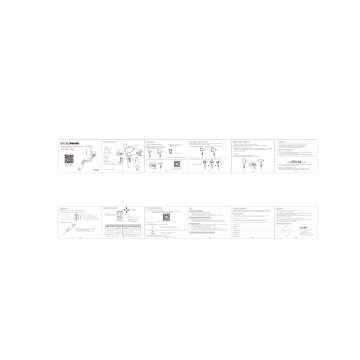перейти к содержанию

Руководство пользователя
Загрузите приложение для вашего подвеса
Загрузите приложение для вашего подвеса

3-осевой ручной стабилизатор iSteady Mobile Plus
Не включайте стабилизатор без грубой балансировки и установленного смартфона! Настоятельно рекомендуется снять чехол с телефона перед установкой телефона.
- Потяните телефон clamp и установить телефон
- Сдвиньте телефон вправо, чтобы приблизиться к двигателю.
- Ослабьте ручку и сдвиньте рычаг, чтобы сбалансировать стабилизатор.
- Затяните ручку
- Нажмите и удерживайте кнопку питания, чтобы включить
* Для смартфонов с размером экрана более 6.7 дюймов (например, iPhone 13 Pro Max) iSteady Mobile+ может работать хорошо даже без идеальной балансировки перед включением.
- Ослабьте ручку, сдвиньте рычаг в крайнее левое положение и затяните ручку.
- Поверните телефон clamp 90 градусов
- Потяните телефон clamp и установить телефон
- Сделайте телефон примерно сбалансированным и нажмите и удерживайте кнопку питания, чтобы включить его.
Быстрое переключение в ландшафтный режим
Поверните ручку, чтобы автоматически переключиться в ландшафтный режим
Свяжитесь с нами на Facebook

CALL-ЦЕНТР (звонок бесплатный)a
| СОЕДИНЕННЫЕ ШТАТЫ: Пн-Пт: |
1 (888) 9658512 9:00AM-5:00PM(EST) A32 |
| СОЕДИНЕННОЕ КОРОЛЕВСТВО: Пн-Пт: |
44 (0) 808 2737578 2:00PM-10:00PM(GMT +0) |
| КАНАДА: Пн-Пт: |
1 (855) 758-8939 9:00–5:00 (восточное стандартное время) |
| БРАЗИЛИЯ: Пн-Пт: |
55 (0) 800 5911897 10:00AM-6:00PM(GMT -3) |
Для получения дополнительных обучающих видео отсканируйте QR-код YouTube.

Документы / Ресурсы
-
Bookmarks
Quick Links
Product Overview
1
Slide arm
Charging Port
1. Roll Motor
2. 1/4 Inch Extension Screw Hole
3. Bluetooth Light
4. Zoom In/ Zoom Out
5. 1/4 Inch Extension Screw Hole
6. Tilt Motor
3-Axis Handheld Stabilizing Gimbal
for Smartphone
5
2
3
4
Panning 640°
7
8
9
10
11
12
7. Pan Motor
8. Mode Light
9. Joystick
10. Mode Button
11. ON/OFF (Shutter Button)
12. Handle ( Battery inside)
6
1
Power Indicator Light
1/4 Inch Extension
Screw Hole
Related Manuals for Hohem iSteady Mobile
Summary of Contents for Hohem iSteady Mobile
Welcome to Hehom Product Center
We are here for you
APP
Hohem Joy
As the dedicated app for Hohem iSteady Mobile+ 2022 and iSteady Q handheld stabilizing gimbals, Hohem Joy offers various tutorial videos, easy-to-use intelligent modes, abundant Moment modes and customized gimbal features to help make every wonderful moment with ease.
Highlights:
1. Tutorial videos including basics, advance and creative;
2. Smart Face and Object Tracking;
3. Gesture-controlled shooting;
4. Moment Mode. One click for Inception, Smart Motion Timelapse, Dolly Zoom, CloneMe, Panoramic Video and more;
5. Beautify effect and multiple filters;
6. Customized gimbal settings.
Supported Mobile Devices
iOS V 1.0.0
It requires iOS 10.0 or above.
Compatible with iPhone 11, iPhone 11 pro, iPhone X, iPhone 8 Plus, iPhone 8, iPhone 7 Plus, iPhone 7, iPhone 6s Plus, iPhone 6s, iPhone 6 Plus
Android V 1.0.0
It requires Android 6.0 or above.
Compatible with VIVO X21A,VIVO X6L, VIVO X9, VIVO Y85A, Huawei P10, Huawei Mate7, Huawei Hornor V10 , Huawei P20 Pro, Huawei VNS-TL00, Huawei P20, Huawei Hornor 9, Samsung S9, Samsung S8+, Samsung note8, Samsung S6, Samsung S8, Samsung S5, OPPO R7, OPPO R11, SONY Z1, SONY Z2, SONY Z3, Meizu, Meizu note6, Xiaomi 8, Xiaomi 6X, Xiaomi 5, Xiaomi NOTE3.
Not compatible with Xiaomi 10, Xiaomi 10 Pro, Xiaomi CC9 PRO
*Support for additional devices available as testing and development continues.
V 1.0.9
Requires iOS 10.0 or above.
V 1.005
Requires Android 6.0 or above.
Hohem pro
Hohem Pro is designed for Hohem iSteady X, iSteady X2 and iSteady V2 handheld stabilizing gimbals, which can help you to make great moments on shooting like a pro. Various tutorial videos, easy-to-use intelligent modes, abundant Moment modes and customized gimbal features make it so easy to get creative video.
Highlights:
1. Tutorial videos;
2. Smart Face and Object Tracking;
3. Gesture-controlled shooting;
4. Moment Mode. One click for Inception, Smart Motion Timelapse, Dolly Zoom, Panoramic Video and more;
5. Beautify effect and multiple filters;
6. Customized gimbal settings.
Supported Mobile Devices
iOS V 1.0.0
It requires iOS 10.0 or above.
Compatible with iPhone 11, iPhone 11 pro, iPhone X, iPhone 8 Plus, iPhone 8, iPhone 7 Plus, iPhone 7, iPhone 6s Plus, iPhone 6s, iPhone 6 Plus
Android V 1.0.0
It requires Android 6.0 or above.
Compatible with VIVO X21A,VIVO X6L, VIVO X9, VIVO Y85A, Huawei P10, Huawei Mate7, Huawei Hornor V10 , Huawei P20 Pro, Huawei VNS-TL00, Huawei P20, Huawei Hornor 9, Samsung S9, Samsung S8+, Samsung note8, Samsung S6, Samsung S8, Samsung S5, OPPO R7, OPPO R11, SONY Z1, SONY Z2, SONY Z3, Meizu, Meizu note6, Xiaomi 8, Xiaomi 6X, Xiaomi 5, Xiaomi NOTE3.
Not compatible with Xiaomi 10, Xiaomi 10 Pro, Xiaomi CC9 PRO
*Support for additional devices available as testing and development continues.
V 1.0.9
Requires iOS 10.0 or above.
V 1.005
Requires Android 6.0 or above.
Hohem Gimbal
Designed for iSteady Pro 3, iSteady Pro 2, iSteady Mobile+, iSteady Multi,
XG1 classic and iSteady Gear.
Supported Mobile Devices
iOS V 1.0.50
It requires iOS 9.0 or above. Compatible with iPhone X, iPhone 8 Plus, iPhone 8, iPhone 7 Plus, iPhone 7, iPhone 6s Plus, iPhone 6s, iPhone 6 Plus, iPhone 6, iPhone SE.
Android V 1.3.3
It requires Android 5.0 or above. Compatible with VIVO X21A,VIVO X6L, VIVO X9, VIVO Y85A, Huawei P10, Huawei Mate7, Huawei Hornor V10 , Huawei P20 Pro, Huawei VNS-TL00, Huawei P20, Huawei Hornor 9, Samsung S9, Samsung S8+, Samsung note8, Samsung S6, Samsung S8, Samsung S5, OPPO R7, OPPO R11, SONY Z1, SONY Z2, SONY Z3, Meizu, Meizu note6, Xiaomi 8, Xiaomi 6X, Xiaomi 5, Xiaomi NOTE3.
*Support for additional devices available as testing and development continues.
V 1.0.50
Requires iOS 9.0 or above.
V 1.3.3
Require Android 5.0 or above.
Hohem Gimset
Designed for camera gimbals iSteady Pro, iSteady Gear,
HG5 Pro, XG1 and DG1.
Supported Mobile Devices
iOS V 3.2.0
It requires iOS 9.0 or above. Compatible with iPhone X, iPhone 8 Plus, iPhone 8, iPhone 7 Plus, iPhone 7, iPhone 6s Plus, iPhone 6s, iPhone 6 Plus, iPhone 6, iPhone SE.
Android V 3.2.5
It requires Android 4.3 or above. Compatible with VIVO X21A,VIVO X6L, VIVO X9, VIVO Y85A, Huawei P10, Huawei Mate7, Huawei Hornor V10 , Huawei P20 Pro, Huawei VNS-TL00, Huawei P20, Huawei Hornor 9, Samsung S9, Samsung S8+, Samsung note8, Samsung S6, Samsung S8, Samsung S5, OPPO R7, OPPO R11, SONY Z1, SONY Z2, SONY Z3, Meizu, Meizu note6, Xiaomi 8, Xiaomi 6X, Xiaomi 5, Xiaomi NOTE3.
*Support for additional devices available as testing and development continues.
V 3.2.0
Requires iOS 9.0 or above.
V 3.2.5
Requires Android 4.3 or above.
User Manual
Smartphone Gimbal
Action Camera Gimbal
Product Overview Rolling 320° Tilting 320° 3-Axis Handheld Stabilizing Gimbal for Smartphone V2.0 User Guide 5 1.Roll Motor 1 2.1/4 Inch Extension Screw Hole 6 Quick Guide Installation of Smartphone Balance the Smartphone Calibration 1.Fully Charge the stabilizer. Please make sure the gimbal is turned off before mount the phone, and we suggest remove the phone case. 1.Please make sure the gimbal is turned off. 2.Insert the smartphone until the home button side as close as possible against to the tilt motor. 3.To adjust the smartphone gravity center by sliding arm until it keeps balance on the tilt axis to ensure the best stabilizing status and enduration time. 1. ① ② ③ 4.Power on: Long Press the power button for 3 Seconds 2.Install the phone in as close as possible against the tilt axis motor. (1) Push and open the phone clamp, insert the smartphone until the home button side as close as possible against to the tilt motor. (Do not power on without phone installing) Rotated holder Slide arm 3.Bluetooth Light 4.Zoom In/ Zoom Out Power On/Off 5.1/4 Inch Extension Screw Hole 6.Tilt Motor 7 7.Pan Motor 2 3 8.Mode Light 9.Joystick 8 9 10 11 4 10.Mode Button Advantage: 1. Save power and extend using time 2. Protect the stability of the motor performance (Long press for 3 seconds) Panning 640° Power Indicator Light 3.Balance the smartphone by sliding arm. 5.Install the ‘Hohem Studio’APP NOTE: The phone Home button side must be placed closed to the tilt motor and ensure it is fixed tightly in order to avoid the gimbal shaking. Connect the gimbal and smartphone via bluetooth (2) Manually rotate the phone clamp to make the phone in vertical shooting. If the gimbal has the following situations, please calibrate it: The pitch angle is not leveled with the horizontal surface. The roll angle is not parallel to the horizontal surface. Under the lock mode, the panning angle drif ting. 2. Calibration Operation Instruction: Method 1: Off-line Calibration (1) Power on the gimbal (around 3 seconds), long press the mode button over 6 seconds till the mode light is solid. (2) Lay the gimbal on a static flat surface; make sure it has no shaking. Calibration is finish when the mode light is continuously flashing for 3 times. 11.ON/OFF (Shutter Button) Get more tutorial videos 12 .Handle ( Battery inside) Charging Port 12 APP Install & Guideline Operation Instruction Panning right/ lef t Stabilizer Charging& Smartphone Charging Tilting up/ down Install the ‘Hohem Studio’App Search for ‘Hohem Studio'’in the App Store or Google Play, and install the app on your mobile phone. Fully charge the stabilizer before using it for the first time. Bluetooth Light: Solid on: Bluetooth connected A. 4 Led lights indicators Mode light Quickly flash twice: Power on/off 4 Led lights on means power is 100% ①On/Off (Long press for 3 seconds) B. Indicator Light Fast Flashing: Charging status C. Indicator Light Solid: Fully charged status Zoom in/ out & Set Focus Installation of tripod ②Shutter Button: Single Press: Take photo Double Press: Start video (Bluetooth is connected) * ‘ Hohem Studio ’ supports iOS 9.0 and Android 8.0 or above. Q: Fail to power on the gimbal. A: 1.Please check if the power button is defective. 2.Please check if your gimbal is fully charged (tap the power button once to check the battery status.) 3.Please be noted that the gimbal is not able to power on while it is charging. Q: Gimbal swing, vibrate, motor works with noise. A: 1.Make sure your smartphone is firmly mounted while the home button side is cling to the tilt motor. 2.Make sure your smartphone is well balanced BEFORE powering on the gimbal. It is able to balance the smarphone by adjusting the sliding arm with rotary knob. 1.Enable the Bluetooth on the mobilephone. Tighten the tripod to the 1/4'' threaded hole at the bottom of the stabilizer. Then unfold the tripod on a flat surface. Work Modes Mode Light Instruction Single Click Pan Following Flash for once (Quick flash) Default mode, tilt & roll axis both locked, camera can move to lef t or right smoothly. Double Click Pan& Tilt Following Flash for twice Roll axis locked, camera can move to lef t/right, and tilt up/down. Triple click All Locked Flash for triple The camera stays in its current orientation. Quartic Click All Following Flash for once(Slow flash) Tilt axis, roll axis and pan axis all follow. Long Press For 6 Seconds Calibration Solid on Calibration will be needed when t ilt or roll angle not leveled with horizontal surface, or pan angle drif t in lock mode. For iPhone, please off “Portrait Orientation”. For Android phone, please enable “Auto-rotate screen”. 2.Open the App,choose the product model then confirm into Bluetooth connection. It's the better to connect Bluetooth in the APP, rather than setting in mobile phone . Q: Fail to connect APP. A: 1.Make sure all the permissions are allowed af ter access to the APP for the first time. 2.Make sure the bluetooth of your smartphone is available and enabled BEFORE connecting the gimbal. 3.It is able to connect directly with the bluetooth of smartphone (bluetooth name: “ Photo Shutter ”or “ Smartphone Gimbal ”), which enable the gimbal to take photo on control panel without connecting APP but through phone camera. Q: Gimbal is not horizontal perfect balanced af ter power on. A: Please calibrate the gimbal as the instruction on page 5. Hohem Studio 06 07 05 Disclaimer Please ensure the stabilizer is connected with App via Bluetooth, then enter the “Firmware Upgrade” and follow the tips to upgrade the latest firmware. 1.Please install and use the product according to the manual! 2.Please use the standard battery charger! 3.Please reconfirm the gimbal and the smartphone are well installed before power on! Warranty Card 4.Keep the battery away from fire and heat source! 1.15 days upon date of purchase,if there is function problem, the commodity and package without any damage ,af ter we check and confirm,we will offer the same product for replacement. 5.Prohibit any user for any illegal purpose. Users will be responsible for all behavior of 2.Warranty valid only under normal use. 6.For any unknown sources or usage, we will not provide any service. purchasing and using the products. 7.If there is any question, please contact the technician of Hohem Tech, we won't be 3.Used in the normal circumstances, 1 year warranty, maintenance of life (not include the All accidents or man-made damage, teardowns or misuse damage is outside the scope of the warranty. responsible for any wrong operations by users. 8.Hohem Tech reserves the right for final explanation. 4.All accidents or man-made damage, teardowns or misuse damage is outside the scope of the warranty. APP Guideline Mode Button Operation 04 Firmware Upgrade FAQ Mode Button 3 Led lights on means power is 75% 2 Led lights on means power is 50% B.Micro USB Port: Charging the stabilizer 03 02 01 A.USB Port: Charging the Smartphone Method 2: 6-Side Calibration Via App Please ensure the stabilizer is connected with App via Bluetooth, then enter “Calibration” and follow the tips to calibrate in the App. * ‘ Hohem Studio ’ supports iOS 9.0 and Android 8.0 or above. *Smartphone not included Installation (3) Power off the gimbal and restart it, if the calibration is unsuccessful, you can repeat step (1)(2) to reinitialize. *8 shif ts for optional 1/4 Inch Extension Screw Hole Certificate of approval User Name: Contact NO.: Address: Certificate of Quality Purchase Date: Hohem technology Co.,Ltd This product is confirmed to meet quality standards and permitted for sale af ter strict inspection. Tel: +86 755 86573216 Email: [email protected] www.hohem-tech.com Addr: B106,University Creative Park, Xili, Nanshan, Shenzhen, 518055, P.R.China QC Inspector: Prod.Serial NO.: Failure issue: 3.Make sure the gimbal indicator keeps on. *More functions, please refer to the user manual in the APP. 08 09 Service Record: 10 11
Was this manual useful for you?
Yes
No
Thank you for your participation!
* Your assessment is very important for improving the workof artificial intelligence, which forms the content of this project
3.0
Rated 3 out of 5
3 out of 5 stars (based on 1 review)
Your overall rating
HOHEM ISTEADY MOBILE+ (MOBILEPLUS) (01) PDF MANUAL
Click here to download HOHEM ISTEADY MOBILE+ (MOBILEPLUS) (01) PDF MANUAL
HOHEM ISTEADY MOBILE+ (MOBILEPLUS) (01) PDF MANUAL
FREE ENGLISH PDF
OPERATING INSTRUCTIONS
USER GUIDE – USER MANUAL
OWNER GUIDE – OWNER MANUAL
REFERENCE GUIDE – REFERENCE MANUAL
INSTRUCTION GUIDE – INSTRUCTION MANUAL
Your overall rating
HOHEM ISTEADY MOBILE+ (MOBILEPLUS) (01) PDF MANUAL
HOHEM ISTEADY MOBILE+ (MOBILEPLUS) (01) PDF MANUAL
Leave a comment, question, review or page error below. Account not required.
This site uses Akismet to reduce spam. Learn how your comment data is processed.