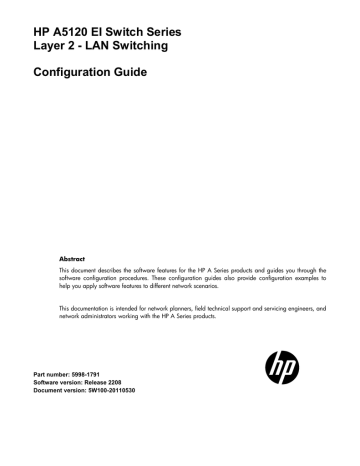-
Contents
-
Table of Contents
-
Bookmarks
Quick Links
HP A5120 EI Switch Series
Layer 2 — LAN Switching
Configuration Guide
Abstract
This document describes the software features for the HP A Series products and guides you through the
software configuration procedures. These configuration guides also provide configuration examples to
help you apply software features to different network scenarios.
This documentation is intended for network planners, field technical support and servicing engineers, and
network administrators working with the HP A Series products.
Part number: 5998-1791
Software version: Release 2208
Document version: 5W100-20110530
Summary of Contents for HP A5120 EI Series
HP A5120G SI Switch Series
Data sheet
Product overview
The HP A5120G SI Switch Series are intelligent,
manageable Gigabit Ethernet switches that provide
high performance, high-density port access, and
simplified installation to maximize the value of your
network infrastructure investment. They are typically
deployed at the access layer in enterprise networks
that require Gigabit Ethernet to the desktop or at the
distribution layer in metropolitan area networks
(MANs). Wire-speed forwarding delivers optimal
throughput and the bandwidth necessary for
mission-critical data and high-speed communications.
As part of their comprehensive security control, they
employ 802.1X authentication to identify users who
attempt to access the network. These switches are
highly reliable, providing redundancy while
eliminating loops in the network. They also offer a
range of management protocols to simplify network
administration.
Key features
b
Full wire-speed, multi-layer switching
b
High reliability with redundancy
b
Comprehensive security control policies
b
Diversified Quality of Service (QoS) policies
b
Excellent manageability
-
Contents
-
Table of Contents
-
Troubleshooting
-
Bookmarks
Quick Links
HP A5120 EI Switch Series
Layer 3 — IP Services
Configuration Guide
Abstract
This document describes the software features for the HP A Series products and guides you through the
software configuration procedures. These configuration guides also provide configuration examples to
help you apply software features to different network scenarios.
This documentation is intended for network planners, field technical support and servicing engineers, and
network administrators working with the HP A Series products.
Part number: 5998-1795
Software version: Release 2208
Document version: 5W100-20110530
Troubleshooting
Summary of Contents for HP A5120 EI Series
HP A5120 EI Switch Series
Layer 2 - LAN Switching
Configuration Guide
Abstract
This document describes the software features for the HP A Series products and guides you through the
software configuration procedures. These configuration guides also provide configuration examples to
help you apply software features to different network scenarios.
This documentation is intended for network planners, field technical support and servicing engineers, and
network administrators working with the HP A Series products.
Part number: 5998-1791
Software version: Release 2208
Document version: 5W100-20110530
Legal and notice information
© Copyright 2011 Hewlett-Packard Development Company, L.P.
No part of this documentation may be reproduced or transmitted in any form or by any means without
prior written consent of Hewlett-Packard Development Company, L.P.
The information contained herein is subject to change without notice.
HEWLETT-PACKARD COMPANY MAKES NO WARRANTY OF ANY KIND WITH REGARD TO THIS
MATERIAL, INCLUDING, BUT NOT LIMITED TO, THE IMPLIED WARRANTIES OF MERCHANTABILITY
AND FITNESS FOR A PARTICULAR PURPOSE. Hewlett-Packard shall not be liable for errors contained
herein or for incidental or consequential damages in connection with the furnishing, performance, or use
of this material.
The only warranties for HP products and services are set forth in the express warranty statements
accompanying such products and services. Nothing herein should be construed as constituting an
additional warranty. HP shall not be liable for technical or editorial errors or omissions contained herein.
Contents
Ethernet interface configuration ····································································································································· 1
Ethernet interface naming conventions ··························································································································· 1
Configuring basic settings of an Ethernet interface ······································································································· 1
Configuring a combo interface ······························································································································· 1
Configuring basic settings of an Ethernet interface ······························································································ 2
Setting speed options for auto negotiation on an Ethernet interface ·································································· 3
Configuring generic flow control on an Ethernet interface ·················································································· 4
Configuring link change suppression on an Ethernet interface ··········································································· 5
Configuring loopback testing on an Ethernet interface ························································································ 6
Configuring a port group ········································································································································ 7
Configuring traffic storm protection························································································································ 7
Setting the statistics polling interval ························································································································ 9
Enabling the auto power-down function on an Ethernet interface ··································································· 10
Configuring jumbo frame support ······················································································································· 10
Enabling single-port loopback detection on an Ethernet interface··································································· 11
Enabling multi-port loopback detection··············································································································· 12
Setting the MDI mode of an Ethernet interface ·································································································· 13
Enabling bridging on an Ethernet interface ······································································································· 14
Testing the cable connection of an Ethernet interface ······················································································· 14
Displaying and maintaining an Ethernet interface ····································································································· 15
Loopback and null interface configuration ················································································································· 17
Loopback interface························································································································································· 17
Introduction to loopback interface ······················································································································· 17
Configuring a loopback interface ······················································································································· 17
Null interface ·································································································································································· 18
Introduction to null interface ································································································································· 18
Configuring null 0 interface ································································································································· 18
Displaying and maintaining loopback and null interfaces ························································································ 18
MAC address table configuration ································································································································ 20
Overview········································································································································································· 20
How a MAC address table entry is created ······································································································· 20
Types of MAC address table entries ··················································································································· 20
MAC address table-based frame forwarding ···································································································· 21
Configuring the MAC address table ···························································································································· 21
Manually configuring MAC address table entries ····························································································· 21
Disabling MAC address learning ························································································································ 22
Configuring the aging timer for dynamic MAC address entries ······································································ 23
Configuring the MAC learning limit on ports ····································································································· 24
Displaying and maintaining MAC address tables ····································································································· 24
MAC address table configuration example ················································································································ 25
MAC Information configuration ··································································································································· 26
Overview········································································································································································· 26
Introduction to MAC Information ························································································································· 26
How MAC Information works ······························································································································ 26
Configuring MAC Information ······································································································································ 26
Enabling MAC Information globally ··················································································································· 26
Enabling MAC Information on an interface ······································································································· 26
Configuring MAC Information mode ·················································································································· 27
iii
Configuring the interval for sending Syslog or trap messages········································································· 27
Configuring the MAC Information queue length································································································ 27
MAC Information configuration example ···················································································································· 28
Ethernet link aggregation configuration ······················································································································ 29
Overview········································································································································································· 29
Basic concepts ······················································································································································· 29
Aggregating links in static mode ························································································································· 32
Aggregating links in dynamic mode ··················································································································· 34
Load-sharing criteria for link aggregation groups ····························································································· 36
Ethernet link aggregation configuration task list ········································································································· 36
Configuring an aggregation group ····························································································································· 36
Configuration guidelines ······································································································································ 36
Configuring a static aggregation group ············································································································· 37
Configuring a dynamic aggregation group ······································································································· 37
Configuring an aggregate interface ···························································································································· 38
Configuring the description of an aggregate interface····················································································· 39
Enabling link state traps for an aggregate interface ························································································· 39
Shutting down an aggregate interface ··············································································································· 39
Configuring load sharing for link aggregation groups ······························································································ 40
Configuring load-sharing criteria for link aggregation groups ········································································ 40
Enabling local-first load sharing for link aggregation ······················································································· 41
Enabling link-aggregation traffic redirection··············································································································· 42
Displaying and maintaining Ethernet link aggregation ····························································································· 43
Ethernet link aggregation configuration examples ····································································································· 43
Layer 2 static aggregation configuration example ···························································································· 44
Layer 2 dynamic aggregation configuration example ······················································································ 46
Layer 2 aggregation load sharing configuration example ··············································································· 48
Port isolation configuration ··········································································································································· 51
Introduction to port isolation ········································································································································· 51
Configuring the isolation group ··································································································································· 51
Displaying and maintaining isolation groups ············································································································· 52
Port isolation configuration example ··························································································································· 52
MSTP configuration ······················································································································································· 54
Introduction to STP ························································································································································· 54
Why STP ································································································································································· 54
Protocol packets of STP ········································································································································· 54
Basic concepts in STP ··········································································································································· 55
How STP works ······················································································································································ 56
Introduction to RSTP ······················································································································································· 62
Introduction to MSTP ······················································································································································ 62
Why MSTP ····························································································································································· 62
Basic concepts in MSTP ········································································································································ 63
How MSTP works ·················································································································································· 66
Implementation of MSTP on devices···················································································································· 67
Protocols and standards ······································································································································· 67
MSTP configuration task list ·········································································································································· 67
Configuring MSTP ·························································································································································· 69
Configuring an MST region ································································································································· 69
Configuring the root bridge or a secondary root bridge ·················································································· 69
Configuring the work mode of an MSTP device ································································································ 70
Configuring the priority of a device ···················································································································· 71
Configuring the maximum hops of an MST region ··························································································· 71
Configuring the network diameter of a switched network ················································································ 72
iv
Configuring timers of MSTP ································································································································· 72
Configuring the timeout factor ····························································································································· 73
Configuring the maximum port rate ···················································································································· 74
Configuring ports as edge ports ·························································································································· 74
Configuring path costs of ports···························································································································· 75
Configuring port priority ······································································································································· 77
Configuring the link type of ports ························································································································ 78
Configuring the mode a port uses to recognize/send MSTP packets ····························································· 79
Enabling the output of port state transition information ···················································································· 80
Enabling the MSTP feature ··································································································································· 80
Performing mCheck ··············································································································································· 80
Configuring Digest Snooping ······························································································································ 81
Configuring No Agreement Check ····················································································································· 83
Configuring protection functions·························································································································· 85
Displaying and maintaining MSTP ······························································································································· 88
MSTP configuration example ········································································································································ 89
BPDU tunneling configuration ······································································································································· 94
Introduction to BPDU tunneling ····································································································································· 94
Background ···························································································································································· 94
BPDU tunneling implementation ··························································································································· 95
Configuring BPDU tunneling ········································································································································· 96
Configuration prerequisites ·································································································································· 96
Enabling BPDU tunneling······································································································································ 97
Configuring destination multicast MAC address for BPDUs ············································································· 97
BPDU tunneling configuration examples······················································································································ 98
BPDU tunneling for STP configuration example ································································································· 98
BPDU tunneling for PVST configuration example ······························································································· 99
VLAN configuration ···················································································································································· 101
Introduction to VLAN ··················································································································································· 101
VLAN overview ···················································································································································· 101
VLAN fundamentals ············································································································································ 101
Types of VLANs ··················································································································································· 102
Configuring basic VLAN settings ······························································································································· 103
Configuring basic settings of a VLAN interface ······································································································· 104
Port-based VLAN configuration ·································································································································· 104
Introduction to port-based VLAN ······················································································································· 104
Assigning an access port to a VLAN ················································································································ 106
Assigning a trunk port to a VLAN ····················································································································· 107
Assigning a hybrid port to a VLAN ··················································································································· 108
Port-based VLAN configuration example ·········································································································· 109
MAC-based VLAN configuration ································································································································ 110
Introduction to MAC-based VLAN ····················································································································· 110
Configuring MAC-based VLAN ························································································································· 112
MAC-based VLAN configuration example ······································································································· 115
Protocol-based VLAN configuration ··························································································································· 118
Introduction to protocol-based VLAN ················································································································ 118
Configuring a protocol-based VLAN ················································································································· 118
Protocol-based VLAN configuration example ·································································································· 120
IP Subnet-based VLAN configuration ························································································································· 122
Introduction ·························································································································································· 122
Configuring an IP subnet-based VLAN ············································································································· 122
Displaying and maintaining VLAN ···························································································································· 124
v
Isolate-user-VLAN configuration ································································································································ 125
Overview······································································································································································· 125
Configuring isolate-user-VLAN ···································································································································· 125
Configuring an isolate-user-VLAN ····················································································································· 126
Configuring secondary VLANs ·························································································································· 127
Associating secondary VLANs with an isolate-user-VLAN ·············································································· 128
Displaying and maintaining isolate-user-VLAN ········································································································· 128
Isolate-user-VLAN configuration example ·················································································································· 129
Voice VLAN configuration ········································································································································· 132
Overview······································································································································································· 132
OUI addresses ····················································································································································· 132
Voice VLAN assignment modes ························································································································· 132
Security mode and normal mode of voice VLANs ··························································································· 135
Configuring a voice VLAN ·········································································································································· 136
Configuration prerequisites ································································································································ 136
Configuring QoS priority settings for voice traffic on an interface ································································ 136
Configuring a port to operate in automatic voice VLAN assignment mode ················································· 137
Configuring a port to operate in manual voice VLAN assignment mode ····················································· 138
Displaying and maintaining voice VLAN ·················································································································· 139
Voice VLAN configuration examples ························································································································· 139
Automatic voice VLAN mode configuration example ····················································································· 139
Manual voice VLAN assignment mode configuration example ····································································· 141
GVRP configuration ···················································································································································· 143
Introduction to GVRP ···················································································································································· 143
GARP ···································································································································································· 143
GVRP ···································································································································································· 146
Protocols and standards ····································································································································· 147
GVRP configuration task list ········································································································································ 147
Configuring GVRP functions ······································································································································· 147
Configuring GARP timers ············································································································································ 148
Displaying and maintaining GVRP····························································································································· 149
GVRP configuration examples ···································································································································· 150
GVRP normal registration mode configuration example ················································································· 150
GVRP fixed registration mode configuration example ···················································································· 151
GVRP forbidden registration mode configuration example ············································································ 152
QinQ configuration ···················································································································································· 155
Introduction to QinQ ··················································································································································· 155
Background and benefits···································································································································· 155
How QinQ works ················································································································································ 155
QinQ frame structure ·········································································································································· 156
Implementations of QinQ ··································································································································· 157
Modifying the TPID in a VLAN tag ···················································································································· 157
Protocols and standards ····································································································································· 158
QinQ configuration task list ········································································································································ 158
Configuring basic QinQ ············································································································································· 159
Enabling basic QinQ ·········································································································································· 159
Configuring VLAN transparent transmission ···································································································· 159
Configuring selective QinQ ········································································································································ 160
Configuring an outer VLAN tagging policy ····································································································· 160
Configuring an inner-outer VLAN 802.1p priority mapping·········································································· 161
Configuring the TPID value in VLAN tags ················································································································· 162
QinQ configuration examples ···································································································································· 162
Basic QinQ configuration example··················································································································· 162
vi
Selective QinQ Configuration Example ············································································································ 164
LLDP configuration ······················································································································································ 168
Overview······································································································································································· 168
Background ·························································································································································· 168
Basic concepts ····················································································································································· 168
How LLDP works ·················································································································································· 172
Protocols and standards ····································································································································· 173
LLDP configuration task list ·········································································································································· 173
Performing basic LLDP configuration ·························································································································· 174
Enabling LLDP ······················································································································································ 174
Setting the LLDP operating mode ······················································································································· 174
Setting the LLDP re-initialization delay ·············································································································· 175
Enabling LLDP polling ········································································································································· 175
Configuring the advertisable TLVs ····················································································································· 175
Configuring the management address and its encoding format ···································································· 176
Setting other LLDP parameters ···························································································································· 177
Setting an encapsulation format for LLDPDUs ·································································································· 177
Configuring CDP compatibility ··································································································································· 178
Configuration prerequisites ································································································································ 178
Configuring CDP compatibility ·························································································································· 178
Configuring LLDP trapping ·········································································································································· 179
Displaying and maintaining LLDP ······························································································································· 180
LLDP configuration examples ······································································································································ 180
Basic LLDP configuration example ····················································································································· 180
CDP-compatible LLDP configuration example ··································································································· 183
Support and other resources ····································································································································· 185
Contacting HP ······························································································································································ 185
Subscription service ············································································································································ 185
Related information ······················································································································································ 185
Documents ···························································································································································· 185
Websites ······························································································································································ 185
Conventions ·································································································································································· 186
Index············································································································································································· 188
vii
Ethernet interface configuration
Ethernet interface naming conventions
The GE and 10-GE interfaces on the A5120 EI Switch Series are named in the format of interface-type
A/B/C, where the following definitions apply:
If the switch does not support Intelligent Resilient Framework (IRF), A takes 1. If the switch supports
IRF, A represents the ID of the switch in an IRF fabric. If the switch is not assigned to any IRF fabric,
A uses 1.
B represents a slot number on the switch. It uses 0 for fixed interfaces, 1 for interfaces on interface
expansion card 1, and 2 for interfaces on interface expansion card 2.
C represents the number of an interface on a slot.
NOTE:
For more information about the expansion cards, see the HP A5120 EI Switch Series Installation Guide.
The HP A5120-24G EI Switch(JE066A) and the HP A5120-48G EI Switch(JE067A) do not support IRF.
Configuring basic settings of an Ethernet interface
Configuring a combo interface
Introduction to combo interfaces
A combo interface is a logical interface that comprises one optical (fiber) port and one electrical (copper)
port. The two ports share one forwarding interface, so they cannot work simultaneously. When you
enable one port, the other is automatically disabled.
The fiber combo port and the copper combo port are Layer 2 Ethernet interfaces. They have their own
separate interface views, in which you can activate the fiber or copper combo port and configure other
port attributes such as the interface rate and duplex mode.
Configuration prerequisites
Before you configure a combo interface, complete the following tasks:
Use the display port combo command to identify the combo interfaces on your device and identify
the two physical ports that compose each combo interface.
Use the display interface command to determine, of the two physical ports that compose a combo
interface, which is the fiber combo port and which is the cooper combo port. If the current port is
the copper port, the output will include ―Media type is twisted pair, Port hardware type is
1000_BASE_T‖. If the current port is the fiber port, the output will include ―Media type is not sure,
Port hardware type is No connector‖.
Changing the active port of a combo interface
Follow these steps to change the active port of a double combo interface:
1
To do…
Use the command…
Remarks
Enter system view
system-view
—
Enter Ethernet interface view
interface interface-type interfacenumber
—
Optional
Activate the current interface
By default, of the two ports that
compose a combo interface, the
one with a smaller port ID is
active.
undo shutdown
Configuring basic settings of an Ethernet interface
You can set an Ethernet interface to operate in one of the following duplex modes:
Full-duplex mode (full): Interfaces that operates in this mode can send and receive packets
simultaneously.
Half-duplex mode (half): Interfaces that operates in this mode cannot send and receive packets
simultaneously.
Auto-negotiation mode (auto): Interfaces that operates in this mode negotiate a duplex mode with
their peers.
You can set the speed of an Ethernet interface or enable it to automatically negotiate a speed with its
peer. For a 100-Mbps or 1000-Mbps Layer 2 Ethernet interface, you can also set speed options for auto
negotiation. The two ends can select a speed only from the available options. For more information, see
―Setting speed options for auto negotiation on an Ethernet interface.‖
Follow these steps to configure an Ethernet interface:
To do…
Use the command…
Remarks
Enter system view
system-view
—
Enter Ethernet interface view
interface interface-type interfacenumber
—
Optional
Change the description of the
interface
By default, the description of an
interface is the interface name
followed by the ―Interface‖ string,
GigabitEthernet1/0/1 Interface for
example.
description text
Optional
Set the duplex mode
duplex { auto | full | half }
The optical port of an SFP port and
the electrical port of an Ethernet port
whose port rate is configured as
1000 Mbps do not support the half
keyword.
The default duplex mode of a port is
auto negotiation.
2
To do…
Use the command…
Remarks
Optional
Set the interface speed
speed { 10 | 100 | 1000 | auto }
The optical port of an SFP port does
not support the 10 and 100
keywords.
By default, the auto option is
enabled.
Optional
Shut down the Ethernet
interface
By default, an Ethernet interface is in
the up state.
shutdown
To bring up an Ethernet interface,
use the undo shutdown command.
Setting speed options for auto negotiation on an Ethernet
interface
NOTE:
Optical interfaces do not support this feature.
As shown in Figure 1, speed auto negotiation enables an Ethernet interface to negotiate with its peer for
the highest speed that both ends support by default. You can narrow down the speed option list for
negotiation.
Figure 1 Speed auto negotiation application scenario
IP network
GE1/0/4
GE1/0/1
( Speed 1000 Mbps )
Server 1
GE1/0/3
GE1/0/2
Server 2
( Speed 1000 Mbps )
( Speed 1000 Mbps )
Server 3
All interfaces on the switch are operating in speed auto negotiation mode, with the highest speed of
1000 Mbps. If the transmission rate of each server in the server cluster is 1000 Mbps, their total
transmission rate will exceed the capability of interface GigabitEthernet 1/0/4, the interface providing
access to the Internet for the servers.
To avoid congestion on GigabitEthernet 1/0/4, set 100 Mbps as the only speed option available for
negotiation on interface GigabitEthernet 1/0/1, GigabitEthernet 1/0/2, and GigabitEthernet 1/0/3. As
a result, the transmission rate on each interface connected to a server is limited to 100 Mbps.
Follow these steps to configure an auto-negotiation transmission rate:
3
To do…
Use the command…
Remarks
Enter system view
system-view
—
Enter Ethernet interface view
interface interface-type interfacenumber
—
Set speed options for auto
negotiation
speed auto [ 10 | 100 | 1000 ] *
Optional
NOTE:
This function is only available for Gigabit Layer-2 copper (electrical) Ethernet interfaces that support speed auto
negotiation.
The speed and speed auto commands supersede each other, and whichever is configured last takes effect.
Configuring generic flow control on an Ethernet interface
An interface implements generic flow control by sending and receiving common pause frames. The
following generic flow control modes are available:
TxRx mode enables an interface to both send and receive common pause frames.
Rx mode enables an interface to receive but not send common pause frames.
In Figure 2, when both Port A and Port B forward packets at 1000 Mbps, Port C is congested. To avoid
packet loss, enable flow control on Port A and Port B.
Figure 2 Flow control application scenario
Port A
1000Mbps
Port B
1000Mbps
Switch A
Port C
100Mbps
Port D
100Mbps
Switch C
Switch B
Configure Port B to operate in TxRx mode, Port A in Rx mode.
When congestion occurs on Port C, Switch B buffers frames. When the amount of buffered frames
exceeds a certain value, Switch B sends a common pause frame out of Port B to ask Port A to
suspend sending packets. This pause frame also tells Port A for how long it is expected to pause.
Upon receiving the common pause frame from Port B, Port A suspends sending packets to Port B for
a period.
If congestion persists, Port B keeps sending common pause frames to Port A until the congestion
condition is removed.
Follow these steps to configure flow control on an interface:
To do…
Use the command…
Remarks
Enter system view
system-view
—
Enter Ethernet interface view
interface interface-type interfacenumber
—
Enable TxRx mode flow control
flow-control
Required
Use either command.
Enable Rx mode flow control
flow-control receive enable
4
By default, flow control is
disabled on an Ethernet interface.
Configuring link change suppression on an Ethernet interface
An Ethernet interface has two physical link states: up and down. Each time the physical link of an
interface goes up or comes down, the physical layer reports the change to the upper layers, and the
upper layers handle the change, resulting in increased overhead.
To prevent physical link flapping from affecting system performance, configure link change suppression to
delay the reporting of physical link state changes. When the delay expires, the interface reports any
detected change.
Link change suppression does not suppress administrative up or down events. When you shut down or
bring up an interface by using the shutdown or undo shutdown command, the interface reports the event
to the upper layers immediately.
On an A5120 EI switch, you can configure link-down suppression or link-up suppression, but not both.
Link-down suppression enables an interface to suppress link-down events and start a delay timer each time
the physical link goes down. During this delay, the interface does not report the link-down event, and the
display interface brief or display interface command displays the interface state as UP. If the physical link
is still down when the timer expires, the interface reports the link-down event to the upper layers.
Link-up suppression enables an interface to suppress link-up events and start a delay timer each time the
physical link goes up. During this delay, the interface does not report the link-up event, and the display
interface brief or display interface command displays the interface state as DOWN. If the physical link is
still up when the timer expires, the interface reports the link-up event to the upper layers.
Configuring link-down suppression
Follow these steps to enable an Ethernet interface to suppress link-down events:
To do…
Use the command…
Remarks
Enter system view
system-view
—
Enter Ethernet interface view
interface interface-type
interface-number
—
Set a link-down suppression
interval
link-delay delay-time
Required
Link-down suppression is disabled by
default.
Configuring link-up suppression
Follow these steps to configure link-up suppression on an Ethernet interface:
To do…
Use the command…
Remarks
Enter system view
system-view
—
Enter Ethernet interface view
interface interface-type interfacenumber
—
Set a link-up suppression interval
link-delay delay-time mode up
Required
5
Link-up suppression is disabled by
default.
NOTE:
The link-delay mode up command and the link-delay command supersedes each other, and whichever
is configured last takes effect.
Configuring loopback testing on an Ethernet interface
You can perform loopback testing on an Ethernet interface to determine whether the interface functions
properly. The Ethernet interface cannot forward data packets during the testing. Loopback testing falls into
the following categories:
Internal loopback testing, which tests all on-chip functions related to Ethernet interfaces. As shown in
Figure 3, internal loopback testing is performed on Port 1. During internal loopback testing, the
interface sends a certain number of test packets, which are looped back to the interface over the
self-loop created on the switching chip.
Figure 3 Internal loopback testing
Switch
Port 1
Switching chip
Port 2
Test packets
Looped packets
External loopback testing, which tests the hardware of Ethernet interfaces. As shown in Figure 4,
external loopback testing is performed on Port 1. To perform external loopback testing on an
Ethernet interface, insert a loopback plug into the interface. During external loopback testing, the
interface sends a certain number of test packets, which are looped over the plug and back to the
interface. If the interface fails to receive any test packet, the hardware of the interface is faulty.
Figure 4 External loopback testing
Switch
Port 1
Switching chip
Port 2
Loopback
plug
Test packets
Looped packets
Follow these steps to perform loopback testing on an Ethernet interface:
To do…
Use the command…
Remarks
Enter system view
system-view
—
Enter Ethernet interface view
interface interface-type interfacenumber
—
loopback { external | internal }
Required
Perform loopback testing
6
NOTE:
On an interface that is physically down, you can only perform internal loopback testing. On an interface
administratively shut down, you can perform neither internal nor external loopback testing.
The speed, duplex, mdi, and shutdown commands are not available during loopback testing.
During loopback testing, the Ethernet interface operates in full duplex mode. When you disable loopback testing,
the port returns to its duplex setting.
Configuring a port group
Some interfaces on your switch might use the same set of settings. To configure these interfaces in bulk
rather than one by one, you can assign them to a port group.
You create port groups manually. All settings made for a port group apply to all the member ports of the
group. For example, you can configure a traffic suppression threshold (see ―Configuring traffic storm
protection‖) for multiple interfaces in bulk by assigning these interfaces to a port group.
Even though the settings are made on the port group, they are saved on each interface basis rather than
on a port group basis. You can only view the settings in the view of each interface by using the display
current-configuration or display this command.
Follow these steps to configure a port group:
To do…
Use the command…
Remarks
Enter system view
system-view
—
Create a port group and enter
port group view
port-group manual port-groupname
Required
Assign Ethernet interfaces to the
port group
group-member interface-list
Required
Optional
Shut down all Ethernet interfaces
in the port group
By default, all Ethernet interfaces
in a port group are up. To bring
up all Ethernet interfaces shut
down manually in a port group,
use the undo shutdown command
in port group view.
shutdown
Configuring traffic storm protection
A traffic storm occurs when a large amount of broadcast, multicast, or unknown unicast packets congest a
network. The A5120 EI switches provide the following storm protection approaches:
Storm suppression, which you can use to limit the size of monitored traffic that passes through an
Ethernet interface by setting a traffic threshold. The port discards all traffic that exceeds the
threshold.
Storm control, which you can use to shut down Ethernet interfaces or block traffic when monitored
traffic exceeds the traffic threshold. Depending on your configuration, storm control can also enable
an interface to send trap or log messages when monitored traffic reaches a certain traffic threshold.
For a particular type of traffic, configure either storm suppression or storm control, but not both. If you
configure both of them, you might fail to achieve the expected storm control effect.
7
Configuring storm suppression on an Ethernet interface
You can use the following guidelines to set one suppression threshold for broadcast, multicast, and
unknown unicast traffic separately on an Ethernet interface.
Set the threshold as a percentage of the interface transmission capability.
Set the threshold in kbps, limiting the number of kilobits of monitored traffic passing through the
interface per second.
Set the threshold in pps, limiting the number of monitored packets passing through the interface per
second.
NOTE:
If one suppression threshold has been set in pps on an Ethernet interface, you must set other
suppression thresholds in pps. If one suppression threshold has been set in percentage or kbps, you
cannot set other suppression thresholds in pps.
Follow these steps to configure storm suppression on an Ethernet interface:
To do…
Use the command…
Remarks
Enter system view
system-view
—
Enter Ethernet
interface view
interface interface-type interfacenumber
Use either command.
Enter port
group view
port-group manual port-group-name
Set a broadcast suppression
threshold
broadcast-suppression { ratio | pps
max-pps | kbps max-bps }
Enter Ethernet
interface view
or port group
view
To configure storm suppression
on one Ethernet interface, enter
Ethernet interface view.
To configure storm suppression
on a group of Ethernet
interfaces, enter port group
view.
Optional
By default, all broadcast traffic
is allowed to pass through an
interface.
Optional
Set a multicast suppression
threshold
multicast-suppression { ratio | pps
max-pps | kbps max-bps }
Set a unknown unicast
suppression threshold
unicast-suppression { ratio | pps maxpps | kbps max-bps }
By default, all multicast traffic is
allowed to pass through an
interface.
Optional
By default, all unknown unicast
traffic is allowed to pass
through an interface.
NOTE:
If you set a storm suppression threshold in both Ethernet interface view and port group view, the
threshold configured last takes effect.
Configuring storm control on an Ethernet interface
Storm control compares broadcast, multicast, and unknown unicast traffic regularly with their respective
traffic thresholds on an Ethernet interface. For each type of traffic, storm control provides a lower threshold
and a higher threshold.
8
For management purposes, you can configure the interface to send threshold event traps and log
messages when monitored traffic exceeds the upper threshold or falls below the lower threshold from the
upper threshold.
When the traffic exceeds its higher threshold, the interface does either of the following, depending on
your configuration:
Blocks the particular type of traffic, while forwarding other types of traffic. Even though the interface
does not forward the blocked traffic, it still counts the traffic. When the blocked traffic drops below
the threshold, the interface begins to forward the traffic.
Shuts down automatically. The interface shuts down automatically and stops forwarding any traffic.
To bring up the interface, use the undo shutdown command or disable the storm control function.
Follow these steps to configure the storm control function on an Ethernet interface:
To do…
Use the command…
Remarks
Enter system view
system-view
—
Set the traffic polling interval of
the storm control module
storm-constrain interval seconds
Enter Ethernet interface view
interface interface-type interfacenumber
Enable storm control, and set the
lower and upper thresholds for
broadcast, multicast, or unknown
unicast traffic
storm-constrain { broadcast |
multicast | unicast } { pps | kbps |
ratio } max-pps-values min-ppsvalues
Set the control action to take
when monitored traffic exceeds
the upper threshold
storm-constrain control { block |
shutdown }
Optional
10 seconds by default.
—
Required
Disabled by default.
Optional
Disabled by default.
Optional
Enable the interface to send storm
control threshold event traps.
storm-constrain enable trap
By default, the interface sends
traps when monitored traffic
exceeds the upper threshold or
drops below the lower threshold
from the upper threshold.
Optional
Enable the interface to log storm
control threshold events.
storm-constrain enable log
By default, the interface outputs
log messages when monitored
traffic exceeds the upper
threshold or falls below the lower
threshold from the upper
threshold.
NOTE:
For network stability, use the default or set a higher traffic polling interval.
Storm control uses a complete polling cycle to collect traffic data, and analyzes the data in the next cycle. An
interface takes one to two polling intervals to take a storm control action.
Setting the statistics polling interval
Follow these steps to set the statistics polling interval on an Ethernet interface:
9
To do…
Use the command…
Remarks
Enter system view
system-view
—
Enter Ethernet interface view
interface interface-type interfacenumber
—
Set the statistics polling interval on
the Ethernet interface
Optional
flow-interval interval
The default interface statistics
polling interval is 300 seconds.
To display the interface statistics collected in the last polling interval, use the display interface command.
To clear interface statistics, use the reset counters interface command.
Enabling the auto power-down function on an Ethernet interface
To save power, enable the auto power-down function on Ethernet interfaces. An interface enters the power
save mode if it has not received any packet for a certain period of time (this interval depends on the
specifications of the chip, and is not configurable). When a packet arrives later, the interface enters its
normal state.
Follow these steps to enable auto power-down on an Ethernet interface:
To do…
Use the command…
Remarks
Enter system view
system-view
—
Enter Ethernet
interface view
interface interface-type interfacenumber
Use either command.
Enter port
group view
port-group manual port-group-name
To configure auto power-down on
a group of Ethernet interfaces,
enter port group view.
Enter Ethernet
interface view
or port group
view
Enable auto power-down on an
Ethernet interface
To configure auto power-down on
one Ethernet interface, enter
Ethernet interface view.
Required
port auto-power-down
Disabled by default.
Configuring jumbo frame support
Ethernet frames longer than the standard Ethernet frame size (1536 bytes) are called "jumbo frames",
which are typical of file transfer.
If you set an Ethernet interface to accept jumbo frames, it allows frames up to 9216 bytes to pass
through.
If you disable an Ethernet interface to accept jumbo frames, it allows frames up to 1536 bytes to
pass through.
Follow these steps to configure jumbo frame support in Ethernet interface view:
To do…
Use the command…
Remarks
Enter system view
system-view
—
interface interface-type
interface-number
Use either command.
Enter Ethernet
interface view
Enter Ethernet
interface view
10
To do…
Use the command…
or port group
view
To configure jumbo frame support on one
Ethernet interface, enter Ethernet interface
view.
Enter port
group view
Enable the interface to accept
jumbo frames
Remarks
To configure jumbo frame support on a
group of Ethernet interfaces, enter port
group view.
Required
jumboframe enable
By default, an Ethernet interface accepts
jumbo frames (up to 9216 bytes).
Enabling single-port loopback detection on an Ethernet
interface
If an interface receives a packet that it sent, a loop occurs. Loops might cause broadcast storms,
degrading network performance. You can use loopback detection to detect loops on an interface and
configure the protective action to take on the interface when a loop is detected, for example, to shut
down the interface. In addition to the configured protective action, the switch also performs other actions
to alleviate the impact of the loop condition, as described in Table 1.
Table 1 Actions to take upon detection of a loop condition
Port type
Actions
No protective action is configured
Put the interface in controlled mode.
Access interface
The interface discards all incoming
packets, but still forwards outgoing
traffic.
Create traps.
Delete all MAC address entries of
A protective action is configured
Perform the configured protective
action.
Create traps and log messages.
Delete all MAC address entries of the
interface.
the interface.
Create traps.
If loopback detection control is
enabled, set the interface in
controlled mode. The interface
discards all incoming packets, but
still forwards outgoing packets.
Hybrid or trunk
interface
Delete all MAC address entries of
Create traps and log messages.
If loopback detection control is
enabled, take the configured
protective action on the interface.
Delete all MAC address entries of the
interface.
the interface.
Follow these steps to configure single-port loopback detection:
To do…
Use the command…
Remarks
Enter system view
system-view
—
Enable global loopback detection
loopback-detection enable
Set the loopback detection
interval
loopback-detection interval-time
time
11
Required
Disabled by default.
Optional
30 seconds by default.
To do…
Enter
Ethernet
interface
view or port
group view
Use the command…
Remarks
Enter Ethernet
interface view
interface interface-type interfacenumber
Use either command.
Enter port group
view
port-group manual port-groupname
Enable loopback detection on the
interface
loopback-detection enable
Enable loopback detection control
loopback-detection control enable
Enable loopback detection in all
VLANs on the trunk or hybrid
interface
To configure loopback detection
on one interface, enter Ethernet
interface view.
To configure loopback detection
on a group of Ethernet interfaces,
enter port group view.
Required
Disabled by default.
Optional
Disabled by default.
Optional
loopback-detection per-vlan
enable
By default, a trunk or hybrid
interface performs loopback
detection only in its PVID.
Optional
Set the protective action to take
on the interface when a loop is
detected
loopback-detection action {
shutdown | semi-block | nolearning }
By default, a looped interface
discards all incoming packets but
still forwards outgoing packets.
The system generates traps and
deletes all MAC address entries
of the looped interface.
With the shutdown keyword used,
the switch shuts down looped
Ethernet interfaces and sets their
physical state to Loop down.
When a looped interface
recovers, you must use the undo
shutdown command to restore its
forwarding capability.
NOTE:
To use single-port loopback detection on an Ethernet interface, you must enable the function both globally and
on the interface.
To disable loopback detection on all interfaces, run the undo loopback-detection enable command in system
view.
To enable a hybrid or trunk interface to take the administratively specified protective action, you must use the
loopback-detection control enable command on the interface.
When you change the link type of an Ethernet interface by using the port link-type command, the switch
removes the protective action configured on the interface. For more information about the port link-type
command, see the Layer 2—LAN Switching Command Reference.
Enabling multi-port loopback detection
When an interface receives packets sent from another interface on the same switch, a loop occurs
between the two interfaces. Such a loop is called a "multi-port loop". As shown in Figure 5, if Port 1
receives packets sent out Port 2, a multi-port loop occurs between the two interfaces, and Port 1 (the
12
interface that receives the looped packets) is the looped interface. Multi-port loops might also cause
broadcast storms.
Figure 5 Network diagram for multi-port loopback detection
Switch A
Port 1
Port 2
Loop
LAN
The multi-port loopback detection function detects loops among interfaces on your switch. You can use the
loopback-detection action command to configure the protective action to take on looped interfaces— for
example, to shut down the interface, eliminating the loops. In addition, the switch also takes other link
type-dependant actions on the looped interface (for example, Port 1 in Figure 5) to alleviate the impact of
the loop condition. For more information, see ―Setting the statistics polling interval.‖
Multi-port loopback detection is implemented on the basis of single-port loopback detection
configurations on Ethernet interfaces. To implement multi-port loopback detection, you must enable singleport loopback detection on one or multiple Ethernet interfaces on the switch.
Follow these steps to configure multi-port loopback detection:
To do…
Use the command…
Remarks
Enter system view
system-view
—
Enable multi-port loopback
detection
loopback-detection multi-portmode enable
Required
Disabled by default.
NOTE:
To enable multi-port loopback detection, you must configure the loopback-detection multi-port-mode enable
and loopback-detection enable commands in system view, and configure the loopback-detection enable
command in the view of the related interfaces.
The single-port loopback detection function is available when the switch is performing multi-port loopback
detection.
Setting the MDI mode of an Ethernet interface
NOTE:
Optical interfaces do not support the MDI mode setting.
You can use both crossover and straight-through Ethernet cables to connect copper Ethernet interfaces. To
accommodate these types of cables, a copper Ethernet interface can operate in one of the following
Medium Dependent Interface (MDI) modes:
Across mode
Normal mode
Auto mode
13
A copper Ethernet interface uses an RJ-45 connector, which comprises eight pins, each of which plays a
dedicated role. For example, pins 1 and 2 transmit signals, and pins 3 and 6 receive signals. The pin
role varies by the MDI modes as follows:
In normal mode, pins 1 and 2 are transmit pins, and pins 3 and 6 are receive pins.
In across mode, pins 1 and 2 are receive pins, and pins 3 and 6 are transmit pins.
In auto mode, the interface negotiates pin roles with its peer.
To enable the interface to communicate with its peer, ensure that its transmit pins are connected to the
remote receive pins. If the interface can detect the connection cable type, set the interface in auto MDI
mode. If not, set its MDI mode by using the following guidelines:
When a straight-through cable is used, set the interface to work in the MDI mode different than its
peer.
When a crossover cable is used, set the interface to work in the same MDI mode as its peer, or set
either end to work in auto mode.
Follow these steps to set the MDI mode of an Ethernet interface:
To do…
Use the command…
Remarks
Enter system view
system-view
—
Enter Ethernet interface view
interface interface-type interfacenumber
—
Optional
Set the MDI mode of the Ethernet
interface
mdi { across | auto | normal }
By default, a copper Ethernet
interface operates in auto mode to
negotiate pin roles with its peer.
Enabling bridging on an Ethernet interface
When an incoming packet arrives, the switch looks up the destination MAC address of the packet in the
MAC address table. If an entry is found, but the outgoing interface is the same as the receiving interface
(for example, if the destination and source MAC addresses of the packet are the same), the switch
discards the packet.
To enable the switch to return such packets to the sender through the receiving interface rather than drop
them, enable the bridging function on the Ethernet interface.
Follow these steps to enable bridging on an Ethernet interface:
To do…
Use the command…
Remarks
Enter system view
system-view
—
Enter Ethernet interface view
interface interface-type interfacenumber
—
Enable bridging on the Ethernet
interface
port bridge enable
Required
Disabled by default.
Testing the cable connection of an Ethernet interface
14
NOTE:
Optical interfaces do not support this feature.
If the link of an Ethernet interface is up, testing its cable connection will cause the link to come down and then go
up.
You can test the cable connection of an Ethernet interface for a short or open circuit. The device displays
cable test results within five seconds. If any fault is detected, the test results include the length of the faulty
cable segment.
Follow these steps to test the cable connection of an Ethernet interface:
To do…
Use the command…
Remarks
Enter system view
system-view
—
Enter Ethernet interface view
interface interface-type interfacenumber
—
Test the cable connected to the
Ethernet interface
virtual-cable-test
Required
Displaying and maintaining an Ethernet interface
To do…
Use the command…
Remarks
Display the current state of an
interface and the related
information
display interface [ interface-type [ interfacenumber ] ] [ | { begin | exclude | include }
regular-expression ]
Available in any view
Display the summary of an
interface
display interface [ interface-type [ interfacenumber ] ] brief [ | { begin | exclude |
include } regular-expression ]
display interface [ interface-type ] brief
down [ | { begin | exclude | include }
regular-expression ]
Available in any view
Display the statistics on the
packets that pass through a
specific type of interfaces
display counters { inbound | outbound }
interface [ interface-type ] [ | { begin |
exclude | include } regular-expression ]
Available in any view
Display the statistics on the rate of
the packets that pass through the
interfaces that are of a specific
type and are in the up state in the
latest sampling interval
display counters rate { inbound | outbound }
interface [ interface-type ] [ | { begin |
exclude | include } regular-expression ]
Available in any view
Display information about
discarded packets on an interface
display packet-drop interface [ interface-type
[ interface-number ] ] [ | { begin | exclude |
include } regular-expression ]
Available in any view
Display summary information
about discarded packets on all
interfaces
display packet-drop summary [ | { begin |
exclude | include } regular-expression ]
Available in any view
Display information about a
manual port group or all manual
port groups
display port-group manual [ all | name portgroup-name ] [ | { begin | exclude | include
} regular-expression ]
Available in any view
15
To do…
Use the command…
Remarks
Display information about the
loopback function
display loopback-detection [ | { begin |
exclude | include } regular-expression ]
Available in any view
Display information about storm
control on interfaces
display storm-constrain [ broadcast |
multicast | unicast ] [ interface interface-type
interface-number ] [ | { begin | exclude |
include } regular-expression ]
Available in any view
Clear the statistics of an interface
reset counters interface [ interface-type [
interface-number ] ]
Available in user view
Clear the statistics of discarded
packets on an interface
reset packet-drop interface [ interface-type [
interface-number ] ]
Available in user view
Display the combo interfaces and
the fiber and copper combo ports
display port combo [ | { begin | exclude |
include } regular-expression ]
Available in any view
16
Loopback and null interface configuration
Loopback interface
Introduction to loopback interface
A loopback interface is a software-only virtual interface. It delivers the following benefits.
The physical layer state and link-layer protocols of a loopback interface are always up unless the
loopback interface is manually shut down.
To save IP address resources, you can assign an IP address with an all-F mask to a loopback
interface. When you assign an IPv4 address whose mask is not 32-bit, the system automatically
changes the mask into a 32-bit mask. When you assign an IPv6 address whose mask is not 128-bit,
the system automatically changes the mask into a 128-bit mask.
You can enable routing protocols on a loopback interface, and a loopback interface can send and
receive routing protocol packets.
You can configure a loopback interface address as the source address of the IP packets that the switch
generates. Because loopback interface addresses are stable unicast addresses, they are usually used as
device identifications. When you configure a rule on an authentication or security server to permit or
deny packets that a switch generates, you can simplify the rule by configuring it to permit or deny packets
that carry the loopback interface address that identifies the switch. When you use a loopback interface
address as the source address of IP packets, be sure to perform any necessary routing configuration to
ensure that the route from the loopback interface to the peer is reachable. All data packets sent to the
loopback interface are treated as packets sent to the switch itself, so the switch does not forward these
packets.
Configuring a loopback interface
Follow these steps to configure a loopback interface:
To do…
Use the command…
Remarks
Enter system view
system-view
—
Create a loopback interface and
enter loopback interface view
interface loopback interfacenumber
—
Optional
Set a description for the loopback
interface
description text
Shut down the loopback interface
shutdown
By default, the description of an
interface is the interface name
followed by the ―Interface‖ string.
Optional
By default, a loopback interface is
up after it is created.
17
NOTE:
You can configure settings such as IP addresses and IP routes on loopback interfaces. For more
information, see the Layer 3—IP Services Configuration Guide and Layer 3—IP Routing Configuration
Guide.
Null interface
Introduction to null interface
A null interface is a completely software-based logical interface, and is always up. However, you cannot
use it to forward data packets or configure an IP address or link-layer protocol on it. With a null interface
specified as the next hop of a static route to a specific network segment, any packets routed to the
network segment are dropped. The null interface provides a simpler way to filter packets than ACL. You
can filter uninteresting traffic by transmitting it to a null interface instead of applying an ACL.
For example, by executing the ip route-static 92.101.0.0 255.255.0.0 null 0 command (which configures a
static route that leads to null interface 0), you can have all the packets destined to the network segment
92.101.0.0/16 discarded.
Only one null interface, Null 0, is supported on your switch. You cannot remove or create a null interface.
Configuring null 0 interface
Follow these steps to enter null interface view:
To do…
Use the command…
Remarks
Enter system view
system-view
—
Required
Enter null interface view
The Null 0 interface is the default null interface
on your switch. It cannot be manually created
or removed.
interface null 0
Optional
Set a description for the
null interface
By default, the description of an interface is
the interface name followed by the ―Interface‖
string.
description text
Displaying and maintaining loopback and null
interfaces
To do…
Display information
about loopback
interfaces
Use the command…
display interface loopback [ brief [ down ] ] [ | {
begin | exclude | include } regular-expression ]
display interface loopback interface-number [ brief ] [
| { begin | exclude | include } regular-expression ]
18
Remarks
Available in any view
To do…
Display information
about the null interface
Use the command…
display interface null [ brief [ down ] ] [ | { begin |
exclude | include } regular-expression ]
display interface null 0 [ brief ] [ | { begin | exclude
| include } regular-expression ]
Remarks
Available in any view
Clear the statistics on a
loopback interface
reset counters interface [ loopback [ interface-number
]]
Available in user view
Clear the statistics on the
null interface
reset counters interface [ null [ 0 ] ]
Available in user view
19
MAC address table configuration
Overview
Every Ethernet switch maintains a MAC address table for forwarding frames through unicast instead of
broadcast. This table describes from which port a MAC address (or host) can be reached. When
forwarding a frame, the switch first looks up the MAC address of the frame in the MAC address table for
a match. If the switch finds an entry, it forwards the frame out of the outgoing port in the entry. If the
switch does not find an entry, it broadcasts the frame out of all but the incoming port.
How a MAC address table entry is created
The switch automatically obtains entries in the MAC address table, or you can add them manually.
MAC address learning
The switch can automatically populate its MAC address table by obtaining the source MAC addresses
(called ―MAC address learning‖) of incoming frames on each port.
When a frame arrives at a port, Port A for example, the switch performs the following tasks:
1.
Verifies the source MAC address (for example, MAC-SOURCE) of the frame.
2.
Looks up the MAC address in the MAC address table.
3.
Updates an entry if it finds one. If the switch does not find an entry, it adds an entry for MACSOURCE and Port A.
The switch performs the learning process each time it receives a frame from an unknown source MAC
address, until the MAC address table is fully populated.
After obtaining the source MAC address of a frame, the switch looks up the destination MAC address in
the MAC address table. If the switch finds an entry for the MAC address, it forwards the frame out of the
specific outgoing port, Port A in this example.
Manually configuring MAC address entries
With dynamic MAC address learning, a switch does not distinguish between illegitimate and legitimate
frames, which can invite security hazards. For example, if a hacker sends frames with a forged source
MAC address to a port different from the one that the real MAC address is connected to, the switch will
create an entry for the forged MAC address, and forward frames destined for the legal user to the hacker
instead.
To enhance the security of a port, you can bind specific user devices to the port by manually adding
MAC address entries into the MAC address table of the switch. Because manually configured entries have
higher priority than dynamically obtained ones, you can prevent hackers from stealing data using forged
MAC addresses.
Types of MAC address table entries
A MAC address table can contain the following types of entries:
Static entries, which are manually added and never age out.
20
Dynamic entries, which can be manually added or dynamically obtained and might age out.
Blackhole entries, which are manually configured and never age out. Blackhole entries are
configured for filtering out frames with specific destination MAC addresses. For example, to block all
packets destined for a specific user for security concerns, you can configure the MAC address of this
user as a blackhole destination MAC address entry.
To adapt to network changes and prevent inactive entries from occupying table space, an aging
mechanism is adopted for dynamic MAC address entries. Each time a dynamic MAC address entry
obtained or created, an aging time starts. If the entry has not updated when the aging timer expires, the
switch deletes the entry. If the entry has updated before the aging timer expires, the aging timer restarts.
NOTE:
A static or blackhole MAC address entry can overwrite a dynamic MAC address entry, but not vice
versa.
MAC address table-based frame forwarding
When forwarding a frame, the switch adopts the following forwarding modes based on the MAC
address table:
Unicast mode: If an entry is available for the destination MAC address, the switch forwards the
frame out of the outgoing interface indicated by the MAC address table entry.
Broadcast mode: If the switch receives a frame with the destination address as all ones, or no entry
is available for the destination MAC address, the switch broadcasts the frame to all the interfaces
except the receiving interface.
Configuring the MAC address table
The MAC address table configuration tasks include:
Manually configuring MAC address table entries
Disabling MAC address learning
Configuring the aging timer for dynamic MAC address entries
Configuring the MAC learning limit on ports
These configuration tasks are all optional and can be performed in any order.
NOTE:
The MAC address table can contain only Layer 2 Ethernet ports and Layer 2 aggregate interfaces.
This document covers configuring static, dynamic, and blackhole unicast MAC address table entries. For more
information about static multicast MAC address table entries, see the IP Multicast Configuration Guide.
Manually configuring MAC address table entries
To help prevent MAC address spoofing attacks and improve port security, you can manually add MAC
address table entries to bind ports with MAC addresses. You can also configure blackhole MAC address
entries to filter out packets with certain source or destination MAC addresses.
Follow these steps to add, modify, or remove entries in the MAC address table in system view:
21
To do…
Use the command…
Remarks
Enter system view
system-view
—
Configure MAC
address table
entries
Configure static or
dynamic MAC
address table
entries
mac-address { dynamic | static } macaddress interface interface-type
interface-number vlan vlan-id
Configure
blackhole MAC
address table
entries
mac-address blackhole mac-address
vlan vlan-id
Required
Use either command.
Make sure that you
have created the VLAN
and assign the
interface to the VLAN.
Follow these steps to add or modify a MAC address table entry in interface view:
To do…
Use the command…
Remarks
Enter system view
system-view
—
Enter interface view
interface interface-type interfacenumber
—
Configure a MAC address table
entry
mac-address { dynamic | static }
mac-address vlan vlan-id
Required
Ensure that you have created the
VLAN and assign the interface to
the VLAN
Disabling MAC address learning
Sometimes, you might need to disable MAC address learning to prevent the MAC address table from
being saturated, for example, when your switch is being attacked by a large amount of packets with
different source MAC addresses.
Disabling global MAC address learning
Disabling global MAC address learning disables the learning function on all ports.
Follow these steps to disable MAC address learning:
To do…
Use the command…
Remarks
Enter system view
system-view
—
Disable global MAC address
learning
mac-address mac-learning
disable
Required
Enabled by default.
NOTE:
When MAC address learning is disabled, the obtained MAC addresses remain valid until they age out.
Disabling MAC address learning on ports
After enabling global MAC address learning, you can disable the function on a single port, or on all
ports in a port group as needed.
Follow these steps to disable MAC address learning on an interface or a port group:
22
To do…
Use the command…
Remarks
Enter system view
system-view
—
Enable global MAC address
learning
undo mac-address mac-learning
disable
Optional
Enter
interface view
or port group
view
Required
Enter Layer 2
Ethernet interface
view or Layer 2
aggregate interface
view
interface interface-type interfacenumber
Enter port group
view
port-group manual port-groupname
Disable MAC address learning on
the interface or all ports in the port
group
Enabled by default.
mac-address mac-learning
disable
Use either command.
The configuration made in Layer
2 Ethernet or Layer 2 aggregate
interface view takes effect on the
current interface only. The
configuration made in port
group view takes effect on all
the member ports in the port
group.
Required
Enabled by default.
NOTE:
When MAC address learning is disabled, the obtained MAC addresses remain valid until they age out.
For more information about port groups, see the chapter ―Ethernet interface configuration.‖
Configuring the aging timer for dynamic MAC address entries
The MAC address table uses an aging timer for dynamic MAC address entries for security and efficient
use of table space. If a dynamic MAC address entry has failed to update before the aging timer expires,
the switch deletes the entry. This aging mechanism ensures that the MAC address table can quickly
update to accommodate the latest network changes.
Set the aging timer appropriately. A long aging interval might cause the MAC address table to retain
outdated entries, exhaust the MAC address table resources, and fail to update its entries to accommodate
the latest network changes. A short interval might result in the removal of valid entries and unnecessary
broadcasts, which might affect device performance.
Follow these steps to configure the aging timer for dynamic MAC address entries:
To do…
Use the command…
Remarks
Enter system view
system-view
—
Configure the aging timer for
dynamic MAC address entries
mac-address timer { aging
seconds | no-aging }
Optional
300 seconds by default.
You can reduce broadcasts on a stable network by disabling the aging timer to prevent dynamic entries
from unnecessarily aging out. By reducing broadcasts, you improve not only network performance, but
also security, because you reduce the chances that a data packet will reach unintended destinations.
23
Configuring the MAC learning limit on ports
As the MAC address table is growing, the forwarding performance of your device might degrade. To
prevent the MAC address table from getting so large that the forwarding performance degrades, you can
limit the number of MAC addresses that a port can obtain.
Follow these steps to configure the MAC learning limit on a Layer 2 Ethernet interface or all ports in a
port group:
To do…
Use the command…
Remarks
Enter system view
system-view
—
Enter Layer 2 Ethernet
interface view
interface interface-type
interface-number
Use either command.
Enter port group view
port-group manual portgroup-name
Enter Layer 2
Ethernet
interface view
or port group
view
Configure the MAC learning limit on the
interface or port group
mac-address max-maccount count
The configuration made in Layer
2 Ethernet interface view takes
effect on the current interface
only. The configuration made in
port group view takes effect on
all the member ports in the port
group.
Required
No MAC learning limit is
configured by default.
NOTE:
Layer 2 aggregate interfaces do not support the mac-address max-mac-count command.
Do not configure the MAC learning limit on any member ports of an aggregation group. Otherwise, the
member ports cannot be selected.
Displaying and maintaining MAC address tables
To do…
Use the command…
Remarks
Display MAC address table
information
display mac-address [ mac-address [ vlan vlan-id ]
| [ [ dynamic | static ] [ interface interface-type
interface-number ] | blackhole ] [ vlan vlan-id ] [
count ] ] [ | { begin | exclude | include } regularexpression ]
Available in any
view
Display the aging timer for
dynamic MAC address
entries
display mac-address aging-time [ | { begin |
exclude | include } regular-expression ]
Available in any
view
Display the system or
interface MAC address
learning state
display mac-address mac-learning [ interface-type
interface-number ] [ | { begin | exclude | include }
regular-expression ]
Available in any
view
Display MAC address
statistics
display mac-address statistics [ | { begin | exclude
| include } regular-expression ]
Available in any
view
24
MAC address table configuration example
Network requirements
The MAC address of one host is 000f-e235-dc71 and belongs to VLAN 1. It is connected to
GigabitEthernet 1/0/1 of the device. To prevent MAC address spoofing, add a static entry into the
MAC address table of the device for the host.
The MAC address of another host is 000f-e235-abcd and belongs to VLAN 1. Because this host
once behaved suspiciously on the network, you can add a destination blackhole MAC address entry
for the MAC address to drop all packets destined for the host.
Set the aging timer for dynamic MAC address entries to 500 seconds.
Configuration procedure
# Add a static MAC address entry.
<Sysname> system-view
[Sysname] mac-address static 000f-e235-dc71 interface gigabitethernet 1/0/1 vlan 1
# Add a destination blackhole MAC address entry.
[Sysname] mac-address blackhole 000f-e235-abcd vlan 1
# Set the aging timer for dynamic MAC address entries to 500 seconds.
[Sysname] mac-address timer aging 500
# Display the MAC address entry for port GigabitEthernet 1/0/1.
[Sysname] display mac-address interface gigabitethernet 1/0/1
MAC ADDR
000f-e235-dc71
---
VLAN ID
1
STATE
PORT INDEX
Config static
1 mac address(es) found
GigabitEthernet 1/0/1
AGING TIME
NOAGED
---
# Display information about the destination blackhole MAC address table.
[Sysname] display mac-address blackhole
MAC ADDR
VLAN ID
STATE
PORT INDEX
AGING TIME
000f-e235-abcd
1
Blackhole
N/A
NOAGED
---
1 mac address(es) found
---
# View the aging time of dynamic MAC address entries.
[Sysname] display mac-address aging-time
Mac address aging time: 500s
25
MAC Information configuration
Overview
Introduction to MAC Information
To monitor a network, you must monitor users who are joining and leaving the network. Because a MAC
address uniquely identifies a network user, you can monitor users who are joining and leaving a network
by monitoring their MAC addresses.
With the MAC Information function, Layer 2 Ethernet interfaces send Syslog or trap messages to the
monitor end in the network when they obtain or delete MAC addresses. By analyzing these messages,
the monitor end can monitor users who are accessing the network.
How MAC Information works
When a new MAC address is obtained or an existing MAC address is deleted on a device, the device
writes related information about the MAC address to the buffer area used to store user information. When
the timer set for sending MAC address monitoring Syslog or trap messages expires, or when the buffer
reaches capacity, the device sends the Syslog or trap messages to the monitor end.
Configuring MAC Information
The MAC Information configuration tasks include:
Enabling MAC Information globally
Enabling MAC Information on an interface
Configuring MAC Information mode
Configuring the interval for sending Syslog or trap messages
Configuring the MAC Information queue length
Enabling MAC Information globally
Follow these steps to enable MAC Information globally:
To do…
Use the command…
Remarks
Enter system view
system-view
—
Enable MAC Information globally
mac-address information enable
Enabling MAC Information on an interface
Follow these steps to enable MAC Information on an interface:
26
Required
Disabled by default.
To do…
Use the command…
Remarks
Enter system view
system-view
—
Enter Layer 2 Ethernet interface
view
interface interface-type interfacenumber
—
Enable MAC Information on the
interface
mac-address information enable {
added | deleted }
Required
Disabled by default.
NOTE:
To enable MAC Information on an Ethernet interface, enable MAC Information globally first.
Configuring MAC Information mode
Follow these steps to configure MAC Information mode:
To do…
Use the command…
Remarks
Enter system view
system-view
—
Configure MAC Information mode
mac-address information mode {
syslog | trap }
Optional
trap by default.
Configuring the interval for sending Syslog or trap messages
To prevent Syslog or trap messages from being sent too frequently, you can set the interval for sending
Syslog or trap messages.
Follow these steps to set the interval for sending Syslog or trap messages:
To do…
Use the command…
Remarks
Enter system view
system-view
—
Set the interval for sending Syslog
or trap messages
mac-address information interval
interval-time
Optional
One second by default.
Configuring the MAC Information queue length
To avoid losing user MAC address information, when the buffer that stores user MAC address information
reaches capacity, the user MAC address information in the buffer is sent to the monitor end in the
network, even if the timer set for sending MAC address monitoring Syslog or trap messages has not
expired yet.
Follow these steps to configure the MAC Information queue length:
To do…
Use the command…
Remarks
Enter system view
system-view
—
Configure the MAC Information
queue length
mac-address information queuelength value
Optional
27
50 by default.
MAC Information configuration example
Network requirements
Host A is connected to a remote server (Server) through Device.
Enable MAC Information on GigabitEthernet 1/0/1 on Device. Device sends MAC address changes
in Syslog messages to Host B through GigabitEthernet 1/0/3. Host B analyzes and displays the
Syslog messages.
Figure 6 Network diagram for MAC Information configuration
Device
GE1/0/1
Host A
GE1/0/2
GE1/0/3
Server
192.168.1.1/24
192.168.1.3/24
Host B
192.168.1.2/24
Configuration procedure
1.
Configure Device to send Syslog messages to Host B.
For more information, see the Network Management and Monitoring Configuration Guide.
2.
Enable MAC Information.
# Enable MAC Information on Device.
<Device> system-view
[Device] mac-address information enable
# Configure MAC Information mode as Syslog.
[Device] mac-address information mode syslog
# Enable MAC Information on GigabitEthernet 1/0/1.
[Device] interface gigabitethernet 1/0/1
[Device-GigabitEthernet1/0/1] mac-address information enable added
[Device-GigabitEthernet1/0/1] mac-address information enable deleted
[Device-GigabitEthernet1/0/1] quit
# Set the MAC Information queue length to 100.
[Device] mac-address information queue-length 100
# Set the interval for sending Syslog or trap messages to 20 seconds.
[Device] mac-address information interval 20
28
Ethernet link aggregation configuration
Overview
Ethernet link aggregation, or simply link aggregation, combines multiple physical Ethernet ports into one
logical link, called an ―aggregate link‖. Link aggregation delivers the following benefits:
Increases bandwidth beyond the limits of any single link. In an aggregate link, traffic is distributed
across the member ports.
Improves link reliability. The member ports dynamically back up one another. When a member port
fails, its traffic is automatically switched to other member ports.
As shown in Figure 7, Device A and Device B are connected by three physical Ethernet links. These
physical Ethernet links are combined into an aggregate link, Link aggregation 1. The bandwidth of this
aggregate link is as high as the total bandwidth of the three physical Ethernet links. At the same time, the
three Ethernet links back up each other.
Figure 7 Diagram for Ethernet link aggregation
GE1/0/1
GE1/0/2
GE1/0/3
GE1/0/1
GE1/0/2
GE1/0/3
Link aggregation 1
Device A
Device B
Basic concepts
Aggregation group, member port, aggregate interface
Link aggregation is implemented through link aggregation groups. An aggregation group is a group of
Ethernet interfaces aggregated together, which are called ―member ports‖ of the aggregation group. For
each aggregation group, a logical interface, called an ―aggregate interface‖, is created. To an upper
layer entity that uses the link aggregation service, a link aggregation group appears to be a single
logical link and data traffic is transmitted through the aggregate interface.
When you create an aggregate interface, the switch automatically creates an aggregation group of the
same type and number as the aggregate interface. For example, when you create interface Bridgeaggregation 1, Layer 2 aggregation group 1 is created.
You can assign Layer 2 Ethernet interfaces only to a Layer 2 aggregation group.
NOTE:
The rate of an aggregate interface equals the total rate of its member ports in the Selected state, and its
duplex mode is the same as the selected member ports. For more information about the states of
member ports in an aggregation group, see ―Aggregation states of member ports in an aggregation
group.‖
Aggregation states of member ports in an aggregation group
A member port in an aggregation group can be in either of the following aggregation states:
Selected: A Selected port can forward user traffic.
29
Unselected: An Unselected port cannot forward user traffic.
Operational key
When aggregating ports, the system automatically assigns each port an operational key based on port
information such as port rate and duplex mode. Any change to this information triggers a recalculation of
this operational key.
In an aggregation group, all selected member ports are assigned the same operational key.
Configuration classes
Every configuration setting on a port might affect its aggregation state. Port configurations fall into the
following classes:
Port attribute configurations, including port rate, duplex mode, and link status (up/down). These are
the most basic port configurations.
Class-two configurations. A member port can be placed in the Selected state only if it has the same
class-two configurations as the aggregate interface.
Table 2 Class-two configurations
Feature
Considerations
Port isolation
Whether the port has joined an isolation group
QinQ
QinQ enable state (enable/disable), TPID for VLAN tags, outer VLAN tags to
be added, inner-to-outer VLAN priority mappings, inner-to-outer VLAN tag
mappings, inner VLAN ID substitution mappings
VLAN
Permitted VLAN IDs, PVID, link type (trunk, hybrid, or access), IP subnet-based
VLAN configuration, protocol-based VLAN configuration, VLAN tagging mode
MAC address learning
MAC address learning capability, MAC address learning limit, forwarding of
frames with unknown destination MAC addresses after the MAC address
learning limit is reached
NOTE:
Class-two configurations made on an aggregate interface are automatically synchronized to all member ports of
the interface. These configurations are retained on the member ports even after the aggregate interface is
removed.
Any class-two configuration change might affect the aggregation state of link aggregation member ports and
ongoing traffic. To be sure that you are aware of the risk, the system displays a warning message every time you
attempt to change a class-two configuration setting on a member port.
Class-one configurations do not affect the aggregation state of the member port even if they are
different from those on the aggregate interface. GVRP and MSTP settings are examples of class-one
configurations.
Reference port
When setting the aggregation state of the ports in an aggregation group, the system automatically picks
a member port as the reference port. A Selected port must have the same port attributes and class-two
configurations as the reference port.
30
LACP
The IEEE 802.3ad Link Aggregation Control Protocol (LACP) enables dynamic aggregation of physical
links. It uses link aggregation control protocol data units (LACPDUs) for exchanging aggregation
information between LACP-enabled devices.
1.
LACP functions
The IEEE 802.3ad LACP offers basic LACP functions and extended LACP functions, as described in Table
3.
Table 3 Basic and extended LACP functions
Category
Description
Implemented through the basic LACPDU fields, including the system LACP priority,
system MAC address, port LACP priority, port number, and operational key.
Each member port in a LACP-enabled aggregation group exchanges the
preceding information with its peer. When a member port receives an LACPDU, it
compares the received information with the information received on the other
member ports. In this way, the two systems reach an agreement on which ports
should be placed in the Selected state.
Basic LACP functions
Implemented by extending the LACPDU with new Type/Length/Value (TLV) fields.
This is how the LACP multi-active detection (MAD) mechanism of the Intelligent
Resilient Framework (IRF) feature is implemented. An A5120 EI Switch Series can
participate in LACP MAD as either an IRF member switch or an intermediate
device.
Extended LACP
functions
NOTE:
For more information about IRF, member switches, intermediate devices, and the LACP MAD
mechanism, see the IRF Configuration Guide.
2.
LACP priorities
LACP priorities have two types: system LACP priority and port LACP priority.
Table 4 LACP priorities
Type
System LACP
priority
Port LACP priority
3.
Description
Remarks
Used by two peer devices (or systems) to determine which one is
superior in link aggregation.
In dynamic link aggregation, the system that has higher system LACP
priority sets the Selected state of member ports on its side first, and
then the system that has lower priority sets the port state accordingly.
Determines the likelihood of a member port to be selected on a
system. The higher the port LACP priority, the higher the likelihood.
The smaller the
priority value,
the higher the
priority.
LACP timeout interval
The LACP timeout interval specifies how long a member port waits to receive LACPDUs from the peer
port. If a local member port fails to receive LACPDUs from the peer within three times the LACP timeout
interval, the member port assumes that the peer port has failed. You can configure the LACP timeout
interval as either the short timeout interval (1 second) or the long timeout interval (30 seconds).
31
Marker protocol
During a session, if member ports are added to or removed from a dynamic link aggregation group,
service traffic must be redistributed among all the new member ports of the link aggregation group. The
Marker protocol can be employed to quickly redistribute service traffic within link aggregation groups
and ensure the orderly transmission of data frames. The process is:
The device stops transmitting service traffic and starts a timer. No data frames will be transmitted on
the links until the timer expires.
The local end uses the Marker protocol to send a Marker Protocol Data Unit (PDU).
When a Marker Response Protocol Data Unit (PDU) is received from the peer or the timer expires,
the device starts to redistribute service traffic on all the new link aggregation member ports in the
Selected state.
NOTE:
The A5120 EI Switch Series supports returning Marker Response PDUs only after dynamic link
aggregation member ports receive Marker PDUs.
Link aggregation modes
Link aggregation has two modes: dynamic and static. Dynamic link aggregation uses LACP and static link
aggregation does not. Table 5 compares the two aggregation modes.
Table 5 A comparison between static and dynamic aggregation modes
Aggregation
mode
Static
Dynamic
LACP status on
member ports
Pros
Cons
Disabled
Aggregation is stable. Peers do
not affect the aggregation state
of the member ports.
The member ports do not adjust
the aggregation state
according to that of the peer
ports. The administrator must
manually maintain link
aggregations.
Enabled
The administrator does not need
to maintain link aggregations.
The peer systems maintain the
aggregation state of the member
ports automatically.
Aggregation is unstable. The
aggregation state of the
member ports is susceptible to
network changes.
The following points apply to a dynamic link aggregation group:
A Selected port can receive and send LACPDUs.
An Unselected port can receive and send LACPDUs only if it is up and has the same class-two
configurations as the aggregate interface.
Aggregating links in static mode
LACP is disabled on the member ports in a static aggregation group. You must manually maintain the
aggregation state of the member ports.
The static link aggregation procedure comprises:
Selecting a reference port
Setting the aggregation state of each member port
32
Selecting a reference port
The system selects a reference port from the member ports that are:
Are in the up state and have
Have the same class-two configurations as the aggregate interface.
The candidate ports are sorted by duplex and speed in this order: full duplex/high speed, full
duplex/low speed, half duplex/high speed, and half duplex/low speed. The one at the top is selected as
the reference port. If two ports have the same duplex mode and speed, the one with the lower port
number wins.
Setting the aggregation state of each member port
After selecting the reference port, the static aggregation group sets the aggregation state of each member
port.
Figure 8 Setting the aggregation state of a member port in a static aggregation group
Set the aggregation state
of a member port
Yes
Is there any hardware restriction?
No
No
Is the port up?
Yes
Port attribute/class 2 configurations
same as the reference port?
No
Yes
More candidate ports than max.
number of Selected ports?
Yes
Port number as low as to set
the port in the Selected state?
No
No
Yes
Set the port in the
Unselected state
Set the port in the Selected state
33
NOTE:
To ensure stable aggregation state and service continuity, do not change port attributes or class-two
configurations on any member port.
If a static aggregation group has reached the limit on Selected ports, any port that joins the group is placed in
the Unselected state to avoid traffic interruption on the current Selected ports. Avoid this situation, however,
because it might cause the aggregation state of a port to change after a reboot.
Aggregating links in dynamic mode
LACP is automatically enabled on all member ports in a dynamic aggregation group. The protocol
automatically maintains the aggregation state of ports.
The dynamic link aggregation procedure comprises:
Selecting a reference port
Setting the aggregation state of each member port
Selecting a reference port
The local system (the actor) and the remote system (the partner) negotiate a reference port by using the
following workflow:
1.
The systems compare the system ID (which comprises the system LACP priority and the system MAC
address). The system with the lower LACP priority value wins. If they are the same, the systems
compare the system MAC addresses. The system with the lower MAC address wins.
2.
The system with the smaller system ID selects the port with the smallest port ID as the reference port.
A port ID comprises a port LACP priority and a port number. The port with the lower LACP priority
value wins. If two ports have the same LACP priority, the system compares their port numbers. The
port with the smaller port number wins.
Setting the aggregation state of each member port
After the reference port is selected, the system with the lower system ID sets the state of each member port
in the dynamic aggregation group on its side.
34
Figure 9 Setting the state of a member port in a dynamic aggregation group
Set the aggregation state
of a member port
Yes
Is there any hardware restriction?
No
No
Is the port up?
Yes
Port attribute/class 2
configurations same as the
reference port?
No
Yes
Port attribute/class 2
configurations of the peer port
same as the peer port of the
reference port?
No
Yes
More candidate ports than allowed
max. number of Selected ports?
Yes
Port number as low as to set
the port in the Selected state?
No
No
Yes
Set the port in the
Unselected state
Set the port in the Selected state
Meanwhile, the system with the higher system ID, which has identified the aggregation state changes on
the remote system, sets the aggregation state of local member ports as the same as their peer ports.
NOTE:
To ensure stable aggregation state and service continuity, do not change port attributes or class-two
configurations on any member port.
In a dynamic aggregation group, when the aggregation state of a local port changes, the aggregation state of
the peer port changes.
A port that joins a dynamic aggregation group after the Selected port limit has been reached will be placed in
the Selected state if it is more eligible for being selected than a current member port.
35
Load-sharing criteria for link aggregation groups
In a link aggregation group, traffic can be load-shared across the selected member ports based on a set
of criteria, depending on your configuration.
You can choose one of the following criteria or any combination of them for load sharing:
MAC addresses
IP addresses
Service port numbers
Receiving port numbers
Ethernet link aggregation configuration task list
Complete the following tasks to configure Ethernet link aggregation:
Task
Configuring an
aggregation
group
Configuring an
aggregate
interface
Configuring load
sharing for link
aggregation
groups
Remarks
Configuring a static aggregation group
Configuring a dynamic aggregation group
Select either task
Configuring the description of an aggregate interface
Optional
Enabling link state traps for an aggregate interface
Optional
Shutting down an aggregate interface
Optional
Configuring load-sharing criteria for link aggregation
groups
Optional
Enabling local-first load sharing for link aggregation
Optional
Enabling link-aggregation traffic redirection
Optional
Configuring an aggregation group
Configuration guidelines
You cannot assign a port to a Layer 2 aggregation group if any of the features listed in Table 6 is
configured on the port.
Table 6 Features incompatible with Layer 2 aggregation groups
Feature
Reference
RRPP
RRPP configuration in the High Availability Configuration Guide
MAC authentication
MAC authentication configuration in the Security Configuration Guide
Port security
Port security configuration in the Security Configuration Guide
IP source guard
IP source guard configuration in the Security Configuration Guide
802.1X
802.1X configuration in the Security Configuration Guide
36
NOTE:
To achieve better load sharing results for data traffic among the member ports of a link aggregation
group, assign ports of the same type (such as all 100 Mbps ports or all GE ports and so on) to the link
aggregation group.
CAUTION:
Removing an aggregate interface also removes the corresponding aggregation group. At the same
time, all member ports leave the aggregation group.
Configuring a static aggregation group
NOTE:
To guarantee a successful static aggregation, ensure that the ports at both ends of each link are in the
same aggregation state.
Follow these steps to configure a Layer 2 static aggregation group:
To do...
Use the command...
Remarks
Enter system view
system-view
—
Required
When you create a Layer 2
aggregate interface, the system
automatically creates a Layer 2
static aggregation group
numbered the same.
Create a Layer 2 aggregate
interface and enter Layer 2
aggregate interface view
interface bridge-aggregation
interface-number
Exit to system view
quit
—
Enter Layer 2 Ethernet interface
view
interface interface-type interfacenumber
Required
Assign the Ethernet interface to
the aggregation group
port link-aggregation group
number
Repeat these two steps to assign
multiple Layer 2 Ethernet
interfaces to the aggregation
group.
Configuring a dynamic aggregation group
NOTE:
To guarantee a successful dynamic aggregation, make sure that the peer ports of the ports aggregated
at one end are also aggregated. The two ends can automatically negotiate the aggregation state of
each member port.
Follow these steps to configure a Layer 2 dynamic aggregation group:
To do...
Use the command...
Remarks
Enter system view
system-view
—
37
To do...
Use the command...
Remarks
Optional
By default, the system LACP
priority is 32768.
Set the system LACP priority
lacp system-priority system-priority
Changing the system LACP
priority might affect the
aggregation state of the ports in a
dynamic aggregation group.
Required
When you create a Layer 2
aggregate interface, the system
automatically creates a Layer 2
static aggregation group
numbered the same.
Create a Layer 2 aggregate
interface and enter Layer 2
aggregate interface view
interface bridge-aggregation
interface-number
Configure the aggregation group
to work in dynamic aggregation
mode
link-aggregation mode dynamic
By default, an aggregation group
works in static aggregation mode.
Exit to system view
quit
—
Enter Layer 2 Ethernet interface
view
interface interface-type interfacenumber
Required
Assign the Ethernet interface to
the aggregation group
port link-aggregation group
number
Required
Repeat these two steps to assign
more Layer 2 Ethernet interfaces
to the aggregation group.
Optional
By default, the LACP priority of a
port is 32768.
Assign the port an LACP priority
Set the LACP timeout interval on
the port to the short timeout
interval (1 second)
lacp port-priority port-priority
Changing the LACP priority of a
port might affect the aggregation
state of the ports in the dynamic
aggregation group.
Optional
lacp period short
By default, the LACP timeout
interval on a port is the long
timeout interval (30 seconds).
Configuring an aggregate interface
You can perform the following configurations on an aggregate interface:
Configuring the description of an aggregate interface
Enabling link state traps for an aggregate interface
Shutting down an aggregate interface
NOTE:
Most of the configurations that can be performed on Layer 2 Ethernet interfaces can also be performed
on Layer 2 aggregate interfaces.
38
Configuring the description of an aggregate interface
You can configure the description of an aggregate interface for administration purposes such as
describing the purpose of the interface.
Follow these steps to configure the description of an aggregate interface:
To do...
Use the command...
Remarks
Enter system view
system-view
—
Enter Layer 2 aggregate
interface view
interface bridge-aggregation
interface-number
—
Optional
Configure the description of
the aggregate interface
By default, the description of an
interface is interface-name Interface,
such as Bridge-Aggregation1 Interface.
description text
Enabling link state traps for an aggregate interface
You can configure an aggregate interface to generate linkUp trap messages when its link goes up and
linkDown trap messages when its link goes down. For more information, see the Network Management
and Monitoring Configuration Guide.
Follow these steps to enable link state traps on an aggregate interface:
To do...
Use the command...
Remarks
Enter system view
system-view
—
Optional
Enable the trap function
globally
snmp-agent trap enable [ standard [
linkdown | linkup ] * ]
Enter Layer 2 aggregate
interface view
interface bridge-aggregation interfacenumber
Enable link state traps for the
aggregate interface
enable snmp trap updown
By default, link state trapping is
enabled globally and on all
interfaces.
—
Optional
Enabled by default.
Shutting down an aggregate interface
Shutting down or bringing up an aggregate interface affects the aggregation state and link state of ports
in the corresponding aggregation group in the following ways:
When an aggregate interface is shut down, all Selected ports in the aggregation group become
unselected and their link state becomes down.
When an aggregate interface is brought up, the aggregation state of ports in the aggregation
group is recalculated and their link state becomes up.
Follow these steps to shut down an aggregate interface:
To do...
Use the command...
Remarks
Enter system view
system-view
—
39
To do...
Use the command...
Remarks
Enter Layer 2 aggregate interface
view
interface bridge-aggregation
interface-number
—
Shut down the aggregate
interface
shutdown
Required
By default, aggregate
interfaces are up.
Configuring load sharing for link aggregation
groups
Configuring load-sharing criteria for link aggregation groups
You can determine how traffic is load-shared across a link aggregation group by configuring load-sharing
criteria. The criteria can be service port numbers, IP addresses, MAC addresses, receiving ports, or any
combination.
The switch supports configuring global and group-specific aggregation load-sharing criteria. A link
aggregation group preferentially uses group-specific load-sharing criteria. If no group-specific loadsharing criteria are available, the group uses the global load-sharing criteria.
Configuring the global link-aggregation load-sharing criteria
Follow these steps to configure global link-aggregation load-sharing criteria:
To do...
Use the command...
Remarks
Enter system view
system-view
—
Required
Configure the global linkaggregation load-sharing
criteria
link-aggregation load-sharing mode {
destination-ip | destination-mac |
destination-port | ingress-port |
source-ip | source-mac | source-port }
*
You can set the following global aggregation load-sharing criteria:
Source IP address
Destination IP address
Source MAC address
Destination MAC address
Source IP address and destination IP address
Source IP address and source port number
Destination IP address and destination port number
40
By default, the global linkaggregation load-sharing criteria
include the receiving port, source
MAC address, and destination
MAC address for Layer 2 packet
types such as ARP, and the source
and destination IP addresses for
Layer 3 packet types such as IP
packets.
Any two or all three of these elements – ingress port number, source MAC address, and destination
MAC address
Configuring group-specific load-sharing criteria
Follow these steps to configure load-sharing criteria for a link aggregation group:
To do…
Use the command…
Remarks
Enter system view
system-view
—
Enter aggregate interface
view
interface bridge-aggregation
interface-number
—
Configure the load-sharing
criteria for the aggregation
group
link-aggregation load-sharing mode
{ destination-ip | destination-mac |
source-ip | source-mac } *
Required
By default, an aggregation group
uses the global link-aggregation
load-sharing criteria.
You can set the following group-specific load-sharing criteria:
Source IP address
Destination IP address
Source IP address and destination IP address
Source MAC address
Destination MAC address
Destination MAC address and source MAC address
CAUTION:
By default, an aggregation group uses the global link-aggregation load sharing criteria. You can
configure the group-specific link-aggregation load-sharing criteria to overwrite the global ones, except
those specified with the destination-port, source-port, or ingress-port keywords.
Enabling local-first load sharing for link aggregation
Use the local-first load sharing mechanism in a cross-switch link aggregation scenario to distribute traffic
preferentially across all member ports on the ingress switch rather than all member ports.
When you aggregate ports on different member switches in an IRF fabric, you can use local-first load
sharing to reduce traffic on IRF links, as shown in Figure 10. For more information about IRF, see the IRF
Configuration Guide.
41
Figure 10 Local-first link-aggregation load sharing
The egress port for a traffic flow
is an aggregate interface that has
member ports on different IRF
member switches
Yes
Any member ports on
the ingress switch?
Local-first load sharing
mechanism enabled?
No
No
Yes
Packets are load shared only
across the member ports on
the ingress switch
Packets are load shared
across all member ports
Follow these steps to enable local-first load sharing for link aggregation:
To do...
Use the command...
Remarks
Enter system view
system-view
—
Enable local-first load-sharing for
link aggregation
link-aggregation load-sharing
mode local-first
Optional
Enabled by default.
Enabling link-aggregation traffic redirection
The link-aggregation traffic redirection function is available on IRF member switches. It can redirect traffic
between IRF member switches for a cross-device link aggregation group. Link-aggregation traffic
redirection prevents traffic interruption when you reboot an IRF member switch that contains link
aggregation member ports. For more information about IRF, see the IRF Configuration Guide.
Follow these steps to enable link-aggregation traffic redirection:
To do...
Use the command...
Remarks
Enter system view
system-view
—
Enable link-aggregation traffic
redirection
link-aggregation lacp traffic-redirectnotification enable
Optional
42
Disabled by default.
CAUTION:
Link-aggregation traffic redirection applies only to dynamic link aggregation groups.
To prevent traffic interruption, enable link-aggregation traffic redirection on devices at both ends of the
aggregate link.
To prevent packet loss that might occur at a reboot, disable both MSTP and link-aggregation traffic redirection.
In an IRF fabric that adopts the ring connection, slight packet loss can occur when the IRF member switch
enabled with link-aggregation traffic redirection reboots. To prevent packet loss, you can enable local-first loadsharing for link aggregation on all IRF member switches (see ―Enabling local-first load sharing for link
aggregation‖).
Displaying and maintaining Ethernet link
aggregation
To do...
Display information for an
aggregate interface or multiple
aggregate interfaces
Use the command...
display interface bridge-aggregation [ brief [
down ] ] [ | { begin | exclude | include }
regular-expression ]
display interface bridge-aggregation interfacenumber [ brief ] [ | { begin | exclude | include
} regular-expression ]
Remarks
Available in any
view
Display the local system ID
display lacp system-id [ | { begin | exclude |
include } regular-expression ]
Available in any
view
Display the global or groupspecific link-aggregation loadsharing criteria
display link-aggregation load-sharing mode [
interface [ bridge-aggregation interface-number
] ] [ | { begin | exclude | include } regularexpression ]
Available in any
view
Display detailed link aggregation
information on link aggregation
member ports
display link-aggregation member-port [
interface-list ] [ | { begin | exclude | include }
regular-expression ]
Available in any
view
Display the summary of all
aggregation groups
display link-aggregation summary [ | { begin |
exclude | include } regular-expression ]
Available in any
view
Display detailed information
about a specific or all
aggregation groups
display link-aggregation verbose [ bridgeaggregation [ interface-number ] ] [ | { begin |
exclude | include } regular-expression ]
Available in any
view
Clear LACP statistics for a specific
or all link aggregation member
ports
reset lacp statistics [ interface interface-list ]
Available in user
view
Clear statistics for a specific or all
aggregate interfaces
reset counters interface [ bridge-aggregation [
interface-number ] ]
Available in user
view
Ethernet link aggregation configuration examples
43
NOTE:
In an aggregation group, only ports that have the same port attributes and class-two configurations
(see ‖Configuration classes‖) as the reference port (see ―Reference port‖) can operate as Selected
ports. You must ensure that all member ports have the same port attributes and class-two configurations
as the reference port. The other settings only need to be configured on the aggregate interface, not on
the member ports.
Layer 2 static aggregation configuration example
Network requirements
As shown in Figure 11:
Device A and Device B are connected through their respective Layer 2 Ethernet interfaces
GigabitEthernet 1/0/1 through GigabitEthernet 1/0/3.
Configure a Layer 2 static link aggregation group on Device A and Device B, respectively. Enable
VLAN 10 at one end of the aggregate link to communicate with VLAN 10 at the other end, and
VLAN 20 at one end to communicate with VLAN 20 at the other end.
Enable traffic to be load-shared across aggregation group member ports based on source and
destination MAC addresses.
Figure 11 Network diagram for Layer 2 static aggregation
VLAN 10
VLAN 10
GE1/0/4
GE1/0/4
GE1/0/1
GE1/0/2
GE1/0/3
Device A
GE1/0/5
GE1/0/1
GE1/0/2
GE1/0/3
Link aggregation 1
BAGG1
Device B
BAGG1
VLAN 20
GE1/0/5
VLAN 20
Configuration procedure
1.
Configure Device A
# Create VLAN 10, and assign port GigabitEthernet 1/0/4 to VLAN 10.
<DeviceA> system-view
[DeviceA] vlan 10
[DeviceA-vlan10] port gigabitethernet 1/0/4
[DeviceA-vlan10] quit
# Create VLAN 20, and assign port GigabitEthernet 1/0/5 to VLAN 20.
[DeviceA] vlan 20
[DeviceA-vlan20] port gigabitethernet 1/0/5
[DeviceA-vlan20] quit
# Create Layer 2 aggregate interface Bridge-Aggregation 1.
44
[DeviceA] interface bridge-aggregation 1
[DeviceA-Bridge-Aggregation1] quit
# Assign ports GigabitEthernet 1/0/1 through GigabitEthernet 1/0/3 to link aggregation group 1.
[DeviceA] interface gigabitethernet 1/0/1
[DeviceA-GigabitEthernet1/0/1] port link-aggregation group 1
[DeviceA-GigabitEthernet1/0/1] quit
[DeviceA] interface gigabitethernet 1/0/2
[DeviceA-GigabitEthernet1/0/2] port link-aggregation group 1
[DeviceA-GigabitEthernet1/0/2] quit
[DeviceA] interface gigabitethernet 1/0/3
[DeviceA-GigabitEthernet1/0/3] port link-aggregation group 1
[DeviceA-GigabitEthernet1/0/3] quit
# Configure Layer 2 aggregate interface Bridge-Aggregation 1 as a trunk port and assign it to VLANs 10
and 20.
NOTE:
This configuration automatically propagates to all the member ports in link aggregation group 1.
[DeviceA] interface bridge-aggregation 1
[DeviceA-Bridge-Aggregation1] port link-type trunk
[DeviceA-Bridge-Aggregation1] port trunk permit vlan 10 20
Please wait... Done.
Configuring GigabitEthernet1/0/1... Done.
Configuring GigabitEthernet1/0/2... Done.
Configuring GigabitEthernet1/0/3... Done.
[DeviceA-Bridge-Aggregation1] quit
# Configure the device to use the source and destination MAC addresses of packets as the global linkaggregation load-sharing criteria.
[DeviceA] link-aggregation load-sharing mode source-mac destination-mac
2.
Configure Device B
Configure Device B as you configure Device A.
3.
Verify the configurations
# Display the summary information about all aggregation groups on Device A.
[DeviceA] display link-aggregation summary
Aggregation Interface Type:
BAGG -- Bridge-Aggregation, RAGG -- Route-Aggregation
Aggregation Mode: S -- Static, D -- Dynamic
Loadsharing Type: Shar -- Loadsharing, NonS -- Non-Loadsharing
Actor System ID: 0x8000, 000f-e2ff-0001
AGG
AGG
Interface
Mode
Partner ID
Select Unselect
Share
Ports
Type
Ports
------------------------------------------------------------------------------BAGG1
S
none
3
45
0
Shar
The output shows that link aggregation group 1 is a load-shared Layer 2 static aggregation group, and it
contains three Selected ports.
# Display the global link-aggregation load-sharing criteria on Device A.
[DeviceA] display link-aggregation load-sharing mode
Link-Aggregation Load-Sharing Mode:
destination-mac address, source-mac address
The output shows that all link aggregation groups created on the device perform load sharing based on
source and destination MAC addresses.
Layer 2 dynamic aggregation configuration example
Network requirements
As shown in Figure 12:
Device A and Device B are connected through their respective Layer 2 Ethernet interfaces
GigabitEthernet 1/0/1 through GigabitEthernet 1/0/3.
Configure a Layer 2 dynamic link aggregation group on Device A and Device B, respectively.
Enable VLAN 10 at one end of the aggregate link to communicate with VLAN 10 at the other end,
and VLAN 20 at one end to communicate with VLAN 20 at the other end.
Enable traffic to be load-shared across aggregation group member ports based on source and
destination MAC addresses.
Figure 12 Network diagram for Layer 2 dynamic aggregation
VLAN 10
VLAN 10
GE1/0/4
GE1/0/4
GE1/0/1
GE1/0/2
GE1/0/3
Device A
GE1/0/5
GE1/0/1
GE1/0/2
GE1/0/3
Link aggregation 1
BAGG1
Device B
BAGG1
VLAN 20
GE1/0/5
VLAN 20
Configuration procedure
1.
Configure Device A
# Create VLAN 10, and assign port GigabitEthernet 1/0/4 to VLAN 10.
<DeviceA> system-view
[DeviceA] vlan 10
[DeviceA-vlan10] port gigabitethernet 1/0/4
[DeviceA-vlan10] quit
# Create VLAN 20, and assign port GigabitEthernet 1/0/5 to VLAN 20.
[DeviceA] vlan 20
46
[DeviceA-vlan20] port gigabitethernet 1/0/5
[DeviceA-vlan20] quit
# Create Layer 2 aggregate interface Bridge-aggregation 1, and configure the link aggregation mode as
dynamic.
[DeviceA] interface bridge-aggregation 1
[DeviceA-Bridge-Aggregation1] link-aggregation mode dynamic
# Assign ports GigabitEthernet 1/0/1 through GigabitEthernet 1/0/3 to link aggregation group 1 one
at a time.
[DeviceA] interface gigabitethernet 1/0/1
[DeviceA-GigabitEthernet1/0/1] port link-aggregation group 1
[DeviceA-GigabitEthernet1/0/1] quit
[DeviceA] interface gigabitethernet 1/0/2
[DeviceA-GigabitEthernet1/0/2] port link-aggregation group 1
[DeviceA-GigabitEthernet1/0/2] quit
[DeviceA] interface gigabitethernet 1/0/3
[DeviceA-GigabitEthernet1/0/3] port link-aggregation group 1
[DeviceA-GigabitEthernet1/0/3] quit
# Configure Layer 2 aggregate interface Bridge-Aggregation 1 as a trunk port and assign it to VLANs 10
and 20.
NOTE:
This configuration automatically propagates to all the member ports in link aggregation group 1.
[DeviceA] interface bridge-aggregation 1
[DeviceA-Bridge-Aggregation1] port link-type trunk
[DeviceA-Bridge-Aggregation1] port trunk permit vlan 10 20
Please wait... Done.
Configuring GigabitEthernet1/0/1... Done.
Configuring GigabitEthernet1/0/2... Done.
Configuring GigabitEthernet1/0/3... Done.
[DeviceA-Bridge-Aggregation1] quit
# Configure the device to use the source and destination MAC addresses of packets as the global linkaggregation load-sharing criteria.
[DeviceA] link-aggregation load-sharing mode source-mac destination-mac
2.
Configure Device B
Configure Device B as you configure Device A.
3.
Verify the configurations
# Display the summary information about all aggregation groups on Device A.
[DeviceA] display link-aggregation summary
Aggregation Interface Type:
BAGG -- Bridge-Aggregation, RAGG -- Route-Aggregation
Aggregation Mode: S -- Static, D -- Dynamic
Loadsharing Type: Shar -- Loadsharing, NonS -- Non-Loadsharing
Actor System ID: 0x8000, 000f-e2ff-0001
47
AGG
AGG
Partner ID
Interface
Mode
Select Unselect
Share
Ports
Type
Ports
------------------------------------------------------------------------------BAGG1
D
0x8000, 000f-e2ff-0002
3
0
Shar
The output shows that link aggregation group 1 is a load-shared Layer 2 dynamic aggregation group,
and it contains three Selected ports.
# Display the global link-aggregation load-sharing criteria on Device A.
[DeviceA] display link-aggregation load-sharing mode
Link-Aggregation Load-Sharing Mode:
destination-mac address, source-mac address
The output shows that all link aggregation groups created on the device perform load sharing based on
source and destination MAC addresses.
Layer 2 aggregation load sharing configuration example
Network requirements
As shown in Figure 13:
Device A and Device B are connected by their Layer 2 Ethernet interfaces GigabitEthernet 1/0/1
through GigabitEthernet 1/0/4.
Configure two Layer 2 static link aggregation groups (1 and 2) on Device A and Device B
respectively, and enable VLAN 10 at one end of the aggregate link to communicate with VLAN 10
at the other end through Bridge-Aggregation 1, and VLAN 20 at one end to communicate with
VLAN 20 at the other end through Bridge-Aggregation 2.
Configure the load sharing criterion for link aggregation group 1 as the source MAC addresses of
packets and the load sharing criterion for link aggregation group 2 as the destination MAC
addresses of packets to enable traffic to be load-shared across aggregation group member ports.
Figure 13 Network diagram for Layer 2 aggregation load sharing configuration
VLAN 10
GE1/0/5
Device A
GE1/0/6
VLAN 10
GE1/0/1
GE1/0/2
GE1/0/3
GE1/0/4
BAGG1
BAGG1
Link aggregation 1
Link aggregation 2
BAGG2
BAGG2
VLAN 20
GE1/0/5
GE1/0/1
GE1/0/2
Device B
GE1/0/3
GE1/0/4
GE1/0/6
VLAN 20
Configuration procedure
1.
Configure Device A
# Create VLAN 10, and assign port GigabitEthernet 1/0/5 to VLAN 10.
<DeviceA> system-view
48
[DeviceA] vlan 10
[DeviceA-vlan10] port gigabitethernet 1/0/5
[DeviceA-vlan10] quit
# Create VLAN 20, and assign port GigabitEthernet 1/0/6 to VLAN 20.
<DeviceA> system-view
[DeviceA] vlan 20
[DeviceA-vlan20] port gigabitethernet 1/0/6
[DeviceA-vlan20] quit
# Create Layer 2 aggregate interface Bridge-Aggregation 1, and configure the load sharing criterion for
the link aggregation group as the source MAC addresses of packets.
[DeviceA] interface bridge-aggregation 1
[DeviceA-Bridge-Aggregation1] link-aggregation load-sharing mode source-mac
[DeviceA-Bridge-Aggregation1] quit
# Assign ports GigabitEthernet 1/0/1 and GigabitEthernet 1/0/2 to link aggregation group 1.
[DeviceA] interface gigabitethernet 1/0/1
[DeviceA-GigabitEthernet1/0/1] port link-aggregation group 1
[DeviceA-GigabitEthernet1/0/1] quit
[DeviceA] interface gigabitethernet 1/0/2
[DeviceA-GigabitEthernet1/0/2] port link-aggregation group 1
[DeviceA-GigabitEthernet1/0/2] quit
# Configure Layer 2 aggregate interface Bridge-Aggregation 1 as a trunk port and assign it to VLANs
10.
NOTE:
This configuration automatically propagates to all the member ports in link aggregation group 1.
[DeviceA] interface bridge-aggregation 1
[DeviceA-Bridge-Aggregation1] port link-type trunk
[DeviceA-Bridge-Aggregation1] port trunk permit vlan 10
Please wait... Done.
Configuring GigabitEthernet1/0/1... Done.
Configuring GigabitEthernet1/0/2... Done.
[DeviceA-Bridge-Aggregation1] quit
# Create Layer 2 aggregate interface Bridge-Aggregation 2, and configure the load sharing criterion for
the link aggregation group as the destination MAC addresses of packets.
[DeviceA] interface bridge-aggregation 2
[DeviceA-Bridge-Aggregation2] link-aggregation load-sharing mode destination-mac
[DeviceA-Bridge-Aggregation2] quit
# Assign ports GigabitEthernet 1/0/3 and GigabitEthernet 1/0/4 to link aggregation group 2.
[DeviceA] interface gigabitethernet 1/0/3
[DeviceA-GigabitEthernet1/0/3] port link-aggregation group 2
[DeviceA-GigabitEthernet1/0/3] quit
[DeviceA] interface gigabitethernet 1/0/4
[DeviceA-GigabitEthernet1/0/4] port link-aggregation group 2
[DeviceA-GigabitEthernet1/0/4] quit
49
# Configure Layer 2 aggregate interface Bridge-Aggregation 2 as a trunk port and assign it to VLANs
20.
[DeviceA] interface bridge-aggregation 2
[DeviceA-Bridge-Aggregation2] port link-type trunk
[DeviceA-Bridge-Aggregation2] port trunk permit vlan 20
Please wait... Done.
Configuring GigabitEthernet1/0/3... Done.
Configuring GigabitEthernet1/0/4... Done.
[DeviceA-Bridge-Aggregation2] quit
Configure Device B
2.
Configure Device B as you configure Device A.
Verify the configurations
3.
# Display the summary information about all aggregation groups on Device A.
[DeviceA] display link-aggregation summary
Aggregation Interface Type:
BAGG -- Bridge-Aggregation, RAGG -- Route-Aggregation
Aggregation Mode: S -- Static, D -- Dynamic
Loadsharing Type: Shar -- Loadsharing, NonS -- Non-Loadsharing
Actor System ID: 0x8000, 000f-e2ff-0001
AGG
AGG
Interface
Mode
Partner ID
Select Unselect
Share
Ports
Type
Ports
------------------------------------------------------------------------------BAGG1
S
none
2
0
Shar
BAGG2
S
none
2
0
Shar
The output shows that link aggregation groups 1 and 2 are both load-sharing-capable Layer 2 static
aggregation groups and each contains two Selected ports.
# Display all the group-specific load-sharing criteria on Device A.
[DeviceA] display link-aggregation load-sharing mode interface
Bridge-Aggregation1 Load-Sharing Mode:
source-mac address
Bridge-Aggregation2 Load-Sharing Mode:
destination-mac address
The output shows that the load sharing criterion for link aggregation group 1 is the source MAC
addresses of packets and that for link aggregation group 2 is the destination MAC addresses of packets.
50
Port isolation configuration
Introduction to port isolation
Assigning access ports to different VLANs is a typical way to isolate Layer 2 traffic for data privacy and
security, but this approach is demanding on VLAN resources. To isolate Layer 2 traffic without using
VLANs, HP introduced the port isolation feature.
To use the feature, you assign ports to a port isolation group. Ports in an isolation group are called
―isolated ports.‖ An isolated port does not forward any Layer 2 traffic to any other isolated port on the
same switch, even if they are in the same VLAN. Still, an isolated port can communicate with any other
port outside the isolation group, provided that they are in the same VLAN.
The A5120 EI Switch Series support one isolation group called ―isolation group 1.‖ This isolation group is
automatically created and cannot be deleted. There is no limit on the number of member ports.
Configuring the isolation group
Follow these steps to assign a port to the isolation group:
To do…
Use the command…
Remarks
Enter system view
system-view
—
Enter
Ethernet
interface
view
Enter
interface
view or port
group view
Required
interface interface-type
interface-number
To assign an Ethernet port to the isolation
group, enter Ethernet interface view.
Enter Layer
2
aggregate
interface
view
interface bridge-aggregation
interface-number
Enter port
group view
port-group manual port-groupname
Assign the port or ports to
the isolation group
Use one of the commands, as follows:
To assign a Layer 2 aggregate interface
to the isolation group, enter Layer 2
aggregate interface view. The subsequent
configuration applies to both the Layer 2
aggregate interface and all its member
ports.
To assign multiple Ethernet ports to the
isolation group in bulk, enter port group
view.
Required
port-isolate enable
The isolation group does not contain any
ports by default.
NOTE:
If the switch fails to apply the port-isolate enable command to a Layer 2 aggregate interface, it does
not assign any member port of the aggregate interface to the isolation group. If the failure occurs on a
member port, the switch can still assign other member ports to the isolation group.
51
Displaying and maintaining isolation groups
To do…
Use the command…
Remarks
Display information about the isolation group
display port-isolate group [ | {
begin | exclude | include }
regular-expression ]
Available in any view
Port isolation configuration example
Network requirements
As shown in Figure 14:
Hosts A, B, and C are connected to port GigabitEthernet 1/0/1, GigabitEthernet 1/0/2, and
GigabitEthernet 1/0/3 of Device.
Device is connected to the Internet through GigabitEthernet 1/0/4.
GigabitEthernet 1/0/1, GigabitEthernet 1/0/2, GigabitEthernet 1/0/3, and GigabitEthernet
1/0/4 belong to the same VLAN.
Configure Device to enable Host A, Host B, and Host C to access the Internet when they are isolated from
one another.
Figure 14 Network diagram for port isolation configuration
Internet
GE1/0/4
Device
GE1/0/3
GE1/0/1
GE1/0/2
Host A
Host B
Host C
Configuration procedure
# Assign ports GigabitEthernet 1/0/1, GigabitEthernet 1/0/2, and GigabitEthernet 1/0/3 to isolation
group 1.
<Device> system-view
[Device] interface gigabitethernet 1/0/1
[Device-GigabitEthernet1/0/1] port-isolate enable
[Device-GigabitEthernet1/0/1] quit
[Device] interface gigabitethernet 1/0/2
[Device-GigabitEthernet1/0/2] port-isolate enable
[Device-GigabitEthernet1/0/2] quit
[Device] interface gigabitethernet 1/0/3
52
[Device-GigabitEthernet1/0/3] port-isolate enable
# Display information about the isolation group.
<Device> display port-isolate group
Port-isolate group information:
Uplink port support: NO
Group ID: 1
Group members:
GigabitEthernet1/0/1
GigabitEthernet1/0/2
53
GigabitEthernet1/0/3
MSTP configuration
As a Layer 2 management protocol, the Spanning Tree Protocol (STP) eliminates Layer 2 loops by
selectively blocking redundant links in a network, putting them in a standby state, which still allows for
link redundancy.
The recent versions of STP are the Rapid Spanning Tree Protocol (RSTP) and the Multiple Spanning Tree
Protocol (MSTP). This document describes the features of STP, RSTP, and MSTP.
Introduction to STP
Why STP
STP was developed based on the 802.1d standard of IEEE to eliminate loops at the data link layer in a
local area network (LAN). Networks often have redundant links as backups in case of failures, but loops
are a very serious problem. Devices that run this protocol detect loops in the network by exchanging
information with one another, and eliminate loops by selectively blocking certain ports to prune the loop
structure into a loop-free tree structure. This avoids proliferation and infinite cycling of packets that would
occur in a loop network, and prevents received duplicate packets from decreasing the performance of
network devices.
In the narrow sense, STP refers to IEEE 802.1d STP. In the broad sense, STP refers to the IEEE 802.1d STP
and various enhanced spanning tree protocols derived from that protocol.
Protocol packets of STP
STP uses bridge protocol data units (BPDUs), also known as ―configuration messages‖, as its protocol
packets.
STP-enabled network devices exchange BPDUs to establish a spanning tree. BPDUs contain sufficient
information for the network devices to complete spanning tree calculation.
In STP, BPDUs have the following types:
Configuration BPDUs, used by network devices to calculate a spanning tree and maintain the
spanning tree topology
Topology change notification (TCN) BPDUs, which notify network devices of the network topology
changes
Configuration BPDUs contain sufficient information for the network devices to complete spanning tree
calculation. Important fields in a configuration BPDU include the following:
Root bridge ID: Consisting of the priority and MAC address of the root bridge.
Root path cost: Cost of the path to the root bridge denoted by the root identifier from the transmitting
bridge.
Designated bridge ID: Consisting of the priority and MAC address of the designated bridge.
Designated port ID: Consisting of the priority and global port number of the designated port.
Message age: Age of the configuration BPDU while it propagates in the network.
54
Max age: Maximum age of the configuration BPDU stored on the switch.
Hello time: Configuration BPDU transmission interval.
Forward delay: Delay that STP bridges use to transition port state.
Basic concepts in STP
Root bridge
A tree network must have a root bridge. The entire network contains only one root bridge. The root bridge
is not permanent, but can change along with changes of the network topology.
Upon initialization of a network, each device generates and periodically sends configuration BPDUs, with
itself as the root bridge. After network convergence, only the root bridge generates and periodically
sends configuration BPDUs, and the other devices forward the BPDUs.
Root port
On a non-root bridge, the port nearest to the root bridge is the root port. The root port is responsible for
communication with the root bridge. Each non-root bridge has only one root port. The root bridge has no
root port.
Designated bridge and designated port
Table 7 Description of designated bridges and designated ports
Classification
Designated bridge
Designated port
For a device
A device directly connected to the local
device and responsible for forwarding
BPDUs to the local device
The port through which the
designated bridge forwards BPDUs
to this device
For a LAN
The device responsible for forwarding
BPDUs to this LAN segment
The port through which the
designated bridge forwards BPDUs
to this LAN segment
As shown in Figure 15, both Device B and Device C directly connect to the LAN. If Device A forwards
BPDUs to Device B through port A1, the designated bridge for Device B is Device A, and the designated
port of Device B is port A1 on Device A. If Device B forwards BPDUs to the LAN, the designated bridge
for the LAN is Device B, and the designated port for the LAN is port B2 on Device B.
55
Figure 15 A schematic diagram of designated bridges and designated ports
Device A
Port A1
Port A2
Device B
Device C
Port B1
Port C1
Port B2
Port C2
LAN
Path cost
Path cost is a reference value used for link selection in STP. STP calculates path costs to select the most
robust links and block redundant links that are less robust, to prune the network into a loop-free tree.
How STP works
NOTE:
The spanning tree calculation process described in the following sections is a simplified process for
example only.
STP has the following workflow:
1.
Initial state
Upon initialization of a device, each port generates a BPDU with the device as the root bridge, in which
the root path cost is 0, the designated bridge ID is the device ID, and the designated port is the port
itself.
2.
Selection of the root bridge
Initially, each STP device on the network assumes itself to be the root bridge, with its own device ID as the
root bridge ID. By exchanging configuration BPDUs, the devices compare their root bridge IDs to elect the
device with the smallest root bridge ID as the root bridge.
3.
Selection of the root port and designated ports
Table 8 Selection of the root port and designated ports
Step
Description
1
A non-root device regards the port on which it received the optimum configuration BPDU
as the root port. For the selection of the optimum configuration BPDUs, see Table 9.
56
Step
Description
Based on the configuration BPDU and the path cost of the root port, the device calculates
a designated port configuration BPDU for each of the other ports.
The root bridge ID is replaced with that of the configuration BPDU of the root port.
The root path cost is replaced with that of the configuration BPDU of the root port plus
2
the path cost of the root port.
The designated bridge ID is replaced with the ID of this device.
The designated port ID is replaced with the ID of this port.
The device compares the calculated configuration BPDU with the configuration BPDU on
the port whose port role will be defined, and acts depending on the result of the
comparison.
If the calculated configuration BPDU is superior, the device considers this port as the
3
designated port, replaces the configuration BPDU on the port with the calculated
configuration BPDU, and periodically sends the calculated configuration BPDU.
If the configuration BPDU on the port is superior, the device blocks this port without
updating its configuration BPDU. The blocked port can receive BPDUs but not send
BPDUs or forward data traffic.
NOTE:
When the network topology is stable, only the root port and designated ports forward traffic, and other
ports are all in the blocked state in which the port receive BPDUs but do not forward BPDUs or user
traffic.
Table 9 Selection of the optimum configuration BPDU
Step
Actions
Upon receiving a configuration BPDU on a port, the device performs the following:
If the received configuration BPDU has a lower priority than that of the configuration
BPDU generated by the port, the device discards the received configuration BPDU and
keeps the configuration BPDU this port generated.
1
If the received configuration BPDU has a higher priority than that of the configuration
BPDU generated by the port, the device replaces the content of the configuration BPDU
generated by the port with the content of the received configuration BPDU.
The device compares the configuration BPDUs of all the ports and chooses the optimum
configuration BPDU.
2
NOTE:
The following are the principles of configuration BPDU comparison:
The configuration BPDU with the lowest root bridge ID has the highest priority.
If all configuration BPDUs have the same root bridge ID, their root path costs are compared. For example, the
root path cost in a configuration BPDU plus the path cost of a receiving port is S. The configuration BPDU with
the smallest S value has the highest priority.
If all configuration BPDUs have the same root path cost, their designated bridge IDs, designated port IDs, and
the IDs of the receiving ports are compared in sequence. The configuration BPDU that contains the smallest ID
wins.
A tree topology forms upon successful election of the root bridge, the root port on each non-root bridge
and the designated ports.
57
Figure 16 provides an example of how the STP algorithm works.
Figure 16 Network diagram for the STP algorithm
Device A
Priority = 0
Port A1
Port A2
=1
Pa
th
st
co
co
st
=5
th
Pa
0
Port B1
Port C1
Port B2
Port C2
Path cost = 4
Device B
Priority = 1
Device C
Priority = 2
As shown in Figure 16, the priority of Device A, Device B, and Device C is 0, 1, and 2 respectively, and
the path costs among these links are 5, 10, and 4 respectively.
4.
Initial state of each device
Table 10 Initial state of each device
Device
Device A
Device B
Device C
Port name
Configuration BPDU on the
port
Port A1
{0, 0, 0, Port A1}
Port A2
{0, 0, 0, Port A2}
Port B1
{1, 0, 1, Port B1}
Port B2
{1, 0, 1, Port B2}
Port C1
{2, 0, 2, Port C1}
Port C2
{2, 0, 2, Port C2}
NOTE:
In Table 10, each configuration BPDU contains the following fields: root bridge ID, root path cost,
designated bridge ID, and designated port ID.
5.
Comparison process and result on each device
58
Table 11 Comparison process and result on each device
Device
Configuration BPDU on
ports after comparison
Comparison process
Port A1 receives the configuration BPDU of Port B1 {1,
0, 1, Port B1}, finds that its existing configuration BPDU
{0, 0, 0, Port A1} is superior to the received
configuration BPDU, and discards the received one.
Port A2 receives the configuration BPDU of Port C1 {2,
Device A
0, 2, Port C1}, finds that its existing configuration
BPDU {0, 0, 0, Port A2} is superior to the received
configuration BPDU, and discards the received one.
Device A finds that it is both the root bridge and
Port A1: {0, 0, 0, Port
A1}
Port A2: {0, 0, 0, Port
A2}
designated bridge in the configuration BPDUs of all its
ports, and considers itself as the root bridge. It does
not change the configuration BPDU of any port and
starts to periodically send configuration BPDUs.
Port B1 receives the configuration BPDU of Port A1 {0,
0, 0, Port A1}, finds that the received configuration
BPDU is superior to its existing configuration BPDU {1,
0, 1, Port B1}, and updates its configuration BPDU.
Port B1: {0, 0, 0, Port
Port B2 receives the configuration BPDU of Port C2 {2,
Port B2: {1, 0, 1, Port
0, 2, Port C2}, finds that its existing configuration
BPDU {1, 0, 1, Port B2} is superior to the received
configuration BPDU, and discards the received one.
A1}
B2}
Device B compares the configuration BPDUs of all its
Device B
ports, decides that the configuration BPDU of Port B1 is
the optimum, and selects Port B1 as the root port with
the configuration BPDU unchanged.
Based on the configuration BPDU and path cost of the
root port, Device B calculates a designated port
configuration BPDU for Port B2 {0, 5, 1, Port B2}, and
compares it with the existing configuration BPDU of
Port B2 {1, 0, 1, Port B2}. Device B finds that the
calculated one is superior, decides that Port B2 is the
designated port, replaces the configuration BPDU on
Port B2 with the calculated one, and periodically sends
the calculated configuration BPDU.
Root port (Port B1): {0,
0, 0, Port A1}
Designated port (Port
B2): {0, 5, 1, Port B2}
Port C1 receives the configuration BPDU of Port A2 {0,
0, 0, Port A2}, finds that the received configuration
BPDU is superior to its existing configuration BPDU {2,
0, 2, Port C1}, and updates its configuration BPDU.
Device C
Port C2 receives the original configuration BPDU of
Port B2 {1, 0, 1, Port B2}, finds that the received
configuration BPDU is superior to the existing
configuration BPDU {2, 0, 2, Port C2}, and updates its
configuration BPDU.
59
Port C1: {0, 0, 0, Port
A2}
Port C2: {1, 0, 1, Port
B2}
Device
Configuration BPDU on
ports after comparison
Comparison process
Device C compares the configuration BPDUs of all its
ports, decides that the configuration BPDU of Port C1 is
the optimum, and selects Port C1 as the root port with
the configuration BPDU unchanged.
Based on the configuration BPDU and path cost of the
root port, Device C calculates the configuration BPDU
of Port C2 {0, 10, 2, Port C2}, and compares it with
the existing configuration BPDU of Port C2 {1, 0, 1, Port
B2}. Device C finds that the calculated configuration
BPDU is superior to the existing one, selects Port C2 as
the designated port, and replaces the configuration
BPDU of Port C2 with the calculated one.
Root port (Port C1): {0,
0, 0, Port A2}
Designated port (Port
C2): {0, 10, 2, Port
C2}
Port C2 receives the updated configuration BPDU of
Port B2 {0, 5, 1, Port B2}, finds that the received
configuration BPDU is superior to its existing
configuration BPDU {0, 10, 2, Port C2}, and updates
its configuration BPDU.
Port C1 receives a periodic configuration BPDU {0, 0,
0, Port A2} from Port A2, finds that it is the same as the
existing configuration BPDU, and discards the received
one.
Port C1: {0, 0, 0, Port
A2}
Port C2: {0, 5, 1, Port
B2}
Device C finds that the root path cost of Port C1 (10)
(root path cost of the received configuration BPDU (0)
plus path cost of Port C1 (10)) is larger than that of Port
C2 (9) (root path cost of the received configuration
BPDU (5) plus path cost of Port C2 (4)), decides that
the configuration BPDU of Port C2 is the optimum, and
selects Port C2 as the root port with the configuration
BPDU unchanged.
Based on the configuration BPDU and path cost of the
root port, Device C calculates a designated port
configuration BPDU for Port C1 {0, 9, 2, Port C1} and
compares it with the existing configuration BPDU of
Port C1 {0, 0, 0, Port A2}. Device C finds that the
existing configuration BPDU is superior to the
calculated one and blocks Port C1 with the
configuration BPDU unchanged. Then Port C1 does not
forward data until a new event triggers a spanning tree
calculation process, for example, the link between
Device B and Device C is down.
Blocked port (Port C1):
{0, 0, 0, Port A2}
Root port (Port C2):
{0, 5, 1, Port B2}
NOTE:
In Table 11, each configuration BPDU contains the following fields: root bridge ID, root path cost,
designated bridge ID, and designated port ID.
After the comparison processes described in Table 11, a spanning tree with Device A as the root bridge is
established, and the topology is shown in Figure 17.
60
Figure 17 Topology of the final calculated spanning tree
A
Root bridge
Root port
Designated port
Blocked port
Normal link
B
C
Blocked link
The BPDU forwarding mechanism in STP
STP forwards configuration BPDUs following these guidelines:
Upon network initiation, every switch regards itself as the root bridge, generates configuration
BPDUs with itself as the root, and sends the configuration BPDUs at a regular hello interval.
If the root port received a configuration BPDU and the received configuration BPDU is superior to the
configuration BPDU of the port, the device increases the message age carried in the configuration
BPDU following a certain rule and starts a timer to time the configuration BPDU while sending this
configuration BPDU through the designated port.
If the configuration BPDU received on a designated port has a lower priority than the configuration
BPDU of the local port, the port immediately sends its own configuration BPDU in response.
If a path becomes faulty, the root port on this path no longer receives new configuration BPDUs and
the old configuration BPDUs will be discarded because of timeout. The device generates a
configuration BPDU with itself as the root and sends the BPDUs and TCN BPDUs. This triggers a new
spanning tree calculation process to establish a new path to restore the network connectivity.
However, the newly calculated configuration BPDU cannot be propagated throughout the network
immediately, so the old root ports and designated ports that have not detected the topology change
continue forwarding data along the old path. If the new root ports and designated ports begin to forward
data as soon as they are elected, a temporary loop might occur.
STP timers
The most important timing parameters in STP calculation are forward delay, hello time, and max age.
Forward delay: Specifies the delay time for port state transition. A path failure can cause spanning
tree re-calculation to adapt the spanning tree structure to the change. However, the resulting new
configuration BPDU cannot propagate throughout the network immediately. If the newly elected root
ports and designated ports start to forward data immediately, a temporary loop will likely occur. For
this reason, as a mechanism for state transition in STP, the newly elected root ports or designated
ports require twice the forward delay time before they transit to the forwarding state to ensure that
the new configuration BPDU has propagated throughout the network.
Hello time: Specifies the time interval at which a device sends hello packets to the surrounding
devices to ensure that the paths are fault-free.
Max age: Determines whether a configuration BPDU held by the device has expired. A
configuration BPDU beyond the max age is discarded.
61
Introduction to RSTP
Developed based on the 802.1w standard of IEEE, RSTP is an optimized version of STP. It achieves rapid
network convergence by allowing a newly elected root port or designated port to enter the forwarding
state much faster under certain conditions than STP.
NOTE:
In RSTP, a newly elected root port can enter the forwarding state rapidly if the old root port on the device has
stopped forwarding data and the upstream designated port has started forwarding data.
In RSTP, a newly elected designated port can enter the forwarding state rapidly if the designated port is an edge
port (a port that directly connects to a user terminal rather than to another device or a shared LAN segment) or
a port connected to a point-to-point link. If the designated port is an edge port, it can enter the forwarding state
directly. If the designated port is connected to a point-to-point link, it can enter the forwarding state immediately
after the device undergoes handshake with the downstream device and gets a response.
Introduction to MSTP
Why MSTP
Limitations of STP and RSTP
STP does not support rapid state transition of ports. A newly elected root port or designated port must
wait twice the forward delay time before it transits to the forwarding state, even if it is a port on a pointto-point link or an edge port.
Although RSTP supports rapid network convergence, it has the same drawback as STP—All bridges within
a LAN share the same spanning tree, so redundant links cannot be blocked based on VLAN, and the
packets of all VLANs are forwarded along the same spanning tree.
Features of MSTP
Developed based on IEEE 802.1s, MSTP overcomes the limitations of STP and RSTP. In addition to
supporting for rapid network convergence, it provides a better load sharing mechanism for redundant
links by allowing data flows of different VLANs to be forwarded along separate paths. For more
information about VLANs, see the chapter ―VLAN configuration.‖
MSTP provides the following features:
MSTP supports mapping VLANs to spanning tree instances by means of a VLAN-to-instance
mapping table. MSTP can reduce communication overheads and resource usage by mapping
multiple VLANs to one instance.
MSTP divides a switched network into multiple regions, each of which contains multiple spanning
trees that are independent of one another.
MSTP prunes a loop network into a loop-free tree, which avoids proliferation and endless cycling of
packets in a loop network. In addition, it supports load balancing of VLAN data by providing
multiple redundant paths for data forwarding.
MSTP is compatible with STP and RSTP.
62
Basic concepts in MSTP
Figure 18 Basic concepts in MSTP
VLAN 1 à MSTI 1
VLAN 2 à MSTI 2
Other VLANs à MSTI 0
VLAN 1 à MSTI 1
VLAN 2 à MSTI 2
Other VLANs à MSTI 0
MST region 1
MST region 4
MST region 2
MST region 3
VLAN 1 à MSTI 1
VLAN 2 à MSTI 2
Other VLANs à MSTI 0
CST
VLAN 1 à MSTI 1
VLAN 2&3 à MSTI 2
Other VLANs à MSTI 0
Figure 19 Network diagram and topology of MST region 3
To MST region 2
To MST region 4
Device A
MST region 3
A
B
A
D
C
B
Device B
C
MSTI 1
A
D
MSTI 2
B
Regional root
Device C
C
Device D
D
MSTI
MSTI 0
VLAN 1 à MSTI 1
VLAN 2&3 à MSTI 2
Other VLANs à MSTI 0
Topology of MSTIs in MST region 3
As shown in Figure 18, a switched network comprises four MST regions, and each MST region comprises
four devices running MSTP. Figure 19 shows the networking topology of MST region 3.
63
MST region
A multiple spanning tree region (MST region) consists of multiple devices in a switched network and the
network segments among them. All these devices have the following characteristics:
MSTP-enabled
Same region name
Same VLAN-to-instance mapping configuration
Same MSTP revision level configuration
Physically linked with one another
Multiple MST regions can exist in a switched network. You can assign multiple devices to the same MST
region. In Figure 18, the switched network comprises four MST regions, MST region 1 through MST region
4, and all devices in each MST region have the same MST region configuration.
MSTI
MSTP can generate multiple independent spanning trees in an MST region, and each spanning tree is
mapped to the specific VLANs. Each spanning tree is referred to as a ―multiple spanning tree instance
(MSTI).‖
In Figure 19, for example, MST region 3 comprises three MSTIs, MSTI 1, MSTI 2, and MSTI 0.
VLAN-to-instance mapping table
As an attribute of an MST region, the VLAN-to-instance mapping table describes the mapping
relationships between VLANs and MSTIs.
In Figure 19, for example, the VLAN-to-instance mapping table of MST region 3 is: VLAN 1 to MSTI 1,
VLAN 2 and VLAN 3 to MSTI 2, and other VLANs to MSTI 0. MSTP achieves load balancing by means
of the VLAN-to-instance mapping table.
CST
The common spanning tree (CST) is a single spanning tree that connects all MST regions in a switched
network. If you regard each MST region as a device, the CST is a spanning tree calculated by these
devices through STP or RSTP.
For example, the blue lines in Figure 18 represent the CST.
IST
An internal spanning tree (IST) is a spanning tree that runs in an MST region. It is a special MSTI, and is
also called ―MSTI 0.‖ All VLANs are mapped to MSTI 0 by default. As shown in Figure 18, MSTI 0 is the
IST in MST region 3.
CIST
Jointly constituted by ISTs and the CST, the common and internal spanning tree (CIST) is a single
spanning tree that connects all devices in a switched network. ISTs in all MST regions and the CST jointly
constitute the CIST of the entire network. In Figure 18, for example, the ISTs in all MST regions plus the
inter-region CST constitute the CIST of the entire network.
Regional root
The root bridge of the IST or an MSTI within an MST region is the regional root of the IST or MSTI. Based
on the topology, different spanning trees in an MST region might have different regional roots.
For example, in MST region 3 in Figure 19, the regional root of MSTI 1 is Device B, the regional root of
MSTI 2 is Device C, and the regional root of MSTI 0 (also known as the IST) is Device A.
64
Common root bridge
The common root bridge is the root bridge of the CIST.
In Figure 18, for example, the common root bridge is a device in MST region 1.
Roles of ports
A port can play different roles in different MSTIs. As shown in Figure 20, an MST region comprises
Device A, Device B, Device C, and Device D. Port A1 and port A2 of Device A connect to the common
root bridge. Port B2 and Port B3 of Device B form a loop. Port C3 and Port C4 of Device C connect to
other MST regions. Port D3 of Device D directly connects to a host.
Figure 20 Port roles
To the common root
MST region
Port A1
Port A2
Root port
Port A3
Port A4
Designated port
Device A
(Root bridge)
Alternate port
Device B
Device D
Port B1
Backup port
Port D1
Edge port
Port B2
Port D2
Port B3
Port D3
Master port
Boundary port
Port C1
Normal link
Port C2
Device C
Port C3
Blocked link
Port C4
To other MST regions
MSTP calculation involves the following port roles:
Root port: Forwards data for a non-root bridge to the root bridge. The root bridge does not have
any root port.
Designated port: Forwards data to the downstream network segment or device.
Alternate port: The backup port for a root port or master port. When the root port or master port is
blocked, the alternate port takes over.
Backup port: The backup port of a designated port. When the designated port fails, the backup port
takes over. When a loop occurs because of the interconnection of two ports of the same MSTP
device, the device blocks either of the two ports, and the blocked port is the backup port.
Edge port: An edge port does not connect to any network device or network segment, but directly
connects to a user host.
Master port: A port on the shortest path from the local MST region to the common root bridge. The
master port is a root port on the IST or CIST and still a master port on the other MSTIs.
Boundary port: Connects an MST region to another MST region or to an STP/RSTP-running device.
In MSTP calculation, a boundary port’s role on an MSTI is consistent with its role on the CIST. But
that is not true with master ports. A master port on MSTIs is a root port on the CIST.
65
Port states
In MSTP, a port can be in one of the following states:
Forwarding: The port receives and sends BPDUs, obtains MAC addresses, and forwards user traffic.
Learning: The port receives and sends BPDUs, obtains MAC addresses, but does not forward user
traffic. Learning is an intermediate port state.
Discarding: The port receives and sends BPDUs, but does not obtain MAC addresses or forward
user traffic.
NOTE:
When in different MSTIs, a port can be in different states.
A port state is not exclusively associated with a port role. Table 12 lists the port states that each port role
supports. (A check mark [√] indicates that the port supports this state, while a dash [—] indicates that the
port does not support this state.)
Table 12 Port states that different port roles support
Port role (right)
Root port/master
port
Designated port
Alternate port
Backup port
Forwarding
√
√
—
—
Learning
√
√
—
—
Discarding
√
√
√
√
Port state
(below)
How MSTP works
MSTP divides an entire Layer 2 network into multiple MST regions, which are connected by a calculated
CST. Inside an MST region, multiple spanning trees are calculated. Each spanning tree is an MSTI.
Among these MSTIs, MSTI 0 is the IST. Like STP, MSTP uses configuration BPDUs to calculate spanning
trees. An important difference is that an MSTP BPDU carries the MSTP configuration on the bridge from
which the BPDU is sent.
CIST calculation
The calculation of a CIST tree is also the process of configuration BPDU comparison. During this process,
the device with the highest priority is elected as the root bridge of the CIST. MSTP generates an IST within
each MST region through calculation. At the same time, MSTP regards each MST region as a single
device and generates a CST among these MST regions through calculation. The CST and ISTs constitute
the CIST of the entire network.
MSTI calculation
Within an MST region, MSTP generates different MSTIs for different VLANs based on the VLAN-toinstance mappings. For each spanning tree, MSTP performs a separate calculation process, which is
similar to spanning tree calculation in STP. For more information, see ―How STP works.‖
In MSTP, a VLAN packet is forwarded along the following paths:
Within an MST region, the packet is forwarded along the corresponding MSTI.
Between two MST regions, the packet is forwarded along the CST.
66
Implementation of MSTP on devices
MSTP is compatible with STP and RSTP. Devices that are running MSTP and that are used for spanning
tree calculation can identify STP and RSTP protocol packets.
In addition to basic MSTP functions, the following functions are provided for ease of management:
Root bridge hold
Root bridge backup
Root guard
BPDU guard
Loop guard
TC-BPDU guard
BPDU drop
Protocols and standards
MSTP is documented in the following protocols and standards:
IEEE 802.1d: Media Access Control (MAC) Bridges
IEEE 802.1w: Part 3: Media Access Control (MAC) Bridges—Amendment 2: Rapid Reconfiguration
IEEE 802.1s: Virtual Bridged Local Area Networks—Amendment 3: Multiple Spanning Trees
MSTP configuration task list
Before configuring MSTP, you must plan the role of each device in each MSTI, root bridge or leaf node,
and then configure the devices as planned. In each MSTI, only one device acts as the root bridge, and all
others act as leaf nodes.
Complete these tasks to configure MSTP:
Task
Configuring the root
bridge
Remarks
Configuring an MST region
Required
Configuring the root bridge or a secondary root bridge
Optional
Configuring the work mode of an MSTP device
Optional
Configuring the priority of a device
Optional
Configuring the maximum hops of an MST region
Optional
Configuring the network diameter of a switched network
Optional
Configuring timers of MSTP
Optional
Configuring the timeout factor
Optional
Configuring the maximum port rate
Optional
Configuring ports as edge ports
Optional
Configuring the link type of ports
Optional
Configuring the mode a port uses to recognize/send MSTP
packets
Optional
67
Task
Configuring the leaf
nodes
Remarks
Enabling the output of port state transition information
Optional
Enabling the MSTP feature
Required
Configuring an MST region
Required
Configuring the work mode of an MSTP device
Optional
Configuring the timeout factor
Optional
Configuring the maximum port rate
Optional
Configuring ports as edge ports
Optional
Configuring path costs of ports
Optional
Configuring port priority
Optional
Configuring the link type of ports
Optional
Configuring the mode a port uses to recognize/send MSTP
packets
Optional
Enabling the output of port state transition information
Optional
Enabling the MSTP feature
Required
Performing mCheck
Optional
Configuring Digest Snooping
Optional
Configuring No Agreement Check
Optional
Configuring protection functions
Optional
NOTE:
If GVRP and MSTP are enabled on a device at the same time, GVRP packets are forwarded along the CIST. To
advertise a certain VLAN within the network through GVRP, be sure that this VLAN is mapped to the CIST (MSTI
0) when you configure the VLAN-to-instance mapping table. For more information about GVRP, see the chapter
―GVRP configuration.‖
MSTP is mutually exclusive with any of the following functions on a port: RRPP, Smart Link, and BPDU tunneling.
Configurations made in system view take effect globally. Configurations made in Ethernet interface view take
effect on the current interface only. Configurations made in port group view take effect on all member ports in
the port group. Configurations made in Layer 2 aggregate interface view take effect only on the aggregate
interface. Configurations made on an aggregation member port can take effect only after the port is removed
from the aggregation group.
After you enable MSTP on a Layer 2 aggregate interface, the system performs MSTP calculation on the Layer 2
aggregate interface but not on the aggregation member ports. The MSTP enable state and forwarding state of
each selected port in an aggregation group is consistent with those of the corresponding Layer 2 aggregate
interface.
Though the member ports of an aggregation group do not participate in MSTP calculation, the ports still reserve
their MSTP configurations for participating in MSTP calculation after leaving the aggregation group.
68
Configuring MSTP
Configuring an MST region
Make the following configurations on the root bridge and on the leaf nodes separately.
Follow these steps to configure an MST region:
To do...
Use the command...
Remarks
Enter system view
system-view
—
Enter MST region view
stp region-configuration
—
Configure the MST region name
region-name name
Optional
instance instance-id vlan vlan-list
Configure the VLAN-to-instance
mapping table
vlan-mapping modulo modulo
The MST region name is the MAC
address by default.
Optional
Use either command.
All VLANs in an MST region are
mapped to the CIST (or MSTI 0)
by default.
Optional
Configure the MSTP revision level
of the MST region
revision-level level
Display the MST region
configurations that are not
activated yet
check region-configuration
Optional
Activate MST region configuration
manually
active region-configuration
Required
Display the activated
configuration information of the
MST region
display stp region-configuration [
| { begin | exclude | include }
regular-expression ]
Optional
0 by default.
Available in any view
NOTE:
Two or more MSTP-enabled devices belong to the same MST region only if they are configured to have the same
format selector (0 by default, not configurable), MST region name, VLAN-to-instance mapping entries in the MST
region, and MST region revision level, and they are connected via a physical link.
The configuration of MST region–related parameters, especially the VLAN-to-instance mapping table, will cause
MSTP to begin a new spanning tree calculation process, which might result in network topology instability. To
reduce the possibility of topology instability caused by configuration, MSTP does not immediately begin a new
spanning tree calculation process when it is processing MST region–related configurations. Instead, such
configurations takes effect only after you activate the MST region–related parameters by using the active regionconfiguration command, or enable MSTP by using the stp enable command if MSTP is disabled.
Configuring the root bridge or a secondary root bridge
You can have MSTP determine the root bridge of a spanning tree through MSTP calculation, or you can
specify the current device as the root bridge or as a secondary root bridge using the commands that the
system provides.
69
Note the following rules:
A device has independent roles in different MSTIs. It can act as the root bridge or a secondary root
bridge of one MSTI and the root bridge or a secondary root bridge of another MSTI. However, one
device cannot be the root bridge and a secondary root bridge in the same MSTI at the same time.
There is only one root bridge in effect in a spanning tree instance. If two or more devices have been
designated as root bridges of the same spanning tree instance, MSTP selects the device with the
lowest MAC address as the root bridge.
When the root bridge of an instance fails or is shut down, the secondary root bridge (if you have
specified one) can take over the role of the primary root bridge. However, if you specify a new
primary root bridge for the instance then, the one you specify, not the secondary root bridge will
become the root bridge. If you have specified multiple secondary root bridges for an instance, when
the root bridge fails, MSTP will select the secondary root bridge with the lowest MAC address as the
new root bridge.
Configuring the current device as the root bridge of a specific spanning tree
Follow these steps to configure the current device as the root bridge of a specific spanning tree:
To do...
Use the command...
Remarks
Enter system view
system-view
—
Configure the current device as
the root bridge of a specific
spanning tree
Required
stp [ instance instance-id ] root
primary
By default, a device does not
function as the root bridge of any
spanning tree.
Configuring the current device as a secondary root bridge of a specific spanning tree
Follow these steps to configure the current device as a secondary root bridge of a specific spanning tree:
To do...
Use the command...
Remarks
Enter system view
system-view
—
Configure the current device as a
secondary root bridge of a
specific spanning tree
stp [ instance instance-id ] root
secondary
Required
By default, a device does not
function as a secondary root
bridge.
NOTE:
After specifying the current device as the root bridge or a secondary root bridge, you cannot change the priority
of the device.
Alternatively, you can configure the current device as the root bridge by setting the priority of the device to 0. For
the device priority configuration, see ―Configuring the priority of a device.‖
Configuring the work mode of an MSTP device
MSTP and RSTP are mutually compatible and can recognize each other’s protocol packets. However, STP
cannot recognize MSTP packets. For hybrid networking with legacy STP devices, and for full
interoperability with RSTP-enabled devices, MSTP supports the following work modes: STP-compatible
mode, RSTP mode, and MSTP mode.
In STP-compatible mode, all ports of the device send STP BPDUs,
70
In RSTP mode, all ports of the device send RSTP BPDUs. If the device detects that it is connected to a
legacy STP device, the port that connects to the legacy STP device will automatically migrate to STPcompatible mode.
In MSTP mode, all ports of the device send MSTP BPDUs. If the device detects that it is connected to
a legacy STP device, the port that connects to the legacy STP device will automatically migrate to
STP-compatible mode.
Make this configuration on the root bridge and on the leaf nodes separately.
Follow these steps to configure the MSTP work mode:
To do...
Use the command...
Remarks
Enter system view
system-view
—
Configure the work mode of
MSTP
stp mode { stp | rstp | mstp }
Required
MSTP mode by default.
Configuring the priority of a device
Priority is a factor in spanning tree calculation. The priority of a device determines whether it can be
elected as the root bridge of a spanning tree. A lower numeric value indicates a higher priority. You can
set the priority of a device to a low value to specify the device as the root bridge of the spanning tree. An
MSTP-enabled device can have different priorities in different MSTIs.
Make this configuration on the root bridge only.
Follow these steps to configure the priority of a device in a specified MSTI:
To do...
Use the command...
Remarks
Enter system view
system-view
—
Configure the priority of the
current device in a specified MSTI
stp [ instance instance-id ] priority
priority
Required
32768 by default.
CAUTION:
You cannot change the priority of a device after it is configured as the root bridge or as a secondary root
bridge.
During root bridge selection, if all devices in a spanning tree have the same priority, the one with the lowest
MAC address will be selected as the root bridge of the spanning tree.
Configuring the maximum hops of an MST region
By setting the maximum hops of an MST region, you can restrict the region size. The maximum hops
configured on the regional root bridge will be used as the maximum hops of the MST region.
Configuration BPDUs sent by the regional root bridge always have a hop count set to the maximum value.
When a switch receives this configuration BPDU, it decrements the hop count by 1, and uses the new hop
count in the BPDUs that it propagates. When the hop count of a BPDU reaches 0, it is discarded by the
device that received it. Devices beyond the reach of the maximum hop can no longer participate in
spanning tree calculation, so the size of the MST region is limited.
Make this configuration on the root bridge only. All devices other than the root bridge in the MST region
use the maximum hop value set for the root bridge.
71
Follow these steps to configure the maximum number of hops of an MST region:
To do...
Use the command...
Remarks
Enter system view
system-view
—
Configure the maximum hops of
the MST region
stp max-hops hops
Required
20 by default.
Configuring the network diameter of a switched network
Any two terminal devices in a switched network are connected through a specific path composed of a
series of devices. The network diameter is the number of devices on the path composed of the most
devices. The network diameter is a parameter that indicates the network size. A bigger network diameter
indicates a larger network size.
Make this configuration on the root bridge only.
Follow these steps to configure the network diameter of a switched network:
To do...
Use the command...
Remarks
Enter system view
system-view
—
Configure the network diameter of
the switched network
stp bridge-diameter diameter
Required
7 by default.
NOTE:
Based on the network diameter you configured, MSTP automatically sets an optimal hello time, forward delay,
and max age for the device.
In MSTP mode, each MST region is considered as a device. The network diameter configuration is effective only
for the CIST (or the common root bridge), but not for MSTIs.
Configuring timers of MSTP
STP calculation involves the following timing parameters.
Forward delay: Determines the time interval of port state transition. To prevent temporary loops, a
port must go through an intermediate state, the learning state, before it transitions from the
discarding state to the forwarding state, and must wait a certain period of time (forward delay)
before it transitions from one state to another to keep synchronized with the remote device during
state transition.
Hello time: Used to detect link failures. STP sends configuration BPDUs at the interval of hello time. If
a device fails to receive configuration BPDUs within the hello time, a new spanning tree calculation
process will be triggered because of configuration BPDU timeout.
Max age: Used to detect configuration BPDU timeout. In the CIST, the device uses the max age
parameter to determine whether a configuration BPDU received on a port has expired. If a port
receives a configuration BPDU that has expired, that MSTI must be re-calculated. The max age is
meaningless for MSTIs.
To avoid frequent network changes, be sure that the settings of the hello time, forward delay and max
age timers meet the following formulas:
2 × (forward delay – 1 second) max age
72
Max age 2 × (hello time + 1 second)
HP does not recommend you to manually set the timers. Instead, you can use the stp bridge-diameter
command to set the network diameter, and let the network automatically adjust the three timers according
to the network size. When the network diameter is the default value, the three timers are also set to their
defaults.
Make this configuration on the common root bridge only, and then this configuration applies to all
devices on the entire switched network.
Follow these steps to configure the timers of MSTP:
To do...
Use the command...
Remarks
Enter system view
system-view
—
Optional
Configure the forward delay timer
stp timer forward-delay time
Configure the hello timer
stp timer hello time
1500 centiseconds (15 seconds)
by default.
Optional
200 centiseconds (2 seconds) by
default.
Optional
Configure the max age timer
stp timer max-age time
2000 centiseconds (20 seconds)
by default.
NOTE:
The length of the forward delay is related to the network diameter of the switched network. The larger the
network diameter is, the longer the forward delay should be. If the forward delay is too short, temporary
redundant paths might occur. If the forward delay is too long, network convergence might take a long time. HP
recommends that you use the default setting.
An appropriate hello time enables the device to quickly detect link failures on the network without using excessive
network resources. If the hello time is set too long, the device will mistake packet loss as a link failure and trigger
a new spanning tree calculation process. If the hello time is set too short, the device will frequently send repeated
configuration BPDUs, which adds to the device burden and wastes network resources. HP recommends that you
use the default setting.
If the max age time is too short, the network devices will frequently begin spanning tree calculations and might
mistake network congestion as a link failure. If the max age is too long, the network might fail to quickly detect
link failures and fail to quickly begin spanning tree calculations, reducing the auto-sensing capability of the
network. HP recommends that you use the default setting.
Configuring the timeout factor
The timeout factor is a parameter used to decide the timeout time in the following formula: Timeout time =
timeout factor × 3 × hello time.
After the network topology is stabilized, each non-root-bridge device forwards configuration BPDUs to the
downstream devices at the interval of hello time to determine whether any link is faulty. If a device does
not receive a BPDU from the upstream device within nine times the hello time, it assumes that the
upstream device has failed and starts a new spanning tree calculation process.
Sometimes a device might fail to receive a BPDU from the upstream device because the upstream device
is busy. If a spanning tree calculation occurs, the calculation can fail and also waste network resources.
73
In a stable network, you can avoid such unwanted spanning tree calculations by setting the timeout factor
to 5, 6, or 7.
Follow these steps to configure the timeout factor:
To do...
Use the command...
Remarks
Enter system view
system-view
—
Configure the timeout factor of the device
stp timer-factor factor
Required
3 by default.
Configuring the maximum port rate
The maximum rate of a port refers to the maximum number of BPDUs the port can send within each hello
time. The maximum rate of a port is related to the physical status of the port and the network structure.
Make this configuration on the root bridge and on the leaf nodes separately.
Follow these steps to configure the maximum rate of a port or a group of ports:
To do...
Use the command...
Remarks
Enter system view
system-view
—
Enter Ethernet interface
view or Layer 2
aggregate interface view
interface interface-type
interface-number
Required
Enter port group view
port-group manual port-groupname
Enter interface
view or port
group view
Configure the maximum rate of the ports
stp transmit-limit limit
Use either command.
Required
10 by default.
NOTE:
The higher the maximum port rate is, the more BPDUs will be sent within each hello time, and the more
system resources will be used. By setting an appropriate maximum port rate, you can limit the rate at
which the port sends BPDUs and prevent MSTP from using excessive network resources when the
network becomes unstable. HP recommends that you use the default setting.
Configuring ports as edge ports
If a port directly connects to a user terminal rather than another device or a shared LAN segment, this
port is regarded as an edge port. When a network topology change occurs, an edge port will not cause
a temporary loop. Because a device does not determine whether a port is directly connected to a
terminal, you must manually configure the port as an edge port. After that, the port can transition rapidly
from the blocked state to the forwarding state.
Make this configuration on the root bridge and on the leaf nodes separately.
Follow these steps to specify a port or a group of ports as edge port or ports:
To do...
Use the command...
Remarks
Enter system view
system-view
—
74
To do...
Enter interface
view or port
group view
Use the command...
Remarks
Enter Ethernet interface
view or Layer 2 aggregate
interface view
interface interface-type
interface-number
Required
Enter port group view
port-group manual portgroup-name
Use either command.
Required
Configure the current ports as edge ports
stp edged-port enable
All ports are non-edge ports
by default.
NOTE:
If BPDU guard is disabled, a port set as an edge port will become a non-edge port again if it receives a BPDU
from another port. To restore the edge port, re-enable it.
If a port directly connects to a user terminal, configure it as an edge port and enable BPDU guard for it. This
enables the port to transition to the forwarding state quickly while ensuring network security.
Among loop guard, root guard and edge port settings, only one function (whichever is configured the earliest)
can at a time take effect on a port.
Configuring path costs of ports
Path cost is a parameter related to the rate of a port. On an MSTP-enabled device, a port can have
different path costs in different MSTIs. Setting appropriate path costs allows VLAN traffic flows to be
forwarded along different physical links, achieving VLAN-based load balancing.
You can have the device automatically calculate the default path cost, or you can configure the path cost
for ports.
Make the following configurations on the leaf nodes only.
Specifying a standard that the device uses when it calculates the default path cost
You can specify a standard for the device to use in automatic calculation for the default path cost. The
device supports the following standards:
dot1d-1998—The device calculates the default path cost for ports based on IEEE 802.1d-1998.
dot1t—The device calculates the default path cost for ports based on IEEE 802.1t.
legacy—The device calculates the default path cost for ports based on a private standard.
Follow these steps to specify a standard for the device to use when it calculates the default path cost:
To do...
Use the command...
Remarks
Enter system view
system-view
—
Specify a standard for the device
to use when it calculates the
default path costs of its ports
stp pathcost-standard { dot1d1998 | dot1t | legacy }
Optional
By default, the device calculates
the default path cost for ports
based on a private standard.
CAUTION:
If you change the standard that the device uses to calculate the default path costs, you restore the path
costs to the default.
75
Table 13 shows the mappings between the link speed and the path cost.
Table 13 Mappings between the link speed and the path cost
Path cost
Link speed
Port type
IEEE 802.1d1998
IEEE 802.1t
Private standard
0
—
65535
200,000,000
200,000
Single Port
2,000,000
2,000
Aggregate interface
containing 2 selected
ports
1,000,000
1,800
666,666
1,600
Aggregate interface
containing 4 selected
ports
500,000
1,400
Single Port
200,000
200
Aggregate interface
containing 2 selected
ports
100,000
180
66,666
160
Aggregate interface
containing 4 selected
ports
50,000
140
Single Port
20,000
20
Aggregate interface
containing 2 selected
ports
10,000
18
6666
16
Aggregate interface
containing 4 selected
ports
5000
14
Single Port
2000
2
1000
1
666
1
10 Mbps
100 Mbps
1000 Mbps
10 Gbps
Aggregate interface
containing 3 selected
ports
Aggregate interface
containing 3 selected
ports
Aggregate interface
containing 3 selected
ports
Aggregate interface
containing 2 selected
ports
100
19
4
2
Aggregate interface
containing 3 selected
ports
76
Path cost
Link speed
Port type
IEEE 802.1d1998
Aggregate interface
containing 4 selected
ports
IEEE 802.1t
Private standard
500
1
NOTE:
When calculating path cost for an aggregate interface, IEEE 802.1d-1998 does not take into account
the number of selected ports in its aggregation group as IEEE 802.1t does. The calculation formula of
IEEE 802.1t is: Path cost = 200,000,000/link speed (in 100 kbps), where link speed is the sum of the
link speed values of the selected ports in the aggregation group.
Configuring path costs of ports
Follow these steps to configure the path cost of ports:
To do...
Use the command...
Remarks
Enter system view
system-view
—
Enter Ethernet interface
view or Layer 2
aggregate interface view
interface interface-type
interface-number
Required
Enter port group view
port-group manual portgroup-name
Enter interface
view or port
group view
Use either command.
Required
Configure the path cost of the ports
stp [ instance instance-id ]
cost cost
By default, MSTP
automatically calculates the
path cost of each port.
CAUTION:
When the path cost of a port changes, MSTP re-calculates the role of the port and initiates a state
transition.
Configuration example
# Specify that the device uses IEEE 802.1d-1998 to calculate the default path costs of its ports.
<Sysname> system-view
[Sysname] stp pathcost-standard dot1d-1998
# Set the path cost of GigabitEthernet 1/0/3 on MSTI 2 to 200.
<Sysname> system-view
[Sysname] interface gigabitethernet 1/0/3
[Sysname-GigabitEthernet1/0/3] stp instance 2 cost 200
Configuring port priority
The priority of a port is an important factor in determining whether the port can be elected as the root
port of a device. If all other conditions are the same, the port with the highest priority will be elected as
the root port.
77
On an MSTP-enabled device, a port can have different priorities in different MSTIs, and the same port
can play different roles in different MSTIs, so that data of different VLANs can be propagated along
different physical paths, implementing per-VLAN load balancing. You can set port priority values based
on the actual networking requirements.
Make this configuration on the leaf nodes only.
Follow these steps to configure the priority of a port or a group of ports:
To do...
Use the command...
Remarks
Enter system view
system-view
—
Enter Ethernet interface
view or Layer 2
aggregate interface view
interface interface-type
interface-number
Required
Enter port group view
port-group manual portgroup-name
Enter interface
view or port
group view
Configure the port priority
Use either command.
Required
stp [ instance instance-id ]
port priority priority
128 for all ports by default.
NOTE:
When the priority of a port changes, MSTP re-calculates the role of the port and initiates a state transition.
A lower priority value indicates a higher priority. If you configure the same priority value for all the ports on a
device, the specific priority of a port depends on the index number of the port. A lower index number means a
higher priority. Changing the priority of a port triggers a new spanning tree calculation process.
Configuring the link type of ports
A point-to-point link is a link that directly connects two devices. If the two ports across a point-to-point link
are root ports or designated ports, the ports can rapidly transition to the forwarding state after a
proposal-agreement handshake process.
Make this configuration on the root bridge and on the leaf nodes separately.
Follow these steps to configure the link type of a port or a group of ports:
To do...
Use the command...
Remarks
Enter system view
system-view
—
Enter Ethernet
interface view or
Layer 2 aggregate
interface view
interface interface-type
interface-number
Required
Enter port group view
port-group manual port-groupname
Enter interface
view or port
group view
Use either command.
Required
Configure the link type of ports
stp point-to-point { auto |
force-false | force-true }
78
By default, the port
automatically detects whether
its link is point-to-point.
NOTE:
If the current port is a Layer 2 aggregate interface or if it works in full duplex mode, you can configure the link to
which the current port connects as a point-to-point link. HP recommends that you use the default setting, and let
MSTP detect the link status automatically.
If you configure a port as connecting to a point-to-point link or a non-point-to-point link, the setting takes effect
for the port in all MSTIs.
If the physical link to which the port connects is not a point-to-point link and you manually set it to be one, your
configuration might cause temporary loops.
Configuring the mode a port uses to recognize/send MSTP
packets
A port can receive/send MSTP packets in the following formats:
dot1s—802.1s-compliant standard format, and
legacy—Compatible format
By default, the packet format recognition mode of a port is auto. The port automatically distinguishes the
two MSTP packet formats, and determines the format of packets that it will send based on the recognized
format.
You can configure the MSTP packet format on a port. When working in MSTP mode after the
configuration, the port sends and receives only MSTP packets of the format that you have configured to
communicate with devices that send packets of the same format.
Make this configuration on the root bridge and on the leaf nodes separately.
Follow these steps to configure the MSTP packet format to be supported on a port or a group of ports:
To do...
Use the command...
Remarks
Enter system view
system-view
—
Enter Ethernet interface
view or Layer 2
aggregate interface
view
interface interface-type
interface-number
Required
Enter port group view
port-group manual portgroup-name
Enter interface
view or port
group view
Configure the mode that the port uses to
recognize/send MSTP packets
Use either command.
stp compliance { auto | dot1s
| legacy }
Required
auto by default.
NOTE:
MSTP provides the MSTP packet format incompatibility guard function. In MSTP mode, if a port is configured to
recognize/send MSTP packets in a mode other than auto, and if it receives a packet in a format different from
the specified type, the port becomes a designated port and remains in the discarding state to prevent the
occurrence of a loop.
MSTP provides the MSTP packet format frequent change guard function. If a port receives MSTP packets of
different formats frequently, the MSTP packet format configuration can contain errors. If the port is working in
MSTP mode, it will be disabled for protection. Only network administrators can restore those closed ports.
79
Enabling the output of port state transition information
A large-scale, MSTP-enabled network can have many MSTIs, and ports might frequently transition from
one state to another. In this situation, you can enable devices to output the port state transition
information of all MSTIs or the specified MSTI in order to monitor the port states in real time.
Make this configuration separately on the root bridge and on the leaf nodes.
Follow these steps to enable output of port state transition information:
To do...
Use the command...
Remarks
Enter system view
system-view
—
Enable output of port state
transition information
stp port-log { all | instance
instance-id }
Required
Enabled by default.
Enabling the MSTP feature
You must enable MSTP for the device before any other MSTP-related configurations can take effect.
Make this configuration on the root bridge and on the leaf nodes separately.
Follow these steps to enable the MSTP feature:
To do...
Use the command...
Remarks
Enter system view
system-view
—
Required
Enable the MSTP feature globally
Enter interface
view or port
group view
stp enable
Enter Ethernet
interface view or
Layer 2 aggregate
interface view
interface interface-type
interface-number
Enter port group
view
port-group manual port-groupname
MSTP is globally disabled by
default.
Required
Use either command.
Optional
Enable the MSTP feature for the ports
stp enable
By default, MSTP is enabled for
all ports after it is enabled for
the device globally.
NOTE:
In system view, you can use the stp enable or undo stp enable command to enable or disable STP globally.
You can use the undo stp enable command to disable the MSTP feature for certain ports so that they will not
participate in spanning tree calculation to save the CPU resources of the device.
Performing mCheck
MSTP has three working modes: STP compatible mode, RSTP mode, and MSTP mode.
80
If a port on a device that is running MSTP (or RSTP) connects to a device that is running STP, this port
automatically migrates to the STP-compatible mode. However, it will not be able to automatically migrate
back to the MSTP (or RSTP) mode, but will remain working in the STP-compatible mode under the
following circumstances:
The device that is running STP is shut down or removed.
The device that is running STP migrates to the MSTP (or RSTP) mode.
You can perform an mCheck operation to force the port to migrate to the MSTP (or RSTP) mode.
The following two methods for performing mCheck produce the same results.
Performing mCheck globally
Follow these steps to perform global mCheck:
To do...
Use the command...
Remarks
Enter system view
system-view
—
Perform mCheck
stp mcheck
Required
Performing mCheck in interface view
Follow these steps to perform mCheck in interface view:
To do...
Use the command...
Remarks
Enter system view
system-view
—
Enter Ethernet interface view or Layer 2
aggregate interface view
interface interface-type
interface-number
—
Perform mCheck
stp mcheck
Required
NOTE:
An mCheck operation takes effect on a device only when MSTP operates in RSTP or MSTP mode.
Configuring Digest Snooping
As defined in IEEE 802.1s, connected devices are in the same region only when their MST region-related
configurations (region name, revision level, VLAN-to-instance mappings) are identical. An MSTP-enabled
device identifies devices in the same MST region by determining the configuration ID in BPDU packets.
The configuration ID includes the region name, revision level, configuration digest, which is in 16-byte
length and is the result calculated via the HMAC-MD5 algorithm based on VLAN-to-instance mappings.
Because MSTP implementations vary with vendors, the configuration digests calculated via private keys
are different. The different vendors’ devices in the same MST region can not communicate with each
other.
Enabling the Digest Snooping feature on the port that connects the local device to a third-party device in
the same MST region can make the two devices communicate with each other.
NOTE:
Before you enable Digest Snooping, ensure that associated devices of different vendors are connected
and run MSTP.
81
Configuring the Digest Snooping feature
You can enable Digest Snooping only on a device that is connected to a third-party device that uses its
private key to calculate the configuration digest.
Follow these steps to configure Digest Snooping:
To do...
Use the command...
Remarks
Enter system view
system-view
—
Enter interface
view or port
group view
Enter Ethernet
interface view or
Layer 2 aggregate
interface view
interface interface-type interfacenumber
Enter port group
view
port-group manual port-groupname
Required
Use either command.
Enable Digest Snooping on the interface
or port group
stp config-digest-snooping
Return to system view
quit
Enable global Digest Snooping
stp config-digest-snooping
Required
Disabled by default.
—
Required
Disabled by default.
CAUTION:
With digest snooping enabled, in-the-same-region verification does not require comparison of configuration
digest, so the VLAN-to-instance mappings must be the same on associated ports.
With global Digest Snooping enabled, modification of VLAN-to-instance mappings and removal of the current
region configuration via the undo stp region-configuration command are not allowed. You can modify only the
region name and revision level.
To make Digest Snooping take effect, you must enable Digest Snooping both globally and on associated ports.
HP recommends that you enable Digest Snooping on all associated ports first and then enable it globally. This
will make the configuration take effect on all configured ports and reduce impact on the network.
To avoid loops, do not enable Digest Snooping on MST region edge ports.
HP recommends that you enable Digest Snooping first and then MSTP. To avoid causing traffic interruption, do
not configure Digest Snooping when the network is already working well.
Digest Snooping configuration example
1.
Network requirements
As shown in Figure 21:
Device A and Device B connect to Device C, which is a third-party device. All these devices are in
the same region.
Enable Digest Snooping on the ports of Device A and Device B that connect Device C, so that the
three devices can communicate with one another.
82
Figure 21 Digest Snooping configuration
MST region
Device C
(Root bridge)
GE1/0/1
Root port
GE1/0/2
Designated port
Blocked port
Normal link
GE1/0/1
GE1/0/1
GE1/0/2
Device A
2.
Blocked link
GE1/0/2
Device B
Configuration procedure
# Enable Digest Snooping on GigabitEthernet 1/0/1 of Device A and enable global Digest Snooping on
Device A.
<DeviceA> system-view
[DeviceA] interface gigabitethernet 1/0/1
[DeviceA-GigabitEthernet1/0/1] stp config-digest-snooping
[DeviceA-GigabitEthernet1/0/1] quit
[DeviceA] stp config-digest-snooping
# Enable Digest Snooping on GigabitEthernet 1/0/1 of Device B and enable global Digest Snooping on
Device B.
<DeviceB> system-view
[DeviceB] interface gigabitethernet 1/0/1
[DeviceB-GigabitEthernet1/0/1] stp config-digest-snooping
[DeviceB-GigabitEthernet1/0/1] quit
[DeviceB] stp config-digest-snooping
Configuring No Agreement Check
In RSTP and MSTP, the following types of messages are used for rapid state transition on designated
ports:
Proposal—Sent by designated ports to request rapid transition
Agreement—Used to acknowledge rapid transition requests
Both RSTP and MSTP devices can perform rapid transition on a designated port only when the port
receives an agreement packet from the downstream device. RSTP and MSTP devices have the following
differences:
For MSTP, the root port of the downstream device sends an agreement packet only after it receives
an agreement packet from the upstream device.
For RSTP, the downstream device sends an agreement packet regardless of whether an agreement
packet from the upstream device is received.
Figure 22 shows the rapid state transition mechanism on MSTP designated ports.
83
Figure 22 Rapid state transition of an MSTP designated port
Upstream device
Downstream device
(1) Proposal for rapid transition
The root port blocks non-edge
ports.
The root port changes to the
forwarding state and sends an
Agreement to the upstream
device.
(2) Agreement
(3) Agreement
The designated port
changes to the
forwarding state.
Root port
Designated port
Figure 23 shows rapid state transition of an RSTP designated port.
Figure 23 Rapid state transition of an RSTP designated port
Upstream device
Downstream device
(1) Proposal for rapid transition
The designated
port changes to the
forwarding state.
The root port blocks non-edge
ports, changes to the forwarding
state, and sends an Agreement to
the upstream device.
(2) Agreement
Root port
Designated port
If the upstream device is a third-party device, the rapid state transition implementation might be limited.
For example, when the upstream device uses a rapid transition mechanism similar to that of RSTP, and the
downstream device adopts MSTP and does not work in RSTP mode, the root port on the downstream
device receives no agreement packet from the upstream device and sends no agreement packets to the
upstream device. As a result, the designated port of the upstream device fails to transit rapidly, and can
only change to the forwarding state after a period twice the Forward Delay.
You can enable the No Agreement Check feature on the downstream device’s port to enable the
designated port of the upstream device to transit its state rapidly.
Configuration prerequisites
Before you configure the No Agreement Check function, complete the following tasks:
Connect a device is to a third-party upstream device that supports MSTP via a point-to-point link.
Configure the same region name, revision level and VLAN-to-instance mappings on the two devices,
assigning them to the same region.
Configuring the No Agreement Check function
To make the No Agreement Check feature take effect, enable it on the root port.
Follow these steps to configure No Agreement Check:
84
To do...
Use the command...
Remarks
Enter system view
system-view
—
Enter Ethernet interface
view or Layer 2
aggregate interface
view
interface interface-type
interface-number
Required
Enter port group view
port-group manual port-groupname
Enter interface
or port group
view
Enable No Agreement Check
Use either command.
stp no-agreement-check
Required
Disabled by default.
No Agreement Check configuration example
1.
Network requirements
As shown in Figure 24:
Device A connects to Device B, a third-party device that has different MSTP implementation. Both
devices are in the same region.
Device B is the regional root bridge, and Device A is the downstream device.
Figure 24 No Agreement Check configuration
Root bridge
GE1/0/1
GE1/0/1
Device A
Device B
Root port
2.
Designated port
Configuration procedure
# Enable No Agreement Check on GigabitEthernet 1/0/1 of Device A.
<DeviceA> system-view
[DeviceA] interface gigabitethernet 1/0/1
[DeviceA-GigabitEthernet1/0/1] stp no-agreement-check
Configuring protection functions
An MSTP-enabled device supports the following protection functions:
BPDU guard
Root guard
Loop guard
TC-BPDU guard
BPDU drop
Configuration prerequisites
MSTP has been correctly configured on the device.
85
Enabling BPDU guard
For access layer devices, the access ports can directly connect to the user terminals (such as PCs) or file
servers. The access ports are configured as edge ports to allow rapid transition. When these ports receive
configuration BPDUs, the system automatically sets these ports as non-edge ports and starts a new
spanning tree calculation process. This causes a change of network topology. Under normal conditions,
these ports should not receive configuration BPDUs. However, if someone forges configuration BPDUs
maliciously to attack the devices, the network will become unstable.
MSTP provides the BPDU guard function to protect the system against such attacks. With the BPDU guard
function enabled on the devices, when edge ports receive configuration BPDUs, MSTP closes these ports
and notifies the NMS that these ports have been closed by MSTP. The device will reactivate the closed
ports after a detection interval. For more information about this detection interval, see the Fundamentals
Configuration Guide.
Make this configuration on a device with edge ports configured.
Follow these steps to enable BPDU guard:
To do...
Use the command...
Remarks
Enter system view
system-view
—
Enable the BPDU guard function
for the device
stp bpdu-protection
Required
Disabled by default.
NOTE:
BPDU guard does not take effect on loopback testing-enabled ports. For more information about
loopback testing, see the chapter ―Ethernet interface configuration.‖
Enabling root guard
The root bridge and secondary root bridge of a spanning tree should be located in the same MST region.
Especially for the CIST, the root bridge and secondary root bridge are put in a high-bandwidth core
region during network design. However, because of possible configuration errors or malicious attacks in
the network, the legal root bridge might receive a configuration BPDU with a higher priority. Another
device will supersede the current legal root bridge, causing an undesired change of the network
topology. The traffic that should go over high-speed links is switched to low-speed links, resulting in
network congestion.
To prevent this situation, MSTP provides the root guard function. If the root guard function is enabled on a
port of a root bridge, this port will keep playing the role of designated port on all MSTIs. After this port
receives a configuration BPDU with a higher priority from an MSTI, it immediately sets that port to the
listening state in the MSTI, without forwarding the packet. This is equivalent to disconnecting the link
connected to this port in the MSTI. If the port receives no BPDUs with a higher priority within twice the
forwarding delay, it reverts to its original state.
Make this configuration on a designated port.
Follow these steps to enable root guard:
To do...
Use the command...
Remarks
Enter system view
system-view
—
interface interface-type
interface-number
Required
Enter interface
view or port
group view
Enter Ethernet interface
view or Layer 2 aggregate
interface view
86
Use either command.
To do...
Use the command...
Enter port group view
Enable the root guard function for the port(s)
Remarks
port-group manual portgroup-name
stp root-protection
Required
Disabled by default.
NOTE:
Among loop guard, root guard and edge port settings, only one function (whichever is configured the
earliest) can at a time take effect on a port.
Enabling loop guard
By continuing to receive BPDUs from the upstream device, a device can maintain the state of the root port
and blocked ports. However, because of link congestion or unidirectional link failures, these ports might
fail to receive BPDUs from the upstream devices. The device will reselect the port roles: Those ports in
forwarding state that failed to receive upstream BPDUs will become designated ports, and the blocked
ports will transition to the forwarding state, resulting in loops in the switched network. The loop guard
function can suppress the occurrence of such loops.
The initial state of a loop guard-enabled port is discarding in every MSTI. When the port receives BPDUs,
its state transitions normally. Otherwise, it stays in the discarding state to prevent temporary loops.
Make this configuration on the root port and alternate ports of a device.
Follow these steps to enable loop guard:
To do...
Use the command...
Remarks
Enter system view
system-view
—
Enter Ethernet interface view
or Layer 2 aggregate
interface view
interface interface-type
interface-number
Required
Enter port group view
port-group manual portgroup-name
Enter interface
view or port
group view
Enable the loop guard function for the ports
stp loop-protection
Use either command.
Required
Disabled by default.
NOTE:
Do not enable loop guard on a port that connects user terminals. Otherwise, the port will stay in the discarding
state in all MSTIs because it cannot receive BPDUs.
Among loop guard, root guard and edge port settings, only one function (whichever is configured the earliest)
can at a time take effect on a port.
Enabling TC-BPDU guard
When a switch receives topology change (TC) BPDUs (the BPDUs that notify devices of topology
changes), the switch flushes its forwarding address entries. If someone forges TC-BPDUs to attack the
switch, the switch will receive a large number of TC-BPDUs within a short time and be busy with
forwarding address entry flushing. This affects network stability.
87
With the TC-BPDU guard function, you can set the maximum number of immediate forwarding address
entry flushes that the switch can perform within a specified period of time after it receives the first TCBPDU. For TC-BPDUs received in excess of the limit, the switch performs forwarding address entry flush
only when the time period expires. This prevents frequent flushing of forwarding address entries.
Follow these steps to enable TC-BPDU guard:
To do...
Use the command...
Remarks
Enter system view
system-view
—
Enable the TC-BPDU guard function
stp tc-protection enable
Configure the maximum number of
forwarding address entry flushes that the
device can perform within a specific time
period after it receives the first TC-BPDU
stp tc-protection threshold
number
Optional
Enabled by default.
Optional
6 by default.
NOTE:
HP does not recommend you to disable this feature.
Enabling BPDU drop
In an STP-enabled network, after receiving BPDUs, a device performs STP calculation according to the
received BPDUs and forwards received BPDUs to other devices in the network. This allows malicious
attackers to attack the network by forging BPDUs. By continuously sending forged BPDUs, they can make
all the devices in the network perform STP calculations all the time. As a result, problems such as CPU
overload and BPDU protocol status errors occur.
To avoid this problem, you can enable BPDU drop on ports. A BPDU drop-enabled port does not receive
any BPDUs and is invulnerable to forged BPDU attacks.
Follow these steps to enable BPDU drop on an Ethernet interface:
To do...
Use the command...
Remarks
Enter system view
system-view
—
Enter Ethernet interface view
interface interface-type interfacenumber
—
Enable BPDU drop on the current
interface
bpdu-drop any
Required
Disabled by default.
Displaying and maintaining MSTP
To do...
Use the command...
Remarks
Display information about abnormally
blocked ports
display stp abnormal-port [ | { begin |
exclude | include } regular-expression ]
Available in any
view
Display BPDU statistics on ports
display stp bpdu-statistics [ interface
interface-type interface-number [ instance
instance-id ] ] [ | { begin | exclude |
include } regular-expression ]
Available in any
view
88
To do...
Use the command...
Remarks
Display information about ports blocked
by STP protection functions
display stp down-port [ | { begin |
exclude | include } regular-expression ]
Available in any
view
Display the historical information of port
role calculation for the specified MSTI or
all MSTIs
display stp [ instance instance-id ] history
[ slot slot-number ] [ | { begin | exclude
| include } regular-expression ]
Available in any
view
Display the statistics of TC/TCN BPDUs
sent and received by all ports in the
specified MSTI or all MSTIs
display stp [ instance instance-id ] tc [
slot slot-number ] [ | { begin | exclude |
include } regular-expression ]
Available in any
view
Display the status and statistics of MSTP
display stp [ instance instance-id ] [
interface interface-list | slot slot-number ]
[ brief ] [ | { begin | exclude | include }
regular-expression ]
Available in any
view
Display the MST region configuration
information that has taken effect
display stp region-configuration [ | {
begin | exclude | include } regularexpression ]
Available in any
view
Display the root bridge information of
all MSTIs
display stp root [ | { begin | exclude |
include } regular-expression ]
Available in any
view
Clear the statistics of MSTP
reset stp [ interface interface-list ]
Available in user
view
MSTP configuration example
Network requirements
As shown in Figure 25:
All devices on the network are in the same MST region. Device A and Device B work on the
distribution layer. Device C and Device D work on the access layer.
Configure MSTP so that packets of different VLANs are forwarded along different spanning trees:
Packets of VLAN 10 are forwarded along MSTI 1, those of VLAN 30 are forwarded along MSTI 3,
those of VLAN 40 are forwarded along MSTI 4, and those of VLAN 20 are forwarded along MSTI
0.
VLAN 10 and VLAN 30 are terminated on the distribution layer devices, and VLAN 40 is
terminated on the access layer devices. The root bridges of MSTI 1 and MSTI 3 are Device A and
Device B respectively, and the root bridge of MSTI 4 is Device C.
89
Figure 25 Network diagram for MSTP configuration
MST region
Device A
Device B
Permit: all VLAN
GE1/0/3
/2
1/0
GE
GE
1/0
r
Pe
Pe
rm
Permit: VLAN 20, 30
it:
VL
AN
20
,3
0
GE1/0/3
GE
1/0
/2
1
/0/
GE
/2
1/0
N
LA
t: V
i
m
20
1
GE
/1
Permit: VLAN 10, 20
,
10
/1
1/0
GE
GE
1/0
/1
GE1/0/3
GE
1/0
/2
GE1/0/3
Permit: VLAN 20, 40
Device C
Device D
Configuration procedure
1.
Configure VLANs and VLAN member ports (details not shown)
Create VLAN 10, VLAN 20, and VLAN 30 on Device A and Device B respectively, create VLAN 10,
VLAN 20, and VLAN 40 on Device C, and create VLAN 20, VLAN 30, and VLAN 40 on Device D.
Configure the ports on these devices as trunk ports and assign them to related VLANs.
2.
Configure Device A
# Enter MST region view; configure the MST region name as example; map VLAN 10, VLAN 30, and
VLAN 40 to MSTI 1, MSTI 3, and MSTI 4 respectively; configure the revision level of the MST region as 0.
<DeviceA> system-view
[DeviceA] stp region-configuration
[DeviceA-mst-region] region-name example
[DeviceA-mst-region] instance 1 vlan 10
[DeviceA-mst-region] instance 3 vlan 30
[DeviceA-mst-region] instance 4 vlan 40
[DeviceA-mst-region] revision-level 0
# Activate MST region configuration.
[DeviceA-mst-region] active region-configuration
[DeviceA-mst-region] quit
# Specify the current device as the root bridge of MSTI 1.
[DeviceA] stp instance 1 root primary
# Enable MSTP globally.
[DeviceA] stp enable
3.
Configure Device B
# Enter MST region view, configure the MST region name as example, map VLAN 10, VLAN 30, and
VLAN 40 to MSTI 1, MSTI 3, and MSTI 4 respectively, and configure the revision level of the MST region
as 0.
<DeviceB> system-view
[DeviceB] stp region-configuration
90
[DeviceB-mst-region] region-name example
[DeviceB-mst-region] instance 1 vlan 10
[DeviceB-mst-region] instance 3 vlan 30
[DeviceB-mst-region] instance 4 vlan 40
[DeviceB-mst-region] revision-level 0
# Activate MST region configuration.
[DeviceB-mst-region] active region-configuration
[DeviceB-mst-region] quit
# Specify the current device as the root bridge of MSTI 3.
[DeviceB] stp instance 3 root primary
# Enable MSTP globally.
[DeviceB] stp enable
4.
Configure Device C
# Enter MST region view, configure the MST region name as example, map VLAN 10, VLAN 30, and
VLAN 40 to MSTI 1, MSTI 3, and MSTI 4 respectively, and configure the revision level of the MST region
as 0.
<DeviceC> system-view
[DeviceC] stp region-configuration
[DeviceC-mst-region] region-name example
[DeviceC-mst-region] instance 1 vlan 10
[DeviceC-mst-region] instance 3 vlan 30
[DeviceC-mst-region] instance 4 vlan 40
[DeviceC-mst-region] revision-level 0
# Activate MST region configuration.
[DeviceC-mst-region] active region-configuration
[DeviceC-mst-region] quit
# Specify the current device as the root bridge of MSTI 4.
[DeviceC] stp instance 4 root primary
# Enable MSTP globally.
[DeviceC] stp enable
5.
Configure on Device D
# Enter MST region view, configure the MST region name as example, map VLAN 10, VLAN 30, and
VLAN 40 to MSTI 1, MSTI 3, and MSTI 4 respectively, and configure the revision level of the MST region
as 0.
<DeviceD> system-view
[DeviceD] stp region-configuration
[DeviceD-mst-region] region-name example
[DeviceD-mst-region] instance 1 vlan 10
[DeviceD-mst-region] instance 3 vlan 30
[DeviceD-mst-region] instance 4 vlan 40
[DeviceD-mst-region] revision-level 0
# Activate MST region configuration.
[DeviceD-mst-region] active region-configuration
[DeviceD-mst-region] quit
91
# Enable MSTP globally.
[DeviceD] stp enable
Verify the configurations
6.
You can use the display stp brief command to display brief spanning tree information on each device
after the network is stable.
# Display brief spanning tree information on Device A.
[DeviceA] display stp brief
MSTID
Port
Role
STP State
Protection
0
GigabitEthernet1/0/1
ALTE
DISCARDING
NONE
0
GigabitEthernet1/0/2
DESI
FORWARDING
NONE
0
GigabitEthernet1/0/3
ROOT
FORWARDING
NONE
1
GigabitEthernet1/0/1
DESI
FORWARDING
NONE
1
GigabitEthernet1/0/3
DESI
FORWARDING
NONE
3
GigabitEthernet1/0/2
DESI
FORWARDING
NONE
3
GigabitEthernet1/0/3
ROOT
FORWARDING
NONE
# Display brief spanning tree information on Device B.
[DeviceB] display stp brief
MSTID
Port
Role
STP State
Protection
0
GigabitEthernet1/0/1
DESI
FORWARDING
NONE
0
GigabitEthernet1/0/2
DESI
FORWARDING
NONE
0
GigabitEthernet1/0/3
DESI
FORWARDING
NONE
1
GigabitEthernet1/0/2
DESI
FORWARDING
NONE
1
GigabitEthernet1/0/3
ROOT
FORWARDING
NONE
3
GigabitEthernet1/0/1
DESI
FORWARDING
NONE
3
GigabitEthernet1/0/3
DESI
FORWARDING
NONE
# Display brief spanning tree information on Device C.
[DeviceC] display stp brief
MSTID
Port
Role
STP State
Protection
0
GigabitEthernet1/0/1
DESI
FORWARDING
NONE
0
GigabitEthernet1/0/2
ROOT
FORWARDING
NONE
0
GigabitEthernet1/0/3
DESI
FORWARDING
NONE
1
GigabitEthernet1/0/1
ROOT
FORWARDING
NONE
1
GigabitEthernet1/0/2
ALTE
DISCARDING
NONE
4
GigabitEthernet1/0/3
DESI
FORWARDING
NONE
# Display brief spanning tree information on Device D.
[DeviceD] display stp brief
MSTID
Port
Role
STP State
Protection
0
GigabitEthernet1/0/1
ROOT
FORWARDING
NONE
0
GigabitEthernet1/0/2
ALTE
DISCARDING
NONE
0
GigabitEthernet1/0/3
ALTE
DISCARDING
NONE
3
GigabitEthernet1/0/1
ROOT
FORWARDING
NONE
3
GigabitEthernet1/0/2
ALTE
DISCARDING
NONE
4
GigabitEthernet1/0/3
ROOT
FORWARDING
NONE
Based on the output, you can draw the MSTI mapped to each VLAN, as shown in Figure 26.
92
Figure 26 MSTIs mapped to different VLANs
A
B
A
C
B
C
MSTI mapped VLAN 10
A
MSTI mapped to VLAN 20
B
D
C
MSTI mapped to VLAN 30
Root device
D
D
MSTI mapped to VLAN 40
Normal link
Blocked link
93
BPDU tunneling configuration
Introduction to BPDU tunneling
As a Layer 2 tunneling technology, BPDU tunneling enables Layer 2 protocol packets from geographically
dispersed customer networks to be transparently transmitted over specific tunnels across a service provider
network.
Background
Customers usually use dedicated lines in a service provider network to build their own Layer 2 networks.
As a result, often a customer network consists of parts located at different sides of the service provider
network. As shown in Figure 27, the devices for User A are CE 1 and CE 2, both of which belong to
VLAN 100. User A’s network is divided into network 1 and network 2, which are connected by the
service provider network. When Layer 2 protocol packets cannot be transparently transmitted in the
service provider network, User A’s network cannot implement independent Layer 2 protocol calculation
(for example, STP spanning tree calculation). The Layer 2 protocol calculation in User A’s network is
mixed with that in the service provider network.
Figure 27 BPDU tunneling application scenario
PE 1
PE 2
ISP network
CE 1
CE 2
User A network 2
VLAN 100
User A network 1
VLAN 100
BPDU tunneling addresses this problem. With BPDU tunneling, Layer 2 protocol packets from customer
networks can be transparently transmitted in the service provider network, as follows:
1.
After receiving a Layer 2 protocol packet from User A network 1, PE 1 in the service provider
network encapsulates the packet, replaces its destination MAC address with a specific multicast
MAC address, and then forwards the packet in the service provider network.
2.
The encapsulated Layer 2 protocol packet (called bridge protocol data unit, BPDU for short) is
forwarded to PE 2 at the other end of the service provider network, which de-encapsulates the
packet, restores the original destination MAC address of the packet, and then sends the packet to
User A network 2.
94
NOTE:
Depending on the switch models, HP devices support BPDU tunneling for the following protocols:
Cisco Discovery Protocol (CDP)
Device Link Detection Protocol (DLDP)
Ethernet Operation, Administration and Maintenance (EOAM)
GARP VLAN Registration Protocol (GVRP)
HW Group Management Protocol (HGMP)
Link Aggregation Control Protocol (LACP)
Link Layer Discovery Protocol (LLDP)
Port Aggregation Protocol (PAGP)
Per VLAN Spanning Tree (PVST)
Spanning tree protocol (STP)
Uni-directional Link Direction (UDLD)
VLAN Trunking Protocol (VTP)
BPDU tunneling implementation
The BPDU tunneling implementations for different protocols are all similar. This section uses the Spanning
Tree Protocol (STP) as an example to describe how to implement BPDU tunneling.
NOTE:
This document uses the term STP in a broad sense. It includes STP, RSTP, and MSTP.
STP calculates the topology of a network by transmitting BPDUs among devices in the network. For more
information, see the chapter ―MSTP configuration.‖
To avoid loops in your network, you can enable STP on your devices. When the topology changes at one
side of the customer network, devices at that side of the customer network send BPDUs to devices on the
other side of the customer network to ensure consistent spanning tree calculation in the entire customer
network. However, because BPDUs are Layer 2 multicast frames, all STP-enabled devices, both in the
customer network and in the service provider network, can receive and process these BPDUs. As a result,
neither the service provider network nor the customer network can correctly calculate its independent
spanning tree.
BPDU tunneling allows each network to calculate an independent spanning tree with STP.
BPDU tunneling delivers the following benefits:
BPDUs can be transparently transmitted. BPDUs of the same customer network can be broadcast in a
specific VLAN across the service provider network, so that the geographically dispersed networks of
the same customer can implement consistent spanning tree calculation across the service provider
network.
BPDUs of different customer networks can be confined within different VLANs for transmission on the
service provider network. This enables each customer network to perform independent spanning tree
calculation.
95
Figure 28 Network diagram for BPDU tunneling implementation
PE 1
ISP network
PE 2
BPDU tunnel
CE 1
CE 2
User A network 1
User A network 2
As shown in Figure 28, the upper part is the service provider network (ISP network), and the lower part
represents two geographically dispersed segments of a customer network: User A network 1 and User A
network 2. Enabling the BPDU tunneling function on the edge devices (PE 1 and PE 2) in the service
provider network allows BPDUs of User A network 1 and User A network 2 to be transparently transmitted
in the service provider network. This ensures consistent spanning tree calculation throughout User A
network, without affecting the spanning tree calculation of the service provider network.
Assume that a BPDU is sent from User A network 1 to User A network 2. The BPDU is sent by using the
following workflow.
1.
At the ingress of the service provider network, PE 1 changes the destination MAC address of the
BPDU from 0x0180-C200-0000 to a special multicast MAC address, 0x010F-E200-0003 (the
default multicast MAC address), for example. In the service provider network, the modified BPDU is
forwarded as a data packet in the VLAN assigned to User A.
2.
At the egress of the service provider network, PE 2 recognizes the BPDU with the destination MAC
address 0x010F-E200-0003, restores its original destination MAC address 0x0180-C200-0000,
and then sends the BPDU to User A network 2.
NOTE:
Be sure, through configuration, that the VLAN tags carried in BPDUs are neither changed nor removed
during the transparent transmission in the service provider network. Otherwise, the devices in the
service provider network will fail to transparently transmit the customer network BPDUs correctly.
Configuring BPDU tunneling
Configuration prerequisites
Before you configure BPDU tunneling for a protocol, complete the following tasks:
Enable the protocol in the customer network.
Assign the port on which you want to enable BPDU tunneling on the PE device and the connected
port on the CE device to the same VLAN.
Configure ports that connect network devices in the service provider network as trunk ports that
allow packets of any VLAN to pass through.
96
Enabling BPDU tunneling
You can enable BPDU tunneling for different protocols in different views.
NOTE:
Settings made in Ethernet interface view or Layer 2 aggregate interface view take effect only on the current port.
Settings made in port group view take effect on all ports in the port group.
Before you enable BPDU tunneling for DLDP, EOAM, GVRP, HGMP, LLDP, or STP on a port, disable the protocol
on the port.
Because PVST is a special STP protocol, you must do two things before you enable BPDU tunneling for PVST on a
port: first, disable STP; second, enable BPDU tunneling for STP on the port.
Before you enable BPDU tunneling for LACP on a member port of a link aggregation group, remove the port
from the link aggregation group.
Enabling BPDU tunneling for a protocol in Ethernet interface view or port group view
Follow these steps to enable BPDU tunneling for a protocol in Ethernet interface view or port group view:
To do...
Use the command...
Remarks
Enter system view
system-view
—
Enter
Ethernet
interface
view or port
group view
Enter Ethernet
interface view
interface interface-type interfacenumber
Required
Enter port group
view
port-group manual port-groupname
Enable BPDU tunneling for a
protocol
bpdu-tunnel dot1q { cdp | dldp
| eoam | gvrp | hgmp | lacp |
lldp | pagp | pvst | stp | udld |
vtp }
Use either command.
Required
Disabled by default.
Enabling BPDU tunneling for a protocol in Layer 2 aggregate interface view
Follow these steps to enable BPDU tunneling for a protocol in Layer 2 aggregate interface view:
To do…
Use the command…
Remarks
Enter system view
system-view
—
Enter Layer 2 aggregate interface
view
interface bridge-aggregation
interface-number
—
Enable BPDU tunneling for a
protocol on the Layer 2
aggregate interface
bpdu-tunnel dot1q { cdp | gvrp |
hgmp | pvst | stp | vtp }
Required
Disabled by default.
Configuring destination multicast MAC address for BPDUs
By default, the destination multicast MAC address for BPDUs is 0x010F-E200-0003. You can change it to
0x0100-0CCD-CDD0, 0x0100-0CCD-CDD1, or 0x0100-0CCD-CDD2.
Follow these steps to configure destination multicast MAC address for BPDUs:
97
To do…
Use the command…
Remarks
Enter system view
system-view
—
Configure the destination
multicast MAC address for BPDUs
bpdu-tunnel tunnel-dmac macaddress
Optional
0x010F-E200-0003 by default.
NOTE:
For BPDUs to be recognized, the destination multicast MAC addresses configured for BPDU tunneling
must be the same on the edge devices on the service provider network.
BPDU tunneling configuration examples
BPDU tunneling for STP configuration example
Network requirements
As shown in Figure 29:
CE 1 and CE 2 are edges devices on the geographically dispersed network of User A; PE 1 and PE
2 are edge devices on the service provider network.
All ports that connect service provider devices and customer devices are access ports and belong to
VLAN 2. All ports that interconnect service provider devices are trunk ports and allow packets of any
VLAN to pass through.
MSTP is enabled on User A’s network.
After the configuration, CE 1 and CE 2 must implement consistent spanning tree calculation across the
service provider network, and the destination multicast MAC address carried in BPDUs must be 0x01000CCD-CDD0.
Figure 29 Network diagram for configuring BPDU tunneling for STP
PE 1
PE 2
ISP network
BPDU tunnel
GE1/0/1
VLAN 2
GE1/0/2
VLAN 2
CE 1
CE 2
User A network 1
User A network 2
Configuration procedure
1.
Configure PE 1.
# Configure the destination multicast MAC address for BPDUs as 0x0100-0CCD-CDD0.
<PE1> system-view
[PE1] bpdu-tunnel tunnel-dmac 0100-0ccd-cdd0
# Create VLAN 2 and assign GigabitEthernet 1/0/1 to VLAN 2.
98
[PE1] vlan 2
[PE1-vlan2] quit
[PE1] interface gigabitethernet 1/0/1
[PE1-GigabitEthernet1/0/1] port access vlan 2
# Disable STP on GigabitEthernet 1/0/1, and then enable BPDU tunneling for STP on it.
[PE1-GigabitEthernet1/0/1] undo stp enable
[PE1-GigabitEthernet1/0/1] bpdu-tunnel dot1q stp
2.
Configure PE 2.
# Configure the destination multicast MAC address for BPDUs as 0x0100-0CCD-CDD0.
<PE2> system-view
[PE2] bpdu-tunnel tunnel-dmac 0100-0ccd-cdd0
# Create VLAN 2 and assign GigabitEthernet 1/0/2 to VLAN 2.
[PE2] vlan 2
[PE2-vlan2] quit
[PE2] interface gigabitethernet 1/0/2
[PE2-GigabitEthernet1/0/2] port access vlan 2
# Disable STP on GigabitEthernet 1/0/2, and then enable BPDU tunneling for STP on it.
[PE2-GigabitEthernet1/0/2] undo stp enable
[PE2-GigabitEthernet1/0/2] bpdu-tunnel dot1q stp
BPDU tunneling for PVST configuration example
Network requirements
As shown in Figure 30:
CE 1 and CE 2 are edge devices on the geographically dispersed network of User A. PE 1 and PE
2 are edge devices on the service provider network.
All ports that connect service provider devices and customer devices and those that interconnect
service provider devices are trunk ports and allow packets of any VLAN to pass through.
PVST is enabled for VLANs 1 through 4094 on User A’s network.
After the configuration, CE 1 and CE 2 must implement consistent PVST calculation across the service
provider network, and the destination multicast MAC address carried in BPDUs must be 0x0100-0CCDCDD0.
Figure 30 Network diagram for configuring BPDU tunneling for PVST
PE 1
PE 2
ISP network
BPDU tunnel
GE1/0/2
Trunk
GE1/0/1
Trunk
CE 1
CE 2
User A network 2
User A network 1
99
Configuration procedure
1.
Configure PE 1.
# Configure the destination multicast MAC address for BPDUs as 0x0100-0CCD-CDD0.
<PE1> system-view
[PE1] bpdu-tunnel tunnel-dmac 0100-0ccd-cdd0
# Configure GigabitEthernet 1/0/1 as a trunk port and assign it to all VLANs.
[PE1] interface gigabitethernet 1/0/1
[PE1-GigabitEthernet1/0/1] port link-type trunk
[PE1-GigabitEthernet1/0/1] port trunk permit vlan all
# Disable STP on GigabitEthernet 1/0/1, and then enable BPDU tunneling for STP and PVST on it.
[PE1-GigabitEthernet1/0/1] undo stp enable
[PE1-GigabitEthernet1/0/1] bpdu-tunnel dot1q stp
[PE1-GigabitEthernet1/0/1] bpdu-tunnel dot1q pvst
2.
Configure PE 2.
# Configure the destination multicast MAC address for BPDUs as 0x0100-0CCD-CDD0.
<PE2> system-view
[PE2] bpdu-tunnel tunnel-dmac 0100-0ccd-cdd0
# Configure GigabitEthernet 1/0/2 as a trunk port and assign it to all VLANs.
[PE2] interface gigabitethernet 1/0/2
[PE2-GigabitEthernet1/0/2] port link-type trunk
[PE2-GigabitEthernet1/0/2] port trunk permit vlan all
# Disable STP on GigabitEthernet 1/0/2, and then enable BPDU tunneling for STP and PVST on it.
[PE2-GigabitEthernet1/0/2] undo stp enable
[PE2-GigabitEthernet1/0/2] bpdu-tunnel dot1q stp
[PE2-GigabitEthernet1/0/2] bpdu-tunnel dot1q pvst
100
VLAN configuration
Introduction to VLAN
VLAN overview
Ethernet is a network technology based on the Carrier Sense Multiple Access/Collision Detect
(CSMA/CD) mechanism. Because the medium is shared, collisions and excessive broadcasts are
common on Ethernet networks. To address the issue, virtual LAN (VLAN) was introduced to break a LAN
down into separate VLANs. VLANs are isolated from each other at Layer 2. A VLAN is a bridging
domain, and contains all broadcast traffic within it.
Figure 31 A VLAN diagram
VLAN 2
Router
Switch A
Switch B
VLAN 5
A VLAN is logically divided on an organizational basis rather than on a physical basis. For example,
using VLAN, all workstations and servers that a particular workgroup uses can be assigned to the same
VLAN, regardless of their physical locations.
VLAN technology delivers the following benefits:
Confining broadcast traffic within individual VLANs. This reduces bandwidth waste and improves
network performance.
Improving LAN security. By assigning user groups to different VLANs, you can isolate them at Layer
2. To enable communication between VLANs, routers or Layer 3 switches are required.
Creating flexible virtual workgroups. Because users from the same workgroup can be assigned to the
same VLAN regardless of their physical locations, network construction and maintenance are much
easier and more flexible.
VLAN fundamentals
To enable a network device to identify frames of different VLANs, a VLAN tag field is inserted into the
data link layer encapsulation.
101
The format of VLAN-tagged frames is defined in IEEE 802.1Q issued by the Institute of Electrical and
Electronics Engineers (IEEE) in 1999.
In the header of a traditional Ethernet data frame, the field after the destination MAC address and the
source MAC address is the Type field, which indicates the upper layer protocol type, as shown in Figure
32.
Figure 32 Format of a traditional Ethernet frame
DA&SA
Type
Data
IEEE 802.1Q inserts a four-byte VLAN tag after the DA&SA field.
Figure 33 Position and format of VLAN tag
VLAN Tag
DA&SA
TPID
Priority
CFI
VLAN ID
Type
The fields of a VLAN tag are tag protocol identifier (TPID), priority, canonical format indicator (CFI), and
VLAN ID.
The 16-bit TPID field with a value of 0x8100 indicates that the frame is VLAN-tagged.
The 3-bit priority field indicates the 802.1p priority of the frame. For more information about frame
priorities, see the ACL and QoS Configuration Guide.
The 1-bit CFI field specifies whether the MAC addresses are encapsulated in the standard format
when packets are transmitted across different media. A value of 0 indicates that MAC addresses are
encapsulated in the standard format. A value of 1 indicates that MAC addresses are encapsulated
in a non-standard format. The value of the field is 0 by default.
The 12-bit VLAN ID field identifies the VLAN that the frame belongs to. The VLAN ID range is 0 to
4095. Because 0 and 4095 are reserved, a VLAN ID actually ranges from 1 to 4094.
A network device handles an incoming frame depending on whether the frame is VLAN tagged, and the
value of the VLAN tag, if any. For more information, see ―Introduction to port-based VLAN.‖
NOTE:
The Ethernet II encapsulation format is used here. Besides the Ethernet II encapsulation format, other
encapsulation formats, including 802.2 LLC, 802.2 SNAP, and 802.3 raw, are also supported by Ethernet. The
VLAN tag fields are also added to frames encapsulated in these formats for VLAN identification.
When a frame carrying multiple VLAN tags passes through, the switch processes the frame according to its outer
VLAN tag, and transmits the inner tags as payload.
Types of VLANs
You can implement VLAN based on the following criteria:
Port
MAC address
Protocol
IP subnet
Policy
102
Other criteria
NOTE:
The A5120 EI Switch Series supports port-based VLAN, MAC-based VLAN, protocol-based VLAN, and IP-based
VLAN. The port-based VLAN implementation is the basis of all other VLAN implementations. To use any other
VLAN implementations, you must configure port-based VLAN settings.
You can configure all these types of VLANs on a port at the same time. When the switch is determining which
VLAN a packet that passes through the port should be assigned to, it looks up the VLANs in the default order of
MAC-based VLAN, IP-based VLAN, protocol-based VLAN, and port-based VLAN.
Configuring basic VLAN settings
Follow these steps to configure basic VLAN settings:
To do…
Use the command…
Remarks
Enter system view
system-view
—
Create VLANs
vlan { vlan-id1 [ to vlan-id2 ] |
all }
Optional
Use this command to create VLANs in
bulk.
Required
Enter VLAN view
If the specified VLAN does not exist, this
command creates the VLAN first.
vlan vlan-id
By default, only the default VLAN (VLAN
1) exists in the system.
Configure a name for the
current VLAN
Configure the description of
the current VLAN
Optional
name text
By default, the name of a VLAN is its
VLAN ID (VLAN 0001, for example).
Optional
description text
VLAN ID is used by default (VLAN 0001,
for example).
NOTE:
As the default VLAN, VLAN 1 cannot be created or removed.
You cannot manually create or remove VLANs reserved for special purposes.
You cannot remove dynamic VLANs by using the undo vlan command.
You cannot remove a VLAN with a QoS policy applied.
After associating an isolate-user-VLAN with a secondary VLAN, you cannot add ports to, remove ports from, or
remove the VLANs. To do that, remove the association first.
You cannot remove a VLAN that is operating as a probe VLAN for remote port mirroring, or an RRPP-protected
VLAN by using the undo vlan command. To do that, remove the remote probe VLAN or RRPP-protected VLAN
configuration from it first.
103
Configuring basic settings of a VLAN interface
For hosts of different VLANs to communicate, you must use a router or Layer 3 switch to perform layer 3
forwarding. You use VLAN interfaces to achieve this.
VLAN interfaces are virtual interfaces used for Layer 3 communication between different VLANs. They do
not exist as physical entities on devices. For each VLAN, you can create one VLAN interface. You can
assign the VLAN interface an IP address and specify it as the gateway of the VLAN to forward traffic
destined for an IP network segment different from that of the VLAN.
Follow these steps to configure basic settings of a VLAN interface:
To do…
Use the command…
Remarks
Enter system view
system-view
—
Create a VLAN interface and
enter VLAN interface view
interface vlan-interface vlaninterface-id
Assign an IP address to the
VLAN interface
ip address ip-address { mask |
mask-length } [ sub ]
Required
If the VLAN interface already exists,
you enter its view directly.
Optional
No IP address is assigned to any VLAN
interface by default.
Optional
Configure the description of the
VLAN interface
description text
VLAN interface name is used by
default, for example, Vlan-interface1
Interface.
Optional
Bring up the VLAN interface
undo shutdown
By default, a VLAN interface is in the
up state. The VLAN interface is up as
long as one port in the VLAN is up and
goes down if all ports in the VLAN go
down.
An administratively shut down VLAN
interface is in the down state until you
bring it up, regardless of how the state
of the ports in the VLAN changes.
NOTE:
Before you create a VLAN interface for a VLAN, create the VLAN.
Port-based VLAN configuration
Introduction to port-based VLAN
Port-based VLANs group VLAN members by port. A port forwards traffic for a VLAN only after it is
assigned to the VLAN.
Port link type
You can configure the link type of a port as access, trunk, or hybrid. The link types use the following
VLAN tag handling methods:
104
An access port belongs to only one VLAN and sends traffic untagged. It is usually used to connect a
terminal device unable to identify VLAN tagged-packets or when separating different VLAN
members is unnecessary.
A trunk port can carry multiple VLANs to receive and send traffic for them. Except traffic of the port
VLAN ID (PVID), traffic sent through a trunk port will be VLAN tagged. Usually, ports that connect
network devices are configured as trunk ports.
Like a trunk port, a hybrid port can carry multiple VLANs to receive and send traffic for them. Unlike
a trunk port, a hybrid port allows traffic of all VLANs to pass through VLAN untagged.
Port VLAN ID (PVID)
By default, VLAN 1 is the PVID for all ports. You can configure the PVID for a port as required.
When configuring the PVID on a port, use the following guidelines:
Because an access port can join only one VLAN, its PVID is the VLAN to which it belongs, and it
cannot be configured.
Because a trunk or hybrid port can join multiple VLANs, you can configure a PVID for the port.
You can use a nonexistent VLAN as the PVID for a hybrid or trunk port but not for an access port.
After you use the undo vlan command to remove the VLAN that an access port resides in, the PVID
of the port changes to VLAN 1. The removal of the VLAN specified as the PVID of a trunk or hybrid
port, however, does not affect the PVID setting on the port.
NOTE:
Do not set the voice VLAN as the PVID of a port in automatic voice VLAN assignment mode. For information
about voice VLAN, see the chapter ―Voice VLAN configuration.‖
HP recommends that you set the same PVID for the local and remote ports.
Make sure that a port is assigned to its PVID. Otherwise, when the port receives frames tagged with the PVID or
untagged frames (including protocol packets such as MSTP BPDUs), the port filters out these frames.
The following table shows how ports of different link types handle frames:
Port type
Actions (in the inbound direction)
Untagged frame
Tagged frame
Actions (in the outbound
direction)
Receive the frame if its
Access
Tag the frame with the
PVID.
VLAN ID is the same as
the PVID.
Drop the frame if its VLAN
Remove the VLAN tag and
send the frame.
ID is different from the
PVID.
Determine whether the
PVID is permitted on the
port, as follows:
Trunk
If yes, tag the frame
with the PVID.
If not, drop the
Remove the tag and send
Receive the frame if its
VLAN is carried on the
port.
Drop the frame if its VLAN
is not carried on the port.
frame.
105
the frame if the frame
carries the PVID and the
port belongs to the PVID.
Send the frame without
removing the tag if its VLAN
is carried on the port but is
different from the default
one.
Port type
Actions (in the inbound direction)
Untagged frame
Actions (in the outbound
direction)
Tagged frame
Send the frame if its VLAN is
carried on the port. The frame
is sent with the VLAN tag
removed or intact depending
on your configuration via the
port hybrid vlan command.
This is true of the PVID.
Hybrid
Assigning an access port to a VLAN
You can assign an access port to a VLAN in VLAN view, interface view (including Ethernet interface view
and Layer 2 aggregate interface view), or port group view.
Follow these steps to assign one or multiple access ports to a VLAN in VLAN view:
To do…
Use the command…
Remarks
Enter system view
system-view
—
Enter VLAN view
vlan vlan-id
Assign one or a group of access
ports to the current VLAN
port interface-list
Required
If the specified VLAN does not exist, this
command creates the VLAN first.
Required
By default, all ports belong to VLAN 1.
Follow these steps to assign an access port (in interface view) or multiple access ports (in port group
view) to a VLAN:
To do…
Use the command…
Remarks
Enter system view
system-view
—
Enter Ethernet
interface view
Enter interface
view (including
Ethernet interface
view, Layer 2
aggregate
interface view) or
port group view
interface interface-type
interface-number
Required
Use either command.
In Ethernet interface view, the
subsequent configurations
apply to the current port.
Enter Layer 2
aggregate
interface view
interface bridge-aggregation
interface-number
In port group view, the
subsequent configurations
apply to all ports in the port
group.
In Layer 2 aggregate interface
Enter port
group view
Configure the link type of the port or
ports as access
port-group manual port-groupname
view, the subsequent
configurations apply to the
Layer 2 aggregate interface
and all its member ports.
Optional
port link-type access
106
The link type of a port is access
by default.
To do…
Use the command…
Assign the current access port(s) to a
VLAN
Remarks
Optional
port access vlan vlan-id
By default, all access ports
belong to VLAN 1.
NOTE:
Before you assign an access port to a VLAN, create the VLAN.
In VLAN view, you can assign only Layer 2 Ethernet interfaces to the current VLAN.
After you configure a command on a Layer 2 aggregate interface, the system starts applying the configuration to
the aggregate interface and its aggregation member ports. If the system fails to do that on the aggregate
interface, it stops applying the configuration to the aggregation member ports. If it fails to do that on an
aggregation member port, it skips the port and moves to the next port.
Assigning a trunk port to a VLAN
A trunk port can carry multiple VLANs. You can assign it to a VLAN in interface view (including Ethernet
interface view, Layer 2 aggregate interface view) or port group view.
Follow these steps to assign a trunk port to one or multiple VLANs:
To do…
Use the command…
Remarks
Enter system view
system-view
—
Enter interface
view (including
Ethernet
interface view,
Layer 2
aggregate
interface view)
or port group
view
Enter Ethernet
interface view
Enter Layer 2
aggregate
interface view
interface interface-type interfacenumber
Required
Use either command.
In Ethernet interface view, the
subsequent configurations apply
to the current port.
interface bridge-aggregation
interface-number
In port group view, the
subsequent configurations apply
to all ports in the port group.
In Layer 2 aggregate interface
Enter port
group view
port-group manual port-groupname
Configure the link type of the
port or ports as trunk
port link-type trunk
Assign the trunk port(s) to the
specified VLAN(s)
port trunk permit vlan { vlan-id-list
| all }
Configure the PVID of the trunk
port(s)
port trunk pvid vlan vlan-id
107
view, the subsequent
configurations apply to the Layer
2 aggregate interface and all its
member ports.
Required
Required
By default, a trunk port carries only
VLAN 1.
Optional
VLAN 1 is the PVID by default.
NOTE:
To change the link type of a port from trunk to hybrid or vice versa, you must set the link type to access first.
After configuring the PVID for a trunk port, you must use the port trunk permit vlan command to configure the
trunk port to allow packets from the PVID to pass through, so that the egress port can forward packets from the
PVID.
After you use the port link-type { access | hybrid | trunk } command to change the link type of an interface,
the loopback detection action configured on the interface by using the loopback-detection action command will
be restored to the default. For more information about the loopback-detection action command, see the Layer
2—LAN Switching Command Reference.
After you configure a command on a Layer 2 aggregate interface, the system starts applying the configuration to
the aggregate interface and its aggregation member ports. If the system fails to do that on the aggregate
interface, it stops applying the configuration to the aggregation member ports. If it fails to do that on an
aggregation member port, it skips the port and moves to the next port.
Assigning a hybrid port to a VLAN
A hybrid port can carry multiple VLANs. You can assign it to a VLAN in interface view (including Ethernet
interface view, Layer 2 aggregate interface view) or port group view.
Follow these steps to assign a hybrid port to one or multiple VLANs:
To do…
Use the command…
Remarks
Enter system view
system-view
—
Required
Enter
interface
view
(including
Ethernet
interface
view, Layer 2
aggregate
interface
view) or port
group view
Enter Ethernet
interface view
Enter Layer 2
aggregate
interface view
interface interface-type interfacenumber
Use either command.
In Ethernet interface view, the
subsequent configurations apply
to the current port.
interface bridge-aggregation
interface-number
In port group view, the
subsequent configurations apply
to all ports in the port group.
In Layer 2 aggregate interface
Enter port group
view
port-group manual port-groupname
Configure the link type of the
port(s) as hybrid
port link-type hybrid
Assign the hybrid port(s) to the
specified VLAN(s)
port hybrid vlan vlan-id-list {
tagged | untagged }
Configure the PVID of the hybrid
port
port hybrid pvid vlan vlan-id
view, the subsequent
configurations apply to the Layer
2 aggregate interface and all its
member ports.
Required
Required
108
By default, a hybrid port allows only
packets of VLAN 1 to pass through
untagged.
Optional
VLAN 1 is the PVID by default.
NOTE:
To change the link type of a port from trunk to hybrid or vice versa, you must set the link type to access first.
After you use the port link-type { access | hybrid | trunk } command to change the link type of an interface,
the loopback detection action configured on the interface by using the loopback-detection action command will
be restored to the default. For more information about the loopback-detection action command, see the Layer
2—LAN Switching Command Reference.
Before you assign a hybrid port to a VLAN, create the VLAN.
After configuring the PVID for a hybrid port, you must use the port hybrid vlan command to configure the hybrid
port to allow packets from the PVID to pass through, so that the egress port can forward packets from the PVID.
After you configure a command on a Layer 2 aggregate interface, the system starts applying the configuration to
the aggregate interface and its aggregation member ports. If the system fails to do that on the aggregate
interface, it stops applying the configuration to the aggregation member ports. If it fails to do that on an
aggregation member port, it skips the port and moves to the next port.
Port-based VLAN configuration example
Network requirements
As shown in Figure 34:
Host A and Host C belong to Department A, and access the enterprise network through different
devices. Host B and Host D belong to Department B. They also access the enterprise network
through different devices.
To ensure communication security and avoid broadcast storms, VLANs are configured in the
enterprise network to isolate Layer 2 traffic of different departments. VLAN 100 is assigned to
Department A, and VLAN 200 is assigned to Department B.
Ensure that hosts within the same VLAN can communicate with each other. Host A can communicate
with Host C, and Host B can communicate with Host D.
Figure 34 Network diagram for port-based VLAN configuration
Device A
GE1/0/1
GE1/0/3
GE1/0/3
Device B
GE1/0/2
GE1/0/1
GE1/0/2
Host A
Host B
Host C
Host D
VLAN 100
VLAN 200
VLAN 100
VLAN 200
Configuration procedure
1.
Configure Device A.
# Create VLAN 100, and assign port GigabitEthernet 1/0/1 to VLAN 100.
<DeviceA> system-view
[DeviceA] vlan 100
[DeviceA-vlan100] port gigabitethernet 1/0/1
[DeviceA-vlan100] quit
# Create VLAN 200, and assign port GigabitEthernet 1/0/2 to VLAN 200.
[DeviceA] vlan 200
109
[DeviceA-vlan200] port gigabitethernet 1/0/2
[DeviceA-vlan200] quit
# Configure port GigabitEthernet 1/0/3 as a trunk port, and assign it to VLANs 100 and 200, to enable
GigabitEthernet 1/0/3 to forward traffic of VLANs 100 and 200 to Device B.
[DeviceA] interface gigabitethernet 1/0/3
[DeviceA-GigabitEthernet1/0/3] port link-type trunk
[DeviceA-GigabitEthernet1/0/3] port trunk permit vlan 100 200
Please wait... Done.
2.
Configure Device B as you configure Device A.
3.
Configure Host A and Host C to be on the same network segment, 192.168.100.0/24, for
example. Configure Host B and Host D to be on the same network segment, 192.168.200.0/24,
for example.
Verification
1.
Host A and Host C and ping each other successfully, but they both fail to ping Host B. Host B and
Host D and ping each other successfully, but they both fail to ping Host A.
2.
Determine whether the configuration is successful by displaying relevant VLAN information.
# Display information about VLANs 100 and 200 on Device A:
[DeviceA-GigabitEthernet1/0/3] display vlan 100
VLAN ID: 100
VLAN Type: static
Route Interface: not configured
Description: protocol VLAN for IPv4
Name: VLAN 0100
Tagged
Ports:
GigabitEthernet1/0/3
Untagged Ports:
GigabitEthernet1/0/1
[DeviceA-GigabitEthernet1/0/3] display vlan 200
VLAN ID: 200
VLAN Type: static
Route Interface: not configured
Description: protocol VLAN for IPv6
Name: VLAN 0200
Tagged
Ports:
GigabitEthernet1/0/3
Untagged Ports:
GigabitEthernet1/0/2
MAC-based VLAN configuration
Introduction to MAC-based VLAN
The MAC-based VLAN feature assigns hosts to a VLAN based on their MAC addresses. The following
approaches are available for configuring MAC-based VLANs:
110
Approach 1: Static MAC-based VLAN assignment
Static MAC-based VLAN assignment applies to networks containing a small number of VLAN users. In
such a network, you can create a MAC address-to-VLAN map containing multiple MAC address-to-VLAN
entries on a port, enable the MAC-based VLAN feature on the port, and assign the port to MAC-based
VLANs.
With static MAC-based VLAN assignment configured on a port, the switch processes received frames by
using the following guidelines:
When the port receives an untagged frame, the switch looks up the MAC address-to-VLAN map
based on the source MAC address of the frame for a match. If the MAC address of a MAC addressto-VLAN entry matches the source MAC address of the untagged frame, the switch tags the frame
with the corresponding VLAN ID. If no match is found, the switch assigns a VLAN to the frame by
using the following criteria in turn: IP addresses, protocols, and ports.
When the port receives a tagged frame, the port forwards the frame if the VLAN ID of the frame is
permitted by the port, or otherwise drops the frame.
Approach 2: Dynamic MAC-based VLAN assignment
When you cannot determine the target MAC-based VLANs of a port, you can use dynamic MAC-based
VLAN assignment on the port. To do that, you can create a MAC address-to-VLAN map containing
multiple MAC address-to-VLAN entries, enable the MAC-based VLAN feature and dynamic MAC-based
VLAN assignment on the port. When the port receives a frame that matches a MAC address-to-VLAN
entry configured on the port, the port dynamically joins the corresponding MAC-based VLAN.
The following workflows apply:
When the port receives an untagged frame, it processes the frame by using the flowchart as shown
in Figure 35.
111
Figure 35 Flowchart for processing an untagged frame in dynamic MAC-based VLAN assignment
The port receives
an untagged frame
The port uses the source
MAC address of the packet
to search the MAC addressto-VLAN mapping table
No
A match is found?
Yes
No
Exactly
matched?
Yes
The port is assigned to
the corresponding VLAN
The port discards the
packet
The port forwards the
packet
When the port receives a tagged frame, the port forwards the frame if the VLAN ID of the frame is
permitted by the port, or otherwise drops the frame.
NOTE:
If you configure both static and dynamic MAC-based VLAN assignment on the same port, dynamic
MAC-based VLAN assignment applies, and the port drops the frames that do not exactly match any
MAC address-to-VLAN entry.
Approach 3: Dynamic MAC-based VLAN
You can use dynamic MAC-based VLAN with access authentication (such as 802.1X authentication based
on MAC addresses) to implement secure, flexible terminal access. After configuring dynamic MAC-based
VLAN on the switch, you must configure the MAC address-to-VLAN entries on the access authentication
server.
When a user passes authentication of the access authentication server, the switch obtains VLAN
information from the server, generates a MAC address-to-VLAN entry by using the source MAC address
of the user packet and the VLAN information, and assigns the port to the MAC-based VLAN. When the
user goes offline, the switch automatically deletes the MAC address-to-VLAN entry, and removes the port
from the MAC-based VLAN.
Configuring MAC-based VLAN
112
NOTE:
MAC-based VLANs are available only on hybrid ports.
The MAC-based VLAN feature is mainly configured on the downlink ports of the user access devices. Do not
enable this function together with link aggregation.
After associating MAC addresses with a VLAN, if you specify the 802.1p priority value corresponding to the
specified MAC addresses, you must use the qos trust dot1p command in interface view to configure the interface
to use the 802.1p priority in incoming packets for priority mapping. For more information about this command,
see the ACL and QoS Configuration Guide.
Configuring static MAC-based VLAN assignment
Follow these steps to configure static MAC-based VLAN assignment:
To do...
Use the command...
Remarks
Enter system view
system-view
—
Associate MAC addresses
with a VLAN
mac-vlan mac-address mac-address
vlan vlan-id [ priority priority ]
Required
Enter
Ethernet
interface
view or
port group
view
Enter Ethernet
interface view
Enter port
group view
interface interface-type interfacenumber
Use either command.
The configuration made in
Ethernet interface view applies
only to the current port.
port-group manual port-group-name
The configuration made in port
Configure the link type of the
port(s) as hybrid
port link-type hybrid
Required
Configure the hybrid port(s) to
permit packets of specific
MAC-based VLANs to pass
through
port hybrid vlan vlan-id-list { tagged
| untagged }
Enable MAC-based VLAN
mac-vlan enable
Configure VLAN matching
precedence
vlan precedence { mac-vlan | ipsubnet-vlan }
group view applies to all ports in
the port group.
Required
Configuring dynamic MAC-based VLAN assignment
113
By default, a hybrid port only
permits the packets of VLAN 1 to
pass through.
Required
Disabled by default
Optional
By default, VLANs are preferentially
matched based on MAC addresses.
NOTE:
With dynamic MAC-based VLAN assignment enabled, packets are delivered to the CPU for processing. The
packet processing mode has the highest priority and overrides the configuration of MAC learning limit and
disabling of MAC address learning. When dynamic MAC-based VLAN assignment is enabled, do not configure
the MAC learning limit or disable MAC address learning.
Do not use dynamic MAC-based VLAN assignment together with 802.X and MAC authentication.
In dynamic MAC-based VLAN assignment, the port that receives a packet with an unknown source MAC
address can be successfully assigned to the matched VLAN only when the matched VLAN is a static VLAN.
With MSTP enabled, if a port is blocked in the MST instance (MSTI) of the target MAC-based VLAN, the port
drops the received packets, instead of delivering them to the CPU. As a result, the receiving port will not be
dynamically assigned to the corresponding VLAN. Do not configure dynamic MAC-based VLAN assignment
together with MSTP, because the former is mainly configured on the access side.
When a MAC address ages, the receiving port automatically leaves the VLAN to which it was dynamically
assigned to. For more information about MAC address aging, see the chapter ―MAC address table
configuration.‖
Follow these steps to configure dynamic MAC-based VLAN assignment:
To do...
Use the command...
Remarks
Enter system view
system-view
—
Associate MAC addresses
with a VLAN
mac-vlan mac-address mac-address
vlan vlan-id [ priority priority ]
Required
Enter
Ethernet
interface
view or
port group
view
Enter Ethernet
interface view
Enter port
group view
interface interface-type interfacenumber
Use either command.
The configuration made in
Ethernet interface view applies
only to the current port.
port-group manual port-group-name
The configuration made in port
Configure the link type of the
port(s) as hybrid
port link-type hybrid
Required
Enable MAC-based VLAN
mac-vlan enable
Configure VLAN matching
precedence
vlan precedence { mac-vlan | ipsubnet-vlan }
Enable dynamic MAC-based
VLAN assignment
mac-vlan trigger enable
Disable the PVID of the port
from forwarding sourceunknown packets that do not
match any MAC address-toVLAN mapping
group view applies to all ports in
the port group.
Required
Disabled by default
Optional
By default, VLANs are preferably
matched based on MAC addresses.
Required
Disabled by default
Optional
port pvid disable
Configuring dynamic MAC-based VLAN
114
By default, source MAC unknown
packets are forwarded in the PVID
of the incoming port if they do not
match any MAC address-to-VLAN
mapping.
NOTE:
After enabling MAC-based VLAN on the switch, you must configure related authentication settings on
the access authentication server. For more information about access authentication, see the Security
Configuration Guide.
Follow these steps to configure dynamic MAC-based VLAN:
To do...
Use the command...
Remarks
Enter system view
system-view
—
interface interface-type interfacenumber
Use either command.
Enter
Ethernet
interface
view or
port group
view
Enter Ethernet
interface view
Enter port
group view
The configuration made in
Ethernet interface view applies
only to the current port.
port-group manual port-group-name
The configuration made in port
Configure the link type of the
port(s) as hybrid
port link-type hybrid
Required
Enable MAC-based VLAN
mac-vlan enable
group view applies to all ports in
the port group.
Required
Disabled by default
MAC-based VLAN configuration example
Network requirements
As shown in Figure 36, GigabitEthernet 1/0/1 of Device A and Device C are each connected to a
meeting room. Laptop 1 and Laptop 2 are used for meetings and might be used in either of the two
meeting rooms.
Different departments own Laptop 1 and Laptop 2. The two departments use VLAN 100 and VLAN
200 respectively. Each laptop must be able to access only its own department server, no matter
which meeting room it is used in.
The MAC address of Laptop 1 is 000d-88f8-4e71, and that of Laptop 2 is 0014-222c-aa69.
115
Figure 36 Network diagram for MAC-based VLAN configuration
VLAN 100
VLAN 200
Server1
IP: 1.1.1.1/24
Server2
IP: 1.1.2.1/24
GE1/0/14
GE1/0/13
GE1/0/4
GE1/0/3
Device B
GE1/0/2
GE1/0/2
Device C
Device A
GE1/0/1
GE1/0/1
VLAN 100
Laptop1
IP: 1.1.1.2/24
MAC: 000d-88f8-4e71
VLAN 200
Laptop2
IP: 1.1.2.2/24
MAC: 0014-222c-aa69
Configuration consideration
Create VLANs 100 and 200.
Configure the uplink ports of Device A and Device C as trunk ports, and assign them to VLANs 100
and 200.
Configure the downlink ports of Device B as trunk ports, and assign them to VLANs 100 and 200.
Configure the uplink ports of Device B as access ports connecting to the servers respectively, and
assign them to VLANs 100 and 200 respectively.
Associate the MAC address of Laptop 1 with VLAN 100, and associate the MAC address of Laptop
2 with VLAN 200.
Configuration procedure
1.
Configure Device A.
# Create VLANs 100 and 200.
<DeviceA> system-view
[DeviceA] vlan 100
[DeviceA-vlan100] quit
[DeviceA] vlan 200
[DeviceA-vlan200] quit
# Associate the MAC address of Laptop 1 with VLAN 100, and associate the MAC address of Laptop 2
with VLAN 200.
[DeviceA] mac-vlan mac-address 000d-88f8-4e71 vlan 100
[DeviceA] mac-vlan mac-address 0014-222c-aa69 vlan 200
# Configure Laptop 1 and Laptop 2 to access the network through GigabitEthernet 1/0/1. Configure
GigabitEthernet 1/0/1 as a hybrid port that sends packets of VLANs 100 and 200 untagged, and
enable MAC-based VLAN on it.
[DeviceA] interface gigabitethernet 1/0/1
116
[DeviceA-GigabitEthernet1/0/1] port link-type hybrid
[DeviceA-GigabitEthernet1/0/1] port hybrid vlan 100 200 untagged
Please wait... Done.
[DeviceA-GigabitEthernet1/0/1] mac-vlan enable
[DeviceA-GigabitEthernet1/0/1] quit
# To enable the laptops to access Server 1 and Server 2, configure the uplink port GigabitEthernet
1/0/2 as a trunk port, and assign it to VLANs 100 and 200.
[DeviceA] interface gigabitethernet 1/0/2
[DeviceA-GigabitEthernet1/0/2] port link-type trunk
[DeviceA-GigabitEthernet1/0/2] port trunk permit vlan 100 200
[DeviceA-GigabitEthernet1/0/2] quit
2.
Configure Device B.
# Create VLANs 100 and 200. Assign GigabitEthernet 1/0/13 to VLAN 100, and assign
GigabitEthernet 1/0/14 to VLAN 200.
<DeviceB> system-view
[DeviceB] vlan 100
[DeviceB-vlan100] port gigabitethernet 1/0/13
[DeviceB-vlan100] quit
[DeviceB] vlan 200
[DeviceB-vlan200] port gigabitethernet 1/0/14
[DeviceB-vlan200] quit
# Configure GigabitEthernet 1/0/3 and GigabitEthernet 1/0/4 as trunk ports, and assign them to
VLANs 100 and 200.
[DeviceB] interface gigabitethernet 1/0/3
[DeviceB-GigabitEthernet1/0/3] port link-type trunk
[DeviceB-GigabitEthernet1/0/3] port trunk permit vlan 100 200
[DeviceB-GigabitEthernet1/0/3] quit
[DeviceB] interface gigabitethernet 1/0/4
[DeviceB-GigabitEthernet1/0/4] port link-type trunk
[DeviceB-GigabitEthernet1/0/4] port trunk permit vlan 100 200
[DeviceB-GigabitEthernet1/0/4] quit
3.
Configure Device C.
Configure Device C as you configure Device A.
Verification
1.
Laptop 1 can access Server 1 only, and Laptop 2 can access Server 2 only.
2.
On Device A and Device C, you can see that VLAN 100 is associated with the MAC address of
Laptop 1, and VLAN 200 is associated with the MAC address of Laptop 2.
[DeviceA] display mac-vlan all
The following MAC VLAN addresses exist:
S:Static
D:Dynamic
MAC ADDR
MASK
VLAN ID
PRIO
STATE
-------------------------------------------------------000d-88f8-4e71
ffff-ffff-ffff
100
0
S
0014-222c-aa69
ffff-ffff-ffff
200
0
S
117
Total MAC VLAN address count:2
Configuration guidelines
1.
MAC-based VLAN can be configured only on hybrid ports.
2.
MAC-based VLAN is typically configured on the downlink ports of access layer devices, and
cannot be configured together with the link aggregation function.
Protocol-based VLAN configuration
Introduction to protocol-based VLAN
NOTE:
Protocol-based VLAN configuration applies only to hybrid ports.
In this approach, inbound packets are assigned to different VLANs based on their protocol types and
encapsulation formats. The protocols that can be used for VLAN assignment include IP, IPX, and
AppleTalk (AT). The encapsulation formats include Ethernet II, 802.3 raw, 802.2 LLC, and 802.2 SNAP.
A protocol type and an encapsulation format compose a protocol template. You can create multiple
protocol templates for a protocol-based VLAN, and different protocol templates are assigned different
protocol-index values. A protocol-based VLAN ID and a protocol index, combined, can uniquely identify
a protocol template. When you use commands to associate protocol templates with ports, use protocolbased vlan-id + protocol index to specify the protocol templates. An untagged packet that reaches a port
associated with protocol templates will be processed using the following workflow:
If the protocol type and encapsulation format carried in the packet matches a protocol template, the
packet will be tagged with the VLAN tag that corresponds to the protocol template.
If the packet matches no protocol templates, the packet will be tagged with the PVID of the port.
The port processes a tagged packet as it processes tagged packets of a port-based VLAN.
If the port is assigned to the VLAN that corresponds to the VLAN tag carried in the packet, it
forwards the packet.
If not, it drops the packet.
This feature is mainly used to assign packets of the specific service type to a specific VLAN.
Configuring a protocol-based VLAN
Follow these steps to configure a protocol-based VLAN:
To do…
Use the command…
Remarks
Enter system view
system-view
—
Required
Enter VLAN view
vlan vlan-id
118
If the specified VLAN does not
exist, this command creates the
VLAN first.
To do…
Use the command…
Remarks
Create a protocol template for the
VLAN
protocol-vlan [ protocol-index ] {
at | ipv4 | ipv6 | ipx { ethernetii
| llc | raw | snap } | mode {
ethernetii etype etype-id | llc {
dsap dsap-id [ ssap ssap-id ] |
ssap ssap-id } | snap etype
etype-id } }
Required
Exit VLAN view
quit
Required
Required
Enter Ethernet
interface view
Enter interface
view or port
group view
Enter Layer 2
aggregate
interface view
interface interface-type interfacenumber
Use either command.
In Ethernet interface view,
the subsequent
configurations apply to the
current port.
interface bridge-aggregation
interface-number
In port group view, the
subsequent configurations
apply to all ports in the port
group.
In Layer 2 aggregate
Enter port group
view
port-group manual port-groupname
Configure the port link type as hybrid
port link-type hybrid
Configure current hybrid port(s) to
permit the packets of the specified
protocol-based VLANs to pass
through
port hybrid vlan vlan-id-list {
tagged | untagged }
Associate the hybrid port(s) with the
specified protocol-based VLAN
port hybrid protocol-vlan vlan
vlan-id { protocol-index [ to
protocol-end ] | all }
interface view, the
subsequent configurations
apply to the Layer 2
aggregate interface and all
its member ports.
Required
Required
119
By default, all hybrid ports
permit only packets of VLAN 1
to pass through.
Required
CAUTION:
Do not configure both the dsap-id and ssap-id arguments in the protocol-vlan command as 0xe0 or 0xff when
configuring the user-defined template for llc encapsulation. Otherwise, the encapsulation format of the matching
packets will be the same as that of the ipx llc or ipx raw packets respectively.
When you use the mode keyword to configure a user-defined protocol template, do not set etype-id in ethernetii
etype etype-id to 0x0800, 0x8137, 0x809b, or 0x86dd. Otherwise, the encapsulation format of the matching
packets will be the same as that of the IPv4, IPX, AppleTalk, and IPv6 packets respectively.
A protocol-based VLAN on a hybrid port can process only untagged inbound packets, whereas the voice VLAN
in automatic mode on a hybrid port can process only tagged voice traffic. Do not configure a VLAN as both a
protocol-based VLAN and a voice VLAN. For more information, see the chapter ―Voice VLAN configuration.‖
After you configure a command on a Layer 2 aggregate interface, the system starts applying the configuration to
the aggregate interface and its aggregation member ports. If the system fails to do that on the aggregate
interface, it stops applying the configuration to the aggregation member ports. If it fails to do that on an
aggregation member port, it skips the port and moves to the next port.
If a protocol template using SNAP encapsulation is configured for a specific VLAN, the SNAP packets with an
all-zero organizationally unique identifier (OUI) can be assigned to the VLAN, whereas the SNAP packets with
non-all-zero OUIs cannot be assigned to the VLAN.
Protocol-based VLAN configuration example
Network requirements
In a lab environment, most hosts run the IPv4 protocol, and the rest of the hosts run the IPv6 protocol for
teaching purposes. To avoid interference, isolate IPv4 traffic and IPv6 traffic at Layer 2.
Figure 37 Network diagram for protocol-based VLAN configuration
VLAN 100
VLAN 200
IPv4 Server
GE1/0/11
IPv6 Server
GE1/0/12
GE1/0/1
GE1/0/2
Device
L2 Switch A
L2 Switch B
IPv4 Host A
IPv6 Host A
IPv4 Host B
IPv6 Host B
VLAN 100
VLAN 200
VLAN 100
VLAN 200
Configuration consideration
Create VLANs 100 and 200. Associate VLAN 100 with IPv4, and associate VLAN 200 with IPv6.
Configure protocol-based VLANs to isolate IPv4 traffic and IPv6 traffic at Layer 2.
120
Configuration procedure
1.
Configure Device.
# Create VLAN 100, and assign port GigabitEthernet 1/0/11 to VLAN 100.
<Device> system-view
[Device] vlan 100
[Device-vlan100] description protocol VLAN for IPv4
[Device-vlan100] port gigabitethernet 1/0/11
[Device-vlan100] quit
# Create VLAN 200, and assign port GigabitEthernet 1/0/12 to VLAN 200.
[Device] vlan 200
[Device-vlan200] description protocol VLAN for IPv6
[Device-vlan200] port gigabitethernet 1/0/12
# Create an IPv6 protocol template in the view of VLAN 200, and create an IPv4 protocol template in the
view of VLAN 100.
[Device-vlan200] protocol-vlan 1 ipv6
[Device-vlan200] quit
[Device] vlan 100
[Device-vlan100] protocol-vlan 1 ipv4
[Device-vlan100] quit
# Configure port GigabitEthernet 1/0/1 as a hybrid port that forwards packets of VLANs 100 and 200
untagged.
[Device] interface gigabitethernet 1/0/1
[Device-GigabitEthernet1/0/1] port link-type hybrid
[Device-GigabitEthernet1/0/1] port hybrid vlan 100 200 untagged
Please wait... Done.
# Associate port GigabitEthernet 1/0/1 with the IPv4 protocol template of VLAN 100 and the IPv6
protocol template of VLAN 200.
[Device-GigabitEthernet1/0/1] port hybrid protocol-vlan vlan 100 1
[Device-GigabitEthernet1/0/1] port hybrid protocol-vlan vlan 200 1
[Device-GigabitEthernet1/0/1] quit
# Configure GigabitEthernet 1/0/2 as a hybrid port that forwards packets of VLANs 100 and 200
untagged, and associate GigabitEthernet 1/0/2 with the IPv4 protocol template of VLAN 100 and the
IPv6 protocol template of VLAN 200.
[Device] interface gigabitethernet 1/0/2
[Device-GigabitEthernet1/0/2] port link-type hybrid
[Device-GigabitEthernet1/0/2] port hybrid vlan 100 200 untagged
Please wait... Done.
[Device-GigabitEthernet1/0/2] port hybrid protocol-vlan vlan 100 1
[Device-GigabitEthernet1/0/2] port hybrid protocol-vlan vlan 200 1
2.
Keep the default settings of L2 Switch A and L2 Switch B.
3.
Configure IPv4 Host A, IPv4 Host B, and IPv4 Server to be on the same network segment
(192.168.100.0/24, for example), and configure IPv6 Host A, IPv6 Host B, and IPv6 Server to be
on the same network segment (192.168.200.0/24, for example).
121
Verification
1.
The hosts and the server in VLAN 100 can ping one another successfully. The hosts and the server
in VLAN 200 can ping one another successfully. The hosts/server in VLAN 100 cannot ping the
hosts and the server in VLAN 200, and vice versa.
2.
Display protocol-based VLAN information on Device to determine whether the configurations have
become valid.
# Display protocol-based VLAN configuration on Device.
[Device-GigabitEthernet1/0/2] display protocol-vlan vlan all
VLAN ID:100
Protocol Index
Protocol Type
======================================================
1
ipv4
VLAN ID:200
Protocol Index
Protocol Type
======================================================
1
ipv6
# Display protocol-based VLAN information on the ports of Device.
[Device-GigabitEthernet1/0/2] display protocol-vlan interface all
Interface: GigabitEthernet 1/0/1
VLAN ID
Protocol Index
Protocol Type
======================================================
100
1
ipv4
200
1
ipv6
Interface: GigabitEthernet 1/0/2
VLAN ID
Protocol Index
Protocol Type
======================================================
100
1
ipv4
200
1
ipv6
Configuration guidelines
Protocol-based VLAN configuration applies to hybrid ports only.
IP Subnet-based VLAN configuration
Introduction
In this approach, packets are assigned to VLANs based on their source IP addresses and subnet masks. A
port configured with IP subnet-based VLANs assigns a received untagged packet to a VLAN based on the
source address of the packet.
This feature is used to assign packets from the specified network segment or IP address to a specific
VLAN.
Configuring an IP subnet-based VLAN
122
NOTE:
This feature is applicable only on hybrid ports.
Follow these steps to configure an IP subnet-based VLAN:
To do…
Use the command…
Remarks
Enter system view
system-view
—
Enter VLAN view
vlan vlan-id
—
Required
Associate an IP subnet with the
current VLAN
ip-subnet-vlan [ ip-subnet-index
] ip ip-address [ mask ]
Return to system view
quit
The IP network segment or IP
address to be associated with a
VLAN cannot be a multicast
network segment or a multicast
address.
—
Required
Enter Ethernet
interface view
Enter interface
view or port
group view
Enter Layer 2
aggregate
interface view
interface interface-type
interface-number
Use either command.
In Ethernet interface view,
the subsequent
configurations apply to the
current port.
interface bridge-aggregation
interface-number
In port group view, the
subsequent configurations
apply to all ports in the port
group.
In Layer 2 aggregate
Enter port group
view
port-group manual port-groupname
interface view, the
subsequent configurations
apply to the Layer 2
aggregate interface and all
its member ports.
Configure port link type as hybrid
port link-type hybrid
Required
Configure the hybrid port(s) to permit
the specified IP subnet-based VLANs
to pass through
port hybrid vlan vlan-id-list {
tagged | untagged }
Required
Associate the hybrid port(s) with the
specified IP subnet-based VLAN
port hybrid ip-subnet-vlan vlan
vlan-id
Required
NOTE:
After you configure a command on a Layer 2 aggregate interface, the system starts applying the
configuration to the aggregate interface and its aggregation member ports. If the system fails to do that
on the aggregate interface, it stops applying the configuration to the aggregation member ports. If it
fails to do that on an aggregation member port, it skips the port and moves to the next port.
123
Displaying and maintaining VLAN
To do...
Use the command…
Remarks
Display VLAN information
display vlan [ vlan-id1 [ to vlan-id2 ] | all |
dynamic | reserved | static ] [ | { begin |
exclude | include } regular-expression ]
Available in any view
Display VLAN interface
information
display interface vlan-interface [ vlaninterface-id ] [ | { begin | exclude | include
} regular-expression ]
Available in any view
Display hybrid ports or trunk ports
on the device
display port { hybrid | trunk } [ | { begin |
exclude | include } regular-expression ]
Available in any view
Display MAC address-to-VLAN
entries
display mac-vlan { all | dynamic | macaddress mac-address | static | vlan vlan-id }
[ | { begin | exclude | include } regularexpression ]
Available in any view
Display all interfaces with MACbased VLAN enabled
display mac-vlan interface [ | { begin |
exclude | include } regular-expression ]
Available in any view
Display protocol information and
protocol indexes of the specified
VLANs
display protocol-vlan vlan { vlan-id [ to vlanid ] | all } [ | { begin | exclude | include }
regular-expression ]
Available in any view
Display protocol-based VLAN
information on specified
interfaces
display protocol-vlan interface { interfacetype interface-number [ to interface-type
interface-number ] | all } [ | { begin |
exclude | include } regular-expression ]
Available in any view
Display IP subnet-based VLAN
information and IP subnet indexes
of specified VLANs
display ip-subnet-vlan vlan { vlan-id [ to
vlan-id ] | all } [ | { begin | exclude |
include } regular-expression ]
Available in any view
Display the IP subnet-based VLAN
information and IP subnet indexes
of specified ports
display ip-subnet-vlan interface { interfacelist | all } [ | { begin | exclude | include }
regular-expression ]
Available in any view
Clear statistics on a port
reset counters interface vlan-interface [ vlaninterface-id ]
Available in user view
124
Isolate-user-VLAN configuration
Overview
An isolate-user-VLAN uses a two-tier VLAN structure. In this approach, the following types of VLANs,
isolate-user-VLAN and secondary VLAN, are configured on the same device.
The following are the characteristics of the isolate-user-VLAN implementation:
Isolate-user-VLANs are mainly used for upstream data exchange. An isolate-user-VLAN can be
associated with multiple secondary VLANs. Because the upstream device identifies only the isolateuser-VLAN and not the secondary VLANs, network configuration is simplified and VLAN resources
are saved.
You can isolate the Layer 2 traffic of different users by assigning the ports connected to them to
different secondary VLANs.
The dynamic MAC addresses entries learned in the isolate-user-VLAN are automatically
synchronized to all the secondary VLANs, and the dynamic MAC address entries learned in a
secondary VLAN are automatically synchronized to the isolate-user-VLAN.
As shown in Figure 38, the isolate-user-VLAN function is enabled on Switch B. VLAN 10 is the isolate-userVLAN. VLANs 2, 5, and 8 are secondary VLANs associated with VLAN 10 and are invisible to Switch A.
Figure 38 An isolate-user-VLAN example
Switch A
VLAN 10
Switch B
VLAN 2
VLAN 5
VLAN 8
Configuring isolate-user-VLAN
Configure the isolate-user-VLAN through the following steps:
1.
Configure the isolate-user-VLAN.
Assign non-trunk ports to the isolate-user-VLAN and configure these ports as upstream ports.
To enable users in the isolate-user-VLAN to communicate with other networks at Layer 3,
configure a VLAN interface for the isolate-user-VLAN, and configure an IP address for the
isolate-user-VLAN interface.
To enable Layer 3 communication among secondary VLANs associated with the same isolateuser-VLAN, you must enable local proxy ARP on the upstream device.
125
2.
Configure the secondary VLANs.
3.
Assign non-trunk ports to each secondary VLAN and configure these ports as downstream ports.
To enable users in the isolate-user-VLAN to communicate with other networks at Layer 3,
configure VLAN interfaces for the secondary VLANs. Do not configure IP addresses for the
secondary VLAN interfaces.
Associate the isolate-user-VLAN with the specified secondary VLANs.
Configuring an isolate-user-VLAN
Follow these steps to configure an isolate-user-VLAN:
To do...
Use the command
Remarks
Enter system view
system-view
—
Create a VLAN and enter VLAN
view
vlan vlan-id
—
Configure the VLAN as an isolateuser-VLAN
isolate-user-vlan enable
Required
Return to system view
quit
—
For how to assign an access
port to a VLAN, see the
chapter ―VLAN configuration.‖
Required
Assign ports to the
isolate-user-VLAN
and ensure that at
least one port takes
the isolate-user-VLAN
as its PVID
Access port
Hybrid port
For how to assign a hybrid port
to a VLAN, see the chapter
―VLAN configuration.‖
Configure the isolate-user-VLAN type
of the port as upstream
port isolate-user-vlan
promiscuous
Return to system view
quit
Use either approach.
Optional
By default, no isolate-user-VLAN
type is specified for the port.
—
This configuration is required
when users in the isolate-userVLAN need to communicate
with other networks at Layer 3.
Create the isolate-user-VLAN
interface and enter the isolate-userVLAN interface view
This configuration is optional
interface vlan-interface vlaninterface-id
when users in the isolate-userVLAN do not need to
communicate with other
networks at Layer 3.
The vlan-interface-id argument
must take the isolate-user-VLAN
ID.
126
To do...
Use the command
Remarks
This configuration is required
when users in the isolate-userVLAN need to communicate
with other networks at Layer 3.
This configuration is optional
Configure an IP address for the
isolate-user-VLAN interface
ip address ip-address { mask |
mask-length } [ sub ]
when users in the isolate-userVLAN do not need to
communicate with other
networks at Layer 3.
By default, the isolate-user-VLAN
ID is not configured with any IP
address.
Configuring secondary VLANs
Follow these steps to configure secondary VLANs:
To do…
Use the command…
Remarks
Enter system view
system-view
—
Create secondary VLANs
vlan { vlan-id1 [ to vlan-id2 ] |
all }
Required
Optional
Isolate ports in the same secondary
VLAN at Layer 2
isolated-vlan enable
Return to system view
quit
Assign ports to each
secondary VLAN
and ensure that at
least one port in a
secondary VLAN
takes the secondary
VLAN as its PVID
Access port
Hybrid port
By default, ports in the same
secondary VLAN can
communicate at Layer 2.
This configuration takes effect
only after you associate the
secondary VLANs with an
isolate-user-VLAN.
—
For how to assign an access port
to a VLAN, see the chapter
―VLAN configuration.‖
For how to assign a hybrid port
to a VLAN, see the chapter
―VLAN configuration.‖
Required
Use either approach
Optional
Configure the isolate-user-VLAN type
of the port as downstream
port isolate-user-vlan host
By default, no isolate-user-VLAN
type is specified for the port.
Return to system view
quit
—
127
To do…
Use the command…
Remarks
This configuration is required
when users in the isolate-userVLAN need to communicate
with other networks at Layer
3.
Create a secondary VLAN interface
and enter secondary VLAN interface
view
interface vlan-interface vlaninterface-id
This configuration is optional
when users in the isolate-userVLAN do not need to
communicate with other
networks at Layer 3.
The vlan-interface-id argument
must take the secondary VLAN
ID.
Associating secondary VLANs with an isolate-user-VLAN
Follow these steps to associate secondary VLANs with an isolate-user-VLAN:
To do…
Use the command…
Remarks
Enter system view
system-view
—
Associate the specified
secondary VLANs with the
specified isolate-user-VLAN
isolate-user-vlan isolate-user-vlan-id secondary
secondary-vlan-id [ to secondary-vlan-id ]
Required
NOTE:
After associating an isolate-user-VLAN with the specified secondary VLANs, you cannot perform any of
the following operations:
Adding or removing an access port to or from an involved VLAN.
Deleting an involved VLAN.
Isolating ports in the same secondary VLAN at Layer 2.
Changing the isolate-user-VLAN type of a port.
To perform the preceding configurations, cancel the association first.
Displaying and maintaining isolate-user-VLAN
To do...
Use the command...
Remarks
Display the mapping between an
isolate-user-VLAN and its secondary
VLANs and information about these
VLANs
display isolate-user-vlan [ isolate-uservlan-id ] [ | { begin | exclude | include
} regular-expression ]
Available in any view
128
Isolate-user-VLAN configuration example
Network requirements
As shown in Figure 39,
Connect Device A to downstream devices Device B and Device C.
Configure VLAN 5 on Device B as an isolate-user-VLAN, assign the uplink port GigabitEthernet
1/0/5 to VLAN 5, and associate VLAN 5 with secondary VLANs VLAN 2 and VLAN 3. Assign
GigabitEthernet 1/0/2 to VLAN 2 and GigabitEthernet 1/0/1 to VLAN 3.
Configure VLAN 6 on Device C as an isolate-user-VLAN, assign the uplink port GigabitEthernet
1/0/5 to VLAN 6, and associate VLAN 6 with secondary VLANs VLAN 3 and VLAN 4. Assign
GigabitEthernet 1/0/3 to VLAN 3 and GigabitEthernet 1/0/4 to VLAN 4.
As far as Device A is concerned, Device B has only VLAN 5 and Device C has only VLAN 6.
Figure 39 Network diagram for isolate-user-VLAN configuration
VLAN 5
VLAN 6
VLAN 3
Host A
VLAN 3
GE
1
3
1/0
GE
/0/
1
GE1/0/5
1
GE
GE1/0/5
2
/0/
Device B
Device C
Device A
Host C
GE
1/0
/4
Host B
Host D
VLAN 2
VLAN 4
Configuration procedure
The following part provides only the configuration on Device B and Device C.
1.
Configure Device B.
# Configure the isolate-user-VLAN.
<DeviceB> system-view
[DeviceB] vlan 5
[DeviceB-vlan5] isolate-user-vlan enable
[DeviceB-vlan5] quit
# Configure the secondary VLANs.
[DeviceB] vlan 2 to 3
# Configure the uplink port GigabitEthernet 1/0/5 to operate in promiscuous mode.
[DeviceB] interface gigabitethernet 1/0/5
[DeviceB-GigabitEthernet1/0/5] port isolate-user-vlan promiscuous
[DeviceB-GigabitEthernet1/0/5] quit
# Assign downlink ports GigabitEthernet 1/0/1 to VLAN 3 and GigabitEthernet 1/0/2 to VLAN 2, and
configure the ports to operate in host mode.
[DeviceB] interface gigabitethernet 1/0/1
129
[DeviceB-GigabitEthernet1/0/1] port access vlan 3
[DeviceB-GigabitEthernet1/0/1] port isolate-user-vlan host
[DeviceB-GigabitEthernet1/0/1] quit
[DeviceB] interface gigabitethernet 1/0/2
[DeviceB-GigabitEthernet1/0/2] port access vlan 2
[DeviceB-GigabitEthernet1/0/2] port isolate-user-vlan host
[DeviceB-GigabitEthernet1/0/2] quit
# Associate the isolate-user-VLAN with the secondary VLANs.
[DeviceB] isolate-user-vlan 5 secondary 2 to 3
2.
Configure Device C.
# Configure the isolate-user-VLAN.
<DeviceC> system-view
[DeviceC] vlan 6
[DeviceC-vlan6] isolate-user-vlan enable
[DeviceC-vlan6] quit
# Configure the secondary VLANs.
[DeviceC] vlan 3 to 4
# Configure the uplink port GigabitEthernet 1/0/5 to operate in promiscuous mode.
[DeviceC] interface gigabitethernet 1/0/5
[DeviceC-GigabitEthernet1/0/5] port isolate-user-vlan promiscuous
[DeviceC-GigabitEthernet1/0/5] quit
# Configure downlink ports GigabitEthernet 1/0/3 to VLAN 3 and GigabitEthernet 1/0/4 to VLAN 4,
and configure the ports to operate in host mode.
[DeviceC] interface gigabitethernet 1/0/3
[DeviceC-GigabitEthernet1/0/3] port access vlan 3
[DeviceC-GigabitEthernet1/0/3] port isolate-user-vlan host
[DeviceC-GigabitEthernet1/0/3] quit
[DeviceC] interface gigabitethernet 1/0/4
[DeviceC-GigabitEthernet1/0/4] port access vlan 4
[DeviceC-GigabitEthernet1/0/4] port isolate-user-vlan host
[DeviceC-GigabitEthernet1/0/4] quit
# Associate the isolate-user-VLAN with the secondary VLANs.
[DeviceC] isolate-user-vlan 6 secondary 3 to 4
Verification
# Display the isolate-user-VLAN configuration on Device B.
[DeviceB] display isolate-user-vlan
Isolate-user-VLAN VLAN ID : 5
Secondary VLAN ID : 2-3
VLAN ID: 5
VLAN Type: static
Isolate-user-VLAN type : isolate-user-VLAN
Route Interface: not configured
Description: VLAN 0005
Name: VLAN 0005
130
Tagged
Ports: none
Untagged Ports:
GigabitEthernet1/0/1
GigabitEthernet1/0/2
VLAN ID: 2
VLAN Type: static
Isolate-user-VLAN type : secondary
Route Interface: not configured
Description: VLAN 0002
Name: VLAN 0002
Tagged
Ports: none
Untagged Ports:
GigabitEthernet1/0/2
GigabitEthernet1/0/5
VLAN ID: 3
VLAN Type: static
Isolate-user-VLAN type : secondary
Route Interface: not configured
Description: VLAN 0003
Name: VLAN 0003
Tagged
Ports: none
Untagged Ports:
GigabitEthernet1/0/1
GigabitEthernet1/0/5
131
GigabitEthernet1/0/5
Voice VLAN configuration
Overview
A voice VLAN is configured for voice traffic. After assigning the ports that connect to voice devices to a
voice VLAN, the system automatically configures quality of service (QoS) parameters for voice traffic, to
improve the transmission priority of voice traffic and ensure voice quality.
NOTE:
Common voice devices include IP phones and integrated access devices (IADs). Only IP phones are
used in the voice VLAN configuration examples in this document.
OUI addresses
A device determines whether a received packet is a voice packet by evaluating its source MAC address.
A packet whose source MAC address complies with the Organizationally Unique Identifier (OUI) address
of the voice device is regarded as voice traffic.
You can configure the OUI addresses of a device in advance or use the default OUI addresses. Table 14
lists the default OUI address for each vendor’s devices.
Table 14 The default OUI addresses of different vendors
Number
OUI address
Vendor
1
0001-e300-0000
Siemens phone
2
0003-6b00-0000
Cisco phone
3
0004-0d00-0000
Avaya phone
4
00d0-1e00-0000
Pingtel phone
5
0060-b900-0000
Philips/NEC phone
6
00e0-7500-0000
Polycom phone
7
00e0-bb00-0000
3Com phone
NOTE:
In general, as the first 24 bits of a MAC address (in binary format), an OUI address is a globally unique
identifier that IEEE assigns to a vendor. In this document, however, OUI addresses are addresses that the system
uses to determine whether a received packet is a voice packet. They are the results of the AND operation of the
arguments mac-address and oui-mask in the voice vlan mac-address command.
You can remove the default OUI address of a device manually and then add new ones manually.
Voice VLAN assignment modes
A port can be assigned to a voice VLAN in one of the following modes:
132
In automatic mode, the system matches the source MAC address carried in the untagged packets
sent when an IP phone is powered on against the device’s OUI addresses. If the system finds a
match, it automatically assigns the receiving port to the voice VLAN, issues ACL rules, and
configures the packet precedence. You can configure a voice VLAN aging time on the device. The
system will remove a port from the voice VLAN if no packet is received from the port during the
aging time. The system automatically assigns ports to, or removes ports from, a voice VLAN.
Automatic mode is suitable for scenarios where PCs and IP phones connected in series access the
network through the device and ports on the device transmit both voice traffic and data traffic at the
same time, as shown in Figure 40. When the voice VLAN works normally, when the system reboots,
the system reassigns ports in automatic voice VLAN assignment mode to the voice VLAN after the
reboot, ensuring that existing voice connections can work normally. In this case, voice traffic streams
do not trigger port assignment to the voice VLAN.
Figure 40 PCs and IP phones connected in series access the network
Voice gateway
Host
IP Phone
Switch
In manual mode, you must manually assign an IP phone accessing port to a voice VLAN. Then, the
system matches the source MAC addresses carried in the packets against the device’s OUI
addresses. If the system finds a match, it issues ACL rules and configures the packet precedence. In
this mode, you must manually assign ports to, or remove ports from, a voice VLAN. Manual mode is
suitable for scenarios where only IP phones access the network through the device, and ports on the
device transmit only voice traffic, as shown in Figure 41. In this mode, ports assigned to a voice
VLAN transmit voice traffic exclusively, which prevents the impact of data traffic on the transmission
of voice traffic.
Figure 41 Only IP phones access the network
Voice gateway
Switch
IP Phone
IP Phone
Both modes forward tagged packets according to their tags.
Table 15 and Table 16 list the configurations required for ports of different link types to support tagged or
untagged voice traffic sent from IP phones when different voice VLAN assignment modes are configured.
IP phones send tagged voice traffic
133
Table 15 Required configurations on ports of different link types in order for the ports to support tagged
voice traffic
Port link type
Access
Voice VLAN
assignment
mode
Automatic
Manual
Support for
tagged voice
traffic
Configuration requirements
No
—
Configure the PVID of the port, which cannot be
the voice VLAN, and assign the port to its PVID.
Automatic
Trunk
Yes
Manual
Make all the configurations required for the
automatic mode, and assign the port to the
voice VLAN.
Automatic
Configure the PVID of the port, which cannot be
the voice VLAN, and configure the port to
permit packets of its PVID to pass through
untagged.
Hybrid
Yes
Make all the configurations required for the
automatic mode, and configure the port to
permit packets of the voice VLAN to pass
through tagged.
Manual
IP phones send untagged voice traffic
When IP phones send untagged voice traffic, you can only configure the voice traffic receiving ports on
the device to operate in manual voice VLAN assignment mode.
Table 16 Required configurations on ports of different link types in order for the ports to support tagged
voice traffic
Port link type
Access
Trunk
Hybrid
Voice VLAN
assignment
mode
Support for
untagged voice
traffic
Configuration requirements
Automatic
No
—
Manual
Yes
Configure the PVID of the port as the voice
VLAN.
Automatic
No
—
Manual
Yes
Configure the PVID of the port as the voice
VLAN and assign the port to the voice VLAN.
Automatic
No
—
Manual
Yes
Configure the PVID of the port as the voice
VLAN and configure the port to permit packets
of the voice VLAN to pass through untagged.
134
CAUTION:
If an IP phone sends tagged voice traffic and its accessing port is configured with 802.1X authentication and
guest VLAN, assign different VLAN IDs for the voice VLAN, the PVID of the connecting port, and the 802.1X
guest VLAN.
If an IP phone sends untagged voice traffic, to implement the voice VLAN feature, you must configure the PVID of
the IP phone’s accessing port as the voice VLAN. As a result, you cannot implement 802.1X authentication.
NOTE:
The PVID of a port is VLAN 1 by default. You can change the PVID and assign a port to certain VLANs by using
commands. For more information, see the chapter ―VLAN configuration.‖
Use the display interface command to display the PVID of a port and the VLANs to which the port is assigned.
Security mode and normal mode of voice VLANs
Depending on their inbound packet filtering mechanisms, voice VLAN-enabled ports operate in the
following modes.
Normal mode: Voice VLAN-enabled ports receive packets that carry the voice VLAN tag, and
forward packets in the voice VLAN without comparing their source MAC addresses against the OUI
addresses configured for the device. If the PVID of the port is the voice VLAN and the port works in
manual VLAN assignment mode, the port forwards all received untagged packets in the voice
VLAN. In normal mode, voice VLANs are vulnerable to traffic attacks. Malicious users might send
large quantities of forged voice packets to consume the voice VLAN bandwidth, affecting normal
voice communication.
Security mode: Only voice packets whose source MAC addresses match the recognizable OUI
addresses can pass through the voice VLAN-enabled inbound port, while all other packets are
dropped.
In a safe network, you can configure the voice VLANs to operate in normal mode, reducing the
consumption of system resources due to source MAC addresses checking.
TIP:
HP does not recommend that you transmit both voice traffic and non-voice traffic in a voice VLAN. If
you must transmit both voice traffic and nonvoice traffic, ensure that the voice VLAN security mode is
disabled.
Table 17 How a voice VLAN-enabled port processes packets in security and normal mode
Voice VLAN
mode
Security mode
Normal mode
Packet type
Packet processing mode
Untagged packets
Packets that carry the
voice VLAN tag
If the source MAC address of a packet matches an OUI
address configured for the device, it is forwarded in the
voice VLAN. Otherwise, it is dropped.
Packets that carry other
tags
Forwarded or dropped depending on whether the port
allows packets of these VLANs to pass through.
Untagged packets
The port does not determine the source MAC addresses of
inbound packets. In this way, both voice traffic and nonvoice traffic can be transmitted in the voice VLAN.
135
Voice VLAN
mode
Packet type
Packet processing mode
Packets that carry the
voice VLAN tag
Packets that carry other
tags
Forwarded or dropped depending on whether the port
allows packets of these VLANs to pass through.
Configuring a voice VLAN
Configuration prerequisites
Before you configure a voice VLAN, complete the following tasks:
Create a VLAN
Configure QoS priority settings for voice VLAN traffic on an interface before enabling voice VLAN
on the interface.
If the configuration order is reversed, your priority configuration will fail. For more information, see
―Configuring QoS priority settings for voice traffic on an interface.‖
Configure the voice VLAN assignment mode.
For more information, see ―Configuring a port to operate in automatic voice VLAN assignment mode‖
and ―Configuring a port to operate in manual voice VLAN assignment mode.‖
NOTE:
A port can belong to only one voice VLAN at a time.
You cannot enable voice VLAN on a port where Link Aggregation Control Protocol (LACP) is enabled.
Configuring QoS priority settings for voice traffic on an
interface
In voice VLAN applications, you can improve the quality of voice traffic by configuring the appropriate
QoS priority settings, including the Class of Service (CoS) and Differentiated Services Code Point (DSCP)
values, for voice traffic. Voice traffic carries its own QoS priority settings. You can configure the device
either to modify or not to modify the QoS priority settings that the incoming voice traffic carries.
Follow these steps to configure QoS priority settings for voice traffic:
To do...
Use the command...
Remarks
Enter system view
system-view
—
Enter interface view
interface interface-type
interface-number
—
Configure the interface to trust the
QoS priority settings in incoming
voice traffic, but not to modify the
CoS and DSCP values marked for
incoming traffic of the voice VLAN
Required
voice vlan qos trust
136
Use either command
By default, an interface modifies the
CoS value and the DSCP value
To do...
Configure the interface to modify
the CoS and DSCP values marked
for incoming traffic of the voice
VLAN into specified values
Use the command...
Remarks
marked for voice VLAN traffic into 6
and 46 respectively.
voice vlan qos cos-value dscpvalue
The voice vlan qos command and
the voice vlan qos trust command
can overwrite each other, whichever
is configured last.
NOTE:
Configure the QoS priority settings for voice traffic on an interface before you enable voice VLAN on
the interface. If the configuration order is reversed, your priority trust setting will fail.
Configuring a port to operate in automatic voice VLAN
assignment mode
Follow these steps to set a port to operate in automatic voice VLAN assignment mode:
To do...
Use the command...
Remarks
Enter system view
system-view
—
Optional
1440 minutes by default.
Set the voice VLAN aging time
voice vlan aging minutes
Enable the voice VLAN security
mode
voice vlan security enable
The voice VLAN aging time
configuration is only applicable
on ports in automatic voice VLAN
assignment mode.
Optional
Enabled by default.
Optional
Add a recognizable OUI address
voice vlan mac-address oui mask
oui-mask [ description text ]
Enter Ethernet interface view
interface interface-type interfacenumber
By default, each voice VLAN has
default OUI addresses configured.
For the default OUI addresses of
different vendors, see Table 14.
—
Optional
Configure the port to operate in
automatic voice VLAN assignment
mode
voice vlan mode auto
Enable voice VLAN on the port
voice vlan vlan-id enable
137
Automatic voice VLAN assignment
mode is enabled by default.
The voice VLAN assignment
modes on different ports are
independent of one another.
Required
Disabled by default
NOTE:
A protocol-based VLAN on a hybrid port can process only untagged inbound packets, whereas the
voice VLAN in automatic mode on a hybrid port can process only tagged voice traffic. Do not
configure a VLAN as both a protocol-based VLAN and a voice VLAN. For more information, see the
chapter ―VLAN configuration.‖
Configuring a port to operate in manual voice VLAN
assignment mode
Follow these steps to set a port to operate in manual voice VLAN assignment mode:
To do...
Use the command...
Remarks
Enter system view
system-view
—
Enable the voice VLAN security
mode
voice vlan security enable
Optional
Enabled by default.
Optional
Add a recognizable OUI address
voice vlan mac-address oui mask
oui-mask [ description text ]
Enter interface view
interface interface-type interfacenumber
Configure the port to operate in
manual voice VLAN assignment
mode
undo voice vlan mode auto
Assign the port (access, trunk, or
hybrid) in manual voice VLAN
assignment mode to the voice
VLAN
For how to assign a port to a
VLAN, see the chapter ―VLAN
configuration.‖
By default, each voice VLAN has
default OUI addresses configured.
For the default OUI addresses of
different vendors, see Table 14.
—
Required
Disabled by default
Required
After you assign an access port to
the voice VLAN, the voice VLAN
becomes the PVID of the port
automatically.
Optional
Configure the voice VLAN as the
PVID of the port (trunk or hybrid)
For how to assign a port to a
VLAN, see the chapter ―VLAN
configuration.‖
This operation is required for
untagged inbound voice traffic
and prohibited for tagged
inbound voice traffic.
Enable voice VLAN on the port
voice vlan vlan-id enable
Required
NOTE:
You can configure different voice VLANs on different ports at the same time. However, you can configure one
port with only one voice VLAN, and this voice VLAN must be a static VLAN that already exists on the device.
You cannot enable voice VLAN on a port where Link Aggregation Control Protocol (LACP) is enabled.
To make voice VLAN take effect on a port that is enabled with voice VLAN and operates in manual voice VLAN
assignment mode, you must assign the port to the voice VLAN manually.
138
Displaying and maintaining voice VLAN
To do...
Use the command...
Remarks
Display the voice VLAN state
display voice vlan state [ | { begin | exclude
| include } regular-expression ]
Available in any view
Display the OUI addresses that
the system supports
display voice vlan oui [ | { begin | exclude
| include } regular-expression ]
Available in any view
Voice VLAN configuration examples
Automatic voice VLAN mode configuration example
Network requirements
As shown in Figure 42,
The MAC address of IP phone A is 0011-1100-0001. The phone connects to a downstream device
named PC A whose MAC address is 0022-1100-0002 and to GigabitEthernet 1/0/1 on an
upstream device named Device A.
The MAC address of IP phone B is 0011-2200-0001. The phone connects to a downstream device
named PC B whose MAC address is 0022-2200-0002 and to GigabitEthernet 1/0/2 on Device A.
Device A uses voice VLAN 2 to transmit voice packets for IP phone A, and uses voice VLAN 3 to
transmit voice packets for IP phone B.
Configure GigabitEthernet 1/0/1 and GigabitEthernet 1/0/2 to work in automatic voice VLAN
assignment mode. In addition, if one of them has not received any voice packet in 30 minutes, the
port is removed from the corresponding voice VLAN automatically.
Figure 42 Network diagram for automatic voice VLAN assignment mode configuration
Device A
Device B
Internet
GE1/0/1
GE1/0/1
GE1/0/2
VLAN 3
VLAN 2
IP phone A
010-1001
MAC: 0011-1100-0001
Mask: ffff-ff00-0000
PC A
MAC: 0022-1100-0002
IP phone B
010-1002
MAC: 0011-2200-0001
Mask: ffff-ff00-0000
PC B
MAC: 0022-2200-0002
Configuration procedure
# Create VLAN 2 and VLAN 3.
<DeviceA> system-view
[DeviceA] vlan 2 to 3
# Set the voice VLAN aging time to 30 minutes.
139
0755-2002
[DeviceA] voice vlan aging 30
# GigabitEthernet 1/0/1 might receive both voice traffic and data traffic at the same time. To ensure the
quality of voice packets and effective bandwidth use, configure voice VLANs to work in security mode to
transmit only voice packets. By default, voice VLANs work in security mode. (Optional)
[DeviceA] voice vlan security enable
# Configure the allowed OUI addresses as MAC addresses prefixed by 0011-1100-0000 or 0011-22000000. Device A identifies packets whose MAC addresses match any of the configured OUI addresses as
voice packets.
[DeviceA] voice vlan mac-address 0011-1100-0001 mask ffff-ff00-0000 description IP phone
A
[DeviceA] voice vlan mac-address 0011-2200-0001 mask ffff-ff00-0000 description IP phone
B
# Configure GigabitEthernet 1/0/1 as a hybrid port.
[DeviceA] interface gigabitethernet 1/0/1
[DeviceA-GigabitEthernet1/0/1] port link-type hybrid
# Configure GigabitEthernet 1/0/1 to operate in automatic voice VLAN assignment mode. By default, a
port operates in automatic voice VLAN assignment mode. (Optional)
[DeviceA-GigabitEthernet1/0/1] voice vlan mode auto
# Configure VLAN 2 as the voice VLAN for GigabitEthernet 1/0/1.
[DeviceA-GigabitEthernet1/0/1] voice vlan 2 enable
[DeviceA-GigabitEthernet1/0/1] quit
# Configure GigabitEthernet 1/0/2.
[DeviceA] interface gigabitethernet 1/0/2
[DeviceA-GigabitEthernet1/0/2] port link-type hybrid
[DeviceA-GigabitEthernet1/0/2] voice vlan mode auto
[DeviceA-GigabitEthernet1/0/2] voice vlan 3 enable
Verification
# Display the OUI addresses, OUI address masks, and description strings.
<DeviceA> display voice vlan oui
Oui Address
Mask
Description
0001-e300-0000
ffff-ff00-0000
Siemens phone
0003-6b00-0000
ffff-ff00-0000
Cisco phone
0004-0d00-0000
ffff-ff00-0000
Avaya phone
0011-1100-0000
ffff-ff00-0000
IP phone A
0011-2200-0000
ffff-ff00-0000
IP phone B
00d0-1e00-0000
ffff-ff00-0000
Pingtel phone
0060-b900-0000
ffff-ff00-0000
Philips/NEC phone
00e0-7500-0000
ffff-ff00-0000
Polycom phone
00e0-bb00-0000
ffff-ff00-0000
3com phone
# Display the current states of voice VLANs.
<DeviceA> display voice vlan state
Maximum of Voice VLANs: 8
Current Voice VLANs: 2
Voice VLAN security mode: Security
Voice VLAN aging time: 30 minutes
140
Voice VLAN enabled port and its mode:
PORT
VLAN
MODE
COS
DSCP
-------------------------------------------------------------------GigabitEthernet1/0/1
2
AUTO
6
46
GigabitEthernet1/0/2
3
AUTO
6
46
Manual voice VLAN assignment mode configuration example
Network requirements
As shown in Figure 43
Create VLAN 2 and configure it as a voice VLAN that permits only voice traffic to pass through.
The IP phones send untagged voice traffic. Configure GigabitEthernet 1/0/1 as a hybrid port.
Configure GigabitEthernet 1/0/1 to operate in manual voice VLAN assignment mode. Configure
GigabitEthernet 1/0/1 to allow voice traffic with an OUI address of 0011-2200-0000, a mask of
ffff-ff00-0000, and a description string of test to be forwarded to the voice VLAN.
Figure 43 Network diagram for manual voice VLAN assignment mode configuration
Device B
Device A
VLAN 2
Internet
GE1/0/1
VLAN 2
010-1001
OUI: 0011-2200-0000
Mask: ffff-ff00-0000
GE1/0/1
0755-2002
Configuration procedure
# Configure the voice VLAN to operate in security mode. (Optional. A voice VLAN operates in security
mode by default.)
<DeviceA> system-view
[DeviceA] voice vlan security enable
# Add a recognizable OUI address 0011-2200-0000.
[DeviceA] voice vlan mac-address 0011-2200-0000 mask ffff-ff00-0000 description test
# Create VLAN 2.
[DeviceA] vlan 2
[DeviceA-vlan2] quit
# Configure GigabitEthernet 1/0/1 to operate in manual voice VLAN assignment mode.
[DeviceA] interface gigabitethernet 1/0/1
[DeviceA-GigabitEthernet1/0/1] undo voice vlan mode auto
# Configure GigabitEthernet 1/0/1 as a hybrid port.
[DeviceA-GigabitEthernet1/0/1]port link-type hybrid
# Configure the voice VLAN (VLAN 2) as the PVID of GigabitEthernet 1/0/1 and configure
GigabitEthernet 1/0/1 to permit the voice traffic of VLAN 2 to pass through untagged.
[DeviceA-GigabitEthernet1/0/1] port hybrid pvid vlan 2
141
[DeviceA-GigabitEthernet1/0/1] port hybrid vlan 2 untagged
# Enable voice VLAN on GigabitEthernet 1/0/1.
[DeviceA-GigabitEthernet1/0/1] voice vlan 2 enable
Verification
# Display the OUI addresses, OUI address masks, and description strings.
<DeviceA> display voice vlan oui
Oui Address
Mask
Description
0001-e300-0000
ffff-ff00-0000
Siemens phone
0003-6b00-0000
ffff-ff00-0000
Cisco phone
0004-0d00-0000
ffff-ff00-0000
Avaya phone
0011-2200-0000
ffff-ff00-0000
test
00d0-1e00-0000
ffff-ff00-0000
Pingtel phone
0060-b900-0000
ffff-ff00-0000
Philips/NEC phone
00e0-7500-0000
ffff-ff00-0000
Polycom phone
00e0-bb00-0000
ffff-ff00-0000
3com phone
# Display the current voice VLAN state.
<DeviceA> display voice vlan state
Maximum of Voice VLANs: 8
Current Voice VLANs: 1
Voice VLAN security mode: Security
Voice VLAN aging time: 1440 minutes
Voice VLAN enabled port and its mode:
PORT
VLAN
MODE
COS
DSCP
-------------------------------------------------------------------GigabitEthernet1/0/1
2
MANUAL
142
6
46
GVRP configuration
The Generic Attribute Registration Protocol (GARP) provides a generic framework for devices in a bridged
LAN, such as end stations and switches, to register and deregister attribute values. The GARP VLAN
Registration Protocol (GVRP) is a GARP application that registers and deregisters VLAN attributes. GVRP
uses the operating mechanism of GARP to maintain and propagate dynamic VLAN registration
information for GVRP devices on the network.
Introduction to GVRP
GARP
GARP provides a mechanism that allows participants in a GARP application to distribute, propagate, and
register—with other participants in a LAN—the attributes specific to the GARP application, such as the
VLAN or multicast address attributes.
How GARP works
Each port that participates in a GARP application (GVRP, for example) is a GARP participant.
Through the GARP mechanism, the attribute information of GARP participants is rapidly propagated
across the entire LAN. A GARP participant registers and deregisters its attribute information with other
GARP participants by sending and withdrawing declarations, and registers and deregisters the attribute
information of other participants according to the declarations and withdrawals that it receives.
Figure 44 How GARP works
Register
Device A
Device B
Declaration
Declaration withdrawal
De-register
For example, GVRP registers and deregisters VLAN attributes in the following cases.
When a port receives a declaration for a VLAN attribute, it registers the VLAN attribute carried in
the declaration and joins the VLAN.
When a port receives a withdrawal for a VLAN attribute, it deregisters the VLAN attribute carried in
the withdrawal and leaves the VLAN.
GARP messages
A GARP participant exchanges information with other GARP participants by sending GARP messages,
which are Join, Leave, and LeaveAll. These messages work together to ensure the registration and
deregistration of attribute information. As a GARP application, GVRP also uses GARP messages for
information exchange.
143
1.
Join messages
A GARP participant sends Join messages when it must register its attributes (including manually
configured attributes) with other participants, and when it receives Join messages from other participants.
The types of Join messages are JoinEmpty and JoinIn.
A GARP participant sends a JoinEmpty message to declare an attribute not registered on it.
A GARP participant sends a JoinIn message to declare an attribute registered on it.
2.
Leave messages
A GARP participant sends Leave messages to have its attributes deregistered on other participants. It also
sends Leave messages when it deregisters attributes after it receives Leave messages from other GARP
participants, and when attributes are manually deregistered on it. The types of Leave messages are
LeaveEmpty and LeaveIn.
A GARP participant sends a LeaveEmpty message to deregister an attribute not registered on it.
A GARP participant sends a LeaveIn message to deregister an attribute registered on it.
3.
LeaveAll messages
Each GARP participant starts a LeaveAll timer upon startup. When the LeaveAll timer expires, a GARP
participant sends LeaveAll messages to deregister all attributes so that all attributes can be re-registered
on the other GARP participants.
GARP timers
GARP defines timers to control the sending of GARP messages.
NOTE:
The settings of GARP timers apply to all GARP applications, such as GVRP, on a LAN.
On a GARP-enabled network, each port of a switch maintains its own Hold, Join, and Leave timers, but only one
LeaveAll timer is maintained on each switch globally.
The value ranges for the Hold, Join, Leave, and LeaveAll timers are dependent on one another. For more
information, see Table 19.
1.
Hold timer
The Hold timer sets the delay that a GARP participant waits before sending a Join or Leave message.
When an attribute value changes or a Join or Leave message arrives, the GARP participant does not
sends the message immediately. Rather, it assembles Join and Leave messages in the least number of
GARP PDUs, and sends them out when the Hold timer expires. This timer reduces the number of GARP
PDUs and saves bandwidth.
2.
Join timer
A GARP participant might declare an attribute twice to ensure reliable transmission. The Join timer sets
the interval between the two declarations.
A GARP participant starts a Join timer when it declares an attribute value or receives a JoinIn message for
the attribute value. If the GARP participant does not receive any declaration for the attribute value when
the Join timer expires, it re-declares the attribute value.
NOTE:
All attributes of a GARP participant share the same Join timer. Set the Join timer long enough so that all
attributes can be sent in one declaration.
144
3.
Leave timer
A GARP participant starts a Leave timer when it receives a Leave message for an attribute value. If the
GARP participant receives no Join message for the attribute value before the timer expires, it deregisters
the attribute value.
4.
LeaveAll timer
When a GARP application is enabled, a LeaveAll timer starts. The GARP participant sends a LeaveAll
message when the timer expires. Then, the LeaveAll timer restarts to begin a new cycle. The LeaveAll
timer and all other GARP timers also restart when the GARP participant receives a LeaveAll message.
NOTE:
Because a LeaveAll message deregisters all attributes in the entire network, do not set the LeaveAll timer too
short. At a minimum, the LeaveAll timer must be longer than the Leave timer.
On a GARP-enabled network, a switch can send LeaveAll messages at the interval set by its LeaveAll timer or the
LeaveAll timer of another device on the network, whichever is smaller. This is because each time a switch on the
network receives a LeaveAll message, it resets its LeaveAll timer.
GARP message format
Figure 45 GARP message format
Ethernet frame
DA
SA
Length
DSAP
SSAP
Protocol ID
Ctrl
GARP PDU
Message 1
Attribute type
Attribute event
Message n
Attribute list
Attribute 1
Attribute length
...
...
Attribute n
End mark
Attribute value
As shown in Figure 45, GARP messages use the IEEE 802.3 Ethernet frame format.
Table 18 Descriptions of the GARP message fields
Field
Description
Value
GARP PDU
GARP Protocol Data Unit
––
Protocol ID
Protocol identifier for GARP PDU
0x0001
Message
One or multiple messages, each
of which contains an attribute
type and an attribute list
––
End mark
Indicates the end of a GARP PDU
0x00
145
End mark
Field
Description
Value
Attribute type
Defined by the GARP application
0x01 for GVRP, which indicates
the VLAN ID attribute
Attribute list
Contains one or multiple attributes
––
Attribute
Consists of an attribute length, an
attribute event, and an attribute
value
––
Attribute length
Length of an attribute, inclusive of
the attribute length field
2 to 255 (in bytes)
Event that the attribute describes
Attribute event
0x00: LeaveAll event
0x01: JoinEmpty event
0x02: JoinIn event
0x03: LeaveEmpty event
0x04: LeaveIn event
0x05: Empty event
VLAN ID for GVRP
Attribute value
Attribute value
If the value of the attribute event
field is 0x00 (LeaveAll event), the
attribute value field is invalid.
The destination MAC addresses of GARP messages are multicast MAC addresses, and vary with GARP
applications. For example, the destination MAC address of GVRP is 01-80-C2-00-00-21. A switch
distributes GARP messages to different GARP applications according to the destination MAC addresses
carried in GARP messages.
GVRP
GVRP overview
As a GARP application, GVRP enables a switch to propagate local VLAN registration information to other
participant devices, and to dynamically update its local database with the VLAN registration information
from other devices, including active VLAN members and the ports through which they can be reached.
This ensures that all GVRP participants on a bridged LAN maintain the same VLAN registration
information. The VLAN registration information propagated by GVRP includes both manually configured
local static entries and dynamic entries from other devices.
GVRP registration modes
Manually created VLANs are called ―static VLANs,‖ and VLANs created by GVRP are called ―dynamic
VLANs.‖ GVRP provides the following registration modes on a port: normal, fixed, and forbidden. The
different registration modes determine how a port handles static and dynamic VLANs.
Normal: Allows dynamic creation, registration, and deregistration of VLANs on the trunk port.
Fixed: Allows manual creation and registration of VLANs, prevents VLAN deregistration, and
registers all known VLANs on other ports on the trunk port.
Forbidden: Deregisters all VLANs (except VLAN 1) and prevents any further VLAN creation or
registration on the trunk port.
146
Protocols and standards
IEEE 802.1Q, Virtual Bridged Local Area Networks
GVRP configuration task list
Complete these tasks to configure GVRP:
Task
Remarks
Configuring GVRP functions
Required
Configuring GARP timers
Optional
NOTE:
GVRP configuration made in Ethernet interface view or Layer 2 aggregate interface view takes effect on the
current interface only. GVRP configuration made in port group view takes effect on all the member ports in the
group.
GVRP configuration made on a member port in an aggregation group takes effect only after the port is removed
from the aggregation group.
Configuring GVRP functions
Before enabling GVRP on a port, you must enable GVRP globally. In addition, you can configure GVRP
only on trunk ports, and you must assign the involved trunk ports to all dynamic VLANs.
Follow these steps to configure GVRP functions on a trunk port:
To do…
Use the command…
Remarks
Enter system view
system-view
––
Required
Enable GVRP globally
Enter Ethernet
interface view,
Layer 2
aggregate
interface view,
or port group
view
Enter Ethernet interface
view or Layer 2
aggregate interface view
Enter port group view
Configure the link type of the ports as trunk
gvrp
interface interface-type interfacenumber
port-group manual port-groupname
port link-type trunk
Globally disabled by
default
Required
Perform either of the
commands.
Required
Access by default.
Required
Assign the trunk ports to all VLANs
port trunk permit vlan all
147
By default, a trunk port
is assigned to VLAN 1
only.
To do…
Use the command…
Enable GVRP on the ports
gvrp
Configure the GVRP registration mode on the
ports
gvrp registration { fixed |
forbidden | normal }
Remarks
Required
Disabled by default.
Optional
normal by default.
NOTE:
For more information about the port link-type trunk and port trunk permit vlan all commands, see the chapter
―VLAN configuration commands.‖
GVRP is mutually exclusive with service loopback.
In an MSTP network, GVRP can run on only the CIST. Blocked ports on the CIST cannot receive or send GVRP
packets.
Do not enable both GVRP and remote port mirroring. Otherwise, GVRP might register the remote probe VLAN
to unexpected ports, which would cause the monitor port to receive undesired duplicates. For more information
about port mirroring, see the Network Management and Monitoring Configuration Guide.
Enabling GVRP on a Layer 2 aggregate interface enables both the aggregate interface and all selected member
ports in the corresponding link aggregation group to participate in dynamic VLAN registration and
deregistration.
Configuring GARP timers
The LeaveAll timer is configured in system view and takes effect on all ports, but the other GARP timers
are configured on a port basis.
Follow these steps to configure GARP timers:
To do…
Use the command…
Remarks
Enter system view
system-view
––
Configure the GARP LeaveAll timer
garp timer leaveall timer-value
Optional
Enter Ethernet
interface
view, Layer 2
aggregate
interface
view, or port
group view
The default is 1000
centiseconds.
Required
Enter Ethernet or
Layer 2 aggregate
interface view
interface interface-type interfacenumber
Perform either of the
commands.
Enter port group
view
port-group manual port-groupname
Depending on the view that you
accessed, the subsequent
configuration takes effect on a
port or all ports in a port group.
Configure the Hold timer
garp timer hold timer-value
Configure the Join timer
garp timer join timer-value
148
Optional
10 centiseconds by default
Optional
20 centiseconds by default
To do…
Use the command…
Remarks
Configure the Leave timer
garp timer leave timer-value
Optional
60 centiseconds by default
As shown in Table 19, the value ranges for GARP timers are dependent on one another; use the following
guidelines to configure GARP timers:
If you want to set a value beyond the value range for a timer, you can change the value range by
tuning the value of another related timer.
If you want to restore the default settings of the timers, restore the Hold timer first, followed by the
Join, Leave, and LeaveAll timers.
Table 19 Dependencies of GARP timers
Timer
Lower limit
Upper limit
Hold
10 centiseconds
No greater than half of the Join timer setting
Join
No less than two times the Hold timer
setting
Less than half of the leave timer setting
Leave
Greater than two times the Join timer setting
Less than the LeaveAll timer setting
LeaveAll
Greater than the Leave timer setting
32,765 centiseconds
Displaying and maintaining GVRP
To do…
Use the command…
Remarks
Display statistics about GARP on
ports
display garp statistics [ interface
interface-list ] [ | { begin | exclude |
include } regular-expression ]
Available in any view
Display GARP timers on ports
display garp timer [ interface interfacelist ] [ | { begin | exclude | include }
regular-expression ]
Available in any view
Display the local VLAN information
that GVRP maintains on ports
display gvrp local-vlan interface
interface-type interface-number [ | {
begin | exclude | include } regularexpression ]
Available in any view
Display the current GVRP state in the
specified VLANs on ports
display gvrp state interface interfacetype interface-number vlan vlan-id [ | {
begin | exclude | include } regularexpression ]
Available in any view
Display GVRP statistics on ports
display gvrp statistics [ interface
interface-list ] [ | { begin | exclude |
include } regular-expression ]
Available in any view
Display the global GVRP state
display gvrp status [ | { begin | exclude
| include } regular-expression ]
Available in any view
Display the information about
dynamic VLAN operations on ports
display gvrp vlan-operation interface
interface-type interface-number [ | {
begin | exclude | include } regularexpression ]
Available in any view
149
To do…
Use the command…
Remarks
Clear the GARP statistics on ports
reset garp statistics [ interface interfacelist ]
Available in user view
GVRP configuration examples
GVRP normal registration mode configuration example
Network requirements
As shown in Figure 46:
Device A and Device B are connected through their GigabitEthernet 1/0/1 ports.
Enable GVRP and configure the normal registration mode on ports to enable the registration and
deregistration of dynamic and static VLAN information between the two devices.
Figure 46 Network diagram for GVRP normal registration mode configuration
GE1/0/1
GE1/0/1
Device A
Device B
Configuration procedure
1.
Configure Device A.
# Enable GVRP globally.
<DeviceA> system-view
[DeviceA] gvrp
# Configure port GigabitEthernet 1/0/1 as a trunk port, and assign it to all VLANs.
[DeviceA] interface gigabitethernet 1/0/1
[DeviceA-GigabitEthernet1/0/1] port link-type trunk
[DeviceA-GigabitEthernet1/0/1] port trunk permit vlan all
# Enable GVRP on trunk port GigabitEthernet 1/0/1.
[DeviceA-GigabitEthernet1/0/1] gvrp
[DeviceA-GigabitEthernet1/0/1] quit
# Create VLAN 2 (a static VLAN).
[DeviceA] vlan 2
[DeviceA-vlan2] quit
2.
Configure Device B.
# Enable GVRP globally.
<DeviceB> system-view
[DeviceB] gvrp
# Configure port GigabitEthernet 1/0/1 as a trunk port, and assign it to all VLANs.
[DeviceB] interface gigabitethernet 1/0/1
[DeviceB-GigabitEthernet1/0/1] port link-type trunk
[DeviceB-GigabitEthernet1/0/1] port trunk permit vlan all
150
# Enable GVRP on trunk port GigabitEthernet 1/0/1.
[DeviceB-GigabitEthernet1/0/1] gvrp
[DeviceB-GigabitEthernet1/0/1] quit
# Create VLAN 3 (a static VLAN).
[DeviceB] vlan 3
[DeviceB-vlan3] quit
3.
Verify the configuration.
Use the display gvrp local-vlan command to display the local VLAN information that GVRP maintains on
ports. For example:
# Display the local VLAN information that GVRP maintains on port GigabitEthernet 1/0/1 of Device A.
[DeviceA] display gvrp local-vlan interface gigabitethernet 1/0/1
Following VLANs exist in GVRP local database:
1(default),2-3
According to the output, information about VLAN 1, static VLAN information of VLAN 2 on the local
device, and dynamic VLAN information of VLAN 3 on Device B are all registered through GVRP.
# Display the local VLAN information that GVRP maintains on port GigabitEthernet 1/0/1 of Device B.
[DeviceB] display gvrp local-vlan interface gigabitethernet 1/0/1
Following VLANs exist in GVRP local database:
1(default),2-3
According to the output, information about VLAN 1, static VLAN information of VLAN 3 on the local
device, and dynamic VLAN information of VLAN 2 on Device A are all registered through GVRP.
GVRP fixed registration mode configuration example
Network requirements
As shown in Figure 47:
Device A and Device B are connected through their GigabitEthernet 1/0/1 ports.
Enable GVRP and configure the fixed registration mode on ports to enable the registration and
deregistration of static VLAN information between the two devices.
Figure 47 Network diagram for GVRP fixed registration mode configuration
GE1/0/1
GE1/0/1
Device A
Device B
Configuration procedure
1.
Configure Device A.
# Enable GVRP globally.
<DeviceA> system-view
[DeviceA] gvrp
# Configure port GigabitEthernet 1/0/1 as a trunk port, and assign it to all VLANs.
[DeviceA] interface gigabitethernet 1/0/1
[DeviceA-GigabitEthernet1/0/1] port link-type trunk
[DeviceA-GigabitEthernet1/0/1] port trunk permit vlan all
151
# Enable GVRP on GigabitEthernet 1/0/1 and set the GVRP registration mode to fixed on the port.
[DeviceA-GigabitEthernet1/0/1] gvrp
[DeviceA-GigabitEthernet1/0/1] gvrp registration fixed
[DeviceA-GigabitEthernet1/0/1] quit
# Create VLAN 2 (a static VLAN).
[DeviceA] vlan 2
[DeviceA-vlan2] quit
2.
Configure Device B.
# Enable GVRP globally.
<DeviceB> system-view
[DeviceB] gvrp
# Configure port GigabitEthernet 1/0/1 as a trunk port, and assign it to all VLANs.
[DeviceB] interface gigabitethernet 1/0/1
[DeviceB-GigabitEthernet1/0/1] port link-type trunk
[DeviceB-GigabitEthernet1/0/1] port trunk permit vlan all
# Enable GVRP on GigabitEthernet 1/0/1, and set the GVRP registration mode to fixed on the port.
[DeviceB-GigabitEthernet1/0/1] gvrp
[DeviceB-GigabitEthernet1/0/1] gvrp registration fixed
[DeviceB-GigabitEthernet1/0/1] quit
# Create VLAN 3 (a static VLAN).
[DeviceB] vlan 3
[DeviceB-vlan3] quit
3.
Verify the configuration.
Use the display gvrp local-vlan command to display the local VLAN information that GVRP maintains on
ports. For example:
# Display the local VLAN information that GVRP maintains on port GigabitEthernet 1/0/1 of Device A.
[DeviceA] display gvrp local-vlan interface gigabitethernet 1/0/1
Following VLANs exist in GVRP local database:
1(default), 2
According to the output, information about VLAN 1 and static VLAN information of VLAN 2 on the local
device are registered through GVRP, but dynamic VLAN information of VLAN 3 on Device B is not.
# Display the local VLAN information that GVRP maintains on port GigabitEthernet 1/0/1 of Device B.
[DeviceB] display gvrp local-vlan interface gigabitethernet 1/0/1
Following VLANs exist in GVRP local database:
1(default), 3
According to the output, information about VLAN 1 and static VLAN information of VLAN 3 on the local
device are registered through GVRP, but dynamic VLAN information of VLAN 2 on Device A is not.
GVRP forbidden registration mode configuration example
Network requirements
As shown in Figure 48:
Device A and Device B are connected through their GigabitEthernet 1/0/1 ports.
152
Enable GVRP and configure the forbidden registration mode on ports to prevent the registration and
deregistration of all VLANs but VLAN 1 between the two devices.
Figure 48 Network diagram for GVRP forbidden registration mode configuration
GE1/0/1
GE1/0/1
Device A
Device B
Configuration procedure
1.
Configure Device A.
# Enable GVRP globally.
<DeviceA> system-view
[DeviceA] gvrp
# Configure port GigabitEthernet 1/0/1 as a trunk port, and assign it to all VLANs.
[DeviceA] interface gigabitethernet 1/0/1
[DeviceA-GigabitEthernet1/0/1] port link-type trunk
[DeviceA-GigabitEthernet1/0/1] port trunk permit vlan all
# Enable GVRP on GigabitEthernet 1/0/1, and set the GVRP registration mode to forbidden on the port.
[DeviceA-GigabitEthernet1/0/1] gvrp
[DeviceA-GigabitEthernet1/0/1] gvrp registration forbidden
[DeviceA-GigabitEthernet1/0/1] quit
# Create VLAN 2 (a static VLAN).
[DeviceA] vlan 2
[DeviceA-vlan2] quit
2.
Configure Device B.
# Enable GVRP globally.
<DeviceB> system-view
[DeviceB] gvrp
# Configure port GigabitEthernet 1/0/1 as a trunk port, and assign it to all VLANs.
[DeviceB] interface gigabitethernet 1/0/1
[DeviceB-GigabitEthernet1/0/1] port link-type trunk
[DeviceB-GigabitEthernet1/0/1] port trunk permit vlan all
# Enable GVRP on GigabitEthernet 1/0/1, and set the GVRP registration mode to forbidden on the port.
[DeviceB-GigabitEthernet1/0/1] gvrp
[DeviceB-GigabitEthernet1/0/1] gvrp registration forbidden
[DeviceB-GigabitEthernet1/0/1] quit
# Create VLAN 3 (a static VLAN).
[DeviceB] vlan 3
[DeviceB-vlan3] quit
3.
Verify the configuration.
Use the display gvrp local-vlan command to display the local VLAN information that GVRP maintains on
ports. For example:
# Display the local VLAN information that GVRP maintains on port GigabitEthernet 1/0/1 of Device A.
[DeviceA] display gvrp local-vlan interface gigabitethernet 1/0/1
153
Following VLANs exist in GVRP local database:
1(default)
According to the output, information about VLAN 1 is registered through GVRP, but static VLAN
information of VLAN 2 on the local device and dynamic VLAN information of VLAN 3 on Device B are
not.
# Display the local VLAN information that GVRP maintains on port GigabitEthernet 1/0/1 of Device B.
[DeviceB] display gvrp local-vlan interface gigabitethernet 1/0/1
Following VLANs exist in GVRP local database:
1(default)
According to the output, information about VLAN 1 is registered through GVRP, but static VLAN
information of VLAN 3 on the local device and dynamic VLAN information of VLAN 2 on Device A are
not.
154
QinQ configuration
NOTE:
Throughout this document, customer network VLANs (CVLANs), also called ―inner VLANs‖, refer to the
VLANs that a customer uses on the private network; service provider network VLANs (SVLANs), also
called ―outer VLANs‖, refer to the VLANs that a service provider uses to carry VLAN tagged traffic for
customers.
Introduction to QinQ
802.1Q-in-802.1Q (QinQ) is a flexible, easy-to-implement Layer 2 VPN technology
802.1Q. QinQ enables the edge switch on a service provider network to insert an outer
Ethernet frames from customer networks, so that the Ethernet frames travel across the
network (public network) with double VLAN tags. QinQ enables a service provider
SVLAN to serve customers who have multiple CVLANs.
based on IEEE
VLAN tag in the
service provider
to use a single
Background and benefits
The IEEE 802.1Q VLAN tag uses 12 bits for VLAN IDs. A switch supports a maximum of 4094 VLANs.
This is far from enough for isolating users in actual networks, especially in metropolitan area networks
(MANs).
By tagging tagged frames, QinQ expands the available VLAN space from 4094 to 4094 × 4094. QinQ
delivers the following benefits:
Releases the stress on the SVLAN resource.
Enables customers to plan their CVLANs without conflicting with SVLANs.
Provides an easy-to-implement Layer 2 VPN solution for small-sized MANs or intranets.
Enables the customers to keep their VLAN assignment schemes unchanged when the service
provider upgrades the service provider network.
How QinQ works
The switches in the public network forward a frame only according to its outer VLAN tag and obtain its
source MAC address into the MAC address table of the outer VLAN. The inner VLAN tag of the frame is
transmitted as the payload.
155
Figure 49 Typical QinQ application scenario
Customer network A
VLAN 1~10
Customer network A
VLAN 1~10
VLAN 3
VLAN 3
Network
VLAN 4
VLAN 4
Service provider network
VLAN 1~20
Customer network B
VLAN 1~20
Customer network B
As shown in Figure 49, customer network A has CVLANs 1 through 10, and customer network B has
CVLANs 1 through 20. The service provider assigns SVLAN 3 for customer network A, and assigns
SVLAN 4 for customer network B. When a tagged Ethernet frame from customer network A arrives at the
edge of the service provider network, the edge switch tags the frame with outer VLAN 3. When a tagged
Ethernet frame from customer network B arrives at the edge of the service provider network, the edge
switch tags it with outer VLAN 4. As a result, no overlap of VLAN IDs among customers exists, and traffic
from different customers can be identified separately.
QinQ frame structure
A QinQ frame is transmitted double-tagged over the service provider network. The inner VLAN tag is the
CVLAN tag, and the outer one is the SVLAN tag that the service provider has allocated to the customer.
156
Figure 50 Single-tagged Ethernet frame header versus double-tagged Ethernet frame header
6 bytes
6 bytes
DA
SA
4 bytes 2 bytes
User
Etype
VLAN Tag
46-1500 bytes
4 bytes
DATA
FCS
Single-tagged frame structure
6 bytes
6 bytes
DA
SA
Double-tagged frame structure
4 bytes
4 bytes
2 bytes
46-1500 bytes
Etype
DATA
Nested
User
VLAN Tag VLAN Tag
Outer
VLAN tag
4 bytes
FCS
Inner
VLAN tag
NOTE:
Ensure that all ports on the path of a QinQ packet allow 1508-byte or larger frames to pass through.
The minimum size of a QinQ packet is 1508 bytes, which comprises two four-byte VLAN tags and one
1500-byte standard Ethernet frame.
Implementations of QinQ
HP provides the following QinQ implementations: basic QinQ and selective QinQ.
1.
Basic QinQ
Basic QinQ enables a port to tag any incoming frames with its PVID, regardless of whether they have
been tagged or not. If an incoming frame has been tagged, it becomes a double-tagged frame. If not, it
becomes a frame tagged with the port’s PVID.
2.
Selective QinQ
Selective QinQ is more flexible than basic QinQ. In addition to all the functions of basic QinQ, selective
QinQ enables a port to perform the following per-CVLAN actions for incoming frames:
Tagging frames from different CVLANs with different SVLAN tags.
Marking the outer VLAN 802.1p priority based on the existing inner VLAN 802.1p priority.
Besides being able to separate the service provider network from the customer networks, selective QinQ
provides abundant service features and enables more flexible networking.
Modifying the TPID in a VLAN tag
A VLAN tag uses the tag protocol identifier (TPID) field to identify the protocol type of the tag. The value
of this field, as defined in IEEE 802.1Q, is 0x8100.
Figure 51 VLAN tag structure of an Ethernet frame
6bytes
DA
6bytes
4bytes
2bytes
46~1500bytes
4bytes
SA
VLAN Tag
Etype
DATA
FCS
TPID
User Priority
CFI
VLAN ID
2bytes
3bits
1bit
12bits
157
The switch determines whether a received frame carries a SVLAN or CVLAN tag by checking the TPID
value. For example, if a frame carries a SVLAN tag with TPID value 0x9100 and a CVLAN tag with TPID
value 0x8100, and the configured TPID value of the SVLAN tag is 0x9100 and that of the CVLAN tag is
0x8200, the switch considers that the frame carries only the SVLAN tag but not the CVLAN tag.
The systems of different vendors might set the TPID of the outer VLAN tag of QinQ frames to different
values. For compatibility with these systems, modify the TPID value so that the QinQ frames, when sent to
the public network, carry the TPID value identical to the value of a particular vendor, allowing
interoperability with the switches of that vendor.
The TPID in an Ethernet frame has the same position as the protocol type field in a frame without a VLAN
tag. To avoid problems in packet forwarding and handling in the network, do not set the TPID value to
any of the reserved values.
Table 20 Reserved protocol type values
Protocol type
Value
ARP
0x0806
PUP
0x0200
RARP
0x8035
IP
0x0800
IPv6
0x86DD
PPPoE
0x8863/0x8864
MPLS
0x8847/0x8848
IPX/SPX
0x8137
IS-IS
0x8000
LACP
0x8809
802.1X
0x888E
Cluster
0x88A7
Reserved
0xFFFD/0xFFFE/0xFFFF
Protocols and standards
IEEE 802.1Q: IEEE standard for local and metropolitan area networks: Virtual Bridged Local Area
Networks
QinQ configuration task list
Complete the follows tasks to configure QinQ:
Task
Remarks
Configuring basic
QinQ
Enabling basic QinQ
Required
Configuring VLAN transparent transmission
Optional
Configuring selective
Configuring an outer VLAN tagging policy
Optional
158
Task
Remarks
QinQ
Configuring an inner-outer VLAN 802.1p priority
mapping
Optional
Configuring the TPID value in VLAN tags
Optional
NOTE:
QinQ requires configurations only on the service provider network.
QinQ configurations made in Ethernet interface view take effect on the current interface only. Those made in
Layer 2 aggregate interface view take effect on the current aggregate interface and all the member ports in the
aggregation group. Those made in port group view take effect on all member ports in the current port group.
Configure both basic and selective QinQ on the ports that connect customer networks.
Configuring basic QinQ
Enabling basic QinQ
A basic QinQ-enabled port tags an incoming packet with its PVID.
Follow these steps to enable basic QinQ:
To do...
Use the command...
Remarks
Enter system view
system-view
—
Enter interface
view or port
group view
Enter Layer 2 Ethernet
interface view or Layer 2
aggregate interface view
interface interface-type
interface-number
Enter port group view
port-group manual port-groupname
Enable basic QinQ
Required
Use either command.
Required
qinq enable
Disabled by default.
Configuring VLAN transparent transmission
When basic QinQ is enabled on a port, all packets passing through the port are tagged with the port’s
PVID. However, by configuring the VLAN transparent transmission function on a port, you can specify the
port not to add its PVID to packets carrying specific inner VLAN tags when they pass through it, so that
these packets are transmitted in the service provider network with single tags.
Follow these steps to configure VLAN transparent transmission:
To do...
Use the command...
Remarks
Enter system view
system-view
—
interface interface-type interfacenumber
Required
Enter interface
view or port
group view
Enter Layer 2
Ethernet interface
view or Layer 2
aggregate interface
view
159
Use either command.
To do...
Use the command...
Enter port group
view
Remarks
port-group manual port-group-name
Required
Configure VLAN transparent
transmission on the ports
By default, VLAN transparent
transmission is not
configured.
qinq transparent-vlan vlan-list
NOTE:
When you are configuring transparent transmission for a VLAN, you must configure all the switches on
the transmission path to permit packets of this VLAN to pass through.
Configuring selective QinQ
Configuring an outer VLAN tagging policy
Basic QinQ can only tag received frames with the PVID of the receiving port. Selective QinQ allows
adding different outer VLAN tags based on different inner VLAN tags.
The A5120 EI Switch Series supports the configuration of basic QinQ and selective QinQ at the same
time on a port. When both features are enabled on the port, frames that meet the selective QinQ
condition are handled with selective QinQ before the remaining frames are handled with basic QinQ.
Follow these steps to configure an outer VLAN tagging policy:
To do...
Use the command...
Remarks
Enter system view
system-view
—
Enter Ethernet
or Layer-2
aggregate
interface view
interface interface-type interfacenumber
Required
Enter port
group view
port-group manual port-groupname
Enter interface
view or port
group view
Use either command
Required
Enter QinQ view and configure the
SVLAN tag for the port to add
qinq vid vlan-id
Tag frames of the specified
CVLANs with the current SVLAN
raw-vlan-id inbound { all | vlanlist }
By default, the SVLAN tag to be
added is the PVID of the
receiving port.
Required
CAUTION:
An inner VLAN tag corresponds to only one outer VLAN tag.
To change an outer VLAN tag, you must delete the old outer VLAN tag configuration and configure a new outer
VLAN tag.
160
Configuring an inner-outer VLAN 802.1p priority mapping
Through QoS policies, the A5120 EI switches achieve the following inner-outer VLAN 802.1p priority
mapping modes:
Marking the 802.1p priorities in outer VLAN tags according to the inner VLAN IDs or the 802.1p
priorities in the inner VLAN tags.
Copying the 802.1p priority in the inner VLAN tags to the outer VLAN tags.
Follow these steps to mark the 802.1p priorities in outer VLAN tags according to the inner VLAN IDs or
the 802.1p priorities in the inner VLAN tags:
To do...
Use the command...
Remarks
Enter system view
system-view
—
Create a class and enter class
view
traffic classifier classifier-name [
operator { and | or } ]
Configure
a match
criterion
Configure a match
criterion to match the
specified inner VLAN
IDs
if-match customer-vlan-id vlan-idlist
Configure a match
criterion to match the
specified inner VLAN
tag priorities
if-match customer-dot1p 8021plist
Required
By default, the operator of a class
is AND.
Use either command.
Return to system view
quit
—
Create a traffic behavior and
enter traffic behavior view
traffic behavior behavior-name
Required
Configure
the action of
specifying
the outer
VLAN tag
priorities of
packets
Configure the
action of marking
the 802.1p
priorities in outer
VLAN tags
Configure the
action of copying
the 802.1p
priorities in the
inner VLAN tags
to the outer VLAN
tags
remark dot1p 8021p
Use either command.
remark dot1p customer-dot1ptrust
Choose to configure inner-outer
VLAN 802.1p priority mapping
or copying as needed.
Return to system view
quit
—
Create a QoS policy and enter
QoS policy view
qos policy policy-name
Required
Associate the traffic class with the
traffic behavior defined earlier
classifier classifier-name behavior
behavior-name
Required
Return to system view
quit
—
interface interface-type interfacenumber
Required
Enter Ethernet
interface view
or port group
Enter Layer 2
Ethernet port
view
161
Use either command.
To do...
view of the
customer
network-side
port
Use the command...
Enter port group
view
Remarks
Settings made in Layer 2
Ethernet interface view take
effect only on the current port.
port-group manual port-groupname
Settings made in port group
Enable basic QinQ
qinq enable
Required
Apply the QoS policy to the
incoming traffic
qos apply policy policy-name
inbound
Required
view take effect on all ports in
the port group.
Configuring the TPID value in VLAN tags
Follow these steps to configure the TPID value:
To do...
Use the command...
Remarks
Enter system view
system-view
—
Optional
Configure the TPID value in the CVLAN
tag
qinq ethernet-type hex-value
0x8100 by default
The configuration applies to all
ports.
NOTE:
On a port with basic QinQ and customer-side QinQ not enabled, the switch judges whether a frame is VLAN
tagged based on the SVLAN TPID value on the port; on a port with basic QinQ or customer-side QinQ enabled,
the switch judges whether a frame is VLAN tagged based on the CVLAN TPID value globally configured.
The TPID value configured on the A5120 EI Switch Series applies to both the CVLAN tags and the SVLAN tags.
QinQ configuration examples
Basic QinQ configuration example
Network requirements
As shown in Figure 52,
Provider A and Provider B are edge switches on the service provider network and are connected
through trunk ports. They belong to SVLAN 10 and 50.
Customer A1, Customer A2, Customer B1, and Customer B2 are edge switches on the customer
network.
Third-party switches with a TPID value of 0x8200 are deployed between Provider A and Provider B.
Make the configuration to satisfy the following requirements:
Frames of VLAN 200 through VLAN 299 can be exchanged between Customer A1 and Customer
A2 through VLAN 10 of the service provider network.
162
Frames of VLAN 250 through VLAN 350 can be exchanged between Customer B1 and Customer
B2 through VLAN 50 of the service provider network.
Figure 52 Network diagram for Basic QinQ configuration
Customer A1
VLAN 200~299
GE1/0/1
Customer B1
VLAN 250~350
Provider A
GE1/0/3
Provider B
VLAN 10, 50,
TPID = 0x8200
GE1/0/1
GE1/0/3
GE1/0/2
GE1/0/2
Public network
Customer B2
VLAN 250~350
Customer A2
VLAN 200~299
Configuration procedure
NOTE:
Be sure that you have configured the switches in the service provider network to allow QinQ packets to
pass through.
1.
Configure Provider A.
Configure GigabitEthernet 1/0/1
# Configure VLAN 10 as the PVID of GigabitEthernet 1/0/1.
<ProviderA> system-view
[ProviderA] interface gigabitethernet 1/0/1
[ProviderA-GigabitEthernet1/0/1] port access vlan 10
# Enable basic QinQ on GigabitEthernet 1/0/1.
[ProviderA-GigabitEthernet1/0/1] qinq enable
[ProviderA-GigabitEthernet1/0/1] quit
Configure GigabitEthernet 1/0/2
# Configure GigabitEthernet 1/0/2 as a hybrid port and configure VLAN 50 as the PVID of the port.
[ProviderA] interface gigabitethernet 1/0/2
[ProviderA-GigabitEthernet1/0/2] port link-type hybrid
[ProviderA-GigabitEthernet1/0/2] port hybrid pvid vlan 50
[ProviderA-GigabitEthernet1/0/2] port hybrid vlan 50 untagged
# Enable basic QinQ on GigabitEthernet 1/0/2.
[ProviderA-GigabitEthernet1/0/2] qinq enable
[ProviderA-GigabitEthernet1/0/2] quit
Configure GigabitEthernet 1/0/3
# Configure GigabitEthernet 1/0/3 as a trunk port to permit frames of VLAN 10 and 50 to pass through.
163
[ProviderA] interface gigabitethernet 1/0/3
[ProviderA-GigabitEthernet1/0/3] port link-type trunk
[ProviderA-GigabitEthernet1/0/3] port trunk permit vlan 10 50
# Set the TPID value in the outer tag to 0x8200.
[ProviderA-GigabitEthernet1/0/3] quit
[ProviderA] qinq ethernet-type 8200
2.
Configure Provider B.
Configure GigabitEthernet 1/0/1
# Configure VLAN 50 as the PVID of GigabitEthernet 1/0/1.
<ProviderB> system-view
[ProviderB] interface gigabitethernet 1/0/1
[ProviderB-GigabitEthernet1/0/1] port access vlan 50
# Enable basic QinQ on GigabitEthernet 1/0/1.
[ProviderB-GigabitEthernet1/0/1] qinq enable
[ProviderB-GigabitEthernet1/0/1] quit
Configure GigabitEthernet 1/0/2
# Configure GigabitEthernet 1/0/2 as a hybrid port and configure VLAN 10 as the PVID of the port.
[ProviderB] interface gigabitethernet 1/0/2
[ProviderB-GigabitEthernet1/0/2] port link-type hybrid
[ProviderB-GigabitEthernet1/0/2] port hybrid pvid vlan 10
[ProviderB-GigabitEthernet1/0/2] port hybrid vlan 10 untagged
# Enable basic QinQ on GigabitEthernet 1/0/2.
[ProviderB-GigabitEthernet1/0/2] qinq enable
[ProviderB-GigabitEthernet1/0/2] quit
Configure GigabitEthernet 1/0/3
# Configure GigabitEthernet 1/0/3 as a trunk port to permit frames of VLAN 10 and 50 to pass through.
[ProviderB] interface gigabitethernet 1/0/3
[ProviderB-GigabitEthernet1/0/3] port link-type trunk
[ProviderB-GigabitEthernet1/0/3] port trunk permit vlan 10 50
# Set the TPID value in the outer tag to 0x8200.
[ProviderB-GigabitEthernet1/0/3] quit
[ProviderB] qinq ethernet-type 8200
3.
Configure third-party switches.
Configure the third-party switches between Provider A and Provider B as follows: configure the port that
connects GigabitEthernet 1/0/3 of Provider A and the port that connects GigabitEthernet 1/0/3 of
Provider B to allow tagged frames of VLAN 10 and 50 to pass through.
Selective QinQ Configuration Example
Network requirements
As shown in Figure 53,
Provider A and Provider B are edge devices on the service provider network and are connected
through trunk ports. They belong to SVLAN 1000 and SVLAN 2000 separately.
164
Customer A, Customer B and Customer C are edge devices on the customer network.
Third-party devices with a TPID value of 0x8200 are deployed between Provider A and Provider B.
Make configuration to achieve the following:
VLAN 10 frames of Customer A and Customer B can be forwarded to each other across SVLAN
1000;
VLAN 20 frames of Customer A and Customer C can be forwarded to each other across SVLAN
2000.
Figure 53 Network diagram
Customer A
VLAN 10, 20
GE1/0/1
Provider A
GE1/0/3
Provider B
VLAN 1000, 2000
TPID = 0x8200
GE1/0/1
GE1/0/2
GE1/0/2
Public network
Customer B
Customer C
VLAN 10
VLAN 20
Configuration procedure
NOTE:
Be sure that you have configured the devices in the service provider network to allow QinQ packets to
pass through.
1.
Configure Provider A.
Configure GigabitEthernet 1/0/1
# Configure GigabitEthernet 1/0/1 as a hybrid port to permit frames of VLAN 1000 and VLAN 2000 to
pass through, and configure GigabitEthernet 1/0/1 to send packets of these VLANs with tags removed.
<ProviderA> system-view
[ProviderA] interface gigabitethernet 1/0/1
[ProviderA-GigabitEthernet1/0/1] port link-type hybrid
[ProviderA-GigabitEthernet1/0/1] port hybrid vlan 1000 2000 untagged
# Tag CVLAN 10 frames with SVLAN 1000.
[ProviderA-GigabitEthernet1/0/1] qinq vid 1000
[ProviderA-GigabitEthernet1/0/1-vid-1000] raw-vlan-id inbound 10
[ProviderA-GigabitEthernet1/0/1-vid-1000] quit
# Tag CVLAN 20 frames with SVLAN 2000.
[ProviderA-GigabitEthernet1/0/1] qinq vid 2000
[ProviderA-GigabitEthernet1/0/1-vid-2000] raw-vlan-id inbound 20
[ProviderA-GigabitEthernet1/0/1-vid-2000] quit
165
[ProviderA-GigabitEthernet1/0/1] quit
Configure GigabitEthernet 1/0/2
# Configure GigabitEthernet 1/0/2 as a hybrid port to permit frames of VLAN 1000 to pass through,
and configure GigabitEthernet 1/0/2 to send packets of VLAN 1000 with tag removed.
[ProviderA] interface gigabitethernet 1/0/2
[ProviderA-GigabitEthernet1/0/2] port link-type hybrid
[ProviderA-GigabitEthernet1/0/2] port hybrid vlan 1000 untagged
# Tag CVLAN 10 frames with SVLAN 1000.
[ProviderA-GigabitEthernet1/0/2] qinq vid 1000
[ProviderA-GigabitEthernet1/0/2-vid-1000] raw-vlan-id inbound 10
[ProviderA-GigabitEthernet1/0/2-vid-1000] quit
[ProviderA-GigabitEthernet1/0/2] quit
Configure GigabitEthernet 1/0/3
# Configure GigabitEthernet 1/0/3 as a trunk port to permit frames of VLAN 1000 and VLAN 2000 to
pass through.
[ProviderA] interface gigabitethernet 1/0/3
[ProviderA-GigabitEthernet1/0/3] port link-type trunk
[Sysname-GigabitEthernet1/0/3] port trunk permit vlan 1000 2000
# Set the TPID value in the outer tag to 0x8200.
[ProviderA-GigabitEthernet1/0/3] quit
[ProviderA] qinq ethernet-type 8200
2.
Configure Provider B.
Configure GigabitEthernet 1/0/1
# Configure GigabitEthernet 1/0/1 as a trunk port to permit frames of VLAN 1000 and VLAN 2000 to
pass through.
<ProviderB> system-view
[ProviderB] interface gigabitethernet 1/0/1
[ProviderB-GigabitEthernet1/0/1] port link-type trunk
[ProviderB-GigabitEthernet1/0/1] port trunk permit vlan 1000 2000
Configure GigabitEthernet 1/0/2
# Configure GigabitEthernet 1/0/2 as a hybrid port to permit frames of VLAN 2000 to pass through,
and configure GigabitEthernet 1/0/2 to send packets of VLAN 2000 with tag removed.
[ProviderB] interface gigabitethernet 1/0/2
[ProviderB-GigabitEthernet1/0/2] port link-type hybrid
[ProviderB-GigabitEthernet1/0/2] port hybrid vlan 2000 untagged
# Tag CVLAN 20 frames with SVLAN 2000.
[ProviderB-GigabitEthernet1/0/2] qinq vid 2000
[ProviderB-GigabitEthernet1/0/2-vid-2000] raw-vlan-id inbound 20
# Set the TPID value in the outer tag to 0x8200.
[ProviderA-GigabitEthernet1/0/3] quit
[ProviderA] qinq ethernet-type 8200
3.
Configure third-party devices.
166
Configure the third-party devices between Provider A and Provider B as follows: configure the port that
connects GigabitEthernet 1/0/3 of Provider A and the port that connects GigabitEthernet 1/0/1 of
Provider B to allow tagged frames of VLAN 1000 and VLAN 2000 to pass through.
167
LLDP configuration
Overview
Background
In a heterogeneous network, a standard configuration exchange platform ensures that different types of
network devices from different vendors can discover one another and exchange configuration for the sake
of interoperability and management.
The IETF drafted the Link Layer Discovery Protocol (LLDP) in IEEE 802.1AB. The protocol operates on the
data link layer to exchange device information between directly connected devices. With LLDP, a device
sends local device information (including its major functions, management IP address, device ID, and port
ID) as TLV (type, length, and value) triplets in Link Layer Discovery Protocol Data Units (LLDPDUs) to the
directly connected devices. At the same time, the device stores the device information received in
LLDPDUs sent from the LLDP neighbors in a standard management information base (MIB). LLDP enables a
network management system to quickly and identify Layer-2 network topology change.
NOTE:
For more information about MIBs, see the Network Management and Monitoring Configuration Guide.
Basic concepts
LLDPDU formats
LLDP sends device information in LLDP data units (LLDPDUs). LLDPDUs are encapsulated in Ethernet II or
Subnetwork Access Protocol (SNAP) frames.
1.
Ethernet II-encapsulated LLDPDU format
Figure 54 Ethernet II-encapsulated LLDPDU format
0
15
31
Destination MAC address
Source MAC address
Type
Data = LLDPU
(1500 bytes)
FCS
168
Table 21 Description of the fields in an Ethernet II-encapsulated LLDPDU
Field
Description
Destination MAC address
The MAC address to which the LLDPDU is advertised. It is fixed to 0x0180C200-000E, a multicast MAC address.
Source MAC address
The MAC address of the sending port. If the port does not have a MAC
address, the MAC address of the sending bridge is used.
Type
The Ethernet type for the upper layer protocol. It is 0x88CC for LLDP.
Data
LLDP data unit (LLDPDU)
FCS
Frame check sequence, a 32-bit CRC value used to determine the validity of
the received Ethernet frame
2.
SNAP-encapsulated LLDPDU format
Figure 55 SNAP-encapsulated LLDPDU format
0
15
31
Destination MAC address
Source MAC address
Type
Data = LLDPU
(n bytes)
FCS
Table 22 Description of the fields in a SNAP-encapsulated LLDPDU
Field
Description
Destination MAC address
The MAC address to which the LLDPDU is advertised. It is fixed to 0x0180C200-000E, a multicast MAC address.
Source MAC address
The MAC address of the sending port. If the port does not have a MAC
address, the MAC address of the sending bridge is used.
Type
The SNAP type for the upper layer protocol. It is 0xAAAA-0300-0000-88CC
for LLDP.
Data
LLDPDU
FCS
Frame check sequence, a 32-bit CRC value used to determine the validity of
the received Ethernet frame
LLDPDUs
LLDP uses LLDPDUs to exchange information. An LLDPDU comprises multiple type, length, and value (TLV)
sequences. Each TLV carries a type of device information, as shown in Figure 56.
169
Figure 56 LLDPDU encapsulation format
Chassis ID TLV
Port ID TLV
Time To Live TLV
Optional TLV
...
Optional TLV
End of LLDPDU TLV
An LLDPDU can carry up to 28 types of TLVs. Mandatory TLVs include Chassis ID TLV, Port ID TLV, Time To
Live TLV, and End of LLDPDU TLV. Other TLVs are optional.
TLVs
TLVs are type, length, and value sequences that carry information elements. The type field identifies the
type of information, the length field measures the length of the information field in octets, and the value
field contains the information itself.
LLDPDU TLVs fall into the categories of basic management TLVs, organizationally (IEEE 802.1 and IEEE
802.3) specific TLVs, and LLDP-MED (media endpoint discovery) TLVs. Basic management TLVs are
essential to device management. Organizationally specific TLVs and LLDP-MED TLVs are used for
enhanced device management; they are defined by standardization or other organizations and are
optional to LLDPDUs.
1.
Basic management TLVs
Table 21 lists the basic management TLV types. Some of them are mandatory to LLDPDUs, that is, must be
included in every LLDPDU.
Table 23 Basic management TLVs
Type
Description
Remarks
Chassis ID
Specifies the bridge MAC address of the sending device
Specifies the ID of the sending port
Port ID
If the LLDPDU carries LLDP-MED TLVs, the port ID TLV carries the
MAC address of the sending port or the bridge MAC if the port
does not have a MAC address. If the LLDPDU carries no LLDPMED TLVs, the port ID TLV carries the port name.
Time To Live
Specifies the life of the transmitted information on the receiving
device
End of LLDPDU
Marks the end of the TLV sequence in the LLDPDU
Port Description
Specifies the port description of the sending port
System Name
Specifies the assigned name of the sending device
System Description
Specifies the description of the sending device
System Capabilities
Identifies the primary functions of the sending device and the
enabled primary functions
Management Address
Specifies the management address, and the interface number
and OID (object identifier) associated with the address
2.
Mandatory
Optional
IEEE 802.1 organizationally specific TLVs
Table 24 IEEE 802.1 organizationally specific TLVs
Type
Description
Port VLAN ID
Specifies the port’s VLAN identifier (PVID). An LLDPDU carries only one TLV
of this type.
170
Type
Description
Port And Protocol VLAN ID
Indicates whether the device supports protocol VLANs and, if so, what VLAN
IDs these protocols will be associated with. An LLDPDU can carry multiple
different TLVs of this type.
VLAN Name
Specifies the textual name of any VLAN to which the port belongs. An
LLDPDU can carry multiple different TLVs of this type.
Protocol Identity
Indicates protocols supported on the port. An LLDPDU can carry multiple
different TLVs of this type.
NOTE:
HP A5120 EI Switch Series supports only receiving protocol identity TLVs.
3.
IEEE 802.3 organizationally specific TLVs
Table 25 IEEE 802.3 organizationally specific TLVs
Type
Description
MAC/PHY Configuration/Status
Contains the bit-rate and duplex capabilities of the sending port,
support for auto negotiation, enabling status of auto negotiation,
and the current rate and duplex mode.
Power Via MDI
Contains the power supply capability of the port, including the
Power over Ethernet (PoE) type, which can be Power Sourcing
Equipment (PSE) or Powered Device (PD), PoE mode, whether PSE
power supply is supported, whether PSE power supply is enabled,
and whether the PoE mode is controllable.
Link Aggregation
Indicates the aggregation capability of the port (whether the link is
capable of being aggregated), and the aggregation status (whether
the link is in an aggregation).
Maximum Frame Size
Indicates the supported maximum frame size. It is now the MTU of
the port.
Power Stateful Control
Indicates the power state control configured on the sending port,
including the power type of the PSE or PD, PoE sourcing and
receiving priority, and PoE sourcing and receiving power.
NOTE:
The Power Stateful Control TLV is defined in IEEE P802.3at D1.0. The later versions no longer support
this TLV. HP devices send this type of TLVs only after receiving them.
LLDP-MED TLVs
LLDP-MED TLVs provide multiple advanced applications for voice over IP (VoIP), such as basic
configuration, network policy configuration, and address and directory management. LLDP-MED TLVs
provide a cost-effective and easy-to-use solution for deploying voice devices in Ethernet. LLDP-MED TLVs
are shown in Table 26:
171
Table 26 LLDP-MED TLVs
Type
Description
LLDP-MED Capabilities
Allows a network device to advertise the LLDP-MED TLVs that it
supports
Network Policy
Allows a network device or terminal device to advertise the VLAN ID
of the specific port, the VLAN type, and the Layer 2 priorities for
specific applications
Extended Power-via-MDI
Allows a network device or terminal device to advertise power
supply capability. This TLV is an extension of the Power Via MDI
TLV.
Hardware Revision
Allows a terminal device to advertise its hardware version
Firmware Revision
Allows a terminal device to advertise its firmware version
Software Revision
Allows a terminal device to advertise its software version
Serial Number
Allows a terminal device to advertise its serial number
Manufacturer Name
Allows a terminal device to advertise its vendor name
Model Name
Allows a terminal device to advertise its model name
Asset ID
Allows a terminal device to advertise its asset ID. The typical case is
that the user specifies the asset ID for the endpoint to facilitate
directory management and asset tracking.
Location Identification
Allows a network device to advertise the appropriate location
identifier information for a terminal device to use in the context of
location-based applications
Management address
The network management system uses the management address of a device to identify and manage the
device for topology maintenance and network management. The management address TLV encapsulates
the management address.
How LLDP works
Operating modes of LLDP
LLDP can operate in one of the following modes:
TxRx mode. A port in this mode sends and receives LLDPDUs.
Tx mode. A port in this mode only sends LLDPDUs.
Rx mode. A port in this mode only receives LLDPDUs.
Disable mode. A port in this mode does not send or receive LLDPDUs.
Each time the LLDP operating mode of a port changes, its LLDP protocol state machine re-initializes. To
prevent LLDP from being initialized too frequently at times of frequent changes to the operating mode, you
can configure a re-initialization delay. With this delay configured, before a port can initialize LLDP, it must
wait for the specified interval after the LLDP operating mode changes.
Transmitting LLDPDUs
An LLDP-enabled port operating in TxRx mode or Tx mode sends LLDPDUs to its directly connected
devices both periodically and when the local configuration changes. To prevent LLDPDUs from
172
overwhelming the network during times of frequent changes to local device information, an interval is
introduced between two successive LLDPDUs.
This interval is shortened to 1 second in either of the following cases:
A new neighbor is discovered, in other words, a new LLDPDU is received and carries device
information new to the local device.
The LLDP operating mode of the port changes from Disable or Rx to TxRx or Tx.
This is the fast sending mechanism of LLDP. With this mechanism, a specific number of LLDPDUs are sent
successively at 1-second intervals, to help LLDP neighbors discover the local device as soon as possible.
Then, the normal LLDPDU transmit interval resumes.
Receiving LLDPDUs
An LLDP-enabled port that is operating in TxRx mode or Rx mode checks the validity of TLVs carried in
every received LLDPDU. If valid, the information is saved and an aging timer is set for it based on the
time to live (TTL) value in the Time To Live TLV carried in the LLDPDU. If the TTL value is zero, the
information ages out immediately.
Protocols and standards
IEEE 802.1AB-2005, Station and Media Access Control Connectivity Discovery
ANSI/TIA-1057, Link Layer Discovery Protocol for Media Endpoint Devices
LLDP configuration task list
Complete these tasks to configure LLDP:
Task
Performing basic LLDP
configuration
Remarks
Enabling LLDP
Required
Setting the LLDP operating mode
Optional
Setting the LLDP re-initialization delay
Optional
Enabling LLDP polling
Optional
Configuring the advertisable TLVs
Optional
Configuring the management address and its
encoding format
Optional
Setting other LLDP parameters
Optional
Setting an encapsulation format for LLDPDUs
Optional
Configuring CDP compatibility
Optional
Configuring LLDP trapping
Optional
NOTE:
LLDP-related configurations made in Ethernet interface view take effect only on the current port, and
those made in port group view take effect on all ports in the current port group.
173
Performing basic LLDP configuration
Enabling LLDP
To make LLDP take effect on certain ports, you must enable LLDP both globally and on these ports.
Follow these steps to enable LLDP:
To do…
Use the command…
Remarks
Enter system view
system-view
—
Required
Enable LLDP globally
Enter Ethernet
interface view
or port group
view
lldp enable
Enter Layer 2 Ethernet
interface view
interface interface-type
interface-number
Enter port group view
port-group manual port-groupname
By default, LLDP is globally
enabled.
Required
Use either command.
Optional
Enable LLDP
lldp enable
By default, LLDP is enabled on a
port.
Setting the LLDP operating mode
LLDP can operate in one of the following modes.
TxRx mode. A port in this mode sends and receives LLDPDUs.
Tx mode. A port in this mode only sends LLDPDUs.
Rx mode. A port in this mode only receives LLDPDUs.
Disable mode. A port in this mode does not send or receive LLDPDUs.
Follow these steps to set the LLDP operating mode:
To do…
Use the command…
Remarks
Enter system view
system-view
—
Enter Ethernet
interface view
or port group
view
Enter Layer 2 Ethernet
interface view
interface interface-type interfacenumber
Enter port group view
port-group manual port-group-name
Set the LLDP operating mode
lldp admin-status { disable | rx | tx
| txrx }
174
Required
Use either command.
Optional
TxRx by default
Setting the LLDP re-initialization delay
When LLDP operating mode changes on a port, the port initializes the protocol state machines after a
certain delay. By adjusting the LLDP re-initialization delay, you can avoid frequent initializations caused
by frequent changes to the LLDP operating mode on a port.
Follow these steps to set the LLDP re-initialization delay for ports:
To do…
Use the command…
Remarks
Enter system view
system-view
—
Set the LLDP re-initialization delay
lldp timer reinit-delay delay
Optional
2 seconds by default
Enabling LLDP polling
With LLDP polling enabled, a device searches for local configuration changes periodically. Upon
detecting a configuration change, the device sends LLDPDUs to inform the neighboring devices of the
change.
Follow these steps to enable LLDP polling:
To do…
Use the command…
Remarks
Enter system view
system-view
—
Enter Layer 2 Ethernet
interface view
interface interface-type interfacenumber
Required
Enter port group view
port-group manual port-group-name
Enter Ethernet
interface view
or port group
view
Enable LLDP polling and set the polling
interval
lldp check-change-interval interval
Use either command.
Required
Disabled by default
Configuring the advertisable TLVs
Follow these steps to configure the advertisable LLDPDU TLVs on the specified port or ports:
To do…
Use the command…
Remarks
Enter system view
system-view
—
Enter
Ethernet
interface
view or
port group
view
Enter Layer 2
Ethernet interface
view
interface interface-type interface-number
Enter port group
view
port-group manual port-group-name
Required
Use either command.
175
To do…
Use the command…
Remarks
Configure the advertisable TLVs
lldp tlv-enable { basic-tlv { all | portdescription | system-capability | systemdescription | system-name } | dot1-tlv { all
| port-vlan-id | protocol-vlan-id [ vlan-id ] |
vlan-name [ vlan-id ] } | dot3-tlv { all | linkaggregation | mac-physic | max-frame-size
| power } | med-tlv { all | capability |
inventory | location-id { civic-address
device-type country-code { ca-type ca-value
}&<1–10> | elin-address tel-number } |
network-policy | power-over-ethernet } }
Optional
By default, all types of
LLDP TLVs except the
location identification
TLVs are advertisable
on a Layer 2 Ethernet
port.
Configuring the management address and its encoding format
LLDP encodes management addresses in numeric or character string format in management address TLVs.
By default, management addresses are encoded in numeric format. If a neighbor encoded its
management address in character string format, you must configure the encoding format of the
management address as string on the connecting port to guarantee normal communication with the
neighbor.
Follow these steps to configure a management address to be advertised and its encoding format on one
or a group of ports:
To do…
Use the command…
Remarks
Enter system view
system-view
—
Enter Layer 2
Ethernet interface
view
interface interface-type
interface-number
Required
Enter port group
view
port-group manual port-groupname
Enter
Ethernet
interface
view or port
group view
Use either command.
Optional
By default, the management
address is sent through LLDPDUs.
Allow LLDP to advertise the
management address in LLDPDUs
and configure the advertised
management address
lldp management-address-tlv [
ip-address ]
Configure the encoding format of the
management address as character
string
lldp management-addressformat string
For a Layer 2 Ethernet port, the
management address is the main
IP address of the lowest-ID VLAN
carried on the port. If none of the
carried VLANs is assigned an IP
address, no management address
will be advertised.
Optional
176
By default, the management
address is encapsulated in the
numeric format.
Setting other LLDP parameters
The Time To Live TLV carried in an LLDPDU determines how long the device information carried in the
LLDPDU can be saved on a recipient device.
By setting the TTL multiplier, you can configure the TTL of locally sent LLDPDUs, which determines how
long information about the local device can be saved on a neighbor device. The TTL is expressed using
the following formula:
TTL = Min (65535, (TTL multiplier × LLDPDU transmit interval))
As the expression shows, the TTL can be up to 65535 seconds. TTLs greater than 65535 will be rounded
down to 65535 seconds.
Follow these steps to change the TTL multiplier:
To do…
Use the command…
Remarks
Enter system view
system-view
—
Set the TTL multiplier
lldp hold-multiplier value
Set the LLDPDU transmit interval
lldp timer tx-interval interval
Set LLDPDU transmit delay
lldp timer tx-delay delay
Set the number of LLDPDUs sent
each time fast LLDPDU
transmission is triggered
lldp fast-count count
Optional
4 by default.
Optional
30 seconds by default
Optional
2 seconds by default
Optional
3 by default
NOTE:
To ensure that the LLDP neighbors can receive LLDPDUs to update information about the current device
before it ages out, configure both the LLDPDU transmit interval and delay to be less than the TTL.
Setting an encapsulation format for LLDPDUs
LLDPDUs can be encapsulated in the following formats: Ethernet II or SNAP frames.
With Ethernet II encapsulation configured, an LLDP port sends LLDPDUs in Ethernet II frames and
processes only incoming, Ethernet II encapsulated LLDPDUs.
With SNAP encapsulation configured, an LLDP port sends LLDPDUs in SNAP frames and processes
only incoming, SNAP encapsulated LLDPDUs.
By default, Ethernet II frames encapsulate LLDPDUs. If the neighbor devices encapsulate LLDPDUs in SNAP
frames, configure the encapsulation format for LLDPDUs as SNAP to guarantee normal communication
with the neighbors.
Follow these steps to set the encapsulation format for LLDPDUs to SNAP:
To do…
Use the command…
Remarks
Enter system view
system-view
—
177
To do…
Enter Ethernet
interface view
or port group
view
Use the command…
Remarks
Enter Layer 2
Ethernet interface
view
interface interface-type interfacenumber
Required
Enter port group
view
port-group manual port-group-name
Set the encapsulation format for
LLDPDUs to SNAP
Use either command.
Required
lldp encapsulation snap
Ethernet II encapsulation
format applies by default.
NOTE:
LLDP-CDP (Cisco Discovery Protocol) packets use only SNAP encapsulation.
Configuring CDP compatibility
NOTE:
For more information about voice VLAN, see the chapter ―Voice VLAN configuration.‖
To make your device work with Cisco IP phones, you must enable CDP compatibility.
If your LLDP-enabled device cannot recognize CDP packets, it does not respond to the requests of Cisco IP
phones for the voice VLAN ID configured on the device. As a result, a requesting Cisco IP phone sends
voice traffic without any tag to your device, and, as a result, your device cannot differentiate the voice
traffic from other types of traffic.
With CDP compatibility enabled, your device can receive and recognize CDP packets from a Cisco IP
phone and respond with CDP packets, which carry the voice VLAN configuration TLVs. According to the
voice VLAN configuration TLVs, the IP phone automatically configures the voice VLAN. As a result, the
voice traffic is confined in the configured voice VLAN, and differentiated from other types of traffic.
Configuration prerequisites
Before you configure CDP compatibility, complete the following tasks:
Globally enable LLDP.
Enable LLDP on the port connecting to an IP phone and configure the port to operate in TxRx mode.
Configuring CDP compatibility
CDP-compatible LLDP operates in one of the following modes:
TxRx: CDP packets can be transmitted and received.
Disable: CDP packets can be neither transmitted nor received.
LLDP traps are sent periodically, and the interval is configurable. To make CDP-compatible LLDP take
effect on certain ports, first enable CDP-compatible LLDP globally, and then configure CDP-compatible
LLDP to operate in TxRx mode.
Follow these steps to enable LLDP to be compatible with CDP:
178
To do…
Use the command…
Remarks
Enter system view
system-view
—
Enable CDP compatibility globally
lldp compliance cdp
Enter
Ethernet
interface
view or port
group view
Enter Layer 2
Ethernet interface
view
interface interface-type interface-number
Enter port group
view
port-group manual port-group-name
Configure CDP-compatible LLDP to
operate in TxRx mode
Required
Disabled by default.
Required
Use either command.
lldp compliance admin-status cdp txrx
Required
Disable mode by default
CAUTION:
The maximum TTL value that CDP allows is 255 seconds. To make CDP-compatible LLDP work properly
with Cisco IP phones, be sure that the product of the TTL multiplier and the LLDPDU transmit interval is
less than 255 seconds.
Configuring LLDP trapping
LLDP trapping notifies the network management system (NMS) of events such as newly-detected
neighboring devices and link malfunctions.
To prevent excessive LLDP traps from being sent when the topology is unstable, you can set a minimum
trap sending interval for LLDP.
Follow these steps to configure LLDP trapping:
To do…
Use the command…
Remarks
Enter system view
system-view
—
Enter Ethernet
interface view
or port group
view
Enter Layer 2 Ethernet
interface view
interface interface-type interfacenumber
Required
Enter port group view
port-group manual port-group-name
Enable LLDP trapping
lldp notification remote-change enable
Quit to system view
quit
Set the interval to send LLDP traps
lldp timer notification-interval interval
Use either command.
Required
Disabled by default
—
179
Optional
5 seconds by default
Displaying and maintaining LLDP
To do…
Use the command…
Remarks
Display the global LLDP
information or the information
contained in the LLDP TLVs to be
sent through a port
display lldp local-information [ global |
interface interface-type interface-number ] [ |
{ begin | exclude | include } regularexpression ]
Available in any view
Display the information contained
in the LLDP TLVs sent from
neighboring devices
display lldp neighbor-information [ brief |
interface interface-type interface-number [
brief ] | list [ system-name system-name ] ] [
| { begin | exclude | include } regularexpression ]
Available in any view
Display LLDP statistics
display lldp statistics [ global | interface
interface-type interface-number ] [ | { begin
| exclude | include } regular-expression ]
Available in any view
Display LLDP status of a port
display lldp status [ interface interface-type
interface-number ] [ | { begin | exclude |
include } regular-expression ]
Available in any view
Display types of advertisable
optional LLDP TLVs
display lldp tlv-config [ interface interfacetype interface-number ] [ | { begin | exclude
| include } regular-expression ]
Available in any view
LLDP configuration examples
Basic LLDP configuration example
Network requirements
As shown in Figure 57, the NMS and Switch A are located in the same Ethernet. An MED device and
Switch B are connected to GigabitEthernet 1/0/1 and GigabitEthernet 1/0/2 of Switch A.
Enable LLDP on the ports of Switch A and Switch B to monitor the link between Switch A and Switch B
and the link between Switch A and the MED device on the NMS.
Figure 57 Network diagram for basic LLDP configuration
MED
GE1/0/1
NMS
GE1/0/2
GE1/0/1
Switch A
Switch B
Configuration procedure
1.
Configure Switch A
# Enable LLDP globally. (You can skip this step because LLDP is enabled globally by default.)
180
<SwitchA> system-view
[SwitchA] lldp enable
# Enable LLDP on GigabitEthernet 1/0/1 and GigabitEthernet 1/0/2. (You can skip this step because
LLDP is enabled on ports by default.) Set the LLDP operating mode to Rx.
[SwitchA] interface gigabitethernet 1/0/1
[SwitchA-GigabitEthernet1/0/1] lldp enable
[SwitchA-GigabitEthernet1/0/1] lldp admin-status rx
[SwitchA-GigabitEthernet1/0/1] quit
[SwitchA] interface gigabitethernet 1/0/2
[SwitchA-GigabitEthernet1/0/2] lldp enable
[SwitchA-GigabitEthernet1/0/2] lldp admin-status rx
[SwitchA-GigabitEthernet1/0/2] quit
2.
Configure Switch B.
# Enable LLDP globally. (You can skip this step because LLDP is enabled globally by default.)
<SwitchB> system-view
[SwitchB] lldp enable
# Enable LLDP on GigabitEthernet1/0/1. (You can skip this step because LLDP is enabled on ports by
default.) Set the LLDP operating mode to Tx.
[SwitchB] interface gigabitethernet 1/0/1
[SwitchB-GigabitEthernet1/0/1] lldp enable
[SwitchB-GigabitEthernet1/0/1] lldp admin-status tx
[SwitchB-GigabitEthernet1/0/1] quit
3.
Verify the configuration
# Display the global LLDP status and port LLDP status on Switch A.
[SwitchA] display lldp status
Global status of LLDP: Enable
The current number of LLDP neighbors: 2
The current number of CDP neighbors: 0
LLDP neighbor information last changed time: 0 days,0 hours,4 minutes,40 seconds
Transmit interval
: 30s
Hold multiplier
: 4
Reinit delay
: 2s
Transmit delay
: 2s
Trap interval
: 5s
Fast start times
: 3
Port 1 [GigabitEthernet1/0/1]:
Port status of LLDP
: Enable
Admin status
: Rx_Only
Trap flag
: No
Polling interval
: 0s
Number of neighbors:
1
Number of MED neighbors
: 1
Number of CDP neighbors
: 0
Number of sent optional TLV
: 0
181
Number of received unknown TLV : 0
Port 2 [GigabitEthernet1/0/2]:
Port status of LLDP
: Enable
Admin status
: Rx_Only
Trap flag
: No
Polling interval
: 0s
Number of neighbors:
1
Number of MED neighbors
: 0
Number of CDP neighbors
: 0
Number of sent optional TLV
: 0
Number of received unknown TLV : 3
As the sample output shows, GigabitEthernet 1/0/1 of Switch A connects to an MED device, and
GigabitEthernet 1/0/2 of Switch A connects to a non-MED device. Both ports operate in Rx mode, and
they only receive LLDPDUs.
# Remove the link between Switch A and Switch B and then display the global LLDP status and port LLDP
status on Switch A.
[SwitchA] display lldp status
Global status of LLDP: Enable
The current number of LLDP neighbors: 1
The current number of CDP neighbors: 0
LLDP neighbor information last changed time: 0 days,0 hours,5 minutes,20 seconds
Transmit interval
: 30s
Hold multiplier
: 4
Reinit delay
: 2s
Transmit delay
: 2s
Trap interval
: 5s
Fast start times
: 3
Port 1 [GigabitEthernet1/0/1]:
Port status of LLDP
: Enable
Admin status
: Rx_Only
Trap flag
: No
Polling interval
: 0s
Number of neighbors
: 1
Number of MED neighbors
: 1
Number of CDP neighbors
: 0
Number of sent optional TLV
: 0
Number of received unknown TLV
: 5
Port 2 [GigabitEthernet1/0/2]:
Port status of LLDP
: Enable
Admin status
: Rx_Only
Trap flag
: No
Polling interval
: 0s
182
Number of neighbors
: 0
Number of MED neighbors
: 0
Number of CDP neighbors
: 0
Number of sent optional TLV
: 0
Number of received unknown TLV
: 0
As the sample output shows, GigabitEthernet 1/0/2 of Switch A does not connect to any neighboring
devices.
CDP-compatible LLDP configuration example
Network requirements
As shown in Figure 58:
GigabitEthernet 1/0/1 and GigabitEthernet 1/0/2 of Switch A are each connected to a Cisco IP
phone.
Configure voice VLAN 2 on Switch A. Enable CDP compatibility of LLDP on Switch A to allow the
Cisco IP phones to automatically configure the voice VLAN, confining their voice traffic within the
voice VLAN and isolating the voice traffic from other types of traffic.
Figure 58 Network diagram for CDP-compatible LLDP configuration
GE1/0/1
Cisco IP phone 1
GE1/0/2
Switch A
Cisco IP phone 2
Configuration procedure
1.
Configure a voice VLAN on Switch A
# Create VLAN 2.
<SwitchA> system-view
[SwitchA] vlan 2
[SwitchA-vlan2] quit
# Set the link type of GigabitEthernet 1/0/1 and GigabitEthernet 1/0/2 to trunk and enable voice
VLAN on them.
[SwitchA] interface gigabitethernet 1/0/1
[SwitchA-GigabitEthernet1/0/1] port link-type trunk
[SwitchA-GigabitEthernet1/0/1] voice vlan 2 enable
[SwitchA-GigabitEthernet1/0/1] quit
[SwitchA] interface gigabitethernet 1/0/2
[SwitchA-GigabitEthernet1/0/2] port link-type trunk
[SwitchA-GigabitEthernet1/0/2] voice vlan 2 enable
[SwitchA-GigabitEthernet1/0/2] quit
2.
Configure CDP-compatible LLDP on Switch A
# Enable LLDP globally and enable LLDP to be compatible with CDP globally.
[SwitchA] lldp enable
[SwitchA] lldp compliance cdp
183
# Enable LLDP. (You can skip this step because LLDP is enabled on ports by default.) Configure LLDP to
operate in TxRx mode, and configure CDP-compatible LLDP to operate in TxRx mode on GigabitEthernet
1/0/1 and GigabitEthernet 1/0/2.
[SwitchA] interface gigabitethernet 1/0/1
[SwitchA-GigabitEthernet1/0/1] lldp enable
[SwitchA-GigabitEthernet1/0/1] lldp admin-status txrx
[SwitchA-GigabitEthernet1/0/1] lldp compliance admin-status cdp txrx
[SwitchA-GigabitEthernet1/0/1] quit
[SwitchA] interface gigabitethernet 1/0/2
[SwitchA-GigabitEthernet1/0/2] lldp enable
[SwitchA-GigabitEthernet1/0/2] lldp admin-status txrx
[SwitchA-GigabitEthernet1/0/2] lldp compliance admin-status cdp txrx
[SwitchA-GigabitEthernet1/0/2] quit
3.
Verify the configuration
# Display the neighbor information on Switch A.
[SwitchA] display lldp neighbor-information
CDP neighbor-information of port 1[GigabitEthernet1/0/1]:
CDP neighbor index : 1
Chassis ID
: SEP00141CBCDBFE
Port ID
: Port 1
Sofrware version
: P0030301MFG2
Platform
: Cisco IP Phone 7960
Duplex
: Full
CDP neighbor-information of port 2[GigabitEthernet1/0/2]:
CDP neighbor index : 2
Chassis ID
: SEP00141CBCDBFF
Port ID
: Port 1
Sofrware version
: P0030301MFG2
Platform
: Cisco IP Phone 7960
Duplex
: Full
As the sample output shows, Switch A has discovered the IP phones connected to GigabitEthernet 1/0/1
and GigabitEthernet 1/0/2, and has obtained their LLDP device information.
184
Support and other resources
Contacting HP
For worldwide technical support information, see the HP support website:
http://www.hp.com/support
Before contacting HP, collect the following information:
Product model names and numbers
Technical support registration number (if applicable)
Product serial numbers
Error messages
Operating system type and revision level
Detailed questions
Subscription service
HP recommends that you register your product at the Subscriber's Choice for Business website:
http://www.hp.com/go/wwalerts
After registering, you will receive email notification of product enhancements, new driver versions,
firmware updates, and other product resources.
Related information
Documents
To find related documents, browse to the Manuals page of the HP Business Support Center website:
http://www.hp.com/support/manuals
For related documentation, navigate to the Networking section, and select a networking category.
For a complete list of acronyms and their definitions, see HP A-Series Acronyms.
Websites
HP.com http://www.hp.com
HP Networking http://www.hp.com/go/networking
HP manuals http://www.hp.com/support/manuals
HP download drivers and software http://www.hp.com/support/downloads
HP software depot http://www.software.hp.com
185
Conventions
This section describes the conventions used in this documentation set.
Command conventions
Convention
Description
Boldface
Bold text represents commands and keywords that you enter literally as shown.
Italic
Italic text represents arguments that you replace with actual values.
[]
Square brackets enclose syntax choices (keywords or arguments) that are optional.
{ x | y | ... }
Braces enclose a set of required syntax choices separated by vertical bars, from which
you select one.
[ x | y | ... ]
Square brackets enclose a set of optional syntax choices separated by vertical bars,
from which you select one or none.
{ x | y | ... } *
Asterisk-marked braces enclose a set of required syntax choices separated by vertical
bars, from which you select at least one.
[ x | y | ... ] *
Asterisk-marked square brackets enclose optional syntax choices separated by vertical
bars, from which you select one choice, multiple choices, or none.
&<1-n>
The argument or keyword and argument combination before the ampersand (&) sign
can be entered 1 to n times.
#
A line that starts with a pound (#) sign is comments.
GUI conventions
Convention
Description
Boldface
Window names, button names, field names, and menu items are in bold text. For
example, the New User window appears; click OK.
>
Multi-level menus are separated by angle brackets. For example, File > Create >
Folder.
Convention
Description
Symbols
WARNING
An alert that calls attention to important information that if not understood or followed
can result in personal injury.
CAUTION
An alert that calls attention to important information that if not understood or followed
can result in data loss, data corruption, or damage to hardware or software.
IMPORTANT
An alert that calls attention to essential information.
NOTE
TIP
An alert that contains additional or supplementary information.
An alert that provides helpful information.
186
Network topology icons
Represents a generic network device, such as a router, switch, or firewall.
Represents a routing-capable device, such as a router or Layer 3 switch.
Represents a generic switch, such as a Layer 2 or Layer 3 switch, or a router that
supports Layer 2 forwarding and other Layer 2 features.
Port numbering in examples
The port numbers in this document are for illustration only and might be unavailable on your device.
187
Index
ABCDEGHILMOPQSTVW
A
Configuring a protocol-based VLAN,118
Aggregating links in dynamic mode,34
Configuring a static aggregation group,37
Configuring an inner-outer VLAN 802.1p priority
mapping,161
Aggregating links in static mode,32
Assigning a hybrid port to a VLAN,108
Configuring an IP subnet-based VLAN,122
Assigning a trunk port to a VLAN,107
Configuring an isolate-user-VLAN,126
Assigning an access port to a VLAN,106
Configuring an MST region,69
Associating secondary VLANs with an isolate-userVLAN,128
Configuring an outer VLAN tagging policy,160
Configuring basic settings of an Ethernet interface,2
Automatic voice VLAN mode configuration
example,139
Configuring CDP compatibility,178
Configuring destination multicast MAC address for
BPDUs,97
B
Background,168
Configuring Digest Snooping,81
Background,94
Background and benefits,155
Configuring generic flow control on an Ethernet
interface,4
Basic concepts,29
Configuring jumbo frame support,10
Basic concepts,168
Configuring link change suppression on an Ethernet
interface,5
Basic concepts in MSTP,63
Configuring load-sharing criteria for link aggregation
groups,40
Basic concepts in STP,55
Basic LLDP configuration example,180
Configuring loopback testing on an Ethernet
interface,6
Basic QinQ configuration example,162
BPDU tunneling for PVST configuration example,99
Configuring MAC Information mode,27
BPDU tunneling for STP configuration example,98
Configuring MAC-based VLAN,112
BPDU tunneling implementation,95
Configuring No Agreement Check,83
C
Configuring null 0 interface,18
CDP-compatible LLDP configuration example,183
Configuring path costs of ports,75
Configuration guidelines,36
Configuring port priority,77
Configuration prerequisites,178
Configuring ports as edge ports,74
Configuration prerequisites,136
Configuring protection functions,85
Configuration prerequisites,96
Configuring a combo interface,1
Configuring QoS priority settings for voice traffic on an
interface,136
Configuring a dynamic aggregation group,37
Configuring secondary VLANs,127
Configuring a loopback interface,17
Configuring the advertisable TLVs,175
Configuring a port group,7
Configuring the aging timer for dynamic MAC address
entries,23
Configuring a port to operate in automatic voice VLAN
assignment mode,137
Configuring the description of an aggregate
interface,39
Configuring a port to operate in manual voice VLAN
assignment mode,138
188
Configuring the interval for sending Syslog or trap
messages,27
GVRP fixed registration mode configuration
example,151
Configuring the link type of ports,78
GVRP forbidden registration mode configuration
example,152
Configuring the MAC Information queue length,27
GVRP normal registration mode configuration
example,150
Configuring the MAC learning limit on ports,24
Configuring the management address and its encoding
format,176
H
Configuring the maximum hops of an MST region,71
How a MAC address table entry is created,20
Configuring the maximum port rate,74
How LLDP works,172
Configuring the mode a port uses to recognize/send
MSTP packets,79
How MAC Information works,26
How MSTP works,66
Configuring the network diameter of a switched
network,72
How QinQ works,155
How STP works,56
Configuring the priority of a device,71
Configuring the root bridge or a secondary root
bridge,69
I
Configuring the timeout factor,73
Implementations of QinQ,157
Implementation of MSTP on devices,67
Configuring the work mode of an MSTP device,70
Introduction,122
Configuring timers of MSTP,72
Introduction to loopback interface,17
Configuring traffic storm protection,7
Introduction to MAC Information,26
Configuring VLAN transparent transmission,159
Introduction to MAC-based VLAN,110
D
Introduction to null interface,18
Disabling MAC address learning,22
Introduction to port-based VLAN,104
Introduction to protocol-based VLAN,118
E
L
Enabling basic QinQ,159
Layer 2 aggregation load sharing configuration
example,48
Enabling BPDU tunneling,97
Enabling bridging on an Ethernet interface,14
Layer 2 dynamic aggregation configuration
example,46
Enabling link state traps for an aggregate interface,39
Enabling LLDP,174
Layer 2 static aggregation configuration example,44
Enabling LLDP polling,175
Load-sharing criteria for link aggregation groups,36
Enabling local-first load sharing for link aggregation,41
Enabling MAC Information globally,26
M
Enabling MAC Information on an interface,26
MAC address table-based frame forwarding,21
Enabling multi-port loopback detection,12
MAC-based VLAN configuration example,115
Enabling single-port loopback detection on an Ethernet
interface,11
Manual voice VLAN assignment mode configuration
example,141
Enabling the auto power-down function on an Ethernet
interface,10
Manually configuring MAC address table entries,21
Modifying the TPID in a VLAN tag,157
Enabling the MSTP feature,80
O
Enabling the output of port state transition
information,80
OUI addresses,132
G
P
GARP,143
Performing mCheck,80
GVRP,146
Port-based VLAN configuration example,109
189
Protocol packets of STP,54
Protocol-based VLAN configuration example,120
Protocols and standards,147
Protocols and standards,67
Protocols and standards,158
Protocols and standards,173
Q
QinQ frame structure,156
S
Security mode and normal mode of voice VLANs,135
Selective QinQ Configuration Example,164
Setting an encapsulation format for LLDPDUs,177
Setting other LLDP parameters,177
Setting speed options for auto negotiation on an
Ethernet interface,3
Setting the LLDP operating mode,174
Setting the LLDP re-initialization delay,175
Setting the MDI mode of an Ethernet interface,13
Setting the statistics polling interval,9
Shutting down an aggregate interface,39
T
Testing the cable connection of an Ethernet interface,14
Types of MAC address table entries,20
Types of VLANs,102
V
VLAN fundamentals,101
VLAN overview,101
Voice VLAN assignment modes,132
W
Why MSTP,62
Why STP,54
190
Have a look at the manual HP A 5120 Manual online for free. It’s possible to download the document as PDF or print. UserManuals.tech offer 1114 HP manuals and user’s guides for free. Share the user manual or guide on Facebook, Twitter or Google+.

HP A5120 EI Switch Series Security Configuration Guide Abstract This document describes the software features for the HP A Series products and guides you through the software configuration procedures. These configuration guides also provide configuration examples to help you apply software features to different network scenarios. This documentation is intended for network planners, field technical support and servicing engineers, and network administrators working with the HP A Series products. Part number: 5998-1800 Software version: Release 2208 Document version: 5W100-20110530

Legal and notice information © Copyright 2011 Hewlett-Packard Development Company, L.P. No part of this documentation may be reproduced or transmitted in any form or by any means without prior written consent of Hewlett-Packard Development Company, L.P. The information contained herein is subject to change without notice. HEWLETT-PACKARD COMPANY MAKES NO WARRANTY OF ANY KIND WITH REGARD TO THIS MATERIAL, INCLUDING, BUT NOT LIMITED TO, THE IMPLIED WARRANTIES OF MERCHANTABILITY AND FITNESS FOR A PARTICULAR PURPOSE. Hewlett-Packard shall not be liable for errors contained herein or for incidental or consequential damages in connection with the furnishing, performance, or use of this material. The only warranties for HP products and services are set forth in the express warranty statements accompanying such products and services. Nothing herein should be construed as constituting an additional warranty. HP shall not be liable for technical or editorial errors or omissions contained herein.

iii Contents AAA configuration ··························································································································································· 1 AAA overview ··································································································································································· 1 RADIUS ······································································································································································ 2 HWTACACS ····························································································································································· 7 Domain-based user management ··························································································································· 9 RADIUS server feature of the device ··················································································································· 10 Protocols and standards ······································································································································· 11 RADIUS attributes ·················································································································································· 11 AAA configuration considerations and task list ·········································································································· 14 Configuring AAA schemes ············································································································································ 16 Configuring local users ········································································································································· 16 Configuring RADIUS schemes ······························································································································ 20 Configuring HWTACACS schemes ····················································································································· 30 Configuring AAA methods for ISP domains ················································································································ 36 Configuration prerequisites ·································································································································· 36 Creating an ISP domain ······································································································································· 36 Configuring ISP domain attributes ······················································································································· 36 Configuring AAA authentication methods for an ISP domain ·········································································· 37 Configuring AAA authorization methods for an ISP domain ··········································································· 39 Configuring AAA accounting methods for an ISP domain ··············································································· 40 Tearing down user connections forcibly ······················································································································ 42 Configuring a network device as a RADIUS server ··································································································· 42 RADIUS server functions configuration task list ·································································································· 42 Configuring a RADIUS user ·································································································································· 42 Specifying a RADIUS client ·································································································································· 43 Displaying and maintaining AAA ································································································································ 44 AAA configuration examples ········································································································································ 44 AAA for Telnet users by an HWTACACS server ······························································································· 44 AAA for Telnet users by separate servers ··········································································································· 45 Authentication/Authorization for SSH/Telnet users by a RADIUS server ······················································· 47 AAA for 802.1X users by a RADIUS server ······································································································· 50 Level switching authentication for Telnet users by an HWTACACS server ····················································· 56 RADIUS authentication and authorization for Telnet users by a network device ··········································· 59 Troubleshooting AAA ···················································································································································· 61 Troubleshooting RADIUS ······································································································································ 61 Troubleshooting HWTACACS······························································································································ 62 802.1X fundamentals ···················································································································································· 63 802.1X architecture ······················································································································································· 63 Controlled/uncontrolled port and pot authorization status ······················································································· 63 802.1X-related protocols ·············································································································································· 64 Packet format ························································································································································· 64 EAP over RADIUS ·················································································································································· 66 Initiating 802.1X authentication ··································································································································· 66 802.1X client as the initiator ······························································································································· 66 Access device as the initiator ······························································································································· 66 802.1X authentication procedures ······························································································································ 67 A comparison of EAP relay and EAP termination ······························································································ 67 EAP relay ································································································································································ 68 EAP termination ····················································································································································· 69

iv 802.1X configuration ···················································································································································· 71 HP implementation of 802.1X ······································································································································ 71 Access control methods ········································································································································ 71 Using 802.1X authentication with other features ······························································································ 71 Configuring 802.1X ······················································································································································ 74 Configuration prerequisites ·································································································································· 74 802.1X configuration task list ······························································································································ 74 Enabling 802.1X ··················································································································································· 75 Specifying EAP relay or EAP termination ··········································································································· 75 Setting the port authorization state ······················································································································ 76 Specifying an access control method ·················································································································· 77 Setting the maximum number of concurrent 802.1X users on a port ······························································ 77 Setting the maximum number of authentication request attempts ···································································· 78 Setting the 802.1X authentication timeout timers ······························································································ 78 Configuring the online user handshake function ······························································································· 78 Configuring the authentication trigger function ································································································· 79 Specifying a mandatory authentication domain on a port ··············································································· 80 Enabling the quiet timer ········································································································································ 81 Enabling the periodic online user re-authentication function ············································································ 81 Configuring an 802.1X guest VLAN ··················································································································· 82 Configuring an Auth-Fail VLAN ··························································································································· 83 Displaying and maintaining 802.1X ··························································································································· 84 802.1X configuration examples ··································································································································· 84 802.1X authentication configuration example ·································································································· 84 802.1X with guest VLAN and VLAN assignment configuration example······················································· 86 802.1X with ACL assignment configuration example ······················································································· 89 EAD fast deployment configuration ····························································································································· 91 EAD fast deployment overview ····································································································································· 91 EAD fast deployment implementation ················································································································· 91 Configuring EAD fast deployment ································································································································ 91 Configuration prerequisites ·································································································································· 91 Configuration procedure ······································································································································ 91 Displaying and maintaining EAD fast deployment ····································································································· 92 EAD fast deployment configuration example ·············································································································· 93 Troubleshooting EAD fast deployment ························································································································· 95 Web browser users cannot be correctly redirected ·························································································· 95 MAC authentication configuration ······························································································································· 96 MAC authentication overview ······································································································································ 96 User account policies ············································································································································ 96 Authentication approaches ·································································································································· 96 MAC authentication timers ··································································································································· 97 Using MAC authentication with other features ··········································································································· 97 VLAN assignment ·················································································································································· 97 ACL assignment ····················································································································································· 97 Guest VLAN ··························································································································································· 97 MAC authentication configuration task list ················································································································· 98 Basic configuration for MAC authentication ··············································································································· 98 Configuration prerequisites ·································································································································· 98 Configuration procedure ······································································································································ 98 Specifying an authentication domain for MAC authentication users ······································································· 99 Configuring a MAC authentication guest VLAN ······································································································ 100 Configuration prerequisites ································································································································ 100 Configuration procedure ···································································································································· 100 Displaying and maintaining MAC authentication ···································································································· 101

v MAC authentication configuration examples ············································································································ 101 Local MAC authentication configuration example ·························································································· 101 RADIUS-based MAC authentication configuration example ·········································································· 103 ACL assignment configuration example ··········································································································· 105 Portal configuration ···················································································································································· 108 Portal overview ····························································································································································· 108 Introduction to portal ··········································································································································· 108 Extended portal functions ··································································································································· 108 Portal system components ··································································································································· 108 Portal system using the local portal server ········································································································ 110 Portal authentication modes ······························································································································· 111 Layer 2 portal authentication process ··············································································································· 111 Portal configuration task list ········································································································································ 112 Configuration prerequisites ········································································································································· 113 Specifying the local portal server for Layer 2 portal authentication ······························································ 114 Configuring the local portal server ···························································································································· 114 Customizing authentication pages ···················································································································· 114 Configuring the local portal server ···················································································································· 117 Enabling Layer 2 portal authentication ······················································································································ 118 Controlling access of portal users ······························································································································ 119 Configuring a portal-free rule ···························································································································· 119 Setting the maximum number of online portal users ························································································ 119 Specifying an authentication domain for portal users ····················································································· 120 Adding a web proxy server port number ········································································································· 120 Enabling support for portal user moving ·········································································································· 121 Specifying the Auth-Fail VLAN for portal authentication ························································································· 122 Specifying the auto redirection URL for authenticated portal users ········································································ 122 Configuring portal detection functions ······················································································································· 123 Logging off portal users ··············································································································································· 123 Displaying and maintaining portal ···························································································································· 123 Portal configuration examples ···································································································································· 124 Configuring Layer 2 portal authentication ········································································································ 124 Troubleshooting portal ················································································································································· 128 Inconsistent keys on the access device and the portal server ········································································· 128 Incorrect server port number on the access device ························································································· 128 Triple authentication configuration ··························································································································· 130 Triple authentication overview ···································································································································· 130 Triple authentication mechanism ······················································································································· 130 Using triple authentication with other features ································································································· 131 Configuring triple authentication ································································································································ 131 Triple authentication configuration examples ··········································································································· 132 Triple authentication basic function configuration example ··········································································· 132 Triple authentication supporting VLAN assignment and Auth-Fail VLAN configuration example ·············· 135 Port security configuration·········································································································································· 140 Port security overview ·················································································································································· 140 Port security features ··········································································································································· 140 Port security modes ············································································································································· 140 Support for guest VLAN and Auth-Fail VLAN ··································································································· 143 Port security configuration task list ····························································································································· 143 Enabling port security ·················································································································································· 144 Configuration prerequisites ································································································································ 144 Configuration procedure ···································································································································· 144 Setting the maximum number of secure MAC addresses ························································································ 144

vi Setting the port security mode ···································································································································· 145 Configuration prerequisites ································································································································ 145 Configuration procedure ···································································································································· 145 Configuring port security features ······························································································································ 146 Configuring NTK ················································································································································· 146 Configuring intrusion protection ························································································································ 147 Configuring port security traps ·························································································································· 147 Configuring secure MAC addresses ·························································································································· 148 Configuration prerequisites ································································································································ 148 Configuration procedure ···································································································································· 148 Ignoring authorization information from the server ·································································································· 149 Displaying and maintaining port security·················································································································· 149 Port security configuration examples ························································································································· 150 Configuring the autoLearn mode ······················································································································· 150 Configuring the userLoginWithOUI mode ········································································································ 152 Configuring the macAddressElseUserLoginSecure mode················································································ 156 Troubleshooting port security ······································································································································ 159 Cannot set the port security mode ····················································································································· 159 Cannot configure secure MAC addresses ········································································································ 160 Cannot change port security mode when a user is online ············································································· 160 User profile configuration ·········································································································································· 161 User profile overview ··················································································································································· 161 User profile configuration task list ······························································································································ 161 Creating a user profile ················································································································································ 161 Configuration prerequisites ································································································································ 161 Creating a user profile ········································································································································ 161 Configuring a user profile ··········································································································································· 162 Enabling a user profile ················································································································································ 162 Displaying and maintaining user profile ··················································································································· 163 Password control configuration ································································································································· 164 Password control overview ········································································································································· 164 Password control configuration task list ····················································································································· 166 Configuring password control ···································································································································· 167 Enabling password control ································································································································· 167 Setting global password control parameters ···································································································· 167 Setting user group password control parameters ···························································································· 168 Setting local user password control parameters ······························································································ 169 Setting super password control parameters ····································································································· 170 Setting a local user password in interactive mode ·························································································· 170 Displaying and maintaining password control ········································································································· 170 Password control configuration example ·················································································································· 171 HABP configuration ···················································································································································· 174 HABP overview ····························································································································································· 174 Configuring HABP ························································································································································ 175 Configuring the HABP server ····························································································································· 175 Configuring an HABP client ······························································································································· 175 Displaying and maintaining HABP····························································································································· 176 HABP configuration example ······································································································································ 176 Network requirements ········································································································································· 176 Configuration procedure ···································································································································· 177 Public key configuration ············································································································································· 179 Asymmetric key algorithm overview ·························································································································· 179 Basic concepts ····················································································································································· 179

vii Key algorithm types ············································································································································ 179 Asymmetric key algorithm applications ············································································································ 179 Configuring the local asymmetric key pair ··············································································································· 180 Creating an asymmetric key pair ······················································································································ 180 Displaying or exporting the local RSA or DSA host public key ····································································· 180 Destroying an asymmetric key pair ··················································································································· 181 Configuring a peer public key ···································································································································· 181 Displaying and maintaining public keys ··················································································································· 182 Public key configuration examples ····························································································································· 182 Configuring a peer public key manually ·········································································································· 182 Importing a peer public key from a public key file·························································································· 184 PKI configuration ························································································································································· 187 PKI overview ································································································································································· 187 PKI terms ······························································································································································· 187 PKI architecture ···················································································································································· 188 PKI applications ··················································································································································· 188 How does PKI work ············································································································································· 189 PKI configuration task list ············································································································································ 189 Configuring an entity DN ············································································································································ 190 Configuring a PKI domain ·········································································································································· 191 Submitting a PKI certificate request ···························································································································· 192 Submitting a certificate request in auto mode ·································································································· 193 Submitting a certificate request in manual mode ····························································································· 193 Retrieving a certificate manually ································································································································ 194 Configuring PKI certificate verification ······················································································································ 195 Destroying a local RSA key pair ································································································································ 196 Deleting a certificate ···················································································································································· 196 Configuring an access control policy ························································································································ 197 Displaying and maintaining PKI ································································································································· 197 PKI configuration examples ········································································································································· 198 Requesting a certificate from a CA running RSA Keon ··················································································· 198 Requesting a certificate from a CA running Windows 2003 Server ···························································· 201 Configuring a certificate attribute-based access control policy ····································································· 204 Troubleshooting PKI ····················································································································································· 206 Failed to retrieve a CA certificate ····················································································································· 206 Failed to request a local certificate ··················································································································· 206 Failed to retrieve CRLs ········································································································································ 207 SSH2.0 configuration ················································································································································· 208 SSH2.0 overview ························································································································································· 208 Introduction to SSH2.0 ······································································································································· 208 How does SSH work ··········································································································································· 208 Configuring the device as an SSH server ················································································································· 210 SSH server configuration task list ······················································································································ 210 Generating a DSA or RSA key pair ·················································································································· 211 Enabling the SSH server function ······················································································································ 211 Configuring the user interfaces for SSH clients ································································································ 212 Configuring a client public key ·························································································································· 212 Configuring an SSH user ···································································································································· 213 Setting the SSH management parameters ········································································································ 214 Configuring the device as an SSH client ··················································································································· 215 SSH client configuration task list ························································································································ 215 Specifying a source IP address/interface for the SSH client ·········································································· 215 Configuring whether first-time authentication is supported ············································································· 216 Establishing a connection between the SSH client and server ······································································· 217

viii Displaying and maintaining SSH ······························································································································· 217 SSH server configuration examples ··························································································································· 218 When switch acts as server for password authentication ··············································································· 218 When switch acts as server for publickey authentication ··············································································· 220 SSH client configuration examples····························································································································· 225 When switch acts as client for password authentication ················································································ 225 When switch acts as client for publickey authentication ················································································ 228 SFTP configuration ······················································································································································ 231 SFTP overview······························································································································································· 231 Configuring the device as an SFTP server ················································································································· 231 Configuration prerequisites ································································································································ 231 Enabling the SFTP server ···································································································································· 231 Configuring the SFTP connection idle timeout period ····················································································· 231 Configuring the device an SFTP client ······················································································································· 232 Specifying a source IP address or interface for the SFTP client······································································ 232 Establishing a connection to the SFTP server ···································································································· 232 Working with SFTP directories ··························································································································· 233 Working with SFTP files ······································································································································ 233 Displaying help information ······························································································································· 234 Terminating the connection to the remote SFTP server ···················································································· 234 SFTP client configuration example ····························································································································· 235 SFTP server configuration example ···························································································································· 238 SSL configuration ························································································································································ 241 SSL overview ································································································································································· 241 SSL security mechanism ······································································································································ 241 SSL protocol stack ··············································································································································· 242 SSL configuration task list ············································································································································ 242 Configuring an SSL server policy ······························································································································· 242 Configuration prerequisites ································································································································ 242 Configuration procedure ···································································································································· 243 SSL server policy configuration example ·········································································································· 243 Configuring an SSL client policy ································································································································ 245 Configuration prerequisites ································································································································ 245 Configuration procedure ···································································································································· 245 Displaying and maintaining SSL ································································································································ 246 Troubleshooting SSL ····················································································································································· 246 SSL handshake failure ········································································································································· 246 TCP attack protection configuration ·························································································································· 248 TCP attack protection overview ·································································································································· 248 Enabling the SYN cookie feature ······························································································································· 248 Displaying and maintaining TCP attack protection ·································································································· 248 IP source guard configuration ··································································································································· 249 IP source guard overview ············································································································································ 249 Introduction to IP source guard ·························································································································· 249 IP source guard binding ····································································································································· 249 Configuring IPv4 source guard binding ···················································································································· 251 Configuring a static IPv4 source guard binding entry ···················································································· 252 Configuring the dynamic IPv4 source guard binding function ······································································· 252 Configuring IPv6 source guard binding ···················································································································· 253 Configuring a static IPv6 source guard binding entry ···················································································· 253 Configuring the dynamic IPv6 source guard binding function ······································································· 254 Displaying and maintaining IP source guard ············································································································ 255 IP source guard configuration examples ··················································································································· 256

ix Static IPv4 source guard binding entry configuration example ····································································· 256 Global static binding excluded port configuration example ·········································································· 257 Dynamic IPv4 source guard binding by DHCP snooping configuration example ······································· 259 Dynamic IPv4 source guard binding by DHCP relay configuration example ·············································· 260 Static IPv6 source guard binding entry configuration example ····································································· 261 Dynamic IPv6 source guard binding by DHCPv6 snooping configuration example ··································· 262 Dynamic IPv6 source guard binding by ND snooping configuration example ··········································· 263 Troubleshooting IP source guard ································································································································ 264 Neither static binding entries nor the dynamic binding function can be configured ·································· 264 ARP attack protection configuration ························································································································· 265 ARP attack protection overview ·································································································································· 265 ARP attack protection configuration task list ············································································································· 265 Configuring ARP defense against IP packet attacks ································································································· 266 Introduction ·························································································································································· 266 Configuring ARP source suppression ················································································································ 266 Enabling ARP black hole routing ······················································································································· 267 Displaying and maintaining ARP defense against IP packet attacks ····························································· 267 Configuring ARP packet rate limit ······························································································································ 267 Introduction ·························································································································································· 267 Configuring ARP packet rate limit ····················································································································· 267 Configuring source MAC address based ARP attack detection ············································································· 268 Introduction ·························································································································································· 268 Configuration procedure ···································································································································· 268 Displaying and maintaining source MAC address based ARP attack detection ········································· 269 Configuring ARP packet source MAC address consistency check ········································································· 269 Introduction ·························································································································································· 269 Configuration procedure ···································································································································· 269 Configuring ARP active acknowledgement ··············································································································· 270 Introduction ·························································································································································· 270 Configuration procedure ···································································································································· 270 Configuring ARP detection ·········································································································································· 270 Introduction ·························································································································································· 270 Enabling ARP detection based on static IP source guard binding Entries/DHCP snooping entries/802.1X security entries/OUI MAC addresses ··············································································································· 271 Configuring ARP detection based on specified objects ·················································································· 272 Configuring ARP restricted forwarding ············································································································· 273 Displaying and maintaining ARP detection ······································································································ 273 ARP detection configuration example I ············································································································· 273 ARP detection configuration example II ············································································································ 275 ARP restricted forwarding configuration example ··························································································· 276 Configuring ARP automatic scanning and fixed ARP ······························································································ 278 Introduction ·························································································································································· 278 Configuration procedure ···································································································································· 278 Configuring ARP gateway protection ························································································································ 279 Introduction ·························································································································································· 279 Configuration procedure ···································································································································· 279 ARP gateway protection configuration example······························································································ 280 Configuring ARP filtering ············································································································································· 280 Introduction ·························································································································································· 280 Configuration procedure ···································································································································· 281 ARP filtering configuration example ·················································································································· 281 ND attack defense configuration ······························································································································ 283 Introduction to ND attack defense ······························································································································ 283 Enabling source MAC consistency check for ND packets······················································································· 284

x Configuring the ND detection function ······················································································································ 284 Introduction to ND detection ······························································································································ 284 Configuring ND detection ·································································································································· 285 Displaying and maintaining ND detection ······································································································· 285 ND detection configuration example ························································································································· 286 Support and other resources ····································································································································· 288 Contacting HP ······························································································································································ 288 Subscription service ············································································································································ 288 Related information ······················································································································································ 288 Documents ···························································································································································· 288 Websites ······························································································································································ 288 Conventions ·································································································································································· 289 Index ············································································································································································· 291
All HP manuals
Comments (0)