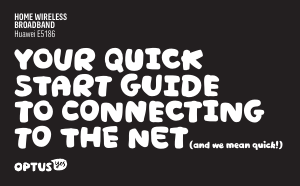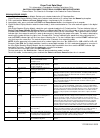Quick Start Manual for Huawei E5186 Network Router, Wireless Access Point (12 pages)
Specifications:1274/1274943-e5186.pdf file (18 Dec 2022) |
Accompanying Data:
Huawei E5186 Network Router, Wireless Access Point PDF Quick Start Manual (Updated: Sunday 18th of December 2022 02:09:06 AM)
Rating: 4.7 (rated by 23 users)
Compatible devices: O2 4G Pocket Hotspot Plus Mobile WiFi Pro, HG531 V1, HW-01H, AP6610DN-AGN, EG8147X6, E5776, H112-370, B2338-168ODU.
Recommended Documentation:
Text Version of Quick Start Manual
(Ocr-Read Summary of Contents of some pages of the Huawei E5186 Document (Main Content), UPD: 18 December 2022)
-
4, Huawei E5186 SIMPLE & EASY TO SET UP STEP 1 – INSERT THE SIM CARD. Follow the 3 steps in the illustration below. STEP 2 – CONNECT THE POWER ADAPTOR. 1. Follow the illustration to plug in the power adaptor. 2. Turn the power switch on and the device will start registering to the Optus network. 3. Solid blue light…
-
1, Huawei E5186 HOME WIRELESS BROADBAND Huawei E5186 YRUK SRGD TCNTG ET (de i!
… -
2, BEFORE YOU GET STARTED Make sure you read through all the instructions to make sure you’re up and running in no time. WHERE TO PUT YOUR HOME WIRELESS BROADBAND To get the best signal, the ideal place for your device will be near a window. Try a few different areas until you find one with th…
-
5, TWO WAYS TO CONNECT YOUR DEVICES TO THE NET. 1) Ethernet Cable Connect one end of the Ethernet Cable into any of these 4 LAN ports. The other end simply plugs into your device (i.e. Laptop or PC) Note: Up to 4 devices can be connected using the LAN ports (1-4). 2) Wi-Fi Here’s how to enjoy a ca…
-
3, 12mm 15mm Huawei E5186 HUAWEI E5186 USER GUIDE (the one in your hand right now) POWER ADAPTORNETWORK CABLE MICRO SIM CARD
… -
12, W TIE HP Additional help information is located in the Help menu of your Optus Home Wireless Broadband software. For further assistance, you can call OPTUS TECHNICAL SUPPORT ON 133 697 IMM00402 (04/15)
…
-
Huawei E5186 User Manual
-
Huawei E5186 User Guide
-
Huawei E5186 PDF Manual
-
Huawei E5186 Owner’s Manuals
Recommended: KS1150 Peninsula 400, 400W, Navigation System
-
LevelOne WAB-3003
2108Mbps 11g Outdoor PoE APWAB-3003H/W Version: 1in the AP mode. Furthermore, one WAB-3003 withmultiple SSIDs is capable of acting as multiple VirtualAccess Points (VAPs). By tagging the trac from eachVAP with a unique VLAN ID, it allows for segmentinga corporate network by VLANs to protect critic …
WAB-3003 4
-
HP Surestore 40fx — Optical Jukebox
Adding 1 Drive to theC1100 Series JukeboxHP Part No. C1156-90000Printed in USA June, 1996Edition 1 0696Important! Read This FirstBEFORE starting this upgrade, obtain the following:* The downloadable code required for this upgrade. FTP this code* A PC with a SCSI interface and appropriate cables from hpgrsg.g …
Surestore 40fx — Optical Jukebox 12
-
Cisco 1721 — VPN Security Router Bundle
Corporate HeadquartersCisco Systems, Inc.170 West Tasman DriveSan Jose, CA 95134-1706USAhttp://www.cisco.comTel: 408 526-4000800 553-NETS (6387)Fax: 408 526-4100Cisco 1721 Router Hardware Installation GuideCustomer Order Number: DOC-7813834=Text Part Number: 78-13834-02 …
1721 — VPN Security Router Bundle 92
-
SMC Networks SMC7004AWBR
Barricade™ WirelessBroadband RouterWireless Broadband Router◆ Internet access via –• 10 Mbps WAN port connection to xDSL/Cable modem, or• RS-232 console port connection to ISDN/PSTN modem◆ Home networking via –• Three 10/100 Mbps Ethernet switch ports, or• 11 Mbps wireless interfa …
SMC7004AWBR 94
Additional Information:
Operating Impressions, Questions and Answers:
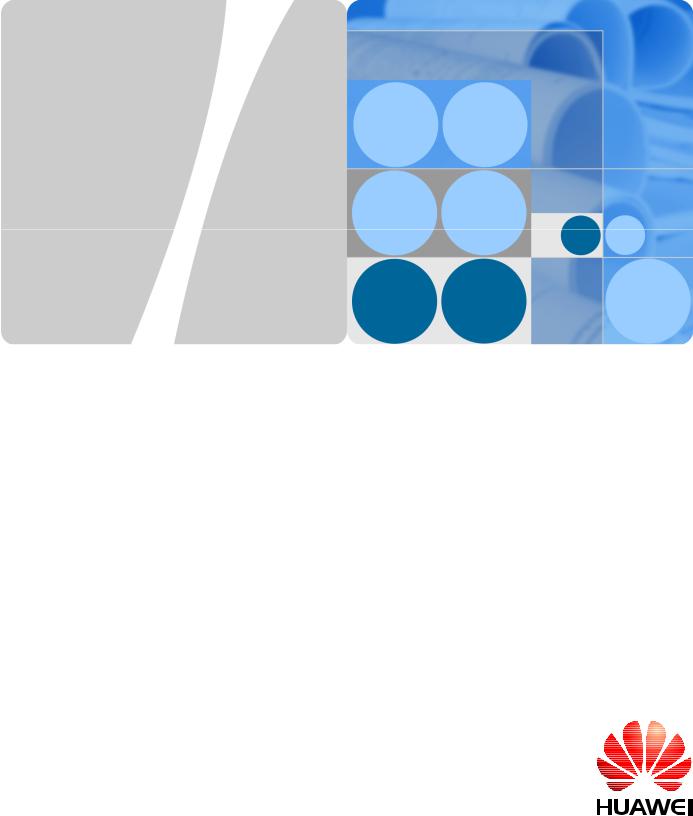
Product Description
HUAWEI E5186s-22a LTE CPE
V200R001
Issue 02
Date 2014-03-26
HUAWEI TECHNOLOGIES CO., LTD.

HUAWEI E5186s-22a LTE CPE V200R001
Product Description
Huawei Technologies Co., Ltd. provides customers with comprehensive technical support and service. Please feel free to contact our local office or company headquarters.
Huawei Technologies Co., Ltd.
Address: Huawei Industrial Base
Bantian, Longgang
Shenzhen 518129
People’s Republic of China
Website: http://consumer.huawei.com/en/
Copyright © Huawei Technologies Co., Ltd. 2014. All rights reserved.
No part of this document may be reproduced or transmitted in any form or by any means without prior written consent of Huawei Technologies Co., Ltd.
Trademarks and Permissions

All other trademarks and trade names mentioned in this document are the property of their respective holders.
Notice
The information in this document is subject to change without notice. Every effort has been made in the preparation of this document to ensure accuracy of the contents, but all statements, information, and recommendations in this document do not constitute a warranty of any kind, express or implied.
|
Issue 02 (2014-03-26) |
Commercial in Confidence |
2 |
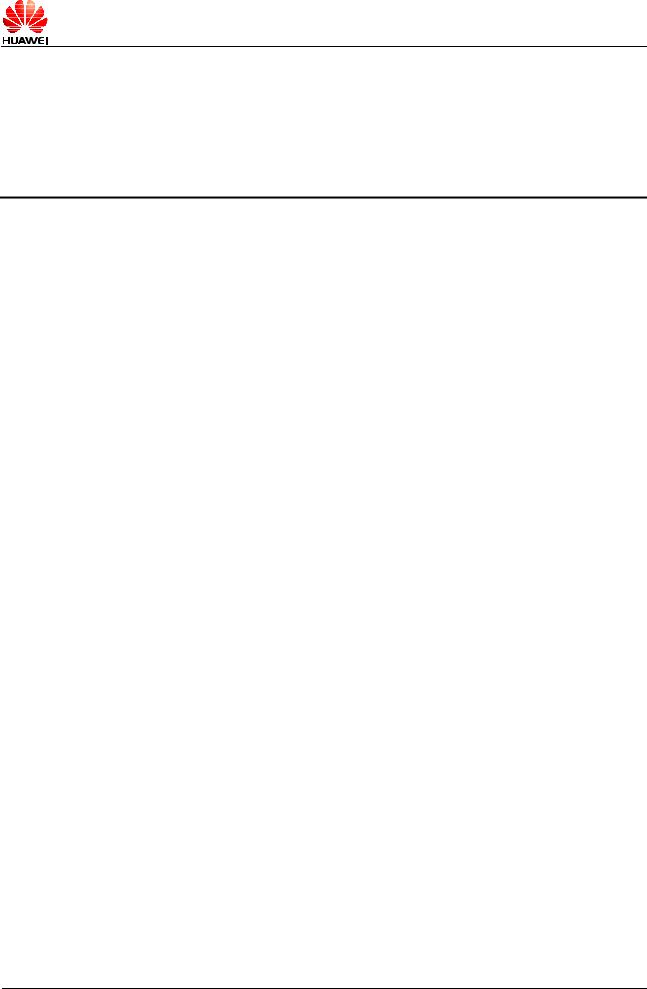
HUAWEI E5186s-22a LTE CPE V200R001
Product Description
About This Document
Purpose
This document describes the main functions, supported services, and system architecture of the HUAWEI E5186s-22a Long Term Evolution (LTE) Customer-Premises Equipment (CPE) V200R001 (E5186s-22a for short).
This document is organized as follows.
|
Chapter |
Description |
|
|
1 |
Overview |
Supported network modes, basic services and |
|
functions, and appearance of the E5186s-22a. |
||
|
2 |
Product Features |
Features and technical specifications of the |
|
E5186s-22a. |
||
|
3 |
Services and Applications |
Services provided by the E5186s-22a. |
|
4 |
System Architecture |
System architecture of the E5186s-22a. |
|
5 |
Packing List |
Items included with the E5186s-22a. |
|
Issue 02 (2014-03-26) |
Commercial in Confidence |
3 |

HUAWEI E5186s-22a LTE CPE V200R001
Product Description
Change History
|
Version |
Change Description |
Date |
|
01 |
First release |
2013-12-17 |
|
02 |
Change the frequency bands of LTE |
2014-03-26 |
|
Change the maximum transmission rate |
||
|
of LTE TDD downlink packet data service |
||
|
from 110 Mbit/s to 220 Mbit/s |
||
|
Modify the maximum transmit power of |
||
|
WLAN |
||
|
Modify the system architecture diagram |
||
|
Delete “External Antenna” in table 5-1 |
||
|
Issue 02 (2014-03-26) |
Commercial in Confidence |
4 |
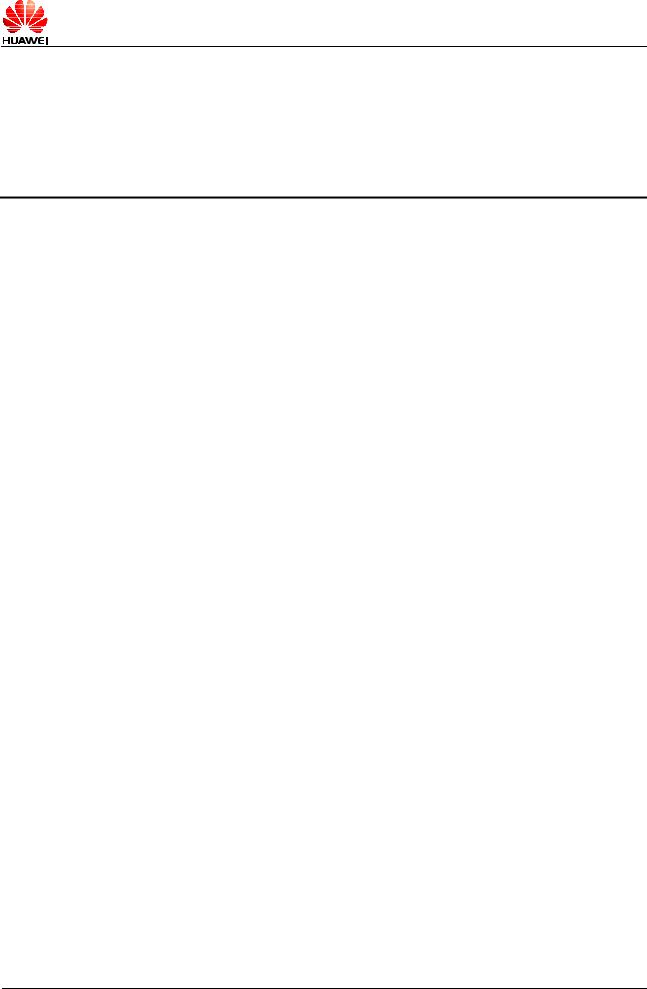
HUAWEI E5186s-22a LTE CPE V200R001
Product Description
Contents
|
About This Document …………………………………………………………………………………………………….. |
3 |
||
|
1 |
Overview ………………………………………………………………………………………………………………………. |
6 |
|
|
2 |
Product Features …………………………………………………………………………………………………………. |
8 |
|
|
2.1 |
Main Features……………………………………………………………………………………………………………………………… |
8 |
|
|
2.2 Technical Specifications ………………………………………………………………………………………………………………. |
9 |
||
|
2.2.1 Hardware Specifications……………………………………………………………………………………………………… |
9 |
||
|
2.2.2 Antenna Specifications ……………………………………………………………………………………………………… |
11 |
||
|
2.2.3 Software Specifications …………………………………………………………………………………………………….. |
12 |
||
|
3 |
Services and Applications…………………………………………………………………………………………. |
15 |
|
|
3.1 |
Data Services ……………………………………………………………………………………………………………………………. |
15 |
|
|
3.1.1 Accessing the Internet Using an LTE, UMTS, or GSM Network ………………………………………… |
15 |
||
|
3.1.2 Accessing the Internet Using Ethernet………………………………………………………………………………. |
16 |
||
|
3.2 |
Voice Services…………………………………………………………………………………………………………………………… |
16 |
|
|
3.3 |
USB Sharing Services……………………………………………………………………………………………………………….. |
18 |
|
|
3.4 |
Security Services ………………………………………………………………………………………………………………………. |
18 |
|
|
3.4.1 Firewall……………………………………………………………………………………………………………………………… |
18 |
||
|
3.4.2 User Authentication…………………………………………………………………………………………………………… |
19 |
||
|
3.4.3 PIN Protection…………………………………………………………………………………………………………………… |
19 |
||
|
3.5 |
Maintenance and Management …………………………………………………………………………………………………. |
19 |
|
|
4 |
System Architecture…………………………………………………………………………………………………… |
20 |
|
|
4.1 |
System Architecture Diagram…………………………………………………………………………………………………….. |
20 |
|
|
4.2 |
Functional Modules …………………………………………………………………………………………………………………… |
20 |
|
|
5 |
Packing List………………………………………………………………………………………………………………… |
22 |
|
Issue 02 (2014-03-26) |
Commercial in Confidence |
5 |

HUAWEI E5186s-22a LTE CPE V200R001
Product Description
1 Overview
As a high-performance LTE CPE device, the E5186s-22a enables users to get access to wireless and wired networks. The E5186s-22a supports the following frequency bands:
LTE
−Frequency division duplex (FDD): 2600/2100/1800/900/800 MHz
−FDD Down Link (DL) Carrier Aggregation (CA): 1800 MHz + 2600 MHz, 1800 MHz + 800 MHz, 2600 MHz + 800 MHz, 1800 MHz intra-band contiguous, 2600 MHz intra-band contiguous
−Time division duplex (TDD): 2600 MHz
−TDD DL CA: 2600 MHz intra-band contiguous
DC-HSPA+/HSPA+/HSPA/UMTS: 2100/900 MHz
EDGE/GPRS/GSM: 1900/1800/900/850 MHz
The E5186s-22a can work in any of the following network standards:
LTE
Dual Carrier High Speed Packet Access Plus (DC-HSPA+)
High Speed Packet Access Plus (HSPA+)
High Speed Uplink Packet Access (HSUPA)
High Speed Downlink Packet Access (HSDPA)
Universal Mobile Telecommunications System (UMTS)
Enhanced Data Rates for Global Evolution (EDGE)
General Packet Radio Service (GPRS)
Global System for Mobile Communications (GSM)
The E5186s-22a provides the following services and functions:
Data services
Voice services
Short message service (SMS)
USB Sharing services
Security functions
Maintenance and management
|
Issue 02 (2014-03-26) |
Commercial in Confidence |
6 |

HUAWEI E5186s-22a LTE CPE V200R001
Product Description
Figure 1-1 shows the appearance of the E5186s-22a.
Figure 1-1 E5186s-22a appearance
|
Issue 02 (2014-03-26) |
Commercial in Confidence |
7 |

HUAWEI E5186s-22a LTE CPE V200R001
Product Description
2 Product Features
2.1 Main Features
The following lists the main features of the E5186s-22a:
Access to LTE/DC-HSPA+/HSPA+/HSPA/UMTS/EDGE/GPRS/GSM wireless networks
Access to wired Ethernet networks
LTE FDD downlink packet data service at a maximum transmission rate of 300 Mbit/s (theoretical value)
LTE FDD uplink packet data service at a maximum transmission rate of 50 Mbit/s (theoretical value)
LTE TDD downlink packet data service at a maximum transmission rate of 220 Mbit/s (theoretical value)
LTE TDD uplink packet data service at a maximum transmission rate of 10 Mbit/s (theoretical value)
DC-HSPA+ downlink packet data service at a maximum transmission rate of 43.2 Mbit/s (theoretical value)
HSPA+ downlink packet data service at a maximum transmission rate of 21.6 Mbit/s (theoretical value)
HSPA downlink packet data service at a maximum transmission rate of 14.4 Mbit/s (theoretical value)
HSPA uplink packet data service at a maximum transmission rate of 5.76 Mbit/s (theoretical value)
UMTS packet data service at a maximum transmission rate of 384 kbit/s (theoretical value)
UMTS circuit-switched data service at a maximum transmission rate of 64 kbit/s (theoretical value)
EDGE packet data service at a maximum transmission rate of 236.8 kbit/s (theoretical value)
GPRS packet data service at a maximum transmission rate of 85.6 kbit/s (theoretical value)
IEEE802.11a/b/g/n/ac
Wi-Fi 2.4 GHz and 5 GHz bands
LAN/WAN autonegotiation Ethernet port
|
Issue 02 (2014-03-26) |
Commercial in Confidence |
8 |

You can only view or download manuals with
Sign Up and get 5 for free
Upload your files to the site. You get 1 for each file you add
Get 1 for every time someone downloads your manual
Buy as many as you need
Table of Contents for Huawei E5186:
-
8 z Izņemot micro SIM karti, viegli iespiediet micro SIM karti uz iekšu un pēc tam atlaidiet. Karte tiks automātiski izvirzīta. z Neizņemiet micro SIM karti, kamēr CPE ir ieslēgta. Pretējā gadījumā tiks ietekmēta CPE darbība, un micro SIM kartē saglabātie dati var tikt zaudēti. Pievienošana strāvas adapterim Pievienojiet strāvas adapteri, kā norādīts attēlā. Piezīme.
-
5 − neatpažinta mikro SIM kortelė, neįvestas PIN kodas arba nepavyko patvirtinti PIN kodo. − CPE įrenginiui nepavyko prisijungti prie belaidžio tinklo. − Perkaitęs CPE. Tinklo ryšys atjungtas, kad įrenginys galėtų atvėsti. ○, 3 „Wi-Fi“ indikatorius z Įjungta: „Wi-Fi“ funkcija įjungta z Mirksi: vykdomas WPS ryšio patvirtinimas. Neturėtų užtrukti ilgiau nei 2 minutes. z
-
6 savienojumu. ○, 10 Barošanas poga Lai ieslēgtu vai izslēgtu CPE, nospiediet šo pogu. ○, 11 Strāvas ports Pievienojiet CPE strāvas adapteri. ○, 12 USB ports Pievienojiet USB krātuves ierīcei vai USB printerim. Piezīme. z CPE atbalsta USB 1.1 un 2.0 krātuves ierīces FAT16, FAT32, ext2, un ext3 formātā. Krātuves ierīces ar strāvas padeves prasībām, kas pārsniedz USB standarta prasības, var nedarboties
-
Lühijuhend
-
8 Note: z When removing the micro SIM card, gently press the micro SIM card in, then release. The card will automatically pop out. z Do not remove the micro SIM card when the CPE is powered on. Doing so will affect the performance of your CPE, and data stored on the micro SIM card may be lost. Connecting to a Power Adapter Install the power adapter according to the illustration.
-
2 Informācija par drošību z Piemērotākā ekspluatācijas temperatūra ir no 0 °C līdz +40 °C. Piemērotākā uzglabāšanas temperatūra ir no -20 °C līdz +70 °C. Pārāk liels karstums vai aukstums var sabojāt ierīci vai piederumus. z Glabājiet ierīci labi ventilējamās un siltās telpās un nenovietojiet to tiešos saules staros. Neaptiniet un neapsedziet ierīci ar dvieļiem vai citiem priekšmetiem. Neievi
-
10 connected to a wireless network. z The CPE’s default IP address is 192.168.8.1, the subnet mask is 255.255.255.0. z It is recommended that you use the automatically obtained IP addresses for the computer and domain name system (DNS) server. If you manually configure the computer IP address, you must set the DNS server IP address to the CPE’s IP address. Otherwise, you will fail to log in to the
-
3 2. Logige sisse ruuteri veebihalduse lehele ja seadistage Etherneti ühenduse parameetrid. z Dünaamiline IP: seda ei ole tarvis seadistada. z PPPoE: sisestage sissehelistamisühenduse kasutajanimi ja salasõna. z Staatiline IP: valige ühendusrežiimiks staatiline IP ning sisestage IP-aadress, lüüsi vaikeaadress, DNS-serveri aadress jne. Märkus. Kasutajanime, salasõna, IP-aadressi, lüüsi vaikeaadressi, DNS-serveri aadressi ja muude seadete kohta
-
6 When WPS is enabled, press and hold the button for one to five seconds to set up a 2.4 GHz WPS connection, or press and hold the button for more than five seconds to set up a 5 GHz WPS connection. ○, 10 Power button Press this button to power the CPE on or off. ○, 11 Power port Connect to the CPE’s power adapter. ○, 12 USB port Connect to a USB storage device or USB printer. Note: z The CPE supports USB 1.1 and 2.0 storage devices in FAT16, FAT32, ext2, and ext3 formats. Storage devices with power supply requirements exceeding USB stand
-
6 norite nustatyti 5 GHz WPS ryšį. ○, 10 Maitinimo mygtukas Paspauskite šį mygtuką, kad CPE įjungtumėte arba išjungtumėte. ○, 11 Maitinimo prievadas Prijungiamas CPE maitinimo adapteris. ○, 12 USB prievadas Prijunkite prie USB talpyklos arba USB spausdintuvo. Pastaba: z CPE palaiko USB 1.1 ir 2.0 talpyklas FAT16, FAT32, ext2 ir ext3 formatu. Talpyklos, kurių maitinimo šaltinio reikalavimai viršija USB standartus, gali tinkamai ne
-
4 Paigalduskoha valimine Tõkked, nagu betoon- ja puitseinad, võivad mõjutada võrgusignaali edastamist. Ruuteri paigaldamisel soovitame valida võimalikult avatud ruumi. Hoidke ruuter eemal tugevaid magnet- ja elektrivälju tekitavatest seadmetest, nagu näiteks mikrolaineahjud, külmikud ja satelliitside vastuvõtjad. Välimus ○, 1 Toite märgutuli z Sees: ruuter on sisse lülitatud z Väljas: ruuter ei ole sisse lüli
-
2 Piezīme. z Kad CPE tiek lietota, varat mainīt tās novietojumu vai virzienu, lai uzlabotu signāla līmeni. z Ārējā antena ir papildaprīkojums. Ja tā nav iekļauta iepakojumā, varat sazināties ar pilnvarotu izplatītāju, lai iegādātos ar CPE saderīgu ārējo antenu. 2. variants: piekļuve internetam, izmantojot Ethernet (WAN) Pievienojiet CPE LAN4/WAN portu Ethernet portam, izmantojot tīkla kabeli. Pēc tam varēsiet piekļūt internetam, izmantojot Ethernet,
Questions, Opinions and Exploitation Impressions:
You can ask a question, express your opinion or share our experience of Huawei E5186 device using right now.
Посмотреть инструкция для Huawei E5186 (Optus) бесплатно. Руководство относится к категории маршрутизаторы (роутеры), 7 человек(а) дали ему среднюю оценку 8.9. Руководство доступно на следующих языках: английский. У вас есть вопрос о Huawei E5186 (Optus) или вам нужна помощь? Задайте свой вопрос здесь
Не можете найти ответ на свой вопрос в руководстве? Вы можете найти ответ на свой вопрос ниже, в разделе часто задаваемых вопросов о Huawei E5186 (Optus).
В чем разница между роутером и модемом?
От чего зависит скорость загрузки в Интернете?
Вредно ли Wi-Fi-излучение?
Инструкция Huawei E5186 (Optus) доступно в русский?
Не нашли свой вопрос? Задайте свой вопрос здесь
Need a manual for your Huawei E5186 (Optus) Router? Below you can view and download the PDF manual for free. There are also frequently asked questions, a product rating and feedback from users to enable you to optimally use your product. If this is not the manual you want, please contact us.
Is your product defective and the manual offers no solution? Go to a Repair Café for free repair services.
Manual

Rating
Let us know what you think about the Huawei E5186 (Optus) Router by leaving a product rating. Want to share your experiences with this product or ask a question? Please leave a comment at the bottom of the page.
Are you satisfied with this Huawei product?
Yes No
1 vote
Frequently Asked Questions
Our support team searches for useful product information and answers to frequently asked questions. If you find an inaccuracy in our frequently asked questions, please let us know by using our contact form.
How can I improve the signal of my router? Verified
First try to adjust the location and positioning of the router to improve the signal. If that fails it’s often possible to change the wireless channel of your router. There is a chance that other wireless devices are using the same wireless channel, which can result in decreased signal strength.
This was helpful (1164)
What is the difference between a router and a modem? Verified
A modem facilitates the connection to the internet through your provider. A router distributes this signal to different devices within a network. Most modern routers have a built-in modem.
This was helpful (122)