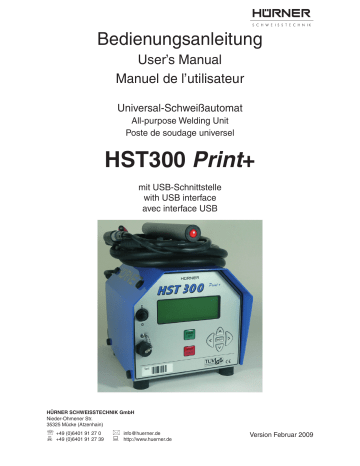-
Contents
-
Table of Contents
-
Bookmarks
Quick Links
Bedienungsanleitung • User’s Manual • Manuel utilisateur
HST 300 Print + 2.0
Inliegende deutsche Fassung der Anleitung ist der Urtext, welchen inliegende Übersetzungen wiedergeben.
La version allemande ci-après représente le texte original du manuel, rendu par les deux traductions ci-joint.
Boost System
(1)
Version August 2016
HÜRNER SCHWEISSTECHNIK GmbH
Nieder-Ohmener Str. 26
35325 Mücke (Atzenhain)
+49 (0)6401 91 27 0
+49 (0)6401 91 27 39
info@huerner.de
http://www.huerner.de
(1)
Summary of Contents for HURNER HST 300 Print + 2.0
H Ü R N E R S c h w e i s s t e c h n i k G m b H
Nieder-Ohmener Str. 26
35325 Mücke, Германия
который выполняет:
•
контроль и мониторинг сварочного процесса в полностью
автоматическом режиме,
•
продолжительность сварки в зависимости от температуры
окружающей среды,
•
выводение информацию на экран в текстовом формате.
Все данные по сварке и отслеживаемости (трассируемости)
сохраняются во внутренней памяти и могут быть переданы
на USB-накопитель.
Передача данных по сварке активируется через интерфейс
USB A типа, к которому можно подключить, например, USB-
накопителем.
Другие дополнительные принадлежности
•
Программное обеспечение ПК для передачи и архивиро-
вания данных на ПК (для всех основных систем Windows)
•
Принтер для маркировочных ярлыков для печати иден-
тификационных ярлыков на новом сварном соединении
сразу после завершения сварочных работ.
•
USB-накопитель для передачи данных со сварочного ап-
парата по месту работ на принтер или ПК в офисе (см. до-
полнительную информацию в конце данного руководства)
5
Проверка и эксплуатация
•
Перед тем, как приступить к эксплуатации сварочного
аппарата, убедитесь, что он установлен на подходящую
ровную поверхность.
•
Проверьте, чтобы в цепи защиты источника питания/
генератора, стоял плавкий предохранитель на 16 А (с за-
держкой срабатывания).
•
Подключите вилку шнура питания аппарата к сети или к
генератору.
•
Прочитайте и сверьтесь с руководством пользователя на
генератор, если он используется.
5.1 Включение сварочного аппарата
После подключения кабеля питания к сети или генератору
включите сварочный аппарат при помощи силового выклю-
чателя. На экране появится следующее сообщение (Экран 1).
Сразу после этого сообщение на экране изменится (Экран 2).
ВНИМАНИЕ! На случай системных ошибок!
Если во время автоматического тестирования, которое
аппарат выполняет при включении, обнаруживается
Осторожно
ошибка, на экране выводится сообщение «Системная
ошибка». Если это произошло, аппарат нужно немед-
Версия: Сентябрь 2018
Руководство HÜRNER HST 300 Print 315 2.0
********************
HUERNER
HST300 Print 315 2.0
********************
Экран 1
Ввод штрих-кода
14:32:11
21.10.12
Питание
230V
50Hz
Нет контакта
Экран 2
РУ
9
Specifications:1274/1274434-hst300_print.pdf file (31 May 2023) |
Accompanying Data:
HURNER HST300 Print+ Welding System PDF Operation & User’s Manual (Updated: Wednesday 31st of May 2023 02:38:12 PM)
Rating: 4.6 (rated by 23 users)
Compatible devices: HST-S-315, 160, HST 300 Monofuse 2.0, EasyWeld 110, WeldControl 2.0 630, HST 300 Easy D, HST 300 Print 315 2.0, HWT 160 SW-S.
Recommended Documentation:
Text Version of Operation & User’s Manual
(Ocr-Read Summary of Contents of some pages of the HURNER HST300 Print+ Document (Main Content), UPD: 31 May 2023)
-
57, KONFORMITÄTSERKLÄRUNG Declaration of Conformity Déclaration de conformité Wir / We / Nous HÜRNER Schweißtechnik Nieder-Ohmener Str. D-35325 Mücke-Atzenhain erklären in alleiniger Verantwortung, dass das Produkt declare under our sole responsibility that the product déclarons sous notre seu…
-
44, Version Février 2009 8 FR Manuel de l’utilisateur HST300 Print+ HÜRNER Schweisstechnik GmbH Nieder-Ohmener Str. 35325 Mücke, Allemagne Toutes les données pertinentes du soudage et de la traçabilité sont sauvegar- dées dans une mémoire intégrée et peuvent être envoyées à une imprimante ou à un PC. …
-
27, Version February 2009 EN 9 HST300 Print+ User’s Manual HÜRNER Schweisstechnik GmbH Nieder-Ohmener Str. 35325 Mücke, Germany be used. It is not acceptable to read the fitting code tag of a fitting of a different kind. Read the fitting code by placing the scanning wand next to the tag, inclin- ing it slightly, …
-
14, HURNER HST300 Print+ Version Februar 2009 14 DE Bedienungsanleitung HST300 Print+ HÜRNER Schweißtechnik GmbH Nieder-Ohmener Str. 35325 Mücke, Deutschland 9.4 Widerstandsmessung Nach Betätigen der START-Taste wird der Fitting-Widerstand gemessen und mit den eingelesenen Werten des Fittingcodes verglichen. Ist die Abweichung zwi…
-
45, HURNER HST300 Print+ Version Février 2009 FR 9 Manuel de l’utilisateur HST300 Print+ HÜRNER Schweisstechnik GmbH Nieder-Ohmener Str. 35325 Mücke, Allemagne Il est défendu de saisir, pour compenser une étiquette illisible, le code-barres d’un manchon de raccord de type différent. Pour saisir le code de raccord, poser le …
-
HURNER HST300 Print+ User Manual
-
HURNER HST300 Print+ User Guide
-
HURNER HST300 Print+ PDF Manual
-
HURNER HST300 Print+ Owner’s Manuals
Recommended: 7122, 3540CWHP, T20 LPG
-
Thermal Dynamics 42 CUTMASTER
CUTMASTER®42120V 15A120V 20A230V 20AA24402020302740AMP1DCPHASEArt # A-10241_AC42Service ManualRevision: AF Issue Date: January 31, 2013 Manual No.: 0-5171Operating Features: CUTMASTER® PLASMA CUTTING SYSTEM …
42 CUTMASTER 78
-
Miller Electric Shopmate Series
ProcessesMIG (GMAW)Flux Cored (FCAW)Stick (SMAW) DC Lift-Arc™TIG (GTAW)Light Industrial ApplicationsRecreational VehicleTrailer ManufacturingMRO—Maintenance/RepairEducationFarm/HomeQuickSpecsShopmate™300 DXMultiprocess WeldingPower SourcesIssued September 2010 • Index No. DC/12.7Built-in 10-p …
Shopmate Series 8
-
Lincoln Electric LF 52D
IM3104 05/2020 REV03 LF 52D LF 56D OPERATOR’S MANUAL ENGLISH Lincoln Electric Bester Sp. z o.o. ul. Jana III Sobieskiego 19A, 58-263 Bielawa, Poland www.lincolnelectric.eu …
LF 52D 44
-
LORCH S-Pulse
Lorch Schweisstechnik GmbHIm Anwaender 24 — 26D-71549 AuenwaldTelephone: +49 7191 503-0Fax: +49 7191 503-199Website: www.lorch.euEmail: [email protected] manual S-Pulse/S-SpeedPulse XT P-Basic/-Synergic XT …
S-Pulse 68
Additional Information:
Popular Right Now:
Operating Impressions, Questions and Answers:
Bedienungsanleitung User’s Manual Manuel de l’utilisateur Universal-Schweißautomat All-purpose Welding Unit Poste de soudage universel HST300 Print+ mit USB-Schnittstelle with USB interface avec interface USB HÜRNER SCHWEISSTECHNIK GmbH Nieder-Ohmener Str. 35325 Mücke (Atzenhain) +49 (0)6401 91 27 0 +49 (0)6401 91 27 39 [email protected] http://www.huerner.de Version Februar 2009 HÜRNER Schweißtechnik GmbH Nieder-Ohmener Str. 35325 Mücke, Deutschland Inhalt 1 2 2.1 2.2 2.3 2.4 2.5 2.6 2.7 2.8 2.9 2.9.1 2.9.2 2.10 3 3.1 4 5 5.1 5.2 5.3 5.4 5.5 5.6 5.7 5.8 5.9 5.10 6 6.1 6.2 6.3 6.4 6.5 6.6 7 7.1 7.2 8 8.1 8.2 8.3 8.4 8.5 8.6 8.7 8.8 9 9.1 9.2 9.3 9.4 9.5 9.6 Einleitung.............................................................................................................. 5 Sicherheitshinweise............................................................................................... 5 Benutzung des richtigen Fitting-Adapters............................................................. 5 Zweckentfremdung des Schweiß- oder Netzkabels.............................................. 5 Sicherung des Fittings und der Verbindungsstelle................................................ 5 Reinigung des Schweißautomaten........................................................................ 5 Öffnen des Gehäuses........................................................................................... 6 Verlängerungskabel im Freien............................................................................... 6 Kontrolle des Schweißautomaten auf Beschädigungen........................................ 6 Schutzkappe für Schnittstelle................................................................................ 6 Anschlußbedingungen.......................................................................................... 6 Am Netz................................................................................................................ 6 Bei Generatorbetrieb............................................................................................. 6 Integrität des Speicherinhalts................................................................................ 7 Wartung und Reparatur......................................................................................... 7 Transport, Lagerung, Versand............................................................................... 7 Funktionsprinzip.................................................................................................... 7 Bedienung............................................................................................................. 8 Einschalten des Schweißautomaten..................................................................... 8 Eingabe des Schweißercodes............................................................................... 8 Anschließen des Fittings....................................................................................... 8 Einlesen des Fittingcodes mit dem Lesestift......................................................... 8 Starten des Schweißvorganges............................................................................ 9 Schweißprozess.................................................................................................... 9 Ende des Schweißprozesses................................................................................ 9 Abbruch des Schweißprozesses........................................................................... 9 Abkühlzeit.............................................................................................................. 9 Zurück zum Beginn der Eingabe........................................................................... 9 Zusatzinformationen im Schweißprotokoll........................................................... 10 Freie Dateneingabe............................................................................................. 10 Eingabe oder Änderung der Kommissionsnummer............................................. 10 Eingabe oder Änderung von Zusatzdaten........................................................... 10 Eingabe der Witterung......................................................................................... 10 Eingabe des 2. Fittingcodes................................................................................ 10 Rohrcode eingeben............................................................................................. 11 Manuelle Eingabe der Verschweißungsparameter.............................................. 11 Eingabe Zahlenfolge........................................................................................... 11 Eingabe Spannung/Zeit....................................................................................... 11 Ausdruck der Protokolle...................................................................................... 11 Druck-Menü......................................................................................................... 12 Ausdruck aller Protokolle..................................................................................... 12 Ausdruck einer Kommissionsnummer................................................................. 12 Ausdruck auf Papier............................................................................................ 12 Übertragung der Daten auf einen USB-Stick...................................................... 12 Datenübertragung an einen PC mit Hürner DataWork........................................ 13 Löschen des Speicherinhalts.............................................................................. 13 Erhalt des Speicherinhalts.................................................................................. 13 Gerätespezifische Informationen......................................................................... 13 Freie Protokollplätze............................................................................................ 13 Wartung fällig...................................................................................................... 13 Lesestift/Scanner prüfen..................................................................................... 13 Widerstandsmessung.......................................................................................... 14 Thermischer Überlastschutz............................................................................... 14 Hinweis auf Netzunterbrechung.......................................................................... 14 Version Februar 2009 Bedienungsanleitung HST300 Print+ DE 3 HÜRNER Schweißtechnik GmbH Nieder-Ohmener Str. 35325 Mücke, Deutschland 10 Konfiguration des Schweißautomaten................................................................. 14 10.1 Erläuterungen zum Einstell-Menü....................................................................... 14 10.2 Uhr stellen........................................................................................................... 15 10.3 Anzeige-Sprache wählen.................................................................................... 15 10.4 Lautstärke einstellen........................................................................................... 15 11 Auflistung der Überwachungsfunktionen............................................................. 15 11.1 Fehlerarten während der Eingabe....................................................................... 15 11.1.1 Codefehler........................................................................................................... 15 11.1.2 Kein Kontakt........................................................................................................ 15 11.1.3 Unterspannung.................................................................................................... 16 11.1.4 Überspannung..................................................................................................... 16 11.1.5 Gerät zu heiß...................................................................................................... 16 11.1.6 Systemfehler....................................................................................................... 16 11.1.7 Temperaturfehler................................................................................................. 16 11.1.8 Temperaturmessung defekt................................................................................. 16 11.1.9 Uhr defekt............................................................................................................ 16 11.1.10.......................................................................................................... Wartung fällig 11.1.11 Eingabefehler..................................................................................................... 16 11.1.12 Speicher voll....................................................................................................... 16 11.1.13 Drucken abgebrochen........................................................................................ 16 11.2 Fehlerarten während des Schweißvorganges..................................................... 16 11.2.1 Unterspannung.................................................................................................... 16 11.2.2 Überspannung..................................................................................................... 17 11.2.3 Widerstandsfehler............................................................................................... 17 11.2.4 Frequenzfehler.................................................................................................... 17 11.2.5 Spannungsfehler................................................................................................. 17 11.2.6 Strom zu niedrig.................................................................................................. 17 11.2.7 Strom zu hoch..................................................................................................... 17 11.2.8 Not-Aus............................................................................................................... 17 11.2.9 Windungsschluß.................................................................................................. 17 11.2.10 Netzunterbrechung............................................................................................ 17 12 Datenblatt des HST 300 Print+........................................................................... 17 13 Anschrift für Wartung und Reparatur................................................................... 18 14 Zubehör/Ersatzteile für HST300 Print+............................................................... 18 4 DE Bedienungsanleitung HST300 Print+ 16 Version Februar 2009 HÜRNER Schweißtechnik GmbH Nieder-Ohmener Str. 35325 Mücke, Deutschland 1 Einleitung Sehr geehrter Kunde, wir danken für das in unser Produkt gesetzte Vertrauen und wünschen Ihnen einen zufriedenen Arbeitsablauf. Der Schweißautomat HST300 Print+ dient ausschließlich der Verschweißung von Elektro-Schweißfittings aus Kunststoff. Das Schweißgerät HST300 Print+ ist nach dem Stand der Technik und nach anerkannten sicherheitstechnischen Regeln gebaut und mit Schutzeinrichtungen ausgestattet. Es wurde vor der Auslieferung auf Funktion und Sicherheit geprüft. Bei Fehlbedienung oder Missbrauch drohen jedoch Gefahren für • die Gesundheit des Bedieners, • das HST300 Print+ und andere Sachwerte des Betreibers, • die effiziente Arbeit des HST300 Print+. Alle Personen, die mit der Inbetriebnahme, Bedienung, Wartung und Instandhaltung des HST300 Print+ zu tun haben, müssen • entsprechend qualifiziert sein, • das HST300 Print+ nur unter Beaufsichtigung betreiben • vor Inbetriebnahme des Schweißautomaten die Bedienungsanleitung genau beachten. Vielen Dank. 2 Sicherheitshinweise 2.1 Benutzung des richtigen Fitting-Adapters Verwenden Sie die für die jeweiligen Fitting-Typen passenden Anschlusskontakte. Achten Sie auf festen Sitz und verwenden Sie keine verbrannten Anschlusskontakte oder Fitting-Adapter sowie keine, die nicht für die vorgesehene Verwendung bestimmt sind. 2.2 Zweckentfremdung des Schweiß- oder Netzkabels Tragen Sie das HST300 Print+ nicht am Kabel und benutzen Sie es nicht, um den Stecker aus der Steckdose zu ziehen. Schützen Sie das Kabel vor Hitze, Öl und scharfen Kanten. 2.3 Sicherung des Fittings und der Verbindungsstelle Benutzen Sie Spannvorrichtungen oder einen Schraubstock, um den Fitting und die Verbindungsstelle zu sichern. Die Montageanleitung des betreffenden Fittingherstellers sowie DVGW-, DVS-, europäische oder nationale Vorschriften und Verlegeanleitungen sind stets zu beachten. Der Schweißvorgang an einem Fitting darf nicht wiederholt werden, weil dadurch unter Spannung stehende Teile berührbar werden können. 2.4 Reinigung des Schweißautomaten Das HST300 Print+ darf nicht abgespritzt oder unter Wasser getaucht werden. Version Februar 2009 Bedienungsanleitung HST300 Print+ DE 5 HÜRNER Schweißtechnik GmbH Nieder-Ohmener Str. 35325 Mücke, Deutschland 2.5 Öffnen des Gehäuses ACHTUNG! Der Schweißautomat darf nur vom Fachpersonal der Firma Hürner Schweißtechnik oder einer von uns autorisierten und ausgebildeten Fachwerkstatt geöffnet werden. 2.6 Verlängerungskabel im Freien Es dürfen nur entsprechend zugelassene und gekennzeichnete Verlängerungskabel mit folgenden Leiterquerschnitten verwendet werden. bis 20 m: 1,5 mm² (empfohlen 2,5 mm²); Typ H07RN-F über 20 m: 2,5 mm² (empfohlen 4,0 mm²); Typ H07RN-F ACHTUNG! Das Verlängerungskabel darf nur abgewickelt und ausgestreckt verwendet werden. 2.7 Kontrolle des Schweißautomaten auf Beschädigungen Vor jedem Gebrauch des Schweißautomaten sind die Schutzeinrichtungen und eventuell leicht beschädigte Teile sorgfältig auf ihre einwandfreie und bestimmungsgemäße Funktion zu überprüfen. Überprüfen Sie, ob die Funktion der Steckkontakte in Ordnung ist, ob sie richtig klemmen und die Kontaktflächen sauber sind. Sämtliche Teile müssen richtig montiert sein und alle Bedingungen erfüllen, um den einwandfreien Betrieb des Gerätes zu gewährleisten. Beschädigte Schutzvorrichtungen und Teile sollen sachgemäß durch eine Kundendienstwerkstatt repariert oder ausgewechselt werden. 2.8 Schutzkappe für Schnittstelle Die Schutzkappe für die Schnittstelle muss während des Schweißbetriebes geschlossen sein, damit keine Verunreinigungen und Feuchtigkeit in die Kontakte gelangen. 2.9 Anschlußbedingungen 2.9.1 Am Netz Die Anschlussbedingungen der EVU, VDE-Bestimmungen, Unfallverhütungsvorschriften, DIN/EN-Vorschriften und nationale Vorschriften sind zu beachten. ACHTUNG! Bei Baustellenverteiler: im Außenbereich nur über FI-Schutzschalter betreiben (Vorschriften). Die Generator- bzw. Netzabsicherung sollte max. 16 A (träge) betragen. Das HST300 Print+ muss vor Regen und Nässe geschützt werden. 2.9.2 Bei Generatorbetrieb Die entsprechend dem Leistungsbedarf des größten zum Einsatz kommenden Fittings erforderliche Generator-Nennleistung ist abhängig von den Anschlussbedingungen, den Umweltverhältnissen sowie vom Generatortyp selbst und dessen Regelcharakteristik. Nennabgabeleistung des Generators 1-phasig, 220-240 V, 50-60 Hz. d 20......... d 160 3,2 kW d 160........ d 450 4 kW mechanisch geregelt 5 kW elektronisch geregelt Erst den Generator starten und dann den Schweißautomaten anschließen. Die Leerlaufspannung sollte auf ca. 240 Volt eingeregelt werden. Bevor der Generator abgeschaltet wird, muss zuerst der Schweißautomat abgetrennt werden. ACHTUNG! Die nutzbare Generatorleistung vermindert sich pro 1.000 m Standorthöhenlage um 10 %. 6 DE Bedienungsanleitung HST300 Print+ Version Februar 2009 HÜRNER Schweißtechnik GmbH Nieder-Ohmener Str. 35325 Mücke, Deutschland Während der Schweißung sollten keine zusätzlichen Verbraucher an dem selben Generator betrieben werden. 2.10 Integrität des Speicherinhalts Wenn Sie Schweißprotokolle an einen Drucker, PC oder USB-Stick übertragen, warten Sie stets bis die Meldung „Drucken beendet“ auf dem Display des Schweißgeräts erscheint, bevor Sie die Verbindung zum Drucker, PC oder USB-Stick trennen. Trennen Sie die Verbindung vorher, kann es vorkommen, dass das Schweißgerät Ihnen das Löschen der Protokolle im Speicher anbietet, obwohl sie nicht ordnungsgemäß gedruckt oder übertragen wurden. Falls Sie dann den Speicherinhalt löschen, gehen die Protokolle unwiderruflich verloren, obwohl sie nirgendwo sonst gespeichert sind. 3 Wartung und Reparatur Da es sich um einen im sicherheitsrelevanten Bereich eingesetzten Schweißautomaten handelt, darf die Wartung und Reparatur nur in unserem Hause bzw. von Vertragspartnern, welche von uns speziell ausgebildet und autorisiert sind, durchgeführt werden. Dies garantiert einen gleichbleibend hochwertigen Geräte- und Sicherheitsstandard Ihres Schweißautomaten. ACHTUNG! Bei Zuwiderhandlung erlischt die Gewährleistung und Haftung für das Gerät und eventuell daraus entstehende Folgeschäden. Bei der Überprüfung wird Ihr Gerät automatisch auf den derzeitigen technischen Auslieferstandard aufgerüstet, und Sie erhalten auf das überprüfte Gerät eine dreimonatige Funktionsgarantie. Wir empfehlen, den Schweißautomaten mindestens alle 12 Monate einmal überprüfen zu lassen. Hierfür empfehlen wir Ihnen den „HÜRNER DirektSevice“. Achten Sie auf die Wiederholungsprüfung nach BGV A/3! 3.1 Transport, Lagerung, Versand Die Anlieferung des HST300 Print+ erfolgt in einer Transportkiste. Das HST300 Print+ ist in der Transportkiste trocken und vor Nässe geschützt zu lagern. Der Versand des Schweißautomaten sollte nur in der Transportkiste erfolgen. 4 Funktionsprinzip Mit dem HST300 Print+ können Elektroschweiß-Fittings verschweißt werden, die mit einem Strichcode versehen sind. Jedem Fitting ist ein Aufkleber mit einem oder zwei Strichcodes zugeordnet. Die Struktur dieser Codes ist international genormt. Der erste Code, für die Verschweißungskenndaten, entspricht ISO TR 13950, der zweite Code, falls vorhanden, für die Bauteilrückverfolgung entspricht ISO 12176‑4. Das Schweißprogramm des Automaten erlaubt die erweiterte Dateneingabe nach ISO 12176‑4, z.B. für Rohr- und Fitting-Rückverfolgbarkeitscodes. Schalten Sie dazu das Gerät in den ISO-Modus (s. Abschnitt 10.1). Die Schweißdaten können auch manuell eingegeben werden. Der mikroprozessorgesteuerte Schweißautomat HST300 Print+ • regelt und überwacht vollautomatisch den Schweißvorgang, • bestimmt die Schweißzeit je nach Umgebungstemperatur, • zeigt alle Informationen im Display im Klartext. Version Februar 2009 Bedienungsanleitung HST300 Print+ DE 7 HÜRNER Schweißtechnik GmbH Nieder-Ohmener Str. 35325 Mücke, Deutschland Alle für die Schweißung bzw. Rückverfolgung relevanten Daten werden in einem Festspeicher abgespeichert und können an einen Drucker oder einen PC ausgegeben werden. Für die Datenübertragung stellt das Gerät zwei Schnittstellen zur Verfügung. Die eine ist eine USB-Typ A-Schnittstelle und befindet sich auf der Vorderseite des Geräts; die andere, vom USB-Typ B, auf der Rückseite des Geräts. Weiteres optionales Zubehör • PC-Software zum Auslesen und Archivieren der Daten direkt auf Ihren PC (mit allen gängigen Windows-Betriebssystemen) • USB-Stick für den Transfer der Daten vom Schweißgerät auf der Baustelle zum Drucker oder PC in Ihrem Büro (s. Einzelheiten am Ende dieser Anleitung); ebenso USB-Kabel für direkten Datentransfer auf der Baustelle. 5 Bedienung 5.1 Einschalten des Schweißautomaten Der Schweißautomat wird nach dem Anschluss des Versorgungskabels ans Netz oder an einen Generator am Hauptschalter eingeschaltet und zeigt neben stehendes Display. Anschließend erscheint Anzeige 2. 5.2 Huerner Universal Schweissautomat HST 300 Print+ Version 4.0 LD Anzeige 1 Eingabe des Schweißercodes Der Schweißautomat kann so konfiguriert werden, dass vor dem Einlesen des Fittingcodes der Schweißercode einzulesen ist. Im Display erscheint die Abfrage „Schweißercode eingeben“. Die Eingabe der Codezahl erfolgt entweder durch Einlesen des Strichcodes mit dem Lesestift oder durch die Pfeiltasten ñ, ò, ï, ð. Nach dem Einlesen des Schweißercodes von einem Strichcode ertönt ein akustisches Signal, die Anzeige springt auf die nächste Eingabeabfrage um. Bei manueller Eingabe werden die Daten durch Betätigen der START-Taste übernommen. Bei fehlerhafter Eingabe erscheint die Meldung „Codefehler“; die Zahlenfolge ist dann zu prüfen und zu korrigieren. Bei korrekter Eingabe wird der Code abgespeichert und im Protokoll mit ausgedruckt. Strichcode eingeben 14:32 21.10.02 Versorg. 230V Kein Kontakt Anzeige 2 Schweissercode eing. ******************** Ist der ISO-Modus (vgl. Abschnitt 10.1) aktiviert, ist nur der ISO-Schweißercode gültig. Ist der ISO-Modus deaktiviert, ist sowohl die Eingabe des Hürner-Schweißercodes als auch die Eingabe des ISO-Schweißercodes möglich. Anzeige 3 Die Schweißercode-Eingabe wird übersprungen, wenn die Eingabe des Schweißercodes nicht aktiviert ist. 5.3 Anschließen des Fittings Die Schweißkontakte mit dem Fitting verbinden und auf festen Sitz achten. Eventuell die passenden Aufsteckadapter verwenden. Die Kontaktflächen der Schweißkontakte und des Fittings müssen sauber sein. Verschmutzte Kontakte führen zu Fehlschweißungen, außerdem zu Überhitzung und Verschmorung des Anschlusssteckers. Nach dem Kontaktieren des Fittings erlischt die Meldung „Kein Kontakt“ und das Gerät zeigt die nächste Protokollnummer an, z.B. Protokoll-Nr. 0015. 5.4 Start ? Temp.: 20°C DURA ‡ Ø063 90sec Anzeige 4 Einlesen des Fittingcodes mit dem Lesestift Es ist ausschließlich das auf dem angeschlossenen Fitting aufgeklebte Fit8 DE Bedienungsanleitung HST300 Print+ Version Februar 2009 HÜRNER Schweißtechnik GmbH Nieder-Ohmener Str. 35325 Mücke, Deutschland tingcode-Etikett zu verwenden. Es ist unzulässig, ersatzweise das FittingcodeEtikett eines andersartigen Fittings einzulesen. Der Fittingcode wird eingelesen, indem der Lesestift leicht geneigt gehalten vor dem Etikett aufgesetzt und zügig und gleichmäßig über den Strichcode geführt wird. Bei korrektem Erfassen der Daten gibt der Schweißautomat ein akustisches Signal und zeigt die decodierten Daten auf dem Display an (vgl. Anzeige 4). Die Anzeige „Start ?“ signalisiert die Bereitschaft des Schweißautomaten, den Schweißvorgang zu starten. Die eingelesenen Daten sind zu prüfen und können bei Fehlbedienung mit der STOP/RESET-Taste gelöscht werden. Ebenso werden die eingelesenen Daten gelöscht, wenn die Verbindung des Schweißautomaten mit dem Fitting unterbrochen wird. 5.5 Starten des Schweißvorganges Der Schweißvorgang lässt sich mit der START-Taste am Gerät starten. Wenn im Display „Start ?“ erscheint und keine Störung angezeigt wird, löst das Drücken der START-Taste die Sicherheitsabfrage „Rohr bearbeitet?“ aus, die ihrerseits durch erneutes Drücken der START-Taste bestätigt werden muss. Daraufhin beginnt die eigentliche Schweißung. 5.6 Schweißprozess Der Schweißprozess wird während der gesamten Schweißzeit nach den durch den Fittingcode vorgegebenen Schweißparametern überwacht. Zusätzlich leuchtet die rote Signalleuchte dauernd. In den unteren Zeilen des Displays werden zudem Schweißspannung und Schweißstrom angezeigt. 5.7 Istzeit : 56sec Sollzeit : 90sec DURA ‡ Ø063 39.00V 5.4A Anzeige 5 Ende des Schweißprozesses Der Schweißprozess ist ordnungsgemäß beendet, wenn die Ist-Schweißzeit der Soll-Schweißzeit entspricht, die rote Signalleuchte erlischt und das akustische Signal zwei Mal ertönt. 5.8 Abbruch des Schweißprozesses Der Schweißprozess ist fehlerhaft, wenn eine Störungsmeldung im Klartext angezeigt wird, die rote Signalleuchte blinkt und das akustische Signal im Intervallton ertönt. Ein Fehler lässt sich nur mit der STOP/RESET-Taste quittieren. 5.9 Abkühlzeit Die Abkühlzeit ist nach den Angaben des Fittinghersteller einzuhalten. Wenn der Strichcode des Herstellers des Fittings eine Abkühlzeit beinhaltet, wird diese am Ende des Schweißvorganges im Display angezeigt und rückwärts gezählt. Das Herabzählen der Abkühlzeit kann jederzeit mit der STOP/RESET-Taste bestätigt und unterbrochen werden. Zu beachten ist, dass während dieser Zeit keine äußeren Kräfte auf die noch warme Rohr-Fitting-Verbindung wirken dürfen. Die Anzeige der Abkühlzeit fehlt, wenn der Strichcode des Fittings keine Angabe zur Abkühlzeit enthält. 5.10 Zurück zum Beginn der Eingabe Nach dem Schweißvorgang wird der Schweißautomat durch Unterbrechung der Verbindung zum Schweißfitting oder durch das Betätigen der STOP/RESETTaste wieder zurück zum Beginn der Eingabe geschaltet. Version Februar 2009 Bedienungsanleitung HST300 Print+ DE 9 HÜRNER Schweißtechnik GmbH Nieder-Ohmener Str. 35325 Mücke, Deutschland 6 Zusatzinformationen im Schweißprotokoll Jedes im Gerätespeicher abgelegte Schweißprotokoll umfasst eine Reihe von Schweiß- und Rückverfolgbarkeitsdaten, deren Erfassung vom Nutzer im Einstell-Menü einzeln zu- und abgeschaltet werden kann. Diese Daten lassen sich über einen Drucker ausgeben oder auf einem PC mit dem Schweißprotokoll-Verwaltungsprogramm DataWork weiter verarbeiten. 6.1 Freie Dateneingabe Mit der Pfeiltaste wird auf freie Dateneingabe umgeschaltet. Das erscheinende Display erlaubt mit den Tasten und die Wahl zwischen „Kommissionsnummer eingeben“ und „Zusatzdaten eingeben“ . 6.2 Eingabe oder Änderung der Kommissionsnummer Nach der Menüauswahl „Kommissionsnummer eingeben“ in der freien Dateneingabe erscheint das Display zur Eingabe der Kommissionsnummer. Die Eingabe erfolgt entweder mit den Pfeil-Tasten , , ï, oder durch Einlesen eines Strichcodes mit dem Lesestift. Die maximale Länge beträgt 32 Stellen. Die Eingabe ist mit der START-Taste zu bestätigen. Die Kommissionsnummer wird abgespeichert und im Protokoll mit ausgedruckt. 6.3 Eingabe oder Änderung von Zusatzdaten Nach der Menüauswahl „Zusatzdaten eingeben“ in der freien Dateneingabe erscheint zunächst das Display zur Eingabe der Ersten Zusatzdaten, danach das zur Eingabe der Zweiten Zusatzdaten. Die Eingabe erfolgt entweder mit den Pfeil-Tasten , , ï, oder durch Einlesen des Strichcodes mit dem Lesestift. Für „1. Zusatzdaten eingeben“ beträgt die maximale Länge 20 Stellen. Die Eingabe ist mit der START-Taste zu bestätigen. Die Zusatzdaten werden abgespeichert und im Protokoll mit ausgedruckt. Mit der STOP/RESET-Taste wird die Eingabe übersprungen und nicht abgespeichert. Für „2. Zusatzdaten eingeben“ beträgt die maximale Länge 15 Stellen. Die Eingabe ist mit der START-Taste zu bestätigen. Die Zusatzdaten werden abgespeichert und im Protokoll mit ausgedruckt. Mit der STOP/RESET-Taste wird die Eingabe übersprungen und nicht abgespeichert. *FREIE DATENEINGABE* >Komm.-Nr. eingeben Zusatzdaten eing. Anzeige 6 Komm.-Nr. eingeben ******************** ************ Anzeige 7 1. Zusatzdaten eing. ******************** Anzeige 8 Hinweis: Die Zusatzdaten können von Ihnen frei definiert werden. Sie können in die Felder z.B. Informationen wie Rohrlänge, Grabentiefe oder Kommentare zur Schweißung eingeben und für Ihre Rückverfolgung nutzen. 6.4 Eingabe der Witterung Ist die Eingabe der Witterungsbedingungen in der Gerätekonfiguration aktiviert, so wird sie vor Eingabe des Fittingstrichcodes abgefragt. Mit den Pfeiltasten ñ, ò wird zwischen „sonnig“, „trocken“, „Regen“, „Wind“, „Zelt“ und „Heizung“ ausgewählt und mit der START-Taste bestätigt. Die Auswahl wird abgespeichert und erscheint im ausgedruckten Protokoll. 6.5 Eingabe des 2. Fittingcodes Ist die Eingabe der ISO-Daten in der Gerätekonfiguration aktiviert, so wird nach dem Einlesen des Fittingstrichcodes „2. Fittingcode eingeben“ abgefragt. WITTERUNG EINGEBEN >sonnig trocken Regen Anzeige 9 Die Eingabe erfolgt entweder mittels des Lesestifts von einem Strichcode oder manuell mit den Pfeiltasten ñ, ò, ï, ð. Mit der START-Taste wird die Eingabe bestätigt. Bei fehlerhafter Eingabe erscheint die Meldung „Codefehler“ und die Zahlenfolge ist dann zu prüfen und zu korrigieren. Bei korrekter Eingabe werden 10 DE Bedienungsanleitung HST300 Print+ Version Februar 2009 HÜRNER Schweißtechnik GmbH Nieder-Ohmener Str. 35325 Mücke, Deutschland die Daten abgespeichert und im Protokoll mit ausgedruckt. Durch Betätigen der STOP/RESET-Taste wird die Abfrage übersprungen. Hinweis: Der Zweite Fittingcode wird von Fittingherstellern auch „Rückverfolgbarkeitscode Fitting“ oder „Traceability-Code“ genannt. 6.6 2. Fittingcode eing. ******************** ****** Anzeige 10 Rohrcode eingeben Ist die Eingabe der ISO-Daten in der Gerätekonfiguration aktiviert, so erscheint nach der Eingabe des Zweiten Fittingcodes die Abfrage „1. Rohrcode eingeben“ (vgl. Anzeige 11). Die Eingabe des numerischen Rohrcodes erfolgt entweder mittels des Lesestifts von einem Strichcode oder manuell mit den Pfeiltasten ñ, ò, ï, ð. Mit der START-Taste wird die Eingabe bestätigt. Bei fehlerhafter Eingabe erscheint die Meldung „Codefehler“ und die Zahlenfolge ist dann zu prüfen und zu korrigieren. Bei korrekter Eingabe werden die Daten abgespeichert und im Protokoll mit ausgedruckt. Durch Betätigen der STOP/RESET-Taste wird die Abfrage übersprungen. Nach Eingabe des Ersten Rohrcodes besteht auch die Möglichkeit, den Zweiten Rohrcode einzugeben. Diese Eingabe geschieht nach demselben Verfahren. 7 1. Rohrcode eingeben ******************** ******************** Anzeige 11 Manuelle Eingabe der Verschweißungsparameter Der Fitting ist mit dem Schweißkabel zu kontaktierten. Ist die manuelle Eingabe in der Gerätekonfiguration aktiviert, kann sie mit der Pfeil-Taste ò eingeschaltet werden, und es erscheint die in Anzeige 12 wiedergegebene Menüauswahl. Mit den Pfeil-Tasten ñ und ò kann nun zwischen „Eingabe Zahlenfolge“ (d.h. die Zahlenfolge, die den Fittingcode repräsentiert) und „Eingabe Spannung/Zeit“ ausgewählt werden. Mit der START-Taste ist die Auswahl zu bestätigen. 7.1 **MANUELLE EINGABE** Eingabe Zahlenfolge Nach der entsprechenden Auswahl im Menü der manuellen Eingabe erscheint im Display „Eingabe Zahlenfolge“. Die 24 Stellen des Fittingcodes, der nun manuell einzugeben ist, sind als Asterisken ( * ) dargestellt. Die Eingabe geschieht mit den Pfeiltasten ñ, ò, ï, ð. Mit der START-Taste wird die Eingabe bestätigt und decodiert. Bei einer falschen Eingabe erscheint die Meldung „Codefehler“ und die Zahlenfolge ist zu prüfen und zu korrigieren. Bei korrekter Eingabe werden die decodierten Daten angezeigt und die Anzeige „Start ?“ signalisiert die Startbereitschaft des Geräts. >Eing. Zahlenfolge Eing. Spannung/Zeit 7.2 Manuelle Eingabe Eingabe Spannung/Zeit Nach der Auswahl „Eingabe Spannung/Zeit“ im Menü der manuellen Eingabe erscheint ein Display wie in Anzeige 13. Mit den Pfeiltasten ñ, ò, ï, ð kann nun die Schweißspannung und die Schweißzeit nach Angaben des FittingHerstellers vorgewählt und mit der START-Taste bestätigt werden. Die Anzeige „Start?“ signalisiert die Startbereitschaft. 8 Anzeige 12 U= 40 V t= 1000 s Anzeige 13 Ausdruck der Protokolle Schnittstelle USB A-Schnittstelle (auf der Vorderseite des Geräts) für den Anschluss von USB-Druckern und USB-Speichermedien (z.B. USB-Stick) Version Februar 2009 Bedienungsanleitung HST300 Print+ DE 11 HÜRNER Schweißtechnik GmbH Nieder-Ohmener Str. 35325 Mücke, Deutschland USB B-Schnittstelle (auf der Rückseite des Geräts) für den Anschluss des Schweißgeräts direkt an einen PC Beide Schnittstellen entsprechen der USB Version 1.1-Spezifikation (d.h. maximale Datenrate von 12 Megabit pro Sekunde). Ordnungsgemäßer Ausdruck kann nur garantiert werden, wenn der verwendete Drucker PCL (Printer Command Language) verarbeiten kann. Näheres finden Sie in der Anleitung Ihres Druckers. Eine Wichtig Liste mit kompatiblen Druckermodellen finden Sie auch bei Hürner Schweißtechnik online unter www.huerner.de Vor dem Ausdrucken oder Übertragen von Schweißdaten sollten Sie den Schweißautomaten aus- und wieder einschalten. Geschieht dies nicht, kann es zu fehlerhafter Datenübertragung kommen und die Wichtig Protokolle im Schweißautomaten können unlesbar werden. 8.1 Druck-Menü Durch Anschließen des Druckerkabels wird das Druck-Menü aufgerufen. Mit den Pfeiltasten ñ und ò kann zwischen „Alle Protokolle drucken“ und „Kommissionsnummer drucken“ gewählt werden. Die Wahl muss mit der START-Taste bestätigt werden. 8.2 Ausdruck aller Protokolle Wird im Druck-Menü die Option „Alle Protokolle drucken“ gewählt, werden alle im Protokollspeicher befindlichen Daten auf den Drucker oder PC ausgegeben. 8.3 ** DRUCK-MENUE ** >Alle Prot. drucken Komm.-Nr. drucken Anzeige 14 Ausdruck einer Kommissionsnummer Wird im Druck-Menü die Option „Kommissionsnummer drucken“ gewählt, wird die erste Kommissionsnummer auf dem Display angezeigt. Mit den Pfeiltasten ñ und ò können nacheinander alle im Protokollspeicher vorhandenen Kommissionen angewählt werden. Durch Drücken der START-Taste können dann die Daten der ausgewählten Kommissionsnummer zum Drucker oder PC übertragen werden. 8.4 Ausdruck auf Papier Nach der Auswahl im Druck-Menü wird der Druckvorgang automatisch gestartet. Sollte der Drucker noch nicht an die USB A-Schnittstelle auf der Vorderseite des Schweißgeräts angeschlossen sein, erscheint die Fehlermeldung „Drucker nicht bereit“. Schließen Sie den Drucker an und warten Sie, bis die gewählten Protokolle ausgedruckt sind und am Bildschirm der Hinweis „Drucken beendet“ erscheint. Sollte während des Ausdruckens ein Problem entstehen (kein Papier im Schacht, Papierstau, Tinte oder Toner aufgebraucht), erscheint ebenfalls die Fehlermeldung „Drucker nicht bereit“. Nach Beseitigung des Problems wird der Druck automatisch wieder aufgenommen. Falls während des Druckens oder der Übertragung der Schweißdaten ein Problem auftritt, dass nicht behoben werden kann, nimmt das Schweißgerät den Druck bzw. die Übertragung nicht wieder auf und Hinweis zeigt die Fehlermeldung „Druck abgebrochen an“. 8.5 Übertragung der Daten auf einen USB-Stick Die Speicherung der Schweißprotokolle auf einem USB-Stick geschieht analog zum Ausdruck auf Papier mit einem PCL-kompatiblen USB-Drucker. Statt des USB-Kabels des Druckers stecken Sie den USB-Stick in die USB A-Buchse auf der Vorderseite des Geräts und warten Sie, bis die gewählten Protokolle ausgedruckt sind und am Bildschirm der Hinweis „Drucken beendet“ erscheint. 12 DE Bedienungsanleitung HST300 Print+ Version Februar 2009 HÜRNER Schweißtechnik GmbH Nieder-Ohmener Str. 35325 Mücke, Deutschland 8.6 Datenübertragung an einen PC mit Hürner DataWork Mit der Hürner-Schweißungsdatenbank-Software DataWork können Schweißprotokolle direkt vom Schweißgerät in die Datenbank auf dem PC eingelesen werden. Verbinden Sie dazu den PC mit einem USB-Kabel mit der USB BSchnittstelle auf der Rückseite des Geräts. Danach öffnen Sie das Datenbankprogramm Hürner DataWork und wählen im Menü Transfer die Option Schweißgerät --> PC und im dortigen Untermenü schließlich USB-Port. Weitere Informationen zum Direkteinlesen der Schweißprotokolle in die DataWork-Datenbank finden Sie in der Anleitung zu DataWork. Ist die Datenübertragung beendet, erscheint eine „OK“-Taste auf dem PCBildschirm, und im Display des Schweißsystems wird die Meldung „Drucken beendet“ angezeigt. 8.7 Löschen des Speicherinhalts Der Speicherinhalt kann erst nach der Ausgabe aller Protokolle gelöscht werden. Dies wird mit dem Hinweis „Drucken beendet“ angezeigt. Nach dem Entfernen des Druckerkabels kommt die Abfrage „Speicher löschen“. Bei Bestätigung mit der START-Taste erscheint die Sicherheitsabfrage „Speicher wirklich löschen“, die nochmals mit der START-Taste bestätigt werden muss. Daraufhin wird der Speicherinhalt gelöscht. Warten Sie bei jedem Datentransfer oder ‑ausdruck stets, bis die Meldung „Drucken beendet“ auf dem Display des Schweißgeräts erscheint, bevor Sie die Verbindung zum Drucker, PC oder USB-Stick Wichtig trennen. Trennen Sie die Verbindung vorher, kann es vorkommen, dass das Schweißgerät Ihnen das Löschen des Speichers anbietet, obwohl die Protokolle nicht ordnungsgemäß gedruckt bzw. übertragen wurden. Falls Sie dann die Protokolle löschen, gehen sie unwiderruflich verloren, obwohl sie nirgendwo sonst gespeichert sind. 8.8 Erhalt des Speicherinhalts Nach dem Entfernen des Druckerkabels kommt die Abfrage „Speicher löschen“. Durch Drücken der STOP/RESET-Taste wird der Speicherinhalt erhalten und der Druckvorgang kann nochmals wiederholt werden. 9 Gerätespezifische Informationen 9.1 Freie Protokollplätze Die aktuell freien Protokollplätze werden angezeigt, wenn bei der Anzeige „Strichcode eingeben“ die Taste gedrückt gehalten wird. 9.2 Wartung fällig Das Fälligkeitsdatum der nächsten empfohlenen Wartung wird angezeigt, wenn die Pfeil-Taste gedrückt gehalten wird. Ist das empfohlene Datum überschritten, erscheint bei Anschließen ans Netz ein Wartungshinweis. Er muss mit der START-Taste bestätigt werden. 9.3 Lesestift/Scanner prüfen Der Lesestift/Scanner kann am Testcode des Schweißautomaten überprüft werden, wenn in der Anzeige „Strichcode eingeben“ steht. Bei ordnungsgemäßer Funktion des Lesestifts/Scanners meldet der Schweißautomat im Display „Testcode korrekt“ mit einem akustischen Signal. Version Februar 2009 Bedienungsanleitung HST300 Print+ DE 13 HÜRNER Schweißtechnik GmbH Nieder-Ohmener Str. 35325 Mücke, Deutschland 9.4 Widerstandsmessung Nach Betätigen der START-Taste wird der Fitting-Widerstand gemessen und mit den eingelesenen Werten des Fittingcodes verglichen. Ist die Abweichung zwischen beiden Werten kleiner als die im Code benannte Toleranz, beginnt der Schweißvorgang. Ist die Abweichung größer als die Toleranzvorgabe, stoppt der Schweißautomat mit der Meldung „Widerstandsfehler“. Zusätzlich erscheint in der Anzeige der gemessene Ist-Wert für den Fitting-Widerstand. 9.5 Thermischer Überlastschutz Zu einem Schweißabbruch führt auch eine zu hohe Transformator-Temperatur im Schweißautomaten. Der Überwachungsschalter für die Transformator-Temperatur bricht bei einem zu hohen Temperaturwert die Schweißung ab, wenn die noch verbleibende Schweißzeit länger als 800 Sekunden ist. Im Display und im Protokoll erscheint die Meldung „Gerät zu heiß“. 9.6 Hinweis auf Netzunterbrechung Dieser Hinweis zeigt an, dass der letzte Schweißvorgang durch einen Netzausfall unterbrochen wurde. Die Ursache kann ein zu schwacher Generator oder ein zu langes oder zu dünnes Verlängerungskabel sein. Oder aber der Sicherungsautomat des Geräts hat ausgelöst. 10 Konfiguration des Schweißautomaten Der Schweißautomat kann mittels Operator-Ausweis neu konfiguriert werden. Nach Betätigen der MENÜ-Taste erscheint die Abfrage „Operatorcode eingeben“. Nach dem Einlesen oder der manuellen Eingabe des Operatorcodes erscheint das in Anzeige 15 wiedergegebene Auswahlmenü. Mit den Pfeiltasten ñ, ò wird der gewünschte Konfigurationspunkt gewählt. Mit der Pfeiltaste ð wird der gewählte Konfigurationspunkt von „ein“ auf „aus“ geschaltet und umgekehrt. Steht bei einem Konfigurationspunkt ein „M“, so kann durch Drücken der MENÜ-Taste ein Untermenü aufgerufen werden. Mit der START-Taste wird die eingestellte Konfiguration bestätigt und abgespeichert. 10.1 Erläuterungen zum Einstell-Menü „Kommissionsnummer ein“ bedeutet, dass vor jeder Schweißung die Kommissionsnummer neu eingegeben oder bestätigt werden muss, „aus“, dass sie es kann. „Schweißercode ein“ bedeutet, dass vor jeder Schweißung der Schweißercode eingelesen werden muss, „aus“, dass das nicht möglich ist. „Zusatzdaten ein“ bedeutet, dass vor jeder Schweißung die Zusatzdaten neu eingegeben oder bestätigt werden müssen, „aus“, dass sie es können. „Speicher-Kontrolle ein“ bedeutet, dass bei vollem Protokollspeicher der Schweißautomat blockiert ist, bis die Protokolle ausgedruckt werden, „aus“, dass er nicht blockiert ist und das älteste Protokoll überschrieben wird. „Manuelle Eingabe ein“ bedeutet, dass die manuelle Eingabe von Schweißparametern möglich ist, „aus“, dass sie nicht möglich ist. „Witterung eingeben ein“ bedeutet, dass vor jeder Schweißung die Witterungsbedingungen eingegeben werden müssen, „aus“, dass das nicht so ist. „ISO-Daten ein“ bedeutet, dass die Eingabe des 2. Fittingcodes und des 1. und 2. Rohrcodes möglich ist, „aus“, dass sie nicht möglich ist. Hinweis Der ISO-Modus ermöglicht Qualitäts- und Rückverfolgbarkeitssicherung nach der Norm ISO 12176‑4 unter Berücksichtigung der in ihr definierten, 14 DE Bedienungsanleitung HST300 Print+ ** EINSTELL-MENUE ** >Kommissions-Nr. ein Schweissercode aus Zusatzdaten ein Anzeige 15 ** EINSTELL-MENUE ** Speicher-Kontr. ein Manuelle Eing. aus >Witterung eing. ein Anzeige 16 ** EINSTELL-MENUE ** ISO-Daten ein >Erw.Daten druck aus Uhr einstellen M Anzeige 17 ** EINSTELL-MENUE ** Uhr einstellen M >Sprache waehlen M Lautstaerke ein M Anzeige 18 Version Februar 2009 HÜRNER Schweißtechnik GmbH Nieder-Ohmener Str. 35325 Mücke, Deutschland erweiterten Strichcodestrukturen. Das bedeutet, dass der Benutzer durch die Eingabemöglichkeit für folgende Strichcodes geführt wird: • Schweißer-/Benutzercode • Auftrags-/Kommissionsnummer • Schweißcode Fitting • Rückverfolgbarkeitscode Fitting (2. Fittingcode) • 1. Rohrcode • 2. Rohrcode Voraussetzung ist, dass die Fittings und Bauteile mit diesen Strichcodes versehen sind. „Erweiterte Daten drucken ein“ bedeutet, dass die im Protokoll gespeicherten Zusatzdaten mit ausgedruckt werden, „aus“, dass sie nicht gedruckt werden. „Uhr einstellen M “ bedeutet, dass durch Betätigen der MENÜ-Taste das Untermenü zum Stellen der Uhr aufgerufen wird. „Sprache wählen M “ bedeutet, dass durch Betätigen der MENÜ-Taste das Untermenü zum Auswählen der Bedienersprache aufgerufen wird. „Lautstärke einstellen M “ bedeutet, dass durch Betätigen der MENÜ-Taste das Untermenü zum Einstellen der Summerlautstärke aufgerufen wird. 10.2 Uhr stellen Nach Wahl des Untermenüs „Uhr einstellen“ erscheint das in Anzeige 19 wiedergegebene Display. Die Uhrzeit und das Datum können unter Verwendung der Tastatur geändert werden. Dabei werden die Abschnitte „Stunde“, „Minute“, „Tag“, „Monat“ und „Jahr“ je einzeln eingestellt. Mit der START-Taste werden die Einstellungen bestätigt. 10.3 Anzeige-Sprache wählen Nach Wahl des Untermenüs „Sprache wählen“ erscheint das in Anzeige 20 wiedergegebene Display. Mit den Pfeiltasten ñ und ò wird zwischen „Deutsch“, „English“ und „Français“, „Español“ und „Dansk“ gewählt und mit der START-Taste die Auswahl bestätigt. 10.4 Lautstärke einstellen Nach Wahl des Untermenüs „Lautstärke einstellen“ erscheint das in Anzeige 21 wiedergegebene Display. Zusätzlich ist der Summer zu hören. Die Lautstärke des Summers wird mit den Pfeiltasten ï, ð wie gewünscht eingestellt (zwischen 0 und 70) und die Einstellung mit der START-Taste bestätigt. 11 Auflistung der Überwachungsfunktionen Uhr/Datum stellen 10:25 06.09.02 Anzeige 19 SPRACHE EINSTELLEN >Deutsch English Francais Anzeige 20 LAUTSTAERKE EINSTEL. 0-----35-----70 Lauter à Leiser Anzeige 21 11.1 Fehlerarten während der Eingabe 11.1.1 Codefehler Falsche Eingabe, Fehler am Codeträger, im Codeaufbau oder unsachgemäßes Einlesen. 11.1.2 Kein Kontakt Es besteht keine vollständige elektrische Verbindung zwischen dem Schweißautomaten und dem Fitting (Steckverbindung zum Fitting überprüfen) bzw. Unterbrechung im Heizwendel. Version Februar 2009 Bedienungsanleitung HST300 Print+ DE 15 HÜRNER Schweißtechnik GmbH Nieder-Ohmener Str. 35325 Mücke, Deutschland 11.1.3 Unterspannung Die Eingangsspannung ist kleiner als 190 Volt. Generator-Ausgangsspannung nachregeln. 11.1.4 Überspannung Die Eingangsspannung ist größer als 285 Volt. Generator-Ausgangsspannung herunterregeln. 11.1.5 Gerät zu heiß Die Temperatur des Transformators ist zu hoch. Den Schweißautomaten ca. 1 Stunde abkühlen lassen. 11.1.6 Systemfehler ACHTUNG! Der Schweißautomat muss sofort von Netz und Fitting getrennt werden. Der Selbsttest hat Fehler im System gefunden. Der Schweißautomat darf nicht mehr verwendet werden und muss zur Reparatur eingeschickt werden. 11.1.7 Temperaturfehler Gemessene Umgebungstemperatur ist außerhalb des Arbeitsbereiches des Gerätes, niedriger als –10 °C oder höher als +50 °C. 11.1.8 Temperaturmessung defekt Der Temperatur-Außenfühler am Schweißkabel ist beschädigt oder defekt. 11.1.9 Uhr defekt Die interne Uhr ist gestört oder defekt. Bitte die Uhr neu einstellen. Sonst den Schweißautomaten ins Werk zur Wartung und Überprüfung einsenden. 11.1.10Wartung fällig Der empfohlene Wartungstermin Ihres Schweißautomaten ist überschritten. Die Meldung „Wartung fällig“ muss mit der START-Taste bestätigt werden. Bitte den Schweißautomaten ins Werk oder zu einer autorisierten Servicestelle zur Wartung und Überprüfung einsenden. 11.1.11Eingabefehler Ein Code wurde falsch eingegeben. Es wurde in der manuellen Eingabe keine Schweißzeit vorgewählt. In der Datumseinstellung wurde ein ungültiger Bereich vorgewählt. 11.1.12Speicher voll Der Protokollspeicher ist voll. Bitte die Schweißprotokolle ausdrucken oder die Speicherkontrolle mittels Operator-Ausweis ausschalten. Dadurch wird das älteste Protokoll überschrieben. 11.1.13Drucken abgebrochen Während des Audrucks oder der Übertragung von Schweißdaten ist ein Fehler aufgetreten, der nicht behoben werden konnte. 11.2 Fehlerarten während des Schweißvorganges Alle Fehler, die während des Schweißvorganges auftreten, werden mit einem akustischen Signal gemeldet. 11.2.1 Unterspannung Die Eingangsspannung ist kleiner als 190 Volt. Steht der Fehler länger als 15 Sekunden an, wird der Schweißvorgang abgebrochen. Sinkt die Spannung unter 175 Volt, so wird der Schweißvorgang sofort abgebrochen. 16 DE Bedienungsanleitung HST300 Print+ Version Februar 2009 HÜRNER Schweißtechnik GmbH Nieder-Ohmener Str. 35325 Mücke, Deutschland 11.2.2 Überspannung Die Eingangsspannung ist größer als 290 Volt. Steht der Fehler länger als 15 Sekunden an, wird der Schweißvorgang abgebrochen. 11.2.3 Widerstandsfehler Der angeschlossene Fittingwiderstand stimmt nicht mit dem eingelesenen Parameter überein. 11.2.4 Frequenzfehler Die Frequenz der Eingangsspannung liegt nicht innerhalb der Toleranz (42 Hz - 69 Hz). 11.2.5 Spannungsfehler Generatorspannung und -leistung überprüfen. Die Ausgangsspannung entspricht nicht dem eingelesenen Wert; der Schweißautomat muss zur Überprüfung ins Werk. 11.2.6 Strom zu niedrig Diese Meldung erscheint bei momentaner Unterbrechung des Stromflusses oder wenn der Stromfluss in 3 Sekunden um mehr als 15 % pro Sekunde absinkt. 11.2.7 Strom zu hoch Der Wert des Ausgangsstromes ist zu groß. Fehlerquellen: Kurzschluss im Heizwendel oder in der Schweißleitung. Während der Anlaufphase beträgt der obere Abschaltwert das 1,18-fache des Anfangswertes, ansonsten ist die Obergrenze lastabhängig und liegt 15 % über dem Anlaufstrom. 11.2.8 Not-Aus Der Schweißvorgang wurde mit der STOP/RESET- Taste unterbrochen. 11.2.9 Windungsschluß Stromverlauf weicht während der Schweißung um 15 % vom Sollwert ab, bedingt durch Kurzschluss im Heizwendel. 11.2.10 Netzunterbrechung Die letzte Schweißung ist unvollständig. Der Schweißautomat wurde von der Versorgungsspannung getrennt. 12 Datenblatt des HST 300 Print+ Nennspannung 230 V Frequenz 50 Hz - 60 Hz Leistung 2800 VA, 80 % ED Schutzklasse IP 54 Strom primär 16 A Umgebungstemperatur – 10 °C bis + 50 °C Ausgangsspannung 8 V - 48 V max. Ausgangsstrom 110 A Protokollplätze 1800 Protokolle Messtoleranzen: Temperatur ±5% Spannung ±2% Strom ±2% Widerstand ±5% Version Februar 2009 Bedienungsanleitung HST300 Print+ DE 17 HÜRNER Schweißtechnik GmbH Nieder-Ohmener Str. 35325 Mücke, Deutschland USB A-Schnittstelle (auf der Vorderseite des Geräts) für den Anschluss von USB-Druckern und USB-Speichermedien (z.B. USB-Stick) USB B-Schnittstelle (auf der Rückseite des Geräts) für den Anschluss des Schweißgeräts direkt an einen PC Beide Schnittstellen entsprechen der USB Version 1.1-Spezifikation (d.h. maximale Datenrate von 12 Megabit pro Sekunde). Ordnungsgemäßer Ausdruck kann nur garantiert werden, wenn der verwendete Drucker PCL (Printer Command Language) verarbeiten kann. Näheres finden Sie in der Anleitung Ihres Druckers. Eine Wichtig Liste mit kompatiblen Druckermodellen finden Sie auch bei Hürner Schweißtechnik online unter www.huerner.de Wichtig 13 Anschrift für Wartung und Reparatur Hürner Schweißtechnik Nieder-Ohmener Str. 35325 Mücke, Deutschland Tel.: +49 (0)6401 9127 0 Fax: +49 (0)6401 9127 39 Web: www.huerner-st.de Mail: [email protected] Hinweis 14 Die Integrität der von einem Schweißsystem auf einem USB-Stick abgespeicherten Daten kann nur garantiert werden, wenn der verwendete USB-Stick ein Hürner-Stick ist. Technische Änderungen am Schweißautomaten bleiben vorbehalten. Zubehör/Ersatzteile für HST300 Print+ Anschlusskontakt 4.8 mit Gewinde (Schweißkontakt am Schweißkabel) passend für Uponor, DURA-Pipe, Simona, Strengweld, Plasson 217 - 010 - 062 Aufsteck-Adapter FF flach passend für Friatec 216 - 010 - 070 Aufsteck-Adapter FF rund 4,0 passend für Friatec, GF, AGRU, Wavin, Euro-Standard 216 - 010 - 080 Aufsteck-Adapter FF Stift passend für Friatec Friafit (Abwasser) 216 - 010 - 400 Aufsteck-Adapter GF passend für GF, AGRU, Wavin, mit losen Drahtenden 216 - 010 - 090 Winkel Aufsteck-Adapter 4,8 - 4,8 90° 216 - 010 - 580 Adapter-Tasche 216 - 030 - 310 Lesestift 216 - 030 - 270 Handscanner 216 - 030 - 250 USB-Kabel 300 - 010 - 167 Schweißer-/Operatorausweis 216 - 080 - 031 Software DataWork für Windows 216 - 080 - 505 Hürner USB-Stick 300 - 010 - 154 Bedienungsanleitung HST300 Print+ mit USB 216 - 100 - 332 18 DE Bedienungsanleitung HST300 Print+ Version Februar 2009 HÜRNER Schweisstechnik GmbH Nieder-Ohmener Str. 35325 Mücke, Germany Contents 1 2 2.1 2.2 2.3 2.4 2.5 2.6 2.7 2.8 2.9 2.9.1 2.9.2 2.10 3 3.1 4 5 5.1 5.2 5.3 5.4 5.5 5.6 5.7 5.8 5.9 5.10 6 6.1 6.2 6.3 6.4 6.5 6.6 7 7.1 7.2 8 8.1 8.2 8.3 8.4 8.5 8.6 8.7 8.8 9 9.1 9.2 9.3 9.4 9.5 9.6 Introduction........................................................................................................... 5 Safety Messages................................................................................................... 5 Using the Correct Connection Terminal................................................................. 5 Improper Use of the Welding and Power Supply Cables....................................... 5 Securing the Fitting and the Joint.......................................................................... 5 Cleaning the Welding Unit..................................................................................... 5 Opening the Box.................................................................................................... 6 Using Extension Cables on the Worksite.............................................................. 6 Checking the Welding Unit for Damage................................................................. 6 Interface Port Cover.............................................................................................. 6 Power Supply Specs............................................................................................. 6 Mains Power Supply.............................................................................................. 6 Generator Power Supply....................................................................................... 6 Welding Report Integrity in Memory...................................................................... 7 Service and Repair................................................................................................ 7 Transport, Storage, Shipment................................................................................ 7 Principles of Operation.......................................................................................... 7 Operation............................................................................................................... 8 Turning the Welding Unit On................................................................................. 8 Entering the Welder ID Code................................................................................ 8 Connecting the Fitting........................................................................................... 8 Reading the Fitting Code with the Scanning Pen.................................................. 8 Starting the Welding Process................................................................................ 9 Welding Process................................................................................................... 9 End of Welding...................................................................................................... 9 Aborted Welding.................................................................................................... 9 Cooling Time......................................................................................................... 9 Returning to the Start of Data Input...................................................................... 9 Additional Information in the Welding Report...................................................... 10 Free Data Input................................................................................................... 10 Entering or Changing the Job Number................................................................ 10 Entering or Changing Additional Data................................................................. 10 Entering Weather Conditions.............................................................................. 10 Entering the 2nd Fitting Code............................................................................. 10 Entering Pipe Codes........................................................................................... 11 Manual Input of Welding Parameters.................................................................. 11 Entering the String of Numbers........................................................................... 11 Entering Voltage/Time......................................................................................... 11 Printing the Reports............................................................................................ 11 Print Menu........................................................................................................... 12 Printing All Reports............................................................................................. 12 Printing a Commission Number.......................................................................... 12 Printing on Paper................................................................................................. 12 Data Tranfer to a USB Stick................................................................................. 12 Data Transfer to a PC with Hürner DataWork...................................................... 13 Deleting Data in Memory..................................................................................... 13 Not Deleting Data in Memory.............................................................................. 13 Unit-Specific Information..................................................................................... 13 Available Welding Reports................................................................................... 13 Next Service Due................................................................................................ 13 Checking the Scanner/Scanning Pen.................................................................. 13 Measuring Resistance......................................................................................... 14 Overheating Protection........................................................................................ 14 Power Supply Failure Indication.......................................................................... 14 Version February 2009 HST300 Print+ User’s Manual EN 3 HÜRNER Schweisstechnik GmbH Nieder-Ohmener Str. 35325 Mücke, Germany 10 Welding Unit Configuration.................................................................................. 14 10.1 Explanations for the Configuration Menu............................................................ 14 10.2 Setting the Clock................................................................................................. 15 10.3 Selecting the Display Language.......................................................................... 15 10.4 Setting the Buzzer Volume.................................................................................. 15 11 Self-Monitoring Functions Overview.................................................................... 15 11.1 Errors During Data Input..................................................................................... 15 11.1.1 Code Error........................................................................................................... 15 11.1.2 No Contact.......................................................................................................... 15 11.1.3 Low Voltage......................................................................................................... 16 11.1.4 Overvoltage......................................................................................................... 16 11.1.5 Overheated.......................................................................................................... 16 11.1.6 System Error....................................................................................................... 16 11.1.7 Temperature Error............................................................................................... 16 11.1.8 Temperatur Sensor Defective.............................................................................. 16 11.1.9 Clock Error.......................................................................................................... 16 11.1.10 Next Service Due............................................................................................... 16 11.1.11 Input Error.......................................................................................................... 16 11.1.12 Memory Full....................................................................................................... 16 11.1.13 Printing interrupted............................................................................................. 16 11.2 Errors During Welding......................................................................................... 16 11.2.1 Low Voltage......................................................................................................... 16 11.2.2 Overvoltage......................................................................................................... 17 11.2.3 Resistance Error................................................................................................. 17 11.2.4 Frequency Error.................................................................................................. 17 11.2.5 Voltage Error....................................................................................................... 17 11.2.6 Low Current......................................................................................................... 17 11.2.7 Excess Current.................................................................................................... 17 11.2.8 Emergency Off.................................................................................................... 17 11.2.9 Heater Coil Error................................................................................................. 17 11.2.10 Power Supply Failure.......................................................................................... 17 12 HST300 Print+ Technical Specifications.............................................................. 17 13 Service and Repair Contact................................................................................ 18 14 Accessories/Parts for HST300 Print+.................................................................. 18 4 EN HST300 Print+ User’s Manual Version February 2009 HÜRNER Schweisstechnik GmbH Nieder-Ohmener Str. 35325 Mücke, Germany 1 Introduction Dear Customer: Thank you very much for purchasing our product. We are confident that it will meet your expectations. The HST300 Print+ Welding Unit is designed exclusively for welding electrofusion fittings made of plastic. The HST300 Print+ was manufactured and checked according to stateof-the-art technology and widely recognized safety regulations and is equipped with the appropriate safety features. Before shipment, it was checked for operation reliability and safety. In the event of errors of handling or misuse, however, the following may be exposed to hazards: • the operator’s health, • the HST300 Print+ and other hardware of the operator, • the efficient work of the HST 300 Print+. All persons involved in the installation, operation, maintenance, and service of the HST300 Print+ have to • be properly qualified, • operate the HST300 Print+ only when observed, • read carefully and conform to the User’s Manual before working with the welding unit. Thank you. 2 Safety Messages 2.1 Using the Correct Connection Terminal Use the appropriate connection terminal that is compatible with the fitting type used. Be sure the contact is firmly established and do not use burnt connection terminals or terminal adapters that are not designed for the intended use. 2.2 Improper Use of the Welding and Power Supply Cables Do not carry the HST300 Print+ by its cord and do not pull the cord to unplug the unit from the socket. Protect the cables from heat, oil, and cutting edges. 2.3 Securing the Fitting and the Joint Use clamps or a vice to secure the fitting and the joint to be made before welding. The fitting manufacturer’s installation instructions, DVGW, DVS, European and national regulations will have to be respected in all cases. The welding procedure for a fitting must never be repeated, since this may cause parts under power to be accessible to the touch. 2.4 Cleaning the Welding Unit The HST300 Print+ must not be sprayed with or immersed in water. Version February 2009 HST300 Print+ User’s Manual EN 5 HÜRNER Schweisstechnik GmbH Nieder-Ohmener Str. 35325 Mücke, Germany 2.5 Opening the Box CAUTION! The welding device may be opened only by specialized staff of Hürner Schweisstechnik or staff of a service shop who were trained and authorized by us. 2.6 Using Extension Cables on the Worksite Only the use of properly approved extension cables that are labeled as such and have the following conductor sections, is allowed: up to 20 m: 1.5 mm² (2.5 mm² recommended); Type H07RN-F over 20 m: 2.5 mm² (4.0 mm² recommended); Type H07RN-F CAUTION! When using the extension cable, it must always be rolled off completely and lie fully extended. 2.7 Checking the Welding Unit for Damage Each time before operating the welding unit, check safety features or possibly existing parts with minor damage for proper function. Make sure that the connection terminals work properly, that contact is fully established, and that the contact surfaces are clean. All parts have to be installed correctly and have to properly conform to all conditions for the unit to work as intended. Damaged safety features or functional parts should be properly repaired or replaced by an authorized service shop. 2.8 Interface Port Cover The protective cover lid has to be placed over the interface port during welding, so as to prevent humidity and contaminations from entering into the port. 2.9 Power Supply Specs 2.9.1 Mains Power Supply EVU wiring regulations, VDE provisions, regulations for prevention of accidents, DIN / EN regulations, and national codes have to be respected. CAUTION! When using power line manifolds on the worksite, make sure earth-leakage circuit-breakers (FI) are present (regulations). Generator or mains power fuse protection should be max. 16 A (slow). The HST300 Print+ has to be protected from rain and humidity. 2.9.2 Generator Power Supply The required nominal generator capacity, as determined by the rating of the largest fitting to be welded, depends on the power supply conditions, the ambient conditions, and the generator type itself including its regulation characteristics. Nominal output power for a generator 1 phase, 220 - 240V, 50 - 60Hz. d 20....... d 160 3.2 kW d 160...... d 450 4 kW mechanic regulation 5 kW electronic regulation Start the generator first, then connect the welding unit. The idle voltage should be set to approx. 240 volts. When turning the generator off, disconnect the welding unit first. CAUTION! The working output power of the generator decreases by about 10% per 1,000 m of altitude. 6 EN HST300 Print+ User’s Manual Version February 2009 HÜRNER Schweisstechnik GmbH Nieder-Ohmener Str. 35325 Mücke, Germany During the welding process no further devices should be connected and operated through the same generator. 2.10 Welding Report Integrity in Memory When transferring welding reports to a printer, PC, or USB stick, always be sure to wait until the display shows the “Printing finished” message before you disconnect the printer, PC, or USB stick from the unit. If you disconnect it too early, the welding unit may ask you whether you want to delete the reports in memory, although they were not properly transferred or printed. In this case, if you delete the contents of the report memory, the welding reports would be irrevocably lost and would not have been saved elsewhere. 3 Service and Repair As the machine is used in applications that are sensitive to safety considerations, it may be serviced and repaired only on our premises or by partners who were specifically trained and authorized by us. Thus, constantly high standards of operation quality and safety are maintained. IMPORTANT! Non-compliance with this provision will dispense the manufacturer from any warranty and liability claims for the unit and any consequential damage. When serviced, the unit is automatically upgraded to the technical specifications with which the product is currently shipped, and we grant a three-months functional warranty on the serviced unit. We recommend having the device serviced at least every 12 months. In Germany, keep in mind the inspection interval according to BGV A/3! 3.1 Transport, Storage, Shipment The HST300 Print+ is shipped in a transport box. Store the HST300 Print+ in the box, dry and protected from humidity. When sending the welding unit, it should be placed into the transport box at all times. 4 Principles of Operation The HST300 Print+ allows welding electrofusion fittings that feature a bar code. Every fitting is provided with a tag with one or two bar codes on it. The structure of this code is internationally standardized. The first code, encoding the data on proper welding, complies with ISO TR 13950, the second code, if present, encoding the component traceability data, complies with ISO 12176‑4. The welding control program supports the extended data encoding specifications under the ISO 12176‑4 standard, e.g., pipe and fitting traceability codes. To use them, switch the unit to ISO Mode (see section 10.1). The welding parameters can also be entered manually. The microprocessor-controlled HST300 Print+ Welding Unit • controls and monitors the welding process in a fully automated fashion, • determines welding duration depending on ambient temperature, • shows all information in clear on the display. Version February 2009 HST300 Print+ User’s Manual EN 7 HÜRNER Schweisstechnik GmbH Nieder-Ohmener Str. 35325 Mücke, Germany All data that are relevant for the weld or for traceability are saved to the internal memory and can be sent to a printer or a personal computer. For the transfer of welding data, the unit is equipped with two USB interfaces, one of the USB A type, located on the front panel, the other of the USB B type, located on the back of the box. Further Optional Accessories • PC software for reading and archiving data on PC (for all common Windows operating systems) • USB stick for transferring the data from the welding unit on the worksite to the printer or PC in your office (see details at the end of this booklet); a USB cable for direct transfer on the worksite is also available. 5 Operation 5.1 Turning the Welding Unit On After connecting the power supply cord to the mains power or a generator, turn the welding unit on at the On/Off switch. This causes the display to the right to show. Then the screen changes to Display 2. 5.2 Huerner All-purpose Welding Device HST 300 Print+ Version 4.0 LD Display 1 Entering the Welder ID Code The welding unit can be configured to ask for the welder identification code before the fitting code is entered. The display screen then shows the message “Enter Welder Code.” The numeric code can be entered either by reading it from a tag with the scanning pen or by using the arrow keys , , , . When the welder code is read from a bar code using the scanning pen, an audible signal confirms this and the screen shows the next input display. When the code is entered manually, it is saved by pressing the START key. If the code entered is not correct, a “Code Error” message appears; check the sequence of numbers and correct as needed. If the code entered is correct, it is saved to system memory and inserted into the welding reports to be printed. Enter Fitting Code 14:32 21.10.02 Inp.Volt. 230V No Contact Display 2 Enter Welder Code ******************** If ISO Mode (see section 10.1) is enabled, only the ISO welder identification code is accepted by the unit. If ISO Mode is disabled, both the Hürner welder code and the ISO welder code can be entered. Display 3 If the welder code feature is disabled, the input screen for the welder code will not show. 5.3 Connecting the Fitting Connect the connection terminals to the fitting and check for proper contact. If needed, use appropriate push-on adapters. The contact surfaces of both the terminals and the fitting have to be clean. Dirty contacts may lead to improper welding and overheated and fused contacts. When the fitting is connected, the “No Contact” message disappears and the unit shows both the next report number, for instance report no. 0015. 5.4 Start ? Temp.: 20°C DURA ‡ Ø063 90sec Display 4 Reading the Fitting Code with the Scanning Pen Only the bar code on the tag sticking on the fitting to be welded may 8 EN HST300 Print+ User’s Manual Version February 2009 HÜRNER Schweisstechnik GmbH Nieder-Ohmener Str. 35325 Mücke, Germany be used. It is not acceptable to read the fitting code tag of a fitting of a different kind. Read the fitting code by placing the scanning wand next to the tag, inclining it slightly, and moving it uniformly and quickly across the bar code. If the data are correctly read, the device confirms this by an audible signal and displays the decoded data on the screen (see Display 5). The “Start ?” message means that the welding unit is ready to start the welding process. Check the read data and if you determine them to be erroneous, delete them by pressing the STOP/RESET key. The read data are also deleted if the welding unit is disconnected from the fitting. 5.5 Starting the Welding Process To start the welding process, the START key on the unit is used. When the “Start ?” message is displayed on the screen and there is no indication of a problem, pressing the START key will trigger a confirmation message “Pipe treated?,” which in turn requires a confirmation with the START key to start the welding proper. 5.6 Welding Process The welding process is monitored for its entire duration applying the welding parameters contained in the fitting code. Also, the red LED is constantly lit. Furthermore, the welding voltage, and the welding current are displayed in the lower lines of the screen. 5.7 Act. Time: 56sec Nom. Time: 90sec DURA ‡ Ø063 39.00V 5.4A Display 5 End of Welding The welding process has ended successfully if the actual welding time corresponds to the nominal welding time, the red LED goes off, and the audible signal buzzes twice. 5.8 Aborted Welding In case of errors of welding, the welding process is aborted, an error message is displayed in clear on the screen, the red LED flashes, and the audible signal buzzes intermittently. An error has to be reacted to by pressing the STOP/RESET key. 5.9 Cooling Time The cooling time as given in the fitting manufacturer’s instructions has to be respected. If the bar code provided by the fitting manufacturer contains information about the cooling time, it will be displayed on the screen at the end of the welding process and will be counted down to zero. The cooling time countdown can be confirmed and canceled at any time by pressing the STOP/RESET key. However, note that during that time no external forces must be applied to the pipe fitting joint which is still warm. No cooling time is displayed if the fitting code does not contain any information about cooling. 5.10 Returning to the Start of Data Input After welding is finished, disconnecting the welded fitting from the unit or pressing the STOP/RESET key will reset the unit back to the start of data input. Version February 2009 HST300 Print+ User’s Manual EN 9 HÜRNER Schweisstechnik GmbH Nieder-Ohmener Str. 35325 Mücke, Germany 6 Additional Information in the Welding Report Every reporting protocol saved to system memory contains a number of welding and traceability data, which the operator can decide to enter or not to enter in the set-up menu. These data can then be sent to a desktop printer or processed further on a PC with the welding report management software DataWork. 6.1 Free Data Input Use the ñ arrow key to switch to free data input. This will cause a display to appear on the screen in which you can select “Enter Job Number” or “Enter Additional Data” using the ñ and ò arrow keys. 6.2 Entering or Changing the Job Number When “Enter Job Number” was chosen in the free data input menu, the screen shows the display that allows entering the job number of a given commission. This input can be entered either using the arrow keys ñ, ò, , or by reading it from a bar code using the scanning pen. The maximum length is limited to 32 characters. Confirm your input by pressing the START key. The job number will be saved to memory and will appear in the printed welding report. 6.3 Entering or Changing Additional Data * FREE DATA INPUT * >Enter Job No. Enter Add. Data Display 6 Enter Job No. When “Enter Additional Data” was chosen in the free data input menu, the screen shows first the display that allows entering the first additional data, then the one for the second additional data. This input can be entered either using the arrow keys ñ, ò, , or by reading from a bar code using the scanning pen. ******************** ************ For the “Enter Additional Data 1” screen, the maximum length is 20 characters. Confirm your input by pressing the START key. The additional data will be saved to memory and will appear in the printed welding report. By pressing STOP/RESET, you skip this screen and do not save anything. Enter Add. Data 1 Display 7 ******************** Display 8 For the “Enter Additional Data 2” screen, the maximum length is 15 characters. Confirm your input by pressing the START key. The additional data will be saved to memory and will appear in the printed welding report. By pressing STOP/RESET, you skip this screen and do not save anything. Note: You are free to define any additional data you see fit. For instance, you can put into these fields information on pipe length, ditch depth, or comments that help with welding traceability. 6.4 Entering Weather Conditions If the weather conditions feature is enabled in the system set-up, this input is required before the fitting code can be entered. Use the arrow keys ñ, ò to select from “sunny,” “dry,” “rain,” “wind,” “tent,” and “heating.” Press the START key to confirm your selection. The selection is saved to memory and will appear in the printed welding report. 6.5 Entering the 2nd Fitting Code If the ISO data feature is enabled in the system set-up, after the fitting code was entered, the input “Enter 2 nd Fitting Code” is required. SELECT WEATHER >sunny dry rain Display 9 This input is entered either from a bar code using the scanning pen or manually using the arrow keys ñ, ò, ï, ð. Press the START key to confirm your input. If the code entered is not correct, a “Code Error” message appears; check the string of numbers and correct as needed. 10 EN HST300 Print+ User’s Manual Version February 2009 HÜRNER Schweisstechnik GmbH Nieder-Ohmener Str. 35325 Mücke, Germany If the code entered is correct, it is saved to system memory and inserted into the welding reports to be printed. By pressing the STOP/RESET key, you skip this input. Note: Fitting manufacturers also call the Second Fitting Code “Fitting Traceability Code” or “Tracing Code.” 6.6 Enter 2.Fitting Code ******************** ****** Display 10 Entering Pipe Codes If the ISO data feature is enabled in the system set-up, after the second fitting code was entered, “Enter 1 st Pipe Code” is displayed (Display 11). This numeric input is entered either from a bar code using the scanning pen or manually using the arrow keys ñ, ò, ï, ð. Press the START key to confirm your input. If the code entered is not correct, a “Code Error” message appears; check the string of numbers and correct as needed. If the code entered is correct, it is saved to system memory and inserted into the welding reports to be printed. By pressing the STOP/RESET key, you skip this input. After the First Pipe Code was entered, you have the possibility to enter a Second Pipe Code. The procedure is the same. 7 Enter 1. Pipe Code ******************** ******************** Display 11 Manual Input of Welding Parameters The fitting has to be connected to the welding unit with the welding cable. If the manual input feature is enabled in the system set-up, it can be accessed by pressing the ò arrow key. The screen will show a menu as reproduced in Display 12. Using the arrow keys ñ and ò you can select “Enter Numeric Series” (i.e., the ordered string of numbers that represents the fitting code) or “Enter Voltage/Time.” Confirm your selection by pressing the START key. 7.1 Entering the String of Numbers If this option was chosen in the manual input menu, the “Enter Numeric Series” display shows. The 24 characters that represent the fitting code to be entered display as asterisks ( * ). Use the arrow keys ñ, ò, ï, ð to enter the code. By pressing the START key, you confirm your input which will then be decoded. If the code entered is not correct, a “Code Error” message appears; check the string of numbers and correct as needed. If the code entered is correct, the decoded information is displayed, and the “Start ?” message indicates that the device is ready to start welding. 7.2 >Enter Numer. Series Enter Voltage/Time Display 12 Manual Input Entering Voltage/Time If the “Enter Voltage/Time” option was chosen in the manual input menu, a screen like Display 13 appears on the screen. Use the ñ, ò, ï, ð arrow keys to set the voltage and the time for the welding process according to the fitting manufacturer’s instructions, then press START to confirm. The “Start ?” message indicates that the device is ready to start welding. 8 ** MANUAL INPUT ** U= 40 V t= 1000 s Display 13 Printing the Reports Interface USB A Interface (at the front of the unit) for connecting USB printers and USB mass storage media (such as a USB stick) Version February 2009 HST300 Print+ User’s Manual EN 11 HÜRNER Schweisstechnik GmbH Nieder-Ohmener Str. 35325 Mücke, Germany USB B Interface (at the back of the unit) for connecting the welding unit directly to a PC Both interfaces comply with the USB version 1.1 specification (i.e., maximum data rate of 12 megabits per second). To work properly, the used printer has to support PCL (Printer Command Language). Please refer to the manual of your printer for more information. A list of supported printer makes Important is also available from Hürner Schweisstechnik on-line at www.huerner.de Before printing or transferring data, it is highly recomended to switch the welding unit off and on again. If this fails to happens, there is a risk of data transfer failure, or reports in the welding Important unit may be corrupted. 8.1 Print Menu Connecting the printer cable causes the print menu to appear. Using the ñ and ò arrow keys, select from “Print All Reports” and “Print Commission Number.” Confirm your selection by pressing the START key. 8.2 ** Printing All Reports If the “Print All Reports” option is selected in the print menu, all reporting protocols currently in system memory are sent to the printer or the PC. 8.3 PRINT MENU ** >Print All Reports Print Commission No Display 14 Printing a Commission Number If the “Print Commission Number” option is selected in the print menu, the first available commission number is displayed. Use the ñ and ò arrow keys to select one of the commissions currently in system memory. When you press the START key, you cause the data of the selected commission number to be transferred to the printer or PC. 8.4 Printing on Paper Printing starts automatically after a selection was made in the print menu. If the printer is not connected to the USB A interface at the front of the welding unit, the unit display a “Printer not ready” error message on the screen. Connect the printer to the interface and wait for all the selected reports to print off and the “Printing finished” message to appear on the screen. If a problem occurs while printing is in progress (no paper in bin, paper jam, ink or toner used up), the “Printer not ready” message shows again. After the problem condition is cleared, printing resumes automatically. Info 8.5 If the welding unit recognizes a problem that cannot be cleared while printing or data transfer is in progress, it does not resume printing or transfer and displays a “Printing interrupted” error message. Data Tranfer to a USB Stick Transferring welding reports to a USB stick is analogous to printing them off on paper with a PCL-compatible USB printer. Instead of the USB cable of a printer, stick the USB stick into the USB A interface at the front of the welding unit, then wait for all the selected reports to print off and the “Printing finished” message to appear on the screen. 12 EN HST300 Print+ User’s Manual Version February 2009 HÜRNER Schweisstechnik GmbH Nieder-Ohmener Str. 35325 Mücke, Germany 8.6 Data Transfer to a PC with Hürner DataWork Hürner’s welding data management application DataWork können allows downloading welding reports from a welding unit directly into the database on a PC. To do so, connect a USB cable from the PC to the USB B interface at the back of the welding unit. The launch the database application Hürner DataWork and, in the Transfer menu, select the Welding Unit --> PC option and in its sub-menu, USB-Port. See the DataWork user’s manual for further information on direct download of welding data to the DataWork database. When data transfer is completed, an “OK” button appears on the PC screen, and the welding unit displays a “Printing finished” message. 8.7 Deleting Data in Memory The report data in memory can be deleted only if all reporting protocols were already printed. When printing is finished, a “Printing finished” message indicates this. When the printer cable is unplugged, a “Delete Memory” message is displayed. When the START key is pressed here, a further confirmation message “Delete Memory, sure?” is shown, which has to be confirmed by pressing the START key once again. Then, the report data in memory is deleted. For every data printing or transfer, always be sure to wait until the display shows the “Printing finished” message before you disconnect the printer, PC, or USB stick from the unit. If you Important disconnect it too early, the welding unit may ask you whether you want to delete the data in memory, although the reports were not properly transferred or printed. In this case, if you delete the contents of the report memory, the welding reports would be irrevocably lost and would not have been saved elsewhere. 8.8 Not Deleting Data in Memory When the printer cable is unplugged, a “Delete Memory” message is displayed. Press the STOP/RESET key to keep the current report data in memory. They can then be printed off once again. 9 Unit-Specific Information 9.1 Available Welding Reports The number of currently free, available welding reports is displayed by holding down the ð key while “Enter Fitting Code” is showing. 9.2 Next Service Due Pressing and holding down the arrow key causes the unit to display the date when the next recommended service for the unit should be done. If the recommended date has passed, a next service due message is displayed as soon as the unit is plugged into the mains or generator power supply. This message has to be reacted to by pressing the START key. 9.3 Checking the Scanner/Scanning Pen The scanner/scanning pen can be checked for proper operation by reading the test code on the welding unit while “Enter Fitting Code” is showing. If the scanner/scanning pen works properly, the welding unit will display “Test Code Correct” on the screen and confirm this by an audible signal. Version February 2009 HST300 Print+ User’s Manual EN 13 HÜRNER Schweisstechnik GmbH Nieder-Ohmener Str. 35325 Mücke, Germany 9.4 Measuring Resistance When the START key was pressed, the resistance value of the fitting is measured and compared to the value entered as part of the read fitting code. If the gap between the two values is smaller than the acceptable tolerance given in the code, the welding process starts. If the gap is greater than the preset tolerance, the welding unit aborts welding and displays a “Resistance Error” message. Furthermore, it displays the actual resistance value measured for the connected fitting. 9.5 Overheating Protection The welding process aborts also if the temperature of the transformer in the unit is too high. The overheating circuit-breaker for the transformer stops the welding if the temperature is too high and the remaining welding time exceeds 800 sec. Display and welding report indicate “Overheated”. 9.6 Power Supply Failure Indication This indicates that the last welding aborted because of a power supply failure. The reason may be too weak a generator or too long or too thin an extension cable, or a tripped protective fuse in the mounting box. 10 Welding Unit Configuration With the operator identity card, the welding unit can be reconfigured. When the MENU key is pressed, the “Enter Operator Code” message appears on the screen. After the operator code was read from the card or entered manually, a selection menu as the one in Display 15 shows. Use the ñ, ò arrow keys to select the desired configuration option. Use the ð arrow key to toggle between „on“ and „off“ for that configuration option. If a “M” is shown next to a configuration option, this indicates that a submenu is accessible here by pressing the MENU key. Press the START key to confirm the set-up and save it to memory. 10.1 Explanations for the Configuration Menu “Commission Number on” means that the commission number will have to be entered or confirmed before every new welding, “off ” that it can be confirmed. “Welder Code on” means that the welder identification code has to be entered before every welding, “off,” that this is impossible. “Additional Data on” means that the additional data have to be entered or confirmed before every welding, “off,” that they can but need not. “Memory Control on” means that when the system memory is full of reports, the unit will be blocked until the reports are printed off, “off,” means that it works but that the oldest report will be overwritten. “Manual Input on” means that it is possible to enter welding parameters manually, “off,” that this is impossible. “Select Weather on” means that weather conditions have to be entered before every welding, “off,” that this is not the case. “ISO Data on” means that entering the second fitting code and the first and second pipe codes is possible, “off,” that it is impossible. Note: ISO Mode allows quality and traceability management according to the ISO 12176‑4 standard, applying the extended bar code symbol14 EN HST300 Print+ User’s Manual *** SET-UP MENU >Job No. Welder Code Additional Data *** on off on Display 15 *** SET-UP MENU Memory Control Manual Input >Select Weather *** on off on Display 16 *** SET-UP MENU *** ISO Data on >Print Add. Data off Set Clock M Display 17 *** SET-UP MENU Set Clock >Choose Language Adjust Volume *** M M M Display 18 Version February 2009 HÜRNER Schweisstechnik GmbH Nieder-Ohmener Str. 35325 Mücke, Germany ogy defined therein. This means that the user will be guided through the data input screens for the following bar code elements: • Welder/User Code • Job/Commission Number • Fitting Welding Code • Fitting Traceability Code (Second Fitting Code) • First Pipe Code • Second Pipe Code A precondition is that the fittings and components are actually equipped with these bar code elements. “Print Additional Data on” means that the additional data saved in the welding report in system memory will also be printed, “off,” that they won’t be printed. “Set Clock M ” means that by pressing the MENU key, the user can access a sub-menu for setting the clock. “Select Language M ” means that by pressing the MENU key, the user can access a sub-menu for selecting the display and print language. “Adjust Volume M ” means that by pressing the MENU key, the user can access a sub-menu for setting the volume of the buzzer. 10.2 Setting the Clock When the “Set Clock” sub-menu was selected, the screen changes to the display reproduced in Display 19. The time of day and the date can be set using the keypad. The portions “Hour,” “Minute,” “Day,” “Month,” and “Year” are set separately. Press the START key to confirm your settings. 10.3 Selecting the Display Language When the “Select Language” sub-menu was selected, the screen changes to the display reproduced in Display 20. Use the arrow keys ñ and ò to select one of the options, “Deutsch,” “English,” “Français,” “Español,” and “Dansk” and confirm your selection by pressing the START key. 10.4 Setting the Buzzer Volume When the “Set Volume” sub-menu was selected, the screen changes to the display reproduced in Display 21. The buzzer can also be heard. Turn the buzzer volume up or down to the desired value using the ï, ð arrow keys (from 0 to 70) and confirm your setting by pressing the START key. 11 Self-Monitoring Functions Overview Set Clock/Date 10:25 06.09.02 Display 19 CHOOSE LANGUAGE >Deutsch English Francais Display 20 ADJUST VOLUME 0-----35-----70 Turn up à Turn down Display 21 11.1 Errors During Data Input 11.1.1 Code Error Erroneous input, poor code tag, error in code symbology or improper code reading. 11.1.2 No Contact There is no properly established electric contact between the welding unit and the fitting (check connection terminal pushed on fitting), or the heater coil is defective. Version February 2009 HST300 Print+ User’s Manual EN 15 HÜRNER Schweisstechnik GmbH Nieder-Ohmener Str. 35325 Mücke, Germany 11.1.3 Low Voltage The input voltage is below 190 volts. Adjust generator output voltage. 11.1.4 Overvoltage The input voltage is over 285 volts. Decrease generator output voltage. 11.1.5 Overheated The transformer temperature is too hot. Let the welding unit cool down for about 1 hour. 11.1.6 System Error CAUTION! The unit has to be disconnected immediately from the power supply and the fitting. The auto-test has found a system error. The unit must no longer be used and has to be sent to an authorized shop for check and repair. 11.1.7 Temperature Error The ambient temperature measured is outside the operating range of the welding unit, i.e., below –10°C or over +50°C. 11.1.8 Temperatur Sensor Defective The ambient temperature sensor on the welding cable is damaged or defective. 11.1.9 Clock Error The internal system clock works improperly or is defective. Reset the clock or send the welding unit to the manufacturer for check and service. 11.1.10Next Service Due The recommended next service date for your welding unit has passed. The “Next Service Due” message has to be reacted to by pressing the START key. Please send the welding unit to the manufacturer or an authorized service point for service and check-up. 11.1.11Input Error A code entered is incorrect. With manual input enabled, no welding time was set. An incorrect range was selected in the date setting. 11.1.12Memory Full The system memory is full of welding reports. Print off the reports in memory or switch memory control off, using the operator card. The oldest report will then be overwritten. 11.1.13Printing interrupted During data transfer or printing, an error condition occurred and could not be cleared. 11.2 Errors During Welding All errors that occur while welding is in progress are also indicated by an audible alarm. 11.2.1 Low Voltage The input voltage is below 190 volts. The welding device triggers the audible alarm. If the error condition persists for longer than 15 seconds, the welding process will abort. If the voltage goes down below 175 volts, the welding process will be aborted immediately. 16 EN HST300 Print+ User’s Manual Version February 2009 HÜRNER Schweisstechnik GmbH Nieder-Ohmener Str. 35325 Mücke, Germany 11.2.2 Overvoltage The input voltage is over 290 volts. If the error condition persists for longer than 15 seconds, the welding process will abort. 11.2.3 Resistance Error The resistance of the connected fitting does not correspond to the value previously read. 11.2.4 Frequency Error The frequency of the input voltage is out of tolerance (42 Hz - 69 Hz). 11.2.5 Voltage Error Check generator voltage and current. The output voltage does not correspond to the value previously read; the welding unit has to be sent to the manufacturer for check. 11.2.6 Low Current The message is displayed if the there is a momentary current failure or if the current decreases by more than 15% per second for 3 seconds. 11.2.7 Excess Current The output current value is in excess. Possible causes: short-circuit in the heater coil or the welding cable. During the start stage the upper cut-off threshold equals 1.18 times the value at start, in any other case the upper limit depends on the load value and is calculated as the current at start plus 15%. 11.2.8 Emergency Off The welding process has been interrupted by pressing the STOP/RESET key. 11.2.9 Heater Coil Error The current value during welding differs by more than 15% from the nominal value, indicating a short-circuit in the heater coil. 11.2.10 Power Supply Failure The last welding is incomplete. The welding device was disconnected from power supply voltage. 12 HST300 Print+ Technical Specifications Nominal Voltage 230 V Frequency 50 Hz - 60 Hz Power 2800 VA, 80 % ED Protection Index IP 54 Primary Current 16 A Ambient Temperature – 10 °C to + 50 °C Output Voltage 8 V - 48 V Max. Output Current 110 A Memory for Reporting Protocols 1800 reports Tolerances: Temperature ±5% Voltage ±2% Current ±2% Resistance ±5% Version February 2009 HST300 Print+ User’s Manual EN 17 HÜRNER Schweisstechnik GmbH Nieder-Ohmener Str. 35325 Mücke, Germany USB A Interface (at the front of the unit) for connecting USB printers and USB mass storage media (such as a USB stick) USB B Interface (at the back of the unit) for connecting the welding unit directly to a PC Both interfaces comply with the USB version 1.1 specification (i.e., maximum data rate of 12 megabits per second). To work properly, the used printer has to support PCL (Printer Command Language). Please refer to the manual of your printer for more information. A list of supported printer makes Important is also available from Hürner Schweisstechnik on-line at www.huerner.de The integrity of the data saved from a welding system to a USB stick can be guaranteed only if the used USB stick is a Hürner stick. Important 13 Service and Repair Contact Hürner Schweisstechnik Nieder-Ohmener Str. 35325 Mücke, Germany Tel.: +49 (0)6401 9127 0 Fax: +49 (0)6401 9127 39 Web: www.huerner-st.de E-mail: [email protected] Info 14 We reserve the right to change technical specs of the unit without prior notice. Accessories/Parts for HST300 Print+ Connection Terminal 4.8 threaded (fitting connector of welding cable), compatible with Uponor, DURA-Pipe, Simona, Strengweld, Plasson 217 - 010 - 062 Push-on Adapter FF flat compatible with Friatec 216 - 010 - 070 Push-on Adapter FF round 4.0 compatible w/ Friatec, GF, AGRU, Wavin, Euro Standard 216 - 010 - 080 Push-on Adapter FF pin compatible with Friatec Friafit (waste water) 216 - 010 - 400 Push-on Adapter GF compatible w/ GF, AGRU, Wavin, with free wires 216 - 010 - 090 Push-on Elbow Adapter 4.8 - 4.8 90° 216 - 010 - 580 Adapter Bag 216 - 030 - 310 Scanning Wand 216 - 030 - 270 Handheld Scanner 216 - 030 - 250 USB A / B Cable 300 - 010 - 167 Welder/Operator ID Card 216 - 080 - 031 Software DataWork for Windows 216 - 080 - 505 Hürner USB Stick 300 - 010 - 154 HST300 Print+ with USB User’s Manual 216 - 100 - 332 18 EN HST300 Print+ User’s Manual Version February 2009 HÜRNER Schweisstechnik GmbH Nieder-Ohmener Str. 35325 Mücke, Allemagne Table des matières 1 2 2.1 2.2 2.3 2.4 2.5 2.6 2.7 2.8 2.9 2.9.1 2.9.2 2.10 3 3.1 4 5 5.1 5.2 5.3 5.4 5.7 5.6 5.7 5.8 5.9 5.10 6 6.1 6.2 6.3 6.4 6.7 6.6 7 7.1 7.2 8 8.1 8.2 8.3 8.4 8.5 8.6 8.7 8.8 9 9.1 9.2 9.3 9.4 9.5 9.6 Introduction........................................................................................................... 5 Consignes de sécurité........................................................................................... 5 Choix du bon adaptateur de raccordement........................................................... 5 Mauvais usage des câbles d’alimentation et de soudage..................................... 5 Serrage du manchon et des pièces à assembler avant le soudage...................... 5 Nettoyage du poste de soudage........................................................................... 5 Ouverture de l’appareil.......................................................................................... 6 Rallonges pour utilisation à l’extérieur................................................................... 6 Vérification de l’état du poste de soudage............................................................ 6 Protection du port d'interface................................................................................ 6 Alimentation.......................................................................................................... 6 Alimentation secteur.............................................................................................. 6 Alimentation par générateur.................................................................................. 6 Intégrité des rapports en mémoire........................................................................ 7 Maintenance et remise en état.............................................................................. 7 Transport, Stockage, Livraison.............................................................................. 7 Principe de fonctionnement................................................................................... 7 Fonctionnement..................................................................................................... 8 Mise en marche du poste de soudage.................................................................. 8 Saisie du code de soudeur.................................................................................... 8 Raccordement du manchon au poste de soudage............................................... 8 Saisie du code de raccord par le stylo optique...................................................... 8 Début du soudage................................................................................................. 9 Déroulement du soudage...................................................................................... 9 Fin du soudage..................................................................................................... 9 Interruption du soudage........................................................................................ 9 Temps de refroidissement..................................................................................... 9 Retour au début de la saisie.................................................................................. 9 Informations supplémentaires dans le rapport de soudage................................ 10 Saisie de données libre....................................................................................... 10 Saisie ou modification du numéro de commission.............................................. 10 Saisie ou modification des données supplémentaires........................................ 10 Saisie des conditions ambiantes......................................................................... 10 Saisie du 2e code de raccord.............................................................................. 10 Saisie du code de tube........................................................................................ 11 Saisie manuelle des paramètres de soudage..................................................... 11 Saisie de la suite numérique............................................................................... 11 Saisie de la tension et du temps de soudage..................................................... 11 Impression des rapports...................................................................................... 11 Menu d’impression.............................................................................................. 12 Impression de tous les rapports.......................................................................... 12 Impression d'un numéro de commission............................................................. 12 Impression sur papier.......................................................................................... 12 Transfert des rapports de soudage vers une clé USB......................................... 12 Transfert des données vers un PC équipé de Hürner DataWork........................ 13 Effacement de la mémoire.................................................................................. 13 Conservation des rapports de soudage.............................................................. 13 Informations sur le poste de soudage................................................................. 13 Rapports de soudage disponibles....................................................................... 13 Prochain entretien............................................................................................... 13 Test du stylo optique/du scanner......................................................................... 13 Vérification de la résistance................................................................................ 14 Disjoncteur thermique......................................................................................... 14 Indication d’une coupure de secteur................................................................... 14 Version Février 2009 Manuel de l’utilisateur HST300 Print+ FR 3 HÜRNER Schweisstechnik GmbH Nieder-Ohmener Str. 35325 Mücke, Allemagne 10 Configuration du poste de soudage.................................................................... 14 10.1 Légende du menu de configuration des réglages............................................... 14 10.2 Réglage de l’horloge........................................................................................... 15 10.3 Choix de la langue d’affichage............................................................................ 15 10.4 Réglage du volume du signal sonore.................................................................. 15 11 Liste des fonctions d’auto-contrôle...................................................................... 15 11.1 Erreurs lors de la saisie des données................................................................. 15 11.1.1 Erreur code-barres.............................................................................................. 15 11.1.2 Pas de contact..................................................................................................... 15 11.1.3 Tension insuffisante............................................................................................. 16 11.1.4 Surtension........................................................................................................... 16 11.1.5 Surchauffe........................................................................................................... 16 11.1.6 Erreur système.................................................................................................... 16 11.1.7 Erreur température ambiante.............................................................................. 16 11.1.8 Thermomètre endommagé.................................................................................. 16 11.1.9 Erreur horloge..................................................................................................... 16 11.1.10 Entretien nécessaire........................................................................................... 16 11.1.11 Erreur saisie....................................................................................................... 16 11.1.12 Mémoire saturée................................................................................................ 16 11.1.13 Impression interrompue...................................................................................... 16 11.2 Types d’erreur pendant le soudage..................................................................... 16 11.2.1 Tension insuffisante............................................................................................. 16 11.2.2 Surtension........................................................................................................... 17 11.2.3 Erreur résistance................................................................................................. 17 11.2.4 Erreur fréquence................................................................................................. 17 11.2.5 Erreur tension...................................................................................................... 17 11.2.6 Courant bas......................................................................................................... 17 11.2.7 Courant excessif.................................................................................................. 17 11.2.8 Arrêt d’urgence.................................................................................................... 17 11.2.9 Erreur hélice........................................................................................................ 17 11.2.10 Coupure secteur................................................................................................. 17 12 Fiche technique du HST300 Print+..................................................................... 17 13 Coordonnées pour la maintenance et la réparation............................................ 18 14 Accessoires/pièces pour le HST300 Print+......................................................... 18 4 FR Manuel de l’utilisateur HST300 Print+ Version Février 2009 HÜRNER Schweisstechnik GmbH Nieder-Ohmener Str. 35325 Mücke, Allemagne 1 Introduction Cher Client, Vous venez d’acquérir un de nos produits et nous vous en remercions. Nous sommes confiants qu’il vous donne entière satisfaction. Le poste de soudage HST300 Print+ sert exclusivement à l’électrosoudage par fusion des manchons de tuyauterie en plastique. Lors de la fabrication du HST300 Print+, nous avons tenu compte des dernières innovations techniques. L’appareil est conforme aux normes de sécurité technique et construit de manière à assurer une protection maximale. Les essais effectués après fabrication ont prouvé le bon fonctionnement et la sécurité de l’appareil. Le mauvais usage ou l’utilisation abusive de l’appareil sont cependant susceptibles : • de nuire à la santé de l’usager, • d’endommager le HST300 Print+ et d’autres matériels du propriétaire, • de faire obstacle au bon fonctionnement du HST300 Print+. Toutes les personnes responsables de la mise en service, de la manipulation, de l’entretien, et de la maintenance du HST300 Print+ doivent • être dûment habilitées, • travailler avec le HST300 Print+ seulement quand il est surveillé, • respecter les consignes données dans le manuel de l’utilisateur du poste de soudage. Merci beaucoup ! 2 Consignes de sécurité 2.1 Choix du bon adaptateur de raccordement Toujours choisir des fiches de contact qui conviennent au type de manchon utilisé. Vérifier que le contact est bien établi et ne jamais utiliser des fiches de contact ou des adaptateurs de raccordement brûlés ou non destinés à l’intervention prévue. 2.2 Mauvais usage des câbles d’alimentation et de soudage Ne jamais porter le HST300 Print+ suspendu au câble ; ne pas débrancher l’appareil en tirant sur le câble d’alimentation. Veiller à protéger les câbles des effets de la chaleur, du contact avec l’huile et des objets coupants ou acérés. 2.3 Serrage du manchon et des pièces à assembler avant le soudage Utiliser des dispositifs de serrage adaptés ou un étau pour bien maintenir en position le manchon et les pièces avant le soudage. Les instructions pour le montage fournies par le fabricant du manchon, les normes nationales (en Allemagne DVGW et DVS) et européennes ainsi que les indications relatives à l’installation des tuyauteries doivent toujours être respectées. Le soudage ne doit pas être répété sur le même manchon, car on risquerait ainsi que des pièces sous tension soient dénudées et accessibles au toucher. 2.4 Nettoyage du poste de soudage Le HST300 Print+ ne doit jamais être lavé au jet d’eau ni immergé. Version Février 2009 Manuel de l’utilisateur HST300 Print+ FR 5 HÜRNER Schweisstechnik GmbH Nieder-Ohmener Str. 35325 Mücke, Allemagne 2.5 Ouverture de l’appareil ATTENTION ! L’appareil ne doit jamais être ouvert sauf par les spécialistes de la société Hürner Schweisstechnik et des ateliers spécialisés agréés et formés par nos soins. 2.6 Rallonges pour utilisation à l’extérieur Utiliser uniquement des rallonges prévues à cet effet et signalées comme telles, dont le conducteur présente l’une des sections suivantes: Moins de 20 m : 1,5 mm² (2,5 mm² conseillé) ; type H07RN-F Plus de 20 m : 2,5 mm² (4,0 mm² conseillé) ; type H07RN-F ATTENTION ! Toujours dévider complètement la rallonge et l’allonger avant l’usage. 2.7 Vérification de l’état du poste de soudage Avant la mise en marche du poste de soudage, procéder à un examen soigneux pour vérifier que les éléments de protection ainsi que d’éventuelles pièces légèrement endommagées fonctionnent de façon conforme et comme prévu. S’assurer également que les fiches de contact fonctionnent correctement, qu’elles sont bien raccordées et que les surfaces de contact sont propres. Tous les éléments de l’appareil doivent être installés correctement et disposés conformément à toutes les conditions pertinentes pour assurer le bon fonctionnement du poste de soudage. En cas de dégradation d’un dispositif de protection ou d’autres éléments fonctionnels de l’appareil, faire appel à un atelier agréé pour faire réparer ou remplacer les pièces en question. 2.8 Protection du port d'interface Pendant le soudage, protéger le port d’interface contre les contaminations et l’humidité en le couvrant à l’aide du capuchon prévu à cet effet. 2.9 Alimentation 2.9.1 Alimentation secteur Les règles de raccordement de l’EVU, les normes du VDE, les règles de sécurité au travail, les règlements selon DIN / EN et les directives nationales sont à respecter. ATTENTION ! Pour toute alimentation par distributeur de courant en chantier, raccorder impérativement par un disjoncteur différentiel (requis par les règlements) ! La protection contre les surintensités du générateur/secteur devrait être de 16 A (action temporisée) maxi. Mettre le HST300 Print+ à l’abri de la pluie et des effets de l’humidité. 2.9.2 Alimentation par générateur La puissance nominale du générateur à prévoir en fonction de la puissance absorbée par le plus grand des manchons utilisés, dépend des conditions d’alimentation du générateur, des conditions environnementales et du type même du générateur, y compris ses caractéristiques de régulation. Puissance nominale d’un générateur monophasé 220-240 V, 50-60 Hz d 20......... d 160 3,2 kW d 160........ d 450 4 kW régulation mécanique 5 kW régulation électronique Mettre d’abord en marche le générateur et brancher ensuite le poste de soudage. Régler la tension de marche à vide de préférence à 240 V. Avant d’éteindre le générateur, débrancher le poste de soudage. ATTENTION ! Plus le lieu de travail est élevé, plus la puissance effective du générateur se réduit, ce à raison d’environ 10% par 1000 m d’altitude. 6 FR Manuel de l’utilisateur HST300 Print+ Version Février 2009 HÜRNER Schweisstechnik GmbH Nieder-Ohmener Str. 35325 Mücke, Allemagne Pendant le soudage, il est préférable qu’aucun autre appareil ne soit branché sur le même générateur. 2.10 Intégrité des rapports en mémoire Lorsque vous transférez les rapports de soudage vers une imprimante, un PC ou une clé USB, attendre systématiquement le message « Impression terminée » qui s’affiche à l’écran du poste, avant de débrancher l’imprimante, le PC ou la clé USB. Si la connexion est coupée prématurément, le poste de soudage risque de vous proposer de supprimer les rapports de soudage en mémoire bien que ceux-ci ne soient pas imprimés ou transférés correctement. Si, dans ce cas, vous décidez de les supprimer, ils seraient perdus irrémédiablement sans qu’ils aient été enregistrés ailleurs. 3 Maintenance et remise en état Comme l’appareil est utilisé dans un domaine qui relève de considérations de sécurité particulières, toute intervention de maintenance ou de remise en état doit se faire obligatoirement dans notre maison ou chez un de nos partenaires formés et agréés par nos soins. C’est ainsi qu’un niveau élevé de qualité et de sécurité est constamment garanti pour votre appareil. ATTENTION ! Le non-respect rend caduque toute garantie et toute responsabilité dont l’appareil pourrait faire l’objet, y compris quant aux dommages indirects. Lors de la révision de votre appareil, son état fonctionel est mis à niveau afin qu’il reflète les spécifications actuelles avec lesquelles le poste est livré, et nous accordons une garantie de fonctionnement d’une durée de trois mois. Il est conseillé de faire réviser le poste de soudage au moins une fois par an. En Allemagne : Penser à la révision régulière selon BGV A/3 ! 3.1 Transport, Stockage, Livraison Le HST300 Print+ vous est livré dans une boîte de transport. Stocker le HST300 Print+ dans cette boîte à l’abri de l’humidité et le protéger de ses effets. Pour expédier le poste de soudage, on le placera de préférence dans sa boîte de transport. 4 Principe de fonctionnement Le poste HST300 Print+ permet le soudage thermoplastique par électrofusion des manchons destinés à cette méthode et pourvu d’un code-barres. Chaque manchon est pourvu d’un autocollant avec un ou deux codes-barres. La conception du code est régie par une norme internationale. Le premier, pour les caractéristiques de l’assemblage, respecte la norme ISO TR 13950 ; le second, si présent, pour la traçabilité des pièces, respecte la norme ISO 12176‑4. Le logiciel de commande de soudage du poste permet la gestion des données supplémentaires prévues par la norme ISO 12176‑4, par exemple, la saisie des codes de traçabilité du tube et du manchon. Pour en profiter, basculer simplement en mode ISO (voir la section 10.1). On peut aussi saisir manuellement les informations de soudage . Commandé par un micro-processeur, le HST300 Print+ • commande et suit automatiquement toute la procédure de soudage, • détermine la durée de soudage en fonction de la température ambiante, • affiche en clair toutes les informations à l’écran. Version Février 2009 Manuel de l’utilisateur HST300 Print+ FR 7 HÜRNER Schweisstechnik GmbH Nieder-Ohmener Str. 35325 Mücke, Allemagne Toutes les données pertinentes du soudage et de la traçabilité sont sauvegardées dans une mémoire intégrée et peuvent être envoyées à une imprimante ou à un PC. Pour le transfert des données, le poste est équipé d’une interface USB, type USB A sur la façade et d’une interface USB, type USB B au dos. Autres accessoires optionnels • Logiciel PC pour transférer et archiver les informations directement sur votre ordinateur PC (avec tous les systèmes d’exploitation Windows courants) • Clé USB pour transporter les informations du poste de soudage en chantier à votre imprimante ou PC au bureau (pour plus de détails, voir à la fin du présent manuel) ; de même un câble USB pour le transfert direct en chantier est disponible. 5 Fonctionnement 5.1 Mise en marche du poste de soudage Après avoir branché le câble d’alimentation sur le secteur ou un générateur, mettre le poste de soudage en marche à l’aide de l’interrupteur principal. L’écran ci-contre est affiché. L’appareil affiche ensuite l’Écran 2. 5.2 Poste de soudage universel Huerner HST 300 Print+ Version 4.0 LD Écran 1 Saisie du code de soudeur Le poste de soudage peut être configuré de telle manière que la saisie du code de soudeur est obligatoire avant la saisie du code-barres qui accompagne le manchon de raccord. L’écran affiche alors la demande « Saisie code soudeur ». Le numéro de code est saisi soit en relevant un code-barres à l’aide du stylo optique, soit à l’aide des touches flèches , , , . Un signal sonore confirme la saisie du code de soudeur par le stylo optique, et l’écran passe à l’étape de saisie suivante. Si le code est saisi manuellement, cette information est enregistrée par l’appareil suite à une action sur la touche START. Si une saisie erronée s’est produite, le message « Erreur code » est affiché ; il faut alors vérifier et corriger le numéro saisi. Si le code saisi est correct, il sera enregistré en mémoire et figurera sur les rapports imprimés. SAISIE CODE RACCORD 14:32 21.10.02 TENS-ENTR 220V PAS DE CONTACT Écran 2 SAISIE CODE SOUDEUR ******************** Si le mode ISO (voir à la section 10.1) est actif, seul un code de soudeur ISO peut être saisi. Si le mode ISO est désactivé, il est possible de saisir soit le code de soudeur Hürner, soit le code de soudeur ISO. Écran 3 L’appareil ne demande pas la saisie du code de soudeur si cette option n’a pas été activée. 5.3 Raccordement du manchon au poste de soudage Brancher les fiches de contact sur le manchon de raccord et s’assurer du bon contact. Mettre des adaptateurs enfichables au besoin. Les surfaces de contact des fiches et du manchon doivent être propres. Des encrassements peuvent provoquer des soudures fautives et des fiches surchauffées et cramées. Après que le contact a été établi entre le poste de soudage et le manchon à traiter, le texte « Pas de contact » disparaît et l’appareil affiche le numéro de rapport suivant, par exemple rapport n° 0015. 5.4 Saisie du code de raccord par le stylo optique PRET ? TEMP.: 20°C DURA ‡ Ø063 90sec Écran 4 La saisie doit se faire impérativement à partir de l’étiquette autocollante avec le code-barres qui est apposée au manchon de raccord relié au poste de soudage. 8 FR Manuel de l’utilisateur HST300 Print+ Version Février 2009 HÜRNER Schweisstechnik GmbH Nieder-Ohmener Str. 35325 Mücke, Allemagne Il est défendu de saisir, pour compenser une étiquette illisible, le code-barres d’un manchon de raccord de type différent. Pour saisir le code de raccord, poser le stylo optique sur l’étiquette, le tenir légèrement incliné et le passer d’un mouvement uniforme et ininterrompu à travers le code-barres. Le poste de soudage indique par un signal sonore que la saisie du code est correcte et il affiche les données décodées (voir l’Écran 5). Le message « Prêt ? » signale que l’appareil est prêt à commencer le soudage. Les données saisies doivent être vérifiées ; il est possible de les effacer, en cas de fausse manœuvre, en appuyant sur la touche STOP/RESET. Les données saisies seront également effacées en cas de coupure du contact entre le poste de soudage et le manchon de raccord. 5.7 Début du soudage Le soudage peut être lancé par la touche START sur l’appareil. Lorsque le message « Prêt ? » apparaît à l’écran et qu’aucune irrégularité n’est signalée, une action sur la touche START entraîne un message de confirmation « Tube traité? », qu’il faut valider de nouveau, en appuyant sur la touche START. Ensuite, le soudage proprement dit commence. 5.6 Déroulement du soudage À tout moment, l’appareil surveille le soudage selon les paramètres de soudure définis par le code-barres du manchon de raccord. En plus, le voyant rouge est allumé. De même, la tension et le courant de soudage sont affichés aux dernières lignes de l’écran. 5.7 TPS REEL : 56sec TPS NOM. : 90sec DURA ‡ Ø063 39.00V 5.4A Écran 5 Fin du soudage Le soudage a été correctement effectué quand le temps de soudage réel est égal au temps de soudage nominal, que le témoin rouge s’éteint et que l’appareil émet un double signal sonore. 5.8 Interruption du soudage Le soudage n’a pas été mené correctement à son terme si l’appareil affiche en clair un message d’erreur à l’écran, fait clignoter le témoin rouge et émet un signal sonore intermittent. Pour valider le message signalant un problème, appuyer sur la touche STOP/RESET. 5.9 Temps de refroidissement Pour le refroidissement, il faut se conformer aux indications du fabricant du manchon. Si le code-barres du manchon de raccord fourni par le fabricant comporte une donnée sur le temps de refroidissement, celui-ci s’affiche à la fin du soudage et un compte à rebours commence. Le compte à rebours du temps de refroidissement peut être validé et interrompu à tout moment par la touche STOP/RESET. Pendant ce temps, l’assemblage tube/raccord encore chaud ne doit être exposé à aucune force extérieure. Si le code-barres du manchon ne comporte pas d’information sur le refroidissement, cet affichage fait défaut. 5.10 Retour au début de la saisie Après le soudage, la coupure du contact entre le poste de soudage et le manchon de raccord ainsi que l’action de la touche STOP/RESET entraînent le retour de l’appareil au début de la saisie des données. Version Février 2009 Manuel de l’utilisateur HST300 Print+ FR 9 HÜRNER Schweisstechnik GmbH Nieder-Ohmener Str. 35325 Mücke, Allemagne 6 Informations supplémentaires dans le rapport de soudage Tous les rapports de soudage en mémoire comprennent une série de données de soudage et de traçabilité dont l’utilisateur peut déterminer dans le menu de configuartion la saisie ou la non-saisie. Les données peuvent être envoyées pour traitement ultérieur à une imprimante ou un PC avec le logiciel de gestion des rapports de soudage DataWork. 6.1 Saisie de données libre L’action sur la touche lance la saisie de données libre. Celle-ci permet de saisir librement le numéro de commission ou les données supplémentaires, choix à faire à l’écran suivant en actionnant les touches flèches et ò. 6.2 Saisie ou modification du numéro de commission Après avoir sélectionné « Numéro de commission » à l’écran précédent, le menu de la saisie libre, l’écran affiche la saisie du numéro de commission. La saisie alphanumérique peut se faire par les touches flèches , ò, , ou à partir d’un code-barres à l’aide du stylo optique. La longueur maximale du code est de 32 caractères. Valider en appuyant sur la touche START. Le numéro de commission est enregistré et figurera dans le rapport de soudage. 6.3 Saisie ou modification des données supplémentaires Après avoir sélectionné « Données supplémentaires » à l’écran précédent, avec le menu de la saisie libre, l’écran affiche la saisie de la première donnée supplémentaire d’abord, de la seconde donnée supplémentaire ensuite. La saisie alphanumérique peut se faire par les touches flèches , ò, , ou à partir d’un code-barres à l’aide du stylo optique. Pour « Saisie 1re donnée », la longueur maximale est de 20 caractères. Valider en appuyant sur la touche START. Les données supplémentaires sont enregistrées et figureront dans le rapport de soudage. Pour sauter cet écran et ne pas enregistrer d’information, appuyer sur la touche STOP/RESET. * SAISIE LIBRE * >NO COMMISSION DONNEES SUPPLEM. Écran 6 NO COMMISSION ******************** ************ Écran 7 SAISIE 1re DONNEE ******************** Pour « Saisie 2e donnée », la longueur maximale est de 15 caractères. Valider en appuyant sur la touche START. Les données supplémentaires sont enregistrées et figureront dans le rapport de soudage. Pour sauter cet écran et ne pas enregistrer d’information, appuyer sur la touche STOP/RESET. Écran 8 Remarque : Vous pouvez définir librement les données supplémentaires enregistrées. Par exemple, vous pouvez inscire des informations sur la longueur du tube, la profondeur du fossé ou des commentaires destinés à faciliter la traçabilité. 6.4 Saisie des conditions ambiantes Si la saisie des conditions ambiantes a été activée dans la configuration de l’appareil, elle est demandée par lui avant la saisie du code-barres du manchon. Avec les touches ñ, ò, sélectionner l’option qui convient parmi « soleil », « serein », « pluie », « tente » et « chauffage ». Appuyer sur START pour enregistrer la sélection qui apparaîtra ensuite dans le rapport de soudage imprimé. 6.7 Saisie du 2e code de raccord Si la saisie des données ISO a été activée dans la configuration de l’appareil, celui-ci demande après la saisie du code-barres du manchon de raccord un second code de raccord. COND. AMBIANTES >soleil serein pluie Écran 9 La saisie se fait à l’aide du stylo optique à partir d’un code-barres ou en actionnant les touches ñ, ò, ï, ð. Appuyer sur la touche START pour enregistrer la valeur. Si une saisie erronée s’est produite, le message « Erreur code » s’affiche ; il faut alors vérifier et corriger la suite numérique saisie. Si le code 10 FR Manuel de l’utilisateur HST300 Print+ Version Février 2009 HÜRNER Schweisstechnik GmbH Nieder-Ohmener Str. 35325 Mücke, Allemagne saisi est correct, il sera enregistré en mémoire et reproduit sur les rapports imprimés. La touche STOP/RESET sert à annuler la saisie. Remarque : Le Second code de raccord est aussi appelé, par les fabricants des manchons, le « code de traçabilité » ou le « code de traçage ». 6.6 2e CODE DE RACCORD ******************** ****** Écran 10 Saisie du code de tube Si la saisie des données ISO a été activée dans la configuration de l’appareil, celui-ci demande après la saisie du second code de raccord : « 1er code de tube » (voir l’Écran 11). La saisie de ce code numérique se fait à l’aide du stylo optique à partir d’un code-barres ou en actionnant les touches flèches ñ, ò, ï, ð. Appuyer sur la touche START pour enregistrer la valeur. Si une saisie erronée s’est produite, le message « Erreur code » est affiché ; il faut alors vérifier et corriger la suite numérique saisie. Si le code saisi est correct, il sera enregistré en mémoire et reproduit sur les rapports imprimés. La touche STOP/RESET sert à annuler la saisie. Après la saise du premier code de tube, il est possible de saisir le second code de tube. La procédure de saisie est la même. 7 1er CODE DE TUBE ******************** ******************** Écran 11 Saisie manuelle des paramètres de soudage Établir le contact entre le poste de soudage et le manchon de raccord à l’aide du câble de soudage. Si la saisie manuelle a été activée dans la configuration de l’appareil, appuyer sur ò pour la lancer ; un menu semblable à l’Écran 12 est affiché. Choisir, à l’aide des touches flèches ñ et ò, la saisie de la suite numérique (c’est-à-dire, la série de chiffres qui représente le code de raccord) ou la saisie de la tension et du temps de soudage. Valider en appuyant sur START. 7.1 Saisie de la suite numérique Après la sélection correspondante dans le menu de la saisie manuelle, l’écran affiche « Saisie suite numérique ». Les 24 caractères qui composent le code du manchon sont représentés par des astérisques ( * ). Saisir la suite numérique représentant le code dans son intégralité à l’aide des touches ñ, ò, ï, ð. Valider en appuyant sur START ; la saisie est décodée. Si une erreur s’est produite, le message « Erreur code » est affiché ; il faut alors vérifier et corriger la suite numérique saisie. Après la saisie correcte, les données décodées s’affichent et le message « Prêt ? » signale que l’appareil est prêt à lancer le soudage. 7.2 Saisie de la tension et du temps de soudage Après la sélection « Tension/Temps » dans le menu de la saisie manuelle, un écran semblable à l’Écran 13 s’affiche. Il faut alors saisir la tension et le temps de soudage en fonction des indications du fabricant du manchon. Saisir ces données à l’aide des touches ñ, ò, ï, ð et valider ensuite en appuyant sur START. L’appareil affiche « Prêt ? », signalant qu’il est prêt à lancer le soudage. 8 ** SAISIE MANUELLE** >SAISIE SUITE NR. SAISIE TENS.-TPS Écran 12 SAISIE MANUELLE U= 40 V t= 1000 s Écran 13 Impression des rapports Interface Interface USB A (sur la façade du boîtier) pour brancher une imprimante USB ou une mémoire externe USB (telle une clé USB) Version Février 2009 Manuel de l’utilisateur HST300 Print+ FR 11 HÜRNER Schweisstechnik GmbH Nieder-Ohmener Str. 35325 Mücke, Allemagne Interface USB B (au dos du boîtier) pour brancher le poste de soudage directement sur un PC Les deux interfaces correspondent à la spécification USB version 1.1 (transfert maximal de 12 mégabits par seconde). Pour le bon fonctionnement, il faut que l’imprimante utilisée soit capable de traiter des données d’impression encodées en PCL (Printer Command Language). Veuillez consulter le manuel de votre impriImportant mante. Une liste des modèles d’imprimante compatibles est disponible sur le site web de Hürner Schweisstechnik au www.huerner.de. Avant de lancer l’impression ou le transfert des données, il est vivement conseillé d’éteindre et de redémarrer le poste de soudage. Si cela est négligé, le transfert des données risque de souffrir des erImportant reurs et les rapports dans le poste de soudage, d’être inutilisables. 8.1 Menu d’impression Quand le câble de l’imprimante est branché sur le poste de soudage, le menu d’impression s’affiche. Les touches flèches ñ et ò servent à sélectionner soit « Imprimer tous les rapports », soit « Imprimer numéro de commission », sélection à valider en appuyant sur la touche START. 8.2 Impression de tous les rapports Si l’option « Imprimer tous les rapports » est sélectionnée au menu d’impression, tous les rapports de soudage actuellement en mémoire sont envoyés vers une imprimante ou un PC. 8.3 ** MENU IMPRESSION** >IMPR. TS RAPPORTS IMPR. NO COMMISSION Écran 14 Impression d'un numéro de commission Si l’option « Imprimer numéro de commission » est sélectionnée au menu d’impression, le premier numéro de commission en mémoire s’affiche. Il est alors possible de faire défiler les commissions actuellement en mémoire à l’aide des touches ñ et ò. Une fois sélectionné le numéro de commission souhaité, une action sur START envoie ses données vers une imprimante ou un PC. 8.4 Impression sur papier Quand la sélection a été faite au menu d’impression, l’impression démarre automatiquement. Au cas où l’imprimante ne serait pas encore branchées sur la prise USB A sur la façade du poste de soudage, le message d’erreur « Imprimante pas prête » s’affiche. Relier l’imprimante à cette prise et attendre que tous les rapports sélectionnés soient imprimés et que le message « Impression terminée » s’affiche à l’écran. Si, au cours de l’impression, un problème se manifeste (pas de papier, bourrage de papier, cartouche épuisée), c’est également le message « Imprimante pas prête » qui s’affiche. Le problème résolu, l’impression continue automatiquement. Info 8.5 Si, au cours de l’impression ou du transfert des données, le poste de soudage reconnaît un problème auquel il sera impossible de trouver une solution, il abandonne le processus d’impression ou de transfert et affiche le message d’erreur « Impression interrompue ». Transfert des rapports de soudage vers une clé USB Le transfert vers une clé USB est analogue à l’impression sur papier par une imprimante USB capable de traiter des données encodées en PCL. Au lieu du câble de l’imrpimante, glisser la clé dans la prise USB A sur la façade et attendre que tous les rapports sélectionnés soient imprimés et que le message « Impression terminée » s’affiche à l’écran. 12 FR Manuel de l’utilisateur HST300 Print+ Version Février 2009 HÜRNER Schweisstechnik GmbH Nieder-Ohmener Str. 35325 Mücke, Allemagne 8.6 Transfert des données vers un PC équipé de Hürner DataWork Le logiciel de gestion de données de soudage DataWork de Hürner permet d’acquérir directement depuis le poste de soudage les rapports de soudage à enregistrer dans la base de données sur le PC. Pour ce faire, relier le PC par un câble USB à la prise USB B au dos du boîtier. Puis, lancer le logiciel de gestion de base de données Hürner DataWork et, au menu Transfert, sélectionner l’option Poste de soudage --> PC et, dans son sous-menu, Port USB. Pour en savoir plus sur l’acquisition directe des rapports de soudage par la base de données DataWork, se reporter au manuel de DataWork. Lorsque le transfert des données est terminé, un bouton « OK » s’affiche à l’écran du PC, et le poste de soudage affiche « Impression terminée ». 8.7 Effacement de la mémoire La mémoire ne peut être effacée qu’après l’impression de tous les rapports en mémoire. Le message « Impression terminée » signale que c’est le cas. Après que l’imprimante a été débranchée, le poste de soudage demande : « Effacer mémoire? » Après la validation par la touche START, un message de confirmation s’affiche : « Effacer vraiment? » Valider encore une fois en appuyant sur START. C’est alors seulement que la mémoire s’efface. Lors de tout transfert, de toute impression de données, attendre systématiquement le message « Impression terminée » qui s’affiche à l’écran du poste, avant de débrancher l’imprimante, le PC ou la Important clé USB. Si la connexion est coupée prématurément, le poste de soudage risque de vous proposer d’effacer la mémoire bien que les rapports de soudage ne soient pas imprimés ou transférés correctement. Si, dans ce cas, vous décidez de les supprimer, il seraient perdus irrémédiablement sans qu’ils aient été enregistrés ailleurs. 8.8 Conservation des rapports de soudage Après que l’imprimante a été débranchée, le poste de soudage demande : « Effacer mémoire? » En appuyant sur la touche STOP/RESET, vous pouvez garder les rapports en mémoire et les imprimer encore une fois. 9 Informations sur le poste de soudage 9.1 Rapports de soudage disponibles Le nombre de rapports de soudage actuellement vierges s’affiche quand, depuis l’écran « Saisie code de raccord », la touche est maintenue enfoncée. 9.2 Prochain entretien La date de la prochaine révision d’entretien conseillée s’affiche quand la touche est maintenue enfoncée. Si la date conseillée est passée, le poste de soudage affiche, au moment où il est branché, qu’il est nécessaire de le faire réviser. Confirmer en appuyant sur la touche START. 9.3 Test du stylo optique/du scanner Le bon fonctionnement du stylo optique/scanner peut être testé en lisant le code-barres de test sur le poste lorsque le message « Saisie code de raccord » s’affiche. Si le code est lu correctement, l’écran affiche le message « Code de test correct » et l’appareil émet un signal sonore. Version Février 2009 Manuel de l’utilisateur HST300 Print+ FR 13 HÜRNER Schweisstechnik GmbH Nieder-Ohmener Str. 35325 Mücke, Allemagne 9.4 Vérification de la résistance Après l’action sur la touche START, la résistance du manchon est vérifiée et comparée avec les données saisies sur le code-barres. Si l’écart est inférieur à la tolérance définie par le code-barres, l’appareil commence le soudage. Dans le cas contraire, le poste de soudage s’arrête et affiche : « Erreur résistance ». En plus, il affiche la valeur réelle mesurée sur le manchon. 9.5 Disjoncteur thermique Le soudage s’interrompt également si le transformateur du poste de soudage surchauffe. Le disjoncteur thermique vérifie constamment la température du transformateur et interrompt le soudage s’il présente une température excessive et que le temps de soudage restant dépasse 1000 secondes. L’affichage et le rapport de soudage mentionnent la précision « Surchauffe ». 9.6 Indication d’une coupure de secteur Cette indication s’affiche lorsque la dernière procédure de soudage a été interrompue en raison d’une coupure du secteur. Les raisons possibles sont un générateur trop faible ou une rallonge trop longue ou trop mince. Ou bien le disjoncteur automatique de l’appareil s’est déclenché. 10 Configuration du poste de soudage Le poste de soudage peut être reconfiguré au moyen de la carte d’opérateur. L’action de la touche MENU affiche le message « Saisie code opérateur » à l’écran. Après que celui-ci a été lu par le stylo optique ou saisi manuellement, le menu reproduit à l’Écran 15 s’affiche. Une option de configuration peut être sélectionnée avec les touches ñ et ò. Pour basculer entre Oui et Non pour cette option, appuyer sur la touche ð. La présence d’un « M » à une option indique que pour celle-ci un sous-menu est accessible par une action sur la touche MENU. Valider en appuyant sur la touche START ; la nouvelle configuration est enregistrée en mémoire. 10.1 Légende du menu de configuration des réglages « N° de commission oui » : il est obligatoire de saisir ou de confirmer le n° de commission avant chaque soudage ; « non » : il est possible de le faire. « Code soudeur oui » : il est obligatoire de saisir le code de soudeur avant chaque soudage ; « non » : non possible de le saisir. « Données supplémentaires oui » : il est obligatoire de saisir de nouveau ou de confirmer les données supplémentaires avant chaque soudage ; « non » : il n’est pas nécessaire de le faire. « Contrôle mémoire oui » : si la mémoire est saturée de rapports, l’appareil est bloqué jusqu’à ce que les rapports soient imprimés ; « non » : il n’est pas bloqué et le plus ancien rapport en mémoire est écrasé par le nouveau. « Saisie manuelle oui » : la saisie manuelle des paramètres de soudage est possible ; « non » : elle est impossible. « Conditions ambiantes oui » : il est obligatoire de renseigner les conditions météorologiques ambiantes avant chaque soudage ; « non » : il n’est pas possible de le faire. « Données ISO oui » : la saisie du 2e code de raccord et des 1er et 2e codes de tube est possible ; « non » elle est impossible. Remarque Le mode ISO permet la gestion de la qualité et de la traçabilité selon la norme ISO 12176‑4, prenant en compte les symbologies de code-barres 14 FR Manuel de l’utilisateur HST300 Print+ ** MENU REGLAGE ** >NO COMMISSION OUI CODE SOUDEUR OUI DONNEES SUPPL. OUI Écran 15 ** MENU REGLAGE ** CONTR. MEMOIRE OUI SAISIE MANUELLE NON >COND. AMBIANTES NON Écran 16 ** MENU REGLAGE ** DONNEES ISO OUI >IMPR. TTS INFOS NON REGLER HORLOGE M Écran 17 ** MENU REGLAGE ** REGLER HORLOGE M >CHOISIR LANGUE M REGLER VOLUME M Écran 18 Version Février 2009 HÜRNER Schweisstechnik GmbH Nieder-Ohmener Str. 35325 Mücke, Allemagne élargies définies par celle-ci. Cela signifie que l’utilisateur est guidé à travers les possibilités de saisie : • du code de soudeur/utilisateur • du numéro de commande/commission • du code de soudage du manchon de raccord • du code de traçabilité du manchon de raccord (2e code de raccord) • du 1er code de tube • du 2e code de tube Il est cependant nécessaire que les manchons et autres pièces composantes soient pourvus de ces codes-barres. « Imprimer toutes les infos oui » : les données supplémentaires enregistrées dans les rapports bilans de soudage sont aussi imprimées ; « non » : elles ne figurent pas dans les rapports imprimés. « Régler horloge M » : l’action sur la touche MENU ouvre un sous-menu qui permet de régler l’horloge interne. « Choisir langue M » : l’action sur la touche MENU ouvre un sous-menu qui permet de choisir la langue des textes affichés et imprimés. « Régler volume M » : l’action sur la touche MENU ouvre un sous-menu qui permet de régler le volume du signal sonore. 10.2 Réglage de l’horloge La sélection de l’option « Régler horloge » entraîne l’affichage de l’Écran 19. L’heure et la date peuvent être modifiées sur le clavier de l’appareil. La modification se fait individuellement pour les parties « Heure », « Minute », « Jour », « Mois » et « Année ». Le nouveau réglage doit être validé par une action sur la touche START. 10.3 Choix de la langue d’affichage La sélection de l’option « Choisir langue » entraîne l’affichage de l’Écran 20. Les touches flèches ñ et ò permettent de sélectionner une des options « Deutsch », « English », « Français », « Español » et « Dansk », sélection à valider par la touche START. REGLER HORLOGE 10:25 06.09.02 Écran 19 10.4 Réglage du volume du signal sonore La sélection de l’option « Régler volume » entraîne l’affichage de l’Écran 21. En plus, le signal sonore se fait entendre. Pour régler le volume du signal, appuyer sur les touches ï et ð afin d’atteindre le volume souhaité (entre 0 et 70), puis valider en appuyant sur la touche START. CHOISIR LANGUE >Deutsch English Francais Écran 20 11 Liste des fonctions d’auto-contrôle 11.1 Erreurs lors de la saisie des données REGLER VOLUME 0-----35-----70 PLUS FORT à MOINS FORT Écran 21 11.1.1 Erreur code-barres Saisie erronnée, support de code-barres dégradé, composition du code-barres erronnée, ou fausse manœuvre avec le stylo optique. 11.1.2 Pas de contact Le contact électrique entre le poste de soudage et le manchon à souder n’est pas bien établi (vérifier les fiches), ou rupture de l’helice de chauffe. Version Février 2009 Manuel de l’utilisateur HST300 Print+ FR 15 HÜRNER Schweisstechnik GmbH Nieder-Ohmener Str. 35325 Mücke, Allemagne 11.1.3 Tension insuffisante La tension d’entrée est inférieure à 190 V ; ajuster la tension de sortie du générateur. 11.1.4 Surtension La tension d’entrée est supérieure à 285 V ; réduire la tension de sortie du générateur. 11.1.5 Surchauffe Le transformateur présente une température excessive ; laisser refroidir le poste de soudage pendant 1 heure environ. 11.1.6 Erreur système ATTENTION ! Le poste de soudage doit immédiatement être débranché du secteur et du manchon de raccord à souder. L’auto-test a détecté une irrégularité du système. Tout usage ultérieur doit être suspendu et le poste de soudage doit être expédié à un atelier agréé pour réparation. 11.1.7 Erreur température ambiante La température ambiante détectée par l’appareil n’est pas conforme aux conditions requises, c’est-à-dire inférieure à –10°C ou supérieure à +50°C. 11.1.8 Thermomètre endommagé Le capteur thermique sur le câble de soudage est endommagé ou abîmé. 11.1.9 Erreur horloge L’horloge interne s’est déréglée ou est défectueuse. Régler de nouveau l’horloge ; si cela s’avère impossible, expédier le poste de soudage à un atelier agréé pour entretien et vérification. 11.1.10Entretien nécessaire La date conseillée pour la prochaine révision d’entretien du poste de soudage est dépassée. Le message « Entretien nécessaire » doit être confirmé par la touche START. Expédier l’appareil au fabricant ou à un atelier agréé pour entretien et révision. 11.1.11Erreur saisie Un code saisi est erronné. Le temps de soudage n’a pas été sélectionné lors de la saisie manuelle. La date saisie n’est pas valide. 11.1.12Mémoire saturée La mémoire est saturée de rapports de soudage ; veuillez les imprimer ou basculer l’appareil en mode « Contrôle mémoire non » au moyen de la carte d’opérateur : le rapport de soudure le plus ancien sera écrasé. 11.1.13Impression interrompue Une erreur est survenue pendant l’impression ou le transfert des données de soudage, et il a été impossible de trouver une solution au problème. 11.2 Types d’erreur pendant le soudage L’appareil vous avertit de toutes les irrégularités qui se produisent pendant le soudage par un signal sonore. 11.2.1 Tension insuffisante La tension d’entrée est inférieure à 190 V. L’appareil sonne l’alarme sonore. Si l’irrégularité persiste pendant plus de 15 secondes, le soudage est interrompu. Si la tension baisse en dessous de 175 V, le soudage est interrompu immédiatement. 16 FR Manuel de l’utilisateur HST300 Print+ Version Février 2009 HÜRNER Schweisstechnik GmbH Nieder-Ohmener Str. 35325 Mücke, Allemagne 11.2.2 Surtension La tension d’entrée est supérieure à 290 V. Si l’irrégularité persiste plus de 15 secondes, le soudage est interrompu. 11.2.3 Erreur résistance La résistance du manchon à souder branché n’est pas identique au paramètre lu dans le code-barres. 11.2.4 Erreur fréquence La fréquence de la tension d’entrée n’est pas conforme à la tolérance du poste de soudage (42 Hz - 69 Hz). 11.2.5 Erreur tension Vérifier la tension et la puissance du générateur : la tension de sortie n’est pas identique au paramètre lu. Expédier l’appareil au fabricant pour vérification. 11.2.6 Courant bas Ce message signale une rupture momentanée du flux de courant ou une baisse du flux de courant de plus de 15% par seconde pendant 3 secondes. 11.2.7 Courant excessif La valeur du courant de sortie est excessive. Raisons possibles : court-circuit de l’hélice de chauffe ou du câble de soudage. Pendant la phase de démarrage, le courant maximal qui déclenche l’erreur est égal à 1,18 fois la valeur du courant au démarrage ; sinon la valeur maximale dépend de la charge et est supérieure de 15% au courant au démarrage. 11.2.8 Arrêt d’urgence Le soudage a été interrompu par une action sur la touche STOP/RESET. 11.2.9 Erreur hélice Pendant le soudage, l’évolution du courant s’écarte de plus de 15% de la valeur nominale, en raison d’un court-circuit de l’hélice de chauffe. 11.2.10 Coupure secteur Le dernier soudage est incomplet. Le poste de soudage a été coupé du secteur d’alimentation. 12 Fiche technique du HST300 Print+ Tension nominale Fréquence Puissance Indice de protection Courant primaire Plage de température ambiante Tension de sortie Courant de sortie maximal Capacité de mémoire pour rapports Tolérances : Température Tension Courant Résistance Version Février 2009 230 V 50 Hz - 60 Hz 2800 VA, 80% ED IP 54 16 A – 10 °C à + 50 °C 8 V - 48 V 110 A 1800 rapports ±5% ±2% ±2% ±5% Manuel de l’utilisateur HST300 Print+ FR 17 HÜRNER Schweisstechnik GmbH Nieder-Ohmener Str. 35325 Mücke, Allemagne Interface USB A (sur la façade du boîtier) pour brancher une imprimante USB ou une mémoire externe USB (telle une clé USB) Interface USB B (au dos du boîtier) pour brancher le poste de soudage directement sur un PC Les deux interfaces correspondent à la spécification USB version 1.1 (transfert maximal de 12 mégabits par seconde). Pour le bon fonctionnement, il faut que l’imprimante utilisée soit capable de traiter des données d’impression encodées en PCL (Printer Command Language). Veuillez consulter le manuel de votre impriImportant mante. Une liste des modèles d’imprimante compatibles est disponible sur le site web de Hürner Schweisstechnik au www.huerner.de. L’intégrité des données enregistrées sur une clé USB ne peut être garantie que si la clé USB utilisée est une clé Hürner. Important 13 Coordonnées pour la maintenance et la réparation Hürner Schweisstechnik Nieder-Ohmener Str. 35325 Mücke, Allemagne Tél. : +49 (0)6401 9127 0 Fax : +49 (0)6401 9127 39 Web: www.huerner-st.de E-mail: [email protected] Info 14 Nous nous réservons le droit d’apporter des modifications techniques à l’appareil sans avis préalable. Accessoires/pièces pour le HST300 Print+ Fiche de contact filetée 4,8 (contact de raccordement sur le câble de soudage), compatible Uponor, DURA-Pipe, Simona, Strengweld, Plasson 217 - 010 - 062 Adaptateur de raccordement FF, plat compatible Friatec 216 - 010 - 070 Adaptateur de raccordement FF, rond 4,0 compatible Friatec, GF, AGRU, Wavin, Euro Standard 216 - 010 - 080 Adaptateur de raccordement FF, fiche compatible Friatec Friafit (canalisations) 216 - 010 - 400 Adaptateur de raccordement GF compatible GF, AGRU, Wavin, à fils libres 216 - 010 - 090 Adaptateur de raccordement coudé 4,8 - 4,8 90° 216 - 010 - 580 Sachet d’adaptateurs 216 - 030 - 310 Stylo optique 216 - 030 - 270 Scanner à main 216 - 030 - 250 Câble USB A / B 300 - 010 - 167 Carte de soudeur/d’opérateur 216 - 080 - 031 Logiciel DataWork pour Windows 216 - 080 - 505 Clé USB Hürner 300 - 010 - 154 Manuel de l’utilisateur HST300 Print+ avec USB 216 - 100 - 332 18 FR Manuel de l’utilisateur HST300 Print+ Version Février 2009 KONFORMITÄTSERKLÄRUNG Declaration of Conformity Déclaration de conformité Wir / We / Nous HÜRNER Schweißtechnik Nieder-Ohmener Str. D-35325 Mücke-Atzenhain erklären in alleiniger Verantwortung, dass das Produkt declare under our sole responsibility that the product déclarons sous notre seule responsabilité que le produit HST300 Print+ Schweißautomat zur Verarbeitung von Elektroschweiß-Fittings Welding Device for Processing Electrofusion Fittings Appareil pour l’électrosoudage par fusion des raccords de tuyauterie, auf die sich diese Erklärung bezieht, mit den folgenden Normen oder normativen Dokumenten übereinstimmen to which this declaration relates, are in conformity with the following standards or standardizing documents auxquels se réfère cette déclaration, sont conformes aux normes et documents de normalisation suivants CE-Konformität / CE Conformity / Conformité CE EG Richtlinie 89/336 EWG EG Niederspannungsrichtlinie 73/23 EWG Andere Normen / Other Standards / Autres normes EN 50081-1 Generic Emission Standard 03.93 EN 50082-1 Generic Immunity Standard 03.93 EN 60335-1 / IEC 335-1 1995 Bei einer nicht mit uns abgestimmten Änderung der Maschine oder einer Reparatur von Personen, die nicht von uns im Hause geschult und autorisiert wurden, verliert diese Erklärung ihre Gültigkeit. Any and all modifications of the device without our prior approval, and any repairs by persons who were not trained and authorized by us, shall cause this declaration to become void. En cas de modification apportée à l’appareil sans notre accord préable ainsi que de réparation effectuée par des personnes non formées et agréées par non soins, cette déclaration deviendra caduque. Mücke-Atzenhain den 01.01.2007 ............................................................................ Dipl.-Ing. Michael Lenz Geschäftsführer General Manager Directeur général
Similar to HURNER HST300 Print+ Manuals, User Guides and Instructions:
-
dabotek BS310
M A N U A L B S 3 1 0D A B O T E KD A B O T E K T r a d i n g A p SB i r k e d a m 1 0 CD K — 6 0 0 0 K o l d i n g ; T E L + 4 5 7 5 5 0 5 6 6 6 F A X + 4 5 7 5 5 0 4 7 9 5 …
BS310 Welding System, 33
-
Parkside PPS 40 B2
BGRSROHRIAN 327358_1904PLASMA CUTTERPLAZMA SEKAČПЛАЗМЕНА РЕЗАЧКАPLAZMA REZAČAPARAT DE TĂIERE CU PLASMĂPLASMASCHNEIDEROperation and Safety NotesTranslation of the original instructionsUputstvo za upotrebu i bezbednosne instrukcijePrevod originalnog uputstva za upotrebuУказания за монта� …
PPS 40 B2 Welding System, 145
-
Hong Kong Easyweld Limited EasyMig 250i
1 EasyMig EasyMig MIG Welding System Instruction Manual EasyMig 250i EFFECTIVE October 2009 IMPORTANT Safety and Operating Instructions For Your Safety… PLEASE READ CAREFULLY! Hong Kong EasyWeld Limited …
EasyMig 250i Welding System, 21
-
Weldclass CutForce 43P
Cutforce 43P Cutforce 41PA Edition 1.3 OPERATING INSTRUCTIONS IMPORTANT! To qualify for full 24 month warranty, you must register within 30 days of purchase. See inside for details. Read these Operating Instructions Completely before attempting to use this machine. Save this manua …
CutForce 43P Welding System, 36
-
HP D7171A — NetServer — LPr
HP NetServer LD ProUncompromised performanceand availability for corporateworkgroupsMeet the newest addition to theleading HP NetServer L Series.Designed specifically for the needs of small and medium-sizedworkgroups and remote sites, the HP NetServer LD Pro deliversremarkable performance andavailability with a feature …
D7171A — NetServer — LPr Desktop, 6