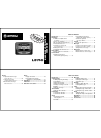инструкцияCardo Scala Rider Freecom 4


Руководство пользователя
45 страниц(ы)
RU

Инструкция по установке
2 страниц(ы)
RU
Посмотреть инструкция для Cardo Scala Rider Freecom 4 бесплатно. Руководство относится к категории гарнитуры, 7 человек(а) дали ему среднюю оценку 9. Руководство доступно на следующих языках: русский. У вас есть вопрос о Cardo Scala Rider Freecom 4 или вам нужна помощь? Задайте свой вопрос здесь
- 1. Введение
- 2. Зарядка FREECOM 4
- 3. Начало работы
- 4. Перед поездкой
- 5. В пути
- 6. Устранение неисправностей
- 7. Служба поддержки
- 8. Словарь
- Приложение A. Режимы и события FREECOM 4 – светодиодная индикация
Нужна помощь?
У вас есть вопрос о Cardo а ответа нет в руководстве? Задайте свой вопрос здесь Дай исчерпывающее описание проблемы и четко задайте свой вопрос. Чем детальнее описание проблемы или вопроса, тем легче будет другим пользователям Cardo предоставить вам исчерпывающий ответ.
Количество вопросов: 0


Главная
| Cardo | |
| Scala Rider Freecom 4 | |
| гарнитура | |
| русский | |
| Руководство пользователя (PDF), Инструкция по установке (PDF) |
Не можете найти ответ на свой вопрос в руководстве? Вы можете найти ответ на свой вопрос ниже, в разделе часто задаваемых вопросов о Cardo Scala Rider Freecom 4.
Можно ли с помощью гарнитура совершать звонки без использования рук?
Что такое шумоподавление?
Когда звук считается слишком громким?
Инструкция Cardo Scala Rider Freecom 4 доступно в русский?
Не нашли свой вопрос? Задайте свой вопрос здесь
Нет результатов

Cardo Scala Rider Freecom 4 Plus
инструкция25 страниц(ы)

Cardo Freecom 4+
инструкция26 страниц(ы)

Cardo Scala Rider Freecom 2 Plus
инструкция34 страниц(ы)

Cardo Scala Rider Freecom 2
инструкция41 страниц(ы)

Cardo Scala Rider Q3
инструкция22 страниц(ы)

Cardo Freecom 4X
инструкция27 страниц(ы)

Cardo Scala Rider Freecom 1
инструкция23 страниц(ы)

Cardo Freecom 2X
инструкция25 страниц(ы)

Cardo Scala Rider Q1
инструкция21 страниц(ы)

Cardo Scala Rider Freecom 1 Plus
инструкция24 страниц(ы)
Посмотреть все Cardo руководства Посмотреть все Cardo гарнитура руководства
View a manual of the Cardo Scala Rider Freecom 4 below. All manuals on ManualsCat.com can be viewed completely free of charge. By using the ‘Select a language’ button, you can choose the language of the manual you want to view.
MANUALSCAT | EN
Question & answers
Have a question about the Cardo Scala Rider Freecom 4 but cannot find the answer in the user manual? Perhaps the users of ManualsCat.com can help you answer your question. By filling in the form below, your question will appear below the manual of the Cardo Scala Rider Freecom 4. Please make sure that you describe your difficulty with the Cardo Scala Rider Freecom 4 as precisely as you can. The more precies your question is, the higher the chances of quickly receiving an answer from another user. You will automatically be sent an e-mail to inform you when someone has reacted to your question.
Ask a question about the Cardo Scala Rider Freecom 4
Page: 1
For easy reference while on the road, download the Pocket Guide from www.cardosystems.com/support/.
This is version 2.0 of the FREECOM 4 Manual. The latest version of the manuals in your preferred language and
various tutorials can be found at cardosystems.com/support/.
Register your FREECOM 4
Registering your device allows you to download software patches, enjoy new features that are offered from time
to time, and most importantly, assures smooth handling of any warranty issues you may have. In the future, your
registered FREECOM 4 may also be eligible for free product upgrades.
It’s easy, just visit www.cardosystems.com/cardo-community and you’ll be done in no time. Also, rest assured:
Cardo does not share your details with others.
Be SMART, register your FREECOM 4.
2
Page: 2
CONTENTS
1. Introduction 4
2. Getting Started 5
2.1 Getting to Know Your FREECOM 4 5
2.2 Charging the FREECOM 4 5
2.3 Switching Your Unit On/Off 5
2.4 Using Your FREECOM 4 6
2.5 Pairing Your Unit to Bluetooth Devices 6
3. On the Road 8
3.1 Basic AUDIO Functions 8
3.1.1 Making and Receiving Phone Calls 8
3.1.2 Streaming Music 9
3.2 Listening to FM Radio 10
4. Riding with Others 12
4.1 Bluetooth Intercom 12
4.2 Setting Up Bluetooth Intercom Groups 12
4.3 Starting/Ending Intercom Calls 15
4.3.1 Receiving Bluetooth Intercom Calls 16
4.4 Resetting Bluetooth Intercom Pairing 16
4.5 Sharing Music and Radio 16
5. Troubleshooting 17
5.1 Soft Reset 17
5.2 Reset Pairing 17
5.3 Reset to Factory Settings 17
5.4 FAQ 17
6. Personalizing Your Device 18
6.1 Setting the Default Mobile Phone 19
6.2 Using Parallel Audio Streaming 19
6.3 Audio Source Priorities 20
Appendix A. FREECOM 4 LED Indications 22
7. Glossary 24
8. Support 25
3
Page: 3
1. INTRODUCTION
Thank you for choosing the Cardo FREECOM 4 communication and entertainment system for motorcycle
helmets.
We wish you a great FREECOM 4 experience and encourage you to write to us at support@cardosystems.com
regarding any questions, suggestions or comments you may have.
If you have not yet installed the FREECOM 4 unit on your helmet, please install it as described in the Installation
Guide provided in the package.
And don’t forget to register your FREECOM 4 at www.cardosystems.com/cardo-community.
4
Page: 4
2. GETTING STARTED
2.1 GETTING TO KNOW YOUR FREECOM 4
2.2 CHARGING THE FREECOM 4
Make sure that your FREECOM 4 battery is charged for at least 4 hours before initial use.
To charge the unit:
1. Using the supplied USB cable, connect your computer or wall charger to the USB port on your FREECOM 4.
● Charging with the wall charger is faster than via a computer USB port.
● Charging your unit switches it off automatically. To use your unit while it is being charged, switch it on.
(see Switching Your Unit On/Off on page 5).
While charging, the LED indicates the charging status as follows:
● Red LED on — charging
● Red LED off — charging complete
2.3 SWITCHING YOUR UNIT ON/OFF
To switch your FREECOM 4 on:
● Press both and for 1 second.
The speaker plays an ascending tone and a voice message greets you.
The LED confirms your FREECOM 4 is on:
● Normal and low battery — LED flashes blue three times.
● Charging — LED flashes red and purple three times.
5
Page: 5
To switch your FREECOM 4 off:
● Press both and .
The LED flashes red three times, confirming that your unit is switching off. The speaker plays a descending
tone and a voice message, «Goodbye».
2.4 USING YOUR FREECOM 4
You can operate the various features of your FREECOM 4 in the following ways:
● Press a button or combination of buttons on the unit.
● Use the Cardo Mobile App on your mobile device (once it is paired with the unit).
You can also configure your unit by connecting it to a computer with the supplied USB cable and running the
Cardo Updater while your computer is connected to the Cardo Community website.
2.5 PAIRING YOUR UNIT TO BLUETOOTH DEVICES
Your FREECOM 4 has two Bluetooth channels for connection to Bluetooth devices such as mobile phones, GPS
devices, and Bluetooth music players with A2DP.
To connect your unit to a Bluetooth device, you must first pair them. Once paired, they automatically recognize
each other whenever they are within range.
If you are pairing more than one device, Cardo recommends that you pair the mobile phone to channel 1, and
the additional device (such as GPS, music player or additional mobile phone) to channel 2.
If you are pairing the unit to more than one mobile phone, the phone paired with channel 1 is the default phone
for outgoing calls.
To pair Bluetooth channel 1 to a mobile phone:
1. Enable Bluetooth on the mobile phone.
2. On the unit in standby mode, press for 5 seconds.
The LED flashes red and blue.
3. On your mobile phone, search for Bluetooth devices.
4. When your FREECOM 4 appears in the list of available devices, select it.
If prompted for a PIN or Passkey, enter 0000 (four zeros).
The phone confirms that pairing has succeeded and the LED flashes purple for 2 seconds.
To pair Bluetooth channel 2 to another Bluetooth device:
1. Enable Bluetooth on the device (for example, your mobile phone, GPS device, or music player).
2. On the unit in standby mode, press for 5 seconds. The LED flashes red and blue.
3. Tap twice. The LED flashes red and green.
6
Page: 6
4. If you are pairing a GPS device, press .
The LED flashes slower.
5. On the device you are pairing, search for Bluetooth devices.
6. When your FREECOM 4 appears in the list of available devices, select it.
If prompted for a PIN or Passkey, enter 0000 (four zeros).
The device confirms that pairing has succeeded and the LED flashes purple for 2 seconds.
● If pairing is not completed within 2 minutes, the unit automatically returns to Standby.
● If you have paired two different mobile phones directly to your FREECOM 4, set one as default for making
calls (see Setting the Default Mobile Phone on page 19).
● Not all Bluetooth mobile phones broadcast Bluetooth Stereo music (A2DP) even if the phone has an MP3
player function. Consult your mobile phone’s user manual for more information.
● Not all Bluetooth GPS devices allow connection to Bluetooth audio devices. Consult your GPS User
Manual for more information.
To cancel the pairing process:
● Press for 2 seconds.
The LED stops flashing red and blue/green.
To reset all Bluetooth device pairing:
1. Press for 5 seconds.
The LED flashes red and blue.
2. Press and for 2 seconds.
The LED flashes purple 5 times, confirming that pairing has been reset.
7
Page: 7
3. ON THE ROAD
FREECOM 4 makes it easy for you to receive phone calls and listen to music in a convenient and safe manner.
3.1 BASIC AUDIO FUNCTIONS
The basic audio functions are the same whether you are listening to music, speaking on the intercom, or having a
phone conversation.
To turn the volume up:
● Tap .
An increasingly louder tone is played on the speaker until you reach the maximum volume, as indicated by
the maximum volume tone.
To turn the volume down:
● Tap .
An increasingly quieter tone is played on the speaker until you reach the minimum volume, as indicated by
the minimum volume tone.
To mute the microphone and lower the speaker volume to the minimal level:
● Simultaneously tap and .
To unmute the microphone and raise the speaker volume to the previous level:
● Tap or .
An ascending tone is played on the speaker.
3.1.1 MAKING AND RECEIVING PHONE CALLS
You can use your mobile phone to make and receive phone calls while paired to your FREECOM 4.
To make a phone call:
● To dial using your mobile phone’s voice dial option, simultaneously tap and , then make your call as
per the instructions for your mobile device.
● To redial the last number called on your mobile device, press and hold down for 2 seconds.
● To dial your preset speed dial number, tap 3 times. (The speed dial number must be set in the Cardo
Mobile App or community website prior to use.)
8
Page: 8
● If you connected two mobile phones to your unit, you cannot make an additional phone call from the other
phone while a phone call is already active.
● During Bluetooth intercom 3 or 4-way calls, riders that are connected on both channels A and B cannot
receive phone calls.
To answer a call:
● Tap .
To reject a call:
● Press for 2 seconds.
To ignore a call:
● Simultaneously tap and , or wait 30 seconds.
To end a call:
● Tap .
3.1.1.1 SWITCHING BETWEEN TWO CALLS ON TWO MOBILE PHONES
Your FREECOM 4 can toggle between two calls on two mobile phones when both mobile phones are paired to
your unit.
To toggle between two calls on two mobile phones (without disconnecting either call):
● Tap twice.
To disconnect the current call and switch to the other call:
● Tap .
3.1.2 STREAMING MUSIC
You can stream music from your paired device to your FREECOM 4.
To start music streaming from your paired device:
● Tap .
To stop music streaming:
● Press for 2 seconds.
To skip to the next track (while streaming):
● Tap .
9
Page: 9
To skip back to the previous track (while streaming):
● Tap twice.
3.1.2.1 SWITCHING MUSIC SOURCES
If two music (A2DP) audio sources are paired, FREECOM 4 uses the audio source from which you last played
music.
To switch to the other audio source:
1. Stop music (A2DP) playback from the current device (see Streaming Music on page 9).
2. Play music (A2DP) from the other device.
FREECOM 4 automatically remembers your last played device.
3.2 LISTENING TO FM RADIO
The FREECOM 4 is equipped with a built-in FM radio.
To turn on the FM radio:
● Tap twice.
When you switch on your FM radio, the station that was playing when you last switched off resumes playing.
To turn the FM radio off:
● Press for 2 seconds.
To skip to the next station:
● Tap .
To skip back to the previous station:
● Tap twice.
To scan for and select a station:
1. Simultaneously tap and .
The FM radio plays each station that it finds for several seconds.
2. When you hear a station you want to select, tap .
10
Page: 10
To store a scanned station in the active preset:
● Tap within 20 seconds of stopping the scan.
11
Page: 11
4. RIDING WITH OTHERS
4.1 BLUETOOTH INTERCOM
To connect your unit to another unit with a Bluetooth intercom, such as a Cardo Bluetooth unit or other Bluetooth-
enabled devices, you must first pair their channels. Once paired, the units automatically recognize each other
whenever they are in range (line of sight up to 1.2 km / 3,900 ft subject to terrain).
● Pairing a channel replaces any existing paired unit on that channel with the new unit.
● If you purchased the FREECOM 4 DUO, the retail package contains two pre-paired units.
● The Intercom range with other models is limited to the distance of the unit with the shorter range.
4.2 SETTING UP BLUETOOTH INTERCOM GROUPS
You can use your FREECOM 4 to create or join a Bluetooth group. The participating riders are connected in a
chain with a maximum total of four riders.
To set up a Bluetooth group:
1. Confirm your unit is in Standby mode (LED flashes blue slowly).
2. To initiate 2-way pairing:
● On your unit, press for 5 seconds to enter pairing mode.
The LED flashes red.
● The following announcement is heard: Rider A pairing.
Bluetooth intercom pairing needs to be initiated on the other device.
The unit confirms that pairing has succeeded.
3. To add a 3rd rider:
● Press for 5 seconds. The LED flashes red.
● Tap 2 times. The LED flashes blue.
The following announcement is heard: Rider B pairing.
Bluetooth intercom pairing needs to be initiated on the other device.
The unit confirms that pairing has succeeded.
12
Page: 12
4. To add a 4th rider, Rider 1 or Rider 2 connects to the additional rider.
To pair a non-Cardo Bluetooth intercom group unit:
1. Confirm your unit is in Standby mode (LED flashes blue slowly).
2. To initiate 2-way pairing:
● On your unit, press for 5 seconds.
The LED flashes red.
● Tap to activate the Cardo gateway.
The LED flashes red and blue.
Mobile phone pairing needs to be initiated on the other device.
● The unit confirms that pairing has succeeded.
3. To add a 3rd rider:
● Press for 5 seconds.
The LED flashes red.
● Tap 2 times. The LED flashes blue.
● Tap . The LED flashes red and blue.
Mobile phone pairing needs to be initiated on the other device.
The unit confirms that pairing has succeeded.
13
Page: 13
4. To add a 4th rider, Rider 1 or Rider 2 connects to the additional rider.
● To cancel the pairing process, press for 2 seconds. The LED stops flashing.
● If pairing is not completed within 2 minutes, the unit automatically returns to Standby.
14
Page: 14
4.3 STARTING/ENDING INTERCOM CALLS
You can initiate Bluetooth intercom calls with other riders, including non-Cardo riders.
To start or end communication with Rider 1:
● : Tap .
To start or end communication with Rider 2:
● : Tap 2 times.
To initiate a 4-way intercom conference:
Optionally, FREECOM 4 can pair a third rider directly.
To pair a third rider:
1. Confirm your unit is in Standby mode (LED flashes blue slowly).
2. To initiate pairing:
● On your unit, press for 5 seconds to enter pairing mode.
The LED flashes red.
● Tap 3 times. The LED flashes purple and the following announcement is heard: Rider C pairing.
3. Bluetooth intercom pairing needs to be initiated on the other device.
The unit confirms that pairing has succeeded.
To start or end communication with a rider on channel C:
● Tap 3 times.
*FREECOM 4 supports direct, simultaneous connection with up to 2 riders. (Channels: A+B, A+C, B+C)
**Voice command can be used to start intercom calls to Channels A and/or B only.
15
Page: 15
4.3.1 RECEIVING BLUETOOTH INTERCOM CALLS
If another paired unit calls you via Bluetooth intercom, the call begins instantly.
4.4 RESETTING BLUETOOTH INTERCOM PAIRING
Resetting Bluetooth intercom pairing also resets all Bluetooth device pairing.
To reset Bluetooth intercom pairing:
1. Press for 5 seconds. The LED flashes red.
2. Press and for 2 seconds.
The LED flashes purple 5 times slowly, confirming that pairing has been reset.
4.5 SHARING MUSIC AND RADIO
You can share music and FM radio with a passenger or other rider. Music sharing is more suitable for
rider/passenger combinations, whereas FM radio is also intended for rider/rider combinations.
● Music and radio can be shared with only one passenger/rider.
● Bluetooth intercom calls are disabled when sharing music.
● FM radio sharing opens a Bluetooth intercom call automatically.
● If you paired your unit to two mobile phones, music will be shared from the mobile phone through which
you last played music.
● When sharing FM radio, either passenger/rider can change station while the Bluetooth intercom call
remains open.
● When you stop sharing FM radio, the Bluetooth intercom call remains open and the FM radio continues to
play independently on each passenger/rider’s unit.
● When you stop sharing music, the music continues to play on your unit only.
To start/stop sharing:
1. Start playing music or the FM radio.
2. Press for 2 seconds to start sharing on Channel A (by default).
To manually select the channel on which to share music or radio:
1. Start playing music or the FM radio.
2. Start a Bluetooth intercom call on either channel (A or B).
3. Press for 2 seconds.
To stop sharing:
● Press for 2 seconds.
16
Page: 16
5. TROUBLESHOOTING
5.1 SOFT RESET
If your FREECOM 4 stops responding, reset it in one of these ways:
● Turning it off and then on again (see Getting Started on page 5).
● Using the supplied USB cable, connect your unit to the computer or wall charger for 30 seconds.
5.2 RESET PAIRING
The options below delete all paired units or devices.
To reset mobile device pairing:
1. While in standby mode, press for 5 seconds.
The LED flashes red and blue.
2. Press and for 2 seconds.
The LED flashes purple 5 times slowly, confirming that pairing has been reset.
To reset intercom pairing:
1. While in standby mode, press for 5 seconds.
The LED flashes red
2. Press and for 2 seconds.
The LED flashes purple 5 times slowly, confirming that pairing has been reset.
5.3 RESET TO FACTORY SETTINGS
This option deletes all paired units, devices and all configuration settings.
To perform a factory reset through the unit:
1. Check that your FREECOM 4 is in Standby mode (see FREECOM 4 LED Indications on page 22).
2. Simultaneously press + + for 5 seconds.
The LED flashes purple 5 times slowly, confirming that pairing has been reset.
5.4 FAQ
Additional answers to common problems can be found at www.cardosystems.com/support.
17
Page: 17
6. PERSONALIZING YOUR DEVICE
Get the most out of your FREECOM 4 by changing the settings and customizing your unit according to your own
personal preferences, using either of the following methods:
● Cardo Mobile App on iOS or Android devices.
● Cardo Community on Windows / Mac — minimum requirements — Windows® 7 / Mac OS X 10.8
● Unit buttons.
Cardo recommends you customize your settings before going out on the road. You can adjust any of these
settings as required after experiencing them under road conditions.
Object
Default
Value
Description
Cardo Mobile App
(iOS/Android)
Cardo
Community
AGC sensitivity
(Off/Low/Medium/High)
Medium AGC automatically adjusts speaker
volume according to ambient noise and
riding speed. For example, when set to
Low, higher ambient noise will cause the
volume increase to kick in at a higher
level.
ü ü
Audio priority
(A2DP/Bluetooth
intercom)
Bluetooth
intercom
Priority of audio source playing through
speakers. Either music is not interrupted
by an intercom call, or vice-versa.
ü ü
Background Audio
Level
N/A Sets the background audio volume when
parallel audio streaming is on (see
Parallel audio streaming in Bluetooth
intercom (Enable/Disable) below).
ü û
Bluetooth friendly
name
FREECOM
4
Sets the name that appears on your phone
while pairing and in the Cardo app.
ü ü
Download the latest
firmware upgrade
N/A Stay up-to-date by downloading software
updates whenever a new version is
available.
û ü
FM Band According to
Your
Region
If you are in Japan, select Japan.
Otherwise, select Worldwide.
ü ü
Language According to
Your
Region
Voice announcements language (see
Spoken Status Announcements below).
ü ü
Mobile priority Mobile 1 If you paired your unit to two mobile
phones, you must set one of them as the
default phone for outgoing calls.
ü û
Parallel audio
streaming in Bluetooth
intercom
(Enable/Disable)
Disable You can hear two audio sources
simultaneously. For example, hear GPS
while listening to music.
Note: Parallel audio streaming may not
work properly with some iOS devices (i.e.,
music player or GPS navigator) due to
connected device limitations.
ü ü
RDS (Enable/Disable) Disable Radio Data System allows the radio to
automatically retune to the strongest
frequency available for the FM station you
are listening to when the signal becomes
too weak.
ü ü
18
Page: 18
Object
Default
Value
Description
Cardo Mobile App
(iOS/Android)
Cardo
Community
Set speed dial numbers Empty Pre-set phone numbers for automatic
dialing.
ü ü
Set the 6 FM radio
presets
107.5 Pre-set FM radio stations. ü ü
Spoken Status
Announcements
(Enable/Disable)
Enable Voice announcements inform you to whom
or to what device you are connected.
ü ü
AGC performance may vary based on environmental conditions, including riding speed, helmet type,and
ambient noise.
6.1 SETTING THE DEFAULT MOBILE PHONE
If you paired your unit to two mobile phones, you must set one of them as the default phone for outgoing calls.
If you do not set a default phone, the phone that you first paired with your unit is automatically set as the
default phone.
To set the default phone:
● During a mobile call, press for 5 seconds.
6.2 USING PARALLEL AUDIO STREAMING
With parallel audio streaming, you can hear GPS instructions during a mobile or Bluetooth intercom call, or while
listening to other audio sources, such as music or FM radio.
19
Page: 19
Parallel audio streaming may not work properly with some iOS devices (i.e., music player or GPS navigator)
due to connected device limitations.
Your FREECOM 4 sets the various audio sources to either foreground (volume remains the same) or background
(volume reduced) as described in the following table:
Mobile Phone 1/2 GPS Intercom 1 Intercom 2 Music FM Radio
Foreground Foreground
Foreground1 Foreground1
Foreground Foreground
Foreground Background
Foreground Background
Foreground Background
Foreground Background
Foreground2,3 Foreground2,3 Background
Foreground 4
Foreground 5
1If you add an intercom call to a mobile phone call creating a conference call, the volume for both audio sources is
the same.
2If you make two intercom calls simultaneously creating an intercom conference call, the volume for both audio
sources is the same.
3If you make two intercom calls simultaneously creating an intercom conference call, you cannot hear the mobile
phone or GPS.
4If you play music only, the music volume is not reduced.
5If you play the FM radio only, the FM radio volume is not reduced.
In some cases, parallel audio streaming may not work properly due to connected device limitations (music
player or GPS navigator). For more information, see cardosystems.com/support.
Cardo recommends that during a 3-way or 4-way Bluetooth intercom conference call, the rider who is
connected to only one intercom call listens for mobile phone and GPS announcements.
You cannot use music sharing for voice audio with riders during parallel audio streaming.
You can configure parallel audio streaming via the Cardo app or the Cardo Community.
6.3 AUDIO SOURCE PRIORITIES
If Parallel Audio Streaming is disabled, FREECOM 4 manages the audio sources you hear through the speakers
according to the following audio source priorities.
20
Page: 20
Priority Audio Source
Higher Priority
↑
Lower Priority
Mobile phone, GPS device instructions
Intercom or Music1
Music or Intercom2
FM Radio
1When audio priority is set to Intercom, you cannot hear navigation app or SMS messages from your phone
during an ongoing intercom call.
2When audio priority is set to A2DP (music), the intercom is disabled while listening to music (via A2DP). A rider
calling you by intercom hears a sound indicating you are not available.
Intercom modes all have the same priority, so ongoing intercom calls will not be interrupted by any other
intercom call.
If you paired your unit to two mobile phones (see Setting the Default Mobile Phone on page 19), music will be
shared from the mobile phone through which you last played music.
21
Page: 21
APPENDIX A. FREECOM 4 LED INDICATIONS
Your FREECOM 4 operates in various modes. Each mode consists of a group of features currently available for
your use. For example, when FREECOM 4 plays music, it will be in music playing mode, enabling features
related to playing music such as skipping to the next and previous tracks.
Events are considered to occur whenever you operate a feature and when FREECOM 4 responds. For example,
turning on music is an event.
The device’s current mode is indicated by the unit LEDs. You also hear voice announcements on your unit for
mode changes and events.
The following table shows LED indications for modes and events according to the current battery state.
LED Flashing Battery State Mode or Event
Blue For 2 seconds Normal ● Rider B connected
● Set voice control to enabled
Blue Fast (three times) Normal
Low Battery
Charging
● Power on
Blue Fast (repeating fast) Normal,
Low Battery
Charging
● Pairing intercom rider B
Blue Slow (repeated at 3-second intervals) Normal ● Standby
Blue Slow twice (repeated at 3-second
intervals)
Normal ● Incoming/outgoing call (intercom or
mobile)
● Audio active (intercom, FM, A2DP, GPS)
Purple For 2 seconds Normal
Low Battery
Charging
● Mobile pairing successful
● Mobile connected
Purple Slow (5 times) Normal
Low Battery
● Reset pairing
Purple/Red Purple twice slowly, then red Charging ● Incoming/outgoing call (intercom or
mobile)
● Audio active (intercom, FM, A2DP, GPS)
Purple/Red Slow purple and red (repeating) Charging ● Standby
Red Slow twice (repeated at 3-second
intervals)
Low Battery ● Incoming/outgoing call (intercom or
mobile)
● Audio active (intercom, FM, A2DP, GPS)
Red Fast (repeated at 3-second intervals) Low Battery ● Standby
Red Fast (repeating fast) Normal
Low Battery
Charging
● Pairing intercom rider A
Red Fast (3 times) Normal
Low Battery
Charging
● Power off
Red For 2 seconds Normal
Low Battery
Charging
● Rider A connected
● Set voice control to disabled
Red Remains on Charging ● Off
Red/Blue Alternating fast Normal
Low Battery
Charging
● Pairing Mobile 1
Red/Blue Alternating slow Normal
Low Battery
● Pairing GPS 1
22
Page: 22
LED Flashing Battery State Mode or Event
Red/Green Alternating fast Normal
Low Battery
Charging
● Pairing Mobile 2
Red/Green Alternating slow Normal,
Low Battery
● Pairing GPS 2
Yellow For 2 seconds Normal
Low Battery
Charging
● Intercom call attempted without
microphone or audio kit connected
23
Page: 23
7. GLOSSARY
Term/Abbreviation Description
A2DP Advanced Audio Distribution Profile (for music). A protocol for playing
music over Bluetooth.
AGC sensitivity AGC (Automatic Gain Control) automatically adjusts speaker volume and
microphone sensitivity according to ambient noise and riding speed.
Device Mobile phone, GPS or music player.
Language Voice announcements and voice commands language.
Unit Cardo or non-Cardo Bluetooth Communication system.
Voice control Voice activation (by saying a word or phrase) of certain features for
hands-free operation.
Voice control sensitivity Adjusts your microphone sensitivity for voice activation while you are
riding.
24
Page: 24
8. SUPPORT
For additional information:
: www.cardosystems.com
* support@cardosystems.com
To avoid potential problems and to receive our support and warranty coverage, we strongly recommend buying
our products only from authorized Cardo dealers.
Your favorite brick-and-mortar store is always your best bet. Unauthorized online resellers and online auction
sites such as eBay are not among Cardo’s authorized dealers, and purchasing our products from such sites
will be at your own risk. Cardo strives to provide quality products and exceptional customer service. We
select dealers who share that vision. Buying grey market items from unauthorized online dealers is
counterproductive and also adversely affects unsuspecting online consumers who may be purchasing used,
counterfeit or defective products or devices whose warranties are void. Protect your investment by purchasing
genuine Cardo products only from authorized dealers.
© 2018 Cardo Systems
All rights reserved. Cardo, the Cardo logo and other Cardo marks are owned by Cardo and may be registered. All
other trademarks are the property of their respective owners. Cardo Systems assumes no responsibility for any
errors that may appear in this document. Information contained herein is subject to change without notice.
25
Specifications:870/870547-freecom_4.pdf file (13 Jun 2023) |
Accompanying Data:
Scalarider FREECOM 4 Intercom System PDF Manual (Updated: Tuesday 13th of June 2023 11:14:33 PM)
Rating: 4.9 (rated by 15 users)
Compatible devices: EIS-2, Compact SIP, 1269 65, ICW-6, AT-306, C860, bellagio, QC3602.
Recommended Documentation:
Text Version of Manual
(Ocr-Read Summary of Contents of some pages of the Scalarider FREECOM 4 Document (Main Content), UPD: 13 June 2023)
-
24, 4.7 CHECKING BATTERY STATUS THROUGH THE SMARTSET APP Battery Status on Your Mobile Phone If you installed the SmartSet app on your mobile phone, the unit battery indicator appears in the SmartSet app bottom right-corner, as well as in the notification bar. If your FREECOM4 battery level reaches 20%, you h…
-
4, Scalarider FREECOM 4 1. INTRODUCTION Thank you for choosing the Cardo FREECOM4 Bluetooth® communication and entertainment system for motorcycle helmets. This Manual describes the features of your FREECOM4 and how to use them. We wish you a great FREECOM4 experience and encourage you to write to us at [email protected].…
-
23, Priority Audio Source Higher Priority ↑ Lower Priority Mobile phone, GPS device instructions Intercom (Click-to-Link) or Music 1 Music or Intercom (Click-to-Link) 2 FM Radio 1 When audio priority is set to Intercom, you cannot hear navigation app or SMS messages from your phone during an ongoing intercom call…
-
33, Scalarider FREECOM 4 To restore the original presets (following auto tuning): ● To use the unit buttons: switch your unit off then turn it back on. 5.3.3 SHARING MUSIC AND RADIO You can share music and FMradio with a passenger or other rider. Music sharing is more suitable for rider/passenger combinations, while FM radio is also…
-
5, Scalarider FREECOM 4 2. CHARGING THE FREECOM4 Make sure that your FREECOM4 battery is charged for at least 4 hours before initial use. To charge the FREECOM4: 1. Using the supplied USB cable, connect your computer or wall charger to the FREECOM4 USBport. ● Charging with the wall charger is faster than via…
-
9, In a 3-way Bluetooth intercom, you are connected to two riders/passengers and each of those riders are connected only to you. You can call each of the two riders/passengers. If you are already in a Bluetooth intercom call with one rider/passenger, just add another. All three riders/passengers are now con…
-
10, 5. The unit confirms that pairing has succeeded and the LED flashes purple for 2 seconds. ● To cancel the pairing process, press for 2 seconds. The LED stops flashing. ● If pairing is not completed within 2 minutes, the unit automatically returns to Standby. ● To reset all Bluetooth intercom pair…
-
Scalarider FREECOM 4 User Manual
-
Scalarider FREECOM 4 User Guide
-
Scalarider FREECOM 4 PDF Manual
-
Scalarider FREECOM 4 Owner’s Manuals
Recommended: PTLC50U — LCD PROJECTOR, NS-32L550A11, 1602M
-
Tynetec Advent xt
AAddvveenntt XXTT WWaarrddeenn CCaallll UUPPOONN SSYYSSTTEEMM SSWWIITTCCHH OONN,, SSYYSSTTEEMM HHAASS NNOO PPOOWWEERR Is 240v AC present at Input of SMPSU Module? YES continue NO Check incoming mains supply Is 27.5v DC present at Output of SMPSU Module? YES continue …
Advent xt 9
-
SSS Siedle SET CV 850-01
ProduktinformationSet Compact VideoProduct informationCompact video setInformation produitKit Compact-VideoProductinformatieSet Compact videoSET CV 850-01SET CV 850-02SET CV 850-11SET CV 850-12SET CVF 850-01SET CVF 850-02SET CVF 850-11SET CVF 850-12 …
SET CV 850-01 58
-
urmet domus 1051
DS1051-037 Mod. 1051 GUIDA RAPIDA QUICK GUIDE GUIDE RAPIDE SCHNELLANLEITUNG RIVELATORE DOPPIA TECNOLOGIA DA INTERNO INDOOR DUAL TECHNOLOGY DETECTOR DÉTECTEUR DE MOUVEMENT DOUBLE TECHNOLOGIE INNENRAUMDETEKTOR MIT DOPPELTER TECHNOLOGIE 1051/103 …
1051 12
-
Aiphone IS SERIES
Thank you for selecting Aiphone for your communication and security needs. Please read this manual and the separate “OPERATION MANUAL” carefully before setting and using this system.Refer to the provided “INSTALLATION MANUAL” for complete information regarding this system.* IMPORTANTPlease read and understand …
IS SERIES 44
Product Types by Scalarider:
- Headsets
- Intercom System
Popular Right Now:
Operating Impressions, Questions and Answers:
Freecom 4 Руководство
Язык по умолчанию английский. Языковой набор можно изменить в настройках приложения Cardo Connect или в сообществе Cardo.
Описание
Первые шаги
Сопряжение мобильных устройств
Особенности телефона
Аудио
Установить Кардо Домофон
Присоединиться / создать группу внутренней связи, отличную от Cardo
Внутренняя связь
Голосовые команды — всегда!
Мобильное приложение Cardo
- Для легкой настройки
- Пульт дистанционного управления
- Настройка параметров на ходу
www.cardosystems.com/product-manuals
Полная версия руководства
www.cardosystems.com/support
Сброс всех настроек
811 E. Plano Parkway, Suite 110A
Плано, Техас. 75074, США
© 2018 Кардо Системс, ООО.
Все права защищены. Cardo, логотип Cardo и другие товарные знаки Cardo принадлежат Cardo и могут быть зарегистрированы. Все остальные товарные знаки являются собственностью их соответствующих владельцев. Cardo Systems, Ltd. не несет ответственности за любые ошибки, которые могут появиться в этом документе. Информация, содержащаяся здесь, может быть изменена без предварительного уведомления.
Важная информация
Безопасность, соответствие требованиям и гарантия
Заявление Федеральной комиссии связи (FCC)
15.21
Предупреждаем, что изменения или модификации, прямо не одобренные стороной, ответственной за соответствие, могут лишить пользователя права на эксплуатацию оборудования.
15.105 (б)
Это оборудование было протестировано и признано соответствующим ограничениям для цифровых устройств класса B согласно части 15 правил FCC. Эти ограничения разработаны для обеспечения разумной защиты от вредных помех при установке в жилых помещениях. Это оборудование генерирует, использует и может излучать радиочастотную энергию и, если оно установлено и используется не в соответствии с инструкциями, может создавать вредные помехи для радиосвязи. Однако нет гарантии, что помехи не возникнут при конкретной установке. Если это оборудование действительно создает недопустимые помехи для приема радио или телевидения, что можно определить путем включения и выключения оборудования, пользователю рекомендуется попытаться устранить помехи одним или несколькими из следующих способов:
- Изменить ориентацию или местоположение приемной антенны.
- Увеличьте расстояние между оборудованием и приемником.
- Подключить оборудование к розетке в цепи, отличной от той, к которой подключен приемник.
- Обратитесь за помощью к дилеру или опытному радио / телевизионному технику.
Это устройство соответствует требованиям части 15 правил FCC. Эксплуатация возможна при соблюдении следующих двух условий:
1. Это устройство не должно вызывать вредных помех, и
2. Это устройство должно принимать любые помехи, включая помехи, которые могут вызвать сбои в работе.
Заявление FCC о радиационном облучении:
Это оборудование соответствует ограничениям по радиационному излучению FCC/IC, установленным для неконтролируемой среды. Конечные пользователи должны следовать конкретным инструкциям по эксплуатации для соблюдения требований к радиочастотному излучению. Антенна, используемая для этого передатчика, не должна вести передачу одновременно с какой-либо другой антенной или передатчиком, кроме как в соответствии с
Процедуры FCC/IC для продуктов с несколькими передатчиками.
Инструкции относительно воздействия радиочастотных электромагнитных полей на человека – в соответствии с разделом 1.310 FCC для воздействия на человека радиочастотных электромагнитных полей расстояние не менее 3 см. между оборудованием и всеми людьми должны быть сохранены во время работы оборудования.
Министерство промышленности Канады (IC) FVIN: V1.0.0
Это устройство соответствует стандарту(ам) RSS, не требующему лицензии Министерства промышленности Канады. Эксплуатация осуществляется при соблюдении двух условий:
(1) Это устройство не должно создавать вредных помех, и (2) это устройство должно принимать любые помехи, которые могут быть приняты или могут вызвать нежелательную работу.
(2) это устройство должно принимать любые помехи, включая помехи, которые могут вызвать нежелательную работу устройства.
Заявление IC о воздействии радиочастотного излучения:
Это оборудование соответствует освобождению RSS-102 от обычной оценки радиочастотного воздействия для использования в неконтролируемой среде.
Европейское уведомление CE
Ваш продукт Cardo («Продукт») соответствует следующим основным требованиям Директивы Совета 2014/53/ЕС: Статьи 3.1a, 3.1.b и 3.2. Продукт изготовлен в соответствии с Приложением II вышеуказанной директивы.
Полный текст Декларации о соответствии требованиям ЕС см. на веб-сайте Cardo Systems. webсайт: www.cardosystems.com
Рабочая температура: Устройство предназначено для работы при температуре от -20° до 55° C (от -4° до 131° F).
Температура зарядки: Пределы температуры зарядки аккумулятора: 0–40 °C (32–104 °F)
Адаптеры переменного/постоянного тока. При зарядке от настенной розетки убедитесь, что подключаемый адаптер переменного/постоянного тока соответствует следующим критериям:
Вход: 100–240 В, 50/60 Гц, максимум 0.2 А Выход: 5 В постоянного тока, максимум 1 А.
Декларация соответствия (DOC)
Продукт соответствует и принимает спецификацию Bluetooth® 4.1 и успешно прошел все тесты на совместимость, указанные в спецификации Bluetooth®. Однако совместимость устройства с другими продуктами с поддержкой Bluetooth® не гарантируется.
Авторские права
Содержание Руководства пользователя, включая весь текст, иллюстрации и чертежи, является исключительной интеллектуальной собственностью Cardo Systems, Inc. («Компания») и защищено законами об авторских правах. Их нет в открытом доступе. Любое частичное или полное воспроизведение, перевод и/или распространение без предварительного письменного разрешения Компании строго запрещены. Любые права, прямо не предоставленные здесь, защищены.
ПРЕДУПРЕЖДЕНИЕ:
Настоящим вы уведомлены о том, что при использовании устройства связи («Продукт») во время езды требуется ваше полное и безраздельное внимание. Неспособность избежать потенциально опасных ситуаций может привести к несчастному случаю, который может привести к серьезной травме или смерти.
Cardo советует вам принять все необходимые меры предосторожности и внимательно следить за движением транспорта, погодными условиями и всеми дорожными условиями. Не выполняйте сопряжение, связывание или любые сложные операции во время езды. Все публикации предназначены для описания технических возможностей и не должны толковаться как поощрение эксплуатации Продуктов Cardo каким-либо небезопасным или запрещенным законом способом.
Соблюдайте все меры предосторожности при использовании данного Продукта и соблюдайте все применимые правила дорожного движения. Всегда ездите и используйте Продукт безопасным образом и не отвлекайтесь на Продукт во время езды. Не используйте Продукт, если это становится небезопасным.
В некоторых регионах или штатах использование систем мобильной связи запрещено или ограничено. Перед использованием Продукта ознакомьтесь со всеми местными, государственными и федеральными законами и нормативными актами («Законы»), применимыми к вашему региону, и помните, что ответственность за соблюдение всех законов лежит на пользователе. Используйте Продукт в движении только в тех случаях и таким образом, когда такие устройства разрешены применимым законодательством.
Ни одна часть тела не должна соприкасаться с антенной во время работы оборудования. Используйте Продукт только там, где это безопасно, и избегайте использования на заправочных станциях, складах горючего или рядом со взрывчатыми веществами. Используйте со слуховыми аппаратами и медицинскими устройствами только после консультации с врачом или специалистом. Убедитесь, что продукт установлен и смонтирован стабильно.
Предупреждения о здоровье:
Потеря слуха: Аудиоустройства могут вызвать потерю слуха. Соблюдайте осторожность и избегайте чрезмерного уровня громкости, который может повредить или ухудшить слух или привести к потере слуха. Если Изделия используются на высокой громкости в течение длительного времени, может произойти необратимая потеря слуха.
Радиочастотные сигналы: Большая часть электронного оборудования защищена от радиочастотных сигналов. Однако определенное электронное оборудование может быть не защищено от радиочастотных сигналов, исходящих от вашего беспроводного оборудования.
Кардиостимуляторы: Ассоциация производителей индустрии здравоохранения рекомендует поддерживать минимальное расстояние около шести дюймов (или 16 см) между мобильным телефоном или беспроводным устройством и кардиостимулятором, чтобы избежать потенциальных помех для кардиостимулятора. Следите за тем, чтобы не мешать работе личных медицинских устройств.
Слуховые аппараты: Некоторые устройства могут мешать работе некоторых слуховых аппаратов. В случае таких помех вам следует проконсультироваться с производителем вашего слухового аппарата, чтобы обсудить альтернативы.
Другие медицинские устройства: Если вы используете какое-либо другое личное медицинское устройство, проконсультируйтесь с производителем вашего устройства и/или вашим врачом, чтобы определить, достаточно ли оно защищено от помех, вызванных внешней радиочастотной энергией. Ваш врач может помочь вам в получении этой информации.
ОГРАНИЧЕННАЯ ГАРАНТИЯ
В соответствии с применимыми законами и правилами вашей юрисдикции на ваш Продукт распространяется двухлетняя ограниченная гарантия на продукт с даты первоначальной покупки. Пожалуйста, сохраните и отправьте кассовый чек и ваши регистрационные данные для подтверждения покупки.
Ни при каких обстоятельствах Cardo не несет ответственности за любые случайные, особые, непрямые, штрафные, примерные или косвенные убытки, будь то в результате использования, неправильного использования или невозможности использования этого продукта или из-за дефектов в продукте, или за любой ущерб, возникший в результате использование продукта, независимо от того, было ли оно основано на нарушении договора, правонарушении (включая небрежность), ответственности за качество продукции или иным образом, даже если было сообщено о возможности таких убытков. Вы признаете и соглашаетесь с тем, что ограничения, изложенные выше, являются основополагающими элементами настоящего соглашения, с которыми вы соглашаетесь и без которых продукт не будет предоставлен вам при отсутствии таких ограничений. Cardo сохраняет за собой исключительное право ремонтировать или заменять (новым или недавно отремонтированным продуктом) устройство или программное обеспечение или возмещать покупную цену по своему усмотрению.
ТАКОЕ СРЕДСТВО ДОЛЖНО БЫТЬ ВАШИМ ЕДИНСТВЕННЫМ И ИСКЛЮЧИТЕЛЬНЫМ СРЕДСТВОМ ПРАВА ОТ ЛЮБОГО НАРУШЕНИЯ ГАРАНТИИ.
С учетом вышеизложенного Cardo настоящим заявляет, что данный Продукт гарантирует отсутствие дефектов материалов или изготовления. В течение указанного периода Cardo по своему усмотрению отремонтирует или заменит любые компоненты, вышедшие из строя при нормальном использовании. Такой ремонт или замена будут произведены
бесплатно для клиента за детали или работу, при условии, что клиент несет ответственность за любые расходы по доставке и применимые сборы любым официальным органам. Настоящая гарантия не распространяется на отказы, вызванные неправильным использованием, неправильным использованием, несчастным случаем, потерей или несанкционированным изменением или ремонтом.
Этот Продукт предназначен для использования только в качестве устройства связи и развлечения и не должен использоваться в любом месте или юрисдикции, где его использование запрещено.
Гарантии и средства правовой защиты, содержащиеся в настоящем документе, являются исключительными и заменяют все другие гарантии, явные, подразумеваемые или установленные законом, включая любую ответственность, вытекающую из любой гарантии товарного состояния или пригодности для определенной цели, установленной законом или иным образом, от которой Cardo прямо отказывается. Эта гарантия дает вам определенные юридические права, которые могут различаться в зависимости от юрисдикции. Cardo не дает никаких других явных или подразумеваемых гарантий, помимо тех, которые специально указаны в настоящем документе. Эта гарантия распространяется компанией Cardo исключительно на первоначального покупателя и не может быть переуступлена или передана другим лицам. Cardo не принимает на себя никаких обязательств или ответственности за дополнения или изменения настоящей гарантии, если они не сделаны в письменной форме и не подписаны должностным лицом компании.
Гарантия на батареи предоставляется только в том случае, если емкость батареи падает ниже 50 % от номинальной емкости или в случае утечки из батареи. Не храните Изделие без периодической подзарядки в течение более шести месяцев, так как это может привести к необратимому повреждению емкости аккумулятора. Ваша гарантия не распространяется на такие случаи.
Эта гарантия также становится недействительной, если:ampб) батарея используется в оборудовании, отличном от того, для которого она предназначена. в) Продукт используется не по назначению. г) Товар был приобретен на интернет-аукционах
Cardo не несет ответственности за использование компонентов, аксессуаров или устройств других производителей в сочетании с ее Продуктами. Внимание: не тamper с батареями, так как существует риск взрыва, если заменить батарею неподходящим типом.
Не покрывается гарантией:
- Дефекты или повреждения, возникшие в результате использования данного Продукта не по назначению.
- Дефекты или повреждения в результате неправильного использования, несчастного случая или небрежного обращения.
- Дефекты, вызванные неправильной эксплуатацией, обслуживанием, установкой, регулировкой или модификацией любого рода (в т.ч. длительное хранение без периодической подзарядки аккумулятора)
- Продукты вскрыты, разобраны или отремонтированы неуполномоченными сторонами.
- Дефекты или повреждения из-за воздействия чрезмерных температур, неблагоприятных погодных условий, внешних воздействий или разлития пищи или жидкости.
- Все пластиковые поверхности и все другие внешние детали, которые были поцарапаны или повреждены после покупки.
Отказ от гарантии
Устройство и его аксессуары предоставляются «как есть» и «как доступно» без каких-либо гарантий, кроме тех, которые предполагаются в прилагаемом руководстве.
Гарантийное обслуживание
Для получения гарантийного обслуживания предъявите Продукт вместе со своим регистрационным номером, товарный чек (чек) в любой авторизованный сервисный центр или магазин, в котором вы приобрели Продукт. Для получения гарантийного обслуживания обратитесь в службу поддержки продуктов Cardo и получите номер RMA для отслеживания или обратитесь к местному авторизованному дилеру Cardo. Отправляйте в целости и сохранности с копией оригинального товарного чека, который требуется в качестве доказательства покупки для гарантийного ремонта. Номер отслеживания RMA должен быть написан на внешней стороне упаковки. Отправьте предоплаченную стоимость доставки Продукта на адрес Cardo в соответствии с указаниями Cardo.
Покупки на онлайн-аукционах. Подтверждения на онлайн-аукционах не принимаются для проверки гарантии. Для получения гарантийного обслуживания требуется оригинал или копия товарного чека от первоначального продавца. Cardo не будет заменять отсутствующие компоненты на сайтах онлайн-аукционов.
ОТКАЗ И ОСВОБОЖДЕНИЕ
Используя Продукт, вы отказываетесь от существенных юридических прав, включая право на подачу иска. Пожалуйста, внимательно прочтите следующее перед использованием Продукта. Используя Продукт, вы безвозвратно освобождаете, освобождаете от любой ответственности, убытков, претензий и расходов (включая гонорары адвокатов) и ограждаете Cardo от любых телесных повреждений, вреда или смерти, а также утери или повреждения товаров в любых транспортных средствах, включая вашей собственности или любой собственности или активу, принадлежащему вам или третьим лицам, любой из которых может возникнуть в результате использования Продукта при любых обстоятельствах или условиях и независимо от юрисдикции.
- Вы, ваши наследники, законные представители, правопреемники или правопреемники, настоящим добровольно и навсегда освобождаете, освобождаете, возмещаете убытки и ограждаете Cardo от любых и всех судебных разбирательств, претензий, долгов, требований, действий и ответственности, которые могут возникнуть, прямо или косвенно, в результате использования продукт за любые страдания, боль, страдание, дискомфорт, потерю, травму, смерть, ущерб или ущерб любому лицу или имуществу, независимо от того, были ли они вызваны, НЕЗАВИСИМО ОТ НЕБРЕЖНОСТИ ИЛИ ИНЫМ ОБРАЗОМ, и которые впоследствии могут возникнуть у вас в будущем в результате указанного использования в максимально возможной степени, разрешенной законом.
- Вы полностью понимаете и принимаете на себя риски, связанные с использованием Продукта, включая риск небрежных действий или бездействия других лиц. Все риски, связанные с эксплуатацией Продукта, несет исключительно пользователь Продукта.
- Вы подтверждаете, что физически способны использовать Продукт и что у вас нет медицинских показаний или потребностей, которые могут помешать вам сделать это безопасным образом. Вы также подтверждаете, что не будете употреблять алкоголь, который может повлиять на вашу бдительность, или какие-либо вещества, изменяющие сознание, и не будете носить с собой, использовать или употреблять эти вещества до или во время использования Продукта.
- Вы полностью признаете наши предупреждения и понимаете, что:
а) существуют риски при использовании Продукта во время движения, включая, помимо прочего, травмы или заболевания, растяжения, переломы, частичный и/или полный паралич, смерть или другие заболевания, которые могут привести к серьезной инвалидности;
б) эти риски могут быть вызваны небрежностью производителей или их агентов или любой третьей стороны, связанной с Продуктом;
в) эти риски и опасности могут возникать по предвидимым или непредвиденным причинам.
Настоящим вы принимаете на себя все риски и опасности, а также всю ответственность за любые убытки и/или ущерб, вызванные полностью или частично небрежностью или иным поведением других лиц, включая Cardo.
5. Используя Продукт, вы подтверждаете, что прочитали настоящее освобождение от ответственности, полностью понимаете и принимаете его положения и условия.
Скачать
Freecom 4 Руководство — [ скачать PDF ]