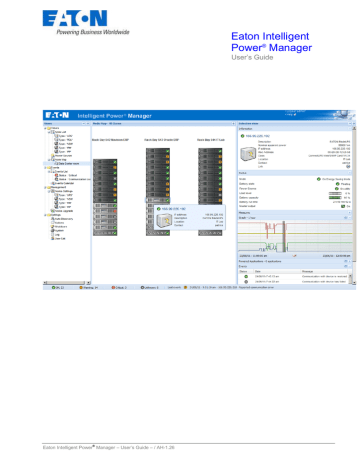Intelligent Power Manager — управляющее программное обеспечение








Intelligent Power® Manager Software
Мультиязычность: Czech, Chinese Simplified, English, German, French, Japanese, Korean, Russian, Polish, Portuguese, Spanish.
Выберите вашу ОС:
Windows, HyperV
| Intelligent Power® Manager v1.30 (free license for 0-10 nodes) «Virtualization» module for vCenter, SCVMM, XenCenter For the 10-100 nodes License please order ref 66925 Intelligent Power Manager Silver. |
|
| Quick start (English). | |
| User manual (English) | |
| Features and benefits (English) | |
| Release note (English) | |
| Compatibility list (English) |
Intelligent Power® Manager Software: приложения
VMware
Intelligent Power® Manager Software: другие приложения
Eaton Intelligent
Power® Manager
User’s Guide
Eaton Intelligent Power® Manager – User’s Guide – / AH-1.26
www.eaton.com
Table of Contents
1
2
Introduction.................................................................................................................. 5
Installation.................................................................................................................... 6
2.1
Installation Prerequisites .................................................................................................................. 6
®
2.1.1
On the System Hosting « Intelligent Power Manager » .............................................................. 6
2.1.2
On the System that Displays Web-based Graphical User Interface.............................................6
2.2
Quick Start & Installation .................................................................................................................. 7
2.3
Installation Result ............................................................................................................................10
2.4
Uninstalling the Product .................................................................................................................10
2.5
Upgrading the Product ....................................................................................................................10
3
Configuration ............................................................................................................. 11
3.1
Configure the Nodes ........................................................................................................................11
®
3.2
Intelligent Power Manager Settings .............................................................................................11
3.2.1
Discover the nodes Connected on the Network .........................................................................11
3.2.2
Configure Actions .......................................................................................................................12
3.2.3
Configure User Accounts ............................................................................................................17
3.2.4
System settings...........................................................................................................................18
4
Supervision ................................................................................................................ 19
4.1
Access to the monitoring interface ................................................................................................19
4.1.1
Local access ...............................................................................................................................19
4.1.2
Remote access ...........................................................................................................................19
4.2
Node List View ..................................................................................................................................20
4.3
Flexible Panels view: .......................................................................................................................21
4.4
Panels list: ........................................................................................................................................22
4.4.1
Information ..................................................................................................................................22
4.4.2
Status ..........................................................................................................................................22
4.4.3
Outlets .........................................................................................................................................23
4.4.4
Measures ....................................................................................................................................24
4.4.5
Environment ................................................................................................................................25
4.4.6
Graph ..........................................................................................................................................26
4.4.7
Synoptic ......................................................................................................................................26
4.4.8
Power Source .............................................................................................................................28
4.4.9
Powered applications ..................................................................................................................28
4.4.10 Events .........................................................................................................................................28
4.4.11 Statistics ......................................................................................................................................28
4.4.12 Power Components ....................................................................................................................29
4.5
Device Supervision ..........................................................................................................................29
4.6
Applications List View .....................................................................................................................30
4.7
Map View ...........................................................................................................................................31
4.7.1
Create a customized Map View ..................................................................................................31
4.7.2
Maps examples ...........................................................................................................................32
4.8
Events ...............................................................................................................................................34
4.8.1
List representation ......................................................................................................................34
4.8.2
Calendar representation .............................................................................................................35
4.8.3
Nodes Events list ........................................................................................................................35
4.9
Launching Device or application Web interface ...........................................................................38
4.10
Defining sub views .......................................................................................................................38
4.11
Sharing sub views ........................................................................................................................39
5
Shutdown ................................................................................................................... 41
5.1
5.2
5.3
5.4
6
Introduction ......................................................................................................................................41
Shutdown Configuration .................................................................................................................41
Power Source View ..........................................................................................................................41
Shutdown Sequence ........................................................................................................................42
Advanced Management............................................................................................. 43
Eaton Intelligent Power® Manager – User’s Guide – / AH-1.26
Page 2/94
6.1
Nodes Settings .................................................................................................................................43
6.1.1
Single node Configuration Display..............................................................................................43
6.1.2
Single Card settings ....................................................................................................................43
6.1.3
Multiple Cards Configurations Synchronization ..........................................................................44
6.2
Nodes Upgrade.................................................................................................................................46
6.2.1
Upload Device Firmware ............................................................................................................46
6.2.2
Upgrade applications ..................................................................................................................47
7
Virtualization Module................................................................................................. 48
7.1
Introduction ......................................................................................................................................48
7.2
Eaton Virtualization solutions for VMware, Microsoft, Citrix and Opensource Xen, KVM .......48
7.2.1
Eaton solutions for VMware ........................................................................................................48
7.2.2
Eaton solutions for Microsoft ......................................................................................................49
7.2.3
Eaton solutions for Citrix Xen .....................................................................................................50
7.2.4
Eaton solutions for Opensource Xen ..........................................................................................51
7.2.5
Eaton solutions for Redhat KVM or Opensource KVM ...............................................................52
7.2.6
Eaton solutions for Citrix XenClient ............................................................................................53
7.3
Tested environments .......................................................................................................................53
7.3.1
VMware .......................................................................................................................................53
7.3.2
Microsoft .....................................................................................................................................54
7.3.3
Citrix ............................................................................................................................................54
7.4
Enabling the Virtualization Module ................................................................................................55
7.5
VMware Supervisors Prerequisites ................................................................................................55
7.6
Citrix Supervisors Prerequisites ....................................................................................................55
7.7
Microsoft Supervisors Prerequisites .............................................................................................55
7.8
Adding Manager or Hypervisor List ...............................................................................................57
7.8.1
Introduction .................................................................................................................................57
7.8.2
Adding a vCenter Server Manager .............................................................................................57
7.8.3
Adding a SCVMM Manager ........................................................................................................58
7.8.4
Adding a VMware ESX/ESXi Hypervisor List .............................................................................58
7.8.5
Adding a Citrix XenServer Hypervisor List .................................................................................59
7.8.6
Adding a XenCenter ...................................................................................................................59
7.9
Configuring Hypervisors (ESX/ESXi Server, XenServer) .............................................................59
7.9.1
Introduction .................................................................................................................................59
7.9.2
Credential configuration for the Hypervisors (ESX/ESXi, XenServer)........................................60
7.10
Configuring Maintenance and Shutdown ..................................................................................60
7.10.1 Introduction .................................................................................................................................60
7.10.2 The VMhost has No IPP .............................................................................................................60
7.10.3 IPM detects IPP running on the VMHost ....................................................................................62
8
Redundancy ............................................................................................................... 64
8.1
Introduction ......................................................................................................................................64
8.2
Redundancy configuration .............................................................................................................65
8.3
Redundancy views ...........................................................................................................................67
8.3.1
Redundancy view in Node List ...................................................................................................67
8.3.2
Composite device in Power source view ....................................................................................67
8.3.3
Power components sub view ......................................................................................................68
8.4
Redundancy use case (if shutdown is activated) .........................................................................69
8.5
Redundancy advanced behavior example ....................................................................................73
8.6
Redundancy compatibility list ........................................................................................................74
9
Compatibility List ...................................................................................................... 75
9.1
9.2
9.3
9.4
9.5
9.6
10
Eaton Devices...................................................................................................................................75
Applications on Computers ............................................................................................................77
Eaton Serial line Devices ................................................................................................................77
Other Devices ...................................................................................................................................77
Performances ...................................................................................................................................79
Network Ports ...................................................................................................................................80
FAQ and Error messages....................................................................................... 81
Eaton Intelligent Power® Manager – User’s Guide – / AH-1.26
Page 3/94
11
12
13
13.1
13.2
13.1
13.2
14
14.1
14.1
14.1
15
15.1
15.2
15.3
15.4
15.5
16
17
17.1
17.2
17.3
18
18.1
18.2
18.3
18.4
19
19.1
19.2
19.3
19.4
Glossary .................................................................................................................. 82
Acknowledgements ................................................................................................ 83
Appendix 1: Configuring the IPM vCenter Plug-in ............................................... 84
Introduction...................................................................................................................................84
Checking that IPM Plug-in is registered in vCenter ..................................................................84
Events and Alarms .......................................................................................................................85
Using IPM through vCenter .........................................................................................................85
Appendix 2: Configuring the XenCenter Plug-in.................................................. 86
Prerequisites .................................................................................................................................86
Check XenCenter Plug-in Installation ........................................................................................86
Using IPM through XenCenter ....................................................................................................87
Appendix 3: Configuring Maintenance mode and vMotion with vCenter .......... 88
Prerequisites .................................................................................................................................88
Introduction...................................................................................................................................88
Concept of Maintenance Mode ...................................................................................................88
Configuring maintenance mode behavior in vCenter...............................................................89
Configuration Test .......................................................................................................................89
Appendix 4: VMware vCenter HA (High Availability) ........................................... 90
Appendix 5: Configuring Maintenance mode and LiveMigration with SCVMM . 92
Maintenance Mode .......................................................................................................................92
What is Live Migration .................................................................................................................92
Configuration Test .......................................................................................................................92
Appendix 6 VMware references ............................................................................. 93
Eaton and Virtualization ..............................................................................................................93
VMware ESX configuration..........................................................................................................93
vCenter Server (VMware Supervisor) .........................................................................................93
vSphere SDK for Perl ...................................................................................................................93
Appendix 7 Microsoft Hyper-V references ........................................................... 94
Eaton and Virtualization ..............................................................................................................94
Microsoft TechNet Library ...........................................................................................................94
About Maintenance Mode ............................................................................................................94
Requirements for using live migration ......................................................................................94
Eaton Intelligent Power® Manager – User’s Guide – / AH-1.26
Page 4/94
www.eaton.com
1 Introduction
Intelligent Power® Manager is Eaton’s power device supervision tool for IT environments.
®
Intelligent Power Manager:
Discovers and supervises Eaton UPSs and ePDUs connected to the network (either by means of a
card or a proxy). For the detailed list of compatible solutions, please refer to the paragraph
(Equipment Compatibility List) hereafter.
Supervises the remote servers hosting the Intelligent Power Protector or Network Shutdown
Module V3 application.
Provides advanced management feature (mass configuration / mass upload/ … ) with Network
Management cards: Network-MS (ex 66102 / 103006826) and Modbus-MS (ex 66103)
Provides local computer graceful shutdown (acquisition through Network-MS (ex 66102 /
103006826) and Modbus-MS (ex 66103) Network Management Cards.
Eaton Intelligent Power® Manager – User’s Guide – / AH-1.26
Page 5/94
www.eaton.com
2 Installation
2.1 Installation Prerequisites
2.1.1
On the System Hosting « Intelligent Power® Manager »
®
Intelligent Power Manager can be installed on Windows 2000 / XP / 2003 / Vista / 2008 / Windows 7
Notes:
For better performance with multiple nodes, we recommend a Windows server OS (that doesn’t have the
limitation of 10 simultaneous network connections).
To avoid network access conflicts, we advise you against installing the Power Manager on a machine that
also hosts:
a Network Management System ( e.g. HP-Openview, CA Unicenter, …)
the Intelligent Power Protector
the Eaton Enterprise Power Manager
the Eaton Network Shutdown Module
the Network Management Proxy
2.1.2
On the System that Displays Web-based Graphical User Interface
®
The Eaton Intelligent Power Manager graphical interface can be accessed remotely using a simple Web
browser. Access to this interface is secured through SSL connection (default configuration) and is also
secured through Login & password.
®
The Intelligent Power Manager graphical interface has been tested with:
Google Chrome
Mozilla Firefox 6
Microsoft Internet Explorer (*) 7, 8, 9
For optimal performance, Google Chrome or Firefox 6 is recommended.
For good performance Internet Explorer 7, 8 are recommended.
(*) IE6 should work, however, performance is limited
Eaton Intelligent Power® Manager – User’s Guide – / AH-1.26
Page 6/94
www.eaton.com
2.2 Quick Start & Installation
To start in 5 minutes, please perform the following steps:
Step 1 (Installation)
®
On a Windows 2000/XP/2003/Vista/2008/7 machine, run the “Intelligent Power Manager” package
under an administrator account.
A Web browser is automatically displayed (enter admin as Login / admin as Password and click on
the Login button)
Eaton Intelligent Power® Manager – User’s Guide – / AH-1.26
Page 7/94
www.eaton.com
Step 2 (Configuration)
When started, the application automatically performs a Quick scan.
• Using the Quick scan operation, you will discover through broadcast within a few seconds:
Network Management Cards Network-MS (ex 66102 / 103006826) and Modbus-MS (ex
66103), PXGX2000, PXGX-UPS, ConnectUPS BD, ConnectUPS X, ConnectUPS MS,
Intelligent Power Protector, Network Shutdown Module V3, new Eaton ePDU, new HP UPS
Card, new Dell UPS Card, new IBM UPS Card.
The discovered nodes are displayed in Settings Auto Discovery
Some nodes might not be discovered by quick scan if they do not support that function or if they are
not in the same subnet as IPM. To discover such nodes, please perform the discovery based on IP
address ranges (Range scan)
• Using the Range Scan operation you will discover the nodes that are outside of the Network
segment and nodes that are not compatible with the ”Quick scan” feature.
Refer to the Compatibility list to determine if your node supports “Quick scan” feature.
(Optional) In Settings -> System-> Module Settings, activate the shutdown module, then in the
Settings Shutdown page; assign the IP address of the UPS that powers the local Computer.
In the Settings User List page, assign the access rights through “login and password”
Step 3 (Enter the License code)
IPM monitors up to 10 devices (“UPS Web Card”, “ePDU” or “IPP Shutdown Controller”) without a license
key. If there are more devices to be monitored an appropriate license is needed. License can be upgraded
also later without reinstallation.
(Only for the “Silver” or “Gold” paid versions) In the Settings System Edit system Information, enter
the license product key that is printed on the commercial CDs booklet (Inside the CD case):
®
=> ref 66925 Intelligent Power Manager Silver License (11 to 100 device nodes)
®
=> ref 66926 Intelligent Power Manager Gold License (101 to Unlimited devices nodes)
The nodes that are not managed due to license limitation will appear with this icon
.
Eaton Intelligent Power® Manager – User’s Guide – / AH-1.26
Page 8/94
www.eaton.com
Step 4 (Operation)
The Views Node List menu item allows you to supervise the current state of the compatible power
devices & applications (select a line in the list and the panels are updated with selected device
information)
The Views Power Source menu item allows you to supervise the current state of the UPS that
®
powers the server running Intelligent Power Manager. This menu is available when the user has
enabled the shutdown module is System Settings.
The Events Event List view allows you to view the device events.
The Management section allows you to “mass configure” and “mass upgrade” cards.
Eaton Intelligent Power® Manager – User’s Guide – / AH-1.26
Page 9/94
www.eaton.com
2.3 Installation Result
®
If you install a new Intelligent Power Manager Release without uninstalling the old one you will keep
your database and your product information.
At the end of the installation, the following shortcuts are created in the group:
Start Programs Eaton Intelligent Power Manager
Name
Open Eaton Intelligent Power Manager
Start Eaton Intelligent Power Manager
Stop Eaton Intelligent Power Manager
Uninstall Eaton Intelligent Power Manager
Description
®
Starts the main "Intelligent Power Manager"
graphical interface
Starts the service
Stops the service
Uninstalls the Program
A service called « Eaton intelligent Power Manager » is also created for the Database Acquisition
Engine.
This program continuously polls the status of Eaton devices and Applications connected on the
network.
This service automatically starts on machine boot-up.
This service provides the Web Interface.
A System Tray Icon displays the alarms on the local computer. A right click on this icon displays the
same shortcuts as in the Windows Start menu.
2.4 Uninstalling the Product
From the Add/Remove programs item of the control panel, execute the "Eaton Intelligent Power
Manager Vx.xx" package.
You can also uninstall from the shortcuts:
Start Programs Eaton Intelligent Power Manager Uninstall Eaton Intelligent Power
Manager.
This will remove the database and the custom files if you confirm it.
2.5 Upgrading the Product
Please refer to the Checking for Upgrades Paragraph.
Eaton Intelligent Power® Manager – User’s Guide – / AH-1.26
Page 10/94
www.eaton.com
3 Configuration
3.1 Configure the Nodes
Each node (Network Management Card / Proxy / Application must have a valid IP
address (or a DNS name) in the range that you have entered for auto-discovery.
Refer to the compatibility list.
®
“Intelligent Power Manager” automatically receives the alarms (through notification or
polling) without specific configuration on the card, proxies or applications.
For SNMP communication, check the community name.
Default community name is configured in Settings System Default Community
Name
A specific community name can be defined for each IP range in Settings Auto
Discovery Range Scan Password
3.2 Intelligent Power® Manager Settings
®
Start the "Intelligent Power Manager" main graphical interface from the previously created shortcut, and
then click on the Settings menu item.
3.2.1
Discover the nodes Connected on the Network
From the Settings Auto Discovery item; the following discovery methods are available:
Quick Scan (automatically performed when application starts)
Range Scan
Address Scan
Eaton Intelligent Power® Manager – User’s Guide – / AH-1.26
Page 11/94
www.eaton.com
Notes:
The Quick scan request is a Broadcast frame on 4679 IANA reserved port and 69 standard TFTP
port.
Using the Quick scan operation, you will discover through broadcast within a few seconds: Network
Management Cards Network-MS (ex 66102 / 103006826) and Modbus-MS (ex 66103), PXGX2000,
PXGX-UPS, ConnectUPS BD, ConnectUPS X, ConnectUPS MS and Intelligent Power Protector or
Network Shutdown Module V3.
For the other nodes, please perform the discovery based on IP address ranges (Range scan)
Using the Range Scan operation you will discover the nodes that are outside of the Network
segment and nodes that are not compatible with the ”Quick scan” feature.
Address Scan performs a single address scan (or several IP addresses separated by ; character)
3.2.2
Configure Actions
You can define the way users will be notified when node events happen.
From the Settings Actions item; the following channels are available:
E-mail
Execute script/program
Notification to Alarm Box available through System Tray Icon
Notifications summary window
Eaton Intelligent Power® Manager – User’s Guide – / AH-1.26
Page 12/94
www.eaton.com
The Create new action button will display following interface:
Note: The “*” fields are required.
Events filter:
You can filter the e-mail notification according to:
The event criticality. (Critical, Warning, Normal, Communication Lost).
The event category (All Events, Alarms, Shutdown events, Power events, Measures). The pen icon
allows editing and selecting the event category.
The view that triggers the event.
Note on Event Criticality parameter:
With this parameter, you can filter the notification according to the event level. Refer to the event list
provided below in this document. If you select “Critical” as filter you will not receive the associated
“Normal” event informing that the device status changes from “Critical” to “Normal”.
E-mail:
To receive emails on UPS events:
You have to indicate the SMTP server address and recipient e-mail address.
Login and password are used when SMTP server requests authentication.
For advanced use:
You can Customize the subject e.g. if you use a third party service provider to translate e-mails into
SMS.
You can specify that you want to receive a consolidation of the alarms that occurred during a delay
that you can choose (if you specify no delay, each alarm will generate an e-mail. With this settings
you will receive more emails for the same number of events)
Eaton Intelligent Power® Manager – User’s Guide – / AH-1.26
Page 13/94
www.eaton.com
Execute script/program:
In order to execute a program on UPS events, the program path will be required.
Note: The program is executed under the SYSTEM account.
If an action (script or program) can not be executed under SYSTEM account, it is necessary to modify
the execution context before it can be run.
To allow a user to run specific tools and programs with permissions that are different from those
assigned to the user's account use the Windows “RunAs” Command which allows you to save the
password (Windows XP Service Pac 2 and more recent versions).
Use the following Microsoft command:
runas /profile /user:<my login> /savecred <my_program.exe>
On first execution a password is required; it is saved for subsequent executions.
Alarm box notification:
The alarms are displayed on the local computer in an alarm box.
The status part of the alarm box is optional (It only appears if a Power Source has been declared in the
Shutdown configuration)
The alarm notification box is accessible from the System Tray icon. Click on the icon to open the window
that displays the alarms on the local computer.
A right click on the System Tray icon provides you a fast access to following functions:
If no Power source has been declared, the System Tray icon can have following states:
®
(blue) System Tray Icon correctly receives alarms from Intelligent Power Manager
®
(grey
Communication is lost between System Tray and Intelligent Power Manager
If a Power source has been declared, the System Tray icon can have following states:
®
System Tray Icon correctly receives alarms from Intelligent Power Manager ( AC is present on the
Eaton Intelligent Power® Manager – User’s Guide – / AH-1.26
Page 14/94
www.eaton.com
Power source)
®
System Tray Icon correctly receives alarms from Intelligent Power Manager ( The Power Source
runs in battery mode)
®
System Tray Icon correctly receives alarms from Intelligent Power Manager (A Warning event
occurred on Power Source)
®
System Tray Icon correctly receives alarms from Intelligent Power Manager ( A critical event
occurred on Power Source)
Communication with Power source has failed
Advanced events and actions customization:
In Intelligent Power® Manager installation folder, you can see a configs/scripts folder containing a sample
user-defined action script (sample_user_script.js).
You have the possibility to modify this script or create new scripts that define very specific events and
actions. The sample script provides details about the expected structure and syntax for defining new actions
and triggers.
Advanced sound alarm customization:
To configure sound alarms on events, please configure IPM like this:
Step 1)
In C:Program FilesEatonIntelligentPowerManagerconfigsconfig.js
Change the following configuration:
'systray':
{
'soundAlarm': false,
'notificationIcon': true,
'notificationBox': true
}
into this one:
'systray':
{
'soundAlarm': true,
'notificationIcon': true,
'notificationBox': true
}
Step 2)
Close and restart the Windows user session so that this configuration is taken into account
Note:
You can change the alarm sound by setting the Windows sound preferences from Control Panel.
Eaton Intelligent Power® Manager – User’s Guide – / AH-1.26
Page 15/94
www.eaton.com
The IPM alarms are linked to the "Low Battery Alarm" sound that you can change by selecting another wav
file.
Eaton Intelligent Power® Manager – User’s Guide – / AH-1.26
Page 16/94
www.eaton.com
3.2.3
Configure User Accounts
Multiple user accounts can be configured.
From the Settings menu Item, select the User List item, then perform the following steps:
Click on Add user.
Enter the User Login and the User password.
Select the User’s Profile level. The following levels are available:
> admin (the user will be able to access all the features)
> user (the user will only access the visualization and is not able to set changes to the system or
nodes).
Click on Create new user button.
User Accounts window
®
Intelligent Power Manager contains a default Administrator profile with
• admin as login
• admin as password
It is strongly recommended to change these settings immediately after installation.
Eaton Intelligent Power® Manager – User’s Guide – / AH-1.26
Page 17/94
www.eaton.com
3.2.4
System settings
System settings
Select one of the items, and then click on the corresponding button on the right.
•
•
•
•
Edit language allows the user to change the user language. (Czech, English, French, German,
Japanese, Korean, Polish, Portuguese, Russian, Simplified Chinese, Spanish, Traditional Chinese
are currently supported)
Edit community name changes the default SNMP community name for discovery (default community
name is public)
Edit updates & Check updates will provide Automatic Updates Features.
This feature gives you access to Eaton software updates.
®
Intelligent Power Manager will always be up to date if you select the Check automatically option.
When a new software version is detected on www.eaton.com, just follow the wizard instructions.
Note: Database information will be retained with this operation.
Modules settings will Enable / Disable the optional modules Management, Shutdown or
Virtualization).
Eaton Intelligent Power® Manager – User’s Guide – / AH-1.26
Page 18/94
www.eaton.com
4 Supervision
4.1 Access to the monitoring interface
To monitor Eaton devices already discovered on the network, start the main “Intelligent Power
Manager” interface. You can access the same interface locally or remotely.
4.1.1
4.1.2
®
Local access
From the system where the supervisor is installed, you can use the following shortcut:
Start -> Programs -> Eaton -> Intelligent Power Manager ->Open Eaton Intelligent Power Manager
Remote access
From a remote machine, you can type the following URL in a Web browser
https://<name or IP address of computer hosting IPM>:4680/
or
http://<name or IP address of computer hosting IPM>:4679/
In SSL mode, accept the certificate (by clicking on Yes)
To install the certificate on IE7 for Vista, you need
to perform the following steps:
Accepting the SSL Certificate
> Run IE as an administrator (Right-click the
desktop icon)
> Visit the IPM site.
> Click through the certificate error
> Click the "Certificate Error" button in the
address bar.
> Click View Certificate
> Click Install Certificate
> Click the “Place all certificates in the following
store” radio button, and choose the “Trusted Root
Certification Authorities” store. If you don’t do this,
the certificate goes in your personal store, and it
isn’t trusted by IE.
Enter the Login and Password
Eaton Intelligent Power® Manager – User’s Guide – / AH-1.26
Page 19/94
www.eaton.com
4.2 Node List View
Node List
The following default columns are displayed in this page:
Type
Status
Name
Description
Location
Contact
Link
Graphical Icon to differentiate UPS, ePDU, and software applications
this icon represents the severity of the most critical event active on the monitored
device;
the IP address, the DNS name or user defined name
the product name or description
the node location
the node contact
link to the device Web site (if available)
Note: You can sort your device list by clicking on the column titles (Status / Name / Description/ Location /
Load Level …).
The following possibilities are available:
Sort ascending
Sort Descending
Eaton Intelligent Power® Manager – User’s Guide – / AH-1.26
Page 20/94
www.eaton.com
Add columns (as illustrated on following screenshot)
4.3 Flexible Panels view:
Select one of the device/applications in the list and “detailed Panels” appears in the selection view
(on the right).
Clicking on the bar title allows you to collapse/extend the panel.
or hiding
all the views menu or Selection view menu.
These buttons will allow showing
allows selecting which panel you want to add in the Selection view.
This button
Eaton Intelligent Power® Manager – User’s Guide – / AH-1.26
Page 21/94
www.eaton.com
Some of these panels are only available for specific node types.
4.4 Panels list:
4.4.1
Information
Information Panel
The following node information is displayed in this panel:
166.99.xx.yy
Description
Nominal apparent Power
IP address
Mac address
Serial Number
Class
Location
Contact
Link
the DNS name (or IP address) is displayed near the “status icon”
the commercial product name
the device load capacity in VA
the device IP address
the device MAC address
the device serial number (if available)
the type of the card
the device location (value of syslocation object or can also be configured
in the Device page )
the device contact (value of syscontact object or can also be configured
in the Device page )
link to the device Web site (if available)
Note: The information displayed in this panel depends on the node capabilities.
4.4.2
Status
Eaton Intelligent Power® Manager – User’s Guide – / AH-1.26
Page 22/94
www.eaton.com
Power source
Battery state
Load Level
Battery capacity
Battery run time
Master Output
Outlet #x
AC Power / Battery
Charging / Discharging / Default / Floating / Resting
the output load level of the device
Battery capacity of the device
the device remaining backup time
Main output status (ON/OFF/Internal Failure/On Automatic Bypass/Manual By
Pass/Overload)
output outlet status (ON/OFF)
Note: The information displayed in this panel depends on the node capabilities.
4.4.3
Outlets
This panel displays outlet status of the selected ePDU.
Notes:
• Contextual information is provided when mouse is over the outlet
• When you select an outlet in this panel, the Graph panel displays the information for this outlet.
You also have to select “Outlet” information in the “Graph settings” dialog (accessible through this
in the “Graph panel”)
button
Outlets color codes:
Symbol
Color
Green
Red
Description
Powered (On)
Not powered (Off)
Eaton Intelligent Power® Manager – User’s Guide – / AH-1.26
Page 23/94
www.eaton.com
4.4.4
Measures
Single Phase UPS Panel
3 Phases ePDU Panel
This panel displays the selected device electrical parameters (UPS or ePDU and single phase or 3 phases)
depending on the node capabilities.
Eaton Intelligent Power® Manager – User’s Guide – / AH-1.26
Page 24/94
www.eaton.com
4.4.5
Environment
This panel displays the selected device sensor information: Temperature, Humidity level, Dry contact status
(Open/Closed)
Temperature
Sensor temperature (in °C)
Humidity
Humidity level
Input #1
Status of first contact (open / closed)
Input #2
Status of second contact (open / closed)
Eaton Intelligent Power® Manager – User’s Guide – / AH-1.26
Page 25/94
www.eaton.com
4.4.6
Graph
This panel displays the graph of the main measures of the selected device.
The
The
button allows you to maximize the graph window for better visibility.
button allows you to select the data you want to graph.
4.4.7
Synoptic
This panel displays the selected device synoptic. A tool tip is displayed when the mouse is over one of the
functional block.
Synoptic Color codes:
UPS modules:
AC/DC
DC/AC
By-Pass
Color
Green
Description
Status OK & Active
Red
Internal fault & Inactive
Grey
Status OK & Inactive
or Unknown
Eaton Intelligent Power® Manager – User’s Guide – / AH-1.26
Page 26/94
www.eaton.com
Battery module:
Symbol
Color
Green
Description
Status OK
Orange
Battery charge is less than 50%
Red
Battery fault or End-of-backup or End-of-battery-service-life pre-alarm
Grey
Battery status unknown
Electrical flows:
Symbol
Color
Yellow
Grey
Description
Current flow through the cable
Note: the object animation gives the direction of current flow
No current flow through the cable (Warning the cable may still have voltage)
Electrical power source at UPS input:
Symbol
Color
Green
Grey
Description
Source powered. Status OK
Source not powered or status unknown
Examples of combinations between flow status and power source status:
Green/
The electrical power source is powered and provides electrical flow
Yellow
Green/
The electrical power source is powered and does not provide electrical flow
Grey
Load at UPS output: (its status is linked to that of the UPS output status)
Symbol
Color
Green
Description
Load powered and protected. Status OK
Red
Load not powered
Grey
Load status unknown
Examples of combinations between flow status and load status:
Yellow/
Load powered and protected
Green
Grey/
Load not powered
Red
Eaton Intelligent Power® Manager – User’s Guide – / AH-1.26
Page 27/94
www.eaton.com
4.4.8
Power Source
This panel displays information on the device that powers the selected application running on the server.
4.4.9
Powered applications
This panel displays information on the software applications (shutdown agents on the servers) that are
powered by the selected device.
4.4.10 Events
This panel displays the events list of the selected node.
4.4.11 Statistics
This panel displays the statistics of the selected node.
button allows you to select the time interval for the statistics.
The
Eaton Intelligent Power® Manager – User’s Guide – / AH-1.26
Page 28/94
www.eaton.com
You can adjust the time interval by clicking on the 2 buttons with the “From” and “To” dates.
Here is the list of Statistics Computed Data:
• Apparent Consumption (or Active Consumption in next release)
• Average Apparent Power (or Average Active Power in next release)
• Power Failure Count
• Power Failure Cumulated Duration
• Battery Fault Count
• Internal Failure Count
• Overload Count
• Warning Alarm Count
• Critical Alarm Count
• Output Off Count
• Communication Lost Count
Note: This information depends on device capabilities
4.4.12 Power Components
This panel displays the components of your redundant UPS system if the Redundancy feature is activated.
(Refer to the Redundancy chapter)
4.5 Device Supervision
The bar at the bottom is the status of nodes.
For example, here:
• 14 nodes OK,
• 4 are in Warning status
• 2 are in Critical status
• 0 are in Unknown status
Eaton Intelligent Power® Manager – User’s Guide – / AH-1.26
Page 29/94
www.eaton.com
4.6 Applications List View
To create a sub-view that filters applications, right click on Node List, then create a Sub View from and
select Category as criteria to filter the nodes. It is possible to create sub views from the following
information: “Category”, “Contact”, “Description”, “IP address”, “Location”, Name”, “Status”, “Type”, “User
Note”, “User Type”.
Intelligent Power Protector or Network Shutdown Module V3 can be monitored in this View.
The following default information appears in this page:
Type
Status
Name
Description
Power source
Run time
Shutdown duration
Link
Application
This icon represents the status criticality of the server.
Value configured in the Applications screen (by default this is an IP address or
a DNS name).
Machine operating system.
the UPS that power the application
Operating time in the event of a utility supply loss.
Duration, in seconds, needed by the system to carry out its shutdown
procedure.
Link to the Web supervision interface of the Intelligent Power Protector or
Network Shutdown Module V3 module.
Eaton Intelligent Power® Manager – User’s Guide – / AH-1.26
Page 30/94
www.eaton.com
4.7 Map View
This graphical representation allows you to organize the supervision Map using the Drag & Drop feature
Select a node icon and the information will be updated on the right hand panel
4.7.1
Create a customized Map View
On the Left hand menu, Select Views -> Node Map
The Map is automatically generated (icons are automatically placed on the Map and IP address assigned)
provides you the tools to modify the Map.
On the Node Map bar title the contextual tool button
Change theme offers three kinds of icons representations for the user (small icons, large icons, and rack
icons).
Manage backgrounds will offer you the possibility to:
• Import a new background image in the supervision tool.
• Select a background already in the supervision tool for the Map.
• Remove the background images.
Regroup nodes will rearrange the icons position on the Map.
Add a label allows to create a user defined text and to place it on the Map through drag and drop.
Note: to delete a label, right click on it, then Delete.
Eaton Intelligent Power® Manager – User’s Guide – / AH-1.26
Page 31/94
www.eaton.com
4.7.2
Maps examples
World Map view
Country Map view
Eaton Intelligent Power® Manager – User’s Guide – / AH-1.26
Page 32/94
www.eaton.com
Server Room Map view
Eaton Intelligent Power® Manager – User’s Guide – / AH-1.26
Page 33/94
www.eaton.com
4.8 Events
4.8.1
List representation
Select the Events -> Events List and the following page appears:
Alarms list.
All new alarms are stored in this log.
You can sort the alarms according to Status, Date, Name, Message and Ack.
The following functions are available:
Acknowledge selected events will add a check box in the Ack column for selected events
Acknowledge all events will add a check box in the Ack column for all events
Export Logs will create a logs.csv file with the following syntax:
"Date";"Node";"Type";"Level";"Object";"Value";"Message";
"2009/01/27-18:35:20.840";"166.99.250.83";"Measure";"0";"UPS.PowerConverter.Input[1].Frequency";"49";"";
Note: Export command may take several seconds before allowing download to create logs file
Select all will select all displayed events.
Deselect all will deselect all selected events.
Eaton Intelligent Power® Manager – User’s Guide – / AH-1.26
Page 34/94
www.eaton.com
4.8.2
Calendar representation
Select the Events -> Events Calendar and the following page appears:
In this matrix representation, each line is a week and each column is a day of the week.
If you select a day or an interval (with date picker or shift+click command), events and statistics panels will
give you all information for this selection and will automatically refresh when new statistics have been
computed.
4.8.3
Nodes Events list
The icons in the different views represent the event severity.
Icon
Event status
Normal. With this event, the device is coming back to a normal status.
Event list (UPSs, ePDUs, Applications, Generic devices):
Communication with device is restored
Communication restored with UPS
The system is powered by the utility
The UPS output is on
Communication restored with UPS
Battery OK
UPS returns to normal load
UPS OK
Bypass : Return on UPS
End of low battery alarm
The outlet group 1 is on
The outlet group 2 is on
Communication failure with environment sensor
Communication restored with environment sensor
Humidity is in normal range
Eaton Intelligent Power® Manager – User’s Guide – / AH-1.26
Page 35/94
www.eaton.com
Temperature is in normal range
Input #x on
Input #x off
End of warning alarm
End of critical alarm
Redundancy restored
Protection restored
Event list (ePDUs specific):
The input frequency is in normal range
The input temperature is in normal range
The input voltage is in normal range
The input {x} is in normal load
The section {x} current is in normal range
The section {x} voltage is in normal range
The outlet group {x} current is in normal range
The outlet group {x} is in normal load
The outlet group {x} is on
The phase {x} output load is in normal range
The output frequency is in normal range
The output load is in normal range
The output voltage is in normal range
Warning. A problem occurred on the device. Your application is still protected.
Event list (UPSs, ePDUs, Applications, Generic devices):
The system is powered by the UPS battery
Output on automatic bypass
Output on manual bypass
Humidity is below low threshold
Humidity is above high threshold
Temperature is below low threshold
Temperature is above high threshold
Warning Alarm
(a generic Warning alarm is active on the device)
The device is under its load alarm threshold
The device is over its load alarm threshold
Protection lost
Redundancy lost
Shutdown in {time}
Remote Communication Error (remote communication or configuration issue is detected)
Critical. A serious problem occurred on the device. This problem requires an immediate action.
Your application might NOT BE powered anymore.
Event list (UPSs, ePDUs, Applications, Generic devices):
The UPS output is off
The outlet group 1 is off
The outlet group 2 is off
Battery fault
UPS overload
UPS fault
Eaton Intelligent Power® Manager – User’s Guide – / AH-1.26
Page 36/94
www.eaton.com
Low battery alarm
Applications must stop immediately...
System shutdown in progress...
Critical alarm
(a generic Critical alarm is active on the device)
Event list (ePDUs specific):
The input frequency is out of range
The input temperature is above high threshold
The input temperature is below low threshold
The input voltage is above high threshold
The input voltage is below low threshold
The input {x} is overload
The section {x} current is too high
The section {x} current is too low
The section {x} voltage is too high
The section {x} voltage is too low
The outlet group {x} current is too high
The outlet group {x} current is too low
The outlet group {x} is overload
The outlet group {x} is off
The phase {x} output is overload
The output frequency is out of range
The output is overload
The output voltage is above high threshold
The output voltage is below low threshold
Communication lost
Event list:
Communication failure with Device or Application
Device is not managed
Your device is not managed due to license limitation. Please go to Settings -> System page to
enter a Silver or Gold license code.
Eaton Intelligent Power® Manager – User’s Guide – / AH-1.26
Page 37/94
www.eaton.com
4.9 Launching Device or application Web interface
From the Status panel, you can access the Web Page for Eaton cards or applications including a built-in
web server. Click on the web Link associated to this blue icon
access).
(http access) or this yellow one
(https
Opening different Web interfaces from Intelligent Power® Manager
4.10 Defining sub views
When you have to monitor large configurations, it is helpful to define several
sub views and then filter the nodes or events in theses categories.
You can select many criteria in order to organize your tree (i.e. geographical,
organizational, by status...).
Select a view in the left menu (e.g. Devices)
Right click on this view and the following contextual menu appears.
Eaton Intelligent Power® Manager – User’s Guide – / AH-1.26
Page 38/94
www.eaton.com
Click on Create a sub view from … and follow the instructions.
To filter the nodes in this sub view, right click on a line of the Node List area and edit a Filter View.
To add a filtering rule, click on the Add rule button then key in the Object, Operation and Values.
With this filter you will view the Devices whose Location field contains the value “Computer
Room”.
4.11 Sharing sub views
A customized sub view is “attached” to the user that created it. It is private (marked with a small man on the
icon of the sub view). If the owner of the sub view wants to allow the use of the sub view by the other users,
he needs to share the view.
A Right-Click on the view allows you to open the contextual menu:
Eaton Intelligent Power® Manager – User’s Guide – / AH-1.26
Page 39/94
www.eaton.com
“Subview example” is private (customized and not
shared)
“Node Map” is customized and not shared.
“Subview example” is public (customized and
shared)
“Node Map” is customized and not shared.
Customizing a view cancels the sharing of this view. For the use of this view by all the users, the owner of
the view must share it again.
Eaton Intelligent Power® Manager – User’s Guide – / AH-1.26
Page 40/94
www.eaton.com
5 Shutdown
5.1 Introduction
®
Intelligent Power Manager provides local computer graceful shutdown (acquisition through Network-MS
(ex 66102 / 103006826) PXGX2000, PXGX-UPS, ConnectUPS BD, ConnectUPS X and Modbus-MS (ex
66103), USB, RS232)
This Shutdown feature can be Enabled / Disabled from the Settings -> System -> Modules Settings
5.2 Shutdown Configuration
•
•
Login with an administrator user profile
From the Settings menu Item, select the Shutdown item:
To configure, perform the following actions:
Click on Edit Power Source configuration.
®
In the Power source field select the UPS that powers the computer hosting Intelligent Power
Manager.
Check other parameters.
Click on Save.
Notes:
• Please refer to the Intelligent Power Protector User Manual for a detailed description of the
shutdown feature.
• Shutdown through Hibernate: If available with your operating system, it is better to use the
hibernation feature (available from Windows 2000) as there are a number of advantages. When the
computer is shutting down all work in progress and system information are automatically saved to
the disk. The computer itself is also de-energized. When mains power returns, all the applications reopen exactly as they were and the user placed back in their work environment…
The Hibernate function must first have been activated in the operating system (In the power options
on the Windows control panel -> Hibernate tab).
®
Note: If you select hibernate, but your computer does not have this function, Intelligent Power
Manager will still protect the installation by carrying out the normal (default) shutdown.
5.3 Power Source View
When Shutdown feature is configured, from the Views menu Item, select the Power Source item.
You will be able:
®
To supervise the information from the UPS that powers the Intelligent Power Manager computer.
Eaton Intelligent Power® Manager – User’s Guide – / AH-1.26
Page 41/94
www.eaton.com
To drag and drop the panels in this window.
5.4 Shutdown Sequence
®
You will find more details on “Shutdown Sequence” and “Shutdown Use case” in Intelligent Power Protector
user’s manual.
Notes:
• IPM can acquire shutdown alarms from IPP with the “Shutdown Controller” enabled.
• You can not enable the “Shutdown Controller” feature in IPM.
Eaton Intelligent Power® Manager – User’s Guide – / AH-1.26
Page 42/94
www.eaton.com
6 Advanced Management
6.1 Nodes Settings
6.1.1
Single node Configuration Display
®
Intelligent Power Manager can display the card/application configuration. Proceed as follows:
Select one card from the list.
After a few seconds, on the right hand, the Node configuration panel is updated.
Use the Configurations-> Export Configuration file to export this configuration to a file.
6.1.2
Single Card settings
®
Intelligent Power Manager can configure a single card. Proceed as follows:
Login with an administrator profile.
Select one card from the list.
-> Set Login Parameters, enter the card Login and Password.
From the Node List button
The access status changes from Access Denied (
) to Access OK (
After a few seconds, the Node configuration panel is updated.
).
[or load a previously created configuration].
Click on the Edit button
In the Configuration Window check the parameters you want to change and fill in the new values.
Eaton Intelligent Power® Manager – User’s Guide – / AH-1.26
Page 43/94
www.eaton.com
Apply the changes.
The parameters that have different values on the cards and on the configuration to apply have the
following sign “≠”.
Then select the parameters you want to synchronize (with the check box).
Then click on Synchronize button.
Note:
Some advanced parameters details are not displayed in the IPM Node configuration screen. You need
to change the advanced parameters details directly on one device and then synchronize the
configuration from this device to other devices.
On next screenshot, we provide a typical example with ePDU Power Schedule configuration. The details
of Power Schedule1 to Power Schedule 8 are available from the device web interface. Checking all the
“Power Schedule X- advanced parameters” will synchronize all the advanced parameters details of the
category.
6.1.3
Multiple Cards Configurations Synchronization
®
Intelligent Power Manager can synchronize multiple cards configurations. Proceed as follows:
Select several cards from the list.
-> Set Login Parameters, enter the card Login and Password.
From the Node List button
The access status changes from: Access Denied (
) to Access OK (
After a few seconds, the Node configuration panel is updated.
From the combo box select the configuration that will be the model [or Click on the Edit button
).
Eaton Intelligent Power® Manager – User’s Guide – / AH-1.26
Page 44/94
].
www.eaton.com
The parameters that have different values on the cards have following sign “≠”.
Select the parameters you want to synchronize (with the check box).
Click on Synchronize button.
Eaton Intelligent Power® Manager – User’s Guide – / AH-1.26
Page 45/94
www.eaton.com
6.2 Nodes Upgrade
6.2.1
Upload Device Firmware
From the Management menu Item, select the Nodes Upgrade item.
Refer to the Network cards release notes to determine the latest Firmware release compatible with the
Hardware revision.
Perform this procedure to upload a Device firmware:
Select the cards in the List.
-> Set Login Parameters, enter the card Login and Password.
From the Node List button
) to Access OK (
).
The access status changes from: Access Denied (
From the Firmware -> Import Firmware File… list box; the uploading window appears.
> Click Browse … to select the firmware from a disk accessible from the computer.
> Click Import.
Click on Firmware -> Upload Firmware to nodes.
The cards will be updated with the firmware selected.
Eaton Intelligent Power® Manager – User’s Guide – / AH-1.26
Page 46/94
www.eaton.com
6.2.2
Upgrade applications
From the Management menu Item, select the Nodes Upgrade item:
Perform this procedure to update the applications:
Select the applications in the Node List
-> Set Login Parameters, enter the access Login and Password
from the Node List button
to Access OK
The access status changes from: Access Denied
From the Applications update panel, click on Update
The status of the Applications with respect to the version is updated.
Eaton Intelligent Power® Manager – User’s Guide – / AH-1.26
Page 47/94
www.eaton.com
7 Virtualization Module
7.1 Introduction
The IPM Virtualization Module for VMware, Microsoft and Citrix requires a network shutdown environment.
The UPS has to be connected through a network interface (e.g. NMC) and the protection software (IPP) has
to be configured in order to communicate with this network interface. Each peer-to-peer interface (i.e.
USB/RS232) between IPP and the UPS doesn’t allow using this virtualization module.
The IPM Virtualization Module will retrieve information from the Hypervisor (e.g. ESX, ESXi, XenServer, …)
or Manager (vSphere, SCVMM, …).
IPM will execute advanced features on UPS Power Events:
• Trigger the move of the Virtual Machines to other servers (Put the VM host in maintenance mode).
=> The data center will benefit with this zero down-time feature.
• Trigger Shutdown of the VM Host with VCenter (With SCVMM this feature is done by IPP).
=> The data center will benefit from servers graceful shutdown.
7.2 Eaton Virtualization solutions for VMware, Microsoft, Citrix and
Opensource Xen, KVM
7.2.1
Eaton solutions for VMware
Eaton provides 3 solutions for VMware that are illustrated on the above architecture diagram:
1. the first one provides ESXi * server graceful shutdown. IPP is installed on a VIMA/vMA (one instance
of IPP per ESXi).
This solution is the best one when
=> vCenter Server is not available for management of hosts
Eaton Intelligent Power® Manager – User’s Guide – / AH-1.26
Page 48/94
www.eaton.com
=> Number of ESXi is Limited
paid ESXi version only. Free version cannot be shutdown because of VMware restrictions.
(Refer to the IPP Appendix document: IPP Installation and Configuration Guide VMware ESXi virtual
architecture).
2. the second one provides ESX server graceful shutdown. IPP is installed on each ESX operating
system.
This solution is the best one when:
=> vCenter Server is not available for management of hosts
=> Number of ESX is Limited
(Refer to the IPP Appendix document: User manual extension for VMware ESX 4.0).
3. the third one is for multiple ESX and ESXi servers (paid version only).
It provides following features
=> Remote graceful Shutdown of multiple ESX/ESXi servers and hosted VMs.
=> ESX/ESXi Remote maintenance (vMotion)
=> an IPM Plug-in is created in vCenter
=> UPS events are accessible through vCenter
This solution is ideal for biggest infrastructures working through vCenter server
This solution is described in this chapter of the IPM user manual.
7.2.2
Eaton solutions for Microsoft
For Microsoft, Eaton provides 2 solutions that are illustrated on the above architecture diagram:
1. the first one provides graceful shutdown for Hyper V server or Hyper V on 2008. IPP is installed on
each Microsoft operating system.
This solution doesn't require SCVMM management software
Eaton Intelligent Power® Manager – User’s Guide – / AH-1.26
Page 49/94
www.eaton.com
(Refer to the IPP Appendix document: User manual extension for Hyper-V and HyperV server).
2. the second one is for multiple Hyper V and Hyper-V servers
It provides following feature:
=> Hyper-V/Hyper-V server Remote maintenance to trigger VM Live Migration.
This solution is ideal for biggest infrastructures working through SCVMM server
This solution is described in this IPM user manual.
7.2.3
Eaton solutions for Citrix Xen
For Citrix, Eaton provides 2 solutions that are illustrated on the above architecture diagram:
1. the first one provides graceful shutdown for Citrix Xen. IPP is installed on each Citrix Xen system.
This solution doesn't require Xen Center management software
(Refer to the IPP Appendix document: Installing and configuring Intelligent Power® Protector On
Xen Virtualized Architecture).
2. the second one is for multiple Xen servers
It provides following feature:
=> Xen server Remote maintenance to trigger VM Xen Motion.
=> Xen server Remote shutdown
This solution is ideal for biggest infrastructures working through Xen Center
Since IPM1.25 this solution is now integrated in IPM and described in the appendix chapter of this
manual.
Eaton Intelligent Power® Manager – User’s Guide – / AH-1.26
Page 50/94
www.eaton.com
7.2.4
Eaton solutions for Opensource Xen
Eaton provides following solution for Open source Xen that is illustrated on the above architecture diagram:
• It provides graceful shutdown for Xen. IPP is installed on each Xen system.
(Refer to the IPP Appendix document: Installing and configuring Intelligent Power® Protector On
Xen Virtualized Architecture).
Eaton Intelligent Power® Manager – User’s Guide – / AH-1.26
Page 51/94
www.eaton.com
7.2.5
Eaton solutions for Redhat KVM or Opensource KVM
Eaton provides following solution for Redhat KVM and Open source KVM that is illustrated on the above
architecture diagram:
• It provides graceful shutdown for KVM. IPP is installed on each KVM system.
(Refer to the IPP Appendix document: Installing and configuring Intelligent Power® Protector On
KVM Virtualized Architecture).
Eaton Intelligent Power® Manager – User’s Guide – / AH-1.26
Page 52/94
www.eaton.com
7.2.6
Eaton solutions for Citrix XenClient
Eaton provides following solution for Citrix XenClient that is illustrated on the above architecture diagram:
• It provides graceful shutdown for XenClient. IPP is installed on each XenClient system or on each
Virtual Machine.
(Refer to the IPP Appendix document: Installing and configuring Intelligent Power® Protector On
XenClient Virtualized Architecture).
7.3 Tested environments
Eaton has validated the Virtualization Module in following environments. Other environment may also be
compatible with Virtualization Module but are not officially tested.
7.3.1
•
•
•
•
VMware
vCenter 5.0 on Windows server 2008 x64 and Windows server 2008 R2 x64, Windows server 2003
x64, Windows server 2003 R2 x64,
vCenter Server 4.1/4.0 on Windows Server 2008 R2, 2008 Enterprise 64 bits, 2008 Standard 32 bits
and 2003 64bits
ESXi 5.0/4.1/4.0 (remote shutdown from IPM or with IPP on vMA)
ESX 4.1/4.0 (shutdown with IPP on core OS)
Note: if your installation just has a limited number of ESXi Servers and if you don’t use Cluster features,
you don’t need IPM remote shutdown feature. To protect your ESXi Server you can install IPP on a
vMA/VIMA, please refer to the IPP Appendix.
Eaton Intelligent Power® Manager – User’s Guide – / AH-1.26
Page 53/94
www.eaton.com
7.3.2
•
•
7.3.3
•
•
Microsoft
SCVMM on Windows Server 2008 R2
Windows Server 2008 R2 with IPP
Citrix
XenServer 5.6 and 6.0.0
XenCenter 5.6 and 6.0.0
Eaton Intelligent Power® Manager – User’s Guide – / AH-1.26
Page 54/94
www.eaton.com
7.4 Enabling the Virtualization Module
To enable the virtualization module you must go to the “System” -> “Module Settings” panel and enable it as
shown in the following screenshot:
7.5 VMware Supervisors Prerequisites
The virtualization module requires the following prerequisites:
• VMware vCenter and vSphere Client installed.
Note that vCenter and IPM could be installed on the same server (or on a VM/Server on the network)
• To provide the VM graceful shutdown, you have to install VMware tools on each VM
• Since IPM 1.25, the vSphere SDK for Perl is no more required.
You must also have a knowledge / experience with IPM software and VMware Infrastructure.
7.6 Citrix Supervisors Prerequisites
The virtualization module needs following prerequisites:
• XenCenter installed to manage the XenServers
• To provide the VM graceful shutdown, you have to install Xen tools on each VM
7.7 Microsoft Supervisors Prerequisites
The virtualization module needs following prerequisites:
• The Powershell Snapin for SCVMM. To get it, either
=> install the VMM console on the machine hosting IPM
=> or install IPM on the machine hosting SCVMM.
• The server hosting IPM must be on the same Windows Domain than SCVMM Server
• The server hosting IPM must enable the execution of third party scripts on the local machine
(minimum access “Remote Signed”) (examples: Set-ExecutionPolicy RemoteSigned).
The next screenshot displays the parameters after the configuration example.
Eaton Intelligent Power® Manager – User’s Guide – / AH-1.26
Page 55/94
www.eaton.com
Eaton Intelligent Power® Manager – User’s Guide – / AH-1.26
Page 56/94
www.eaton.com
7.8 Adding Manager or Hypervisor List
7.8.1
Introduction
Steps:
•
•
•
•
Enable the virtualization module (as explained previously).
Then a new Virtualization menu entry automatically appears in the “Settings” menu.
Click on this new Virtualization menu entry
You can Add Manager or Hypervisor List on the right panel.
•
•
To Edit or Remove, Managers or Hypervisors, you have to select a line in the center panel first.
In the next paragraphs, we explain how to add different kinds of Managers and Hypervisors.
7.8.2
Adding a vCenter Server Manager
To add a new VMware vCenter, complete the following fields.
Product
Hostname or IP address
Username
Password
The type (VMware vCenter)
The VMware vCenter Hostname or IP address.
The VMware vCenter Administrator Username
The VMware vCenter Administrator Password.
Eaton Intelligent Power® Manager – User’s Guide – / AH-1.26
Page 57/94
www.eaton.com
vCenter Plugin
Installs and configures the Intelligent Power manager Plug-in into vCenter.
Please consult the Appendix1 in this user manual when using this feature.
Click on Save after the fields are updated.
Note: When configuring the Login and Password, we recommend using the IPM Web interface through
https. Using http is also possible but the Password is sent to the local or remote server in clear. In both
cases, the password is stored encrypted in IPM and never resent on the Client side.
The encrypted password is stored in the following configuration file ($IPMFolder$configsvmconfig.js).
7.8.3
Adding a SCVMM Manager
To add a new Microsoft SCVMM, complete the fields below:
Product
Hostname or IP address
The type (Microsoft SCVMM)
The Microsoft SCVMM Hostname or IP address.
Click on Save after the fields are updated.
7.8.4
Adding a VMware ESX/ESXi Hypervisor List
To add a new VMware ESX/ESXi List, complete the fields below:
Product
Hostname or IP address
The type (VMware ESX/ESXi)
The List of VMware ESX/ESXi Hostname or IP address.
Eaton Intelligent Power® Manager – User’s Guide – / AH-1.26
Page 58/94
www.eaton.com
7.8.5
Adding a Citrix XenServer Hypervisor List
To add a new Citrix XenServer List, complete the fields below:
Product
Hostname or IP address
7.8.6
The type (Citrix XenServer)
The List of Citrix XenServer Hostname or IP address.
Adding a XenCenter
As Citrix XenCenter is a Client and not a Manager, we add the possibility to install a plug-in on the system
where XenCenter is installed.
This plug-in enables the user to use IPM into XenCenter.
(Refer to the following appendix: “Configuring the XenCenter Plug-in)
7.9 Configuring Hypervisors (ESX/ESXi Server, XenServer)
7.9.1
Introduction
If you previously “Added a Manager” in IPM:
• Once you have entered the correct information for the manager, IPM connects to the manager
(vCenter or SCVMM).
• IPM automatically retrieves the VMHost information and creates new nodes in IPM for each VMhost
• IPM automatically creates two different types of nodes that will be described after (you can see the
new node in the Node List)
• You can now proceed to the Maintenance and Shutdown configuration step
If you previously “Added an Hypervisor List” in IPM:
•
Once you have “Added a new list of Hypervisor”, IPM creates new nodes and waits for the
credential.
Eaton Intelligent Power® Manager – User’s Guide – / AH-1.26
Page 59/94
www.eaton.com
•
•
7.9.2
We explain on the next chapter how to configure the credentials for hypervisors (ESX/ESXi,
XenServer)
IPM creates two different types of nodes that will be described after (you can see the new node in
the Node List)
Credential configuration for the Hypervisors (ESX/ESXi, XenServer)
•
You have to configure the node credential in the Node Configuration Panel.
•
•
Once you have entered the correct information, IPM will retrieve Hypervisors information.
You can now proceed to the Maintenance and Shutdown configuration step
7.10 Configuring Maintenance and Shutdown
7.10.1 Introduction
•
Once you have entered the correct credential information for your Managers and Hypervisors, you
have to configure the Maintenance and Shutdown sequences according to the availability needs of
your IT infrastructure when power fails. There are two types of VMHost nodes as explained in
following sections.
7.10.2 The VMhost has No IPP
There is no IPP installed on the server that is hosting the Hypervisor (VMHost). In such case the Shutdown
is remotely done by IPM. Only with VMware hypervisors and Citrix XenServer, this shutdown
configuration is used.
In this case, the node has both the functionalities of remote maintenance mode and remote shutdown .
You can configure the node and add a Power Source in the Node Configuration Panel shown below.
Eaton Intelligent Power® Manager – User’s Guide – / AH-1.26
Page 60/94
www.eaton.com
After Configuration (Please, refer to Nodes Settings paragraph to use the configuration interface.)
Parameters
Values
Description
Remote
Maintenance
Enabled, Disabled
When enabled, it allows the server
management tool to move the virtual
machines from this server to another server
in case of "UPS on battery state” and
"Maintenance Timer elapsed"
Maintenance
timer
User to Type a value
Remote
Shutdown
Enabled, Disabled
When enabled, it allows IPM to gracefully
shutdown this server in case of “UPS on
battery state” and Shutdown criteria reached
Remote
Shutdown of the
Virtual Machines
Enabled, Disabled
Enables the IPM to shutdown the Virtual
Machines before host gets shutdown and
restart the VMs when the host restarts
Time elapsed “on battery state” before the
IPM triggers the state of the Hypervisor to
change to maintenance mode
Eaton Intelligent Power® Manager – User’s Guide – / AH-1.26
Page 61/94
www.eaton.com
The UPS powering this server. This node
should exist in IPM
PowerSource
IP address of UPS
Load segment
Master,
Load Segment1,
Load Segment2
UPS load segment powering the server
Master –
Shutdown
duration
User to Type a value
This is a Server Shutdown criteria is the
time needed for the server to shutdown
gracefully
User to Type a value
This is a Server Shutdown criteria is the
time elapsed “on battery state” before
graceful Shutdown. This timer must be
greater than the maintenance timer. “-1”
value means that timer is disabled
Master –
Shutdown after
value
Note:
•
•
•
The Remote Shutdown functionality is reserved for VMware ESX/ESXi and Citrix XenServer nodes.
(Microsoft Hyper–V benefits from local IPP shutdown).
The Remote Shutdown of the Virtual Machines is supported on VMware ESX/ESXi
The Maintenance Timer must be less than the Shutdown after value.
7.10.3 IPM detects IPP running on the VMHost
There is an IPP installed on the server that is hosting the Hypervisor (VMHost). In such case the Shutdown
is done by this IPP.
In this case, the node contains both parameter types:
• The remote maintenance mode feature parameters.
• The IPP shutdown parameters (as an IPP will perform locally the shutdown).
Note: all the parameters are retrieved from the IPP, and you will configure the IPP from IPM in this
Node Configuration Panel.
Please, refer to Nodes Settings paragraph to use the configuration interface.
Eaton Intelligent Power® Manager – User’s Guide – / AH-1.26
Page 62/94
www.eaton.com
Remote Maintenance
Maintenance timer
PowerSource
Load segment
(NMC access) Login/Password:
Master – Shutdown duration
Master – Shutdown after value
Power source shutoff
Enabled or Disabled (When enabled, it allows the server
management tool to move the virtual machines from this server to
another server in case of “UPS on battery state” and Maintenance
Timer elapsed).
Time elapsed “on battery state” before the IPM script changes the
state of the Hypervisor to maintenance mode.
“-1” value means that timer is disabled.
Please refers to Appendix: Configuring Maintenance mode and
vMotion with vCenter and Appendix: Configuring Maintenance
mode and LiveMigration with SCVMM
The UPS powering this server.
UPS load segment powering the server.
The Network Management Card Login/Password that allows IPP
software to control NMC shutdown sequence.
Server Shutdown criteria (time needed for server graceful
shutdown).
Server Shutdown criteria (time elapsed “on battery state” before
graceful Shutdown) (This timer must be greater than the
maintenance timer).
“-1” value means that timer is disabled.
Disabled (Enabled is used only for server connected with UPS
though RS232 or USB. Virtualization behavior requires Ethernet
connectivity (NMC card).
Note: If you install an IPP on the VMHost after the IPM node has been created:
• Delete the node in IPM,
• Rediscover the node with the “Address Scan” in the Auto Discovery panel,
• IPM will create the right node type and retrieve both the VMHost information and the IPP information.
Eaton Intelligent Power® Manager – User’s Guide – / AH-1.26
Page 63/94
www.eaton.com
8 Redundancy
8.1 Introduction
®
Intelligent Power Manager can supervise composite devices. Composite devices are virtual nodes
composed of UPSs mounted with specific redundancy topologies (Redundant Supplies, Hot Standby or
Static Transfer Switch for two components and Parallel for two or more components) and a dedicated
redundancy level.
This Redundancy feature has to be Enabled from the Settings -> System -> Modules Settings
Intelligent Power Manager will then:
• Supervise composite devices (if Redundancy feature is activated)
• Shutdown IPM computer when powered by several UPSs (if shutdown feature is also activated).
Here are illustrated the electrical redundancy topologies:
• Redundant Supplies (dual feed or triple feed or …)
•
UPS 1
Server 1
UPS 2
Server 2
In this case the two UPSs provide power on one or several
multiple feed servers.
Hot Standby
For "Hot Standby" mode, when the upstream UPS powers
the load, the downstream UPS is on bypass.
UPS 2
UPS 1
Eaton Intelligent Power® Manager – User’s Guide – / AH-1.26
Page 64/94
www.eaton.com
•
Static Transfer Switch for two components
For "STS" mode there are several cases with single STS or
multiple STSs.
UPS 1
STS
UPS 2
•
UPS 1
STS 1
UPS 2
STS 2
Parallel for two or more components
UPS 1
All the UPSs power the load at the same time.
UPS 2
UPS 3
UPS 4
8.2 Redundancy configuration
•
•
Login with an administrator user profile
Select two or more nodes and click on the “Set composite device” menu item:
•
In the dialog box, enter redundancy mode and level, eventually specify a device name
Device name: User name of the composite device
Redundancy mode: Refer to the Introduction chapter to select the correct electrical topology
(Parallel / Redundant Supplies / Hot Standby / Static Transfer Switch)
Redundancy Level: It is the minimal number of redundant UPSs powering your system:
Eaton Intelligent Power® Manager – User’s Guide – / AH-1.26
Page 65/94
www.eaton.com
The default value is 0.
If you set this parameter to a higher level you will receive the Redundancy Lost alarm when you
don’t have enough redundant UPSs.
•
•
Then the new node is created.
You can see it in the “Auto discovery” node list:
You can select it as power source.
You can edit composite device properties by selecting it in the discovery view then click again on the “Set
composite device” menu item.
If you select components of a composite device and click on the “Set composite device” menu item again,
properties of existing composite device are shown; no new composite device is created so no composite
device duplication is possible.
The created “Virtual Power Source” is counted as a node for the licensing node limitation.
Eaton Intelligent Power® Manager – User’s Guide – / AH-1.26
Page 66/94
www.eaton.com
8.3 Redundancy views
8.3.1
Redundancy view in Node List
When a composite device is selected in the node list, the user can view it in the selection view, with following
information:
• Dedicated states in “Information” and “Status” panels.
• The “Events” panel shows events from the composite devices and all its child components.
• A dedicated “Power components” panel displays component states including load level and battery
run time.
8.3.2
Composite device in Power source view
When “Redundancy and shutdown” module are activated, a composite device can be selected as power
source. The user can show it in the “Power Source” view.
In this case, Information”, “Status”, “Events” and “Power components” panels are displayed with specifics
data.
Eaton Intelligent Power® Manager – User’s Guide – / AH-1.26
Page 67/94
www.eaton.com
8.3.3
Power components sub view
When “Redundancy and shutdown” module are activated, a new view called “Power components” is
available as a sub view of “Power source”. This view shows a list of nodes with their properties but just with
components of the selected power source if it is a composite device.
Eaton Intelligent Power® Manager – User’s Guide – / AH-1.26
Page 68/94
www.eaton.com
8.4 Redundancy use case (if shutdown is activated)
We describe several typical use cases that will help you to configure properly the redundant shutdown
sequence according to your needs.
Use Case #1: The user wants to have the longest backup time with the redundant configuration
This is the default IPM configuration.
The next screenshot illustrates this IPM default configuration available from Settings -> Shutdown > Edit Shutdown Configuration.
This is the default configuration on NMC
e.g. with Network-MS (ex 66102 / 103006826) and Modbus-MS (ex 66103), NMC default shutdown
configuration is available from UPS-> Shutdown Configuration as illustrated on next screenshot:
Eaton Intelligent Power® Manager – User’s Guide – / AH-1.26
Page 69/94
www.eaton.com
e.g. with ConnectUPS-X Slot or ConnectUPS-BD, NMC default shutdown configuration is available
from Configuration-> UPS Shutdown and Restart Settings as illustrated on next screenshot:
Use Case #2: The user wants to have a shutdown after a predefined time of 10 mins. The shutdown has to
occur even if only one UPS is on battery.
=> In this case, each server can have its own shutdown timer (10 mins, 8 mins, 6 mins…)
The user has to configure a shutdown timer of 10 mins in IPM
The next screenshot illustrates this IPM default configuration available from Settings -> Shutdown > Edit Shutdown Configuration.
this is the default configuration on NMC (refer to previous use case)
Use Case #3: The user wants to have a shutdown starting 10 mins from the last detected Utility failure
event. (We have 2 UPSs, one of them is redundant)
=> In this case, all servers shutdown at the same time.
This is the default IPM configuration
The user has to configure a shutdown timer of 10 mins in all the NMCs
In this case, the last UPS will send the shutdown order after 10 min. if it runs on battery. If the last
UPS never run on battery, the first UPS will simply shutdown at the end of autonomy and the last
UPS will take the load.(if it has the capacity, otherwise the shutdown will occur sooner)
NMC Shutdown configuration is available from UPS-> Shutdown Configuration as illustrated on
next screenshot:
Eaton Intelligent Power® Manager – User’s Guide – / AH-1.26
Page 70/94
www.eaton.com
Eaton Intelligent Power® Manager – User’s Guide – / AH-1.26
Page 71/94
www.eaton.com
Use Case #4: The user wants to have a shutdown when the remaining time of the last UPS is 10 minutes
=> In this case, each server can have its own shutdown duration (10 mins, 8 mins, 3 mins…)
The user has to configure a shutdown duration of 10 mins in IPM
The next screenshot illustrates this IPM default configuration available from Settings -> Shutdown > Edit Shutdown Configuration.
This is the default configuration on NMC (refer to previous use case)
Eaton Intelligent Power® Manager – User’s Guide – / AH-1.26
Page 72/94
www.eaton.com
8.5 Redundancy advanced behavior example
For the following tables we take a parallel UPS configuration with 4 UPSs (Each UPS is 20 kW)
For this parallel topology, the Load can vary between 0 and 80 KW.
UPS 1
UPS 2
UPS 3
UPS 4
Redundancy alarm Management with 4 modules:
According to the user defined “Redundancy Level” and the “Load”, we detail following information:
• R is the number of redundant UPSs
• Status of Redundancy lost alarm
Load /
Redundancy
Level
0
1
Load < 20 KW
20 KW < Load < 40
KW
40 KW < Load < 60
KW
60 KW < Load < 80
KW
R=3
R=3
R=2
R=2
R=1
R=1
2
R=3
R=2
3
R=3
R=2 Redundancy
Lost active
R=1 Redundancy
Lost active
R=1 Redundancy
Lost active
R=0
R=0 Redundancy
Lost active
R=0 Redundancy
Lost active
R=0 Redundancy
Lost active
Protection alarm Management with 4 modules:
According to the “Load” and the “Number of failed UPSs”, we detail following information:
• P is the number of UPSs protecting the load
• R is the number of redundant UPSs
• Status of Protection lost alarm
Load /
Failures
No failure.
1 failure.
Load < 20 KW
P=4; R=3
P=3; R=2
20 KW < Load < 40
KW
P=4; R=2
P=3; R=1
40 KW < Load < 60
KW
P=4; R=1
P=3; R=0
2 failures.
P=2; R=1
P=2; R=0
3 failures.
P=1; R=0
4 failures.
P=0; R=0
Protection Lost active
P=1; R=0
Protection Lost active
P=0; R=0
Protection Lost active
P=2; R=0
Protection Lost active
P=1; R=0
Protection Lost active
P=0; R=0
Protection Lost active
60 KW < Load < 80
KW
P=4; R=0
P=3; R=0
Protection Lost active
P=2; R=0
Protection Lost active
P=1; R=0
Protection Lost active
P=0; R=0
Protection Lost active
Eaton Intelligent Power® Manager – User’s Guide – / AH-1.26
Page 73/94
www.eaton.com
8.6 Redundancy compatibility list
Eaton has tested in redundant mode following UPSs and topologies
Other topologies or UPSs may work but have not been tested
UPS
Parallel
Multiple
Feed
Hot Standby
STS
9120, 9130, 9135
NA
NET USB
NA
NET USB
Eaton 5PX, Evolution,
Evolution S
NA
NET USB
NA
NET USB
Pulsar 700 / 1500 (Intl. &
US)
NA
NET USB
NA
NET USB
Pulsar M / EX
NA
NET USB
NA
NET USB
Pulsar MX 1+1
NET
NA
NA
NA
Pulsar MX Frame 16 U
NA
NET USB
NA
NET USB
EX RT
NA
NET
NET (*)
NET
Parallel
Multiple
Feed
Hot Standby
STS
Blade UPS
NET
NET
NA
NA
9x55 (9155 and 9355)
NET
NET
NA
NA
9390
NET
NET
NA
NA
9395
NET
NET
NA
NA
NA
NET
NA
NA
UPS Compatibility List for Redundancy on 1-phase UPSs
UPS
Eaton 9E Essential
UPS Compatibility List for Redundancy on 3-phases UPSs
NET:
USB:
NA:
NET (*):
Acquisition through the Network Card
Acquisition through USB
Not Applicable
Behavior has been implemented, but has not been tested
Eaton Intelligent Power® Manager – User’s Guide – / AH-1.26
Page 74/94
www.eaton.com
9 Compatibility List
Eaton has tested the compatibility of Eaton Power Manager with the following devices and applications.
Note: If a Device doesn’t support the Quick Scan feature it can be supervised if “Address Scan” or “Range
Scan” operations are performed.
9.1 Eaton Devices
Eaton equipment designation
Network Management Card Minislot SNMP/Web –
Network-MS (ex 66102)
And associated Environment Sensor
Network Management Card & Modbus/JBus –
Modbus-MS (ex 66103) (through Ethernet Network)
And associated Environment Sensor 66846
ConnectUPS- Minislot Network Management Card /
Network-MS (ex 103006826)
Type
Features
UPS Option Card Quick Scan
Eaton Pulsar
Supervision
Management
Shutdown
UPS Option Card Quick Scan
Eaton Pulsar
Supervision
Management
Shutdown
UPS Option Card Quick Scan
Eaton
Supervision
Powerware
Management
Shutdown
ConnectUPS-BD Web /SNMP
UPS Option Card Quick Scan
Eaton
Supervision
Powerware
Shutdown (**)
ConnectUPS-XSlot Web /SNMP/xHubCard (*)
UPS Option Card Quick Scan
Eaton
Supervision
Powerware
Shutdown (**)
PXGX2000 (*)
UPS Option Card Quick Scan
Eaton
Supervision
Powerware
Shutdown (**)
PXGX-UPS Card
UPS Option Card Quick Scan
Eaton
Supervision
Shutdown
ePDU Integrated Quick Scan (v
Communication
1.20)
Card
Supervision
(v1.20)
Management (v
1.25)
Eaton Advanced ePDU (Europe = Switched (SW),
Advanced Monitored (AM) and Managed (MA) / US=
Advanced Monitored (AM) and Managed (MA))
Eaton ePDU Monitored & Advanced Monitored
PDU Integrated
Communication
Card
Illustration
Supervision
Eaton Intelligent Power® Manager – User’s Guide – / AH-1.26
Page 75/94
www.eaton.com
Eaton ePDU Managed
PDU Integrated
Communication
Card
Supervision
Eaton ePDU Switched
PDU Integrated
Communication
Card
PDU Integrated
Communication
Card
Midspan
Integrated
Communication
Card
UPS Proxy
(Shutdown
Controller)
Supervision
MGE Switched PDU NM - 68130 /
68134/56132/56134/56136/56138
MGE AmpMeter PDU NM - 68152/ 56134/56144
MGE Midspan NM - 66892
Computers (Windows - Linux) hosting the IPP
Shutdown Controller
Supervision
Supervision
Quick Scan
Supervision
Management
Shutdown
Supervision
MGE Network Management Proxy(Windows)
XML-Agent
UPS Proxy
(legacy)
Computers (Windows) hosting the application
LanSafe Web View
UPS Proxy
(legacy)
MGE Network Management Card MiniSlot
SNMP/Web – 66244
And associated Environment Sensor
UPS Option Card Supervision
(legacy)
Supervision
Network Management Card Transverse SNMP/Web – UPS Option Card Supervision
66074
(Legacy)
And associated Environment Sensor
(*)With Intelligent Power Manager 1.10, the Eaton Powerware 3 phase UPSs compatibility is officially available according
to the following solution:
• Cards: ConnectUPS-X v4.30 or PXGX2000 v1.20
• UPSs: Blade UPS, PW9155 Dual Phase, PW9355 10-30 kVA, PW9390 40-160kVA, PW9395 225-1100kVA & SBM
• Known limitation: PW9315 will not be supported by this 1.10 release.
(**)This feature is only available if you install IPM 1.14 on a computer that is NOT hosting a previous IPM release.
If you have upgraded IPM from 1.XX to 1.14 release and want to use this feature, please proceed as follows:
=> Stop IPM service
=> Remove (or rename) the configuration file: configs/config.js
=> Start IPM service
=> If needed, reconfigure system parameters
Eaton Intelligent Power® Manager – User’s Guide – / AH-1.26
Page 76/94
www.eaton.com
9.2 Applications on Computers
Applications designation
Computers (Windows/Linux) hosting the application Intelligent Power
Protector
Computers (Windows/Linux/Mac) hosting the application Network
Shutdown Module V3.xx
Features
Quick Scan
Supervision
Management
Quick Scan
Supervision
Management
9.3 Eaton Serial line Devices
Eaton Equipment designation
Eaton Powerware series:
3105, 5110, 5115, 5130, 9130, 9135, 9140 and legacy 9120, 9125
Eaton Powerware series:
BladeUPS, 5125, 9155, 9355, 9390, 9395
Eaton Pulsar Series:
Evolution 650 / 850 / 1150 / S 1250 / 1550 / S 1750 / 2000 / S 2500 / S 3000
Pulsar 700 / 1000 / 1500 / 1000 RT2U / 1500 RT2U (intl. & US Models)
Pulsar M / EX
Eaton 5PX
Pulsar MX & Pulsar MX Frame 16 U / MX
Connectivity
USB or RS232
Eaton Pulsar Series:
EX RT
Comet EX RT 1:1 / 3:1 / EX 5 RT (Asia/Pacific)
RS232 only
RS232 only
USB or RS232
Notes:
• XSlot-USB Module for Powerware series is unsupported by Intelligent Power® Manager 1.12
• Ellipse ASR 600/750/1000/1500 USBS, Ellipse MAX, Protection Station, Protection Center, NOVA
AVR, are currently supported by Personal Solution Pac software.
9.4 Other Devices
Equipment designation
HP UPS Network Module Minislot (AF465A)
Card/ proxy
Network Card
Features
Quick Scan
Supervision
Dell Network UPS Card (H910P)
Network Card
Quick Scan
Supervision
Eaton Intelligent Power® Manager – User’s Guide – / AH-1.26
Page 77/94
www.eaton.com
IBM UPS Network Management Card (46M4110)
Network Card
APC UPSs
APC Network
Supervision
Management Card
All IETF MIB enabled UPSs (RFC1628) e.g. Liebert,
…
PowerDsine series 6000
Servertech sentry models
Quick Scan
Supervision
Supervision
STANDARD IETF
UPS MIB
1.3.6.1.2.1.33.xx
Card
PDU Integrated
Communication
Card
Eaton Intelligent Power® Manager – User’s Guide – / AH-1.26
Page 78/94
www.eaton.com
9.5 Performances
To provide a performance evaluation Eaton has tested the following two configurations:
Test with Machine 1 (server Dell PowerEdge 2900)
•
•
•
•
CPU: Intel Xeon 5130 Dual Core @2GHz
Memory: 2Go DDR2 @666MHz
HDD: 2 HDDs 67GB 7200 rpm RAID 0 (Mirroring)
OS: Windows Server 2008 64 bits
Test conditions during 40 hours:
• 1300 nodes (including ~50 real), mainly IPMs, and some NSM and NMC.
• Average CPU load: 20~30%
• Memory load: 200~300MB
Test with Machine 2 (typical PC)
•
•
•
•
CPU : Intel Core2 Duo 6600 @2.4GHz
Memory: 2Go DDR2
HDD: 1 HDD 220 GB 7200 rpm
OS : Windows Vista Enterprise 32 bits
Test conditions during 40 hours:
• 1000 nodes (including ~50 real), mainly IPMs, and some NSM and NMC.
• Average CPU load: ~ 60%
• Memory load: 200~300MB
Note that these tests have been performed on Windows server Operating System. The Windows 2003 or
2008 Operating Systems don’t have the limitation of 10 simultaneous connections.
Eaton Intelligent Power® Manager – User’s Guide – / AH-1.26
Page 79/94
www.eaton.com
9.6 Network Ports
Here is the list of Network ports used by IPM and IPP:
Protocol
SMTP
DHCP/BOOTP
TFTP
HTTP
NTP
SNMP
SNMP Traps
UNMP
HTTPS
EATON Supervision
EATON Notification
Broadcast
EATON SSL Supervision
EATON Alarms Broadcast
EATON Connected Alarms
EATON Connected Alarms
Mode/Port
TCP/25
UDP/67
UDP/69
TCP/80
UDP/123
UDP/161
UDP/162
UDP/200
TCP/443
TCP/4679
NMC
OUT
OUT
IN
IN
OUT
IN
OUT
x
IN
x
PXGX2000,
PXGX-UPS,
Connect UPS BD,
Connect UPS XSlot
OUT
OUT
x
IN
OUT
IN
OUT
OUT
IN
x
UDP/4679
TCP/4680
UDP/4680
TCP/5000
TCP/5001
IN/OUT
x
OUT
IN
x
x
x
x
x
x
IPP with
Shutdown
controller
OUT
x
OUT
OUT
x
OUT
x
IN/OUT
OUT
IN/OUT
IPP
OUT
x
OUT
OUT
x
OUT
x
IN/OUT
OUT
IN/OUT
IPM
OUT
x
OUT
OUT
x
OUT
x
IN/OUT
OUT
IN/OUT
IN/OUT
IN/OUT
IN
OUT
IN
IN/OUT
IN/OUT
IN
OUT
OUT
IN/OUT
IN/OUT
IN
OUT
OUT
Eaton Intelligent Power® Manager – User’s Guide – / AH-1.26
Page 80/94
www.eaton.com
10 FAQ and Error messages
In the HTML pages
Cannot display the UPS properties page. HTTP 404 error with IE.
Solution: Check the URL entered.
> https://<name or IP of the computer hosting IPM>:4680/
or
> http://<name or IP of the computer hosting IPM>:4679/
Eaton Intelligent Power® Manager – User’s Guide – / AH-1.26
Page 81/94
www.eaton.com
11 Glossary
IP address
When TCP/IP is installed on a computer, an address is assigned to the system. Each address is unique and
is made up of four numbers, each between 0 and 256 (e.g. 168.8.156.210).
Network Management Proxy
Network Management Proxy is used to control a UPS and connect it to the TCP/IP network.
NMS (Network Management System)
The NMS supervises SNMP devices connected to the TCP-IP Network.
Network Shutdown Module
The Network Shutdown Module is a software module that uses the information transmitted by the Network
Management Card/Proxy to inform computer users on the current status of the electrical power supplied to
the computer.
If the supply of the electrical power from the UPS is at risk, the Network Shutdown Module initiates an
orderly shutdown of the computer under the most secure conditions possible.
SSL (Secure Socket Layer, created by Netscape):
A solution for securing transactions over the internet. SSL is a communication protocol that authenticates the
data exchanged, as well as ensuring its confidentiality and integrity. The protocol uses a recognized
encryption method, the RSA algorithm with a public key (where RSA means Rivest, Shamir and Adleman,
the inventors). An RSA key is the result of operations involving prime numbers. SSL is built into the Internet
browsers on the market. The padlock in the bottom of your browser screen is automatically displayed if the
server sending information uses SSL.
TCP/IP (Transmission Control Protocol / Internet Protocol):
Family of protocols for the transport and network layers.
Eaton Intelligent Power® Manager – User’s Guide – / AH-1.26
Page 82/94
www.eaton.com
12 Acknowledgements
Huge thanks from the Eaton software development team to the following projects:
Spider Monkey
Ext JS
SQLite
The SQLite Project http://www.sqlite.org/.
Their generous donation of the source code to the public domain helped us for this project.
Open SSL
•
•
•
This IPM product includes software developed by the OpenSSL Project for use in the OpenSSL Toolkit
(http://www.openssl.org/)”
This IPP product includes cryptographic software written by Eric Young ([email protected])
This IPP product includes software written by Tim Hudson ([email protected])
Lib USB
Net SNMP
The full License version for each of these projects is available from Intelligent Power Protector (Settings ->
System -> About)
Eaton Intelligent Power® Manager – User’s Guide – / AH-1.26
Page 83/94
www.eaton.com
13 Appendix 1: Configuring the IPM vCenter Plug-in
13.1 Introduction
VMware’s vCenter Server platform forms the foundation for virtualization management. It provides
management of hosts and Virtual machines from a single console. To further unlock the power of
VMware’s management system, VMware has provided a facility to extend the functionality of VMware
vCenter.
Various useful applications can be attached to vCenter to make it more useful. Eaton vCenter Plug-in
also called “vCenter Intelligent Power Manager Plug-in” is a very easy to use and deploy Plug-in to
manage IPM from vCenter. This plug-in provides the possibility to integrate Intelligent Power Manager
(IPM) with vCenter environment. Once the plug-in is registered, a tab in vCenter will open IPM and
allow users to configure and manage IPM from vCenter environment.
The VMware plug-in allow also the creation of new type of events that can be trig type of alarms.
13.2 Checking that IPM Plug-in is registered in vCenter
In the vSphere Client, click on Plug-ins -> Manage Plug-in …
Intelligent Power Plug-in vCenter can be seen in the Plug-in Manager
Eaton Intelligent Power® Manager – User’s Guide – / AH-1.26
Page 84/94
www.eaton.com
13.1 Events and Alarms
Once the “vCenter Intelligent Power Manager Plug-in” is registered, IPM creates a new alarm “Host UPS
PowerFailure (On Battery)” that is triggered from power event.
13.2 Using IPM through vCenter
The “Eaton Power Manager” tab will now be visible in the vCenter Server Console and in the root folder
.
IPM is now available and is fully functional with the vSphere Client. To learn more about the features and
usage of IPM, please consult the IPM User Manual. The IPM screen is shown below, note the “Eaton Power
Manager” tab on the top is selected.
Eaton Intelligent Power® Manager – User’s Guide – / AH-1.26
Page 85/94
www.eaton.com
14 Appendix 2: Configuring the XenCenter Plug-in
14.1 Prerequisites
The only prerequisite is to have IPM installed on the same machine as XenCenter.
14.1 Check XenCenter Plug-in Installation
In the virtualization panel, you have to check the box “XenCenter Plugin” to install XenCenter Plug-in.
You will see the Plugin in XenCenter => Tools => Plugins. (see below)
If not, please Scan the Plug-in directory.
Eaton Intelligent Power® Manager – User’s Guide – / AH-1.26
Page 86/94
www.eaton.com
14.1 Using IPM through XenCenter
Once the Plug-in is installed, you can see on the XenCenter level a tab named “Intelligent Power
Manager”
Eaton Intelligent Power® Manager – User’s Guide – / AH-1.26
Page 87/94
www.eaton.com
15 Appendix 3: Configuring Maintenance mode and vMotion with
vCenter
15.1 Prerequisites
All Virtual Machine images have to be installed and configured on a file server. (Please refer to VMware user
documentation listed in Appendix VMware references)
15.2 Introduction
The Dynamic Resource Scheduler (DRS) application from VMware is used to provide load balancing within
the IT network. In particular, DRS is used to ensure the right resource capacity is available for the data
center load. A second application called vMotion in conjunction with DRS will enact movement of Virtual
machines from physical server to physical server in order to provide the best load balance.
The DPM application (Distributed Power Manager) will help maximize data center electrical power efficiency
by checking DRS for physical server utilization then using vMotion, will move Virtual machines to servers in
order to fully unload servers than idle them or power them down for maximum power savings.
Eaton uses the same vMotion capability when a UPS is in a critical power situation to move virtual machines
off of a server that has a critical power situation. Intelligent Power Manager will now write alarms/alerts into
vCenter, which, in turn, will trigger vMotion.
VMware uses the term ‘setting a server into Maintenance mode’ to trigger the vMotion. It is called this
because before performing maintenance on server, the data center manager needs to clear the Virtual
Machines from the server.
15.3 Concept of Maintenance Mode
Both standalone hosts, and hosts within a cluster, support the maintenance mode. Only ESX/ESXi Server
3.0 and later supports maintenance mode for standalone hosts.
A host enters or leaves maintenance mode only as the result of a user request. If the host is in a cluster
when it enters maintenance mode, the user is given the option to evacuate powered-off virtual machines. If
this option is selected, each powered-off virtual machine is migrated to another host, unless there is no
compatible host available for the virtual machine in the cluster. While in maintenance mode, the host does
not allow deployment or ‘power-on’ of a virtual machine. Virtual machines that are running on a host entering
maintenance mode need to be either migrated to another host or shut down (either manually or automatically
by DRS).
When no more running virtual machines are on the host, the host’s icon changes to include ‘under
maintenance’ designation and the host’s Summary panel indicates the new state. The default automation
mode of a virtual machine determines its behavior when the host (in a DRS cluster) it is running on enters
maintenance mode:
•
•
Any fully automated virtual machine is migrated automatically.
For a partially automated or manual virtual machine, a recommendation for further user action is
generated and displayed.
Eaton Intelligent Power® Manager – User’s Guide – / AH-1.26
Page 88/94
www.eaton.com
15.4 Configuring maintenance mode behavior in vCenter
To configure the maintenance mode feature behavior, we provide here a simple configuration example:
Enable the DRS in “Fully Automated” automation level with following steps:
• Open the vCenter server in a vSphere client.
• Right click on your Cluster > Edit Setting > Turn on VMware DRS. Click on next with all default
values and finish.
Notes:
• With this example you choose to migrate all the virtual machines from this server to another
server of the same cluster.
• You have the possibility to define other behaviors according to your needs
15.5 Configuration Test
To test the installation, please perform a power failure on the UPS and check on vSphere client that the
corresponding ESX/ESXi host enters in Maintenance mode after the “Maintenance mode timer”.
.
Eaton Intelligent Power® Manager – User’s Guide – / AH-1.26
Page 89/94
www.eaton.com
16 Appendix 4: VMware vCenter HA (High Availability)
Once the HA Cluster feature is enabled, VMware disables the automatic startup and shutdown functionality
when a Hypervisor is shutdown.
IPM features for HA mode:
•
IPM will continue to move the VM from one server to the others, if the all the servers are powered by
different UPSs with different power source. (as illustrated on below picture)
•
IPM continues to protect the Hypervisor also when power fails.
•
Due to the deactivation of the automatic startup and shutdown, at the end of Utility failure sequence,
all the virtual machine will “Power Off”.
=> To prevent this VM “Power off”, you have two solutions:
1) Configure the VMware ESX/ESXi nodes in IPM to shutdown the VMs (Remote
Shutdown of the Virtual Machines Setting) (Recommended solution)
2) Install an IPP on each VM (This is not an optimized solution).
You have to take care that when VMs move, the IPP still links to the same UPS
power source.
Eaton Intelligent Power® Manager – User’s Guide – / AH-1.26
Page 90/94
www.eaton.com
Table configuration/behavior:
Case
Remote
Shutdown
Remote Shutdown
Type of the Virtual
Machines
HA in vCenter
What happens to
VMs
What
happens to
Hypervisor
1
Enabled
Enabled
Enabled
Shutdown
Shutdown
2
Enabled
Enabled
Disabled
Shutdown
Shutdown
3
Enabled
Disabled
Enabled
Crash
Shutdown
4
Enabled
Disabled
Disabled
Crash/Shutdown
Shutdown
5
Disabled
Enabled
Enabled
Crash
Crash
IPM do nothing
6
Disabled
Enabled
Disabled
Crash
Crash
IPM do nothing
7
Disabled
Disabled
Enabled
Crash
Crash
IPM do nothing
8
Disabled
Disabled
Disabled
Crash
Crash
IPM do nothing
Comments
Valid configuration
Valid configuration (anyway, more reliable to let
VMware shutdown its own VMs)
Hypervisor will shutdown without the VMs
Depending if the Startup/shutdown of the virtual
machines is configured
Reference:
• You can see on the link below the VMware note about the deactivation of the Automatic Startup/Shutdown when creating a VMware HA
Cluster.
Creating a vSphere HA Cluster
Eaton Intelligent Power® Manager – User’s Guide – / AH-1.26
Page 91/94
www.eaton.com
17 Appendix 5: Configuring Maintenance mode and LiveMigration with
SCVMM
17.1 Maintenance Mode
In Virtual Machine Manager (VMM) 2008 R2, you can start maintenance mode for a virtual machine host
anytime that you need to perform maintenance tasks on the physical host, such as applying security updates
or replacing hardware on the physical host computer.
When you start maintenance mode on a Windows-based host, VMM automatically does the following:
•
On a stand-alone host, places all running virtual machines into a saved state.
•
On a Windows-based host cluster that is capable of live migration, gives you the option to do one of
the following:
o
Live migrate all running highly available virtual machines to other hosts in the cluster, and
place any running virtual machines that are not highly available in a saved state.
o
Place all running virtual machines into a saved state.
(Please refer to Microsoft user documentation listed in Appendix Microsoft references)
17.2 What is Live Migration
Live migration is a Hyper-V feature in Windows Server 2008 R2, which requires the failover clustering
feature to be added and configured on the servers running Hyper-V. Live migration allows you to
transparently move running virtual machines from one node of the failover cluster to another node in the
same cluster without a dropped network connection or perceived downtime. In addition, failover clustering
requires shared storage for the cluster nodes. This can include an iSCSI or Fiber-Channel Storage Area
Network (SAN). All virtual machines are stored in the shared storage area, and the running virtual machine
state is managed by one of the nodes. (Please refer to Microsoft user documentation listed in Appendix
Microsoft references)
17.3 Configuration Test
To test the installation, please perform a power failure on the UPS and check on SCVMM console that the
corresponding Hyper-V host enters in Maintenance mode after the “Maintenance mode timer”.
Hyper-V machines have to be started before the machine that is hosting the SCVMM.
SCVMM service needs some time to refresh its status. If the starting sequence is not correct, the Hyper-V
will stay in Maintenance mode
Eaton Intelligent Power® Manager – User’s Guide – / AH-1.26
Page 92/94
www.eaton.com
18 Appendix 6 VMware references
18.1 Eaton and Virtualization
Please visit http://www.eaton.com/virtualization
18.2 VMware ESX configuration
Please visit http://www.vmware.com/support/
18.3 vCenter Server (VMware Supervisor)
Please visit http://www.vmware.com/products/vcenter/ for more information about download and installation
of vCenter Server
Please visit also http://www.vmware.com/products/drs/ for more information about Distributed Resource
Scheduler
18.4 vSphere SDK for Perl
Please visit http://www.vmware.com/support/developer/viperltoolkit/ for more information about download
and installation of vSphere SDK for Perl.
Eaton Intelligent Power® Manager – User’s Guide – / AH-1.26
Page 93/94
www.eaton.com
19 Appendix 7 Microsoft Hyper-V references
19.1 Eaton and Virtualization
Please visit http://www.eaton.com/virtualization
19.2 Microsoft TechNet Library
See the Microsoft TechNet Library for more information
http://technet.microsoft.com/en-us/library/default.aspx
19.3 About Maintenance Mode
http://technet.microsoft.com/en-us/library/ee236481.aspx
19.4 Requirements for using live migration
See the link below about “Hyper-V Live Migration FAQ”
http://technet.microsoft.com/en-us/library/ff715313%28WS.10%29.aspx
Eaton Intelligent Power® Manager – User’s Guide – / AH-1.26
Page 94/94
Перейти к содержанию
На чтение 3 мин Просмотров 194 Опубликовано 18.09.2014
Описание компании EATON, их источников бесперебойного питания и ПО

Компания EATON oснована в 1911 г. Дж. O. Итоном (J.O. Eaton), является мировым технологическим лидером в области производства электротехнической продукции, систем и услуг для обеспечения качества, распределения и управления электропитанием, передачи электроэнергии; осветительных приборов и коммутационных устройств; Проще говоря, не одним APC защищен ваш сервер. При равных технических и качественных характеристиках, цена оборудования EATON заметно ниже, что особо актуально для Российских компаний (с ограниченным ИТ-бюджетом).
Перейдем ближе к делу — настройки мониторинга ИБП EATON с помощью ПО Intelligent Power Manager, которое предоставляется вместе с оборудованием. Для мониторинга ИБП количеством до 10 шт данная программа является бесплатной. Поддерживаются различные ОС MS Windows, Linux (серверные и десктопные ОС), также имеется поддержка виртуальных серверов — VMware ESXi. В с версии 1.43 в данное ПО интегрировано решение по аварийному восстановлению данных VMWare vCenter Site Recovery Manager (SRM). Поэтому программа моментально идентифицирует нарушения питания и другие события, автоматически синхронизирует виртуальные машины, а также запускает аварийное восстановление с помощью SRM и плановую миграцию. Данное оборудование и ПО отлично подходит для ЦОД, максимально увеличивая время бесперебойной работы IТ-систем и надежность защиты ответственных нагрузок.
В нашем конкретном случае установка Intelligent Power Manager на Windows Server 2008 R2 заняла не более 1 минуты, после чего по адресу http ://localhost:4679/default.html стала доступна консоль управления ИБП:

Данная консоль доступна в локальной сети предприятия по Web адресу хоста. Интерфейс просто, удобен и интуитивно понятен. В пункте «Действия» настраивается мониторинг оборудования и ИБП, доступно оповещение по почте и SMS.
Особенности ПО Intelligent Power Manager
- Есть возможность одновременного мониторинга нескольких ИБП Eaton в одном окне.
- В бесплатной версии, идущей с каждым ИБП можно осуществлять мониторинг до 10 устройств. В платной версии – неограниченное количество ИБП
- ПО поддерживает не только ИБП, но и другие устройства, такие как модули распределения электропитания ePDU, датчики параметров окружающей среды и другое оборудование инфраструктуры электропитания.
- Кроме ИБП Eaton, ПО позволяет производить мониторинг ИБП других производителей при помощи SNMP-протокола и сервиса XML Web.
- Упрощенная схема установки ПО: после запуска программы будут автоматически обнаружены совместимые устройства, и в течение нескольких секунд система будет готова к работе
- Основной интерфейс идет на русском языке
- ПО Intelligent Power Manager имеет настраиваемый пользовательский интерфейс, который позволяет просматривать все ключевые параметры работы одного или нескольких ИБП в одном окне. Пользователь может менять способ отображения в соответствии со своими потребностями, сортируя контролируемые устройства по различным параметрам: описание статуса, тип и место расположения устройства.
- Программное обеспечение также дает возможность сгруппировать устройства по критериям, например: IP-адрес, тип и владелец приложения. Пользователи имеют возможность централизовать функции управления аварийными предупреждениями: можно объединять несколько событий в одно сообщение, которое доставляется, например по электронной почте. Все события и действия сохраняются в системном журнале.
Занимаюсь IT с 2007 года. Всё началось с увлечения — разгона компьютерного оборудования. Много воды и азота утекло с тех пор… Сейчас уже более 3х лет со своей командой оказываю комплексную поддержку и продвижение бизнеса: SEO, Яндекс.Директ, рассылки и удалённое обслуживание серверов. Буду рад помочь, обращайтесь!
Мы используем cookies для улучшения работы сайта, анализа трафика и персонализации. Используя сайт или кликая на Я согласен, вы соглашаетесь с нашей политикой использования персональных данных и cookies в соответствии с Политикой о персональных данных. Вы можете прочитать нашу политику здесь