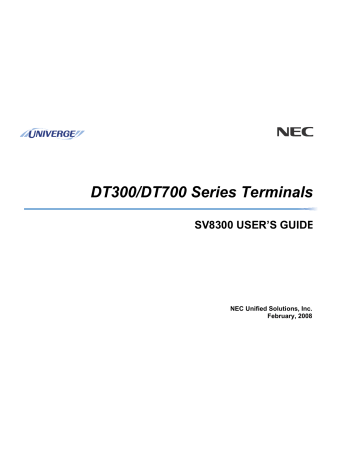SIP Handset User Guide
SIP Handsets NEC DT700 — Features quick reference
2. Exit Button
Dynamic LED screen
options such as ‘Voicemail’
‘NewCall’ are multi-
functional and toggled by
buttons outlined in the
yellow boxes to the right.
Static buttons e.g. ‘Exit’
and ‘Menu’ have one
function and are labelled in
white print.
2. Transfer
3. Hold Button
Initialise a call
1. Receiver: lift the receiver to answer or start dialling to make a call (or to take call off speaker at any time).
2. Speaker: dial number and then press the dynamic button ‘Dial’ (bottom left when numbers inputted).
3. Speaker: press static button ‘Speaker’ then dial number.
Voicemail
Press this button to automatically dial the voicemail server. The receiver can be left in place to use the speaker whilst
doing this.
Call Transfer
1. Press the ‘Transfer’ button and wait for dial tone before dialling extension. The transfer can be completed
without the dialled extension being answered. Complete transfer by replacing the receiver or pressing the
‘Transfer’ button again.
2. If you need to retrieve the original call use dynamic buttons ‘End call’, then ‘Resume’ (bottom right of LED
screen).
Call Pick up
To use the group pick up feature dial *84 or if a speed dial button has been assigned to the extension that is ringing,
press this speed button to pick up the call (replicating *84).
Menu
Pressing the ‘Menu’ button enables access to the following options that are
displayed on LED screen (to exit press ‘Menu’ again):
1.
Personal Directory
2.
Call History
3.
User settings – ring tone, display brightness, clear user settings etc
4.
Admin Settings (PIN protected Administrator system configuration)
5.
Reboot Phone (see below for instructions)
6.
Status – information is displayed
To select an option either press the corresponding number on the keypad or
navigate using the
‘Select Wheel’
*If you forget or lose your passcode it can be reset to the default by an administrator, please email:
[Publish Date]
ISS (Telecoms)
(DT 700) features 20180316 4.docx
and ‘Select button’.
C:UsersdwjollAppDataLocalMicrosoftWindowsINetCacheContent.Outlook76WE6Q4WTELS 005 SIP phone 4
Figure 1
telephones@essex.ac.uk
1. Voicemail
6. NewCall/EndCall
5. Programmable
Buttons
(2-12 only)
7. Feature Button
8. Menu Button
9. Speaker Button
Select Wheel
Directory
Last No
Redial
Select
button
SIP Handset User Guide
Assigning Speed Dial Programmable Buttons
Speed dial functions can be used with
‘Programmable’ buttons 2-12 8 (see Figure
1) To program a button use a combination
of fixed button keys and dynamic screen
keys as outlined below:.
:
1. Press the ‘Feature’ button to access the
programming function for the programmable
buttons..
2.
Press ‘Program’ dynamic button within 3
seconds of pressing the ‘Feature’ button or the
screen returns to normal (if this happens, just
press ‘Feature’ again).
3. Press the programmable button you require for
the Speed dial (see Figure 1. No.5, above for
location)
4. Using the alpha-numeric dialling buttons, enter
the details (name and number) you wish to save
as instructed on the screen. When finished select
‘OK’ to move to the next step.
5. Monitor preference — a lamp and/or audible
signal can be set to indicate if the extension
assigned to the button is in use or ringing (to
answer press the button).
6. Directory Entry — allows the assigned number to
be stored on the telephone’s searchable
Rebooting a telephone will enable the latest configuration files to be loaded onto the device. If the DT800 appears
to be malfunctioning please select:
*If you forget or lose your passcode it can be reset to the default by an administrator, please email:
After rebooting please report any further problems to Telephone Services at telephones@essex.ac.uk
[Publish Date]
ISS (Telecoms)
(DT 700) features 20180316 4.docx
Menu > 5 > OK
C:UsersdwjollAppDataLocalMicrosoftWindowsINetCacheContent.Outlook76WE6Q4WTELS 005 SIP phone 4
Figure 2.
Figure 3.
telephones@essex.ac.uk
сохранить страницу в PDF формате
Обладая широкими возможностями по управлению вызовами и конвергенции, IP-телефоны предоставляют многофункциональные услуги телефонии для рабочих мест. Все системные IP телефоны NEC подключаются к локальной сети с использованием порта Ethernet RJ45 и поддерживают функцию PoE (Power over Ethernet). Для IP аппаратов доступны такие системные функции, как одновременное использование нескольких линий, intercom-связь, речевой вызов, выполнение операций не снимая трубки и др.
-
DT710
IP-телефонный аппарат DT710-2D включает в себя:
— 2 программируемые функциональные клавиши;- Спикерфон;- Обмен данными… -
DT730
IP-телефонный аппарат DT730-32D включает в себя:
— 32 программируемые функциональные клавиши со статусной индикацией;- дисплей 224*96 точек;-… -
DT750
IP-телефонный аппарат DT750 включает в себя:
— 7,5 дюймовый цветной сенсорный TFT-дисплей;- программные клавиши в цифровом исполнении (на… -
DCL-60 Console
Для расширения телефонных аппаратов NEC применяются DSS консоли, которые предоставляют функционал BLF (Busy Lamp Field), доступ ко всем…
DT300/DT700 Series Terminals SV8300 USER’S GUIDE NEC Unified Solutions, Inc. February, 2008 LIABILITY DISCLAIMER NEC Unified Solutions, Inc. reserves the right to change the specifications, functions, or features, at any time, without notice. NEC Unified Solutions, Inc. has prepared this document for use by its employees and customers. The information contained herein is the property of NEC Unified Solutions, Inc. and shall not be reproduced without prior written approval from NEC unified Solutions, Inc. All brand names and product names on this document are trademarks or registered trademarks of their respective companies. Copyright 2008 NEC Unified Solutions, Inc. 1.INTRODUCTION • General This guide explains how to operate DT300/DT700 Series terminals. CHAPTER 1 INTRODUCTION Explains the configuration of this guide and contains the following information. • Face layout of DT Series • Keys and Parts of DT Series • Icon Display • Menu List CHAPTER 2 TERMINAL SETUP Explains the terminal settings from DT Series. CHAPTER 3 BASIC OPERATION Explains the basic operation of DT Series. CHAPTER 4 FEATURE OPERATION Explains operating procedures for various Telephony Server features. 1 DT310/710 (6-Button with LCD) • Face Layout DT310/710 (2-Button without LCD) 2 DT330/DT730 (12-Button with LCD) DT330/DT730 (24-Button with LCD) Note: Security button is equipped on DT730 only. Note: Security button is equipped on DT730 only. 3 DT330/DT730 (32-Button with LCD) DT330/DT730 (DESI Less 8-Button) Note: Security button is equipped on DT730 only. Note: Security button is equipped on DT730 only. 4 Server Administrator. When Telephony Server Administrator sets “One-Touch Speed Dial key” on the programmable keys, users can assign any numbers (ex. Telephone number, etc.) to the key (up to 24 digits). • Keys And Parts DT310/DT710 (2-Button without LCD) * For the assignment of the keys, confirm to the Telephony Server Administrator. (3) Recall Press key to finish the call and hear the dial tone. (4) Feature Used to activate any features as terminal setup functions, etc. and to program One-Touch Speed Dial Keys. (5) Redial (Last Number Call, Speed Calling-Station/Group) Press key to activate redial feature. Press redial and scroll back through numbers that have been dialed. (6) Conf Press key to establish a three-way conversation. LED on key lights when key is active. (7) Answer When LED on this key is lit, press key to answer a waiting call. (8) Mic Press key to respond hands free. LED on this key lights during speakerphone operation. (1) Call Indicator Lamp Lamp at top corner of DT Series Display flashes when a call terminates to the terminal. Lamp lights steadily when a message has been left. (2) Programmable Keys These keys can be programmed as Flexible Line key/Programmable Feature Key by Telephony 5 (9) Message Press key to access the voice mail system. (10)Up/Down ( DOWN UP) Used to adjust LCD contrast, speaker/receiver volume, and ringer volume. • LCD Contrast: Press ( ) or ( ) key while idle. • Speaker/Receiver Volume: Press ( ) or ( ) key during conversation. • Ringer Volume: Press ( ) or ( ) key during ringing. (11) Directory Press key to activate speed calling - system feature. (12) Speaker Controls the built-in speaker which can be used for Hands Free dialing/monitoring. LED on key lights when key is active. (13)Transfer Allows the station user to transfer established calls to another station, without attendant assistance. (14)Hold Press this key to place an internal or external call on hold. 6 (1) Security Button (DT730 only) The user can prevent information leakage from terminal by simple operation. DT330/DT730 (24-Button with LCD) (2) Call Indicator Lamp Lamp at top corner of DT Series Display flashes when a call terminates to the terminal. Lamp lights steadily when a message has been left. (3) LCD (Note 1) LCD (Liquid Crystal Display) provides DT Series activity information plus data, time and Soft Key Operation. The LCD on DT310/DT710 has 24-character, 3-line capability. The LCD on DT330/DT730 has 24-character, 4- line capability. Top line is used exclusively for the status icons. (4) Exit The user can exit from the Help key mode by pressing this key. 7 (10) Answer When LED on this key is lit, press key to answer a waiting call. (5) Soft Keys Any feature shown at the bottom of the LCD is available. The appropriate feature key is displayed on the screen according to the call handling process. (11) Mic Press key to respond hands free. LED on this key lights during speakerphone operation. (6) Help Explanations of the Soft Keys can be called up on the LCD by pressing this key. (12) Menu From this key, the user can access to the functions not normally used (such as terminal settings, downloads and access to XML applications) easily. (7) Programmable Keys These keys can be programmed as Flexible Line key/Programmable Feature Key by Telephony Server Administrator. (13) Cursor By using this Key, DT Series user can access to various features with simple operation. When Telephony Server Administrator sets “OneTouch Speed Dial key” on the programmable keys, users can assign any numbers (ex. Telephone number, etc.) to the key (up to 24 digits). * For the assignment of the keys, confirm to the Telephony Server Administrator. (8) Recall Press key to finish the call and hear the dial tone. (9) Feature Used to activate any features as terminal setup functions, etc. and to program One-Touch Speed Dial Keys. Two lines of menu items can be displayed at a time. Use "Up" or "Down" key to scroll the item. 8 (Menu) Feature 1. Missed Call 1/2 1. Call History 2. Voice Mail 3. Directory Up Down Cancel 3. IM 4. Presence 5. Bluetooth Save User Menu Description Access to history of Missed Call. Access to history of incoming Voice Mail. Not supported. Not supported. Not supported. Note 2: A-law Countries [Australia, Russia, Latin America, UK, Middle near East, other Asian nations]: # µ-law Countries [North America, Japan, Hong Kong, Taiwan]: 1. Call History 2. Directory 3. Tool (15) Redial (Last Number Call, Speed Calling-Station/Group) Press key to activate redial feature. Press redial and scroll back through numbers that have been dialed. When the desired number is displayed, press the or # (Note 2) key to activate dialing. 4. Call Function 5. Setting 6. Presence #. Favorite 0. Config Up Down Cancel Save (16) Speaker Controls the built-in speaker which can be used for Hands Free dialing/monitoring. LED on key lights when key is active. Note: DT310/710 (2-Button without LCD) does not have the Cursor Key. (14) Enter DT330/DT730 Series has Shortcut Menu for frequentlyused features. The user can access to Shortcut Menu by pressing Enter Key. (17) Transfer Allows the station user to transfer established calls to another station, without attendant assistance. Note: DT310/710 Series does not support the Shortcut Menu. (18) Hold Press this key to place an internal or external call on hold. Shortcut Menu includes the following features. Note 1: Not equipped on DTL-2E-1/ITL-2E-1. 9 (1) Security Button (DT730 only) The user can prevent information leakage from terminal by simple operation. DT330/DT730 (DESI Less 8-Button with LCD) (2) Call Indicator Lamp Lamp at top corner of DT Series Display flashes when a call terminates to the terminal. Lamp lights steadily when a message has been left. (3) LCD (Note 1) LCD (Liquid Crystal Display) provides DT Series activity information plus data, time and Soft Key Operation. The LCD on DT310/DT710 has 24-character, 3-line capability. 4:26 PM TUE 12 FEB 2008 MIC VOICE >>> The LCD on DT330/730 has 24-character, 4-line capability. Top line is used exclusively for the status icons. 4:26 PM TUE 12 FEB 2008 MIC VOICE >>> (4) Exit The user can exit from the Help key mode by pressing this key 10 * Maximum 8 characters can be displayed. (5) Soft Keys Any feature shown at the bottom of the LCD is available. The appropriate feature key is displayed on the screen according to the call handling process. ** The users can change the name displayed on the LCD. For the operating procedure, refer to To Register Name On OneTouch Speed Dial key. (6) Help Explanations of the Soft Keys can be called up on the LCD by pressing this key. *** For the assignment of the keys, confirm to the Telephony Server Administrator. (7) 8LD Display (a) Icon Status of the Line key such as Call termination, Call Hold or Busy, and setting on the Feature key are shown as Icons. User’s Status Icon Flashing Pattern Idle Call Hold (Individual Hold on Call Park Group) Exclusive Call Hol Blink Note Recall (Individual Hold/Exclusive Call Hold/Call Transfer/ Individual Hold on Call Park Group) Blink Note During Conversation (Individual Use) Call Transfer Conference 32 (8 keys x 4 pages) additional programmable keys are provided. They can be programmed as Flexible Line/Programmable feature key by Telephony Server Administrator, similar to existing programmable keys. When Telephony Server Administrator sets “One-Touch Speed Dial key” on the programmable keys, users can assign any numbers (ex. Telephone number, etc.) to the key (up to 8 digits). 11 Note 3: The icon flashes during events such as call termination to a line key or call back. Example: (b) Feature Key Information Feature Key Information displays the followings. Maximum digits to be displayed Key Description Line Key - Name and Number information Up to 8 digits. Feature Key - Feature Name Up to 8 digits. One-Touch Speed Dial Key - Speed Dial Name Information - Number Information Up to 6 digits. (c) Page Icon 8LD display has four pages (8 Programmable Feature keys per page). Page Icon Key indicates currently displayed page. The user can switch the Feature Key display from page 1 to 4 by using the Page Switching Key. 12 (8) Programmable Keys These keys can be programmed as Flexible Line key/ Programmable Feature Key by Telephony Server Administrator. When Telephony Server Administrator sets “Speed Dial key” on the programmable keys, users can assign any numbers (ex. Telephone number, etc.) to the key (up to 24 digits). When Station line/Trunk line are assigned. * For the assignment of the keys, confirm to the Telephony Server Administrator. Following picture shows LCD indication of Programmable keys. No icons are displayed. * Users can register name on each Speed Dial key. For the procedures, refer to To Register Name On Speed Dial key. When any features using feature access code are assigned. Appropriate icons are displayed according to the using feature. These displays cannot be changed by user. Following pictures shows each LCD indication when Speed Dial key is set to Programmable key. Following picture shows the indication of each status. Icons turn black. * Users can register name on each One-Touch Speed Dial key. For the procedures, refer to To Register Name On Speed Dial key. (9) Scroll Key This key is used to turn over the page of 8LD display. (10)Recall Press key to finish the call and hear the dial tone. (11)Feature Used to activate any features as terminal setup functions, etc. and to program Speed Dial Keys. 13 (12) Answer When LED on this key is lit, press key to answer a waiting call. (13) Mic Press key to respond hands free. LED on this key lights during speakerphone operation. (14) Menu From this key, the user can access to the functions not normally used easily. (15) Cursor By using this Key, DT Series user can access to various features with simple operation. Note: DT310/710 (2-Button without LCD) does not have the Cursor Key. (16) Enter DT330/DT730 Series has Shortcut Menu for frequentlyused features. The user can access to Shortcut Menu by pressing Enter Key. Two lines of menu items can be displayed at a time. Use "Up" or "Down" key to scroll the item. Note: DT310/710 Series does not support the Shortcut Menu. Shortcut Menu includes the following features. Feature 14 Description 1. Missed Call Access to history of Missed Call 2. Voice Mail Access to history of incoming Voice Mail. Feature 3. IM 4. Presence 5. .Bluetooth Description Not supported. Not supported. Not supported. (17) Speaker Controls the built-in speaker which can be used for Hands Free dialing/monitoring. LED on key lights when key is active. (18)Transfer Allows the station user to transfer established calls to another station, without attendant assistance. (19)Hold Press this key to place an internal or external call on hold. 15 • ICON DISPLAY The LCD of DT730 Series displays Desktop Icons which provide notification when events (such as missed call and voice mail) occur. Note: DT310/DT330/DT710 Series does not support the icon display. Note 1: Currently unavailable. 16 • Menu List From the Menu List, the user can use various application features such as Directory and Call History. • Simple Operation By Menu Key and Cursor Key By using Menu Key and Cursor Key, DT Series user can access to Call History, Directory and terminal settings with simple operation. To Display Menu List No. 1 Menu Item 2 Call History Directory 3 Tool 4 5 Call Function Setting 6 # Precense Favorite 0 Terminal Config As an example, the following shows the operations how to access to Directory menu. Description To view Call History. For details, see Chapter 7 CALL HISTORY OPERATION. To use Directory function. For details, see Chapter 6. DIRECTORY OPERATION. - Uses when accessing external XML server. For details, please contact the system administrator. - Uses when sending/receiving Instant Message. (Note1) Currently Not Used (grayed out). To set up the terminal such as ringing volume control, LCD display setting and download of Music on Hold. Currently Not Used (grayed out). By registering frequently-used features as favorite, the user can these features with simple operation. This item is used for Configuration setting of DT Series. Note 1: Operation for Instant Message (IM) is currently unavailable. Note: Unavailable Menu items are grayed out. 17 2. TERMINAL SETUP This chapter describes operating procedures for terminal settings by the UP/Down Key and Feature Keys. Various terminal settings such as display, sounds, password, and language are also available from Menu Key. For detailed information on terminal settings from Menu Key, see SV7000 IP Peripheral Guide. To Adjust Ringer Tone Press the Up/Down key during ringing. Terminal Setup with the Up/Down Key To Adjust Handset Receiver Volume Press the Up/Down key in the off-hook status or during the call. To Adjust LCD Contrast Press the Up/Down key in the on-hook status. To Adjust Speaker Volume Press the Up/Down key during speakerphone operation or during the call. Note: When the terminal is connected with 16LD ADM, 16 degrees of LCD contrast are available (8 degrees in terminal side and 2 degrees in ADM itself). (In Expansion mode only, Link motion) 18 Terminal Setup with the Feature Key To Select Ringer Tone Microphone On/Off LED on Mic key shows the status of the built-in microphone. DT Series has 10 kinds of ringer tones that you can select. Press Feature and 3. The LCD displays the selected tone number (n=1 ~ 14). Press Soft Key associated with the MIC Display or press Feature and 1. To Adjust Initial Receiving Volume Handset receiver volume can be changed. RINGER TONE To Change Handset Receiver Volume 4:26 PM Press Feature and 2. The LCD displays the current volume status. 4:26 PM TUE 13 TONE No. 1 2 3 4 5 6 7 8 9 10 11 12 13 14 APR 2008 Press Feature and 2 to alternate between Large and Small volume. 4:26 PM TUE 13 APR 2008 19 TUE 13 APR 2008 Frequency (Hz) Modulation (Hz) 520/660 16 520/660 8 1100/1400 16 660/760 16 Melody 1 Melody 2 Melody 3 Melody 4 Melody 5 Melody 6 Melody 7 Melody 8 Melody 9 Melody 10 To Adjust Transmission/Receiving Volume Handset volume can be changed. Press Feature and 4. The LCD displays the current volume. 4:26 PM TUE 13 APR 2008 Press Feature and 4 again to alternate between Small and Large volume. 4:26 PM TUE 13 APR 2008 20 3. BASIC OPERATION Login (DT700 Series Only) Logout (DT700 Series Only) When login mode is activated, following procedure is required. Press the pre-assigned Logout Feature Key on the terminal. Enter login code and press Set Soft key. (The station number is used as the Login code.) Note: This location is an example. Note: Logout button is assigned by data setting at the ECP (Enterprise Communication Platform). 4:26 PM TUE 13 MIC DND Enter the password and press OK Soft key. APR 2008 >>> “LOGOUT?” is displayed on the LCD of the terminal. 4:26 PM L-OUT If the login code is accepted, display changes to normal idle status. TUE 13 APR 2008 >>> Press the Logout Feature Key on the terminal again. 4:26 PM TUE 13 MIC DND APR 2008 >>> 21 To Originate an Outside Call Multiline Appearance Lift handset or press Speaker key, receive dial tone. Dial the Central Office access code, e.g. 9. Dial desired telephone number. Use handset or MIC to start a conversation. Display indocates: To Originate a Call Press the MULTILINE APPEARANCE feature key. Lift handset or press Speaker. Dial the Central Office access code (i.e.9). Dial the desired number. To Answer a Call Press the MULTILINE APPEARANCE feature key (ringing and flashing LED alert user to incoming call). Lift handset or press Speaker. Speak with incoming party. To Originate an Internal Call Lift handset or press Speaker key. Receive dial tone. Dial desired station number. Display indicates digits dialed. Use handset or MIC to converse. 22 To Originate an Outside Call Press Hold. Held line wink flashes. Held station number HOLD 4:26 PM TUE 13 2001 APR 2008 Note: If held line appears on other DT Series stations, the associated LED flashes red slowly. To Retrieve Lift handset or press Speaker key. Press held line. Use handset to converse. Note: Any station with this line appearance can retrieve the call. If Unanswered After preprogrammed time, Automatic Recall is initiated. Visual and audible signal (rapid flash and ring burst) is sent to station that placed call on hold. Note: Hold shows as a flashing green LED on your phone. The same line on other phones shows as a flashing red LED. Recall shows as a flashing green LED on your phone and flashing red LED on other phones with the same line. 23 Note: Exclusive Hold excludes any other phone from picking up your held call. Exclusive Hold shows as a flashing green LED on your phone. The same line on other phones appears as a solid red LED. To Place a Call on Exclusive Hold Press Hold twice. Line appearance indicates interrupted wink. Held station number E-HOLD 4:26 PM TUE 13 2001 APR 2008 Note: If held line appears on other DT Series stations, LED remains steadily lit red. To Retrieve Lift handset or press Speaker. Press held line. Use handset to converse. Note: Only the DT Series that set Exclusive Hold option can retrieve the call. If unanswered After preprogrammed time, Automatic Recall is initiated. Visual and audible signal (rapid flash and ring burst) is sent to station which placed call on Exclusive Hold. Recall shows as a flashing green LED on your phone, and solid red on other phones with same line. 24 To Transfer a Call After conversing, ask party to hold. Press Transfer. Receive interrupted dial tone. 4:26 PM TUE 13 2001 APR 2008 Dial destination station’s extension, hang up or wait for answer. 4:26 PM TUE 13 2001 APR 2008 If transferring party hangs up, that station’s number appears in the center of recipient’s display. Transferring station 4:26 PM TUE 13 DDD 3 APR 2008 25 4. FEATURE OPERATION To Originate a Call Using Speed Calling (One-touch Speed Calling keys) Press the desired Speed Calling key, or press Speaker and Speed Calling key. To program (Available only on DT Series with One-Touch Speed Calling key.) Press Feature button. Press desired Speed Calling key. Enter desired telephone number or feature access code on the keypad. Display indicates the digits dialed. Press Feature again to save the number. SET 4:26 PM TUE 12 FEB 2008 To verify Press Feature button. Press desired One-Touch Speed Calling key. Display indicates digits programmed. 26 • Alphabetic character (Uppercase) LCD Indication of 8LD Display Press the desired One-Touch Speed Calling key and originate a call. Registered name will be displayed as follows. For the key to which no name information is registered, the character “SPD” will be displayed. Digit Code C h a r a c t e r When registering Name Information of One-touch Speed Calling, the user can use uppercase alphabetic, uppercase European or lowercase European characters. The following tables show available characters for OneTouch Speed Calling keys. 27 1 2 3 4 5 6 7 8 9 0 * # 1 A B C a b c 2 D E F d e f 3 G H I g h i 4 J K L j k l 5 M N O m n o 6 P Q R S p q r s 7 T U V t u v 8 W X Y Z w x y z 9 0 * @ . , ’ : ; / # & ( ) [ ] ! ? • European Character (Uppercase) Digit Code C h a r a c t e r • European Character (Lowercase) 1 2 3 4 5 6 7 8 9 0 . , : ! ? + % & / ( ) = ¿ ¡ 1 A B C À Á Â Ã Ä Å Æ Ç 2 D E F È É Ê Ë 3 G H I Ì Í Î Ï 4 J K L 5 M N O Ñ Ò Ó Ô Õ Ö Œ Ø 6 P Q R S T U V Ù Ú Û Ü 8 W X Y Z 9 0 7 * Digit Code # # C h a r a c t e r 28 1 2 3 4 5 6 7 8 9 0 * # . , : ! ? + % & / ( ) = ¿ ¡ 1 a b c à á â ã ä å æ ç 2 d e f è é ê ë 3 g h i ì í î ï 4 j k l 5 m n o ñ ò ó ô õ ö œ ø 6 p q r s t u v ù ú û ü 8 w x y z 9 0 * # 7 To Originate a Call Using Speed Calling (-Station/Group) XXXX 4:26 PM TUE 12 FEB 2008 Press the Redial button. Press the desired speed calling number. If the DT Series does not have the “Speed Calling – System” key, dial the “Speed Calling – System” access code, then the abbreviated call code. LNR[*]/SPD[_ _ ] -X 4:26 PM TUE 12 FEB 2008 To operate from the Directory key To Originate a Call Using Speed Calling – System Press the Directory key. Dial the abbreviated call code (maximum of 8 digits). To program Speed Calling – System key (on one-touch speed calling key) XXXX 4:26 PM TUE 12 FEB 2008 Press Feature key. Press desired One-Touch Speed Calling key. The LCD displays previously stored digits. Dial the “Speed Calling – System” access code and the abbreviated call code. Press Feature again. SET 4:26 PM TUE 12 FEB 2008 To operate from the Speed Calling – System key Press the “Speed Calling – System” key. 29 Account Code Authorization Code To Enter Lift handset or press Speaker key, receive dial tone. Enter feature access code, receive service set tone. Enter Account Code (up to 16 digits). Receive dial tone and dial desired number. To Enter Without Account Code: Lift handset or press Speaker key, receive dial tone. Enter feature access code, receive service set tone. Enter Authorization Code (up to 16 digits). Receive dial tone, dial desired number. To Enter Account Code After Authorization Code: Lift handset or press Speaker key, receive dial tone. Enter feature access code for Authorization Code, receive service set tone. Enter Authorization Code, receive second service set tone. Enter Account Code, receive dial tone, and dial desired number. Voice First/Tone First Allows incoming station calls to your Dterm to either ring or go to voice announcement. Press Speaker key. Receive dial tone. Dial Voice/Tone access code, LED display shows current mode receives feature dial tone. 4:26 PM Forced Account Code Lift handset or press Speaker key, receive dial tone. Enter feature access code, receive service set tone. Enter Forced Account Code (up to 16 digits), receive dial tone. TUE 12 FEB VOICE 2008 Press *, LED display shows mode change, receive feature set tone. 4:26 PM TUE 12 FEB TONE 2008 NOTE: Each time * is pressed, you alternate between TONE and VOICE. 30 To answer: AICM key flashes green indicating an incoming intercom call. Originating a Voice Call Lift handset. Dial desired station number. Press Voice key or press 1. Calling party ICM 2001 4:26 PM TUE 12 FEB 2008 VCL 2000 4:26 PM TUE 12 FEB 2008 Voice Call alert tone is heard. Press AICM key, lift handset or press Speaker key. LED lights solid green. Speak to called party. To Answer a Voice Call Hands Free Receive incoming Voice Call. Press MIC Key. LED lights. Respond hands-free. NOTE: If privacy is required, lift handset. Automatic Intercom NOTE: Access to feature is based on data assignment. To initiate Lift handset or press Speaker key. Press the AICM key. Tone Burst is sent. Called party ICM 2001 4:26 PM TUE 12 FEB 2008 31 Manual Intercom Dial Intercom To Initiate: Lift handset or press Speaker key, press MICM key, ring back tone is heard. To Initiate: Lift handset or press Speaker key. Press DICM key. Dial desired intercom station number (0-9). Tone burst is sent. (Press 1 to change to ring tone signal. Called party ICM 2000 4:26 PM TUE 12 FEB 2008 To Answer: DICM LED flashes, indicating an incoming intercom call. Tone burst or ring tone is heard. Press DICM key. Lift handset or press Speaker. LCD shows solid green. Each press of MICM key sends tone bursts. To Answer: MICM key flashes, indicating an incoming call. Ring tone may also be heard. Dial By Name Using System Speed Dialing To Initiate: Press the SYS soft key. Enter up to the first four characters of a name using the keypad. Press the UP or DOWN key to start the search. The name and the number are shown on the LCD. If more than one name matches the letters entered, scroll through the matches with the UP or DOWN soft key. If no matches are founds, the first System Speed Dial buffer will be displayed. Press the Speaker key, or selecting a Line/Trunk key to dial the selected number. Calling party ICM 2001 4:26 PM TUE 12 FEB 2008 Press MICM key. Lift handset or press Speaker key, LED lights solid green. If called station is engaged in a non-intercom call, the station may press MICM key after placing original caller on hold (with Hold key). 32 Dial By Name Using Station Speed Dialing To Transfer A Call After conversing, ask party to hold. Press Transfer key. Receive interrupted dial tone. To Initiate: Press the Directory key. Enter up to the first four characters of a name using the keypad. Press the UP or DOWN key to start the search. The name and the number are shown on the LCD. If more than one name matches the letters entered, scroll through the matches with the UP or DOWN soft key. If no matches are founds, the first System Speed Dial buffer will be displayed. Press the Speaker key, or selecting a Line/Trunk key to dial the selected number. Transferred station or trunk number XFR 2001 4:26 PM TUE 12 FEB 2008 Dial destination station's extension, hang up or wait for answer. To Place A Call On Hold Press Hold key. Held line wink flashes. To Save A Name & Number to Station Speed Dialing Held station number To register Name & Number: Press the Directory key Press the UP or DOWN key to select buffer to be programmed Press the Feature Key Using the key pad enter the name Press the Feature Key Using the key pad enter the number HLD 2001 4:26 PM TUE 12 FEB 2008 NOTE: If held line appears on other stations, the associated LED flashes red slowly. To Retrieve: Lift handset or press Speaker key. Press held line. Use handset to converse. NOTE: When entering an outside number you must include the Trunk Access Code (i.e., 9) followed by area code and number. For a name the first 7 characters plus * for names longer than 8 characters and the * plus last 7 digits of a number longer than 8 digits. Example: Name display programmed is ABCDEFGHI button will show ABCDEFG*. Number display programmed is 123456789 button will show *3456789. NOTE: Any station with this line appearance can retrieve the call. 33 If Unanswered: After preprogrammed time, Automatic Recall is initiated. If Unanswered: After preprogrammed time, Automatic Recall is initiated. Visual and audible signal (rapid flash and ring burst) is sent to station which placed call on Exclusive Hold. Recall shows as a flashing green LED on your phone, and solid red on other phones with same line. Visual and audible signal (rapid flash and ring burst) is sent to station that placed call on hold. NOTE: Hold shows as a flashing green LED on your phone. The same line on other phones shows as a flashing red LED. Recall shows as a flashing green LED on your phone and flashing red LED on other phones with the same line. NOTE: Exclusive Hold excludes any other phone from picking up your held call. Exclusive Hold shows as a flashing green LED on your phone. The same line on other phones appears as a solid red LED. To Place A Call On Exclusive Hold To Place A Call On Remote Hold Press Hold key twice. Line appearance indicates interrupted wink. To Initiate: While in conversation with Station/Trunk Party Press the Transfer key. Receive interrupted dial tone Dial destination station's extension. Receive ring back tone. Press the Hold key. (Call is placed on hold at the destinations station’s extension) Held Station Number EHD 2001 4:26 PM TUE 12 FEB 2008 Hang up. NOTE: If held line appears on other stations, LED remains steadily lit red. To Retrieve: Lift handset or press Speaker key. Press held line. Use handset to converse. NOTE: Only phone that set Exclusive Hold option can retrieve the call. 34 Option 2 To Retrieve At Destination: Lift handset or press Speaker key. Press line on hold. Use handset to converse. With call in progress and third party on hold on another Line/Trunk key. Press Conf key, Conf LED flashes. Press Held Line/Trunk key, Conf LED lights. Three-way conference is established. NOTE: Any station with the destination line appearance can retrieve the call. To retrieve From Phone Without Destination Line Appearance: Lift handset or press Speaker key Dial Access Code for Direct Call Pick-Up Dial destination station’s extension Use handset to converse NOTE: Access to Option 2 is based on software revision and data assignment. To Establish A Broker Call While engaged in a call and wishing to consult a third party, press Transfer. Caller is automatically placed on hold. Dial desired party to consult. Press Transfer to return to original caller. Third party is automatically placed on hold. Repeated depression of the Transfer button allows you to alternate between calls. Conference Option 1 With call in progress, ask party to hold. Press Transfer key, receive interrupted dial tone. Dial desired number. After call is answered, press Conf key. Conf LED lights. Three-way conference is established. NOTE: The display indicates connected station or trunk at any given time. CNF 2000 2001 4:26 PM TUE 12 FEB 2008 If one party hangs up, other two remain connected. Conf LED goes out. 35 Call Back (Station) To Set Camp-On (Transfer Method) Lift handset or press Speaker. Dial desired station number and receive busy tone or ring back tone. Press Call Back or dial 2 and receive service set tone. Restore handset. When busy station becomes idle or the station that did not answer initiates or answers a call or accesses a feature and then becomes idle, the setting station is alerted by ring and flashing LED. With call in progress, ask party to hold. Depress Transfer button, feature dial tone is heard. Dial desired station number and receive busy tone. Dial 4 and receive service set tone. Camp-on tone (2 tone bursts) is sent to busy station. Restore handset. Camp-On (Call Waiting Method) Example: Station 2000 is in conversation with 2008. Station 2001 dials 2000, receives busy. Station 2001 can notify station 2000 that call is waiting. To Answer A Camped-On Call While engaged in a call, receive the camp-on indication (one short tone burst). Answer LED flashes. Outside Line Type To Activate Call Waiting (Station 2001) Station 2001 press Speaker. Receive dial tone. Dial 2000 and receive busy. Outside Line Number Called station Number CMP WATS 3 4:26 PM TUE 12 FEB 2008 BUSY 2000 4:26 PM TUE 12 FEB 2008 Press Answer key. Call in progress is placed on hold. Connection to camped-on call is established. Press Answer key to return to original call. Campedon call is placed on hold. Repeated depression of the Answer key allows you to alternate between calls. Display indicates connected station or trunk at any given time. 36 Press Transfer key receive feature dial tone. Dial Camp-on (call waiting) access code. To Answer Call Waiting (Station 2000) Hear burst of tone. LCD display indicates CW and Answer button flashes. To Park A Call From Terminal Without LCD While call in progress, press Transfer key and dial the Call Park access code, or press Call Park key. Dial Call Park location number (00-19) and receive service set tone. (If park location is busy, dial the next location number.) Restore handset. Called station number CW SET 2000 4:26 PM TUE 12 FEB 2008 To Retrieve A Parked Call Dial Call Park local retrieval code and parked call location number (00-19). Station user is connected to parked call. 2000 presses Answer button and converses with station 2001. Call Pickup (Group) CW 2001 4:26 PM TUE 12 FEB 2008 When Station Within Pickup Group Rings Lift handset. Press Call Pickup key or dial Call Pickup access code (may be stored on-one-touch speed calling key). NOTE: Station 2000 can alternate between the two parties by pressing Answer button. Called station Call Park (System) Calling party PCK 2000 2001 4:26 PM TUE 12 FEB 2008 To Park A Call From Terminal With LCD While connected to a station or trunk, press Transfer key and dial the Call Park access code, or press Call Park key. Display shows HLD=(park location number nn=00-19). Connection to calling party is established. Parked station or trunk HLD=nn 2000 4:26 PM TUE 12 FEB 2008 37 Call Pickup (Direct) Timed Queuing (Outside Line Only) Lift handset. Press Call Pickup Direct key or dial Call Pickup Direct access code (may be stored on one-touch key). Called station Press Speaker key, receive dial tone. Dial Outside Line access code and desired number. Receive busy tone or ring no answer from distant end. Press Call Back key, LED flashes, leave speaker on. The desired number is automatically be redialed. Pick up handset and converse. Calling party PCK 2000 2001 4:26 PM TUE 12 FEB 2008 NOTE: When station is in Timed Queue mode callers receive busy indication. Dial extension number to be picked up. Connection to calling party is established. Executive Override Outside Line Queuing (From Extension Dial Tone) If Called Station Is Busy Press Override key and converse. If Outside Line Is Busy Press Speaker key or lift handset dial outgoing access code (e.g.9). Override station Overridden OVR 2000 2001 4:26 PM TUE 12 FEB 2008 SET 4:26 PM TUE 12 FEB 2008 NOTE: Interrupted parties receive a warning tone. Receive a Busy indication. Press Call Back key. Call is placed in queue for next available Outside Line. Replace handset. When Outside Line is available, setting station is alerted by ringing and flashing red LED. Press Speaker key or lift handset. Dial tone is heard. Dial desired number. (No outgoing access code needed.) 38 Last Number Redial To Search, Call Back, or Erase A Calling Number Without Using Soft-keys: Lift the handset or press Speaker key. Press Message key. Dial 1 to search for desired number. Dial 2 to call back desired number. Dial 3 to erase desired number. To Recall The Last Number Dialed Press Redial key. Receive special dial tone. REDIAL[#]/SPEED[ ] -1 2001 Last number dialed Call Redirect Press #. The number dialed will be redialed and displayed. REDIAL[#]/SPEED[ ] To Redirect With Calling Party Information While in the CID mode press CRD key. Call is transferred to a pre-assigned destination station. -1 2001 To Redirect Without Calling Party Information: Press CRD key. Press incoming line key or line key on hold. Call is transferred to a pre-assigned destination station. Last number dialed NOTE: Each time the Redial key is pressed the numbers dialed for the last five calls are displayed sequentially. NOTE: See CID Display; Access to feature is based on data assignment. CID Call Back To Search, Call Back, or Erase A Calling Number Using soft-keys Lift the handset or press Speaker key. Press Message key. Press Search soft key to search for desired number. Press CB soft key to call back desired number. Press Erase soft key to erase desired number. 39 To verify(with multi-line phone) Press Speaker key. Receive extension dial tone. Press FD-A key or dial Call Forward-All access code. Display indicates the station number calls are forwarded to. CID Call Display To Display Calling Party Information: Press CID key, CID lamp lights. Calling Party Information is displayed. To Redisplay Calling Party Information: While on a call press CID key to recall the Calling Party Information. Calling Party Information is displayed. FWD 2000 4:26 PM TUE 12 FEB 2008 To Cancel Press Speaker key. Receive dial tone. Call Forwarding-All Calls To Set Press Speaker key. Receive dial tone. Press FD-A key or dial Call Forward-All access code. Receive special dial tone. CNCL 4:26 PM TUE 12 FEB 2008 Press FD-A key plus * or dial Call Forward-All cancel code. Receive service set tone. LED goes out at your station (or the phone of the sub line station). Press Speaker key. Dial destination station or outside telephone number. Receive service set tone. FD-A LED lights (at your station if FD-A key was used). Press Speaker key. Call Forwarding for all calls is set. Forwarding station FWD 2000 4:26 PM TUE 12 FEB 2008 40 To Cancel Press Speaker key. Receive dial tone. Press FD-B key plus * or dial Call Forward Busy cancel code. Receive service set tone. LED goes out at your station. Call Forwarding-Busy To Set Press Speaker key. Receive dial tone. Press FD-B key or dial Call Forward Busy access code. Receive special dial tone. Dial destination station or external telephone number. Receive service set tone. FD-B LED lights (at your station or at the phone of the sub line station you are setting). Press Speaker key. Call Forward Busy is set. CNCL 2000 4:26 PM TUE 12 FEB 2008 Press Speaker key. Call Forwarding is canceled. SET 2000 4:26 PM TUE 12 FEB 2008 Call Forwarding-No Answer To Set Press Speaker key. Receive dial tone. Press FD-N key or dial Call Forward No Answer access code. Receive special dial tone. Dial destination station or external telephone number. Receive service set tone. FD-N LED lights (at your station if FD-N key was used). Press Speaker key. Call Forward No Answer is set. To Verify (with Display Phone): Press Speaker key. Receive dial tone. Press FD-B or dial Call Forward Busy access code. Display indicates the station number calls are forwarded to. Destination station SET 2000 4:26 PM TUE 12 FEB 2008 SET 2000 4:26 PM TUE 12 FEB 2008 41 To Verify Press Speaker key. Receive extension dial tone. Press FD-N key or dial Call Forward-No Answer access code. Display indicates destination number of call forward. To Cancel Press Speaker key. Receive dial tone. Press FD-DC key or dial Call Forward Destination cancel code. CNCL 4:26 PM TUE 12 FEB 2008 Forwarding station FWD 2000 4:26 PM TUE 12 FEB 2008 Dial station number to cancel. Press Speaker key. Call Forward Destination is canceled. NOTE: Call Forwarding for Busy and No Answer may be combined depending upon system programming. To Save And Repeat A Number Call Forwarding Destination To Save Press Speaker key. Dial desired telephone number. Press S & R key. Dialed number is now stored. S & R LED lights. To Set Press Speaker key. Receive dial tone. Press FD-DS key or dial Call Forward Destination access code. Receive special dial tone. To Repeat Press Speaker key. Press S & R key. Phone automatically redials the programmed number. S & R automatically canceled. LED goes out. SET 2000 4:26 PM TUE 12 FEB 2008 Dial station number to be forwarded to this line. Wait for service set tone. NOTE: If saved number is busy or no answer is received, to save it again, press S & R key before hanging up. 42 Internal Zone Paging with Meet-Me Page Boss/Secretary Calling This allows a system user to page over built-in speaker of multi-line phone within the assigned zone or all zones. Secretary Lift handset, press boss' ringing line. Ask calling party to hold. Calling party Example: Station A can page Station B. When Station B dials answer code, they are connected. 2001 4:26 PM TUE 12 FEB 2008 To Page (Station A) Lift Handset. Receive dial tone. Dial Internal Paging access code for the desired zone or all zones or press key assigned for desired zone or all zones. Press boss' line again. Voice Call is established to boss’ extension. Announce the call to the boss. If Boss Accepts Call Secretary replaces handset. PAGING 4:26 PM TUE 12 FEB 2008 Boss and Secretary station each display the other’s number Page Station B. Remain off hook. 2000 4:26 PM TUE 12 FEB 2008 To Answer (Station B) Station B dials Meet-Me answer code, and they are immediately connected. Boss lifts handset, presses flashing line. Paging station If Boss Refuses Call Secretary presses Transfer key to return to calling party. 2000 4:26 PM TUE 12 FEB 2008 NOTE: Access to this feature is based on data assignment. NOTE: Access to this feature is based on data assignment. 43 Option 1 Boss presses Answer and converses with secretary. Outside line is placed on hold. Secretary hangs up. Boss is connected to Outside line. Boss/Secretary Override Example: Station 2000 is boss, Station 2001 is secretary. Boss is connected to 2003. Incoming call on Outside line connects to secretary, but is intended for boss. Boss can alternate between the two parties by pressing Answer key. Secretary Lift handset to answer Outside line, ask caller to hold. Option 2 Boss does not respond to burst of tone, secretary presses Transfer key. Secretary is connected to the Outside line. Boss’ station number CW 2000 4:26 PM TUE 12 FEB 2008 Option 3 Boss presses Answer and converses with Secretary. Outside line is placed on hold. Secretary is returned to Outside line. Boss can alternate between the two parties by pressing Answer. Press Boss' line. Outside line is placed on hold; Boss hears burst of tone and Boss' Answer key flashes. Boss Hears burst of tone, Answer key flashes. LCD display indicates: Secretary’s station number CW 2001 4:26 PM TUE 12 FEB 2008 44 Do Not Disturb Press Speaker key, Receive dial tone. Press DND key or dial DND access code. SET 4:26 PM TUE 12 FEB 2008 To Cancel Press Speaker key, Receive dial tone. Press DND key or dial DND cancel code. CNCL 4:26 PM TUE 12 FEB 2008 NOTE: When key is used the LED will light when DND is active. Timed Reminder Example: Station 2000 wants to be reminded of a 9:00 a.m. meeting. To Set Press Speaker key. SET 0900 4:26 PM TUE 12 FEB 2008 45 If 0 or 1: dial desired military time. Privacy Release Example: D term Station B is engaged in a conversation, and allows Dterm Station A to enter the call in progress. IN:BACK 0900 4:26 PM TUE 12 FEB 2008 Station 2000, while engaged in conversation, presses Conf key. Conf key flashes. Station 2001 lifts handset or presses Speaker key. Station 2001 presses the line appearance of Station 2000. A three-way conference is established. If 2 or 3: dial month and day. Example: June 24=0624. AWAY:BACK 0900 4:26 PM TUE 12 FEB 2008 Return Message Schedule Receive dial tone. Press Speaker key. NOTE: With Display phone, this feature allows station user to register a return schedule when leaving the office and have the schedule display on the calling phone LCD. To Cancel Press Speaker key, Receive dial tone. Dial Return Message schedule cancel code. To Set Station Speaker. Receive dial tone. Dial Return Schedule access code. Dial the number corresponding to desired message. Dial Message 0 IN:BACK HH:MM 1 OUT:BACK HH:MM 2 AWAY:BACK MM:DD 3 VACATION MM:DD CNCL 4:26 PM TUE 12 FEB 2008 Receive set tone. Press Speaker key. NOTE: Access to feature is based on data assignment. 46 When the desired letter is displayed, depression of the Transfer key will change the letter to a lower case letter (default is upper case). Depress the Hold key to enter that letter and advance to the next entry. Repeat the previous two steps until the desired name is displayed and entered. Press Speaker key. Name Display NOTE: Requires Display Phone A name with up to 16 characters can be entered to display the name on other Dterm telephones when making a call. For example, to enter "Paul": Press Speaker key. Receive dial tone. Dial the Name Assignment access code and receive special dial tone. Using the keypad, depress the key with the desired letter to display the first letter on the key. The display will indicate the numerical designation. Subsequent depressions will advance through the letters on that key. The Dial Pad Key Table below can be used as a guide to indicate the key and the number of depressions required to display numbers, letters, spaces and periods. NOTE: When adding/changing/deleting name display for an extension that appears on a key of a 16LD phone a reset of the 16 LD phone is required and can be accomplished by an unplug/plug-in of the phone. For the 16LD phone using one of the line keys as speed dial will only display 8 characters; For a name the first 7 characters plus * for names longer than 8 characters and the * plus last 7 digits of a number longer than 8 digits. Example: Name display programmed is ABCDEFGHI button will show ABCDEFG*. Number display programmed is 123456789 button will show *3456789. 47 Whisper Page System Clock Setup By Station Dialing Press Speaker key or lift handset, Receive dial tone. Press System Clock Setup Key or feature access code. Dial new time in 24 hr format using 6 digits (HHMMSS). Receive service set tone, replace handset or press Speaker key. To Initiate Option 1 Lift handset or press Speaker key. Dial desired station number. Receive Busy Tone press Transfer key. Dial Whisper Page access code or press Whisper Page Feature Key. Tone is heard, Listen to conversation and speak to station only. NOTE: Access to feature is based on data assignment. Option 2 Lift handset or press Speaker key. Dial Whisper Page access code or press Whisper Page Feature Key. Receive Feature dial tone. Dial Desired station number. Tone is heard, Listen to conversation and speak to station only. Day/Night Mode Change By Station Dialing Press Speaker key or lift handset, Receive dial tone. Press Day/Night Mode Key or feature access code. Dial 1 for Day/2 for Night/3 for Mode-A or 4 for ModeB. Replace handset or press Speaker key. To Answer Press Answer key. Call in progress is placed on hold. Hold tone source is not transmitted and to the original party. Calling station and called station can privately speak. Press Answer key to return to original call. NOTE: Access to feature is based on data assignment. If a key is used lamp indication will be: Night Mode =Red lamp on Mode-A =Red lamp flashing (60 ipm) Mode-B =Red lamp flashing (120 ipm) NOTE: Access to feature is based on data assignment. 48 To Change Security Password User Setting [1] Incoming Call [2] Talk [3] Display [4] Change Password [5] Security [6] Peripherals [0] Setting Reset Press Menu Key Display reads: [Menu] [1] History [2] Directory [3] Tool [4] Call Function [5] Setting [6] Presence [#] Favorite [0] Config 1/3 1/3 Back Back Using Up/Down arrows scroll down to [4] Press [4] for change password, the OK OK User Setting [1] Incoming Call [2] Talk [3] Display [4] Change Password [5] Security [6] Peripherals [0] Setting Reset Using Up/Down arrows scroll down to [5] Press [5] for setting, then OK [Setting] [1] User Setting [2] Download [3] Data backup/Restore 1/1 1/3 Back Back OK OK Press [1] for user setting, then OK 49 OK Enter default password 0000 Press set, then enter New Password Press set, then enter the new password again Press set [ [Change password 1 ] Old Pass [ 0000 New Pass [ Retry Pass [ BK Set Cancel Directory Operation This allows the user to access and program station speed dials. Press Menu key Display reads: 1/1 ] ] ] [Menu] [1] History [2] Directory [3] Tool [4] Call Function [5] Setting [5] Presence [#] Favorite [0] Config OK Press OK Display reads: [Password] [Done 1/3 Back OK OK Press [2] for directory [Station Speed dialing] NAME : Press OK Press Back three times to exit menu option (ABC) ENTRY Prev Next Programming of station speed dial memory is required in the PBX. Access/operation is the same 50 History Operation Press HIST (History) Soft Key [4081] 8:19 AM FRI 15 FEB 2008 (ABC) ENTRY PREV NEXT Display reads: [Call History} [4081] 8:19 AM FRI 15 FEB 2008 (OG) IC Press OG (To view Outgoing calls) or Press IC (To view Incoming Calls) Programming required in the PBX 51 Quick Reference Guide Outside Line 9 Internal Zone Paging Group 0 Group 1 Group 2 Group 3 Group 4 Page 50 51 52 53 54 Internal Zone Paging Group 0 Group 1 Group 2 Group 3 Group 4 Answer 55 56 57 58 59 Set Cancel 5* 5# Queuing-Outside Line Call Back Set Cancel *1 #1 Call Forwarding-All Calls Entry Cancel *5 #5 Call Forwarding-No Answer/Busy Line Entry Cancel *6 #6 Call Forwarding-Destination Entry Cancel *7 #7 Time Reminder/Automatic Wake up Do Not Disturb Set Cancel *8 #8 Voice/Tone Toggle Station Name Assignment 60 62 ** Call Park System Retrieve Call Park System Set 6# 6* Night Pickup 72 Call Pickup-Direct 73 Call Pickup-Group 74 Last Number Redial Account Code Entry *# Station Speed Dialing Originate #* System Speed Dialing Originate ## Operator Call Call Hold 0 11 Call Pickup-Designated Group 75 Station Speed Dialing Entry Cancel 7* 7# NOTE: Above table references factory default settings. Settings may vary on a per system basis 52
- Home
- Brands
- NEC Manuals
- Telephone
- DT700 Series
|
|
Related Devices:
|
Types of Manuals:
The main types of NEC DT700 Series instructions:
- User guide — rules of useing and characteristics
- Service manual — repair, diagnostics, maintenance
- Operation manual — description of the main functions of equipment
Telephone, VoIP User Guides by NEC:
Similar to NEC DT700 Series Manuals, User Guides and Instructions:
-
Polycom KIRK 4020
Contents:1. Construction …………………………………………………………………42. Battery installation …………………………………………………………53. Charging ………………………………………………………………………64. Key functions …………….. …
KIRK 4020 Cordless Telephone, 48
-
Yealink VP530
Quick ReferenceA and B are on a conversation, A presses the Transfer hot key to put B on hold, then A can dial thethird telephone number C and press the Transfer hot key to call out. A will turn to hold status, and the LCD will display as Transferred;There are three ways to transfer the call: Blind Transfer, Attended T …
VP530 Telephone, 2
-
Polycom VVX410
Polycom VVX410LED LIGHTBlinks when you have missed calls or voicemail.SPEAKER PHONEHigh quality, full duplex.SIDECARD SUPPORTFor expansion. Up to 3 per station.PROGRAMMABLE KEYSProgrammable, state-based keys for easy access to call history, messages, settings, and more.LARGE COLOR DISPLAY888.336.4249ritterbusiness.comV …
VVX410 IP Phone, 2
-
Panasonic KX-TES824
Thank you for purchasing a Panasonic Advanced Hybrid System.Please read this manual carefully before using this product and save this manual for future use. KX-TES824 Model KX-TEM824Advanced Hybrid SystemInstallation Manual …
KX-TES824 Telephone, 90