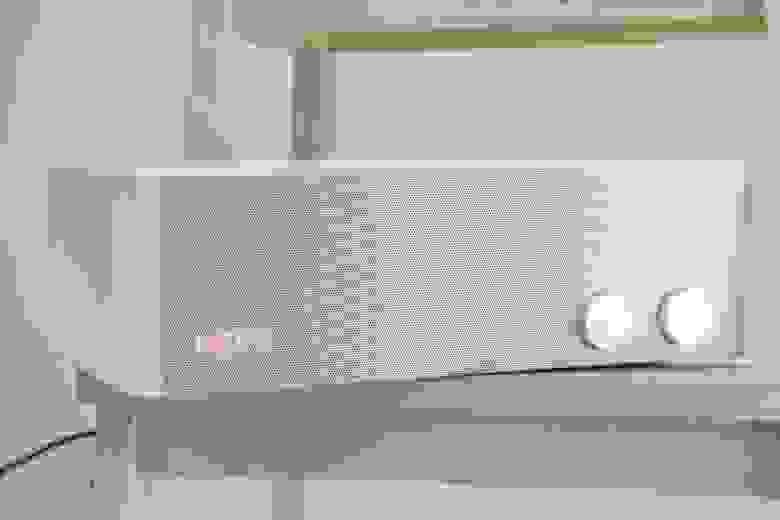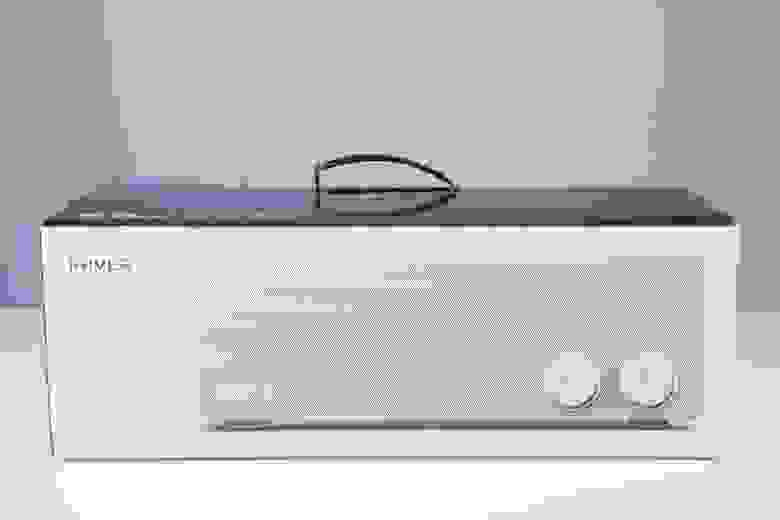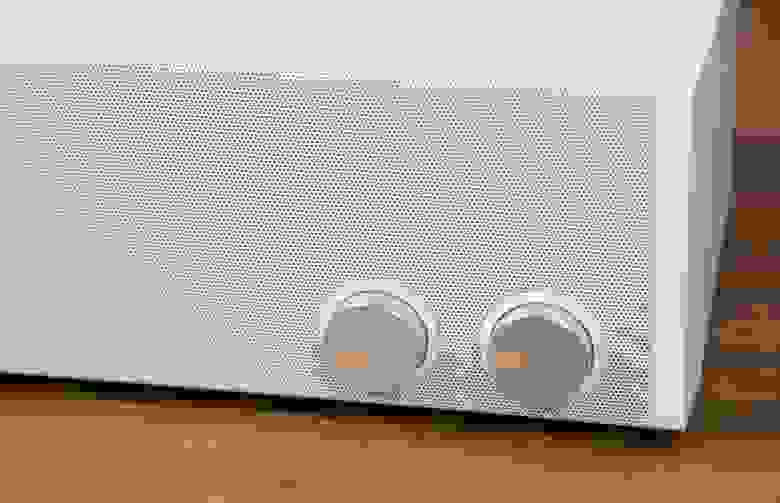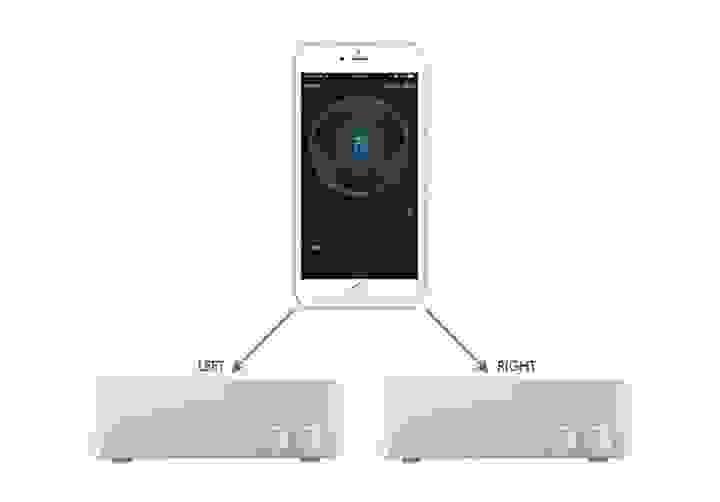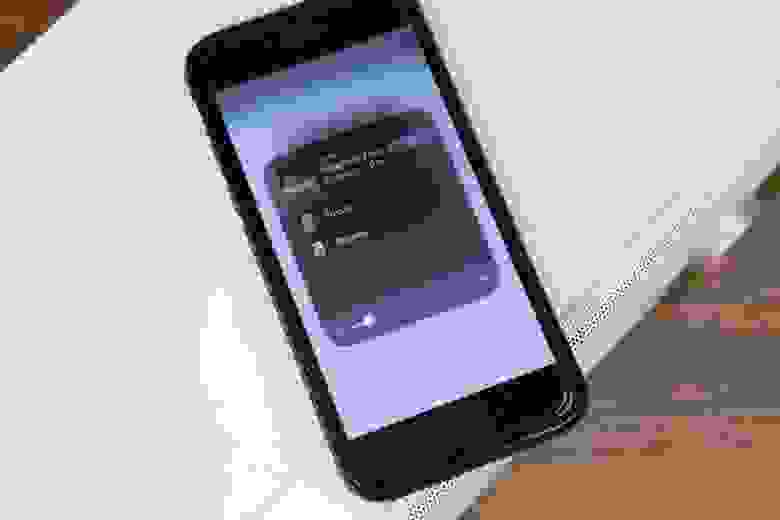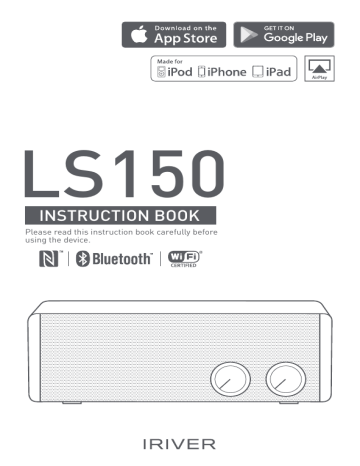- Manuals
- Brands
- IRiver Manuals
- Speakers
- LS150
- Instruction book
-
Contents
-
Table of Contents
-
Troubleshooting
-
Bookmarks
Quick Links
LS150
INSTRUCTION BOOK
Please read this instruction book carefully before
using the device.
Summary of Contents for IRiver LS150
-
Page 1
LS150 INSTRUCTION BOOK Please read this instruction book carefully before using the device. -
Page 2: Table Of Contents
CONTENTS Getting Started What’s inside Parts Name How to Manage Power Using the Device Bluetooth Mode Wi-Fi Mode FM Radio Mode Aux-in Mode Miscellaneous Safety Precautions Troubleshooting Certifications Copyright Disclaimers Registered Trademarks Specifications Product Features…
-
Page 3: Getting Started
Quick Start Guide: Describes basics of using the device. Warranty Card: Do not misplace this warranty card as it may be needed when you ask for warranty service. User Guide: You can download it from [http://www.iriver.com – SUPPORT – DOWNLOAD]. Getting Started…
-
Page 4: Parts Name
User Guide Parts The appearance of the device as well as the printed and engraved information may vary depending on model. Names Previous Track/Previous Channel NFC Connection Bluetooth Pairing/WPS/FM Scan Next Track/Next Channel Replay/Pause/Phone Call Control Volume Choose Power/Menu Aux Input Port/FM Antenna Cable Connection Port DC Input Port USB Output for Recharging Getting Started…
-
Page 5
User Guide Previous Track/Previous Channel While music is played: Moves to the previous song or to the start of the same song While listening to FM radio: Moves to the previous channel Replay/Pause/Phone Call While music is played: Play/pause While listening to FM radio: Mute While connecting to smartphone through Bluetooth: Takes/terminates the phone call Next Track/Next Channel… -
Page 6: How To Manage Power
User Guide Power Connecting Power Supply Manage- 1. If you connect the power adaptor’s plug to [DC input port] on the back of the device, power will be turned on. ment Turning the Device On/Off 1. Power is turned on if you select a menu of your choice by turning the [Power/Menu] wheel of the device.
-
Page 7: Bluetooth Mode
User Guide Bluetooth You can enjoy music wirelessly by using Bluetooth- enabled devices. Mode Bluetooth Pairing 1. Select [ ] by turning the [Power/Menu] knob. 2. Turn on the Bluetooth button of the device you want to connect (smartphone, tablet, or PC) after pressing the [PAIR·WPS·SCAN] button on the upper part of the device.
-
Page 8
(e.g., medical devices, microwave ovens, Wi-Fi, etc.) In places where signals are weak or there are many interferences such as inside the elevator or underground, NFC pairing will show no LS150 connection option with connection info only. Using the Device… -
Page 9
User Guide Listening to Music Adjust the volume by turning the [Volume] knob of the device. If you press the [ ] button on the upper side of the device while replaying, it will pause. If you press it again, it will replay. -
Page 10: Wi-Fi Mode
Wi-Fi network. Downloading IRIVER Live Stream 1. Please install the [IRIVER Live Stream] app by downloading it from the device’s app store. Connecting wireless network manually 1.
-
Page 11
5. Once Wi-Fi network has been connected, you will see a message [Device is connected to 00000 successfully] on your device. 6. Once you press [Next], IRIVER Live Stream will be executed. Connection time may take longer depending on Wi-Fi network. For detailed instructions on how to use IRIVER Live Stream, please refer to the [IRIVER Live Stream] manual. -
Page 12
Replay may not be smooth depending on device/computer or Wi-Fi network environment. How to use Multi-room functionality You can listen to majestic stereo sound from up to 8 LS150 devices attached to the same network (Multi-mode). 1. Select [WI-Fi] by turning the… -
Page 13
] will appear. 3. Once you select [LS150_xxxxxx] after pressing the [ ] icon, you LS150_xxxxxx can replay music through the LS150. You can also connect AirPlay when the speaker is paired through Bluetooth with iPhone/iPod Touch/iPad. Using the Device… -
Page 14
If the song you want to replay through the Cast Media to Device functionality is connected on Multi-mode through the IRIVER Live Stream app, Cast Media to Device won’t be supported. Resetting Wi-Fi 1. Select [Wi-Fi] by turning the [Power/Menu] knob in front of the device. -
Page 15: Fm Radio Mode
[ ] or [ FM1 (Korea/CN/USA/EU): 87.5-108 MHz FM2 (Japan): 76-90 MHz Bandwidth selection must be made within 10 seconds. The LS150 may not work properly in areas where bandwidth of about 50 kHz is used. Using the Device…
-
Page 16
User Guide Listening to FM radio Select [FM] by turning the [Power/Menu] knob. Adjust the volume by turning the [Volume] knob of the device. If you press the [ ] button on the upper part of the device while listening to it, it turns to mute. With one more press, it will lift. -
Page 17: Aux-In Mode
User Guide Aux-in Connecting an External Device Mode Replays music by connecting with devices that do not support Bluetooth or NFC 1. Connects an external device with the device’s [Aux Input Port] through an audio cable (3.5 mm) 2. Select [Aux] by turning the [Power/Menu] knob in front of the device.
-
Page 18: Safety Precautions
User Guide Safety Precautions at the Time of Installation Precau- Warnings tions Please make sure to use grounded sockets when connecting the power adaptor. Otherwise it may cause an electric shock due to short circuit. If a cable is inserted into the connected port, please use caution not to apply too much pressure or shock.
-
Page 19
User Guide Do not store or use it in hot and humid places such as saunas. Otherwise it may cause damage to the device or an electric shock. Please do not put any wet or dry object on the ventilation opening. -
Page 20
User Guide Precautions related to power Warnings When pulling the power adaptor out of the adaptor, make sure to do so by holding the plug. If you pull the power adaptor too hard, it may cause damage to the electric wire, posing an electric shock and fire hazard. -
Page 21
(malfunction due to exposure to water or liquid will be repaired for a fee regardless of the warranty period and such damage may not be repairable). -
Page 22
User Guide Never insert anything inside holes or ventilation openings of the device. It may cause the device’s damage or physical injury. Never attempt to disassemble, repair, or alter the device. It may cause the device’s damage. Caution Do not place heavy objects on the device. It may cause the device’s damage. -
Page 23: Troubleshooting
User Guide Trouble- Check for solutions to common problems. shooting 1. The device won’t turn on. Make sure whether the power adaptor is properly connected. 2. The sound won’t come out. Make sure whether the volume is set at zero [0]. Check the volume of the connected device.
-
Page 24: Copyright
Companies, organizations, products, people, and events used in the examples are not based on actual data. iriver has no intention to be associated with any company, institution, product, person, or incident through this instruction manual, and no such inference must be made.
-
Page 25: Registered Trademarks
User Guide Registered Trademarks The Spotify software is subject to third party licenses found here: www.spotify.com/connect/third-party-licenses Product Model name LS150 Connectivity Bluetooth, NFC, Wi-Fi 2.4 GHz, Aux 3.5 mm Stereo Specifi- Bluetooth Effective range:7-10 m (22-33 ft.) cations Version:2.1 + EDR…
-
Page 26: Product Features
Speaker that can support Bluetooth 2.1 + EDR/NFC and Features can replay music wirelessly Wi-Fi Can use functionalities like [IRIVER Live Stream/AirPlay /DLNA/Multi-room/Windows 10 Cast Media to Device] by connecting with a Wi-Fi network FM Radio FM radio listening available Connect to an external device through Aux cable Replays music by connecting with a 3.5-mm Aux cable…
Время на прочтение
7 мин
Количество просмотров 12K
Привет, Гиктаймс! Компания iRiver известна чуть ли не каждому, кто в свое время хотел обзавестись портативным аудиоплеером. Основанная в конце прошлого века выходцами из Samsung, она сделала себе имя на MP3-плеерах, которые раньше можно было встретить на улицах не реже, чем сейчас айфоны (признайтесь, у вас же был айривер?). Однако на достигнутом производитель решил не останавливаться, к тому же технологии за 10 лет заметно шагнули вперед, и попробовал себя на рынке беспроводных колонок. Как оказалось, не зря.
Если на минутку окунуться историю, признание у покупателей iRiver нашел благодаря CD-MP3 плееру iMP-100. Тот же iPod еще только существовал в виде планов и дизайнерских чертежей, а «король» рынка аудиоплееров продолжал выпускать новые модели. Только iRiver удавалось сделать так, что студенты были рады покупке за космические для многих по тем временам деньги плеера со встроенной памятью в 256 МБ, работающего от одной батарейки AA.
Вскоре, правда, iRiver не выдержал конкуренции со стороны молодых производителей, но если в большинстве случаев это означает банкротство или поглощение компании, то здесь как никогда была уместна фраза «всё, что ни делается, — к лучшему», поскольку для производителя это был повод переключиться на разработку Hi-End оборудования — уже под знакомым сейчас брендом Astell&Kern. Нашего сегодняшнего героя — колонку LS150 (Live Stream), нельзя назвать премиальной по цене, так как она укладывается в бюджет до 10 тысяч рублей, что отнюдь не делает ее слабым конкурентом в сравнении с моделями других именитых брендов стоимостью от 20 до 30 тысяч рублей.
Да, за такие деньги надо быть готовым, что звук уровня крупных стационарных аудиосистем вы не получите, но протестировав LS150 в полевых условиях, можем смело сказать, что это одно из лучших устройств в своем роде по соотношению цены и качества. Тем более пока беспроводной звук в колонках далек от своего проводного «брата», и лишь некоторым производителям постепенно удается добиться качественного звучания по Bluetooth, а такие решения стоят немало. С чем iRiver действительно не проиграли в LS150, так это с дизайном — здесь он выше всяких похвал (возможно, потому что сзади красуется надпись «Powered by Astell&Kern», эти ребята в дизайне знают толк).
До России колонка добралась в конце прошлого года, и к настоящему времени уже изучена вдоль и поперек любителями портативного аудио. Настало время и нам посмотреть, в чём iRiver держит марку, а каким деталям мог бы уделить больше внимания.
Характеристики
| Диапазон частот | 50 — 20.000 Гц |
| Диапазон частот (FM) | 88.0~108.0 МГц |
| Динамики | 5 Вт x 2 (среднечастотный), 10 Вт x 1 (сабвуфер) (1» твитер x 2 / 2» среднечастотный x 2 / 3,5» сабвуфер / пассивный излучатель) |
| Частота дискретизации | 8 кГц ~ 192 кГц (8/16/24 бита на выборку) |
| Поддерживаемые форматы | MP3, WMA, WAV, ALAC, AAC, APE, OGG, FLAC |
| Bluetooth | V2.1 + EDR |
| Интернет | Wi-Fi (802.11b/g/n), DLNA (UPnP), Airplay |
| Габариты | 350 x 117 x 179 мм |
| Вес | 2,98 кг |
Комплектация
Коробка оформлена стильно, красиво и имеет удобную ручку для переноски. Внутри, помимо самой аккуратно завернутой колонки, лежит инструкция с необходимой документацией, а в отдельном боксе — кабель 3,5 мм для прослушивания LS150 «в проводном режиме», блок питания и…FM-антенна. Да, в iRiver решили придать колонке немного «винтажности», но об этом чуть позже.
Кстати, при помощи небольшого лайфхака можно узнать, в каком году и месяце была произведена колонка. Цифры с 7 по 10 в серийном номере устройства обозначают год и месяц изготовления соответственно: например, если это 1701 — значит, колонка была произведена в январе 2017 года. Не совсем понятно, в каких случаях это может пригодиться, так что, скорее, чисто научный интерес.
Радио мы пока слушать не собираемся, поэтому пока отложим все аксессуары, в том числе блок питания, и посмотрим, как дизайнеры iRiver постарались над внешним видом девайса.
Дизайн
В начале обзора был небольшой спойлер, что с дизайном у LS150 все в порядке. Колонка выполнена в строгой прямоугольной форме и выглядит минималистично, что позволяет ей отлично смотреться как в скандинавском, так и в более классическом интерьере. Признаться честно, издалека колонка похожа на радиоприемник из 80-х годов, и есть в этом своя фишка. Во многом сходство достигается из-за наличиях двух поворотных ручек, размещенных на лицевой панели в правом нижнем углу. Одна из них отвечает за переключение между режимами воспроизведения (Wi-Fi, Bluetooth, FM, проводной), а другая используется для регулировки громкости.
Когда колонка включена, указатели на ручках светятся приятным оранжевым светом. Ход плавный, несмотря на то, что кнопки ощущаются массивными.
Громкость имеет шкалу в 30 пунктов, и этого вполне достаточно, чтобы каждый смог найти для себя комфортный уровень. Большинство слушателей наверняка остановятся между 10 и 15 пунктами, любители хардкора, конечно, сразу выкрутят на максимум и будут приятно удивлены тем, что даже на таком уровне громкости колонка не издает неприятный треск и имеет минимум звуковых артефактов (это если подключать по Bluetooth, с AUX такого нет совсем). Для владельцев смартфонов предусмотрели использование колонки в качестве гарнитуры (встроенный микрофон имеется), а если устройство еще имеет NFC, можно будет выполнить быстрое сопряжение с LS150.
В левой части колонки скрыт небольшой дисплей, который опять же показывает символы оранжевого цвета. Например, он оповестит о выбранной функции меню (BT, Wi-Fi и т.д.) или частоте радиостанции. При этом экран не горит постоянно, а гаснет через 15 секунд после отображения выбранных значений, поэтому выполняет скорее информационную функцию.
На верхней панели устройства производитель расположил все кнопки управления для переключения между пунктами меню, ответа на звонок, настройки беспроводного подключения, в том числе по NFC. Кнопки сенсорные, но работают с завидной точностью, хотя на привыкание потребуется пара дней. Сам корпус выполнен из пластика с матовой софт-тач поверхностью — это не только делает колонку приятной на ощупь, но и минимизирует возможность появления отпечатков пальцев. Четыре прорезиненные ножки не дают устройству скользить по поверхности, так что поставить колонку можно хоть на гладкий лаковый стол.
Сзади можно найти линейный вход AUX для подключения источника звука по кабелю (он же используется для подключения FM-антенны), разъем питания и один порт USB, который, вопреки всеобщему мнению, используется не для проигрывания музыки с флешки, а чтобы заряжать мобильные устройства — тот же айфон или смартфон на Android. Необычное решение, но в то же время полезное.
Технологии и звук
Трехнаправленная акустическая система оснащена 5 динамиками — 2 высокочастотными, 2 среднечастотными, одним сабвуфером и одним пассивным излучателем. Явный упор в LS150 сделан на бас: специально для того, чтобы усилить низкие частоты, iRiver задействовал технологию Ultra Bass Boost — даже при низком уровне громкости басы «стучат», как надо.
Важным преимуществом является поддержка 24bit /192 кГц, чтобы удовлетворить самых требовательных аудиофилов. Не обошлось и без работы с NAS, также можно комфортно слушать музыку с компьютера по сети DLNA. Но самое главное, конечно — поддержка Bluetooth, Wi-Fi и AirPlay. Очень удобно, например, подключить LS150 к телевизору при помощи AUX, а при надобности использовать для передачи звука AirPlay (понадобится айфон, айпад или другое устройство от Apple) или Bluetooth, если колонку нужно «подружить» с Android-устройствами. Пожалуй, это одно из главных преимуществ устройства — несколько вариантов подключения на выбор, тогда как многие производители предлагают для передачи аудио только Bluetooth.
Среди поддерживаемых форматов заявлены самые распространенные, в том числе Hi-Res — MP3, WMA, WAV, ALAC, AAC, APE, OGG и FLAC. Диапазон поддерживаемых частот составляет от 50 до 20 000 Гц, а частота дискретизации — 8 кГц ~ 192 кГц (8/16/24 бита на выборку). Передачи звука по Bluetooth по-возможности лучше избегать: стандарт немного устаревший (2.1), поэтому и дальность приема менее 10 метров.
Современных «наворотов» тоже хватает. Колонка удобно управляется с помощью приложения iRiver Live Stream — с его помощью можно соединить несколько LS150 через беспроводную сеть (да, без мультирума не обошлось), чтобы, например, настроить одновременное воспроизведение трека или раздельно передавать сигналы правого и левого каналов на два LS150 и получать стереозвук.
Наличие FM-радио в подобном устройстве в 2017 году — неожиданность, ведь в эпоху стриминговых сервисов и Hi-Res аудио большинство слушает радиостанции разве что в автомобиле. В то же время некоторые переносят свои привычки домой или на работу, и для них, похоже, и положили в комплект специальную гибкую антенну, которая подключается к порту AUX. Её можно разместить за колонкой так, что провода будет не видно, и наслаждаться любимыми радиостанциями. Приём в квартире очень хороший. Устройство поддерживает автоматический и ручной поиск станций в диапазоне FM между 88,0 и 108,0 МГц. Без антенны, кстати, радио слушать тоже можно, только потребуется разместить девайс ближе к окнам.
Что касается качества воспроизведения, то по Bluetooth оно, конечно, оно заметно ниже, чем с помощью AUX, так что для беспроводной передачи звука лучше выбирать AirPlay. В целом, треки самых различных жанров заходят «на ура», но лучше всего колонка раскрывается с хип-хопом и другими композициями, насыщенными басом. Громкости LS150 оказалось предостаточно для помещения 30-35 квадратных метров — если хотите охватить еще большую площадь, уже потребуется настраивать мультирум с несколькими колонками. Но и в одиночку звучит она достойно: все же технология Ultra Bass Boost и пять динамиков с пассивным излучателем дают свое.
По ощущениям становится понятно, что инженеры Astell&Kern все же приложили свою руку к качеству звучания колонки. Да, это не стационарная акустика, и проигрывает некоторым схожим моделям от именитых брендов, но и стоит LS150 в 2-3 раза дешевле. Здесь мы возвращаемся к вопросу о цене/качеству — по этому критерию к устройству вопросов нет.
Полностью портативной эту колонку, конечно, не назовёшь — необходимо, чтобы она постоянно была подключена к сети, и для некоторых это может быть недостатком, поскольку в поход или на природу ее с собой не возьмёшь. Однако переместить из одной комнаты в другую или на кухню — запросто, неполные 3 кг позволяют это сделать даже хрупкой девушке.
Стиль, цена и звук
Даже если не знать стоимость iRiver LS150, можно определить ее для себя привлекательной к покупке, поскольку колонка обладает интересным стильным дизайном и выдает насыщенный звук с мощным басом. Если захотеть, недостатки найти можно (и мы это сделали), но за свои деньги колонка явно заслуживает внимания, тем более что большинству критериев она отвечает: внешний вид оригинальный, звук чистый и без проводов. Ну, почти без.
Посмотреть инструкция для iRiver LS150 бесплатно. Руководство относится к категории колонки, 2 человек(а) дали ему среднюю оценку 9. Руководство доступно на следующих языках: английский. У вас есть вопрос о iRiver LS150 или вам нужна помощь? Задайте свой вопрос здесь
Не можете найти ответ на свой вопрос в руководстве? Вы можете найти ответ на свой вопрос ниже, в разделе часто задаваемых вопросов о iRiver LS150.
Когда звук считается слишком громким?
Могут ли устройства разных марок подключаться друг к другу при помощи Bluetooth?
Какая высота iRiver LS150?
Какая ширина iRiver LS150?
Какая толщина iRiver LS150?
Какой тип USB-подключения iRiver LS150 имеет?
Инструкция iRiver LS150 доступно в русский?
Не нашли свой вопрос? Задайте свой вопрос здесь
LS150 INSTRUCTION BOOK Please read this instruction book carefully before using the device. CONTENTS Getting Started _01 What’s inside 03 Parts Name 04 How to Manage Power 06 Using the Device _02 Bluetooth Mode 07 Wi-Fi Mode 10 FM Radio Mode 15 Aux-in Mode 17 Miscellaneous _03 Safety Precautions 18 Troubleshooting 23 Certifications 23 Copyright 24 Disclaimers 24 Registered Trademarks 25 Specifications 25 Product Features 26 User Guide What’s inside What’s inside may be changed without prior notice to improve the performance or quality of the device. LS150 Speaker FM Antenna Cable Audio Cable Power Adapter Quick Start Guide & Warranty Card Power Adapter: Supplies power by connecting it to the speaker. FM Antenna Cable: Receives signal to listen to FM radio programming. Audio Cable: Gets the sound of external devices out to the speaker by connecting two ends. Quick Start Guide: Describes basics of using the device. Warranty Card: Do not misplace this warranty card as it may be needed when you ask for warranty service. User Guide: You can download it from [http://www.iriver.com – SUPPORT – DOWNLOAD]. Getting Started 03 User Guide Parts Names The appearance of the device as well as the printed and engraved information may vary depending on model. Previous Track/Previous Channel NFC Connection Bluetooth Pairing/WPS/FM Scan Next Track/Next Channel Replay/Pause/Phone Call Control Volume Choose Power/Menu Aux Input Port/FM Antenna Cable Connection Port DC Input Port USB Output for Recharging Getting Started 04 User Guide Previous Track/Previous Channel While music is played: Moves to the previous song or to the start of the same song While listening to FM radio: Moves to the previous channel Replay/Pause/Phone Call While music is played: Play/pause While listening to FM radio: Mute While connecting to smartphone through Bluetooth: Takes/terminates the phone call Next Track/Next Channel While music is played: Plays the next song. While listening to FM radio: Moves to the next channel. Bluetooth Pairing/WPS/FM Scan Bluetooth Mode: Pairs with a Bluetooth device. Wi-Fi Mode: Connects to Wi-Fi. FM Radio Mode: Saves a radio channel currently on air. NFC Connection: If you tag an NFC-enabled smartphone to this part, you can connect with the NFC input mode. Choose Power/Menu: You can turn on/off power or select menus by turning the knob. Control Volume: You can turn the volume wheel to adjust the volume. USB Output for Recharging: You can recharge the device by connecting it with the speaker through a USB charging cable. (DC 5V/1A) Aux Input Port: Gets the sound of external devices out to the speaker by connecting through an audio cable. FM Antenna Cable Connection Port: Connects the antenna cable. DC Input Port: Supplies power to the device by connecting a DC 9V/2.5A power adaptor. Getting Started 05 User Guide Power Management Connecting Power Supply 1. If you connect the power adaptor's plug to [DC input port] on the back of the device, power will be turned on. Turning the Device On/Off 1. Power is turned on if you select a menu of your choice by turning the [Power/Menu] wheel of the device. 2. Power is turned off if you turn the [Power/Menu] knob to [Off]. Standby mode 1. The device will turn to a standby mode automatically if there is no input for 15 minutes on a connection standby mode. 2. You can lift the standby mode by pressing any button on the device. Recharging mobile device 1. If you connect the device with [USB output for recharging] on the back of the device, the device will be recharged. (DC 5V/1A) Getting Started 06 User Guide Bluetooth Mode You can enjoy music wirelessly by using Bluetoothenabled devices. Bluetooth Pairing 1. Select [ ] by turning the [Power/Menu] knob. 2. Turn on the Bluetooth button of the device you want to connect (smartphone, tablet, or PC) after pressing the [PAIR·WPS·SCAN] button on the upper part of the device. 3. Select [LS150_xxxxxx] from the list of Bluetooth devices. 4. Once pairing is completed, you will hear a sound [Paired] and you can start replaying music using the connected device. Disconnecting Bluetooth pairing 1. When Bluetooth is connected, you can lift pairing if you press the [PAIR·WPS·SCAN] button. Bluetooth pairing through NFC 1. Select [ ] by turning the [Power/Menu] knob. 2. Turn on the NFC function on the device you want to connect (smartphone, tablet, or PC). 3. If you put the device close to [ ] on the upper part of the device for more than 2 seconds, you will see a popup window indicating the device has been connected. 4. If you press [Yes], pairing would be completed with a recorded sound [Paired]. 5. You can replay music with the device. Using the Device 07 User Guide If you put the device close to [ ] on the upper part of the device again, pairing would be lifted. If the device is in a metallic casing, please remove it before attempting pairing. Some NFC devices may not be available for pairing. Bluetooth Support Specifications Profile: A2DP, AVRCP Device performance may be affected during Hi-Fi playback (recommended specs below 48 kHz). When connecting with an unauthorized device on Bluetooth SIG, compatibility may not be guaranteed. Please do not turn off the power of speaker or device while Bluetooth is being connected. When Bluetooth is not working, please try again after turning off the power of speaker or device. Pairing methods may differ for each individual Bluetooth device. Always refer to respective instruction manuals for details. When connecting the product to a Bluetooth device, the distance between the two must be within 20 cm. Audio quality will degrade with longer distances, and pairing may disconnect at a distance of 2 m (6.5 ft) or more (Distances may vary depending on device and environment). Crosstalk may be heard while using Bluetooth. Malfunction, noise, and other undesirable effects may occur due to environmental factors. In case signal interference affects data transmission (e.g., holding the device with a hand while wearing a Bluetooth device, holding the device while holding another electronic device, etc.) In case the device or Bluetooth headset's radio transmitter is touching parts of the body. If the transmission strength is affected by walls, corners, partitions, etc. If devices using the same frequency bandwidth cause interference (e.g., medical devices, microwave ovens, Wi-Fi, etc.) In places where signals are weak or there are many interferences such as inside the elevator or underground, NFC pairing will show no LS150 connection option with connection info only. Using the Device 08 User Guide Listening to Music Adjust the volume by turning the [Volume] knob of the device. If you press the [ ] button on the upper side of the device while replaying, it will pause. If you press it again, it will replay. If you press the [ / ] button on the upper side of the device while replaying, it will play the previous/next song. Taking Incoming Phone Calls To take an incoming call while replaying music, you can press the [ ] button on the upper side of the device. LED: Incoming phone call If you press the [ ] button on the upper side of the device while talking, the phone call will be terminated. LED: Hanging up the phone call Using the Device 09 User Guide Wi-Fi Mode Using features such as [IRIVER Live Stream/AirPlay/DLNA/ Multi-room/Windows 10 Cast Media to Device], you can replay a variety of streaming services in addition to local music by connecting to Wi-Fi network. Downloading IRIVER Live Stream 1. Please install the [IRIVER Live Stream] app by downloading it from the device's app store. Connecting wireless network manually 1. Select [Wi-Fi] by turning the [Power/Menu] knob in front of the device. 2. Select [LS150_xxxxxx] on the Wi-Fi connection list of the device. 3. Once you enter [10.10.10.254] in the browser’s address bar, [LS150 Web Setup Menu] will appear. 4. If you select the [Wi-Fi] tab, you will see a list of APs to which you can connect. 5. Select a desired [AP] to connect to the wireless network. Additional information such as key index and network key may be required depending on AP settings. 6. You can change AP settings after selecting [Revise Network] by pressing the connected AP for a few seconds. Connecting automatically using WPS 1. Select [Wi-Fi] by turning the [Power/Menu] knob in front of the device. 2. Select [Wi-Fi Setup Wizard] after executing [IRIVER Live Stream]. Using the Device 10 User Guide 3. Enter a password and press [Next]. 4. Press [PAIR·WPS·SCAN] on the upper side of the device, and press [Next] on the device. 5. Once Wi-Fi network has been connected, you will see a message [Device is connected to 00000 successfully] on your device. 6. Once you press [Next], IRIVER Live Stream will be executed. Connection time may take longer depending on Wi-Fi network. For detailed instructions on how to use IRIVER Live Stream, please refer to the [IRIVER Live Stream] manual. You can download the IRIVER Live Stream manual book from [http://www.iriver.com – SUPPORT – DOWNLOAD]. Using the Device 11 User Guide Currently available streaming services include Spotify, TIDAL, QQMusic, vTuner and iHeartRADIO and the list of available streaming services may be expanded or curtailed in the future. For devices supporting DLNA, you can select devices indicated as [LS150_xxxxxx] on the Wi-Fi list or connect to the same network. Replay may not be smooth depending on device/computer or Wi-Fi network environment. How to use Multi-room functionality You can listen to majestic stereo sound from up to 8 LS150 devices attached to the same network (Multi-mode). 1. Select [WI-Fi] by turning the [Power/Menu] knob of the device and connect to the Wi-Fi network. iriver intro 2. Execute the [IRIVER Live Stream] app. How to use Multi-room functionality 1. Device can be added automatically through WPS or manually. 2. You can replay the same music on iriver intro different devices if you move to other devices to which you want to connect while pressing the Multi-room-enabled device on [Device List]. iriver intro Using the Device 12 User Guide Lifting Multi-room functionality 1. You can lift the Multi-room feature if you move to an empty space on the screen while pressing the iriver intro Multi-room-enabled device. Performance can be limited depending on wireless network and device environment. The multi-room functionality can support sound signals below 16 bits/48 Khz only. Connecting AirPlay 1. Select [WI-Fi] by turning the [Power/Menu] knob of the device and connect to the Wi-Fi network. 2. On the screen of music players connected to the same network such as iPhone/iPod Touch/iPad, an icon [ ] will appear. iriver intro 3. Once you select [LS150_xxxxxx] after pressing the [ ] icon, you LS150_xxxxxx can replay music through the LS150. You can also connect AirPlay when the speaker is paired through Bluetooth with iPhone/iPod Touch/iPad. Using the Device 13 User Guide How to Use Windows 10 Cast Media to Device You can stream songs on the computer by using the Cast Media to Device functionality of Windows 10. 1. Right-click an audio file on the computer and select [Cast to Device - LS150_xxxxxx]. 2. Once you see the Windows music player, you can start streaming songs. If the song you want to replay through the Cast Media to Device functionality is connected on Multi-mode through the IRIVER Live Stream app, Cast Media to Device won't be supported. Resetting Wi-Fi 1. Select [Wi-Fi] by turning the [Power/Menu] knob in front of the device. 2. If you press the [ / ] button on the upper side of the device for more than 3 seconds, you will see a message [Restore to Factory settings] with an alert, and another message [Restore Wait]. 3. Once Wi-Fi reset is completed, the device will reboot by itself with a long alert, followed by a message [Wi-Fi]. Using the Device 14 User Guide FM Radio Mode Connecting an antenna 1. Connect an FM antenna cable to the device’s [FM Antenna Cable Connection Port]. Setting up FM radio frequency bandwidth In order for the FM radio to work properly, you need to set up the FM radio frequency bandwidth. 1. Select [FM] by turning the [Power/Menu] knob. 2. If you press the [ / ] button on the upper side of the device for 3 seconds, you will see a message [Set] on the LED screen. 3. Select a frequency bandwidth you want from FM1/FM2 by pressing [ ] or [ ]. FM1 (Korea/CN/USA/EU): 87.5-108 MHz FM2 (Japan): 76-90 MHz Bandwidth selection must be made within 10 seconds. The LS150 may not work properly in areas where bandwidth of about 50 kHz is used. Using the Device 15 User Guide Listening to FM radio Select [FM] by turning the [Power/Menu] knob. Adjust the volume by turning the [Volume] knob of the device. If you press the [ ] button on the upper part of the device while listening to it, it turns to mute. With one more press, it will lift. If you press the [PAIR·WPS·SCAN] button on the upper part of the device a long time, it can search for available signals automatically and save them on the channel. If you press the [ / ] button on the upper part of the device while listening to music, it will move to a saved previous/next channel. Manual channel mode 1. If you press the [Pair/WPS/Scan] button on FM radio mode, it will change to manual channel mode. If you press [ / ], it will move by the gradation of every 0.1 MHz. Semi-automatic search mode 1. If you press [ / ] for a long time on FM radio mode, it moves saved channels back and forth. 2. Once you move to a frequency you want, the LED screen flashes for 3 seconds, saves the channel, and the semiautomatic search mode will terminate. Using the Device 16 User Guide Aux-in Mode Connecting an External Device Replays music by connecting with devices that do not support Bluetooth or NFC 1. Connects an external device with the device’s [Aux Input Port] through an audio cable (3.5 mm) 2. Select [Aux] by turning the [Power/Menu] knob in front of the device. 3. You can replay music by using the connected external device. Using the Device 17 User Guide Safety Precautions Precautions at the Time of Installation Warnings Please make sure to use grounded sockets when connecting the power adaptor. Otherwise it may cause an electric shock due to short circuit. If a cable is inserted into the connected port, please use caution not to apply too much pressure or shock. Otherwise it may cause damage to the device or an electric shock. Never connect anything other than the cable to connection ports. Otherwise it may cause damage to the device or an electric shock. Please install it in places where there is no heat source. Otherwise it may cause fire or an electric shock. Please use rated voltage all the time. Otherwise it may cause damage to the device or an electric shock. Please install it in dry places. Otherwise it may cause damage to the device or an electric shock due to moisture. Make sure to install it in a sufficiently wide space (more than 10 cm apart from the wall) with good ventilation. Otherwise it may cause fire or cause the device to malfunction due to high temperature. Make sure to install it in places free from electromagnetic interferences. Otherwise it may cause damage to the device or an electric shock. Miscellaneous 18 User Guide Do not store or use it in hot and humid places such as saunas. Otherwise it may cause damage to the device or an electric shock. Please do not put any wet or dry object on the ventilation opening. Web objects may cause an electric shock or fire and any object may obstruct free flow of air and lead to the device’s malfunction. Please do not leave power adaptor or any other electric device on a busy corridor. It may pose a risk of tripping and lead to an electric shock, fire, device damage, or physical injury. Caution Please install it in places free from fall hazards. Otherwise it may cause damage to the device or physical injury. Please install it in clean places free from dust or soot. Excess dust may cause the device to malfunction. Never install it on a bed cover, electric blanket, or carpet. Otherwise it may cause damage to the device or an electric shock. Avoid exposing the device to direct sunlight or extreme temperatures (-5°C - 40℃, 23°F - 104°F). It may cause the device’s malfunction or damage. Do not place the device near magnetic objects (magnets, televisions, monitors, speakers, etc.). It may cause the device’s malfunction or damage. Do not store it for extended periods in a confined space with the power on. It may cause the device’s malfunction or damage. Miscellaneous 19 User Guide Precautions related to power Warnings When pulling the power adaptor out of the adaptor, make sure to do so by holding the plug. If you pull the power adaptor too hard, it may cause damage to the electric wire, posing an electric shock and fire hazard. Please remove the power adaptor and cables connected with the device on a stormy day with thunders and lightenings. There is an electric shock risk. When connecting the power adaptor, make sure that the plug is inserted snugly. If connection in not made properly, it may cause fire. For power plugs, please use a surge protector and make sure not to use it with other electrical devices or heating appliances. Otherwise it may cause fire or damage to the device due to high temperature. Never touch the power plug with wet hands. If there is moisture or dust on the plug’s pins, make sure to dry or clean them before plugging. It may cause an electric shock due to moisture. If you don’t want to use the device for a long time, please remove the device’s power adaptor from the socket. It may be a fire hazard and may cause a short circuit, electric shock, or fire. Miscellaneous 20 User Guide Warnings before moving Warnings Please make sure to turn off the power before moving. It may cause damage to the device and an electric shock. Please separate all cables before moving. It may cause damage to the device and an electric shock. Caution Make sure not to cause any shock to the device when moving. It may cause damage to the device and physical injury. Do not discard the box when you buy the device and keep it for safer moving later. Moving the device without proper packaging may be a cause of damage to the device or physical injury. How to manage and use the device Warnings If the device gets wet from rainwater, beverage, liquid medicine, cosmetics, sweat, or moisture, never turn the power on and instead wipe it with dry cloth and take it to the nearest iriver service center (malfunction due to exposure to water or liquid will be repaired for a fee regardless of the warranty period and such damage may not be repairable). It may cause damage to the device or physical injury. Miscellaneous 21 User Guide Never insert anything inside holes or ventilation openings of the device. It may cause the device’s damage or physical injury. Never attempt to disassemble, repair, or alter the device. It may cause the device’s damage. Caution Do not place heavy objects on the device. It may cause the device’s damage. Never use chemicals or cleaning products on the device since they can damage the paint and surface coating. It may cause the device’s damage. If you use the device for a long time, it may get too hot. It may cause the device’s damage. If you experience ringing in the ears, please reduce the volume or stop using the device. It may cause physical injury. Please do not use the device for an extended time with the volume set too high. It may cause physical injury. Depending on frequency interference from other devices or any other environmental cause, malfunction or noise may occur when Bluetooth is on. Miscellaneous 22 User Guide Troubleshooting Check for solutions to common problems. Certifications KC/CE/TELEC/CCC Class B Device (Communications equipment for residential use): This is a Class B Device and is registered for EMC requirements for residential use. This device can be used in residential areas and all other areas. As this device is subject to frequency interference, it can’t be used in relation to rescue operations. 1. The device won't turn on. Make sure whether the power adaptor is properly connected. 2. The sound won’t come out. Make sure whether the volume is set at zero [0]. Check the volume of the connected device. Find out whether the cable is connected properly and the port is smeared with dust or soot. Make sure that the music file is not corrupted. Check whether the device is connected with the Wi-Fi network properly. 3. I hear so much noise. Please find out whether there is any device nearby causing frequency interference. Try looking for an optimal location for receiving signals by moving the device slowly. 4. My device won’t connect with Bluetooth. Please try putting the device within 1 m of the Bluetooth device. Miscellaneous 23 User Guide Copyright iriver Limited retains the all rights to patents, trademarks, copyrights, and other intellectual property rights related to this manual. No contents of this user manual may be duplicated or reproduced in any format or by any means without the prior permission of iriver. Using or reproducing, in whole or in part, the contents of this document is subject to penalties. Copyrighted contents such as software, music files, videos are protected by related laws like copyright laws. The user accepts all legal responsibility for the unauthorized reproduction or distribution of the copyrighted contents from this product. Companies, organizations, products, people, and events used in the examples are not based on actual data. iriver has no intention to be associated with any company, institution, product, person, or incident through this instruction manual, and no such inference must be made. It is the responsibility of the user to comply with applicable copyright laws. ©1999-2016 iriver Limited. All rights reserved. Disclaimers The manufacturer, importer, and distributor shall not be liable for damages including accidental and personal injury due to the improper use or operation of this product. The information contained in the user manual is based on the specifications of currently available products. iriver Limited, the manufacturer of this product, is currently working on improving the product in terms of quality and functionality and will continue to add new technology. All specifications may be changed without prior notice. We are not responsible for any data loss or damage for use with the product. Miscellaneous 24 User Guide Registered Trademarks Product Specifications The Spotify software is subject to third party licenses found here: www.spotify.com/connect/third-party-licenses Model name LS150 Connectivity Bluetooth, NFC, Wi-Fi 2.4 GHz, Aux 3.5 mm Stereo Bluetooth Effective range:7-10 m (22-33 ft.) Version:2.1 + EDR FM Radio CH1 : 88 ~ 108MHz, CH2 : 76 ~ 90MHz Power Input voltage:AC 100-240 V, 50/60 Hz Amp output:5 W (RMS) x 2 3Ω + 10 W (RMS) x 1 2Ω Amp input sensitivity: ≤500 mV Ratio of amp signal to noise: ≥ 75dB THD: ≤1% Supported Audio Formats MP3, WMA, WAV, ALAC, AAC, APE, FLAC, OGG Frequency response 50 Hz-20 KHz Speaker unit Tweeter 1” (25.4 mm) x 2 Silk dome tweeter Midrange 2“ (50.8 mm) x 2 Cone Paper, Ferrite Magnet Subwoofer 3.5” (88.9 mm) x 1 Paper Cone, Ferrite Magnet Passive Radiator 162 x 62 mm x 1 Size W350 x H117 x D179 mm Color White Miscellaneous 25 User Guide Device’s Features Bluetooth/NFC Paring Speaker that can support Bluetooth 2.1 + EDR/NFC and can replay music wirelessly Wi-Fi Can use functionalities like [IRIVER Live Stream/AirPlay /DLNA/Multi-room/Windows 10 Cast Media to Device] by connecting with a Wi-Fi network FM Radio FM radio listening available Connect to an external device through Aux cable Replays music by connecting with a 3.5-mm Aux cable for external devices that do not support Bluetooth or NFC Customer Service Please contact us for questions about the product’s performance or to provide feedback. http://www.iriver.com e-mail : [email protected] Miscellaneous 26
Смотреть руководство для iRiver LS150 ниже. Все руководства на ManualsCat.com могут просматриваться абсолютно бесплатно. Нажав кнопку «Выбор языка» вы можете изменить язык руководства, которое хотите просмотреть.
MANUALSCAT | RU
Вопросы и ответы
У вас есть вопрос о iRiver LS150, но вы не можете найти ответ в пользовательском руководстве? Возможно, пользователи ManualsCat.com смогут помочь вам и ответят на ваш вопрос. Заполните форму ниже — и ваш вопрос будет отображаться под руководством для iRiver LS150. Пожалуйста, убедитесь, что вы опишите свои трудности с iRiver LS150 как можно более детально. Чем более детальным является ваш вопрос, тем более высоки шансы, что другой пользователь быстро ответит на него. Вам будет автоматически отправлено электронное письмо, чтобы проинформировать вас, когда кто-то из пользователей ответит на ваш вопрос.
no voltage applied
Zhumazhan2020-07-21
Задать вопрос о iRiver LS150
- Бренд:
- iRiver
- Продукт:
- колонки
- Модель/название:
- LS150
- Тип файла:
- Доступные языки:
- английский, китайский, Японский Язык