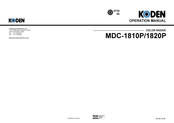- Manuals
- Brands
- Koden Manuals
- Marine Radar
ManualsLib has more than 79 Koden Marine Radar manuals
Click on an alphabet below to see the full list of models starting with that letter:
M
R
Popular manuals
110 pages
MDC-2900 Series Installation Manual
152 pages
MDC-7900P series Installation Manual
153 pages
MDC-2900 Series Operation Manual
83 pages
MDC-900 Series Operation Manual
160 pages
MDC-7006 Installation Manual
182 pages
MDC-5204 Installation Manual
129 pages
MDC-2240 Operation Manual
234 pages
MDC-7060 Operation Manual
163 pages
MDC-1810P Operation Manual
82 pages
MDC-2000 series Operation Manual
191 pages
MDC-2900 Series Operation Manual
70 pages
MDS-1100R Series Installation Manual
81 pages
MDC-2900 Series Installation Manual
123 pages
MDC-2200 Series Installation Manual
192 pages
MDC-5004 Operation Manuals
26 pages
MDC-7000P Series Quick Reference
28 pages
MDC-5000 Series Quick Reference
156 pages
MDC-5004 Installation Manual
110 pages
RA40C Instruction Manual
182 pages
MDC-5200 SERIES Operation Manual
Models
Document Type
M
MDC-1810P

Operation Manual
MDC-1820P

Operation Manual
MDC-2000 series

Operation Manual
MDC-2000BB Series

Operation Manual • Quick Reference
MDC-2003BB

Operation Manual
MDC-2004BB

Operation Manual
MDC-2005BB

Operation Manual
MDC-2006BB

Operation Manual
MDC-2010BB

Operation Manual
MDC-2012BB

Operation Manual
MDC-2060BB

Operation Manual
MDC-2200 series

Specifications • Installation Manual • Quick Start Manual
MDC-2240

Specifications • Operation Manual • Installation Manual • Quick Start Manual
MDC-2500 series

Specifications • Installation Manual • Quick Start Manual
MDC-2540

Specifications • Operation Manual • Installation Manual • Quick Start Manual
MDC-2900

Operation Manual • Installation Manual • Installation Manual • Operation Manual
MDC-2910

Operation Manual
MDC-2910BB

Installation Manual • Operation Manual
MDC-2920

Installation Manual • Operation Manual
MDC-2920BB

Installation Manual • Operation Manual
MDC-2960

Installation Manual • Operation Manual
MDC-2960BB

Installation Manual • Operation Manual
MDC-5000 Series

Quick Reference • Manual
MDC-5004

Operation Manuals • Installation Manual
MDC-5006

Operation Manuals • Installation Manual
MDC-5012

Operation Manuals • Installation Manual
MDC-5025

Operation Manuals • Installation Manual
MDC-5200 SERIES

Operation Manual
MDC-5204

Installation Manual
MDC-5206

Installation Manual
MDC-5212

Installation Manual
MDC-5225

Installation Manual
MDC-5500 SERIES

Operation Manual
MDC-5504

Installation Manual
MDC-5506

Installation Manual
MDC-5512

Installation Manual
MDC-5525

Installation Manual
MDC-7000P series

Installation Manual • Quick Reference
MDC-7006

Installation Manual
MDC-7010

Operation Manual
MDC-7012

Installation Manual
MDC-7012P

Installation Manual
MDC-7020

Operation Manual
MDC-7025

Installation Manual
MDC-7025P

Installation Manual
MDC-7060

Operation Manual
MDC-7900P series

Installation Manual • Quick Reference
MDC-7906

Installation Manual
MDC-7910

Operation Manual
MDC-7912

Installation Manual
MDC-7912P

Installation Manual
MDC-7920

Operation Manual
MDC-7925

Installation Manual
MDC-7925P

Installation Manual
MDC-7960

Operation Manual
MDC-900 Series

Operation Manual • Quick Reference
MDC2210

Specifications • Operation Manual • Installation Manual • Quick Start Manual
MDC2220

Specifications • Operation Manual • Installation Manual • Quick Start Manual
MDC2260

Specifications • Operation Manual • Installation Manual • Quick Start Manual
MDC2510

Specifications • Operation Manual • Installation Manual • Quick Start Manual
MDC2520

Specifications • Operation Manual • Installation Manual • Quick Start Manual
MDC2560

Specifications • Operation Manual • Installation Manual • Quick Start Manual
MDS-1100R Series

Installation Manual
MDS-1103R

Installation Manual
MDS-1104R

Installation Manual
MDS-1105R

Installation Manual
MDS-1106R

Installation Manual
MDS-1110R

Installation Manual
MDS-1112R

Installation Manual
MDS-1120R

Installation Manual
MDS-1125R

Installation Manual
MDS-1160R

Installation Manual
R
RA40C

Instruction Manual
RA41C

Instruction Manual
RA42C

Instruction Manual
MDC-7000P/7900P Series
3.3.1.1 Tabletop mounting of MRD-108P
(1) Remove four knob bolts from which the Display unit is secured on the mounting bracket.
(2) Remove the Display unit from the mounting bracket and put it on a stable, flat and horizontal place.
(3) Place the mounting bracket in the appropriate setting position and secure it with five M5 screws.
(4) Remount the Display unit on the mounting bracket and secure it with knob bolts which were
removed in (1)
Display unit
M5 screw
(5 places)
Figure 3.5 Diagram of installation procedure on the table
0092669006-05E
Knob bolt
(4 places)
Mounting bracket
Chapter 3 Installation Method
Unit: mm (inch)
3-19
Configuration items
MDC-7000P/7900P Series
0093169006-05E
xxii
Configuration items
System configuration
MDC-7012P/7025P
No. Name
Type
1 Antenna
*
2 Scanner
**
3 Processor
unit
MRM-108P
4
Operation unit with connecting cable
MRO-108P
5
Junction box with connecting cable
JB-35
6 Connecting
cable
CW-845-15M
7
DC power cable
CW-259-2M
8 Display
cable
CW-592-3M
9 Spare
parts
SP-MRD/MRM-108
10 Installation
material
M12-BOLT.KIT
11 Installation
material
CONNECTOR.KIT
12 Operation
manual
MDC-7000P_7900P.OM.E
13 Installation
manual
MDC-7000P_7900P.IM.E
14 Quick
reference
MDC-7000P_7900P.QR.E
MDC-7912P/7925P
No. Name
Type
1 Antenna
*
2 Scanner
**
3 Display
unit
MRD-108P
4
Operation unit with connecting cable
MRO-108P
5
Junction box with connecting cable
JB-35
6 Connecting
cable
CW-845-15M
7
DC power cable
CW-259-2M
8 Spare
parts
SP-MRD/MRM-108
9 Installation
material
M12-BOLT.KIT
10 Installation
material
CONNECTOR.KIT
11 Operation
manual
MDC-7000P_7900P.OM.E
12 Installation
manual
MDC-7000P_7900P.IM.E
13 Quick
reference
MDC-7000P_7900P.QR.E
* RW701A-04: 4feet, RW701A-06: 6feet, RW701B-09: 9feet
** RB808P: 12kW (MDC-7012P / 7912P), RB809P: 25kW (MDC-7025P / 7925P)
27 Koden Marine Radar Manuals and User Guides (114 Models) were found in All-Guides Database
Koden Marine Radar: List of Devices
| # | Model | Type of Document |
|---|---|---|
| 1 | Koden MDC-2910 |
Koden Marine Radar MDC-2910 Operation manual (153 pages) |
| 2 | Koden MDC-2910BB |
|
| 3 | Koden MDC-2920 |
|
| 4 | Koden MDC-2920BB |
|
| 5 | Koden MDC-2960 |
|
| 6 | Koden MDC-2960BB |
|
| 7 | Koden MDC-1820P |
Koden Marine Radar MDC-1820P Operation manual (163 pages) |
| 8 | Koden MDC-1810P |
Koden Marine Radar MDC-1810P Operation manual (163 pages) |
| 9 | Koden MDC-5000 Series |
|
| 10 | Koden MDS-1160R |
Koden Marine Radar MDS-1160R Installation manual (70 pages) |
| 11 | Koden MDS-1125R |
Koden Marine Radar MDS-1125R Installation manual (70 pages) |
| 12 | Koden MDS-1120R |
Koden Marine Radar MDS-1120R Installation manual (70 pages) |
| 13 | Koden MDS-1112R |
Koden Marine Radar MDS-1112R Installation manual (70 pages) |
| 14 | Koden MDS-1110R |
Koden Marine Radar MDS-1110R Installation manual (70 pages) |
- «
- 1
- 2
- 3
- 4
- 5
- 6
- »
Koden Marine Radar: Popular and Often Search Manuals
-
Koden Marine Radar MDC-2200 series
Koden Marine Radar Quick start manual (2 pages)
-
Koden Marine Radar MDC-2200 series
Koden Marine Radar Installation manual (123 pages)
-
Koden Marine Radar MDC-2000 series
Koden Marine Radar Operation manual (82 pages)
-
Koden Marine Radar MDC-5004
Koden Marine Radar Installation manual (156 pages)
-
Koden Marine Radar MDC-5000 Series
Koden Marine Radar Quick reference (28 pages)
-
Koden GPS MDC-2000BB Series
Koden GPS Quick reference (2 pages)
-
Koden Marine Radar MDC-1810P
Koden Marine Radar Operation manual (163 pages)
-
Koden Marine Radar MDC-2240
Koden Marine Radar Operation manual (129 pages)
-
Koden Marine Radar MDC-2200 series
Koden Marine Radar Specifications (2 pages)
-
Koden Marine Radar MDC-2900
Koden Marine Radar Installation manual (81 pages)
-
Koden Marine Radar MDC-5004
Koden Marine Radar Operation manuals (192 pages)
-
Koden Marine Radar RA40C
Koden Marine Radar Instruction manual (110 pages)
-
Koden Marine Radar MDC-5204
Koden Marine Radar Installation manual (182 pages)
-
Koden Marine Radar MDC-7060
Koden Marine Radar Operation manual (234 pages)
-
Koden Marine Radar MDC-2900
Koden Marine Radar Operation manual (153 pages)
-
Koden Marine Radar MDC-5000 Series
Koden Marine Radar Manual (2 pages)
-
Koden Marine Radar MDC-7000P series
Koden Marine Radar Quick reference (26 pages)
-
Koden Marine Radar MDC-900 Series
Koden Marine Radar Operation manual (83 pages)
-
Koden Marine Radar MDC-2900
Koden Marine Radar Installation manual (110 pages)
-
Koden Marine Radar MDC-2900
Koden Marine Radar Operation manual (191 pages)
MDC-7000P/7900P Series
MDC-7000P/7900P Series Installation Manual
Doc No: 0092669006
Document Revision History
No. Doc. No.-Rev. No. Date Revised Revised Content
(Y/M/D)
0 0092669006-05
1 0092669006-05A 2016/03/08
4.2.4 ANT HEIGHT and 4.2.12 FERRY MENU Addition,
Corrected Chapter 4, Wording
2 0092669006-05B 2016/04/08 Chapter
3 0092669006-05C 2016/06/08 Revised code of cover, Chapter 3, Chapter 5
4 0092669006-05D 2016/11/29 4.5.5 SEA OFFSET Addition, Correction
5 0092669006-05E 2016/12/13 Correction
6
7
8
9
10
Document No. Revised Version Norm
When part of the document needs to be revised, the document has advanced revision number.
The document No. is indicated at the lower right side on the cover and at the left or right side of the footer region of each page.
© 2015-2016 Koden Electronics Co., Ltd. All rights reserved.
No part of this publication may be reproduced, transmitted, translated in any from by any means without the written permission of Koden Electronics Co., Ltd. The technical descriptions contained in this publication are subject to change without notice. Koden assumes no responsibility for any errors, incidental or consequential damages caused by misinterpretation of the descriptions contained in this publication.
0092669006-05E i
A table of content MDC-7000P/7900P Series
A table of content
Document Revision History ……………………………………………………………………………… i
A table of content …………………………………………………………………………………………………………………….. ii
Preface …………………………………………………………………………………………………………………………………. 1
Precaution for operation ………………………………………………………………………………………………………….. 1
• Caution about rotating antenna: …………………………………………………………………………………………… 1
• Caution about health risks caused by radio wave: ………………………………………………………………….. 1
• Caution about dangerous internal high voltage in the device: …………………………………………………… 1
Precautions for maintenance ……………………………………………………………………………………………………. 2
• Caution against residual high voltage: …………………………………………………………………………………… 2
• Keep inboard power source “Off”: …………………………………………………………………………………………. 2
• Caution against the dust: …………………………………………………………………………………………………….. 2
• Measures against static electricity: ……………………………………………………………………………………….. 2
• Break in procedure of stored radar: ………………………………………………………………………………………. 2
Chapter 1 Prior to installation ……………………………………………………………………….. 1-1
1.1 Installation precautions …………………………………………………………………………………………….. 1-1
1.2 Unpacking of components …………………………………………………………………………………………. 1-1
1.3 Appearance verification of each unit and accessories …………………………………………………… 1-1
1.4 Selection of location for installation …………………………………………………………………………….. 1-1
1.4.1 Antenna Scanner unit …………………………………………………………………………………………. 1-2
1.4.2 Display unit and Operation unit ……………………………………………………………………………. 1-3
1.5 Cable wiring and interconnection ……………………………………………………………………………….. 1-4
1.5.1 Antenna Scanner unit …………………………………………………………………………………………. 1-4
1.5.2 Display unit ……………………………………………………………………………………………………….. 1-4
Chapter 2 System configurations ………………………………………………………………….. 2-1
2.1 Standard configuration list …………………………………………………………………………………………. 2-1
2.2 Spare parts list ………………………………………………………………………………………………………… 2-5
2.3 Installation material list ……………………………………………………………………………………………… 2-5
2.4 Options …………………………………………………………………………………………………………………… 2-6
2.5 MDC-7912P/7925P series system configuration ………………………………………………………….. 2-7
2.6 MDC-7012P/7025P series system configuration ………………………………………………………….. 2-8
Chapter 3 Installation Method ………………………………………………………………………. 3-1
3.1 How to install the Antenna Scanner unit ……………………………………………………………………… 3-1
3.1.1 Installation of the Antenna Scanner unit ………………………………………………………………… 3-2
3.1.2 Mounting antenna ………………………………………………………………………………………………. 3-3
3.1.3 Installation of the connecting cable CW-845-xxM …………………………………………………… 3-4
3.1.3.1 MDC-7012P/7912P (Scanner unit RB808P) …………………………………………………….. 3-4
3.1.3.2 MDC-7025P/7925P (Scanner unit RB809P) …………………………………………………… 3-10
MDC-7000P/7900P Series A table of content
3.2 Interconnection diagram of cable ……………………………………………………………………………… 3-16
3.3 Installation of the Display unit ………………………………………………………………………………….. 3-17
3.3.1 Installation of MRD-108P ………………………………………………………………………………….. 3-19
3.3.1.1 Tabletop mounting of MRD-108P …………………………………………………………………. 3-19
3.3.1.2 Flush Mounting for MRD-108P …………………………………………………………………….. 3-21
3.3.2 Installation of Operation unit ………………………………………………………………………………. 3-22
3.3.2.1 Flush mounting the Operation unit………………………………………………………………… 3-24
3.3.3 Installation of MRM-108P ………………………………………………………………………………….. 3-25
3.4 Cable connection to a Display unit …………………………………………………………………………… 3-26
3.4.1 Cable connection for MRD-108P ………………………………………………………………………… 3-26
3.4.2 Connecting an external monitor …………………………………………………………………………. 3-27
3.4.3 Connecting a VDR or External monitor & Failure alarm output ………………………………. 3-27
3.4.4 Connecting a Gyro converter unit or THD ……………………………………………………………. 3-28
3.4.5 Connecting a Junctin box JB-35 to Gyro, OTHER and Inter-switch data …………………. 3-29
3.4.6 AIS cable connection ………………………………………………………………………………………… 3-30
3.4.7 Cable connection for EPFS and SDME or Log …………………………………………………….. 3-31
3.4.8 Cable connection for inter-switch ……………………………………………………………………….. 3-32
3.4.8.1 Cable connection instructions for cross-over, dual and independent connection … 3-32
3.4.8.2 Cable connection for slave display used as a monitor …………………………………….. 3-33
Chapter 4 Setup after installation …………………………………………………………………..4-1
4.1 Display [MAINTENANCE] menu ………………………………………………………………………………… 4-2
4.1.1 How to change protected menu PASSWORD ……………………………………………………….. 4-2
4.2 STARTUP menu ……………………………………………………………………………………………………… 4-2
4.2.1 Tune adjustment (TUNE) ……………………………………………………………………………………. 4-2
4.2.2 Heading adjustment (HL OFFSET) ………………………………………………………………………. 4-3
4.2.3 Transmitting delay time adjustment (TX DELAY) ……………………………………………………. 4-4
4.2.4 ANT HEIGHT …………………………………………………………………………………………………….. 4-4
4.2.5 ANT CABLE ………………………………………………………………………………………………………. 4-5
4.2.6 Main Bang Suppression (MBS) ……………………………………………………………………………. 4-5
4.2.7 Setup SEA (STC) curve ……………………………………………………………………………………… 4-6
4.2.8 Function key usage ……………………………………………………………………………………………. 4-7
4.2.9 RANGE ENABLE ……………………………………………………………………………………………….. 4-8
4.2.10 TIMES ENABLE ………………………………………………………………………………………………. 4-9
4.2.11 MONITOR SIZE ……………………………………………………………………………………………… 4-10
4.2.12 FERRY MENU ……………………………………………………………………………………………….. 4-10
4.3 Setup I/O Interface …………………………………………………………………………………………………. 4-11
4.3.1 Select Heading interfaces …………………………………………………………………………………. 4-12
4.3.2 Speed interfaces ………………………………………………………………………………………………. 4-12
0092669006-05E iii
A table of content MDC-7000P/7900P Series
4.3.2.1 Setup speed through water (STW) ……………………………………………………………….. 4-12
4.3.2.2 Select speed over ground (SOG) interface …………………………………………………….. 4-13
4.3.3 Select POSITION interface ………………………………………………………………………………… 4-14
4.3.4 Select SET/DRIFT input ……………………………………………………………………………………. 4-15
4.3.5 Setup TIME ……………………………………………………………………………………………………… 4-15
4.3.6 Setup Output ……………………………………………………………………………………………………. 4-16
4.3.6.1 Alarm output ………………………………………………………………………………………………. 4-16
4.3.6.2 Serial data output ……………………………………………………………………………………….. 4-17
4.3.7 Limiting of type of signal to input port ………………………………………………………………….. 4-18
4.3.8 Changing formats of input/output ports of navigation devices, position and ship speed (IEC
61162). ……………………………………………………………………………………………………………………. 4-19
4.3.9 Setup KGC (GPS compass) ………………………………………………………………………………. 4-20
4.3.10 Setup JB-35 …………………………………………………………………………………………………… 4-20
4.3.11 Serial monitor …………………………………………………………………………………………………. 4-21
4.4 Setup SECTOR MUTE mode (Cannot use while transmitting) ……………………………………… 4-21
4.5 Setup PRESET ………………………………………………………………………………………………………. 4-21
4.5.1 Setup RAIN MIN and MAX mode ……………………………………………………………………… 4-21
4.5.1.1 RAIN MIN (MAN and CFAR mode) ……………………………………………………………….. 4-21
4.5.1.2 RAIN MAX (MAN and CFAR mode) ……………………………………………………………… 4-22
4.5.2 Setup SEA MIN and MAX mode ……………………………………………………………………….. 4-23
4.5.2.1 SEA MIN (MAN and AUTO mode) ………………………………………………………………… 4-23
4.5.2.2 SEA MAX (MAN and AUTO mode) ……………………………………………………………….. 4-24
4.5.3 Setup GAIN MIN and MAX mode ……………………………………………………………………… 4-25
4.5.3.1 GAIN MIN (MAN and AUTO mode) ………………………………………………………………. 4-26
4.5.3.2 GAIN MAX (MAN and AUTO mode) ……………………………………………………………… 4-27
4.5.4 Setup GAIN OFFSET mode …………………………………………………………………………….. 4-27
4.5.5 Setup SEA OFFSET mode ………………………………………………………………………………. 4-28
4.6 BACKUP of Setup data (Cannot be used while transmitting) ……………………………………….. 4-28
4.6.1 Internal save of setup data ………………………………………………………………………………. 4-28
4.6.2 External save of setup data (Cannot be performed while transmitting)…………………… 4-29
4.6.3 Parameter reset ……………………………………………………………………………………………… 4-29
4.7 TOTAL Hour and TX Hour (Cannot use while transmitting) …………………………………………. 4-29
4.8 MENU Setup …………………………………………………………………………………………………………. 4-30
4.9 MON (performance monitor) ……………………………………………………………………………………. 4-31
4.9.1 Initial setup methods ……………………………………………………………………………………….. 4-31
4.9.2 Confirmation methods for degradation of Antenna performance after operation ……… 4-32
4.10 System Program ………………………………………………………………………………………………….. 4-32
4.10.1 Version confirmation ……………………………………………………………………………………… 4-32
MDC-7000P/7900P Series A table of content
4.10.2 How to update the system program ………………………………………………………………… 4-33
Chapter 5 Troubleshooting and on board repair ……………………………………………….5-1
5.1 Necessary information at the time of repair request ……………………………………………………… 5-1
5.2 Provided self diagnostic facilities ……………………………………………………………………………….. 5-1
5.2.1 Alarm display and how to cancel ………………………………………………………………………… 5-1
5.2.1.1 Alarm display list ………………………………………………………………………………………….. 5-2
5.2.2 Operation note display ………………………………………………………………………………………. 5-6
5.3 Malfunction diagnostics …………………………………………………………………………………………….. 5-8
5.3.1 Malfunction detection step …………………………………………………………………………………. 5-8
5.3.2 Malfunction diagnostics flow chart ………………………………………………………………………. 5-9
5.3.2.1 Initial malfunction diagnostics ………………………………………………………………………… 5-9
5.3.2.2 Cannot turn on the power ……………………………………………………………………………. 5-10
5.3.2.3 No display …………………………………………………………………………………………………. 5-11
5.3.2.4 No response from the Antenna unit ………………………………………………………………. 5-12
5.3.2.5 Operation unit error …………………………………………………………………………………….. 5-12
5.3.2.6 No radar echo ……………………………………………………………………………………………. 5-14
5.3.2.7 Weak sensitivity of the radar echo ………………………………………………………………… 5-15
5.3.2.8 Data such as heading, speed, latitude/longitude cannot be received ………………… 5-16
5.3.2.9 AIS …………………………………………………………………………………………………………… 5-17
5.3.2.10 Antenna unit failure …………………………………………………………………………………… 5-18
5.4 On board repair ……………………………………………………………………………………………………… 5-24
5.4.1 Replacement of fuse ……………………………………………………………………………………….. 5-24
5.4.2 Replacement of Internal Battery ……………………………………………………………………….. 5-25
Chapter 6 Maintenance ………………………………………………………………………………..6-1
6.1 List of parts that have longevity …………………………………………………………………………………. 6-1
6.2 Regular service and cleaning up ……………………………………………………………………………….. 6-2
6.2.1 Monthly inspection ……………………………………………………………………………………………. 6-2
6.3 Method of exchanging the magnetron ………………………………………………………………………… 6-3
6.3.1 Magnetron replacement (RB808P) ……………………………………………………………………… 6-3
6.3.2 Magnetron replacement (RB809P) ……………………………………………………………………… 6-7
Chapter 7 Input/output data …………………………………………………………………………..7-1
7.1 Input data ……………………………………………………………………………………………………………….. 7-1
7.1.1 Validity and integrity of input data ………………………………………………………………………. 7-1
7.1.2 Details of the data input format ………………………………………………………………………….. 7-1
7.2 Details of TT tracking data output …………………………………………………………………………….. 7-10
7.3 Details of the radar data output ……………………………………………………………………………….. 7-11
7.4 Interface specification …………………………………………………………………………………………….. 7-14
7.4.1 NAV and EPFS serial data input/output specification ………………………………………….. 7-14
0092669006-05E v
A table of content MDC-7000P/7900P Series
7.4.2 SDME serial data input/output specification ……………………………………………………….. 7-15
7.4.3 VDR (external monitor) and Alarm output signal specification ………………………………. 7-16
7.4.3.1 Circuit for horizontal sync, vertical sync signal output ……………………………………… 7-16
7.4.3.2 Circuit for R, G, B video signal output ……………………………………………………………. 7-16
7.4.3.3 Alarm contact specification ………………………………………………………………………….. 7-17
7.4.4 Serial data input/output specification (AIS) …………………………………………………………. 7-17
7.4.5 Radar input/output signal specification ………………………………………………………………. 7-18
7.4.6 Talker device code of the data output devices ……………………………………………………. 7-19
7.4.7 Priority of talker device code …………………………………………………………………………….. 7-19
INTER CONNECTION DIAGRAM (RB808P) …………………………………………………………………… A-1
INTER CONNECTION DIAGRAM (RB809P) …………………………………………………………………… A-2
INTER CONNECTION DIAGRAM (MRD-108P/MRO-108P) ………………………………………………. A-3
INTER CONNECTION DIAGRAM (MRM-108P/MRO-108P) ………………………………………………. A-4
MDC-7000P/7900P Series Preface
Precaution for operation
Preface
[Precaution for safety issues]
• Caution about rotating antenna:
The radar antenna may start rotating without notice. Please keep away from the antenna for your safety.
• Caution about health risks caused by radio wave:
Powerful electromagnetic waves are emitted from the antenna during operation. These waves can cause ill effects on human bodies when exposed to continuous radiation.
International criteria
Though the international regulation states that the electromagnetic waves with a high-frequency power density of not more than 100 W/m
2
do not have an ill effect on human bodies, medical devices such as a pace makers are sensitive to electromagnetic waves with minute electric power and their operation may become unstable. In any event, any person with such a device must keep away from electromagnetic sources.
Specified power density and distance from antennas (according to the provision as specified in IEC 60945)
Transmission power / antenna 100 W/m
2
50W/m
2 length
12 kW / 4 feet antenna
12 kW / 6 feet antenna
12 kW / 9 feet antenna
25 kW / 4 feet antenna
25 kW / 6 feet antenna
25 kW / 9 feet antenna
2.01 m
2.38 m
2.83 m
2.89 m
3.44 m
4.09 m
2.84 m
3.37 m
4.01 m
4.09 m
4.86 m
5.78 m
6.34 m
7.54 m
8.96 m
9.15 m
10.88 m
12.93 m
• Caution about dangerous internal high voltage in the device:
High voltage that may cause risk of life is present in the Antenna unit and the Display unit of this radar.
This high voltage can remain in the circuit after the switch has been turned off. The high-voltage circuit has a protective cover with a label “Caution against high voltage” so that no one will accidentally touch it. Please ensure for your safety that the power switch is turned off and residual voltage in the capacitor is discharged in a suitable manner when checking the inside of the antenna. Maintenance and inspection should be conducted by qualified engineers only.
0092669006-05E 1
Precautions for maintenance
• Caution against residual high voltage:
Capacitors used in the Display unit and the modulator circuit of the transmission unit may keep high voltage for several minutes even after turning off power. The maintenance and inspection of this part should be performed at least 5 minutes after powering off or applying the appropriate measure to discharge the residual electrical charge.
• Keep inboard power source “Off”:
An electric shock is possible if the power switch is accidentally turned on during the maintenance operation. In order to prevent such an occurrence, please ensure to disconnect the power breaker of the onboard power source and the device. Furthermore, it is recommended to post the word-of-caution tag shown to be in a «working state» near the power switch of the device.
• Caution against the dust:
Dust can temporarily cause distress to the respiratory system. Take care not to inhale dust when cleaning the interior of the device. It is recommended you wear a safety mask.
• Measures against static electricity:
Static electricity occurring from carpet on the floor of the cabin, clothes made of synthetic fiber etc., may damage some electronic parts on the printed circuit board. Please work on the printed circuit board only after taking measures against static electricity.
• Break in procedure of stored radar:
Following procedure is recommended for “Break In” of the stored radar.
Otherwise the radar sometimes exhibits unstable transmitting operation such as arcing at its initial operation after long period of storage and make the operation more difficult.
1. Extend preheat time as long as possible (preferably 20 to 30 minutes).
2. Set the pulse width to the shortest one and start the operation.
When the operation in the shortest pulse is stable then go to operation in longer pulse and repeat the similar step until the operation reaches to the final pulse condition.
MDC-7000P/7900P Series Chapter 1 Prior to installation
Chapter 1 Prior to installation
1.1 Installation precautions
In order to obtain the maximum performance of radar systems, this radar system should be installed by qualified engineers in charge of installation and maintenance. Installation procedures include the following:
(1)
Unpacking of components;
(2)
Inspection of composition units, spare parts, accessories and installation materials;
(3)
Checking of supply voltage and current capacity;
(4)
Selection of the location for installation;
(5)
Installation of the Antenna-Scanner unit;
(6)
Installation of the Display unit;
(7)
Attachment of accessories;
(8)
Planning and implementation of cable laying and connection;
(9)
Coordination after installation.
1.2 Unpacking of components
Unpack components and check that all items correspond with the description of the packing list. When a discrepancy or damage has been found, please contact the transportation/insurance firm, and follow procedures for searching for loss items and claim of expense.
1.3 Appearance verification of each unit and accessories
Please check the appearance of each unit carefully, confirm that they are dent and crack free.
Moreover, please also check the interior of each unit and confirm that there is no electric or mechanical damage.
The illumination panel (back light) of the LCD module is made of glass. If the unit is dropped, damage may occur. Since the presence of damage might not be found by checking of the appearance, please confirm in the display after power on.
1.4 Selection of location for installation
In order to obtain the maximum performance of the units, it is necessary to install them in consideration of matters as described below.
0092669006-05E 1-1
Chapter 1 Prior to installations MDC-7000P/7900P Series
1.4.1 Antenna Scanner unit
(1) Blind sectors shall be kept to a minimum, and shall not be placed in an arc of the horizon from the right ahead direction to 22.5° abaft the beam and especially shall avoid the right ahead direction
(relative bearing 000°). The installation of the antenna shall be in such a manner that the performance of the radar system is not substantially degraded. The antenna shall be mounted clear of any structure that may cause signal reflections, including other antenna and deck structure or cargo. In addition, the height of the antenna shall take account of target detection performance relating to range of first detection and target visibility in sea clutter.
This area is prohibited from setting up of the structure.
Antenna height
Navigation buoy with corner reflector
Minimum range
40m
16°
When the antenna height rises, Minimum Range becomes long.
Minimum range(m)
=(
Antenna height(m)
Figure 1.1 Vertical chart of recommended antenna installation position.
BOW
This area is prohibited from setting up of the structure.
22.5° 22.5°
Figure 1.2 Horizontal chart of recommended antenna installation position.
(2) Keep the surface of the Antenna-Scanner unit platform horizontal as much as possible.
(3) The Antenna-Scanner unit should be installed in front of large objects or exhaust stack to prevent a blind sector or the effects on the antenna by engine exhaust soot.
(4) Keep sufficient maintenance area.
(5) Keep safety distance from magnetic compass.
1-2 0092669006-05E
MDC-7000P/7900P Series Chapter 1 Prior to installation
Table 1.1 Safety distance of compass from the Scanner unit
Scanner unit type
RB808P
RB809P
Standard compass
1.4 m
1.4 m
Steering compass
0.9 m
0.9 m
1.4.2 Display unit and Operation unit
(1)
The orientation of the Display unit shall be such that the user is looking ahead, the lookout view is not obscured and there is minimum ambient light on the display viewing surface.
(2)
Choose the best location from humidity, spray, rain, and direct sunlight.
(3)
Keep sufficient maintenance area. Especially sufficient space is required near the back panel where cables are connected.
(4)
Keep as far as possible from other radio devices.
(5)
Keep safety distance from magnetic compass.
Table 1.2 Safety distance of compass from Display units
Display unit type
MRD-108P
MRM-108P
MRO-108P
Standard compass
2.2 m
1.2 m
0.3 m
Steering compass
1.2 m
0.7 m
0.3 m
0092669006-05E 1-3
Chapter 1 Prior to installations MDC-7000P/7900P Series
1.5 Cable wiring and interconnection
1.5.1 Antenna Scanner unit
(1)
The connecting cable between the Antenna-Scanner unit and the Display unit should run apart from any other radio antenna cable or power cables of the other devices. Do not lay the radar cable in parallel to the sea surface together with other cables. These considerations are effective to prevent random radio interference between systems. When these measures cannot be applied because of space limitations, use metal pipes for each cable or other suitable ways to shield.
(2)
In order to maximize the performance of the radar, the antenna cable and the power cable should be as short as possible, and should be laid within the nominal length.
(3)
Connect the shielded braided wire of the antenna cable to the grounding terminal inside the
Antenna unit
1.5.2 Display unit
(1)
Ground the braided wire of a cable firmly with the cable clamp fixing screw to the back panel.
(2)
The Display unit housing should be grounded to the ship ground by using the ground terminal of the back panel.
1-4 0092669006-05E
MDC-7000P/7900P Series Chapter 2 System configurations
Chapter 2 System configurations
2.1 Standard configuration list
MDC-7912P
No. Name Type Comment
1 Antenna
2 Scanner unit
3 Display unit
4 Operation unit
RW701A-04
RW701A-06
RW701B-09
RB808P
MRD-108P
MRO-108P
5 Junction box JB-35
6 Connecting cable CW-845-15M
7 Power cable
8 Spare parts
10 Document
CW-259-2M
SP-MRD/MRM-108
9 Installation material M12-BOLT.KIT
MDC-7000P_7900P.OM.
E
4 ft
6 ft
9 ft
12 kW
With CW-401-2M
With CW-376-5M
With connectors on the both sides
With a connector on the single side
See spare parts list
See installation material list
Operation manual
11 Document
12 Document MDC-7000P_7900P.QR.
E
Quick reference
Weight/
Length
6 kg
8 kg
12 kg
18.5kg
13 kg
1.8 kg
15 m
2 m
Quantity
1
1
1
1
1
1
1
1 set
1
1
1
0092669006-05E 2-1
Chapter 2 System configurations MDC-7000P/7900P Series
MDC-7925P
No. Name Type Comment
1 Antenna
2 Scanner unit
3 Display unit
4 Operation unit
RW701A-04
RW701A-06
RW701B-09
RB809P
MRD-108P
MRO-108P
5 Junction box JB-35
6 Connecting cable CW-845-15M
6 ft
9 ft
25 kW
With CW-401-2M
With CW-376-5M
With connectors on the both sides
7 Power cable CW-259-2M With a connector on the single side
See spare parts list 8 Spare parts
10 Document
SP-MRD/MRM-108
9 Installation material M12-BOLT.KIT See installation material list
MDC-7000P_7900P.OM.
Operation manual
E
11 Document
12 Document
MDC-7000P_7900P.IM.
E
MDC-7000P_7900P.QR.
E
Installation manual
Quick reference
Weight/
Length
6kg
8 kg
Quantity
1
12 kg
20.5 kg 1
13 kg
1.8 kg
1
1
15 m
1
1
2 m 1
1 set
1
1
1
MDC-7000P/7900P Series Chapter 2 System configurations
MDC-7012P
No. Name Type
RW701B-09
RB808P
MRM-108P
Comment
4 ft
6 ft
Weight/ Quantity
Length
6 kg 1 1 Antenna
2 Scanner unit
3 Processor unit
RW701A-04
RW701A-06
9 ft
12 kW
With CW-401-2M
8 kg
12 kg
18.5 kg 1
5.1 kg 1
1.8 kg 1 4 Operation unit
5 Junction box
12 Document
13 Document
MRO-108P
JB-35
CW-259-2M
CW-592-3M
9 Spare parts SP-MRD/MRM-108
10 Installation material M12-BOLT.KIT
11 Document
With CW-376-5M 1
With connectors on the both sides
With a connector on the single side
With D-sub connector for
Analog RGB monitor and
DVI connector for radar
15 m 1
2 m 1
3m 1
See spare parts list 1 set
See installation material list 1 set
MDC-7000P_7900P.OM.
E
Operation manual
MDC-7000P_7900P.IM.E Installation manual
MDC-7000P_7900P.QR.
E
Quick reference
1
1
1
0092669006-05E 2-3
Chapter 2 System configurations MDC-7000P/7900P Series
MDC-7025P
No. Name Type
RW701B-09
RB809P
MRM-108P
Comment
4 ft
6 ft
Weight/ Quantity
Length
6 kg 1 1 Antenna
2 Scanner unit
3 Processor unit
RW701A-04
RW701A-06
9 ft
25 kW
With CW-401-2M
8 kg
12 kg
20.5 kg 1
5.1 kg 1
1.8 kg 1 4 Operation unit
5 Junction box
MRO-108P
JB-35
CW-259-2M
CW-592-3M
9 Spare parts SP-MRD/MRM-108
10 Installation material M12-BOLT.KIT
11 Document
12 Document
13 Document
With CW-376-5M
With connectors on the both sides
With a connector on the single side
With D-sub connector for
Analog RGB monitor and
DVI connector for radar
See spare parts list
15 m 1
2 m
1
1
3m 1
1 set
See installation material list
MDC-7000P_7900P.OM.
E
Operation manual
MDC-7000P_7900P.IM.E Installation manual
MDC-7000P_7900P.QR.
E
Quick reference
1 set
1
1
1
MDC-7000P/7900P Series Chapter 2 System configurations
2.2 Spare parts list
SP-MRD/MRM-108
No. Name
1 Fuse
2 Fuse
3 Fuse
Specification
F-1065-15A
Comment Type
(Dimension)
Normal Tubular
(φ6.4 x 30)
FGMB 125V/10A Normal type Tubular
(φ5.2 x 20)
FGMB 250V/0.8A
Normal type Tubular
(φ5.2 x 20)
2.3 Installation material list
M12-BOLT.KIT
No. Name
1 Hexagon bolt
2 Nut
3 Plain washer
Quantity Usage
1 High voltage power supply
Specification Quantity Usage
B12X55U 4 Antenna-Scanner unit
N12U
2W12U
SW12U
8
8
4
Antenna-Scanner unit washer washer
7 Ferrite core
8 Cable band
GRFC-13
AB150-W
1
2
Antenna-Scanner unit
Antenna-Scanner unit
0092669006-05E 2-5
Chapter 2 System configurations MDC-7000P/7900P Series
2.4 Options
(Common)
No. Name
1
3
4
Gyro converter converter
Rectifier unit
AC power cable
6
Operation unit
7 connecting cable
Antenna-Scanner unit and Display unit connecting cable
Specification
CW-401- select 5M or 10M
CW-845- select 20M, 30M, 50M or 65M
Comment Weight
/Dimension
/Quantity select 5M,10M or 30M
S2N, U/N 9028C qwerty-electronik
L1N, U/N 9181A
PS-010 qwerty-electronik
200pulse/NM only
5A fuse attached
For 4 or 6 feet antenna only.
VV-2D8-3M
CW-373-
CW-374-5M
CW-376-5M
CW-387-5M
CW-561- select 10M or 30M
CW-576-0.5M
CW-560-2M
3.5 kg for RW701B-09
Without connectors on both sides
With 6-pin water resistant connectors at both ends
(cable for data)
With a 6-pin connector and a
6-pin water resistant connector (cable for data)
With a 6-pin water resistant connector and one end plain
(cable for data)
With a 8-pin water resistant connector and one end plain
(cable for AIS)
With 12-pin water resistant connectors at both ends
(connector for remote display)
With a 10-pin water resistant connector and D-Sub connector (analog RGB)
+Alarm out
With 15-pin water resistant
D-Sub connectors at both ends
(Cable for VDR or external
Display unit to connect
CW-576-0.5M)
With connectors on both sides
With connectors on both sides
3 m
5 m, 10 m or 30 m
5 m
5 m
5 m
10 m or 30 m
0.5 m
2 m
5 m or 10 m
20 m, 30 m,
50 m or 65 m
MDC-7000P/7900P Series Chapter 2 System configurations
2.5 MDC-7912P/7925P series system configuration
Scanner unit
RB808P
RB809P
USB Mouse/
Trackball.
Connecting cable
CW-401-2M
Operation unit
MRO-108P
USB
J9
J7
Display unit
MRD-108P
POWER
Power cable
CW-259-2M
Antenna
RW701A-04
RW701A-06
RW701B-09
Connecting cable
CW-845-15M (Standard)
CW-845-20M
CW-845-30M
CW-845-50M
CW-845-65M
Onboard DC power supply
21.6 to 41.6VDC
J1
J2
J8
J3
NAV
J5
J6
JB
-35
CW-576-0.5M
CW-387-5M
CW-561-10M
The device connected with radar must be compliant with following resolutions.
SDME: Resolution MSC.96 (72)
GPS: Resolution MSC.112 (73)
DGPS: Resolution MSC.114 (73)
THD: Resolution MSC.116 (73)
AIS: Resolution A.917 (22)
VDR: Resolution A.861 (20)
CW-376-5M
CW-376-5M
CW-376-5M
VDR or External monitor
CW-560-2M
AIS
S2N
Gyro converter
L1N Log pulse NMEA converter
Rectifier
PS-010 or
VL-PSG001
Slave display
GPS Compass
AC power cable
VV-2D8-3M
Onboard AC power supply
100/115VAC
200/230VAC
Alarm out
MRD-108P
+MRO-108P
OTHER
Gyro synchro or
Step signal
Gyro NMEA signal
EPFS
LOG pulse
SDME
Standard
Option
Owner supplied
0092669006-05E 2-7
Chapter 2 System configurations MDC-7000P/7900P Series
2.6 MDC-7012P/7025P series system configuration
Antenna
RW701A-04
RW701A-06
RW701B-09
Scanner unit
RB808P
RB809P
External monitor
DVI-A
Display cable
CW-592-3M
USB Mouse/
Trackball.
USB
Connecting cable
CW-401-2M
J9
Operation unit
MRO-108P
Power cable
CW-259-2M
J7
Processor unit
MRM-108P
POWER
Onboard DC power supply
21.6 to 41.6VDC
Connecting cable
CW-845-15M (Standard)
CW-845-20M
CW-845-30M
CW-845-50M
CW-845-65M
J1
J2
J8
J3
NAV
J5
J6
JB
-35
CW-576-0.5M
CW-387-5M
CW-561-10M
The device connected with radar must be compliant with following resolutions.
SDME: Resolution MSC.96 (72)
GPS: Resolution MSC.112 (73)
DGPS: Resolution MSC.114 (73)
THD: Resolution MSC.116 (73)
AIS: Resolution A.917 (22)
VDR: Resolution A.861 (20)
CW-376-5M
CW-376-5M
CW-376-5M
VDR
CW-560-2M
AIS
S2N
Gyro converter
L1N Log pulse NMEA converter
Rectifier
PS-010 or
VL-PSG001
GPS Compass
Onboard AC power supply
100/115VAC
200/230VAC
Alarm out
Slave display
MRD-108P
+MRO-108P
AC power cable
VV-2D8-3M
OTHER
Gyro synchro or
Step signal
Gyro NMEA signal
EPFS
LOG pulse
SDME
Standard
Option
Owner supplied
MDC-7000P/7900P Series Chapter 3 Installation Method
Chapter 3 Installation Method
3.1 How to install the Antenna Scanner unit
External view and dimensions
RB808P
RB809P
0092669006-05E
Unit: mm (inch)
3-1
3.1.1 Installation of the Antenna Scanner unit
The Antenna Scanner unit is equipped to orient the notch of the attachment to stern as shown in Figure
3.1. Installation in this way eases maintenance work. Also refer to the consideration on equipment shown in 1.4.1.
(1) Four mounting holes 14 mm in diameter are located on the mounting platform with reference to
Figure 3.1.
(2) The Antenna Scanner unit is secured with four 12 mm stainless steel bolts contained in installation material.
Heading
185
(7.28)
199
(7.83)
Cable opening
100 φ
(3.97)
Notch of Scanner
RA774UA
Antenna rotating radius
R700 (4 ft Antenna unit)
R1000 (6 ft Antenna unit)
R1400 (9 ft Antenna unit)
14φx 4
(0.55)
Unit: mm (inch)
Mounted with four bolts
Figure 3.1 Plain view of mounting hole
M12 bolt
Washer
Anti-electro corrosive washer
Scanner unit base
Anti-electro corrosive washer
Platform
Washer
Spring washer
M12 Double nut
Figure 3.2 Assembly of Scanner unit base
3-2 0092669006-05E
MDC-7000P/7900P Series Chapter 3 Installation Method
3.1.2 Mounting antenna
(1) Remove the protective cap on top of the Scanner unit rotational shaft.
(2) Remove four bolts tentatively fixed to the base of the antenna and install the Scanner unit to the rotating base. Align the direction of antenna radiation side (KODEN –mark side) with the projection mark on the rotating base.
(3) Fix the aerial with four bolts removed in step 2.
Antenna radiation side
(KODEN –mark side)
Remove
Protective cap
Antenna
Rotating base
Projection mark
Installation bolt
Rotating base
Flat washer
Spring washer
Figure 3.3 Antenna assembly to the rotating shaft
0092669006-05E 3-3
3.1.3 Installation of the connecting cable CW-845-xxM
3.1.3.1 MDC-7012P/7912P (Scanner unit RB808P)
Make sure the radar system is turned off.
PCB: E61-120X
1) Remove back cover by loosening four fixing bolts.
(Tool: Wrench 13mm)
Bolt
Bolt
P4 <- J4
P3 <- J3
2) Disconnect connectors P3 and P4 from J3 and J4 [E61-120X].
Remove the two fixing bolts.
(Tool: Wrench 13mm)
TR unit
3) Pull out the TR unit.
3-4
P2 <- J2
PCB: E61-110X
4) Disconnect connector P2 from J2
[E61-110X].
0092669006-05E
MDC-7000P/7900P Series
(c)
(d)
(b)
(a)
Chapter 3 Installation Method
5) This picture is the view of the inside of the scanner unit housing.
(a) Cable holding plate
(b) Cable clamp-b
(c) Cable clamp-c
(d) Cable clamp-d
Cable holding plate
Fixing bolt (8mm)
Rubber packing
6) Remove two fixing bolts.
(Tool: Wrench 8mm)
Remove the cable holding plate and rubber packing.
Cable inlet hole
Blue tape mark-c
Blue tape mark-b
Blue tape mark-a
Connecting cable
7) The connecting cable CW-845-xxM
Blue tapes are wound as a mark on the cable.

Guide the cable to the cable holding plate.
0092669006-05E 3-5
Blue tape mark-a
Rubber packing
9) Attach rubber packing to the blue tape
Mark-a.
Ferrite core
Blue tape mark-b
11) Attach the ferrite core to side of the blue tape mark–b.
Cable holdingr plate
10) Attach cable holding plate and fi with two bolts.
(Tool: Wrench 8mm)
Ferrite core
Band
x it
Band
12) Secure the ferrite core in place by using provided bands.
Note: The ferrite core and the bands are included with the installation material.
3-6 0092669006-05E
MDC-7000P/7900P Series Chapter 3 Installation Method
Cable clamp-b
Ferrite core
13) Tilt the cable with the ferrite core toward the cable clamp-b.
Blue tape mark-c
Cable clamp-c
14) Clamp the cable by the cable clamp-b.
Ferrite core
Cable clamp-b
Cable clamp-d
Clamp the blue tape mark by the cable clamp-c.
Cable clamp-b
15) This picture is the view of the cable layout.
Clamp the blue tape mark-c by the cable clamp-c.
0092669006-05E 3-7
P2 -> J2
PCB: E62-110X
16) Connect connector P2 to J2
[PCB 62-110X].
P2 -> J2
Clamp
17) Hook the P2 to J2 to the clamp.
Bolt
PCB: E61-120X
P4 -> J4
Bolt
P3 -> J3
TR unit
18) Insert the TR unit in the scanner unit housing.
19) Connect connectors P3 and P4 to J3 and J4 [PCB
E61-120X]
Fix the two fixing bolts.
(Tool: Wrench 13mm)
3-8 0092669006-05E
MDC-7000P/7900P Series Chapter 3 Installation Method
B
Clamping band
A
20) Remove the screw-A and the screw-B.
P2 -> J2
PCB: E61-120X
P3 -> J3
PCB: E61-120X
P1 -> J1
22) Connect connector P2 to J2 [PCB E61-120x].
Connect the connectors P1 and P3 to J1 and J3
[PCB E61-110X].
Shield braid terminal
Connecting cable
Clamping band
21) Clamp the connecting cable by the clamping band and fix with screw-A.
Fix the shield braid terminal with screw-B.
23) Attach the back cover by tightening four fixing bolts.
(Tool: Wrench 13mm)
0092669006-05E 3-9
3.1.3.2 MDC-7025P/7925P (Scanner unit RB809P)
Make sure the radar system is turned off.
Bolt
PCB: E61-120X
Bolt
P4 <- J4
P3 <- J3
1) Remove the back cover by loosening four fixing bolts.
(Tool: Wrench 13mm)
2) Disconnect connectors P3 and P4 from J3 and J4 [E61-120X].
Remove the two fixing bolts.
(Tool: Wrench 13mm)
3-10
TR unit
P2 <- J2
PCB: E62-110X
0092669006-05E
MDC-7000P/7900P Series
(b)
(a)
(c)
(d)
5) This picture is the view of the inside of the scanner unit housing.
(a) Cable holding plate
(b) Cable clamp-b
(c) Cable clamp-c
(d) Cable clamp-d
Chapter 3 Installation Method
Cable holding plate
Fixing bolt (8mm)
Rubber packing
6) Remove the fixing two bolts.
(Tool: Wrench 8mm)
Remove cable holding plate and rubber packing.
Cable inlet hole
Blue tape mark-c
Blue tape mark-b
Blue tape mark-a
Connecting cable
7) The connecting cable CW-845-xxM
Blue tapes are wound as a mark on the cable.

Guide the cable to the cable holding plate.
0092669006-05E 3-11
Blue tape mark-a
Rubber packing
9) Attach rubber packing to the blue tape
Mark-a.
Ferrite core
Blue tape mark-b
11) Attach the ferrite core to side of the blue tape mark–b.
10) Attach cable holding plate and fi x it with two bolts.
(Tool: Wrench 8mm)
Ferrite core
Cable holdingr plate
Band
Band
12) Secure the ferrite core in place by using provided bands.
Note: The ferrite core and the bands are included with the installation material.
3-12 0092669006-05E
MDC-7000P/7900P Series Chapter 3 Installation Method
Cable clamp-b
Ferrite core
13) Tilt the cable with the ferrite core toward the cable clamp-b.
14) Clamp the cable by the cable clamp-b.
Ferrite core
Cable clamp-b
Blue tape mark-c
Cable clamp-c
Cable clamp-b
Cable clamp-d
Clamp the blue tape mark by the cable clamp-c.
15) This picture is the view of the cable layout.
Clamp the blue tape mark-c by the cable clamp-c.
0092669006-05E 3-13
P2 -> J2
PCB: E62-110X
16) Connect connector P2 to J2
[PCB 62-110X].
P2 -> J2
Clamp
17) Hook the P2 to J2 to the clamp.
Bolt
PCB: E61-120X
P4 -> J4
Bolt
P3 -> J3
TR unit
18) Insert the TR unit in the scanner unit housing.
19) Connect connectors P3 and P4 to J3 and J4 [PCB
E61-120X]
Fix the two fixing bolts.
(Tool: Wrench 13mm)
3-14 0092669006-05E
MDC-7000P/7900P Series
B
A
Clamping band
20) Remove screw-A and screw-B.
Chapter 3 Installation Method
Connecting cable
Shield braid terminal
Clamping band
21) Clamp the connecting cable by the clamping band and fix with screw-A.
Fix the shield braid terminal with screw-B.
P2 -> J2
PCB: E61-120X
P3 -> J3
PCB: E62-110X
P1 -> J1
22) Connect connector P2 to J2 [PCB
E61-120x].
Connect connectors P1 and P3 to J1 and J3
[PCB E62-110X].
23) Attach the back cover by tightening four fixing bolts.
(Tool: Wrench 13mm)
0092669006-05E 3-15
3.2 Interconnection diagram of cable
Antenna-Scanner unit
Description
+24V
P1
Cable color No.
Blue 1
—
+12V
DATA-RTN
DATA
—
Orange (thick)
Shield
Red (coax)
BP/SHF-RTN Shield
BP/SHF Brown (coax)
2
3
4
5
6
7
V/TRG-RTN Shied
V/TRG Grey (coax)
8
9
Description
+250V
—
GND
Cable color
Purple
—
Yellow
P2
No.
1
2
3
Description
+53V
+53V
+53V-RTN
+53V-RTN
Cable color
P3
No.
Red (thick)
Blue (thick)
1
Yellow (thick)
2
Green (thick)
3
4
Ground
GND Shield
Display unit
PX
No.
Cable color
1 Purple
Description
+250V
2 Blue +24V
3
Orange (thick) +12V
4 Yellow GND
5 Shield
6 Red (coax)
7 —
DATA-RTN
DATA
—
8 Brown (coax) BP/SHF
9 Shield
10 Grey (coax)
11 —
BP/SHF-RTN
V/TRG
—
12 Red (thick)
+53V
13 Yellow (thick) +53V
14 Shied V/TRG-RTN
15 Green (thick) +53V-RTN
16 Blue (thick)
+53V-RTN
Figure 3.4 Interconnection of cable between Antenna-Scanner unit and Display unit
3-16 0092669006-05E
MDC-7000P/7900P Series Chapter 3 Installation Method
3.3 Installation of the Display unit
The Display unit can be mounted tabletop or panel flush mount using following procedures.
Install the Display unit so that when user is looking ahead, the lookout view is not obscured. The orientation of the Display unit should be such that the user is looking ahead. The lookout view should not be obscured and the ambient light should cause minimum degradation on the display.
External view and dimensions
MRD-108P
MRO-108P
Unit: mm (inch)
0092669006-05E 3-17
MRM-108P
3-18
Unit: mm (inch)
0092669006-05E
MDC-7000P/7900P Series Chapter 3 Installation Method
3.3.1 Installation of MRD-108P
3.3.1.1 Tabletop mounting of MRD-108P
(1) Remove four knob bolts from which the Display unit is secured on the mounting bracket.
(2) Remove the Display unit from the mounting bracket and put it on a stable, flat and horizontal place.
(3) Place the mounting bracket in the appropriate setting position and secure it with five M5 screws.
(4) Remount the Display unit on the mounting bracket and secure it with knob bolts which were removed in (1)
Display unit
M5 screw
(5 places)
Knob bolt
(4 places)
Mounting bracket
Figure 3.5 Diagram of installation procedure on the table
Unit: mm (inch)
0092669006-05E 3-19
Note: In Tabletop mounting position, some maintenance space is required for cabling, connector access, fuse replacement, fastening of bolts, etc. as shown in the following figure.
Unit: mm (inch)
Figure 3.6 Maintenance space necessary for tabletop display
3-20 0092669006-05E
MDC-7000P/7900P Series Chapter 3 Installation Method
3.3.1.2 Flush Mounting for MRD-108P
Preparation:
(1) Cut an opening and drill eight
4.5 mm holes as shown in
Figure 3.7, for attachment of a
Display unit in a panel.
(2) Unscrew four knob bolts that hold the Display unit to the mounting bracket.
(3) Remove the Display unit from the mounting bracket and put it on a horizontal and stable place.
Installation:
8-φ4.5(11/64)
Unit: mm (inch)
Figure 3.7 The opening and nut-holes for Display unit
(1) Place the Display unit in the precut opening on the panel.
(2) Secure the Display unit with eight M4 screw as shown in the following figure.
M4 screw
(8 places)
Display unit
Figure 3.8 Flush-mount Installation
0092669006-05E 3-21
3.3.2 Installation of Operation unit
(1) Remove the corner guard caps of Operation unit. Insert the tip of a small flat-blade screwdriver carefully between a corner guard cap and the front bezel of Operation unit to make a gap, and then pinch and pull up the corner guard cap with fingers. Take care not to damage the bezel of
Operation unit by the tip of flat-blade screwdriver.
(2) Remove M4 (4 mm) screws and remove the Operation unit from the mounting bracket.
(3) Mark the place as shown in the following figure, and then secure the mounting bracket with 5M (5 mm) tapping screws at four places.
(4) Secure the Operation unit to clamps with M4 (4 mm) screws that were removed in step (2) and reinstall the corner caps.
Operation unit
Corner guard cap (4 places)
M4 screw
(4 places)
M5 screw
(4 places)
Clamp (right)
Unit : mm(inch)
Figure 3.9 Installation of Operation unit
Clamp (left)
3-22 0092669006-05E
MDC-7000P/7900P Series
Mounting dimesions
Chapter 3 Installation Method
40
(1 37/64)
385
(15 5/32)
40
(1 37/64)
Unit : mm(inch)
Maintenance space
Figure 3.10 Maintenance space necessary for Operation unit
0092669006-05E 3-23
3.3.2.1 Flush mounting the Operation unit
Preparation:
(1) Cut an opening as shown in Figure 3.11 in desired location on a panel.
(2) Mark position of mounting holes.
348
(13 45/64)
(4mm screw for 4holes)
12
(15/32)
318 (12 33/64) 12
(15/32)
342
(13 15/32)
Unit : mm(inch)
Installation:
Figure 3.11 Cutout Daigram for Operation unit
(1) Remove corner guard caps of Operation unit.
(2) Insert the Operation unit and its connecting cable into the opening and adjust the Operation unit parallel to the mounting face (Figure 3.12).
(3) Secure the Operation unit to the panel with 4 mm tapping screw (4 places).
(4) Reinstall corner guard caps removed in (1) to the original places.
Note: Panel thickness: 10 mm (max)
Corner guard cap
(4 places)
M4 screw
(4 places)
Operation unit
Figure 3.12 Flush Mounting of the Operation unit
3-24 0092669006-05E
MDC-7000P/7900P Series Chapter 3 Installation Method
3.3.3 Installation of MRM-108P
The Processor unit MRM-108P can be mounted on a table or a panel. The procedure is as follows.
(1) Drill four nut-holes with the size shown in Figure 3.13.
(2) Fit the Processor unit.
308 mm
12 1/8 inch
4mm screw for 4holes
308 mm
12 1/8 inch
Figure 3.13 Holes for mounting a Processor unit
Note: Please set the menu of monitor size to use. Refer to “4.2.11 MONITOR SIZE”.
0092669006-05E 3-25
3.4 Cable connection to a Display unit
3.4.1 Cable connection for MRD-108P
Attach cables from an Antenna-Scanner unit, power source and Operation unit, to corresponding receptacles as shown in Figure 3.14.
Antenna-Scanner unit
Display unit
Connecting cable
CW-845-15M
Standard length: 15 m
Operation unit
2
3
1
Power cable pin assignment
No. Wire color Signal name
1 Black DC Main power (-)
2 White DC Main power (+)
3 Grey Ground
View of CW-259 connector
Power cable
CW-259-2M
Standard length: 2 m
AC/DC Rectifier
PS-010 or
VL-PSG001
DC Power supply
21.6 to 41.6 VDC
AC Power cable,
(Ordered goods)
Figure 3.14 Cable connections for standard configuration of MRD-108P Display unit
3-26 0092669006-05E
MDC-7000P/7900P Series
3.4.2 Connecting an external monitor
SXGA Monitor
Analog RGB input
Display cable
CW-592-3M
Standard for MRM-108P
Analog RGB – DVI cable
Chapter 3 Installation Method
Figure 3.15 Cable connection of Display unit to ext. monitor
3.4.3 Connecting a VDR or External monitor & Failure alarm output
VDR or
External monitor
The VDR connected with radar must be compliant with the resolution A.861 (20).
CW-560-2M or equivalent
CW-576-0.5M
Failure alarm contact output from the radar.
Contact open in case of failure.
Switching voltage 30V
Max current capacity 1A
White
Black
J1
Figure 3.16 Cable connection of Display unit to VDR and Alarm output
0092669006-05E 3-27
3.4.4 Connecting a Gyro converter unit or THD
The THD connected with radar must be compliant with resolution MSC.116 (73).
J3
MASTER
CW-376-5M
JB-35
SLAVE1
Junction box
JB-35
SLAVE3
(Other)
SLAVE2 or
Inter-switch data (NAV)
S2N Gyro converter
Serial signal
IEC 61162-2
THD
Gyro synchro or Step signal
Wiring of MASTER port of JB-35
Pin
No.
CW-376
Wire color
Signal name
2 White IN-A
3 Red IN-B
4 Orange OUT-A
5 Black OUT-B
6 Green +12V
Please set the output of S2N and THD (gyro serial output) as follows.
Baud rate=38400bps, TX cycle=25ms-50ms,
Sentence=HDT, Checksum=ON
Please refer to the Operation manual of each unit for details.
Figure 3.17 Cable connection of Display unit to Gyro converter unit or THD
Note: It is necessary to set [JB-35 SET] menu to use JB-35. Refer to “4.3.10 Setup JB-35”.
3-28 0092669006-05E
MDC-7000P/7900P Series Chapter 3 Installation Method
3.4.5 Connecting a Junctin box JB-35 to Gyro, OTHER and Inter-switch data
+12V
(TX-)OUT-B
(TX+)OUT-A
(RX-)IN-B
(RX+)IN-A
GND
ON OFF
ON (No.1 only)
Green
Black
Orange
Red
White
Blue+Shield
NC*
(TX-)OUT-B
(TX+)OUT-A
(RX-)IN-B
(RX+)IN-A
GND
To J3 of Display unit
MASTER
S1
SLAVE3
CW-376-5M
JB-35
SLAVE1
SLAVE2
(OTHER)
Figure 3.18 Cable connection of JB-35 to Gyro converter unit or THD
* Ensure not to connect any cable to NC pin of SLAVE1 (NAV), SLAVE2 (GYRO) and SLAVE3
(OTHER).
Note: It is necessary to JB-35 to operate initialization menu. Refer to “4.3.10 Setup JB-35”.
NC*
(TX-)OUT-B
(TX+)OUT-A
(RX-)IN-B
(RX+)IN-A
GND
Inter-switch data (NAV)
To Gyro converter unit or THD (GYRO)
NC*
(TX-)OUT-B
(TX+)OUT-A
(RX-)IN-B
(RX+)IN-A
GND
0092669006-05E 3-29
3.4.6 AIS cable connection
The AIS connected with radar must be compliant with the resolution A.917 (22).
AIS Cable connector pin assignment
Pin 1 Indicated
7
6
5
8
4
1
3
2
Serial signal
IEC 61162-2
CW-387-5M
Pin
No.
CW-387 Wire color Signal name
1 Shield
2
4
5 Brown
6
7
Blue
3 White
Yellow
Green*
Red
8 Grey
Twist cable
Twist cable
Twist cable
IN-A
IN-B
OUT-B
OUT-A
GND
NC
NC
*Green/Black twisted cable (Black is not used.)
J2
Figure 3.19 AIS cable connection
3-30 0092669006-05E
MDC-7000P/7900P Series Chapter 3 Installation Method
3.4.7 Cable connection for EPFS and SDME or Log
The device connected with radar must be compliant with the following resolutions.
SDME: Resolution MSC.96 (72)
GPS: Resolution MSC.112 (73)
DGPS: Resolution MSC.114 (73)
AIS: Resolution A.917 (22)
Cable connector pin assignment
5
6
1
4
2
J7 3
CW-376
CW-376
EPFS
SDME
L1N Log pulse
NMEA converter
Log pulse
Pin number
J5 & J6
CW-376 wire color
Signal name
1 Blue+ shield Shield
2 White OUT-A
3 Red OUT-B
4 Orange IN-A
5 Black IN-B
6 Green J5:12V
J6:NC
Figure 3.20 Cable connection for EPFS and SDME or Log
COG/SOG by dual axis LOG and EPFS should comply with requirements of IMO Resolution MSC96 (72).
An initial value of the I/O format of the port is as follows.
NAV port (J3):
EPFS port (J5):
SDME port (J6):
IEC61162-2
IEC61162-1
IEC61162-1
The I/O format can switch IEC61162-1 or 2 in the radar menu.
The sentence input to these ports is shown below.
Position information:
Heading information:
Speed information:
Set and drift:
Waypoint information:
GGA, GLL, GNS
THS, HDT
VBW, VTG, VHW
VDR
RMB, BWC
Routes: RTE,
Cross-track: RMB,
Datum: DTM
DPT
Temperature: MTW
These sentences can select the port of each sentence input in the radar menu.
Date: ZDA
The output port is NAV, EPFS and SDME ports. As for the EPFS and SDME ports, the transmission cycle is set at 0 seconds and not output by default. The NAV port is output at the following cycles.
EVE=1.0s, HBT=5.0s, OSD=1.0s, RSD=1.0s, TLB=5.0s
0092669006-05E 3-31
3.4.8 Cable connection for inter-switch
3.4.8.1 Cable connection instructions for cross-over, dual and independent connection
In case of a dual, cross-over, or master/slave connection using two sets of radar system or Display unit, the remote cable and data cable are connected as shown in the figure 3.21.
Master Display unit
(MRD-108P/MRM-108P)
The device connected with radar must be compliant with the following resolutions.
SDME: Resolution MSC.96 (72)
GPS: Resolution MSC.112 (73)
DGPS: Resolution MSC.114 (73)
THD: Resolution MSC.116 (73)
J3 J8
JB-35
J7
Connect slave Antenna unit to slave Display unit in the case of crossover connection.
Slave Display unit (MRD-108P/MRM-108P)
Remote cable
CW-561-10M or 30M
(10m or 30m)
Data cable
SD05-1973 xxM
JB-35
J3
J8
Figure 3.21 Connecting a slave Display unit on Crossover, dual and independent connection
(1) The heading, speed and latitude/longitude signals input to the data connector of master Display unit and are supplied to the slave Display unit via remote cable. The slave Display unit can also use ATA and chart option functions in the same way as the master one.
(2) Connect the slave Scanner unit to the slave Display unit in a crossover connection.
(3) Operation unit (MRO-108P) is required for MRD-108P.
3-32 0092669006-05E
MDC-7000P/7900P Series Chapter 3 Installation Method
3.4.8.2 Cable connection for slave display used as a monitor
When the slave Display unit for radar is used as monitor, the remote cable is connected as follows.
Master Display unit (MRD-108P/MRM-108P)
J8
The device connected with radar must be compliant with the following resolutions.
SDME: Resolution MSC.96 (72)
GPS: Resolution MSC.112 (73)
DGPS: Resolution MSC.114 (73)
THD: Resolution MSC.116 (73)
Slave Display unit (MRD-108P/MRM-108P)
Remote cable
CW-561-10M or 30M
(10m or 30m)
J8
Figure 3.22 Connecting a slave Display unit as a monitor
(1) When used as a monitor, the slave Display unit cannot control the Scanner unit. The monitor
(slave Display unit) will display its range in accordance with the master one.
(2) Operation unit (MRO-108P) is required for MRD-108P.
0092669006-05E 3-33
— This page intentionally left blank.-
MDC-7000P/7900P Series Chapter 4 Setup after installation
Chapter 4 Setup after installation
Some setup procedures are required after system installation. Before performing the setup procedures, please check the following items for normal operation:
(1) The onboard power supply powering the radar system has the specified voltage.
(2) No one is in the area around the Antenna unit or the mast. The indication “Under the radar coordination, do not touch the Operation unit.” is marked on the Display unit.
Please execute the items in the [MAINTENANCE] menu to the equipment adjustment in the following order.
Note: [MAINTENANCE] menu is not displayed in initial status. Refer to “4.1 Display [MAINTENANCE] menu”.
STARTUP TUNE, HL OFFSET, TX DELAY, ANT HEIGHT, ANT CABLE, MBS, SEA CURVE,
FUNCTION KEY, RANGE ENABLE, TIMES ENABLE, MONITOR SIZE,
I/O
FERRY MENU
Serial interface setting with other equipments.
SECTOR MUTE Setup sector mute mode ON or OFF, START and END position.
PRESET
BACKUP
BITE
Setup RAIN min and max, SEA min and max, GAIN min and max,
GAIN offset and SEA offset.
How to save and load BACKUP data.
System hardware check.
TOTAL HOUR Confirmation of the power on time of this system and reset the time.
TX HOUR Confirmation of the transmission time, and reset the time.
MENU SETUP Setup menu item display on or off.
PASSWORD Setup
MON
RX
Setup performance monitor.
TX
SYSTEM
TUNE
CALIBRATION
VERSION Confirmation of installed software version.
0092669006-05E 4-1
4.1 Display [MAINTENANCE] menu
[MAINTENANCE] menu is not displayed in initial status.
(1) Press MENU key to display “Menu”.
Select [SYSTEM] => [PROTECT MENU] => [ON], and press ENT key.
(2) [PROTECT MENU xxxx ] => turn trackball to right, [Set password (xxxx)], and press ENT key.
Initial password value [xxxx]: [0000]
Menu display disappears once after correct password is input. Press MENU key once again to use
“Menu”.
4.1.1 How to change protected menu PASSWORD
After [PROTECT MENU] => [ON], select [MAINTENANCE] => [PASSWORD] =>
[Input new PASSWORD], and press ENT key.
Selection values: 0000 to 9999
4.2 STARTUP menu
4.2.1 Tune adjustment (TUNE)
In order to achieve best performance, adjustment of the automatic tune is required at the time of a new installation or a magnetron exchange.
It may be impossible to obtain optimum sensitivity without adjusting the automatic tune.
Caution: When the adjustment of tune, be sure to set GAIN, SEA and RAIN at MAN, and set PROCESS at OFF.
(1) Change the range scale to 12 NM or more by pressing “+” (or “-”) key on the Operation unit. Find stable object such as the mountain or island of 6 NM or more as far as possible. Adjust GAIN knob to decrease the gain to a level where the chosen target is barely visible.
(2) Press MENU key to display “Menu”.
Select [MAINTENANCE] => [STARTUP] => [TUNE] and set it to [AUTO] by moving the trackball, and then press ENT key.
(3) Select [MAINTENANCE] => [STARTUP] => [AUTO ADJ] => [VALUE] will show the current setting of the input value by highlighting the last digit value by the trackball.
(4) Move the TRACKBALL up or down to change the value, and obtain the maximum magnitude of the target on the display. When a target becomes too strong to find the peak, lower gain with GAIN knob once again and adjust the tune to obtain the maximum magnitude of target.
(5) Press ENT key to save the result of the maximum magnitude of target.
4-2 0092669006-05E
MDC-7000P/7900P Series Chapter 4 Setup after installation
4.2.2 Heading adjustment (HL OFFSET)
Bearing compensation due to installation can be adjusted.
(1) Change the range scale to 1 NM or more by pressing “+” (or “-”) key on the Operation unit.
(2) Select a visible fixed object as far as possible and measure its bearing using magnetic compass or equivalent. Measure the bearing of the same target on the radar display. Adjust it according to the following procedures when both values differ 1 degree or more.
(3) Press MENU key to display “Menu”.
Select [MAINTENANCE] => [STARTUP] => [HL OFFSET] => [VALUE] will show the current setting of the input value by highlighting the last digit value by the trackball.
(4) Move the TRACKBALL up or down to adjust the value to match the bearing value of the target picture to the compass value.
(5) Press ENT key to save the adjustment result.
Adjustable value: -180.0 to +180.0
Note: When you use inter-switch mode at first time, please set Heading (HL OFFSET) adjustment of each antenna. These setting data are memorized in non-volatile memory, and applied automatically when each antenna is selected.
0092669006-05E 4-3
4.2.3 Transmitting delay time adjustment (TX DELAY)
This adjustment is intended to match the picture on the radar display with the distance of an actual target by the adjustment of the transmission delay time. For the most accurate adjustment, find a close, hard, long, straight object such as a quay wall. Select or chose within 100 m an object for the best result. Transmitting delay time is adjusted in accordance with the following procedures.
(1) Change the range scale to 0.25 NM by pressing “+” (or “-”) key on the Operation unit.
(2) Press MENU key to display “Menu”.
Select [MAINTENANCE] => [STARTUP] => [TX DELAY] => [VALUE] will show the current setting of the input value by highlighting the last digit value by the trackball.
(3) Move the TRACKBALL up or down to adjust the value to get a straight picture of the straight object in the display as shown in Figure 4.1.
(4) Press ENT key to save the adjustment result.
Too near
Good
Too far
Figure 4.1 Picture display of Trigger Adjustment
Note: When you use inter-switch mode at first time, please set TX DELAY adjustment of each antenna.
These setting data are memorized in non-volatile memory, and applied automatically when each antenna is selected.
4.2.4 ANT HEIGHT
Setup the antenna installation height from sea level.
(1) Press MENU key to display “Menu”.
Select [MAINTENANCE] => [STARTUP] => [ANT HEIGHT] => and set antenna height by movig the trackball, then press ENT key to save the setting.
Setting value: 0 to 100 m
4-4 0092669006-05E
MDC-7000P/7900P Series Chapter 4 Setup after installation
4.2.5 ANT CABLE
This adjustment corrects the echo signal level by the difference of the antenna cabel length.
Inproper setting of antenna cable length may result in degraded target detection.
(1) Press MENU key to display “Menu”.
Select [MAINTENANCE] => [STARTUP] => [ANT CABLE] => and set cable length by moving the trackball, then press ENT key to save the setting.
Setting value: 0 to 100 m
Note: When you use inter-switch mode at first time, please set ANT CABLE adjustment of each antenna. These setting data are memorized in non-volatile memory, and applied automatically when each antenna is selected.
4.2.6 Main Bang Suppression (MBS)
This setting is utilized to suppress the center spot signal at the middle of the picture as shown in Figure
4.2.
(1) If GAIN mode is AUTO, change to MAN mode.
(2) Set the range scale to 0.25 NM, set RAIN at 0 by turning
RAIN knob, set SEA at 0 by turning SEA knob, set GAIN at 80 by turning GAIN knob, and set BRILL at a maximum level by turning BRILL knob respectively.
(3) Press MENU key to display “Menu”.
Transmit leak
Select [MAINTENANCE] => [STARTUP] => [MBS] => to highlight the last digit value, by moving the trackball.
(4) Turn GAIN knob to counterclockwise to display center spot in the middle of the picture.
Figure 4.2 Center spot
(5) Move the trackball up or down to increase [MBS] value from 0 with observing the center circle until the circle is faded out. Press ENT key to save the setting.
Adjustable value: 0.000 to 2.000
0092669006-05E 4-5
4.2.7 Setup SEA (STC) curve
Depending on the height at which the antenna is installed, it may be necessary to make the following
SEA CURVE correction.
(1) Press MENU key to display “Menu”.
Select [MAINTENANCE] => [STARTUP] => [SEA CURVE] => and select setting level by the trackball, then press ENT key.
Adjustable value: 1 to 8
Echoes in short range are varied in accordance with antenna height. Use 1 for the lowest antenna and
8 for highest antenna. Actual adjustment of the STC CURVE is done by obtaining a continuous echo return of sea clutter out to maximum selected range.
Be careful when removing sea clutter in short range as it may also remove small tagets.
4-6 0092669006-05E
MDC-7000P/7900P Series Chapter 4 Setup after installation
4.2.8 Function key usage
For quick function access, there are six dedicated function keys provided on this radar (“F1”, “F2”, “F3”,
“F4”, “F5”, “F6”).
You can switch to a prespecified function by pressing each key.
Note: This menu is protected in normal. To cancel the protection, refer to “4.1 Display
[MAINTENANCE] menu”.
(1) Press MENU key to display “Menu”.
Select [MAINTENANCE] => [STARTUP] => [FUNCTION KEY] => [F1] key => press ENT key and after selecting the setup value.
F1 >
F2 >
F3
F4
>
>
F5
F6
>
>
Dedicated function name
VECT TIME
OFF
ECHO
TRAIL
>
>
DISPLAY
ALARM
TARGET
>
>
>
NAV TOOL
MAP
SYSTEM
>
>
>
PICTURE MODE
PROCESS
EXPANSION
IR
VID
NOISE REJ
SART
STAB MODE
TM RESET
C UP RESET
TRAIL T/REL
TRAIL TIME
TRAIL RESET
ECHO ALARM
ECHO ALARM EDIT
MAP AREA ALARM
GUARD ZONE
GUARD ZONE EDIT
NAV LINE CROSS
VECT T/REL
VECT TIME
CPA/TCPA
PAST POSN T/REL
PAST POSN TIME
AUTO ACQ AREA
AUTO ACQ AREA EDIT
OS PAST TRK RESET
AIS
TT DELETE
TT ALL DELETE
ACQ
TT REF ACQ
OWN TRACK
TARGET TRACK
MAP DISP
EVENT CURSOR
EVENT OWN
RR
BRG T/REL
GUARD LINE
SHIP OUTLINE
STERN LINE
BARGE ICON
TIME
ASSISTANT DISP
TGT LIST SORT
Figure 4.3
(2) Follow procedure (1) to setup keys [F2], [F3], [F4], [F5] and [F6] by selecting each item and press
ENT key.
(3) Another way to setup each function key is to press and hold desired key until menu selection shows up on the right side of display. Using trackball and ENT key make a selection and save to designated function key.
0092669006-05E 4-7
4.2.9 RANGE ENABLE
Followint operation can enable suitable ranges.
(1) Press MENU key to display “Menu”.
Select [MAINTENANCE] => [STARTUP] => [RANGE ENABLE]
(2) Select range value and set [ON] or [OFF].
(3) Press ENT key to save the range enable or disable to use.
MDC-7012P/MDC-7912P
36
40
48
50
64
80
96
100
120
144
12
16
20
24
32
4
5
6
1.5
2
3
8
10
>MAINTENANCE
>STARTUP
>RANGE ENABLE
0.0625
0.125
0.25
0.5
0.75
1
ON
OFF
OFF
ON
ON
OFF
OFF
ON
OFF
ON
OFF
OFF
OFF
OFF
OFF
ON
OFF
ON
OFF
OFF
ON
OFF
OFF
OFF
ON
ON
ON
ON
OFF
MDC-7025P/MDC-7925P
36
40
48
50
64
80
96
100
120
144
12
16
20
24
32
4
5
6
1.5
2
3
8
10
>MAINTENANCE
>STARTUP
>RANGE ENABLE
0.0625
0.125
0.25
0.5
0.75
1
ON
OFF
OFF
ON
OFF
OFF
OFF
ON
OFF
OFF
OFF
ON
OFF
OFF
OFF
ON
OFF
ON
OFF
OFF
ON
OFF
OFF
OFF
ON
ON
ON
ON
OFF
Figure 4.4 Initial range scale setting
4-8 0092669006-05E
MDC-7000P/7900P Series Chapter 4 Setup after installation
4.2.10 TIMES ENABLE
In following operation user can enable trail times, past position, vect time, etc that are not available by default.
By this setting, you can choose useful these functions time easily.
Initial value: 5sec, 30sec, 1min, 3min, 6min, 12min, 30min, 60min
(1) Press MENU key to display “Menu”.
Select [MAINTENANCE] => [STARTUP] => [TIMES ENABLE]
(2) Select trail times value and set [ON] or [OFF].
(3) Press ENT key to save the times enable or disable to use.
12min
15min
24min
30min
45min
48min
60min
2hr
4hr
8hr
16hr
24hr
>MAINTENANCE
>STARTUP
>TIMES ENABLE
5sec
10sec
15sec
30sec
1min
2min
3min
5min
6min
10min
ON
OFF
OFF
ON
OFF
OFF
ON
OFF
OFF
OFF
OFF
OFF
ON
OFF
OFF
ON
ON
OFF
ON
OFF
ON
OFF
Figure 4.5 Times enable setting
0092669006-05E 4-9
4.2.11 MONITOR SIZE
This MONITOR SIZE menu sets the size of the used monitor display.
(1) Press MENU key to display “Menu”.
Select [MAINTENANCE] => [STARTUP] => [MONITOR SIZE]
(2) Select used monitor display size [19INCH] or [23INCH].
(3) Press ENT key.
(4) Turn off the power, and then turn on. This setting is valid in the restart.
Setting value: 19 INCH, 23 INCH
Note:
• The size of the displayed symbols becomes small than specified IEC standard when connect 19 Inch of monitor by setting of 23 INCH.
• The size of the displayed symbols becomes larger than specified IEC standard when connect 23 inch of monitor by setting of 19 INCH.
4.2.12 FERRY MENU
[FERRY MODE] menu of [DISPLAY] menu is not available by default.
[FERRY MODE] menu is available when [FERRY MENU] menu of [MAINTENANE] menu sets to [ON].
(1) Press MENU key to display “Menu”.
Select [MAINTENANCE] => [STARTUP] => [FERRY MENU] => [ON], and press ENT key.
[FERRY MODE] menu will appear when [DISPLAY] menu is selected.
4-10 0092669006-05E
MDC-7000P/7900P Series Chapter 4 Setup after installation
4.3 Setup I/O Interface
For display mode, TT(ARPA), true ship’s trail and own ship’s trail, it is necessary to input ship’s bearing data and ship’s speed data from other devices. In addition, for AIS, mapping function, display of own ship’s information and display of latitude and longitude, it is necessary to input latitude and longitude data of own ship’s data. In order to use these data, set the following menu items after connection in accordance with 3.4 “Cable connection to a Display unit”.
Example display: Press MENU key to display “Menu” and select [MAINTENANCE] => [I/O]
>MAINTENANCE
>I/O
HDG
GYRO
OFFSET
STW
DLOG
COG/SOG
DLOG
DLOG
POSITION
DGPS
OFFSET
GPS
DATUM
SET/DRIFT
TIME
GPS
REF
LOCAL
TIME ZONE
OUTPUT
INPUT
FORMAT
KGC SET
JB-35 SET
SERIAL MONITOR
35°15.174N
139°48.010E
EPFS
0.000N
0.000E
W84
W84
>
0.0°
0.0kn
>
01/01/15
07:57
00:00
>
>
>
>
>
>
>
218.3°
0.0°
>
6.6kn
>
218.3°
6.6kn
>
Figure 4.6 I/O menu
In order to use the radar normally, it is necessary to connect and set up the following sensors which output IEC61162.
Gyro-compass or transmitting heading device (THD)
Speed and distance measuring equipment (SDME, ext. Doppler LOG)
Electronic position fixing system (EPFS, ext. GPS)
0092669006-05E 4-11
Automatic identification system (AIS)
Other sensors or networks, providing equivalent information are acceptable for use in IMO equipment.
4.3.1 Select Heading interfaces
Interfacing of heading bearing is made by THS (IEC61162-2) or HDT (IEC61162-1) sentence. S2N
Gyro converter is required to input SYNCHRO or STEP signal from a NAV port.
Refer to “3.4.4 Connecting a Gyro converter unit or THD”.
Refer to “7.1.2 Details of the data input format”.
Select interface sentence by interface specification of GYRO or THD.
In accordance with the bearing sensor, set up interface by following steps.
Press MENU key to display “Menu”.
Select [MAINTENANCE] => [I/O] => [FORMAT] => [GYRO] => [61162-1 or 61162-2], and press ENT key.
Note: When JB-35 not connected or not set in menu, the GYRO menu is greyed out and not usable. Refer to “4.3.10 Setup JB-35”.
Note: In order to accurately track the rate of turn of the vessel required by IEC61162, data renewal time should be set to 50 ms or 25 ms by the Gyro, THD or S2N Gyro converter.
4.3.2 Speed interfaces
In order to use stabilization mode of the radar, both speed through water (STW) and speed over ground
(SOG) are required.
4.3.2.1 Setup speed through water (STW)
STW selects a device outputting speed to use in an SEA STAB mode.
Interface of speed is made by IEC61162-2 or IEC61162-1. L1N Log pulse NMEA converter is required to input speed signal from Log by pulses.
Refer to “3.4.7 Cable connection for EPFS and SDME or Log”.
When you use VBW or VHW, please select SDME. Require sentence format is VBW or VHW.
Refer to “7.1.2 Details of the data input format”.
If the speed sensor breaks down, select manual speed [MAN] and input manual speed values.
Press MENU key to display “Menu”.
Select [MAINTENANCE] => [I/O] => [STW] => [STW] => [SDME or MAN], and press ENT key.
Note: AIS display does not work when [MAN] is selected.
4-12 0092669006-05E
MDC-7000P/7900P Series Chapter 4 Setup after installation
Set up interface condition of input/output port in accordance with the sensor.
Press MENU key to display “Menu”.
Select [MAINTENANCE] => [I/O] => [FORMAT] => [SDME] => [61162-1 or 61162-2], and press ENT key.
4.3.2.2 Select speed over ground (SOG) interface
COG/SOG selects a device outputting speed to use in a GND STAB mode.
Interface of speed over ground (SOG) is made by IEC61162-2 or IEC61162-1 sentence.
Refer to “3.4.7 Cable connection for EPFS and SDME or Log”.
Interfacing sentence is VBW (SDME) or VTG (EPFS).
Refer to “7.1.2 Details of the data input format”.
Select the speed sensor by following step.
Press MENU key to display “Menu”.
Select [MAINTENANCE] => [I/O] => [COG/SOG] => [COG/SOG] => [SDME, EPFS, MAN or
CURRENT], and press ENT key.
Note: [CURRENT] indicates the value by vector calculation from STW and SET/DRIFT value.
Set up interface of input/output port according to the sensor in use.
When SDME is selected;
Press MENU key to display “Menu”.
Select [MAINTENANCE] => [I/O] => [FORMAT] => [SDME] => [61162-1 or 61162-2], and press ENT key.
When EPFS is selected;
Press MENU key to display “Menu”.
Select [MAINTENANCE] => [I/O] => [FORMAT] => [EPFS] => [61162-1 or 61162-2], and press ENT key.
Note:
IMO resolution A.823 (19) for ARPA article recommends Speed LOG (SDME) or speed meter to meet resolution A824 (19) for the use of sea and ground stabilization.
Therefore, when TT function is used, select SDME for COG/SOG.
If you selects EPFS then the reliability of the TT vector worsens when the speed of the own ship is slow.
0092669006-05E 4-13
4.3.3 Select POSITION interface
Interface of POSITION is made IEC61162-2 or IEC61162-1 sentence.
Refer to «3.4.7 Cable connection for EPFS and SDME or Log» for connection.
Usable sentences are GLL, GGA and GNS.
Refer to «7.1.2 Details of the data input format» for format.
In case plural sentences are available, priority is given by GLL>GGA>GNS.
Select the position sensor by following procedure.
Press MENU key to display “Menu”.
Select [MAINTENANCE] => [I/O] => [POSITION] => [POSITION] => [EPFS or MAN], and press ENT key.
Note: AIS display dose not work when [MAN] is selected.
Set up interface of input/output port according to the sensor.
Press MENU key to display “Menu”.
Select [MAINTENANCE] => [I/O] => [FORMAT] => [EPFS] => [61162-1 or 61162-2], and press ENT key.
Note: AIS cannot be used because DATUM of radar and AIS is different when input DATUM is different from WGS84.
Selection of sentences to be used for [OFFSET]
When the geodetic system in navigator and that in the map used are different, the position may become different even with the same values of latitude and longitude. In this case, input of [OFFSET] allows these positions to be matched.
Press MENU key to display “Menu”.
Select [MAINTENANCE] => [I/O] => [POSITION] => [OFFSET] => [OFFSET]
Set values: EPFS and MAN
MAN: Setting is done by manual input of values.
AIS cannot be displayed because radar DATUM differs from DATUM of AIS when you used position offset.
4-14 0092669006-05E
MDC-7000P/7900P Series Chapter 4 Setup after installation
4.3.4 Select SET/DRIFT input
Select the sensor of SET/DRIFT when [CURRENT] is selected at [COG/SOG].
Press MENU key to display “Menu”.
Select [MAINTENANCE] => [I/O] => [SET/DRIFT] => [SET/DRIFT] => [SDME or MAN], and press ENT key.
SDME: Use sentence format VDR.
MAN: Use SET/DRIFT value manually input. When [MAN] is selected, entry of SET/DRIFT becomes possible. Make the value highlighted and enter correct SET/DRIFT value by moving the trackball up and down.
Note: AIS display does not work when [MAN] is selected.
4.3.5 Setup TIME
Set up time related items to be displayed in the top right part of the display.
Select information source of time to be indicated.
Press MENU key to display “Menu”.
Select [MAINTENANCE] => [I/O] => [TIME] => [TIME] => [EPFS or CLOCK], and press ENT key.
CLOCK: Internal clock of the radar
In order to use the internal clock of the radar, time set is required.
1. Press MENU key to display “Menu”.
Select [MAINTENANCE] => [I/O] => [TIME] => [TIME] => [CLOCK], and press ENT key.
2. Set the internal clock for year, month and day by UTC.
Press MENU key to display “Menu”.
Select [MAINTENANCE] => [I/O] => [TIME] => [CLOCK SET] => [DATE] => to highlight the value of
[Day/Month/Year]. Move the trackball up or down to match it to the coordinated universal time, then press ENT key.
3. Set the internal clock for time by UTC.
Press MENU key to display “Menu”.
Select [MAINTENANCE] => [I/O] => [TIME] => [CLOCK SET] => [TIME] to highlight the value of
[hour: minute]. Move the trackball up or down to match it to the coordinated universal time, then press
ENT key.
4. Input time difference between local time and UTC.
Press MENU key to display “Menu”.
Select [MAINTENANCE] => [I/O] => [TIME] => [TIME] => [TIME ZONE] => to highlight the value of
[hour: minute]. Move the trackball up or down to match it to the time difference, then press ENT key.
0092669006-05E 4-15
4.3.6 Setup Output
As provision for other navigational equipments, alarm contact signals and serial data, ALR, ALF, RSD,
OSD, TLB, TTD and TTM are available.
Refer to «7.2 Details of TT tracking data output».
Refer to «7.3 Details of the radar data output» for detail.
4.3.6.1 Alarm output
Alarm output consists of contact output of VDR and serial data output ALR and ALF.
Refer to «7.4.3 VDR and Alarm output signal specification» for detail.
As serial data outputs, one port out of five ports can be selected by following procedure.
ALR OUT PORT
Press MENU key to display “Menu”.
Select [MAINTENANCE] => [I/O] => [OUTPUT] => [ALR OUT PORT] => [NAV, EPFS, SDME, GYRO or OTHER], and press ENT key.
ALF OUT PORT
Press MENU key to display “Menu”.
Select [MAINTENANCE] => [I/O] => [OUTPUT] => [ALF OUT PORT] => [NAV, EPFS, SDME, GYRO or OTHER], and press ENT key.
4-16 0092669006-05E
MDC-7000P/7900P Series Chapter 4 Setup after installation
4.3.6.2 Serial data output
Serial data sentence can be output from all I/O ports.
Make selection by following steps.
Press MENU key to display “Menu”.
Select [MAINTENANCE] => [I/O] => [OUTPUT] => [OUTPUT NAV], [OUTPUT EPFS], [OUTPUT
SDME], [OUTPUT GYRO] or [OUTPUT OTHER].
Then indicate following submenu by moving the trackball to the right.
POS
ROT
RSD
THS
TLB
TLL
TTD
TTM
VBW
VDR
VHW
VTG
>MAINTENANCE
>I/O
>OUTPUT
>OUTPUT NAV
DTM
EVE
GLL
HBT
HDT
OSD
ZDA 0.0sec
>MAINTENANCE
>I/O
>OUTPUT
>OUTPUT xxxxx
0.0sec
DTM
1.0sec
EVE
0.0sec
GLL
5.0sec
HBT
0.0sec
HDT
1.0sec
OSD
0.0sec
POS
0.0sec
ROT
1.0sec
RSD
0.0sec
THS
5.0sec
TLB
0.0sec
TLL
0.0sec
TTD
0.0sec
TTM
0.0sec
VBW
0.0sec
VDR
0.0sec
VHW
0.0sec
VTG
ZDA
0.0sec
0.0sec
0.0sec
0.0sec
0.0sec
0.0sec
0.0sec
0.0sec
0.0sec
0.0sec
0.0sec
0.0sec
0.0sec
0.0sec
0.0sec
0.0sec
0.0sec
0.0sec
0.0sec
xxxxx: EPFS, SDME, GYRO or OTHER
Highlight numeral value and enter desired period for desired sentence.
No output is available by 0.0 sec setting.
ENT key press validates the value.
Figure 4.7
0092669006-05E 4-17
4.3.7 Limiting of type of signal to input port
When the device is connected with multiple nautical instruments, the same signals from HDT and GLL, etc. are input from several input ports. If the values of these input signals are different, interference that may cause jumping of ship’s bearing and LAT/LON may occur. In these cases, an input port can be assigned for each signal type.
Press MENU key to display “Menu”.
Select [MAINTENANCE] => [I/O] => [INPUT] and display the setting sub-menu as follows:
Setting sub-menu
Selection cursor moves within sub-menu when trackball is turned up and down.
When a signal is input in a port, the mark of ● is displayed.
However, it is not displayed if the format is not matched.
>MAINTENANCE
>I/O
>INPUT
N E S G O
BWC - - - - - ALL
DBT
- - - - -
ALL
DPT
- - - - -
ALL
DTM - - - - - ALL
GGA ● ● - - - ALL
GLC
- - - - -
ALL
GLL
● - - - -
ALL
GNS - - - - - ALL
HBT
- - - - -
ALL
HDG - - - - - ALL
HDM - - - - - ALL
HDT
- - - ● -
ALL
MTW - - - - - ALL
RMA - - - - - ALL
RMB - - - - - ALL
RMC - - - - - ALL
ROT - - - - - ALL
RTE
● - - - -
ALL
THS
- - - - -
ALL
VBW - - ● - - ALL
VDR - - - - - ALL
VHW - - - - - ALL
VTG
● - - - -
NAV
WPL ● - - - - ALL
XTE
- - - - -
ALL
ZDA
- ● - - -
ALL
Port number
N : NAV
E : EPFS
S : SDME
G : GYRO
O : OTHER
Select the sentence
(here, GGA) to be assigned and turn the trakball right, to display sub-menu.
Turn the trackball up and down to select the port to be assigned (here,
EPFS) and press
ENT key for setting.
Name of the assigned port is displayed.
Here it is NAV.
Figure 4.8
4-18 0092669006-05E
MDC-7000P/7900P Series Chapter 4 Setup after installation
4.3.8 Changing formats of input/output ports of navigation devices, position and ship speed (IEC 61162).
When the data is correctly input in each port and is not displayed on the display, the formats of signals
(IEC 61162) may be unmatched. In this case, display [INPUT] menu mentioned in 4.3.7, and confirm that a mark is displayed at the intersection point of the input sentence and the input port. When a mark is not displayed, set each format (baud rate) of input/output so as to match with those of connected sensors with input sentences.
The baud rates are:
IEC 61162-1: 4800 bps
IEC 61162-2: 38400 bps
Default value per port is set as follows:
NAV: IEC 61162-2
EPFS: IEC 61162-1
SDME: IEC 61162-1
GYRO: IEC 61162-2
OTHER: IEC61162-1
GYRO and OTHER port will be displayed when JB-35 is connected to J3.
Example of change of setting: NAV port IEC61162-2 => IEC61162-1
Press MENU key to display “Menu”.
Select [MAINTENANCE] => [I/O] => [FORMAT] => [NAV] => [61162-1], and press ENT key.
[AUTO SETUP] mode can set format of all I/O ports automatically.
Press MENU key to display “Menu”.
Select [MAINTENANCE] => [I/O] => [FORMAT] => [AUTO SETUP] => [GO], and press ENT key.
About 30 sec. later all I/O ports can be set by input signals connected to external devices.
0092669006-05E 4-19
4.3.9 Setup KGC (GPS compass)
When connect KGC (KODEN gps cpmpass) to the SDME (ship’s speed) port, please set KGC to set format and output sentences.
Press MENU key to display “Menu”.
Select [MAINTENANCE] => [I/O] => [KGC SET] => [INITIAL] => [GO], and press ENT key.
Data 1 or Data 2 in KGC-222 and SDME port of the radar are optimally reset.
Caution: With this initialization, Data 1 or Data 2 (port connected to the radar) of KGC-222 is set at
38400bps for baud rate, 50ms for signal scycle, and HDT, GGA, VTG, DTM and ZDA for signal type.
Bearing correction of KGC-222
When the mounting direction of KGC-222 has been out of alignment, compensation of the misalignment allows KGC-222 to output HDT signal as follows.
1. Press MENU key to display “Menu”.
Select [MAINTENANCE] => [I/O] => [KGC SET] => [BRG CORR] => [0.0°] =>
2. Select the last digit of entry frame for a numerical value, then press ENT key after pointing.
At the angle to be compensated by moving the trackball up and down.
4.3.10 Setup JB-35
Connect junction box JB-35 to the J3 port.
Refer to “3.4.4 Connecting a Gyro converter unit or THD”
Refer to “3.4.5 Connecting a Junction box JB-35 to Gyro, OTHER and Inter-switch data”
Press MENU key to display “Menu”.
Select [MAINTENANCE] => [I/O] => [JB-35 SET] => [JB-35] => [ON], and press ENT key.
Select [MAINTENANCE] => [I/O] => [JB-35 SET] => [INITIAL] => [GO], and press ENT key.
After above setting, the radar can access the SLAVE 1, 2 and 3 ports of JB-35 as NAV, GYRO and
OTHER.
For the connection confirmation
Press MENU key to display “Menu”.
Select [MAINTENANCE] => [I/O] => [FORMAT]
GYRO and OTHER items menu will be displayed without gray mask.
When GYRO and OTHER item menu with gray mask will be displayed, JB-35 setting has failed.
4-20 0092669006-05E
MDC-7000P/7900P Series Chapter 4 Setup after installation
4.3.11 Serial monitor
Serial input signals can be checked by the window of serial data monitor.
Press MENU key to display “Menu”.
Select [MAINTENANCE] => [I/O] => [SERIAL MONITOR] => select [NAV], [EPFS], [SDME], [GYRO],
[OTHER], [AIS] or [ALL] => Input data of selected port will be displayed.
[AIS] port means AIS data from AIS device.
[ALL] means that the data of all ports will be displayed at the same time.
4.4 Setup SECTOR MUTE mode (Cannot use while transmitting)
SECTOR MUTE is the function enabling user to stop transmission to designated direction when there are hazardous objects near antenna location or near a human body.
When using SECTOR MUTE, it takes longer time to detect optimum value in auto tuning at the start of transmission and change of range. Therefore manual tuning is recommended to use when using
SECTOR MUTE.
SECTOR MUTE mode ON or OFF
Press MENU key to display “Menu”.
Select [MAINTENANCE] => [SECTOR MUTE] => [MUTE] => [ON] or [OFF] => and press ENT key.
Setup starting angel setup of SECTOR MUTE
Press MENU key to display “Menu”.
Select [MAINTENANCE] => [SECTOR MUTE] => [START] => select 0 to 359°, and press ENT key.
Setup ending angle of SECTOR MUTE
Press MENU key to display “Menu”.
Select [MAINTENANCE] => [SECTOR MUTE] => [END] => select 0 to 359°, and press ENT key.
4.5 Setup PRESET
4.5.1 Setup RAIN MIN and MAX mode
There are two modes of MAN and CFAR in anti-rain clutter mode.
Change method of MAN and CFAR.
Press the RAIN knob, or put a cursor on the indicator of MAN or CFAR upper right of the display and press ENT key.
4.5.1.1 RAIN MIN (MAN and CFAR mode)
RAIN MIN is intended to adjust the preset minimum value of anti-rain clutter. This is a function even when anti-rain clutter suppression knob is set at minimum.
0092669006-05E 4-21
This function has also effect to moderate the effect against turned angle of the knob and to make adjustment easy. This setting can be applied to the entire range.
MAN mode
(1) Check MAN indication of RAIN mode from upper right of the display. If RAIN mode is CFAR, change to MAN mode. If GAIN mode is AUTO, change to MAN mode. If SEA mode is AUTO, change to MAN mode.
(2) Set RAIN at 0 by turning RAIN knob, set SEA at a moderate level by turning SEA knob, set GAIN at 80 by turning GAIN knob and set BRILL at a maximum level by turning BRILL knob.
(3) Press MENU key to display “Menu”.
Select [MAINTENANCE] => [PRESET] => [RAIN MIN] and highlight the last digit of the numerical entry frame.
(4) Move the trackball up and down to change the value, and press ENT key when bondens and seaway buoys have reduced small enough in size on the display.
Setting value is 0 to 4095: Initial setting is 0
CFAR mode
(1) Check CFAR indication of RAIN mode from upper right of the display. If RAIN mode is MAN, change to CFAR mode. If SEA mode is AUTO, change to MAN mode.
(2) Set RAIN at 0 by turning RAIN knob, set SEA at a moderate level by turning SEA knob and set
BRILL at a maximum level by turning BRILL knob.
(3) Press MENU key to display “Menu”.
Select [MAINTENANCE] => [PRESET] => [RAIN MIN] and highlight the last digit of the numerical entry frame.
(4) Move the trackball up and down to change the value, and press ENT key when bondens and seaway buoys have reduced small enough in size on the display.
Setting value is 0 to 4095: Initial setting is 0
4.5.1.2 RAIN MAX (MAN and CFAR mode)
This is intended to adjust the maximum value of anti-rain clutter. When the effect of anti-rain clutter suppression is weak or strong, this can be used.
MAN mode
(1) Check MAN indication of RAIN mode from upper right of the display. If RAIN mode is CFAR, change to MAN mode. If GAIN mode is AUTO, change to MAN mode. If SEA mode is AUTO, change to MAN mode.
(2) Set RAIN at 100 by turning RAIN knob, set GAIN at 100 by turning GAIN knob and set SEA at 0 by turning SEA knob in rainfall.
4-22 0092669006-05E
MDC-7000P/7900P Series Chapter 4 Setup after installation
(3) Press MENU key to display “Menu”.
Select [MAINTENANCE] => [PRESET] => [RAIN MAX] and highlight the last digit of the numerical entry frame.
(4) Move the trackball up and down to change watching the display, and press ENT key when large blocks of rain clutter become smaller points and just before small boats and seaway buoys will disappear.
Setting value is 0 to 4095: Initial setting is 0
CFAR mode
(1) Check CFAR indication of RAIN mode from upper right of the display. If RAIN mode is MAN, change to CFAR mode. If SEA mode is AUTO, change to MAN mode.
(2) Set RAIN at 100 by turning RAIN knob and set SEA at 0 by turning SEA knob in rainfall.
(3) Press MENU key to display “Menu”.
Select [MAINTENANCE] => [PRESET] => [RAIN MAX] and highlight the last digit of the numerical entry frame.
(4) Move the trackball up and down to change watching the display, and press ENT key when large blocks of rain clutter become smaller points and just before small boats and seaway buoys will disappear.
Setting value is 0 to 4095: Initial setting is 4095
4.5.2 Setup SEA MIN and MAX mode
There are two modes of MAN and AUTO in sea clutter suppression.
Change method of MAN and AUTO.
Press the SEA knob, or put a cursor on the indicator of MAN or AUTO upper right of the display and press ENT key.
4.5.2.1 SEA MIN (MAN and AUTO mode)
This setting is a function to make the value set under Sea suppression effective even when SEA is set at a minimum level by turning SEA knob. Due to the raise of the minimum value, this function allows the effect against the angle of the turning of the knob to be moderated and the adjustment with the knob to be made easier. This adjustment can be used in common for the entire range. Please carry out the adjustment at mild state of sea.
MAN mode
(1) Check MAN indication of SEA mode from upper right of the display. If SEA mode is AUTO, change to MAN mode. If GAIN mode is AUTO, change to MAN mode. If RAIN mode is CFAR, change to
MAN mode.
0092669006-05E 4-23
(2) Set the range scale at 0.75 NM, set SEA at 0 by turning SEA knob, set RAIN at 0 by turning RAIN knob, set GAIN at 80 by turning GAIN knob and set BRILL at a maximum level by turning BRILL knob.
(3) Press MENU key to display “Menu”.
Select [MAINTENANCE] => [PRESET] => [SEA MIN] and highlight of the last digit of entry frame of numerical value by moving the trackball.
(4) Move the trackball up and down to change the value, erase sea clutter on the display that may be generated by dust and birds, and set not to erase bondens and seaway buoys. Press ENT key for setting.
Setting value is 0 to 4095: Initial setting is 0
AUTO mode
(1) Check AUTO indication of SEA mode from upper right of the display. If SEA mode is MAN, change to AUTO mode. If GAIN mode is AUTO, change to MAN mode. If RAIN mode is CFAR, change to
MAN mode.
(2) Set the range scale at 0.75 NM, set SEA at 0 by turning SEA knob, set RAIN at 0 by turning RAIN knob, set GAIN at 80 by turning GAIN knob and set BRILL at a maximum level by turning BRILL knob.
(3) Press MENU key to display “Menu”.
Select [MAINTENANCE] => [PRESET] => [SEA MIN] and highlight of the last digit of entry frame of numerical value by moving the trackball.
(4) Move the trackball up and down to change the value, erase sea clutter on the display that may be generated by dust and birds, and set not to erase bondens and seaway buoys. Press ENT key for setting.
Setting value is 0 to 4095: Initial setting is 4095
4.5.2.2 SEA MAX (MAN and AUTO mode)
The use of manual and auto SEA suppression allows the suppression effect at the maximum level.
MAN mode
(1) Check MAN indication of SEA mode from upper right of the display. If SEA mode is AUTO, change to MAN mode. If GAIN mode is AUTO, change to MAN mode. If RAIN mode is CFAR, change to
MAN mode.
(2) Set the range scale at 12 NM, set SEA at 0 by turning SEA knob, set RAIN at 0 by turning RAIN knob, set GAIN at 80 by turning GAIN knob and set BRILL at a maximum level by turning BRILL knob.
(3) Press VRM1 key to display and set VRM at 8.0NM by turning VRM knob.
4-24 0092669006-05E
MDC-7000P/7900P Series Chapter 4 Setup after installation
(4) Put the cursor on IR1, IR2 or IR3 on the display, then press ENT key to select OFF. When IR is turned OFF, white noise on the display increases. Keep GAIN at 80.
(5) Set SEA at 100 (a maximum level) by turning SEA knob.
(6) Press MENU key to display “Menu”.
Select [MAINTENANCE] => [PRESET] => [SEA MAX] and highlight of the last digit of entry frame of numerical value by moving the trackball.
(7) Move the trackball up and down watching white noise on the display to increase the set value of
[SEA MAX] from 0. When the white noise on the display disappears from the area between the center and 8 NM, stop the movement of the trackball and press ENT key for setting.
(8) After completion of all setting, return IR1, IR 2 or IR3.
The set value of [SEA MAX] is applied to the entire ranges.
AUTO mode
(1) Check AUTO indication of SEA mode from upper right of the display. If SEA mode is MAN, change to AUTO mode. If GAIN mode is AUTO, change to MAN mode. If RAIN mode is CFAR, change to
MAN mode.
(2) Set the range scale at 12 NM, set SEA at 0 by turning SEA knob, set RAIN at 0 by turning RAIN knob, set GAIN at 80 by turning GAIN knob and set BRILL at a maximum level by turning BRILL knob.
(3) Press VRM1 key to display and set VRM at 8.0NM by turning VRM knob.
(4) Put the cursor on IR1, IR2 or IR3 on the display, then press ENT key to select OFF. When IR is turned OFF, white noise on the display increases. Keep GAIN at 80.
(5) Set SEA at 100 (a maximum level) by turning SEA knob.
(6) Press MENU key to display “Menu”.
Select [MAINTENANCE] => [PRESET] => [SEA MAX] and highlight of the last digit of entry frame of numerical value by moving the trackball.
(7) Move the trackball up and down watching white noise on the display to increase the set value of
[SEA MAX] from 0. When the white noise on the display disappears from the area between the center and 8 NM, stop the movement of the trackball and press ENT key for setting.
(8) After completion of all setting, return IR1, IR 2 or IR3.
4.5.3 Setup GAIN MIN and MAX mode
Display sensitivity of the screen against the GAIN knob is set. When the sensitivity against turning of the knob is too high or too low, it can be adjusted with knob.
There are two modes of MAN and AUTO in gain sensitivity control.
0092669006-05E 4-25
Change method of MAN and AUTO.
Press the GAIN knob, or put a cursor on the indicator of MAN or AUTO upper right of the display and press ENT key.
4.5.3.1 GAIN MIN (MAN and AUTO mode)
This setting is a function to make the value set under GAIN sensitivity control effective even when GAIN is set at a minimum level by turning GAIN knob. Due to the raise of the minimum value, this function allows the effect against the angle of the turning of the knob to be moderated and the adjustment with the knob to be made easier. This adjustment can be used in common for the entire range.
MAN mode
(1) Check MAN indication of GAIN mode from upper right of the display. If GAIN mode is AUTO, change to MAN mode. If SEA mode is AUTO, change to MAN mode. If RAIN mode is CFAR, change to MAN mode.
(2) Set the range scale at 24 NM, set SEA at 0 by turning SEA knob, set RAIN at 0 by turning RAIN knob, set PICTURE 1 mode, set GAIN at 0 by turning GAIN knob and set BRILL at a maximum level by turning BRILL knob.
(3) Press MENU key to display “Menu”.
Select [MAINTENANCE] => [PRESET] => [GAIN MIN] and highlight of the last digit of entry frame of numerical value by moving the trackball.
(4) Move the trackball up and down to change the value, only the highest signal levels are presented.
Press ENT key for setting.
Setting value is 0 to 4095: Initial setting is 0
AUTO mode
(1) Check AUTO indication of GAIN mode from upper right of the display. If GAIN mode is MAN, change to AUTO mode. If SEA mode is AUTO, change to MAN mode. If RAIN mode is CFAR, change to MAN mode.
(2) Set the range scale at 24 NM, set SEA at 0 by turning SEA knob, set RAIN at 0 by turning RAIN knob, set PICTURE 1 mode, set GAIN at 0 by turning GAIN knob and set BRILL at a maximum level by turning BRILL knob.
(3) Press MENU key to display “Menu”.
Select [MAINTENANCE] => [PRESET] => [GAIN MIN] and highlight of the last digit of entry frame of numerical value by moving the trackball.
(4) Move the trackball up and down to change the value, only the highest signal levels are presented.
Press ENT key for setting.
Setting value is 0 to 4095: Initial setting is 0
4-26 0092669006-05E
MDC-7000P/7900P Series Chapter 4 Setup after installation
4.5.3.2 GAIN MAX (MAN and AUTO mode)
This setting is a function to make the value set under GAIN sensitivity control effective even when GAIN is set at a maximum level by turning GAIN knob.
MAN mode
(1) Check MAN indication of GAIN mode from upper right of the display. If GAIN mode is AUTO, change to MAN mode. If SEA mode is AUTO, change to MAN mode. If RAIN mode is CFAR, change to MAN mode.
(2) Set the range scale at 24 NM, set SEA at 0 by turning SEA knob, set RAIN at 0 by turning RAIN knob, set PICTURE 1 mode, set GAIN at a maximum level by turning GAIN knob and set BRILL at a maximum level by turning BRILL knob.
(3) Press MENU key to display “Menu”.
Select [MAINTENANCE] => [PRESET] => [GAIN MAX] and highlight the last digit of entry frame of numerical value by moving the trackball.
(4) Watching the white noise on the display, change the setting value for gain with moving the trackball up and down, and press ENT key at an appropriate point for setting.
Setting value is 0 to 4095: Initial setting is 0
AUTO mode
(1) Check AUTO indication of GAIN mode from upper right of the display. If GAIN mode is MAN, change to AUTO mode. If SEA mode is AUTO, change to MAN mode. If RAIN mode is CFAR, change to MAN mode.
(2) Set the range scale at 24 NM, set SEA at 0 by turning SEA knob, set RAIN at 0 by turning RAIN knob, set PICTURE 1 mode, set GAIN at a maximum level by turning GAIN knob and set BRILL at a maximum level by turning BRILL knob.
(3) Press MENU key to display “Menu”.
Select [MAINTENANCE] => [PRESET] => [GAIN MAX] and highlight of the last digit of entry frame of numerical value by moving the trackball.
(4) Watching the white noise on the display, change the setting value for gain with moving the trackball up and down, and press ENT key at an appropriate point for setting.
Setting value is 0 to 4095: Initial setting is 4095
4.5.4 Setup GAIN OFFSET mode
This is a function to adjust the gain sensitivity difference of every range when range scale is changed.
This setting is performed by every each range scale.
For example: When gain sensitivity of 3 NM looks low (weak).
0092669006-05E 4-27
(1) Set range scale 3 NM.
(2) Press MENU key to display “Menu”.
Select [MAINTENANCE] => [PRESET] => [GAIN OFFSET] => increase setting value.
(3) Change range scale up and down to check the gain sensitivity difference.
Setting value is 0 to 4095: Initial setting is 0.
Note: This function is effective about the change of the transmission pulse width.
4.5.5 Setup SEA OFFSET mode
This is a function to adjust the sea clutter suppression difference of every range when range scale is changed.
This setting is performed by every each range scale.
For example: When sea clutter suppression of 3NM looks low (weak).
(1) Set range scale 3NM.
(2) Press MENU key to display “Menu”.
Select [MAINTENANCE] => [PRESET] => [SEA OFFSET] => increase setting value.
(3) Change range scale up and down to check the sea clutter suppression difference.
Setting value is 0 to 4095: Initial setting is 0.
Note: This function is effective about the change of the transmission pulse width.
4.6 BACKUP of Setup data (Cannot be used while transmitting)
By saving setup data to the internal memory or external memory, the initial setup and all settings are saved, in the event that the radar needs to be reinitialized or some changes been made, user can go back to the original settings by restoring from memory.
Backup of setup data should be saved after initial setup.
In case of malfunction of display where initialization must be done, restore of backup data saved at the time of original setup will bring all proper settings and turning setup back to normal operation.
4.6.1 Internal save of setup data
Save setup data to the internal memory:
(1) Press MENU key to display “Menu”.
Select [MAINTENANCE] => [BACKUP] => [SETUP SAVE] => [GO], and press ENT key.
Restore setup data from the internal memory:
(1) Press MENU key to display “Menu”.
Select [MAINTENANCE] => [BACKUP] => [SETUP LOAD] => [GO], and press ENT key.
4-28 0092669006-05E
MDC-7000P/7900P Series Chapter 4 Setup after installation
4.6.2 External save of setup data (Cannot be performed while transmitting)
To save setup data externally, this information can be later used to restore after a possible malfunction.
The external memory uses an SD memory card.
CAUTION: Please do not use the SD memory card which is loaded with software program files.
Save setup data to SD card:
(1) Insert SD memory card in the upper card reader on the rear of the Display unit.
(2) Press MENU key to display “Menu”.
Select [MAINTENANCE] => [BACKUP] => [SD CARD] => [SETUP SAVE] => [GO], and press
ENT key.
When SD memory card not inserted, [SD CARD] menu is grayed out and cannot be operated.
Restore setup data from SD card:
(1) Insert SD card that was used to store settings in above procedure in the upper card reader on the rear of the Display unit.
(2) Press MENU key to display “Menu”.
Select [MAINTENANCE] => [BACKUP] => [SD CARD] => [SETUP LOAD] => [GO], and press
ENT key.
When SD memory card not inserted or no data found on the card, [SD CARD] menu is grayed out and cannot be operated.
4.6.3 Parameter reset
Use this function as means to return the radar to its default settings as it was at first power on.
(1) Press MENU key to display “Menu”.
Select [MAINTENANCE] => [BACKUP] => [PARAMETER RESET] => [GO] => and press ENT key.
4.7 TOTAL Hour and TX Hour (Cannot use while transmitting)
TOTAL HOUR menu indicates the total operating time of the radar.
Following operation can be used to reset total hours to 0.
(1) Press MENU key to display “Menu”.
Select [MAINTENANCE] => [TOTAL HOUR] => [RESET] => and press ENT key.
0092669006-05E 4-29
TX HOUR menu indicates the total transmitting time of the radar.
This is useful information to use when exchanging radar parts. Use this hour information to judge magnetron life expectancy.
Reset after components have been exchanged.
(1) Press MENU key to display “Menu”.
Select [MAINTENANCE] => [TX HOUR] => [RESET] => and press ENT key.
4.8 MENU Setup
MENU SETUP menu can be used to simplify full menu and turn off the items in full menu that are not used. This is often used to remove not needed menu items for simple operation of the radar.
(1) Press MENU key to display “Menu”.
Select [MAINTENANCE] => [MENU SETUP] => [GO] => and press ENT key.
Setup menu display will display.
(2) Select menu item to set ON or OFF => select [X] or [○] => and press ENT key.
(3) When setup finish, press MENU key. Menu display will disappear.
Press MENU key again. [X] mark menu items are not displayed.
>ECHO
PICTURE MODE
PROCESS
EXPANSION
IR
VIDEO CONTRAST
NOISE REJ
COLOR REJ
PULSE WIDTH
SART
PICTURE RESET
>ECHO
○
○
○
○
×
×
×
○
○
○
○
Figure 4.9
>ECHO
IR
VIDEO CONTRAST
NOISE REJ
COLOR REJ
PULSE WIDTH
SART
PICTURE RESET
OFF
3
OFF
OFF
>
OFF
>
4-30 0092669006-05E
MDC-7000P/7900P Series Chapter 4 Setup after installation
4.9 MON (performance monitor)
Performance monitor is a function to confirm performance degradation such as aging phenomena etc., by recording performance of antenna for later reference on its installation or on exchange of antenna parts.
Note: Carry out initial setup without fail on installation or on exchange of antenna parts.
4.9.1 Initial setup methods
(1) Press STBY / TX key to start transmission.
Set RAIN / SEA at 0 by turning RAIN / SEA knobs.
Set GAIN at 100 by turning GAIN knobs.
(2) Press MENU key to display “Menu”.
Select [MAINTENANCE] => [MON] => [ON], and press ENT key.
Range is changed to 24 NM automatically.
Arc shaped dummy echo appears at 90 degree, 20 NM of antenna position.
Range
Dummy echo
Width
Figure 4.10
(3) Press MENU key to display “Menu”.
Select [MAINTENANCE] => [MON TUNE], and then adjust value to obtain the maximum width of the dummy echo.
If dummy echo appears in a circle shape, then turn GAIN knob counterclockwise and adjust MON
TUNE value again so that dummy echo does not appear in a circle shape.
Figure 4.11
(4) Select [CALIBRATION], move trackball to right select [GO], and press ENT key.
Then, the antenna performance is recorded for later reference.
(5) Return to Main menu and select [SYSTEM].
Confirm RX, TX and SYSTEM bars are maximum length.
RX: Displays performance degradation of receiver.
0092669006-05E 4-31
TX: Displays performance degradation of transmitter.
SYSTEM: Sum of degradations of RX, TX value.
(6) Press MENU key to display “Menu”.
Select [SYSTEM] => [MON] => [OFF], and press ENT key.
Range is restored to the initial status automatically and dummy echo disappears.
Confirmation method for degradation of Antenna performance after operation
4.9.2 Confirmation methods for degradation of Antenna performance after operation
(1) Press MENU key to display “Menu”.
Select [SYSTEM] => [MON] => [ON], and press ENT key.
Range is changed to 24 NM automatically.
(2) Confirm SYSTEM bar value.
Please contact with our sales agent or our sales department when SYSTEM bar becomes a half (-10 dB) or less in length, because there is a possibility of large performance degradation.
When contacting, please let person in charge know about degradation rate of TX, RX bars.
(3) Press MENU key to display “Menu”.
Select [SYSTEM] => [MON] => [OFF], and press ENT key.
4.10 System Program
4.10.1 Version confirmation
Currently installed firmware version can be found by using following menu operation.
(1) Press MENU key to display “Menu”.
Select [MAINTENANCE] => [VERSION] =>
4-32 0092669006-05E
MDC-7000P/7900P Series Chapter 4 Setup after installation
4.10.2 How to update the system program
(1) Prepare SD memory card with latest program.
File name: radar
File type: MOT
(2) Turn off the power.
(3) Insert SD memory card in the upper card reader on the rear of the Display unit.
(4) Press POWER ON/OFF key to turn on, radar will start update procedure automatically.
Message of “LOADING IN PROGRESS” “PLEASE DO NOT POWER OFF” and time bar will be displayed.
EBL1, EBL2 and BRILL, VRM1, VRM2 and PANEL key’s lamps flash red.
Few minutes later, when program update is complete, “LOADING COMPLETE” “PLEASE EJECT
SD CARD” message appears on the display.
(5) Eject SD memory card from the card reader, and reboot automatically
0092669006-05E 4-33
— This page intentionally left blank.-
MDC-7000P/7900P Series Chapter 5 Troubleshooting and on board repair
Chapter 5 Troubleshooting and on board repair
In this chapter we provide troubleshooting procedures to find malfunction parts on a ship.
5.1 Necessary information at the time of repair request
Please note the following items:
(1) Ship name and phone number of the satellite communication system if equipped
(2) Product type name
(3) Product serial number
(4) Software version name described in the [MAINTENANCE] menu.
(5) A following port of call, arrival schedule, and agency name
(6) Status of malfunction and results of diagnostics on a ship
5.2 Provided self diagnostic facilities
The alarm display on the display and lamp for internal status is provided for self-diagnostics of this device.
5.2.1 Alarm display and how to cancel
Alarm display may appear at the lower right of the radar display as shown in Figure 5.1 when a malfunction or operation error has been detected in the device.
Abnormalities are categorized as [Alarm], [Warning] and [Caution]. When alarm display actually appears and there is something wrong with radar, record the alarm details by type, location and status and press OFF key. The alarm sound and display will disappear. Multiple errors may be displayed one by one. Record all alarms and press OFF key for every alarm. The types of alarm, warning and caution are shown in Table 5.1.
Icon and Priority:
ALARM / WARNING / CAUTION
Category
(ALARM and WARNING blinks until acknowledging alarm)
Alarm ID
●
ALARM A 9999999
UTC 20/05/15 12:34
DGPS EPFS 999999
MESSAGE. . . . . . . . . . . . . . . .
. . . . . . . . . . . . . . . . . . . . . . . .
Error device ID
Date when warning and alarm is generated.
Instance number
Error message
Figure 5.1 Alarm, Warning and Caution display
0092669006-05E 5-1
Chapter 5 Troubleshooting and on board repair MDC-7000P/7900P Series
5.2.1.1 Alarm display list
Table 5.1 Alarm, Warning and Caution display list of radar
Category
Priority (A: ALARM, W: Warning, C: Caution)
ID number (0-9999: IMO, 10000-9999999: Maker)
Instance number
ALR number
Contents
A W 190 1 57 AIS targets exceed the limit.
A W 190 2 54 Tracked targets exceeded the limit.
A W 190 3 56 AIS input targets exceeded the limit.
B C 190 4 58 AIS targets overload.
(95%)
B C 190 5 55 Tracked targets overload.
(95%)
A A 191 1 3 Tracked target exceeded the CPA/TCPA limit.
A A 191 2 8 AIS target exceeded the
CPA/TCPA limit.
A W 192 1 4 Tracked target entered into the guard zone.
A W 192 2 5 Auto acquisition of a radar target.
A W 192 3 9 AIS target entered into the guard zone.
A W 192 4 10 Auto activation of an AIS
A W 193 1 target.
1 Tracked target is lost.
A W 193 2 7 AIS target is lost.
A W
B W
193
194
3
1
2 Ref tracked target is lost.
22 HDG is unavailable.
Cause
Number of AIS targets exceeding the maximum 900 has been input.
Number of tracked targets in TT (ARPA) exceeded the maximum 100.
Number of AIS targets exceeding the maximum 900 has been input.
Number of AIS targets being input exceeded 855.
Number of tracking targets exceeded 95.
Tracked target has turned into dangerous target.
AIS target has turned into dangerous target.
Tracked target has entered into the guard zone.
Captured a target entered into auto acquisition area.
AIS target entered into the guard zone.
A sleeping target has been activated.
TT (ARPA) has been lost.
AIS target has been lost.
Ref tracked target has been lost.
THS or HDT are not inputted.
B W
B W
194 2 23 SDP is unavailable.
B W 194 4 25 SET/DRIFT data is unavailable.
VBW, VTG, RMA or RMC are not inputted.
194 3 24 COG/SOG is unavailable.
COG/SOG is not inputted.
VDR is not inputted.
5-2 0092669006-05E
MDC-7000P/7900P Series Chapter 5 Troubleshooting and on board repair
B W 194 5 26 LAT/LON data is unavailable.
B W 194 6 27 DATUM data is unavailable.
B W
GLL or GGA, GNS, RMC, RMA are not inputted.
DTM is not input.
194 7 28 TIME data is unavailable. ZDA or RMC, GGA are not input.
B C 194 8 60 AIS no OS COG/SOG data.
B W 194 9 61 AIS no data.
B C
B C
194 13
194 14
29 HDG is manual.
30 SDP is manual.
Own ship’s data that is necessary for AIS are not input.
There is no AIS data.
VDM is not input from AIS.
There is not heading signal.
There is not speed signal.
B C 194 15 31 COG/SOG is manual.
194 16 32 SET/DRIFT is manual.
194 17 33 LAT/LON is manual.
There are not ground course and speed signal.
There is not tide signal. B C
B C There are not latitude and longitude signal.
B C 194 18 80 Receive alert of any signal or sensor in use.
B C 194 25 109 AIS no data
Receive alert of any signal or sensors in use.
There is no AIS data.
B C 194 26 110 SPD is unavailable.
VDM is not input from AIS.
VBW, VTG, RMA or RMC are not inputted.
B C
B W
194 27 111 COG/SOG is unavailable.
COG/SOG is not inputted.
999 1 89 Test alert only. Under alert test.
A W 10000 1 53 Echo area alarm detected.
Images are detected in echo alarm area.
A W 10000 2 15 Echo map area alarm detected.
B C 10000 3 11 Activated AIS target without HDG or COG.
B C 11000 1 14 Nav line exceeded.
Images were detected in map area.
There is neither ship’s bearing nor fairway of AIS active target input data to HDG or
COG.
Own ship crossed the Nav line.
B C 11000 2 62 Received AIS message. Received AIS message to OWN ship.
B C 12000 1 16 Change to relative bearing.
True bearing is not inputted.
B C 12000 2 17 Change to relative vector.
VBW, VTG or VDR are not inputted.
B C 12000 3 18 Change to relative past position.
B C 12000 4 19 Change to head up.
VBW, VTG or VDR are not inputted.
B C 12000 5 20 Change EBL origin position.
THS, HDT, HDM or VTG, RMA, RMC are not inputted.
THS, HDT, HDM or VTG, RMA, RMC are not inputted.
0092669006-05E 5-3
Chapter 5 Troubleshooting and on board repair MDC-7000P/7900P Series
B C
B C
A A
B C
12000
12000
12000
12000
6
7
8
9
34 Change to sea stabilization.
64 Change to reference antenna.
65 Cannot use the CCRP.
21 Change to off process.
Ship’s bearing: THS, HDT, HDM, VTG
Course against water: VBW
Speed: VBW, VTG, VHW are not input.
The set CCRP went beyond radar display.
Reference has moved to antenna position.
Cannot display CCRP position. Change position or range.
THS, HDT, HDM or VTG, RMA, RMC are not inputted.
B C 12000 10 35 Change to ground stabilization
B C 12000 11 36 Change SOG input to
EPFS
Speed: VBW or VHW is not input.
Change to ground stabilization. Check
VBW or VHW sentence.
Change SOG input source from SDME
(VBW) to EPFS (VTG). connected.
B C 16000 2 59 AIS alarm signal.
B C 16000 3 66 No WGS84 DATUM.
NAV ports between master and slave are not connected.
Alarm for abnormality is input in AIS alarm terminal of AIS port or the terminals are open.
Input geodetic system is not WGS84.
A A 17000 1 41 Antenna not connected.
Connector of Antenna may not be connected to Antenna, or Scanner unit may be faulty.
A A 17000 2 42 Antenna magnetron current abnormal.
A A 17000 3 43 Antenna magnetron heater abnormal.
A A 17000 4 44 Antenna magnetron high
Magnetron may be at the end of life or transmission high voltage fuse blown.
Something is wrong with magnetron or
Scanner unit.
High voltage fuse for transmission blown. voltage abnormal.
A A 17000 5 45 Antenna high voltage
High voltage fuse for transmission blown. abnormal.
A A 17000 6 46 Motor voltage abnormal. Motor voltage fuse blown.
BP signal from Scanner unit is not received.
May be fault in angle detecting sensor in
Scanner unit or poor connection at connector.
A A 17000 8 49 Head line signal abnormal. SHF signal from Scanner unit is not received.
May be fault in SHF sensor in Scanner unit or rotation of antenna may be stopped.
5-4 0092669006-05E
MDC-7000P/7900P Series Chapter 5 Troubleshooting and on board repair
A A
A A
A A
17000
17000 10
18000
9
1
50 Trigger abnormal.
51 Radar video abnormal.
13 Panel not connected.
Trigger from Scanner unit is not received.
IF video from Scanner unit is not received.
No communication between operating panel is available. Connector (J9) is disconnected.
B W 18001 1 37 Flash memory erase & write error.
Flash memory erase and write error.
B W 18001 2 38 Flash memory erase error. Flash memory erase error.
B W 18001 3 39 Flash memory write error. Flash memory write error.
B W 18001 4 40 Flash checksum error.
Flash memory checksum error.
B C 18002 1 71 SD card problem.
B C 18002 4 74 SD card not enough free space.
SD card may be broken.
B C 18002 2 72 SD card not ready. There is not SD card.
B C 18002 3 73 SD card write protected. SD card is protect mode.
Memory of SD card is not left.
B C 18002 5 75 Illegal data.
B C 18002 8 78 USB protected write
The data does not agree.
B C 18002 6 76 USB memory problem. USB memory problem.
B C 18002 7 77 USB memory not ready. USB memory not ready.
USB memory write protected
B C 18002 9 79 USB memory not enough free space.
B A 18003 1
B A 18003 2
USB memory not enough free space.
JB-35 not connected. No communication between junction box
JB-35 is available. Connector J3 is disconnected.
JB-35 not extended mode. There is not JB-35 with the extended mode.
0092669006-05E 5-5
Chapter 5 Troubleshooting and on board repair MDC-7000P/7900P Series
5.2.2 Operation note display
Operation note display may appear at the lower right of the radar display as shown in Figure 5.2 when an operation error has been detected in the device.
When operation note display actually appears and there is something wrong with radar operation.
The types of operation note are shown in Table 5.2.
OPERATION NOTE
MESSAGE
Figure 5.2 Operation note display
Table 5.2 Operation note
After 3 short audible signals, this message will disappear soon.
Tracked target full.
Contents Cause
Acquired tracked target beyond the maximum tracking number.
Tracked target no data.
Tracked target out of range.
Deleted tracked target as there wewr no tracked targets.
Acquired tracked target beyond operating distance set for targets.
Pre heating.
No HDG, LAT/LON signal.
No HDG signal.
No SPD signal.
Map data full.
Cursor off.
Inter-switch changed the mode.
Operated transmission key during pre-heating countdown.
As signals of ship’s bearing, latitude/longitude had not been input, functions that need those signals have been disabled.
As signals of ship’s bearing had not been input, functions that need ship’s bearing signal were disabled.
As speed signal had not been input, functions that needs speed signal were disabled.
More than the specified number of COAST
LINE, NAV LINE, ROUTE, EVENT MKR and
AREA tried to attempt to register in map function.
Cursor is not displayed.
During inter-switch connection, one Display unit switched over inter-switch mode.
5-6 0092669006-05E
MDC-7000P/7900P Series Chapter 5 Troubleshooting and on board repair
No off center.
Tracking malfunction. BRG T
Tracking malfunction. RNG
Tracking malfunction. CPA
Tracking malfunction. TCPA
Tracking malfunction. T CRS
Tracking malfunction. T SPD
Mode hold. Attemted to change mode during operation of performance monitor. The mode is fixed at
H-UP.
Range hold. During starting up of performance monitor, attempted to change the range. The range is fixed at 24 NM.
Time to trial manoeuvre is less than 30 seconds. The remaining time of trial manoeuvre is less than 30 seconds.
Reference target overload.
Do not use MAN COG/SOG.
As the result of TT test, the accuracy of TCPA has exceeded the reference.
As the result of TT test, the accuracy of true course has exceeded the reference.
AS the result of TT test, the accuracy of true speed has exceeded the reference.
Do not use REF COG/SOG.
Do not use CURRENT COG/SOG.
Attempted to acquire reference target beyond 3.
Cannot use AIS with COG/SOG data inputted by manual.
Cannot use AIS with COG/SOG data calculated by reference target.
Cannot use AIS with SET/DRIFT data inputted by manual.
Do not use MAN STW.
Do not use MAN POSITION.
Time error.
Do not use MAN OFFSET POSITION.
In the maximum range, off center function was disabled.
As the result of TT test, the accuracy of bearing has exceeded the reference.
As the result of TT test, the accuracy of range has exceeded the reference.
As the result of TT test, the accuracy of CPA has exceeded the reference.
Cannot use AIS with speed data inputted by manual.
Cannot use AIS with own ship position data inputted by manual.
Cannot use AIS with no time data.
Cannot use AIS with offset positon inputted by manual.
0092669006-05E 5-7
Chapter 5 Troubleshooting and on board repair MDC-7000P/7900P Series
5.3 Malfunction diagnostics
This chapter specifies necessary information required troubleshooting and repair of the radar system.
5.3.1 Malfunction detection step
As a first step of on board repair, refer to the following tables describing outlines of malfunction diagnostics procedure.
Table 5.3 basic malfunctions
Failure status
No power.
Power is applied but no display
Possible cause
1. Power cable is disconnected.
2. Operation unit cable is disconnected.
3. Supply voltage is out of range.
4. Main power fuse is blown.
1. Display brilliance is adjusted to the minimum.
2. Connector of internal cable is disconnected.
3. Failure of LCD unit or Backlight power PCB
Measure
1. Connect power cable firmly and secure connector.
2. Connect operation cable firmly and secure connector.
3. Use proper power source.
4. Change fuse with new one.
1. Adjust
2. Confirm by a serviceman.
Table 5.4 possible malfunctions
Error status
Display brilliance is dark.
No radar echo is displayed.
Possible cause
1. Adjustment of display brilliance is incorrect.
2. Failure of LCD driver circuit
3. Failure of Backlight power PCB
1. Receiver is detuned.
2. Video contrast adjustment error
3. Failure of transceiver
Radar echo is too weak. 1. Receiver is detuned.
2. Failure of Magnetron or MIC
(front-end)
Error message “Head
1. No heading line signal input. line signal abnormal.” is displayed.
Antenna does not rotate.
1. Motor fuse is blown.
2. Motor power is not supplied.
3. Inter-switch mode is difference.
Measure
repair repair
1. Adjustment”.
2. Readjust by referring to “4.2.1
Tune adjustment”.
1. Readjust by referring to “4.2.1
Tune adjustment”. repair
1. Check [BP/HG] signal between an Antenna Scanner unit and a Display unit.
1. Replace fuse with a new one.
2. Check connection.
3. Set inter-switch mode to master mode.
5-8 0092669006-05E
MDC-7000P/7900P Series Chapter 5 Troubleshooting and on board repair
5.3.2 Malfunction diagnostics flow chart
The following malfunction analysis chart can be used by service personnel for malfunction diagnostics and location of defective module. This chart shows flow chart of dignostics for basic malfunction troubleshooting.
5.3.2.1 Initial malfunction diagnostics
Power “ON” the Radar.
Go to [5.3.2.2 Cannot turn on the power].
Does short buzzer sound?
Yes
Can Operation unit operate?
No
Are any message displayed?
Yes
Is the model name seen during preheating countdown time?
Yes
No
No
No
Start transmitting
Go to [5.3.2.3 No display].
Go to [5.3.2.4 No response from the
Antenna unit].
Go to [5.3.2.5 Operation unit error].
Go to [5.3.2.6 No radar echo].
Are radar echos displayed?
Yes
No
Are radar echos normal?
Yes
Is the NMEA serial input data displayed?
Yes
No
No
Is the AIS data displayed?
Yes
Other errors
No
Go to [5.3.2.7 Weak sensitivity of the radar echo].
Go to [5.3.2.8 Data such as heading, speed, latitude/longitude cannot be received].
Go to [5.3.2.9 AIS].
0092669006-05E 5-9
Chapter 5 Troubleshooting and on board repair MDC-7000P/7900P Series
5.3.2.2 Cannot turn on the power
Is the power cable connected?
No
Yes
Is the Operation unit cable connected to the Display unit correctly?
No
Yes
Is main fuse blown?
No
Yes
Correct the connection.
Correct the connection.
Is fuse properly rated?
Yes
Is inboard power polarity correct?
Yes
Remove antenna cable connector from the display.
Is main fuse blown again?
Yes
Is there not a contact point in the antenna cable?
No
No
No
No
Exchange fuse.
Reconnect correctly.
Power supply PCB
(E63-600*) failure
Antenna cable failure
Yes
Antenna unit failure
Is power supply voltage within normal range?
21.6 to 41.6 VDC
Yes
Is power supple capacity enough?
Yes
Do all connectors connect properly?
Yes
Does the voltage of
J710-17, 19, 21 pins on the main logic PCB (E63-700*)
+12VDC ?
Yes
No
No
No
No
Reconnect to proper power supply.
Change power supply.
Connect connectors correctly.
Power Supply PCB
(E63-600*) failure
Main logic PCB
(E63-700*) failure
*Subject to version change
5-10 0092669006-05E
MDC-7000P/7900P Series Chapter 5 Troubleshooting and on board repair
5.3.2.3 No display
Is the display brilliance maximum?
Yes
Does the LED (DS5, DS6) on the main logic PCB
(E63-700*) flash on and off?
Yes
Does the back-light of LCD module turn on?
Yes
Is the connection of Main logic PCB (E63-700*)-J704 and LCD module correct?
Yes
Is the external monitor displayed by the analog
RGB output?
Yes
No
No
No
No
No
Press BRILL key, and turn BRILL knob clockwise to display brilliance maximum.
Failure main logic PCB (E63-700*)
Does the voltage of
J613-1, 2, 3 pins on the back light power PCB
(E63-610*) +12VDC?
Yes
No
Back light power
PCB (E63-610*) failure
LCD module failure
Connect correctly.
Main logic PCB
(E63-700*) failure
LCD module failure
*Subject to version change
0092669006-05E 5-11
Chapter 5 Troubleshooting and on board repair MDC-7000P/7900P Series
5.3.2.4 No response from the Antenna unit
Is the antenna cable connection correct?
Yes
No
Is “NOT CONNECTED” displayed in MENU>
MAINTENANCE> BITE>
ANT MONITOR menu?
Yes
No
Connect antenna cable correctly.
Is “INDEPENDENT
MASTER” displayed in
MENU> SYSTEM>
INTER-SWITCH menu?
Yes
No
Set “INDEPENDENT
MASTER”.
Not support antenna is connected.
Is the voltage J7-3 of antenna connector +12V?
Yes
No
Go to Antenna unit.
Power supply PCB
(E63-600*) failure
*Subject to version change
5-12 0092669006-05E
MDC-7000P/7900P Series Chapter 5 Troubleshooting and on board repair
5.3.2.5 Operation unit error
Is “Panel not connected” message displayed in
Alarm message area at lower right of the display?
No
Yes
Cannot operate all keys?
No
Confirm which keys and encoders break down by
MENU> MAINTENANCE>
BITE> PANEL TEST.
Yes
Does the LED of trackball of Operation unit flash on and off in red blue yellow?
No
Yes
Main logic PCB
(E63-700*) failure
Operation unit failure
Operation unit failure
*Subject to version change
0092669006-05E 5-13
Chapter 5 Troubleshooting and on board repair
5.3.2.6 No radar echo
Does the transmission stop?
No
Does the tune bar show not less than
70%?
Yes
Cannot see all range radar echo?
Yes
Is the following setting propely?
GAIN: Manual Maximum
SEA: Manual Minimum
RAIN: Minimum
VIDEO CONTRAST: 3 or more
PROCESS: OFF
Yes
Yes
No
No
No
MDC-7000P/7900P Series
Confirm alarm message at lower right of the display.
Readjust tune.
Antenna unit failure
Set properly.
Main logic PCB (E63-700*) failure
*Subject to version change
5-14 0092669006-05E
MDC-7000P/7900P Series Chapter 5 Troubleshooting and on board repair
5.3.2.7 Weak sensitivity of the radar echo
Does the tune bar show not less than
70%?
Yes
Cannot see all range radar echo?
Yes
Is the following setting propely?
GAIN: Manual Maximum
SEA: Manual Minimum
RAIN: Minimum
VIDEO CONTRAST: 3 or more
PROCESS: OFF
Yes
Is the setting value of antenna cable length properly?
Yes
Is the BRILL setting value of ECHO
100?
Yes
Is the following PRESET value properly?
Yes
No
No
No
No
No
No
Readjust tune.
Antenna unit failure
Set properly.
Set propely.
MENU> MAINTENANCE> STARTUP>
ANT CABLE
Set setting value to 100.
MENU> BRILL>ECHO
MENU> MAINTENANCE> PRESET
RAIN MIN: 0
SEA MIN: 0
GAIN MAX: 1500 to 2000
Antenna unit failure
0092669006-05E 5-15
Chapter 5 Troubleshooting and on board repair MDC-7000P/7900P Series
5.3.2.8 Data such as heading, speed, latitude/longitude cannot be received
Is the NMEA input data correct?
MENU> MAINTENANCE>
BITE> SERIAL MONITOR
No
Is the cable connection right?
Input/Output, Polarity
Yes
No
Confirm connection cable.
Yes Is the the FORMAT
(baudrate) right?
Yes
No
Correct FORMAT.
MENU>
MAINTENANCE> I/O>
FORMAT
Can you see the NMEA input data mark “●”?
MENU> MAINTENANCE>
I/O> INPUT
Yes
Are the all data of input confirmation menu set to
“ALL”?
MENU> MAINTENANCE>
I/O> INPUT
Yes
Is MENU>
MAINTENANCE> I/O>
HDG, STW, COG/SOG,
POSITION set to proper?
No
No
No
Is the input signal level right?
Yes
No
Take measures required to obtain nominal voltage.
Main logic PCB
(E63-700*) failure
Input sentence is invalid.
Set “ALL” or correct data input port name.
Set HDG, STW,
COG/SOG, position to proper.
Main logic PCB
(E63-700*) failure
*Subject to version change
5-16 0092669006-05E
MDC-7000P/7900P Series Chapter 5 Troubleshooting and on board repair
5.3.2.9 AIS
Is the AIS data “!AIVDM” displayed on serial monitor?
MENU> MAINTENANCE>
BITE> SERIAL
MONITOR> AIS
Yes
Is the setting value of target input range 64.0 NM?
MENU> TARGET> INPUT
RNG
Yes
Does the AIS function switch turn on?
MENU> TARGET> AIS>
AIS
Yes
Is the AIS FILTER menu set to OFF or “0” except
GUARD ZONE?
MENU> TARGET> AIS>
AIS FILTER
Yes
No
No
No
No
Is the cable connection right?
Input/Output, Polarity
Yes
Is the input signal level right?
Yes
No
Confirm connection cable.
No
Take measures required to obtain nominal voltage.
Main logic PCB
(E63-700*) failure
Set target input range to 64.0 NM.
Turn on AIS function switch.
Set AIS filter menu properly.
There are not any AIS targets in the range of AIS system.
*Subject to version change
0092669006-05E 5-17
Chapter 5 Troubleshooting and on board repair MDC-7000P/7900P Series
5.3.2.10 Antenna unit failure
+12V and frame is short-circuited.
Does status recover by disconnecting P6 (J6) of modulator PCB?
No
Does status recover by disconnecting P5 (J5) of modulator PCB?
Yes
Does status recover by disconnecting P1 (J1) of modulator PCB?
Yes
Yes
No
No
RF module (RFM-100) failure
Performance monitor or performance monitor board failure
Shorted in antenna connection cable or
Display unit failure
Modulator PCB failure
5-18 0092669006-05E
MDC-7000P/7900P Series Chapter 5 Troubleshooting and on board repair
+250 V and frame is shorted
Does status recover by disconnecting P2 (J2) connector from modulator
PCB?
Yes
No
Antenna unit wiring failure or Display unit failure
Modulator PCB failure
Pulse width control failure
TP_PULSE_W shape
5 V
0 V
A
B
Pulse width A (μs) B (ms)
L2 1.4 1.5 to 1.6
Antenna does not rotate.
Is transmitter unit drive signal
(modulator PCB TP_PULSE_W) normal?
No
Yes
Is +24V (Control PCB Pin
J2-1) normal?
Yes
No
Modulator PCB failure
Antenna unit wiring failure or Display unit failure
Modulator PCB failure
Is Display unit motor fuse blown? Yes
No
Change fuse with a new one.
Is antenna rotating normally?
No
Yes
End
Can antenna rotate by hand?
Yes
No
Please check the following points and measure.
1) Rope is winding around antenna.
2) Failure of rotating mechanism such as
“Gear unit”
Failure of motor, failure wiring in Antenna unit or failure of Display unit power
1
0092669006-05E 5-19
Chapter 5 Troubleshooting and on board repair MDC-7000P/7900P Series
1
Is motor drive power (24V for J2-8 and J1-8) normal?
Yes
No
Is motor drive power (24V for TB1,2 and 3) normal?
No
Yes
Failure of motor power or wiring in
Antenna unit, or failure of Display unit power
Motor driver PCB failure.
Motor failure
Error message “Azimuth abnormal.” is displayed.
Bearing signal
5 V
2.5V
0V
TP8 synthesized
1.2 msec
Heading signal bearing signal pulse
Is “synthesized bearing signal pulse” of control
PCB TP8 Pin normal?
Yes
No
Is “bearing signal pulse” of control PCB J3-2 Pin normal?
10 ms
5 V
0 V
Yes
No
Failure of wiring in Antenna unit, or failure of
Display unit
Modulator PCB failure
Failure of brushless motor
Error message “Head line signal abnormal.” is displayed.
Is “synthesized bearing signal pulse” in the control
PCB TP8 normal?
(See the figure above.) No
Yes
Failure of wiring in Antenna unit, or failure of Display unit
Is “heading signal pulse” in the modulator PCB J3-3 normal?
3 msec
Yes
No
Reed switch failure
Control PCB failure
5-20 0092669006-05E
MDC-7000P/7900P Series Chapter 5 Troubleshooting and on board repair
No transmission
TP_PULSE_W shape
5 V
0 V
A
B
Pulse width A(μs) B(ms)
L2 1.4 1.5 to 1.6
Is transmitter TXHV fuse blown?
Yes
No
Is +250 V (J1-1) on modulator PCB normal?
Yes
No
Is trigger signal
(TP_PULSE_W) on modulator PCB normal?
Yes
Is there any abnormal sound from pulse transformer?
Yes
No
No
Is 6.3 V applied to a magnetron heater?
Yes
No
Modulator PCB failure
Check connecting cable between Display unit and
Antenna unit.
Modulator PCB failure
Modulator PCB failure
Failure of wiring in
Antenna unit, or failure of
Display unit power
Magnetron failure
No manual tuning
Is J1-1 pin +24V of RF module. normal?
Yes
No
Is RF module. Pin J1-8 voltage varied within 6 to
9 volt by manual adjustment?
Yes
No
Failure of wiring in Antenna unit, or failure of Display unit power
RF module (RFM-100) failure
Control PCB failure
0092669006-05E 5-21
Chapter 5 Troubleshooting and on board repair
Tuning meter failure
Is tuning meter voltage of RF module. J1-13 around 2 V?
Yes
No
MDC-7000P/7900P Series
RF module (RFM-100) failure
Confirm connection between
RF module (RFM-100) J1 and modulator PCB.
Auto tuning inoperable
Re-initialize auto tuning function.
Is auto tuning function operating normally?
No
Yes
End
RF module (RFM-100) failure
No radar picture is displayed.
(No echo-receiving signal)
Is “Error, Antenna, Magnetron current” message displayed?
No
Yes
Is MIC monitor terminal voltage within 30 to 70 mV range?
No
Yes
Is “Video signal connection” in the antenna connection cable normal?
Yes
No
Main logic PCB failure
5-22
Magnetron failure
RF module (RFM-100) failure
Fix error part of connection.
0092669006-05E
MDC-7000P/7900P Series
Low gain
Chapter 5 Troubleshooting and on board repair
Is error message “Antenna magnetron current abnormal.” displayed on the display?
No
Yes
RF module (RFM-100) failure
Magnetron failure
0092669006-05E 5-23
Chapter 5 Troubleshooting and on board repair MDC-7000P/7900P Series
5.4 On board repair
5.4.1 Replacement of fuse
The location of the fuses is on the back panel of Display unit.
Fuse type and rating
Application
Main power
Modulator high voltage
Antenna drive motor
Fuse location
Type, dimension (mm)
Tubular (φ6.4 x 30)
Tubular (φ5.2 x 20)
Tubular (φ5.2 x 20)
Fuse characteristic
Normal blow
Normal blow
Normal blow
Antenna
Drive motor
Modulator
High voltage
Main power
Figure 5.3 Fuse locations on Display unit back panel
Rating
15 A
0.8 A
10 A
5-24 0092669006-05E
MDC-7000P/7900P Series Chapter 5 Troubleshooting and on board repair
5.4.2 Replacement of Internal Battery
The Display unit has a battery built-in. Battery is used only for an internal clock.
When the battery runs low, the internal clock of the radar will not always work properly.
Please exchange the internal battery.
Exchange method of the internal battery is explained as below.
1. Remove 10 fixed screws on the back of the Display unit.
2. Remove the front panel from the main chassis by disconnecting the internal cable.
Front panel
Main chassis
3. Exchange the internal battery on the Logic PCB name: CR2032
*Subject to version change
0092669006-05E 5-25
— This page intentionally left blank.-
MDC-7000P/7900P Series Chapter 6 Maintenance
Chapter 6 Maintenance
Warning:
To prevent electric shock, be sure to turn off the radar system power before opening the cover of the Antenna unit.
For health safety reason, transmission is basically inhibited when antenna is not rotating.
However when transmission is required for any reason without antenna rotation, following procedure is provided to do it.
Special Service Mode
1. Turn off the radar and remove the Antenna drive motor fuse according to Figure 5.3.
2. Turn on the radar at the Operation unit by pressing the POWER ON/OFF key while the OFF key is pressed.
Keep pressing the OFF key until «NO ERROR DETECT» is displayed.
3. After preheating time of 3 minutes, press the STBY/TX key.
If the magnetron is already heated, transmission is possible after 10 seconds, when «NO ERROR
DETECT» indication disappears.
6.1 List of parts that have longevity
Radar uses parts that have the following longevities.
List of parts that have longevity name type
Magnetron
Geared motor
MAF1565N
M1568BS
RB808P
RB809P
VGKC12-25N50L2XT6 RB808P/809P
2000 to 3000H
1000 to 2000H
5000H
45000H (25°C) LCD Unit G190EG02 V1
Battery CR2032
MRD-108P
E63-700*
1 hour operation in every week: 8 years
*Subject to version change
0092669006-05E 6-1
6.2 Regular service and cleaning up
Periodic inspection and cleaning is essential to keep the radar system in the good working order for the life of the radar.
6.2.1 Monthly inspection
(1) Check whether there is any dirt or soot on the radiating part of the Antenna unit. If any, wipe it with soft cloth soaked in water or soap detergent. Also make sure no cracks or coating material is on the front radiation part of Antenna unit.
Never turn on the power of radar system under inspection.
(2) Wipe the radar display with cloth soaked in static electricity inhibitor if dirty. Avoid using a dry cloth since it will generate static electricity resulting in the accumulation of dust.
6-2 0092669006-05E
MDC-7000P/7900P Series Chapter 6 Maintenance
6.3 Method of exchanging the magnetron
6.3.1 Magnetron replacement (RB808P)
Shield cover
Remove eight screws.
1) Remove the eight screws that secure the shield cover.
Remove the shield cover from the PCB [E61-110X].
Magnetron MAF1565N
Pulse transformer KCT-373
2) This picture is the view of the magnetron [MAF1565N] and the pulse transformer [KCT-373]
0092669006-05E 6-3
Remove four screws.
Unsolder two wires.
Yellow wire
Terminal-6
Terminal-8
Green wire
3) Unsolder the yellow wire and green wire from the pulse transformer terminals.
Remove the four screws that secure the magnetron.
Remove the magnetron from the chassis.
Four screw holes for mounting the magnetron.
Chassis
Terminal-6
Terminal-8
4) This picture is the view of the modulator with magnetron removed.
6-4 0092669006-05E
MDC-7000P/7900P Series Chapter 6 Maintenance
New magnetron
MAF1565N
Yellow wire
Green wire
50mm
60mm
5) Following above picture cut the excess wires from magnetron.
Chassis
6) Attach new magnetron to chassis.
10mm
: Remove the insulation sheath
Yellow wire
Green wire
0092669006-05E 6-5
Use a non-magnetic screwdriver
6-6
Solder two wires.
Yellow wire
Terminal-6
Terminal-8
Green wire
7) Fasten four screws by non-magnetic screwdriver.
Screw: PWSM 4x12B ( Quantity 4)
Caution:
Use a non-magnetic screwdriver, because the contact of the metal tool with the magnetron will cause deterioration of its performance.

Attach the shield cover to the
PCB [E61-110X].
0092669006-05E
MDC-7000P/7900P Series
6.3.2 Magnetron replacement (RB809P)
Shield cover
Remove six screws.
1) Remove the six screws that secure the shield cover.
Remove the shield cover from the PCB [E62-110X].
Pulse transformer KCT-374
Magnetron M1568BS
2) This picture is the view of the magnetron [M1568BS] and the pulse transformer [KCT-374].
Chapter 6 Maintenance
0092669006-05E 6-7
Remove four screws.
Unsolder two wires.
Yellow wire
Terminal-6
Terminal-8
Green wire
3) Unsolder the yellow wire and green wire from the pulse transformer terminals.
Remove the four screws that secure the magnetron.
Remove the magnetron from the chassis.
Four screw holes for mounting the magnetron.
Terminal-6
Terminal-8
Chassis
Terminal-6
4) This picture is the view of the modulator with magnetron removed.
6-8 0092669006-05E
MDC-7000P/7900P Series
New magnetron
M1568BS
Yellow wire
Green wire
60mm
Chapter 6 Maintenance
10mm
: Remove the insulation sheath
Green wire
Yellow wire
70mm
5) Following above picture cut the excess wires from magnetron.
Screw [PWSM 4x10B]
6) Attach new magnetron to the chassis.
Washer [2W4B]
7) With magnetron in place on this side use screw [PWSM4x10B] and the washer
[2W4B].
On the other side, use the screw [PWSM
4x12B]
0092669006-05E 6-9
Use a non-magnetic screwdriver
Screw: PWSM 4x12B

Screw: PWSM 4x12B ( Quantity 2)
PWSM 4x10B (Quantity 2)
Washer: 2W4B ( Quantity 2)
Caution:
Use a non-magnetic screwdriver, because the contact of the metal tool with the magnetron will cause deterioration of its performance.
Screw: PWSM 4x10B
Washer: 2W4B
Solder two wires.
Yellow wire
Terminal-6
Terminal-8
Green wire
9) Solder the yellow wire and green wire to the pulse transformer terminals.
Attach the shield cover to the
PCB [E62-110X].
6-10 0092669006-05E
MDC-7000P/7900P Series Chapter 7 Input/output data
Chapter 7 Input/output data
7.1 Input data
7.1.1 Validity and integrity of input data
Data indication
White color
THS-A*
Longitude
GLL-A,D*
HDT GGA-1,2,3,4,5**
GNS-A,D,F,P,R*
VBW
Status water speed
: A
VHW
VBW
Status ground speed: A
VTG-A,D,P*
Yellow color
Orange color and
XXX.XX
RMB-A,D*
BWC-A,D*
RTE/WPL
EPFS has output of GBS which is fault detection as well as GLL, GGA, GNS, VTG, RMB, BWC and WPL.
In case Expected error of GBS sentence exceeds 10 m, LAT/LON, COG/SOG will be low integrity.
At this time, numerical values of LAT/LON and COG/SOG displayed at the upper right of display are shown in yellow.
THS-E,M,S,V* GLL-E,M,S,N* VBW VBW RMB-E,M,S,N*
HDT(no input) GGA-0,6,7,8**
GNS-E,M,N,S*
Status water speed
: V
VHW(no input)
Status ground speed: V
VTG-E,M,S,N*
BWC-E,M,S,N*
RTE/WPL
(no input)
* mark is the «Mode indicator» in the data string. Refer to “7.1.2 Details of the data input format”.
** mark is the «quality indicator» in the data string. Refer to “7.1.2 Details of the data input format”.
7.1.2 Details of the data input format
Check sum: All the data from $ to the check sum position * is calculated by exclusive-OR operation and used as checksum.
Heading
THS True heading and status
$ — THS, x.x, a*hh<CR><LF>
Check sum
Mode indicator*
Heading, degrees true
Note for IMO mode
II, IN, HE, HN, HC, GA, GP, GL, GN and SN are accepted.
Note* mode indicator
A=Autonomous valid
E=Estimated invalid
M=Manual input invalid
S=Simulator mode invalid
V=Data not valid invalid
HDT Heading true
$ — HDT, x.x, T*hh<CR><LF>
Check sum
Heading, degrees true
Note for IMO mode
II, IN, HE, HN, HC, GA, GP, GL, GN and SN are accepted.
Note: HDG, HDM, VTG, RMC and RMA sentences are not accepted for IMO radar.
0092669006-05E 7-1
Speed
VBW Dual ground/water speed
$ — VBW, x.x, x.x, A, x.x, x.x, A, x.x, A, x.x, A*hh<CR><LF>
Check sum
These fields are not used
Status ground speed, A=Valid, V=Invalid
Transverse ground speed, knots
Longitudinal ground speed, knots
Status w ater speed, A=Valid, Invalid
Tranverse w aterspeed, knots
Longitudinal w ater speed, knots
Note for IMO mode
II, IN, VD, GA, GP, GL, GN, SN, VM and VW are accepted.
VTG Course over ground and ground speed
$ — VTG, x.x, T, x.x, M, x.x, N, x.x, K, a*hh<CR><LF>
Check sum
Mode indicator A/P/D=Valid, E/M/S/N=Invalid
Speed over ground, km/h
Speed over ground, knots
Course over ground, degrees magnetic
Course over ground, degrees true
Note for IMO mode
II, IN, VD, GA, GP, GL, GN, SN, VM and VW are accepted.
VHW Water speed and heading
$ — VHW, x.x, T, x.x, M, x.x, N, x.x, K*hh<CR><LF>
Set and Drift
Check sum
Speed, km/h
Speed, knots
Heading, degrees magnetic
Heading, degrees true
Note for IMO mode
II, IN, VD, GA, GP, GL, GN, SN, VM and VW are accepted.
VDR Set and drift
$ — VDR, x.x, T, x.x, M, x.x, N*hh<CR><LF>
Check sum
Current speed, knots
Direction, degrees magnetic
Direction, degrees true
7-2 0092669006-05E
MDC-7000P/7900P Series Chapter 7 Input/output data
Time and date
ZDA Time and date
$ — ZDA, hhmmss.ss, xx, xx, xxxx, xx, xx*hh<CR><LF>
UTC Check sum
Local zone minutes (00 to +59)
Local zone hours (00 h to +/-13 h)
Year (UTC)
Month , 01 to 12 (UTC)
Day, 01 to 31 (UTC)
Note: RMC and GGA sentences are not accepted for IMO radar.
Latitude/Longitude
GLL Geographic position – Latitude/longitude
$ — GLL, llll.ll, N/S, yyyyy.yy, E/W, hhmmss.ss, A, a*hh<CR><LF>
Latitude
Note for IMO mode
Longitude UTC is not used
II, IN, GA, GP, GL, GN, SN and LC are accepted.
Check sum
Mode indicator*
Status
A: Data valid
V: Data invalid
Note* Mode indicator
A=Autonomous (Valid)
D=Differential (Valid)
E=Estimated (Invalid)
M=Manual input (Ivalid)
S=Simulator (Invalid)
N=Data not valid
GGA Global positioning system (GPS) fix data
$ — GGA, hhmmss.ss, llll.ll, N/S, yyyyy.yy, E/W,a,
, , , , , , ,
*hh<CR><LF>
UTC of position
Latitude
Note for IMO mode
II, IN, GA, GP, GL, GN and SN are accepted.
Longitude Check sum
These field is not used.
GPS quality indicator 1/2/3/4/5=Valid, 0/6/7/8=Invalid
0=Fix not invalid or invalid
1=GPS SPS mode 5=Float RTK
2=Differential GPS, SPS mode
3=GPS PPS mode
4=Real time Kinematic
6=Estimated mode
7=Manual input mode
8=Simulator mode
GNS GNSS fix data
$ — GNS, hhmmss.ss, llll.ll, N/S, yyyyy.yy, E/W, c—c, , , , , , , a*hh<CR><LF>
Not used Latitude
N/S
Note for IMO mode
GN, GP, GL and GA are accepted.
Longitude
E/W
Not used
Mode indicator
A/D/P/R/F=Valid
E/M/S/N=Invalid
GN, GP: first character
GL: second character
GA: third character
Check sum
Navigation status indicator
S=Safe
C=Caution
U=Unsafe
V=Navigational status not used
Note: RMA and RMC sentences are not accepted for IMO radar
0092669006-05E 7-3
Datum
DTM Datum reference
$ — DTM, ccc, a, x.x, a, x.x, a, x.x, ccc *hh<CR><LF>
Check sum
Reference datum
Altitude offset, m
Lon offset min, E/W
Lat offset min, N/S
Local datum subdivision code
Local datum
WGS84
WGS72
SGS85
PE90
User defined
Alarm and alert handling
ALF Alert sentence
$ — ALF, x, x, x, hhmmss.ss, a, a, a, aaa, x.x, x.x, x.x, x, c—c *hh<CR><LF>
Reference Local datum datum
W84
W72
W84
W72
S85
P90
—
S85
P90
999
Time of last change
Sequential message identifier, 0 to 9
Sentence number, 1 to 2
Total number of ALF sentences for this message, 1 to 2
Note* Alert priority
E=Emergency Alerm (for use w ith Bridge Alert Management)
A=Alarm
W:Warning
C=Caution
Alert text
Check sum
Escalation counter, 0 to 9
Revision counter, 1 to 99
Alert instance, 1 to 999999
Alert identifier
Manufacturer mnemonic code
Alert state, A, S, N, O, U or V**
Alert priority, E, A, W or C*
Alert category, A, B or C Note** Alert state
V=Active-Unacknow ledge
S=Active-Silenced
A=Active-Acknow ledge or active
O=Active-Responsibility transferred
U=Rectified-Unacknow ledge
N=Normal
ALC
ARC
Cyclic alert list
$ — ALC, xx, xx, xx, x.x, aaa, x.x, x.x, x.x, ……, aaa, x.x, x.x, x.x *hh<CR><LF>
Check sum
Additional Alert entries
Revision counter Alert entry 1
Alert instance
Alert identifier
Manufacturer mnemonic code
Number of alert entries
Sequential message identifier, 00 to 99
Sentence number, 01 to 99
Total number of sentences for this message, 01 to 99
Alert command refused
$ — ARC, hhmmss.ss, aaa, x.x, x.x, c*hh<CR><LF>
Relese time Check sum Note*
Refused alert command, A, Q, O or S*
A: Acknowledge
Alert instance, 1 to 999999
Alert identifier
Manufacturer mnemonic code
Q: Request / repeat information
O: Responsibility transfer
S: Silence
7-4 0092669006-05E
MDC-7000P/7900P Series Chapter 7 Input/output data
ALR Set alarm state
$ — ALR, hhmmss.ss, xxx,
A, A, c—c *hh<CR><LF>
Time of alarm condition change, UTC
Check sum
Alarm’s description text
Alarm’s acknow ledge state, A=acknow ledged
V=unacknow ledged
Alarm condition (A=threshold exceeded, V=not exceeded)
Unique alarm number (identifier) at alarm source
ACN Alert command
$ — ACN, hhmmss.ss, aaa, x.x, x.x, c, a*hh<CR><LF>
Relese time Check sum
Sentence status flag: «C»
Alert command, A, Q, O or S* Note* Alert command
Alert instance, 1 to 999999 A: Acknow ledge
Alert identifier manufacture mnemonic code
Q: Request / repeat information
O: Responsibility transfer
S: Silence
ACK Acknowledge alarm
$ — ACK, xxx *hh<CR><LF>
Check sum
Unique alarm number (identifier) at alarm source
Heartbeat
HBT Heartbeat supervision sentence
$ — HBT, x.x, A, x*hh<CR><LF>
Check sum
Sequential sentence identifier
Equipment status A=Yes, V=No
Configured repeat interval
AIS target and own ship information
VDM AIS VHF data-link message
! — VDM, x, x, x, a, s—s, x*hh<CR><LF>
Check sum
Number of fill-bits, 0 to 5
Encapsulated ITU-R M.1371 radio message (Message part, 6bit fields)
AIS channel (A/B)
Message number, 1 to 9
Sentence number, 1 to 9
Total number of sentences needed to transfer the message, 1 to 9
0092669006-05E 7-5
VDO AIS VHF data-link own-vessel report
! — VDO, x, x, x, a, s—s, x*hh<CR><LF>
Check sum
Number of fill-bits, 0 to 5
Encapsulated ITU-R M.1371 radio message (Message part, 6bit fields)
AIS channel (A/B)
Message number, 1 to 9
Sentence number, 1 to 9
Total number of sentences needed to transfer the message, 1 to 9
Waypoint Latitude/Longitude, ID
RMB Recommended minimum navigation information
$ — RMB, A, x.x, a, c—c, c—c, llll.ll, N/S, yyyyy.yy, E/W, x.x, x.x, x.x, A, a*hh<CR><LF>
Status
A=Valid
V=Data
Invalid
Not used Destination w aypoint longitude,
E/W
Destination w aypoint
L/R latitude, N/S
Cross track Destination w aypoint ID error
Direction to steer
Not used Check sum
Mode indicator
A/D=valid
E/M/S/N=invalid
Bearing to destination, degrees natical miles
Range to destination, nautical miles
BWC
RTE
WPL
Bearing and distance to waypoint – Great circle
$ — BWC, hhmmss.ss, llll.ll, N/S, yyyyy.yy, E/W, x.x, T, x.x, M, x.x, N, c—c, a*hh<CR><LF>
UTC of observation
Note* Mode indicator
A/D=Valid
E/M/S/N=Invalid
Waypoint Waypoint latitude
N/S longitiude
E/W
Check sum
Mode indicator*
Waypoint ID
Distance, nautical miles
Bearing, digrees magnetic
Bearing, digrees true
Routes
$ — RTE, x.x, x.x, a, c—c, c—c, c—c, . . . . . . c—c *hh<CR><LF>
Check sum w aypoint «n» identifier
Additional w aypoint identifiers
Waypoint identifire (FROM, TO)
Route identifier
Message mode
C=complete route, all w aypoints
W=w orking route, first listed w aypoint is «FROM» second is «TO» and remaining are rest of route
Sentence number
Total number of sentences
Waypoint location
$ — WPL, llll.ll, N/S, yyyyy.yy, E/W, c—c *hh<CR><LF>
Check sum
Waypoint identifier
Waypoint longitude, E/W
Waypoint latitude, N/S
7-6 0092669006-05E
MDC-7000P/7900P Series Chapter 7 Input/output data
Waypoint Bearing/Distance
RMB Recommended minimum navigation information
$ — RMB, A, x.x, a, c—c, c—c, llll.ll, N/S, yyyyy.yy, E/W, x.x, x.x, x.x, A, a*hh<CR><LF>
Status
A=Valid
V=Data
Invalid
Not used Destination w aypoint longitude,
E/W
Destination w aypoint
L/R latitude, N/S
Cross track Destination w aypoint ID error
Direction to steer
Not used Check sum
Mode indicator
A/D=valid
E/M/S/N=invalid
Bearing to destination, degrees natical miles
Range to destination, nautical miles
BWC Bearing and distance to waypoint – Great circle
$ — BWC, hhmmss.ss, llll.ll, N/S, yyyyy.yy, E/W, x.x, T, x.x, M, x.x, N, c—c, a*hh<CR><LF>
UTC of observation
Note* Mode indicator
A/D=Valid
E/M/S/N=Invalid
Waypoint Waypoint latitude
N/S longitiude
E/W
Check sum
Mode indicator*
Waypoint ID
Distance, nautical miles
Bearing, digrees magnetic
Bearing, digrees true
Cross-track error, measured
RMB Recommended minimum navigation information
$ — RMB, A, x.x, a, c—c, c—c, llll.ll, N/S, yyyyy.yy, E/W, x.x, x.x, x.x, A, a*hh<CR><LF>
Status
A=Valid
V=Data
Invalid
Not used Destination w aypoint longitude,
E/W
Destination w aypoint
L/R latitude, N/S
Cross track Destination w aypoint ID error
Direction to steer
Not used Check sum
Mode indicator
A/D=valid
E/M/S/N=invalid
Bearing to destination, degrees natical miles
Range to destination, nautical miles
XTE Cross-track error, measured
$ — XTE, A,A, x.x, a, N, a*hh<CR><LF>
Check sum
Mode indicator A/D=Valid, E/M/S/N=Invalid
Direction to steer, L/R
Magnitude of cross-track error
Status: A=data valid, V=LORAN-C cycle lock w arning flag
Status: A=data valid, V=invalid
0092669006-05E 7-7
Route
RTE
WPL
Routes
$ — RTE, x.x, x.x, a, c—c, c—c, c—c, . . . . . .
c—c *hh<CR><LF>
Check sum w aypoint «n» identifier
Additional w aypoint identifiers
Waypoint identifire (FROM, TO)
Route identifier
Message mode
C=complete route, all w aypoints
W=w orking route, first listed w aypoint is «FROM» second is «TO» and remaining are rest of route
Sentence number
Total number of sentences
Waypoint location
$ — WPL, llll.ll, N/S, yyyyy.yy, E/W, c—c *hh<CR><LF>
Check sum
Waypoint identifier
Waypoint longitude, E/W
Waypoint latitude, N/S
Depth
DPT Depth
$ — DPT, x.x, x.x, x.x*hh<CR><LF>
Check sum
Maximum range scale in use
Offset from transducer, in metres
Water depth relative to the transducer, in metres
DBT Depth below transducer
$ — DBT, x.x, f, x.x, M, x.x, F
*hh<CR><LF>
Check sum
Water depth, fathoms
Water depth, m
Water depth, feet
Temp
MTW Water temperature
$ — MTW, x.x, C *hh<CR><LF>
Check sum
Temperature, degrees C
7-8 0092669006-05E
MDC-7000P/7900P Series Chapter 7 Input/output data
Loran-C position (LOP)
GLC Geographic Position Loran-C
$ — GLC, xxxx, x.x, a, x.x, a, x.x, a, x.x, a, x.x, a, x.x, a *hh<CR><LF>
TD1 TD2 TD3 TD4 TD5
These fields are not used. status* status* status* status*
Check sum status*
Note: When only tw o TD data are effective, TD data is displayed.
Note*: Status
A=Valid
B=Blink w arning
C=Cycle w arning
S=SNR w arning
Wind
MWD Wind direction and speed
$ — MWD, x.x, T, x.x, M, x.x, N, x.x, M, *hh<CR><LF>
Check sum
Wind speed, m/s
Wind speed, knots
Wind direction, 0° to 359° magnetic
Wind direction, 0° to 359° true
ROT
ROT Rate of turn
$ — ROT, x.x, A, *hh<CR><LF>
Check sum
Status, A=Valid V=Invalid
Rate of turn, o /min
«-» bow turns to port
GNSS satellite fault detection
GBS GNSS satellite fault detection
$ — GBS, hhmmss.ss, x.x, x.x, x.x, xx, x.x, x.x, x.x, h, h *hh <CR><LF>
This field is not used.
These fields are not used.
Expected error in longitude
Expected error in latitude
Check sum
0092669006-05E 7-9
7.2 Details of TT tracking data output
Data standard name: IEC61162-1 or IEC61162-2
Target data of the automatic tracking unit is provided via data connectors (NAV/EPFS/SDME) on the back panel.
TTD Tracked target data
! RATTD, hh, hh, x, s—s, x*hh<CR><LF>
Check sum
Number of fill-bits, 0 to 5
Encapsulated tracked target data
Sequential message identifier, 0 to 9
Hex sentence number, 01 to FF
Total hex number of sentences needed to transfer the message, 01 to FF
TLB Target label
$ RATLB, x.x, c—c, x.x, c—c, …x.x, c—c *hh<CR><LF>
Check sum
Additional label pairs (x.x, c—c)
Label assigned to target ‘n’
Target number ‘n’ reported by the device
TTM Tracked target message
$ RATTM, xx, x.x, x.x, T, x.x, x.x, T, x.x, x.x, N, c—c, a, a, hhmmss.ss, a, *hh<CR><LF>
Target distance from ow n ship
Target course, degrees true
Target number, Target speed
00 to 99
Bearing from ow n ship, degrees true
(min)
Target label
Speed/ distance
Distance of closest T=Tracking
-point-of-approach
UTC
Reference target=R, null otherw ise units, N Target status
Time to CPA L=Lost
Q=Query
Check sum
Type of acquisition
A=Automatic
M=Manual
R=Recorded
7-10 0092669006-05E
MDC-7000P/7900P Series Chapter 7 Input/output data
7.3 Details of the radar data output
Data standard name: IEC61162-1 or IEC61162-2
Own ship data and radar system data are provided via data connectors (NAV/EPFS/SDME) on the back panel.
Radar system data
RSD Radar system data
$ — RSD, x.x, x.x, x.x, x.x, x.x, x.x, x.x, x.x, x.x, x.x, x.x, a, a*hh<CR><LF>
Origin 1
Range
Origin1
Bearing
VRM1
EBL1
Bearing
Origin2
Range
Bearing
VRM2
Origin2
Beraing
EBL2
Beraing
Bearing
Cursor range
Cursor
Bearing
Check sum
N=NM
S=SM/h
Display mode
Range unit C=Course up
Display K=km/h
Range N=North up
Own ship data
OSD Own ship data
$RAOSD, x.x, A, x.x, a, x.x, a, x.x, x.x, a*hh<CR><LF>
Check sum
Speed unit, K=km/h, N=knots, S=statute miles/h
Vessel drift (speed)
Vessel set, degrees true
Speed reference, B/M/W/R/P* Note* Reference
Vessel speed B=Bottom tracking log
M=Manually entered Course refference, B/M/W/R/P*
Vessel course, degrees true
Heading status, A=data valid, V=data in valid
Heading, degrees true
W=Water referenced
R=Radar tracking (or fixed target)
P=Positioning system ground reference
Target latitude and longitude
TLL Target latitude and longitude
$ RATLL, xx, llll.ll, N/S, yyyyy.yy, E/W, c—c, hhmmss.ss, a, a*hh<CR><LF>
Target latitude
N/S
Target longitude
E/W
Target number (00-99)
UTC of data
Target label
Check sum
Reference target=R, null otherw ise
Target status L=Lost
Q=Query
T=Tracking
0092669006-05E 7-11
Alarm
ALF
ALC
ARC
ALR
ACN
Alert sentence
$ — ALF, x, x, x, hhmmss.ss, a, a, a, aaa, x.x, x.x, x.x, x, c—c *hh<CR><LF>
Time of last change
Sequential message identifier, 0 to 9
Sentence number, 1 to 2
Total number of ALF sentences for this message, 1 to 2
Note* Alert priority
E=Emergency Alerm (for use w ith Bridge Alert Management)
A=Alarm
W:Warning
C=Caution
Alert text
Check sum
Escalation counter, 0 to 9
Revision counter, 1 to 99
Alert instance, 1 to 999999
Alert identifier
Manufacturer mnemonic code
Alert state, A, S, N, O, U or V**
Alert priority, E, A, W or C*
Alert category, A, B or C Note** Alert state
V=Active-Unacknow ledge
S=Active-Silenced
A=Active-Acknow ledge or active
O=Active-Responsibility transferred
U=Rectified-Unacknow ledge
N=Normal
Cyclic alert list
$ — ALC, xx, xx, xx, x.x, aaa, x.x, x.x, x.x, ……, aaa, x.x, x.x, x.x *hh<CR><LF>
Check sum
Additional Alert entries
Revision counter Alert entry 1
Alert instance
Alert identifier
Manufacturer mnemonic code
Number of alert entries
Sequential message identifier, 00 to 99
Sentence number, 01 to 99
Total number of sentences for this message, 01 to 99
Alert command refused
$ — ARC, hhmmss.ss, aaa, x.x, x.x, c*hh<CR><LF>
Relese time Check sum Note*
Refused alert command, A, Q, O or S*
A: Acknowledge
Alert instance, 1 to 999999
Q: Request / repeat information
Alert identifier
Manufacturer mnemonic code
O: Responsibility transfer
S: Silence
Set alarm state
$ — ALR, hhmmss.ss, xxx,
A, A, c—c *hh<CR><LF>
Time of alarm condition change, UTC
Check sum
Alarm’s description text
Alarm’s acknow ledge state, A=acknow ledged
V=unacknow ledged
Alarm condition (A=threshold exceeded, V=not exceeded)
Unique alarm number (identifier) at alarm source
Alert command
$ — ACN, hhmmss.ss, aaa, x.x, x.x, c, a*hh<CR><LF>
Relese time Check sum
Sentence status flag: «C»
Alert command, A, Q, O or S*
Alert instance, 1 to 999999
Alert identifier manufacture mnemonic code
Note* Alert command
A: Acknow ledge
Q: Request / repeat information
O: Responsibility transfer
S: Silence
7-12 0092669006-05E
MDC-7000P/7900P Series Chapter 7 Input/output data
ACK
Heartbeat
Acknowledge alarm
$ — ACK, xxx *hh<CR><LF>
Check sum
Unique alarm number (identifier) at alarm source
HBT Heartbeat supervision sentence
$ — HBT, x.x, A, x*hh<CR><LF>
Check sum
Sequential sentence identifier
Equipment status A=Yes, V=No
Configured repeat interval
Activity information
EVE General event message
$ — EVE, hhmmss.ss, c—c, c—c*hh<CR><LF>
Check sum
Event description
Tag code used for identification of source of event
Event time
0092669006-05E 7-13
7.4 Interface specification
7.4.1 NAV and EPFS serial data input/output specification
Input connector: J3 and J5
Connector used: BD-06PMMP-LC7001
Connector acceptable: BD-06BFFA-LL6001
J3 and J5
Data connector pin assignment
(Display unit upper view)
1
6
5
2
3
4
Serial data input (Listener):
Standard-type signal conforming to IEC61162-1 or
IEC 61162-2 is acceptable.
Input load: 500 Ohm
Circuit configuration: Photo coupler
Type ACPL-M61 (Avago)
Serial data output (Talker):
Standard-type signal conforming to IEC61162-1 or
IEC 61162-2 is transmittable.
Circuit configuration: RS422 driver IC
Type SN65HVD3085 (TI)
Data connector pin assignment
J3 and J5
Pin number Signal name
1 Shield
2 OUT-A
3 OUT-B
4 IN-A
5 IN-B
6 +12V
Note: +12V of pin no.6 is used for power supply of
Junction box JB-35 or other device
Input data A
IN-A
Input data B
IN-B
SN65HVD3085
500
ACPL-M61
Serial data input circuit
+Vcc
Data output
OUT-A
OUT-B
Serial data output circuit
7-14 0092669006-05E
MDC-7000P/7900P Series Chapter 7 Input/output data
7.4.2 SDME serial data input/output specification
Input connector: J6
Connector used: BD-06PMMP-LC7001
Connector acceptable: BD-06BFFA-LL6001
J6
Data connector pin assignment
(Display unit upper view)
1
2
6
5
4
3
Serial data input (Listener):
Standard-type signal conforming to IEC61162-1 or
IEC 61162-2 is acceptable.
Input load: 500 Ohm
Circuit configuration: Photo coupler
Type ACPL-M61 (Avago)
Serial data output (Talker):
Standard-type signal conforming to IEC61162-1 or
IEC 61162-2 is transmittable.
Circuit configuration: RS422 driver IC
Type SN65HVD3085 (TI)
Data connector pin assignment
J6
Pin number Signal name
1 Shield
2 OUT-A
3 OUT-B
4 IN-A
5 IN-B
6 NC
Input data A
IN-A
Input data B
IN-B
Serial data input circuit
SN65HVD3085
500
+Vcc
ACPL-M61
Data output
OUT-A
OUT-B
Serial data output circuit
0092669006-05E 7-15
7.4.3 VDR (external monitor) and Alarm output signal specification
Output connector name: VDR & Alarm
Connector used: BU-10PMMP-LC7001
External monitor and alarm output connector pin assignment
Connector acceptable: BU-10BFFA-LL7001
Pin location is shown below.
J1
External monitor and alarm output connector pin assignment
(Display unit upper view)
2
1
9
8
7
Pin number Signal name
1 RVD
2 R-GND
3 GVD
4 G-GND
5 BVD
6 B-GND
7 H-SYNC
8 V-SYNC
9 ALARM
10 ALARM
3
10
4 5
6
Signal specification
This RGB output is compliant with the image test defined in the VDR test standard IEC61996.
VDR output cannot be deactivated by the user.
Signal name
Horizontal sync signal
(H-SYNC)
Vertical sync signal
(V-SYNC)
Frequency
63.981 kHz
60.0 Hz
R, G, B Video signal —
Polarity Signal width Level
Negative 1.037 μs TTL 200
Negative 47 μs TTL 200
Positive —
Impedance
0.7 V p-p 75 Ω
Alarm output —
*
Alarm contact will open in case of failure.
— Contact* — Capacity 1A
7.4.3.1 Circuit for horizontal sync, vertical sync signal output
TC74VHC08
75
H-SYNC/V-SYNC
Horizontal sync, vertical sync signal
GND Ground
7.4.3.2 Circuit for R, G, B video signal output
LMH6683
75
RVD/GVD/BVD
R, G, B Video signal
GND Ground
7-16 0092669006-05E
MDC-7000P/7900P Series Chapter 7 Input/output data
7.4.3.3 Alarm contact specification
Max. switching voltage 30 V
Max. current capacity 1 A
(Resistive load)
HY1Z-5V alarm
For external device
Note: Alarm contact will open in case of failure.
alarm
7.4.4 Serial data input/output specification (AIS)
I/O connector AIS (J2)
Connector used: BD-08PMMP-LC7001
Connector acceptable: BD-08BFFA-LL6001
Serial data input (Listener):
Standard signals conforming to IEC61162-2 is acceptable.
Input load 500 Ohm
Circuit configuration: Photo coupler
Type ACPL-M61 (Avago)
Data input A
IN-A
Data input B
IN-B
500
ACPL-M61
Serial data input circuit
SN65HVD3085
+Vcc
Data output
OUT-B
OUT-A
Serial data output circuit (Talker):
Standard signals conforming to IEC61162-2 can be output.
Circuit configuration: RS422 Driver/Receiver IC
Type SN65HVD3085 (TI)
Separated from ground level
J2
Data connector pin assignment
(Display unit upper view)
2
1
3
8
7
6
5
4
Serial data output circuit
Data connector pin assignment
Pin number Signal name
1 Shield
2 IN-A
3 IN-B
4 OUT-B
5 OUT-A
6 GND
7 NC
8 NC
0092669006-05E 7-17
7.4.5 Radar input/output signal specification
I/O connector: Inter-switch (J8)
Connector used: BU-12PMMP-LC7001
Connector acceptable: BU-12BFFA-LL7001
J8
Inter-switch connector pin assignment
(Display unit upper view)
2
1
8
9
12
3
11
10
4 5
7
6
Data connector pin assignment
Pin number Signal name
OUT
OUT
3 GND
6 GND
IN
9 GND
12 +12VDC
7-18 0092669006-05E
MDC-7000P/7900P Series Chapter 7 Input/output data
7.4.6 Talker device code of the data output devices
The device code displayed as talker is shown in the table below.
Data output device
Galileo positioning system
Global positioning system (GPS)
Global positioning system (DGPS)
GLONASS positioning system
Global navigation satellite system
Heading sensors: compass, magnetic
: gyro, north seeking
: gyro, non-north seeking
Talker device code
GA
GP
GP
GL
GN
HC
HE
Integrated instrumentation
Integrated navigation
Loran-C
Electronic positioning system
Displayed code
GAL
GPS (See below)
DGPS (See below)
GLONASS
GNSS
HC
GYRO
HN
I I
GYRO
INS
IN INS
LC LC
Velocity sensors: Doppler, general
: magnetic log
: mechanical log
Other devices
SN
VD
VM
VW
EPFS
DLOG
LOG
LOG
Display of talker device
Notice
The change between “GPS” and “DGPS” of the device name displayed is based on the operational status display in the GLL and GGA sentences. Refer to “7.1.2. Details of the data input format” (GLL and GGA sentences).
7.4.7 Priority of talker device code
Heading
II > IN > HE >HN > HC > GN > GP > GL > GA > SN
Speed
II > IN > VD > GN > GP > GL > GA > SN > VM > VW
Position
II > IN > GN > GP > GL > GA > SN > LC
GNS
GN > GP > GL > GA
0092669006-05E 7-19
— This page intentionally left blank.-
INTER CONNECTION DIAGRAM (RB808P)
0092669006-05E A-1
INTER CONNECTION DIAGRAM (RB809P)
A-2 0092669006-05E
INTER CONNECTION DIAGRAM (MRD-108P/MRO-108P)
0092669006-05E A-3
INTER CONNECTION DIAGRAM (MRM-108P/MRO-108P)
A-4 0092669006-05E