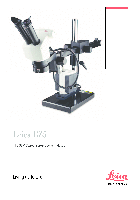Инструкция для GPS/GNSS приемника Leica GPS1200+
Руководство по эксплуатации GPS/GNSS приемника Leica GPS1200+
| Имя файла: | leica_gps1200+_manual.pdf |
| Размер файла: | 1.96 MB |
| Тип файла: | application/pdf |
| Посещений: | 3706 Посещений |
| Дата последнего обновления: | 15-12-15 |
-
Скачать -
Просмотр
- Manuals
- Brands
- Leica Geosystems Manuals
- Receiver
- GPS1200
- Getting started
-
Contents
-
Table of Contents
-
Bookmarks
Quick Links
Version 1.0
English
Leica GPS1200 PC Simulator
Getting Started
Related Manuals for Leica Geosystems GPS1200
Summary of Contents for Leica Geosystems GPS1200
-
Page 1
Leica GPS1200 PC Simulator Getting Started Version 1.0 English… -
Page 2
All other trademarks are the property of their respective owners. Validity of this manual • This manual applies to the GPS1200 PC Simulator with SmartAntenna option. The steering of the SmartAntenna via GPS1200 PC Simulator is limited to the GX1230 and GX1230 GG sensor type. Introduction… -
Page 3
• This manual covers instructions for setting up the GPS1200 PC Simulator with SmartAn- tenna option and operating it. Refer to GPS1200 Technical Reference Manual for infor- mation about GPS1200 general and applications functionality. Available documenta- The following documentation for GPS1200 is available:… -
Page 4
Overall comprehensive guide to the product and Manual program functions. Included are detailed descriptions of special software/hardware settings and software/hardware functions intended for technical specialists. Refer to the following resources for all GPS1200 documentation and software: • the SmartWorx DVD • http://www.leica-geosystems.com/downloads Introduction GPS1200… -
Page 5: Table Of Contents
Introduction Hardware and software requirements Bluetooth Connections Connecting SmartAntenna to PC Connecting mobile phone to PC Operating the Simulator Configuring the GPS1200 PC Simulator Configuring RTK connection Configuring an Internet connection 3.3.1 Configuring Internet interface 3.3.2 Configuring a dial-up connection…
-
Page 6: Concept
Leica’s high end GPS1200. Different RTK data formats are supported and the connection can be done as dial-in or via Internet (NTRIP). It is a cable free solution that allows the user to collect data directly in the field using the power of the Leica GPS1200 PC Simulator.
-
Page 7: Hardware And Software Requirements
• PC requires a Bluetooth module that supports at least two devices in parallel. Required software The following software tools are required for steering the SmartAntenna with a PC: • Leica GPS1200 PC Simulator with SmartAntenna option • Bluetooth software (e.g. Microsoft) Concept…
-
Page 8: Bluetooth Connections
Step Description tenna step-by-step Insert the battery (GEB211) into SmartAntenna and switch it on. The following steps can differ from PC to PC. Activate Bluetooth on the PC. Open the Bluetooth software and start Bluetooth Setup Wizard. Bluetooth Connections GPS1200…
-
Page 9
Step Description Select specific Bluetooth device to be configured and click Next. Bluetooth Connections GPS1200… -
Page 10
Step Description The Bluetooth device selection will be started and an automatic search will be done. Bluetooth Connections GPS1200… -
Page 11
Step Description Select the shown ATX1230 GG and click Next. The pairing procedure is started. Type in 0000 and click Initiate Paring. Bluetooth Connections GPS1200… -
Page 12
Step Description Enable SPP and click OK. Click Finish. Bluetooth Connections GPS1200… -
Page 13
Step Description A shortcut of the service will be added to My Bluetooth Places on your PC. Bluetooth Connections GPS1200… -
Page 14
Step Description Right-mouse click on the ATX1230 GG and Connect the antenna. The SmartAntenna is now connected via serial COM9 port. Bluetooth Connections GPS1200… -
Page 15: Connecting Mobile Phone To Pc
Switch the mobile phone on. Activate Bluetooth and make it visible. Start the Bluetooth software on your PC and start Bluetooth Setup Wizard. Refer to»2.1 Connecting SmartAntenna to PC». Choose specific Bluetooth device to be configured and click Next. Refer to»2.1 Connecting SmartAntenna to PC». Bluetooth Connections GPS1200…
-
Page 16
Step Description The Bluetooth device selection will be started and an automatic search will be done. Select the Nokia 6630 and click Next. The pairing procedure is started. Refer to»2.1 Connecting SmartAntenna to PC». Bluetooth Connections GPS1200… -
Page 17
Step Description Type in 0000 and click Initiate Paring. Type in 0000 on your Nokia 6630 and press OK. The Bluetooth service selection appears on your PC. Bluetooth Connections GPS1200… -
Page 18
Enable Dial-Up Networking, click Finish and a shortcout for the selected service will be added to My Bluetooth Places on your PC. Right-mouse click on the Nokia 6630. Under Properties -> Configure you will find the configured COM port to be used for the connection to the PC. Bluetooth Connections GPS1200… -
Page 19: Operating The Simulator
Operating the Simulator Configuring the GPS1200 PC Simulator Description This chapter explains the starting of the GPS1200 PC Simulator in general, the configuration of the sensor type and the COM ports in detail. Configuring the Step Description GPS1200 PC Simulator Before you can start the GPS1200 PC Simulator you have to install the software onto your PC.
-
Page 20
Step Description Start the GPS1200 PC Simulator software. Click Configuration -> COM Ports..Operating the Simulator GPS1200… -
Page 21
COM port of the SmartAntenna (COM9) for ATX and click OK. Click Configuration -> Sensor..Select GX1230 GG or GX1230 and click OK. Switch the sensor on by clicking the PROG key on the GPS1200 PC Simulator. Operating the Simulator GPS1200… -
Page 22
Step Description Operating the Simulator GPS1200… -
Page 23: Configuring Rtk Connection
Refer to GPS1200 Technical Reference Manual for detailed information about configuration of a Rover Real-Time interface using a digital cellular phone. Configuring RTK Step Description settings Switch the sensor on. Refer to «3.1 Configuring the GPS1200 PC Simulator». Enter CONFIGURE Real-Time Mode. Operating the Simulator GPS1200…
-
Page 24
• R-Time Data: RTCM 18,19 v2 • Port: Port 2 (port has to be the same as configured in «3.1 Configuring the GPS1200 PC Simulator») • Device: Nokia Phone Settings for Ref Sensor and Ref Antenna depend on your situation. -
Page 25
Step Description Configure a station to dial and click CONT (F1). Click SHIFT CONEC (F4) to establish the RTK connection. Operating the Simulator GPS1200… -
Page 26
Step Description The connection will be established and the GPS1200 PC Simulator starts recei- civing RTK data. Operating the Simulator GPS1200… -
Page 27: Configuring An Internet Connection
Step Description Interface settings Switch the sensor on. Refer to «3.1 Configuring the GPS1200 PC Simulator». Enter CONFIGURE Internet Interface. Enable Internet (Internet: Yes) and click CONT (F1). There is no need to configure other settings on this page than the Internet field.
-
Page 28
Step Description Enter CONFIGURE Real-Time Mode. Select Port: Net 1 and click ROVER (F2) to enter CONFIGURE Additional Rover Options. Operating the Simulator GPS1200… -
Page 29
Step Description Select Ref Network: VRS and click GGA (F4) to enter CONFIGURE Send GGA NMEA. Operating the Simulator GPS1200… -
Page 30
Step Description Select GGA Position: Automatic and click CONT (F1) to return to CONFIGURE Additional Rover Options. Click PAGE (F4) to change to NTRIP page. Operating the Simulator GPS1200… -
Page 31
RTK data. Click CONT (F1) twice to return to CONFIGURE Interfaces. Click SHIFT (F4) to connect to the server. The connection will be established and the GPS1200 PC Simulator starts recei- civing RTK data. Operating the Simulator… -
Page 32: Configuring A Dial-Up Connection
3.3.2 Configuring a dial-up connection Refer to «3.3.1 Configuring Internet interface» for information about the Internet interface configuration settings of the GPS1200 PC Simulator. Configuring Dial-up Step Description Connection step-by- Open Windows Network Connections. step Operating the Simulator GPS1200…
-
Page 33
Step Description Start New Connection Wizard to create a new connection. Operating the Simulator GPS1200… -
Page 34
Step Description Click Next to continue. Operating the Simulator GPS1200… -
Page 35
Step Description Select Connect to the Internet and click Next. Operating the Simulator GPS1200… -
Page 36
Step Description Select Set up my connection manually and click Next. Operating the Simulator GPS1200… -
Page 37
Step Description Select Connect using a dial-up modem and click Next. Operating the Simulator GPS1200… -
Page 38
Step Description Select the device of your Bluetooth phone. Refer to «2.2 Connecting mobile phone to PC». Operating the Simulator GPS1200… -
Page 39
Step Description Type in the name of your service provider and click Next. Operating the Simulator GPS1200… -
Page 40
Step Description Type in phone number of your service provider and click Next. Operating the Simulator GPS1200… -
Page 41
Step Description Select the availability of the connection for users of your PC and click Next. Operating the Simulator GPS1200… -
Page 42
Step Description Click Finish to complete the connection and to add it to your network connce- tions. Operating the Simulator GPS1200… -
Page 43
Step Description Operating the Simulator GPS1200… -
Page 44
Step Description Start Windows Control Panel. Operating the Simulator GPS1200… -
Page 45
Step Description Open Phone and Modem Options. Operating the Simulator GPS1200… -
Page 46
Description Change to Modems page, select the attached mobile phone and click Properties. Change to Advanced page, type in command to initialize your mobile phone and click OK to return to Network connections on your PC. Operating the Simulator GPS1200… -
Page 47
Step Description Select your Dial-up connection and establish it by right-mouse click Connect. The connection is established. Operating the Simulator GPS1200… -
Page 48: Accessing Gps Data From 3Rd Party Application
Accessing GPS data from 3rd party application Description For using GPS data from GPS1200 PC Simulator within a 3rd party application you can use NMEA out interface or Remote interface (OWI) within the simulator. Requirements The access requires the usage of physical or virtual COM ports (have to be realized by using special software).
-
Page 49: Appendix Aled Indicators On Smartantenna
Appendix A LED indicators on SmartAntenna LED’s indicators Description SmartAntenna has three Light Emitting Diode indicators. They indicate the basic antenna status. Diagram Tracking LED Bluetooth LED GPS12_153 Power LED LED indicators on SmartAntenna GPS1200…
-
Page 50
The remaining time for which enough power is available depends on the type of survey, the temperature and the age of the battery. power is very low. The battery should be changed. LED indicators on SmartAntenna GPS1200… -
Page 51: Index
COM port System Field Manual ……….3 Configuration …………21 Technical Reference Manual ………3, 4 Nokia 6630 …………21 User Manual ………….3 SmartAntenna …………21 GPS1200 PC Simulator COM ports Configuration …………19 Physical …………..48 Virtual …………..48 Configuration Internet Additional Rover Options ……..28 Service provider …………39…
-
Page 52
OWI …………….48 Pairing Mobile phone …………16 SmartAntenna …………11 Power LED …………..49 Requirements Hardware …………..7 Software …………..7 RTK …………….6 SmartAntenna ATX1230 ………….. 2, 7 ATX1230 GG …………2, 7 Battery …………..7 Connection to PC …………. 8 LED ……………. -
Page 53
International Standards of Quality Management and Quality Systems (ISO standard 9001) and Environmental Management Systems (ISO standard 14001). Ask your local Leica Geosystems dealer for more information about our TQM program. Leica Geosystems AG Heinrich-Wild-Strasse…
Популярность:
4430 просмотры
Подсчет страниц:
146 страницы
Тип файла:
Размер файла:
1.59 Mb
-
Leica V-LUX 2 Мануал
Популярность:
5801 просмотры
Подсчет страниц:
40 страницы
Тип файла:
PDF
Размер файла:
2.6 Mb
Краткое содержание страницы № 10
GPS1200 10 How to Use this Manual Name of Description documentation System Field Manual Describes the general working of the product in standard use. Intended as a quick reference field guide. Applications Field Describes specific onboard application programs in Manual standard use. Intended as a quick reference field guide. The RoadRunner application program is described in a separate manual. Technical Reference Overall comprehensive guide to the product and program Manual functions. Inclu
Краткое содержание страницы № 11
Use case User Manual System Field Application Technical Manual Programs Reference Field Manual Manual for for for for TPS RCS RX1200 TPS1200 TPS1200 TPS1200 GPS GPS1200 GPS1200 GPS1200 GPS1200 GPS RX1200 GPS1200 GPS1200 GPS1200 SmartRover Format of the The GPS1200 CD contains the entire documentation in electronic format. All documentation manuals are also available in printed form except for the GPS1200 Technical Refer- ence Manual. How to Use this Manual GPS1200 11
Краткое содержание страницы № 12
GPS1200 12 Description of the System 2 Description of the System 2.1 System Components Main components Component Description Receiver To calculate a range to all visible satellites. RX1200 To operate the user interface either by the keyboard or by the touch screen with supplied stylus. Antenna To receive the satellite signals from the NAVSTAR satel- lites. LEICA Geo Office The office software including a series of help programs which support working with GPS1200. LEICA GPS Spider The reference
Краткое содержание страницы № 13
Receivers Receiver Description GX1230 Twelve L1, twelve L2 channels, code and phase, real-time capable GX1220 Twelve L1, twelve L2 channels, code and phase GX1210 Twelve L1 channels, code and phase GX1200 with Twelve L1, twelve L2 channels, code and phase, real-time PPS/Event option capable, with event and PPS ports GRX1200 Classic Twelve L1, twelve L2 channels, code and phase, real-time capable, for reference station applications GRX1200 Lite Twelve L1, twelve L2 channels, code and phase, re
Краткое содержание страницы № 14
GPS1200 14 Description of the System off without notice. Phase measurements on L2 are ensured as these receivers auto- matically switch to patented tracking techniques. Antennas used Receiver Antenna with receivers GX1230/GX1220 Typically: AX1202, otherwise: AT504 GX1210 AX1201 GRX1200 Series Typically: AT504, otherwise: AX1202 LEICA Geo Office • LGO supports the GPS1200 and TPS1200 instruments. It also supports all other Leica TPS instruments. • LGO is based on a graphical user interface with
Краткое содержание страницы № 15
Functionality Description Extended Func- Includes coordinate transformations, GPS post processing, level tionality data processing, network adjustment, GIS and CAD Export. • Supported operating systems: Windows® XP, Windows® 2000, Windows® ME. Refer to the online help of LGO for additional information. LEICA GPS Spider The reference station software is known as LEICA GPS Spider. It is required to operate the GRX1200 Series receivers. Use • to connect from a PC to a GPS1200 • to automatically c
Краткое содержание страницы № 16
GPS1200 16 Description of the System 2.2 System Concept 2.2.1 Software Concept Description All receivers use the same software concept. Software type Software type Description System This important software covers the basic functions of the instru- software ment. System software is also referred to as firmware. The programs Survey and Setup are integrated into the firmware and cannot be deleted. The English language is integrated into the firmware and cannot be deleted. Language Numerous langu
Краткое содержание страницы № 17
Software type Description Application A suite of optional survey-specific application programs are programs available for the instrument. Some of these programs are freely available and can be loaded and are immediately activated. The other programs must be purchased and are only activated with a licence key. Customised Custom software specific to user requirements can be developed application using the GeoC++ development kit. programs Information on the GeoC++ development environment is ava
Краткое содержание страницы № 18
GPS1200 18 Description of the System 2.2.2 Data Storage and Data Conversion Concept Description Data is stored within a job in a database on a memory device. This is either a CompactFlash card or an internal memory. Memory device CompactFlash card: A CompactFlash card slot is standard. A CompactFlash card can be inserted and removed. Various capacities are available. Whilst other CompactFlash cards may be used, Leica recommends to only use Leica Compact- Flash cards and is not responsible f
Краткое содержание страницы № 19
For GRX1200 Series receivers: While in remote operation mode, stop point occupation and ring buffer logging before removing the CompactFlash card. Data conversion Export Data can be exported from a job in a wide range of ASCII formats. The export format is defined in Format Manager which is a PC tool in LEICA Geo Office. Refer to the online help of LGO for information on creating format files. Import Data can be imported from ASCII, GSI8 or GSI16 format. Transfer raw data Raw data can be tra
Краткое содержание страницы № 20
GPS1200 20 Description of the System 2.2.3 Power Concept General Use the Leica Geosystems batteries, chargers and accessories or accessories recommended by Leica Geosystems to ensure the correct functionality of the instru- ment. Power options Receiver Power for the receiver can be supplied either internally or externally. Up to two external power supplies can be connected using a Y-cable. For the GRX1200 Series one of the two external power supplies can be configured to be the primary which
Краткое содержание страницы № 1
Leica GPS1200
User Manual
Version 3.0
English
Краткое содержание страницы № 2
GPS1200 2 Introduction Introduction Purchase Congratulations on the purchase of a GPS1200 series instrument. This manual contains important safety directions as well as instructions for setting up the product and operating it. Refer to «7 Safety Directions» for further information. Read carefully through the User Manual before you switch on the product. Product The type and the serial number of your product are indicated on the type plate. identification Enter the type and serial number in your
Краткое содержание страницы № 3
Symbols The symbols used in this manual have the following meanings: Type Description Danger Indicates an imminently hazardous situation which, if not avoided, will result in death or serious injury. Warning Indicates a potentially hazardous situation or an unintended use which, if not avoided, could result in death or serious injury. Caution Indicates a potentially hazardous situation or an unintended use which, if not avoided, may result in minor or moderate injury and/or appreciabl
Краткое содержание страницы № 4
GPS1200 4 Table of Contents Table of Contents In this manual Chapter Page 1 How to Use this Manual 8 2 Description of the System 12 2.1 System Components 12 2.2 System Concept 16 2.2.1 Software Concept 16 2.2.2 Data Storage and Data Conversion Concept 18 2.2.3 Power Concept 20 2.3 Container Contents 22 2.4 Receiver Components 24 3 User Interface 26 3.1 Operating Principles 26 3.2 Icons 33 4 Operation 38 4.1 Equipment Setup 38 4.2 Battery 40 4.3 Working with the CompactFlash Card 43
Краткое содержание страницы № 5
4.4 Working with the Clip-On-Housings for Devices 46 4.5 Accessing Survey Application Program 55 4.6 Guidelines for Correct Results 58 4.7 Operation with a Typical Configuration Set 59 5 Reference Station 64 5.1 Overview 64 5.2 Equipment Setup 67 5.3 Getting Started with the GRX1200 Series 72 6 Care and Transport 80 6.1 Transport 80 6.2 Storage 81 6.3 Cleaning and Drying 82 7 Safety Directions 84 7.1 General Introduction 84 7.2 Intended Use 85 7.3 Limits of Use 87 7.4 Responsibilities 88 7.5 Int
Краткое содержание страницы № 6
GPS1200 6 Table of Contents 8 Technical Data 110 8.1 Receiver Technical Data 110 8.1.1 Tracking Characteristics of the Receiver 110 8.1.2 Accuracy 113 8.1.3 Technical Data 115 8.2 Antennas Technical Data 121 8.3 RX1200 Technical Data 126 8.4 Conformity to National Regulations 130 8.4.1 RX1250 130 8.4.2 GFU16, Bluetooth communication 132 8.4.3 GFU17, Siemens MC45 133 8.4.4 GFU19, US CDMA MultiTech MTMMC-C 135 Index 138
Краткое содержание страницы № 7
Table of Contents GPS1200 7
Краткое содержание страницы № 8
GPS1200 8 How to Use this Manual 1 How to Use this Manual It is recommended to set-up the product while reading through this manual. Path Main Menu: Manage…Data stands for this working sequence: From the Main Menu select Manage… and then select Data. Screen CONFIGURE General Menu describes the name of the screen. Page Screens can have more than one page. Units page describes a specific page of a screen. For example: ’…in CONFIGURE Units & Formats, Units page…’. Fields and options Fie
Краткое содержание страницы № 9
• The RX1200 is available as RX1210 or with touch screen functionality as RX1210T, RX1220T or RX1250 X. The names RX1210 and RX1220 are used throughout the manual and may also represent the touch screen models. Only use the supplied stylus on the screens of the touch screen models. Illustrations For the purpose of the illustrations, a GX1230 model has been selected which is representative for all models. Available General description documentation Name of Description documentation User Manua
Скачать
Leica GPS1200
User Manual
Version 3.0
English