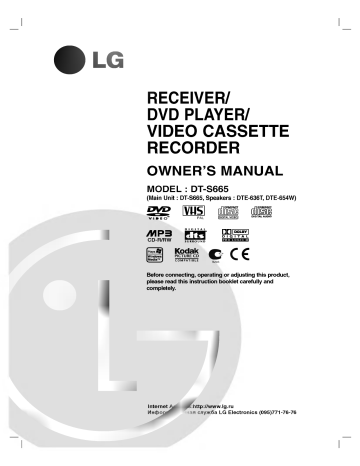Инструкцию для LG DT-S665 (комплект) на русском языке, в формате pdf можно скачать с нашего сайта. Наш каталог предоставляем Вам инструкцию производителя фирмы LG, которая была взята из открытых источников. Ознакомившись с руководством по эксплуатации от LG, Вы на все 100% и правильно сможете воспользоваться всеми функциями устройства.
Для сохранения инструкции «Театр с напольной акустикой LG DT-S665 (комплект)» на русском языке на вашем компьютере либо телефоне, нажмите кнопку «Скачать инструкцию». Если активна кнопка «Инструкция онлайн», то Вы можете просмотреть документ (manual), в своём браузере онлайн.
Если у Вас нет возможности скачать инструкцию по эксплуатации либо просмотреть её, Вы можете поделиться ссылкой на эту страницу в социальных сетях и при удобном моменте скачать инструкцию. Либо добавьте эту страницу в закладки Вашего браузера, нажав кнопку «Добавить страницу в закладки браузера».
В представленном списке руководства для конкретной модели Домашнего кинотеата — LG DT-S665. Вы можете скачать инструкции к себе на компьютер или просмотреть онлайн на страницах сайта бесплатно или распечатать.
В случае если инструкция на русском не полная или нужна дополнительная информация по этому устройству, если вам нужны
дополнительные файлы: драйвера, дополнительное руководство пользователя (производители зачастую для каждого
продукта делают несколько различных документов технической помощи и руководств), свежая версия прошивки, то
вы можете задать вопрос администраторам или всем пользователям сайта, все постараются оперативно отреагировать
на ваш запрос и как можно быстрее помочь. Ваше устройство имеет характеристики:Основной блок: одноблочная система, Комплект акустических систем: 5.1, Цвет основного блока: серебристый/хром/титан, Цвет акустических систем: серебристый/хром/титан, Количество загружаемых дисков: 1, Декодеры: Dolby Digital, Dolby Pro Logic, DTS, полные характеристики смотрите в следующей вкладке.
Для многих товаров, для работы с LG DT-S665 могут понадобиться различные дополнительные файлы: драйвера, патчи, обновления, программы установки. Вы можете скачать онлайн эти файлы для конкретнй модели LG DT-S665 или добавить свои для бесплатного скачивания другим посетителями.
Если вы не нашли файлов и документов для этой модели то можете посмотреть интсрукции для похожих товаров и моделей, так как они зачастую отличаются небольшим изменениями и взаимодополняемы.
Обязательно напишите несколько слов о преобретенном вами товаре, чтобы каждый мог ознакомиться с вашим отзывом или вопросом. Проявляйте активность что как можно бльше людей смогли узнать мнение настоящих людей которые уже пользовались LG DT-S665.
ододолжэжрэрлэ
Не могу подключить к телевизору
валерий
2018-05-05 16:35:13
как записать музыку на vhs кассету
андрей
2018-12-12 14:37:42
еще не использовал
Игорь
2019-05-12 19:07:52
еще не использовал
Игорь
2019-05-12 19:08:53
еще не использовал
еще не использовал интересен функционал.
еще не использовал
vasilij73
2020-02-28 16:50:05
пррооол
vasilij73
2020-02-28 16:50:06
пррооол
Основные и самые важные характеристики модели собраны из надежных источников и по характеристикам можно найти похожие модели.
| Основные характеристики | |
| Основной блок | одноблочная система |
| Комплект акустических систем | 5.1 |
| Цвет основного блока | серебристый/хром/титан |
| Цвет акустических систем | серебристый/хром/титан |
| Количество загружаемых дисков | 1 |
| Аудио | |
| Декодеры | Dolby Digital, Dolby Pro Logic, DTS |
| Регулировка | баланса, тембра ВЧ, тембра НЧ |
| Форматы и носители | |
| Поддерживаемые форматы | VCD, SVCD, WMA, MP3, Picture CD, JPEG |
| Поддерживаемые носители | CD, CD-R, CD-RW, DVD, DVD R, DVD RW |
| Акустика | |
| Мощность фронтальных колонок | 35 Вт |
| Мощность центрального канала | 35 Вт |
| Мощность тыловых колонок | 35 Вт |
| Мощность сабвуфера | 50 Вт |
| Интерфейсы | |
| Входы | аудио стерео |
| Выходы | S-video, SCART, аудио стерео |
| Дополнительная информация | |
| Радио | AM, FM |
| Количество радиостанций в памяти | 30 |
Здесь представлен список самых частых и распространенных поломок и неисправностей у Домашних кинотеатров. Если у вас такая поломка то вам повезло, это типовая неисправность для LG DT-S665 и вы можете задать вопрос о том как ее устранить и вам быстро ответят или же прочитайте в вопросах и ответах ниже.
| Название поломки | Описание поломки | Действие |
|---|---|---|
| Не Включается | ||
| Звук Прерывается | ||
| Нагревается Кабель | ||
| Звук Прерывается | ||
| Отсутствие Цвета | ||
| Появление Помех | ||
| Не Читает Мр3. | Домашний Кинотеатр Lg Xh- Dk6545X Перестал Читать Диски С Музыкой Мр3.(Караоке И Фильмы Читает!!!) Что С Этим Дефектом Можно Сделать? | |
| Выход | 3 Из 6 Аудиовыходов Не Работают | |
| Нет Звука Кроме Как С Fm-Тюнера | При Переключении На Любой Источник Звук С Него Не Появляется. Есть Только С Встроенного Fm-Тюнера. При Этом Все Регулировки Работают. | |
| Самопроизвольно Выключается | При Включении Пишет Eject Видеокассеты И Выключается, При Переключении На Dvd Не Переключает И Тоже Выключается | |
| Не Воспроизводит Видео | Не Читает Диск | |
| Изображение Отображается Не Правильно | При Подключении К Cvb Видео-Выходу Изображение Отображается Вдвое Уже Чем Должно Быть, Таким Образом На Экране Образуется Две Одинаковые Картинки. При Подключении К Vga Выходу Изображение В Нормальном Размере, Но Только Зеленого Цвета. | |
| Нет Звука | ||
| При Включении Самостоятельно Отключается | Горит Надпись Protekt | |
| Перестал Включаться …Lg Bh9530Tw | Стоит В Режиме Ожидания , Включаю Вручную Или С Пульта…… Пишет Welcom И Выключается Горит Индикатор Включения И Выключения. | |
| Пропадает Звук | Самопроизвольно Уменьшаясь До Минимума Пропадает Звук | |
| Включаю Пишет Велком Потом Типадисковод Открыт,Я Его Вообще Снял Мне Нужно Aux-Омпользоватся | Включаю Пишет Велком Потом Типадисковод Открыт,Я Его Вообще Снял Мне Нужно Aux-Омпользоватся Пульта Нет,Как Мне Сделать Чтоб Не Показывал Что Дисковод Открыт | |
| Samsung Ht-Dl100 Включаю Пишет Велком Потом Типадисковод Открыт,Я Его Вообще Снял Мне Нужно Aux-Омпользоватся | Домашний Кинотеатр Samsung Ht-Dl100 Включаю Пишет Велком Потом Типадисковод Открыт,Я Его Вообще Снял Мне Нужно Aux-Омпользоватся Пульта Нет,Как Мне Сделать Чтоб Не Показывал Что Дисковод Открыт | |
| Hitachi Htd — K 210 | Выключается При Работе Usb Флешки | |
| Dpl912Vd Thomson | Перестала Регулироваться Громкость , Не Убавить Не Прибавить |
В нашей базе сейчас зарегестрированно 18 353 сервиса в 513 города России, Беларусии, Казахстана и Украины.

НИКОМ
⭐
⭐
⭐
⭐
⭐
Адресс:
Лескова, д.8
Телефон:
74959267226
Сайт:
n/a
Время работы
Будни: с 1000 до 2000
Суббота: с 1100 до 1800
Воскресенье: с 1100 до 1800

RITMIX-SERVICE
⭐
⭐
⭐
⭐
⭐
Адресс:
ул.3-я Владимирская, д.27
Телефон:
74955450608
Сайт:
n/a
Время работы
Будни: с 0900 до 2100
Суббота: с 1000 до 2000
Воскресенье: с 1000 до 2000

АЛИЗАР
⭐
⭐
⭐
⭐
⭐
Адресс:
Кропоткинский пер., д.4с2
Телефон:
74950058935
Сайт:
n/a
Время работы
Будни: с 1000 до 1800
Суббота: выходной
Воскресенье: выходной

СЕРВИС СЛАИР
⭐
⭐
⭐
⭐
⭐
Адресс:
маршала федоренко д.7
Телефон:
79778029960
Сайт:
n/a
Время работы
Будни: с 1000 до 1800
Суббота: с 1000 до 1500
Воскресенье: выходной

ПАНАМАН
⭐
⭐
⭐
⭐
⭐
Адресс:
Лубянский проезд 27/1
Телефон:
74957255787
Сайт:
n/a
Время работы
Ежедневно: с 1000 до 2100
LG
PECИBEP/DVD
ПЛЕЕР/ВИДЕОКАССЕТН^^
МАГНИТОФОН
ИНСТРУКЦИЯ ПО
ЭКСПЛУАТАЦИИ
МОДЕЛЬ : ОТ-8766
(Центральный модуль: DT-S766, Акустические системы:
DTE-655T, DTE-655C, DTE-605W)
/ИРЗ
CD-R/RW
Plays
SS
Windows
Media™
vus
PAL
D I G I T A L
SURROUND
Kodak
PICTURE CD
[
digital
VIDEOl
DIGITAL AUDIO
D I G I T A L
COMPATIBLE
® C €
Обязательно полностью прочитайте данную инструкцию
перед тем, как включать видеомагнитофон, пользоваться
им или настраивать его.
Срок службы прибора 7 лет со дня передачи тов3
потребителю.
I nternet Address:http://www.lg.ru
Информационная служба LG Electronics (095)771-76-76
BZ03
На чтение 2 мин. Опубликовано 15.12.2019
Pecиbep/dvd плеер/видеокассетн^^ магнитофон, Инструкция по эксплуатации, Модель : от-8766
Внимание! Текст в этом документе был распознан автоматически. Для просмотра оригинальной страницы Вы можете воспользоваться режимом «Оригинал».
(Центральный модуль: DT-S766, Акустические системы:
DTE-655T, DTE-655C, DTE-605W)
Обязательно полностью прочитайте данную инструкцию
перед тем, как включать видеомагнитофон, пользоваться
им или настраивать его.
Срок службы прибора 7 лет со дня передачи тов3
Информационная служба LG Electronics (095)771-76-76
На данной странице вы можете скачать руководства LG DT-S665. Мы предлагаем вам ознакомиться с руководством пользователя, инструкцией по сервисному обслуживанию и ремонту.
Также здесь вы найдете список заказных номеров на комплектующие LG DT-S665.
Все файлы предоставляются исключительно в ознакомительных целях. И не являютя руководством по ремонту, а направлены лишь на то чтобы помочь вам более детально ознакомиться с принципом построения устройства.
Содержимое представленных здесь руководств требуют от вас знания технического английского языка.
Если вы собираетесь скачать руководство по сервисному обслуживанию LG DT-S665, иными словами сервис мануал, вы дожны обладать хотя бы минимальными познаниями в области электроники и пониманием базовых принципов работы электромеханических устройств.
Для просмотра руководств вам понадобится Adobe Acrobat Reader версии 9 и выше либо другая программа для просмотра pdf файлов.
В связи с популярностью информации представленной на сайте и ее бесплатного предоставления конечному пользователю, убедительная просьба использовать специальные программные продукты для многопотокового скачивания файлов.
Руководства для LG DT-S665
- Руководство пользователя (User manual)
- Руководство по сервисному обслуживанию (Service manual)
- Руководство по ремонту (Repair manual)
- Перечень комплектующих (PartList)
Скачайте руководства пользователя и другие полезные документы для вашего продукта LG
Просмотрите и скачайте полезную информацию к вашему продукту LG: руководство пользователя, инструкцию для быстрого старта и другие документы.
Связаться с нами
ПОДДЕРЖКА
Руководства пользователя, обновление программного обеспечения, информация о гарантии и ремонте — все это всего в клике от Вас. Вся полезная информация о продуктах LG собрана в разделе поддержки.
RECEIVER/ DVD PLAYER/ VIDEO CASSETTE RECORDER OWNER'S MANUAL MODEL (Main Unit : : DT-S665 DT-S665, Speakers : DTE-636T, DTE-654W) PAL CD-R/RW BZ03 Before connecting, operating or adjusting this product, please read this instruction booklet carefully and completely. Internet Address:http://www.lg.ru »IUO I‡?EOII‡ˇ OIUE・‡ LG Electronics (095)771-76-76 Precautions / Safety notes on Important CAUTION Notes on copyrights: It is forbidden by law to copy, broadcast, show, broadcast via cable, play in public, or rent copyright material without permission. This product features the copy protection function developed by Macrovision. Copy protection signals are recorded on some RISK OF ELECTRIC SHOCK DO NOT OPEN CAUTION: TO REDUCE THE RISK OF ELECTRIC SHOCK DO NOT REMOVE COVER this unit controlling (OR BACK) discs. NO USER-SERVICEABLE PARTS INSIDE This REFER SERVICING TO QUALIFIED SERVICE product incorporates copyright protection technology that protected by method claims of certain U.S. patents and other intellectual property rights owned by Macrovision Corporation and other rights owners. Use of this copyright protection technology must be authorized by Macrovision Corporation, and is intended for home and other limited viewing uses only unless otherwise authorized by Macrovision Corporation. Reverse engineering or disassembly is prohibited. is PERSONNEL. lightning flash with arrowhead symbol within equilateral triangle is intended to alert the user to the presence of uninsulated dangerous voltage within the product's enclosure that may be of sufficient magnitude to constitute a risk of electric This an shock to persons. SERIAL NUMBER: The serial number is found the back of on this unit. This number is The exclamation mark within is intended to alert the user an equilateral triangle to the presence of important operating and maintenance (servicing) instructions in the literature accompanying the product. unique to this unit and not available others. You should record requested information here and retain this guide as a permanent record of your purchase. Model No. Serial No. to ___________________________________ ___________________________________ Features: WARNING: TO REDUCE THE RISK OF FIRE OR ? ELECTRIC SHOCK, DO NOT EXPOSE THIS PRODUCT TO RAIN OR MOISTURE. ? ? ? Complete versatility to play DVD, VCDs, audio CDs, VCR Tapes, DVD-R, DVD-RW or DVD+RW. Watch a DVD while recording a TV show to the VCR. Remote controls both DVD and VCR decks. Records from DVD to VCR (unless Macrovision). Amplifier built in DVD player. DVD is copy protected with ? ? ? ? ? To Digital ensure manual Dolby Digital Decoder. DTS Decoder. Hi-Fi Stereo VCR. Important CAUTION: This Built in AM/FM Tuner. Video Disc proper use Laser System. product, please read this owner's Player employs of this a carefully and retain for future reference, should the unit contact an authorized service location- require maintenance, service procedure. see Use of controls, other than those adjustments or the performance of procedures specified herein may result in hazardous radiation exposure. To prevent direct exposure to laser beam, do not try to open the enclosure. Visible laser radiation when open. DO NOT STARE INTO BEAM. This unit or vases, shall be as placed on uses one set of controls to and VCR. The buttons following successfully controlling each part. 1 this 2 are operate both DVD helpful in POWER Button Press the POWER button front panel on the remote control DVD Button Press DVD button on the remote control when you The DVD indicator will display the apparatus. 3 light on the front panel to show that the DVD is selected. VCR Button Press the VCR button on the remote control when you want to control the VCR. The VCR indicator will light on the front display panel to show that the VCR is selected. DVD/VCR Button 4 Press the DVD/VCR button toggle 2 or to turn on this unit. want to control the DVD. apparatus shall not be exposed to water, splashing and that no objects filled with liquids, such controlling unit CAUTION: The dripping notes on on the front panel control between the DVD and the VCR. to Contents Introduction SafetyPrecautions.........................2 2 Important notes on controlling this unit. . . . . . . . . TableofContents..........................3 BeforeUse..............................4-5 PlayableDiscs...........................4 Operation with Audio CD and MP3/WMA Disc PlayinganAudioCDandMP3/WMADisc. NotesonMP3/WMARecordings. . . . . . . . . . . . . . 27-28 .27 .27 . . Pause.............................28 MovingtoanotherTrack...............28 RepeatTrack/All/Off...................28 Precautions.............................5 NotesonDiscs..........................5 Search.............................28 Random...........................28 AboutSymbols..........................5 .6 FrontPanelandDisplayWindow. RepeatA-B.........................28 . . . . . . . . . . . . RemoteControl............................7 RearPanel................................8 Preparation Connections............................9-10 ConnectingtoaTV.......................9 RadioAerialConnections...................9 SpeakerSystemConnection...............10 SpeakerPositioning......................10 BeforeOperation..........................11 .11 MiniGlossaryforSoundMode. . . . . . . . . . . . . SoundMode...........................11 .12-16 BeforeOperation-VCRpart. .12 TuninginavideochannelonyourTV. .12 UsingyourVCRfortheveryfirsttime SettingtheclockManually.................13 Tosetthecoloursystem..................13 Howtousingthemainmenu...............14 .14 TuninginTVstationsAutomatically. .15 TuninginTVstationsManually. .16 ChangingtheorderofTVstations. DeletingTVstations......................16 .17-20 BeforeOperation-DVDpart. GeneralExplanation......................17 On-ScreenDisplay.......................17 InitialSettings........................18-20 Initial Settings General Operation. 18 Language..........................18 . . . . . . . . . . . . . . . . . . . . . . . . . . . . . . . . . . . . . . . . . . . . . . . . . . . . . . . . . . . . . . . . . . . . . . . . . . Picture.............................18 5.1Speakersettings..................19 Others............................19 ParentalControl......................20 3DSurround........................28 .28 ChangingtheAudioChannel. OperationwithJPEGDisc...................29 ViewingaJPEGdisc.....................29 Movingtoanotherfile.................29 . . . . . . . . . . . . . . . . . . . . . . . . . . . . . . . . . . . . . . . . . . GeneralFeatures........................24 . . . . . . . Toflipthepicture.....................29 Torotatepicture......................29 .29 NotesonJPEGRecordings. ProgrammedPlayback.....................30 Programmed Playback with Audio CD and MP3/ . . . . . . . . . . . WMADisc................................30 .30 ProgrammedPlaybackwithVideoCD. .30 RepeatProgrammedTracks .30 ErasingaTrackfromProgramlist. 30 Erasing the Complete Program list. . . . . . . . . . . . . . . . . . . . . . . . . . . . . . . . . . .31-32 AdditionalOperation-VCRpart. OnScreenDisplay.......................31 TapeCounterMemoryStop................31 .31 VideoDoctor(Self-Diagnosis). ez(easy)repeat.........................31 Hi-FiStereoSoundSystem................32 .32 WideScreenCompatibility16:9. .33 AdditionalOperation-DVDpart. LastConditionMemory...................33 . . . . . . . . . . . . . . . . . . . . . . . . . . . . . . . . . . . . . . . . . . . . ScreenSaver...........................33 SpecialRecording.........................34 CopyingfromDVDtoVCR.................34 34 Recording from another video recorder RadioOperation........................35-36 .35 PresettingtheRadioStations. ListeningtotheRadio....................35 . . . . . . . . . . . . . . . . . . . . .35 .36 .36 Mute.................................36 TuningintoaStationManually. TuningintoaStationAutomatically. . OperationwithTape.....................21-23 Playingatape..........................21 .21 CM(CommercialMessage)Skip. .21 OPR(OptimumPictureResponse). .22 InstantTimerRecording(ITR). Timer recording using On Screen Display. 23 .24-26 OperationwithDVDandVideoCD. PlayingaDVDandVideoCD...............24 . StillPicture.........................29 ToCleartheStoredRadioStations Operation . . . . . . . . . . . . . . . . . . . . . . . . . . . . . . Reference SpeakerSettings..........................37 Troubleshooting..........................38 LanguageCodeList.......................39 CountryCodelist.........................40 Specification.............................41 MovingtoanotherTITLE...............24 24 Moving to another CHAPTER/TRACK . . . . . SlowMotion.........................24 Still Picture and Frame-by-Frame Playback 25 Search.............................25 Random...........................25 . . . About the . Repeat............................25 RepeatA-B.........................25 TimeSearch........................25 3DSurround........................25 Zoom..............................26 MarkerSearch.......................26 symbols for instructions Indicates hazards likely to cause harm to the unit itself or other material damage. Indicates special operating Indicates tips and hints for features of this unit. making the task easier. SpecialDVDFeatures....................26 TitleMenu..........................26 DiscMenu..........................26 CameraAngle.......................26 .26 ChangingtheAudioLanguage. .26 ChangingtheAudioChannel. . . . . . . . . . . . . . . . . . . . Subtitles...........................26 3 INTRODUC Before Use Playable Disc-related terms Discs Title The main film content (8cm/12cmdisc) or Video CD (VCD) (8cm/12cmdisc) Audio CD (8cm/12cmdisc) In addition, this unit play can a DVD-R, DVD±RW, Kodak PICTURE CD and CD-R audio titles, MP3, WMA (DVD only) DVD or or CD-RW that contains JPEG files and SVCD also. or accompanying feature content additional feature content, or music album. Each title is assigned a title reference number enabling you to locate it easily. Chapter (DVD only) Sections of a picture or a musical piece that are smaller than titles. A title is composed of one or several chapters. Each assigned a chapter number, enable you to locate the chapter you want. Depending on the disc, no chapters may be recorded. is chapter Notes -- Depending the conditions of the recording equip(or DVD-R/±RW) disc itself, some CD-R/RW (or DVD-R/±RW) discs cannot be played on the unit. Do not attach any seal or label to either side (the labeled side or the recorded side) of a disc. Do not use irregular shaped CDs (e.g., heart-shaped or octagonal). It may result in malfunctions. on ment or the CD-R/RW -- -- Notes on DVDs and Video CDs Some playback operations of DVDs and Video CDs may be intentionally fixed by software manufacturers. As this unit plays DVDs and Video CDs according to disc content designed by the software manufacturer, some playback features of the unit may not be avail- Track (Video Sections of enabling On Regional player player is designed and manufactured for playback of region "5" encoded DVD soft5 ware. The region code on the labels of some DVD discs indicates which type of player can play those discs. This unit can play only DVD discs labeled "5" or "ALL". If you try to play any other discs, the message "Check Regional Code" will appear on the TV screen. Some DVD discs may not have a region code label even though their playback is prohibited by area This DVD limits. 4 on a a video CD track number, video CD with PBC (Playback control) functions, pictures are divided into sections called "Scenes". Each scene is displayed in the menu screen and assigned a scene number, enabling a moving pictures and still you to locate the scene you want. A scene is composed of one or several tracks. Types There of video CDs are two with the and DVDs only) piece assigned musical Scene Video CDs. Some DVDs made for business purposes may not be played on the unit. code of the DVD or a you to locate the track you want. Video CDs or CD and audio CD picture audio CD. Each track is or an other functions may be added. Refer also to the instructions applied with the DVDs and able, a PBC types of video CDs: equipped with PBC (Version 2.0) (Playback control) functions allow you to interact system via menus, search functions, typical computer-like operations. Moreover, of high resolution can be played if they are or still other pictures included in the disc. Video CDs not equipped with PBC (Version 1.1) Operated in the same way as audio CDs, these discs allow playback of video pictures as well as sound, but they are not equipped with PBC. Before Use (Cont'd) Precautions Storing After the unit Handling When shipping the unit original shipping carton and packing materials come in handy. For maximum protection, re-pack the unit as it was originally packed at the factory. The When the unit setting picture and sound of a nearby TV or radio may be distorted during playback. In this case, position the unit The away from the TV or radio, removing the disc. To keep Do not near or turn off the unit after volatile liquids, contact with the unit for a leave marks such as on long period Cleaning discs Fingerprints and dust on the disc can cause poor picquality and sound distortion. Before playing, clean the disc with a clean cloth. Wipe the disc from the centure ter out. plastic products in of time. They will the surface. soft, dry cloth. If the surfaces soft cloth lightly solution. Do not benzine, light, as there may be a considerable temperature increase inside the car. insecticide spray, To clean the cabinet a store the disc in its case. the unit Cleaning Use playing, Do not expose the disc to direct sunlight or sources of heat, or leave it in a parked car exposed to direct sun- the surface clean use the unit. Do not leave rubber of use a discs are moistened with a extremely dirty, detergent mild strong solvents, such as alcohol, thinner, as these might damage the surface or Do not use strong solvents such as alcohol, benzine, thinner, commercially available cleaners, or anti-static spray intended for older records. vinyl use About Symbols of the unit. About the To obtain clear picture The DVD player is a high-tech, precision device. If the optical pick-up lens and disc drive parts are dirty or worn down, the picture quality will be poor. Regular inspection and maintenance are recommended after every 1,000 hours of use. (This depends on the operating environment.) For details, please contact your nearest dealer. a " may appear on the TV This icon means the function manual is not available About the disc on Discs DVD VCD2.0 Handling Hold the disc on playback side of the disc. by the edges so that fingerprints the surface. Do not stick paper during operation. explained in this owner's that specific DVD video disc. symbols screen for instructions of the following symbol is represented by the symbol. one to the disc DVD Video CDs with the PBC (playback control) function. discs VCD1.1 Do not touch the get on A section whose title has applicable only Notes symbol display " or tape on the disc. Video CDs without the PBC (playback control) function. will not CD Audio CDs. MP3 MP3 disc. WMA WMA disc. JPEG JPEG disc. 5 INTRODUC Front Panel and Display Window Tape Eject PAUSE/STEP ( / ) playback temporarily / frame-by-frame playback. Pause press DVD OPEN/CLOSE Opens or ( Forward ) closes the disc tray. PROG./PRESET for repeatedly Skip/Scan, Fast-Forward Go to NEXT () chapter/track. Press and hold for two seconds for Scans up or down through memorized channels or radio frequencies (stations). Enter a radio stations Starts frequency Reverse into the tuner. - DVD to VCR Copy Button Disc Tray Go to Skip/Scan, beginning of or Insert to ( G) playback. Rewind ( ) chapter/track PREVIOUS chapter/track. current Press and hold for two seconds for disc here. a fast PLAY COPY/MEMORY - a forward search. Winds the tape forwards. reverse POWER a fast search. Rewinds the tape. DVD/VCR Indicator Switches the unit to ON or Tape Compartment OFF. COPY/MEMORY TUNING FM/AM PROG./PRESET Video IN Jack Audio IN (L/R) Display Jacks TUNING (D/E) Remote Sensor (Radio Mode). change VCR Record Point the remote control here. DVD/VCR Selector FM/AM between AM and FM bands. STEREO VOLUME Lights up when a stereo broadcast is being received in radio mode. Bilingual mode Sound mode indicator CHAP TRK Flicker when a DVD disc is the title repeat mode. Flicker when this unit is the pause or recording pause mode. Lights Indicates current chapter or track number engaged A timer recording is programmed or in progress VCR recording is engaged. DVD to VCR's internal tuner is TITLE G STOP(A) Stops playback. status of the unit. To tune in the desired station To window Shows the current VCR copy is in progress. up when this unit is the or recording mode. Indicates total playing time/ volume etc. time/elapsed play Indicates repeat mode PROG PBC Optical Programmed playback active Lights up when a Video ANGLE active The Hi-Fi track of a VCR tape is playing CD with the PBC is inserted. Random mode MP3 The VCR Record issettoSPorLP MP3 disc inserted CD Audio CD inserted DVD indicator Cassette-In indicator DVD inserted VCD Video CD inserted RANDOM PROG RPT ALL A-B BIL STEREO TITLE CHAP TRK PCM DPL II VIDEO TIMER REC ANGLE HI-FI OPT SP LP MP3 6 DVD ms VCD PBC dB Speed Remote Control OPEN/CLOSE EJECT Open or close Tape Eject. - POWER - VOLUME the disc tray. POWER VCR Switch this unit ON FM/AM SETUP/ i Access or OFF. or AUX AV SOUND MODE - DVD VCR select button - screen AM or as the listening choice bands). Select input TITLE source recording into tape. Enter tuner. a menu selection. radio stations frequency into the RETURN Remove the Displays the setup - SOUND MODE MUTE MARKER Select numbered items in DISC MENU Access menu of a menu. PROGRAM Access or remove program SEARCH DISPLAY SETUP - ENTER RETURN DISC MENU - - PAUSE/STEP TV/VCR BACKWARD REC/ITR PLAY FORWARD REPEAT RANDOM Clear menu. REPEAT CM SKIP video Enlarge DVD disc. PAUSE/STEP Pause playback temporarily / press repeatedly for frame-by-frame playback. PLAY (G) Starts playback. Reverse SKIP/SCAN () / BACKWARD Search backward* / go to beginning of current chapter or track or go to previous chapter or track. Rewinds the tape. or an - ZOOM ez video CD with PBC. Stops playback. AUDIO (DVD) a STOP(9) track number on the program menu or a mark on the MARKER SEARCH menu. Reset tape counter to zero. Press to clear preset stations from the tuner memory. a Select an audio language audio channel (CD). a menu. of TV/VCR Switch between your TV's tuner and the VCR's internal tuner. CLEAR CLK/CNT menu - 0-9 numerical buttons (1/ 2). Acknowledge - - for INTRODUC (3/4). SELECT/ENTER/OK AV SUBTITLE menu. To tune in the desired radio stations - FM/AM (FM setup Select an item in the menu Select programme of VCR or Tuner (3/4). Adjusts manually the tape's picture on - Selects operational mode of remote control. Select this unit's tuner remove FGDE(left /right/up/down) For selecting the digital signal from DIGITAL AUDIO IN (OPTICAL). PROGRAM CLEAR (+/-) DISPLAY CLK/CNT Access the On-Screen Display. Shows you the current time or counter. image. - ANGLE * Select DVD camera angle if avail able SUBTITLE Select a subtitle Forward SKIP/SCAN ( Search forward* / go to next chapter or track. language. the title menu of the disc if available. MARKER point during playback. MARKER SEARCH Press and hold button for about two seconds. REC/ITR Record your SEARCH Display Winds the tape forwards. - * Mark any )/ FORWARD - TITLE Display Press and hold button for about two seconds. menu. input sources into tape. A-B/LP MUTE - - Repeat sequence. Select the recording speed of the tape. REPEAT/ez REPEAT - - Repeat chapter, track, title, all. ez REPEAT RANDOM/CM SKIP Play tracks in random order. - - Remote Control Remote control Operation Range Point the remote control at the remote sensor and press the buttons. Distance: About 23 ft from the front of the installation battery cover on the rear of the remote control, and insert two R03 (size AAA) batteries aligned correctly. remote sensor Angle: battery Detach the AAA AAA (7 m) CM SKIP with and About 30° in each direction of the front of the remote sensor Caution Do not mix old and new batteries. Never mix different types of batteries (standard, alkaline, etc.). 7 Rear Panel FM ANTENNA CONNECTOR Connect the FM antenna to this terminal. SPEAKER Connectors S-VIDEO OUT EURO AV2 Connect to a Satellite Receiver or (DVD OUT) another Connect to video recorder. AC Power Cord Connect to a a TV with S-Video input. power source. VCR IN+OUT/DVD OUT SPEAKER EURO AV2 DECODER FM S.R(8)F.R(8)W(8)C(8)F.L(8)S.L(8) DVD/VCR OUT AERIAL RF.OUT AM EURO AV1 AUDIO/VIDEO S-VIDEO OUT DIGITAL AUDIO IN (OPTICAL) AM ANTENNA CONNECTORS Connect the AM antenna to this terminal. EURO AV1 AUDIO/VIDEO Connect to your TV set RF.OUT (Both DVD and VCR Connect to your TV using this or (VCR IN+OUT/DVD OUT) another video recorder. OUT) jack. AERIAL Connect the aerial using this jack. Dust protection cap protection cap from the DIGITAL (OPTICAL) jack and connect the optical digital cable (not supplied) securely so that the configRemove the dust AUDIO IN urations of both the cable and the connector match. Keep the dust protection cap and always reattach the cap when not using the connector to protect against dust intrusion. Dust Do not touch the inner pins of the jacks on the rear panel. Electrostatic discharge may cause permanent damage to the unit. 8 protection cap Connections Digital Tips Depending on your TV and other equipment Device you wish to connect, there are various ways you could connect OPTICAL OUT the unit. Please refer to the manuals of your TV, Stereo or other devices as necessary to make the System Rear of this unit PREATION (S-Video connection) best connections. Caution -- Make sure SPEAKER this unit is connected Set the TV to the correct video Make one of the S-VIDEO OUT following connections, depending existing equipment. on (AV) Connect the EURO AV1 AUDIO/VIDEO panel of this unit to the RCA input TV using a RCA-SCART lead. Basic connection 1 AM of your capabilities Basic connection 1 FM S.R(8)F.R(8)W(8)C(8)F.L(8)S.L(8) TV. to a TV Connecting the directly to the input channel. on socket the on rear Rear of TV the AERIAL COMPONENT VIDEO INPUT (RF) Pb Pr Connect the RF antenna cable from your indoor/ jack on the rear panel outdoor antenna to AERIAL Pr(R) Pb(B) VIDEO INPUT AUDIO INPUT Y L S-VIDEO INPUT R Y(G) of this unit. AUDIO L-OUT Connect the 2 RF.OUT jack supplied on the television's Antenna AUDIO R-OUT VIDEO-OUT RF antenna cable from the panel Input. rear of this unit to your S-Video connection You can only watch the DVD playback. VCR IN+OUT/DVD OUT Connect the S-VIDEO OUT S-Video in jack on the TV jack on this unit to the using the optional S-Video EURO AV2 DECODER cable. DVD/VCR OUT AERIAL EURO AV1 AUDIO/VIDEO RF.OUT S-VIDEO OUT Radio Aerial Connections Connect the supplied FM/AM aerial for Rear of this unit listening (Basic connection) to the radio. Connect the AM loop aerial to the AM aerial connector. FM Wire aerial AM (supplied) Loop aerial (supplied) Connect he FM wire aerial to the FM aerial connector. Notes To prevent noise pickup, keep the AM this unit and other components. loop aerial away from to fully extend the FM wire aerial. connecting the FM wire aerial, keep it possible. Be sure After as horizontal as VCR IN+OUT/DVD OUT SPEAKER EURO AV2 DECODER S.R(8)F.R(8)W(8)C(8)F.L(8)S.L(8) FM AM EURO AV1 AUDIO/VIDEO S-VIDEO OUT 9 Connections (Continued) Speaker System Connection Connect the speakers using the supplied speaker cords. possible surround sound, adjust the speaker parameters (distance, level, etc.). To obtain the best Notes VCR IN+OUT/DVD OUT Be sure to match the are If you use volume to the SR(8)F.R(8)W(8)C(8)F.L(8)S.L(8) carefully on -- to avoid excessive output on the --. connecting to this This ferrite core can EURO AV1 AUDIO/VIDEO S-VIDEO OUT speaker cables (for unit). reduce noises. How to attach the ferrite [a] 2 core. 1 Push the stopper 2 Wind the Center and Subwoofer [a] of the ferrite core to open. Speaker cables once on the ferrite 3 core. 3 RF.OUT 1 to attach the ferrite core to the Pass the others AERIAL Note Important sure DVD/VCR OUT speakers. About Ferrite Core Be SPEAKER EURO AV2 DECODER If the the components: + to + and to reversed, the sound will be distorted and will lack base. front speakers with low maximum input rating, adjust the appropriate terminal cords speaker cord straight Close the ferrite core on the ferrite S.R(8)F.R(8)W(8)C(8)F.L(8)S.L(8) core. SPEAKE until it clicks. Speaker Positioning In the case of normal If you want to ? ? position use the 6 speakers (2 front speakers, center speaker, 2 rear speakers and subwoofer). play the excellent bass sound, DTS digital surround or Dolby Digital surround, you should connect a subwoofer. Front speakers According to your listening position between speakers to 45 degree. Center set up the speakers for equal distance. And by hearing position Subwoofer speaker It is ideal that the center height. ? speakers and front speakers are same normally place it above or below the television. Center Front Rear speakers Place left and right behind the listening area. These speakers recreate sound motion and atmosphere required for surround playback. For best results, do not install the rear speakers too far behind the listening position and install them at or above the level of the listener's ears. It is also effective to direct the rear speakers towards a wall or ceiling to further disperse the sound. In the ? But case of a smaller rear wall set the rear speakers above rear room size, if the audience is 10 can be placed near speakers opposite each other, and 60 - 90 cm than the listener's Subwoofer This set up the interval in any front Speaker (Left) Speaker Front Speaker (Right) Rear Rear Speaker (Left) Speaker (Right) to the set the ears. Speaker Positioning Example position. Before Operation Glossary for Sound Mini Mode BYPASS Software with multichannel surround audio according Allows you to enjoy 5.1(or 6) discrete channels of high quality digital audio from DTS program sources such as discs, DVD and compact discs, etc.bearing the trademark. DTS Digital Surround delivers up to 6 channels of transparent audio(which tional original masters) and results in excepthroughout a true 360 degree sound field. The identical to the means clarity term DTS is a trademark of DTS Technology, LLC. Manufactured under license from DTS Technology, LLC. (Dolby Digital) The Dolby Digital surround format lets you enjoy up to 5.1 channels of digital surround sound from a Dolby Digital pro" If you play DVDs with better sound quality, greater source. gram enjoy improved dynamic range. even PL Pro (Dolby Use this mode when mark, you spatial can accuracy, and " is played Sound Mode You enjoy surround sound simply by selecting one pre-programmed sound fields according to the can of the program you want to listen to. Press SOUND MODE repeatedly until the sound mode display window as below. you want appears in the Each time you press SOUND MODE button, the sound mode is changed in the following order; PROL (PRO LOGIC) (MATRIX) → PL II MTRX PL II MOVIE → 3D SUR → PL II MUSIC (3D SURROUND) → → BYPASS When DVD is inserted. Logic) playing movie " which carries the " signals to the way it was recorded. or Dolby Digital mark. This mode 2 channel provides the effect being in a movie theatre or live concert house-an effect with intensity which can only be obtained through DOLBY PRO LOGIC SURROUND. The effect of the front/back/left/right movement of the sound image, as well as the sense of fixed position in the sound image, is much clearer and more dynam- You can change the etc) by pressing the stream of DVD AUDIO button (Dolby Digital, DTS, PCM, the remote during play- on of back. an Although the DVD contents differ from disc to disc, the following explains the basic operation when this feature is used. ic than before. Each time you press AUDIO button, the sound mode of DVD is as the following order; changed D→→→ PL II (Dolby Dolby Pro Logic Pro Logic II) II creates five full-bandwidth from two-channel sources. This is done using output channels an advanced, For your reference high-purity matrix surround decoder that extracts the spatial properties of the original recording without adding any new ? sounds ? or tonal colorations. MOVIE mode: The Movie mode is for D use with stereo television shows and all programs encoded in Dolby Surround. The result is enhanced soundfield directionality that approaches the quality of discrete 5.1-channel sound. This unit memorizes the last mode settings for individually. You can identify the encoding format of program software by looking at its packaging. Dolby Digital discs are labeled with the logo. Dolby Surround encoded programs are labeled with the logo. DTS Digital Surround discs are marked with DTS. each source - - - MUSIC mode: The Music mode is for and provides a use wide and with any stereo music recordings, sound space. The Music mode deep includes controls that allow the sound to be tailored to individual listening tastes. Note When you play sound tracks with 96kHz sampling frequency, the output signals will be converted to 48kHz (sampling frequency). MATRIX mode: The Matrix mode is the same as the Music mode except that the logic is turned off. It may be used to signals by making them seem "larger." The Matrix mode may also find use in auto systems, where the fluctuations from poor FM stereo reception can otherwise cause disturbing surround signals from a logic decoder. The ultimate "cure" for poor FM stereo reception may be simply to force the directional enhancement enhance mono audio to mono. 3D SURROUND This unit can produce a 3D Surround effect, using 3D Surround Sound technology, which simulates multi-channel audio playback from two conventional stereo speakers instead of the five or more speakers normally required audio from a encoded with to listen to multi-channel home theatre. This feature works with DVD discs Dolby Pro Logic and Dolby Digital audio tracks. 11 PREATION Before Tuning Operation in a - VCR part video channel on your TV Notes The output frequency of this video recorder (VCR) is set at UHF channel 36. If channel 36 is already used by another TV station, or if the picture is distorted, you can change the transmitter channel of your VCR. Stages 5 8 will show you how to change the output frequency of your VCR. ~ Your TV receives signals from the video recorder (VCR) like another TV station. You have to select a channel number on your TV and tune it in so that you may watch video tapes. If you have used a RCA-SCART cable then your TV should already have a dedicated video channel built into it, usually called AV. 1 Make sure that you have correctly installed your VCR as described earlier in this book. Press POWER to turn on your VCR. Turn on your TV. 2 Insert a pre-recorded video tape into your VCR and press PLAY on the remote control. Select a TV channel number on which you wish to watch video's. Don't worry if you don't have a video-tape to play at this stage! If you switch your VCR on and continue stages 3 4, instead of seeing video playback tune your TV until you see a bright blue screen. 4 Tune this channel until the video picture is sharp and the sound is clear. If you have used a RCA-SCART cable you will not have to tune your TV, simply select the AV channel. The AV channel is already pre-tuned for optimum video playback on your TV. Store this channel on your TV. You will need to look at the TV instruction book if you do not know how to do this. 8 if you cannot obtain described in stages 1 4. Select a TV channel number on which you wish to watch video's. Make sure that your VCR is in standby pressing POWER on the remote control (only the clock will out Only carry stages 5 clear video playback 5 ~ as be 6 ~ displayed). Press PROG. 3 or 4 on the front of your VCR for than 4 seconds. RF36 will appear in the display window. The following picture will be displayed on the TV more screen. RF PSET R 12 KAHAa 36 i Press PROG. 3 or 4 to select another video channel. You may select any channel number between 22 and 68. You can also set it to "OFF" if there is any interference when your TV is connected to the VCR with a RCA-SCART lead. Select a TV channel number 8 watch video's. on which you wish to I on the front of your VCR when you have Press finished. Tune this channel so that a bright blue screen appears. Store this channel on your TV. Notes Make sure that you have correctly installed your VCR and successfully tuned in a dedicated video channel on your TV. If you do not tune in a dedicated video channel on your TV you will be unable to view and record video tapes! Using your VCR for the very first time ~ 3 7 Following picture will display on the TV screen when you have just connected your video recorder for the very first time. TV stations, To make tuning 3 to 4 shown "ACMS" as please follow stages (see p.14). ACMS Pr-12 ACMS OKi Before Setting Operation the clock - VCR part To set the colour system Manually The clock in your VCR controls time and date settings for your VCR. 1 1 Press i. Press 1 or 2 to select TIME DATE. Press i. 2 The main 3 Press 1 or Press 3 or 4 Press OK. menu will appear on the TV screen. 2 to select the SYSTEM and press OK. 4 system used. to select according to the COLOUR HHMMDDMMYY -- :. - - -- -- -- --- . 12 TIME DATE 2 i Use the numbered buttons to alter the REC the remote control on fOSD ON OFF AUTO PAL MESECAM AB C SYSTEM VCR OSD Dr. SYSTEM i OPR 4:3 HOURS, MINUTES, DAY, MONTH and YEAR. Please note your VCR uses a 24 hour clock. e.g. 1pm will be displayed as 13:00. of the week will appear you enter the year. The day automatically Press 1 5 Press or select according to the RF AUDIO used. when RF I/I RF B/G RF D/K REC HHMMDDMMYY 8 2 to select the RF AUDIO. 3 or 4 to :. 0010103WED fOS . ON OFF 4:3 SYSE TEM AB C OSD VCR Dr. SYSTEM i OPR 12 TIME DATE 3 If you make a mistake correct details. 4 Press i. i press 1 or 2 and enter the 6 Press i to remove the menus from the TV screen. 13 PREATION Before How to Operation - VCR part the main using Tuning menu This VCR menus The can easily be programmed by using displayed on screen. menus are the controlled from the Remote Control Handset. 1 2 If the TV broadcast by pressing menu will appear on the TV section 1 Press i button. screen. Automatically is weak your VCR may signal not detect the necessary information and will not be able to store them correctly. To overcome this problem please Switch on your TV set and video recorder the POWER button. The main in TV Stations 2 on turn to the MANUAL TUNING page 15. Press POWER to turn your VCR. on Press i button. The main Press 1 will appear on the TV 2 to select the ACMS. menu or screen. Press OK. 12 PSET R REC Pr-12 ACMS TIME DATE SYSTEM AB C VCR OSD Dr. NIC fOSD ON OFF 16:9 4:3 REC OKi OPR AB C 12 REC REC Pr-12 P SET R ACMS 16:9 4:3 OPR fOSD Timer recording setting (see p. 23). PR SET Manual tuning setting (see p. 15). ACMS ACMS (Automatic Channel Memory System) (see p. 14). TIME DATE Date & clock setting (see p. 13). SYSTEM To set the Colour TV System (see p. 13). ABC OSD To change the language setting for - ON OFF TIME DATE NIC SYSTEM VCR Dr. OSD Pr-12 ACMS OKi - - - O O - ACMS Pr-12 - OKi ACMS OSD. You O O O 3 4 select the language among English, Deutsch, Francais, Russian, Polski, Czech and Hungarian. Dr. To check a problem with your VCR (see p. 31). F.OSD ON/OFF To display the operational mode of your VCR (see p. 31). can 3 Press OK again tuning - 01 C02 00 PR-01 02 C03 00 PR-02 03 C04 00 PR-03 - 16:9/4:3 O OPR O NIC - - - S To select the aspect ratio of your TV (see p.32). To improve the playback picture (see p. 21). To activate or deactivate the NICAM sound (see p. 32). Press 1 and 2 to select the desired Press OK and press 3 Press "i" to return to a or 4 TV digital menu. E Pr-12 i ACMS The TV STATION TABLE will appear when 4 is complete. Press i to save your settings. to select. picture. 01 C02 00 PR-01 02 C03 00 PR-02 03 C04 00 PR-03 04 C05 00 PR-04 05 C06 00 PR-05 06 C07 00 PR-06 07 C08 00 08 C09 00 PSET R 14 to start the automatic process. PR-07 PR-08 MOVE : DELETE : , OKi tuning Before Tuning In certain Operation VCR part - in TV Stations areas Press 2 to select STATION Manually of the country broadcast 5 your signals that you may so name TV station. Press OK. may be too weak for your VCR's automatic tuning process to find or assign TV stations correctly. You must tune in these weaker broadcast stations manually 1 in order for your VCR to store them. Press i. CH MFT C10 00 STATION - PSET R The main Press 1 PR 09 will appear on the TV 2 to select the PR SET. menu or OK i screen. 6 Press OK. Press 3 new or 4 station Press 1 or to select letters and numbers for the name. 2 to move back and forth between characters. Press OK. 12 PSET R REC Pr-12 ACMS ON OFF SYS- TIME DATE TEM AB C VCR OSD Dr. PSET R NIC fOSD 16:9 4:3 OKi OPR PR C09 CH MFT STATION C10 00 TV2 PSET R PR 01 CH MFT STATION C02 00 PR-01 CHANNEL/CABLE : PSET R 2 7 AV i Press i, confirm the station Press i again. Your new TV station has If you wish to stages 1 7. Press i. now manually placement. been tuned into your VCR. tune other stations repeat - The station table will appear. Press 3 or 4 to select the programme number that you want to tune (for example, PR 09). 09 10 11 12 13 01 C02 00 PR-01 02 C03 00 PR-02 03 C04 00 PR-03 04 C05 00 PR-04 05 C06 00 PR-05 06 C07 00 PR-06 07 C08 00 PR-07 08 C09 00 PSET R 3 OK i 14 15 16 PSET R C10 TV2 00 -- -- ----- -- -- ----- -- -- ----- -- -- ----- -- -- ----- -- -- ----- -- -- ----- MOVE : DELETE : , OKi PR-08 MOVE : DELETE : OKi , Press OK. Press AV to select C (Standard stations) or S (Cable stations): C02 - C69, S01 - S41. Enter the channel number of station that you want to tune with the numbered buttons or use 3 or 4 to find the required station. PR CH 09 C-- MFT STATION -- ---- CHANNEL/CABLE : PSET R 4 Searching Press will AV i stop when it locates a stations. 2 to select MFT. Press 3 or 4 to adjust. PR CH MFT 09 C10 00 STATION CHANNEL/CABLE PSET R : AV i 15 PREATION Before Operation Changing - VCR part the order of TV Stations Deleting After tuning TV stations into your VCR you may wish to change the order in which they are stored without having to retune them! The instructions given on this page will show you how you can simply move them into your desired order. 1 Press i. The main menu will appear on the TV Press 1 or 2 to select the PR SET. Press OK. TV Stations After tuning TV stations into your VCR you may wish to delete a station. The instructions given on this page will show you how easily delete any unwanted TV stations. 1 screen. Press i. The main menu will appear on the TV Press 1 or 2 to select the PR SET. Press OK. AB C 12 PSET R REC 12 PSET R REC Pr-12 ACMS TIME DATE SYSTEM AB C VCR OSD Dr. ON OFF 16:9 4:3 16:9 4:3 SYS- VCR Dr. OSD TEM PSET R OKi OPR OKi OPR PR PR 01 TIME DATE NIC ON OFF PSET R NIC fOSD Pr-12 ACMS fOSD CH MFT STATION C02 00 PR-01 01 CH MFT STATION C02 00 PR-01 CHANNEL/CABLE CHANNEL/CABLE : AV PSET R 2 Press i. Press 3 to select the programme number you want to move (for example, PR 03). Press 2. or 4 or 4 to select the programme number you want to delete. (for example, PR 03) 01 C02 00 PR-01 02 C03 00 PR-02 03 C05 00 PR-03 C06 00 PR-04 C02 00 PR-01 02 C03 00 PR-02 05 C04 00 PR-05 03 C04 00 PR-03 06 C07 00 PR-06 04 C05 00 PR-04 07 C08 00 05 C06 00 PR-05 08 C09 00 06 C07 00 PR-06 07 C08 00 PR-07 08 C09 00 PSET R PR-07 PR-08 MOVE : DELETE : OKi , PR-08 MOVE : DELETE : OKi , C02 00 02 C03 00 PR-01 PR-02 03 C04 00 PR-03 04 C05 00 PR-04 05 C06 C07 00 PR-05 06 00 PR-06 07 C08 00 PR-07 08 C09 00 PR-08 3 Press 1. After a short while, the selected station will be deleted. OKi 01 C02 00 02 C03 00 PR-02 03 00 PR-04 04 C05 C06 00 PR-05 05 C04 00 PR-03 06 C07 00 PR-06 07 C08 00 PR-07 08 C09 00 PR-08 01 C02 00 PR-01 02 C03 00 03 00 04 C05 C06 00 PR-02 PR-03 PR-04 05 06 C04 C07 00 00 PR-05 PR-06 07 C08 00 PR-07 08 C09 00 PR-08 MOVE to select the programme number you want to move to (for example, PR 05). or 4 DELETE PSET R 4 PR-01 PSET R 4 Press i. Press 3 01 PSET R 3 AV i 04 PSET R Press 3 : PSET R i 2 01 screen. , OKi Press i to remove the menus from the TV screen. If you wish to delete other TV stations repeat stages 1 - 3. OKi Press OK. The selected programme will be moved to the new programme number. If you wish to move other TV stations repeat stages 1 4. Press i to remove the menus from the TV screen. : : 01 C02 00 PR-01 02 C03 C06 00 03 00 PR-02 PR-03 04 C04 00 PR-04 05 C07 00 PR-05 06 C08 00 PR-06 07 C09 C10 00 00 PR-07 PR-08 08 MOVE: PSET R DELETE : , OKi - 01 C02 00 PR-01 02 C03 00 03 C05 C06 00 04 00 PR-02 PR-03 PR-04 05 C04 00 PR-05 06 C07 00 PR-06 07 C08 00 08 C09 00 PSET R 16 PR-07 PR-08 MOVE : DELETE : , OKi How to selecting Stored TV stations: Stored TV stations can be selected in either of two ways. Press PROG. 3 or 4 to select different stations that are tuned into your VCR. You may also directly select stations using the numbered buttons on the remote control. Before General This manual Operation - DVD part Temporary Explanation the basic instructions for gives operating require specific operation or allow only limited operation during playback. When this occurs, the symbol appears on the TV screen, that the indicating operation is not permitted by this unit or is not available On-Screen The TV general playback screen. 1 2 3 Press 3 or can be highlighted. the change The number buttons (e.g., Repeat A-B title can setting of For Video CDs (non-PBC only) Video CDs only) Repeat Off play from this prohibited or point not available provide all of the below On- If no button is pressed Display disappears. for 10 seconds, the On-Screen setting functions, some press SELECT/ENTER to execute the Some discs may not Screen Display. item. an be also be used for number). (non-PBC Notes during playback. Press 1 numbers AB Action 4 to select an item. 2 to Repeat All Tracks Resume The selected item will be or ALL displayed on the changed on the menu. display operation Press DISPLAY Track status can be Some items On-screen Repeat OFF Display Title Repeat Chapter CHAPT TRACK the disc. on Repeat TITLE this unit. Some DVDs Feedback Field Icons setting. DVD Items Function (Press 3/4 to select desired item) Shows the current title number and total number of Title Number 1/3 Chapter 1 /12 Time search 0:20:09 Audio language Digital Audio Output mode 1 ENG and D 5.1 CH to the desired title number. chapters, and Shows the to the desired OFF chapter number. elapsed playing time, and point by the elapsed time directly. searches the Shows the current audio soundtrack encoding method, and changes the setting. 1/1 channel language, number, and language, and , SELECT/ENTER Numbers , SELECT/ENTER 1/2,or AUDIO SUBTITLE angle number and total changes the angle number. Shows the current sound BYPASS 1/2,or Numbers 1/2,or and changes the setting. angles, 1/2,or Numbers, SELECT/ENTER number and total number of chapter skips Shows the current subtitles ABC Sound mode, number of and changes the setting. 1/2,or ANGLE 1/2,or SOUND MODE VCD1.1 Items Track Number 1/4 Time Audio Channel Sound skips Shows the current Angle VCD2.0 and Shows the current Number Subtitle language titles, Selection Method 0:20:09 Function (Press 3/4 to select desired item) Selection Method Shows the current track 1/2,or Numeric, SELECT/ENTER and PBC On Shows the mode, and number, total number of tracks skip to the desired track number. elapsed playing Shows the audio STER. BYPASS channel, changes the audio channel. Shows the current sound changes the setting. time (Display only) and -- 1/2,or AUDIO mode, and 1/2,or SOUND MODE 17 PREATION Before Initial You - DVD General Settings part Menu Settings set your own Personal Preferences on this unit. can Initial 1 Operation (Continued) Select you Language a see Operation Press SETUP. The setup for the setup language menu. This is the menu when you press SETUP. Disc Audio Russian Disc Subtitle English Disc Menu menu appears. Rating Country TV Menu Disc Audio Original Disc Subtitle Russian Disc Menu English Country TV Code Language Speaker Setup Others German Spanish Aspect Menu 5.1 French Rating Code Aspect Language Italian Polish Hungarian 5.1 Speaker Setup Picture Other------------ Others TV 2 Press 3/4 to select the desired item. While the desired item is nected. then to to Some items Press 5 setup require additional steps. SETUP, RETURN or DVD 4:3 Letterbox: Select when a standard 4:3 TV is con- The screen will show the current setting for the selected item, as well as alternate setting(s). press 2, 3 3/4 select the desired selected, setting. Press SELECT/ENTER confirm your 4 selection. Aspect PLAY to exit the Displays theatrical images picture. above and below the Language Select language a Scan style picture are is back in that played off). Disc Audio 4:3 Letterbox Disc Subtitle 4:3 Panscan Disc Menu 16:9 Wide TV original language set for the disc is selected. language, press number buttons to enter the corresponding 4-digit number according to the language code list on page 39. If you enter the wrong language Other : : The To select another code, press CLEAR. Disc Audio Original Disc Subtitle Russian Disc Menu English French Rating Country TV Code Aspect Menu Language German Spanish Italian Polish Hungarian 5.1 Speaker Setup Others 18 Other------------ sides of the 16:9 Wide: Select when a 16:9 wide TV is connected. Code Aspect Menu Language Subtitle. Original style (Both cut Country for the disc's Menu, Audio, and bars connected. The video material formatted in the Pan & Rating DVD masking 4:3 Panscan: Select when a conventional TV set is menu. Language Disc with 5.1 Speaker Setup Others Before 5.1 Operation (Continued) Speaker settings - DVD part Dynamic Range DVD Select speaker settings, including volume balance and delay time, or test the speaker settings. Speaker settings are only active on the Analog MultiChannel Output. (See "Speaker Settings", page 37.) TV R Language a movie 0 dB Size Small Distance 1 ft Vocal Return Speaker Setup Others Set Vocal to On only DVD is The karaoke channels playing. mix into Others a when a multi-channel karaoke on the disc will normal stereo sound. PBC The DRC, Vocal, PBC and Auto Play settings can be changed. Press 3/4 to select the desired item and press setting of the selected item is Set Playback Control (PBC) On: Video CDs with PBC are Off: Video CDs with PBC are SELECT/ENTER. The changed listen to of sound. Set DRC to On for this effect. Volume Test 5.1 technology. However, quietest ones). Then, you may losing clarity R Front L Aspect Menu audio digital at a lower volume without Disc Menu Code thanks to possible, you may wish to compress the dynamic range of the audio output (the difference between the loudest sounds and the Disc Subtitle Country (DRC) With the DVD format, you can hear a program's soundtrack in the most accurate and realistic presentation Disc Audio Rating Control to On or Off. played according to the PBC. played the same way as Audio CDs. between On and Off. Auto Disc Audio Disc Subtitle Disc Menu Rating Country Code Aspect Menu Language You Vocal On Play Off ically Speaker Setup Others DVD set up the DVD starts If Auto Play search a play 5.1 can PBC On Auto TV Play DRC On playing Player so a DVD disc automat- whenever the DVD is inserted. mode is set to On, this DVD player will playback time is long most and then title that back the title automatically. On: Auto Off: Play function is activated. Auto Play function is not activated. Note The Auto Play function may not work for some DVDs. 19 PREATION Before Operation (Continued) - DVD Parental Control Rating Code Country DVD Enter the code of DVD Movies on DVDs may contain scenes not suitable for children. Therefore, discs may contain Parental Control information that applies to the complete disc or to certain part scenes on the disc. These scenes are were RU Disc Subtitle are Disc Menu Rating Country The Parental Control feature allows country-dependent. whose standards Code Set Disc Audio rated from 1 to 8, and alternatively, more suitable scenes available for selection on some discs. Ratings are country/area a used to rate the DVD video disc, referring to the list (See "Country Code List", page 40.). TV you to prevent discs from being played by your children or to have certain discs played with alternative scenes. Code Aspect Menu 5.1 Language Speaker Setup Others Disc Audio 8 Disc Subtitle 7 Disc Menu 6 Rating TV Code 4 Aspect Menu 2 Unlock Speaker Setup Change Others 1 Select 2 While 3 When you have not entered a password yet. Enter a 4-digit password using the numbered but- 3 "Rating" and on the Setup menu using the buttons. 4 "Rating" tons to create a is the selected, press 2. 2 3 4 5 6 While using the 3/4 buttons on menu. Code is Country Follow 3 of step selected, press 2. "Rating" Select the first character Shift the cursor on left. using the 3/4 buttons. 1/2 buttons and select using the second character using 3/4 buttons. Press SELECT/ENTER to confirm your country selection, then press SETUP to exit the code menu. personal 4-digit security password, then press SELECT/ENTER. Enter the 4-digit password again and press SELECT/ENTER to verify. When you have already entered a password; the code is Enter below 4-digit password using the numbered butpersonal 4-digit security pass- a Code Country setup 3 Language 1 5.1 Select 1 5 Country Note Confirmation of the 4-digit password changed (see "Changing is necessary when the 4-digit code" ). tons to confirm the 4 word, then press SELECT/ENTER. Changing If you make a mistake before pressing SELECT/ENTER, press CLEAR and enter 4-digit security password again. 1 Follow 2 Enter the old code, then press SELECT/ENTER. Select Change using the 3/4 buttons then press Select a rating from 1 (1) has the tons. One Unlock: If you select Unlock, Parental Control is not active. The disc will play in full. Ratings played. Higher unless an rated alternative scenes scene is available The alternative must have the lower one. If no will not be same played on rating the disc. or a suitable alternative is found, play- back will stop. You must enter the 4-digit password or change the rating level in order to play the disc. Press SELECT/ENTER to confirm your 5 selection, 20 then press SETUP to exit the code 1-2 as shown above to the left (Rating). Enter the new 4-digit code, then press SELECT/ENTER. 5 exactly the same code a second fy by pressing SELECT/ENTER. 6 Press SETUP to exit the Enter If you If you forget forget your your time and veri- menu. 4-digit password, code to clear the current pass- word, follow the procedure below. 1 Press SETUP to 2 Use the Number buttons to enter the display the setup menu. 6-digit number "210499". rating menu. Steps 4-digit SELECT/ENTER. 4 1 to 8: Some discs contain scenes not suitable for children. If you set a rating for the player, all disc scenes with the same rating or lower will be 3 least has the most Eight (8) using the 3/4 butplayback restrictions. playback restrictions. to 8 the The 3 4-digit password is cleared. Enter a new code as shown above to the left (Rating). with Operation Playing You will a only tape playback, Shuttle : or still picture press F or G. You can reach the following playback speeds. (-7xplay, -3xplay, -play, still, 1/19 slow, play, 2xplay, 7xplay) Slow motion tape 5 During playing back be able to load and eject video cassettes when your VCR is plugged into the mains. Your VCR may also playback recordings from NTSC To switch off the slow motion and shuttle, press the desired function. tapes (on PAL TV). better Getting a When cassette is inserted and a picture During playback started, the function works to get the best automatic tracking possible picture automatically. If the quality of the recording is poor, repeatedly press 3 or 4 on the remote control to manually adjust the tracking until any distortions have been removed. Press numbered 0 on the remote control to switch automatic tracking back on appear tape. 1 VCR that you have correctly connected your described earlier in this book. as your TV. Press POWER to turn Turn can or Press STOP to end in the seen picture, reduce playback. Press EJECT. If the end of the tape is reached, your VCR will stop the tape. (Commercial Message) Skip: This feature enables you during playback of a tape to skip a commercial break in a few seconds, then resume normal on be E. playback automatically, rewind, stop, eject CM sure If distortions them with D 6 again. Make slow motion and shuttle, the noise bars may on the picture according to the status of playback. your VCR. Insert the video cassette into your VCR. While tape is playing press CM SKIP on the remote control to skip commercial (or another programme The video cassette should have the window side material). Repeatedly facing up and the on arrow facing away from you. press CM SKIP to skip: 1 Press 30 seconds 2 Press 60 seconds 2 Press PLAY to start playing your tape. video cassette which has had its 3 Press 90 seconds If you load a record protection tab removed, playback of the cassette will start automatically. 4 Press 120 seconds 5 Press 150 seconds 6 Press 180 seconds AUTO TRACKING Your VCR will give 3 the best automatically adjust picture quality. Press PAUSE/STEP to still Press PAUSE/STEP the tracking to picture. repeatedly to advance the be paused 1 Press i. 2 Press 1 3 Press OK. . Still picture quality pressing 3 or 4. 4 can be Press PLAY to continue improved slightly by playing Response) tape. playback. for up to 5 minutes. After 5 minutes your VCR will stop the tape to prevent damaging the tape or your VCR can Picture automatically improves playback picture quality by adjusting your VCR to the condition of the tape frame by frame. If you press FORWARD, the picture will be slowed Tapes (Optimum This feature a down at about 1/19 times the normal OPR or 2 to select OPR. your tape. Picture search: back press either FORWARD or BACKWARD and this will enable you to rapidly wind the tape (7 times normal playback) and see During playing where you are on FORWARD played or ON OFF the tape. Logic search: During fast forwarding rewinding press and hold picture will be normal playback speed. 4 or Press 3 or 4 16:9 4:3 12 12 MS TIME DATE TEM AB C OSD VCR Dr. OPR i OPR repeatedly to select: OFF, SOFT or SHARP. playing 5 SYS- NIC Please note you may BACKWARD the back at 7 times OFF SOFT SHARP R f a only set OPR when tape. Press i return to screen. 21 OPERATION Operation with Instant Timer tape Press LP if you wish to record in Recording (ITR) Your VCR allows you to make variety of simple methods: recordings using SP will a Recording (ITR) start recording for a set period of time or until the immediately Your VCR incorporates Long Play (LP) time record up to 180 minutes using Standard Play (SP); using LP you will be able to record up to 360 minutes. Please note there will be quality when as SP. Press REC/ITR to start 6 RECORD which enables you to record up to twice the amount of time on a video cassette. For example an E-180 will sound produce improved picture and sound quality, provide twice as much recording recording. will appear on the TV screen. Press REC/ITR several times. Each successive out. runs or however LP will Instant Timer video cassette Long Play 5 Standard Play. slight a using loss in and picture LP. press will increase the record time by 30 minutes until you reach a maximum of 9 hours. 7 Press PAUSE/STEP to avoid recording unwanted scenes. Press PAUSE/STEP to continue recording. If you press PAUSE/STEP during ITR, this unit will enter the record pause mode and ITR is cancelled. be paused for up to 5 minutes; RECP displayed when a tape is paused. After 5 minutes your VCR will stop recording to prevent damaging the tape or your VCR. Tapes can will be 1 Make VCR that you have correctly connected your described earlier in this book. sure as Press POWER to turn Insert 2 VCR. your VCR. on video cassette with a protection Press STOP twice within 5 seconds to end record- tab into your Press EJECT. The video cassette should have the window side up and the facing 3 arrow facing away from you. 3 or 4 to select the programme number wish to record. you You may also directly select programme number using the numbered buttons on the remote control. Press If from the SCART wish to record you directly 4 RCA sockets repeatedly press you wish to record from is AV 1 for recording on the rear on the rear or AV until the socket displayed. from EURO AV1 SCART socket of your unit. AV 2 for recording from EURO AV2 SCART socket AV 3 for (Left 22 8 ing. & of your unit. recording from VIDEO IN and AUDIO IN Right) sockets on the front of your unit. EJECT will appear on the TV screen for a few seconds. Notes If you do not wish to record on a tape (this can happen quite easily by accident!) remove the protection tab on the back edge of the video cassette. It is possible to record on a video cassette with the record protection tab removed by covering the hole with self adhesive tape. Remember you can watching another by press TV/VCR to play window and your TV. record one programme while starting your instant recording, disappear VIDEO indicator in the disthen selecting a different channel on with Operation tape recording using On Screen Display Timer 6 You may set up to seven timer record events within one month of the current date. Press the numbered buttons to enter the recording start and end times of the programme that you wish to record. Please note your VCR uses a 24 hour clock. e.g. 1pm will be displayed as 13:00. You may also select the the start and end times by pressing Note 2 3 PR Insert a video cassette with protection tab into your VCR. The video cassette should have the window side facing up and the arrow facing away from you. Press i. Press 1 or 2 to select REC. Press OK. Press OK to start setting the timer record event. If all timer record events are full press 3 or 4 to select the event that you wish to remove and -- DATE -- -- -- -- -- -- -- -- -- -- -- -- -- -- -- -- -- -- -- :: -- -~ :: -- -~ :: -- -~ SP ~ -- -- -- -- -- -- -- -- -- -- -- -- -- -- -- -- -~ :: -- -~ :: -- -~ :: -- -~ :: -- -~ :: -- -~ -- -- -- -- -- -- SP SP SP SP SP 7 PR PR-01 DATE TIME 16 19002000 :: SP :: SP ~ -- -- -- -- -- -- -- -- -- -- -- -- -- -- -- -- -- -- -- -~ :: -- -~ :: -- -~ :: -- -~ :: -- -~ :: -- -~ -- -- -- -- -- -- :: -- -~ :: -- -~ :: -- -~ :: -- -~ SP SP SP SP SP i SP -- SP -- 8 SP -- SP -- SP -- Press the numbered buttons to enter the station that you wish to record. When selecting stations 1 9, press 0 first, then the channel number; for example Stations 3 03. You may also select Channels by pressing 3 or 4. Once selected press 2. If you wish to record from AUDIO IN (L/R) and VIDEO IN on the front or from the EURO SCART sockets on the back of your unit, press AV to select for correct display (AV1, AV2 or AV3). - DATE -- -- -- -- -- -- -- -- -- -- -- -- -- -- -- -- -- -- :: -- -~ :: -- -~ :: -- -~ :: -- -~ :: -- -~ :: -- -~ :: -- -~ -- -- -- -- -- -- -- Check that the timer event details Press i twice. are correct. If PLEASE CHECK is displayed, you have entered incorrect and will need to re-enter the data. Press POWER to switch your VCR Standby. TIMER will appear in the video recorder's display while your VCR waits to make the recording. To watch a DVD during timer recording standby mode, press POWER and DVD to switch to DVD mode. Notes If at a later date you wish to delete or change any of the settings in timer event memory you may do so without having to enter all the timer event information again. Simply display the timer event screen. Press 3 or 4 to select the event that you wish to delete or change. Press 1 to delete the event...or Press OK to change; then press 1 or 2 to select; Station, Date, Start and End times and LP. Press 3 or 4 to enter the correct information. TIME -- -- LP). SP -- - SP SP SP SP SP SP SP i 5 SP :: -- SP -- i PR 19002000 :: -- TIME -- PR-01 FR3 TIME 16 Press 2 to select the recording speed. Press 3 or 4 to select the desired tape speed (SP, IP, or IP mode determines how much tape is left and switches speed from SP to LP, if necessary, to complete recording the program. Press 1 to delete the event. PR DATE -- i replace. 4 or 4. PR-01 Before setting the timer make sure that you have set the VCR clock correctly and you know which stations you have tuned TV stations on your VCR. 1 3 Press the numbered buttons to enter the date of the programme. If you press OK before entering the date you may select one of the following automated recording features. Press 1 or 2 to select, then press OK to confirm. DLY To record every day (except Saturday and Sunday) at the same time. SU SA To record at the same time every week. If Timer record events Overlap... Make sure that the preset times of the timer recording events do not overlap. If they do, the earlier programme will always be given priority. Example: Programme 1 is programmed to start at 16:00 and end at 17:00. Programme 2 is programmed to start at 16:30 and end at 17:30. (In this case, Programme 1 will be recorded in its entirety, but only the last 30 minutes of Programme 2 will be recorded.) ~ PR DATE TIME -- PR-0116--- -- -- -- -- -- -- -- -- -- -- -- -- -- :: -- -~ :: -- -~ :: -- -~ :: -- -~ :: -- -~ :: -- -~ -- -- -- -- -- -- SP SP SP SP SP SP SP DLYSUMOTUWETHFRSA -- -- -- :: -- -~ -- OK i 23 OPERATION Operation Playing with DVD and Video CD DVD and Video CD a Playback Setup Turn on DVD VCD2.0 the TV and select the video nected to the DVD General Features Note VCD1.1 input source con- player. features may also be available Audio system: Turn on the audio system and select the input source connected to the DVD 1 Moving player. Press OPEN/CLOSE to open the disc Unless stated otherwise, all operations described use the remote control. Some 2 facing tray, with the label a Press OPEN/CLOSE to close the 3 READING starts appears automatically. The a menu screen is or may be displayed first after Video CD which contains a menu. loading a DVD Use the 1 2 you want to 3 4 buttons to select the title/chapter view, then press SELECT/ENTER to start playback. Press TITLE or DISC MENU to return to the can move to num- a title on a more 1/3 1 /12 disc has than as Press . or one more than track, you one chapter can move or a to another follows: > briefly during playback to select the next chapter/track or to return to the beginning of the current chapter/track. Press . twice briefly to step back to the previous chapter/track. To go directly to any chapter during DVD playback, press DISPLAY. Then, press 3/4 to select the chapter/track icon. Then, enter the chapter/track number using the numbered buttons (0-9). menu Note For VCD2.0 Use the number buttons to select the track you want to view. Press RETURN to return to the setting the operating procedures depending on the disc. menu two-digit numbers, press (0-9) in rapid succession. Slow Motion menu screen. and the exact may differ Follow the instructions on the each using title, you one to another CHAPTER/TRACK chapter/track screen. Menu than more follows: as VCD1.1 disc has displayed menu screen DVD disc has DVD When appear instead. If a another title Moving tray. might DVD Press DISPLAY, then press the appropriate (0-9) to select a title number. the TV screen, and playback If playback does not start, menu menu. bered button sure on press PLAY. In some cases, the disc to another TITLE Setup 1/3 up. double-sided DVD is inserted, make the side you want to play is facing down. When the tray. When Load your chosen disc in the on for menu screen. You also may set PBC to Off under setup. See page 19. The player VCD2.0 DVD 1 Press . or > the numbered buttons during VCD1.1 pause. will enter SLOW mode. 2 Use the . or > to select the required speed: 1/16, t 1/8, t 1/4 or t 1/2 (backward), T 1/8, T 1/4 or T 1/2 (forward). 3 To exit slow motion mode, press PLAY. or Notes -- If Parental Control is set and the disc is not within the Rating settings (not authorized), the 4-digit code must be entered and/or the disc must be authorized -- -- -- "Parental Control", DVDs may have a (see page 20). region code. Your player will not play discs that have a region code different from your player. The region code for this player is 5 (five). To watch a DVD during timer recording standby on mode, press POWER and DVD to switch to DVD mode. 24 Note Slow motion Video CD. playback in reverse is not t T 1/16, applicable for with DVD and Video CD Operation General Features Still Picture and VCD2.0 DVD Frame-by-frame playback VCD1.1 1 Press PAUSE/STEP The player Video CDs (continued) will during playback. press REPEAT. playing, on the TV screen. repeat the disc currently playing, press REPEAT 2 To The 2 You can advance the PAUSE/STEP Track/All/Off Repeat 1 To repeat the track currently The Repeat Track icon appears a second time. go into PAUSE mode. now - picture frame-by-frame by pressing repeatedly on the remote control. Repeat All icon appears the TV on screen. 3 To exit Repeat mode, press REPEAT a third time. The Repeat Off icon appears on the TV screen. Note Search VCD2.0 DVD On VCD1.1 a setup Video CD with PBC, you must set PBC to Off on the menu to use the Repeat function. See page 19. 1 Press and hold . or > for about two seconds during playback. The player will go into SEARCH mode. now 2 Press and hold . or > repeatedly Random mode, press PLAY. during playback or in stop mode. automatically begins Random Playback and "RANDOM" appears 2 To return to normal "NORMAL" appears Tips By pressing on the TV Random during (track) and only playback, resumes works with DVD Karaoke discs and TITLE TRACK DVD Video Discs 1 To repeat the REPEAT. 2 To - ALL -:--:-- during playback. the The playing on-screen at dis- screen. elapsed playing time of the seconds, press 3/4 to select the Time on-screen display. numbers you entered. Then enter the correct numbers. on Repeat Title icon appears on the TV the TV starts from the selected time on the disc. If you enter playback will continue from the current point. invalid time, the TV DVD VCD2.0 3D SUR screen. a 1 Press SOUND MODE to select "3D SUR" third time. during playback. 2 To turn off the 3D Surround a VCD1.1 This unit can produce a 3D Surround effect, which simulates multi-channel audio playback from two conventional stereo speakers, instead of the five or more speakers normally required to listen to multichannel audio from a home theater system. press screen. press REPEAT on seconds, press SELECT/ENTER to confirm the start time. BYPASS currently playing chapter, Repeat Off icon appears 0:20:09 DVD seconds, use the number buttons to enter the required start time. Enter hours, minutes, and seconds from left to right in the box. If you enter the wrong numbers, press CLEAR to remove the OFF Repeat Chapter/Title/Off Repeat mode, on 3D Surround second time. The appears Playback VCD1.1 Repeat Chapter icon appears 3 To exit at your chosen end point. the TV screen, and the repeat sequence on The Time Search function allows you to start any chosen time on the disc. 4 Within 10 repeat the title currently playing, press REPEAT The briefly begins. an VCD2.0 again point. 3 Within 10 to use the Random function. See DVD title: The "-:--:--" appears in the Time Search box. Random OnaVideoCDwithPBC,youmustsetPBCtoOffon The A B appears Search icon in the the unit video CD without PBC. menu a The Time Search box shows the current disc. Note This function CHAPT 2 Press A-B play press RANDOM until the TV screen. playback. Repeat sequence in a 1 Press A-B at your chosen starting A* appears briefly on the TV screen. 2 Within 10 > selects another title the setup page 19. To repeat VCD1.1 OFF 1 Press DISPLAY screen. playback, on AB Time Search VCD1.1 1 Press RANDOM The unit A* VCD2.0 DVD 3 To cancel the sequence, press A-B. VCD2.0 Karaoke DVD A-B to select the required speed: mX2, mX4, mX16, mX100 (backward) or MX2, MX4, MX16, MX100 (forward). With a Video CD, the Search speed changes: mX2, mX4, mX8 (backward) or MX2, MX4, MX8 (forward). 3 To exit SEARCH Repeat MODE again effect, press SOUND to select "BYPASS". screen. Note On a DVD disc, you can select "3D SUR" 2 channel audio. only during playing 25 OPERATION with DVD and Video CD Operation General Features Zoom VCD2.0 DVD (continued) VCD1.1 Checking during playback or still playback to acti- vate the Zoom function. If you press ZOOM repeatedly, the increases up to six times. 2 Use the 1 2 zoomed 3 4 buttons to picture. 3 Press CLEAR to resume normal the the through playback or the contents of DVD Video DVDs may contain menus that allow you to access special features. To use the disc menu, press DISC MENU. Then, press the appropriate number button to select option. Or, use the 1/2/3/4 buttons to highlight your selection, then press SELECT/ENTER. magnification level move return to paused image. 1 Press TITLE. If the current title has screen. zoom The zoom function may not work for function may not work on some DVDs. nine can and subtitle multi-angle 1 DVD VCD2.0 menu may appear. options, angles, spoken language chapters for the title. and start playback a 1 Press DISC MENU. memorized point. Up to be memorized. can The disc is menu displayed. 2 To remove the disc menu, press DISC MENU mark, follow these steps. a DVD Disc Menu from again. VCD1.1 MARKER SEARCH points To enter menu, the menu will appear on the 3 To remove the title menu, press TITLE 1/9 You a Otherwise, the disc 2 The menu can list camera scenes. Marker Search an DVD Title Menu Note The DVD discs: Menus The Zoom function allows you to enlarge the video image and to move through the enlarged image. 1 Press ZOOM DVD Features Special During disc playback, press MARKER when playback reaches the spot that you want to Camera Angle DVD again. 1/1 memorize. The Marker icon will appear 2 on the TV 1 to enter up to nine Marker Repeat step If the disc contains briefly. screen points on a disc. To Recall 1 a Marked Scene disc During playback, The MARKER SEARCH menu will appear on a the screen. Marker will start from the Marked During playback, 2 4 press SEARCH. menu will appear on the ferent audio repeatedly during playback language or audio track. repeatedly during playback to hear (STER., LEFT or RIGHT). Subtitles DVD Press SUBTITLE different subtitle SEARCH. 26 to hear a dif- Press AUDIO Press CLEAR. remove DVD the Audio Channel The Marker number will be erased from the list. To Language Changing VCD2.0 VCD1.1 a dif- ABC 1 ENG repeatedly during playback languages. to see the 2 and 3 to erase additional Marker numbers. 5 the Audio screen. Press 1/2 to select the Marker number that you want Repeat steps display. ferent audio channel to erase. 3 the 1 ENG Press AUDIO scene. Marked Scene disc on D SEARCH. The MARKER SEARCH angle appears a 5.1 CH 4 To remove the MARKER SEARCH menu, press 1 Changing num- 3 Press SELECT/ENTER. a camera angles, you change angle during playback. Press ANGLE repeatedly during playback to select desired angle. The number of the current seconds, press 1/2 to select ber that you want to recall. To clear recorded at different to a different camera press SEARCH. 2 Within 10 Playback scenes can Note the MARKER SEARCH menu, press If appears, the feature is not available on the disc. Operation with Audio CD and MP3/WMA Disc Playing an Audio CD and MP3/WMA Disc CD MP3 The DVD Notes MP3/WMA Insert 1 play Recordings a files that have The player can tray. About CD; Audio CD menu appears on the TV go to step 4. MP3/WMA disc; The MP3/WMA-JPEG choice menu appears on the TV screen. Go to step 2 screen a technology. WMA(Windows compression of MP3 WMA JPEG MP3/WMA Disc limited Press 3/4 to select the MP3/WMA then press 2 SELECT/ENTER. 1. as appears on the TV screen. to the MP3/WMA-JPEG menu 2. move 3. 4. Program Folder1 Folder2 Folder3 Folder4 Folder5 Folder6 Folder7 Clear All Folder8 5. OFF 00:00 a folder, and SELECT/ENTER. Media Press 3/4 to select a track then press PLAY or compatibility CD Creator", which creates an ISO9660 file system. single session disc requires MP3/WMA files in the elapsed playing menu. move to the previous page. Program MP3 WMA TRACK02 TRACK 1.mp3 TRACK03 TRACK 2.mp3 TRACK 4.mp3 TRACK05 TRACK 6.mp3 TRACK07 TRACK 7.mp3 TRACK 8.mp3 Clear All BYPASS 00:00 Clear All 1 MP3/WMA menu OFF or using or 8 letters or less ".wma" extension "********.WMA". 7. Donotusespecialletterssuchas"/:*?"<>"etc. 8. Total number of files on the disc should be less than 650. This DVD player requires discs/recordings to meet certain technical standards in order to achieve Pre-recorded DVDs are optimal automatically types (including CD-R containing MP3 or WMA files). That require certain pre-existing conditions (see above) to insure compatible playback. required permission is in order to download MP3/WMA files and music from the Internet. Our company has no grant such permission. Permission should right to in a file list and want to return to the Folder list, 34 to and press SELECT/ENTER to are return to the To should be named incorporate ".mp3" Customers should also note that menu Tip 5 or use a new one. names of recordable disc formats TRACK 5.mp3 TRACK06 the MP3/WMA file in the 1st set to these standards. There are many different TRACK 3.mp3 TRACK04 If you File playback quality. TRACK01 Audio CD no to the next page. move Program STER. is player A e.g. "********.MP3" the current track's Press DISC MENU to 0: 56: 18 with this follows: and must time will appear on the display window and Playback will stop at the end of the disc. use 6. SELECT/ENTER. TRACK08 offers double the audio the MP3 format. Sampling Frequency / only at 44.1 kHz (MP3), (WMA) Bit rate / within 32-320 kbps (MP3), 32-128 kbps (WMA) CD-R physical format should be "ISO 9660" If you record MP3/WMA files using the software which cannot create a FILE SYSTEM, for example "Direct-CD" etc., it is impossible to playback MP3/WMA files. We recommend that you use "Easy- the disc CD Audio) compression track, it cannot playback MP3/WMA files. If you wish to playback MP3/WMA files, format all the data in 3 A list of files in the folder appears. Press TITLE to Audio) Microsoft audio first track. If there is Press 3/4 to select Playback starts. During playback, Media 22.05-44.1 kHz MP3 WMA 4 ".mp3". WMA(Window An WMA file is OPERATION not read an MP3 file that has a file extension other than Audio Press RETURN to choice menu. compressed by using the layer-3 file-coding scheme. We call the ".mp3" file extension "MP3 files". MPEG1 audio right. on disc and close the The MP3/WMA Recordings An MP3 file is audio data MP3/WMA formatted recordings on CD-ROM, CD-R or CD-RW discs. Before playing MP3/WMA recordings, read the notes on can MP3/WMA About MP3 WMA Player on highlight previous menu stop playback always be sought from the copyright owner. screen. at any other time, press STOP. 27 with Audio and MP3/WMA Disc Operation CD Pause MP3 1 Press PAUSE/STEP 2 To return to WMA Repeat during playback. playback, PAUSE/STEP again. press PLAY To repeat or 1 press CD another Track MP3 WMA Press . twice track. case step back to briefly to the previous of audio CD, to go directly to any track, enter using the numbered buttons (0-9) during playback. Repeat Track/All/Off CD MP3 WMA repeat all tracks on a disc, press REPEAT a icon and "ALL" appears on the CD two seconds The player will MP3 WMA during playback. now go into SEARCH mode. 2 Press and hold . or > repeatedly to select the required speed: mX2, mX4, mX8 (backward) or MX2, MX4, MX8 (forward). Search speed and direction are indicated on the menu screen. 3 To exit SEARCH mode, press PLAY 2. CD 1 Press RANDOM MP3 WMA during playback or when playback is stopped. The unit automatically begins Random "RAND." appears on the menu screen. 2 To return to normal screen. 28 on the at your chosen end menu screen. point. Playback and playback, press RANDOM disappears on the menu until "RAND." 3 To exit the sequence and return to normal A-B again. Repeat icon and "OFF" appears 3D Surround This unit can on the screen, play, press menu screen. CD produce a 3D Surround effect, which speakers normally required multi-channel audio from a or to listen to home theater system. 1 Press SOUND MODE to select "3DSURR" SOUND MODE 1 Press and hold . or > for about repeatedly appears 2 To turn off the 3D Surround menu screen. 3 To cancel Repeat mode, press REPEAT a third time. The Repeat icon and "OFF" appears on the menu screen. Random again " * during playback. second time. Search Repeat icon and "A Repeat icon and "A B" appears on the menu and the sequence begins to play repeatedly. more screen. Repeat press A-B at your chosen start- simulates multi-channel audio playback from two conventional stereo speakers, instead of the five 1 To repeat the track currently playing, press REPEAT. The Repeat icon and "TRACK" appears on the menu The sequence. 2 Press A-B The the track number 2 To a CD The Press . or > briefly during playback to go to the next track or to return to the beginning of the current track. In A-B During disc playback, ing point. The Moving to (Continued) Changing again effect, press to select "BYPASS". the Audio Channel CD Press AUDIO repeatedly during playback to hear ferent audio channel (STER., LEFT, or RIGHT). a dif- Operation Viewing a with JPEG Disc JPEG disc JPEG Player can play discs with JPEG files and Kodak picture CD. Before playing JPEG recordings, read the notes on JPEG Recordings on the right. This DVD 1 Insert a disc and close the TV menu appears on the screen. JPEG menu appears on the TV > once 1 Press PAUSE/STEP during viewing a picture to the previous file. to or screen. JPEG player Folder2 Folder4 now Press 3/4 during showing a picture picture horizontally or a vertically. To rotate picture Folder3 will flip the picture Press 1/2 Folder1 OPERATION slide show. during go into PAUSE mode. 2 To return to the slide show, press PLAY or press PAUSE/STEP again. The To Press 3/4 to select the JPEG then press SELECT/ENTER. The JPEG or Still Picture MP3 WMA 2 to another File Press . advance to the next file tray. The MP3/WMA-JPEG choice Moving to flip the picture during showing clockwise or a picture to rotate the counter clockwise. Folder5 Folder6 Folder7 Folder8 Slide Press 3/4 to select a Speed Notes Off folder, and SELECT/ENTER. 3 A list of files in the folder appears. Press RETURN to choice menu. move to the MP3/WMA-JPEG Depending " a file list and want to return to the Folder on the remote to highlight and press SELECT/ENTER to return to the previous 4 in the 34 buttons use " menu screen. If you want to view a particular file, press 3/4 to highlight a file and press SELECT/ENTER or PLAY. Viewing the file proceeding starts. During viewing a file, press RETURN the previous menu (JPEG menu). Press TITLE to move Press DSIC MENU to JPEG upon the size and number of the JPEG a long time for the DVD player to read the disc's contents. If you don't see an ondisplay after several minutes, some of the files too big --- reduce the resolution of the JPEG files to less than 2 mega are Recordings screen Tip list, JPEG files, it could take are If you on to move to on the disc should be less than 650. Some disc may be incompatible due to different recording format or condition of disc. When you are using software such as "Easy CD Creator" to burn the jpeg files into the CD-R, ensure that all the selected files have the ".jpg" extensions when copying into the CD If the files have File them by as ".jpe" ".jpg" as or layout. ".jpeg" extensions, please files. ".jpg" extension will not be able to player. Even though the files are JPEG image files in windows explorer. names be read shown Folder1 and burn another disc. Total number of files and folders rename to the next page. move to the previous page. pixels without this DVD Picture1.jpg Picture2.jpg Picture3.jpg Picture4.jpg Picture5.jpg Picture6.jpg Picture7.jpg 5/32 1024X768 Slide Speed Off 5/32 1024X768 Picture5.jpg Tip are three viewing Slide Speed options: Fast, Normal, Slow, and Off. Press 1/2 to highlight the Slide There Speed then press 3/4 to select the option you want to use, and press SELECT/ENTER. To stop viewing 5 The JPEG menu at any other time, press STOP. appears. 29 Programmed Playback Programmed Playback CD VCD2.0 with Audio CD VCD1.1 function enables you to store your favorite tracks from any disc in the player memory. Program Program can with Video CD Note On a setup Video CD with PBC, you must set PBC to Off on the menu to use the Program function. See page 19. contain 30 tracks. Press PROGRAM 1 WMA Programmed Playback and MP3/WMA Disc The MP3 mode to enter the during playback or in Program Edit mode. the E The mark will appear to the right of the word on the right side of the menu screen. stop Program Insert Video CD and close the 1 2 Press PROGRAM while The VCD Program playback is stopped. will appear. menu Program VCD tray. E TRACK 1 TRACK 2 Note TRACK 3 Press PROGRAM to exit the Program TRACK 4 Edit mode; TRACK 5 TRACK 6 E the mark will disappear. TRACK 7 Clear All TRACK 8 Select 2 place a track, then press SELECT/ENTER to the selected track on the Program list. Note Repeat step 2 Program list. 3 to place Program CD TRACK 1 TRACK 12 TRACK 2 TRACK 8 TRACK 3 TRACK 10 TRACK 4 TRACK 3 E TRACK 1.mp3 TRACK 2.mp3 TRACK 2.mp3 TRACK 4.mp3 TRACK 3.mp3 TRACK 6 TRACK 6.mp3 TRACK 7.mp3 Clear All STER. Audio CD 00:00 3 MP3/WMA menu Program menu. "Programmed Playback playback from with left. on programmed PROGRAM. To repeat the track on on the TV screen. Tracks currently playing, Repeat icon and "TRACK" appears The 5 playing. press REPEAT. on the menu screen. To repeat all tracks on the program list, press REPEAT a second time. Repeat icon and "ALL" appears on the menu screen. Repeat mode, press REPEAT a third time. The Repeat icon and "OFF" appears on the menu screen. The Press TITLE to To cancel to the next page. Press DISC MENU to move to the previous page. move Press PLAY to start. 6 Playback begins Erasing in the order in which you programmed the tracks and "PROG." appears on the menu screen. Playback stops after all of the tracks have played once. normal playback on the a programmed disappear the (or MP3/WMA) and then press SELECT/ENTER. "PROG." indicator disappears on the menu screen. Track from Program List 1 Press PROGRAM Program list MP3/WMA disc Program from press PROGRAM to mark and select a track of CD playback, normal Repeat Programmed menu Press 3/4 to select the track you want to start 7 resume "NORMAL" appears OFF programmed track you selected last is highlighted resume 2-6 of Audio CD and MP3/WMA disc" To the program list. To steps PROGRAM to exit the 4 playback, press Press 2. The Follow or Clear All TRACK 8.mp3 BYPASS Press RETURN 3 E TRACK 3.mp3 TRACK 4.mp3 TRACK 5.mp3 0: 56: 18 the Program MP3 WMA TRACK 5 TRACK 8 on TRACK 8.mp3 TRACK 7 4 additional tracks E list E The during playback (Audio CD and only) or in the stop mode to enter the Edit mode. mark will appear. 2 Press 2 to move to the Program list. 3 Use 3/4 to select the track that you wish to erase from the Program list. 4 Press CLEAR. The track will be erased from the Erasing 1 Follow List" as the Program list. Complete Program steps 1-2 of "Erasing a List Track from Program above. 2 Use 3/4 to select "Clear All", then press SELECT/ENTER. The complete Program for the disc The programs 30 are will be erased. also cleared when the disc is removed. Additional On Screen Operation - VCR part Video Doctor Display You may easily display the current time or tape counter, amount of tape left, day, month, year, day of week, programme channel, tape speed and operational mode of your VCR will appear on the TV screen. If a recording is taking place these On Screen Displays will not be recorded onto the tape. (Self-Diagnosis) This feature informs you that there is a problem with error messages will appear on the TV your VCR. These screen. 1 OPERATION Press i. Press 1 or 2 to select Dr. Press OK. 1 Press CLK/CNT to Press CLK/CNT display. repeatedly to cycle through the The tape counter and amount of tape left will appear if there is a tape loaded. display options. 12 REC majority of the On Screen leaving only the clock or tape After 3 seconds the 2 Displays will clear counter and the amount of tape left on the Pr-12 PSET R ACMS TIME DATE ON OFF SYSTEM AB C OSD VCR VCR Dr. Dr. NIC fOSD 16:9 4:3 OKi OPR screen. VCR Press CLK/CNT the TV again to remove all displays from Dr. VIDEO DOCTOR HEAD STATUS screen. TAPE STATUS NO. OF TIMER PROGRAMME NEXT TIMER PROGRAMME OK Tape Counter Memory Stop The Digital Tape Counter i be displayed on the display by pressing CLK/CNT on Digital Tape Counter indicates recordings on the tape. can window instead of the time the remote control. The the relative positions of 2 Press 3 or 4 to check a problem. HEAD STATUS O PLEASE CLEAN: Clean your video heads. 1 Press CLK/CNT. TAPE STATUS Press CLEAR to set the counter to 0:00:00. Press PLAY or start O recording. The tape counter will display the actual hours, minutes and seconds. play Press STOP when playback or recording a tape with its protection tab in place NO. OF TIMER PROGRAMME O 2 NOT RECORDABLE: Insert time in is complete. Press BACKWARD. 2Shows the number of timer recording. NEXT TIMER PROGRAMME The tape will rewind and automatically stop when the counter returns to 0:00:00. O PR-01 26 10:00~11:00SP Shows the current status of timer recording. Press i. ez (easy) repeat By pressing & holding ez REPEAT during play back, holding section is replayed twice automatically. 1 During play back, press point where repeat play & hold Release REPEAT at the ez REPEAT at the is to be concluded. Then, your VCR will go into 2 ez the reverse point search. where repeat play is to start. The holding section is replayed twice automatically. Note Pressing ez REPEAT return to normal again during repeat play, will play. 31 Additional Operation Hi-Fi Stereo Sound Your VCR will record In addition it has VCR part - System 2 4:3 or back Wide-Screen programmes programmes as normal. and recording Normal format 16:9: another Hi-Fi VCR. digital AUTO, Wide-Screen and Normal Only playing back and recording Wide-Screen recordings (16:9). for format Your VCR's NICAM to select: as Only for playing back recordings (4:3). and two VHS Hi-Fi stereo audio tracks. These stereo 1 repeatedly 4:3 tracks allow you to make audio recordings in Hi-Fi stereo or bilingual mode from a TV broadcast, stereo or E Automatically plays decoder. This allows you sound in several different ways. Video cassettes recorded on your VCR will have a normal mono audio track audio system, video disc or 16:9. AUTO: playback Hi-Fi stereo sound. digital stereo sound to record and playback the and stereo NICAM a Press D sound decoder allows you to enjoy broadcasts with NICAM sound, as well as standard stereo, bilingual and mono sound. The particular type of sound received or that recorded briefly displayed on the TV screen for a couple of seconds: 12 will be REC PSET R Pr-12 ACMS fOSD ON OFF 16:9 4:3 OPR AUTO AB C OSD 4:3 16:9 VCR Dr. 16:9 4:3 i STEREO NICAM Sound is and automatically recorded on the Hi-Fi stereo tracks of the video tape. BIL NICAM mono Both audio channels will be recorded stereo tracks. The be recorded primary language the on mono on (left) will track of the video tape. MONO The sound is recorded mono on the Hi-Fi tracks and the track of the video tape without any Press AUDIO repeatedly separation. until the desired audio 2 mode appears. 3 The choice is STEREO, LEFT, RIGHT and MONO. In BIL NICAM playback the primary language is output onthe left channel and the secondary channel is output simultaneously from the right channel when audio output is set to STEREO. The primary language willbe output from both channels when the audio setting is MONO. Please note that when adjusting the tracking control Hi-Fi stereo sound may revert to MONO. Wide Screen 16:9 Compatibility Your VCR can record and play back wide screen aspect ratio programmes (16:9). To record a wide screen format programme successfully the correct type of wide screen signal must be broadcast by the TV station. 1 Switch your VCR. on Press i. Press F or G to select 16:9/4:3. Press OK. 12 Pr-12 REC PSET R ACMS ON OFF 32 TIME DATE NIC fOSD 16:9 4:3 OPR SYSTEM AB C VCR OSD Dr. 12 REC 16:9 4:3 fOSD OKi ON OFF PSET R 16:9 4:3 Pr-12 S SAB C ACMS AUTO OPR 4:3 16:9 OSD VCR Dr. Press i to 16:9 4:3 i remove the menus from the TV screen. enjoy Wide-Screen playback you must connect your VCR to the TV using a RCA-SCART To cable. the Hi-Fi channel 3 Additional Operation Last Condition DVD This CD DVD part Memory VCD1.1 memorizes the player - user settings for the last disc that you have viewed. Settings remain in memory even if you remove the disc from the player or switch off the player. If you load a disc that has its OPERATION settings memorized, the latest stop position is automatically recalled. Notes -- -- Settings player stored in memory for use any time. does not memorize settings of a disc if are This you switch off the it. player before commencing to play Screen Saver The screen saver DVD Player in picture appears when you leave the stop mode for about five minutes. 33 Special Recording Copying from DVD To VCR Recording from This unit allows you to copy the contents of a DVD to a VHS tape with a press of the COPY/MEMORY button. protected, 1 2 Insert VHS 3 Press DVD a from camcorder. following description, this video recorder will be recording and will be referred to as VCR The other appliance will be used for playback and one B. used for will be referred to as VCR A. Tape so videotape into the VCR deck. that the DVD indicator lights Tape 4 Copy Press COPY/MEMORY the front panel on Play Copy menu button manually on the panel panel of rear the front of your unit your unit. or the AV sockets Insert the recorded tape into VCR A and into VCR B. or press blank Press AV until the socket you wish to record from is AV 1 for recording Process on the rear on the rear from EURO AV1 SCART socket of your unit. AV 2 for recording from EURO AV2 SCART socket begin copying. of your unit. recording from VIDEO IN Right) sockets on the front AV 3 for playing, press the STOP button twice within 5 seconds to end the copy. DVD is finished You must stop the Copy process manually when the DVD movie ends, or the unit may replay and record over and over again. a (Left & To start 4 and 5 press the REC/ITR VCR A. recording, PLAY on and AUDIO IN of your unit. When you want to finish on both video recorders. copying, on VCR B press the STOP Press STOP twice within 5 seconds at this unit. 34 on 3 displayed. (VCR B) appears, you may need to to VCR A should be connected to the SCART socket 2 tape The DVD will go into Play mode and the VCR will go into Record mode. If the DVD disc 1 up. REC/ITR. the recordings from another video Note the DVD to VHS 5 When the make In the blank VHS press the or a can copying attempting Insert the disc you wish to copy in the DVD deck and close the disc tray. Stop With this video recorder you an external source, such as to copy is copy not be able to copy the disc. you may are Insert Disc Insert recorder recorder Note If the DVD you another video Radio Operation the Radio Stations Presetting preset 30 stations for FM and AM. Before You can ing, make 1 front until the the and TV sure tun- that you have turned down the volume. Press FM/AM panel display on the remote control frequency to the Radio Listening or on the band appears on Preset radio stations in this unit's memory first the radio stations" on the left). (see "Presetting 1 screen. Press FM/AM on the remote control front until the the and TV panel display frequency or on the band appears on screen. The last received station is tuned in. 2 RADIO AM 01 on preset station you the remote control repeatedly to want. Each time you press the button, this unit's tunes in at a time. 522kHz one preset station OK, CLEAR , Press 3/4 select the the volume by rotating VOLUME on the by pressing VOLUME + or on the control repeatedly. 3 Adjustpanel front 2 Press 3/4 remote the remote control to select your on or - desired radio channel. To Clear the Stored Radio Stations RADIO FM Press FM/AM front panel 1 OK, CLEAR , 3 06 108. 00MHz on the remote control or on Press FM/AM the and TV or 1 hold down 1 or 2 3 2 or seconds, and a or on 4 on the front frequency or on the band appears on screen. the to select the desired band. Hold down TUNING the remote control until the panel display RADIO FM 4 on front 06 108. 00MHz panel OK, CLEAR , the remote control for station is searched for automatically. 2 RADIO FM Press 3/4 the remote control to select your on desired station. 06 87. 50MHz , OK, CLEAR RADIO AM , 5 Press OK on the remote control COPY/MEMORY 6 Repeat steps on the front or 10 522kHz OK, CLEAR press panel. 3 Press CLEAR the remote control to clear the stored radio station. 2 to 5 to store other stations. RADIO FM , 10 98. 00MHz OK, CLEAR 35 OPERATION Radio Tuning 1 2 3 Operation (Continued) into Station a Press FM/AM on the remote control front until the the and TV panel display Press FM/AM front panel on Manually or on the band appears frequency on screen. the remote control or on the to select the desired band. Press TUNING 3 1 or 4 on the front panel or the remote control to tune in or 2 on into a Station press the desired station. Tuning Hold down TUNING 3 or Automatically 4 on the front panel or hold down1or 2ontheremotecontrolfor1or2 seconds, and a station is searched for automatically. Note The search may not stop at weak signal. a station with a very Mute Press MUTE to mute your unit. can mute your unit in order, for You the telephone, MUTING 36 example, to display. appear in the answer Speaker Settings Make the following settings for the built-in 5.1 channel surround decoder. If you connected Distance lets the Disc Audio R Disc Menu Code Volume Size Aspect Menu R to your unit, setting the know how far the sound has listening point. This allows speaker to reach the listener at 30.48 cm) the sound from each Front L Rating Country speakers speakers to travel to reach your set Disc Subtitle TV Distance time. (1 ft = the Small Distance Language same 0 dB 1 ft Test Return 5.1 Note Speaker Setup You Others can not set the distance of subwoofer speaker. Test 1 2 Select "5.1 tons on Speaker Setup" using the While "5.1 setup the 3/4 but- menu. Speaker Setup" is selected, press 2 button. Press SELECT/ENTER to test the signals of each speaker. Adjust the volume to match the volume of test signals memorized in the system. Front Left (L) Front Right (R) Center Rear Left (L) Rear Right (R) Subwoofer → → Press 2 button to select the desired 3 4 Adjust options by using Speaker speaker. 3/4/1/2 buttons. → → → Return Press SELECT/ENTER to return to the previous menu. selection Select a speaker that you want to adjust. (Front speak(Left), Front speakers (Right), Center Speaker, Rear speakers (Left), Rear speakers (Right), or Subwoofer) ers Note Certain speaker settings are prohibited by Digital licensing agreement. the Dolby Volume Press 1 / 2 to speaker. (-6dB adjust the output +6dB) level of the selected ~ Size Since the the speaker settings settings. are fixed, you cannot change 37 REF NC Troubleshooting Check the following guide for the possible cause VCR do not or work properly. a before problem contacting service. Cause Symptom DVD of DVD or Correction VCR button is not switched Refer to page 2. properly. No power. The power cord is disconnected. Plug the power securely. The power is on, but the DVD player does not work. No disc is inserted. Insert a disc. (Check that the DVD or, audio CD indicator in the display window is lit.) No The TV is not set to receive DVD picture. signal Select the the TV on output. player No sound. The DVD not start does player playback. screen. securely. securely. equipment connected with the audio cable is not set to receive DVD Select the correct input mode of the audio receiver so you can listen to the sound from the DVD player. The is poor. the TV on appears The video cable is not connected The audio cables picture appropriate video input mode the picture from the DVD so Connect the video cable into the signal output. The cord into the wall outlet are not connected jacks Connect the audio cable into the jacks securely. securely. The power of the equipment connected with the audio cable is turned off. Turn on the equipment connected with the audio cable. The disc is dirty. The TV channels Clean the disc. Check tuning, carry out An unplayable The disc is are not tuned in properly. placed upside tuning again. Insert a playable disc. (Check the disc type and Regional code.) disc is inserted. Place the disc with the down. playback side down. The disc is not placed within the guide. Place the disc inside the The remote control does not work properly. on the disc tray The disc is dirty. Clean the disc. The level is set. Cancel the Rating function the rating level. Rating There is an obstacle in the path of the remote control and this unit. Remove the obstacle. The batteries in the remote control exhausted. Replace No Hi-Fi sound Audio mode is not set Radio stations cannot be tuned in. The antenna is are properly. positioned or connected correctly guide. the batteries with or change new ones. Select "STEREO" by repeatedly "AUDIO" on the remote control. Connect the antenna pressing securely. poorly. the antennas and connect external antenna if necessary. Adjust The signal strength of the stations is too weak (when tuning in with automatic Tune in the station manually. Preset the stations (page 35). an tuning). No stations have been preset or preset stations have been cleared (when tuning by scanning preset stations). Video Head Cleaning accumulating on the head after a long period of time can cause the playback picture to up. High quality video cassette tapes will not normally deposit dirt onto the video head, but might. Clean the video heads with a commercially available video heads cleaning tape. Dirt 38 become blurred or broken old or damaged tapes Language Code Enter the (See appropriate 18). List code number for the initial settings "Disc Audio", "Disc Subtitle" and/or "Disc Menu" page Code Language Code Language Code Language Code Language 6566 Abkhazian 7074 Fiji 7678 Lingala 8373 Singhalese 6565 Afar 7073 Finnish 7684 Lithuanian 8375 Slovak 6570 Afrikaans 7082 French 7775 Macedonian 8376 Slovenian 8381 Albanian 7089 Frisian 7771 Malagasy 8379 Somali 6577 Ameharic 7176 Galician 7783 Malay 6983 Spanish 6582 Arabic 7565 Georgian 7776 Malayalam 8385 Sudanese 7289 Armenian 6869 German 7784 Maltese 8387 Swahili 6583 Assamese 6976 Greek 7773 Maori 8386 Swedish 6588 Aymara 7576 Greenlandic 7782 Marathi 8476 Tagalog 6590 Azerbaijani 7178 Guarani 7779 Moldavian 8471 Tajik 6665 Bashkir 7185 Gujarati 7778 Mongolian 8465 Tamil 6985 Basque 7265 Hausa 7865 Nauru 8484 Tatar 6678 Bengali; Bangla 7387 Hebrew 7869 Nepali 8469 Telugu 6890 Bhutani 7273 Hindi 7879 Norwegian 8472 Thai 6672 Bihari 7285 Hungarian 7982 Oriya 6679 Tibetan 6682 Breton 7383 Icelandic 8065 Panjabi 8473 Tigrinya 6671 Bulgarian 7378 Indonesian 8083 Pashto, Pushto 8479 Tonga 7789 Burmese 7365 Interlingua 7065 Persian 8482 Turkish 6669 Byelorussian 7165 Irish 8076 Polish 8475 Turkmen 7577 Cambodian 7384 Italian 8084 Portuguese 8487 Twi 6765 Catalan 7465 Japanese 8185 Quechua 8575 Ukrainian 9072 Chinese 7487 Javanese 8277 Rhaeto-Romance 8582 Urdu 6779 Corsican 7578 Kannada 8279 Rumanian 8590 Uzbek 7282 Croatian 7583 Kashmiri 8285 Russian 8673 Vietnamese 6783 Czech 7575 Kazakh 8377 Samoan 8679 Volapuk 6865 Danish 7589 Kirghiz 8365 Sanskrit 6789 Welsh 7876 Dutch 7579 Korean 7168 Scots Gaelic 8779 Wolof 6978 English 7585 Kurdish 8382 Serbian 8872 Xhosa 6979 Esperanto 7679 Laothian 8372 Serbo-Croatian 7473 Yiddish 6984 Estonian 7665 Latin 8378 Shona 8979 Yoruba 7079 Faroese 7686 Latvian, Lettish 8368 Sindhi 9085 Zulu REF NC 39 Country Code Enter the appropriate List code number for the initial setting "Country Code" (See page 20). Code Country Code Country Code Country Code AD Andorra ER Eritrea LC Saint Lucia SC Country Seychelles AE United Arab Emirates ES Liechtenstein SD Sudan ET LK Sri Lanka SE Sweden AG Afghanistan Antigua and Barbuda Spain Ethiopia LI AF FI Finland LR Liberia SG Singapore AI Anguilla FJ Fiji LS Lesotho SH Saint Helena AL Albania FK Falkland Islands LT Lithuania SI Slovenia AM Armenia FM Micronesia LU Luxembourg SJ Svalbard and Jan AN Netherlands Antilles FO Faroe Islands LV Latvia AO Angola FR France LY Libya SK Slovak AQ Antarctica FX France MA Morocco SL Sierra Leone AR Argentina (European Territory) MC Monaco SM San Marino AS American Samoa GA Gabon MD Moldavia SN Senegal AT Austria GB Great Britain MG Madagascar SO Somalia AU Australia GD Grenada MH Marshall Islands SR Suriname AW Aruba GE MK Macedonia ST Saint Tome and AZ Azerbaidjan GF Georgia French Guyana ML Mali SU Former USSR BA Bosnia-Herzegovina GH Ghana MM El Salvador Barbados GI Gibraltar MN Myanmar Mongolia SV BB SY Syria BD Bangladesh Belgium GL Greenland MO Macau SZ Swaziland BE GM Gambia MP Northern Mariana Islands TC Turks and Caicos Islands BF Burkina Faso GN Guinea MQ Martinique (French) TD Chad BG Bulgaria GP MR Mauritania TF BH Bahrain GQ Guadeloupe (French) Equatorial Guinea MS Montserrat BI Burundi GR Greece MT Malta TG Togo BJ Benin GS S. MU Mauritius TH Thailand BM Bermuda Isls. MV Maldives TJ Tadjikistan BN Brunei Darussalam GT Guatemala MW Malawi TK Tokelau BO Bolivia GU Guam MX Mexico TM Turkmenistan BR Brazil GW Guinea Bissau MY TN Tunisia BS Bahamas GY Guyana MZ Malaysia Mozambique TO Tonga BT Bhutan HK Hong Kong NA Namibia TP East Timor BV Bouvet Island HM Heard and McDonald NC New Caledonia TR Turkey BW Botswana Islands NE Niger TT Trinidad and BY Belarus HN Honduras NF Norfolk Island TV Tuvalu Georgia & S. Sandwich (USA) Mayen Islands Republic Principe French Southern Territories (French) Tobago BZ Belize HR Croatia NG Nigeria TW Taiwan CA Canada HT Haiti NI Nicaragua TZ Tanzania CC Cocos HU Hungary NL Netherlands UA Ukraine CF Central African ID Indonesia NO UG CG Congo IE Ireland NP Norway Nepal CH Switzerland IL Israel NR Nauru UM Uganda United Kingdom USA Minor Outlying CI Ivory Coast IN India NU Niue CK Cook Islands IO British Indian Ocean NZ New Zealand US United States CL Chile Oman UY Uruguay Cameroon IQ Territory Iraq OM CM PA Panama UZ Uzbekistan CN China IR Iran PE Peru VA Vatican CO Colombia IS Iceland PF VC Saint Vincent & CR Costa Rica IT Italy PG Polynesia (French) Papua New Guinea CS Former Czechoslovakia JM Jamaica PH Philippines VE Venezuela CU Cuba JO Jordan PK Pakistan VG Virgin Islands (British) CV Cape Verde JP PL Poland VI Virgin Islands (USA) CX Christmas Island KE PM Saint Pierre and VN Vietnam CY Cyprus KG Japan Kenya Kyrgyzstan PN Pitcairn Island VU Vanuatu CZ Czech KH Cambodia6 PR Puerto Rico WF Wallis and Futuna Islands DE Republic Germany KI Kiribati PT Portugal WS Samoa DJ Djibouti KM Comoros PW Palau YE Yemen DK Denmark KN Saint Kitts & Nevis PY Paraguay YT Mayotte DM Dominica KP North Korea QA Qatar YU Yugoslavia (Keeling) Islands Republic Anguilla UK Islands Miquelon City State Grenadines DO Dominican KR South Korea RE Reunion ZA South Africa DZ Algeria KW Kuwait RO Romania ZM Zambia EC Ecuador KY Cayman Islands RU Russian Federation ZR Zaire EE Estonia KZ Kazakhstan RW Rwanda ZW Zimbabwe EG Egypt LA Laos SA Saudi Arabia EH Western Sahara LB Lebanon SB Solomon Islands 40 Republic (French) Specification General Power requirements consumption Dimensions (approx.) Mass (approx.) Operating temperature Operating humidity AC 200-240V, 50/60 Hz Power 72W Timer 24 hours RF Modulator UHF 22-68 430 X 97.5 X 360 6.3 (w/h/d) mm kg 5˚C to 35˚C (41˚F to 95˚F) REF NC 5%to90% display tape (Adjustable) System Semiconductor laser, wavelength 650 nm Double azimuth 4 heads, helical scanning. Laser Video Head system PAL Signal system Frequency response DVD(PCM48kHz):8Hzto22kHz CD:8Hzto20kHz ratio Signal-to-noise More than 100dB (ANALOG OUT Harmonic distortion Less than 0.008% Dynamic More than 100 dB (DVD) More than 95 dB (CD) range connectors only) Inputs (VCR) Audio Video than 10 kohms than 47 kohms (SCART) (RCA) ohms, unbalanced (SCART/RCA) -6.0dBm, -6.0dBm, more 1.0 Vp-p, 75 (Y) (C) 1.0 0.3 more Outputs (DVD) S-VIDEO OUT 75 ohms, 75 ohms Vp-p, Vp-p, negative sync., Mini Din 4-pin x 1 Outputs (VCR/DVD) Audio -6.0 dBm, less than 1 k-ohms Video 1.0 Vp-p, (SCART) (SCART) 75 ohms, unbalanced Amplifier Stereo mode 35W+35W(8ohmsat1kHz,THD10%) Front:35W+35W(THD10%) Surround (*Depending on the sound mode Center* : 35 W Surround*:35W+35W(8ohmsat1kHz,THD10%) and the source, there may be no sound output.) settings Subwoofer* : 50 W (8 ohms at 30 Hz, THD 10%) Speakers Satellite 1 Speaker (DTE-636T) Speaker Passive 1 8 ohms Sound Pressure Level 83 dB/W Rated 35W 50W 70W 100 W Input Power Max. Input Power Net Dimensions (W Net weight Design and x Way 1 Type Impedance Frequency Response 130 H x are subject Speaker (DTE-654W) Speaker 50-1500Hz 82 dB/W (1m) (1m) 102x111.5x104mm 180x380x279mm 0.54 8.12 D) specifications 1 8 ohms 20000 Hz - Way to kg change kg without notice. Confidential unpublished works. Manufactured under license from Dolby Laboratories. "Dolby" and the double-D symbol are trademarks Copyright 1992-1997 Dolby Laboratories. All rights reserved. "DTS" and "DTS Digital Surround" are trademarks of Digital Theater Systems, of Dolby Laboratories. Inc. 41 P/NO : 3834RP0105B