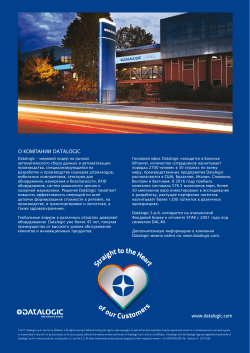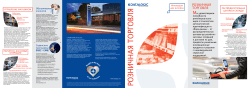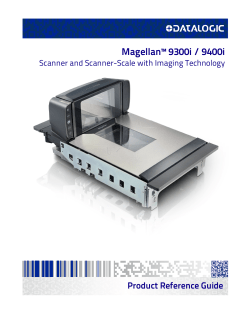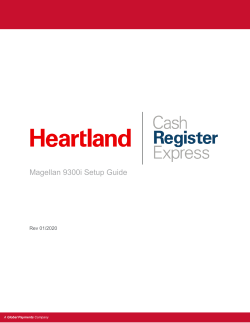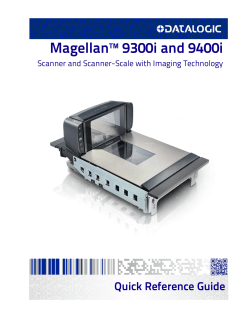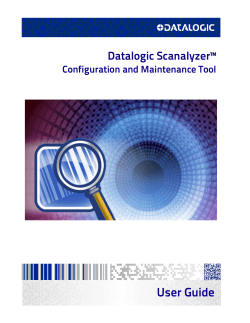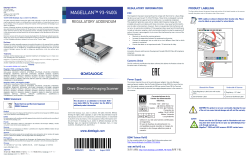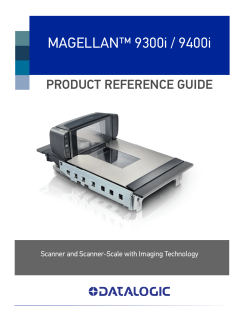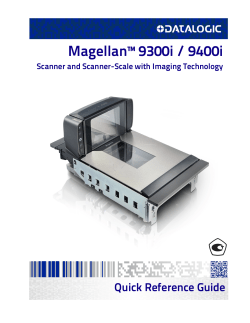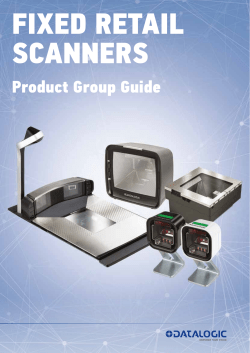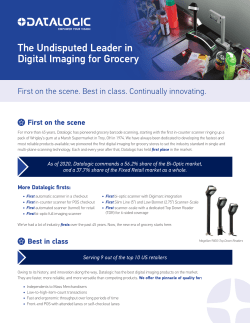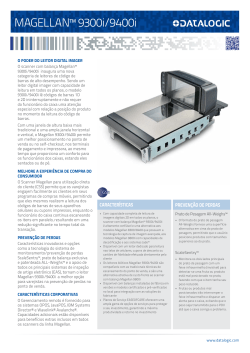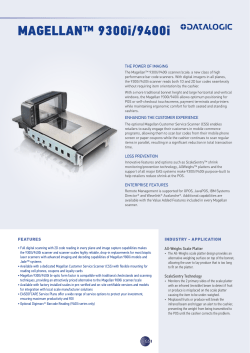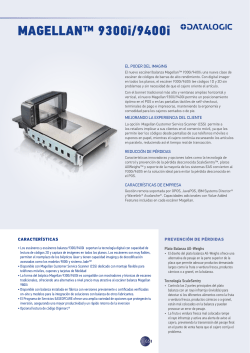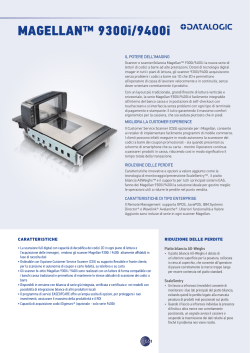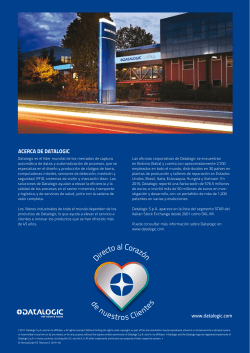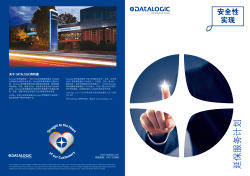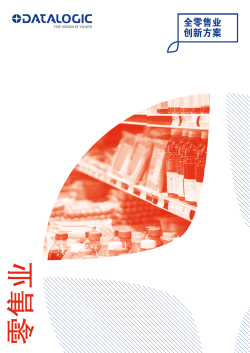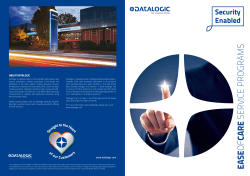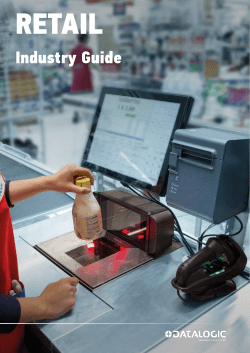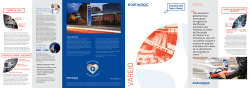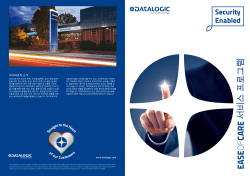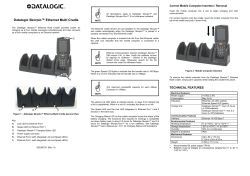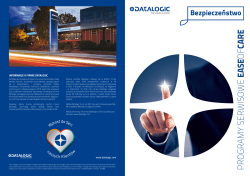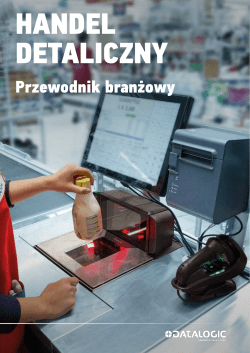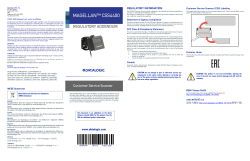-
Contents
-
Table of Contents
-
Bookmarks
Quick Links
Magellan™ 9300i / 9400i
Scanner and Scanner-Scale with Imaging Technology
Product Reference Guide
Related Manuals for Datalogic Magellan 9300i
Summary of Contents for Datalogic Magellan 9300i
-
Page 1
Magellan™ 9300i / 9400i Scanner and Scanner-Scale with Imaging Technology Product Reference Guide… -
Page 2
Datalogic S.p.A. or its subsidiaries or affiliates («Datalogic» or “Data- logic USA, Inc.”). Owners of Datalogic products are hereby granted a non-exclusive, revocable license to reproduce and transmit this documentation for the purchaser’s own internal business purposes. -
Page 3: Table Of Contents
1D Symbologies …………………………….14 2D Symbologies …………………………….14 References ………………………………… 14 Technical Support …………………………….. 15 Datalogic Website Support …………………………15 Reseller Technical Support …………………………15 Telephone Technical Support …………………………15 Chapter 2. SITE PREPARATION AND INSTALLATION………………………17 SECTION I. Pre-Installation Considerations ……………………..17 Ergonomic Recommendations …………………………
-
Page 4
Power-Up/Selftest & Pre-Operation ……………………… 53 Operating Mode …………………………….54 Additional Functions …………………………….55 Programming …………………………….55 Diagnostic Mode …………………………….55 Scanner and Scale Reset ………………………….. 55 Scale Adjustments ……………………………. 55 Operational Maintenance …………………………..57 Cleaning ………………………………57 Vertical Scan Window Replacement ……………………….. 58 Chapter 4. -
Page 5
Customizing Your Scanner’s Operation ……………………….95 Programming Overview …………………………… 96 Programming via Handheld Device ……………………….96 What Is Programming Mode? …………………………96 Entering and Exiting Programming Mode ……………………… 96 Programming Session …………………………..97 Programming Sequence ………………………….. 98 LED and Beeper Indicators …………………………100 If You Make a Mistake… -
Page 6
Scale Zero Button and Scale Indicator LED ……………………..153 Scale Sentry ………………………………154 Scale Sentry Override Button ………………………… 155 Scale Sentry Mode …………………………..156 Scale Sentry Visual Indicator …………………………. 157 Scale Sentry Beep Enable …………………………158 Scale Sentry GRI Enable …………………………. 159 Scale Sentry Adaptive Scale Indication State …………………… -
Page 7
Single Cable RS-232 Use ACK/NAK ………………………. 248 Single Cable RS-232 Use STX ………………………… 249 Single Cable RS-232 Use ETX ………………………… 251 Single Cable RS-232 Datalogic Extensions ……………………253 Single Cable RS-232 Pacesetter Plus ……………………..254 USB Keyboard and Keyboard Wedge Features ……………………. 255 USB Keyboard and Keyboard Wedge Intercharacter Delay ………………… -
Page 8
1D SYMBOLOGY PROGRAMMING…………………………281 1D Symbologies ……………………………… 281 Coupon Control ………………………………282 Coupon Control Enable …………………………… 282 Coupon Label Priority Timer …………………………283 UPC-A ………………………………..284 UPC-A Enable …………………………….284 UPC-A Number System Character Transmission ………………….285 UPC-A Check Character Transmission ……………………..286 UPC-A Minimum Read …………………………… -
Page 9
DataBar Omnidirectional Minimum Read …………………….. 336 DataBar Omnidirectional Double Read Timeout ………………….. 337 DataBar Limited ……………………………… 338 DataBar Limited Enable …………………………. 338 DataBar Limited Minimum Read ……………………….339 DataBar Limited 2D Component Enable ……………………..340 DataBar Limited EAN128 Emulation Enable ……………………341 DataBar Expanded ……………………………. -
Page 10
Codabar ………………………………..384 Codabar Enable …………………………….384 Codabar Start Stop Character Transmission ……………………385 Codabar Start Stop Character Set ……………………….386 Codabar Start Stop Character Match ……………………..387 Codabar Check Character Calculation ……………………..388 Codabar Check Character Transmission ……………………..389 Codabar Minimum Read ………………………… -
Page 11
Accepting Commands from an RS-232 Scanner Host ………………….469 Appendix F. FACTORY DEFAULTS…………………………… 471 Appendix G. HANDHELD DATA FORMAT REQUIREMENTS…………………… 495 Handheld Data Format Requirements General ……………………495 Datalogic Handheld Data Format Requirements ………………….496 AIM Formats …………………………….500 Product Reference Guide… -
Page 12
NOTES Magellan™ 9300i / 9400i Scanners… -
Page 13: Chapter 1 Introduction
Introduction This manual provides details for installation, configuration, calibration and operation of the scanner or scanning-scale. For the purposes of this manual, any Magellan 9300i / 9400i model may be termed as simply “scanner” (including scanning- scale models). Because of differences due to multiple model types and options,…
-
Page 14: How To Use This Manual
Appendix C, Keypad, furnishes bar codes representing the digits and characters required to enter extended programming data needed during certain program- ming sessions. Appendix E, Host Commands, contains a partial listing of available host com- mands that can be used with a compatible host interface. Appendix F, Factory Defaults, provides a listing of factory default settings based on the most common interface.
-
Page 15: Scanner Features
Scanner Features Scanner Features The parts and features of the scanner are shown in Figure 1. Control Panel but- tons and indicators are described in more detail in Appendix A Optional features include the Scale (for weighing items) Cus- tomer Service Scanner (CSS) and Electronic Article Surveillance (EAS).
-
Page 16: Connectors And Ports
Connectors and Ports Connector port availability and appearance will differ between models, since these optional features may sometimes be added at the time of purchase. See the illustrations in Figure Figure 2 Figure • Checkpoint ® or Nedap ® Electronic Article Surveillance (EAS) Feature •…
-
Page 17
To Checkpoint® or Nedap® EAS System Figure 3. Connector Panel AUXILIARY PORT SCALE HOST HOST PORT · Application Download · Provides Good Read Scale Data (dual · Label Data to attached RS-232 output to enable EAS cable scanner/scale) · Scale Data (for Handheld Scanner antenna RF output single cable interfaces) -
Page 18: Physical Parameters
Physical Parameters This section provides specifications for performance, environmental and elec- trical parameters. Reference the second section of this manual, Site Preparation and Installation on page 17, for physical measurements of all models and some accessories. Scanning A scan zone (Figure 4) exists in the area between the horizontal and vertical scan windows.
-
Page 19: Weighing
Physical Parameters Weighing Specifications for scale capacity, settling time, minimum and maximum static weight, zeroing, and warm-up time are given below. For more information regarding the topic: Proper Weighing Technique (Scale Models), refer to the Operation and Maintenance on page 49 section of this manual.
-
Page 20: Warm-Up Time
+70° C +158° F Sunlight: Artificial Light: 0-8,000 Foot-candles 0-450 Foot-candles (86,114 LUX) (4844 LUX) -40° C -40° F Humidity Temperature Spill Proof 5 — 95% -40° to +70° C (Datalogic MS-0006-13-0004) -40° to +158° F Magellan™ 9300i / 9400i Scanners…
-
Page 21: Electrical Specifications
Electrical Specifications Electrical Specifications Before installation, always verify that the site’s electrical service meets the scanner’s requirements. The scanner has been engineered for compatibility with most international electrical systems operating in ranges from 100 to 240VAC at 50-60 Hz. Verify that the power source will supply “clean” electrical power to the equipment;…
-
Page 22: Safety Precautions
Safety Precautions No adjustments or alteration of the scanner or scanning-scale hous- ing are to be attempted by the user. CAUTION This equipment has been tested and found to comply with the limits for a Class B digital device, pursuant to part 15 of the FCC Rules. These limits are designed to provide reasonable protection against WARNING harmful interference in a residential installation.
-
Page 23: Labeling
Labeling Labeling Regulatory, reference and safety labeling are shown in Figure Figure 6. Labeling SCALE HOST 0.00 IMAGE REMOTE DISPLAY POWER PORT HOST PORT 0.00 IMAGE HOST SCALE REMOTE PORT POWER DISPLAY PORT HOST Underside of Scanner Beneath the Scanner’s Platter Connector Bulkhead Label Serial Number Label Scale Regulatory Label (units with scales…
-
Page 24: Agency Compliances
Agency Compliances The scanner and scanning-scale meets or exceeds the requirements for its device type as set forth by the following agencies and regulations: COUNTRY COMPLIANCE COMMENTS Safety United States UL60950-1 cULus Approved World IEC60950 CB certification Korea K-60950-1 Included in CB EMC/EMI 47 CFR Part 15B — 15.107 &…
-
Page 25
BSMI CNS 13438 Safety and EMC GB17625-1, China GB4942.1, GB9254 Argentina IRAM S mark Safety South Africa SABS Safety Contact Datalogic USA, Inc. or your Datalogic representative for a complete list- ing of approvals for other countries. Product Reference Guide… -
Page 26: Bar Codes Supported
Bar Codes Supported The scanner can read/decode the following 1D and 2D bar code types (symbol- ogies): 1D Symbologies • UPC Versions A & E • Plural Stage Dual UPC Bar Codes for Japan (2 label read) • GSI DataBar Omnidirectional, DataBar •…
-
Page 27: Technical Support
Telephone Technical Support If you do not have internet or email access, you may contact Datalogic technical support at (541) 349-8283 or check the back cover of your manual for more contact information.
-
Page 28
NOTES Magellan™ 9300i / 9400i Scanners… -
Page 29: Chapter 2. Site Preparation And Installation
Chapter 2 Site Preparation and Installation This chapter provides instructions for design and preparation of the checkstand for scanner or scanner-scale installation. It also specifies physical parameters, power and ventilation considerations, cable routing information and unit instal- lation for different models. There are three basic steps: SECTION I.
-
Page 30: Ergonomic Recommendations
Ergonomic Recommendations 1. Select a design which allows load-sharing by several muscle groups (for example designs which allow the cashier to use both hands for scanning and bagging). 2. Use a powered in-feed conveyor to help cashiers bring the items to their best work zone, rather than leaning and reaching to get items further up the conveyor.
-
Page 31: Checkstand Design
Ergonomic Recommendations Checkstand Design Counter Preparation Since the majority of grocery checkout lanes are designed as “left-hand take away,” the counter drawings in this section focus on this counter design. Simply reverse the layout for a “right-hand take away” requirement. The unit scans equally well in either configuration.
-
Page 32: Site Requirements
Site Requirements Consider the following factors before installing the scanner/scanner-scale and its optional Remote Scale Display. Ventilation Requirements The scanner operates without the use of a ventilation fan. As long as there is adequate convective air flow and no major heat producing equipment in close proximity, the unit’s housing provides adequate heat dissipation.
-
Page 33
Ergonomic Recommendations Service Access Requirements The scanner and scanner-scale have been engineered to allow performance of all routine service and maintenance (such as “zeroing” and calibration) without removing the scanner from the checkstand. Additionally all cable connections made at the scanner can be connected and removed while the unit is sitting on the countertop. -
Page 34
Vertical Clearance A minimum vertical clearance of 3.8 cm (1.5”) MUST be provided (reference Fig- 9). This will facilitate ease of scanning, and allow adequate space above the scanner bonnet for removal and replacement of the All Weighs™ Platter (the L- shaped platter). -
Page 35
Ergonomic Recommendations Figure 10. Scanner and Scanner/Scale Models Model 939401 Short Scanner Model 939403 Medium Scanner Model 939405 Long Scanner Model 939406 Model 939404 Long Scanner/ Medium Scanner/ Scale Scale Scanner Weights When selecting materials and designing supports for scanner installation, don’t forget to factor in the weight of the scanner or scanner-scale and the products that will need to be weighed or scanned during checkout. -
Page 36
Flange Mount vs. Shelf Mount Flange mount scanners and scanner-scales are supported in the counter by brackets built into the front and back of the scanner. The flange brackets rest in a recessed pocket in the countertop and the scanner is suspended between them. -
Page 37: Scanner Dimensions
Ergonomic Recommendations Scanner Dimensions For reference only — see «Counter Cutout» on page 27 for actual counter cutout dimensions for your model. NOTE 117.9mm (4.64”) 128.8mm Window (5.07”) 103.3mm 100.5mm (4.06”) (3.95”) 121.1mm (4.76”) 292.1mm (11.5”) SHORT (SHELF MT) Model 939401 351.9mm (13.85”) 117.9mm (4.64”) 128.8mm…
-
Page 38
Scanner Dimensions (continued) For reference only — see «Counter Cutout» on page 27 for actual counter cutout dimensions for your model. NOTE 435mm (17.126”) 117.86mm (4.64”) Window 128.68mm (5.06”) 103.6mm 100.6mm 90.8mm (4.08”) (3.96”) (3.57”) 44.7mm 34.9mm (1.37”) 292.1mm (1.76”) (11.5”) 265.01mm (10.43”) LONG (FLANGE MT) -
Page 39: Section Ii. Checkstand Preparation
Ergonomic Recommendations SECTION II. CHECKSTAND PREPARATION When performing a first-time installation into a new checkstand, verify before cutting that room will be allowed for cabling and the AC/DC Power Supply. When making the opening, take extra care to accurately cut to the correct dimensions.
-
Page 40
Figure 12. Installation Overview (Models and connections vary) Counter Cutout Item Diverter AC/DC Power Routed Supply Support Cabling Support Rails Follow these basic steps to prepare the counter for the unit: 1. Select a position for the scanner that offers a smooth product flow which best accommodates the reaching distance of the average operator. -
Page 41
Ergonomic Recommendations Figure 13. Counter Cutout and Scanner Support Dimensions — Short COUNTER CUTOUT DIMENSIONS SHORT Model 939401 Max. Radius = 0.635cm (0.25″) 4x 35.6cm (14.00″) min. 29.53cm (11.625″) min. 103.6mm (4.08″) Liquid Liquid Drainage Drainage Support Rails Product Reference Guide… -
Page 42
Figure 14. Counter Cutout and Scanner Support Dimensions — Medium COUNTER CUTOUT DIMENSIONS MEDIUM Model 939403 and 939404 Max. Radius = 0.25″ (0.635cm) 4x 15.825″ (40.2cm) min. 11.625″ (29.53cm) min. 103.6mm (4.07″) Liquid Liquid Support Rails Drainage Drainage Magellan™ 9300i / 9400i Scanners… -
Page 43
Ergonomic Recommendations Figure 15. Counter Cutout and Scanner Support Dimensions — Long COUNTER CUTOUT DIMENSIONS LONG (FLANGE MOUNT) Models 9805 and 9806 51.12cm Max. Radius = 0.64cm (20.13″) (0.25″) 4x Flange Support 47.31cm (18.63″) 1.91cm (0.75″) 7.77cm 29.53cm (3.06″) (11.63″) 7.77cm (3.06″) Flange Support… -
Page 44: Section Iii. Installation
SECTION III. INSTALLATION Overview The preceding Site Requirements on page 20 dealt with installed location and counter preparations to accommodate the scanner or scanner-scale. Having completed those steps, physical installation of the scanner or scanner-scale can begin. The following instructions apply to all models. These setup and installation procedures assume that you have already prepared your checkstand to receive the scanner or scanner-scale.
-
Page 45
Ergonomic Recommendations Figure 16. Remove Protective Vinyl Protective vinyl MUST be removed from the platter before use. Foam Spacer MUST be removed from (Models vary) beneath the plat- ter before use. Removal of the scale spacer is not applicable to Adaptive Scale models. -
Page 46
Route & Connect Cables Route the Cables Considerations when routing the power and interface cables for the scanner and scanner-scale are: • Ensure that cables are not pinched, kinked or pierced. • Do not route interface cables in close proximity to electrical motors or other sources of electromagnetic interference. -
Page 47
Ergonomic Recommendations AC/DC Adapter Figure 18 provides physical dimensions for the AC/DC Adapter (part number 90ACC0078). Figure 18. Physical Measurements: AC/DC Adapter 1.23″ (3.1 cm) Grounding The AC/DC Power Supply should have an AC outlet with a clean earth ground. If you are not sure how to verify the amount of electrical noise (interference) on the power line, ask a qualified electrician to measure the input line voltage. -
Page 48
Figure 19. Connecting Cables to the Scanner/Scale SCALE 0.00 REMOTE IMAGE HOST PORT POWER HOST DISPLAY PORT USB ‘B’ AUXILIARY REMOTE EAS* SCALE HOST HOST PORT USB PORTS* POWER IMAGE PORT* DISPLAY PORT* Scale Data (dual cable scanner/ Label Data Connects to scale) USB Handheld… -
Page 49
Ergonomic Recommendations Powerup & Operational Verification Connect the power cable first at the scanner, then at the AC outlet. 1. Plug your scanner into an electrical outlet that has been wired to meet all applicable electrical codes, laws, and regulations and has a common ground with the Point-of-Sale terminal. -
Page 50
The unit should be permitted to reach thermal equilibrium before pro- Warm-Up Time on page 8 ceeding to the next steps (see ). When the unit is moved from a cooler temperature (such as a storage area) to a warmer environment (such as a checkstand location), a period of 60 NOTE minutes must be allowed to acclimate the unit to ambient conditions. -
Page 51
Ergonomic Recommendations Verify that 0.00 lb (0.000 kg) is displayed, then place an Remote Scale Display — item on the weighing platter. Verify that the display shows a weight and that the yellow LED goes out. Remove the item and observe that Remote Scale Display shows 0.00 lb (0.000 kg) and that the yellow LED is On. -
Page 52
CHARACTERS EXPLANATION OF INDICATION Is the value of a custom data string (if present — no data may customdata be displayed if the item value is not set. The sequence will be repeated Upon successful completion, the scanner will automatically reset, displaying an 8. -
Page 53
Ergonomic Recommendations Integration with POS The System Power-Up procedure may vary depending upon the requirements of your POS system. It is generally a good practice to power down (switch off) all equipment prior to connecting cables. Check with your System Supervisor and/ or refer to your POS terminal manual for proper powerdown and powerup pro- cedures and interface requirements when connecting any peripheral device. -
Page 54
Scanner In-Counter Installation These setup and installation procedures assume that you have already prepared your checkstand to receive the scanner or scanner-scale. If you have not already made the counter cutout and routed power and interface cables, do so now as described in the previous instructions. Checkstand Mounting There are a number of things to take into account when installing the unit into a checkstand. -
Page 55
Ergonomic Recommendations 1. Remove the All Weighs™ Platter to gain access to the lift handles. Lift the top edge of the platter bezel as shown in Figure 23 and gently lift it from the scanner. If the top edge of the platter is blocked, you may find it easier to grasp edges of the platter as shown by the blue arrows. -
Page 56
3. Lower the unit into the counter opening, ensuring that none of the cables are pinched, pierced or crimped. 4. View the bubble level (if present ) located on the scanner’s spider assem- bly to ensure the scanner is level. As shown in the insert of Figure 23, the air bubble should appear fully within the circle indicated. -
Page 57: Optional Remote Scale Display
Optional Remote Scale Display Optional Remote Scale Display Placement/Installation When installing the optional Remote Scale Display, consider both the cus- tomer’s viewing angle and the daily ambient light conditions anticipated at your installation site. Figure 25 shows available adjustment for the display head. Lighting Considerations The display(s) will be easily readable unless placed in direct sunlight or other very strong light sources.
-
Page 58
Remote Display Cabling Your installation should also take into account the routing of Remote Display cabling. Ensure that distance and obstacles spanned by the routed cable will not kink, pinch or stretch it. Also keep in mind you may need to drill a hole through which to route it. -
Page 59
Optional Remote Scale Display Figure 27. Remote Scale Display Mounting Mounting Example Dual Display Heads Single Display Head (optional cable routing) Figure 28. Remote Scale Display Mounting Template 116.39mm 41.99mm 25.5mm 85.1mm Product Reference Guide… -
Page 60
NOTES Magellan™ 9300i / 9400i Scanners… -
Page 61: Chapter 3. Operation And Maintenance
Chapter 3 Operation and Maintenance The information in this section describes how to operate and maintain the scanner, scale and EAS system. Topics include “how to’s” on scanning, EAS tag deactivation, weighing, re-zeroing the scale, removing the top cover and clean- ing the upper and lower windows.
-
Page 62: Proper Weighing Technique (Scale Models)
Proper Scanning Technique The scanner was designed to provide the ultimate in ergonomic enhancements for Point-Of-Sale (POS) scanning. To take advantage of these advancements: Practice the techniques below to improve scanning efficiency: • Move the product across the horizontal window (See Figure 29).
-
Page 63: Deactivating Security Labels
Scanning Items Using the Optional ScaleSentry Feature If the scanning-scale has been equipped with ScaleSentry , infrared (IR) beam(s) are emitted along one or both long edges of the platter (See Figure 30b). During the process when items are being weighed, if an item approaches too closely or extends past the edges of the weighing surface, this is detected by the IR beam(s) and the scanner will indicate a ScaleSentry event by illuminat- ing its ScaleSentry indicator LED and/or sounding a special ScaleSentry tone.
-
Page 64
EAS Deactivation Indicators The scanner can be programmed to beep in acknowledgment of deactivation or upon deactivation failure. Additionally, the tri-color indicator (the bottom-most LED) displays deactivation status. (For more information about Beeper and LED indications, see the LED/Audio Indications & Controls section of this manual. Also reference the programming section for their configurable features.) By general default, LED indications are: •… -
Page 65: Operational Controls
Operational Controls Operational Controls The function of scanner and scale controls and indicators is listed in Appendix . Turn to that appendix for full details. LED/Audio Indications & Controls Operational Modes The scanner or scanner/scale features a number of modes that are important to both the user and the system support personnel.
-
Page 66: Operating Mode
Operational Configuration Once Selftest diagnostics have been successfully run, a tone is emitted (if con- figured to do so, and the unit enters an operational configuration state. The scanner or scanner/scale will automatically load your specific interface settings which are required to communicate with the host system. There are two condi- tions that must be met before the unit can enter Operating Mode: •…
-
Page 67: Additional Functions
Additional Functions Additional Functions Additional scanner and scale functions include programming, running scanner or scale diagnostics, initiating a reset, zeroing the scale, and calibrating the scale. Programming When your scanner or scanner/scale is shipped from the factory it is configured to work with the POS system interface at your store and read the bar code sym- bologies you designated.
-
Page 68
Zeroing the Scale The zeroing operation may be performed by checkers and other store person- nel. Pressing and releasing the Scale Zero Button should return the scale to Normal Operation. If the zero point moves out of the zero range due to debris accumulation or other causes, pressing the Scale Zero Button will not reset the zero point. -
Page 69: Operational Maintenance
Operational Maintenance Operational Maintenance The scanner or scanner/scale will provide dependable service for many years. The following maintenance procedures will keep your scanner or scanner/scale operating at peak performance. Cleaning Exterior surfaces and scan windows exposed to spills, smudges or debris accu- mulation require periodic cleaning at least twice daily to assure best perfor- mance during scanning and weighing operations.
-
Page 70: Vertical Scan Window Replacement
Vertical Scan Window Replacement The Vertical Scan Window installed in the weigh Platter is replaceable. Follow these instructions to remove and replace a Vertical Window: To remove a Vertical Scan Window: 1. Handling by the features shown, remove the Platter as referenced in Figure 32 and gently lift it straight up and off of the scanner.
-
Page 71
Operational Maintenance Figure 33. Vertical Scan Window Removal/Replacement Top Bezel Vertical Window Bezel Lip To Replace a Vertical Scan Window: 1. Carefully clean all adhesive or other obstructions from the Vertical Window frame area of the Platter. 2. Apply adhesive squares to the corners of the backside of the Vertical Win- dow. -
Page 72
NOTES Magellan™ 9300i / 9400i Scanners… -
Page 73: Chapter 4. Image Capture And Customer Service Scanner
Chapter 4 Image Capture and Customer Service Scanner The scanner provides an image capture function, and can optionally include a Customer Service Scanner (CSS) for customer convenience. These premium fea- tures offer state-of-the-art functionality to point of sale transactions. Image Capture Feature In addition to scanning bar codes, the scanner can optionally be used to photo- graph images presented to the right side of the vertical window .
-
Page 74: Optional Css Feature
Optional CSS Feature The Customer Service Scanner (CSS) provides a convenient way for the customer to present digital coupons or other bar codes from a cell phone or other device for convenient reading during checkout. Items to be scanned are presented to the down-facing CSS as shown in Figure Enable/Disable CSS…
-
Page 75: Chapter 5. Problem Isolation
Chapter 5 Problem Isolation The troubleshooting references provided in this section should be used in the event of a suspected functional problem. This information will assist you in identifying and resolving any problems. The scanner/scale has a number of features that indicate when a scanner, EAS deactivation system, or scale problem occurs.
-
Page 76: Diagnostic Procedures
Diagnostic Tests Chapter 2, Scale Diagnostic Mode, for details about running diagnostic tests for the scanner and/or scale. If a problem is discovered during diagnos- tics, the scanner will provide feedback about the source of the problem. The remainder of this section describes these failure indications and includes trou- bleshooting flowcharts to help isolate the problem.
-
Page 77
Error Codes Figure 36. FRU Indication Sequence Step 1 Step 2 Step 3 Step 4 Sequence Divider Start Symbol Indication Symbol Code (”Equals”) (Varies) (”Hyphen”) (Varies) Health and Status Indicator (Samples) (Samples) Table 1 on page 66 describes what the FRU indication codes in step 2 mean, and what corrective action might be taken for each. -
Page 78
Table 1. Error Code Table Health & Probable Cause Corrective Action Status Indicator Make sure the correct interface is selected, then scan the factory defaults bar code and reset the unit. Also, see Chapter 7, Pro- Configuration Error gramming, for details about configuring the scanner using pro- gramming bar codes. -
Page 79: Scale Error Reporting
Scale Error Reporting Scale Error Reporting Scale diagnostics uses the optional Remote Scale Display and the Zero Status lamp to communicate specific scale failures. This does not apply to Adaptive Scale models. The following chart shows the Remote Display messages, the Scale Status lamp indication, the problem that the scale is experiencing and what action should be taken.
-
Page 80: Flowcharts
Flowcharts The problem isolation flowcharts on the following pages allow you to identify and troubleshoot problems with your system. Figure 38. Problem Isolation: Start For units using an AC/DC adapter, verify that… 1. AC power cord is connected to a functional AC outlet. 2.
-
Page 81
Flowcharts Figure 39. Problem Isolation: Selftest SELFTEST START Scan the Factory Does the Does the Does the Defaults bar code in Health & Status Health & Status Health & Status Section 6 to enable the Indicator show Indicator show Indicator show default configuration file. -
Page 82
Figure 40. Problem Isolation: Poor/No Reading Have you verified that all scan windows are clean and scratch-free? POOR/NO READING Before proceeding, verify that START bar code samples presented to scanner are of good quality and a symbology the scanner Enter Scanner Diagnostic Mode by is configured to read. -
Page 83
Flowcharts Figure 41. Problem Isolation: No Transmit to POS NO TRANSMIT TO POS START Check the interface (I/F) Verify programmable cable connections. If parameters using the Does the possible, retest the information and programming scanner pass system using a bar codes provided in the DONE the data to known-good I/F cable. -
Page 84
Figure 42. Problem Isolation: Scale If this is a new installation, SCALE START make sure any foam packing pieces have been removed from the scale cavity before proceeding. Lift off the platter View the Remote Call Tech Support Call Tech Support to verify, then set the platter Display and/or the Yellow scale status LED… -
Page 85
Flowcharts Figure 43. Problem Isolation: Remote Display REMOTE DISPLAY Scanner-scale models that include START a Remote Display when shipped from the factory, are configured for use with the display. If you’re unsure of the settings for your unit, contact Tech Support. Is the Use the programming bar unit configured… -
Page 86
Figure 44. Problem Isolation: EAS System NO EAS DEACTIVATION START Ensure operator has been trained in proper EAS system use (reference the topic “Deactivating Security Labels”). Verify programmable Check all EAS Does the parameters using the If possible, retest the cable connections. -
Page 87: Chapter 6. Calibration Procedures
Chapter 6 Calibration Procedures This section applies to scanner/scale models with single or dual interval. Make sure to follow the proper associated procedure for each of these options. Procedures specific to single interval units NOTE is highlighted in a coral color.
-
Page 88: Description Of Calibration Sequence
Description of Calibration Sequence The Calibration Sequence sets the scale to an accurate reference point for weighing. This process involves the use of a Field Standard Weight Set (31.5- pounds) for calibration in pounds, (18.5-kilograms) for Metric calibration. Once calibration has been successfully completed, the scanner/scale uses the certi- fied weight as a reference for subsequent weighing activities.
-
Page 89: Automatic Zero Setting Test
Automatic Zero Setting Test Automatic Zero Setting Test This test verifies that the scanner/scale automatic zero setting mechanism is operating correctly. SINGLE INTERVAL DUAL INTERVAL Place 0.006 pounds (3 grams for metric) on Place 0.0035 pounds (1.6 grams for metric) on the center of the weighing platform.
-
Page 90: Calibrating The Scale (Pounds & Kilograms)
Calibrating the Scale (Pounds & Kilograms) 1. Before proceeding, ensure that the scanner/scale has been prepared for this process by performing the preceding steps titled, Preparing the Scan- ner/Scale for Calibration 2. Verify that there are no obstructions under the weigh platter. Remove the weigh platter …
-
Page 91
Calibrating the Scale (Pounds & Kilograms) must be performed to assure that a scale will pass Weights and Measures requirements before it is placed into commercial/retail service. You have completed the scale calibration procedure. Before replacing the Cali- bration Switch Cover and sealing the scale, you must now continue with the cal- ibration verification tests to complete the scale’s calibration. -
Page 92
Figure 46. EAS antenna EAS Antenna Calibration Switch Cover Magellan™ 9300i / 9400i Scanners… -
Page 93: Calibration Verification (Pounds)
Calibration Verification (Pounds) Calibration Verification (Pounds) Once you have completed the calibration sequence, you may be required to perform these step-by-step verification procedures. These procedures follow the National Institute of Standards and Technology Handbook-44 guidelines for grocery scale installations. You may be required by state or local law to have these procedures performed by a certified technician or verified by a proper official.
-
Page 94: Shift Test (6 Pounds Dual Interval Only)
Shift Test (6 Pounds Dual Interval ONLY) The Shift Test checks to ensure that items placed anywhere on the weighing surface of the scanner/scale are weighed properly. Refer to Figure 47 when performing this test. DUAL INTERVAL 1. Place and remove, in succession, a six- pound load on the center of each of the four quadrants: 1, 2, 3, and 4, (as shown Figure…
-
Page 95: Increasing- Load Test (Phase 2 Dual Interval)
Calibration Verification (Pounds) Increasing- Load Test (Phase 2 Dual Interval) The upper limit of the scale is configurable according to the POS interface type and may not necessarily be set at 30 pounds, which is the standard setting. For this test, continue to place weights in two pound increments only up to the upper weight limit NOTE set for your scale.
-
Page 96: Increasing- Load Test (Single Interval Phase 2) (Dual Interval Phase 3)
Increasing- Load Test (Single Interval Phase 2) (Dual Interval Phase 3) After completing the Shift Test, you must complete the Increasing Load Test using 20.0, 25.0 and 30.0 pounds of weight. The upper limit of the scale is configurable according to the POS interface type and may not necessarily be set at 30 pounds, which is the standard setting.
-
Page 97: Decreasing-Load Test
Calibration Verification (Pounds) Decreasing-Load Test This test ensures that the scanner/scale responds properly when a heavy object is followed by a significantly smaller object. If the upper weight limit for your scale is set to other than 30 pounds, begin by placing weight equaling your upper limit set- ting.
-
Page 98: Calibration Verification (Kilograms)
Calibration Verification (Kilograms) Once you have completed the calibration sequence, you may be required to perform these step-by-step verification procedures. These procedures follow the National Institute of Standards and Technology Handbook-44 guidelines for grocery scale installations. You may be required by state or local law to have these procedures performed by a certified technician or verified by a proper official.
-
Page 99: Increasing-Load Test (Phase 1)
Calibration Verification (Kilograms) Increasing-Load Test (Phase 1) SINGLE INTERVAL DUAL INTERVAL This test checks Scale operation for increasing This test checks scale operation for increasing loads from 0.100 kg and 7.50 kg. loads from 0.050 kg and 3 kg. 1. Check that the display reads 0.000 kg 1.
-
Page 100: Shift Test Metric (2 Kilogram Dual Interval Only)
Shift Test Metric (2 Kilogram Dual Interval ONLY) The Shift Test checks to ensure that items placed anywhere on the weighing surface of the scanner/scale are weighed properly. Refer to Figure 48 when performing this test. DUAL INTERVAL 1. Place and remove, in succession, a 2 kilogram load on the center of each of the four quadrants: 2, 3, 4, and 5, and in the center (1) of the scanner/scale’s…
-
Page 101: Increasing Load Test (Phase 2 Dual Interval Only)
Calibration Verification (Kilograms) Increasing Load Test (Phase 2 Dual Interval ONLY) After completing the Shift Test, you must complete the Increasing Load Test using 4, 5 and 6 kilograms of weight. The upper limit of the scale is configurable according to POS interface type and may not necessarily be set at 15 kilograms, which is the standard setting.
-
Page 102: Increasing- Load Test (Single Interval Phase 2/Dual Interval Phase 3)
Increasing- Load Test (Single Interval Phase 2/Dual Interval Phase 3) The upper limit of the scale is configurable according to POS interface type and may not necessarily be set at 15 kilograms, which is the standard setting. For this test, continue to place weights in 2.50 kilograms increments only to the upper weight NOTE limit set for your scale.
-
Page 103: Decreasing-Load Test
Calibration Verification (Kilograms) Decreasing-Load Test This test ensures that the scanner/scale responds properly when a heavy object is followed by a significantly smaller object. If the upper weight limit for your scale is not set at 15 kilograms, begin by placing weight equaling your upper limit plus 0.8 kilograms.
-
Page 104
NOTES Magellan™ 9300i / 9400i Scanners… -
Page 105: Chapter 7. Programming
Chapter 7 Programming Introduction to Label Programming The programming bar code labels contained in this manual will allow you to customize and configure features and settings for your scanner (scanner/ scale). To ensure full compatibility and proper function, use only the program- ming bar codes in this manual and other product-specific publications to pro- gram scanner features.
-
Page 106: Bar Code Mask
Bar Code Mask Cut a hole in this page and remove it from the manual as indicated to create a sleeve through which bar codes (starting in the following section) can be indi- vidually viewed and scanned. It is important that only one bar code at a time be presented to the scanner.
-
Page 107: Integrating The Scanner With Your Host System
Integrating the Scanner With Your Host System Integrating the Scanner With Your Host System Your scanner MUST be equipped with the correct hardware (interface board, cable, etc.) to properly communicate with your host system. Contact your dealer for information if you have questions about your scanner’s hardware compatibility.
-
Page 108: Programming Overview
Eligible handheld devices must have the ability to transmit the C128 1D and Data Matrix 2D programming bar codes presented in this manual. Several Datalogic handheld models support this functionality. Handheld data format requirements (baud rate, parity, etc.) are…
-
Page 109: Programming Session
Programming Overview Programming Session A typical programming session is conducted as follows: 1. Scan the Enter/Exit Programming Mode bar code to place the scanner in Programming Mode. Depending upon its current programming, the scan- ner may emit a beep or beeps, indicating it has read the bar code and the green LED will flash on and off slowly while the scanner remains in Pro- gramming Mode.
-
Page 110: Programming Sequence
— five minutes have passed without scanning activity. Any data pro- grammed during the current session will be ignored, and the scanner will reset and revert to its condition previous to initiating the exited ses- sion. — power is disconnected. Disconnecting power during Programming Mode, before scanning the Enter/Exit Programming Mode bar code, will cause all new settings to be ignored .
-
Page 111
Programming Overview C. The programming sequence shown in example C requires scanning of a single, extended length bar code. This special programming bar code con- tains all the data necessary to enter Programming Mode, set the Item Tag and Item Value, and exit Programming Mode (all in one step). Table 2. -
Page 112: Led And Beeper Indicators
LED and Beeper Indicators The scanner provides a set of indicators that verify/announce the various scan- ner functions. See Appendix A for more details. If You Make a Mistake… If, during a programming session, you find that you are unsure of the scanner’s settings or wish to reset the scanner’s configuration, use the Return to Factory Settings label below to return the scanner’s configuration to the factory set- tings.
-
Page 113: Test Mode
Programming Overview Test Mode Use this feature to place the scanner into a testing, or “demo” mode. This spe- cial mode disables the scanner interface, meaning that bar code data is not sent out to the host via the scanner interface. This allows the bar code to be scanned continuously without requiring a response from the POS terminal.
-
Page 114
NOTES Magellan™ 9300i / 9400i Scanners… -
Page 115: Imaging And Css Features
Imaging and CSS Features starting on page 104 MAGING EATURES Image Capture to the Host by Host Command on page 105 • Image Capture to the Host by Camera Button on page 106 • Camera Button Mode on page 106 Image Destination on page 107 Picture Retrieval Timeout on page 108 Image Capture Delay on page 110…
-
Page 116: Imaging Features
Enter/Exit Programming Mode Imaging and CSS Features Imaging Features The imaging features in this chapter pertain only to the imaging feature avail- able via the vertical window (or, optionally, the horizontal window) using the Image Capture / CSS Button, below. Image Capture / CSS Button Magellan™…
-
Page 117: Image Capture To The Host By Host Command
Enter/Exit Programming Mode Image Capture to the Host by Host Command This feature is only available for RS-232 and USB COM interfaces If the USB COM interface has been selected, follow the instruc- tions in the Interface Related Features on page 203 chapter of this guide.
-
Page 118: Image Capture To The Host By Camera Button
Enter/Exit Programming Mode Imaging and CSS Features Image Capture to the Host by Camera Button Perform the following steps to set up the Camera Button. 1. Set the Camera Button feature to enabled 2. Set the Image Capture destination to host port 3.
-
Page 119
Enter/Exit Programming Mode Image Destination Specifies the destination for pictures/images taken with a camera button press. Options are: • 00=Disabled • 01=SD Card • 02=USB-B port • 03=Host port 042500(CR) DEFAULT Image Destination = Disable 042501r Image Destination = SD card 042502r Image Destination = USB-B port 042503r… -
Page 120
Enter/Exit Programming Mode Imaging and CSS Features Picture Retrieval Timeout This feature sets the amount of time after the picture retrieval label is sent to the POS that the scanner will allow subsequent picture taking requests via but- ton press. If set to 0, the picture retrieval timeout will not be used and a pic- ture will remain accessible until another is taken or the scanner is reset. -
Page 121
Enter/Exit Programming Mode Picture Retrieval Timeout (continued) 042306(CR) Picture Retrieval Timeout = 6 seconds 042307(CR) Picture Retrieval Timeout = 7 seconds 042308(CR) Picture Retrieval Timeout = 8 seconds 042309(CR) Picture Retrieval Timeout = 9 seconds 04230A(CR) Picture Retrieval Timeout = 10 seconds Product Reference Guide… -
Page 122
Enter/Exit Programming Mode Imaging and CSS Features Image Capture Delay This feature specifies the amount of time after the image capture is initiated by a button press until the picture is taken. 042700(CR) Image Capture Delay = 0 seconds 042701(CR) Image Capture Delay = 1 second 042702(CR) Image Capture Delay = 2 seconds… -
Page 123
Enter/Exit Programming Mode Image Capture Delay Lamp Color Specifies the visual indicator color that flashes during image capture delay. indicator. 8-bit RGB values for camera button countdown timer visual • Byte 1 — red=0x00-0xff • Byte 2 — green=0x00-0xff • Byte 3 — blue=0x00-0xff 042600C7C7(CR) DEFAULT… -
Page 124: Image Camera
Enter/Exit Programming Mode Imaging and CSS Features Image Camera This option selects the default imager for picture taking (optional camera func- tionality). Choices are: Vertical window imager selected for taking pictures. Vertical — Horizontal window imager selected for taking pictures. Horizontal —…
-
Page 125: Image Format
Enter/Exit Programming Mode Image Format This feature specifies the output format for images taken using the camera function of the scanner. Choices are: • • • TIFF 03E900(CR) DEFAULT Image Format = JPG 03E901(CR) Image Format = BMP 03E902(CR) Image Format = TIFF Product Reference Guide…
-
Page 126: Image Size
Enter/Exit Programming Mode Imaging and CSS Features Image Size This feature specifies the size of the captured image. Choices are: Video Graphics Array. 640 x 480 pixels. VGA — Wide Video Graphics Array, various physical sizes, 16:9 shape WVGA — Maximum image height and width.
-
Page 127: Image Brightness
Enter/Exit Programming Mode Image Brightness Specifies the image brightness value. The selectable range is from 0 to 10, with 10 being the brightest. 03EB00(CR) DEFAULT Image Brightness = 0 03EB01(CR) Image Brightness = 1 03EB02(CR) Image Brightness = 2 03EB03(CR) Image Brightness = 3 03EB04(CR) Image Brightness = 4…
-
Page 128
Enter/Exit Programming Mode Imaging and CSS Features Image Brightness (continued) 03EB08(CR) Image Brightness = 8 03EB09(CR) Image Brightness = 9 03EB0A(CR) Image Brightness = 10 Magellan™ 9300i / 9400i Scanners… -
Page 129: Image Contrast
Enter/Exit Programming Mode Image Contrast This feature sets the contrast level for a captured image. The selectable range is from 0 to 10, with 0 being the lowest and 10 being the highest contrast. 03EC00(CR) DEFAULT Image Contrast = 0 03EC01(CR) Image Contrast = 1 03EC02(CR)
-
Page 130
Enter/Exit Programming Mode Imaging and CSS Features Image Contrast (continued) 03EC08(CR) Image Contrast = 8 03EC09(CR) Image Contrast = 9 03EC0A(CR) Image Contrast = 10 Magellan™ 9300i / 9400i Scanners… -
Page 131: Image Compression
Enter/Exit Programming Mode Image Compression Specifies the starting image compression factor. 03ED05(CR) Image Compression = 5 03ED0A(CR) Image Compression = 10 03ED19(CR) Image Compression = 25 03ED32(CR) Image Compression = 50 03ED46(CR) Image Compression = 70 03ED50(CR) Image Compression = 80 03ED5A(CR) Image Compression = 90 03ED64(CR)
-
Page 132: Region Of Interest (Roi)
Enter/Exit Programming Mode Imaging and CSS Features Region of Interest (ROI) This feature specifies the X-Y coordinates for the Region of Interest (ROI). The region of interest coordinates are defined as follows: Where xmax is the x-size of a full size image (1279 pixels), and ymax is the y-size of a full size image (1023 pixels).
-
Page 133
Enter/Exit Programming Mode Region of Interest (continued) 04EC000004FF000003FF(CR) DEFAULT Region of Interest = default 04EC0000028000000200(CR) Region of Interest = upper left quadrant 04EC028004FF00000200(CR) Region of Interest = upper right quadrant 04EC00000280020003FF(CR) Region of Interest = lower left quadrant 04EC028004FF020003FF(CR) Region of Interest = lower right quadrant Product Reference Guide… -
Page 134: Css Features
Enter/Exit Programming Mode Imaging and CSS Features CSS Features The Customer Service Scanner (CSS) is an optional scanning unit with which your scanner may be equipped. The following options are available for the CSS: Image Capture / CSS Button The scanner’s Image Capture/CSS button can be programmed for use by the sales associate to activate or deactivate the CSS using that button.
-
Page 135: Css Beep Control
Enter/Exit Programming Mode CSS Beep Control This feature controls sending the force beep command to the optional reader on a label read. 04E900(CR) CSS beep disabled 04E901(CR) DEFAULT CSS beep enabled Product Reference Guide…
-
Page 136
Enter/Exit Programming Mode Imaging and CSS Features NOTES Magellan™ 9300i / 9400i Scanners… -
Page 137: General Scanner And Scale Features
General Scanner and Scale Features starting on page 127 CANNING EATURES 1D Double Read Timeout on page 127 • 2D Double Read Timeout on page 128 • Digital Watermark (DWM) Features on page 129 • Digital Watermark (DWM) Enable on page 129 Digitally Watermarked (DWM) Double Read Timeout on page Digital Watermark (DWM) Operation Mode on page 131 Digital Watermark (DWM) Data Format on page 132…
-
Page 138
Enter/Exit Programming Mode General Scanner and Scale Features starting on page 161 CALE NABLE Scale Diagnostics Mode on page 162 • Scale Stale Weight Timeout on page 163 • Scale Enforced Zero Return on page 164 • Scale Interface Type on page 165 •… -
Page 139: Scanning Features
Scanning Features Enter/Exit Programming Mode SCANNING FEATURES 1D Double Read Timeout The 1D Double Read Timeout feature specifies the minimum allowable time which must pass before reading the same 1D label again (e.g. two identical items in succession). To set the Double Read Timeout: 1.
-
Page 140: Double Read Timeout
Enter/Exit Programming Mode General Scanner and Scale Features 2D Double Read Timeout The 2D Double Read Timeout feature specifies the minimum allowable time which must pass before reading the same 2D label again (e.g. two identical items in succession). To set this feature: 1.
-
Page 141: Digital Watermark (Dwm) Features
Scanning Features Enter/Exit Programming Mode Digital Watermark (DWM) Features Digital Watermark (DWM) Enable Enables/Disables the ability of the scanner to decode Digital Watermarks. To set this feature: 1. Scan the Enter/Exit Programming Mode bar code. 2. Scan your selection from the bar codes below. You’ll need to cover any unused bar codes on this and the facing page to ensure that the scanner reads only the bar code you intend to scan.
-
Page 142: Digitally Watermarked (Dwm) Double Read Timeout
Enter/Exit Programming Mode General Scanner and Scale Features Digitally Watermarked (DWM) Double Read Timeout Specifies the minimum allowable time which must pass before reading the same Digitally Watermarked (DWM) label again (e.g. two identical items in suc- cession). To set this feature: 1.
-
Page 143: Digital Watermark (Dwm) Operation Mode
Scanning Features Enter/Exit Programming Mode Digital Watermark (DWM) Operation Mode Selects processing engine allocation for the watermark reader. Choices are: • Dedicated — allocate a decode engine for exclusive use • Shared with 2D — share the 2D decode engine 1.
-
Page 144: Digital Watermark (Dwm) Data Format
Enter/Exit Programming Mode General Scanner and Scale Features Digital Watermark (DWM) Data Format Selects the format for the watermark data. Choices are: • Compatibility mode • Databar-14 • Native 1. Scan the Enter/Exit Programming Mode bar code. 2. Scan your selection from the bar codes below. You’ll need to cover any unused bar codes on this and the facing page to ensure that the scanner reads only the bar code you intend to scan.
-
Page 145: Digital Watermark (Dwm) 2D Time
Scanning Features Enter/Exit Programming Mode Digital Watermark (DWM) 2D Time This feature specified the maximum time for 2D digital watermark decoder to process an image • Digital Watermark Decoder Timeout = .04 seconds • Digital Watermark Decoder Timeout = .1 seconds •…
-
Page 146: Label Gone Timeout
Enter/Exit Programming Mode General Scanner and Scale Features Label Gone Timeout Specifies the amount of time in cycles (one cycle = 25ms) that data segments are stored by the software before being discarded if a label has not been suc- cessfully decoded during the current “label in volume session,”…
-
Page 147: Sleep Mode Timer
Scanning Features Enter/Exit Programming Mode Sleep Mode Timer This feature specifies the amount of time of inactivity (with no label reads) before the scanner enters sleep mode. To set this feature: 1. Scan the Enter/Exit Programming Mode bar code. 2. Scan the bar code, Set Sleep Mode Timer on page 135 below.
-
Page 148: Low Power Level 1 Timeout
Enter/Exit Programming Mode General Scanner and Scale Features Low Power Level 1 Timeout This feature specifies the amount of time of inactivity (with no label reads) before the scanner enters Low Power Level 1. This low power mode provides power savings by turning off illumination on the horizontal imagers. The vertical imager remains fully operational in this mode.
-
Page 149
Scanning Features Enter/Exit Programming Mode Low Power Level 1 Timeout (continued) 04ED001E(CR) Low Power Level 1 Timeout = 30 seconds 04ED002Dr Low Power Level 1 Timeout = 45 seconds 04ED003C(CR) Low Power Level 1 Timeout = 1 minute 04ED012Cr Low Power Level 1 Timeout = 5 minutes Product Reference Guide… -
Page 150: Low Power Level 3 Timeout
Enter/Exit Programming Mode General Scanner and Scale Features Low Power Level 3 Timeout This feature specifies the amount of time of inactivity (with no label reads) before the scanner enters Low Power Level 3. This low power mode provides the maximum power savings by turning off all illumination and the horizontal imagers.
-
Page 151: Inverse Read Control
Scanning Features Enter/Exit Programming Mode 1D Inverse Read Control This configuration item is used to toggle inverted label reading for 1D bar codes, for example, a label printed as white on black as opposed to black on white. To set this feature: 1.
-
Page 152: Inverse Read Control
Enter/Exit Programming Mode General Scanner and Scale Features 2D Inverse Read Control This configuration item is used to toggle inverted label reading for 2D bar codes, for example, a label printed as white on black as opposed to black on white.
-
Page 153: Contrast Improvement
Scanning Features Enter/Exit Programming Mode 2D Contrast Improvement This feature enables / disables the scanner’s ability to enhance the image con- trast for scanned 2D symbologies. To set this feature: 1. Scan the Enter/Exit Programming Mode bar code. 2. Scan your selection from the bar codes below. You’ll need to cover any unused bar codes on this and the facing page to ensure that the scanner reads only the bar code you intend to scan.
-
Page 154: Vl Shared Decode Timeout
Enter/Exit Programming Mode General Scanner and Scale Features 1D VL Shared Decode Timeout This feature sets the 1D VL decoding timeout when the decode processor is dynamically shared with the 2D or Watermark decoders To set this feature: 1. Scan the Enter/Exit Programming Mode bar code. 2.
-
Page 155: Illumination Control
Scanning Features Enter/Exit Programming Mode Illumination Control This feature allows illumination to be turned off when the scanner is disabled. To set this feature: 1. Scan the Enter/Exit Programming Mode bar code. 2. Scan your selection from the bar codes below: = Illumination remains on during the time the scanner is disabled.
-
Page 156: Led And Beeper Indicators
Enter/Exit Programming Mode General Scanner and Scale Features LED AND BEEPER INDICATORS Good Read LED Idle State This feature specifies the state of the green scanner LEDs when the scanner is idle and ready to read a label. Options are: •…
-
Page 157: Good Read Lamp Color
LED and Beeper Indicators Enter/Exit Programming Mode Good Read Lamp Color Determines the color for the good read indicator. To set this feature: 1. Scan the ENTER/EXIT Programming Mode bar code. 2. Scan the bar code, Set Good Read Lamp Color on page 145 below.
-
Page 158: Scanner Control Button Options
Enter/Exit Programming Mode General Scanner and Scale Features Scanner Control Button Options Configure the Scanner Control Button to one of the following modes of opera- tion: • Enable all functions: Volume, tone, diagnostics and reset. • Enable only volume, tone and reset. •…
-
Page 159: Power-Up Tone Control
LED and Beeper Indicators Enter/Exit Programming Mode Power-up Tone Control Specifies the type of audible indication that is made when entering scanner- active mode on power-up. Choices are: • No tone • Play tone To set the Power-up tone: 1. Scan the Enter/Exit Programming Mode bar code. 2.
-
Page 160: Good Read Beep Control
Enter/Exit Programming Mode General Scanner and Scale Features Good Read Beep Control This feature enables/disables scanner beep upon successfully decoding of a label. To set this feature: 1. Scan the Enter/Exit Programming Mode bar code. 2. Scan your selection from the bar codes below. You’ll need to cover any unused bar codes on this and the facing page to ensure that the scanner reads only the bar code you intend to scan.
-
Page 161: Good Read Beep Frequency
LED and Beeper Indicators Enter/Exit Programming Mode Good Read Beep Frequency Adjusts the scanner’s good read beep to sound at low, medium, or high fre- quency (controls the beeper’s pitch/tone). • • Medium • High To set this feature: 1. Scan the Enter/Exit Programming Mode bar code. 2.
-
Page 162: Good Read Beep Length
Enter/Exit Programming Mode General Scanner and Scale Features Good Read Beep Length Specifies the duration of a good read beep. To set this feature: 1. Scan the Enter/Exit Programming Mode bar code. 2. Scan the bar code, Set Good Read Beep Length on page 150.
-
Page 163: Good Read Beep Volume
LED and Beeper Indicators Enter/Exit Programming Mode Good Read Beep Volume Selects the beeper volume upon a good read beep. There are five selectable volumes, with each volume increment adding approximately five decibels to the previous level: • • Medium High •…
-
Page 164: Good Read When To Indicate
Enter/Exit Programming Mode General Scanner and Scale Features Good Read When to Indicate This feature specifies when the scanner will provide indication (beep and/or flash its green LEDs) upon successfully reading a bar code. • Good Read = Indicate after decode. For scanner models having intelligent integrated EAS, label transmission (and hence the good read beep) is completed after the EAS logic executes.
-
Page 165: Scale Features
Scale Features Enter/Exit Programming Mode SCALE FEATURES Scale Zero Button and Scale Indicator LED Here are the configurable options for the Scale Zero Button and Scale Indicator LED: • Scale Zero Button and Scale Indicator LED active • Scale Indicator LED active •…
-
Page 166: Scale Sentry
Enter/Exit Programming Mode General Scanner and Scale Features Scale Sentry This option enables or disables the ability of the scanner to monitor items placed on the platter to ensure they are not overhanging non-weighing sur- faces. See the topic Scale Sentry Option on page 7 in the Introduction on…
-
Page 167: Scale Sentry Override Button
Scale Features Enter/Exit Programming Mode Scale Sentry Override Button This option allows a press of the Scale Sentry Override Button to manually clear a Scale Sentry event. To set this feature: 1. Scan the ENTER/EXIT Programming Mode bar code. 2. Scan your selection from the bar codes below. You’ll need to cover any unused bar codes on this and the facing page to ensure that the scanner reads only the bar code you intend to scan.
-
Page 168: Scale Sentry Mode
Enter/Exit Programming Mode General Scanner and Scale Features Scale Sentry Mode Specifies the operating mode for Scale Sentry. To set this feature: 1. Scan the ENTER/EXIT Programming Mode bar code. 2. Scan your selection from the bar codes below. You’ll need to cover any unused bar codes on this and the facing page to ensure that the scanner reads only the bar code you intend to scan.
-
Page 169: Scale Sentry Visual Indicator
Scale Features Enter/Exit Programming Mode Scale Sentry Visual Indicator Sets the Red, Green, Blue values for the Scale Sentry visual indicator. To set this feature: 1. Scan the ENTER/EXIT Programming Mode bar code. 2. Scan the bar code, Set Color Scale Sentry Visual Indicator on page 157 below.
-
Page 170: Scale Sentry Beep Enable
Enter/Exit Programming Mode General Scanner and Scale Features Scale Sentry Beep Enable Enables/disables the beep indication for Scale Sentry. To set this feature: 1. Scan the ENTER/EXIT Programming Mode bar code. 2. Scan your selection from the bar codes below. You’ll need to cover any unused bar codes on this and the facing page to ensure that the scanner reads only the bar code you intend to scan.
-
Page 171: Scale Sentry Gri Enable
Scale Features Enter/Exit Programming Mode Scale Sentry GRI Enable Enables/Disables use of good read indicator for scale sentry indications. To set this feature: 1. Scan the ENTER/EXIT Programming Mode bar code. 2. Scan your selection from the bar codes below. You’ll need to cover any unused bar codes on this and the facing page to ensure that the scanner reads only the bar code you intend to scan.
-
Page 172: Scale Sentry Adaptive Scale Indication State
Enter/Exit Programming Mode General Scanner and Scale Features Scale Sentry Adaptive Scale Indication State Defines the indication state of the adaptive Scale Sentry output pin. To set this feature: 1. Scan the ENTER/EXIT Programming Mode bar code. 2. Scan your selection from the bar codes below. You’ll need to cover any unused bar codes on this and the facing page to ensure that the scanner reads only the bar code you intend to scan.
-
Page 173: Scale Enable
Scale Features Enter/Exit Programming Mode Scale Enable Use this feature to enable or disable scale operation. Recalibration/recertification may be required when adding scale functionality. Consult your local Weights and Measures authority. NOTE To set this feature: 1. Scan the Enter/Exit Programming Mode bar code. 2.
-
Page 174: Scale Diagnostics Mode
Enter/Exit Programming Mode General Scanner and Scale Features Scale Diagnostics Mode Use this feature to allow or disallow the ability of an operator to initiate the advanced feature, scale diagnostics. To set this feature: 1. Scan the Enter/Exit Programming Mode bar code. 2.
-
Page 175: Scale Stale Weight Timeout
Scale Features Enter/Exit Programming Mode Scale Stale Weight Timeout This option specifies the amount of time that scale data is presented to the host before being discarded. To set this feature: 1. Scan the Enter/Exit Programming Mode bar code. 2. Scan the bar code, Set Scale Stale Weight Timeout on page 163 below.
-
Page 176: Scale Enforced Zero Return
Enter/Exit Programming Mode General Scanner and Scale Features Scale Enforced Zero Return This feature sets the mode of enforcing the scale re-zeroing operation: • Disable • Non-zero for more than 4 minutes OR below zero • Non-zero for more than 4 minutes OR below zero OR no zero between weights To set this feature: 1.
-
Page 177: Scale Interface Type
Scale Features Enter/Exit Programming Mode Scale Interface Type Use this feature to select the scale interface type. Choices are:. • No scale interface • IBM 46XX (Port 17 ignored) • Mettler Toledo 8217 • USB (IBM ignored) • RS-232 — SASI •…
-
Page 178
Enter/Exit Programming Mode General Scanner and Scale Features Scale Interface Type (continued) 040403(CR) Scale Interface Type = USB (IBM ignored) 040404(CR) DEFAULT Scale Interface Type = RS-232 — SASI 040405(CR) Scale Interface Type = RS-232 — ICL 040406(CR) Scale Interface Type = Legacy ICL 040407(CR) Scale Interface Type = Tesco ICL 040408(CR) -
Page 179
Scale Features Enter/Exit Programming Mode Scale Interface Type (continued) 04040F(CR) Scale Interface Type = Toledo Brazil P05A 040410(CR) Scale Interface Type = Dialog04/02 040411(CR) Scale Interface Type = Dialog06 Product Reference Guide… -
Page 180: Scale Baud Rate
Enter/Exit Programming Mode General Scanner and Scale Features Scale Baud Rate This feature sets the RS-232 scale baud rate setting for scale interfaces that have adjustable baud rate. The options are: • default • 38400 baud • 1200 baud • 57600 baud •…
-
Page 181
Scale Features Enter/Exit Programming Mode Scale Baud Rate (continued) 041304(CR) Scale Baud Rate = 9600 041305(CR) Scale Baud Rate = 19200 041306(CR) Scale Baud Rate = 38400 041307(CR) Scale Baud Rate = 57600 041308(CR) Scale Baud Rate = 115200 041309(CR) Scale Baud Rate = 230400 04130A(CR) Scale Baud Rate = 460800… -
Page 182: Scale Interface Settings
Enter/Exit Programming Mode General Scanner and Scale Features Scale Interface Settings This feature sets the parity, stop bit and data bits for the scale interfaces. Bits 0-1 = Parity • 0 = default • 2 = odd • 1 = even •…
-
Page 183: Scale Interface Options
Scale Features Enter/Exit Programming Mode Scale Interface Options Specifies various tare and price-weight related scale options. • Bit 0 = Don’t transmit MT8213/MT8217 decimal point • Bit 1 = Reserved for future use • Bit 2 = Clear the tare after every weight request •…
-
Page 184: Icl Scale Interface Dc1 Character Delay
Enter/Exit Programming Mode General Scanner and Scale Features ICL Scale Interface DC1 Character Delay When using the RS-232 ICL scale interface type, this option enables/disables the ability of the scanner to delay DC1 response for 40 milliseconds. To set this feature: 1.
-
Page 185: Scale Calibration Notification
Scale Features Enter/Exit Programming Mode Scale Calibration Notification This option enables a notification that scale calibration has taken place. To set this feature: 1. Scan the Enter/Exit Programming Mode bar code. 2. Scan your selection from the bar codes below. You’ll need to cover any unused bar codes on this and the facing page to ensure that the scanner reads only the bar code you intend to scan.
-
Page 186: Scale Intercharacter Delay
Enter/Exit Programming Mode General Scanner and Scale Features Scale Intercharacter Delay With regard to scale functions, this feature specifies a delay between the end of one character and the beginning of the next in 10-millisecond increments. To set the Scale Intercharacter Delay: 1.
-
Page 187: Adaptive Scale Led Option
Scale Features Enter/Exit Programming Mode Adaptive Scale LED Option Defines which LED is used for adaptive scale indication. To set this feature: 1. Scan the ENTER/EXIT Programming Mode bar code. 2. Scan your selection from the bar codes below. You’ll need to cover any unused bar codes on this and the facing page to ensure that the scanner reads only the bar code you intend to scan.
-
Page 188: Remote Display — Enable/Disable
Enter/Exit Programming Mode General Scanner and Scale Features Remote Display — Enable/Disable The scanning-scale can be configured to operate with or without a Remote Dis- play. Recalibration/recertification may be required when adding a Remote Display. Consult your local Weights and Measures authority.
-
Page 189: Auxiliary Port Mode
Selects the usage for the scanner’s optional auxiliary port. The choices listed below are mutually exclusive (only one option can be active at a time). • Disabled — Port is inactive • External Handheld Input — Supports non-Datalogic handheld scanners • Datalogic Handheld Input — Supports Datalogic handheld scanners (QuickScan…
-
Page 190: Auxiliary Usb Mode
Enter/Exit Programming Mode General Scanner and Scale Features Auxiliary USB Mode This option specifies the function of the USB auxiliary port. To set this feature: 1. Scan the Enter/Exit Programming Mode bar code. 2. Scan your selection from the bar codes below. You’ll need to cover any unused bar codes on this and the facing page to ensure that the scanner reads only the bar code you intend to scan.
-
Page 191: Usb Device Port Location
Scale Features Enter/Exit Programming Mode USB Device Port Location This option specifies the USB Device Port location. The USB Device Port is used by authorized personnel to set factory configuration. NOTE Options are: • under scale platter • on back panel To set this feature: 1.
-
Page 192: Productivity Index Reporting (Pir) / Cashier Training (Ct)
Enter/Exit Programming Mode General Scanner and Scale Features Productivity Index Reporting (PIR) / Cashier Training (CT) When PIR/CT is enabled, label quality data is appended to decoded data before being presented to the POS. The PIR feature allows the scanner to provide infor- mation to an external computer indicating how easy the label was to read.
-
Page 193: Pir/Ct Auxiliary Port Baud Rate
Scale Features Enter/Exit Programming Mode PIR/CT Auxiliary Port Baud Rate This feature specifies the baud rate of the auxiliary port when operating in PIR/ CT Mode. This setting is valid ONLY when Auxiliary Port Mode on page 177 is set to PIR/CT + Diagnostics Reporting. NOTE To set this feature: 1.
-
Page 194
Enter/Exit Programming Mode General Scanner and Scale Features PIR/CT Auxiliary Port Baud Rate (continued) 051600(CR) DEFAULT PIR/CT Auxiliary Port Baud Rate = 19200 051606(CR) PIR/CT Auxiliary Port Baud Rate = 38400 051607(CR) PIR/CT Auxiliary Port Baud Rate = 57600 051608(CR) PIR/CT Auxiliary Port Baud Rate = 115200 Magellan™… -
Page 195: Host Download To Handheld
Scale Features Enter/Exit Programming Mode Host Download To Handheld Attached Datalogic handheld scanners can be updated via the host port. Con- tact Technical Support for details. Handheld Host Download Timeout This feature sets the timeout (in seconds) to wait for a response from the hand- held when performing a host download to the handheld.
-
Page 196
Enter/Exit Programming Mode General Scanner and Scale Features NOTES Magellan™ 9300i / 9400i Scanners… -
Page 197: Eas Features
EAS Features starting on page 186 EAS F — S EATURES ENSORMATIC EAS Mode on page 186 • EAS Notification on page 188 • EAS Security Level on page 189 • EAS Good Beep Mode on page 190 • EAS Beep Duration on page 191 •…
-
Page 198: Eas Features — Sensormatic
Enter/Exit Programming Mode EAS Features EAS Features — Sensormatic These features control the Sensormatic® AMB-9010 or Scan- MaxPro EAS controller box. This orderable option is installed at the time of manufacture. See » EAS Features — Checkpoint» on page 200 to set options for the Checkpoint® EAS system. NOTE EAS Mode This controls the mode of operation for interfacing with the Sensormatic…
-
Page 199
Enter/Exit Programming Mode EAS Mode (continued) Remember to cover any unused bar codes on this and the facing page to ensure that the scanner reads only the bar code you intend to scan. 058000(CR) DEFAULT EAS Mode = Disable 058001(CR) EAS Mode = Coupled Mode 058002(CR) EAS Mode = Decoupled Mode… -
Page 200: Eas Notification
Enter/Exit Programming Mode EAS Features EAS Notification This feature specifies the output mode and activation of EAS event notification when operating in Coupled Mode. To set this feature: 1. Scan the Enter/Exit Programming Mode bar code. 2. Scan your selection from the bar codes below. You’ll need to cover any unused bar codes on this and the facing page to ensure that the scanner reads only the bar code you intend to scan.
-
Page 201: Eas Security Level
Enter/Exit Programming Mode EAS Security Level This feature defines the level of EAS security for operating in coupled mode. To set this feature: 1. Scan the Enter/Exit Programming Mode bar code. 2. Scan your selection from the bar codes below. You’ll need to cover any unused bar codes on this and the facing page to ensure that the scanner reads only the bar code you intend to scan.
-
Page 202: Eas Good Beep Mode
Enter/Exit Programming Mode EAS Features EAS Good Beep Mode This feature sets the mode of operation for the EAS deactivation beep while operating in coupled mode. To set this feature: 1. Scan the Enter/Exit Programming Mode bar code. 2. Scan your selection from the bar codes below. You’ll need to cover any unused bar codes on this and the facing page to ensure that the scanner reads only the bar code you intend to scan.
-
Page 203: Eas Beep Duration
Enter/Exit Programming Mode EAS Beep Duration Sets the duration of the EAS successful deactivation beep, specified in 10ms increments. The beep only occurs if EAS mode is not disabled. To set the EAS Beep Duration: 1. Scan the Enter/Exit Programming Mode bar code. 2.
-
Page 204: Eas Retry Count
Enter/Exit Programming Mode EAS Features EAS Retry Count This feature sets the number of times the deactivation sequence (defined by the feature, “EAS Deactivation Duration — Retry ”) is restarted after a failed deacti- vation attempt. To set this feature: 1.
-
Page 205: Eas Exception Button
Enter/Exit Programming Mode EAS Exception Button This feature is for use in Coupled Mode . When it is enabled, EAS deactivation can be manually initiated by placing the item with the EAS tag downstream the horizontal scan window and pushing the EAS Exception Push Button momentarily.
-
Page 206
Enter/Exit Programming Mode EAS Features EAS Exception Button (continued) To set this feature: 1. Scan the Enter/Exit Programming Mode bar code. 2. Scan your selection from the bar codes below. You’ll need to cover any unused bar codes on this and the facing page to ensure that the scanner reads only the bar code you intend to scan. -
Page 207: Eas Deactivation Duration — Coupled
Enter/Exit Programming Mode EAS Deactivation Duration — Coupled Specifies the amount of time EAS deactivation is operative once the function has been initiated following a bar code read. This setting pertains only to units configured for EAS Coupled Mode. Reference the EAS Mode on page 186 description for more information about Coupled and Decoupled EAS operation.
-
Page 208: Eas Deactivation Duration — Retry
Enter/Exit Programming Mode EAS Features EAS Deactivation Duration — Retry Specifies the amount of time EAS deactivation is operative once the function has been initiated following EAS tag detection (prior to bar code read). This setting pertains only to units configured for EAS Coupled Mode.
-
Page 209: Eas Deactivation Duration — Exception
Enter/Exit Programming Mode EAS Deactivation Duration — Exception Specifies the amount of time EAS deactivation is operative upon pushing the EAS Exception Button. This setting pertains only to units configured for EAS Coupled Mode. Reference the EAS Mode on page 186 description for more information about Coupled and Decoupled EAS operation.
-
Page 210: Eas Pre-Read Time
Enter/Exit Programming Mode EAS Features EAS Pre-Read Time This feature specifies the time duration that must elapse before reading a label once an EAS tag is sensed. To set this feature: 1. Scan the Enter/Exit Programming Mode bar code. 2. Scan the bar code, Set EAS Pre-Read Time on page 198 below.
-
Page 211: Eas Error Tones
Enter/Exit Programming Mode EAS Error Tones Enable or disable error tones when deactivation fails. To set this feature: 1. Scan the Enter/Exit Programming Mode bar code. 2. Scan your selection from the bar codes below. You’ll need to cover any unused bar codes on this and the facing page to ensure that the scanner reads only the bar code you intend to scan.
-
Page 212: Eas Features — Checkpoint
Enter/Exit Programming Mode EAS Features EAS Features — Checkpoint The features in this section apply only to Checkpoint EAS systems. ® ERI Active State Specifies the active state polarity of ERI; the inactive state is its opposite polar- ity. ERI output goes active during the good read of a bar code, allowing the EAS device to deactivate a tag on the product.
-
Page 213: Eri Timeout
Enter/Exit Programming Mode ERI Timeout Specifies the amount of time that an ERI signal is held in its active state for a good read. To set the ERI Timeout: 1. Scan the Enter/Exit Programming Mode bar code. 2. Scan the bar code, Set ERI Timeout on page 201 below.
-
Page 214
NOTES Magellan™ 9300i / 9400i Scanners… -
Page 215: Interface Related Features
Interface Related Features starting on page 205 NTERFACE RS-232 Interface Selection on page 207 • USB Interface Selection on page 208 • IBM Interface Selection on page 209 • Keyboard Interface Selection on page 210 • starting on page AXIMUM RANSMITTED ESSAGE ENGTH…
-
Page 216
Set Single Cable RS-232 STX Character on page 250 Single Cable RS-232 Use ETX on page 251 • Set Single Cable RS-232 ETX Character on page 252 Single Cable RS-232 Datalogic Extensions on page 253 • Single Cable RS-232 Pacesetter Plus on page 254 •… -
Page 217: Interface Type
Enter/Exit Programming Mode Interface Type Specifies the current scanner interface. To access a scanner’s interface identifi- cation number, place the scanner in Scanner Diagnostic Mode and view the 7- segment FRU display (reference Chapter 2, Scale Diagnostic Mode, for more information).
-
Page 218
Enter/Exit Programming Mode Interface Related Features Interface Type (continued) To select the desired interface: 1. Disconnect current interface cable(s) if currently connected. 2. Scan the Enter/Exit Programming Mode bar code. 3. Scan the bar code representing the appropriate interface located on the following pages. -
Page 219: Interface Selection
Enter/Exit Programming Mode RS-232 Interface Selection Remember to cover any unused bar codes on this and the facing page to ensure that the scanner reads only the bar code you intend to scan. Great care should be taken to select the correct interface type, since you can cause damage to the scanner and/or POS termi- nal by attempting to change to an incompatible interface.
-
Page 220: Usb Interface Selection
Enter/Exit Programming Mode Interface Related Features USB Interface Selection Remember to cover any unused bar codes on this and the facing page to ensure that the scanner reads only the bar code you intend to scan. Great care should be taken to select the correct interface type, since you can cause damage to the scanner and/or POS termi- nal by attempting to change to an incompatible interface.
-
Page 221: Ibm Interface Selection
Enter/Exit Programming Mode IBM Interface Selection Remember to cover any unused bar codes on this and the facing page to ensure that the scanner reads only the bar code you intend to scan. Great care should be taken to select the correct interface type, since you can cause damage to the scanner and/or POS termi- nal by attempting to change to an incompatible interface.
-
Page 222: Keyboard Interface Selection
Enter/Exit Programming Mode Interface Related Features Keyboard Interface Selection Remember to cover any unused bar codes on this and the facing page to ensure that the scanner reads only the bar code you intend to scan. Great care should be taken to select the correct interface type, since you can cause damage to the scanner and/or POS termi- nal by attempting to change to an incompatible interface.
-
Page 223: Maximum Host-Transmitted Message Length
Enter/Exit Programming Mode Maximum Host-Transmitted Message Length Specifies the maximum number of data characters allowed in messages trans- mitted to the host. To set the Maximum Host-Transmitted Message Length: 1. Scan the Enter/Exit Programming Mode bar code. 2. Scan the bar code, Set Maximum Host-Transmitted Message Length on page 211 below.
-
Page 224: Ibm Features
Enter/Exit Programming Mode Interface Related Features IBM Features IBM Interface Options IBM interfaces offer specific control over interaction with certain devices. The USB OEM interface provides its own set of options. Refer to the feature, USB OEM Interface Options, in this section. NOTE Options for this feature are as follows: •…
-
Page 225: Ibm Scale Address
Enter/Exit Programming Mode IBM Scale Address This feature applies to IBM Port 17 ONLY. NOTE Specifies IBM scale address for IBM Port 17. The following three addresses are available: • • • To set the IBM Scale Address: 1. Scan the Enter/Exit Programming Mode bar code. 2.
-
Page 226: Ibm Transmit Labels In Code 39 Format
Enter/Exit Programming Mode Interface Related Features IBM Transmit Labels in Code 39 Format This feature enables/disables scanner’s ability to set a symbology identifier for a specified label to Code 39 before transmitting that label data to an IBM host. This applies to: Code 128, Code 93 and Codabar for IBM Port 5B; Code 93 and Codabar for IBM Port 9B;…
-
Page 227: 46Xx Number Of Host Resets
Enter/Exit Programming Mode 46XX Number of Host Resets This setting specifies the number of consecutive resets before entering label Programming Mode to allow scanner configuration. To set this feature: 1. Scan the Enter/Exit Programming Mode bar code. 2. Scan the bar code, Set 46XX Number of Host Resets on page 215 below.
-
Page 228: 46Xx Label Slicing Control
Enter/Exit Programming Mode Interface Related Features 46XX Label Slicing Control This feature enables slicing of IBM 46XX host data into multiple pieces when a label is longer than the length specified by the feature 46XX Maximum Label Slice Length on page 217.
-
Page 229: 46Xx Maximum Label Slice Length
Enter/Exit Programming Mode 46XX Maximum Label Slice Length This feature specifies the maximum allowable length of host transmitted data in each SDLC frame. This setting only applies when 46XX Label Slicing Control on page 216 is enabled. NOTE To set this feature: 1.
-
Page 230: Usb Oem Interface Options
Enter/Exit Programming Mode Interface Related Features USB OEM Interface Options The OEM-USB interface offers specific control over interaction with certain devices. Options for this feature are as follows: • FULL host interface support — Accepts scanner and scale configuration host commands. •…
-
Page 231: Usb Oem Scanner Device Type
Enter/Exit Programming Mode USB OEM Scanner Device Type The OEM-USB protocol allows for the scanner to be identified as one of two dif- ferent types of bar code scanners. Depending on what other scanners you may already have connected to a USB POS, you may need to change this setting to enable all scanners to communicate.
-
Page 232: Usb Oem Additional Interface Options
Enter/Exit Programming Mode Interface Related Features USB OEM Additional Interface Options To set this feature: 1. Scan the Enter/Exit Programming Mode bar code. 2. Scan your selection from the bar codes below. You’ll need to cover any unused bar codes on this and the facing page to ensure that the scanner reads only the bar code you intend to scan.
-
Page 233: Features
Enter/Exit Programming Mode RS-232 Features RS-232 Baud Rate This feature selects the baud rate required for sending and receiving data. Single cable interfaces are limited to Baud Rate selections up to 19200. They cannot communicate at Baud Rates of 38400 and up. NOTE To specify the RS-232 Baud Rate: 1.
-
Page 234
Enter/Exit Programming Mode Interface Related Features RS-232 Baud Rate (continued) 001D06(CR) RS-232 Baud Rate = 38400 001D07(CR) RS-232 Baud Rate = 57600 001D08(CR) RS-232 Baud Rate = 115200 001D09(CR) RS-232 Baud Rate = 230400 001D0A(CR) RS-232 Baud Rate = 460800 001D0B(CR) RS-232 Baud Rate = 921600 Magellan™… -
Page 235: Number Of Data Bits
Enter/Exit Programming Mode RS-232 Number of Data Bits Specifies number of data bits required for sending and receiving data. A setting of 7 data bits with no parity will default to 8 data bits and no parity. NOTE To set this feature: 1.
-
Page 236: Number Of Stop Bits
Enter/Exit Programming Mode Interface Related Features RS-232 Number of Stop Bits Specifies number of stop bits required for sending and receiving data. To set this feature: 1. Scan the Enter/Exit Programming Mode bar code. 2. Scan the bar code below representing the desired Stop Bit setting. You’ll need to cover any unused barc odes on this and the facing page to ensure that the scanner reads only the bar code you intend to scan.
-
Page 237: Parity
Enter/Exit Programming Mode RS-232 Parity Specifies parity required for sending and receiving data. Options for this setting are: • RS-232 PARITY = NONE • RS-232 PARITY = EVEN • RS-232 PARITY = ODD A setting of no parity with 7 data bits will default to 8 data bits and no parity.
-
Page 238: Hardware Control
Enter/Exit Programming Mode Interface Related Features RS-232 Hardware Control Enables/disables use of the RS-232 CTS signal for flow control and/or scan control. Options are: • Disable — The scanner transmits to the host regardless of any activity on the CTS line. •…
-
Page 239: Intercharacter Delay
Enter/Exit Programming Mode RS-232 Intercharacter Delay Specifies delay between the end of one character and the beginning of the next in 10-millisecond increments. To set the RS-232 Intercharacter Delay: 1. Scan the Enter/Exit Programming Mode bar code. 2. Scan the bar code below, Set RS-232 Intercharacter Delay on page 227.
-
Page 240: Software Flow Control
Enter/Exit Programming Mode Interface Related Features RS-232 Software Flow Control Enables/disables RS-232 Flow Control using XON/ XOFF characters. This item will be ignored when the feature, RS-232 NAK Character, is enabled NOTE To set this feature: 1. Scan the Enter/Exit Programming Mode bar code. 2.
-
Page 241: Ignore Host Commands
Enter/Exit Programming Mode RS-232 Ignore Host Commands When set to ignore host commands, the scanner will ignore all host commands except for the minimum set necessary to keep the interface active, transmit labels, and transmit scale information. For normal operation of the interface, disable this feature.
-
Page 242: Ttl
Enter/Exit Programming Mode Interface Related Features RS-232 TTL Specifies whether RS-232 interface provides TTL levels on the output pins TxD and RTS. Choices are: • Normal RS-232 levels • TTL levels To set this feature: 1. Scan the Enter/Exit Programming Mode bar code. 2.
-
Page 243: Ttl Invert
Enter/Exit Programming Mode RS-232 TTL Invert Enables/disables inversion of TTL. To set this feature: 1. Scan the Enter/Exit Programming Mode bar code. 2. Scan the bar code below which represents the desired setting for this fea- ture. You’ll need to cover any unused bar codes on this and the facing page to ensure that the scanner reads only the bar code you intend to scan.
-
Page 244: Beep On Ascii Bel
Enter/Exit Programming Mode Interface Related Features RS-232 Beep on ASCII BEL Enables/disables ability of scanner to beep (sound a good read tone) on receiv- ing an ASCII BEL (07 hex). • Disable • Enable To enable/disable this feature: 1. Scan the Enter/Exit Programming Mode bar code. 2.
-
Page 245: Beep After Weigh
Enter/Exit Programming Mode RS-232 Beep After Weigh Enables/disables the ability of the scanner to beep after weight data is trans- mitted to the host. Scale interfaces that support this item are: RS-232 ICL, RS- 232 SASI, and RS-232 Single Cable. To enable/disable the Beep After Weigh feature: 1.
-
Page 246: Beep On Not On File
Enter/Exit Programming Mode Interface Related Features Beep on Not on File Select for the host to beep (or not) when a not-on-file condition is detected by the host. This feature is also applicable to single cable RS-232. Options for this feature are: •…
-
Page 247: Ack Nak Features
Enter/Exit Programming Mode RS-232 ACK NAK Features ACK NAK Enable This enables/disables the ability of the scanner to support the RS-232 ACK/ NAK protocol. When configured, the scanner and/or host sends an “ACK” when it receives data properly, and sends “NAK” when the data is in error. Selections for this option are: •…
-
Page 248
Enter/Exit Programming Mode Interface Related Features RS-232 ACK Character This feature specifies which ASCII character will be used as an ACK character. DO NOT set this feature to use previously defined char- acters such as XON, XOFF or host commands as this will conflict with normal operation of these characters. -
Page 249
Enter/Exit Programming Mode RS-232 NAK Character This feature specifies which ASCII character will be used as a NAK character. DO NOT set this feature to use previously defined char- acters such as XON, XOFF or host commands as this will conflict with normal operation of these characters. -
Page 250
Enter/Exit Programming Mode Interface Related Features RS-232 Retry on ACK NAK Timeout This option specifies the action scanner performs on expiration of the RS-232 ACK NAK Timeout Value. Options are: • Disable (transmission failure occurs) • Enable (retry) To set this feature: 1. -
Page 251: Rs-232 Ack Nak Timeout Value
Enter/Exit Programming Mode RS-232 ACK NAK Timeout Value This item specifies the time the scanner will wait for an ACK character from the host following a label transmission. • 0 = Infinite timeout • 1 — 75 = Timeout in 200-millisecond increments To set the ACK NAK Timeout Value: 1.
-
Page 252: Rs-232 Ack Nak Retry Count
Enter/Exit Programming Mode Interface Related Features RS-232 ACK NAK Retry Count This feature sets the number of times for the scanner to retry a label transmis- sion under a retry condition. To set the RS-232 ACK NAK Retry Count: 1. Scan the Enter/Exit Programming Mode bar code. 2.
-
Page 253: Rs-232 Ack Nak Error Handling
Enter/Exit Programming Mode RS-232 ACK NAK Error Handling This item specifies the method the scanner will use to handle errors detected while waiting to receive the ACK character from the host. Errors include unrec- ognized host commands and communication errors such as parity or framing errors.
-
Page 254: Rs-232 Indicate Transmission Failure
Enter/Exit Programming Mode Interface Related Features RS-232 Indicate Transmission Failure This feature enables / disables the ability of the scanner to sound a bad label beep indication when a transmission failure occurs. To set this feature: 1. Scan the Enter/Exit Programming Mode bar code. 2.
-
Page 255: Single Cable Rs-232 Options
Enter/Exit Programming Mode Single Cable RS-232 Options The RS-232 Single Cable interface shares some configuration options with other RS-232 interfaces. Rather than repeat them in this section as Single Cable options, please find them referenced as follows: «RS-232 Baud Rate» on page 221 «RS-232 Number of Data Bits»…
-
Page 256: Single Cable Rs-232 Scanner Only Protocol
Enter/Exit Programming Mode Interface Related Features Single Cable RS-232 Scanner Only Protocol This sets the type of interface protocol that will be used in Single Cable RS-232. Options are: • Scanner/scale RS-232 protocol • Scanner only RS-232 protocol To set this feature: 1.
-
Page 257: Single Cable Rs-232 Rts Cts Selection
Enter/Exit Programming Mode Single Cable RS-232 RTS CTS Selection Specifies how RTS and CTS are used to control the data flow. RTS is controlled by the Scanner and can be continuously held high/low, or can be asserted during label transmission. The scanner looks at CTS, as the configuration values state, to determine when to send label data.
-
Page 258
Enter/Exit Programming Mode Interface Related Features Single Cable RS-232 RTS CTS Selection (continued) 047B04(CR) Single Cable RS-232 RTS CTS Selection = Option 4 047B05(CR) DEFAULT Single Cable RS-232 RTS CTS Selection = Option 5 Magellan™ 9300i / 9400i Scanners… -
Page 259: Single Cable Rs-232 Use Bcc
Enter/Exit Programming Mode Single Cable RS-232 Use BCC Enables/disables the ability of the scanner to use BCC (Block Check Character). To set this feature: 1. Scan the Enter/Exit Programming Mode bar code. 2. Scan either the enable or disable bar code below. You’ll need to cover any unused bar codes on this and the facing page to ensure that the scanner reads only the bar code you intend to scan.
-
Page 260: Single Cable Rs-232 Use Ack/Nak
Enter/Exit Programming Mode Interface Related Features Single Cable RS-232 Use ACK/NAK Enables/disables the ability of the scanner to use ACK/NAK. To set this feature: 1. Scan the Enter/Exit Programming Mode bar code. 2. Scan either the enable or disable bar code below. You’ll need to cover any unused bar codes on this and the facing page to ensure that the scanner reads only the bar code you intend to scan.
-
Page 261: Single Cable Rs-232 Use Stx
Enter/Exit Programming Mode Single Cable RS-232 Use STX Enables/disables the ability of the scanner to use STX. To set this feature: 1. Scan the Enter/Exit Programming Mode bar code. 2. Scan either the enable or disable bar code below. You’ll need to cover any unused bar codes on this and the facing page to ensure that the scanner reads only the bar code you intend to scan.
-
Page 262: Set Single Cable Rs-232 Stx Character
Enter/Exit Programming Mode Interface Related Features Set Single Cable RS-232 STX Character This feature selects the STX character. To specify the STX Character: 1. Scan the Enter/Exit Programming Mode bar code. 2. Scan the bar code, Set Single Cable RS-232 STX Character on page 250 below.
-
Page 263: Single Cable Rs-232 Use Etx
Enter/Exit Programming Mode Single Cable RS-232 Use ETX Enables/disables the ability of the scanner to use ETX. To set this feature: 1. Scan the Enter/Exit Programming Mode bar code. 2. Scan either the enable or disable bar code below. You’ll need to cover any unused bar codes on this and the facing page to ensure that the scanner reads only the bar code you intend to scan.
-
Page 264: Set Single Cable Rs-232 Etx Character
Enter/Exit Programming Mode Interface Related Features Set Single Cable RS-232 ETX Character Allows selection of the ETX character. To specify the ETX Character: 1. Scan the Enter/Exit Programming Mode bar code. 2. Scan the bar code, Set Single Cable RS-232 ETX Character on page 252 below.
-
Page 265: Single Cable Rs-232 Datalogic Extensions
Enter/Exit Programming Mode Single Cable RS-232 Datalogic Extensions When Datalogic extensions are enabled, scale calibration mode information is communicated to the host. Contact Customer Support for the format of this information. Choices for this feature are: • Standard Protocol •…
-
Page 266: Single Cable Rs-232 Pacesetter Plus
Enter/Exit Programming Mode Interface Related Features Single Cable RS-232 Pacesetter Plus This option enables the scanner’s ability to send Pacesetter Plus information as trailers to UPC/EAN bar codes. To set this feature: 1. Scan the Enter/Exit Programming Mode bar code. 2.
-
Page 267: Usb Keyboard And Keyboard Wedge Features
Enter/Exit Programming Mode USB Keyboard and Keyboard Wedge Features USB Keyboard and Keyboard Wedge Intercharacter Delay Specifies a time delay between characters. To set this feature: 1. Scan the USB Keyboard and Keyboard Wedge Intercharacter Delay on page bar code. 2.
-
Page 268: Keyboard Wedge No Keyboard Support
Enter/Exit Programming Mode Interface Related Features Keyboard Wedge No Keyboard Support Enables the scanner to perform host communications normally performed by an attached keyboard. To set this feature: 1. Scan the Enter/Exit Programming Mode bar code. 2. Scan either the enable or disable bar code below. You’ll need to cover any unused bar codes on this and the facing page to ensure that the scanner reads only the bar code you intend to scan.
-
Page 269: Usb Keyboard And Keyboard Wedge Send Control Characters
Enter/Exit Programming Mode USB Keyboard and Keyboard Wedge Send Control Characters This feature specifies how the scanner transmits ASCII control characters to the host. Affects suffix and prefix characters. When disabled, only ASCII characters between 20H and 127H inclusive (space… delete) plus special characters 0DH (carriage return), 08H (backspace), 27H (ESC), 09H (right tab) and 0BH (left tab) are transmitted.
-
Page 270: Usb Keyboard And Keyboard Wedge Country Mode
Enter/Exit Programming Mode Interface Related Features USB Keyboard and Keyboard Wedge Country Mode This feature specifies the country/language that will be supported by the key- board. 030200(CR) DEFAULT USB Keyboard and Keyboard Wedge Country Mode = USA 030201(CR) USB Keyboard and Keyboard Wedge Country Mode = Belgium 030202(CR) USB Keyboard and Keyboard Wedge Country Mode = Britain 030203(CR)
-
Page 271
Enter/Exit Programming Mode USB Keyboard and Keyboard Wedge Country Mode (continued) 030206(CR) USB Keyboard and Keyboard Wedge Country Mode = Italy 030207(CR) USB Keyboard and Keyboard Wedge Country Mode = Norway 030208(CR) USB Keyboard and Keyboard Wedge Country Mode = Portugal 030209(CR) USB Keyboard and Keyboard Wedge Country Mode = Spain… -
Page 272
Enter/Exit Programming Mode Interface Related Features USB Keyboard and Keyboard Wedge Country Mode (continued) 03020C(CR) USB Keyboard and Keyboard Wedge Country Mode = Japanese 106-key 03020D(CR) USB Keyboard and Keyboard Wedge Country Mode = Hungary 03020E(CR) USB Keyboard and Keyboard Wedge Country Mode = Czech Republic 03020F(CR) USB Keyboard and Keyboard Wedge Country Mode = Slovakia… -
Page 273
Enter/Exit Programming Mode USB Keyboard and Keyboard Wedge Country Mode (continued) 030213 (CR) USB Keyboard and Keyboard Wedge Country Mode = French Canadian 030214 (CR) USB Keyboard and Keyboard Wedge Country Mode = Turkish Product Reference Guide… -
Page 274: Keyboard Wedge Quiet Interval
Enter/Exit Programming Mode Interface Related Features Keyboard Wedge Quiet Interval This setting specifies the amount of time to monitor for keyboard activity before breaking the keyboard connection. To set this feature: 1. Scan the Enter/Exit Programming Mode bar code. 2. Scan the bar code, Keyboard Wedge Quiet Interval on page 262.
-
Page 275: Usb Keyboard And Keyboard Wedge Caps Lock State
Enter/Exit Programming Mode USB Keyboard and Keyboard Wedge Caps Lock State This feature specifies the format in which the scanner sends character data. Selections are: Send character data in normal format Caps Lock OFF — Send character data in reverse case Caps Lock ON —…
-
Page 276
Enter/Exit Programming Mode Interface Related Features NOTES Magellan™ 9300i / 9400i Scanners… -
Page 277: Data Editing
Data Editing starting on page 266 DITING VERVIEW starting on page 267 ONVERSION starting on page 268 HARACTER ONVERSION starting on page 269 LOBAL REFIX UFFIX Global Prefix on page 269 • Global Suffix on page 270 • starting on page 271 AIM ID E LOBAL NABLE…
-
Page 278: Data Editing Overview
Enter/Exit Programming Mode Data Editing Data Editing Overview These features are not supported by the USB-OEM interface. CAUTION When a bar code is scanned, additional information can be sent to the host computer along with the bar code data. This combination of bar code data and supplementary user-defined data is called a “message string.”…
-
Page 279: Case Conversion
Enter/Exit Programming Mode these settings) across all symbologies (set via the Global features in this chapter). • You can add any character from the ASCII Character Set on page 507 (from 00-7F) on the inside back cover of this manual as a prefix, suffix or Label •…
-
Page 280: Character Conversion
Enter/Exit Programming Mode Data Editing Character Conversion Character conversion is an eight byte configuration item. The eight bytes are 4 character pairs represented in hexadecimal ASCII values. The first character in the pair is the character that will be converted. The second character in the pair is the character to convert to.
-
Page 281: Global Prefix/Suffix
Enter/Exit Programming Mode Global Prefix/Suffix Global Prefix This feature applies to RS-232 interfaces (Standard, Wincor-Nixdorf, and Single Cable). It specifies the prefix that is added to beginning of label transmission. To specify the Global Prefix Character(s): 1. Scan the Enter/Exit Programming Mode bar code. 2.
-
Page 282: Global Suffix
Enter/Exit Programming Mode Data Editing Global Suffix This feature applies to RS-232 interfaces (Standard, Wincor-Nixdorf, and Single Cable). It specifies the suffix that is added to end of a label transmission. Three standard options are available below. Contact your dealer for other alternate settings for this feature.
-
Page 283: Global Aim Id Enable
Enter/Exit Programming Mode Global AIM ID Enable This option enables or disables the addition of the AIM ID to all bar code types except for EAN 128. To set this option: 1. Scan the Enter/Exit Programming Mode bar code. 2. Scan either the enable or disable bar code below. You’ll need to cover any unused bar codes on this and the facing page to ensure that the scanner reads only the bar code you intend to scan.
-
Page 284: Label Id
Enter/Exit Programming Mode Data Editing Label ID Label ID Control This feature specifies whether or not Label IDs are transmitted to the host and if so, whether to attach them as a prefix or suffix. Choices are: • Disable • Enable as a Prefix •…
-
Page 285: Setting Label Id
Enter/Exit Programming Mode Setting Label ID This feature allows the setting of custom Label ID character(s) for each available symbology type if other than the default Label ID is desired. To set this feature: 1. Scan the Enter/Exit Programming Mode bar code. 2.
-
Page 286
Enter/Exit Programming Mode Data Editing Setting Label ID (continued) 002F(CR) Default Label ID for this symbology is: 45 = E Set UPC-E 2-Digit Supplemental Label ID 0030(CR) Default Label ID for this symbology is: 45 = E Set UPC-E 5-Digit Supplemental Label ID 0027(CR) Default Label ID for this symbology is: 46 = F… -
Page 287
Enter/Exit Programming Mode Setting Label ID (continued) 0034(CR) Default Label ID for this symbology is: 4646 = FF Set EAN-8 5-Digit Supplemental Label ID 0560(CR) Default Label ID for this symbology is: 47 = G Set GTIN Label ID 0561(CR) Default Label ID for this symbology is: 4732 = G2 Set GTIN 2-Digit Supplemental Label ID… -
Page 288
Enter/Exit Programming Mode Data Editing Setting Label ID (continued) 04DB(CR) Default Label ID for this symbology is: 5258 = RX DataBar Expanded Label ID 0367(CR) Default Label ID for this symbology is: 5258 = RX DataBar Expanded Composite Label ID 0365(CR) Default Label ID for this symbology is: 5258 = RX… -
Page 289
Enter/Exit Programming Mode Setting Label ID (continued) 0036(CR) Default Label ID for this symbology is: 69 = i I 2 of 5 Label ID 0037(CR) Default Label ID for this symbology is: 25 = % Codabar Label ID 0038(CR) Default Label ID for this symbology is: 26 = &… -
Page 290: Symbologies
Enter/Exit Programming Mode Data Editing 2D Symbologies 0105(CR) Default Label ID for this symbology is: 446D = Dm Data Matrix Label ID 05A9(CR) Default Label ID for this symbology is: 50 = P PDF 417 Label ID 0353(CR) Default Label ID for this symbology is: 6D50 = mP Micro PDF 417 Label ID 03DC(CR)
-
Page 291: Global Mid-Label Id
Enter/Exit Programming Mode Global Mid-Label ID This feature specifies a global mid-label ID that is added between two bar codes for transmission. To set this feature: 1. Scan the Enter/Exit Programming Mode bar code. 2. Scan the Set Global Mid-Label ID on page 279 bar code below.
-
Page 292
Enter/Exit Programming Mode Data Editing NOTES Magellan™ 9300i / 9400i Scanners… -
Page 293: 1D Symbology Programming
1D Symbology Programming 1D Symbologies If the scanner’s interface type must be changed, always be sure that interface configuration is the FIRST item scanned during a program- ming session. (Selecting an interface type resets ALL other configu- ration items — including symbology programming — to the factory NOTE default for that interface type.) The following pages contain configuration information concerning the various…
-
Page 294: Coupon Control
Enter/Exit Programming Mode 1D Symbology Programming Coupon Control Coupon Control Enable This feature is used to control the method of processing coupon labels. For the purposes of this feature, coupon labels are defined as: 1. UPC-A labels that start with a ‘5’ 2.
-
Page 295: Coupon Label Priority Timer
Enter/Exit Programming Mode Coupon Label Priority Timer This feature sets the duration of the UPCA / DataBar coupon label priority timer. To set this feature: 1. Scan the Enter/Exit Programming Mode bar code. 2. Scan your selection from the bar codes below. You’ll need to cover any unused bar codes on this and the facing page to ensure that the scanner reads only the bar code you intend to scan.
-
Page 296: Upc-A
Enter/Exit Programming Mode 1D Symbology Programming UPC-A UPC-A Enable Enables/disables the ability of the scanner to decode UPC-A labels. To set this feature: 1. Scan the Enter/Exit Programming Mode bar code. 2. Scan either the enable or disable bar code below. You’ll need to cover any unused bar codes on this and the facing page to ensure that the scanner reads only the bar code you intend to scan.
-
Page 297: Upc-A Number System Character Transmission
Enter/Exit Programming Mode UPC-A Number System Character Transmission Enables/disables transmission of a UPC-A number system character. This feature MUST be enabled for IBM interfaces for proper function. This item is ignored when the advanced feature, Full Label Edit, is enabled. NOTE To set this feature: 1.
-
Page 298: Upc-A Check Character Transmission
Enter/Exit Programming Mode 1D Symbology Programming UPC-A Check Character Transmission Enables/disables transmission of a UPC-A check character. This item is ignored when the advanced feature, Full Label Edit, is enabled. NOTE To set this feature: 1. Scan the Enter/Exit Programming Mode bar code. 2.
-
Page 299: Upc-A Minimum Read
Enter/Exit Programming Mode UPC-A Minimum Read This feature specifies the minimum number of consecutive UPC-A decodes before is accepted as good read. To set this feature: 1. Scan the ENTER/EXIT Programming Mode bar code. 2. Scan your selection from the bar codes below. You’ll need to cover any unused bar codes on this and the facing page to ensure that the scanner reads only the bar code you intend to scan.
-
Page 300: Expand Upc-A To Ean-13
Enter/Exit Programming Mode 1D Symbology Programming Expand UPC-A to EAN-13 Enables/disables expansion of UPC-A labels to EAN/JAN-13. To set this feature: 1. Scan the Enter/Exit Programming Mode bar code. 2. Scan either the enable or disable bar code below. You’ll need to cover any unused bar codes on this and the facing page to ensure that the scanner reads only the bar code you intend to scan.
-
Page 301: Upc-E
Enter/Exit Programming Mode UPC-E UPC-E Enable Enables/disables the ability of the scanner to decode UPC-E labels. To set this feature: 1. Scan the Enter/Exit Programming Mode bar code. 2. Scan either the enable or disable bar code below. You’ll need to cover any unused bar codes on this and the facing page to ensure that the scanner reads only the bar code you intend to scan.
-
Page 302: Upc-E Number System Character Transmission
Enter/Exit Programming Mode 1D Symbology Programming UPC-E Number System Character Transmission Enables/disables transmission of a UPC-E number system character. This item is ignored when the advanced feature, Full Label Edit, is enabled. NOTE To set this feature: 1. Scan the Enter/Exit Programming Mode bar code. 2.
-
Page 303: Upc-E Check Character Transmission
Enter/Exit Programming Mode UPC-E Check Character Transmission Enables/disables transmission of a UPC-E check character. This item is ignored when the advanced feature, Full Label Edit, is enabled. NOTE To set this feature: 1. Scan the Enter/Exit Programming Mode bar code. 2.
-
Page 304: Expand Upc-E To Upc-A
Enter/Exit Programming Mode 1D Symbology Programming Expand UPC-E to UPC-A Enables/disables expansion of UPC-E labels to UPC-A. To set this feature: 1. Scan the Enter/Exit Programming Mode bar code. 2. Scan either the enable or disable bar code below. You’ll need to cover any unused bar codes on this and the facing page to ensure that the scanner reads only the bar code you intend to scan.
-
Page 305: Expand Upc-E To Ean-13
Enter/Exit Programming Mode Expand UPC-E to EAN-13 Enables/disables expansion of UPC-E labels to EAN/JAN-13. To set this feature: 1. Scan the Enter/Exit Programming Mode bar code. 2. Scan either the enable or disable bar code below. You’ll need to cover any unused bar codes on this and the facing page to ensure that the scanner reads only the bar code you intend to scan.
-
Page 306: Upc-E Minimum Read
Enter/Exit Programming Mode 1D Symbology Programming UPC-E Minimum Read This feature specifies the minimum number of consecutive UPC-E decodes before is accepted as good read. To set this feature: 1. Scan the ENTER/EXIT Programming Mode bar code. 2. Scan your selection from the bar codes below. You’ll need to cover any unused bar codes on this and the facing page to ensure that the scanner reads only the bar code you intend to scan.
-
Page 307: 295
Enter/Exit Programming Mode EAN-13 EAN-13 Enable Enables/disables the ability of the scanner to decode EAN/JAN-13 labels. To set this feature: 1. Scan the Enter/Exit Programming Mode bar code. 2. Scan either the enable or disable bar code below. You’ll need to cover any unused bar codes on this and the facing page to ensure that the scanner reads only the bar code you intend to scan.
-
Page 308: Ean-13 First Character Transmission
Enter/Exit Programming Mode 1D Symbology Programming EAN-13 First Character Transmission Enables/disables transmission of EAN/JAN-13 first character. This item is ignored when the advanced feature, Full Label Edit, is enabled. NOTE To set this feature: 1. Scan the Enter/Exit Programming Mode bar code. 2.
-
Page 309: Ean-13 Check Character Transmission
Enter/Exit Programming Mode EAN-13 Check Character Transmission Enables/disables transmission of an EAN/JAN-13 check character. This item is ignored when the advanced feature, Full Label Edit, is enabled. NOTE To set this feature: 1. Scan the Enter/Exit Programming Mode bar code. 2.
-
Page 310: Ean-13 Isbn Conversion Enable
Enter/Exit Programming Mode 1D Symbology Programming EAN-13 ISBN Conversion Enable Enables/disables conversion of EAN/JAN-13 labels starting with 978 to Bookland ISBN labels. To set this feature: 1. Scan the Enter/Exit Programming Mode bar code. 2. Scan either the enable or disable bar code below. You’ll need to cover any unused bar codes on this and the facing page to ensure that the scanner reads only the bar code you intend to scan.
-
Page 311: Ean-13 Minimum Read
Enter/Exit Programming Mode EAN-13 Minimum Read This feature specifies the minimum number of consecutive EAN-13 decodes before is accepted as good read. To set this feature: 1. Scan the ENTER/EXIT Programming Mode bar code. 2. Scan your selection from the bar codes below. You’ll need to cover any unused bar codes on this and the facing page to ensure that the scanner reads only the bar code you intend to scan.
-
Page 312: 300
Enter/Exit Programming Mode 1D Symbology Programming EAN-8 EAN-8 Enable Enables/disables the ability of the scanner to decode EAN/JAN-8 labels. To set this feature: 1. Scan the Enter/Exit Programming Mode bar code. 2. Scan either the enable or disable bar code below. You’ll need to cover any unused bar codes on this and the facing page to ensure that the scanner reads only the bar code you intend to scan.
-
Page 313: Ean-8 Check Character Transmission
Enter/Exit Programming Mode EAN-8 Check Character Transmission Enables/disables transmission of an EAN/JAN-8 check character. This item is ignored when the advanced feature, Full Label Edit, is enabled. NOTE To set this feature: 1. Scan the Enter/Exit Programming Mode bar code. 2.
-
Page 314: Expand Ean-8 To Ean-13
Enter/Exit Programming Mode 1D Symbology Programming Expand EAN-8 to EAN-13 Enables/disables expansion of EAN/JAN-8 labels to EAN/JAN-13. To set this feature: 1. Scan the Enter/Exit Programming Mode bar code. 2. Scan either the enable or disable bar code below. You’ll need to cover any unused bar codes on this and the facing page to ensure that the scanner reads only the bar code you intend to scan.
-
Page 315: Ean-8 Minimum Read
Enter/Exit Programming Mode EAN-8 Minimum Read This feature specifies the minimum number of consecutive EAN-8 decodes before is accepted as good read. To set this feature: 1. Scan the ENTER/EXIT Programming Mode bar code. 2. Scan your selection from the bar codes below. You’ll need to cover any unused bar codes on this and the facing page to ensure that the scanner reads only the bar code you intend to scan.
-
Page 316: Ean-8 Guard Insertion
Enter/Exit Programming Mode 1D Symbology Programming EAN-8 Guard Insertion This setting enables the insertion of either a missing leading or trailing guard to a scanned bar code. To set this feature: 1. Scan the Enter/Exit Programming Mode bar code. 2. Scan either the enable or disable bar code below. You’ll need to cover any unused bar codes on this and the facing page to ensure that the scanner reads only the bar code you intend to scan.
-
Page 317: Ean-8 Guard Substitution
Enter/Exit Programming Mode EAN-8 Guard Substitution This setting enables the scanner to substitute a guard pattern for even-parity 6 for EAN8/JAN8 labels. To set this feature: 1. Scan the Enter/Exit Programming Mode bar code. 2. Scan either the enable or disable bar code below. You’ll need to cover any unused bar codes on this and the facing page to ensure that the scanner reads only the bar code you intend to scan.
-
Page 318: Ean-8/Jan-8 Both Guards Substitution
Enter/Exit Programming Mode 1D Symbology Programming EAN-8/Jan-8 Both Guards Substitution Enables/disables the ability of the scanner to find an EAN/JAN8 guard pattern in cases where the EAN/JAN8 margin makes the guard look like a character. To set this feature: 1. Scan the Enter/Exit Programming Mode bar code. 2.
-
Page 319: Ean-8 Stitch Exact Label Halves
Enter/Exit Programming Mode EAN-8 Stitch Exact Label Halves This setting enables the stitching of exact EAN-8 label halves with no overlap- ping characters. To set this feature: 1. Scan the Enter/Exit Programming Mode bar code. 2. Scan either the enable or disable bar code below. You’ll need to cover any unused bar codes on this and the facing page to ensure that the scanner reads only the bar code you intend to scan.
-
Page 320: Ean-8 Stitch Unlike Label Halves
Enter/Exit Programming Mode 1D Symbology Programming EAN-8 Stitch Unlike Label Halves This setting enables the stitching of two EAN-8 label halves together that may have different characters. To set this feature: 1. Scan the Enter/Exit Programming Mode bar code. 2. Scan either the enable or disable bar code below. You’ll need to cover any unused bar codes on this and the facing page to ensure that the scanner reads only the bar code you intend to scan.
-
Page 321: Ean-8 Minimum Segment Length
Enter/Exit Programming Mode EAN-8 Minimum Segment Length Specifies the minimum number of characters necessary in an EAN-8/JAN-8 label segment in order for the scanner to accept a label for decoding. Selectable from 5 to 15 characters. Default setting for this feature is: 08 (8 characters). 049D05(CR) EAN-8 Minimum Segment Length = 5 characters…
-
Page 322
Enter/Exit Programming Mode 1D Symbology Programming 049D0C(CR) EAN-8 Minimum Segment Length = 12 characters 049D0D(CR) EAN-8 Minimum Segment Length = 13 characters 049D0E(CR) EAN-8 Minimum Segment Length = 14 characters 049D0F(CR) EAN-8 Minimum Segment Length = 15 characters Magellan™ 9300i / 9400i Scanners… -
Page 323: Ean-8 Decoding Levels
Enter/Exit Programming Mode EAN-8 Decoding Levels Decoding levels allow the decoder to be set to perform at one of four selectable levels: • Very Conservative — Slower scan time, virtually eliminates misreads. The most secure setting. • Slightly More Aggressive — Faster scanning, more aggressive, yet mini- mizes misreads.
-
Page 324: Other Upc/Ean Options
Enter/Exit Programming Mode 1D Symbology Programming Other UPC/EAN Options The following pages contain other selectable features for UPC/EAN symbolo- gies: • In-Store Printed Label Minimum Read on page 313 • UPC/EAN Correlation on page 314 • UPC/EAN Guard Insertion on page 315 •…
-
Page 325: In-Store Printed Label Minimum Read
Enter/Exit Programming Mode In-Store Printed Label Minimum Read This feature specifies the minimum number of consecutive In-Store Printed Label decodes before is accepted as good read. To set this feature: 1. Scan the ENTER/EXIT Programming Mode bar code. 2. Scan your selection from the bar codes below. You’ll need to cover any unused bar codes on this and the facing page to ensure that the scanner reads only the bar code you intend to scan.
-
Page 326: Upc/Ean Correlation
Enter/Exit Programming Mode 1D Symbology Programming UPC/EAN Correlation Enables/disables character correlation for UPC/EAN. To set this feature: 1. Scan the ENTER/EXIT Programming Mode bar code. 2. Scan either the enable or disable bar code below. You’ll need to cover any unused bar codes on this and the facing page to ensure that the scanner reads only the bar code you intend to scan.
-
Page 327: Upc/Ean Guard Insertion
Enter/Exit Programming Mode UPC/EAN Guard Insertion This setting enables the insertion of either a missing leading or trailing guard to a scanned bar code. To set this feature: 1. Scan the Enter/Exit Programming Mode bar code. 2. Scan either the enable or disable bar code below. You’ll need to cover any unused bar codes on this and the facing page to ensure that the scanner reads only the bar code you intend to scan.
-
Page 328: Upc/Ean Stitch Exact Label Halves
Enter/Exit Programming Mode 1D Symbology Programming UPC/EAN Stitch Exact Label Halves This setting enables the stitching of exact UPC-A/EAN-13 label halves with no overlapping characters. To set this feature: 1. Scan the Enter/Exit Programming Mode bar code. 2. Scan either the enable or disable bar code below. You’ll need to cover any unused bar codes on this and the facing page to ensure that the scanner reads only the bar code you intend to scan.
-
Page 329: Upc/Ean Stitch Unlike Label Halves
Enter/Exit Programming Mode UPC/EAN Stitch Unlike Label Halves This setting enables the stitching of two UPC-A/EAN-13 label halves together that may have different characters. To set this feature: 1. Scan the Enter/Exit Programming Mode bar code. 2. Scan either the enable or disable bar code below. You’ll need to cover any unused bar codes on this and the facing page to ensure that the scanner reads only the bar code you intend to scan.
-
Page 330: Upc/Ean Minimum Segment Length
Enter/Exit Programming Mode 1D Symbology Programming UPC/EAN Minimum Segment Length This feature specifies the minimum number of characters needed in a UPC/EAN segment in order to be accepted for decoding. To set this feature: 1. Scan the Enter/Exit Programming Mode bar code. 2.
-
Page 331
Enter/Exit Programming Mode UPC/EAN Minimum Segment Length (continued) 048F0A(CR) UPC/EAN Minimum Segment Length = 10 Characters 048F0B(CR) UPC/EAN Minimum Segment Length = 11 Characters 048F0C(CR) UPC/EAN Minimum Segment Length = 12 Characters 048F0D(CR) UPC/EAN Minimum Segment Length = 13 Characters 048F0E(CR) UPC/EAN Minimum Segment Length = 14 Characters 048F0F(CR) -
Page 332: Price Weight Check
Enter/Exit Programming Mode 1D Symbology Programming Price Weight Check Enables/disables calculation and verification of price/weight check digits. Applies to all UPC-A and EAN/JAN-13 labels with eligible Number System/First Character digits. Options are: • Disable • 4-digit price/weight • 5-digit price/weight •…
-
Page 333
Enter/Exit Programming Mode Price Weight Check (continued) 005C03(CR) Price Weight Check = 4-digit European price/weight 005C04(CR) Price Weight Check = 5-digit European price/weight Product Reference Guide… -
Page 334: Enable Ean Two Label
Enter/Exit Programming Mode 1D Symbology Programming Enable EAN Two Label Enables/disables the ability of the scanner to decode EAN two-label pairs. To set this feature: 1. Scan the Enter/Exit Programming Mode bar code. 2. Scan either the enable or disable bar code below. You’ll need to cover any unused bar codes on this and the facing page to ensure that the scanner reads only the bar code you intend to scan.
-
Page 335: Ean Two Label Minimum Read
Enter/Exit Programming Mode EAN Two Label Minimum Read This feature specifies the minimum number of consecutive EAN Two Label decodes before is accepted as good read. To set this feature: 1. Scan the ENTER/EXIT Programming Mode bar code. 2. Scan your selection from the bar codes below. You’ll need to cover any unused bar codes on this and the facing page to ensure that the scanner reads only the bar code you intend to scan.
-
Page 336: Ean Two Label Combined Transmission
Enter/Exit Programming Mode 1D Symbology Programming EAN Two Label Combined Transmission Enables/disables the transmitting of an EAN two label pair as one label. To set this feature: 1. Scan the Enter/Exit Programming Mode bar code. 2. Scan either the enable or disable bar code below. You’ll need to cover any unused bar codes on this and the facing page to ensure that the scanner reads only the bar code you intend to scan.
-
Page 337: Addons
Enter/Exit Programming Mode Addons The scanner is capable of processing different types of addon codes, including: • 2-Digit Supplemental • 5-Digit Supplemental Options are provided on the following pages for your convenience: • Disable all addons — The scanner will not look for or read addons. •…
-
Page 338
Enter/Exit Programming Mode 1D Symbology Programming P2 Addon Minimum Read This feature specifies the minimum number of times a P2 addon must decode before it is marked valid. To set this feature: 1. Scan the Enter/Exit Programming Mode bar code. 2. -
Page 339
Enter/Exit Programming Mode P2 Addon Minimum Read (continued) 005F07(CR) P2 Addon Minimum Read = 7 005F08(CR) P2 Addon Minimum Read = 8 005F09(CR) P2 Addon Minimum Read = 9 005F0A(CR) P2 Addon Minimum Read = 10 005F0B(CR) P2 Addon Minimum Read = 11 005F0C(CR) P2 Addon Minimum Read = 12 005F0D(CR) -
Page 340
Enter/Exit Programming Mode 1D Symbology Programming P2 Addon Minimum Read (continued) 005F0E(CR) P2 Addon Minimum Read = 14 005F0F(CR) P2 Addon Minimum Read = 15 Magellan™ 9300i / 9400i Scanners… -
Page 341
Enter/Exit Programming Mode P5 Addon Minimum Read This feature specifies the minimum number of times a P5 addon must decode before it is marked valid. To set this feature: 1. Scan the Enter/Exit Programming Mode bar code. 2. Scan the bar code representing the desired option on this and the follow- ing page. -
Page 342
Enter/Exit Programming Mode 1D Symbology Programming P5 Addon Minimum Read (continued) 007D07(CR) P5 Addon Minimum Read = 7 007D08(CR) P5 Addon Minimum Read = 8 007D09(CR) P5 Addon Minimum Read = 9 007D0A(CR) P5 Addon Minimum Read = 10 007D0B(CR) P5 Addon Minimum Read = 11 007D0C(CR) P5 Addon Minimum Read = 12… -
Page 343
Enter/Exit Programming Mode P5 Addon Minimum Read (continued) 007D0E(CR) P5 Addon Minimum Read = 14 007D0F(CR) P5 Addon Minimum Read = 15 Product Reference Guide… -
Page 344: Gtin
Enter/Exit Programming Mode 1D Symbology Programming GTIN GTIN Enable Enables/Disables the ability to convert UPCE, UPCA, EAN8, and EAN13 labels into the GTIN 14-character format. If add-on information is present on the base label prior to the conversion taking place, the add-on information will be appended to the converted GTIN bar code.
-
Page 345: Gs1 Databar
Enter/Exit Programming Mode GS1 DataBar The symbology family, GS1 DataBar , was formerly known as Reduced Space Symbology (RSS). For the purpose of simplicity, GS1 DataBar variants are listed in this manual as “DataBar.” DataBar Omnidirectional DataBar Omnidirectional Enable Enables/disables the ability of the scanner to decode DataBar Omnidirectional labels.
-
Page 346: Databar Omnidirectional/Ean-128 Emulation
Enter/Exit Programming Mode 1D Symbology Programming DataBar Omnidirectional/EAN-128 Emulation Enables/disables the ability of DataBar Omnidirectional to be transmitted as EAN-128. 1. To set this feature: 2. Scan the ENTER/EXIT Programming Mode bar code. 3. Scan either the enable or disable bar code below. You’ll need to cover any unused bar codes on this and the facing page to ensure that the scanner reads only the bar code you intend to scan.
-
Page 347: Databar Omnidirectional 2D Component Enable
Enter/Exit Programming Mode DataBar Omnidirectional 2D Component Enable When this feature is enabled, the software will not decode an DataBar Omnidi- rectional bar code with a 2D component associated with it, and the 2D compo- nent will be discarded. To set this feature: 1.
-
Page 348: Databar Omnidirectional Minimum Read
Enter/Exit Programming Mode 1D Symbology Programming DataBar Omnidirectional Minimum Read This feature specifies the minimum number of consecutive DataBar Omnidirec- tional decodes before is accepted as good read. To set this feature: 1. Scan the ENTER/EXIT Programming Mode bar code. 2.
-
Page 349: Databar Omnidirectional Double Read Timeout
Enter/Exit Programming Mode DataBar Omnidirectional Double Read Timeout Specifies the minimum allowable time which must pass before reading the same DataBar Omnidirectional label again (e.g. two identical items in succession). To set this feature: 1. Scan the Enter/Exit Programming Mode bar code. 2.
-
Page 350: Databar Limited
Enter/Exit Programming Mode 1D Symbology Programming DataBar Limited DataBar Limited Enable Enables/disables the ability of the scanner to decode DataBar Expanded labels. To set this feature: 1. Scan the ENTER/EXIT Programming Mode bar code. 2. Scan either the enable or disable bar code below. You’ll need to cover any unused bar codes on this and the facing page to ensure that the scanner reads only the bar code you intend to scan.
-
Page 351: Databar Limited Minimum Read
Enter/Exit Programming Mode DataBar Limited Minimum Read This feature specifies the minimum number of consecutive Databar Limited decodes before is accepted as good read. To set this feature: 1. Scan the ENTER/EXIT Programming Mode bar code. 2. Scan either the enable or disable bar code below. You’ll need to cover any unused bar codes on this and the facing page to ensure that the scanner reads only the bar code you intend to scan.
-
Page 352: Databar Limited 2D Component Enable
Enter/Exit Programming Mode 1D Symbology Programming DataBar Limited 2D Component Enable This feature controls if a 2D label component be decoded when a Databar Lim- ited base label is decoded. To set this feature: 1. Scan the ENTER/EXIT Programming Mode bar code. 2.
-
Page 353: Databar Limited Ean128 Emulation Enable
Enter/Exit Programming Mode DataBar Limited EAN128 Emulation Enable Enables/disables GS1-EAN128 emulation for GS1 Databar Limited. To set this feature: 1. Scan the ENTER/EXIT Programming Mode bar code. 2. Scan either the enable or disable bar code below. You’ll need to cover any unused bar codes on this and the facing page to ensure that the scanner reads only the bar code you intend to scan.
-
Page 354: Databar Expanded
Enter/Exit Programming Mode 1D Symbology Programming DataBar Expanded DataBar Expanded Enable Enables/disables the ability of the scanner to decode DataBar Expanded labels. This value-added feature is a factory-programmed option. Contact your dealer for information about upgrading your system to include this advanced capability. NOTE To set this feature: 1.
-
Page 355: Databar Expanded Ean-128 Emulation
Enter/Exit Programming Mode DataBar Expanded EAN-128 Emulation Enables/disables EAN 128 emulation for DataBar Expanded. To set this feature: 1. Scan the ENTER/EXIT Programming Mode bar code. 2. Scan either the enable or disable bar code below. You’ll need to cover any unused bar codes on this and the facing page to ensure that the scanner reads only the bar code you intend to scan.
-
Page 356: Databar Expanded 2D Component Enable
Enter/Exit Programming Mode 1D Symbology Programming DataBar Expanded 2D Component Enable When this feature is enabled, the software will not decode an DataBar Expanded bar code with a 2D component associated with it, and the 2D component will be discarded. To set this feature: 1.
-
Page 357: Databar Expanded Minimum Read
Enter/Exit Programming Mode DataBar Expanded Minimum Read This feature specifies the minimum number of consecutive DataBar Expanded decodes before is accepted as good read. To set this feature: 1. Scan the ENTER/EXIT Programming Mode bar code. 2. Scan your selection from the bar codes below. You’ll need to cover any unused bar codes on this and the facing page to ensure that the scanner reads only the bar code you intend to scan.
-
Page 358: Databar Expanded Length Control
Enter/Exit Programming Mode 1D Symbology Programming DataBar Expanded Length Control This feature specifies either variable-length or fixed-length decoding for DataBar Expanded. To set this feature: 1. Scan the ENTER/EXIT Programming Mode bar code. 2. Scan your selection from the bar codes below. You’ll need to cover any unused bar codes on this and the facing page to ensure that the scanner reads only the bar code you intend to scan.
-
Page 359: Databar Expanded Length 1
Enter/Exit Programming Mode DataBar Expanded Length 1 Length 1 is the minimum label length if in variable length mode, or the first fixed length if in fixed length mode. Length includes the bar code’s data char- acters only. To set this feature: 1.
-
Page 360: Databar Expanded Length 2
Enter/Exit Programming Mode 1D Symbology Programming DataBar Expanded Length 2 Length 2 is the maximum label length if in variable length mode, or the second fixed length if in fixed length mode. Length includes the bar code’s data char- acters only. When in Fixed Length mode, if Length 2 is set to the value of 00 (zero), then only Length 1 will apply.
-
Page 361: Databar Expanded Reverse Retry
Enter/Exit Programming Mode DataBar Expanded Reverse Retry Enables/disables the reading of out of specification labels where the last row has been printed in reverse. • When enabled, DataBar Expanded Stacked labels that have the last row incorrectly printed in reverse will be re-decoded. •…
-
Page 362: Code 39
Enter/Exit Programming Mode 1D Symbology Programming Code 39 Code 39 Enable Enables/disables the ability of the scanner to decode Code 39 labels. To set this feature: 1. Scan the ENTER/EXIT Programming Mode bar code. 2. Scan either the enable or disable bar code below. You’ll need to cover any unused bar codes on this and the facing page to ensure that the scanner reads only the bar code you intend to scan.
-
Page 363: Code 39 Start Stop Character Transmission
Enter/Exit Programming Mode Code 39 Start Stop Character Transmission Enables/disables transmission of Code 39 start and stop characters. This item is ignored when the advanced feature, Full Label Edit, is enabled NOTE To set this feature: 1. Scan the ENTER/EXIT Programming Mode bar code. 2.
-
Page 364: Code 39 Check Character Calculation
Enter/Exit Programming Mode 1D Symbology Programming Code 39 Check Character Calculation Enables/disables calculation and verification of an optional Code 39 check character. When disabled, any check character in label is treated as a data char- acter. If check calculation is disabled, the risk is increased that a misread can occur.
-
Page 365: Code 39 Check Character Transmission
Enter/Exit Programming Mode Code 39 Check Character Transmission Enables/disables transmission of optional Code 39 check character. This item is ignored when the advanced feature, Full Label Edit, is enabled. NOTE To set this feature: 1. Scan the ENTER/EXIT Programming Mode bar code. 2.
-
Page 366: Code 39 Full Ascii
Enter/Exit Programming Mode 1D Symbology Programming Code 39 Full ASCII Enables/disables the ability of the scanner to translate to Code 39 full ASCII labels. To set this feature: 1. Scan the ENTER/EXIT Programming Mode bar code. 2. Scan either the enable or disable bar code below. You’ll need to cover any unused bar codes on this and the facing page to ensure that the scanner reads only the bar code you intend to scan.
-
Page 367: Code 39 Minimum Read
Enter/Exit Programming Mode Code 39 Minimum Read This feature specifies the minimum number of consecutive Code 39 decodes before is accepted as good read. To set this feature: 1. Scan the ENTER/EXIT Programming Mode bar code. 2. Scan your selection from the bar codes below. You’ll need to cover any unused bar codes on this and the facing page to ensure that the scanner reads only the bar code you intend to scan.
-
Page 368: Code 39 Correlation
Enter/Exit Programming Mode 1D Symbology Programming Code 39 Correlation Enables/disables character correlation for Code 39. To set this feature: 1. Scan the ENTER/EXIT Programming Mode bar code. 2. Scan either the enable or disable bar code below. You’ll need to cover any unused bar codes on this and the facing page to ensure that the scanner reads only the bar code you intend to scan.
-
Page 369: Code 39 Length Control
Enter/Exit Programming Mode Code 39 Length Control This feature specifies whether variable-length or fixed-length decoding will be set for Code 39. To set this feature: 1. Scan the ENTER/EXIT Programming Mode bar code. 2. Scan your selection from the bar codes below. You’ll need to cover any unused bar codes on this and the facing page to ensure that the scanner reads only the bar code you intend to scan.
-
Page 370: Code 39 Length 1
Enter/Exit Programming Mode 1D Symbology Programming Code 39 Length 1 If Code 39 Length Control is set to Fixed-Length decoding, this feature speci- fies Code 39 first fixed length. If Code 39 Length Control is set to Variable- Length decoding, this feature specifies the minimum label length. To set this feature: 1.
-
Page 371: Code 39 Length 2
Enter/Exit Programming Mode Code 39 Length 2 If Code 39 Length Control is set to Fixed-Length decoding, this feature speci- fies Code 39 second fixed length. If Code 39 Length Control is set to Variable- Length decoding, this feature specifies the maximum label length. When in Fixed Length mode, if Length 2 is set to the value of 00, then only Length 1 will apply NOTE…
-
Page 372: Code 39 Stitching
Enter/Exit Programming Mode 1D Symbology Programming Code 39 Stitching Enables/disables stitching for Code 39 labels. When parts of a Code 39 bar code are presented to the scanner with this feature enabled, the bar code parts will be assembled by the scanner’s software, and the data will be decoded if all bar code proofing requirements are met.
-
Page 373: Code 39 Require Margins
Enter/Exit Programming Mode Code 39 Require Margins Enables/disables the requirement that quiet zones be present in a Code 39 bar code. To set this feature: 1. Scan the ENTER/EXIT Programming Mode bar code. 2. Scan either the enable or disable bar code below. You’ll need to cover any unused bar codes on this and the facing page to ensure that the scanner reads only the bar code you intend to scan.
-
Page 374: Code 32 Italian Pharmacode
Enter/Exit Programming Mode 1D Symbology Programming Code 32 Italian Pharmacode Code 32 Italian Pharmacode Enable Enables/disables the ability of the scanner to decode Italian Pharmaceutical Code 39 labels. To set this feature: 1. Scan the ENTER/EXIT Programming Mode bar code. 2.
-
Page 375: Code 32 Start Stop Character Transmission
Enter/Exit Programming Mode Code 32 Start Stop Character Transmission Enables/ disables transmission of start and stop characters for Code 32. This item is ignored when the advanced feature, Full Label Edit, is enabled. NOTE To set this feature: 1. Scan the ENTER/EXIT Programming Mode bar code. 2.
-
Page 376: Code 32 Check Character Transmission
Enter/Exit Programming Mode 1D Symbology Programming Code 32 Check Character Transmission Enables/disables transmission of Code 32 check character. This item is ignored when the advanced feature, Full Label Edit, is enabled. NOTE To set this feature: 1. Scan the ENTER/EXIT Programming Mode bar code. 2.
-
Page 377: Code 128
Enter/Exit Programming Mode Code 128 Code 128 Enable Enables/disables the ability of the scanner to decode Code 128 labels. To set this feature: 1. Scan the ENTER/EXIT Programming Mode bar code. 2. Scan either the enable or disable bar code below. You’ll need to cover any unused bar codes on this and the facing page to ensure that the scanner reads only the bar code you intend to scan.
-
Page 378: Code 128 Transmit Function Characters
Enter/Exit Programming Mode 1D Symbology Programming Code 128 Transmit Function Characters Enables/disables transmission of Code 128 function characters 1, 2, 3, and 4. Disabled is the recommended setting for all interfaces. NOTE To set this feature: 1. Scan the ENTER/EXIT Programming Mode bar code. 2.
-
Page 379: Expand Code128 To Code 39
Enter/Exit Programming Mode Expand Code128 to Code 39 Enables/disables expansion of Code 128 labels to Code 39. To set this feature: 1. Scan the ENTER/EXIT Programming Mode bar code. 2. Scan either the enable or disable bar code below. You’ll need to cover any unused bar codes on this and the facing page to ensure that the scanner reads only the bar code you intend to scan.
-
Page 380: Code 128 Minimum Read
Enter/Exit Programming Mode 1D Symbology Programming Code 128 Minimum Read This feature specifies the minimum number of consecutive Code 128 decodes before is accepted as good read. To set this feature: 1. Scan the ENTER/EXIT Programming Mode bar code. 2. Scan your selection from the bar codes below. You’ll need to cover any unused bar codes on this and the facing page to ensure that the scanner reads only the bar code you intend to scan.
-
Page 381: Code 128 Correlation
Enter/Exit Programming Mode Code 128 Correlation Enables/disables character correlation for Code 128. To set this feature: 1. Scan the ENTER/EXIT Programming Mode bar code. 2. Scan either the enable or disable bar code below. You’ll need to cover any unused bar codes on this and the facing page to ensure that the scanner reads only the bar code you intend to scan.
-
Page 382: Code 128 Length Control
Enter/Exit Programming Mode 1D Symbology Programming Code 128 Length Control This feature specifies whether variable-length or fixed-length decoding will be set for Code 128. To set this feature: 1. Scan the ENTER/EXIT Programming Mode bar code. 2. Scan your selection from the bar codes below. You’ll need to cover any unused bar codes on this and the facing page to ensure that the scanner reads only the bar code you intend to scan.
-
Page 383: Code 128 Length 1
Enter/Exit Programming Mode Code 128 Length 1 If Code 128 Length Control is set to Fixed-Length decoding, this feature speci- fies Code 128 first fixed length. If Code 128 Length Control is set to Variable- Length decoding, this feature specifies the minmum label length. To set this feature: 1.
-
Page 384: Code 128 Length 2
Enter/Exit Programming Mode 1D Symbology Programming Code 128 Length 2 If Code 128 Length Control is set to Fixed-Length decoding, this feature speci- fies Code 128 second fixed length. If Code 128 Length Control is set to Vari- able-Length decoding, this feature specifies the maximum label length. When in Fixed Length mode, if Length 2 is set to the value of 00 (zero), then only Length 1 will apply.
-
Page 385: Code 128 Stitching
Enter/Exit Programming Mode Code 128 Stitching Enables/disables stitching for Code 128 labels. When parts of a Code 128 bar code are presented to the scanner with this feature enabled, the bar code parts will be assembled by the scanner’s software, and the data will be decoded if all bar code proofing requirements are met.
-
Page 386: 374
Enter/Exit Programming Mode 1D Symbology Programming EAN-128 EAN-128 Enable Enables/disables the ability of the scanner to translate EAN128 labels to the EAN128 data format. To set this feature: 1. Scan the ENTER/EXIT Programming Mode bar code. 2. Scan either the enable or disable bar code below. You’ll need to cover any unused bar codes on this and the facing page to ensure that the scanner reads only the bar code you intend to scan.
-
Page 387: Interleaved 2 Of 5 (I 2 Of 5)
Enter/Exit Programming Mode Interleaved 2 of 5 (I 2 OF 5) Interleaved 2 of 5 (I 2 OF 5) Enable Enables/disables the ability of the scanner to decode Interleaved 2 of 5 labels. To set this feature: 1. Scan the ENTER/EXIT Programming Mode bar code. 2.
-
Page 388: I 2 Of 5 Check Character Calculation
Enter/Exit Programming Mode 1D Symbology Programming I 2 of 5 Check Character Calculation Enables/disables calculation and verification of an optional Interleaved 2 of 5 check character. If check character calculation is disabled, the risk is increased that a misread can occur. When disabled, any check characters in a bar code are treated as data charac- ters.
-
Page 389: I 2 Of 5 Check Character Transmission
Enter/Exit Programming Mode I 2 of 5 Check Character Transmission Enables/disables transmission of an optional Interleaved 2 of 5 check charac- ter. This feature applies only when I 2 of 5 Check Character Cal- culation is enabled. This item is ignored when the advanced feature, Full Label Edit, is enabled.
-
Page 390: I 2 Of 5 Minimum Read
Enter/Exit Programming Mode 1D Symbology Programming I 2 of 5 Minimum Read This feature specifies the minimum number of consecutive I 2 of 5 decodes before is accepted as good read. To set this feature: 1. Scan the ENTER/EXIT Programming Mode bar code. 2.
-
Page 391: I 2 Of 5 Correlation
Enter/Exit Programming Mode I 2 of 5 Correlation Enables/disables character correlation for I 2 of 5. To set this feature: 1. Scan the ENTER/EXIT Programming Mode bar code. 2. Scan either the enable or disable bar code below. You’ll need to cover any unused bar codes on this and the facing page to ensure that the scanner reads only the bar code you intend to scan.
-
Page 392: I 2 Of 5 Length Control
Enter/Exit Programming Mode 1D Symbology Programming I 2 of 5 Length Control This feature specifies whether variable-length or fixed-length decoding will be set for I 2 of 5. To set this feature: 1. Scan the ENTER/EXIT Programming Mode bar code. 2.
-
Page 393: I 2 Of 5 Length 1
Enter/Exit Programming Mode I 2 of 5 Length 1 If I 2 of 5 Length Control is set to Fixed-Length decoding, this feature specifies I 2 of 5 first fixed length. If I 2 of 5 Length Control is set to Variable-Length decoding, this feature specifies the minimum label length.
-
Page 394: I 2 Of 5 Length 2
Enter/Exit Programming Mode 1D Symbology Programming I 2 of 5 Length 2 If I 2 of 5 Length Control is set to Fixed-Length decoding, this feature specifies I 2 of 5 second fixed length. If I 2 of 5 Length Control is set to Variable-Length decoding, this feature specifies the maximum label length.
-
Page 395: I 2 Of 5 Stitching
Enter/Exit Programming Mode I 2 of 5 Stitching Enables/disables stitching for I 2 of 5 labels. When parts of an I 2 of 5 bar code are presented to the scanner with this feature enabled, the bar code parts will be assembled by the scanner’s software, and the data will be decoded if all bar code proofing requirements are met.
-
Page 396: Codabar
Enter/Exit Programming Mode 1D Symbology Programming Codabar Codabar Enable Enables/disables the ability of the scanner to decode Codabar labels. To set this feature: 1. Scan the ENTER/EXIT Programming Mode bar code. 2. Scan either the enable or disable bar code below. You’ll need to cover any unused bar codes on this and the facing page to ensure that the scanner reads only the bar code you intend to scan.
-
Page 397: Codabar Start Stop Character Transmission
Enter/Exit Programming Mode Codabar Start Stop Character Transmission Enables/disables transmission of Codabar start and stop characters. This item is ignored when the advanced feature, Full Label Edit, is enabled. NOTE To set this feature: 1. Scan the ENTER/EXIT Programming Mode bar code. 2.
-
Page 398: Codabar Start Stop Character Set
Enter/Exit Programming Mode 1D Symbology Programming Codabar Start Stop Character Set This feature specifies the format of transmitted Codabar start/stop characters. Options are: • ABCD/TN* E • ABCD/ABCD • abcd/tn* e • abcd/abcd To set this feature: 1. Scan the ENTER/EXIT Programming Mode bar code. 2.
-
Page 399: Codabar Start Stop Character Match
Enter/Exit Programming Mode Codabar Start Stop Character Match Enables/disables the requirement that start and stop characters match. To set this feature: 1. Scan the ENTER/EXIT Programming Mode bar code. 2. Scan either the enable or disable bar code below. You’ll need to cover any unused bar codes on this and the facing page to ensure that the scanner reads only the bar code you intend to scan.
-
Page 400: Codabar Check Character Calculation
Enter/Exit Programming Mode 1D Symbology Programming Codabar Check Character Calculation Enables/disables calculation and verification of an optional Codabar check character. If check character calculation is disabled, the risk is increased that a misread can occur. When disabled, any check characters in a bar code are treated as data charac- ters.
-
Page 401: Codabar Check Character Transmission
Enter/Exit Programming Mode Codabar Check Character Transmission Enables/disables transmission of an optional Codabar check character. Applies only when Codabar Check Character Calculation is enabled. This item is ignored when the advanced feature, Full Label Edit, is enabled. NOTE To set this feature: 1.
-
Page 402: Codabar Minimum Read
Enter/Exit Programming Mode 1D Symbology Programming Codabar Minimum Read This feature specifies the minimum number of consecutive Codabar decodes before is accepted as good read. To set this feature: 1. Scan the ENTER/EXIT Programming Mode bar code. 2. Scan your selection from the bar codes below. You’ll need to cover any unused bar codes on this and the facing page to ensure that the scanner reads only the bar code you intend to scan.
-
Page 403: Codabar Correlation
Enter/Exit Programming Mode Codabar Correlation Enables/disables character correlation for Codabar. To set this feature: 1. Scan the ENTER/EXIT Programming Mode bar code. 2. Scan either the enable or disable bar code below. You’ll need to cover any unused bar codes on this and the facing page to ensure that the scanner reads only the bar code you intend to scan.
-
Page 404: Codabar Length Control
Enter/Exit Programming Mode 1D Symbology Programming Codabar Length Control This feature specifies whether variable-length or fixed-length decoding will be set for Codabar. To set this feature: 1. Scan the ENTER/EXIT Programming Mode bar code. 2. Scan your selection from the bar codes below. You’ll need to cover any unused bar codes on this and the facing page to ensure that the scanner reads only the bar code you intend to scan.
-
Page 405: Codabar Length 1
Enter/Exit Programming Mode Codabar Length 1 If Codabar Length Control is set to Fixed-Length decoding, this feature speci- fies Codabar first fixed length. If Codabar Length Control is set to Variable- Length decoding, this feature specifies the minimum label length. To set this feature: 1.
-
Page 406: Codabar Length 2
Enter/Exit Programming Mode 1D Symbology Programming Codabar Length 2 If Codabar Length Control is set to Fixed-Length decoding, this feature speci- fies Codabar second fixed length. If Codabar Length Control is set to Variable- Length decoding, this feature specifies the maximum label length. When in Fixed Length mode, if Length 2 is set to the value of 00 (zero), then only Length 1 will apply.
-
Page 407: Codabar Stitching
Enter/Exit Programming Mode Codabar Stitching Enables/disables stitching for Codabar labels. When parts of a Codabar bar code are presented to the scanner with this feature enabled, the bar code parts will be assembled by the scanner’s software, and the data will be decoded if all bar code proofing requirements are met.
-
Page 408: Codabar Require Margins
Enter/Exit Programming Mode 1D Symbology Programming Codabar Require Margins Enables/disables the requirement that quiet zones be present in a Codabar bar code. To set this feature: 1. Scan the ENTER/EXIT Programming Mode bar code. 2. Scan either the enable or disable bar code below. You’ll need to cover any unused bar codes on this and the facing page to ensure that the scanner reads only the bar code you intend to scan.
-
Page 409: Code 93
Enter/Exit Programming Mode Code 93 Code 93 Enable Enables/disables the ability of the scanner to decode Code 93 labels. To set this feature: 1. Scan the ENTER/EXIT Programming Mode bar code. 2. Scan either the enable or disable bar code below. You’ll need to cover any unused bar codes on this and the facing page to ensure that the scanner reads only the bar code you intend to scan.
-
Page 410: Code 93 Minimum Read
Enter/Exit Programming Mode 1D Symbology Programming Code 93 Minimum Read This feature specifies the minimum number of consecutive Code 93 decodes before is accepted as good read. To set this feature: 1. Scan the ENTER/EXIT Programming Mode bar code. 2. Scan your selection from the bar codes below. You’ll need to cover any unused bar codes on this and the facing page to ensure that the scanner reads only the bar code you intend to scan.
-
Page 411: Code 93 Correlation
Enter/Exit Programming Mode Code 93 Correlation Enables/disables character correlation for Code 93. To set this feature: 1. Scan the ENTER/EXIT Programming Mode bar code. 2. Scan either the enable or disable bar code below. You’ll need to cover any unused bar codes on this and the facing page to ensure that the scanner reads only the bar code you intend to scan.
-
Page 412: Code 93 Length Control
Enter/Exit Programming Mode 1D Symbology Programming Code 93 Length Control This feature specifies whether variable-length or fixed-length decoding will be set for Code 93. To set this feature: 1. Scan the ENTER/EXIT Programming Mode bar code. 2. Scan your selection from the bar codes below. You’ll need to cover any unused bar codes on this and the facing page to ensure that the scanner reads only the bar code you intend to scan.
-
Page 413: Code 93 Length 1
Enter/Exit Programming Mode Code 93 Length 1 If Code 93 Length Control is set to Fixed-Length decoding, this feature speci- fies Code 93 first fixed length. If Code 93 Length Control is set to Variable- Length decoding, this feature specifies the minimum label length. To set this feature: 1.
-
Page 414: Code 93 Length 2
Enter/Exit Programming Mode 1D Symbology Programming Code 93 Length 2 If Code 93 Length Control is set to Fixed-Length decoding, this feature speci- fies Code 93 second fixed length. If Code 93 Length Control is set to Variable- Length decoding, this feature specifies the maximum label length. When in Fixed Length mode, if Fixed Length 2 is set to the value of 00 (zero), then only Length 1 will apply.
-
Page 415: Code 93 Stitching
Enter/Exit Programming Mode Code 93 Stitching Enables/disables stitching for Code 93 labels. When parts of a Code 93 bar code are presented to the scanner with this feature enabled, the bar code parts will be assembled by the scanner’s software, and the data will be decoded if all bar code proofing requirements are met.
-
Page 416: Msi
Enter/Exit Programming Mode 1D Symbology Programming MSI Enable Enables/disables the ability of the scanner to decode MSI labels. To set this feature: 1. Scan the ENTER/EXIT Programming Mode bar code. 2. Scan either the enable or disable bar code below. You’ll need to cover any unused bar codes on this and the facing page to ensure that the scanner reads only the bar code you intend to scan.
-
Page 417: Msi Check Character Calculation
Enter/Exit Programming Mode MSI Check Character Calculation Enables/disables calculation and verification of optional MSI check characters. If check character calculation is disabled, the risk is increased that a misread can occur. When disabled, any check characters in a bar code are treated as data charac- ters.
-
Page 418: Msi Number Of Check Characters
Enter/Exit Programming Mode 1D Symbology Programming MSI Number of Check Characters Specifies number of MSI check characters to be calculated and verified. Check characters are always modulus 10. NOTE To set this feature: 1. Scan the ENTER/EXIT Programming Mode bar code. 2.
-
Page 419: Msi Check Character Transmission
Enter/Exit Programming Mode MSI Check Character Transmission Enables/disables transmission of optional MSI check characters. This feature applies only when MSI Check Character Cal- culation on page 405 is enabled. This item is ignored when the advanced feature, Full Label Edit, is enabled. NOTE To set this feature: 1.
-
Page 420: Msi Minimum Read
Enter/Exit Programming Mode 1D Symbology Programming MSI Minimum Read This feature specifies the minimum number of consecutive MSI decodes before is accepted as good read. To set this feature: 1. Scan the ENTER/EXIT Programming Mode bar code. 2. Scan your selection from the bar codes below. You’ll need to cover any unused bar codes on this and the facing page to ensure that the scanner reads only the bar code you intend to scan.
-
Page 421: Msi Correlation
Enter/Exit Programming Mode MSI Correlation Enables/disables character correlation for MSI. To set this feature: 1. Scan the ENTER/EXIT Programming Mode bar code. 2. Scan either the enable or disable bar code below. You’ll need to cover any unused bar codes on this and the facing page to ensure that the scanner reads only the bar code you intend to scan.
-
Page 422: Msi Length Control
Enter/Exit Programming Mode 1D Symbology Programming MSI Length Control This feature specifies whether variable-length or fixed-length decoding will be set for MSI. To set this feature: 1. Scan the ENTER/EXIT Programming Mode bar code. 2. Scan your selection from the bar codes below. You’ll need to cover any unused bar codes on this and the facing page to ensure that the scanner reads only the bar code you intend to scan.
-
Page 423: Msi Length 1
Enter/Exit Programming Mode MSI Length 1 If MSI Length Control is set to Fixed-Length decoding, this feature specifies MSI first fixed length. If MSI Length Control is set to Variable-Length decoding, this feature specifies the minimum label length. To set this feature: 1.
-
Page 424: Msi Length 2
Enter/Exit Programming Mode 1D Symbology Programming MSI Length 2 If MSI Length Control is set to Fixed-Length decoding, this feature specifies MSI second fixed length. If MSI Length Control is set to Variable-Length decoding, this feature specifies the maximum label length. When in Fixed Length mode, if Length 2 is set to the value 00 (zero), then only Length 1 will apply.
-
Page 425: Msi Stitching
Enter/Exit Programming Mode MSI Stitching Enables/disables stitching for MSI labels. When parts of an MSI bar code are presented to the scanner with this feature enabled, the bar code parts will be assembled by the scanner’s software, and the data will be decoded if all bar code proofing requirements are met.
-
Page 426: Standard 2 Of 5
Enter/Exit Programming Mode 1D Symbology Programming Standard 2 of 5 Standard 2 of 5 Enable Enables/disables the ability of the scanner to decode Standard 2 of 5 labels. To set this feature: 1. Scan the ENTER/EXIT Programming Mode bar code. 2.
-
Page 427: Standard 2 Of 5 Check Character Calculation
Enter/Exit Programming Mode Standard 2 of 5 Check Character Calculation Enables/disables calculation and verification of an optional Standard 2 of 5 check character. If check character calculation is disabled, the risk is increased that a misread can occur. When disabled, any check character in a bar code is treated as data character.
-
Page 428: Standard 2 Of 5 Check Character Transmission
Enter/Exit Programming Mode 1D Symbology Programming Standard 2 of 5 Check Character Transmission Enables/disables transmission of an optional Standard 2 of 5 check character. This feature applies only when Standard 2 of 5 Check Character Calculation on page 415 is enabled. This item is ignored when the advanced feature, Full Label Edit, is enabled.
-
Page 429: Standard 2 Of 5 Minimum Read
Enter/Exit Programming Mode Standard 2 of 5 Minimum Read This feature specifies the minimum number of consecutive Standard 2 of 5 decodes before is accepted as good read. To set this feature: 1. Scan the ENTER/EXIT Programming Mode bar code. 2.
-
Page 430: Standard 2 Of 5 Correlation
Enter/Exit Programming Mode 1D Symbology Programming Standard 2 of 5 Correlation Enables/disables character correlation for Standard 2 of 5. To set this feature: 1. Scan the ENTER/EXIT Programming Mode bar code. 2. Scan either the enable or disable bar code below. You’ll need to cover any unused bar codes on this and the facing page to ensure that the scanner reads only the bar code you intend to scan.
-
Page 431: Standard 2 Of 5 Length Control
Enter/Exit Programming Mode Standard 2 of 5 Length Control This feature specifies whether variable-length or fixed-length decoding will be set for Standard 2 of 5. To set this feature: 1. Scan the ENTER/EXIT Programming Mode bar code. 2. Scan your selection from the bar codes below. You’ll need to cover any unused bar codes on this and the facing page to ensure that the scanner reads only the bar code you intend to scan.
-
Page 432: Standard 2 Of 5 Length 1
Enter/Exit Programming Mode 1D Symbology Programming Standard 2 of 5 Length 1 If Standard 2 of 5 Length Control is set to Fixed-Length decoding, this feature specifies Standard 2 of 5 first fixed length. If Standard 2of 5 Length Control is set to Variable-Length decoding, this feature specifies the minimum label length.
-
Page 433: Standard 2 Of 5 Length 2
Enter/Exit Programming Mode Standard 2 of 5 Length 2 If Standard 2 of 5 Length Control is set to Fixed-Length decoding, this feature specifies Standard 2 of 5 second fixed length. If Standard 2of 5 Length Control is set to Variable-Length decoding, this feature specifies the maximum label length.
-
Page 434: Standard 2 Of 5 Stitching
Enter/Exit Programming Mode 1D Symbology Programming Standard 2 of 5 Stitching Enables/disables stitching for Standard 2 of 5 labels. When parts of a Standard 2 of 5 bar code are presented to the scanner with this feature enabled, the bar code parts will be assembled by the scanner’s software, and the data will be decoded if all bar code proofing requirements are met.
-
Page 435: 2D Symbology Programming
2D Symbology Programming 2D Symbologies If the scanner’s interface type must be changed, always be sure that interface configuration is the FIRST item scanned during a programming session. (Selecting an interface type resets ALL other configuration items — including symbology programming NOTE —…
-
Page 436: Data Matrix
Enter/Exit Programming Mode 2D Symbology Programming Data Matrix Data Matrix Enable Enables/disables the ability of the scanner to decode Data Matrix labels. To set this feature: 1. Scan the Enter/Exit Programming Mode bar code. 2. Scan either the enable or disable bar code below. You’ll need to cover any unused bar codes on this and the facing page to ensure that the scanner reads only the bar code you intend to scan.
-
Page 437: Data Matrix Length Control
Enter/Exit Programming Mode Data Matrix Length Control When fixed length decoding is enabled, the scanner Fixed Length Decoding — will decode a bar code if the label length matches one of the configurable fixed lengths. When variable length decoding is enabled, the scan- Variable Length Decoding —…
-
Page 438
Enter/Exit Programming Mode 2D Symbology Programming Data Matrix Length 1, Length 2 Programming Instructions If Data Matrix Length Control is set to Fixed-Length decoding, this feature specifies Data Matrix first fixed length. If Data Matrix Length Control is set to Variable-Length decoding, this feature specifies the minimum label length. -
Page 439: Gs1 Datamatrix Enable
Enter/Exit Programming Mode GS1 Datamatrix Enable Enables/disables the ability of the scanner to decode GS1 Datamatrix labels. To set this feature: 1. Scan the Enter/Exit Programming Mode bar code. 2. Scan either the enable or disable bar code below. You’ll need to cover any unused bar codes on this and the facing page to ensure that the scanner reads only the bar code you intend to scan.
-
Page 440: Pdf 417
Enter/Exit Programming Mode 2D Symbology Programming PDF 417 PDF 417 Enable Enablesthe processing of PDF417 labels read by a handheld scanner attached to the auxiliary port. To set this feature: 1. Scan the Enter/Exit Programming Mode bar code. 2. Scan either the enable or disable bar code below. You’ll need to cover any unused bar codes on this and the facing page to ensure that the scanner reads only the bar code you intend to scan.
-
Page 441: Pdf 417 Length Control
Enter/Exit Programming Mode PDF 417 Length Control When fixed length decoding is enabled, the scanner Fixed Length Decoding — will decode a bar code if the label length matches one of the configurable fixed lengths. When variable length decoding is enabled, the scan- Variable Length Decoding —…
-
Page 442
Enter/Exit Programming Mode 2D Symbology Programming PDF 417 Length 1, Length 2 Programming Instructions If PDF417 Length Control is set to Fixed-Length decoding, this feature specifies PDF417 first fixed length. If PDF417 Length Control is set to Variable-Length decoding, this feature specifies the minimum label length. This tag is only valid for units with a model id that sup- ports PDF. -
Page 443: Pdf 417 Read Option
Enter/Exit Programming Mode PDF 417 Read Option This feature specifies an additional read control option for PDF 417 bar codes. To set this feature: 1. Scan the Enter/Exit Programming Mode bar code. 2. Scan either the enable or disable bar code below. You’ll need to cover any unused bar codes on this and the facing page to ensure that the scanner reads only the bar code you intend to scan.
-
Page 444: Micro Pdf 417
Enter/Exit Programming Mode 2D Symbology Programming Micro PDF 417 Micro PDF 417 Enable Enables/disables the ability of the scanner to decode Micro PDF 417 labels. To set this feature: 1. Scan the Enter/Exit Programming Mode bar code. 2. Scan either the enable or disable bar code below. You’ll need to cover any unused bar codes on this and the facing page to ensure that the scanner reads only the bar code you intend to scan.
-
Page 445: Micro Pdf 417 Length Control
Enter/Exit Programming Mode Micro PDF 417 Length Control When fixed length decoding is enabled, the scanner Fixed Length Decoding — will decode a bar code if the label length matches one of the configurable fixed lengths. When variable length decoding is enabled, the scan- Variable Length Decoding —…
-
Page 446
Enter/Exit Programming Mode 2D Symbology Programming Micro PDF 417 Length 1, Length 2 Programming Instructions If Micro PDF 417 Length Control is set to Fixed-Length decoding, this feature specifies Micro PDF 417 first fixed length. If Micro PDF 417 Length Control is set to Variable-Length decoding, this feature specifies the minimum label length. -
Page 447: Micro Pdf 417 128 Emulation
Enter/Exit Programming Mode Micro PDF 417 128 Emulation This feature specifies which AIM ID to use for Micro PDF 417 labels when per- forming Code 128 or EAN 128 emulation. To set this feature: 1. Scan the Enter/Exit Programming Mode bar code. 2.
-
Page 448: Qr Code
Enter/Exit Programming Mode 2D Symbology Programming QR Code QR Code Enable Enables/disables the ability of the scanner to decode QR Code labels. To set this feature: 1. Scan the Enter/Exit Programming Mode bar code. 2. Scan either the enable or disable bar code below. You’ll need to cover any unused bar codes on this and the facing page to ensure that the scanner reads only the bar code you intend to scan.
-
Page 449: Qr Code Length Control
Enter/Exit Programming Mode QR Code Length Control When fixed length decoding is enabled, the scanner Fixed Length Decoding — will decode a bar code if the label length matches one of the configurable fixed lengths. When variable length decoding is enabled, the scan- Variable Length Decoding —…
-
Page 450
Enter/Exit Programming Mode 2D Symbology Programming QR Code Length 1, Length 2 Programming Instructions If QR Code Length Control is set to Fixed-Length decoding, this feature speci- fies QR Code first fixed length. If QR Code Length Control is set to Variable- Length decoding, this feature specifies the minimum label length. -
Page 451: Qr Code Url Link Enable
Enter/Exit Programming Mode QR Code URL Link Enable Enables/Disables the decoding of QR codes with a URL link on imagers other than the optional Customer Service Scanner (CSS). To set this feature: 1. Scan the Enter/Exit Programming Mode bar code. 2.
-
Page 452: Gs1 Qr Code Enable
Enter/Exit Programming Mode 2D Symbology Programming GS1 QR Code Enable This feature controls the ability of the scanner to decode GS1 QR Code labels. To set this feature: 1. Scan the Enter/Exit Programming Mode bar code. 2. Scan either the enable or disable bar code below. You’ll need to cover any unused bar codes on this and the facing page to ensure that the scanner reads only the bar code you intend to scan.
-
Page 453: Micro Qr Code
Enter/Exit Programming Mode Micro QR Code Micro QR Code Enable Enables/disables the ability of the scanner to decode Micro QRCode labels. To set this feature: 1. Scan the Enter/Exit Programming Mode bar code. 2. Scan either the enable or disable bar code below. You’ll need to cover any unused bar codes on this and the facing page to ensure that the scanner reads only the bar code you intend to scan.
-
Page 454: Micro Qr Code Length Control
Enter/Exit Programming Mode 2D Symbology Programming Micro QR Code Length Control When fixed length decoding is enabled, the scanner Fixed Length Decoding — will decode a bar code if the label length matches one of the configurable fixed lengths. When variable length decoding is enabled, the scan- Variable Length Decoding —…
-
Page 455
Enter/Exit Programming Mode Micro QR Code Length 1, Length 2 Programming Instructions If Micro QR Code Length Control is set to Fixed-Length decoding, this feature specifies Micro QR Code first fixed length. If Micro QR Code Length Control is set to Variable-Length decoding, this feature specifies the minimum label length. -
Page 456: Aztec Code
Enter/Exit Programming Mode 2D Symbology Programming Aztec Code Aztec Enable Enables/disables the ability of the scanner to decode Aztec labels. To set this feature: 1. Scan the Enter/Exit Programming Mode bar code. 2. Scan either the enable or disable bar code below. You’ll need to cover any unused bar codes on this and the facing page to ensure that the scanner reads only the bar code you intend to scan.
-
Page 457: Aztec Length Control
Enter/Exit Programming Mode Aztec Length Control When fixed length decoding is enabled, the scanner Fixed Length Decoding — will decode a bar code if the label length matches one of the configurable fixed lengths. When variable length decoding is enabled, the scan- Variable Length Decoding —…
-
Page 458
Enter/Exit Programming Mode 2D Symbology Programming Aztec Length 1, Length 2 Programming Instructions If Aztec Length Control is set to Fixed-Length decoding, this feature specifies Aztec first fixed length. If Aztec Length Control is set to Variable-Length decoding, this feature specifies the minimum label length. Length 1 is the minimum label length if in variable length mode, or the first fixed length if in fixed length mode. -
Page 459: Appendix A. Led/Audio Indications & Controls
Appendix A LED/Audio Indications & Controls Good Read Indicator The scanner features a prominent LED indicator bar on top of its vertical “bon- net” (see Figure 50 Figure 50. Scanner and Scale Controls Product Reference Guide…
-
Page 460: Controls And Indicators
Controls and Indicators Two panels on either side of the vertical scan windows contain control buttons and more LED indicators. Additionally, a configurable speaker is used to sound scanning, weighing and EAS deactivation indications. Figure 51. Control Buttons and Indicator LEDs Scanner Control Button on page 454 See the topic for more infor-…
-
Page 461: Led And Audio Indications
Controls and Indicators LED and Audio Indications Since audio indications are configurable, your unit may not be programmed to sound all the indications as listed. For more information, see the Programming section of this manual. NOTE Scanner and Scale LED Indications The Green Good Read indicator bar (see ) indicates scanner status, and Figure 50…
-
Page 462
Audio Indications The speaker (beeper) mounted in the scanner’s bonnet will beep or sound other audio indications to announce scanning, weighing, errors or other functions (see ). Beep indications specific to Electronic Article Surveillance (EAS) are listed in the next section. The indications listed below are the factory default settings. -
Page 463
Controls and Indicators Deactivator LED The tri-color Deactivator LED designates EAS deactivation status. The table also provides information about special beeper indications which can be sounded in response to changes in deactivation status. Table 3. EAS Indications EAS DEACTIVATION DISABLED INDICATION LED DURATION EAS BEEPER… -
Page 464: Scalesentry / Scale Service Button
Upon initiating this state Deactivation (Tri-color) LED is (pressing EAS Button for 3 Upon EAS malfunction/failure, Deactivate flashing slowly Red. FRU Status seconds): 3 high-pitched scanning function can continue EAS System LED displays error code nine (9) beeps independent of EAS if the EAS When Failed button is held for 3 seconds.
-
Page 465: Eas Button
Controls and Indicators EAS Button The EAS Button has configurable functions for the Sensormatic EAS system. Refer to . Use the section to configure the but- Table 5 Programming on page 93 ton to operate always, or only function when the scanner is enabled. Table 5.
-
Page 466: Scanner Control Button
Scanner Control Button The Scanner Control Button also performs multiple functions depending upon the duration of time it is pressed: Volume changes made using the Scanner Control Button are lost when the scanner is powered-down and are reset to the factory default setting.
-
Page 467: Calibration Switch
Controls and Indicators Calibration Switch This switch initiates the scale’s calibration routine. A certified weight set is needed to perform the scale calibration steps detailed in Chapter 6, Calibration . This switch is not included in scanners without scale modules. Procedures Calibration Switch Seal This seal allows you to secure the Calibration Switch access cover and restrict…
-
Page 468
NOTES Magellan™ 9300i / 9400i Scanners… -
Page 469: Appendix B Cable Information
Appendix B Cable Information Introduction The following pages contain pinout information, enabling you to create stan- dard interface cables for use in interconnecting the scanner, scale, external handheld scanner, and POS terminal. General Specifications Wire Requirements • Cable length should not exceed 15 feet. •…
-
Page 470: External Cable Pinouts
External Cable Pinouts Connector Hardware RJ45, 10 Position AUXILIARY RS-232 EAS COMM PORT PORT Scan- External Handheld Sensormatic Control Scale IBM USB Input +5v pul- lup or +5V pul- +5V pul- USB D+ ERI OUT Scale Sentry Clear To No Clear To Send CTS in…
-
Page 471
External Cable Pinouts Peripheral Ports / Connectors POWER REMOTE DISPLAY CABLE Hardware: Hardware: 4 pin SDL Type B 3 pin single row +12 OUT +12 OUT VBUS Earth LINE_A Line A Display USB D- Signal GND DSPLY LINE_B Line B Dis- USBD+ DSPLY play… -
Page 472
NOTES Magellan™ 9300i / 9400i Scanners… -
Page 473: Appendix C. Keypad
Appendix C Keypad Use the bar codes in this section to enter numbers and characters as you would select digits/characters from a keypad. Scan your selection from the bar codes below. You’ll need to cover any unused bar codes on this and the facing page to ensure that the scanner reads only the bar code you intend to scan.
-
Page 474
Use the bar codes in this section to enter numbers and characters as you would select digits/characters from a keypad. Scan your selection from the bar codes below. You’ll need to cover any unused bar codes on this and the facing page to ensure that the scanner reads only the bar code you intend to scan. -
Page 475: Appendix D. Microsd Card
Appendix D MicroSD Card MicroSDHC Compatibility Currently, the microSD card interface for this product supports SD-Memory Card Specifications/ Part 1. Physical Layer Specification; Version 1.01, but the processor MCI can communicate with SDHC Cards. For example, the scanner can perform the functions specified in this appendix for the SDA 2.0 specifica- tion.
-
Page 476: Microsd Card Removal
4. Carefully insert the microSD card into the slot until it «clicks» into place. The microSD card slot is spring-loaded. Keep your finger lightly in place atop the card until you are sure it is fully seated in place. See Figure 54 Use your finger or thumbnail to push in on the top edge of the card to be CAUTION slightly below flush with the scanner enclosure when inserting or removing…
-
Page 477: Autorun File Processing
Autorun File Processing Autorun File Processing After insertion of the card, the scanner will mount the microSD card and search for the file “AUTORUN.DLS”. Embedded in that file is a validation pattern of the ASCII strings “$START$” and “$END$” located at the respective starting and ending of the file.
-
Page 478: Microsd Function Details
MicroSD Function Details From Scanner to MicroSD Card Export a Configuration file from the Scanner to the microSD card By AUTORUN.DLS file 1. Generate a text file by any text editor as follows and save it as AUTO- RUN.DLS. $START$ DUMPCFG,SDCONFIG.TEX (Filename can be anything, for example “SOMETHING.TEX”) $END$…
-
Page 479: From Microsd Card To Scanner
MicroSD Function Details From MicroSD Card to Scanner Application code load to scanner By AUTORUN.DLS file 1. Generate a text file by any text editor as follows and save it as AUTO- RUN.DLS $START$ LOADSW,R96-APP1.BIN $END$ 2. Step 2: Save or copy file AUTORUN.DLS to microSD card and copy the application code (example R96-APP1.BIN) to the microSD card.
-
Page 480
NOTES Magellan™ 9300i / 9400i Scanners… -
Page 481: Appendix E Host Commands
Appendix E Host Commands Accepting Commands from an RS-232 Scanner Host The scanner responds to the following RS-232 commands: COMMAND ASCII COMMENT Enable Scanner 0x45 Disable Scanner 0x44 Reset Scanner 0x52 Not On File Indication 0x46 Long series of beeps Beep Good Read Tone 0x42 Beeps if Good Read Beep is enabled…
-
Page 482
NOTES Magellan™ 9300i / 9400i Scanners… -
Page 483: Appendix F. Factory Defaults
Appendix F Factory Defaults The following table provides a listing of the most common factory settings for the interfaces shown. Some of the individual interfaces listed in the defaults table below appear in the same column since they share similar fea- ture settings with few (if any) exceptions.…
-
Page 484
RS-232 RS-232 USB COM Default Port 17 Feature RS-232 Wincor- Single Keyboard USB OEM Master Port 9B Nixdorf Cable USB TEC Port 5B Image Bright- ness on page Level 0 Level 0 Level 0 Level 0 Level 0 Level 0 Level 0 Level 0 Image Contrast… -
Page 485
RS-232 RS-232 USB COM Default Port 17 Feature RS-232 Wincor- Single Keyboard USB OEM Master Port 9B Nixdorf Cable USB TEC Port 5B Digital Water- mark (DWM) 2D 28 (40 ms) 28 (40 ms) 28 (40 ms) 28 (40 ms) 28 (40 ms) 28 (40 ms) 28 (40 ms) -
Page 486
RS-232 RS-232 USB COM Default Port 17 Feature RS-232 Wincor- Single Keyboard USB OEM Master Port 9B Nixdorf Cable USB TEC Port 5B Power-up Tone Control on page 01 (1 beep) 01 (1 beep) 01 (1 beep) 01 (1 beep) 01 (1 beep) 01 (1 beep) 01 (1 beep) -
Page 487
RS-232 RS-232 USB COM Default Port 17 Feature RS-232 Wincor- Single Keyboard USB OEM Master Port 9B Nixdorf Cable USB TEC Port 5B Scale Sentry Adaptive Scale Active Active Active Active Active Active Active Active Indication State High High High High High High… -
Page 488
RS-232 RS-232 USB COM Default Port 17 Feature RS-232 Wincor- Single Keyboard USB OEM Master Port 9B Nixdorf Cable USB TEC Port 5B Remote Display — Enable/Dis- 01 (enable) 01 (enable) 01 (enable) 01 (enable) 01 (enable) 01 (enable) 01 (enable) able on page Auxiliary Port Mode on page… -
Page 489
RS-232 RS-232 USB COM Default Port 17 Feature RS-232 Wincor- Single Keyboard USB OEM Master Port 9B Nixdorf Cable USB TEC Port 5B 02 (enable 02 (enable 02 (enable 02 (enable 02 (enable 02 (enable 02 (enable 02 (enable EAS Exception only when only when only when… -
Page 490
RS-232 RS-232 USB COM Default Port 17 Feature RS-232 Wincor- Single Keyboard USB OEM Master Port 9B Nixdorf Cable USB TEC Port 5B 46XX Number of Host Resets on page 215 46XX Label Slic- 01 (multi 01 (multi 01 (multi ing Control on pieces) pieces) -
Page 491
RS-232 RS-232 USB COM Default Port 17 Feature RS-232 Wincor- Single Keyboard USB OEM Master Port 9B Nixdorf Cable USB TEC Port 5B RS-232 Ignore Host Com- mands on page RS-232 TTL on page 230 (normal) (normal) (normal) (normal) RS-232 TTL Invert on page (disable) (disable) -
Page 492
01 (enable) page 251 Set Single Cable RS-232 ETX 00D (CR) 00D (CR) Character on page 252 Single Cable RS- 232 Datalogic 00 (std. 00 (std. Extensions on protocol) protocol) page 253 Single Cable RS- 232 Pacesetter 00 (do not… -
Page 493
RS-232 RS-232 USB COM Default Port 17 Feature RS-232 Wincor- Single Keyboard USB OEM Master Port 9B Nixdorf Cable USB TEC Port 5B USB Keyboard and Keyboard Wedge Inter- 01 (10ms) 01 (10ms) character Delay on page 255 Keyboard Wedge No Key- board Support (disable) (disable) -
Page 494
RS-232 RS-232 USB COM Default Port 17 Feature RS-232 Wincor- Single Keyboard USB OEM Master Port 9B Nixdorf Cable USB TEC Port 5B Label ID on page 01 (Enable 01 (Enable 01 (Enable 01 (Enable 01 (Enable 01 (Enable as prefix) as prefix) as prefix) as prefix) -
Page 495
RS-232 RS-232 USB COM Default Port 17 Feature RS-232 Wincor- Single Keyboard USB OEM Master Port 9B Nixdorf Cable USB TEC Port 5B Expand UPC-E to UPC-A on (disable) (disable) (disable) (disable) (disable) (disable) (disable) (disable) page 292 Expand UPC-E to EAN-13 on (disable) (disable) -
Page 496
RS-232 RS-232 USB COM Default Port 17 Feature RS-232 Wincor- Single Keyboard USB OEM Master Port 9B Nixdorf Cable USB TEC Port 5B EAN-8 Guard Substitution on (disable) (disable) (disable) (disable) (disable) (disable) (disable) (disable) page 305 EAN-8/Jan-8 Both Guards Substitution on (disable) (disable) -
Page 497
RS-232 RS-232 USB COM Default Port 17 Feature RS-232 Wincor- Single Keyboard USB OEM Master Port 9B Nixdorf Cable USB TEC Port 5B UPC/EAN Mini- mum Segment 05 (5 char.) 05 (5 char.) 05 (5 char.) 05 (5 char.) 05 (5 char.) 05 (5 char.) 05 (5 char.) 05 (5 char.) -
Page 498
RS-232 RS-232 USB COM Default Port 17 Feature RS-232 Wincor- Single Keyboard USB OEM Master Port 9B Nixdorf Cable USB TEC Port 5B DataBar Omni- directional Mini- mum Read on (1 read) (1 read) (1 read) (1 read) (1 read) (1 read) (1 read) (1 read) -
Page 499
RS-232 RS-232 USB COM Default Port 17 Feature RS-232 Wincor- Single Keyboard USB OEM Master Port 9B Nixdorf Cable USB TEC Port 5B DataBar Expanded Length Control (variable) (variable) (variable) (variable) (variable) (variable) (variable) (variable) on page 346 DataBar Expanded Length 1 on page 347 DataBar… -
Page 500
RS-232 RS-232 USB COM Default Port 17 Feature RS-232 Wincor- Single Keyboard USB OEM Master Port 9B Nixdorf Cable USB TEC Port 5B Code 39 Length 1 on page 358 Code 39 Length 2 on page 359 Code 39 Stitch- 01 (enable) 01 (enable) 01 (enable) -
Page 501
RS-232 RS-232 USB COM Default Port 17 Feature RS-232 Wincor- Single Keyboard USB OEM Master Port 9B Nixdorf Cable USB TEC Port 5B Code 128 Length 2 on page 372 Code 128 Stitch- 01 (enable) 01 (enable) 01 (enable) 01 (enable) 01 (enable) 01 (enable) 01 (enable) -
Page 502
RS-232 RS-232 USB COM Default Port 17 Feature RS-232 Wincor- Single Keyboard USB OEM Master Port 9B Nixdorf Cable USB TEC Port 5B Codabar Start 03 (abcd/ 03 (abcd/ 03 (abcd/ 03 (abcd/ 03 (abcd/ 03 (abcd/ 03 (abcd/ 03 (abcd/ Stop Character abcd) abcd… -
Page 503
RS-232 RS-232 USB COM Default Port 17 Feature RS-232 Wincor- Single Keyboard USB OEM Master Port 9B Nixdorf Cable USB TEC Port 5B Code 93 Length Control on page (variable) (variable) (variable) (variable) (variable) (variable) (variable) (variable) Code 93 Length 1 on page 401 Code 93 Length 2 on page 402… -
Page 504
RS-232 RS-232 USB COM Default Port 17 Feature RS-232 Wincor- Single Keyboard USB OEM Master Port 9B Nixdorf Cable USB TEC Port 5B Standard 2 of 5 Check Character Calculation on (disable) (disable) (disable) (disable) (disable) (disable) (disable) (disable) page 415 Standard 2 of 5 Check Character 01 (enable) -
Page 505
RS-232 RS-232 USB COM Default Port 17 Feature RS-232 Wincor- Single Keyboard USB OEM Master Port 9B Nixdorf Cable USB TEC Port 5B (transmit (transmit (transmit (transmit (transmit (transmit (transmit (transmit GS1 Datamatrix as std as std as GS1 as std as std as std as std… -
Page 506
RS-232 RS-232 USB COM Default Port 17 Feature RS-232 Wincor- Single Keyboard USB OEM Master Port 9B Nixdorf Cable USB TEC Port 5B Set QR Code Length 1 on 0001 0001 0001 0001 0001 0001 0001 0001 page 438 Set QR Code Length 2 on 0A96 0A96… -
Page 507: Appendix G. Handheld Data Format Requirements
Maximum label lengths will be enforced for label validation (i.e. labels lon- ger than the maximum label size will not be validated). • Standard Datalogic formats generally use a single prefix character. see specific formats section. • Maximum label size allowed including identifiers is 2714 bytes •…
-
Page 508: Datalogic Handheld Data Format Requirements
Datalogic Handheld Data Format Requirements The following sections describe label transmission formats that are typically observed in factory configurations of Datalogic handheld scanners. UPC-A • Number system must be included in label data • Check digit must be included in label data and is assumed to be correct •…
-
Page 509
Handheld Data Format Requirements General UPC-E with 2-Digit Supplemental • Number system must be included in label data • Check digit must be included in label data and is assumed to be correct • Supplemental data is appended to base label •… -
Page 510
EAN8 with Code128 Supplemental • Check digit must be included in label data and is assumed to be correct • Supplemental data is appended to base label • Prefix must be an ASCII characters ‘FF’ — total length including prefix must be greater than 16 (code 128 supplemental codes are variable length hav- ing a minimum of 2 data characters) •… -
Page 511
Handheld Data Format Requirements General Code 39-Pharmacode (Code 32) • Check character must be included in label data • Label length including start, stop and check characters and excluding pre- fix character must meet requirements imposed by the main scanner’s fixed or variable label length control for this symbology type. -
Page 512: Aim Formats
• Label length including check character and excluding prefix character must meet requirements imposed by the main scanner’s fixed or variable label length control for this symbology type. • Prefix must be an ASCII character ‘@’ • Example: ‘@144769254’ Code 93 •…
-
Page 513
Handheld Data Format Requirements General EAN13 labels, UPCA, UPCE and EAN13 will be received from the handheld and transmitted by the scanner as EAN13. The ‘]’ character must be the first charac- ter received in the label transmission from the handheld. The following sections describe the prefix strings and identify what specific label characteristics can be supported. -
Page 514
2-Digit Add-on • Add-on data is appended to the end of an EAN base label. • If the main label has an AIM Id prefix with the ASCII characters ‘]E0’, the add-on data must have an AIM Id prefix with the ASCII characters ‘]E1’. •… -
Page 515
Handheld Data Format Requirements General Bookland • The ‘Bookland’ / ISBN code will be formatted as a vendor specific AIM label. • Prefix must be ASCII characters ‘]X0’ • Length of label data including prefix is 13. • Examples: ‘]X01234567890’ Code 39 •… -
Page 516
• Example: ‘]e00101044123456789’ GS1 DataBar Expanded • Prefix must be ASCII characters ‘]e0’ • Label length excluding prefix characters must be at least 1 character. Maximum length is the maximum label size supported by the scanner. • The format of the label must not be of the same format as RSS-14 (appli- cation id &… -
Page 517
Handheld Data Format Requirements General PDF 417 • Prefix must be ASCII characters ‘]L0’ thru ‘]L5’ (‘0’ thru ‘5’ inclusive) • Label length excluding prefix character must meet requirements imposed by the main scanner’s fixed or variable label length control for this sym- bology type. -
Page 518
NOTES Magellan™ 9300i / 9400i Scanners… -
Page 519
ASCII Character Set The table on this page shows ASCII characters and their corre- sponding Hex Values. The Hex Values in this table are needed for setting symbology-specific label identifiers, as well as en- abling custom prefix and suffix characters. ASCII ASCII ASCII… -
Page 520
• Protected to the fullest extent under U.S. and international laws. • Copying or altering of this document is prohibited without express written consent from Datalogic S.p.A. • Datalogic and the Datalogic logo are registered trademarks of Datalogic S.p.A. in many countries, including the U.S.
-
manualzz.com
- Computers & electronics
- Software
Инструкции и Руководства для Datalogic Magellan 9300i.
Мы нашли 41
инструкции доступные для бесплатного скачивания:
Инструкция по применению, Руководство пользователя, Справочное руководство, Техническая спецификация
Datalogic Magellan 9300i Multi-Plane Imaging Scanner/Scale Техническая спецификация
Бренд:
Datalogic
Размер:
287 KB
Страниц:
2
Язык(и):
Русский
Открыть в новой вкладке
Datalogic Memor X3 Handheld Computer Руководство пользователя
Бренд:
Datalogic
Размер:
302 KB
Страниц:
4
Язык(и):
Русский
Открыть в новой вкладке
Datalogic Memor X3 Handheld Computer Руководство пользователя
Бренд:
Datalogic
Размер:
2 MB
Страниц:
2
Язык(и):
Русский
Открыть в новой вкладке
Datalogic Magellan Bi-Optic Scanner/Scale Руководство пользователя
Бренд:
Datalogic
Размер:
518 KB
Страниц:
8
Язык(и):
Русский
Открыть в новой вкладке
Datalogic Magellan 9300i Product Reference Manual
Бренд:
Datalogic
Размер:
16 MB
Страниц:
520
Язык(и):
Английский
Открыть в новой вкладке
Datalogic Magellan 9300i, Magellan 9800i Setup Manual
Бренд:
Datalogic
Размер:
694 KB
Страниц:
14
Язык(и):
Английский
Открыть в новой вкладке
Datalogic Magellan 9300i Quick Reference Manual
Бренд:
Datalogic
Размер:
1 MB
Страниц:
16
Язык(и):
Английский
Оглавление
-
5
INTRODUCTION
-
5
Operation
-
6
Certification Label
-
7
Scanning Items
-
8
Weighing Items (Scale Models)
-
8
Option
-
8
Electronic Article Survellance (EAS) Deactivation Options
-
8
Sensormatic Coupled Mode
-
8
Sensormatic Decoupled Mode
-
8
Sensormatic Hybrid Mode
-
9
Controls and Indicators
-
10
Cleaning
-
10
CSS Option
-
11
LED and Beeper Indications
-
12
Error Codes
-
12
Indications
-
12
Sensormatic® EAS Indications
-
12
Label Programming Mode Indications
-
13
Warranty
Открыть в новой вкладке
Datalogic Magellan 8400 Bi-Optic Scanner/Scale User Manual
Бренд:
Datalogic
Категория:
Software
Размер:
2 MB
Страниц:
32
Язык(и):
Английский
Открыть в новой вкладке
Datalogic Magellan 9400i Multi-Plane Imaging Scanner/Scale Owner’s Manual
Бренд:
Datalogic
Размер:
458 KB
Страниц:
2
Язык(и):
Английский
Открыть в новой вкладке
Datalogic Magellan 9400i Multi-Plane Imaging Scanner/Scale Owner’s Manual
Бренд:
Datalogic
Размер:
831 KB
Страниц:
2
Язык(и):
Английский, Итальянский
Открыть в новой вкладке
Datalogic Magellan 9400i Multi-Plane Imaging Scanner/Scale Product Reference Guide
Бренд:
Datalogic
Размер:
56 MB
Страниц:
504
Язык(и):
Английский
Открыть в новой вкладке
Datalogic Magellan 9400i Multi-Plane Imaging Scanner/Scale Quick Reference Guide
Бренд:
Datalogic
Размер:
1 MB
Страниц:
20
Язык(и):
Английский
Открыть в новой вкладке
Datalogic Magellan Bi-Optic Scanner/Scale ユーザーガイド
Бренд:
Datalogic
Размер:
704 KB
Страниц:
2
Язык(и):
Японский
Открыть в новой вкладке
Datalogic Magellan 8500XtS Bi-Optic Scanner/Scale Guide
Бренд:
Datalogic
Размер:
528 KB
Страниц:
8
Язык(и):
Английский
Открыть в новой вкладке
Datalogic Magellan 9800i Multi-Plane Imaging Scanner/Scale Guide
Бренд:
Datalogic
Размер:
811 KB
Страниц:
2
Язык(и):
Английский
Открыть в новой вкладке
Datalogic Magellan 9300i Multi-Plane Imaging Scanner/Scale データシート
Бренд:
Datalogic
Размер:
381 KB
Страниц:
2
Язык(и):
Японский
Открыть в новой вкладке
Datalogic Magellan 9300i Multi-Plane Imaging Scanner/Scale Ficha de dados
Бренд:
Datalogic
Размер:
284 KB
Страниц:
2
Язык(и):
Португальский
Открыть в новой вкладке
Datalogic Magellan 9300i Multi-Plane Imaging Scanner/Scale データシート
Бренд:
Datalogic
Размер:
363 KB
Страниц:
2
Язык(и):
Японский, zh
Открыть в новой вкладке
Datalogic Magellan 9300i Multi-Plane Imaging Scanner/Scale Datenblatt
Бренд:
Datalogic
Размер:
287 KB
Страниц:
2
Язык(и):
Немецкий
Открыть в новой вкладке
Datalogic Magellan 9400i Multi-Plane Imaging Scanner/Scale Data Sheet
Бренд:
Datalogic
Размер:
273 KB
Страниц:
2
Язык(и):
Английский
Открыть в новой вкладке
Datalogic Magellan 9300i Multi-Plane Imaging Scanner/Scale Ficha de datos
Бренд:
Datalogic
Размер:
283 KB
Страниц:
2
Язык(и):
Испанский
Открыть в новой вкладке
Datalogic Magellan 9300i Multi-Plane Imaging Scanner/Scale Scheda dati
Бренд:
Datalogic
Размер:
269 KB
Страниц:
2
Язык(и):
Итальянский
Открыть в новой вкладке
Datalogic Magellan 9300i Multi-Plane Imaging Scanner/Scale Veri Sayfası
Бренд:
Datalogic
Размер:
281 KB
Страниц:
2
Язык(и):
Турецкий
Открыть в новой вкладке
Datalogic Magellan 9400i Multi-Plane Imaging Scanner/Scale Data Sheet
Бренд:
Datalogic
Размер:
799 KB
Страниц:
2
Язык(и):
Английский, Корейский
Открыть в новой вкладке
Datalogic Memor X3 Handheld Computer Guía del usuario
Бренд:
Datalogic
Размер:
279 KB
Страниц:
4
Язык(и):
Испанский
Открыть в новой вкладке
Datalogic Memor X3 Handheld Computer ユーザーガイド
Бренд:
Datalogic
Размер:
345 KB
Страниц:
2
Язык(и):
Японский, zh
Открыть в новой вкладке
Datalogic Memor X3 Handheld Computer ユーザーガイド
Бренд:
Datalogic
Размер:
2 MB
Страниц:
8
Язык(и):
Японский, zh
Открыть в новой вкладке
Datalogic Skorpio X3 Handheld Computer Guide
Бренд:
Datalogic
Размер:
211 KB
Страниц:
2
Язык(и):
Английский
Открыть в новой вкладке
Datalogic Memor X3 Handheld Computer 사용자 설명서
Бренд:
Datalogic
Размер:
2 MB
Страниц:
8
Язык(и):
Корейский
Открыть в новой вкладке
Datalogic Memor X3 Handheld Computer Guida utente
Бренд:
Datalogic
Размер:
1 MB
Страниц:
8
Язык(и):
Итальянский
Открыть в новой вкладке
Datalogic Skorpio X3 Handheld Computer Guide
Бренд:
Datalogic
Размер:
1 MB
Страниц:
8
Язык(и):
Английский
Открыть в новой вкладке
Datalogic Memor X3 Handheld Computer Guia de usuario
Бренд:
Datalogic
Размер:
2 MB
Страниц:
2
Язык(и):
Португальский
Открыть в новой вкладке
Datalogic Memor X3 Handheld Computer 사용자 설명서
Бренд:
Datalogic
Размер:
308 KB
Страниц:
2
Язык(и):
Корейский
Открыть в новой вкладке
Datalogic Scanning Skorpio Scanner User manual
Бренд:
Datalogic
Категория:
Battery chargers
Размер:
643 KB
Страниц:
2
Язык(и):
Английский
Открыть в новой вкладке
Datalogic Memor X3 Handheld Computer instrukcja
Бренд:
Datalogic
Размер:
267 KB
Страниц:
2
Язык(и):
Польский
Открыть в новой вкладке
Datalogic Memor X3 Handheld Computer instrukcja
Бренд:
Datalogic
Размер:
1 MB
Страниц:
8
Язык(и):
Польский
Открыть в новой вкладке
Datalogic Magellan Bi-Optic Scanner/Scale 사용자 설명서
Бренд:
Datalogic
Размер:
817 KB
Страниц:
8
Язык(и):
Корейский
Открыть в новой вкладке
Datalogic Magellan 9300i Multi-Plane Imaging Scanner/Scale Ficha de dados
Бренд:
Datalogic
Размер:
275 KB
Страниц:
2
Язык(и):
Португальский
Открыть в новой вкладке
Datalogic Magellan 8500XtS Bi-Optic Scanner/Scale Guide
Бренд:
Datalogic
Размер:
507 KB
Страниц:
8
Язык(и):
Английский
Открыть в новой вкладке
Datalogic Magellan 9400i Multi-Plane Imaging Scanner/Scale Owner’s Manual
Бренд:
Datalogic
Размер:
430 KB
Страниц:
2
Язык(и):
Английский
Открыть в новой вкладке
Datalogic Magellan 9400i Multi-Plane Imaging Scanner/Scale Quick Reference Guide
Бренд:
Datalogic
Категория:
Bar code readers
Размер:
1 MB
Страниц:
32
Язык(и):
Английский
Открыть в новой вкладке
инструкцияDatalogic Magellan 9300i

Magellan™ 9300i / 9400i
Scanner and Scanner-Scale with Imaging Technology
Product Reference Guide
Посмотреть инструкция для Datalogic Magellan 9300i бесплатно. Руководство относится к категории сканеры штрих-кода, 2 человек(а) дали ему среднюю оценку 9.4. Руководство доступно на следующих языках: английский. У вас есть вопрос о Datalogic Magellan 9300i или вам нужна помощь? Задайте свой вопрос здесь
- Table of Contents
- Introduction
- Site Preparation and Installation
- Operation and Maintenance
- Image Capture and Customer Service Scanner
- Problem Isolation
- Calibration Procedures
- Programming
- LED/Audio Indications & Controls
- Cable Information
- Keypad
- MicroSD Card
- Host Commands
- Factory Defaults
- Handheld Data Format Requirements
Главная
| Datalogic | |
| Magellan 9300i | 9320111011-000210 | |
| сканер штрих-кода | |
| 4056572759897, 4056572760091, 4056572760114 | |
| английский | |
| Руководство пользователя (PDF) |
Энергопитание
| Входное напряжение | 100 — 240 V |
| Тип источника питания | Кабель переменного тока |
| Потребляемая мощность (в режим ожидания) | 11 W |
| Частота входного сигнала | 50 — 60 Hz |
Сканирование
| Тип сканера | 1D/2D |
| Тип сенсора | — |
| Поддерживаемые линейные (1D) штрих-коды | GS1 DataBar Expanded, GS1 DataBar Omnidirectional, JAN, U.P.C. |
| Поддерживаемые двухмерные штрих-коды | Aztec Code, Data Matrix, Micro QR Code, QR Code |
| Освещенность (прямые солнечные лучи) | 0 — 86080 lx |
| Тип | Встроенный считыватель штрих-кода |
Условия эксплуатации
| Диапазон температур при эксплуатации | 10 — 40 °C |
| Диапазон температур при хранении | -40 — 70 °C |
| Диапазон относительной влажности при эксплуатации | 5 — 95 % |
Порты и интерфейсы
| Технология подключения | Проводная |
| Стандартные интерфейсы | RS-232 |
Производительность
| Цвет товара | Black, Grey |
| Материал корпуса | — |
| Встроенный экран | Нет |
Технические характеристики
| Сертификаты устойчивого развития | RoHS |
Вес и размеры
показать больше
Не можете найти ответ на свой вопрос в руководстве? Вы можете найти ответ на свой вопрос ниже, в разделе часто задаваемых вопросов о Datalogic Magellan 9300i.
Какой вес Datalogic Magellan 9300i?
Инструкция Datalogic Magellan 9300i доступно в русский?
Не нашли свой вопрос? Задайте свой вопрос здесь
Смотреть руководство для Datalogic Magellan 9300i ниже. Все руководства на ManualsCat.com могут просматриваться абсолютно бесплатно. Нажав кнопку «Выбор языка» вы можете изменить язык руководства, которое хотите просмотреть.
MANUALSCAT | RU
Вопросы и ответы
У вас есть вопрос о Datalogic Magellan 9300i, но вы не можете найти ответ в пользовательском руководстве? Возможно, пользователи ManualsCat.com смогут помочь вам и ответят на ваш вопрос. Заполните форму ниже — и ваш вопрос будет отображаться под руководством для Datalogic Magellan 9300i. Пожалуйста, убедитесь, что вы опишите свои трудности с Datalogic Magellan 9300i как можно более детально. Чем более детальным является ваш вопрос, тем более высоки шансы, что другой пользователь быстро ответит на него. Вам будет автоматически отправлено электронное письмо, чтобы проинформировать вас, когда кто-то из пользователей ответит на ваш вопрос.
Задать вопрос о Datalogic Magellan 9300i
- Бренд:
- Datalogic
- Продукт:
- сканеры штрих-кода
- Модель/название:
- Magellan 9300i
- Тип файла:
- Доступные языки:
- английский
Сопутствующие товары Datalogic Magellan 9300i
Преимущества сервиса Port
Авторизованный сервисный центр для 22 производителей
Услуги по монтажу, настройке, ремонту всего спектра оборудования
Аккредитованные специалисты
Доставка оборудования в сервисный центр
БОЛЬШЕ О СЕРВИСНОМ ЦЕНТРЕ
Обязательная гарантия на услуги
Наша компания является авторизованным сервисным центром, поэтому мы всегда следим за качеством своего обслуживания.Воспользовавшись нашими услугами вы получаете:
Штат специалистов, готовый ответить на вопросы
Бесплатный выезд специалиста
Актуальную документацию по обслуживанию оборудования
БОЛЬШЕ О СЕРВИСНОМ ЦЕНТРЕ
Вам могут быть интересны: