Hanter2033 писал(а): (→)
Там сначала в настройках нужно выбрать модель вашего принтера
Все делали как полагается. Дело в том, что вся система была рабочая изначально.
Но тут проблема вылезла в том, что жесткий диск с этого компа сыпется и при старте выдал синее «похоронное» окно. Решили, что хард сдыхает, его сняли и прицепили как slave к другому, рабочему компу. Открыли прогу Main Top, но прога ругнулась на что-то, выдав маленькое окошко, в котором скорее всего был номер порта (там были иероглифы), скорее всего, прога китайская, я еще не разобрался.
После того, как запустить на печать не удалось, мы с помощью CheckDisc’а исправили ошибки на харде и установили жесткий диск обратно на старый комп. Он загрузился, Main Top запустился, изображение как полагается настроили (отступы, размеры), отправили на печать. Но тут в Менеджере печати заметил такую проблему: когда MainTop отправил на печать все изображение, то в окне статуса печати был такой параметр:
ready for printing | 0/304 600 Kb
А внизу, в строке состояния пишет: «Mimaki jv33: offline»
Как я понял, из MainTop все нормально отправилось, но какой-то порт я сбил и не знаю, где его надо перенастроить, потому-что комп не отправляет spool и параметр слева от слеша показывает 0, не заполняя буфер.
Верно я понимаю принцип работы?
Сегодня переустановлю драйвер, как посоветовали на форуме, по результатам отпишусь…
Проблема в том, что я не знаю, как установить точную модель? При подключении USB-кабеля к компу с Windows 7 обнаруживается как JV33, а вот дальше, какие буквы и цифры — не показывает.
Хотя, может быть, по цветам его можно определить?
У него цветовая система C M Y K LM LC
Добавлено спустя 29 минут 16 секунд:
aplague писал(а): (→)вольтаж голов не выставляется в MainTop он выставляется в e-Print. Называется меню, в одном из пунктов (Head Temperature)
Скажите, e-Print поддерживает Mimaki JV33?
Дайте, пожалуйста, ссылку на дистрибутив программы.
Артур
|
20/11/2015 09:50
Здравствуйте уважаемые форумчане. Столкнулся со следующей проблемой. Широкоформатный плоттер thunderjet e3202s, установлена программа maintop 5.3 dtp, с колючем (флешка). Если брать файл с рисунком из каталога (достался вместе с плоттером) то печатает без проблем (относительно без проблем, начинает полосить после 20-30 проходов), как только беру стороннюю картинку, открываю её в maintop, экспортиую в формат *prn, по всей картинке мострится надпись вида «maintop trial». Как её убрать? Ключ рабочий, в About написано что программа не триал….картинки из каталога печатает без надписей…а вот любую другую с надписью триал….что делать не пойму, в моем городе спецов нет. Помогите советом. Заранее благодарю.
|
24/11/2015 06:32
У меня немножко другая проблема, не печатает файлы длиной более 1.5 метров. Выдают надпись mainTopDTP v5.x Trial Version версия с ключом рабочим. Уже все перепробывал.
Артур
|
24/11/2015 13:43
Возможно и у меня такая проблема, так как в каалоге рисунки не более 1,5м и надпись та же самая.
|
25/11/2015 06:29
Артур писал(а):Возможно и у меня такая проблема, так как в каалоге рисунки не более 1,5м и надпись та же самая.
Вчера сделал, напечатал 2х метровый макет, зато перестал печатать другие, стал на других макетах на которых не писал эту надпись про майнтоп, стал печатать…. уже не знаю в чем проблема 3 раза переустанавливал
Артур
|
25/11/2015 08:46
Проблема решилась следующим способом. Установил вместо Вин 7, Вин ХР, переустановил Майнтоп, вроде все работает пока.
https://www.youtube.com/watch?v=nU-YCeOkAwc — рабочий майнтоп . без всяких надписей и любого размера . ключ не требует
Ответить
Заголовок:
Сообщать мне о получении ответа
Main Top Print Manager
at Software Informer
Print Manager Plus saves you money and saves the environment.
. Print Manager Plus saves the environment. Print Manager
1
Software Shelf International, Inc.
100
Shareware
Print Manager Plus allows for full control of your printing resources.
Worldspan L.P.
35
Demo
HPM has been built for client 29 with enhanced reconnect logic.
Galileo International
161
Freeware
Galileo Print Manager software allows you to manage printing needs.
21
Antamedia
19
Shareware
Helps with print control, printer management, and centralized printer tracking.
More Main Top Print Manager
Main Top Print Manager in introduction
1
Vsisoftware.com
18
Print multiple address Envelope Printer.
4
Ganter Pigeon Systems GmbH
124
Freeware
BENZING Printer Manager can print out lists from a BENZING clock at home.
Black Ice Software LLC
2
Shareware
Control and set the printer drivers through an attractive User Interface.
32
SSO-SOFT
10
Shareware
You can use this software to diagnose printer problems.
4
Steinhart Medizinsysteme GmbH
5
Freeware
It allows the user to process the same print job on different DICOM printers.
49
Brooks Internet Software, Inc.
4
Shareware
RPM Remote Print Manager (RPM) is our virtual printer product.
Additional titles, containing main top print manager
TEPSA
3
Demo
TEPSA Print Control is a powerful centralized print manager & print auditor.
2
CZ Solution
244
Shareware
CZ Print Job Tracker is a print manager and monitor.
1
Brooks Internet Software, Inc.
45
Shareware
RPM Remote Print Manager® Elite is the top of the line print server product.
Galileo Int.
Freeware
Galileo Print Manager™ takes the place of traditional print server hardware.
RCW Enterprises
8
Commercial
The main purpose of the program is to design and print map sheets.
Peter’s Software
10
Shareware
Preview or Print merged letters and envelopes from main form.
1
Samsung Electronics
40
Commercial
OfficeServ Manager is the main configuration tool for Samsung OfficeServ system.
6
Creative Technology Ltd
1,619
Commercial
Creative Photo Manager user’s interface to create and print our own calendars.
Proxima Software
44
Font manager: preview, print fonts and examine your system for font errors.
1
All-Pro Software
77
Shareware
StatTrak Address Manager allows you to store addresses and print labels.
Mutoh America Inc.
WorksImaging
2
Oleg Silkin, RA3DCT
4
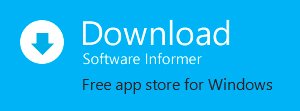
ALLWIN CONFIDENTIAL
User Manual
Copyright BYHX Co., Ltd. 09-6-17
第 1 页 共 19页
ALLWIN CONFIDENTIAL
Thank you for the purchase of HONEST KONICA (KM256, KM512) series products from SHANGHAI ALLWIN TECHNOLOGY CO., LTD.
In order to ensure a comprehensive understanding of the product on the basis of the correct use in safety, do be sure to read through the operation manual and ensure their safe custody.
The user’s manual and printing process from ALLWIN is only authorized to ALLWIN legitimate holder for their own use. Legitimate holder is strictly prohibited to copy, modify, or through the exchange network and all other manner of the announcement of its full content without the authorization of duly person. In violation of any of the foregoing, all have to bear criminal responsibility and civil liability.
Any change of the manual’s contents and parameters will not be noticed.
We have tried our best to edit the manual and test the product, if you find any fault or printing error, please let us know and we will be most grateful.
Trademarks statement
All trademarks, product names and manufacturers in the reference book are as follows:
HONEST is the registered trademark of Shanghai Allwin Technology Co., Ltd.
Windows 98, Windows ME, Windows2003, Windows2000, Windows XP,
Windows VISTA is a registered trademark of Microsoft Co., Ltd.
Photoshop is the trademark of Adobe Corporation.
PhotoPrint is the trademark of American Photoprint Co., Ltd.
Maintop is the trademark of Maintop Co., Ltd.
KONICA is the trademark of Japanese Konica Minolta Co., Ltd.
HONEST (KM256) DP Manual
Editors: Technology Group of Shanghai Allwin Technology Co., Ltd.
Issue: Shanghai Allwin Technology Co., Ltd.
Address: 5# NO.555 WEST JINDU RD., SONGJIANG DIST., SHAGNHAI Tel:
021-67648099 Fax: 021-67649185
E-mail: [email protected], [email protected]
Http: / / www.Honesttech.com
After-sales service: 021-67648099 EXT 8005,8014,8009
Service Complaint Center Tel: 021-67648099 EXT 8005
Copyright BYHX Co., Ltd. 09-6-17
第 2 页 共 19页
ALLWIN CONFIDENTIAL
1 Notice:
z All rights reserved. No part of this manual would be reproduced, stored in a retrieval system, or transmitted in any form or by any means, electronic, mechanical, photocopying, recording, or otherwise, without the prior written permission of ALLWIN CORPORATION. z The contents of this manual are subject to change without notice. z All effort have been made to ensure the accuracy of the contents of this manual. However, should any errors be detected, ALLWIN would greatly appreciate being informed of them. z The above not withstanding ALLWIN CORPORATION can assume no responsibility for any errors in this manual or the consequences thereof.
General Notice: Other product names used herein are for identification purpose only and may be trademarks or registered trademarks of their respective owners. ALLWIN disclaims any and all right in those marks.
Copyright BYHX Co., Ltd. 09-6-17
第 3 页 共 19页
ALLWIN CONFIDENTIAL
1.1 About the Printer Manager
ALLWIN Printer Manager Software provided has set the machine parameter, the calibration printer head, updated the firmware and cleaned the printer head functions.
1.2 Software Installation
According to following step to install Printer Manager software:
1. Run Setup.exe
2. Install software according to the screen prompt.
The software need the system to install Dotnetfx.1.1 or above the version, In the installation process to install this software automatically.
Software interface
Menu Tool Button
Job Info
Print queue
Copyright BYHX Co., Ltd. 09-6-17
第 4 页 共 19页
ALLWIN CONFIDENTIAL
1.3 Hardware Setting
The “hardware setting” provided the flexible system use. You can set the different printer head type; the color number and the print head group number in the software according to your machine.
Step one :Printer Hardware setting
After the software installed, the first step must be the “hardware setting”, otherwise the machine can’t start. Enter the setting menu—“hardware setting” function and setting the printer hardware option:
Step two:Select Encoder
Select “use linear encoder” or “use servo encoder”, switches directly in the software.
Step three:Select Resolution(Hardware resolution)
Here provided three kind of hardware resolution:180, 360, and 720. Printing speed and quality are subject to different resolution.
Step four:Select print head type
Select print head type, KONICA_KM_256M.(M=14PL L=42PL)
Step five:Color
Select color number:6 or 4.
Step six:Group
Select printer head group number1or 2.
Copyright BYHX Co., Ltd. 09-6-17
第 5 页 共 19页
ALLWIN CONFIDENTIAL
Step seven:Width
Color Space: 6.6
Group Space: 3.3
The color space and the group space can act according to the color and the group number which you choose. You could also change the number with your own need.
After completing all settings, click enter, so the parameter will store in the motherboard..
2.1 To print good quality job quickly
Step one:Head nozzle check
Click button, check the test pattern, see figure:
OK
NG(need clean)
Step two:Cleaning print head
Cleaning the nozzle has two types: one is automatic cleaning and the other one is manual cleaning.
Automatic cleaning:first setting auto cleaning times in the setting menu,see figure:
Copyright BYHX Co., Ltd. 09-6-17
第 6 页 共 19页
ALLWIN CONFIDENTIAL
The higher the number in “clean times”, the longer the cleaning time last. Setting clean times according to the nozzle broken status, Then perform is the automatic cleaning button.
Step three:Setting print origin
Click the move button,Move carriage to the propriety position,perform the button to set the print origin.
Step four:Calibration print head
Run the tool menu—calibration wizard function.
Copyright BYHX Co., Ltd. 09-6-17
第 7 页 共 19页
ALLWIN CONFIDENTIAL
Angle “Check” to check the printed pattern, see figure:
OK
The first group head
The second group head
Copyright BYHX Co., Ltd. 09-6-17
第 8 页 共 19页
ALLWIN CONFIDENTIAL
NG: If the pattern is not in a line, the operator need to do the physical position adjustment :
Vertical check, check the printed pattern, see figure:
OK
The first group head
The second group head
NG: If the pattern is not vertical, the operator need to do the physical position adjustment:
M of the first group and M of the second group appear overlap, vertical direction adjustment head.
After the above operation, click “next”:
Copyright BYHX Co., Ltd. 09-6-17
第 9 页 共 19页
ALLWIN CONFIDENTIAL
Choice speed: High speed; Medium speed or low speed
The horizontal left calibration, perform the print, check the printed pattern, take M as an
Example, see figure:
This position M and K completely to evenness
The choice pattern to the evenness position, and input correspondence numeral, the method is to add or subtract to the original foundation. Duplication this step, until the best position is on “0” position arrangement.
Click “next”, the horizontal right calibration, perform print, check the pattern, take M as an example, see figure below:
This position M and K completely to evenness
The choice pattern to the evenness position, and input correspondence numeral, the
Copyright BYHX Co., Ltd. 09-6-17
第 10 页 共 19页
ALLWIN CONFIDENTIAL method is adds together in the original foundation. Duplication this step, is most evenness until 0 position arrangement.
Click “next”, the Bidirection calibration, perform print, check the pattern, see figure below:
This position K completely to evenness
The choice pattern to the evenness position, and input correspondence numeral, the method is adds together in the original foundation. Duplication this step, until 0 position arrangement.
Click “next”, step calibration, chose the pass first, perform print, check pattern, see figure below:
This position line horizontal arrangement is most evenness
The choice pattern to the uneven position, and input correspondence numeral, the method is adds together in the original foundation. Duplication this step, is most uneven until 0 position arrangement.
Copyright BYHX Co., Ltd. 09-6-17
第 11 页 共 19页
ALLWIN CONFIDENTIAL
Click “next”, vertical calibration, perform print, check pattern, see figure below:
This position line horizontal arrangement is most evenness
The choice pattern to the uneven position, and input correspondence numeral, the method is adds together in the original foundation. Duplication this step, is most evenness until 0 position arrangement.
Click “next”, complete the calibration.
Step five:Printing already RIP job
Click to add job, the support format is .prn and .prt. Click to print
UI
3.1 Main layout
Main layout has two display mode: Normal and wide screen
Copyright BYHX Co., Ltd. 09-6-17
第 12 页 共 19页
ALLWIN CONFIDENTIAL
3.2 Toolbar
3.2.1 Print toolbar
:Add print job, open the job, the job will be added in the print queue.
:Delete the print job.
:Print job, the status window will display.
:Pause or Resume.
:Abort job, Stop the current printing job.
3.2.2 Clean toolbar
:Check nozzle, check the print head’s nozzle status.
3.2.3 Move toolbar
:Move left, hold down this button, the carriage moves left, lift this button, Stop moving, but it will stop automatically when move to the left limit.
:Move right, hold down this button, the carriage towards right move, lift this button, Stop moving, but will stop automatically when move to the right limit.
:Move forward, hold down this button, feeding media towards forward, lift this button, Stop feeding.
:Move backward, hold down this button, feeding media towards backward, lift this button,
Stop feeding.
:Move the carriage to home station, regardless of any position of the carriage, it will return
Copyright BYHX Co., Ltd. 09-6-17
第 13 页 共 19页
ALLWIN CONFIDENTIAL to the home station.
:Set print origin, first move the carriage to some position, Click this button, the printer will remember this position, then returns to the initial station.
4.1 Menu
4.1.1 Job
Sees the print toolbar in detail, the function is same.
4.1.2 Setting
Save:
Save the current setting to a file, this setting including all parameters, clean parameters, printing parameters, motion parameters and calibration parameters.
Load:
Load the parameters from the saved file to the current software.
Save to printer:
Save the current setting to the printer mainboard, including all parameters, clean parameters, printing parameters, motion parameters and calibration parameters.
Load from printer:
Load the parameter from the printer mainboard to the current software.
Edit:
Setting all parameter, this setting including all parameters, clean parameters, printing parameters, motion parameters and calibration parameters.
Copyright BYHX Co., Ltd. 09-6-17
第 14 页 共 19页
ALLWIN CONFIDENTIAL
4.1.3 Tools
Update:
Perform the update, Select update file, the update Start.
Demo Page:
Automatically print the demo.
Calibration wizard:
See the Calibration wizard in detail
4.2.1 View
See the 03.1 Main layout in detail:
4.2.2 About
About the windows:
Show the copyright and the software edition information, as well as help documents. Click help button to show and transfer Acrobat document in PDF format.
5.1
Status Bar
The software obtains the control board status through the USB connection, and demonstrates
Power off:
When the equipment is out of power, with no connection with the USB line, the cleaning button, printing button, moving button are all forbidden (to change ash).On the contrary, the order of printing work f is the permitted, for example; add printing work.
When wait for printing work, the printer ordinary flashes in the original place.
Printing:
When the printing work was in process, it can not simultaneously be done with the stopping, suspension and cleaning status.
Pause:
The printing work has a pause
Stop:
Copyright BYHX Co., Ltd. 09-6-17
第 15 页 共 19页
ALLWIN CONFIDENTIAL
The printing work was stopped
Clean:
When the machine got the order to clean, and act the order to show it.
Move:
During the process of moving the carriage to some position.
Error:
Ink-jet printer has a error, include the reason caused by the software and the control board. Be attention: not only the error but also the description of the error.
6.1 Parameter setting dialog box
6.1.1 Common parameter setting
Print origin:
The origin position of the print image
Step adjustment:
When print a large image, the cross band would appeared. Modified this step could avoid the cross band.
Use printing setting
The printing work has “pass”, “speed”, “bidirection or not”. If these data is true, the printing work should be subject to the data. Otherwise, it should be subject to the settings of the software.
Print Pass:
Express the support pass list(1-12). If the settings in the printing work is not true, and the pass was be chose as 4 pass, the printing work is 4 pass.
speed:
If the settings in the printing work are not true, and the speed is high speed, the print work would adopt high speed as a default.
If the setting in the work is not true and the direction setting is bidirection, the work would chose bidirection as the default.
Copyright BYHX Co., Ltd. 09-6-17
第 16 页 共 19页
ALLWIN CONFIDENTIAL
6.2.1 Parameter setting
6.2.1. ink-jet printer Parameter
The details see the Parameter
setting
6.2.1.2 Calibration Parameter
Copyright BYHX Co., Ltd. 09-6-17
第 17 页 共 19页
ALLWIN CONFIDENTIAL
6.2.1.3 Individual setting
Print queue:
Operator could chose the necessary property in the print queue, include file name, print work state, print work dement ion, print work resolution, print work pass, file catalog, print date.
view:
More details in the “view description” of menu include normal and width screen.
version:
English, Chinese (simplified), Chinese (traditional)
unit: meter, centimeter, millimeter,foot,inch
Delete the job after printing
The printing job will be deleted automatically from the list after the printing
Job file
Temporary saving file in the printing process and the default file path of opening and shutting
Copyright BYHX Co., Ltd. 09-6-17
第 18 页 共 19页
ALLWIN CONFIDENTIAL
7.1
Calibration guidance
Calibration interface picture, fill the calibration value into its corresponding gaps, then turn to next step, and the gaps will be activated. z horizontal calibration z Adjust the horizontal warp of the printhead, left contraposition and right contraposition. z bi-direction calibration
Adjust the warp during the bi-directional printing
For the horizontal calibration of the printhead is related to speed of carriage board, the bi-directional calibration value is different according to different speed z vertical calibration
Adjust the vertical warp of the printhead z step calibration
Adjust the ratio of the Y axis step value and the pixel, each pass has a value.
Copyright BYHX Co., Ltd. 09-6-17
第 19 页 共 19页
