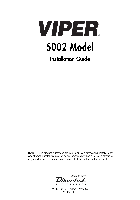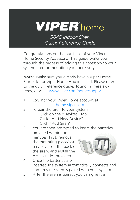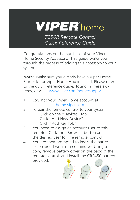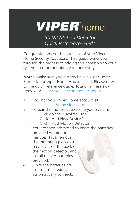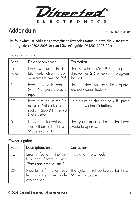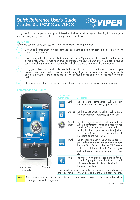99-97-1961
(V 5.4)
Viper Climate and
Production Computer
Technical Manual
99
Technical Manual
Program Version
The product described in this manual is computer based, and most functions are realised by software.
This manual corresponds to:
• Software Version CPU 5.4
It was released in May, 2006.
Product and Documentation Changes
Big Dutchman reserve the right to change this document and the product herein described without further notice. In case of doubt, please contact Big Dutchman.
Latest date of change appears from the back page.
NOTE
• All rights reserved. No part of this manual may be reproduced in any manner whatsoever without the expressed written permission of Big Dutchman in each case
• Big Dutchman have made reasonable efforts to ensure the accuracy of the information contained in this manual. Should any mistakes or imprecise information occur in spite of this, Big Dutchman would appreciate being notified hereof
• Irrespective of the above, Big Dutchman shall not accept any liability with regard to loss or damage caused or alleged to be caused by reliance on any information contained herein
• Copyright 2006 by Big Dutchman
IMPORTANT
NOTES CONCERNING THE ALARM SYSTEM
Where climatic control is used in livestock buildings, breakdowns, malfunctions or faulty settings may cause substantial damage and financial losses. It is therefore most important to install a separate, independent alarm system, which monitors the house concurrently with the climate computer.
According to EU-directive No. 91/629/EØF and 91/630/EØF an alarm system must be installed in any house that is mechanically ventilated.
Please note that the product liability clause of Big Dutchman’s general terms and conditions of sale and delivery specify that an alarm system must be installed.
In case of misoperation or improper use, ventilation systems can result in production loss or cause loss of lives among animals.
Big Dutchman recommend that ventilation systems should be mounted, operated and serviced only by trained staff and that a separate emergency opening unit and an alarm system be installed as well as maintained and tested at regular intervals, according to Big
Dutchman’s terms and conditions of sale and delivery.
Viper Climate and Production Computer
1
2
2.1
2.2
2.2.1
2.2.2
2.2.3
2.2.4
2.3
INTRODUCTION 7
MOUNTING GUIDE 8
Mounting of Viper together with MC 278CT and wiring box……………..8
Mounting of Viper………………………………………………………………………….9
Mounting of I/O Module……………………………………………………………………………………. 10
Mounting of Cooling Plate and Fan Speed Controller ………………………………………… 11
Mounting of AUT/MAN Change-over Switch …………………………………………………….. 12
Mounting of Climate Sensors…………………………………………………………………………….. 12
Mounting of Wiring Box……………………………………………………………….13
3
3.1
INSTALLATION GUIDE 14
Technical Menus …………………………………………………………………………14
3.2 Setup ………………………………………………………………………………………….14
3.2.1
3.2.2
Connection of Mains Voltage …………………………………………………………………………….. 15
Menu for Installation ………………………………………………………………………………………… 16
3.2.3
Connection of Components: Show Installation …………………………………………………… 19
3.2.3.1
Manual I/O-allocation …………………………………………………………………………………………. 20
3.2.3.2
Connection of MC 278CT Temperature Controlled Emergency Opening ………………….. 22
3.2.3.3
Settings for Winch Motor…………………………………………………………………………………….. 23
3.2.3.4
Setting of CAN Addresses …………………………………………………………………………………… 24
3.2.3.5
Setting of Jumpers for Water Meter, Humidity Sensor or DOL 12 ……………………………. 26
3.2.4
Setting of CAN Termination Jumpers (max. 1 metre)…………………………………………. 27
3.2.5
Setting of CAN Termination Jumpers (max. 200 metres) ……………………………………. 28
3.2.5.1
Calibration of Weighing Module ………………………………………………………………………….. 29
3.2.5.2
Extra Supply to HI-power Relay Modules/Switch Modules……………………………………… 31
3.3 Adjustment …………………………………………………………………………………32
3.3.1
Menu for Adjustment ……………………………………………………………………………………….. 32
3.3.1.1
Configuration …………………………………………………………………………………………………….. 34
3.3.1.2
Setting of Indication of Minimum Ventilation………………………………………………………… 38
3.3.1.3
Setting of Feed …………………………………………………………………………………………………… 39
3.3.1.4
Setting of Water Meter………………………………………………………………………………………… 39
3.3.1.5
Selection of Production Form ………………………………………………………………………………. 40
3.3.1.6
Setting of 1 or 2 Types of Animals ……………………………………………………………………….. 40
3.3.1.7
Selection of Operation Form………………………………………………………………………………… 41
3.3.1.8
Select Measuring Unit…………………………………………………………………………………………. 41
3.4
3.4.1
User Setup ………………………………………………………………………………….42
Menu for User Setup…………………………………………………………………………………………. 42
3.4.1.1
Selection of Language…………………………………………………………………………………………. 43
3.4.1.2
Setting of Password…………………………………………………………………………………………….. 43
Viper Climate and Production Computer
Technical Manual 5
3.4.1.3
Setting of Display……………………………………………………………………………………………….. 44
3.4.1.4
CPU Module………………………………………………………………………………………………………. 45
3.4.1.5
Main I/O……………………………………………………………………………………………………………. 45
3.4.1.6
General I/O………………………………………………………………………………………………………… 45
3.4.1.7
Weighing Modules ……………………………………………………………………………………………… 45
3.4.1.8
Calibrating Temperature Sensors………………………………………………………………………….. 45
3.5 Testing ……………………………………………………………………………………….46
3.5.1
Testing Basis Components…………………………………………………………………………………. 46
3.5.1.1
Testing Inside Temperature and Air Humidity Sensors……………………………………………. 46
3.5.1.2
Testing Outside Temperature Sensor …………………………………………………………………….. 46
3.5.1.3
Testing Auxiliary Sensor……………………………………………………………………………………… 47
3.5.1.4
Testing Alarm…………………………………………………………………………………………………….. 47
3.5.1.5
Testing MC 278M Emergency Opening ………………………………………………………………… 48
3.5.1.6
Testing MC 278CT Temperature Controlled Emergency Opening ……………………………. 48
3.5.2
3.5.3
3.5.4
3.5.5
Testing Optional Components: Manual Control…………………………………………………. 49
Menu for Manual/Auto……………………………………………………………………………………… 49
Automatic/Manual Control ……………………………………………………………………………….. 51
Testing Climate Functions…………………………………………………………………………………. 52
3.5.5.1
Testing Air Intake and Air Outlet …………………………………………………………………………. 52
3.5.5.2
Testing Stepless Fans ………………………………………………………………………………………….. 53
3.5.5.3
Testing Emergency Change-over Switch AUT/MAN ……………………………………………… 54
3.5.5.4
Testing MultiStep
®
, Tunnel MultiStep
®
, Side Stagefans and Tunnel Stagefans…………… 55
3.5.5.5
Testing Heating ………………………………………………………………………………………………….. 56
3.5.5.6
Testing Relay for Cooling, PAD-cooling, Humidification, Soaking and 24-hour Clock . 57
3.5.6
Testing Production Functions ……………………………………………………………………………. 57
3.5.6.1
Testing Feed Relay, Silo Relay, Light Relay and 24-hour Clock ………………………………. 57
3.5.6.2
Testing the Bird Scales………………………………………………………………………………………… 58
3.5.6.3
Testing the Electronic Silo Weigher ……………………………………………………………………… 58
3.5.6.4
Testing the Tip Weigher………………………………………………………………………………………. 59
3.5.6.5
Testing the Feed Demand Sensor and Cross Auger Sensor ………………………………………… 59
3.5.6.6
Testing the Light Dimmer……………………………………………………………………………………. 59
3.5.7
End of Component Testing………………………………………………………………………………… 60
3.6 System Setting ……………………………………………………………………………61
3.6.1
Menu for System Setting …………………………………………………………………………………… 61
3.6.2
Climate …………………………………………………………………………………………………………….. 63
3.6.2.1
Setting of Exhaustion (MultiStep
®
)……………………………………………………………………….. 63
3.6.2.2
Calibration of Air Intake and Air Outlet ………………………………………………………………… 65
3.6.2.3
Calibration of Tunnel Air Intake and Tunnel Air Outlet…………………………………………… 65
3.6.2.4
Setting of Ventilation ………………………………………………………………………………………….. 66
3.6.2.5
Setting of Fan with Internal Fan Speed Controller…………………………………………………… 66
3.6.2.6
Setting of Fan with External Fan Speed Controller …………………………………………………. 66
3.6.2.7
Setting of Heating ………………………………………………………………………………………………. 67
3.6.2.8
Setting of Cooling ………………………………………………………………………………………………. 67
3.6.2.9
Setting of PAD Cooling ………………………………………………………………………………………. 67
Viper Climate and Production Computer
5
6
7
3.6.2.10
Setting of Humidification…………………………………………………………………………………….. 67
3.6.2.11
Setting of Pressure Control ………………………………………………………………………………….. 68
3.6.2.12
Adjustment of CO
2
sensor……………………………………………………………………………………. 68
3.6.2.13
Adjustment of Auxiliary Sensor……………………………………………………………………………. 68
3.6.2.14
Setting of Night Setback ……………………………………………………………………………………… 68
3.6.3
Production………………………………………………………………………………………………………… 69
3.6.3.1
Setting of Bird Scales………………………………………………………………………………………….. 69
3.6.3.2
Setting of Silo Calibration……………………………………………………………………………………. 69
3.6.3.3
Setting of Light Dimmer ……………………………………………………………………………………… 69
3.6.4
Info Matic…………………………………………………………………………………………………………. 70
3.7
3.7.1
Memory ………………………………………………………………………………………71
Menu for Memory…………………………………………………………………………………………….. 71
3.7.1.1
Operation Log ……………………………………………………………………………………………………. 71
3.7.1.2
Compact Flash Card……………………………………………………………………………………………. 72
3.7.1.3
Default Deviation……………………………………………………………………………………………….. 73
3.8
3.8.1
Control Parameters ……………………………………………………………………..74
Menu for Control Parameters……………………………………………………………………………. 74
3.8.1.1
Ventilation…………………………………………………………………………………………………………. 75
3.8.1.2
Flex Mode …………………………………………………………………………………………………………. 75
3.8.1.3
Air Intake ………………………………………………………………………………………………………….. 75
3.8.1.4
Winter Compensation………………………………………………………………………………………….. 76
3.8.1.5
Cycle Time………………………………………………………………………………………………………… 76
3.8.1.6
Comfort …………………………………………………………………………………………………………….. 77
3.8.1.7
Heating ……………………………………………………………………………………………………………… 77
3.8.1.8
PAD Cooling……………………………………………………………………………………………………… 78
3.8.1.9
Humidity Control ……………………………………………………………………………………………….. 78
3.8.1.10
Humidification …………………………………………………………………………………………………… 78
3.8.1.11
Pressure Control…………………………………………………………………………………………………. 78
3.8.1.12
CO
2
Regulator ……………………………………………………………………………………………………. 78
3.9 Adjustment of Negative Pressure and Stepless Units ……………………79
3.9.1
Adjustment of Stepless 1 and 2 ………………………………………………………………………….. 83
4
4.1
TROUBLE SHOOTING INSTRUCTIONS 84
Temperature Sensor Control Table ………………………………………………84
SPARE PARTS 85
TECHNICAL DATA 88
INDEX 89
Viper Climate and Production Computer
Technical Manual 7
1 INTRODUCTION
This technical manual deals with installation and service of the Viper climate and production computer. The first section of the manual is primarily aimed at electricians who are to mount, install and test Viper. The sections concerning adjustment and service, however, may be relevant to the electrician, the service engineer and the daily user.
The manual is built up to follow the working routine, which the setup of Viper climate and production computer requires. By following the instructions of the manual, you will go through all steps in the correct order.
Big Dutchman congratulate you on your new
Viper climate and production computer
Viper Climate and Production Computer
2 MOUNTING GUIDE
2.1 Mounting of Viper together with MC 278CT and wiring box
When you want to…
mount Viper together with MC 278 and wiring box they must be placed like this:
Wiring box
Viper
MC 278 CT
Figure 1: Mounting of Viper together with MC 278 CT and wiring box
Viper Climate and Production Computer
Technical Manual
2.2 Mounting of Viper
When you want to…
mount the Viper climate and production computer, you must:
1) Remove the front panel with the front panel screws and the flat cable plug (
A
)
2) Prick/drill holes for the four screws (
B
) in the bottom of the cabinet
3) Hold the bottom against the wall with the display (
C
) at eye level for the daily user
4) Remember free space around the cabinet:
• 43 cm (
D
) so that the front panel can be placed on top of the cabinet base during service
• 10 cm (
E
) below the cabinet base for air cooling
• 10 cm (
F
) at the right side for operation of the AUT/MAN (Auto/Manual) change-over switches
5) Mark out for the four fastening screws through the new holes (
B
) when mounting on a brick and concrete wall. On a wood and panel wall the computer can be fastened directly
6) Correct the four marks to horizontal and drill four 8 mm holes
7) Mount the cabinet base using the enclosed wall dowels

9
Figure 2: Mounting of Viper climate and production computer
Viper Climate and Production Computer
2.2.1 Mounting of I/O Module
When you want to…
mount the I/O module, you must:
1) Fasten the module (
A
) using the enclosed screws
2) Connect the plug (
B
) to the basis module
3) Set the change-over switch (
C
) at ”1”
4) Set the jumpers (
D
) as shown in the installation menu
Figure 3: Mounting of I/O module
Viper Climate and Production Computer
Technical Manual
2.2.2 Mounting of Cooling Plate and Fan Speed Controller
One or two fan speed controllers can be mounted.
When you want to…
mount a fan speed controller, you must
— make holes and mount the cooling plate:
1) Drill one or two holes (
A
) from the outside or the back using an approx. 38 mm spoon bit.
Remove any roughness from the edge
2) Mount the packing line (
B
) carefully in the notch on the back so that the joint turns downwards
3) Fasten the cooling plate (
C
) on the back using eight (countersunk) screws (
D
)
— mount the fan speed controller:
1) Smear a little cooling paste on the back of the fan speed controller (
E
)
2) Fasten the fan speed controller with four screws (
F
) (coarse threads)
3) Fasten the earth wire (
G
) (fine thread). Remember the toothed disk
4) Connect the other end of the earth wire (
H
) to the looped terminal Q31
5) Fasten the fan speed controller well with the (smallest) screw (
I
). Do not twist the pins
6) Connect the plug (
J
) to the basis module
11
Figure 4: Mounting of cooling plate and fan speed controller
Viper Climate and Production Computer
2.2.3 Mounting of AUT/MAN Change-over Switch
When you want to…
mount an AUT/MAN change-over switch, you must:
1) Knock or drill and file one or two knock-out pieces for the AUT/MAN change-over switch (
A
)
2) Mount the AUT/MAN change-over switch (
B
) in the hole (remember packing (
C
))
3) Connect the wires (
D
) to the change-over switch. Hold the change-over switch so that it is not pressed out of the hole again. The wires cannot be mixed up
Figure 5: Mounting of AUT/MAN change-over switch
2.2.4 Mounting of Climate Sensors
Always use reinforced house wiring cable, minimum 1 mm2, to avoid rodent attack.
When you want to…
mount climate sensors, you must
— place the DOL 12 temperature sensors and DOL 14 humidity sensor inside the house:
• One metre above the animals, approx. in the middle of the pen (ensuring the animals cannot reach the sensors)
• In a draught-free zone. Not opposite an air inlet
• Not directly in a heating jet
• Not where sunrays can shine on the sensor through windows. Take into account that the altitude of the sun varies with the season/time of day
• Not where spraying can hit the sensor
A plug on the DOL 14 humidity sensor is preferable so it can be removed during cleaning.
Never use a plug on the DOL 12 temperature sensor as a bad connection here could have disastrous results. Never use shrink-on sleeves.
— place the DOL 12 temperature sensor outside:
• On the shady side of the house to avoid the sun. Take into account that the altitude of the sun varies with the seasons
• As much in the open as possible, but protected from rain and snow
Viper Climate and Production Computer
Technical Manual 13
2.3 Mounting of Wiring Box
When you want to…
mount the Viper climate and production computer, you must:
1) Remove the front panel with the front panel screws and the flat cable plug (
A
)
2) Prick/drill holes for the four screws (
B
) in the bottom of the cabinet
3) Hold the bottom against the wall with the panel (
C
) at eye level for the daily user
4) Remember free space around the cabinet:
• 43 cm (
D
) so that the front panel can be placed on top of the cabinet base during service
• 10 cm (
E
) below the cabinet base for air cooling
• 10 cm (
F
) at the right side for operation of the AUT/MAN (Auto/Manual) change-over switches
5) Mark out for the four fastening screws through the new holes (
B
) when mounting on a brick and concrete wall. On a wood and panel wall the computer can be fastened directly
6) Correct the four marks to horizontal and drill four 8 mm holes
7) Mount the cabinet base using the enclosed wall dowels

Figure 6: Mounting of wiring box
Viper Climate and Production Computer
3 INSTALLATION GUIDE
3.1 Technical Menus
Main menu
Technical
Table 1: Survey of technical menus
Sub-menu
Setup
User setup
Service
Installation
Adjustment
Show installation
Language
Password
Display
CPU module
Main I/O
General I/O
Weighing modules
Calibrate sensors
Manual/auto
Setting
Memory
Control parameters
Adjust neg. pressure
Adjust stepless A
Adjust stepless B
Diagnostics
3.2 Setup
This section describes the connection of mains voltage and components, setting of the climate computer and connection of other components.
When you want to
… make electric installation, you must:
1) Connect cables according to that particular basis wiring diagram, which corresponds to the emergency opening of the system
2) Connect mains voltage
3) Set up the relevant ventilation components in the climate computer
4) Connect the individual components by means of the wiring diagrams
5) Adjust the system
6) Test the system
Viper Climate and Production Computer
Technical Manual 15
3.2.1 Connection of Mains Voltage
IMPORTANT Before you connect mains voltage, it is important to set the voltage in the computer so that it corresponds to the voltage level in the local house.
You have the following options:
• 230/240 V Leave the plug in (factory setting)
• 200 V
• 115 V
Move the plug to 200 V
Move the plug to 115 V
NB
Fan speed controller modules can only operate at 230/240 V.
Figure 7: Setting of mains voltage
Viper Climate and Production Computer
3.2.2 Menu for Installation
Setup:
Installation
Menu items
I/O modules
Climate
Sub-menus
General modules
Weighing modules
Number of tempe-
sensors
Air inlet
1-8
Options under the individual menu items
Module 1 — 6
Module 1-2
Side inlet 1 — 6
None
Type 1 10 RL
Type 3 10 RL
Type 4 0RL
Type 6 10 HP
Type 7 10 LP
None
Type 5W
Tunnel inlet 1 — 2
No
With feedback – no M.O.
With feedback – with M.
No feedback – no M.O.sw
No feedback – with M.O.
No
With feedback – no M.O.
With feedback – with M.
No feedback – no M.O.sw
No feedback – with M.O.
Manual tunnel input
Air outlet
Stage/MultiStep
Stage
MultiStep
Stepless 1
Air outlet 1
Stepless 2
Fan speed control 1
Air outlet 2
Fan speed control 2
0 – 8
No. of side
MultiStep
No. of tunnel
MultiStep
No. of side fans
stages
0 – 8
0 – 16
0 – 16
No. of tunnel fans
stages
Flap control
side-MS
278CT
MultiStep 1 — 8
Emergency
opening
Heaters
Number of
heaters
0-6
0-4
Humidity sensor
Cooling
Pad cooling
Number of broo-
heaters
Heater setup
None
One humidity sensor
Two humidity sensors
No
1
2
No
Heater 1 — 6
Brooding heater 1 — 4
Viper Climate and Production Computer
Technical Manual
Setup:
Installation
Menu items
Production
Sub-menus
Pad sensor
Humidification
Humidification
Soaking
Pressure control
Aux. sensors
CO
2
-sensor
Feed
Water meter
Bird scales
No
1
2
No
1
2
Options under the individual menu items
One pump
Two pumps
Aux. sensor 1 — 4
No
CO2 sensor
Press. sensor
NH3 sensor
O2 sensor
Feed control
Feed weigher
Number of silos
None
Time controlled
Tip weigher
Electronic silo weigher
One silo
Two silos
Water meter
installed
Active alarm relay
Bird scale 1 — 2
None
Manual
5 kg weight
10 kg weight
30 kg weight
Other scale
Electronic scale
24-hour clock
24-hour clock
A — D
Light control
Info Matic
Table 2: Survey of the installation menu
When you want to
… set the climate and production computer,
→ press
17
→ select
Technical
, and press
Viper Climate and Production Computer
→ select
Setup
, and press
→ select
Installation
, and press
→ select
I/O modules
, and press
→ select
General modules
, and press
→ select a component, and press to gain access to choosing or cancelling it
→ select to change the setting, and press to choose a setting
→ select
Weighing modules
, and press
→ select a component, and press to gain access to choosing or cancelling it
Viper Climate and Production Computer
Technical Manual 19
→ select to change setting, and press to choose a setting
→ when
Yes
is highlighted, press to save the change
It is not possible to select more components than practically possible. Therefore, you must note whether the computer accepts your wish to connect a component.
→ during installation the computer will inform you if a component cannot be connected
3.2.3 Connection of Components: Show Installation
The climate and production computer will inform you where to connect the components when you have answered all questions of the installation menu (e.g. Water meter:
Yes
/
No
). Therefore, when it says
See Show installation
in a wiring diagram, it refers to the connections that the climate and production computer gives you during the setting of the computer.
The main part of the connection terminals is universal. Thus, it is possible to install various components for the individual terminals.
When you install a component, which requires the allocation of I/O, the following happens.
All I/Os are allocated according to a prioritized list. This means that if priority 1 I/O is free, priority 1
I/O will be selected. On the other hand, if priority 1 I/O is already being used by another component, the computer will try priority 2 I/O etc.
Many components use the same prioritized list to get the I/O. This means that if you install component
1 first and then component 2, component 1 will have priority 1 I/O and component 2 will have priority
2 I/O. On the other hand, if you install component 2 first, it will have priority 1 I/O and component 1 will have priority 2 I/O. If you want the same I/O allocation in two computers, it is therefore important to make the installation in the same order.
Another way of having the same I/O allocation is by installing all components on one of the computers first. Then save the setup on a CF-card and enter the setup in the other computers. These two computers now have the same I/O allocation.
Viper Climate and Production Computer
When you want to
… see
Show installation
, you must
→ press
→ select
Technical
, and press
→ select
Setup
, and press
→ select
Show installation
, and press
→ scroll to see the other connected components and press to exit the menu
If you want to decide the I/O-allocation for one or more components yourself, you can change it manually under the menu item
Manual I/O allocation
.
When you want to…
change the I/O-allocation, open the
Technical
/
Setup
/
Manual I/O allocation
menu, and
→ select the component that you wish to change, and press
> Shows the current I/O-allocation
Choose between the listed terminals:
*
The terminal is currently allocated to another function
The terminal is not in use
Select the required terminal and press Enter
If you use a terminal that is currently used by another function (indicated by *), Viper will automatically change the I/O-allocation for this function.
Viper Climate and Production Computer
Technical Manual 21
Press the or menu key to accept the change
Select
Return
at the top of the menu and press Enter.
Viper will not make the change of the I/O-allocation until you accept it.
If the change of the I/O-allocation is possible, Viper will accept it.
If the change is not possible, Viper will reject, and the I/Oallocation will continue as previously.
Viper rejects the change of the I/O-allocation if:
• you have manually used all DOL 12 inputs for other analog inputs
• you have manually used relays so that there are no free relays for the relay-controlled shutters
Instead, manually select terminal for all temperature sensors and subsequently for all relay-controlled shutters.
Viper Climate and Production Computer
of
Emergency Opening
When you want to
… connect MC 278CT temperature controlled emergency opening, you must
1) Remove the jumper plug (
A
) (place it at the bottom of the cabinet)
2) Connect the enclosed MC 278CT connection cable (
B
)
3) Fasten three conductors in the terminal strip (
C
) Q1-Q5 in the climate computer
4) Connect the 12-conductor cable in MC 278CT (
D
) to the T1-T12 terminal strip (this cable can be replaced by a longer cable, if required)
5) Set the jumpers (
E
) of the basis and I/O modules, which decide which relays are activated by the emergency opening. See jumper placement under
Show installation
6) Set the jumpers (
F
) on the LO-power relay module
• ON = the relay is overridden by the MC 278CT temperature controlled emergency opening
• OFF = the relay is not overridden
No connection
Figure 8: Connection of MC 278CT temperature controlled emergency opening and setting of the jumpers of the basis module and the I/O module
Viper Climate and Production Computer
Technical Manual 23
3.2.3.3 Settings for Winch Motor
When you connect winch motors, the following must be set as shown in:
Technical/Setup/Show installation
(A) LO-power relay module:
Winch motor YES / NO, jumpers W1 — W5:
• YES = Inverts one of the relays in the pair of relays so that it matches winch motor and emergency opening
• NO = The relay matches e.g. heating and fans
(B) Override switch modules:
WINCH-MOTOR BLOCKED: slide switch: S1 — S5
• ON = For winch motor. Prevents paired activation of relays and quick changes in direction out of consideration for the lifetime of the relay contacts
• OFF = For e.g. heating and gable fans. The relays can be activated unobstructed
• A winch motor must always be installed on one of the following pairs of relays: 1 st
+ 2 nd relay, 3 rd
+ 4 th
relay, 5 th
+ 6 th
relay, 7 th
+ 8 th
relay or 9 th
+ 10 th
relay
• The HI-power relay module with make contacts can control e.g. fan, heating and a 230 V winch motor
• The LO-power relay module with make contacts can control e.g. fan, heating, a 230 V winch motor and a 24 V DC winch motor with emergency opening
• The switch module is used together with both the HI-power relay module and the LO-power relay module
Example:
If a 24 V winch motor is installed on 9 th
and 10 th
relay, the following must be set:
• Set the W5 jumper on the LO-power relay module to YES
• Set the S5 slide switch on the override switch module to ON
There are no settings on the HI-power relay module and it cannot control 24 V winch motors either.
Figure 9: Settings for winch motor
Viper Climate and Production Computer
3.2.3.4 Setting of CAN Addresses
Each individual module on the CAN bus must have a certain address so that the computer can communicate with it.
Set the addresses on a small rotary switch with a number: 0 – 9
When you want to
… set module types for
General modules
, open the
Technical/Installation/I/O modules
menu, and
→ select
General modules
, and press
Make sure that the address switch is always the same as the module number.
In the example, the
General modules
must be set as follows:
Module 1 Type 3 10 RL Address = 1
Module 2 Type 7 10 LP Address = 2
Module 3 Type 7 10 LP Address = 3
Module 4 Type 7 10 LP Address = 4
Module 5 Type 7 10 LP Address = 5
When you want to
… set module types for
Weighing modules
, open the
Technical/Installation/I/O modules menu, and
→ select
Weighing modules
, and press
In the example, the
Weighing modules
must be set as follows:
Module 1 Type 5 W Address = 1
The two address rotary switches X10 and X1 must then be set as follows:
Weighing module no.
1 st
module
X10
0
X1
1
Viper Climate and Production Computer
Technical Manual 25
Figure 10: Setting of CAN addresses
Viper Climate and Production Computer
3.2.3.5 Setting of Jumpers for Water Meter, Humidity Sensor or
DOL 12
When installing the water meter (DI), humidity sensor 0-10 V (AI) or the DOL 12 temperature sensor, the jumpers of the basic module and the I/O module must be set as shown in the menu:
Technical/Setup/Show installation
.
I/O-module
The analog inputs on the I/O module can be set:
• DOL 12 (temp.) = Temperature sensor input for DOL 12
• ON (DI) (Pull down) = E.g. water meter (digital input) (pull down resistance = ON)
• OFF (AI) (0-10V) = E.g. humidity sensor (analog input) (pull down resistance =
OFF) (remove the jumper completely or place it on one pin only)
I/O-module
Basic module
Figure 11: The basic module and the I/O-module jumpers for water meter, humidity sensor or DOL
12 temperature sensor
Basic Module
The analog inputs of the basic module can be set to ON/OFF.
For the inputs C2, C5, C7, C9, C 15 and C 18 you must also set:
• DOL 12 (temp.) = Temperature sensor input for DOL 12
• 0-10V = E.g. humidity sensor (analog input)
Viper Climate and Production Computer
Technical Manual
When you want to
… set the jumpers, open the Technical
/Setup/Show installation
menu, and
27
→ scroll to display the setting of jumpers, and press to return to the menu
3.2.4 Setting of CAN Termination Jumpers (max. 1 metre)
See section 3.2.5 if the silo-weighing module is installed with a long CAN cable.
The various modules are controlled by CAN-bus communication. To obtain a safe communication between the modules, it is important that the CAN termination jumpers are set correctly.
• (1) Set the ”ON/OFF CAN TERM” jumper to ON (only the last module that is placed at the end of the CAN-bus, in this case the manual override switch module)
• (2) Set the ”ON/OFF TERMINATE” jumper to OFF (all other modules that are connected with the CAN-bus: (I/O-modules, override switch modules and silo-weighing module)
Max. 1 metre
Figure 12: Setting of CAN termination jumpers — max. 1 m cable
Viper Climate and Production Computer
3.2.5 Setting of CAN Termination Jumpers (max. 200 metres)
See section 3.2.4 if the silo-weighing module is installed with a short CAN cable.
The various modules are controlled by CAN-bus communication. To obtain a safe communication between the modules, it is important that the CAN termination jumpers are set correctly.
• (1) Set the ”ON/OFF CAN TERM” jumper to ON (only the last module that is placed at the end of the CAN-bus, in this case the manual override switch module)
• (2) Set the ”ON/OFF CAN TERM” jumpers to OFF (all other I/O modules and override switch modules)
• (3) Set the ”ON/OFF TERMINATE” jumper to ON (silo-weighing module)
• (4) Set the ”ON/OFF INT-TERM CAN” jumper to OFF (data network module RS485/CAN)
• (5) Set the ”ON/OFF EXT-TERM CAN” jumper to ON (data network module RS485/CAN)
Max. 200 metres
Weighing module 2 inputs Weighing module 4 inputs
Figure 13: Setting of CAN termination jumpers — max. 200 metres cable
Viper Climate and Production Computer
Technical Manual
3.2.5.1 Calibration of Weighing Module
The module has the following settings:
• (1) ”ON/OFF TERMINATE” small slide switch/DIL-switch
• (2) Module address (is set on two small rotary switches/HEX-switch address)
29
Figure 14: Calibration of weighing module
Viper Climate and Production Computer
When you want to
… calibrate the weighing module, you must
• make sure that the green PWR-lamp (4) shines constantly (must not flash)
• set switch (3) (NORMAL- S) to ”S” = setup (and C, A and B to NORMAL)
• press the RESET-button (5)
• wait until the red lamp (6) switches on*
• select the weight channel to be calibrated (only one at a time):
Weigher#1: Set switch (3) (NORMAL – A) to “A” or
Weigher#2: Set switch (3) (NORMAL – B) to “B”
• make sure that the load on the weigher corresponds to empty silo (TARE)
• set switch (3) (NORMAL – C) to “C” = CAL position
• wait until the yellow lamp switches on*
• load the silo with a known test load
• wait a few seconds until the weigher is calm
• return switch (3) (NORMAL – C) to “NORMAL” position
If the green lamp switches on the calibration is accomplished OK*
• return switch (3) S and A or B to NORMAL
• press the RESET-button (5)
This routine saves the TARE and TEST calibration values in the weighing module.
To finish the calibration of the weigher, the test load must be entered in the menu, see section 3.6.3.2
Setting of Silo Calibration.
*) In case of an error, the RED+YELLOW+GREEN lamp will flash. The error can be remedied by setting switch (3) S, C A and B to NORMAL and repeat the calibration.
The calibration can fail
• if switch (3) A or B is not set correctly
• if the weigher is defective or if there is no connection to the weigher
• if the value with the test load (calibration plumb) is too light. The test load must be min. 1 per mille and max. 10 per cent of full load. Full load is 2 mV/V
Example: If the load amplifier is e.g. connected to four load cells, which give 2 mV/V at
2000 kg, the calibration plumb must weigh min. 8 kg and max. 800 kg
• if errors occur when data are saved
Viper Climate and Production Computer
Technical Manual 31
3.2.5.2 Extra Supply to HI-power Relay Modules/Switch Modules
When installing three or more HI-power relay modules, an extra wire must be connected from the +24
V wire terminal module of the power module to the +24 V wire terminal module of the third override switch module. This is necessary because the flat cable cannot bear the 24 V power consumption to 30 or 40 HI-power relays alone.
Do not install more than two HI-power relay modules or four LO-power relay modules without installing an extra wire.
Figure 15: Extra supply to HI-power relay modules
Viper Climate and Production Computer
3.3 Adjustment
This section describes the adjustment of the system for the individual house sections. However, the temperature display (°C) is common for the houses.
3.3.1 Menu for Adjustment
Setup:
Adjustment
Menu items
Climate
Options under the individual menu items
Configuration Control mode
Flex mode init
Basic-step
Flex-step
UltiMatic
Maximum level
Control
Matrix completed
10 m
2
– 1000 m
2
Sectional area
Grow zones
1
2
3
Temperature setup
Zone setup
Grow zone sensors
Heating zone
sensors
Zone inlets
Air inlet
Temp. sensors for
inlets
Min. vent.
Heater setup
Stepless
Stage fans
MultiStep
2-zone outlet
Temp. sensors for
2-zone
Setup 2-zone
Activate inactive grow zone heating
Humidity setup
Cooling
Pad cooling
Humidification
Real air
Percent
Inactive grow zone offset
Heater selection
Brooding zone
selection
Viper Climate and Production Computer
Technical Manual 33
Setup:
Adjustment
Menu items
Options under the individual menu items
Production
1 or 2 types of
animals
Kg per impulse
0.500 – 50.000 kg
Feed per second 0.100 – 100.000 kg
Water meter
0.10 – 50.00 L
Production form Broiler
Breeder
Mixed animals
Sexed animals
Unit definition Metric (°C)
US mode (°F)
Table 3: Survey of adjustment menu
This adjustment is typically only made once and it determines how the Viper Climate and Production
Computer controls the climate.
When you want to
… adjust the computer under the setup menu item
Adjustment
, you must
1) Connect power to the climate computer
After a few seconds, the Viper display shows the current inside temperature, and you can carry out the adjustment.
All menu items
in the
Adjustment
menu can be set by
→ pressing
→ selecting
Technical
, and pressing
→ selecting
Setup
, and pressing
→ selecting
Adjustment
, and pressing
Viper Climate and Production Computer
3.3.1.1 Configuration
3.3.1.1.1 Selecting Control Mode
When you want to…
select Control mode, open the
Technical/Setup/Adjustment/Climate/Configuration
menu, and
→ select
Control mode
, and press
→ select the required setting (
Basic-step/Flexstep/Ultimatic
), and press to select it
Flex-Step
cannot be selected until after setting the functions in
Flex mode init
and after having selected
Matrix completed
.
3.3.1.1.2 Setting of Flex Mode Init
When you want to …
set
Flex mode init
, open the
Technical/Setup/Adjustment/Climate/Configuration/Flex mode init
menu, and
→ select
Maximum level
, and press
→ set maximum ventilation level, and when
Yes
is highlighted, press to save the change
→ select
Control
, and press
Viper Climate and Production Computer
Technical Manual 35
→ select the required field, and press see perhaps the User’s Manual section dealing with the Flex-
Steps Control menu to get an explanation of the functions
→ set the function, and press
→ press to return to the menu
→ select Matrix completed, and press to confirm that the setting of the matrix is completed
Flex-Step
can now be selected in the
Control mode
menu item of the configuration menu.
When setting the control table, note the placement of the fans in relation to the division of the house into grow zones. Thus, the settings of a grow zone will a determining factor to the fans (see section
3.3.1.1.6).
For instance, a fan in a grow zone, which is not active, will not run even if it belongs to the current ventilation level in the control table.
When you want to…
set area, open the
Technical/Setup/Adjustment/Climate/Configuration
menu, and
→ select
Sectional cross area
, and press
→ enter the required area, and when
Yes
is highlighted, press to save the change
Viper Climate and Production Computer
3.3.1.1.4 Selection of Number of Grow Zones
With Viper, you can divide the house up into three grow zones. According to the age and size of the animals, Viper will activate the grow zones.
When you want to…
set Grow zones, open the
Technical/Setup/Adjustment/Climate/Configuration menu, and
→ select
Grow zones
, and press
→ select 1, 2 or 3 zones, and press to save the change
3.3.1.1.5 Setting of Temperature Sensor
You must assign a number of temperature sensors to each individual grow zone, which register the temperature in the zone. The individual temperature sensor is only active when the zone to which it belongs, is active. Thus, the temperature display of Viper depends on which grow zone is active.
When you want to…
set the temperature sensors, open the
Technical/Setup/Adjustment/Climate/Configuration
menu, and
→ select
Temperature sensors setup
, and press
→ select
Grow zone sensors
, and press
→ select a
Grow zone/Tunnel zone
for each temperature sensor, and press to save the change
→ press
Heating zone sensors
are set in the same way. to return to the menu
Viper Climate and Production Computer
Technical Manual
3.3.1.1.6 Setting of Zone Setup
When you want to…
set Zone setup, open the
Technical/Setup/Adjustment/Climate/Configuration
menu, and
37
→ select
Zone setup
, and press
→ select
Air inlet
, and press
→ select
Grow zone/Tunnel zone
for each side inlet/tunnel inlet, and press to save the change
→ press to return to the menu
If no check boxes are displayed in the column, no side inlet/tunnel inlet is installed.
Stepless
,
Stagefan
and
MultiStep
are set in the same way.
3.3.1.1.7 Setting of Heater Setup
When you want to…
set Heater setup, open the
Technical/Setup/Adjustment/Configuration
menu, and
→ select
Heater setup
, and press
→ select
Activate inactive grow zone heating
, and when
Yes
is highlighted, press to save the change
→ select
Inactive grow zone temperature offset
, and press
Viper Climate and Production Computer
→ change the setting, and when
Yes
is highlighted, press to save the change
→ select
Heater selection
, and press
→ select a
Grow zone
for each
Box heater
, and press to save the change
→ press to return to the menu
→ select
Brooding zone selection
, and press
→ select a
Grow zone
for each
Brooding zone no.
, and press to save the change
→ press to return to the menu
3.3.1.2 Setting of Indication of Minimum Ventilation
You can set
Minimum ventilation
to be indicated either as a percentage of the nominal ventilation output or real air.
When you want to
… set the indication of minimum ventilation, open the
Technical/Setup/Adjustment/Climate menu, and
→ select
Minimum ventilation
, and press
→ select the required setting (
Real air/Percent
), and press to choose it
Viper Climate and Production Computer
Technical Manual
3.3.1.3 Setting of Feed
When you want to
… set kg feed per impulse, open the
Technical/Setup/Adjustment/Production
menu, and
→ select
Tip weigher
, and press
→ set the required quantity, and press to save the change
When you want to
… set kg feed per second, open the
Technical/Setup/Adjustment/Production
menu, and
39
→ select
Feed per second
, and press
→ set the required quantity, and press to save the change
3.3.1.4 Setting of Water Meter
To obtain correct calculation of the water consumption, it is necessary to enter how many litres of water per pulse the installed water meter gives.
When you want to
… set the water meter, open the
Technical/Setup/Adjustment
menu, and
→ select
Water meter
, and press
Viper Climate and Production Computer
→ enter a value, and press to save the change
3.3.1.5 Selection of Production Form
When you want to
… select production form, open the
Technical/Setup/Adjustment/Production
menu, and
→ select
Production form
, and press
→ select the required setting (
Broiler/Breeder
), and press to choose it
3.3.1.6 Setting of 1 or 2 Types of Animals
When you want to
… select 1 or 2 types of animals, open the
Technical/Setup/Adjustment
menu, and
→ select
1 or 2 types of animals
, and press
→ select the required setting (
Mixed animals/Sexed animals
), and press to choose it
Viper Climate and Production Computer
Technical Manual
When you want to
… select operation form, open the
Technical/Setup/Adjustment
menu, and
→ select
Operation form
, and press
→ select the required setting (
Continuous/Batch prod.
), and press to choose it
41
To obtain the correct climate control, it is necessary to indicate, which measuring unit Viper is to use.
When you want to…
select measuring unit, open the
Technical/Setup/Adjustment
menu, and
→ turn until
Unit definition
is selected, and press
→ turn to select the required setting (
Metric (°C)
/
US-mode
(°F)
), and press to select it
Viper Climate and Production Computer
3.4 User Setup
3.4.1 Menu for User Setup
User setup Menu items
Language
Password
Display
CPU module
Main I/O
General I/O
Weighing modules
Options under the individual menu items
Dansk
English
Deutsch
Use password 1 — 3
New password 1 -3
Set brightness
Set contrast
Type
Software version
Serial no.
Type
Serial no.
Module 1 — 3
Module 4 — 6
Module 1 — 2
Type
Software version
Serial no.
Type
Software version
Serial no.
Type
Software version
Serial no.
Calibrate sensors
Temperature sensor
1 — 8
Table 4: Survey of user setup
All menu items
… in the
User setup
menu can be set by
→ pressing
→ selecting
Technical
, and pressing
→ selecting
User setup
, and pressing
Viper Climate and Production Computer
Technical Manual
3.4.1.1 Selection of Language
When you want to
… select language, open the
Technical/User setup
menu, and
43
→ select
Language
, and press
→ select the required language, and press
3.4.1.2 Setting of Password
The functions of the computer are on three access levels that can be activated individually. When an access level is active, you can also change the four-digit password.
When you want to
… code protect an access level, open the
Technical/User setup
menu, and
→ select
Password
, and press
→ select
Use password 1
, and press to activate it
You must activate the access levels 2 and 3 in the same way.
When you want to
… change the password, the password must be active, and you must open the
Technical/User setup/Password
menu, and
→ select
New password 1
, and press
Viper Climate and Production Computer
→ enter a new password by selecting the first digit in the new password, and press
An asterisk (
*
) in the black box indicates that you have selected a digit
→ repeat for the last three digits
→ to correct a wrong, entered digit, select (
←), and press
→ go to the end of the digit string, and when
OK
appears, press to approve
→ repeat the entry of the new code to execute the change
You can set the brightness and the contrast of the Viper display for optimum reading in relation to the actual placement of the computer.
When you want to
… set the display, open the
Technical/User setup
menu, and
→ select
Display
, and press
→ select
Set brightness
, and press
→ change the setting, and press
Viper Climate and Production Computer
Technical Manual 45
→ select
Set contrast
, and press
→ change the setting, and press
Under the
Technical/User setup
menu, you can read which type of CPU module the computer has and the serial number and software version of the module.
Under the
Technical/User setup
menu, you can read which type of Main I/O the computer has and the serial number of the module.
Under the
Technical/User setup
menu, you can read which type of General I/O the computer has and the serial number of the software version of the module.
Under the Technical/User setup menu, you can read which type of Weighing modules the computer has and the serial number and software version of the module.
3.4.1.8 Calibrating Temperature Sensors
If, in connection with manual temperature measurements, you measure the current house temperature to a level that differs from Viper’s registrations from the installed temperature sensors, you can adjust the temperature in the
Calibrate sensors
menu so that it matches your observations.
When you want to …
calibrate temperature sensors, open the
Technical
/
User setup
/
Calibrate sensors
menu, and
→ select
Temperature sensor 1
, and press
→ set a value, and when
Yes
is highlighted, press to save the change
Repeat the setting for the installed number of temperature sensors.
Viper Climate and Production Computer
3.5 Testing
After installing the system you must make a thorough test to make sure that the system works as intended.
3.5.1 Testing Basis Components
3.5.1.1 Testing Inside Temperature and Air Humidity Sensors
When you want to
… test inside temperature and humidity sensors,
→ press the
survey key
→ read the current inside temperature and humidity
Check…
1) that the temperature indicated corresponds to the result that can be measured in the house
2) that the temperature rises in the display when the sensor is warmed in your hand
3) that the humidity indicated corresponds to the result that can be measured in the house
When you want to…
test the outside temperature sensor,
→ press
the survey key
→ read the current outside temperature
Check…
1) that the temperature shown corresponds to the current outside temperature
2) that the outside temperature rises in the display when the outdoor sensor is warmed in your hand
Viper Climate and Production Computer
Technical Manual
3.5.1.3 Testing Auxiliary Sensor
This section is only relevant to houses where auxiliary sensors are installed.
When you want to
… check that the auxiliary sensor works, open the
Technical/Service/Manual/Auto
menu, set the computer to
Manual
, and in
Main menu/Climate
→ select
Aux. sensors
, and read the current voltage
Compare the reading with what you can measure on the sensor or the connection terminals with a multimeter.
When you want to
… test the alarm,
→ press
47
→ select
Alarms
, and press
→ select
Alarm test
, and press to start the test
→ press to end the test
Check…
1) that the alarm lamp for the relevant house is flashing
2) that the alarm system works as intended
Make the test in all houses.
The test should then be made every week.
Viper Climate and Production Computer
When you want to
… test the emergency opening, you must
1) disconnect the mains voltage to Viper and MC 278M on the common external TEST mains switch
2) check that:
• The inlets open completely
• The green TEST lamp remains on during the entire test which indicates that battery voltage is sufficient (i.e. > 16 V)
3) Reconnect mains voltage.
The inlets should close again
3.5.1.6 Testing MC 278CT Temperature Controlled Emergency
Opening
When you want to
… test the temperature controlled emergency opening, you must
1) Connect the panel and the power supply. The TEST lamp must be green indicating that the 24
V on the N6-N7 terminal is OK>16 V. See the Troubleshooting Instructions if the TEST lamp is off
2) Connect the battery if the TEST lamp lights up. Connect the red battery wire to the red battery connector and the black battery wire to the black battery connector. (The battery should be charged for at least ten minutes before the first test)
3) Turn the temperature knob on MC 278CT. The display of the climate computer should then automatically show the setting of the knob together with the setpoint of the house, i.e. the required house temperature
4) Check the battery voltage; see emergency opening alarms in Viper.
The voltage in a partly charged battery should be between 20.0 and 20.5 V
Side mode:
5) Check if the system runs side mode. The side mode icon
must be shown in the survey menu of Viper. If the system runs tunnel mode , it is possible to force the system to run side mode by increasing the
Temperature setpoint
6) Turn the emergency temperature knob to TEST
7) Check if the red and the yellow lamps turn on

9) Check if all fans are still operating
10) Turn the emergency temperature knob up slowly until the red lamp just turns off and continue approx. 1-2 degrees higher. The red and the yellow lamp should now be turned off
11) Warm the MC 278CT emergency temperature sensor in your hand for a couple of minutes.
(Do not mistake the sensor for the inside temperature sensor of the climate computer). Check if the red lamp turns on in the same side as under item 6. The yellow lamp will also turn on for some seconds every three minutes when the house opens a little, but it may be difficult to reach seeing it
12) The red lamp must turn off again when the DOL 12 emergency temperature sensor has cooled off again
Viper Climate and Production Computer
Technical Manual 49
Tunnel mode:
13) Turn the emergency temperature knob to 40 °C. The red lamp must turn off
14) Set the system to tunnel mode by changing the setting of the CL 75CT curtain motor from
AUT (automatic) to MAN (manual) and pressing Ç — and let the curtain open completely
15) Turn the emergency temperature knob slowly to 10 °C, the yellow lamp must turn on before the knob is turned to approx. 12.5 °C
16) IMPORTANT – remember to change the setting of CL 75CT to AUT (automatic) again
3.5.2 Testing Optional Components: Manual Control
During testing, and in a service situation, you can switch the climate computer from automatic to manual control. Thus, you can easily test the optional components such as winch motors, heating etc.
3.5.3 Menu for Manual/Auto
Service:
Manual/auto
Components Menu in manual control
Manual/auto Manual
Auto
Climate Temperature
sensors
Air inlet
Air outlet
Temperature sensor 1-8
Calibration offset 1-8
Side inlet 1-6
Tunnel inlet 1-2
Side inlet 1-6 required
Side inlet 1-6 required
Side inlet 1-6 position
Tunnel inlet 1-2
required
Tunnel inlet 1-2 required
Tunnel inlet 1-2 position
Stepless 1
Air outlet required
Air outlet required
Air outlet position
Fan speed control 1
Fan speed control 1
Stepless 2
Side stage fan
Tunnel stage fan
MultiStep
Air outlet required
Air outlet required
Air outlet position
Fan speed control 2
Fan speed control 2
Side stage fan 1 — 16
Side stage fan 1 — 16
Tunnel stage fan 1-16
Tunnel stage fan 1-16
MultiStep 1 — 8
MultiStep 1 — 8
Tunnel MultiStep
MultiStep 1 -8
MultiStep 1 — 8
Viper Climate and Production Computer
Service:
Manual/auto
Components Menu in manual control
Heaters
House heaters
Brooding heaters
Heater 1 — 6
Heater 1 — 6
Brooding heater 1-4
Brooding heater 1-4
Humidity
sensors
Humidity sensor 1
Humidity sensor 2
Cooling
Pad cooling
Pad sensor
Humidification
Cooling relay 1-2
Pad cooling 1-2
Humidification
1-2
Soaking relay
Pressure
regulator
Sensor signal
Production
CO2 sensor
Aux. sensors
Feed relay
Tip weigher
impulse
Feed demand
sensor
Cross auger
sensor
Actual value
CO2 sensor
Aux. sensor 1-4
Cross auger
relay
Electronic silo
weigher
Silo 1-2 current value
Silo 1-2 tare value
Silo 1-2 calibration
value
Silo 1-2 relay
Bird scale 1-2
signal
Voltage
Grams
Light relay
Light dimmer
Light dimmer
Info Matic
test
24-hour clock
Received telegrams
Received
percentage
24-hour clock A-D
Table 5: Survey of the menu Manual/auto (you can change the values highlighted in bold)
Viper Climate and Production Computer
Technical Manual 51
In the
Manual/auto
menu, the Viper climate and production computer shows you the components, which are selected under the
Installation
menu. You must test the components one at a time.
After testing the components, you must set the climate computer back to automatic control so that the computer continues to control as previous
→ The computer indicates when it is set to manual control by letting
MANUAL
flash in the display
When the house is set to manual control, the climate and production computer does not control according to
Temperature setpoint
and
Humidity
, but the alarm function is still active.
3.5.4 Automatic/Manual Control
Normally the computer must be set to automatic control. During start, or in a service situation, it may be convenient to control the individual functions manually.
When you want to
… set the computer to manual control, open the
Technical/Service
menu, and
→ select
Manual/auto
, and press
→ select
Man./auto
, and press
→ select
Manual
, and press
Viper Climate and Production Computer
3.5.5 Testing Climate Functions
3.5.5.1 Testing Air Intake and Air Outlet
The test is to show whether air intake and air outlet can open and close completely. Air intake and air outlet must be tested in the same way.
When you want to
… test air inlet and outlet, open the
Technical/Service/Manual/Auto
menu, set the computer to
Manual
, and
→ select
Climate
, and press
→ select
Air inlet
, and press
→ select
Side inlet 1
, and press
→ select
Side inlet 1 required
, and press
→ set to 100 %, and when
Yes
is highlighted, press to save the change
→ check that the correct air intakes open completely
→ set to 0 %, and when Yes is highlighted, press to save the change
→ check that the correct air inlets close completely
→ set the air intake to the required position
Repeat the test for the installed air inlets and outlets.
Viper Climate and Production Computer
Technical Manual 53
3.5.5.2.1 Testing Setting and Placement of Stepless Fans
The test is to show if the connected stepless fans are set correctly, i.e. if they can run at minimum and maximum velocity, and if they are placed correctly.
With an internal fan speed controller the emergency change-over switch AUT/MAN
(automatic/manual) on the side of the Viper must be set to AUT.
When you want to
… test maximum revolutions, open the
Technical/Service/Manuel/Auto/
menu, set the computer to
Manual
, and
→ select
Climate
, and press
→ select
Air outlet
, and press
→ select
Fan A
, and press
→ select
Air outlet required
, and press
→ set to 100 %, and when
Yes
is highlighted, press to save the change
→ check that the fan is placed in the correct house
→ check that the fan is running in the right direction and sucks air out of the house (possibly by means of a smoke test)
→ check that the fan runs at maximum revolutions
Viper Climate and Production Computer
When you want to
… test minimum revolutions, open the
Technical/Service/Manual/Auto
menu, set the computer to
Manual
, select the
Climate/Air outlet/Stepless 1
menu, and
→ select
Air outlet required
, and press
→ set to 1 %, and when Yes is highlighted, press to save the change
→ check that the fan is running in the right direction and sucks air out of the house (possibly by means of a smoke test)
→ check that the fan is running at minimum revolutions
When you want to
… test whether the fan can stop, open the
Technical/Service/Manual/Auto
menu, set the computer to
Manual
, select the
Climate/Air outlet/Stepless 1
menu, and
→ select
Air outlet required
, and press
→ set to 0 %, and when Yes is highlighted, press to save the change
→ check that the fan stops completely
→ If the fans are connected as 3-wire, they should not stop completely, but instead run at minimum speed
Repeat the test for
Stepless 2
.
An external stepless fan speed controller (e.g. MC 23U or MC 37) must be tested in the same way as an internal fan speed controller.
3.5.5.3 Testing Emergency Change-over Switch AUT/MAN
When you want to
… test the emergency change-over switch AUT/MAN,
→ set the change-over switch to
MAN
(manual)
→ check that the stepless fan(s) run(s) run at maximum revolutions
→ set the change-over switch to
AUT
(automatic)
→ check that the stepless fan(s) reduce(s) the revolutions
Figure 16:
AUT/MAN emergency change-over switch on the side of Viper
Viper Climate and Production Computer
Technical Manual 55
MultiStep
®
Tunnel Stagefans
, Tunnel MultiStep
®
, Side Stagefans and
The test is to show whether shutters and fans in the chimneys work in relation to each other.
Testing of the eight MultiStep
®
is to be made in the same way for each step, as you must check the exhaust units individually.
When you want to
… test MultiStep
®
, open the
Technical/Service/Manual/Auto
menu, set the computer to
Manual
, select the
Climate/Air outlet
menu, and
→ select
MultiStep
, and press
→ select
MultiStep 1
, and press
→ select
ON
, and press to activate it
→ check that the swivel shutter in the chimneys open completely
→ When the shutter is approx. 15 % open, the MultiStep 1 fan must start at full speed
→ check that the fan sucks air out of the house (possibly by means of a smoke test)
→ select
MultiStep 1
, and press
→ select
OFF
, and press to disconnect
→ check that the swivel shutter in the chimneys closes again
→ When the shutter is less than approx. 15 % open, the fan must stop
Repeat the above procedure for each MultiStep
®
and for each stagefan.
Viper Climate and Production Computer
3.5.5.5 Testing Heating
This section is only relevant to houses where heating is installed.
The test is to show whether the heating systems can connect and disconnect.
The test of the systems takes place in the same way, as every system must be checked individually.
When you want to
… test the heating system, open the
Technical/Service/Manual/Auto
menu, set the computer to
Manual
, select the
Climate/Heaters
menu, and
→ select
House heaters
, and press
→ select
Heater 1
, and press
→ set to 0 %, and when
Yes
is highlighted, press to save the change
→ check that heat source 1 does not supply heating
→ select
Heater 1
, and press
→ set to 100 %, and when
Yes
is highlighted, press to save the change
→ check that heat source 1 supplies heating constantly
Repeat the procedure for each system to check that it can connect and disconnect heating.
Viper Climate and Production Computer
Technical Manual 57
3.5.5.6 Testing Relay for Cooling, PAD-cooling, Humidification,
Soaking and 24-hour Clock
This section is only relevant to houses where the concerned systems are installed.
The test is to show whether the systems can start and stop.
The test of the systems takes place in the same way as every system must be checked individually.
When you want to
… test a system, open the
Technical/Service/Manual/Auto
menu, set the computer to
Manual
, select the
Climate/e.g.
Cooling
menu, and
→ select
Cooling relay 1
, and press to connect it
→ check that the system (cooling) is on
→ select the system (
Cooling relay 1
) to disconnect it
→ check that the system (cooling) is off
Repeat the procedure for each system to check that it can start and stop.
3.5.6 Testing Production Functions
3.5.6.1 Testing Feed Relay, Silo Relay, Light Relay and 24-hour
Clock
When you want to
… test a system, open the
Technical/Service/Manual/Auto
menu, set the computer to
Manual
, select the
Production/Feed relay
menu, and
→ select
Production
, and press
→ select
Feed relay
, and press to connect it
→ check that the system is on
Viper Climate and Production Computer
→ select the system (
Feed relay
) to disconnect it
→ check that the system is off
Repeat the procedure for each system to check that it can start and stop.
3.5.6.2 Testing the Bird Scales
When you want to
… test the bird scales, open the
Technical/Service/Manual/Auto
menu, set the computer to
Manual
, select the
Production/Bird scale 1 signal
menu, and
→ select
Bird scale 1 signal
, and press
→ read the voltage and check the value in the table
Bird scales
5 kg
10 kg
0 kg = 0.5 V
5 kg = 10.0 V
0 kg = 0.5 V
10 kg = 10.0 V
0 kg = 0.5 V
30 kg = 10.0 V
30 kg
Repeat the test procedure for
Bird scale 2 signal
.
3.5.6.3 Testing the Electronic Silo Weigher
When you want to
… test the silo weigher, open the
Technical/Service/Manual/Auto
menu, set the computer to
Manual
, select the
Production
menu, and
→ select
Electronic silo weigher
, and press
→ read the values to check whether the weigher is connected and calibrated
→ If
Silo current value
shows a value that is higher than
0, the weigher is connected.
→ If
Silo tare value
and
Silo calibration value
are both 0, the silo weigher has not been calibrated. If the silo weigher has not been calibrated, the
Silo current value
will always be 0.000 t.
→ See section 3.2.5.1 Calibration of Weighing .
Viper Climate and Production Computer
Technical Manual 59
When you want to
… test the tip weigher, open the
Technical/Service/Manual/Auto
menu, set the computer to
Manual
, select the
Production/Tip weigher impulse
menu, and
→ read the voltage and check the feedback switch on the tip weigher
The feedback switch is operated manually on the tip weigher; check the voltage at the same time.
10 kg = 0.0 V
0 kg = 10.0 V
3.5.6.5 Testing the Feed Demand Sensor and Cross Auger Sensor
When you want to
… test the feed demand sensor, open the
Technical/Service/Manual/Auto
menu, set the computer to
Manual
, select the
Production/Feed demand sensor
menu, and
→ select
Feed demand sensor
, and press
→ read the voltage and check the value
Feed demand sensor: 0.0 V = feed demand
10.0 V = no feed demand
Repeat the test procedure for
Cross auger sensor
. The values are the same as for the cross auger sensor.
The test is to show whether the connected light dimmer can increase and reduce the light intensity.
When you want to
… test the light dimmer, open the
Technical/Service/Manuel/Auto/
menu, set the computer to
Manual
, select the
Production/Light dimmer
menu, and
→ select
Light dimmer
, and press
→ set to 10.0 V, and when
Yes
is highlighted, press to save the change
→ check for maximum light in the house
Viper Climate and Production Computer
→ select
Light dimmer
, and press
→ set to 1.0 V, and when
Yes
is highlighted, press to save the change
→ check that the ligth is dimmed in the house
3.5.7 End of Component Testing
When you want to
… set Viper back to automatic control, open the
Technical/Service
menu, and
→ select
Manual/auto
, and press
→ select
Manual/auto
, and press
→ select
Auto
, and when
Yes
is highlighted, press to save the change
Viper Climate and Production Computer
Technical Manual 61
3.6 System Setting
3.6.1 Menu for System Setting
Service:
Setting
Climate
Menu items
Air output
Calibration
Ventilation
Fan speed controller
Heating
Cooling
Pad cooling
Humidification
Pressure control
Options under the individual menu items
Output in m
3
/h*1000
Nominal
Stepless 1-2
MultiStep 1 — 8
MultiStep tunnel 1 — 8
Side stage 1 — 16
Tunnel stage 1 -16
Rotate
Max. output
0 – 999,900 m
3
/h
0 – 999,900 m
3
/h
0 – 999,900 m
3
/h
0 – 999,900 m
3
/h
0 – 999,900 m
3
/h
0 – 999,900 m
3
/h
Calibrate side inlet 1 — 6
Side inlet 1
Calibrate tunnel inlet 1-2
Calibration
Tunnel inlet 1
Calibrate air outlet 1-2
Calibration
Air outlet 1
Max. flap
Outs. temp. limit
Gradual limit
Power supply
Wire type
Min. voltage
Max. voltage
Heaters
Calibration
0 – 100 %
0 – 100 °C
0 – 100 °C
200
210
220
230
240
2-wire
3-wire
0 – 10 V
0 — 10 V
Pre runtime
Adjust analog
heater
Brooding heaters
Cooling mode
Cooling 1/2 ratio
Pad cooling mode with pumps
Pump 1/2 ratio
Humidification mode
Humidifier 1/2 ratio
Min. voltage
Pre runtime
Adjust analog
heater
Sequential
Parallel
2 — 98
Sequential
Parallel
1 — 99
Sequential
Parallel
0 -100 %
0 – 10 V
Viper Climate and Production Computer
Service:
Setting
Menu items
Options under the individual menu items
Production
Adjust CO2 sensor
Adjust aux. sensors
Max. voltage
Min. value
Max. value
Min. voltage
Max. voltage
Min. value
Max. value
Aux. sensor 1-4
0 – 10 V
-200 – 200 Pa
-200 – 200 Pa
0 – 10 V
0 – 10 V
0 – 30000 ppm
0 – 30000 ppm
Min. voltage
Max. voltage
Min. value
Night setback
Bird scale 1 — 2setup
Silo
Light dimmer
Max. value
Night setback
Adaptation period
Return period
01:00
00:30
Search limit
Min. voltage
0 – 50 %
0 – 10 V
Max. voltage
Min. value
Max. value
0 – 10 V
0 – 30000
0 – 30000
Silo 1-2 calibrate
Silo 1-2 offset
0.1000 – 1000.000 t
-10.000 – 10.000 t
Time for dawn
Time for dusk
00:24
00:24
Light dimmer voltage at
%
Light dimmer voltage at
%
0 – 10 V
0 – 10 V
Light dimmer voltage at
%
Light dimmer voltage at
%
Light dimmer voltage at
%
Light dimmer voltage at
%
0 — 250
0 – 10 V
0 – 10 V
0 – 10 V
0 – 10 V
Info Matic
Network address
System codes Read+write access
Baud rate
Read access
1200
2400
4800
9600
19200
38400
Table 6: Survey of the setting menu (you can change the values highlighted in bold)
Viper Climate and Production Computer
Technical Manual 63
3.6.2 Climate
3.6.2.1 Setting of Exhaustion (MultiStep
®
)
MultiStep
® is a method for controlling one or more exhaust units in steps, so that the exhaustion becomes stepless. The computer controls one or two exhaust units stepless from zero to 100 %, while the rest of the exhaust units are switched on in steps as required.
Every exhaust unit is equipped with a CL 74A winch motor, which can open and close the swivel shutter.
The CL 74AV is used for the stepless exhaust unit(s). The internal fan speed controller in the Viper climate and production computer or an external fan speed controller controls the fan revolutions. The fan must always be single-phase, or else an external MC 23U must be used.
CL 74A ON/OFF is used for the other exhaust units. When the shutters open, the fans start via an integrated switch. These fans will then run at their maximum. The fans can be single-phase or threephase. If three-phase fans are used, the CL 74A ON/OFF winch motors must be equipped with contactors, which are controlled by an integrated switch.
The system can also handle an air-operated shutter (gable fan).
Example 1: MultiStep
®
exhaustion
Stepless Step 1 Step 2 Step 3 Step 4 Step 5 Step 6 Step 7 Step 8
In order to obtain correct adjustment of the house climate with MultiStep
®
you must adjust the climate computer using the ventilation system data:
1) Nominal air output of the system in m
3
/h (air requirement of the animals)
2) Exhaustion capacity of the stepless exhaustion unit(s)
3) Exhaustion capacity of the various steps, MultiStep
®
1-8
When you want to
… adjust the exhaustion, open the
Technical/Service
menu, and
→ select
Setting
, and press
Viper Climate and Production Computer
→ select
Climate
, and press
→ select
Air output
, and press
→ select
Nominal
, and press
→ set a value, and when
Yes
is highlighted, press to save the change
Stepless
,
MultiStep
,
MultiStep tunnel
,
Side stage
and
Tunnel stage
should be set in the same way.
When you want to
… connect and disconnect the rotate function, open the
Technical/Service/Setting/Climate/Air output
menu, and
→ select
Rotate
, and when
Yes
is highlighted, press to save the change
The rotate function makes it possible to switch between fans with the same output.
Max. output is the max. output in percentage of the ventilation system.
Viper Climate and Production Computer
Technical Manual 65
3.6.2.2 Calibration of Air Intake and Air Outlet
After installation, the Viper must be adapted to the winch motor. During this automatic calibration, the shutters are opened briefly and shut completely.
When the air inlets or air outlets are analog controlled, you can adjust the output voltage via Min. voltage and Max. voltage.
With a CL 75A winch motor, the change-over switch on the winch motor must be set to AUT.
When you want to
… calibrate air intake and air outlet, open the
Technical/Service/Setting/Climate
menu, and
→ select
Calibration
, and press
→ select
Calibrate side inlet 1
, and press
→ select
Calibration
, and press
→ select
Ongoing
, and press to start calibration
→ check for proper opening and closing of the correct outlet(s)
1) Wait until the calibration is finished and the display shows
Calibration ended
again
2) Carry out the calibration in the same way for air intake B and air outlets A and B
3.6.2.3 Calibration of Tunnel Air Intake and Tunnel Air Outlet
The tunnel air intake and the tunnel air outlet are calibrated in the same way as air intake and air outlet.
Viper Climate and Production Computer
3.6.2.4 Setting of Ventilation
Ventilation
Display shows
Max. flap
Outs. temp. limit
Gradual limit
Function explanation
100 % The maximum opening of the air intake as long as the outside temperature is below Outside
temperature
limitation (15 °C)
15 °C Below this outside temperature, the flaps will not open more than Maximum flap
5 °C Temperature area (P-band) where the limitation is switched on
3.6.2.5 Setting of Fan with Internal Fan Speed Controller
With an internal fan speed controller, it is necessary to enter the typical voltage of the mains supply to obtain the correct control of the fan. Measure the voltage by means of a voltmeter or possibly contact an electrician.
Internal fan speed controller
Display shows Function explanation
Power supply 200
210
220
230
240
Wire type 2-wire
3-wire
Enter the typical mains supply voltage to obtain correct control of the fan.
Enter the type of wire to be used.
3.6.2.6 Setting of Fan with External Fan Speed Controller
When the fan is regulated by an external fan speed controller, a minimum and a maximum voltage are set depending on which type of fan speed controller it concerns.
External fan speed controller
Display shows
Min. voltage
Function explanation
0.0 V Voltage at 0 % fan output.
10.0 V Voltage at 100 % fan output. Max. voltage
Viper Climate and Production Computer
Technical Manual 67
3.6.2.7 Setting of Heating
Heat
Display shows
Box heaters
Pre runtime
Adjust analog heater
Min. voltage
Max. voltage
Brooding heaters
Pre runtime
Adjust analog heater
Min. voltage
Max. voltage
Function explanation
0 s Time from the heating relay is picked up till heating is physically supplied (flush time)
3.0 V At heating requirement, the analog voltage will never be lower than Min. voltage
7.5 V The heating shunt works at maximum output at this voltage
0 s Time from the heating relay is picked up till heating is physically supplied (flush time)
3.0 V At heating requirement, the analog voltage will never be lower than Min. voltage
7.5 V The heating shunt works at maximum output at this voltage
3.6.2.8 Setting of Cooling
Cooling
Display shows Function explanation
Cooling mode Sequential
Parallel
If there are more cooling pumps, they can be set to running either sequentially or in parallel.
Cooling 1/2 ratio 50 The distribution between two cooling pumps running sequentially.
3.6.2.9 Setting of PAD Cooling
PAD cooling
Display shows Function explanation
PAD cooling mode with 2 pumps Sequential
Parallel
If there are more cooling pumps, they can be set to running either sequentially or in parallel.
Pump 1/2 ratio 50 The distribution between two cooling pumps running sequentially.
3.6.2.10 Setting of Humidification
Humidification
Display shows Function explanation
Humidification mode Sequential
Parallel
If there are more humidifiers, they can be set to running either sequentially or in parallel.
Humidifier 1/2 ratio 50 The distribution between two humidifiers running sequentially.
Viper Climate and Production Computer
3.6.2.11 Setting of Pressure Control
Pressure control
Display shows
Min. voltage
Max. voltage
Function explanation
10.0 V
1.0 V The menu defines the pressure sensor. Enter a voltage for the min. value of the sensor.
Enter a value for the max. value of the sensor.
Min. value 10 Pa
100 Pa
The lowest measured value.
The highest measured value.
Max. value
3.6.2.12 Adjustment of CO
2
sensor
CO
2
sensor
Display shows
Min. voltage
Max. voltage
Function explanation
0.0 V When a sensor is analog controlled, you can adjust the voltage. Enter a voltage for the min. value of the sensor.
10.0 V Enter a value for the max. value of the sensor.
0 ppm The lowest measured value. Min. value
Max. value 10000 ppm The highest measured value.
Auxiliary sensor
Display shows
Min. voltage
Max. voltage
Function explanation
1.0 V When a sensor is analog controlled, you can adjust the output voltage via Min. voltage and
9.0 V
Max. voltage.
Min. value
Max. value
1000 ppm When a Min. value and a Max. value are set, you should also indicate the range within which the sensor can measure
9000 ppm
The units for
Min. value
and
Max. value
will depend on which auxiliary sensors have been selected. Besides ppm, the units can be Pa, °C, % and m/s.
3.6.2.14 Setting of Night Setback
Night setback
Display shows
Adaption period
Function explanation
01:00 P-band. When the function is activated, the temperature setback will be reached after this period.
Return period 00:30 P-band. When the function is ended, the temperature setback will be ended after this period.
Viper Climate and Production Computer
Technical Manual
3.6.3 Production
3.6.3.1 Setting of Bird Scales
Bird scales
Display shows
Search limit
Min. voltage
Max. voltage
Min. value
Function explanation
30 % The search limit is an accepted deviation. The search limit is used to sort out incorrect weighings, for example when two animals are standing on the scales at the same time.
0.500 V The menu defines the scales. Two values are entered at two voltages. Voltage/signal at 0 kg.
10.000 V Voltage/signal at max. weight
0 g Lowest registration of the weigher
Max. value 5000 g Highest registration/load of the weigher.
69
3.6.3.2 Setting of Silo Calibration
Silo calibration
Display shows
Silo 1 calibrate
Silo 1 offset
Silo 2 calibrate
Silo 2 offset
Function explanation
10.0000 t Indicates the number of tonnes at which the silo is calibrated.
0.000 t It is possible to make an offset so that the current indication from the silo is correct (tare weight of the silo).
10.0000 t Indicates the number of tonnes at which the silo is calibrated.
0.000 t It is possible to make an offset so that the current indication from the silo is correct (tare weight of the silo).
3.6.3.3 Setting of Light Dimmer
Light dimmer
Display shows
Time for dawn
Time for dusk
Light dimmer voltage at 0 %
Light dimmer voltage at 20 %
Light dimmer voltage at 40 %
Light dimmer voltage at 60 %
Light dimmer voltage at 80 %
Light dimmer voltage at 100 %
Function explanation
00:20 The time for dawn indicates the period where the light is changed from ”Day” to ”Night”.
00:20 Time for dusk indicates the period where the light is changed from ”Night” to ”Day”.
0.0 V
Defines the mode of the light dimmer in relation to the light intensity. Indicates how to activate the light dimmer
2.0 V
4.0 V
6.0 V
8.0 V
10.0 V
Viper Climate and Production Computer
3.6.4 Info Matic
Info Matic
Network address
Display shows
0
Function explanation
Control code on the data network. Climate computers in different houses must have alternative network addresses
The network address can be set from 1 to 249. It is recommended to use the lowest possible addresses
System codes Read+write access
Baud rate
Read and write access: Full access
When a PC is connected to the climate computer, the computer executes an access control. The PC must have “full access” or just “read access”
If a modem is connected to the data network, the system codes for access control must always be entered. In this way, it is ensured that only authorized personnel can call the computer. If a modem is not connected, the system codes / passwords can be 0 both in the climate computer and in the PC
Full access can be obtained when the PC has the same system code / password as the code for full access in the climate computer. The code is a four-digit number (value: 0-9999)
Read access Read access: Read access only
Read access can be obtained when the PC has the same system code / password as the code for read access in the climate computer. The code is a four-digit number (value: 0-9999)
1200
2400
4800
9600
19200
38400
The speed with which the computers transfer data.
The climate computer must have the same baud rate as all the other computers on the data network
The setting for Euro Matic and Uni Matic house computers must be 2400 baud
Viper Climate and Production Computer
Technical Manual 71
3.7 Memory
3.7.1 Menu for Memory
Service:
Memory
Menu items
Operation log
Options under the individual menu items
Value 74
Time
Now 12.0
Previous
Editor
10.0
0
CF-card Program upload
Copy to CF-card
Copy from CF-card
Delete on CF-card
Save alarm log
Save operation log
Save present setup
Default deviation
Table 7: Survey of memory menu (you can change the values highlighted in bold)
The operation log saves the latest 35 changes of settings and the time of the change.
When you want to
… read the operation log, open the
Technical/Service/Memory
menu, and
→ select
Operation log
, and press
→ scroll to see changes
→ press to return to the menu
When all 35 storage locations are used, the oldest change will disappear.
Viper Climate and Production Computer
3.7.1.2 Compact Flash Card
When using a CF-card it is possible to copy the current setting of the computer to a CF-card. This makes it possible partly to save a backup copy of the setup, partly to copy the setup to other climate computers. It is also possible to save data from a CF-card in the computer. The
Program upload
function enables you to update the computer program while all settings are maintained.
When you want to
… insert a CF-card, you must
1) Dismount the front panel by loosening the front panel screws
2) Tilt the front panel outwards and insert the CF-card at the top of the CPU on the rear of the front panel
Figure 17: Insertion of CF-card
If you want to remove the CF-card again immediately after operation, you can place the “loosened” front panel on top of the cabinet by screwing the bottom front panel screws into the top screw holes of the cabinet while operating the computer.
When you want to
… save data on or retrieve data from a CF-card, open the
Technical/Service/Memory
menu, and
→ select
CF-card
, and press
→ select the required menu item (
Program opload/Copy to
CF-card/Copy from CF-card/Delete on CFcard/Save alarm log/Save operation log/Save present setup
), and press
Viper Climate and Production Computer
Technical Manual
→ select the required file, and press
Under
Default deviation
, you can read out the changes that have been made compared to the default values.
When you want to
… read the default deviation, open the
Technical/Service/Memory
menu, and
→ select
Default deviation
, and press
→ scroll to see more items
→ press to return to the menu
73
Viper Climate and Production Computer
3.8 Control Parameters
3.8.1 Menu for Control Parameters
Service:
Control parameters
Climate
Menu items Settings
Ventilation
Flex mode
Winter factor
Cycle inlets
Open delay
0.1 – 1.0
Inlets without
feedback
Close delay
Inlet running time
Tunnel inlet running time
30.0 – 1800.0
30.0 – 1800.0
Calibration count
5.0 – 99.0
Tunnel calibration count
5.0 – 99.0
Stop fans if inlet 1-6 below
0.0 – 50.0
Winter
Stop fans if tunnel inlet 1-2
below
0.0 – 50.0
Inlet 1 – 6 dead band
Activate
1.0 – 20.0
Tunnel inlet 1 — 2 dead band
1.0 – 20.0
1.00 – 2.00
compensation
Adjustment
Cycle time
ventilation
Stop modulation
0 — 500
Air inlet modulation
Cycle time
0 — 1000
Min. ON-/OFF time
Air inlet delay
0 — 1000
Air inlet open
delay
Comfort
Start ventilation
Air inlet open
-10
0.0 – 0.1
Max. ventilation
0 — 200
Heating
Heaters
Cycle time
Min. run-time
Min. OFF-time
Brooding heaters
Cycle time
Min. run-time
Min. OFF-time
Pad cooling Cycle timer
Humidity
control
Humidification
Cycle time
0 – 100 min
Min. ON-time
0 — 300
Pre run-time
0 — 60
Max. humidity vent.
0 — 100 s
Max. temperature reduc.
Cycle time
180 s.
-9.0 – 0.0s
Viper Climate and Production Computer
Technical Manual
Service:
Control parameters
Menu items
Pressure
control
CO2 regulator
Table 8: Survey of control parameters
Settings
Min. run-time
Sample rate
Accept band
Delta demand
P-band
Int. time
10 s.
10 – 1200 s
0 – 20 Pa
0 — 20
0 – 50000 ppm
0 – 99 min
3.8.1.1 Ventilation
Ventilation
Display shows
Winter factor
Function explanation
0,7 The increase is gradually limited with this factor under winter conditions. Factor 1 gives no limitation. Factor 0.5 halves the increase.
75
Flex mode
Air Intake
Display shows
Cycle inlets
Open delay
Close delay
Function explanation
Connection and disconnection of cycle on the air inlets.
Delayed opening of air inlets at Cycle time in
Flex mode.
Delayed closing of air inlets at Cycle time in
Flex mode.
Display shows
Inlet running time
Function explanation
60 s The running time of the inlet.
Tunnel inlet running time
Calibration count
Tunnel calibration count
Stop fans if inlet 1 —
6 below
Stop fans if tunnel inlet 1 — 2 below
Inlet 1 – 6 dead band
Tunnel inlet 1 – 2 dead band
60 s The running time of the tunnel inlet.
20
20
0 %
0 %
Shows the number of changes of the flap opening that is allowed between fully open or closed position.
During calibration, the flap goes to either fully open or closed position and thereafter it goes to the current position.
In houses with curtain openings, it can be difficult to change the curtain position due to the negative pressure when the fans run. It is possible to stop the fans temporarily while the curtain run at smaller curtain openings that stated here.
10 % Side inlet dead band.
10 % Tunnel inlet dead band.
Viper Climate and Production Computer
3.8.1.4 Winter Compensation
Winter compensation
Display shows
Winter comp.
Function explanation
OFF The function can be connected and disconnected.
Winter comp.
The menu is only visible when Winter comp. is
ON.
1.2 The factor is multiplied by the values, which are entered under exhaustion in the adjustment of negative pressure. When the factor is set to 1.0, there is no winter compensation.
The winter compensation factor makes it possible to increase the negative pressure during cold periods and thus avoid a down draught in the house. The increase happens gradually from a warm to a cold period.
If, for example, you set the factor to 1.5, the computer increases the negative pressure by max. 50 % under winter conditions.
The increase of the negative pressure goes down gradually from zero to 35 % air output. From 35 to 100 % air output the winter compensation is inactive.
The function should be used with caution.
Cycle time
Display shows Function explanation
Stop intake modulation 30 % If the exhaustion requirement exceeds the value for Stop intake modulation the time modulation is stopped and the closest MultiStepstep runs constantly
Air intake modulation ON Decides if air intake should be modulated at the same time
ON: Modulation on air intake
OFF: Air intake runs stepless
Cycle time 300 s The total running time for steps, which modulate
(ON + OFF time) or with Cycle Time
Min. ON-/OFF time
Air inlet delay
Air intake open delay
30 s When a step is activated, it will be ON/OFF for at least this time. ON/OFF with Cycle Time
0 s Delay opening of air intake with Cycle Time
Air intake close delay — 10 s Delay closing of air intake with Cycle Time
The objective of the Cycle Time function is to enable the control of air currents in the house at a very limited ventilation requirement. The function opens and closes the air inlets alternately thus sending a more powerful air current through the house. This ensures a thorough change of the house air.
Viper Climate and Production Computer
Technical Manual
Example 2: Cycle time
Exhaustion %
77
Air intake %
Sec.
When the ventilation requirement becomes higher than what the Cycle Time function can perform, the Viper controls the ventilation again in relation to inside temperature and air humidity.
3.8.1.6 Comfort
Comfort
Display shows
Start ventilation
Function explanation
50 % Ventilation degree at which comfort is activated
Max. ventilation 100 % Ventilation degree at which maximum Comfort
temperature is reached
3.8.1.7 Heating
Heating
Heaters
Display shows
Cycle time
Min. run time
Function explanation
180 s ON + OFF time of the heating relay
10 s At heating requirement: The heating relay is ON for minimum this time.
Min. OFF time
Brooding heaters
Cycle time
Min. run time
6 s When the heating relay is released, it is OFF for minimum this time.
180 s ON + OFF time of the heating relay
10 s At heating requirement: The heating relay is ON for minimum this time.
Min. OFF time 6 s When the heating relay is released, it is OFF for minimum this time.
Viper Climate and Production Computer
PAD cooling
Display shows
Cycle time
Function explanation
10 min ON- + OFF time of the cooling relay.
Min. ON time 60 s At cooling requirement: The cooling relay is ON for minimum this time.
Pre runtime 0 s Time from the cooling relay is picked up until cooling is physically added (flush time).
Humidity control
Display shows
Max. humidity vent.
Function explanation
35 % Ventilation degree at which humidity ventilation is stopped
Max. temperature reduc.
— 2.0 °C Maximum reduction from Temperature
setpoint when humidity ventilation is used
3.8.1.10 Humidification
Humidification
Display shows
Cycle time
Function explanation
180 s ON + OFF time of the humidification relay.
Min. runtime 10 s The humidification relay is picked up for at least this time.
Pressure control
Display shows
Sample rate
Acceptband
Function explanation
180 sek. Sample rate indicates how often a new calculation is to be made.
2 Pa When the pressure is within this range, the requirement is not changed, i.e. no new calculation is made.
Delta demand 2.5 Requirement changes if the pressure is outside the acceptband.
3.8.1.12 CO
2
Regulator
CO
2
regulator
P-band
Display shows Function explanation
50000 ppm Working range for CO
2
regulator.
30 min. Integration time for CO
2
regulator. Int. time
Viper Climate and Production Computer
Technical Manual
3.9 Adjustment of Negative Pressure and Stepless Units
Service: Menu items Settings
Adjust negative
pressure
Adjust stepless 1
Adjust stepless 2
Adjust LPV curve
Adjust tunnel curve
Side pressure curve
Tunnel pressure curve
Adjust point
Minimum air inlet
0 — 100
Fan B
0.0
58.0
58.0
54.0
55.0
55.0
100.0
100.0
Fan A
0.0
58.0
58.0
54.0
55.0
55.0
100.0
100.0
Output
0.0
1.0
8.0
16.0
20.0
28.0
50.0
60.0
90.0
100.0
Speed
0.6
0.8
1.0
1.2
1.4
1.6
1.8
2.0
2.3
2.5
Output
0.0
1.0
8.0
16.0
20.0
28.0
50.0
60.0
90.0
100.0
Speed
0.6
0.8
1.0
1.2
1.4
1.6
1.8
2.0
2.3
2.5
0 — 10
Table 9: Survey of menus for adjustment of negative pressure and stepless units
Capac.
0.0
15.0
25.0
45.0
55.0
85.0
90.0
100.0
Capac.
0.0
15.0
25.0
45.0
55.0
85.0
90.0
100.0
Press.
0.0
25.0
35.0
30.0
25.0
25.0
20.0
20.0
20.0
20.0
Side
0.0
0.0
0.0
0.0
0.0
0.0
0.0
0.0
0.0
0.0
Side
0.0
5.0
10.0
15.0
27.0
33.0
50.0
60.0
90.0
100.0
Press.
0.0
25.0
35.0
30.0
25.0
25.0
20.0
20.0
20.0
20.0
Flap
0.0
32.0
41.0
58.0
66.0
86.0
85.0
100.0
Flap
0.0
32.0
41.0
58.0
66.0
86.0
85.0
100.0
Tunnel
20.0
30.0
40.0
50.0
60.0
70.0
80.0
90.0
100.0
100.0
Tunnel
0.0
0.0
0.0
0.0
0.0
0.0
0.0
0.0
0.0
0.0
79
Viper Climate and Production Computer
There are ten available curve points for adjustment of negative pressure.
To begin with you must select the curve point that you wish to set, and thereafter you must first set the flap opening of the air intake (air 1 and 2), which can be regulated from 0 to 100 %. Then you can set the required exhaustion as a percentage of the nominal output.
Thus, both exhaustion and air intake are adjustable at each curve point.
Example 3: Adjustment of negative pressure 1: Inlet 1 and 2 (flap opening)
Nominal output
53.200 m
3
/t
Negative pressure (Pa)
Exhaustion 25
%
13.300 m
3
/t
Inlet 1 and 2 %
Depending on the type of winch motor utilised this negative pressure curve will be ideal for a given system.
When the Cycle Time function is used, it is the position of air intake 1, which is entered as minimum air intake.
When you want to
… adjust the negative pressure, open the
Technical/Service
menu, and
→ select
Adjust negative pressure
, and press
→ select
Side
, and press
→ select
Adjust point
, and press
Viper Climate and Production Computer
Technical Manual
→ select the required curve point, and press
→ when
Yes
is highlighted, press to save the change
→ select
Adjust LPV curve
, and press
→ three vertical number series show you the curve values for
Output
,
Side
and
Tunnel
, respectively.
→ select the value that you want to change, and press
→ press to change the setting, and press to return
→ press to return to the
Adjust LPV curve
menu
Change the curve values for
tunnel
,
side pressure
and
tunnel pressure
in the same way.
→ select
Minimum air inlet
, and press
→ set the required value
81
Viper Climate and Production Computer
Example 4: Adjustment of negative pressure 2: Air outlet
Exhaustion in % of nominal output
Exhaust.
%
Inlet 1 Inlet 2
0 0 0
4 5 5
8 10 10
20 27 27
28 33 33
50 50 50
60 60 60
80 80 80
90 90 90
100 100 100
Inlet 1 and 2 %
To obtain this negative pressure curve the relation between exhaustion and inlet 1 and 2 (flap opening of the air intake) could be as follows.
When the Cycle Time function is used, it is the position of air intake 1, which is entered as minimum air intake.
Viper Climate and Production Computer
Technical Manual
3.9.1 Adjustment of Stepless 1 and 2
The adjustment of the stepless units is important to make the computer ascertain the correct relation, and thus the correct ventilation output between the fan voltage and flap opening of the air outlet. This is also important to maintain the pressure stability.
Example 5: Adjustment of stepless unit
Flap opening and fan voltage % of the air outlet
Fan voltage
% (*)
0
Stepless output
%
0
Flap opening %
(*)
68 10
0
23
52 20 34
36 30 48
36 70 83
62 80 84
100 90 84
100 100 100
Flap opening
(*) This information may be obtained from the fan manufacturer. You can also measure it
Fan voltage (Vent.)
83
When you want to
… adjust the exhaust output of the stepless units, open the
Technical/Service
menu, and
Stepless exhaust output %
→ select
Adjust stepless 1
, and press
→ three vertical number series show you the curve values for
Fan A
,
Capac.
,
Flap, respectively
→ select the curve point that you want to change, and press
→ change the setting, and press to return
→ press to return to the
Adjust stepless 1
menu
Viper Climate and Production Computer
4 TROUBLE SHOOTING INSTRUCTIONS
1) Is there 230 V current on terminals A1+ A3 (if not, check installation fuses and fault current relay)
2) Is the change-over switch of the fan speed controller MAN/AUT set on AUT?
3) Is the computer set to automatic control?
4) Are the temperature sensors OK?
5) Is the motor relay/switch of the fan OK?
6) Is the source of heating and its supply OK?
7) Is the winch motor and its change-over switches OK?

9) Is the potentiometer of the winch motor adjusted?
10) Is the computer installed correctly?
4.1 Temperature Sensor Control Table
Temp. DOL 12 Volt Temp. DOL 12 Volt Temp. DOL 12 Volt
°C °F kOhm V °C °F kOhm V °C °F kOhm V
— 10 14,0 44,02 7,12 7 44,6 26,51 5,98 24 75,2 15,79 4,70
— 9 15,8 42,80 7,06
— 8 17,6 41,61 7,00 9 48,2 24,91 5,83 26 78,8 14,90 4,56
— 7 19,4 40,43
— 6 21,2 39,28
6,94
6,88
10 50,0 24,15 5,76
11 51,8 23,42 5,68 28 82,4 14,07 4,41
— 5 23,0 38,15
-4 24,8 37,05
6,82
6,75
12 53,6 22,70 5,61
13 55,4 22,01 5,53 30 86,0 13,30 4,28
— 3 26,6 35,96
— 2 28,4 34,91
6,69
6,62
14 57,2 21,35 5,45
15 59,0 20,70 5,38 32 89,6 12,58 4,14
— 1 30,2 33,87
0 32,0 32,86
6,56
6,49
16 60,8 20,08 5,30
17 62,6 19,47 5,22 34 93,2 11,92 4,01
1 33,8 31,88 6,42
2 35,6 30,92 6,35
3 37,4 29,99 6,28
4 39,2 29,08 6,20
5 41,0 28,20 6,13
6 42,8 27,34 6,06
18 64,4 18,89 5,15
19 66,2 18,33 5,07
20 68,0 17,78 5,00
21 69,8 17,26 4,92
22 71,6 16,75 4,85
23 73,4 16,26 4,77
36
38
40
96,8 11,31
100,4 10,73
104,0 10,21
3,88
3,76
3,64
Viper Climate and Production Computer
Technical Manual
5 SPARE PARTS
Viper Climate/Production Computer
134936 Viper CPU module incl. display
BD no. 61-00-0219
Spare part for alle Viper models.
134933 Basic module 10RL MK2
BD no. 60-43-4901
Spare part for:
135622 Viper 2330 EN
135623 Viper 1520 EN
135635 Viper 2330 flex EN
135636 Viper 1520 flex EN
134714 I/O module 10RL 8AI 8AO, type 3
Spare part for:
135622 Viper 2330 EN
135623 Viper 1520 EN
135635 Viper 2330 flex EN
135636 Viper 1520 flex EN
134943 Basic module 0RL MK2
BD no. 61-00-0213
Spare part for:
135629 Viper 2300 EN
135630 Viper 1500 EN
135633 Viper 2300 flex EN
135634 Viper 1500 flex EN
135701 I/O module 0RL 8AI 8AO, type 4
BD no. 61-00-0212
Spare part for:
135629 Viper 2300 EN
135630 Viper 1500 EN
135633 Viper 2300 flex EN
135634 Viper 1500 flex EN
85
Viper Climate and Production Computer
Viper Climate/Production Computer
134701 DOL 234 power supply 24 V 1A
Spare part for:
135623 Viper 1520 EN
135636 Viper 1520 flex EN
135703 DOL 339 power supply 24 V 3A
BD no. 61-00-0210
Spare part for:
135622 Viper 2330 EN
135629 Viper 2300 EN
135630 Viper 1500 EN
135633 Viper 2300 flex EN
135634 Viper 1500 flex EN
135635 Viper 2330 flex EN
347330 Keyboard foil ViperCompu 264x330mm
Spare part for all Viper models.
134729 4 screws f. top part — front
Spare part for all Viper models.
134702 DOL 234/339 speed controller 6.8A
Spare part for:
135622 Viper 2330 EN
135623 Viper 1520 EN
280008 Fuse 5×20 mm. T8A
BD no. 60-42-0008
Spare part for all Viper models.
Viper Climate and Production Computer
Technical Manual
Viper Climate/Production Computer
132233 Euro Matic data net module
BD no. 60-40-2233
Spare part for all Viper models.
313035 Flat cable 5cm 10p Gold DOL 440 switch-sw
Spare part for:
135623 Viper 1520 EN
313037 Flat cable 49.5cm 10p Viper switch
Spare part for:
135622 Viper 2330 EN
135623 Viper 1520 EN
313038 Flat cable 69.5cm 10p DOL 440 switch
Spare part for:
135622 Viper 2330 EN
87
Viper Climate and Production Computer
6 TECHNICAL DATA
Electric
Supply voltage
Supply frequency
Max. power consumption
Inputs
Outputs
Output
Auxiliary modules/extra options
Viper I/O module (type 3) (8In/8Out)
Hi-power relay modules (output)
Override switch module (input)
Technical Data Viper
115 V*, 200 V* and 230 V/240 V AC +/- 10 % (*not fan speed controller)
50/60 Hz
75 VA
4 analog in, 0-10 V DC. Input impedance 2.2 MOhm
1 inside temperature sensor DOL 12 (-10 °C to +40 °C)
1 outside temperature sensor DOL 12 (-10 °C to +40 °C)
2 sensor supplies 15 V DC +/- 10 % max. 40 mA
1 analog out, 0-10 V DC. Output impedance 1.5 KOhm
1 supply for winch motor potentiometer 10 V DC, max. 40 mA
1 motor supply 24 V DC +/- 20 %. Max. 0.4 A in all
10 relays NO/NC potential free max. 250 V AC, 5 A resistive load
1 alarm relay NC, max. 24 V 2 A. Min. 12 V 10 mA
8 analog in, 0-10 V DC. Input impedance 2.2 MOhm
8 analog out, 0-10 V DC. Output impedance 1.5 KOhm
10 relays NO/NC potential free max. 250 V AC 5 A resistive load
1 motor supply 24 V DC +/- 20 %, 0.4 A
10 relays NO potential free max. 250 V AC 30 A resistive load
10 ON-OFF-AUTO mechanic override switches
Adjustment
Lo-power relay modules 24 V/230 V motor
Adjustment
Weighing module
Fan speed controller (output)
Mechanic
Cable knock-out punches
Environment
Ambient temperature, operation
Ambient temperature, storage
Ambient humidity, operation
Density class
Shipping
Dimensions Viper
Dimensions Viper crated
Shipment weight Viper
230 V winch motor blocking ON/OFF
5 A (resistive load)
Emergency opening ON/OFF
2 and 4 input silo load cells
Motor load, max. 6.8 A 230-240 V AC/min. 150 W
30 for metric cable flange M25 ×1.5 (Note: PG 16 does not fit!)
-10 to +45 °C (+14 to 140 °F)
-25 to +60 °C (-13 to +140 °F)
0-80 % RH
Splashproof IP 54
H x W x D: 381 x 568 x 170 mm
H x W x D: 421 x 608 x 230 mm
8.8 kg
Viper Climate and Production Computer
Technical Manual
7 INDEX
1
1 or 2 types of animals……………………………………………40
2
24-hour clock………………………………………………………..17
A adjust negative pressure………………………………………….80 adjust stepless…………………………………………………..79;83 air inlet……………………………………………………37;52;74;76 air inlet modulation………………………………………………..74 air intake delay ……………………………………………………..76 air outlet……………………………………………..49;53;54;55;82 air output ……………………………………………………………..64 aux. sensor……………………………………………………….47;50
B batch production ……………………………………………….33;41 baud rate, Info Matic ……………………………………………..70 bird scale 1 signal ………………………………………………….58 bird scales………………………………………………………..58;69 brooding heaters ……………………………………………….67;77
C calibrate sensors ……………………………………………….42;45
CF-card……………………………………………………….19;71;72
CO2 sensor ……………………………………………..17;50;62;68 comfort ………………………………………………………………..77 continuous ……………………………………………………………41 control mode…………………………………………………….34;35 control parameters …………………………………………………74 cooling……………………………………………….11;50;57;67;78 cooling relay…………………………………………………………50 copy from CF-card ………………………………………………..72 copy to CF-card …………………………………………………….72
CPU module …………………………………………………….42;45 cross auger sensor………………………………………………….59 cycle time ……………………………………………….75;76;77;78
D delete on CF-card ………………………………………………….72 display …………………… 42;44;66;67;68;69;70;75;76;77;78
E electronic silo weigher……………………………………….17;58
89
F fan speed controller ………………………………………………. 15 feed……………………………………………….17;39;50;57;58;59 feed control………………………………………………………….. 17 feed demand sensor ………………………………………………. 59 feed relay………………………………………………………… 57;58
G general I/O………………………………………………………. 42;45 general modules ………………………………………………. 18;24 gradual limit ………………………………………………………… 66
Grow zones………………………………………………………….. 36
H heater setup………………………………………………………….. 37 heaters ……………………………………………………………. 56;77 humidification …………………………………….17;50;57;67;78 humidity control …………………………………………………… 78 humidity sensor ……………………………………………………. 50
I
I/O module …………………………………….10;18;22;24;26;28
Info Matic……………………………………………………………. 70
J jumpers……………………………………………………….26;27;28
L
Language…………………………………………………………….. 43 light control …………………………………………………………. 17 light dimmer ……………………………………………50;59;60;69 light relay ……………………………………………………………. 50
M main I/O …………………………………………………………. 42;45 manual/auto…………………………………………….49;50;51;60 max. flap……………………………………………………………… 66 max. output……………………………………………………… 61;64 memory ……………………………………………………… 71;72;73 menu for adjustment……………………………………………… 32 menu for system setting…………………………………………. 61 min. ON-/OFF time ………………………………………………. 76 minimum ventilation …………………………………………….. 38
MultiStep…………………………………..16;37;49;55;63;64;76
Viper Climate and Production Computer
N
NH3 sensor…………………………………………………………..17 night setback…………………………………………………………68 nominal output……………………………………………..63;64;80
O
O2 sensor……………………………………………………………..17 operation log…………………………………………………………71 outs. temp. limit…………………………………………………….66
P
Pad cooling…………………………………………………………..50
Pad sensor………………………………………………………..17;50 password………………………………………………………………43 p-band…………………………………………………………66;68;78 power supply, fan ………………………………………………….66 press. sensor………………………………………………………….17 pressure control ……………………………………………17;68;78 program upload, CF-card………………………………………..72
R read, Info Matic …………………………………………………….70 rotate……………………………………………………………….61;64
S save alarm log, CF-card………………………………………….72 save operation log, CF-card…………………………………….72 save present setup ………………………………………………….72 sectional cross area ………………………………………………..35 set brightness ………………………………………………………..44 set contrast……………………………………………………………45 set operation form…………………………………………………. 41
Show installation………………………………………………….. 19 side inlet …………………………………………………49;52;61;75 silo…………………………………………………….30;50;57;58;69 soaking …………………………………………………………… 50;57 soaking relay ……………………………………………………….. 50 spray cooling ……………………………………………………….. 57 stepless ……………………………………..37;53;54;63;64;79;83
T temperature setpoint …………………………………………. 51;78 tip weigher impulse ………………………………………………. 59 tunnel inlet………………………………………………………. 49;75
U user setup…………………………………………………………….. 42
V ventilation…………………………………………..38;66;75;77;78
W water meter………………………………………………….17;19;39 weighing modules ……………………………………18;24;42;45 winter compensation …………………………………………….. 76 winter factor ………………………………………………………… 75 wire type, fan……………………………………………………….. 66
Z zone setup……………………………………………………………. 37
Viper Climate and Production Computer
BIG DUTCHMAN International GmbH • Calveslage • Auf der Lage 2 • 49377 Vechta
Tel. 04447/801-0 • Fax 04447/801-237

Руководство пользователя
EUROLIVE
VP2520
Professional 2000-Watt PA Speaker with Dual 15» Woofers and 1.75″ Titanium-Diaphragm Compression Driver
VP1800S
Professional 1600-Watt 18» PA Subwoofer
VP1520
Professional 1000-Watt PA Speaker with 15» Woofer and 1.75″ Titanium-Diaphragm Compression Driver
VP1220F
Professional 800-Watt Floor Monitor with 12″ Woofer and 1.75″ Titanium Compression Driver
VP1220
Professional 800-Watt PA Speaker with 12″ Woofer and
1.75″ Titanium-Diaphragm Compression Driver
-
0 ₽ 0 товаров
Каталог инструкций по эксплуатации на русском языке
В нашем каталоге более 90.000 инструкций по эксплуатации и руководств пользователя на русском языке к бытовой технике и электронике. Чтобы скачать инструкцию по эксплуатации выберите интересую вас категорию или воспользуйтесь поиском в верхнем правом углу сайта.
Если у вас отсутствует техническая возможность для скачивания Руководство по эксплуатации для Viper 5002
вы можете прочесть документ прямо на нашем сайте или
Скачать Viper 5002 Руководство по эксплуатации
BB кодПрямая ссылка
1
2
3
- …
61
- 1
- 2
- 3
- 4
- 5
- 6
- 7
- 8
- 9
- 10
- 11
- 12
- 13
- 14
- 15
- 16
- 17
- 18
- 19
- 20
- 21
- 22
- 23
- 24
- 25
- 26
- 27
- 28
- 29
- 30
- 31
- 32
- 33
- 34
- 35
- 36
- 37
- 38
- 39
- 40
- 41
- 42
- 43
- 44
- 45
- 46
- 47
- 48
- 49
- 50
- 51
- 52
- 53
- 54
- 55
- 56
- 57
- 58
- 59
- 60
- 61
- 62
Инструкции для прочих Viper 5002
-
Viper 5002 Инструкция по эксплуатации
Популярность:
0 просмотры
Подсчет страниц:
61 страницы
Тип файла:
PDF
Размер файла:
1.57 Mb
Скачать (PDF 1.57 Mb) Читать онлайн (61 страницы)
-
Viper 5002 Инструкция по эксплуатации
Популярность:
7428 просмотры
Подсчет страниц:
46 страницы
Тип файла:
PDF
Размер файла:
1.96 Mb
Скачать (PDF 1.96 Mb) Читать онлайн (46 страницы)
Инструкции для прочих Viper Электроника разное
-
Viper VHS100 Руководство по эксплуатации
Популярность:
836 просмотры
Подсчет страниц:
2 страницы
Тип файла:
PDF
Размер файла:
1.89 Mb
Скачать (PDF 1.89 Mb) Читать онлайн (2 страницы)
-
Viper 504S Руководство по эксплуатации
Популярность:
860 просмотры
Подсчет страниц:
4 страницы
Тип файла:
PDF
Размер файла:
616 Kb
Скачать (PDF 616 Kb) Читать онлайн (4 страницы)
-
Viper 7250R Руководство по эксплуатации
Популярность:
888 просмотры
Подсчет страниц:
4 страницы
Тип файла:
PDF
Размер файла:
723 Kb
Скачать (PDF 723 Kb) Читать онлайн (4 страницы)
-
Viper 503V Руководство по эксплуатации
Популярность:
890 просмотры
Подсчет страниц:
4 страницы
Тип файла:
PDF
Размер файла:
611 Kb
Скачать (PDF 611 Kb) Читать онлайн (4 страницы)
-
Viper 502M Руководство по эксплуатации
Популярность:
890 просмотры
Подсчет страниц:
4 страницы
Тип файла:
PDF
Размер файла:
610 Kb
Скачать (PDF 610 Kb) Читать онлайн (4 страницы)
-
Viper 501C Руководство по эксплуатации
Популярность:
904 просмотры
Подсчет страниц:
4 страницы
Тип файла:
PDF
Размер файла:
611 Kb
Скачать (PDF 611 Kb) Читать онлайн (4 страницы)
-
Viper 5301 Addendum Руководство по эксплуатации
Популярность:
946 просмотры
Подсчет страниц:
2 страницы
Тип файла:
PDF
Размер файла:
103 Kb
Скачать (PDF 103 Kb) Читать онлайн (2 страницы)
-
Viper 9752VL Руководство по эксплуатации
Популярность:
957 просмотры
Подсчет страниц:
32 страницы
Тип файла:
PDF
Размер файла:
1.22 Mb
Скачать (PDF 1.22 Mb) Читать онлайн (32 страницы)
-
Viper 9153VL Руководство по эксплуатации
Популярность:
964 просмотры
Подсчет страниц:
19 страницы
Тип файла:
PDF
Размер файла:
1.42 Mb
Скачать (PDF 1.42 Mb) Читать онлайн (19 страницы)
-
Viper Responder 350 Руководство по эксплуатации
Популярность:
965 просмотры
Подсчет страниц:
51 страницы
Тип файла:
PDF
Размер файла:
1.16 Mb
Скачать (PDF 1.16 Mb) Читать онлайн (51 страницы)
Инструкции для прочих Viper
-
Viper Пылесосы VR-ACF Инструкция по эксплуатации
Популярность:
721 просмотры
Подсчет страниц:
2 страницы
Тип файла:
PDF
Размер файла:
426 Kb
Скачать (PDF 426 Kb) Читать онлайн (2 страницы)
-
Viper Бытовая техника 3105V Руководство по эксплуатации
Популярность:
743 просмотры
Подсчет страниц:
44 страницы
Тип файла:
PDF
Размер файла:
724 Kb
Скачать (PDF 724 Kb) Читать онлайн (44 страницы)
-
Viper Безопасность и удаленный запуск LCD 2_Way Руководство пользователя
Популярность:
993 просмотры
Подсчет страниц:
63 страницы
Тип файла:
PDF
Размер файла:
700 Kb
Скачать (PDF 700 Kb) Читать онлайн (63 страницы)
-
Viper Безопасность и удаленный запуск LCD 2_Way Руководство пользователя
Популярность:
994 просмотры
Подсчет страниц:
45 страницы
Тип файла:
PDF
Размер файла:
374 Kb
Скачать (PDF 374 Kb) Читать онлайн (45 страницы)
-
Viper Автомобильные аксессуары SMARTSTART VSM100 Инструкция по эксплуатации
Популярность:
1071 просмотры
Подсчет страниц:
2 страницы
Тип файла:
PDF
Размер файла:
1.67 Mb
Скачать (PDF 1.67 Mb) Читать онлайн (2 страницы)
-
Viper Удаленный запуск Basic 1_Way Руководство пользователя
Популярность:
1075 просмотры
Подсчет страниц:
17 страницы
Тип файла:
PDF
Размер файла:
514 Kb
Скачать (PDF 514 Kb) Читать онлайн (17 страницы)
-
Viper Бесключевой доступ 1_Way Keyless Entry Руководство пользователя
Популярность:
1082 просмотры
Подсчет страниц:
19 страницы
Тип файла:
PDF
Размер файла:
474 Kb
Скачать (PDF 474 Kb) Читать онлайн (19 страницы)
-
Viper Автомобильные аксессуары SMARTSTART VSS4000 Инструкция по эксплуатации
Популярность:
1082 просмотры
Подсчет страниц:
2 страницы
Тип файла:
PDF
Размер файла:
1.67 Mb
Скачать (PDF 1.67 Mb) Читать онлайн (2 страницы)
-
Viper Автомобильная электроника G4203V Инструкция по эксплуатации
Популярность:
1104 просмотры
Подсчет страниц:
20 страницы
Тип файла:
PDF
Размер файла:
848 Kb
Скачать (PDF 848 Kb) Читать онлайн (20 страницы)
-
Viper Дистанционные стартеры VSM200 Руководство пользователя
Популярность:
1106 просмотры
Подсчет страниц:
2 страницы
Тип файла:
PDF
Размер файла:
814 Kb
Скачать (PDF 814 Kb) Читать онлайн (2 страницы)
Перейти к контенту
Автовидеорегистраторы Viper
- Размер инструкции: 5.17 Мб
- Формат файла: pdf
Если вы потеряли инструкцию от автовидеорегистратора Viper C3-625, можете скачать файл для просмотра на компьютере или печати.
Инструкция для автовидеорегистратора Viper C3-625 на русском языке. В руководстве описаны возможности и полезные функции, а также правила эксплуатации. Перед использованием внимательно ознакомьтесь с инструкцией.
Чтобы не читать всю инструкцию вы можете выполнить поиск по содержимому внутри инструкции и быстро найти необходимую информацию. Рекомендации по использованию помогут увеличить срок службы автовидеорегистратора Viper C3-625. Если у вас появилась проблема, то найдите раздел с описанием неисправностей и способами их решения. В нем указаны типичные поломки и способы их решения.

 1
1 2
2 3
3 61
61