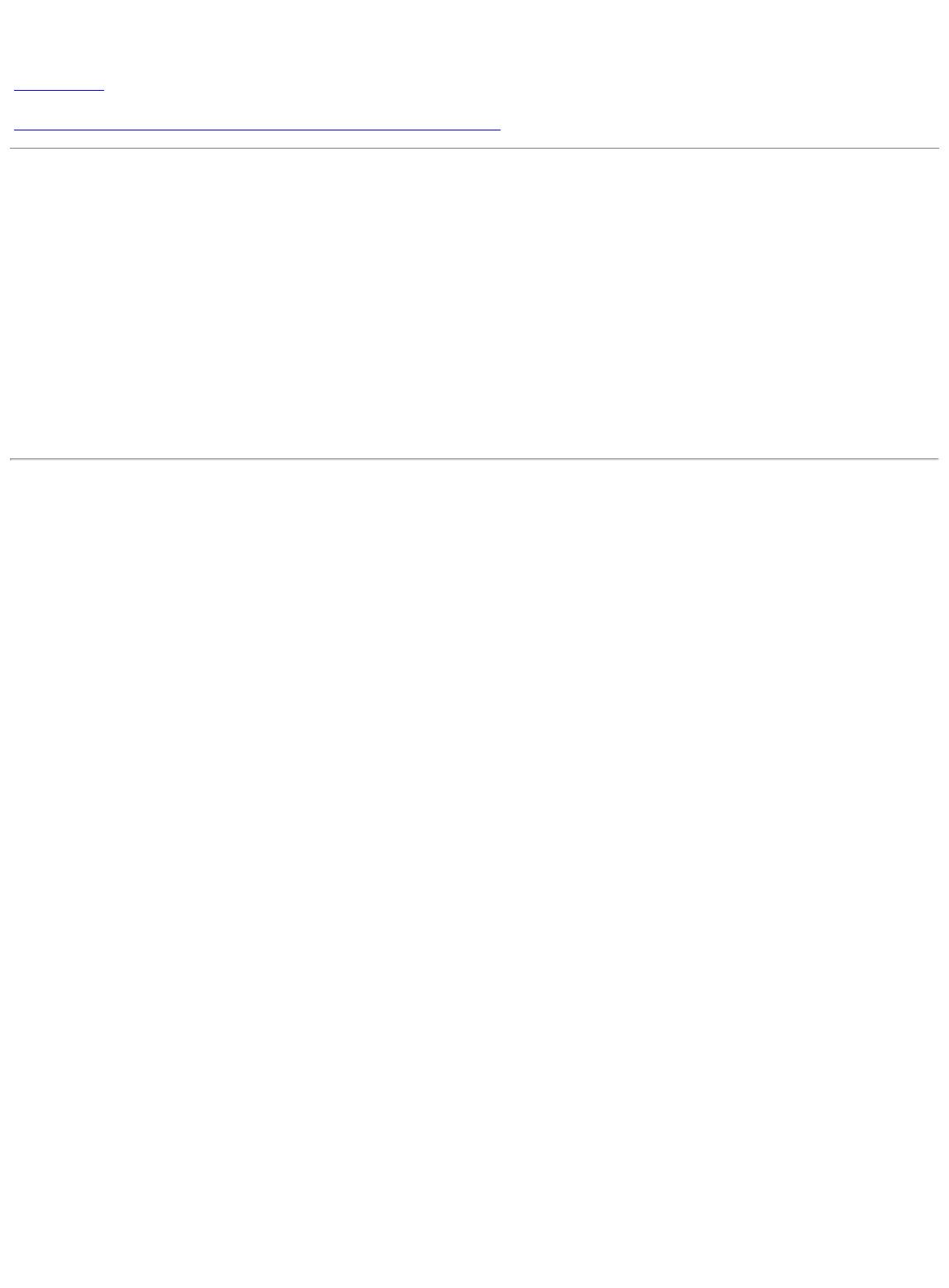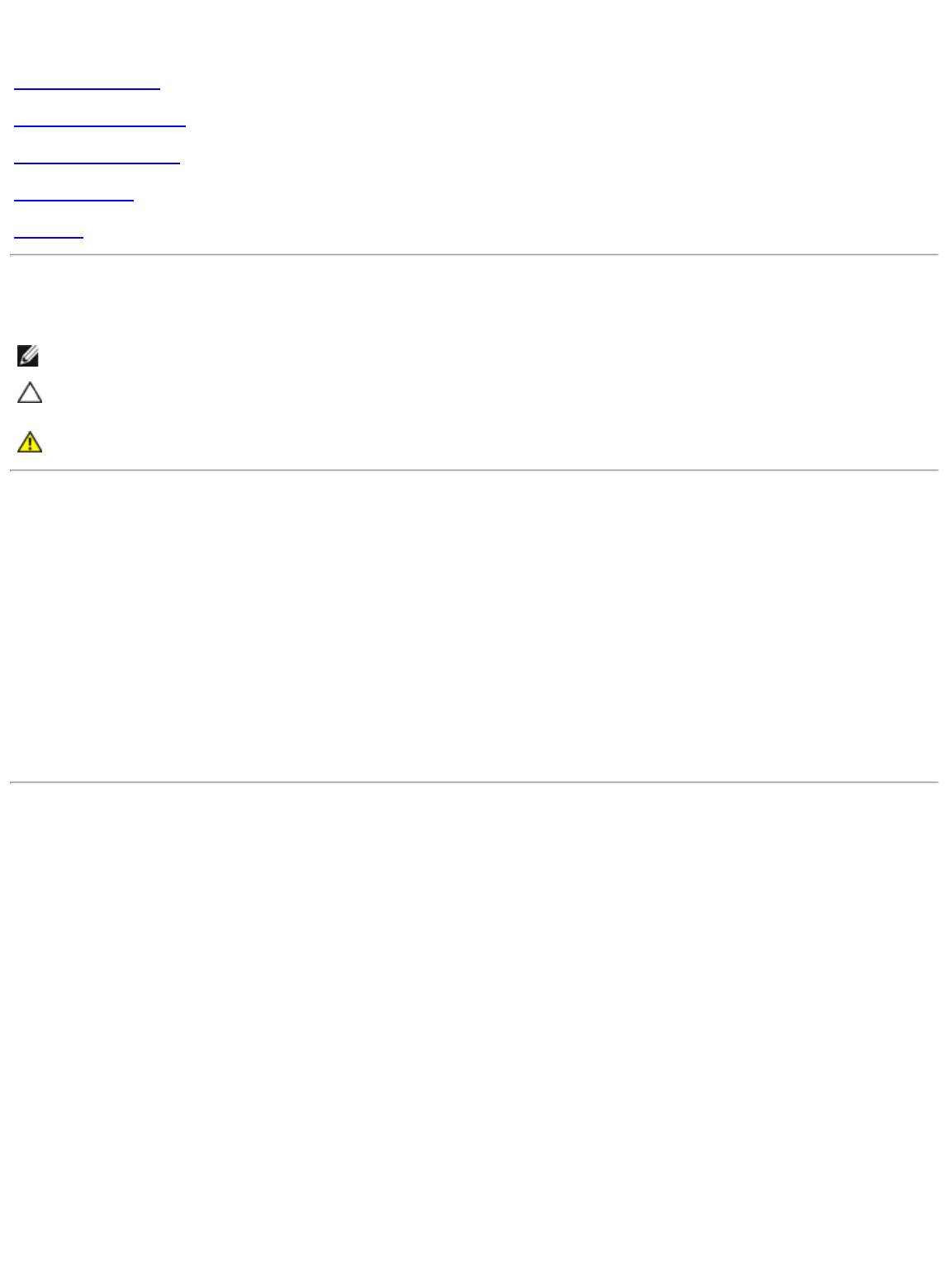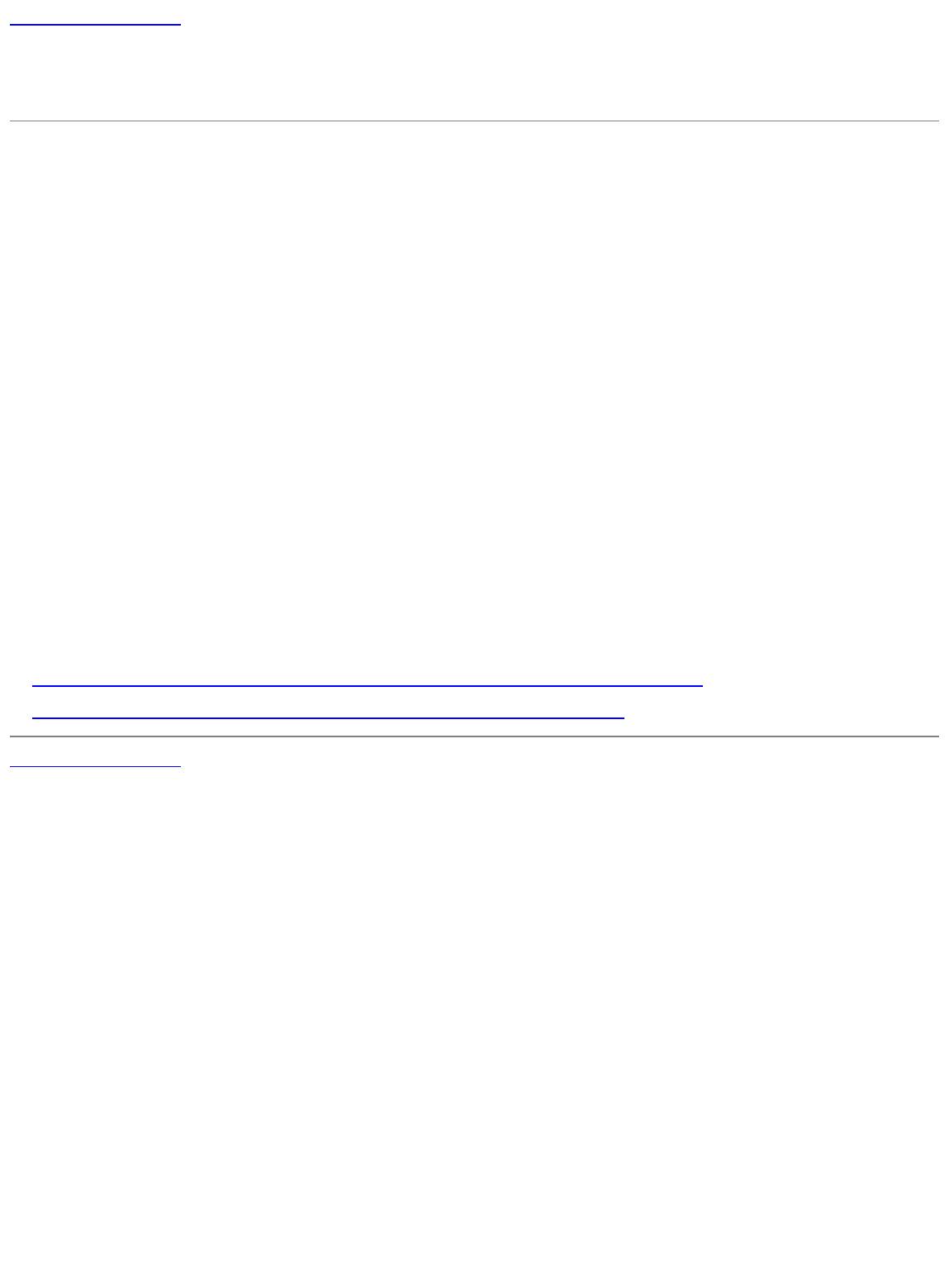Setting Up Your Monitor
Installation du moniteur | Configuración del monitor | Configuraçâo de seu monitor | Einrichten des Monitors | Configurazione del monitor | Установка монитора
OetL
Ж CAUTION:
A AHENTION :
A PRECAUCIÓN:
A
ATENÇÂ0:
Before setting up your Dell monitor,
see the safety instructions that ship
with your monitor.
Avant d’installer votre moniteur Dell,
lisez les consignes de sécurité
livrées avec votre moniteur.
Antes de configurar el monitor
Dell,consulte las Instrucciones
de seguridad que se facilitan
con el monitor.
Antes da configurar seumonitor Dell,
lela as instruçées de segurança que
acompanham o produto.
A
ACHTUNG:
Bevor Sie Ihren Deli-Monitor aufstellen,
lesen Sie die Sicherheitsanweisungen,
die mit dem Monitor geliefert werden.
A
a
HENZIONE:
Prima di configurare il monitor Dell,
vedere le Istruzioni di sicurezza
fornite con il monitor.
A
ВНИМАНИЕ:
Перед установкой монитора Dell
ознакомьтесь с инструкцией по
технике безопаскорти, входящей
в комплект поставки монитора.
Dell™ U2312HM monitor
Verify the contents of the box
(Stand and cables are not included when purchased with other stands.
Please refer to the respective stand setup guides for setup instructions.)
Vérifiez le contenu de la boîte (Le pied et les câbles ne sont pas fournis lors de l’achat avec un autre pied. Reportez-vous au guide de mise
en place du pied pour prendre connaissance des instructions spécifiques de montage.)
Compruebe el contenido de la caja (La base y los cables no se incluyen cuando se adquiere con otra base. Consulte la guía Ce configuración
Cde la base correspondiente para obtener instrucciones.)
Verifique o conteúdo da calxa (Suporte e cabos nao estao inclusos, quando comprado com outro suporte. Consulte o guia de instalaçâo do
respectivo suporte para obter instruçôes de instalaçâo.)
Prüfen Sie die Inhalte Im Karton (Ständer und Kabel sind beim Kauf mit einem anderen Ständer nicht enthalten. Lesen Sie bitte die Anleitung
fOr das Setup des entsprechenden Ständers.)
Verificare il contenuto della confezione (Supporto e cavi non sono compresi, quando acquistato con un altro supporto. Fare riferimento alla
guida specifica del supporto per le istruzioni su come eseguire la configurazione.)
Проверьте комплектность поставки. (Подставка и кабели не входят в комплект в случае приобретения с друтми подставками.
Инструкции по установке см. в соответствующих руководствах по установке подставок.)
Remove the cover and place the monitor on it
Retírez le couvercle et placez le moniteur dessus
Retire la tapa у coloque el monitor sobre ella
Retire a cobertura e coloque o monitor sobre eia
Entfernen Sie die Abdeckung und stellen Sie den Monitor darauf
Rimuovere il coperchio e posizionarvi sopra il monitor
Снимите крышку и поместите монитор на нее
О Attach the monitor stand
Soulevez le pied du moniteur
Levante el soporte del monitor
Levante о suporte do monitor
Heben Sie den Monitorstander an
Sollevare il supporto del monitor
Прикрепите подставку монитора
Connect the monitor using ONLY ONE of the following cables:
the Blue VGA cable or the White DVI cable
Connectez le moniteur en utilisant SEULEMENT UN des câbles suivants : le câble VGA bleu ou le câble DVI blanc
Conecte el monitor usando SOLAMENTE UNO de los siguientes cables: el cable VGA azul o del cable DVI blanco
Conecte o monitor usando APENAS UM dos seguintes cabos: 0 cabo azul VGA ou o cabo branco DVI
Schließen Sie den Monitor NUR mit EINEM der folgenden Kabel an: Blaues VGA-Kabel oder weißes DVI-Kabel
Collegare il monitor usando SOLO UNO dei seguenti cavi: cavo VGA blu о cavo DVI bianco
Подкпкзчите монитор с помощью ТОЛЬКО ОДНОГО из указанных кабелей:
синего кабеля VGA или белого кабеля DVI.
NOTE: It is recommfinded that ynn connect the monitor
using the White DVI cable for better performance.
REMARQUE : II est recommandé de connecter le
moniteur à l’aide du câble DVI blanc
pour une meilleure performance.
NOTA: Es aconsejable que conecte el monitor con el
cable DVI blanco para que el rendimiento sea mejor.
0BSERVAÇÂ0: Recomendamos a conexáo do monitor
com o cabo branco DVI para que se tenha melhor
desempenho.
HINWEIS: Es wird empfohlen, dass Sie den Monitor mit
dem weißen DVI-Kabel anschließen, um eine bessere
Leistung zu erzielen.
NOTA: Per migliorare le prestazioni, si consiglia di
collegare il monitor tramite il cavo DVI bianco.
ПРИМЕЧАНИЕ. Для достижения лучших результатов
рекомендуется подключить монитор при помощи белого
кабеля DVI.
g Connect the USB cable
to the computer
Connectez le câble USB à l’ordinateur
Conecte el cable USB al ordenador
Conecte о cabo USB ao computador
Verbinden Sie das USB-Kabel mit dem Computer
Collegare il cavo USB al computer
Подключите кабель USB к компьютеру.
В представленном списке руководства для конкретной модели Монитора — DELL U2312HM. Вы можете скачать инструкции к себе на компьютер или просмотреть онлайн на страницах сайта бесплатно или распечатать.
В случае если инструкция на русском не полная или нужна дополнительная информация по этому устройству, если вам нужны
дополнительные файлы: драйвера, дополнительное руководство пользователя (производители зачастую для каждого
продукта делают несколько различных документов технической помощи и руководств), свежая версия прошивки, то
вы можете задать вопрос администраторам или всем пользователям сайта, все постараются оперативно отреагировать
на ваш запрос и как можно быстрее помочь. Ваше устройство имеет характеристики:Тип: ЖК-монитор, широкоформатный, Диагональ: 23″, Разрешение: 1920×1080 (16:9), Тип ЖК-матрицы: TFT IPS, Подсветка: WLED, Шаг точки по горизонтали: 0.265 мм, полные характеристики смотрите в следующей вкладке.
Для многих товаров, для работы с DELL U2312HM могут понадобиться различные дополнительные файлы: драйвера, патчи, обновления, программы установки. Вы можете скачать онлайн эти файлы для конкретнй модели DELL U2312HM или добавить свои для бесплатного скачивания другим посетителями.
Если вы не нашли файлов и документов для этой модели то можете посмотреть интсрукции для похожих товаров и моделей, так как они зачастую отличаются небольшим изменениями и взаимодополняемы.
Обязательно напишите несколько слов о преобретенном вами товаре, чтобы каждый мог ознакомиться с вашим отзывом или вопросом. Проявляйте активность что как можно бльше людей смогли узнать мнение настоящих людей которые уже пользовались DELL U2312HM.
Основные и самые важные характеристики модели собраны из надежных источников и по характеристикам можно найти похожие модели.
| Общие характеристики | |
| Тип | ЖК-монитор, широкоформатный |
| Диагональ | 23″ |
| Разрешение | 1920×1080 (16:9) |
| Тип ЖК-матрицы | TFT IPS |
| Подсветка | WLED |
| Экран | |
| Шаг точки по горизонтали | 0.265 мм |
| Шаг точки по вертикали | 0.265 мм |
| Яркость | 300 кд/м2 |
| Контрастность | 1000:1 |
| Динамическая контрастность | 2000000:1 |
| Время отклика | 8 мс |
| Область обзора | по горизонтали: 178?; по вертикали: 178? |
| Максимальное количество цветов | 16.7 млн. |
| Покрытие экрана | антибликовое |
| Сигнал | |
| Частота обновления | строк: 30-80 кГц; кадров: 56-76 Гц |
| Подключение | |
| Входы | DVI-D (HDCP), DisplayPort, VGA (D-Sub) |
| Интерфейсы | USB Type A x4 |
| USB-концентратор | есть, количество портов: 4 |
| Версия USB | USB 2.0 |
| Функции | |
| Функциональность | меню на русском языке, калибровка цвета |
| Питание | |
| Блок питания | встроенный |
| Потребляемая мощность | при работе: 30 Вт, в режиме ожидания: 0.50 Вт, в спящем режиме: 0.50 Вт |
| Дополнительно | |
| Стандарты | энергосбережения: Energy Star 5.1 |
| Регулировка по высоте | есть |
| Поворот на 90 градусов | есть |
| Настенное крепление | есть, 100×100 мм |
| Размеры, вес | 546x365x185 мм, 5.18 кг |
Здесь представлен список самых частых и распространенных поломок и неисправностей у Мониторов. Если у вас такая поломка то вам повезло, это типовая неисправность для DELL U2312HM и вы можете задать вопрос о том как ее устранить и вам быстро ответят или же прочитайте в вопросах и ответах ниже.
| Название поломки | Описание поломки | Действие |
|---|---|---|
| Тонкие Полосы На Весь Экран | ||
| Монитор Сам По Себе Выключается | ||
| Не Реагирует На Кнопки Управления | ||
| Слетела Прошивка | ||
| Не Достаточная Яркость Монитора | Не Хватает Регулировки Яркости Монитора | |
| Pm17Te | Не Включается | |
| Не Включается | ||
| Сенсорные Кнопки | Не Работают Сенсорные Кнопки | |
| Dvi Неработает | Не Работает Через Dvi Вход После Поломки Видеокарты | |
| Сначала Выключался Потом Включался, А Теперь Не Включается | ||
| Видимость Сехала В Право | Нажал Шото На Мониторе | |
| Нет Звуза | ||
| Нет Изображения | Поломка Заключается В Том, Что При Ключении И Подключении Vga Кабеля Монитор Не Выдает Изображения, А Лишь Несколько Раз Мигает Белым Экраном И Потом Так И Светит Белым Экраном Не Показывая Изображения, Подскажите Куда Копать? Вся Аппаратная Линия В Поряд | |
| Нет Разрешения | ||
| Hp S2231A | Не Светится Индикатор Включения,Экран Тёмный.при Этом Лампы Светятся,Питание На T-Con Поступает,Напряжения На T-Con Есть. | |
| Раздвоение Картинки | Нижняя Часть Экрана, Почти Половина, Повторяет Картинку Верхней Части Монитора, Разделено Полосой И Низ Моргает |
В нашей базе сейчас зарегестрированно 18 353 сервиса в 513 города России, Беларусии, Казахстана и Украины.

КВАТРОН
⭐
⭐
⭐
⭐
⭐
Адресс:
3-й Хорошевский, пр-д, д.10
Телефон:
74957635656
Сайт:
n/a
Время работы
Будни: с 0900 до 2100
Суббота: с 1000 до 1800
Воскресенье: выходной

DELL
⭐
⭐
⭐
⭐
⭐
Адресс:
Ленинский проспект, 131
Телефон:
74999630175
Сайт:
n/a
Время работы
Время работы не указано

ЛАБОРАТОРИЯ РЕМОНТА НА ЭЛЕКТРОЗАВОДСКОЙ
⭐
⭐
⭐
⭐
⭐
Адресс:
пл. Журавлева, 10
Телефон:
74951333909
Сайт:
n/a
Время работы
Будни: с 1000 до 2000
Суббота: с 1200 до 1700
Воскресенье: с 1200 до 1700

НАРОДНАЯ КОМПАНИЯ
⭐
⭐
⭐
⭐
⭐
Адресс:
малый кисловский пер 2
Телефон:
74957809503
Сайт:
n/a
Время работы
Время работы не указано

MACSUPER.RU
⭐
⭐
⭐
⭐
⭐
Адресс:
Марксистская 10
Телефон:
74959262635
Сайт:
n/a
Время работы
Будни: с 1000 до 2000
Суббота: с 1100 до 1800
Воскресенье: с 1100 до 1800
Dell™ U2312HM Flat Panel Monitor
User Guide
Setting the display resolution to 1920 x 1080 (maximum)
Information in this document is subject to change without notice.
© 2011 Dell Inc. All rights reserved.
Reproduction of these materials in any manner whatsoever without the written permission of Dell Inc. is strictly forbidden.
Trademarks used in this text: Dell and the DELL logo are trademarks of Dell Inc; Microsoft and Windows are either trademarks or registered
trademarks of Microsoft Corporation in the United States and/or other countries, Intel is a registered trademark of Intel Corporation in the U.S.
and other countries; and ATI is a trademark of Advanced Micro Devices, Inc. ENERGY STAR is a registered trademark of the U.S. Environmental
Protection Agency. As an ENERGY STAR partner, Dell Inc. has determined that this product meets the ENERGY STAR guidelines for energy
efficiency.
Other trademarks and trade names may be used in this document to refer to either the entities claiming the marks and names or
their products. Dell Inc. disclaims any proprietary interest in trademarks and trade names other than its own.
Model U2312HMt
June 2011 Rev. A00
Dell™ U2312HM Flat Panel Monitor User’s Guide
About Your Monitor
Setting Up the Monitor
Operating the Monitor
Troubleshooting
Appendix
Notes, Notices, and Cautions
NOTE: A NOTE indicates important information that helps you make better use of your computer.
CAUTION: A CAUTION indicates either potential damage to hardware or loss of data and tells you how to avoid
the problem.
WARNING: A WARNING indicates a potential for property damage, personal injury, or death.
Information in this document is subject to change without notice.
© 2011 Dell Inc. All rights reserved.
Reproduction of these materials in any manner whatsoever without the written permission of Dell Inc. is strictly forbidden.
Trademarks used in this text: Dell and the DELL logo are trademarks of Dell Inc; Microsoft and Windows are either trademarks or
registered trademarks of Microsoft Corporation in the United States and/or other countries, Intel is a registered trademark of Intel
Corporation in the U.S. and other countries; and ATI is a trademark of Advanced Micro Devices, Inc. ENERGY STAR is a registered
trademark of the U.S. Environmental Protection Agency. As an ENERGY STAR partner, Dell Inc. has determined that this product
meets the ENERGY STAR guidelines for energy efficiency.
Other trademarks and trade names may be used in this document to refer to either the entities claiming the marks and names or
their products. Dell Inc. disclaims any proprietary interest in trademarks and trade names other than its own.
Model U2312HMt
June 2011 Rev. A00
Back to Contents Page
Setting Up Your Monitor
Dell™ U2312HM Flat Panel Monitor
Setting the display resolution to 1920 x 1080 (maximum)
®
®
For maximum display performance with Microsoft
Windows
operating systems, set the display resolution to 1920 x
1080 pixels by performing the following steps:
In Windows XP:
1. Right—click on the desktop and click Properties.
2. Select the Settings tab.
3. Move the slider—bar to the right by pressing and holding the left—mouse button and adjust the screen resolution to
1920 x 1080.
4. Click OK.
®
®
In Windows Vista
or Windows
7:
1. Right—click on the desktop and click Personalization.
2. Click Change Display Settings.
3. Move the slider—bar to the right by pressing and holding the left—mouse button and adjust the screen resolution to
1920 x 1080.
4. Click OK.
If you do not see 1920 x 1080 as an option, you may need to update your graphics driver. Please choose the scenario
below that best describes the computer system you are using, and follow the provided directions:
1: If you have a Dell™ desktop or a Dell™ portable computer with internet access.
2: If you have a non Dell™ desktop, portable computer, or graphics card.
Back to Contents Page