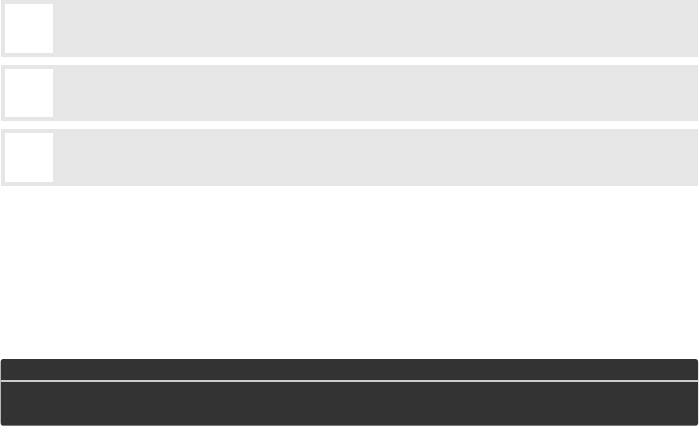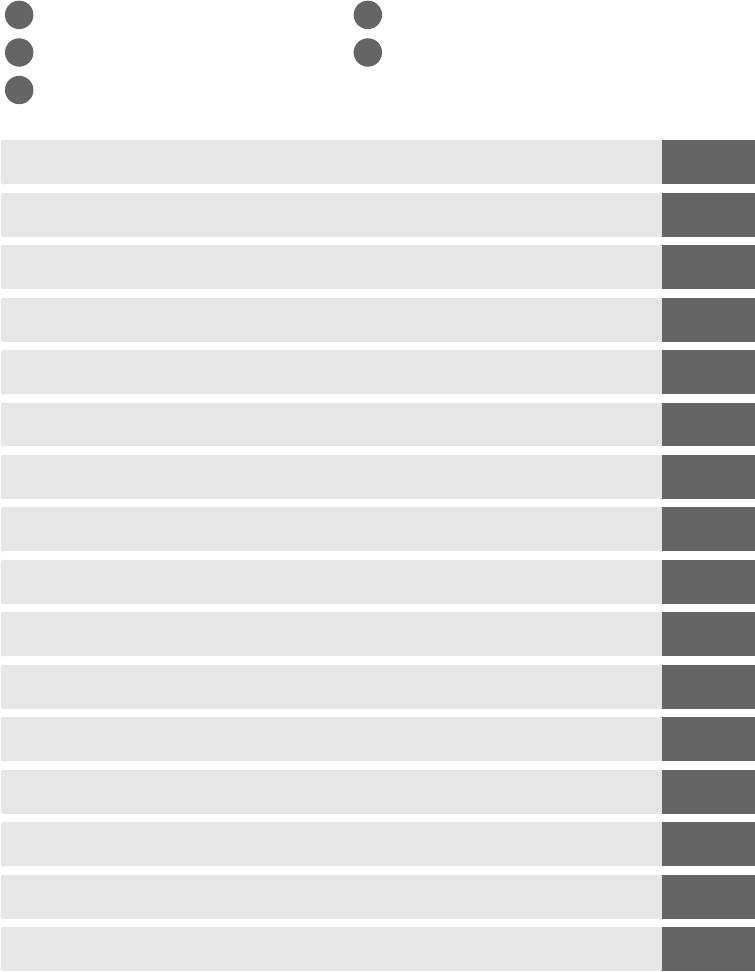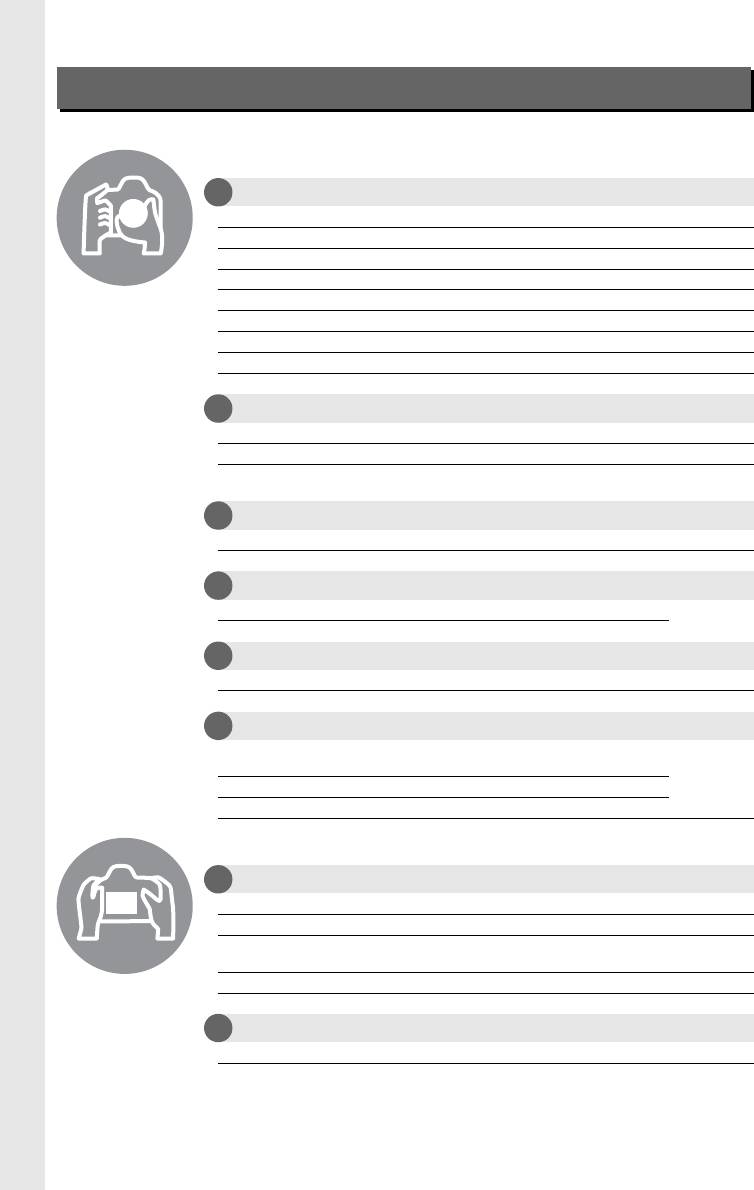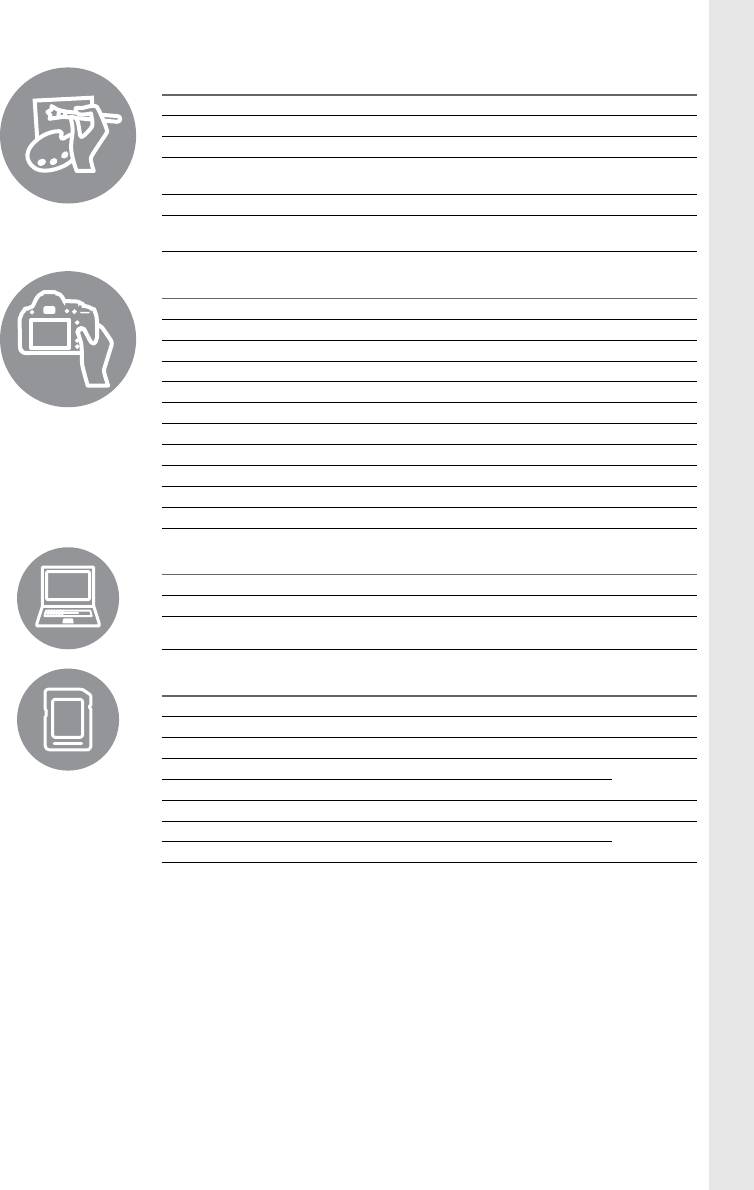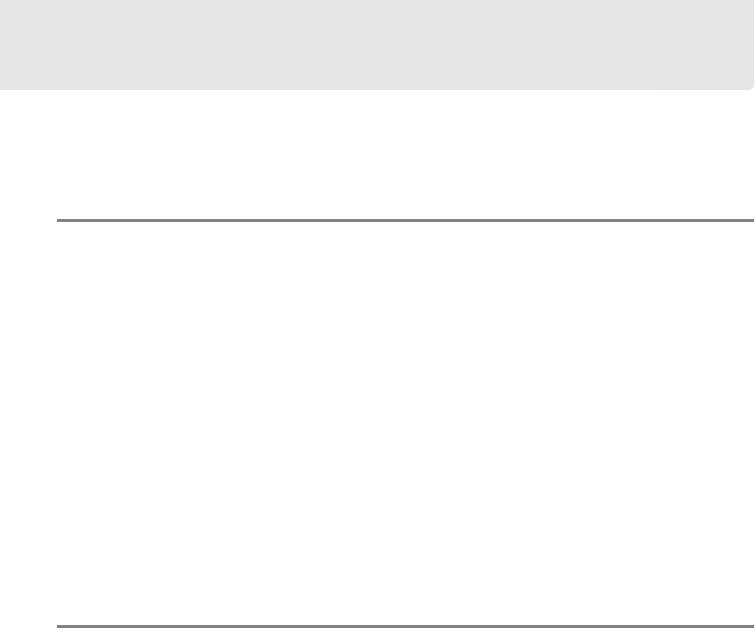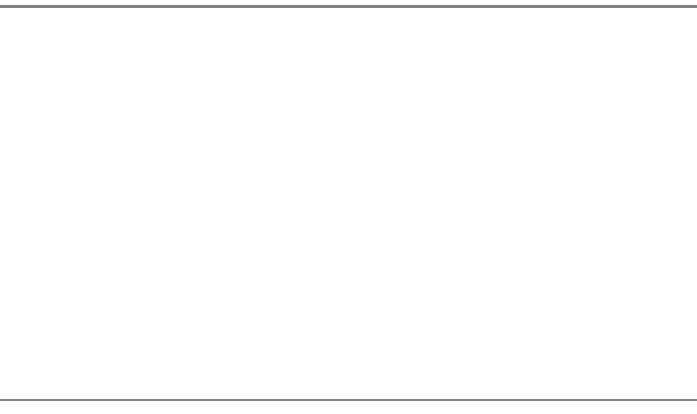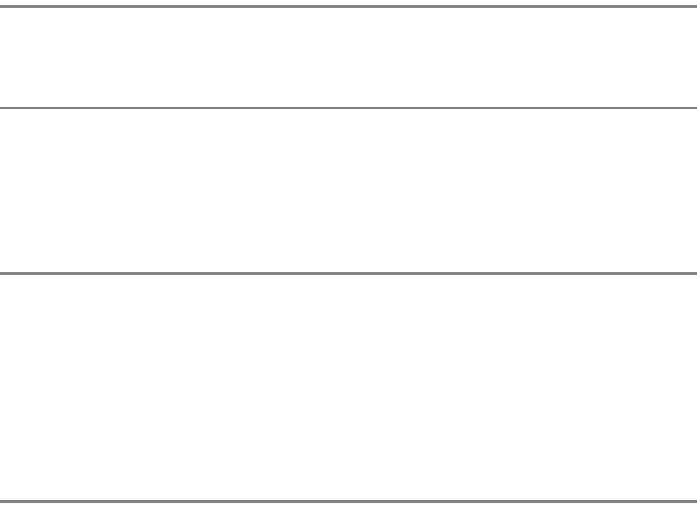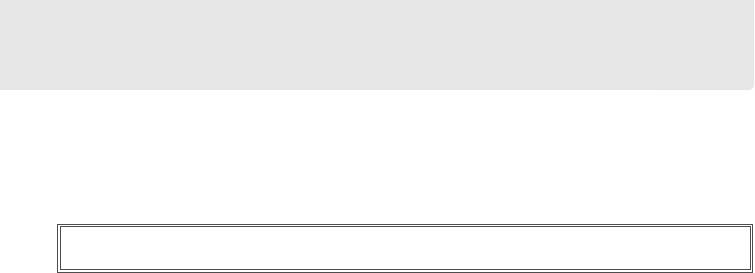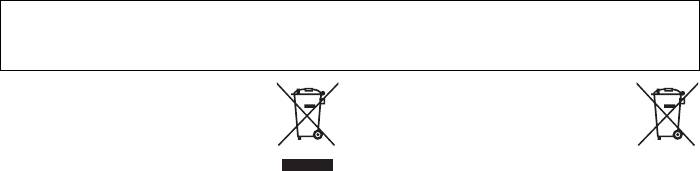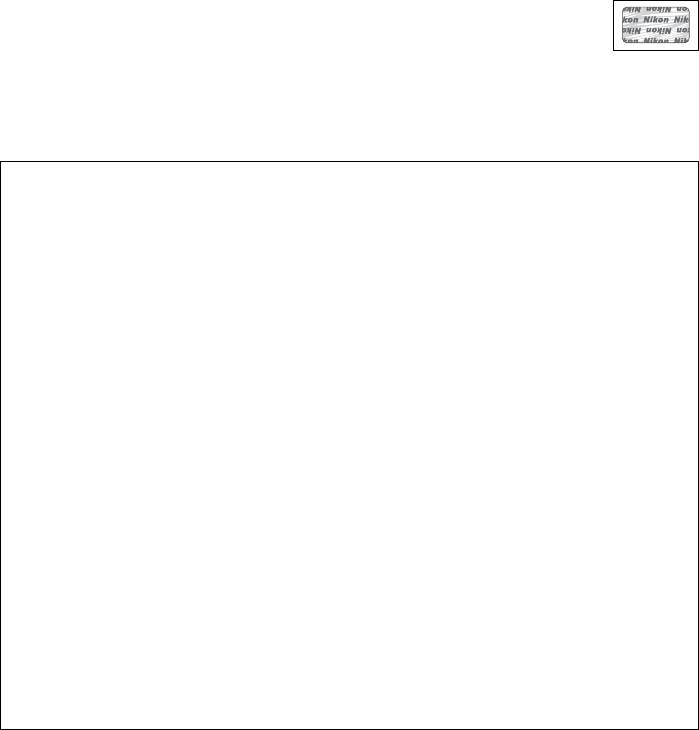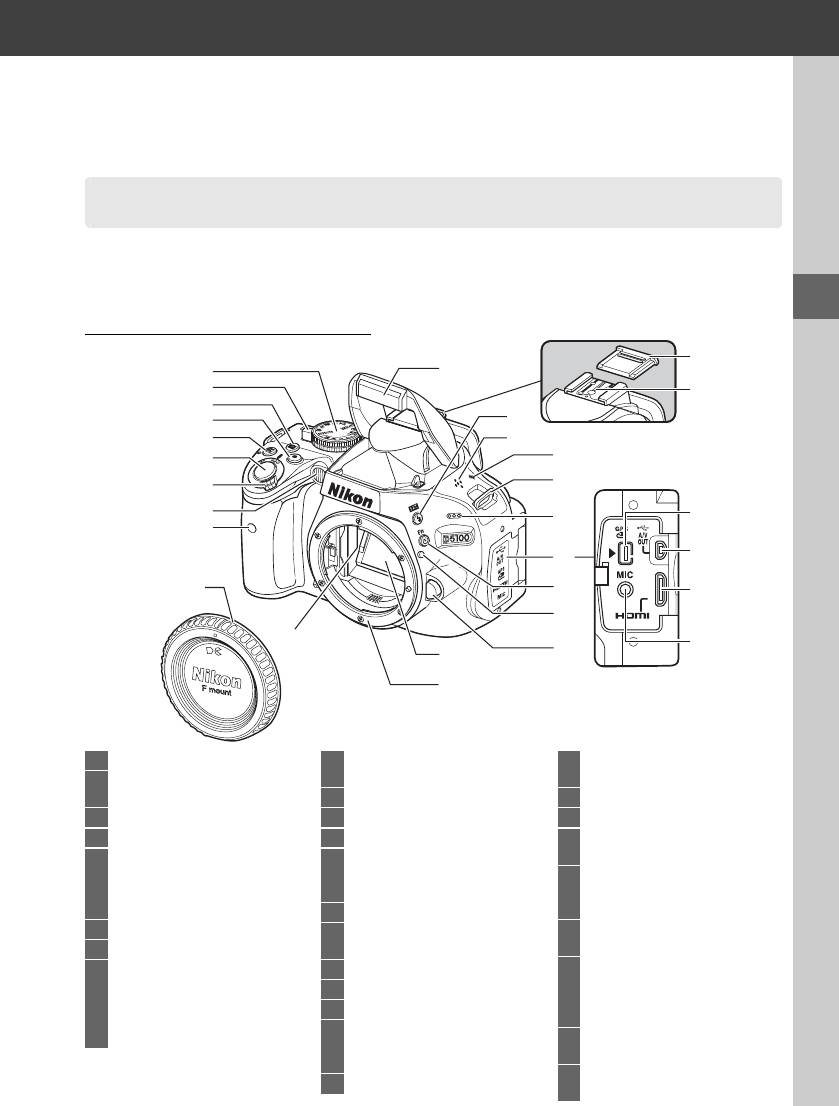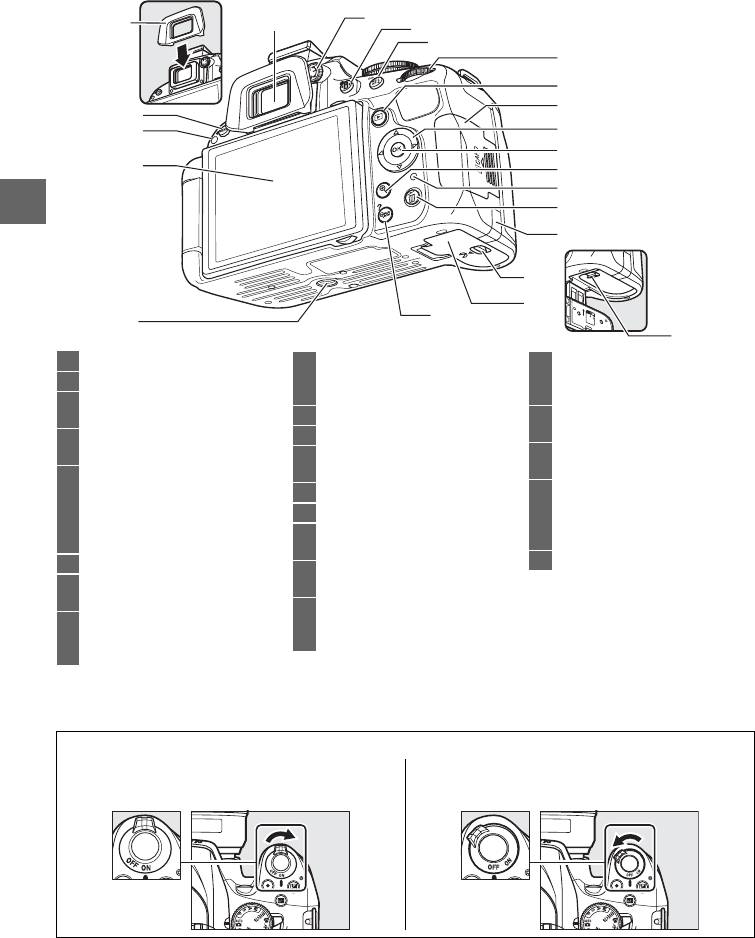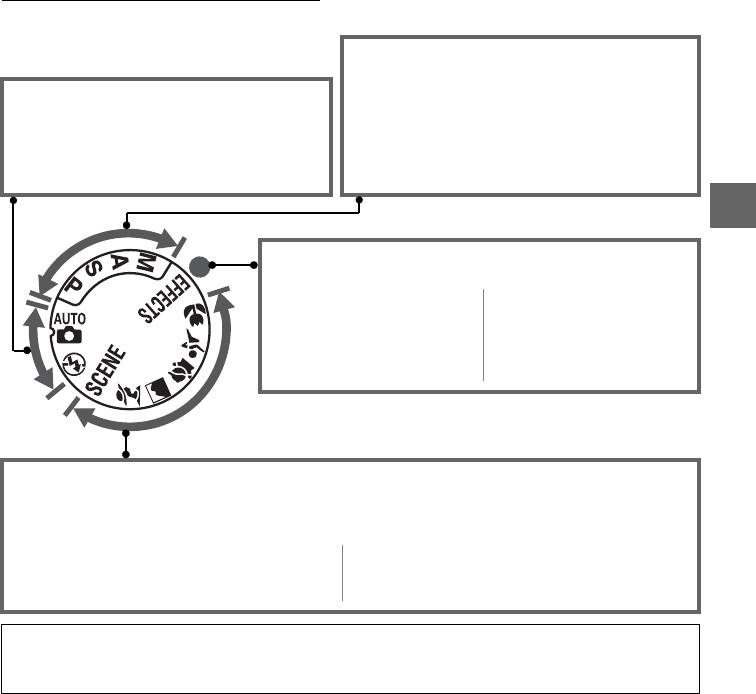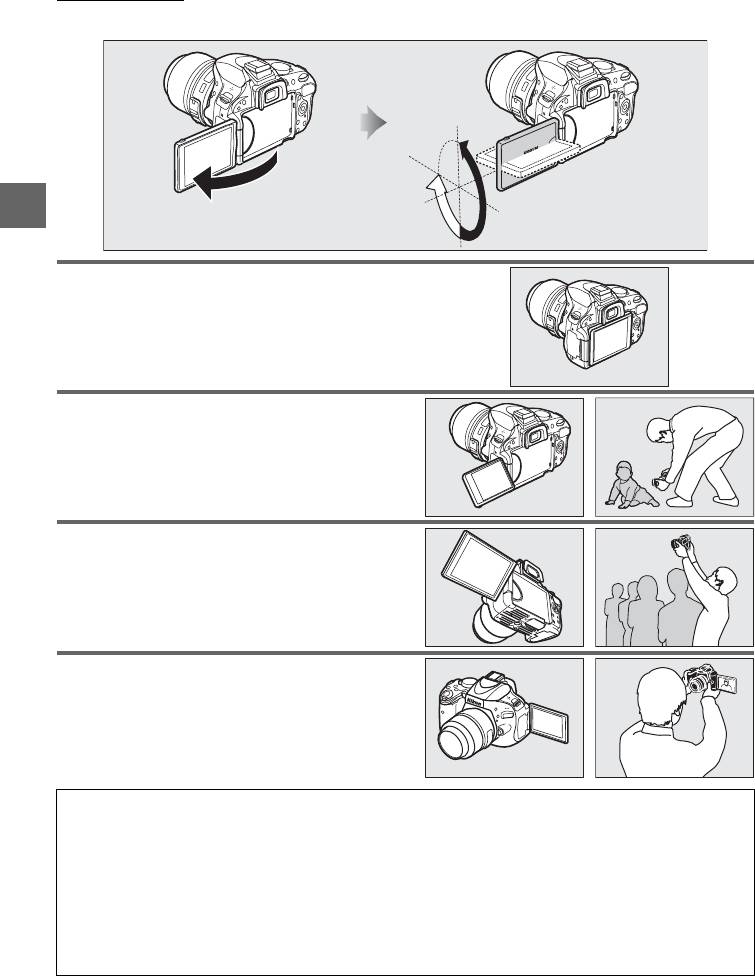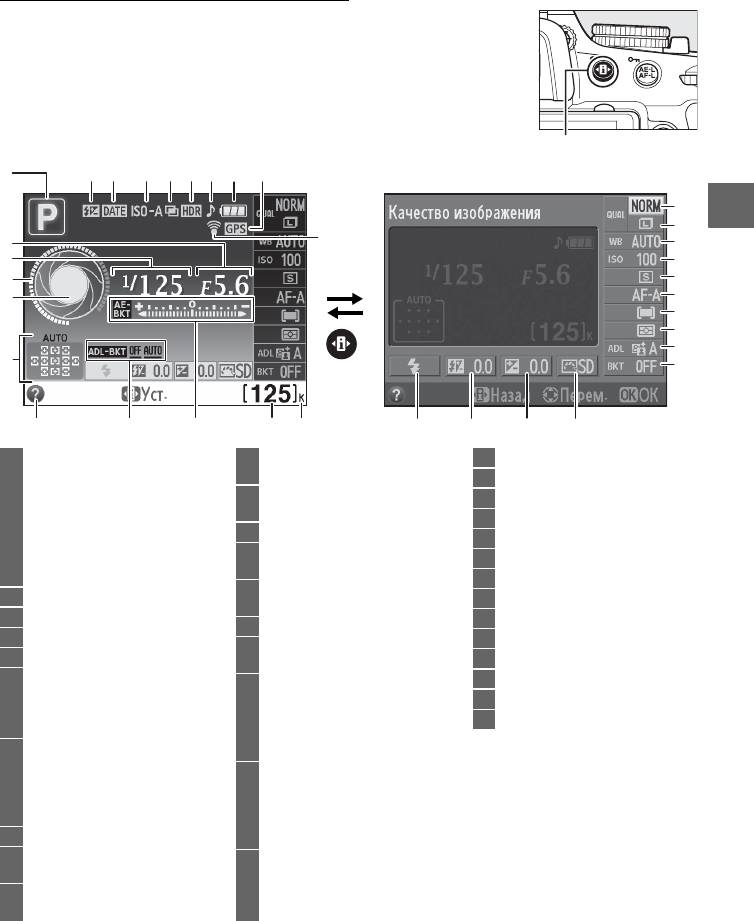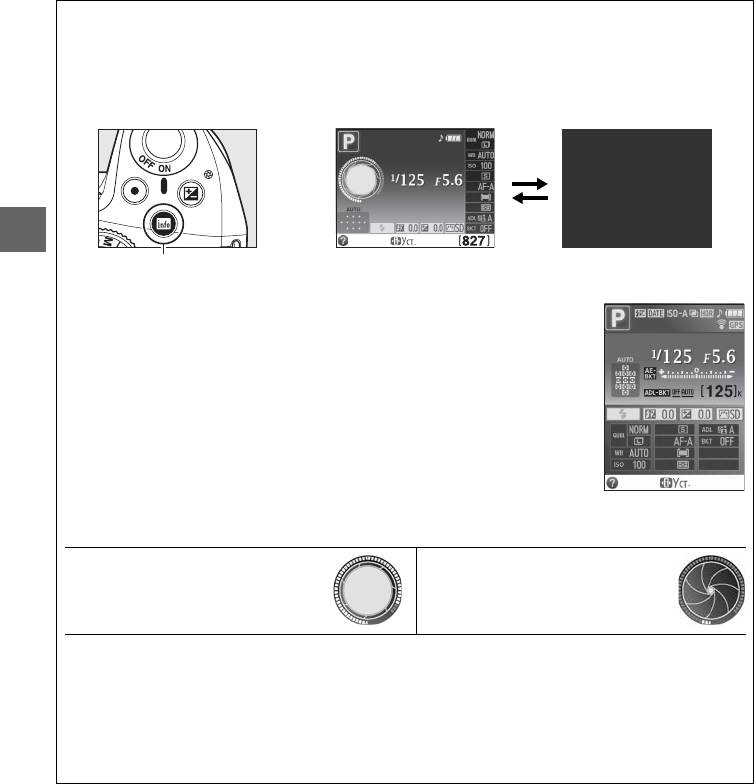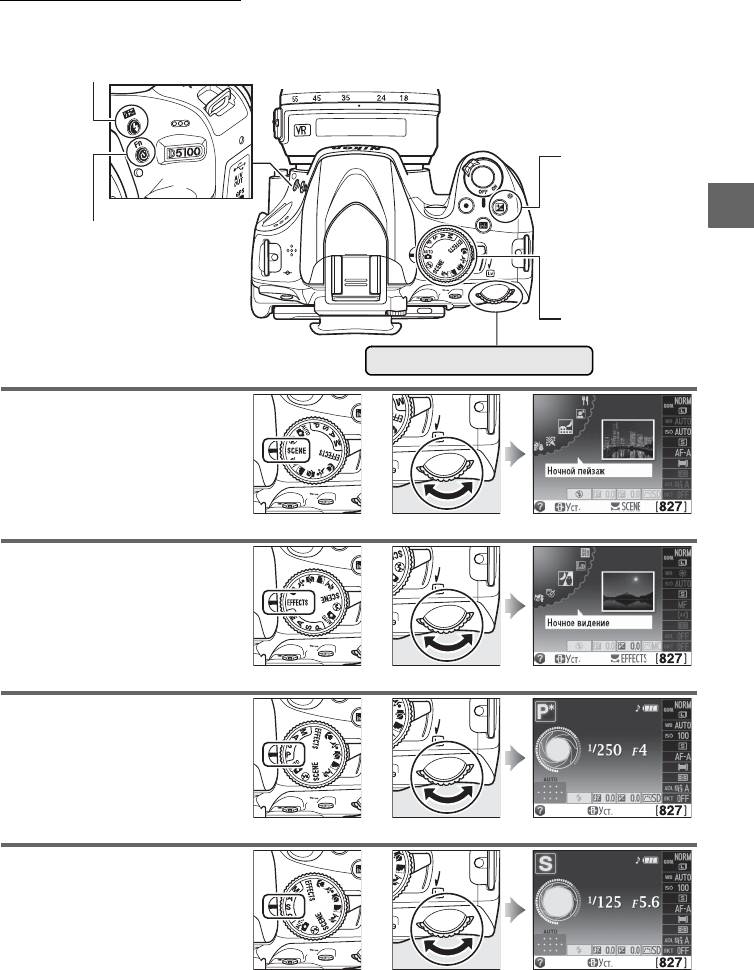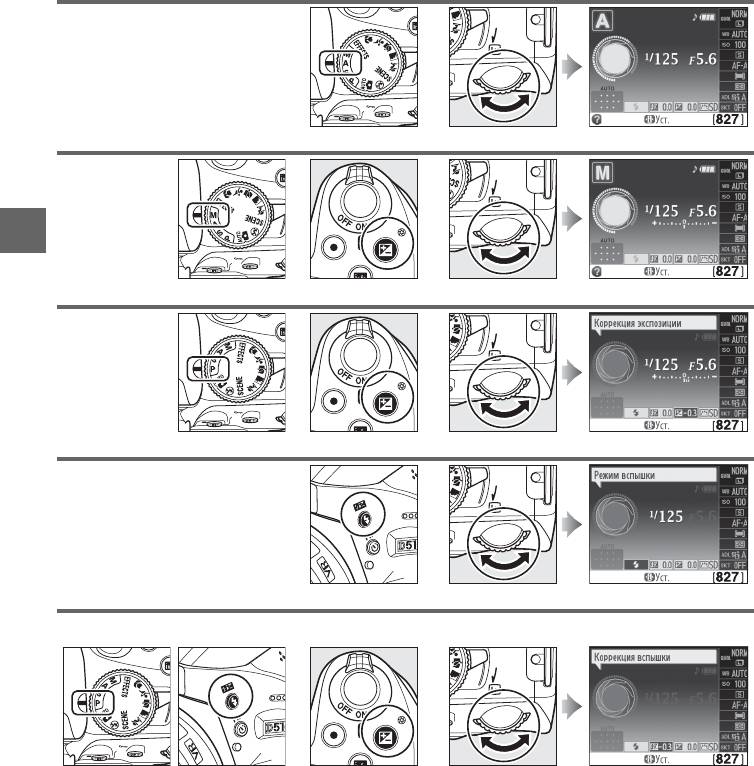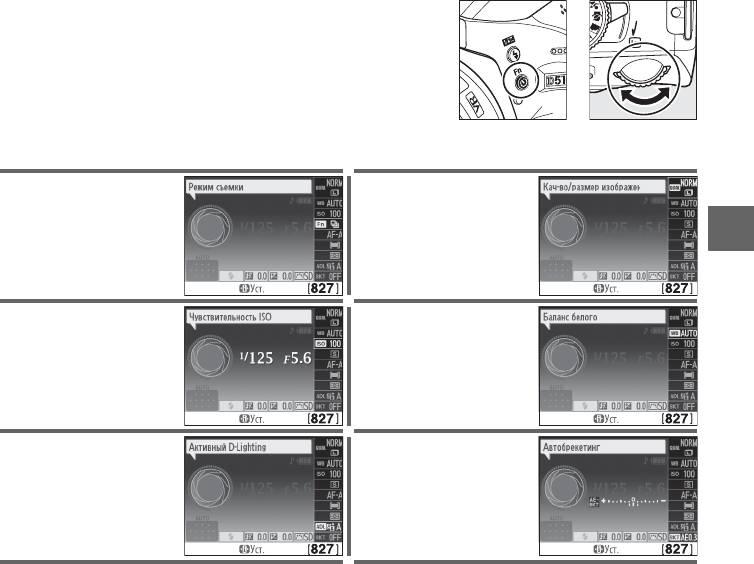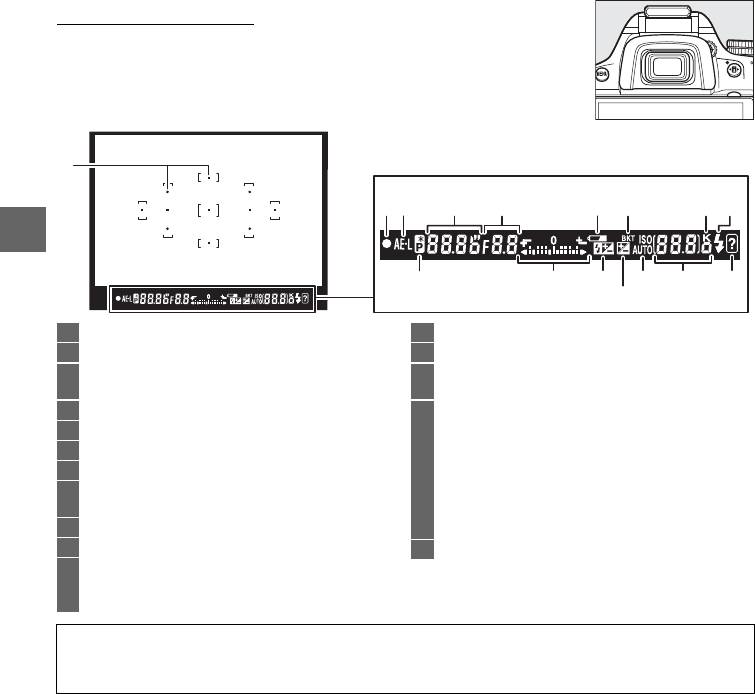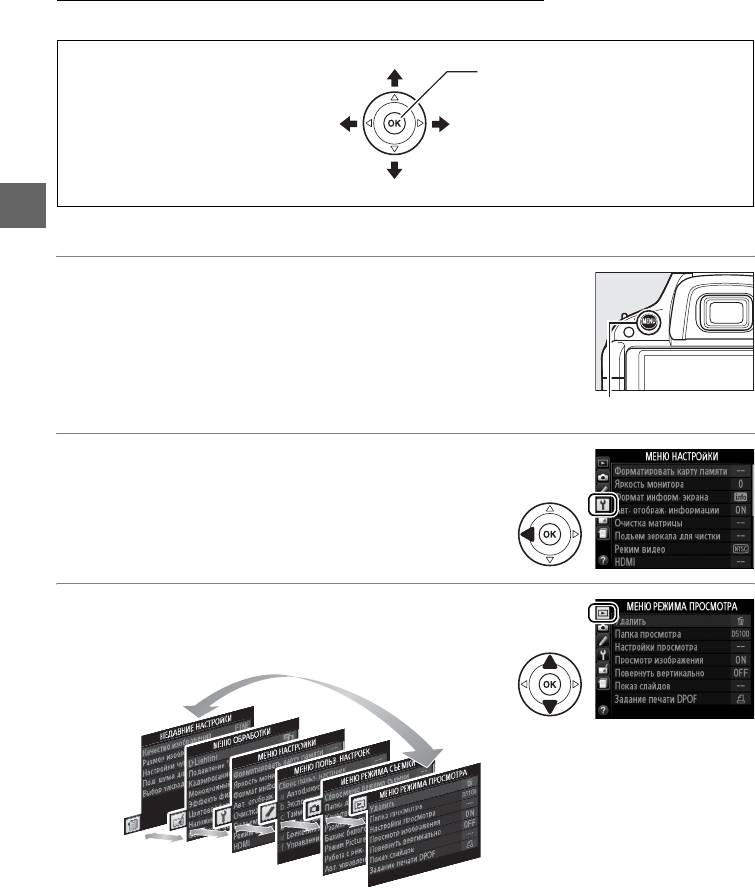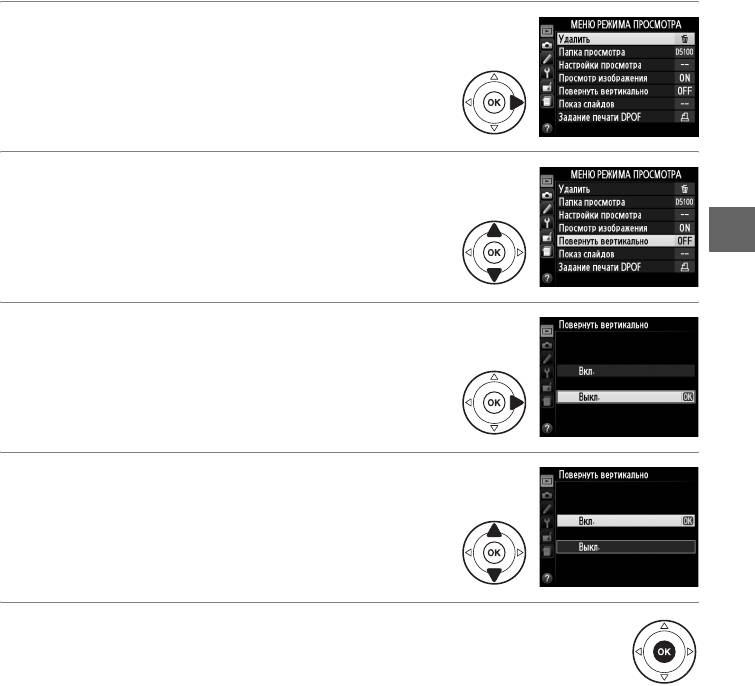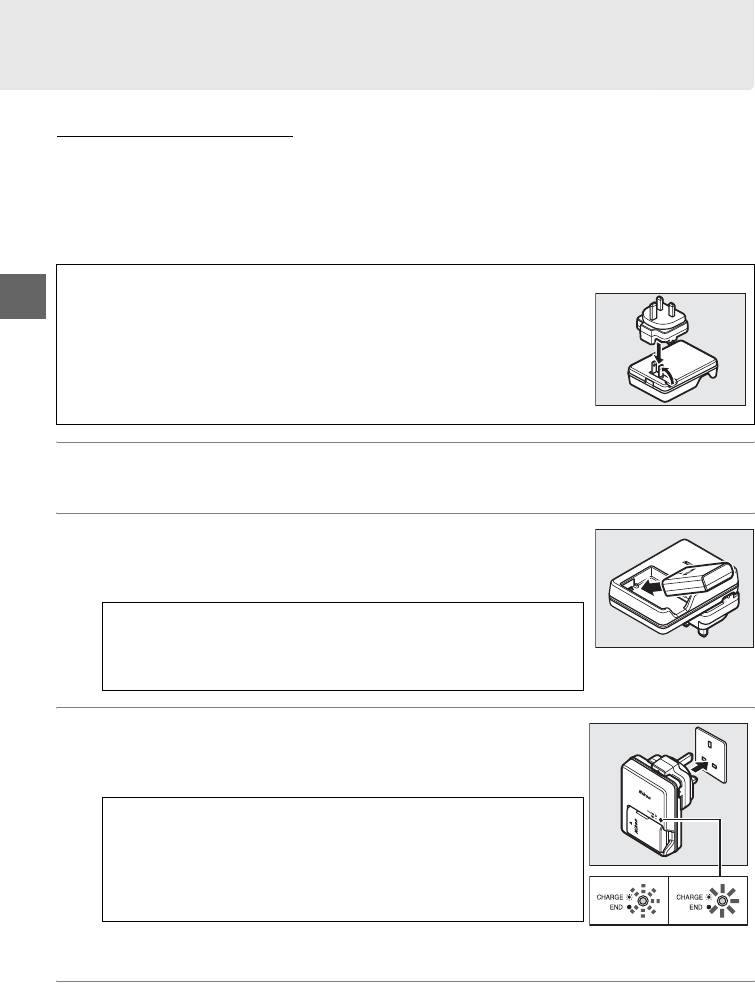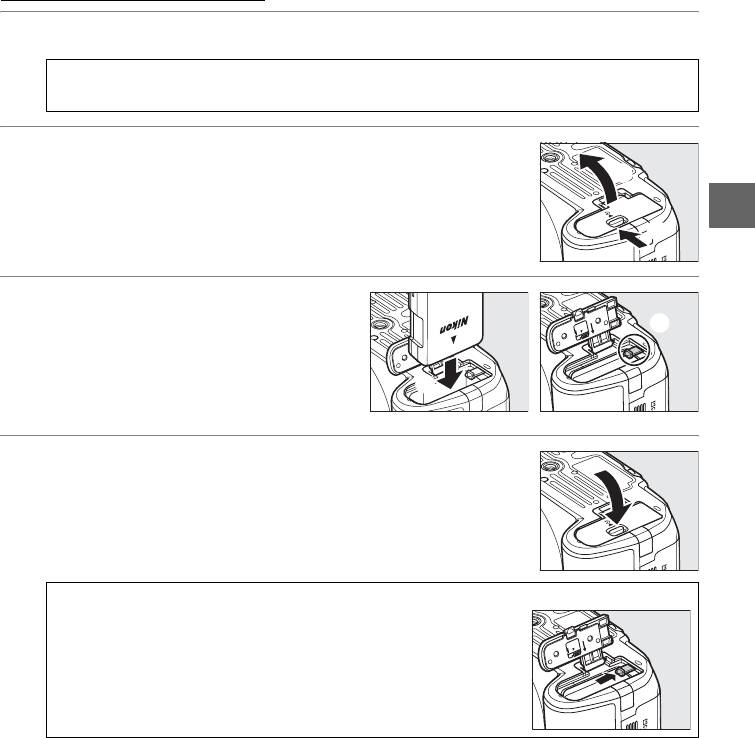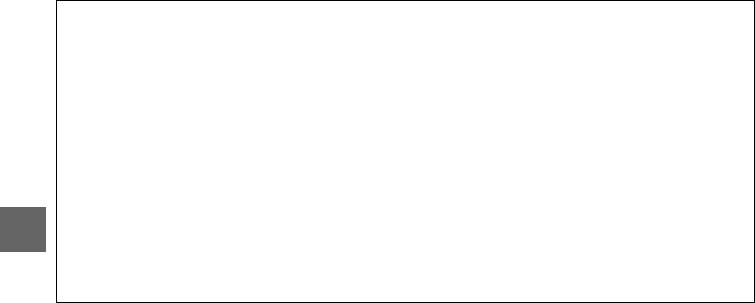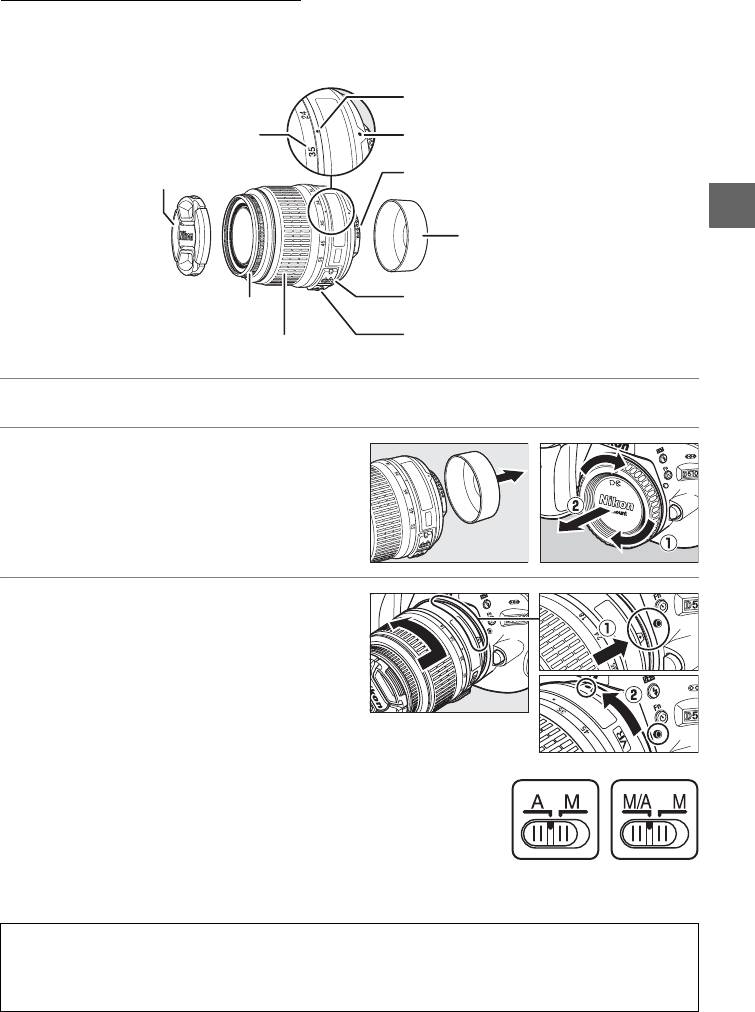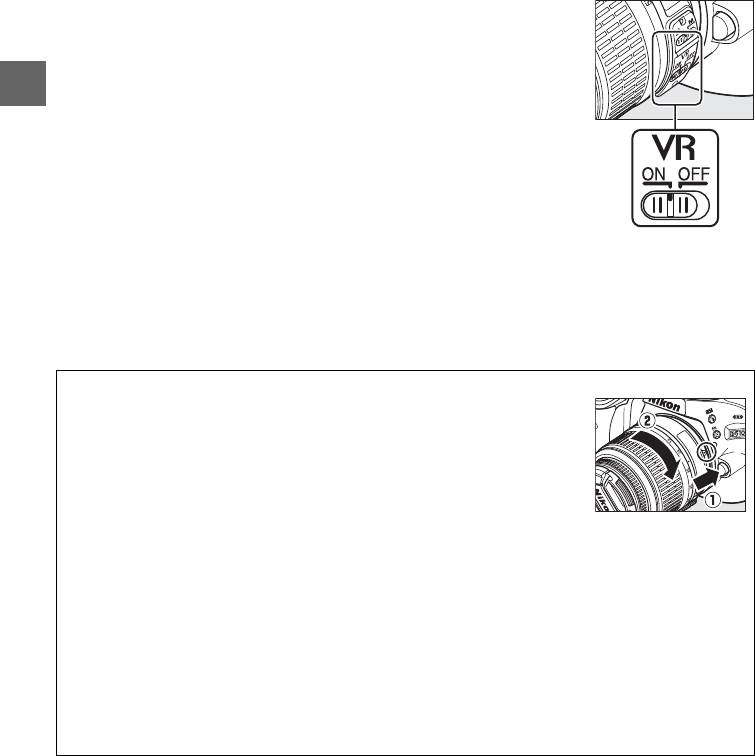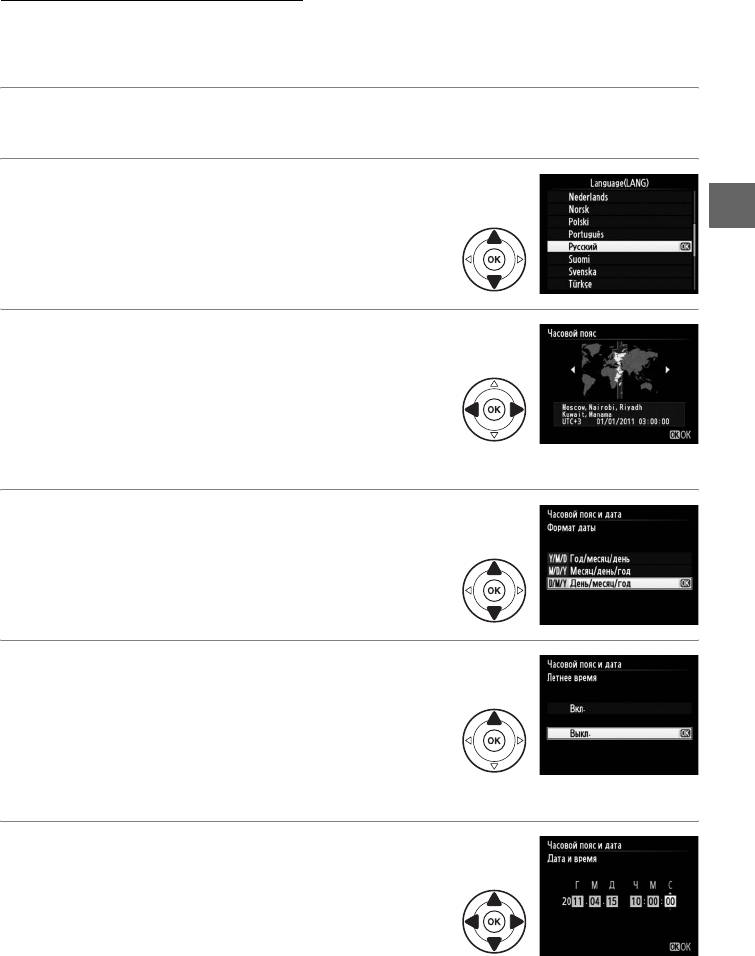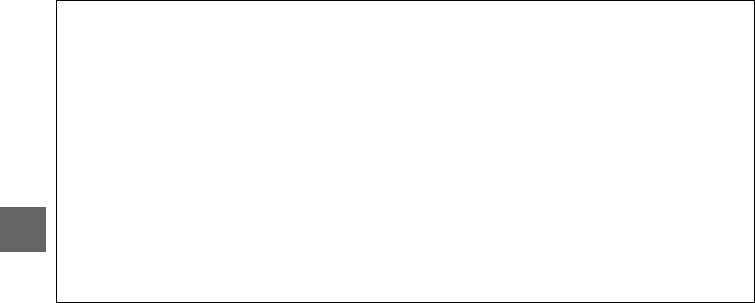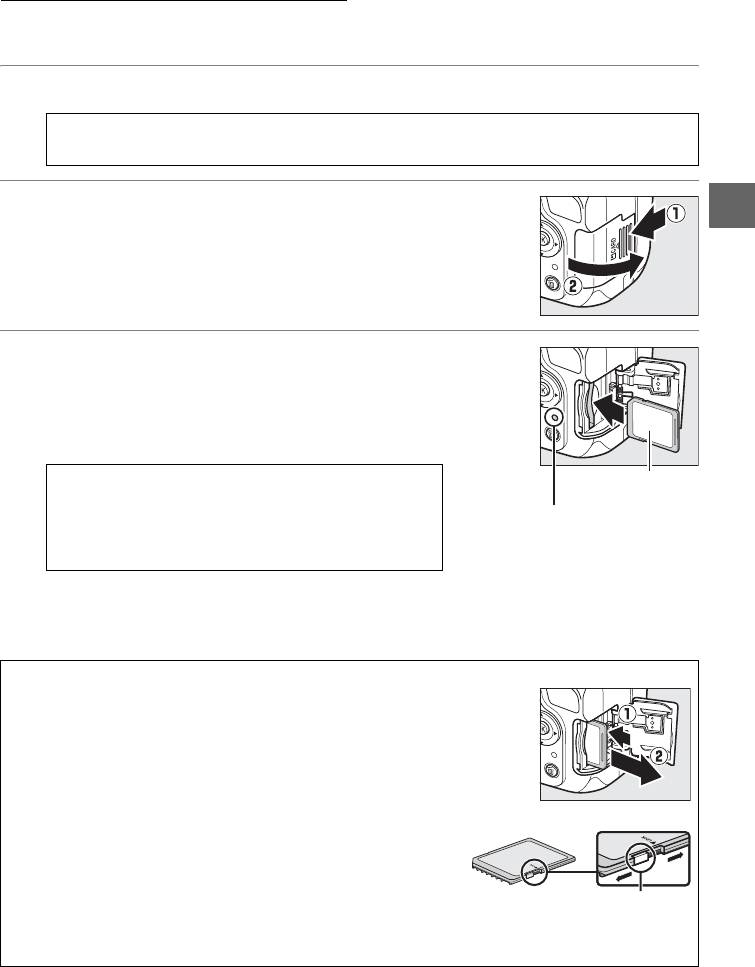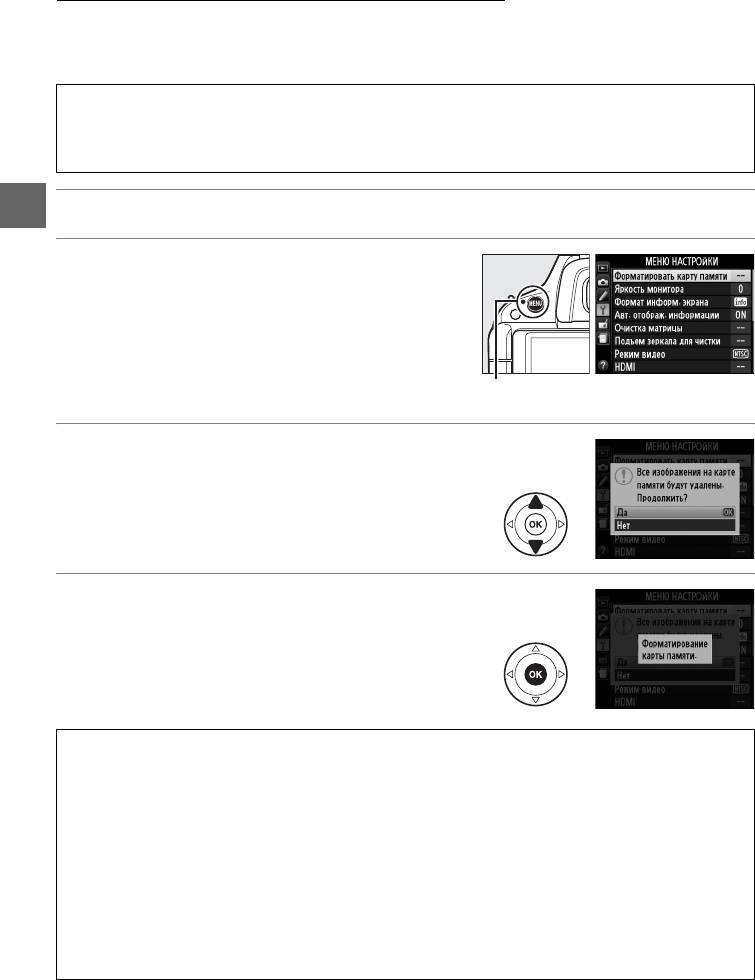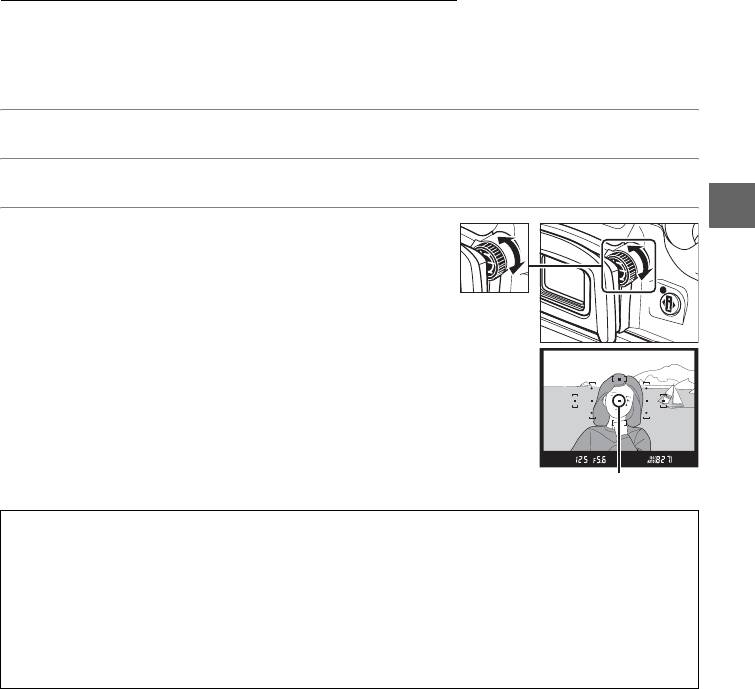ЦИФРОВАЯ ФОТОКАМЕРА
Подробное руководство пользователя
Ru
Данная лицензия не предназначена для продажи этого Руководства и Вы не становитесь владельцем этого Руководства после приобретения любого продукта, загрузки и/или использования. Nikon сохраняет за собой право владения данным Руководством и, следовательно, всеми копиями и все соответствующие права, относящиеся к интеллектуальной собственности, и сохраняет за собой все права, которые явно не предоставлены Вам в рамках данного Соглашения. Данное Соглашение представляет собой полное и эксклюзивное соглашение, устное и письменное, между Вами и Nikon.
1. РУКОВОДСТВО
Руководство предназначено для клиентов, которые приобрели наши продукты. Мы можем не иметь возможности ответить на запрос физических лиц, которые не приобрели наши продукты. Пожалуйста, имейте в виду, что данное руководство и контактная информация, указанные здесь, могут быть изменены без уведомления.
Данное Руководство защищено Законом об авторском праве Японии и международными законами об авторском праве и международными договорами. Вам необходимо воспроизвести на каждой копии уведомление об авторском праве Nikon и любую другую информацию о праве собственности, которые присутствовали на оригинале.
2. ОГРАНИЧЕНИЯ
Кроме случаев, когда в данном Соглашении указано иное, нельзя делать или передавать копии данного Руководства другим или передавать в электронной форме Руководство с одного компьютера на другой по сети. НЕЛЬЗЯ ИЗМЕНЯТЬ ИЛИ УДАЛЯТЬ ЛЮБЫЕ УВЕДОМЛЕНИЯ ОБ АВТОРСКОМ ПРАВЕ, ТОРГОВОЙ МАРКЕ ИЛИ ДРУГИЕ ЗАЩИТНЫЕ УВЕДОМЛЕНИЯ, СОДЕРЖАЩИЕСЯ В ДАННОМ РУКОВОДСТВЕ. НЕЛЬЗЯ ПРИСВАИВАТЬ ИЛИ ИНЫМ ОБРАЗОМ ИЗБАВЛЯТЬСЯ, МОДИФИЦИРОВАТЬ, НАСТРАИВАТЬ, ПЕРЕВОДИТЬ, АРЕНДОВАТЬ, БРАТЬ В НАЕМ, ЗАНИМАТЬ, ПЕРЕПРОДАВАТЬ, РАСПРОСТРАНЯТЬ, ПЕРЕДАВАТЬ ПО СЕТИ ИЛИ СОЗДАВАТЬ ИЛИ ИМЕТЬ СОЗДАННЫЕ ПРОИЗВОДСТВЕННЫЕ РАБОТЫ, ОСНОВАННЫЕ НА ДАННОМ РУКОВОДСТВЕ ИЛИ ЛЮБОЙ ЧАСТИ ТАКОВОГО.
3. ОГРАНИЧЕННАЯ ГАРАНТИЯ И ОТКАЗ
В НАИБОЛЬШЕЙ СТЕПЕНИ, РАЗРЕШЕННОЙ В СИЛУ ДЕЙСТВУЮЩЕГО ЗАКОНОДАТЕЛЬСТВА, ДАННОЕ РУКОВОДСТВО ПРЕДОСТАВЛЕНО НА ОСНОВЕ ПРИНЦИПА «КАК ЕСТЬ», БЕЗ ГАРАНТИИ В ЛЮБОЙ ФОРМЕ, И КОМПАНИЯ NIKON, ЕЕ СОТРУДНИКИ, РАСПРОСТРАНИТЕЛИ, ДИЛЕРЫ И АГЕНТЫ ПРЯМО НЕ ПРИЗНАЮТ ЛЮБУЮ ГАРАНТИЮ В ЛЮБОЙ ФОРМЕ, ВЫРАЖЕННУЮ ИЛИ ПОДРАЗУМЕВАЕМУЮ, ВКЛЮЧАЯ, НО НЕ ОГРАНИЧИВАЯСЬ, ЛЮБОЙ ПОДРАЗУМЕВАЕМОЙ ГАРАНТИЕЙ ПРИГОДНОСТИ ДЛЯ ТОРГОВЛИ, ПРИГОДНОСТИ ДЛЯ ОПРЕДЕЛЕННОГО НАЗНАЧЕНИЯ ИЛИ ОТСУТСТВИЯ НАРУШЕНИЙ. В НАИБОЛЬШЕЙ СТЕПЕНИ, РАЗРЕШЕННОЙ В СИЛУ ДЕЙСТВУЮЩЕГО ЗАКОНОДАТЕЛЬСТВА, КОМПАНИЯ NIKON, ЕЕ СОТРУДНИКИ, РАСПРОСТРАНИТЕЛИ, ДИЛЕРЫ И АГЕНТЫ НЕ ГАРАНТИРУЮТ ИСПОЛНЕНИЕ ИЛИ РЕЗУЛЬТАТЫ, КОТОРЫЕ ВЫ МОЖЕТЕ ПОЛУЧИТЬ ИЗ ДАННОГО РУКОВОДСТВА, ИЛИ ЧТО ДАННОЕ РУКОВОДСТВО БУДЕТ СООТВЕТСТВОВАТЬ ВАШИМ ТРЕБОВАНИЯМ ИЛИ ЧТО РАБОТА РУКОВОДСТВА БУДЕТ БЕСПЕРЕБОЙНОЙ, БЕЗОШИБОЧНОЙ ИЛИ НЕ БУДЕТ СОДЕРЖАТЬ ВИРУСОВ. В НАИБОЛЬШЕЙ СТЕПЕНИ, РАЗРЕШЕННОЙ В СИЛУ ДЕЙСТВУЮЩЕГО ЗАКОНОДАТЕЛЬСТВА, НИ КОМПАНИЯ NIKON, НИ ЕЕ СОТРУДНИКИ, РАСПРОСТРАНИТЕЛИ, ДИЛЕРЫ И АГЕНТЫ НЕ ДОЛЖНЫ НЕСТИ ПЕРЕД ВАМИ ОТВЕТСТВЕННОСТЬ ЗА ЛЮБЫЕ КОСВЕННЫЕ, ПОСЛЕДУЮЩИЕ ИЛИ НЕПРЕДНАМЕРЕННЫЕ УБЫТКИ, ПОТЕРИ ИЛИ ИЗДЕРЖКИ ЛЮБОГО ТИПА, БУДЬ ТО ПОТЕРЯ ПРИБЫЛИ, ПЕРЕРЫВ В ДЕЯТЕЛЬНОСТИ ИЛИ ИНЫМ СПОСОБОМ ВОЗНИКАЮЩИЙ ИЛИ ЯВЛЯЮЩИЙСЯ СЛЕДСТВИЕМ ДАННОГО РУКОВОДСТВА, ВЫЗВАННЫЙ КАКИМ-ЛИБО СПОСОБОМ, ДАЖЕ ЕСЛИ КОМПАНИЯ NIKON, ЕЕ СОТРУДНИКИ, РАСПРОСТРАНИТЕЛИ, ДИЛЕРЫ ИЛИ АГЕНТЫ УВЕДОМЛЕНЫ О ВОЗМОЖНОСТИ ВОЗНИКНОВЕНИЯ ТАКИХ УБЫТКОВ, ПОТЕРЬ ИЛИ ИЗДЕРЖЕК. ЭТОТ ОТКАЗ СОСТАВЛЯЕТ СУЩЕСТВЕННУЮ ЧАСТЬ ДАННОГО СОГЛАШЕНИЯ, И НЕИСПОЛЬЗОВАНИЕ ДАННОГО РУКОВОДСТВА УПОЛНОМОЧЕНО, КРОМЕ СЛУЧАЕВ В РАМКАХ ДАННОГО ОТКАЗА.
4. ОБЩИЕ СВЕДЕНИЯ
Данное соглашение регулируется и должно истолковываться в соответствии с законами Японии независимо от его принципов коллизионного права. В случае возникновения спора в рамках или в связи с данным соглашением Вы, таким образом, даете согласие на персональную юрисдикцию Японии и отказываетесь от любого возражения, что такая дискуссия вызывает затруднение. Далее Вы соглашаетесь на получение судебных извещений в любом действии, возникающем из данного Соглашения по обычной почте или другими коммерчески оправданными способами доставки расписки в получении. Если любое положение данного Соглашения должно быть определено недействительным по какой-либо причине, то оставшиеся положения не должны быть признаны недействительными и должны остаться в силе без изменений. Данное Соглашение устанавливает в дальнейшем целое соглашение и понимание между Вами и компанией Nikon, и замещает собой и заменяет любые другие соглашения, относящиеся к сути дела данного Соглашения. Неуспех любой стороны в настаивании на строгом исполнении любого правила или положения данного соглашения, или выполнение любой опции, права или защиты прав, содержащихся в данном документе, не должны толковаться в качестве отказа от любого применения такого правила, положения, опции, права или защиты прав в будущем, и такое правило, положение, опция, право или защита прав должны продолжиться и сохранить полную юридическую силу и действие. Заголовки разделов данного Соглашения вставлены только для удобства и не должны составлять часть данного документа или влиять каким-либо образом на значение или толкование данного Соглашения. Кроме случаев, когда иначе явно указано в данном документе, положения раздела 3 и раздела 4 вместе с любыми положениями, которые с помощью своих прямо выраженных условий относятся к периодам после прекращения срока действия данного Соглашения, должны оставаться в силе после прекращения действия данного Соглашения по какой-либо причине.
Руководства для продуктов Nikon/ 2018/02/15/ Вер. 2.0.0
Раздел: Видео Аудио Фото Оборудование
Тип: Фотоаппарат Цифровые Зеркальные Более 12 М
Характеристики, спецификации
Разрешение матрицы:
16.9 МПикс
Эффект. разрешение матрицы:
16.2 МПикс
Размер матрицы:
23.6 x 15.6 мм
Макс. разрешение:
4928х3264 Пикс
Система очистки матрицы от пыли:
Да
Оптический видоискатель:
Да
Разрешение ЖК дисплея:
921000 Пикс
ЖК-дисплей как видоискатель (LiveView):
Да
Поворот дисплея по вертикали:
на 270*
Поворот дисплея по горизонтали:
на 180*
Тип карты памяти:
Eye-Fi, SD, SDHC, SDXC
Макс. емкость карты памяти:
64 ГБ
Автоматическая фокусировка:
Да
Мин. дистанция съемки:
от 28 см
Авт. регул. баланса белого:
Да
Фикс. уст. баланса белого:
12
Ручная рег. баланса белого:
Да
Диапазон выдержки:
30 — 1/4000 сек
Замер экспозиции:
авто/ручной
Серийная съемка:
4 кадр/сек
Поддержка ExifPrint 2.2:
Да
Поддержка ExifPrint 2.3:
Да
Дальность действия вспышки:
12 м
Сниж. эффекта красных глаз:
Да
Режим автоматич. вспышки:
Да
Регулир. интенсивности вспышки:
Да
Интеллектуальная площадка:
Да
Макс. разреш. видеозап.:
1920×1080 Пикс (FullHD)
Запись в формате MPEG4:
Да
Звук видеозаписи:
моно/стерео (при использ.внеш.совмест.микрофона)
Система цветности:
PAL / NTSC
Авт. выбор чувствительности:
Да
Руч. выбор чувствительности:
Да
Чувствительность 100 ISO:
Да
Чувствительность 200 ISO:
Да
Чувствительность 400 ISO:
Да
Чувствительность 800 ISO:
Да
Чувствительность 1600 ISO:
Да
Чувствительность 3200 ISO:
Да
Чувствительность 6400 ISO:
Да
Макс. кол-во снимков при полн.заряде аккум.:
660
Емкость аккумулятора:
1030 мАч
Наим. аккум. в комплекте:
EN-EL14
Время зарядки аккумулятора:
до 1 ч 30 мин
Инд. времени работы аккум.:
Да
Батарея для сохр. настроек:
Да
Тип батареи для сохр. настр.:
1 x CR2025
Интерфейс связи с ПК:
USB 2.0
Разъем для микрофона 3.5 мм:
1
Разъем для внешней вспышки:
Да
Возможность подключения ДУ:
Да
Наименование пульта ДУ:
ML-L3
Кабель для цифр.подкл. (HDMI):
доп. опция
Программное обеспечение:
в комплекте
Портативный фотобанк (HDD):
доп. опция
Заряд. устр-во в комплекте:
Да
Работа под MS Windows:
XP, Vista, Windows 7
Работа под Mac OS:
X 10.4.11 и выше
Габаритные размеры (В*Ш*Г):
97*128*79 мм
Инструкция к Фотоаппарату Цифровому Зеркальному Более 12 М Nikon D5100
ЦИФРОВАЯ ФОТОКАМЕРА
Подробное руководство пользователя
Ru
Благодарим Вас за приобретение цифровой зеркальной фотокамеры Nikon. Чтобы
наилучшим образом использовать все возможности фотокамеры, внимательно прочтите
все инструкции и сохраните их в таком месте, где с ними смогут ознакомиться все
пользователи данного изделия.
Символы и обозначения
Для упрощения поиска необходимой информации используются следующие символы и
обозначения:
Данный символ обозначает предупреждение; чтобы не повредить фотокамеру, информацию,
D
отмеченную данным символом, необходимо прочесть перед использованием устройства.
Данный символ обозначает полезную информацию; примечания, отмеченные данным
A
символом, необходимо прочесть перед использованием фотокамеры.
0
Данный символ обозначает ссылки на другие страницы данного руководства.
Настройки фотокамеры
Объяснения в данном руководстве даны с учетом использования заводских настроек.
Справка
Используйте данную функцию фотокамеры для получения справки об элементах меню и по другим
вопросам. Дополнительную информацию см. на стр. 11.
A Меры безопасности
Перед началом работы с фотокамерой прочтите сведения о мерах безопасности в разделе «Меры
безопасности» (0 x–xv).
Содержание данного руководства
Поищите информацию для решения проблемы в следующих разделах:
Оглавление…………………………….. 0 iv Сообщения об ошибках …………. 0
224
i i
Поиск и устранение
Вопросы и ответы ………………….. 0 ii
i i
неисправностей…………………..…. 0
220
Предметный указатель………….. 0
237
i
Введение 0 1
X
Основы фотосъемки 0 25
s
Дополнительные сведения о съемке (Все режимы) 0 35
z
Режимы P, S, A и M 0 61
t
Live View 0 99
x
Запись и просмотр видеороликов 0 107
y
Спецэффекты 0 115
%
Дополнительные сведения о просмотре изображений 0 123
I
Подключения 0 137
Q
Меню режима просмотра 0 149
o
Меню режима съемки 0 151
i
Собственные настройки 0 156
L
Меню настройки 0 167
g
Меню обработки 0 176
u
Недавние настройки /
Мое меню 0 192
w
v
Технические примечания 0 197
n
i
Вопросы и ответы
Данный указатель поможет найти ответы на многие вопросы.
Съемка
0
i
Режимы съемки и параметры кадрирования
Существует ли быстрый и простой способ съемки i? 26–29
Как быстро настраивать параметры для различных сюжетов? 30–34
Можно ли использовать специальные эффекты во время съемки? 115–121
Как выбрать выдержку (режим S)? 63
Как установить диафрагму (режим A)? 64
Как воспользоваться длительной экспозицией (режим M)? 66
Как объединить несколько снимков в один? 78
Можно ли компоновать снимки на мониторе (live view)? 99–106
Можно ли снимать видеоролики? 107–109
i
Режимы съемки
Как сделать один снимок и как сделать серию снимков? 35
Как снимать, используя автоспуск или дистанционное управление? 37
Можно ли уменьшить издаваемый затвором звук в местах, где желательно
35
соблюдать тишину?
i
Фокусировка
Можно ли выбирать способ фокусировки фотокамеры? 39, 42
Можно ли выбирать точку фокусировки? 43
i
Качество и размер изображения
Как делать снимки для печати большого размера?
47–49
Как сохранить больше снимков на карте памяти?
i
Экспозиция
Можно ли сделать снимки светлее или темнее? 70
Как сохранить детали в затененных и засвеченных областях? 74, 76
i
Использование вспышки
Можно ли установить режим автоматического срабатывания вспышки
при необходимости?
50–53
Как отключить вспышку?
Как избежать эффекта «красных глаз»?
Просмотр снимков
0
i
Просмотр
Как просматривать снимки на фотокамере? 123
Как посмотреть более подробную информацию о снимке? 124–128
Можно ли просматривать снимки в режиме автоматического показа
136
слайдов?
Можно ли просматривать снимки на экране телевизора? 146–148
Можно ли защитить снимки от случайного удаления? 132
i
Удаление
Как удалять ненужные снимки? 133–135
ii
Обработка снимков
0
Как создавать отредактированные копии снимков? 176–191
Как удалить эффект «красных глаз»? 178
Как создавать копии в формате JPEG снимков RAW (NEF)? 183
Можно ли наложить две фотографии в формате NEF (RAW) друг на друга,
181–182
чтобы создать один снимок?
Можно ли создать копию снимка, который будет выглядеть как рисунок? 186
Можно ли удалить ненужные части видеоролика с помощью фотокамеры
111–113
или сохранить стоп-кадры?
Меню и настройки
0
Как настраивать параметры на информационном экране? 5–6
Как пользоваться меню? 11–13
Как можно показать меню на другом языке? 19, 171
Как отключить автоматическое выключение дисплеев? 160
Как настроить фокус видоискателя? 23
Как показать сетку кадрирования на мониторе? 103
Как настроить часы фотокамеры? 19, 170
Как отформатировать карту памяти? 22
Как восстановить значения параметров, заданные по умолчанию? 58, 152, 157
Как отключить звуковой сигнал фотокамеры? 161
Как получить справку о меню или сообщении? 11, 224
Подключения
0
Как скопировать снимки на компьютер? 137–138
Как распечатывать снимки? 139–145
Можно ли напечатать на снимках дату их записи? 141, 145, 163
Уход за фотокамерой и дополнительные аксессуары
0
Какие карты памяти можно использовать? 207
Какие объективы можно использовать? 197
Какие дополнительные вспышки (Speedlights) можно использовать? 202
Какие прочие аксессуары доступны для данной фотокамеры?
206
Какое программное обеспечение разработано для данной фотокамеры?
Для чего нужна крышка окуляра? 38
Как чистить фотокамеру?
209
Куда следует обращаться для обслуживания и ремонта фотокамеры?
iii
Оглавление
Вопросы и ответы……………………………………………………………………………………………………………………..ii
Меры безопасности………………………………………………………………………………………………..………………..x
Уведомления…………………………………………………………………………………………………………………………….xii
Введение 1
Знакомство с фотокамерой………..………………………………………………………………………………..…………1
Корпус фотокамеры………………………………………………………….…………………………………….…….…………..1
Диск выбора режимов…………….……………………………………….……………………………………….….……….….3
Монитор……….…………………………….………………………………………………………………….……..………………….….4
Информационный экран………………..……………………………….…………………………………………..……….….5
Диск управления…………………………….……….……………….………………….……………….……..…………………….7
Видоискатель……………….…………………………….……………………………………………………..………….…………. 10
Меню фотокамеры ………………………………………………………………………………………………….…………….. 11
Использование меню фотокамеры …………..………………….……………………………………………………. 12
Перед началом работы ……………………………………………………………………………………………..………….14
Зарядка батареи………….…………………………….………………………………………………………..……….…………. 14
Установка батареи……………………………………………….……………………………………………….……….……….. 15
Установка объектива………..…………………….…………………………………………………………….....……………. 17
Основные настройки .………………………….……….………………….……………….………………….….……….…… 19
Установка карты памяти……………….………………………………………………….………………………..…………. 21
Форматирование карты памяти………..…………………...……..………………………….……….……………….. 22
Настройка фокуса видоискателя………………………….………………………………………………………….…. 23
Основы фотосъемки 25
Уровень заряда батареи и емкость карты памяти ………………………………………………………… 25
Съемка «Наведи и снимай» (Режимы i и j) ………………………………………………………………….. 26
Творческая съемка (Сюжетные режимы) …………………………………………………………………………30
Диск выбора режимов…………….……………………………………….……………………………………….….……….. 30
k Портрет …………………………………………….………………………………………………………….…….……….…… 30
l Пейзаж………………..……………….……….………………………….……….………………………………..……….…… 30
p Ребенок……………………………….……….……………….………………….……………….……………….……….…… 31
m Спорт ……………………………………………………….……………………………………………………………………….. 31
n Макро……….………………………….……….………………………….……….……………….……….……………….…… 31
Другие сюжеты……………….………………………………………………….……………………………….…………….…….. 32
o Ночной портрет ……….…………………….…………………………………………………………….…….…….…… 32
r Ночной пейзаж ……………..……….…………………………………………………………….…………….………….. 32
s Праздник/В помещении …………………………………….………………………………………………………… 32
t Пляж/Снег .………………………………………………….………………………………………………….….……….…… 33
u Закат……….………………….……….………………………….……….……………….……………….………………….…… 33
v Сумерки/рассвет…………………………….…………………………………………………………….…….…………. 33
iv
w Портрет питомца…………………….…………………………………………………………….…………….……….…33
x Свет от свечи……..……….……………….……….………………………….……….…………………….………….……..34
y Цветение ….……………………………….…………………………………………………………….…….……………….…34
z Краски осени ……..………………….…………………………………………………………….…………..…..……….…34
0 Еда ………….……….………………….……….………………………….……….……………….……..………..……….……….34
Дополнительные сведения о съемке (Все режимы) 35
Режим съемки…………………………………………………………………………………………………….……………………35
Режимы автоспуска и дистанционного управления………………..……………………………………..37
Фокусировка ……………………………………………………………………………………………………………………………39
Режим фокусировки………………………………………………….……………………………………………..……………..39
Режим зоны АФ …………………………………………….……………………………………………………..………….……….42
Выбор точки фокусировки………………..…………………….…………………………………………………..………..43
Блокировка фокусировки …………………………………………………………….……………………………..………..44
Ручная фокусировка.…………………………….…………………………………………………………….….………….…..45
Качество и размер изображения……………………………………………………………………………………..…47
Качество изображения……………………………….………………….……………….………………….…….…….……..47
Размер изображения…….…………………………….…………………………………………………………..…….……….49
Использование встроенной вспышки……………………………………………………………………………….50
Режим вспышки……………………….………………….……………….………………….……………….….…………………..51
Чувствительность ISO……………………………………………………………………………………………..……………..54
Съемка с интервалом…………………………………………………………………………………………………………….56
Восстановление настроек по умолчанию…………………………………………………………………………58
Режимы P, S, A и M 61
Выдержка и диафрагма ……………………………………………………………………………………………..………….61
Режим P (Программный авто режим) ………….……….…………………………………………………………….62
Режим S (Автом. с приор. выдержки)…………..……………………………………….…………………………….63
Режим A (Авт. с приор. диафрагмы)………………….…………………………………………………………….…..64
Режим M (Ручной) .………………….…………………………………………………………….…………………….….……….65
Экспозиция ………………………………………………………………………………………………………………………………68
Замер экспозиции………………..……….…………………………………………………………….………..…………….…..68
Блокировка автоматической экспозиции ……………………….………………………………………………..69
Коррекция экспозиции……..………………….…………………………………………………………….…….……….…..70
Коррекция вспышки ……………………….…………………………………………………………….…………….……….…72
Сохранение деталей засвеченных и темных областей кадра……………………………………..74
Активный D-Lighting……………………….…………………………………………………………….……….…………….…74
Расширенный динамический диапазон (HDR)……….……….………………………………………………..76
v
Мультиэкспозиция………………………………………………………………………………………………………………… 78
Баланс белого…………………………………………………………………………………………………………………………. 81
Тонкая настройка баланса белого……………………………………………………………………………….…..… 83
Ручная настройка………………………………………………………….……………………………………..…………………. 84
Брекетинг ………………………………………………………………………………………………………………………………… 88
Picture Controls……………………………………………………………………………………………………………………….. 91
Выбор Picture Control……….…………………….……………………………………………………………..………….…… 91
Изменение режимов Picture Control……………..……………….……….………………………….……….……..92
Создание пользовательских режимов Picture Control…………..…………………….……………….. 95
Совместное использование пользовательских режимов Picture Control……….……….. 97
Live View 99
Компоновка снимков на мониторе …………………………………………………………………………………… 99
Фокусировка в режиме Live view ……………………………………………………….……………………………..100
Запись и просмотр видеороликов 107
Запись видеороликов………………………………………………………………………………………………………….107
Просмотр видеороликов …………………………………………………………………………………………….……..110
Редактирование видеороликов………………………………………………………………………………………..111
Обрезка видеороликов…………….………………….…………………………………………………………….………..111
Сохранение выбранных кадров.……….…………………………………………………………….………………...113
Спецэффекты 115
Съемка со спецэффектами …………………………………………………………………………………………..…….115
% Ночное видение……………………………………………………….…………………………………………..………116
g Цветной эскиз………………….……………………………………….……………………………………………..……116
( Эффект макро………………………………………………………………….………………………………..…..………116
3 Выборочный цвет………………….…………………………………………………………….……………….………117
1 Силуэт……….………………………………………………….……………………………………………..…………………..117
2 Высокий ключ………..…………………………………………………………….…………………………………….….117
3 Низкий ключ…………………………………….……………………………………………………………...…..………..117
Параметры, доступные в режиме Live view…………………………….………………………………………118
Дополнительные сведения о просмотре изображений 123
Полнокадровый просмотр…………………………………………………………………………………………………123
Информация о снимке……………………………………………………….……………………………………....………..124
Просмотр уменьшенных изображений…………………………………………………………………………..129
Календарный просмотр……………………………………………………………………………………………..……….130
Крупный план: Увеличение/уменьшение при просмотре………………………………………….131
Защита снимков от удаления ………………………………………………………………………………………..…..132
vi
Удаление снимков ………………………………………………………………………………………………………………. 133
Полнокадровый просмотр, просмотр уменьшенных изображений, календарный
просмотр……………..…………………………………………………………….…………………………..…………….……. 133
Меню режима просмотра……….………………….…………………………………………………………….….…….. 134
Показ слайдов………………………………………………………………………………………………………………………. 136
Подключения 137
Подключение к компьютеру………………………………………………………………………………………….…. 137
Перед подключением фотокамеры………………………….………………….………………….………………. 137
Подключение фотокамеры………………………………………………………………………….………………..…… 138
Печать снимков…………………………………………………………………………………………………..……………….. 139
Подключение принтера ………….…………………………….………………………………………………………..….. 139
Печать снимков по очереди……….………………….…………………………………………………………….….... 140
Печать нескольких снимков…………………….…………………………………………………………….……...….. 142
Создание задания печати DPOF: Задание печати …………………….………………….………………. 144
Просмотр снимков на экране телевизора ……………………………………………………………………. 146
Устройства стандартной четкости …………………………………………………………….…………………….. 146
Устройства высокой четкости……………………………………………………………………………….………….. 147
Сведения о параметрах меню 149
D Меню режима просмотра: Управление изображениями …………………………………………………… 149
Папка просмотра………….……………………………………….……………………………………………..…….……. 149
Настройки просмотра………………….……….………………………….……….………………………….….…….. 150
Просмотр изображения………………..……….…………………………………………………………….…….….. 150
Повернуть вертикально…………….…………………………………………………………….………………..…... 150
C Меню режима съемки: Параметры съемки……………………………………………………………………… 151
Сброс меню режима съемки…………..………………….…………………………………………………………. 152
Папка для хранения………..………….……………….……….………………………….……….…………………….. 152
Авт. управление искаж-ями…………….………………………………………………….……………………….… 153
Цветовое пространство………….…………………………….…………………………………………………..…… 153
Под. шума для длинн. экспоз. …………..……….…………………………………………………………….….... 154
Под. шума для выс. ISO……………………………………………………………………………….…………..…….... 154
Настройки чувствит. ISO ………………………………………………………………………….……………….……. 155
A Собственные настройки: Тонкая настройка настроек фотокамеры …………………………………… 156
Сброс польз. настроек……………….…………………………………………………………….……………..……… 157
a: Автофокусировка…..……….…………………………………………………………….………………………….………. 158
a1: Выбор приор. для AF-C ………….……….…………………………………………………………….………….. 158
a2: Вспомогат. подсветка АФ…………..……………………………………….………………………………….… 158
a3: Дальномер………..…………………….…………………………………………………………….……..……..………. 159
b: Экспозиция……………..………………….…………………………………………………………….…....……….………… 159
b1: Шаг EV контроля экспоз.……………………………….……………………………………………………….... 159
c: Таймеры/блокировка АЭ……….…………………………….…………………………………………………..…….. 159
c1: Блок. АЭ спусков. кнопкой ………………..……….………………………………………………………….... 159
c2: Таймеры автовыключения…………….………………………………………………….…………………….. 160
vii
c3: Автоспуск………….…………………………….………………………………………………………….…….……….….160
c4: Время ожид. дист. упр.…………….…………………………….……………………………………………..……161
d: Съемка/дисплей ………….……….………………………….……….……………….………………….…..………………161
d1: Сигнал……………….……………….………………….……………….………………….…………….……….……….….161
d2: Отображение ISO………………………………………………………….…………………………………....………161
d3: Посл. нумерации файлов………………………………………………….……………………………………...162
d4: Задерж. сраб. затв. ………………………………….……………………………………………………….…………162
d5: Печатать дату………………….…………………………………………………………….………………………….….163
e: Брекетинг/вспышка…………………………………………………………….……………………………….….………..164
e1: Управлен. встр. вспышкой……………..………………….……………………………………………………..164
e2: Установка автобрекетинга ……………….…………………………………………………………….………..165
f: Управление ………………….………………………………………………….…………………………….……………….……165
f1: Функция кнопки E/»Fn» …………….………………….……….………………………….……….………………165
f2: Функция кн. «AE-L/AF-L»………………………………………….……………………………………………….….166
f3: Обратный поворот дисков………….…………………………………………………………….……………...166
f4: Блок. спуск без карты……………………………………………….………………………………………..……….166
f5: Инвертировать индик-ры……………..……….…………………………………………………………….…...166
B Меню настройки: Настройки фотокамеры……………………………………………………………………………167
Яркость монитора ………..…………………….…………………………………………………………….…..………....168
Формат информ. экрана ……………….…………………………….……………………………………………..……168
Авт. отображ. информации ………………..……………………………………….……………………………….…170
Режим видео ………………………………………………………………….…………………………………..………………170
Подавление мерцания …………………………………………………………….………………………………..…….170
Часовой пояс и дата ……………..………………….…………………………………………………………………..….170
Язык (Language)…………….…………………….……………………………………………………………..……………..171
Комментарий к изображению …………..………………….……………………………………………………….171
Авт. поворот изображения .………………………………………………….……………………………………..…172
Эталонный снимок для уд. пыли……………..……….……….………………………….……….………………172
GPS………..……….……………….……….………………………….……….………………………….……………..…………….174
Загрузка Eye-Fi…………………………….…………………………………………………………….……....………………175
Версия прошивки ………………..……………………………………….……………………………………….………….175
N Меню обработки: Создание обработанных копий …………………………………………………………………176
Создание обработанных копий ….………………………………………………….………………………………....177
D-Lighting ……………….…………………………….……………………………………………………….……..…………….178
Подавление «красных глаз»……………………………………………………………….………………………..….178
Кадрирование……………………………………………………………….…………………………………………………..179
Монохромный……….……………………………………….………………………………………………………………….179
Эффекты фильтра ……….………………….……………….………………….……………….……….……….…….……180
Цветовой баланс………………….……………………………………….……………………………………..………..….181
Наложение изображений ………..…………………………………………………………….…………………….…181
Обработка NEF (RAW)……..………………….…………………………………………………………………….………183
Изменить размер…………….………………………………………………….………………………………..…………..184
Быстрая обработка …………..………………………………………….………………………………………..…………185
Выравнивание……………….…………………….……………………………………………………………...…………….185
Управление искажений……………………………………………….…………………………………………….…….185
«Рыбий глаз» …………….……….………………….……………….……….………………………….…….……….………..186
viii
Цветовой контур ………………..…………………………………………………………….………………….………….. 186
Цветной эскиз………..…………………….…………………………………………………………….……..……………… 186
Управление перспективой ……………….………………….……………………………………………………….. 187
Эффект макро……….……….………………………….……….………………………….……….………….……………... 188
Выборочный цвет ………………..……………………………….……………………………………………….………… 189
Наглядное сравнение ……….……….……………….………………….……………….……….…………………….. 191
m Недавние настройки/O Мое меню…………………………………………………………………………….. 192
Мое меню………….……….………………….……………….………………….……………….……….….……………………... 192
Технические примечания 197
Совместимые объективы …………………………………………………………………………………………….……. 197
Совместимые объективы со встроенным микропроцессором………………..………………. 197
Совместимые объективы без микропроцессора…………….…………………….…………………….. 199
Дополнительные вспышки (Speedlights)……………………………………………………………………….. 202
Система креативного освещения (CLS) Nikon…………..…….……….………………………….………... 203
Прочие принадлежности…………………………………………………………………………………………….…….. 206
Рекомендуемые карты памяти………………………………………….…………………………………………….… 207
Подключение разъема питания и сетевого блока питания ………………..…………………….. 208
Уход за фотокамерой …………………………………………………………………………………………………………. 209
Хранение данных…………..………………….……….……………….………………….……………….……………..……. 209
Чистка ……………………….……………….……….………………………….……….………………………………..……….……. 209
Инфракрасный фильтр…………………………………………….………………………………………………..……….. 210
Уход за фотокамерой и батареей: Предупреждения …………………………………………………. 214
Доступные настройки ………………………………………………………………………………………………………… 216
Емкость карты памяти……………………………………………………………………………………………..…………. 218
Программа экспозиции (Режим P) ………………………………………………………………………………….. 219
Поиск и устранение неисправностей…………………………………………………………………………….. 220
Индикация………..……….……….……………….………………….……………….………………….……………..………….. 220
Съемка (Все режимы) .…………………….…………………………………………………………….…………………….. 220
Съемка (P, S, A, M)……………………….……………….………………….……………….………………….…………….… 222
Просмотр …………….……………….………………….……………….………………….……………….……………….………. 223
Прочее……………….……….……….………………………….……….………………………….……………..……….………….. 223
Сообщения об ошибках ……………………………………………………………………………………………..……… 224
Технические характеристики………………………………………………………………………………………..…. 227
Ресурс работы от батареи…………..…………………………………………………………….……………….………. 236
Предметный указатель……………………………………………………………………………………………..……….. 237
ix
Меры безопасности
Перед началом работы с данным устройством внимательно изучите следующие меры безопасности
во избежание получения травм и повреждения изделия Nikon. Сохраните инструкции по технике
безопасности в месте, доступном всем пользователям данного устройства для дальнейшего
ознакомления.
Возможные последствия невыполнения указанных мер безопасности, список которых представлен
в данном разделе, обозначены следующим символом:
Этот символ обозначает предупреждение. Во избежание возможных травм прочтите все
A
предупреждения до начала использования данного изделия Nikon.
❚❚ ПРЕДУПРЕЖДЕНИЯ
Не допускайте попадания солнечных лучей в кадр
Не разбирайте устройство
A
A
При съёмке освещенных сзади объектов не
Прикосновение к внутренним частям
допускайте попадания солнечных лучей в
изделия может вызвать телесные
кадр. Солнечные лучи, сфокусированные в
повреждения. В случае неисправности
фотокамеру, когда солнце находится в
ремонт изделия должен выполнять только
кадре или рядом с ним, могут стать
квалифицированный специалист. Если
причиной пожара.
изделие разбилось в результате падения
или при других обстоятельствах, извлеките
Не смотрите на солнце через видоискатель
A
батарею и/или отключите сетевой блок
Взгляд на солнце или другой яркий
питания, а затем отнесите изделие для
источник света через видоискатель может
проверки в авторизированный сервисный
вызвать необратимое ухудшение зрения.
центр Nikon.
Использование регулятора диоптрийной настройки
A
Не надевайте ремень для переноски детям на шею
A
видоискателя
Надевание ремня фотокамеры на шею
При использовании регулятора
младенца или ребенка может привести к
диоптрийной настройки видоискателя в
удушению.
процессе съёмки будьте осторожны: не
повредите случайно глаз пальцем или
Соблюдайте осторожность при использовании
A
ногтем.
вспышки
• Прикосновение вспышки во время ее
При появлении неисправности немедленно
A
срабатывания к коже или другим
выключите фотокамеру
объектам может привести к ожогам или
При появлении дыма или необычного
пожару.
запаха, исходящих из фотокамеры или
• Использование вспышки на близком
сетевого блока питания (приобретается
расстоянии от глаз объекта съёмки может
дополнительно), немедленно отсоедините
вызвать временное ухудшение зрения.
сетевой блок питания от сети и извлеките
Особую осторожность следует соблюдать
батарею из фотокамеры, стараясь избежать
при фотографировании детей: в этом
ожогов. Продолжение эксплуатации может
случае вспышка должна находиться на
привести к телесному повреждению. Вынув
расстоянии не менее одного метра от
батарею, отнесите устройство в
объекта съёмки.
авторизированный сервисный центр Nikon
на проверку.
Избегайте контакта с жидкокристаллическим
A
веществом
Не пользуйтесь устройством в среде горючих газов
A
Если монитор фотокамеры разбился,
Не работайте с электронным
соблюдайте осторожность, чтобы не
оборудованием и с фотокамерой в
пораниться осколками стекла и избежать
присутствии горючих газов: это может
контакта жидкокристаллического вещества
привести к взрыву или пожару.
с кожей, а также попадания этого вещества
Храните устройство в недоступном для детей месте
A
в глаза или рот.
Несоблюдение этого требования может
привести к травме.
x
Соблюдайте осторожность при обращении с
Соблюдайте необходимые меры предосторожности
A
A
батареями
при работе с зарядным устройством
Неправильное обращение с батареями
• Берегите устройство от влаги.
может привести к их протеканию или
Несоблюдение этого требования может
взрыву. Соблюдайте следующие меры
привести к возгоранию или поражению
предосторожности при использовании
электрическим током.
батарей с данным изделием:
• Не допускайте короткого замыкания
• Используйте с данным изделием только
контактов зарядного устройства.
рекомендованные батареи.
Несоблюдение этого требования может
• Не разбирайте батарею и не замыкайте ее
привести к перегреву и повреждению
контакты.
зарядного устройства.
• Перед извлечением батареи убедитесь,
• Пыль на металлических частях сетевой
что фотокамера выключена. Если
вилки или вокруг них необходимо удалять
используется сетевой блок питания,
сухой тканью. Продолжение эксплуатации
убедитесь, что он отключен от сети.
может привести к возгоранию.
• При установке батареи соблюдайте
• Не приближайтесь к зарядному
правильную ориентацию.
устройству во время грозы.
• Не подвергайте батарею сильному
Несоблюдение этого требования может
нагреву или воздействию открытого огня.
привести к поражению электрическим
• Не погружайте батареи в воду и не
током.
допускайте попадания на них воды.
• Не прикасайтесь к сетевой вилке или
• При транспортировке батареи закройте
зарядному устройству мокрыми руками.
контакты защитной крышкой. Не храните
Несоблюдение этого требования может
и не транспортируйте батареи вместе с
привести к поражению электрическим
металлическими предметами, например
током.
шпильками или украшениями.
• Не используйте с преобразователями
• Полностью разряженные батареи имеют
напряжения или преобразователями
тенденцию протекать. Во избежание
постоянного тока. Несоблюдение этого
повреждения изделия извлекайте из него
указания может привести к повреждению
разряженные батареи.
изделия, а также к его перегреву или
• Если батарея не используется, закройте ее
возгоранию.
контакты защитной крышкой и поместите
Используйте соответствующие кабели
A
батарею на хранение в сухое прохладное
При подключении кабелей к входным и
место.
выходным разъёмам и гнездам фотокамеры
• Батарея может быть горячей сразу после
используйте только специальные кабели
использования или при длительной
Nikon, поставляемые вместе с фотокамерой
работе изделия от батареи. Перед
или продаваемые отдельно.
извлечением батареи, выключите
фотокамеру и дайте батарее остыть.
Компакт-диски
A
• Немедленно прекратите использовать
Запрещается воспроизводить компакт-
батарею, если заметили в ней какие-либо
диски с программным обеспечением и
изменения, например, изменение окраски
руководствами, прилагаемые к изделию, на
или деформацию.
проигрывателях компакт-дисков.
Воспроизведение компакт-дисков с
данными на проигрывателе может
привести к потере слуха или повреждению
оборудования.
xi
Уведомления
• Никакая часть руководств, включенных в
• Компания Nikon не несет ответственности за
комплект поставки изделия, не может быть
какой-либо ущерб, вызванный
воспроизведена, передана, переписана,
эксплуатацией данного изделия.
сохранена в информационно-поисковой
• Были приложены все усилия, чтобы
системе или переведена на любой язык, в
обеспечить точность и полноту приведенной
любой форме, любыми средствами без
в руководствах информации. Компания Nikon
предварительного письменного разрешения
будет благодарна за любую информацию о
компании Nikon.
замеченных ошибках и упущениях,
• Компания Nikon сохраняет за собой право
переданную в ближайшее
изменять любые характеристики
представительство компании (адрес
аппаратного и программного обеспечения,
предоставляется по запросу).
описанного в данных руководствах, в любое
время и без предварительного уведомления.
xii
Памятка для пользователей Европы
ВНИМАНИЕ
СУЩЕСТВУЕТ РИСК ВЗРЫВА, ЕСЛИ УСТАНОВЛЕН НЕВЕРНЫЙ ТИП БАТАРЕИ. ЛИКВИДИРУЙТЕ
ИСПОЛЬЗОВАННЫЕ БАТАРЕИ СОГЛАСНО ИНСТРУКЦИЯМ.
Данный символ означает, что изделие
Этот символ на батарее указывает на
должно утилизироваться отдельно.
то, что данная батарея подлежит
раздельной утилизации.
Следующие замечания касаются
только пользователей в европейских
Следующие замечания касаются
странах:
только пользователей в европейских странах:
• Данное изделие предназначено
• Все батареи, независимо от того, обозначены
для раздельной утилизации в
ли они этим символом или нет, подлежат
соответствующих пунктах утилизации. Не
раздельной утилизации в соответствующих
выбрасывайте его вместе с бытовыми
пунктах сбора. Не выбрасывайте их вместе с
отходами.
бытовыми отходами.
• Подробные сведения можно получить у
• Подробные сведения можно получить у
продавца или в местной организации,
продавца или в местной организации,
ответственной за вторичную переработку
ответственной за вторичную переработку
отходов.
отходов.
xiii
Уведомление о запрещении копирования или репродукции
Необходимо помнить, что даже простое обладание материалом, скопированным или
воспроизведенным цифровым способом с помощью сканера, цифровой фотокамеры или другого
устройства, может преследоваться по закону.
• Материалы, копирование или воспроизведение
• Предупреждения на копиях и репродукциях
которых запрещено законом
Копии и репродукции ценных бумаг,
Не копируйте и не воспроизводите денежные
выпущенных частными компаниями (акции,
банкноты, монеты, ценные бумаги, ценные
векселя, чеки, подарочные сертификаты и т.
государственные бумаги и ценные бумаги
д.), проездных билетов или купонов
органов местного самоуправления, даже если
помечаются предупреждениями согласно
такие копии и репродукции отмечены
требованиям государственных органов, кроме
штампом «образец».
минимального числа копий, необходимых для
использования компанией в деловых целях.
Запрещено копирование и репродукция
Не копируйте и не воспроизводите
денежных банкнот, монет и ценных бумаг
государственные паспорта; лицензии,
других государств.
выпущенные государственными
Запрещено копирование и репродукция
учреждениями и частными компаниями;
негашеных почтовых марок и почтовых
удостоверения личности и такие документы,
открыток, выпущенных государством, без
как пропуски или талоны на питание.
письменного разрешения государственных
• Уведомления о соблюдении авторских прав
органов.
Копирование или репродукция продуктов
Запрещено копирование и репродукция
интеллектуального труда, защищенных
печатей государственных учреждений и
авторским правом – книг, музыкальных
документов, заверенных в соответствии с
произведений, произведений живописи,
законодательством.
гравюр, печатной продукции, географических
карт, чертежей, фильмов и фотографий –
охраняется государственным и
международным законодательством об
авторском праве. Не используйте изделие для
изготовления незаконных копий, нарушающих
законодательство об авторском праве.
Утилизация устройств хранения данных
Следует учитывать, что при удалении изображений или форматировании карт памяти или других
устройств хранения данных исходные данные уничтожаются не полностью. В некоторых случаях
файлы, удаленные с отслуживших свой срок устройств хранения данных, можно восстановить с
помощью имеющихся в продаже программных средств. Информацией личного характера могут
воспользоваться злоумышленники. Обеспечение конфиденциальности таких данных является
обязанностью пользователя.
Прежде чем избавиться от неиспользуемых устройств хранения данных или передать право
собственности на них другому лицу, следует стереть всю информацию с помощью имеющегося в
продаже специального программного обеспечения или отформатировать устройство, а затем
заполнить его изображениями, не содержащими личной информации (например, видами чистого
неба). Не забудьте также заменить снимки, выбранные для предустановленного ручного баланса
белого (0 84). При физическом уничтожении устройств хранения данных следует соблюдать
осторожность, чтобы не пораниться.
AVC Patent Portfolio License
Данный продукт имеет лицензию AVC Patent Portfolio License для личного и некоммерческого
использования клиентом в целях (i) кодирования видео в соответствии со стандартом AVC
(«видеосодержимое AVC») и/или (ii) декодирования видеосодержимого AVC, закодированного
клиентом в рамках личной и некоммерческой деятельности и/или полученного от поставщика
видеосодержимого, имеющего лицензию на предоставление видеосодержимого AVC. Эта лицензия
не распространяется на любое другое использование, а также не подразумевается для такого
использования. Дополнительную информацию можно получить от MPEG LA, L.L.C. См. веб-сайт
http://www.mpegla.com
xiv
Используйте только электронные принадлежности компании Nikon
Фотокамеры Nikon изготавливаются по высочайшим стандартам с установкой сложных
электронных схем.
Только фирменные электронные принадлежности Nikon (в том числе зарядные
устройства, батареи, сетевые блоки питания и вспышки), одобренные компанией Nikon специально
для использования с данной моделью цифровой фотокамеры, полностью соответствуют
необходимым эксплуатационным параметрам и требованиям техники безопасности для данной
электронной схемы.
Использование электронных принадлежностей сторонних производителей может
повредить фотокамеру и аннулировать гарантию Nikon. Использование
аккумуляторных литий-ионных батарей сторонних производителей, на которых нет
голографического знака Nikon (см. справа), может привести к нарушению работы
фотокамеры, а также к сильному нагреванию, воспламенению, разрушению или протечке батарей.
Для получения сведений о дополнительных принадлежностях Nikon обратитесь к официальному
местному дилеру компании Nikon.
D Пользуйтесь только фирменными принадлежностями Nikon
Только фирменные принадлежности Nikon, одобренные компанией Nikon специально для
использования с Вашей моделью цифровой фотокамеры, полностью соответствуют необходимым
эксплуатационным параметрам и требованиям техники безопасности.
Применение
принадлежностей, произведенных другими компаниями, может повредить фотокамеру и
послужить причиной аннулирования гарантии Nikon.
A Техническое обслуживание фотокамеры и принадлежностей
Фотокамера является устройством высокой точности и требует регулярного технического
обслуживания.
Рекомендуется проверять фотокамеру у официального представителя или в
официальном сервисном центре компании Nikon не реже одного раза в один-два года и
производить ее техническое обслуживание каждые три-пять лет (такие услуги являются
платными).
При использовании фотокамеры на профессиональном уровне ее проверку и
обслуживание рекомендуется проводить чаще.
Одновременно следует производить проверку и
обслуживание всех принадлежностей, которые постоянно используются вместе с фотокамерой,
например объективов и дополнительных вспышек.
A Перед съёмкой важных событий
Перед съёмкой важных событий, например свадьбы, или перед тем, как взять фотокамеру в
путешествие, сделайте пробный снимок, чтобы убедиться в правильности работы фотокамеры.
Компания Nikon не несет ответственность за убытки или упущенную выгоду, возникшие в
результате неправильной работы изделия.
A Постоянное совершенствование
В рамках развиваемой компанией Nikon концепции «постоянного совершенствования»
пользователям регулярно предоставляются обновляемая информация о поддержке выпущенных
продуктов и учебные материалы на следующих сайтах:
• Для пользователей в США: http://www.nikonusa.com/
• Для пользователей в Европе и Африке: http://www.europe-nikon.com/support/
• Для пользователей в странах Азии, Океании и Ближнего Востока: http://www.nikon-asia.com/
Посетите один из этих сайтов, чтобы получить последнюю информацию об изделиях, ответы на
часто задаваемые вопросы, а также общие рекомендации по фотосъёмке и обработке цифровых
изображений. Дополнительные сведения можно получить у региональных представителей
компании Nikon. Контактную информацию см. на сайте: http://imaging.nikon.com/
xv
Введение
X
Знакомство с фотокамерой
Ознакомьтесь с элементами управления фотокамерой и средствами отображения
информации. При необходимости отметьте этот раздел закладкой и обращайтесь к нему
во время чтения остальных разделов руководства.
X
Корпус фотокамеры
24
1
12
2
25
3
4
13
5
14
6
15
16
7
8
17
26
9
27
18
10
19
28
20
11
29
21
22
23
1
Диск выбора режимов…………………3
9
Инфракрасный приемник
21
Кнопка отсоединения
2
Переключатель
(лицевая сторона) …..……………..37
объектива………………………………..18
Live view………………………….. 99, 107
10
Защитная крышка…………………….206
22
Зеркало ……………………………………. 212
3
Кнопка
R
(информация)…….6, 103
11
Контакты микропроцессора
23
Байонет объектива ………..…… 17, 46
4
Кнопка видеосъемки ………………107
12
Встроенная вспышка………………… 50
24
Крышка башмака для
5
Кнопка
E
(коррекция
13
Кнопка
M
(режим вспышки)…….. 50
принадлежностей……………….. 202
экспозиции)……………………………. 71
Кнопка
Y
(коррекция
25
Башмак для принадлежностей
Кнопка
N
(диафрагма) …………….. 65
вспышки) ………………………………… 73
(для дополнительных
Кнопка коррекции вспышки …… 73
14
Динамик……………………….……………110
вспышек)………………………………. 202
6
Спусковая кнопка затвора…….… 28
15
Метка фокальной
26
Разъем для дополнительных
7
Выключатель питания …………………2
плоскости (
E
)………………………… 46
принадлежностей……………….. 207
8
Вспомогательная
16
Проушина для ремня фотокамеры
27
USB и аудио-/видео разъем
подсветка АФ…………………………. 41
Подключение к компьютеру
… 138
17
Микрофон …….…………………………..107
Индикатор автоспуска……………… 37
Подключение к принтеру ….. 139
18
Крышка разъема
Лампа подавления эффекта
Подключение к телевизору
… 146
19
Кнопка
E
(автоспуск)……………….. 38
«красных глаз»……………………….. 52
28
Мини-контактный разъем
Кнопка
Fn
(функция
HDMI……………………………………… 147
кнопки)……………………………… 9, 165
29
Разъем для внешнего
20
Метка крепления………..……………..17
микрофона…………………..………. 109
1
Корпус фотокамеры (Продолжение)
1
7
2
8
9
10
11
12
3
4
13
14
5
15
16
X
17
18
19
20
21
6
22
1 Окуляр видоискателя……………. 38
9 Кнопка A («AE-L/AF-L» (АЭ-Б/
18 Крышка разъема питания для
2 Резиновый наглазник …………... 38
АФ-Б)) ……………..……… 44, 69, 166
дополнительного разъема
Кнопка L (защита)………..……132
питания ……..………..…………….. 208
3 Кнопка G (меню)…….…. 11, 149
Двухкнопочный сброс ………….. 58
10 Диск управления……………………… 7
19 Защелка крышки батарейного
отсека………………..…………………..15
4 Инфракрасный приемник
11 Кнопка K (просмотр)……..……123
(тыльная сторона)………………. 37
12 Крышка гнезда для карты
20 Крышка батарейного
отсека………………..…………………..15
5 Монитор……..……………………..……….4
памяти..………..……………………....21
Просмотр настроек ……………….5
13 Мультиселектор ….…………..…….. 12
21 Кнопка W (уменьшенное
Режим Live view …..…………..…. 99
изображение/уменьшение
14 Кнопка J (OK)………..…………..….. 12
Полнокадровый
при просмотре) .……………….. 129
15 Кнопка X (увеличение при
просмотр ……..…………..……….. 123
Кнопка Q (справка)..…………..……11
просмотре) .……………………..…131
6 Гнездо штатива
22 Защелка батареи …..………………..15
16 Индикатор доступа к карте
7 Регулятор диоптрийной
памяти..………..………………… 21, 27
настройки….……………………..…. 23
17 Кнопка O (удаление)
8 Кнопка P (изменение
Удаление снимков во время
информации)………………………….5
просмотра…………………..………133
Двухкнопочный сброс ………….. 58
A Выключатель питания
Поверните выключатель питания, как показано
Поверните выключатель питания, как показано
на рисунке, чтобы включить фотокамеру.
на рисунке, чтобы выключить фотокамеру.
2
Диск выбора режимов
Фотокамера имеет следующие режимы съемки:
Режимы P, S, A и M
Выберите эти режимы для получения полного
управления настройками фотокамеры.
Автоматические режимы
• P — Программный авто режим (0 62)
Выберите эти режимы для выполнения
• S — Автом. с приор. выдержки (0 63)
простой съемки типа «наведи и снимай».
• A — Авт. с приор. диафрагмы (0 64)
• i Авто (0 26)
• M — Ручной (0 65)
• j Авто (вспышка выключена) (0 26)
X
Режимы специальных эффектов
Используйте специальные эффекты во время съемки.
• % Ночное видение (0 116)
• 3 Выборочный цвет
• g Цветной эскиз
(0 117, 120)
(0 116, 118)
• 1 Силуэт (0 117)
• ( Эффект макро
• 2 Высокий ключ (0 117)
(0 116, 119)
• 3 Низкий ключ (0 117)
Сюжетные режимы
Фотокамера автоматически оптимизирует настройки в соответствии с сюжетом, который
устанавливается с помощью диска выбора режимов. Выберите сюжет, который подходит к
съемке в данной обстановке.
• k Портрет (0 30)
• m Спорт (0 31)
• l Пейзаж (0 30)
• n Макро (0 31)
• p
Ребенок (0 31)
• h: Другие сюжеты (0 32)
A Автоматический выбор сюжета (Live view)
Если для live view установлен режим i или j, есть возможность выбирать сюжет автоматически
(«автоматический выбор сюжета»; 0 104) при использовании автофокусировки.
3
Монитор
Монитор можно поворачивать и вращать, как изображено на следующем рисунке.
180°
X
90°
180°
Обычное расположение
Сложите монитор, расположив его на корпусе
фотокамеры. Такое положение рекомендуется для
обычной съемки.
Съемка низко расположенных объектов
Такое положение монитора поможет выполнить
съемку низко расположенных объектов в режиме
Live view.
Съемка высоко расположенных объектов
Такое положение монитора поможет выполнить
съемку высоко расположенных объектов в режиме
Live view.
Автопортреты
Используйте такое положение монитора для
съемки автопортретов в режиме Live view. На
мониторе отображается зеркальное отражение
изображения, которое получится на итоговом
снимке.
D Использование монитора
Аккуратно поворачивайте монитор в диапазоне, показанном на рисунке. Не прикладывайте
чрезмерных усилий. Несоблюдение этого правила может привести к поломке устройства,
соединяющего монитор и корпус фотокамеры. Когда фотокамера не используется, чтобы
защитить монитор, возвращайте его в исходное положение, складывая лицевой стороной к
фотокамере.
A См. также
Дополнительную информацию о композиции снимков на мониторе можно найти в разделе
«Компоновка снимков на мониторе» (0 99).
4
Информационный экран
Настройки фотокамеры можно отображать и корректировать на
информационном экране. Нажмите кнопку P один раз — чтобы
отобразить настройки, нажмите еще раз — чтобы их изменить.
Выделите нужную настройку с помощью мультиселектора и
нажмите J для просмотра опций для выделенной настройки.
Кнопка P
1
1487 9 10 11 12 13
25
X
26
15
2
27
3
28
4
29
5
30
31
32
33
6
34
16 18 20
17
19
23 242221
1 Режим съемки
11 Индикатор HDR (расшир. динам.
21 Режим вспышки……….………..…… 51
i авто/
диап.)…………………..……………….. 76
22 Коррекция вспышки ……………… 72
j авто (вспышка
12 Индикатор «звуковой
23 Коррекция экспозиции .………… 70
выключена)…………………………..26
сигнал»………………………..……… 161
24 Picture Control…………..………..…… 91
Сюжетные режимы ……………..30
13 Индикатор батареи……………….. 25
25 Качество изображения …………. 47
Режимы P, S, A и M ………………..61
14 Индикатор подключения
Режим специальных
26 Размер изображения…..………… 49
GPS ………………….…………..……… 174
эффектов ……..………..………….. 115
27 Баланс белого…..………..…………… 81
15 Индикатор подключения
2 Диафрагма (число f) ………… 64, 65
28 Чувствительность ISO………….…54
устройства Eye-Fi.………………175
3 Выдержка……..………..…………. 63, 65
29 Режим съемки….………..…………… 35
16 Индикатор справки……….. 11, 224
4 Индикатор выдержки …..…………. 6
30 Режим фокусировки ……… 39, 100
17 Величина брекетинга активного
5 Индикатор диафрагмы………..….. 6
31 Режим зоны АФ………….……42, 101
D-Lighting….…………..…………….. 90
6 Индикатор автоматического
32 Замер экспозиции ………….……… 68
18 Индикатор экспозиции……..….. 65
выбора зоны АФ…………………..42
Индикатор коррекции
33 Активный D-Lighting………………74
Индикатор 3D-слежения………..42
экспозиции…….…………..……….. 71
34 Шаг брекетинга…..……………..…… 89
Точка фокусировки…….………..…43
Индикатор выполнения
7 Индикатор ручного управления
брекетинга ………………………….. 90
вспышкой ………………………….. 164
19 Число оставшихся кадров ……. 25
Индикатор коррекции вспышки
Индикатор записи баланса
для дополнительных
белого .……………………..………….. 85
вспышек.………..………………….. 205
Индикатор режима
8 Индикатор печати даты ……… 163
съемки ……………………..………… 138
9 Индикатор автоматической
20 «K» (отображается, когда
чувствительности ISO..…….. 155
свободной памяти хватает
10 Индикатор
более чем на
мультиэкспозиции ….…………..79
1 000 кадров) …………..………….. 25
5
A Скрытие съемочной информации
Чтобы выключить монитор, нажмите кнопку R. Имейте в виду, монитор отключается
автоматически, пока спусковая кнопка затвора нажата, или если в течение приблизительно 8 сек.
не выполняются никакие действия (информацию об установке периода для автоматического
отключения см. в собственной настройке c2 (Таймеры автовыключения, 0 160)).
Информационный экран можно восстановить, нажав кнопку R еще раз.
X
Кнопка R Информационный экран Монитор отключен
A Поворот фотокамеры
Если фотокамеру повернуть на 90 °, съемочная информация поменяет
расположение в соответствии с ориентацией фотокамеры.
A Индикаторы выдержки и диафрагмы
Данные индикаторы обеспечивают наглядное отображение значений выдержки и диафрагмы.
Длинная выдержка, малое
Короткая выдержка, большое
значение диафрагмы (большое
значение диафрагмы (малое число f).
число f).
Во время вращения диска выбора режима, этот индикатор замещается изображением диска
выбора режима.
A См. также
Чтобы узнать, как изменить представление данных на информационном экране, см. раздел
Формат информ. экрана, (0 168). Чтобы узнать о возможности отображения информации
автоматически, см. раздел Авт. отображ. информации (0 170). Информацию об отображении
индикаторов в режиме Live view см. на стр. 103.
6
Диск управления
Диск управления можно использовать с другими средствами управления для настройки
различных параметров, когда на мониторе отображается съемочная информация.
Кнопка M
Кнопка E
X
Кнопка «Fn»
Диск выбора
режимов
Диск управления
Выбор сюжета (режим h;
0 32).
Режим h Диск управления Информационный экран
Выбор специальных
эффектов (режим q;
0 115).
Режим q Диск управления Информационный экран
Установка пары: диафрагма и
выдержка (режим P; 0 62).
Режим P Диск управления Информационный экран
Установка выдержки (режим
S или M; 0 63, 65).
Режим S или M Диск управления Информационный экран
7
Установка диафрагмы (режим A;
0 64).
Режим A Диск управления
Информационный экран
Установка
диафрагмы
(режим M;
+
X
0 65).
Режим M Кнопка E Диск управления Информационный экран
Установка
коррекции
экспозиции
+
(режим P, S
или A; 0 70).
Режим P, S или A
Кнопка E Диск управления Информационный экран
Выбор режима вспышки
(0 51).
+
Кнопка M Диск управления Информационный экран
Настройка коррекции вспышки (режим P, S, A или M; 0 72).
+
+
P, S, A или M Кнопка M Кнопка E Диск управления Информационный экран
8
Назначение кнопки Fn можно выбрать с помощью
собственной настройки f1 (Функция кнопки E/»Fn»;
0 165); ниже перечислены возможные настройки,
+
которые можно регулировать, нажимая кнопку Fn (E) и
поворачивая диск управления:
Кнопка «Fn» (E)Диск
управления
Режим съемки (0 35) Кач-во/размер
изображения (0 47)
X
Чувствительность ISO (0 54) Баланс белого (0 81)
Активный D-Lighting (0 74) Автобрекетинг (0 88)
9
Видоискатель
1
2 3
59
6 7 84
X
11 15
1210
1614
13
1 Точки фокусировки……….…………..……………………..……… 43
12 Индикатор коррекции вспышки…………………………..…72
2 Индикатор фокусировки…………..……………………..…27, 46
13 Индикатор коррекции экспозиции………….……………..70
3 Индикатор блокировки автоматической
14 Индикатор автоматической чувствительности
экспозиции (АЭ)…..…………..…………..……………………..… 69
ISO……..…………..……………………..…………..………………….. 155
4 Выдержка ………………….………………………..………..………63, 65
15 Число оставшихся кадров…………….………..…………..……25
5 Диафрагма (число f)…………………..………………………..64, 65
Число кадров, оставшихся до заполнения
буфера памяти..……………………..…………..……………. 27, 36
6 Индикатор батареи….…………………..…………………..……… 25
Индикатор записи баланса белого ……………….………..85
7 Индикатор брекетинга ……………..………………………..…… 88
Величина коррекции экспозиции ……………………..……70
8 «K» (отображается, когда свободной памяти
Величина коррекции вспышки ……………………..………..72
хватает более чем на 1 000 кадров) …………………… 25
Индикатор режима съемки ………………………………..… 138
9 Индикатор готовности вспышки…..…………..…………… 28
Чувствительность ISO .………..……………………..…………..…54
10 Индикатор режима гибкой программы ……………..… 62
16 Индикатор предупреждения ……………………………….. 224
11 Индикатор экспозиции………………..……………..…………… 65
Индикация коррекции экспозиции…………………..…… 71
Электронный дальномер………..…………..………..……….159
D Видоискатель
Быстродействие и яркость изображения видоискателя могут меняться в зависимости от
температуры.
10
Меню фотокамеры
К большинству параметров съемки, просмотра и
настройки можно получить доступ из меню
фотокамеры. Чтобы открыть меню, нажмите
кнопку G.
Кнопка G
Вкладки
Выберите одно из следующих меню:
X
•
D: Просмотр (0 149)
•
N: Обработка (0 176)
•
C: Съемка (0 151)
•
m/O: Недавние настройки или Мое меню (по
умолчанию — Недавние настройки; 0 192)
•
A: Собственные настройки (0 156)
•
B: Настройка (0 167)
Бегунок показывает расположение в текущем меню.
Текущие настройки показаны символами.
Пункты меню
Пункты текущего меню.
d
Если в нижнем левом углу монитора отображается
символ d, для отображения справки нажмите
кнопку Q (W). Нажимайте 1 или 3, чтобы
перемещаться по экрану. Нажмите Q (W) еще раз,
чтобы вернуться к меню.
Кнопка Q (W)
11
Использование меню фотокамеры
Мультиселектор и кнопка J используются для навигации по меню фотокамеры.
Переместить курсор вверх
Кнопка J: выбор выделенного
элемента
Отмена выбора и возврат в
Выбор выделенного элемента
предыдущее меню
или отображение подменю
Переместить курсор вниз
X
Для перемещения по меню выполните описанные ниже действия.
1 Откройте меню.
Чтобы открыть меню, нажмите кнопку G.
Кнопка G
2 Выделите символ текущего меню.
Чтобы выделить символ текущего меню, нажмите
кнопку 4.
3 Выберите меню.
Чтобы выбрать нужное меню, нажмите кнопку 1
или 3.
12
4 Поместите курсор в выбранное меню.
Чтобы переместить курсор в выбранное меню,
нажмите 2.
5 Выделите пункт меню.
Чтобы выделить пункт меню, нажмите 1 или 3.
X
6 Отобразите список параметров.
Чтобы просмотреть параметры выбранного пункта
меню, нажмите 2.
7 Выделите параметр.
Чтобы выделить параметр, нажмите 1 или 3.
8 Выберите выделенный элемент.
Чтобы выбрать выделенный элемент, нажмите J.
Для выхода без выбора элемента нажмите
кнопку G.
Учитывайте следующее:
• Пункты меню, которые отображаются серым цветом, в данный момент недоступны.
• Обычно при нажатии кнопки 2 выполняется то же действие, что и при нажатии кнопки
J, но в некоторых случаях выбор производится нажатием исключительно кнопки J.
• Чтобы выйти из меню и вернуться в режим съемки, нажмите спусковую кнопку затвора
наполовину (0 28).
13
Перед началом работы
Зарядка батареи
Питание фотокамеры осуществляется от литий-ионной аккумуляторной батареи EN-EL14
(входит в комплект поставки). Для максимальной продолжительности съемки перед
использованием зарядите батарею с помощью зарядного устройства MH-24 (входит в
комплект поставки). Для полной зарядки полностью разряженной батареи требуется
приблизительно 1 час 30 минут.
A Штекер сетевого блока питания переменного тока
X
В зависимости от страны или региона целевого назначения, штекер
сетевого блока питания может идти в комплекте с зарядным устройством.
Форма переходника зависит от страны или региона целевого назначения.
Если используется переходник, поднимите рожки вилки и подсоедините
переходник, как показано на рисунке справа; убедитесь, что вилка
вставлена до упора. Не прикладывайте чрезмерных усилий, когда
снимаете переходник, такие действия могут повредить устройство.
1 Снимите защитную крышку.
Снимите защитную крышку с батареи.
2 Вставьте батарею.
Вставьте батарею в батарейный отсек зарядного устройства,
как показано на рисунке.
D Зарядка батареи
Производите зарядку батареи в помещении при температуре
окружающей среды 5–35 °C. Батарея не зарядится, если
температура окружающей среды будет ниже 0 °C или выше 60 °C.
3 Подключите зарядное устройство к сети.
Пока батарея заряжается, будет мигать индикатор CHARGE
(ЗАРЯДКА).
D Во время зарядки
Не перемещайте зарядное устройство и не касайтесь батареи во
время зарядки. В некоторых случаях несоблюдение данного
правила может привести к тому, что индикатор будет указывать на
полную зарядку, когда батарея заряжена лишь частично. Выньте и
еще раз вставьте батарею, чтобы начать зарядку снова.
Зарядка
Зарядка
батареи
закончена
4 После завершения зарядки извлеките батарею из зарядного
устройства.
Зарядка завершается, когда индикатор CHARGE (ЗАРЯДКА) перестает мигать.
Отключите зарядное устройство от сети и извлеките батарею.
14
Установка батареи
1 Выключите фотокамеру.
A Установка и извлечение батарей
Всегда выключайте фотокамеру перед установкой или извлечением батарей.
2 Откройте крышку батарейного отсека.
Освободите защелку (q) и откройте (w) крышку батарейного
w
отсека.
X
q
3 Вставьте батарею.
Вставьте батарею в соответствии с
r
указанной ориентацией (e), сдвинув
батареей оранжевую защелку в
сторону. Защелка фиксирует батарею,
e
когда она полностью вставлена (r).
Защелка батареи
4 Закройте крышку батарейного
отсека.
A Извлечение батареи
Выключите фотокамеру и откройте крышку батарейного отсека.
Нажмите на защелку батареи в направлении, показанном
стрелкой, чтобы освободить батарею, а затем выньте ее рукой.
15
D Батарея и зарядное устройство
Внимательно прочтите все предупреждения, приведенные на страницах x–xi и 214–215 данного
руководства, и соблюдайте их. Не пользуйтесь батареей при температуре ниже 0 °C и выше 40 °C;
невыполнение данного указания может повредить батарею или ухудшить ее эксплутационные
характеристики. Емкость батареи может уменьшиться, а время зарядки — увеличиться, при
температуре батареи от 0 °C до 15 °C и от 45 °C до 60 °C. Если индикатор CHARGE (ЗАРЯДКА) мигает
во время зарядки, убедитесь, что температура находится в допустимом диапазоне, и затем
отключите зарядное устройство от сети и извлеките и повторно вставьте батарею. Если таким
способом не удается устранить проблему, больше не пользуйтесь устройством, отнесите на
проверку батарею и зарядное устройство официальному представителю или в официальный
сервисный центр компании Nikon.
Не пытайтесь заряжать полностью заряженную батарею. Несоблюдение этого требования может
X
привести к ухудшению эксплуатационных характеристик батареи.
Используйте зарядное устройство только для зарядки совместимых с ним батарей. Отключайте от
сети зарядное устройство, если оно не используется.
16
Установка объектива
Следите, чтобы после снятия объектива внутрь фотокамеры не попала пыль. Для
наглядности в настоящем руководстве представлен объектив AF-S DX NIKKOR 18-55мм
f/3,5-5,6G VR.
Метка фокусного расстояния
Шкала фокусного расстояния
Метка крепления
Контакты микропроцессора
(0 198)
Крышка объектива
X
Задняя крышка объектива
Переключатель режимов А-М (см. далее)
Кольцо фокусировки (0 45, 106)
Переключатель подавления вибраций
Кольцо зуммирования (0 29)
VR (0 18)
1 Выключите фотокамеру.
2 Снимите заднюю крышку
объектива и защитную крышку
фотокамеры.
3 Установите объектив.
Совместив метки крепления на
объективе и корпусе фотокамеры,
установите объектив в байонет (
q
).
Поверните объектив против часовой
стрелки до щелчка (
w
), будьте
внимательны, не нажмите случайно на
кнопку отсоединения объектива.
Сдвиньте переключатель A-M в
положение A (автофокусировка; если на
объективе — переключатель M/A-M,
установите его в положение M/A для
автофокусировки с ручной
донастройкой).
D Автофокусировка
Режим автофокусировки поддерживают только AF-S и AF-I объективы, которые оборудованы
мотором для автофокусировки. Остальные AF объективы не поддерживают автофокусировку
(0 197).
17
❚❚ Подавление вибраций (VR)
Объектив AF-S DX NIKKOR 18-55мм f/3,5-5,6G VR поддерживает режим подавления
вибраций (VR), который уменьшает смазывание картинки, вызываемое дрожанием в
процессе панорамирования, позволяя увеличить выдержку приблизительно до 3 EV для
фокусного расстояния 55 мм (измерения компании Nikon; на окончательный результат
влияют мастерство фотографа и условия съемки).
Для подавления вибраций сдвиньте переключатель VR в
положение ON (ВКЛ.). Подавление вибраций включается нажатием
спусковой кнопки затвора наполовину, уменьшая негативные
эффекты, вызванные сотрясениями фотокамеры на изображение в
X
видоискателе, и упрощая процесс компоновки кадра и
фокусировки в режиме автофокусировки и ручной фокусировки.
Когда снимаете панораму, подавление вибраций применяется
только для сотрясений, которые не касаются оси перемещения
панорамы (например, если фотокамера снимает горизонтальную
панораму, то подавление вибраций будет применяться только для
гашения вертикальных сотрясений), это позволит снять панораму
плавно широкой дугой.
Функцию подавления вибраций можно отключить, переместив переключатель VR в
положение OFF (ВЫКЛ.). Выключите подавление вибраций, когда фотокамера надежно
установлена на штативе, но включите ее, если головка штатива не закреплена, или если
используется одиночный штатив (сошка).
A Отсоединение объектива
Перед отсоединением или заменой объектива обязательно выключите
фотокамеру. Чтобы снять объектив, поворачивайте его по часовой
стрелке (w), удерживая нажатой кнопку отсоединения (q). После
отсоединения объектива наденьте крышки объектива и защитную крышку
фотокамеры.
D Объективы со встроенным микропроцессором и кольцом диафрагмы
Если объектив со встроенным микропроцессором оснащен кольцом диафрагмы (0 198),
заблокируйте диафрагму на минимальном значении (максимальное число f).
D Подавление вибраций
Не выключайте фотокамеру и не снимайте объектив, когда включена функция подавления
вибраций. Если при включенной функции подавления вибраций отключается подача питания на
объектив, то объектив может издавать треск, если его потрясти. Это не является неисправностью
и устраняется посредством повторной установки объектива и включения фотокамеры.
Подавление вибраций выключено во время зарядки встроенной вспышки. Когда включена
функция подавления вибраций, изображение в видоискателе после спуска затвора может быть
размытым. Данное явление не является неисправностью; подождите, пока изображение в
видоискателе стабилизируется, после этого снимайте.
18
Основные настройки
Когда фотокамера включается в первый раз, появляется диалоговое окно выбора языка.
Выберите язык и настройте дату и время. Нельзя производить съемку до тех пор, пока не
установлены время и дата.
1 Включите фотокамеру.
Появится диалоговое окно выбора языка.
2 Выберите язык.
Нажмите кнопку 1 или 3 — чтобы выделить
X
нужный язык, кнопку J — чтобы подтвердить
выбор.
3 Выбор часового пояса.
Появится диалоговое окно выбора часового пояса.
Нажмите кнопку 4 или 2, чтобы выделить часовой
пояс (в поле UTC отображается разница между
временем в выбранном часовом поясе и
всемирным координированным временем (UTC) в
часах), и нажмите кнопку J.
4 Выберите формат даты.
Нажмите кнопку 1 или 3 для выбора порядка
отображения года, месяца и дня. Чтобы перейти к
следующему шагу, нажмите кнопку J.
5 Включение или выключение режима
летнего времени.
Отобразятся параметры режима летнего времени.
Режим летнего времени по умолчанию отключен;
если в данной местности используется режим
летнего времени, нажмите 1 — чтобы выделить
Вкл., и нажмите J — чтобы подтвердить выбор.
6 Настройте дату и время.
Появится диалоговое окно, изображенное справа.
Нажмите кнопку 4 или 2 для выбора элемента
меню, а кнопку 1 или 3 для изменения его
значения. Нажмите кнопку J для настройки часов
и вернитесь в режим съемки.
19
A Меню настройки
Настройки языка и даты/времени можно изменить с помощью параметров Язык (Language)
(0 171) и Часовой пояс и дата (0 170) в меню настройки.
A Батарея для часов
Часы фотокамеры работают от отдельной аккумуляторной батареи, которая заряжается при
необходимости, когда в фотокамеру установлена основная батарея, или если фотокамера
работает через дополнительный разъем питания EP-5A и от сетевого блока питания EH-5b
(0 208).
Трех дней зарядки достаточно для обеспечения работы часов примерно в течение
месяца.
Если отображается предупреждение, что время на часах не установлено, когда
фотокамера включена, значит батарея для часов разрядилась и время на часах обнулилось.
Установите на часах точное время и дату.
A Часы фотокамеры
X
Встроенные часы фотокамеры менее точны, чем большинство наручных и бытовых часов.
Регулярно сверяйте показания встроенных часов с более точными часами, и при необходимости
подстраивайте время.
20
Установка карты памяти
Изображения, сделанные фотокамерой, сохраняются на картах памяти SD (Secure Digital)
(приобретаются дополнительно; 0 207).
1 Выключите фотокамеру.
A Установка и извлечение карт памяти
Всегда выключайте фотокамеру перед установкой или извлечением карт памяти.
2 Откройте крышку гнезда карты памяти.
X
Сдвиньте крышку гнезда карты памяти (q), чтобы
открыть гнездо карты памяти (w).
3 Вставьте карту памяти.
Удерживая карту памяти, как показано справа,
вставьте ее в фотокамеру до щелчка. Индикатор
доступа к карте памяти загорится на несколько
GB
4
секунд. Закройте крышку гнезда для карты памяти.
D Установка карт памяти
Лицевая сторона
Если вставлять карту памяти верхней стороной вниз
или обратной стороной, то можно повредить
Индикатор доступа
фотокамеру или карту памяти. Убедитесь, что карта
памяти направлена правильно.
Если карта памяти используется в фотокамере впервые или форматировалась на
другом устройстве, отформатируйте карту памяти в соответствии с указаниями на
странице 22.
A Извлечение карт памяти
После того как погаснет индикатор доступа, выключите
фотокамеру, откройте крышку гнезда для карты памяти и
нажмите на карту памяти, чтобы ее извлечь (q). Теперь карту
памяти можно вынуть рукой (w).
A Переключатель защиты от записи
Карты памяти имеют переключатель защиты от записи для
предотвращения случайной потери данных. Когда
переключатель находится в положении «заблокировано», то
записывать или удалять снимки, а также форматировать карту
памяти нельзя (при попытке спустить затвор прозвучит
звуковой сигнал). Чтобы снять блокировку с карты памяти,
поставьте переключатель в положение «запись».
21
GB
4
Переключатель
защиты от записи
Форматирование карты памяти
Карты памяти необходимо форматировать перед первым использованием или после
того, как они форматировались на других устройствах. Отформатируйте карту, как
описано далее.
D Форматирование карт памяти
Форматирование карт памяти приводит к необратимому удалению всех содержащихся на них
данных.
Не забывайте копировать снимки и другие данные, которые вы хотите сохранить, на
компьютер перед началом процесса форматирования (0 137).
X
1 Включите фотокамеру.
2 Отобразите параметры
форматирования.
Чтобы открыть меню, нажмите кнопку G.
Выделите Форматировать карту памяти в
меню настройки и нажмите 2. Чтобы получить
дополнительную информацию по
Кнопка G
использованию меню, перейдите на стр. 11.
3 Выделите Да.
Чтобы выйти, не выполняя форматирование
карты памяти, выделите Нет и нажмите J.
4 Нажмите J.
Когда завершится форматирование карты
памяти, отобразится сообщение, показанное
справа. Не извлекайте карту памяти, не
отсоединяйте и не отключайте источник
питания, пока форматирование не завершено.
D Карты памяти
• Карты памяти могут нагреваться во время работы.
Будьте осторожны при извлечении карты
памяти из фотокамеры.
• Не извлекайте карту памяти из фотокамеры, не выключайте фотокамеру и не отключайте
источник питания во время форматирования, или в процессе записи или копирования данных
на компьютер, а также их удаления с компьютера.
Несоблюдение этих мер предосторожности
может привести к потере данных или повреждению фотокамеры или карты памяти.
• Не прикасайтесь к контактам карты памяти пальцами или металлическими предметами.
• Не сгибайте, не бросайте и не подвергайте карту памяти сильным механическим нагрузкам.
• Не применяйте усилий к корпусу карты памяти.
Несоблюдение этого правила может повредить
карту.
• Не подвергайте воздействию воды, теплового излучения, высокой влажности или прямых
солнечных лучей.
22
Настройка фокуса видоискателя
Видоискатель оснащен регулятором диоптрийной настройки, который позволяет
приспособить фотокамеру к индивидуальным особенностям зрения. Перед
компоновкой кадра в видоискателе убедитесь, что изображение в видоискателе
сфокусировано.
1 Снимите крышку объектива.
2 Включите фотокамеру.
X
3 Сфокусируйте видоискатель.
Вращайте регулятор диоптрийной настройки до
тех пор, пока точка фокусировки не станет четкой.
При использовании регулятора диоптрийной
настройки, когда глаз находится у видоискателя,
будьте осторожны: случайно не повредите глаз
пальцем или ногтем.
Точка фокусировки
A Настройка фокуса видоискателя
Если невозможно настроить фокус видоискателя описанным выше способом, выберите
покадровую следящую автофокусировку (AF-S; 0 39), одноточечную АФ (c; 0 42) и центральную
точку фокусировки (0 43), затем расположите в кадре высококонтрастный объект, наведите на
него центральную точку фокусировки и нажмите спусковую кнопку затвора наполовину, чтобы
сфокусировать фотокамеру. Когда фотокамера сфокусирована, воспользуйтесь регулятором
диоптрийной настройки и скорректируйте фокус видоискателя так, чтобы изображение объекта
в видоискателе стало резким. При необходимости фокус видоискателя можно настроить точнее,
используя дополнительные корригирующие линзы (0 206).
23
X
24
Оглавление
Аннотация для Фотоаппарата Цифрового Зеркального Более 12 М Nikon D5100 в формате PDF
Топ 10 инструкций
Другие инструкции
- Manuals
- Brands
- Nikon Manuals
- Digital Camera
- D5100
- User manual
-
Contents
-
Table of Contents
-
Troubleshooting
-
Bookmarks
Quick Links
Nikon
DIGITAL CAMERA
Userls Manual
Related Manuals for Nikon D5100
Summary of Contents for Nikon D5100
-
Page 91
DIGITAL CAMERA Reference Manual… -
Page 92
Thank you for your purchase of a Nikon single-lens reflex (SLR) digital camera. To get the most from your camera, please be sure to read all instructions thoroughly and keep them where they will be read by all who use the product. -
Page 93
Where to Find It Find what you’re looking for from: The Table of Contents …. 0 iv Error Messages……0 224 The Q&A Index……0 ii Troubleshooting ….. 0 220 The Index …….. 0 237 Introduction 0 25 Basic Photography 0 35 More on Photography (All Modes) 0 61… -
Page 94
Q&A Index Find what you’re looking for using this “question and answer” index. Taking Photographs Shooting Modes and Framing Options Is there a quick and easy way to take snapshots i? 26–29 How do I quickly adjust settings for different scenes? 30–34 Can I use special effects during shooting? 115–121… -
Page 95
Retouching Photographs How do I create retouched copies of photos? 176–191 How do I remove “red-eye”? How do I make JPEG copies of RAW (NEF) photos? Can I overlay two NEF (RAW) photos to make a single image? 181–182 Can I create a copy of a photo that looks like a painting? Can I trim movie footage on the camera or save movie stills? 111–113 Menus and Settings… -
Page 96: Table Of Contents
Table of Contents Q&A Index ………………………. ii For Your Safety ……………………… x Notices……………………….xii Introduction Getting to Know the Camera………………..1 The Camera Body ……………………1 The Mode Dial……………………..3 The Monitor ……………………..4 The Information Display………………….5 The Command Dial ……………………7 The Viewfinder……………………. 10 Camera Menus……………………..11 Using Camera Menus ………………….
-
Page 97
w Pet Portrait……………………33 x Candlelight……………………34 y Blossom……………………..34 z Autumn Colors …………………..34 0 Food ……………………….34 More on Photography (All Modes) Release Mode ……………………..35 Self-Timer and Remote Control Modes…………….37 Focus ……………………….39 Focus Mode……………………..39 AF-Area Mode ……………………..42 Focus Point Selection ………………….43 Focus Lock ……………………..44 Manual Focus ………………………45 Image Quality and Size ………………….47 Image Quality ………………………47… -
Page 98
Multiple Exposure ……………………78 White Balance ………………………81 Fine-Tuning White Balance………………..83 Preset Manual …………………….. 84 Bracketing ……………………..88 Picture Controls……………………91 Selecting a Picture Control………………..91 Modifying Picture Controls ………………..92 Creating Custom Picture Controls………………95 Sharing Custom Picture Controls ………………97 Live View Framing Photographs in the Monitor …………….99 Focusing in Live View………………….100 Recording and Viewing Movies… -
Page 99
Deleting Photographs………………….133 Full-Frame, Thumbnail, and Calendar Playback …………133 The Playback Menu ………………….134 Slide Shows ……………………..136 Connections Connecting to a Computer ………………..137 Before Connecting the Camera ………………137 Connecting the Camera ………………..138 Printing Photographs………………….139 Connecting the Printer …………………. -
Page 100
c3: Self-Timer ……………………160 c4: Remote on Duration………………..161 d: Shooting/Display ………………….161 d1: Beep……………………..161 d2: ISO Display ……………………161 d3: File Number Sequence ……………….162 d4: Exposure Delay Mode …………………162 d5: Print Date……………………163 e: Bracketing/Flash…………………..164 e1: Flash Cntrl for Built-in Flash ………………164 e2: Auto Bracketing Set ………………..165 f: Controls ……………………..165 f1: Assign E/Fn Button ………………..165 f2: Assign AE-L/AF-L Button ………………166… -
Page 101
Compatible CPU Lenses ………………..197 Compatible Non-CPU Lenses ………………199 Optional Flash Units (Speedlights)…………….. 202 The Nikon Creative Lighting System (CLS) …………..203 Other Accessories ……………………. 206 Approved Memory Cards………………..207 Attaching a Power Connector and AC Adapter …………208 Caring for the Camera…………………. -
Page 102: For Your Safety
For Your Safety To prevent damage to your Nikon product or injury to yourself or to others, read the following safety precautions in their entirety before using this equipment. Keep these safety instructions where all those who use the product will read them.
-
Page 103
• The battery may be hot immediately provided or sold by Nikon for the after use or when the product has been purpose to maintain compliance with used on battery power for an extended product regulations. -
Page 104: Notices
Notices • No part of the manuals included with this • Nikon will not be held liable for any product may be reproduced, transmitted, damages resulting from the use of this transcribed, stored in a retrieval system, or product. translated into any language in any form, •…
-
Page 105
Nikon may cause harmful interference to radio Corporation may void the user’s authority to communications. -
Page 106
Notice Concerning Prohibition of Copying or Reproduction Note that simply being in possession of material that has been digitally copied or reproduced by means of a scanner, digital camera, or other device may be punishable by law. • Items prohibited by law from being copied or •… -
Page 107
Before taking pictures on important occasions (such as at weddings or before taking the camera on a trip), take a test shot to ensure that the camera is functioning normally. Nikon will not be held liable for damages or lost profits that may result from product malfunction. -
Page 108: Introduction
Introduction Getting to Know the Camera Take a few moments to familiarize yourself with camera controls and displays. You may find it helpful to bookmark this section and refer to it as you read through the rest of the manual. The Camera Body Mode dial……..3 Infrared receiver (front) ..
-
Page 109
The Camera Body (Continued) Viewfinder eyepiece….. 38 A (AE-L/AF-L) Power connector cover for button ….44, 69, 166 optional power connector Rubber eyecup …… 38 L (protect) button…132 ……….208 G (menu) button ..11, 149 Command dial……7 Battery-chamber cover latch Two-button reset button .. -
Page 110: The Mode Dial
The Mode Dial The camera offers a choice of the following shooting modes: P, S, A, and M Modes Select these modes for full control over Auto Modes camera settings. Select these modes for simple, point- • P—Programmed auto (0 62) and-shoot photography.
-
Page 111: The Monitor
The Monitor The monitor can be angled and rotated as shown below. 180° 90° 180° Normal use Fold the monitor against the camera face out. This position is recommended for normal photography. Low-angle shots Frame live view shots with the camera close to the ground.
-
Page 112: The Information Display
The Information Display Camera settings can be viewed and adjusted in the information display. Press the P button once to view settings, and again to make changes to settings. Highlight items using the multi selector and press J to view options for the highlighted item. P button 9 10 11 12 13 Shooting mode…
-
Page 113
Hiding Shooting Information To turn the monitor off, press the R button. Note that the monitor turns off automatically while the shutter-release button is pressed or if no operations are performed for about 8 s (for information on choosing how long the monitor stays on, see Custom Setting c2 (Auto off timers, 0 160)). -
Page 114: The Command Dial
The Command Dial The command dial can be used with other controls to adjust a variety of settings when shooting information is displayed in the monitor. M button E button Fn button Mode dial Command dial Choose a scene (h mode; 0 32).
-
Page 115
Choose an aperture (mode A; 0 64). Mode A Command dial Information display Choose an aperture (mode M; 0 65). Mode M E button Command dial Information display Set exposure compensation (mode P, S, or A; 0 70). E button Command dial Information display Mode P, S, or A… -
Page 116
The role of the Fn button can be selected using Custom Setting f1 (Assign E/Fn button; 0 165), allowing the following settings to be adjusted by pressing the Fn (E) button and rotating the command dial: Fn (E) button Command dial Release mode (0 35) Image quality/size (0 47) ISO sensitivity (0 54) -
Page 117: The Viewfinder
The Viewfinder Focus points …………..43 Flash compensation indicator……72 Focus indicator ……….27, 46 Exposure compensation indicator …… 70 Autoexposure (AE) lock indicator ……69 Auto ISO sensitivity indicator……155 Shutter speed ………… 63, 65 Number of exposures remaining ……. 25 Number of shots remaining before memory Aperture (f-number) ……..
-
Page 118: Camera Menus
Camera Menus Most shooting, playback, and setup options can be accessed from the camera menus. To view the menus, press the G button. G button Tabs Choose from the following menus: • : Playback (0 149) • : Retouch (0 176) •…
-
Page 119: Using Camera Menus
Using Camera Menus The multi selector and J button are used to navigate the camera menus. Move cursor up J button: select highlighted item Cancel and return to Select highlighted item or previous menu display sub-menu Move cursor down Follow the steps below to navigate the menus. Display the menus.
-
Page 120
Position the cursor in the selected menu. Press 2 to position the cursor in the selected menu. Highlight a menu item. Press 1 or 3 to highlight a menu item. Display options. Press 2 to display options for the selected menu item. -
Page 121: First Steps
First Steps Charge the Battery The camera is powered by an EN-EL14 rechargeable Li-ion battery (supplied). To maximize shooting time, charge the battery in the supplied MH-24 battery charger before use. About 1 hour and 30 minutes are required to fully recharge the battery when no charge remains.
-
Page 122: Insert The Battery
Insert the Battery Turn the camera off. Inserting and Removing Batteries Always turn the camera off before inserting or removing batteries. Open the battery-chamber cover. Unlatch (q) and open (w) the battery-chamber cover. Insert the battery. Insert the battery in the orientation shown (e), using the battery to keep the orange battery latch pressed to one side.
-
Page 123
If the problem persists, cease use immediately and take battery and charger to your retailer or a Nikon-authorized service representative. Do not attempt to charge a fully-charged battery. Failure to observe this precaution will result in reduced battery performance. -
Page 124: Attach A Lens
Attach a Lens Care should be taken to prevent dust from entering the camera when the lens is removed. The lens generally used in this manual for illustrative purposes is an AF-S DX NIKKOR 18–55mm f/3.5–5.6G VR. Focal length mark Focal length scale Mounting mark CPU contacts (0 198)
-
Page 125
3 EV at a focal length of 55 mm (Nikon measurements; effects vary with the user and shooting conditions). To use vibration reduction, slide the VR switch to ON. Vibration… -
Page 126: Basic Setup
Basic Setup A language-selection dialog will be displayed the first time the camera is turned on. Choose a language and set the time and date. Photographs can not be taken until you have set the time and date. Turn the camera on. A language-selection dialog will be displayed.
-
Page 127
The Setup Menu Language and date/time settings can be changed at any time using the Language (0 171) and Time zone and date (0 170) options in the setup menu. The Clock Battery The camera clock is powered by an independent, rechargeable power source, which is charged as necessary when the main battery is installed or the camera is powered by an optional EP-5A power connector and EH-5b AC adapter (0 208). -
Page 128: Insert A Memory Card
Insert a Memory Card The camera stores pictures on Secure Digital (SD) memory cards (available separately; 0 207). Turn the camera off. Inserting and Removing Memory Cards Always turn the camera off before inserting or removing memory cards. Open the card slot cover. Slide the card slot cover out (q) and open the card slot (w).
-
Page 129: Format The Memory Card
Format the Memory Card Memory cards must be formatted before first use or after being formatted in other devices. Format the card as described below. Formatting Memory Cards Formatting memory cards permanently deletes any data they may contain. Be sure to copy any photographs and other data you wish to keep to a computer before proceeding (0 137).
-
Page 130: Adjust Viewfinder Focus
Adjust Viewfinder Focus The camera is equipped with diopter adjustment to accommodate individual differences in vision. Check that the display in the viewfinder is in focus before framing pictures in the viewfinder. Remove the lens cap. Turn the camera on. Focus the viewfinder.
-
Page 132: Basic Photography
Basic Photography Battery Level and Card Capacity Before shooting, turn the camera on and check the battery level and number of exposures remaining in the information display or viewfinder (if the monitor is off, press the P button to view the information display; if the monitor does not turn on, the battery is exhausted and must be recharged).
-
Page 133: Point-And-Shoot» Photography (I And J Modes)
“Point-and-Shoot” Photography (i and j Modes) This section describes how to take photographs in i and j modes, automatic “point-and-shoot” modes in which the majority of settings are controlled by the camera in response to shooting conditions. Turn the camera on. Remove the lens cap and turn the camera on.
-
Page 134
Press the shutter-release button halfway. Press the shutter-release button halfway to focus. The camera will select the focus points automatically. If the subject is poorly lit, the flash may pop up and the AF-assist illuminator may light. Check the indicators in the viewfinder. When the focus operation is complete, the selected focus points will be briefly highlighted, a beep will sound (a beep may not sound if the… -
Page 135
The Shutter-Release Button The camera has a two-stage shutter-release button. The camera focuses when the shutter- release button is pressed halfway. To take the photograph, press the shutter-release button the rest of the way down. Focus: press halfway Shoot: press all the way down Auto Meter-Off The viewfinder and information display will turn off if no operations are performed for about 8 seconds (auto meter-off ), reducing the drain on the battery. -
Page 136
Using a Zoom Lens Use the zoom ring to zoom in on the subject so that it fills a Zoom in larger area of the frame, or zoom out to increase the area visible in the final photograph (select longer focal lengths Zoom ring on the lens focal length scale to zoom in, shorter focal lengths to zoom out). -
Page 137: Creative Photography (Scene Modes)
Creative Photography (Scene Modes) The camera offers a choice of “scene” modes. Choosing a scene mode automatically optimizes settings to suit the selected scene, making creative photography as simple as selecting a mode, framing a picture, and shooting as described on pages 26–29. The Mode Dial The following scenes can be selected with the mode Mode dial…
-
Page 138: Child
Child Use for snapshots of children. Clothing and background details are vividly rendered, while skin tones remain soft and natural. Sports Fast shutter speeds freeze motion for dynamic sports shots in which the main subject stands out clearly. The built-in flash and AF-assist illuminator turn off.
-
Page 139: Other Scenes
Other Scenes The following scenes can be selected by rotating the mode dial to h and rotating the command dial until the desired scene appears in the monitor. Mode dial Command dial Monitor Night Portrait Use for a natural balance between the main subject and the background in portraits taken under low light.
-
Page 140: Beach/Snow
Beach/Snow Capture the brightness of sunlit expanses of water, snow, or sand. The built-in flash and AF-assist illuminator turn off. Sunset Preserves the deep hues seen in sunsets and sunrises. The built-in flash and AF- assist illuminator turn off; use of a tripod is recommended to prevent blur when lighting is poor.
-
Page 141: Candlelight
Candlelight For photographs taken by candlelight. The built-in flash turns off; use of a tripod is recommended to prevent blur when lighting is poor. Blossom Use for fields of flowers, orchards in bloom, and other landscapes featuring expanses of blossoms. The built-in flash turns off;…
-
Page 142: More On Photography (All Modes)
More on Photography (All Modes) Release Mode Choose from the following release modes: Mode Description Single frame: Camera takes one photograph each time shutter-release button is pressed. Continuous: While shutter-release button is held down, camera records up to 4 frames per second.
-
Page 143
Choose a release mode. Highlight a release mode and press J. To return to shooting mode, press the shutter-release button halfway. The Memory Buffer The camera is equipped with a memory buffer for temporary storage, allowing shooting to continue while photographs are being saved to the memory card. Up to 100 photographs can be taken in succession;… -
Page 144: Self-Timer And Remote Control Modes
Self-Timer and Remote Control Modes The self-timer and optional ML-L3 remote control (0 207) can be used to reduce camera shake or for self-portraits. Mount the camera on a tripod. Mount the camera on a tripod or place the camera on a stable, level surface. Select a release mode.
-
Page 145
Before Using the Remote Control Before using the remote control for the first time, remove the clear plastic battery-insulator sheet. Cover the Viewfinder When taking photos without your eye to the DK-20 rubber eyecup DK-5 eyepiece cap viewfinder, remove the DK-20 rubber eyecup (q) and insert the supplied DK-5 eyepiece cap as shown (w). -
Page 146: Focus
Focus This section describes the focus options available when photographs are framed in the viewfinder. Focus can be adjusted automatically or manually (see “Focus Mode, ” below). The user can also select the focus point for automatic or manual focus (0 45) or use focus lock to focus to recompose photographs after focusing (0 44).
-
Page 147
Choose a focus mode. Highlight a focus mode and press J. To return to shooting mode, press the shutter-release button halfway. Predictive Focus Tracking In AF-C mode or when continuous-servo autofocus is selected in AF-A mode, the camera will initiate predictive focus tracking if the subject moves toward or away from the camera while the shutter-release button is pressed halfway. -
Page 148
The AF-Assist Illuminator If the subject is poorly lit, the AF-assist illuminator will light AF-assist illuminator automatically to assist the autofocus operation when the shutter- release button is pressed halfway. The AF-assist illuminator will not light: • In live view or during movie recording •… -
Page 149: Af-Area Mode
AF-Area Mode Choose how the focus point for autofocus is selected. Note that d (Dynamic-area AF) and f (3D-tracking (11 points)) are not available when AF-S is selected for focus mode. Option Description User selects focus point using multi selector (0 43); camera focuses c Single-point AF on subject in selected focus point only.
-
Page 150: Focus Point Selection
AF-Area Mode AF-area mode selections made in shooting modes other than P, S, A, or M are reset when another shooting mode is selected. 3D-tracking (11 Points) When the shutter-release button is pressed halfway, the colors in the area surrounding the focus point are stored in the camera.
-
Page 151: Focus Lock
Focus Lock Focus lock can be used to change the composition after focusing in AF-A, AF-S, and AF-C focus modes (0 39), making it possible to focus on a subject that will not be in a focus point in the final composition. If the camera is unable to focus using autofocus (0 40), you can also focus on another subject at the same distance and then use focus lock to recompose the photograph.
-
Page 152: Manual Focus
Manual Focus Manual focus can be used when you are not using an AF-S or AF-I lens or when autofocus does not produce the desired results (0 40). Set the lens focus-mode switch. A-M mode M/A-M switch switch If the lens is equipped with an M/A-M or A-M mode switch, slide the switch to M.
-
Page 153
❚❚ The Electronic Rangefinder If the lens has a maximum aperture of f/5.6 or faster, the viewfinder focus indicator can be used to confirm whether the subject in the selected focus point is in focus (the focus point can be selected from any of the 11 focus points). After positioning the subject in the selected focus point, press the shutter-release button halfway and rotate the lens focus ring until the in-focus indicator (I) is displayed. -
Page 154: Image Quality And Size
Image Quality and Size Together, image quality and size determine how much space each photograph occupies on the memory card. Larger, higher quality images can be printed at larger sizes but also require more memory, meaning that fewer such images can be stored on the memory card (0 218).
-
Page 155
Choose a file type. Highlight an option and press J. To return to shooting mode, press the shutter-release button halfway. NEF (RAW) Images Note that the option selected for image size does not affect the size of NEF (RAW) images. White balance bracketing (0 88), high dynamic range (HDR, 0 76), and print date (0 163) are not available at image quality settings of NEF (RAW) or NEF (RAW)+JPEG. -
Page 156: Image Size
Image Size Image size is measured in pixels. Choose from the following options: Image size Size (pixels) Print size (cm/in.) # Large 4,928 × 3,264 41.7 × 27.6/16.4 × 11.4 3,696 × 2,448 31.3 × 20.7/12 3 × 8.2 $ Medium 2,464 ×…
-
Page 157: Using The Built-In Flash
Using the Built-in Flash The camera supports a variety of flash modes for photographing poorly lit or backlit subjects. ❚❚ Using the Built-in Flash: i, k, p, n, o, s, w, and g Modes Choose a flash mode (0 51). Take pictures.
-
Page 158: Flash Mode
Flash Mode The flash modes available vary with shooting mode: i, k, p, n, s, w, g Auto Fill flash Auto+slow sync+ red-eye reduction Njo Auto+red-eye reduction Auto+slow sync P, A S, M Fill flash Fill flash Red-eye reduction Red-eye reduction Slow sync+red-eye reduction Rear-curtain sync Slow sync…
-
Page 159
Flash Modes The flash modes listed on the previous page may combine one or more of the following settings, as shown by the flash mode icon: • AUTO (auto flash): When lighting is poor or subject is back lit, flash pops up automatically when shutter-release button is pressed halfway and fires as required. -
Page 160
Shutter Speeds Available with the Built-in Flash Shutter speed is restricted to the following ranges when the built-in flash is used: Mode Shutter speed Mode Shutter speed i, k, p, s, w, g, P, A – –30 s – –30 s, Bulb n, 0 –1 s Aperture, Sensitivity, and Flash Range… -
Page 161: Iso Sensitivity
ISO Sensitivity “ISO sensitivity” is the digital equivalent of film speed. The higher the ISO sensitivity, the less light needed to make an exposure, allowing higher shutter speeds or smaller apertures, but the more likely the image is to be affected by noise (randomly-spaced bright pixels, fog, or lines;…
-
Page 162
AUTO If the mode dial is rotated to P, S, A, or M after AUTO is selected for ISO sensitivity in another mode, the ISO sensitivity last selected in P, S, A, or M mode will be restored. The Shooting Menu ISO sensitivity can also be adjusted using the ISO sensitivity settings option in the shooting menu (0 155). -
Page 163: Interval Timer Photography
Interval Timer Photography The camera is equipped to take photographs automatically at preset intervals. Before Shooting Before beginning interval timer photography, take a test shot at current settings and view the results in the monitor. To ensure that shooting starts at the desired time, check that the camera clock is set correctly (0 170).
-
Page 164
Choose the number of intervals. Press 4 or 2 to highlight number of intervals (i.e., the number of times the camera shoots); press 1 or 3 to change. Press 2 to continue. Start shooting. Highlight On and press J (to return to the shooting menu without starting the interval timer, highlight Off and press J). -
Page 165: Restoring Default Settings
Restoring Default Settings The camera settings listed below and on page 59 can be restored to default values by holding the G and P buttons down together for more than two seconds (these buttons are marked by a green dot). The information display turns off briefly while settings are reset.
-
Page 166
❚❚ Other Settings Option Default Option Default Focus point Special effects mode Center AE/AF lock hold Shooting modes other Vividness than i and j Outlines Flexible program Orientation Landscape HDR (High Dynamic Range) Width Normal HDR mode P, S, A, M Color Multiple exposure Color range… -
Page 168: P, S, A, And M Modes
P, S, A, and M Modes Shutter Speed and Aperture P, S, A, and M modes offer different degrees of control over shutter speed and aperture: Mode Description Camera sets shutter speed and aperture for optimal exposure. Programmed auto Recommended for snapshots and in other situations in which (0 62) there is little time to adjust camera settings.
-
Page 169: Mode P (Programmed Auto)
Mode P (Programmed Auto) In this mode, the camera automatically adjusts shutter speed and aperture for optimal exposure in most situations. This mode is recommended for snapshots and other situations in which you want to leave the camera in charge of shutter speed and aperture.
-
Page 170: Mode S (Shutter-Priority Auto)
Mode S (Shutter-Priority Auto) In shutter-priority auto, you choose the shutter speed while the camera automatically selects the aperture that will produce the optimal exposure. Use slow shutter speeds to suggest motion by blurring moving subjects, fast shutter speeds to “freeze”…
-
Page 171: Mode A (Aperture-Priority Auto)
Mode A (Aperture-Priority Auto) In aperture-priority auto, you choose the aperture while the camera automatically selects the shutter speed that will produce the optimal exposure. Large apertures (low f-numbers) reduce depth of field, blurring objects behind and in front of the main subject.
-
Page 172: Mode M (Manual)
Mode M (Manual) In manual exposure mode, you control both shutter speed and aperture. To take photographs in manual exposure mode: Rotate the mode dial to M. Mode dial Choose aperture and shutter speed. Checking the exposure indicator (see below), adjust shutter speed and aperture.
-
Page 173
❚❚ Long Time-Exposures (M Mode Only) Select the following shutter speeds for long time-exposures of moving lights, the stars, night scenery, or fireworks. • Bulb (A): The shutter remains open while the shutter- release button is held down. To prevent blur, use a tripod or an optional MC-DC2 remote cord (0 207). -
Page 174
Open the shutter. Bulb: After focusing, press the shutter-release button on the camera or optional remote cord all the way down. Keep the shutter-release button pressed until the exposure is complete. Time: Press the ML-L3 shutter-release button all the way down. Close the shutter. -
Page 175: Exposure
Exposure Metering Choose how the camera sets exposure in P, S, A, and M modes (in other modes, the camera selects the metering method automatically). Method Description Produces natural results in most situations. Camera uses 420-pixel RGB sensor to meter a wide area of the frame and set exposure according to tone Matrix distribution, color, composition, and, with type G or D lenses (0 198), distance metering…
-
Page 176: Autoexposure Lock
Autoexposure Lock Use autoexposure lock to recompose photographs after using M (Center-weighted metering) and N (Spot metering) to meter exposure; note that autoexposure lock is not available in i or j mode. Meter exposure. Position the subject in the center of the frame (center-weighted metering) or the selected focus point (spot metering) and press the shutter-release button halfway to set focus and…
-
Page 177: Exposure Compensation
Exposure Compensation Exposure compensation is used to alter exposure from the value suggested by the camera, making pictures brighter or darker. It is most effective when used with M (Center-weighted metering) or N (Spot metering) (0 68). Choose from values between –5 EV (underexposure) and +5 EV (overexposure) in increments of EV.
-
Page 178
The E Button Exposure compensation can also be set by pressing the E button and rotating the command dial. The selected value is shown in the viewfinder and information display. E button Command dial –0.3 EV +2 EV Mode M In mode M, exposure compensation affects only the exposure indicator;… -
Page 179: Flash Compensation
Flash Compensation Flash compensation is used to alter flash output from the level suggested by the camera, changing the brightness of the main subject relative to the background. Choose from values between –3 EV (darker) and +1 EV (brighter) in increments of EV;…
-
Page 180
+1 EV Optional Flash Units Flash compensation is also available with optional flash units that support the Nikon Creative Lighting System (CLS; see page 203). The SB-900, SB-800, SB-700, and SB-600 also allow flash compensation to be set using the controls on the flash unit. The flash compensation selected with the optional flash unit is added to the flash compensation selected with the camera. -
Page 181: Preserving Detail In Highlights And Shadows
Preserving Detail in Highlights and Shadows Active D-Lighting Active D-Lighting preserves details in highlights and shadows, creating photographs with natural contrast. Use for high contrast scenes, for example when photographing brightly lit outdoor scenery through a door or window or taking pictures of shaded subjects on a sunny day.
-
Page 182
Choose an option. Highlight Y Auto, Z Extra high, P High, Q Normal, R Low, or ! Off and press J. If Y Auto is selected, the camera will automatically adjust Active D-Lighting according to shooting conditions. To return to shooting mode, press the shutter-release button halfway. -
Page 183: High Dynamic Range (Hdr)
High Dynamic Range (HDR) High Dynamic Range (HDR) combines two exposures to form a single image that captures a wide range of tones from shadows to highlights, even with high-contrast subjects. HDR is most effective when used with L (Matrix metering) (0 68; with other metering methods, an exposure differential of Auto is equivalent to about 2 EV).
-
Page 184
Choose the exposure differential. To choose the difference in exposure between the two shots, highlight Exposure differential and press 2. The options shown at right will be displayed. Highlight an option and press J. Choose higher values for high-contrast subjects, but note that choosing a value higher than required may not produce the desired results;… -
Page 185: Multiple Exposure
Multiple Exposure Follow the steps below to record a series of two or three exposures in a single photograph. Multiple exposures can make use of RAW data from the camera image sensor to produce colors noticeably superior to those in software-generated photographic overlays.
-
Page 186
Choose the number of shots. Highlight Number of shots and press 2. The dialog shown at right will be displayed. Press 1 or 3 to choose the number of exposures that will be combined to form a single photograph and press J. Choose the amount of gain. -
Page 187
❚❚ Interrupting Multiple Exposures To interrupt a multiple exposure before the specified number of exposures have been taken, select Off for Multiple exposure > Multiple exposure mode in the shooting menu. A multiple exposure will be created from the exposures that have been recorded to that point. -
Page 188: White Balance
White Balance White balance ensures that colors are unaffected by the color of the light source. Auto white balance is recommended for most light sources; in P, S, A, and M modes, other values can be selected if necessary according to the type of source: Option Description v Auto…
-
Page 189
The Shooting Menu White balance can be selected using the White balance option in the shooting menu (0 151), which also can be used to fine-tune white balance (0 83) or measure a value for preset white balance (0 84). The I Fluorescent option in the White balance menu can be used to select the light source from the bulb types shown at right. -
Page 190: Fine-Tuning White Balance
Fine-Tuning White Balance White balance can be “fine tuned” to compensate for variations in the color of the light source or to introduce a deliberate color cast into an image. White balance is fine tuned using the White balance option in the shooting menu. Display white balance options.
-
Page 191: Preset Manual
Preset Manual Preset manual is used to record and recall custom white balance settings for shooting under mixed lighting or to compensate for light sources with a strong color cast. Two methods are available for setting preset white balance: Method Description Neutral gray or white object is placed under lighting that will be used in final photo Measure…
-
Page 192
When the camera is ready to measure white balance, a flashing L (D) will appear in the viewfinder and information display. Measure white balance. Before the indicators stop flashing, frame the reference object so that it fills the viewfinder and press the shutter-release button all the way down. -
Page 193
Measuring Preset White Balance If no operations are performed while the displays are flashing, direct measurement mode will end when the exposure meters turn off. The auto meter-off delay can be changed using Custom Setting c2 (Auto off timers; 0 160). The default setting is eight seconds. Preset White Balance The camera can store only one value for preset white balance at a time;… -
Page 194
❚❚ Copying White Balance from a Photograph Follow the steps below to copy a value for white balance from a photograph on the memory card. Select Preset manual. To display the menus, press the G button. Highlight White balance in the shooting menu and press 2 to display white balance options. -
Page 195: Bracketing
Bracketing Bracketing automatically varies exposure, white balance, or Active D-Lighting (ADL) slightly with each shot, “bracketing” the current value. Choose in situations in which it is difficult to set exposure, white balance, or Active D-Lighting and there is not time to check results and adjust settings with each shot, or to experiment with different settings for the same subject.
-
Page 196
Display bracketing options. Highlight the current bracketing setting and press J. Select a bracketing increment. Highlight a bracketing increment and press J. Choose from values between 0.3 and 2 EV (AE bracketing) or 1 to 3 (WB bracketing), or select ADL (ADL bracketing). -
Page 197
The Bracketing Progress Indicator During AE bracketing, progress is shown by the bracketing indicator in the information display: • v: Camera ready to take first shot. • w: Camera ready to take second shot. • x: Camera ready to take third shot. During ADL bracketing, the amount of Active D-Lighting that will be used with the next shot is underlined in the information display. -
Page 198: Picture Controls
Picture Controls Nikon’s unique Picture Control system makes it possible to share image processing settings, including sharpening, contrast, brightness, saturation, and hue, among compatible devices and software. Selecting a Picture Control The camera offers six Picture Controls. In P, S, A, and M modes, you can choose a Picture Control according to the subject or type of scene (in other modes, the camera selects a Picture Control automatically).
-
Page 199: Modifying Picture Controls
Modifying Picture Controls Existing preset or custom Picture Controls (0 95) can be modified to suit the scene or the user’s creative intent. Choose a balanced combination of settings using Quick adjust, or make manual adjustments to individual settings. Display the Picture Control menu. To display the menus, press the G button.
-
Page 200
In addition, custom Picture Controls can be saved to a memory card for sharing among other cameras of the same model and compatible software (0 97). Optional Picture Controls Additional optional Picture Controls may be available for download from Nikon websites (0 xv). -
Page 201
The Picture Control Grid Pressing the X button in Step 3 displays a Picture Control grid showing the contrast and saturation for the selected Picture Control in relation to the other Picture Controls (only contrast is displayed when Monochrome is selected). Release the X button to return to the Picture Control menu. -
Page 202: Creating Custom Picture Controls
Creating Custom Picture Controls The Picture Controls supplied with the camera can be modified and saved as custom Picture Controls. Select Manage Picture Control. To display the menus, press the G button. Highlight Manage Picture Control in the shooting menu and press 2. G button Select Save/edit.
-
Page 203
Name the Picture Control. The text-entry dialog shown at right will be Keyboard displayed. By default, new Picture Controls area are named by adding a two-digit number Name area (assigned automatically) to the name of the existing Picture Control; to use the default name, proceed to Step 7. -
Page 204: Sharing Custom Picture Controls
Sharing Custom Picture Controls Custom Picture Controls created using the Picture Control Utility available with ViewNX 2 or optional software such as Capture NX 2 can be copied to a memory card and loaded into the camera, or custom Picture Controls created with the camera can be copied to the memory card to be used in compatible cameras and software and then deleted when no longer needed.
-
Page 206: Live View
Live View Framing Photographs in the Monitor Follow the steps below to take photographs in live view. Rotate the live view switch. The mirror will be raised and the view through the lens will be displayed in the camera monitor. The subject will no longer be visible in the viewfinder.
-
Page 207: Focusing In Live View
Focusing in Live View Follow the steps below to choose focus and AF-area modes and position the focus point. ❚❚ Choosing a Focus Mode The following focus modes are available in live view: Option Description Single-servo For stationary subjects. Focus locks when shutter-release button is AF-S pressed halfway.
-
Page 208
❚❚ Choosing an AF-Area Mode In modes other than i and j, the following AF-area modes can be selected in live view: Option Description The camera automatically detects and focuses on portrait subjects 6 Face-priority AF facing the camera. Use for portraits. Use for hand-held shots of landscapes and other non-portrait 7 Wide-area AF subjects. -
Page 209
❚❚ Choosing the Focus Point The method for selecting the focus point for autofocus varies with the option selected for AF-area mode (0 101). 6 (face-priority AF): A double yellow border will be displayed when the camera detects a portrait subject Focus facing the camera (if multiple faces, up to a maximum point… -
Page 210
The Live View Display Item Description 26, 30, The mode currently selected with the mode dial. Select i or j q Shooting mode for automatic scene selection (autofocus only; 0 104). w “No movie” icon Indicates that movies can not be recorded. Audio recording Indicates whether sound is being recorded with movies. -
Page 211
Automatic Scene Selection (Scene Auto Selector) If live view is selected in i or j mode, the camera will automatically analyze the subject and select the appropriate shooting mode when autofocus is enabled. The selected mode is shown in the monitor. Human portrait subjects Portrait Landscapes and cityscapes… -
Page 212
Shooting in Live View Mode To prevent light entering via the viewfinder from interfering with exposure, remove the rubber eyecup and cover the viewfinder with the supplied DK-5 eyepiece cap before shooting (0 38). Although they will not appear in the final picture, flicker, banding, or distortion may be visible in the monitor under fluorescent, mercury vapor, or sodium lamps or if the camera is panned horizontally or an object moves at high speed through frame. -
Page 213
Using Autofocus in Live View Autofocus is slower in live view and the monitor may brighten or darken while the camera focuses. The camera may be unable to focus in the following situations: • The subject contains lines parallel to the long edge of the frame •… -
Page 214: Recording And Viewing Movies
Recording and Viewing Movies Recording Movies Movies can be recorded in live view. Rotate the live view switch. The mirror is raised and the view through the lens is displayed in the monitor instead of the viewfinder. The 0 Icon A 0 icon (0 103) indicates that movies can not be recorded.
-
Page 215
End recording. Press the movie-record button again to end recording. Recording will end automatically when the maximum length is reached, the memory card is full, another mode is selected, the lens is removed, or the monitor is closed (closing the monitor does not end recording on televisions or other external displays). Taking Photographs During Movie Recording To end movie recording, take a photograph, and exit to live view, press the shutter-release button all the way down and hold it in this position until the shutter is released. -
Page 216
❚❚ Movie Settings Choose movie quality and sound options. • Movie quality: Choose from the following options. The frame rate depends on the option currently selected for Video mode in the setup menu (0 170): Movie quality Maximum Bit rate Quality length Frame rate… -
Page 217: Viewing Movies
Viewing Movies Movies are indicated by a 1 icon in full-frame playback (0 123). Press J to start playback. 1 icon Length Current position/total length Volume Guide The following operations can be performed: Description Pause Pause playback. Resume playback when movie is paused or during rewind/ Play advance.
-
Page 218: Editing Movies
Editing Movies Trim footage to create edited copies of movies or save selected frames as JPEG stills. Option Description Choose start point Create a copy from which the opening footage has been removed. Choose end point Create a copy from which the ending footage has been removed. Save selected frame Save a selected frame as a JPEG still.
-
Page 219
Choose an option. To create a copy that includes the current frame and all following frames, highlight Choose start point in the edit movie menu and press J. Select Choose end point create a copy that includes the current frame and all preceding frames. -
Page 220: Saving Selected Frames
Saving Selected Frames To save a copy of a selected frame as a JPEG still: View the movie and choose a frame. Play the movie back as described on page 110. Pause the movie at the frame you intend to copy. Display the retouch menu.
-
Page 222: Special Effects
Special Effects Special effects can be used when recording images. Shooting with Special Effects The following effects can be selected by rotating the mode dial to q and rotating the command dial until the desired option appears in the monitor. Mode dial Command dial Monitor…
-
Page 223: Night Vision
Night Vision Use under conditions of darkness to record monochrome images at high ISO sensitivities (with some noise in the form of randomly-spaced bright pixels, fog, or lines). Autofocus is available in live view only; manual focus can be used if the camera is unable to focus.
-
Page 224: Selective Color
Selective Color All colors other than the selected colors are recorded in black and white. The effect can be chosen during live view (0 120). The built-in flash turns off; use of a tripod is recommended when lighting is poor. Silhouette Silhouette subjects against bright backgrounds.
-
Page 225: Options Available In Live View
Options Available in Live View ❚❚ g Color Sketch Select live view. Rotate the live view switch to raise the mirror and display the view through the lens in the monitor. Live view switch Adjust options. Press J to display the options shown at right (note that the options temporarily clear from the display during autofocus).
-
Page 226
❚❚ ( Miniature Effect Select live view. Rotate the live view switch to raise the mirror and display the view through the lens in the monitor. Live view switch Position the focus point. Use the multi selector to position the focus point in the area that will be in focus and then press the shutter-release button halfway to focus (note that the options temporarily clear from the… -
Page 227
❚❚ 3 Selective Color Select live view. Rotate the live view switch to raise the mirror and display the view through the lens in the monitor. Live view switch Display options. Press J to display selective color options. Select a color. Selected color Frame an object in the white square in the center of the display and press 1 to choose the color of… -
Page 228
Return to the live view display. Press J to return to live view. During shooting, only objects of the selected hues will be recorded in color; all others will be recorded in black-and-white. To exit live view, rotate the live view switch. The selected settings will continue in effect and will apply to photographs taken using the viewfinder. -
Page 230: More On Playback
More on Playback Full-Frame Playback To play photographs back, press the K button. The most recent photograph will be displayed in the monitor. K button Description Press 2 to view photographs in order recorded, 4 to view View additional photographs photographs in reverse order.
-
Page 231: Photo Information
: 01 : 15 : 29 + 1 0 AUTO A6 M1 100D5100 DSC 0001 JPG NORMAL 100D5100 DSC 0001 JPG N N ORMAL N I KON D5100 1/12 15/04/2011 10 4928×3264 15/04/2011 10 4928×3264 File information None (image only) Overview…
-
Page 232
Camera name Frame number/total number of images * Blinking areas indicate highlights. H i g h l i g ht s 1/12 N I KON D5100 ❚❚ RGB Histogram Protect status…………132 Retouch indicator ……….177 White balance…………81 White balance fine-tuning ……. 83 Preset manual ………… -
Page 233
FLASH TYPE SYNC MODE, ISO sensitivity …………54 TTL-BL , + 1 . 0 Exposure compensation ……..70 Focal length …………201 N I KON D5100 1/12 Lens data Focus mode …………. 39, 100 Lens VR (vibration reduction) ……18 Flash type …………..164 Commander mode Flash mode…………..51… -
Page 234
Color space…………… 153 SHARPEN ING CONTRAST Picture Control …………91 BR I GHTNESS SATURAT ION Quick adjust …………..93 Original Picture Control ……..92 Sharpening…………..93 N I KON D5100 1/12 Contrast …………….93 Brightness…………..93 Saturation …………..93 Filter effects …………..93 …………….93 Toning ……………..93 High ISO noise reduction ……..154 Long exposure noise reduction…… -
Page 235
43. 696′ Altitude : 35m ALTITUDE : 15/04/2011 TIME(UTC) Coordinated Universal Time (UTC) : 01 : 15 : 29 Camera name Frame number/total number of images * Data for movies are for start of recording. N I KON D5100 1/12… -
Page 236: Thumbnail Playback
Thumbnail Playback To display images in “contact sheets” of four, nine, or 72 images, press the W button. Calendar Full-frame playback playback Thumbnail playback Description Display more Press W button to increase the number of images displayed. images Press X button to reduce the number of images displayed. Display fewer When four images are displayed, press to view highlighted images…
-
Page 237: Calendar Playback
Calendar Playback To view images taken on a selected date, press the W button when 72 images are displayed. Full-frame Calendar playback playback Thumbnail playback Press the W button to toggle between the date list Thumbnail list and the list of thumbnails for the selected date. Use the multi selector to highlight dates in the date list or to highlight pictures in the thumbnail list.
-
Page 238: Taking A Closer Look: Playback Zoom
Taking a Closer Look: Playback Zoom Press the X button to zoom in on the image displayed in full-frame playback or on the image currently highlighted in thumbnail or calendar playback. The following operations can be performed while zoom is in effect: Description Press X to zoom in to maximum of approximately 31×…
-
Page 239: Protecting Photographs From Deletion
Protecting Photographs from Deletion In full-frame, zoom, thumbnail, and calendar playback, the L button can be used to protect photographs from accidental deletion. Protected files can not be deleted using the O button or the Delete option in the playback menu. Note that protected images will be deleted when the memory card is formatted (0 22).
-
Page 240: Deleting Photographs
Deleting Photographs To delete the photograph displayed in full-frame playback or the photograph highlighted in the thumbnail list, press the O button. To delete multiple selected photographs, all photographs taken on a selected date, or all photographs in the current playback folder, use the Delete option in the playback menu. Once deleted, photographs can not be recovered.
-
Page 241: The Playback Menu
The Playback Menu The Delete option in the playback menu contains the following options. Note that depending on the number of images, some time may be required for deletion. Option Description Q Selected Delete selected pictures. n Select date Delete all pictures taken on a selected date. R All Delete all pictures in the folder currently selected for playback (0 149).
-
Page 242
❚❚ Select Date: Deleting Photographs Taken on a Selected Date Choose Select Date. In the delete menu, highlight Select date and press 2. Highlight a date. Press 1 or 3 to highlight a date. To view the pictures taken on the highlighted date, press W. -
Page 243: Slide Shows
Slide Shows The Slide show option in the playback menu is used to display a slide show of the pictures in the current playback folder ( 149). Select Slide show. To display the slide show menu, press the G button and select Slide show in the playback menu.
-
Page 244: Connections
Do not turn the camera off or disconnect the USB cable while transfer is in progress. Windows To visit the Nikon website after installing ViewNX 2, select All Programs > Link to Nikon from the Windows start menu (Internet connection required).
-
Page 245: Connecting The Camera
Start Transfer Turn the camera off and disconnect the USB cable when transfer ends. Nikon Transfer 2 will close automatically when transfer is complete. Camera Control Pro 2 Camera Control Pro 2 (available separately; 0 206) can be used to control the camera from a computer.
-
Page 246: Printing Photographs
Printing Photographs To print selected JPEG pictures on a PictBridge printer via a direct USB connection, follow the steps below. Take photographs Select photographs for printing using DPOF print order (0 144) Connect camera to printer (see below) Print photographs one at a Print multiple photographs Create index prints time (0 140)
-
Page 247: Printing Pictures One At A Time
Turn the camera on. A welcome screen will be displayed in the monitor, followed by a PictBridge playback display. Printing Pictures One at a Time Select a picture. Press 4 or 2 to view additional pictures, or press 1 or 3 to view photo information (0 124). Press the X button to zoom in on the current frame (0 131;…
-
Page 248: Start Printing
Option Description This option is available only if supported by current printer. Menu shown at right will be displayed. Press 1 or 3 to choose print style from Printer default (print using current printer settings), Print with border (print Border photo with white border), or No border, then press to select and return to previous menu.
-
Page 249: Printing Multiple Pictures
Printing Multiple Pictures Display the PictBridge menu. Press the G button in the PictBridge playback display (see Step 3 on page 140). G button Choose an option. Highlight one of the following options and press 2. • Print select: Select pictures for printing. •…
-
Page 250
If you chose Select date in Step 2, press 1 or 3 to highlight a date and press 2 to toggle the highlighted date on or off. To view the pictures taken on the selected date, press W. Use the multi selector to scroll through the pictures, or press and hold X to view the W button: View current picture full screen. -
Page 251: Creating A Dpof Print Order: Print Set
Creating a DPOF Print Order: Print Set The DPOF print order option in the playback menu is used to create digital “print orders” for PictBridge-compatible printers and devices that support DPOF. Choose Select/set for the DPOF print order item in the playback menu. Press the G button and select DPOF print order in the playback menu.
-
Page 252
Select imprint options. Highlight the following options and press 2 to toggle the highlighted option on or off (to complete the print order without including this information, proceed to Step 5). • Print shooting data: Print shutter speed and aperture on all pictures in print order. •… -
Page 253: Viewing Photographs On Tv
Viewing Photographs on TV The supplied EG-CP14 audio video (A/V) cable can be used to connect the camera to a television or video recorder for playback or recording. A type C mini-pin High- Definition Multimedia Interface (HDMI) cable (available separately from third-party suppliers) can be used to connect the camera to high-definition video devices.
-
Page 254: High-Definition Devices
High-Definition Devices The camera can be connected to HDMI devices using a type C mini-pin HDMI cable (available separately from third-party suppliers). Turn the camera off. Always turn the camera off before connecting or disconnecting an HDMI cable. Connect the HDMI cable as shown. Connect to Connect to high-definition device (choose cable with connector for…
-
Page 255
❚❚ HDMI Options The HDMI option in the setup menu controls output resolution and can be used to enable the camera for remote control from devices that support HDMI-CEC (High- Definition Multimedia Interface–Consumer Electronics Control, a standard that allows HDMI devices to be used to control peripherals to which they are connected). Output Resolution Choose the format for images output to the HDMI device. -
Page 256: Menu Guide
Menu Guide D The Playback Menu: Managing Images To display the playback menu, press G and select the D (playback menu) tab. G button The playback menu contains the following options: Option Default Option Default — Delete Rotate tall Current 149 —…
-
Page 257: Playback Display Options
G button ➜ D playback menu Playback Display Options Choose the information available in the playback photo information display (0 124). Press 1 or 3 to highlight an option, then press 2 to select the option for the photo information display. A M appears next to selected items; to deselect, highlight and press 2.
-
Page 258: C The Shooting Menu: Shooting Options
C The Shooting Menu: Shooting Options To display the shooting menu, press G and select the C (shooting menu) tab. G button The shooting menu contains the following options: Option Default Option Default Reset shooting menu — Long exposure NR Storage folder —…
-
Page 259: Reset Shooting Menu
(e.g., 101D5100). The camera treats folders with the same name but different folder numbers as the same folder. For example, if the folder NIKON is selected for Storage folder, photographs in all folders named NIKON (100NIKON, 101NIKON, 102NIKON, etc.) will be visible when Current is selected for Playback folder (0 149).
-
Page 260: Auto Distortion Control
DCF, select the appropriate color space manually. For more information, see the documentation provided with the application or device. Nikon Software ViewNX 2 (supplied) and Capture NX 2 (available separately) automatically select the correct color space when opening photographs created with this camera.
-
Page 261: Long Exposure Nr
G button ➜ C shooting menu Long Exposure NR If On is selected, photographs taken at shutter speeds slower than 1 s will be processed to reduce noise (bright spots, randomly-spaced bright pixels, or fog), increasing the time required to record images by roughly 1.5 to 2 times. During processing, “l m” will blink in the viewfinder and pictures can not be taken (if the camera is turned off before processing is complete, the picture will be saved but noise reduction will not be performed).
-
Page 262: Iso Sensitivity Settings
G button ➜ C shooting menu ISO Sensitivity Settings Adjust ISO sensitivity (0 54). ❚❚ Auto ISO sensitivity control If Off is chosen for Auto ISO sensitivity control in P, S, A, and M modes, ISO sensitivity will remain fixed at the value selected by the user (0 54).
-
Page 263: A Custom Settings: Fine-Tuning Camera Settings
A Custom Settings: Fine-Tuning Camera Settings To display the Custom Settings menu, press G and select the A (Custom Settings menu) tab. G button Custom Settings are used to customize camera settings Custom Setting groups to suit individual preferences. Main menu Reset custom settings (0 157)
-
Page 264: Reset Custom Settings
The following Custom Settings are available: Custom Setting Default Reset custom settings a Autofocus a1 AF-C priority selection Focus a2 Built-in AF-assist illuminator a3 Rangefinder b Exposure b1 EV steps for exposure cntrl. 1/3 step c Timers/AE lock c1 Shutter-release button AE-L c2 Auto off timers Normal c3 Self-timer…
-
Page 265: A: Autofocus
a: Autofocus G button ➜ A Custom Settings menu a1: AF-C Priority Selection When AF-C is selected for viewfinder photography (0 39), this option controls whether photographs can be taken whenever the shutter-release button is pressed (release priority) or only when the camera is in focus (focus priority). Option Description G Release…
-
Page 266: A3: Rangefinder
G button ➜ A Custom Settings menu a3: Rangefinder Choose On to use the exposure indicator to determine whether the camera is correctly focused in manual focus mode (0 65; note that this function is not available in shooting mode M, when the exposure indicator instead shows whether the subject is correctly exposed).
-
Page 267: C2: Auto Off Timers
G button ➜ A Custom Settings menu c2: Auto off Timers This option determines how long the monitor remains on if no operations are performed during menu display and playback (Playback/menus), while photographs are displayed in the monitor after shooting (Image review), and during live view (Live view), and how long the exposure meters, viewfinder, and information display remain on when no operations are performed (Auto meter-off ).
-
Page 268: C4: Remote On Duration
G button ➜ A Custom Settings menu c4: Remote on Duration Choose how long the camera will remain before cancelling the currently selected remote control release mode and restoring the previously selected release mode (0 37). Choose shorter times for longer battery life. d: Shooting/Display G button ➜…
-
Page 269: D3: File Number Sequence
G button ➜ A Custom Settings menu d3: File Number Sequence When a photograph is taken, the camera names the file by adding one to the last file number used. This option controls whether file numbering continues from the last number used when a new folder is created, the memory card is formatted, or a new memory card is inserted in the camera.
-
Page 270: D5: Print Date
G button ➜ A Custom Settings menu d5: Print Date Choose the date information imprinted on photographs as they are taken. Option Description The time and date do not appear on photographs. a Date The date or date and time are imprinted on 15 .
-
Page 271: E: Bracketing/Flash
e: Bracketing/Flash G button ➜ A Custom Settings menu e1: Flash Cntrl for Built-in Flash Choose the flash mode for the built-in flash in P, S, A, and M modes. Option Description 1 TTL Flash output is adjusted automatically in response to shooting conditions. Choose a flash level between Full and 1/32 ( of full power).
-
Page 272: E2: Auto Bracketing Set
G button ➜ A Custom Settings menu e2: Auto Bracketing Set Choose the setting (exposure, white balance, or Active D-Lighting) varied when bracketing is in effect (P, S, A, and M modes only; 0 88). f: Controls f1: Assign E/Fn Button G button ➜…
-
Page 273: F2: Assign Ae-L/Af-L Button
G button ➜ A Custom Settings menu f2: Assign AE-L/AF-L Button Choose the role played by the AE-L/AF-L button. Option Description Focus and exposure lock while the AE-L/AF-L button is AE/AF pressed. lock AE lock Exposure locks while the AE-L/AF-L button is pressed. only AE-L/AF-L button AF lock…
-
Page 274: B The Setup Menu: Camera Setup
B The Setup Menu: Camera Setup To display the setup menu, press G and select the B (setup menu) tab. G button The setup menu contains the following options: Option Default Option Default Format memory card — Time zone and date Monitor brightness Daylight saving time Info display format…
-
Page 275: Monitor Brightness
G button ➜ B setup menu Monitor Brightness Press 1 or 3 to choose monitor brightness. Choose higher values for increased brightness, lower values for reduced brightness. G button ➜ B setup menu Info Display Format Choose from the following two formats for the information display (0 5). Classic (0 169) Graphic (0 5) Select a format.
-
Page 276
The “Classic” display is shown below. 22 23 25 26 28 29 30 Shooting mode Active D-Lighting ….74 Auto-area AF indicator ..42 i auto/ 3D-tracking indicator… 42 Bracketing increment…89 j auto (flash off) ….26 Focus point ……43 Manual flash indicator..164 Scene modes …… -
Page 277: Auto Info Display
G button ➜ B setup menu Auto Info Display If On is selected, the information display will appear after the shutter-release button is pressed halfway; if image review (0 150) is off, it will also be displayed immediately after shooting. Choose On if you find yourself frequently referring to the information display during shooting.
-
Page 278: Language
G button ➜ B setup menu Language Choose a language for camera menus and messages. The following options are available: Option Description Option Description Option Description Czech Dutch Arabic Danish Norwegian Traditional Chinese German Polish Simplified English Portuguese Chinese Spanish Russian Japanese French…
-
Page 279: Auto Image Rotation
G button ➜ B setup menu Auto Image Rotation Photographs taken while On is selected contain information on camera orientation, allowing them to be rotated automatically during playback or when viewed in ViewNX 2 or Capture NX 2 (available separately; 0 206). The following orientations are recorded: Landscape (wide) orientation Camera rotated 90°…
-
Page 280
• Start: The message shown at right will be displayed and “rEF” will appear in the viewfinder. • Clean sensor and then start: Select this option to clean the image sensor before starting. The message shown at right will be displayed and “rEF”… -
Page 281: Gps
G button ➜ B setup menu This item is used to adjust settings for optional GP-1 GPS units. The GP-1 can be connected to the camera’s accessory terminal (0 207) using the cable supplied with the GP-1, allowing information on the camera’s current position to be recorded when photographs are taken (turn the camera off before connecting the GP-1;…
-
Page 282: Eye-Fi Upload
G button ➜ B setup menu Eye-Fi Upload This option is displayed only when an Eye-Fi memory card (available separately from third-party suppliers) is inserted in the camera. Choose Enable to upload photographs to a preselected destination. Note that pictures will not be uploaded if signal strength is insufficient.
-
Page 283: N The Retouch Menu: Creating Retouched Copies
N The Retouch Menu: Creating Retouched Copies To display the retouch menu, press G and select the N (retouch menu) tab. G button The options in the retouch menu are used to create trimmed or retouched copies of existing pictures, and are only available when a memory card containing photographs is inserted in the camera.
-
Page 284: Creating Retouched Copies
Creating Retouched Copies To create a retouched copy: Display retouch options. Highlight the desired item in the retouch menu and press 2. Select a picture. Highlight a picture and press J. Retouch The camera may not be able to display or retouch images created with other devices.
-
Page 285: D-Lighting
G button ➜ N retouch menu D-Lighting D-Lighting brightens shadows, making it ideal for dark or backlit photographs. Before After Press 1 or 3 to choose the amount of correction performed. The effect can be previewed in the edit display. Press J to copy the photograph.
-
Page 286: Trim
G button ➜ N retouch menu Trim Create a cropped copy of the selected photograph. The selected photograph is displayed with the selected crop shown in yellow; create a cropped copy as described in the following table. Description Increase size of crop Press the X button to increase the size of the crop.
-
Page 287: Filter Effects
G button ➜ N retouch menu Filter Effects Choose from the following filter effects. After adjusting filter effects as described below, press J to copy the photograph. Option Description Creates the effect of a skylight filter, making the Skylight picture less blue. The effect can be previewed in the monitor as shown at right.
-
Page 288: Color Balance
G button ➜ N retouch menu Color Balance Use the multi selector to create a copy with modified color balance as shown below. The effect is displayed in the monitor together with red, green, and blue histograms (0 125) giving the distribution of tones in the copy.
-
Page 289
Select the first image. Use the multi selector to highlight the first photograph in the overlay. To view the highlighted photograph full frame, press and hold the X button. Press J to select the highlighted photograph and return to the preview display. -
Page 290: Nef (Raw) Processing
G button ➜ N retouch menu NEF (RAW) Processing Create JPEG copies of NEF (RAW) photographs. Select NEF (RAW) processing. Highlight NEF (RAW) processing in the retouch menu and press 2 to display a picture selection dialog listing only NEF (RAW) images created with this camera.
-
Page 291: Resize
G button ➜ N retouch menu Resize Create small copies of selected photographs. Select Resize. To resize selected images, press G to display the menus and select Resize in the retouch menu. Choose a size. Highlight Choose size and press 2. The options shown at right will be displayed;…
-
Page 292: Quick Retouch
Viewing Resized Copies Playback zoom may not be available when resized copies are displayed. Image Quality Copies created from NEF (RAW) or NEF (RAW) + JPEG photos have an image quality (0 47) of JPEG fine; copies created from JPEG photos have the same image quality as the original. G button ➜…
-
Page 293: Fisheye
G button ➜ N retouch menu Fisheye Create copies that appear to have been taken with a fisheye lens. Press 2 to increase the effect (this also increases the amount that will be cropped out at the edges of the image), 4 to reduce it.
-
Page 294: Perspective Control
G button ➜ N retouch menu Perspective Control Create copies that reduce the effects of perspective taken from the base of a tall object. Use the multi selector to adjust perspective (note that greater amounts of perspective control result in more of the edges being cropped out). The results can be previewed in the edit display.
-
Page 295: Miniature Effect
G button ➜ N retouch menu Miniature Effect Create a copy that appears to be a photo of a diorama. Works best with photos taken from a high vantage point. Press Description Choose Press W to choose orientation of area that is in focus. orientation If photo is displayed in wide orientation, press 1 or 3 to position frame showing area of copy…
-
Page 296: Selective Color
G button ➜ N retouch menu Selective Color Create a copy in which only selected hues appear in color. Select Selective color. Highlight Selective color in the retouch menu and press 2 to display a picture selection dialog. Select a photograph. Highlight a photograph (to view the highlighted photograph full frame, press and hold the X button).
-
Page 297
Choose the color range. Press 1 or 3 to increase or decrease the range of similar hues that will be included in the final photograph or movie. Choose from values between 1 and 7; note that higher values may include hues from other colors. The effect can be previewed in the edit display. -
Page 298: Side-By-Side Comparison
Side-by-Side Comparison Compare retouched copies to the original photographs. This option is only available if the J button is pressed to display the retouch menu when a copy or original is played back full frame. Select a picture. Select a retouched copy (shown by a N icon) or a photograph that has been retouched in full- frame playback and press J.
-
Page 299: Recent Settings/O My Menu
m Recent Settings/O My Menu To display the recent settings menu, press G and select the m (recent settings) tab. G button The recent settings menu lists the twenty most recently used settings, with the most recently-used items first. Press 1 or 3 to highlight an option and press 2 to select.
-
Page 300
❚❚ Adding Options to My Menu Select Add items. In My Menu (O), highlight Add items and press 2. Select a menu. Highlight the name of the menu containing the option you wish to add and press 2. Select an item. Highlight the desired menu item and press Position the new item. -
Page 301
❚❚ Deleting Options from My Menu Select Remove items. In My Menu (O), highlight Remove items and press 2. Select items. Highlight items and press 2 to select or deselect. Selected items are indicated by a check mark. Select Done. Highlight Done and press J. -
Page 302
❚❚ Reordering Options in My Menu Select Rank items. In My Menu (O), highlight Rank items and press 2. Select an item. Highlight the item you wish to move and press J. Position the item. Press 1 or 3 to move the item up or down in My Menu and press J. -
Page 304: Technical Notes
Technical Notes Read this chapter for information on compatible accessories, cleaning and storing the camera, and what to do if an error message is displayed or you encounter problems using the camera. Compatible Lenses Compatible CPU Lenses This camera supports autofocus with AF-S and AF-I CPU lenses only. AF-S lenses have names beginning with AF-S, AF-I lenses names beginning with AF-I.
-
Page 305
Identifying CPU and Type G and D Lenses CPU lenses can be identified by the presence of CPU contacts, type G and D lenses by a letter on the lens barrel. Type G lenses are not equipped with a lens aperture ring. CPU contacts Aperture ring CPU lens… -
Page 306: Compatible Non-Cpu Lenses
Camera setting Focus Mode Metering MF (with electronic Other modes L, M, N Lens/accessory rangefinder) ✔ ✔ ✔ AI-, AI-modified NIKKOR or Nikon Series E lenses — — — ✔ ✔ ✔ 2, 3 Medical NIKKOR 120mm f/4 — —…
-
Page 307
The Built-in Flash The built-in flash can be used with lenses with focal lengths of 18–300 mm, although in some cases the flash may be unable to entirely light the subject at some ranges or focal lengths due to shadows cast by the lens, while lenses that block the subject’s view of the red- eye reduction lamp may interfere with red-eye reduction. -
Page 308
The size of the area exposed by a 35mm camera is 36 × 24 mm. The size of the area exposed by the D5100, in contrast, is about 23.6 × 15.6 mm, meaning that the angle of view of a 35mm camera is approximately 1.5 times that of the D5100. -
Page 309: Optional Flash Units (Speedlights)
Use Only Nikon Flash Accessories Use only Nikon flash units. Negative voltages or voltages over 250 V applied to the accessory shoe could not only prevent normal operation, but damage the sync circuitry of the camera or flash.
-
Page 310: The Nikon Creative Lighting System (Cls)
The Nikon Creative Lighting System (CLS) Nikon’s advanced Creative Lighting System (CLS) offers improved communication between the camera and compatible flash units for improved flash photography. ❚❚ CLS-Compatible Flash Units The camera can be used with the following CLS-compatible flash units: •…
-
Page 311
The following features are available with CLS-compatible flash units: Flash unit Advanced Wireless Lighting Master/commander Remote SB-900 SB-900 SB-900 SB-700 Flash mode/feature SB-800 SB-700 SB-600 SB-400 SB-800 SB-700 SU-800 SB-800 SB-600 SB-R200 ✔ ✔ ✔ ✔ ✔ ✔ ✔ ✔ ✔… -
Page 312
Refer to the Speedlight manual for detailed instructions. If the flash unit supports CLS, refer to the section on CLS-compatible digital SLR cameras. The D5100 is not included in the “digital SLR” category in the SB-80DX, SB-28DX, and SB-50DX manuals. -
Page 313: Other Accessories
• Filters intended for special-effects photography may interfere with autofocus or the electronic rangefinder. • The D5100 can not be used with linear polarizing filters. Use C-PL or C-PL II circular polarizing filters instead. • NC filters are recommended for protecting the lens.
-
Page 314: Approved Memory Cards
Approved Memory Cards The following SD memory cards have been tested and approved for use in the D5100. Cards with class 6 or faster write speeds are recommended for movie recording.
-
Page 315: Attaching A Power Connector And Ac Adapter
Attaching a Power Connector and AC Adapter Turn the camera off before attaching an optional power connector and AC adapter. Ready the camera. Open the battery-chamber (q) and power connector (w) covers. Insert the EP-5A power connector. Be sure to insert the connector in the orientation shown, using the connector to keep the orange battery latch pressed to one side.
-
Page 316: Caring For The Camera
Do not use alcohol, thinner, or other volatile chemicals. Servicing the Camera and Accessories The camera is a precision device and requires regular servicing. Nikon recommends that the camera be inspected by the original retailer or Nikon-authorized service representative once every one to two years, and that it be serviced once every three to five years (note that fees apply to these services).
-
Page 317: The Low-Pass Filter
The Low-Pass Filter The image sensor that acts as the camera’s picture element is fitted with a low-pass filter to prevent moiré. If you suspect that dirt or dust on the filter is appearing in photographs, you can clean the filter using the Clean image sensor option in the setup menu.
-
Page 318
Cleaning is performed by vibrating the low-pass filter. If dust can not be fully removed using the options in the Clean image sensor menu, clean the image sensor manually (0 212) or consult a Nikon-authorized service representative. If image sensor cleaning is performed several times in succession, image sensor cleaning may be temporarily disabled to protect the camera’s internal circuitry. -
Page 319
(0 210), the filter can be cleaned manually as described below. Note, however, that the filter is extremely delicate and easily damaged. Nikon recommends that the filter be cleaned only by Nikon-authorized service personnel. -
Page 320
Nikon takes every possible precaution to prevent foreign matter from coming into contact with the low-pass filter during production and shipping. The D5100, however, is designed to be used with interchangeable lenses, and foreign matter may enter the camera when lenses are removed or exchanged. -
Page 321: Caring For The Camera And Battery: Cautions
Caring for the Camera and Battery: Cautions Do not drop: The product may malfunction if subjected to strong shocks or vibration. Keep dry: This product is not waterproof, and may malfunction if immersed in water or exposed to high levels of humidity. Rusting of the internal mechanism can cause irreparable damage. Avoid sudden changes in temperature: Sudden changes in temperature, such as those that occur when entering or leaving a heated building on a cold day, can cause condensation inside the device.
-
Page 322
To prevent mold or mildew, take the camera out of storage at least once a month. Turn the camera on and release the shutter a few times before putting it away. Store the battery in a cool, dry place. Replace the terminal cover before putting the battery away. -
Page 323: Available Settings
Available Settings The following table lists the settings that can be adjusted in each mode. x, y, k, p, l, m, z, 0, n, o, r, t, 3, 1, S, A, u, v w % g ( i j P 2, 3 ✔…
-
Page 324
x, y, k, p, l, m, z, 0, n, o, r, t, 3, 1, S, A, u, v w % g ( i j P 2, 3 ✔ ✔ ✔ ✔ ✔ ✔ ✔ ✔ ✔ ✔ ✔ d1: Beep ✔… -
Page 325: Memory Card Capacity
Memory Card Capacity The following table shows the approximate number of pictures that can be stored on an 8 GB Toshiba R95 W80MB/s UHS-I SDHC card at different image quality and size settings. Image quality Image size File size No. of images Buffer capacity Large 23.9 MB…
-
Page 326: Exposure Program (Mode P)
Exposure Program (Mode P) The exposure program for mode P is shown in the following graph: F (lens focal length) d 55 mm 55mm < F d 135 mm 135 mm F f1.4 f2.8 f5.6 1000 2000 4000 8000 Shutter speed (seconds) The maximum and minimum values for EV vary with ISO sensitivity;…
-
Page 327: Troubleshooting
AC adapter (available separately), disconnect and reconnect the adapter and turn the camera on again. If the problem persists after removing the battery from the camera, contact your retailer or Nikon-authorized service representative.
-
Page 328
Photos are out of focus: • AF-S or AF-I lens is not attached: use AF-S or AF-I lens or focus manually. • Camera unable to focus using autofocus (0 40): use manual focus or focus lock (0 44, 45). • Camera is in manual focus mode: focus manually (0 45). Focus does not lock when shutter-release button is pressed halfway: Use AE-L/AF-L button to lock focus when live view is off and AF-C is selected for focus mode or when photographing moving subjects in AF-A mode (0 44). -
Page 329: Shooting (P, S, A, M)
Can not measure white balance: Subject is too dark or too bright (0 85). Image can not be selected as source for preset white balance: Image was not created with D5100 (0 87). Effects of Picture Control differ from image to image: A (auto) is selected for sharpening, contrast, or saturation.
-
Page 330: Playback
Playback NEF (RAW) image is not played back: Photo was taken at image quality of NEF (RAW)+JPEG (0 48). Some pictures are not displayed during playback: Select All for Playback folder. Note that Current is automatically selected after photograph is taken (0 149). “Tall”…
-
Page 331: Error Messages
“write” position. Slide lock to “write” position. • Use approved card. • Format card. If problem persists, card may be damaged. Contact Nikon-authorized service representative. This memory card cannot be • Error creating new folder. Delete files or insert new memory card.
-
Page 332
Indicator Monitor Viewfinder Solution Eye-Fi card is locked (write protected). Slide card Not available if Eye-Fi card is (blinks) write-protect switch to “write” position. locked. Format card or turn camera off and insert new This card is not formatted. (blinks) memory card. -
Page 333
Indicator Monitor Viewfinder Solution Error occurred updating firmware for optional flash unit. Contact Nikon-authorized service — Flash error (blinks) representative. Release shutter. If error persists or appears Error. Press shutter release frequently, consult Nikon-authorized service — button again. representative. Start-up error. Contact a… -
Page 334: Specifications
❚❚ Nikon D5100 Digital Camera Type Single-lens reflex digital camera Type Nikon F mount (with AF contacts) Lens mount Effective angle of view Approx. 1.5 × lens focal length (Nikon DX format) Effective pixels 16.2 million Effective pixels Image sensor Image sensor 23.6 ×…
-
Page 335
Lens Autofocus is available with AF-S and AF-I lenses. Autofocus is not Compatible lenses available with other type G and D lenses, AF lenses (IX NIKKOR and lenses for the F3AF are not supported), and AI-P lenses. Non-CPU lenses can be used in mode M, but the camera exposure meter will not function. -
Page 336
Auto, extra high, high, normal, low, off Active D-Lighting Focus Nikon Multi-CAM 1000 autofocus sensor module with TTL phase Autofocus detection, 11 focus points (including one cross-type sensor), and AF- assist illuminator (range approx. 0.5–3 m/1 ft. 8 in.–9 ft. 10 in.) –1 –… -
Page 337
White balance Auto, incandescent, fluorescent (7 types), direct sunlight, flash, cloudy, White balance shade, preset manual, all except preset manual with fine tuning. Live view • Autofocus (AF): Single-servo AF (AF-S); full-time-servo AF (AF-F) Lens servo • Manual focus (MF) Face-priority AF, wide-area AF, normal-area AF, subject-tracking AF AF-area mode Contrast-detect AF anywhere in frame (camera selects focus point… -
Page 338
• Nikon reserves the right to change the specifications of the hardware and software described in this manual at any time and without prior notice. Nikon will not be held liable for damages that may result from any mistakes that this manual may contain. -
Page 339
Nikon reserves the right to change the specifications of the hardware and software described in this manual at any time and without prior notice. Nikon will not be held liable for damages that may result from any mistakes that this manual may contain. -
Page 340
❚❚ The AF-S DX NIKKOR 18–55mm f/3.5–5.6G VR The AF-S DX NIKKOR 18–55mm f/3.5–5.6G VR is for use exclusively with Nikon DX format digital cameras. If the camera is equipped with an AF-ON button, vibration reduction will not be activated when the AF-ON button is pressed. -
Page 341
Supplied Accessories • 52 mm Snap-on Front Lens Cap LC-52 Optional Accessories • 52 mm screw-on filters • LF-1 and LF-4 rear lens caps • Flexible Lens Pouch CL-0815 • Lens Hood HB-45 (attaches as shown at right) A Note on Wide-Angle Lenses Autofocus may not provide the desired results with wide–… -
Page 342
• DPOF: Digital Print Order Format (DPOF) is an industry-wide standard that allows pictures to be printed from print orders stored on the memory card. • Exif version 2.3: The D5100 supports Exif (Exchangeable Image File Format for Digital Still Cameras) version 2.3, a standard in which information stored with photographs is used for optimal color reproduction when the images are output on Exif-compliant printers. -
Page 343: Battery Life
• Using a GP-1 GPS unit • Using VR (vibration reduction) mode with VR lenses To ensure that you get the most from rechargeable Nikon EN-EL14 batteries: • Keep the battery contacts clean. Soiled contacts can reduce battery performance. • Use batteries immediately after charging. Batteries will lose their charge if left…
-
Page 344: Index
Index Y (Flash compensation) …. 72 Auto ISO sensitivity control..155 Symbols E (Exposure compensation)..70 Auto meter-off ……. 28, 160 i (Auto mode) ……..26 d (Help)……….11 Auto off timers ……160 j (Auto (flash off ) mode) ….26 I (focus indicator) ..27, 44, 46, 69 Auto-area AF (AF-area mode)..
-
Page 345
Flexible program ……62 Information ……5, 124, 168 Flicker reduction..104, 108, 170 Information display ..5, 168, 170 Date and time……19, 170 Fluorescent (White balance) 81, 82 Infrared receiver ……37 Date counter ……..163 Fn button ……..9, 165 Interval timer shooting ….56 Date format ……19, 170 f-number ……..64, 197 ISO display ……..161… -
Page 346
NEF (RAW) processing….183 camera ……….18 Neutral (Set Picture Control)..91 Television ……..146 Reset ………58, 152, 157 Nikon Transfer 2….137, 138 Thumbnail playback ….129 Reset custom settings ….157 Non-CPU lens …….. 199 Time ………… 66 Reset shooting menu ….152 Number of shots…… -
Page 347
No reproduction in any form of this manual, in whole or in part (except for brief quotation in critical articles or reviews), may be made without written authorization from NIKON CORPORATION. SB1C01(11) 6MB11311-01…


Данная инструкция на русском языке предназначена для фотокамеры
Nikon D5100, описывает принцип работы и основные моменты эксплуатации устройства.
Производитель настойчиво рекомендует перед включением фотокамеры
внимательно изучить настоящую инструкцию.
Инструкция для фотокамеры
представлена в формате PDF. Все современные браузеры уже поддерживают данный формат и сложностей с открытием файла возникнуть не должно.
Но если открыть инструкцию все же не удается, то необходимо установить на компьютер программу для чтения PDF файлов, например, Acrobat Reader. Если у вас возникли сложности с открытием инструкции на смартфоне под управлением Android, нужно установить, например, Adobe Acrobat Reader.
Комментарии (0)
Комментарии про другие Фотокамеры
Другие Фотокамеры Nikon