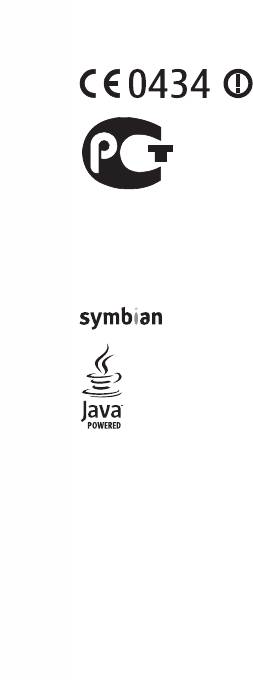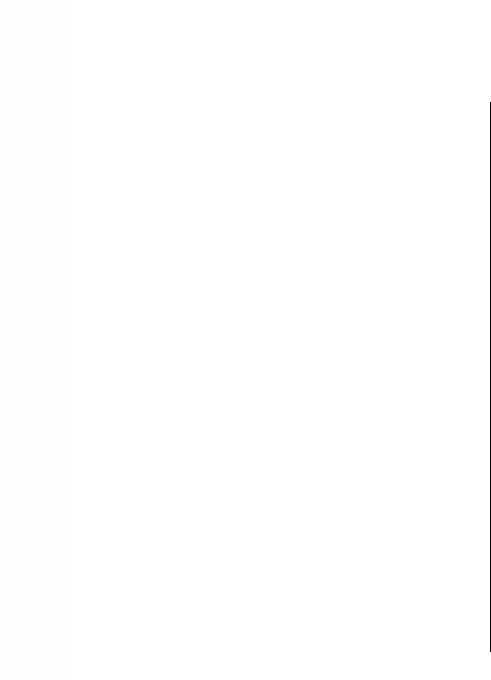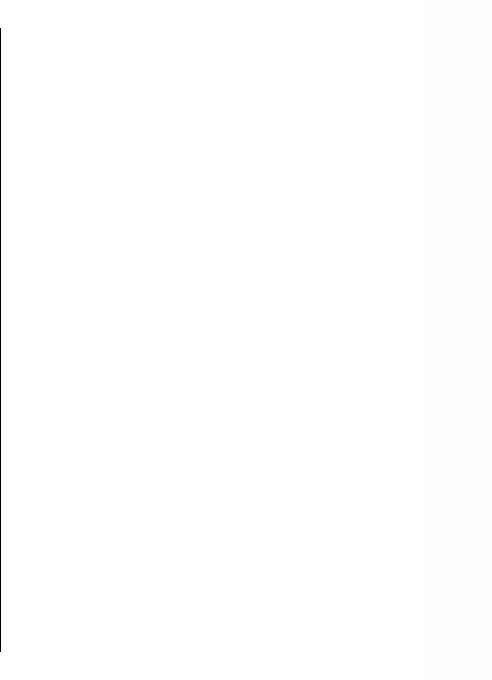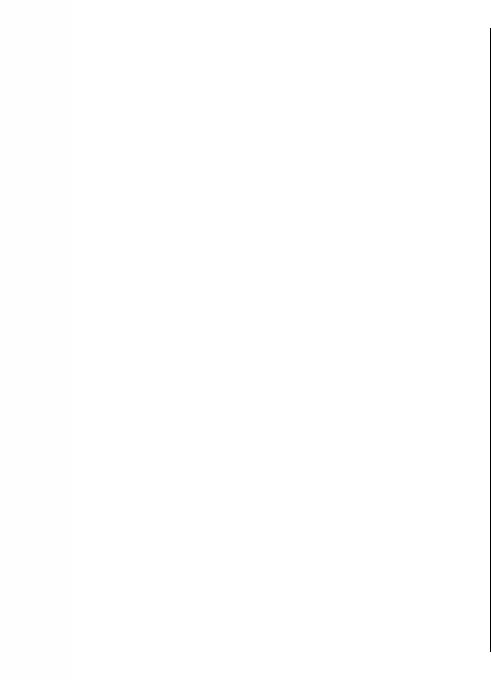Руководство по эксплуатации Nokia E52
Выпуск 2
Характеристики, спецификации
Стандарт:
GSM 900/1800/1900, 3G
Материал изготовления корпуса:
алюминий и пластик
Управление:
голосовой набор, голосовое управление, голосовые метки
Размеры (ШxВxТ):
49x116x10 мм
Тип дисплея:
цветной TFT, 16.78 млн цветов
Размер изображения:
240×320
Пикселей на дюйм (PPI):
167
Автоматический поворот экрана:
есть
Тип мелодий:
полифонические, MP3-мелодии
Фото камера:
3.20 млн пикс., 2048×1536, светодиодная вспышка
Функции встроенной камеры:
поддержка PictBridge, цифровой Zoom 4x
Запись видео:
есть (MPEG4, 3GP)
Максимальное разрешение видео:
640×480
Максимальная частота кадров видео:
15 кадров/с
Воспроизведение видео файлов:
MPEG4, AVC/H.264, WMV, RV, Flash Video, H.263/3GPP
Аудио:
MP3, AAC, WMA, FM-радио
Устройство записи голоса:
есть
Поддержка Java-приложений:
есть
Разъем для наушников:
3.5 мм
Интерфейсы:
Wi-Fi, Bluetooth 2.0, USB
Технология Push-To-Talk:
есть
Спутниковая навигация:
GPS
Доступ в интернет:
WAP, GPRS, EDGE, HSDPA, HSUPA
Поддержка протоколов:
POP/SMTP, IMAP4, HTML
Синхронизация с компьютером:
есть
Использование в качестве USB носителя:
есть
Количество ядер процессора:
1
Объем встроенной памяти:
60 Мб
Объем памяти доступной пользователю:
60 Мб
Объем оперативной памяти:
128 Мб
Поддержка карт памяти:
microSD (TransFlash), объемом до 16 Гб
Дополнительные функции SMS:
ввод текста со словарем, шаблоны сообщений, отправка SMS нескольким адресатам
Емкость аккумулятора:
1500 мАч
Время в режиме разговора:
8 ч
Время в режиме ожидания:
696 ч
Время работы в режиме прослушивания музыки:
18 ч
Громкая связь (встроенный динамик):
есть
Передача стереозвука по радиоканалу Bluetooth (A2DP):
есть
Датчики:
освещенности, компас
Обмен между SIM картой и внутренней памятью:
есть
Органайзер (Записная книжка):
будильник, калькулятор, планировщик задач, поддержка файлов MS Office
Комплектация:
телефон, батарея BP-4L, зарядное устройство AC-10, стереогарнитура HS-48, соединительный кабель CA-101, карта 2 Гб microSD, инструкция
Особенности устройства:
время работы в режиме разговора: GSM до 8 часов, WCDMA до 6 часов. время работы в режиме ожидания: GSM до 552 часов, WCDMA до 696 часов. Флэш-память NAND — 256 Мбайт
Руководство по эксплуатации Nokia E52
Выпуск 2
© 2009 Nokia. Все права защищены.
ДЕКЛАРАЦИЯ СООТВЕТСТВИЯ
КОРПОРАЦИЯ NOKIA заявляет, что изделие RM-469 соответствует основным требованиям и другим соответствующим
положениям Директивы Совета Европы 1999/5/EC. Копию Декларации соответствия можно загрузить с Web-страницы
http://www.nokia.com/phones/declaration_of_conformity/.
Nokia E52 (RM-469)
В соответствии с Российским законом о защите прав потребителей (статья 2.5), срок службы изделия составляет 3 года с даты
производства при условии, что изделие эксплуатируется в соответствии
с техническими стандартами и инструкциями руководства
по эксплуатации.
ME 96
Nokia, Nokia Connecting People, Mail for Exchange, N-Gage, OVI, Eseries и Nokia E52 являются торговыми марками или
зарегистрированными торговыми марками корпорации Nokia. Мелодия Nokia является звуковым логотипом корпорации Nokia.
Названия других изделий или компаний, указанные здесь, могут быть торговыми марками или торговыми наименованиями соответствующих
владельцев.
Воспроизведение, передача, распространение или хранение в любой форме данного документа или любой его части
без предварительного
письменного разрешения корпорации Nokia запрещено.
This product includes software licensed from Symbian Software Ltd ©1998-2008. Symbian and Symbian OS are trademarks of Symbian Ltd.
Java and all Java-based marks are trademarks or registered trademarks of Sun Microsystems, Inc.
Portions of the Nokia Maps software are © 1996—2008 The FreeType Project. All rights reserved.
This product is licensed under the MPEG-4 Visual Patent Portfolio License (i) for personal and noncommercial use in connection with information which has
been encoded in compliance with the MPEG-4 Visual Standard by a consumer engaged in a personal and noncommercial activity and (ii) for use in connection
with MPEG-4 video provided by a licensed video provider. No license is granted or shall be implied for any other use. Additional information, including that
related to promotional, internal, and commercial uses, may be obtained from MPEG LA, LLC. See http://www.mpegla.com
Данное изделие лицензировано по лицензии на пакет патентов MPEG-4 Visual (i) в личных и некоммерческих целях в связи с информацией,
закодированной в соответствии со стандартом MPEG-4 Visual потребителем, занятым индивидуальной и некоммерческой деятельностью, и (ii) в связи
с видеоинформацией в формате MPEG-4, предоставленной поставщиком видеопродукции, действующим на основании лицензии. На применение в
иных целях никакие лицензии не предоставляются и не распространяются. Дополнительные сведения, в том числе сведения об использовании в
рекламных, служебных и коммерческих целях, можно получить в компании MPEG LA, LLC. См. http://www.mpegla.com
Корпорация Nokia постоянно совершенствует свою продукцию. Корпорация Nokia оставляет за собой право вносить любые изменения и улучшения
в любое изделие, описанное в этом документе, без предварительного
уведомления.
В МАКСИМАЛЬНО ДОПУСТИМОЙ ДЕЙСТВУЮЩИМ ЗАКОНОДАТЕЛЬСТВОМ СТЕПЕНИ КОРПОРАЦИЯ NOKIA И ЕЕ ДЕРЖАТЕЛИ ЛИЦЕНЗИЙ НИ ПРИ КАКИХ
ОБСТОЯТЕЛЬСТВАХ НЕ ПРИНИМАЮТ НА СЕБЯ НИКАКОЙ ОТВЕТСТВЕННОСТИ ЗА ПОТЕРЮ ДАННЫХ ИЛИ ПРИБЫЛИ, А ТАКЖЕ НИ ЗА КАКОЙ СПЕЦИАЛЬНЫЙ,
СЛУЧАЙНЫЙ, ВОСПОСЛЕДОВАВШИЙ ИЛИ КОСВЕННЫЙ УЩЕРБ, КАКИМИ БЫ ПРИЧИНАМИ ЭТО НИ БЫЛО ВЫЗВАНО.
СОДЕРЖАНИЕ ЭТОГО ДОКУМЕНТА ПРЕДСТАВЛЕНО НА УСЛОВИЯХ «КАК ЕСТЬ«. КРОМЕ ТРЕБОВАНИЙ ДЕЙСТВУЮЩЕГО ЗАКОНОДАТЕЛЬСТВА, НИКАКИЕ ИНЫЕ
ГАРАНТИИ, КАК ЯВНЫЕ, ТАК И ПОДРАЗУМЕВАЕМЫЕ, ВКЛЮЧАЯ (НО НЕ ОГРАНИЧИВАЯСЬ) НЕЯВНЫМИ ГАРАНТИЯМИ КОММЕРЧЕСКОЙ ЦЕННОСТИ И ПРИГОДНОСТИ
ДЛЯ ОПРЕДЕЛЕННОЙ ЦЕЛИ, НЕ КАСАЮТСЯ ТОЧНОСТИ, НАДЕЖНОСТИ ИЛИ СОДЕРЖАНИЯ ЭТОГО ДОКУМЕНТА. КОРПОРАЦИЯ NOKIA ОСТАВЛЯЕТ ЗА СОБОЙ ПРАВО
ПЕРЕСМАТРИВАТЬ ИЛИ ИЗМЕНЯТЬ СОДЕРЖИМОЕ ДАННОГО ДОКУМЕНТА В ЛЮБОЕ ВРЕМЯ БЕЗ ПРЕДВАРИТЕЛЬНОГО УВЕДОМЛЕНИЯ.
Анализ любого программного обеспечения в устройствах Nokia запрещен в допустимой действующим законодательством степени. Содержащиеся в
этом руководстве по эксплуатации ограничения, относящиеся к заявлениям, гарантиям, убыткам и ответственности Nokia, также означают
ограничения заявлений, гарантий, убытков и ответственности держателей лицензий Nokia.
Наличие в продаже конкретных изделий, приложений и услуг зависит от региона. Дополнительные сведения и наличие версий для различных языков
можно уточнить у дилера Nokia.
Ограничение экспорта
Данное устройство может содержать компоненты, технологии и/или программное обеспечение, подпадающие под действие экспортного
законодательства США и других стран. Любое использование в нарушение законодательства запрещено.
ТРЕБОВАНИЯ FCC/ПРОМЫШЛЕННЫХ СТАНДАРТОВ КАНАДЫ
Данное устройство может создавать помехи в работе радио— и телевизионного оборудования (например, при пользовании телефоном в
непосредственной близости от приемного оборудования). Если такие помехи не могут быть устранены, правила FCC/Industry Canada требуют
выключения телефона. Дополнительную информацию можно получить в местном сервисном центре. Данное устройство соответствует требованиям
раздела 15 правил FCC. Эксплуатация устройства зависит от следующих двух условий: 1. Данное устройство может не являться причиной вредных
помех. 2. Данное устройство должно допускать любые принимаемые помехи, включая помехи, которые могут вызвать нежелательное нарушение
работы устройства. Изменения, не являющиеся специально рекомендованными Nokia, могут привести к аннулированию полномочий пользователя
на работу с оборудованием.
Телефон горячей линии Nokia: +7 (495) 644-18-04 Факс: +7 (495) 795-05-03 125009, Москва, Тверская ул., 7, а/я 25 Nokia.
www.nokia.ru
/Выпуск 2 RU
Содержание
Техника безопасности………………………………7
Своб. пам……………………..……………..………………..…………..28
Об устройстве……………………..…………………………..………….7
Услуги сети…………..……………………………………..………………8
Персональная настройка………………………..30
Режимы………………………….…………………………..…………….30
Содержание
Краткое руководство………………………….….10
Выбор мелодий………………………………………………………..30
SIM-карта, аккумулятор, зарядка, карта памяти………10
Настройка профилей…………….………………………………….31
Первое включение……………………………..…………………...13
Настройка режима ожидания……..………….………..……..31
Клавиши и компоненты…………….…………..…………..……14
Изменение темы дисплея……………………..………………….32
Блокировка клавиш…………………………………………………16
Загрузка темы…………………………………………………………..32
Аксессуары…………………………………..…………………………..16
Изменение аудиотем…………………………………………….….32
Режим ожидания……………………………..………………………17
3D сигналы вызова ………………………………………………….33
Приложение «Перенос» для устройств Nokia……………17
Настройка электронной почты……………………..………….19
Новости о Nokia Eseries………….………………..34
Антенны……………………………………………………………………20
Основные функции…………………………………………………..34
Nokia PC Suite……………………………………………………………20
Режим ожидания……………………………..………………………35
Советы по эффективному использованию…………..….21
Клавиши быстрого выбора………………………………………36
Поддержка……………………………………………………………….21
Поворот для отключение звука вызовов или
Дополнительная информация об обновлении
сигналов…………………………………………………………………..37
программного обеспечения……………………………………..22
Календарь………………………………………………………………..37
Справочная система устройства……………………….………22
Контакты……………….……………………………..………………….39
Многозадачность………….……………….………………….………41
Nokia E52 – Основные сведения ………………23
Файлы на Ovi………………….…………………………..…………….42
Настройка телефона…………….…………………….…………….23
Мастер настроек………………………………………………….……23
Сообщения……………..……………………………..43
Меню………………………………………………………………………..23
Папки сообщений…………………………………………………….43
Индикаторы на дисплее…………………..………………………24
Упорядочивание сообщений……………………………………44
Ввод текста……………………………………………………………….26
Электронная почта……………………..…………………….……..44
Поиск………………………………………………………………………..27
Сообщения Nokia……………………………………………………..47
Общие действия в нескольких приложениях……..…..27
Чтение сообщений…………………………..……………………….48
Настройка громкости………………………….……………….……28
Произнести……………………………………………………………….48
Текстовые и мультимедийные сообщения………………49
Калькулятор …………………….………………………………………99
Типы спец. сообщений……………………………………………..53
Диспетчер файлов…………..……………………..………………..99
Сообщения БС………………………………………………..…………54
Quickoffice ……………….……………………………………………..100
Настройки сообщений………..……………………………………54
Конвертор ………………..……………………………..…………….101
Диспетчер архивов ………………………………………………..101
Телефон………………….……………………..………57
Программа просмотра PDF ……..……………….……………..102
Голосовые вызовы…………………………………………………..57
Печать…………………………………………………………………….102
Автоответчик……………………………………………………………59
Часы…………………………………………………….………………….104
Содержание
Видеовызовы…………………….……………………………………..59
Словарь…………………………………………………………………..105
Видеообмен………………….……………..……………………………60
Заметки ………………………………………………………………….105
Интернет—вызовы……………………………………………………..63
Голосовые функции……….………………………………………..64
Персональная настройка…….………………..106
Быстрый набор…………………………………………………………65
Режимы……………………………..……………….…………………..106
Переадресация…………………………………………………………65
Выбор мелодий………………………………………………………106
Запр. выз………………..……………………..……………………….…66
Настройка профилей………………………………………….…..107
Запрет сетевых вызовов………….……………………………….66
Настройка режима ожидания…………………………..……107
Пер. сигн. DTMF…………..…………………….……………………...66
Изменение темы дисплея……………………………………….108
Говорящая тема……………………………..………………………..67
Загрузка темы…………………………………………………………108
Голосовые команды…………………………………………………68
Изменение аудиотем………………………………………………108
Услуга PTT…………………………………………………………………69
3D сигналы вызова ………………………………………………..109
Журнал ……………………………………………………………….……73
Мультимедиа………………………………………..110
Интернет……………………….……………………….76
Камера……………………………………………………….…………..110
Браузер…………………………………………..………………………..76
Галерея…………………………………………………………………..113
Просмотр корпоративной сети.………………………………..81
Фотографии……………………………………………………….…..115
Загрузить!………………….………………………………………..……81
Обмен в Интернете……….………………………………….…….121
Подключение компьютера к Интернет……………………83
Видеоцентр Nokia…………………………………………………..125
Музыкальный проигрыватель……..……..………………...128
Путешествие…….…………………………………….84
RealPlayer…………..………………………….………………………..130
Опр. полож. (GPS)……………………………………………………..84
Диктофон……………………….…………………….…………………131
Карты…………………..…………………..……………………………….88
Flash-проигрыватель…………………………….…………….….131
FM-радио……………..…………………….……………………….…..132
Мобильный офис Nokia…………..………………98
N-Gage…………………………………………………………………….133
Активные заметки ………….………………………..………………98
Подключение устройств……………………….136
Глоссарий………………..……………………….….176
Быстрая пакетная передача данных……………………..136
Кабель для передачи данных…………………….……….…136
Устранение неполадок………………………….180
Bluetooth…………………………………………………….…………..137
Режим доступа к SIM-карте…………………………………….140
«Зеленые» советы……………………………..….184
Беспроводная локальная сеть …….……………………..…141
Энергосбережение………………………………………………….184
Диспетчер соединений….……………………….………………144
Утилизация……………………………………………………….…….184
Экономия бумаги……………….……………………….…………..184
Содержание
Управление защитой и данными.………….145
Дополнительные сведения…………………………………….185
Блокировка устройства………………..………………………..145
Защита карты памяти……………………….……………….…..145
Аксессуары…………………………………………..186
Шифрование………………………..…………………………………146
Разрешенные номера…………..……………….……………….147
Аккумулятор…………..……………………………187
Диспетчер сертификатов………………………………………..147
Информация об аккумуляторах и зарядных
Просмотр и изменение защитных модулей……………149
устройствах…………………………………………………………….187
Удаленная настройка……………………………………………..149
Проверка подлинности аккумуляторов Nokia……….188
Диспетчер приложений………………………………………….151
Обновления программного обеспечения с помощью
Уход и обслуживание………………….………..190
компьютера……………………………………………………..…….153
Утилизация……………………………………………………….…….191
Обновление программного обеспечения по
радиоканалу…………………………………………………………..154
Еще о технике безопасности………………….192
Лицензии………………………………………………………………..155
Дети………………………………………………………………………..192
Синхронизация……………………………………………………….156
Условия эксплуатации……………….…………………………..192
Мобильная VPN…………………………………..……………….….156
Медицинское оборудование………….………..…………….192
Автомобили………………….…………………………………………193
Параметры……….……….…………..………..…..159
Взрывоопасная среда…………….………………..…………….194
Общие параметры……………………….…………………….…..159
Вызов службы экстренной помощи…………..…………..194
Параметры телефона……………………………………………..163
Информация о сертификации (SAR)……………………….195
Параметры подключения…………….…………………..……165
Параметры приложения……………..…………………..…….174
Алфавитный указатель…………………………196
Клавиши быстрого доступа…….…………….175
Общие клавиши быстрого доступа…..………..………….175
|
Читать документ в PDF формате |
3.35 Мб |
Чтобы ваш телефон Nokia E52 проработал долго и исправно рекомендуется почитать инструкцию по его эксплуатации.
Кажущиеся очевидными и простыми вещи зачастую оказываются более сложными и требуют внимательного изучения.
Руководство пользователя представлено на русском языке.
Выбрать инструкцию для другого телефона
- Manuals
- Brands
- Nokia Manuals
- Cell Phone
- E52
- User manual
-
Contents
-
Table of Contents
-
Bookmarks
Quick Links
Nokia E52 User Guide
DRAFT 26 June 2009
Related Manuals for Nokia E52
Summary of Contents for Nokia E52
-
Page 1
Nokia E52 User Guide DRAFT 26 June 2009… -
Page 2
Nokia Corporation. Other product and company names mentioned herein may be trademarks or tradenames of their respective owners Reproduction, transfer, distribution, or storage of part or all of the contents in this document in any form without the prior written permission of Nokia is prohibited. -
Page 3
The availability of particular products and applications and services for these products may vary by region. Please check with your Nokia dealer for details, and availability of language options. Export controls This device may contain commodities, technology or software subject to export laws and regulations from the US and other countries. Diversion contrary to law is prohibited. -
Page 4
Tips for efficient use…………18 Multitasking……………..35 Support…………….18 5. Messaging………..36 More information on software updates……19 In-device help…………..19 E-mail……………….36 Nokia Messaging…………..39 2. Nokia E52 – The basics …….20 Write and send messages……….39 Phone setup…………….20 6. Phone…………41 Settings wizard…………..20 Menu………………20 Voice calls…………….41 Display indicators……………21 Voice mail …………….42… -
Page 5
Flash player……………..77 Connect PC to web…………..53 FM radio…………….77 8. Travelling………..54 N-Gage……………..78 Positioning (GPS)…………..54 12. Connectivity……….79 Maps………………56 Fast packet data…………..79 9. Nokia Office Tools……..61 Data cable…………….79 Bluetooth…………….80 Active notes……………..61 Wireless LAN ……………82 Calculator…………….61 Connection manager…………84 File manager……………61 Quickoffice…………….62 13. Security and data management….86 Converter…………….62… -
Page 6
Recycle…………….104 Save paper……………..104 Learn more…………….104 Accessories………..105 Battery…………106 Battery and charger information……..106 Nokia battery authentication guidelines…….107 Care and maintenance………109 Recycle…………….109 Additional safety information…..111 Small children…………..111 Operating environment………..111 Medical devices…………..111 Vehicles…………….112 Potentially explosive environments…….112 Emergency calls…………..113 Certification information (SAR)……..113 Index…………115… -
Page 7: Safety
Safety Read these simple guidelines. Not following them may be ACCESSORIES AND BATTERIES dangerous or illegal. Read the complete user guide for Use only approved accessories and batteries. Do further information. not connect incompatible products. SWITCH ON SAFELY WATER-RESISTANCE Do not switch the device on when wireless Your device is not water-resistant.
-
Page 8: Network Services
Third-party sites are not apply. Some networks may have limitations that affect affiliated with Nokia, and Nokia does not endorse or how you can use network services. For instance, some assume liability for them. If you choose to access such networks may not support all language-dependent sites, you should take precautions for security or content.
-
Page 9
affect the use of content protected with other types of DRM or the use of non-DRM-protected content. -
Page 10: Quick Start Guide
1. Quick start guide Your Nokia E52 is a business device that adapts to your free 2. If the battery is inserted, lift the battery in the direction time as well. of the arrow to remove it. Read these first pages to get started, then use the rest of the guide to explore what new features Nokia E52 brings to you.
-
Page 11: Charge The Battery
You can also back up information from your device to the memory card. Use only compatible microSD and microSDHC cards approved by Nokia for use with this device. Nokia uses approved industry standards for memory cards, but some brands may not be fully compatible with this device.
-
Page 12: First Start-Up
Keep all memory cards out of the reach of small 1. Press the power key briefly, and select Remove children. memory card. Check the compatibility of a memory card with 2. To prevent the battery from coming loose, place the its manufacturer or provider.
-
Page 13: Keys And Parts
To configure the various settings in your device, use the — Selection key. Press the selection key to perform the wizards available in the home screen and the Settings function displayed above it. wizard application. When you switch the device on, it may —…
-
Page 14
— Flash device is not working properly, take it to the nearest authorised service facility. — Main camera — Loudspeaker One-touch keys Keys and parts (sides) With One-touch keys, you can access applications and tasks quickly. To change the assigned application or task, select Menu >… -
Page 15: Lock The Keys
Lock the keys Connect the headset When the device or keypad is locked, calls may be possible Warning: When you use the headset, your ability to the official emergency number programmed into your to hear outside sounds may be affected. Do not use the device.
-
Page 16: Home Screen
If the other device supports synchronisation, you 1. Application shortcuts. To can also synchronise data between the other device and access an application, select your Nokia E52. Your device notifies you if the other device the shortcut of the is not compatible. application.
-
Page 17: Set Up Your E-Mail
3. From your Nokia E52, select the content you want to your internet e-mail, see your e-mail service provider’s transfer from the other device. website for details. Content is transferred from the memory of the other To start the E-mail wizard: device to the corresponding location in your Nokia E52.
-
Page 18: Nokia Pc Suite
Your device is displayed in Windows file browser as a Removable Disk. Nokia PC Suite is a set of applications that you can install 4. Open the root of the memory card drive with the to a compatible PC. Nokia PC Suite groups all available…
-
Page 19: More Information On Software Updates
If you select an underlined word, a short explanation is displayed. Help texts use the following indicators: If the issue remains unsolved, contact Nokia for repair options. See www.nokia.com/repair. Before sending your Link to a related help topic.
-
Page 20: Nokia E52 – The Basics
• To set up the device connections, select Settings The settings available for editing may vary. wizard. Menu To transfer data to your device from a compatible Nokia device, select Phone switch. The available options may vary. Select Menu. The menu is a starting point…
-
Page 21: Display Indicators
To switch between the open applications, press and hold You have received new e-mail in the remote the home key, and select an application. Leaving mailbox. applications running in the background increases the demand on battery power and reduces the battery life. There are messages waiting to be sent in the Select Options…
-
Page 22: Write Text
An EGPRS packet data connection is available All calls are forwarded to another number. If you have two phone lines, a number indicates the (network service). indicates that the active line. connection is active. indicates that the connection is on hold. A headset is connected to the device.
-
Page 23: Search
Traditional text input Predictive text input With predictive input, you can enter any letter with a indicates traditional text input. single keypress. Predictive text input is based on a built- indicate the uppercase and lowercase. in dictionary. indicates the sentence case, that is, the first letter To activate or deactivate predictive text input, select of the sentence is written in uppercase and all the other Options…
-
Page 24: Common Actions In Several Applications
Start a search To save a file, select Options > Save. There are different saving options depending on the application you use. Select Menu Applications > Search. > To send a file, select Options > Send. You can send a file To search the contents of your mobile device, enter search in an e-mail or multimedia message, or using different terms in the search field, or browse the content categories.
-
Page 25
• Installation files (with .sis or .sisx file extensions) of installed applications. Back up the installation files to a compatible computer. • Images and video clips in Photos. Back up the files to a compatible computer using Nokia PC Suite. -
Page 26: Personalisation
3. Personalisation You can personalise your device by, for example, adjusting applicable safety requirements when establishing and the various tones, background images, and screen savers. using these features. To set the profile to be active until a certain time within Profiles the next 24 hours, scroll to the profile, select Options…
-
Page 27: Customise Profiles
Customise profiles Profile name — You can give a name to a new profile • or rename an existing profile. The General and Offline profiles cannot be renamed. Select Options > Personalise, and define the following: Ringing tone — Select a ringing tone from the list, or •…
-
Page 28: Change Audio Themes
To change the theme used in the main menu, select Menu Speech option is not available if you have activated the view. Say caller’s name option in the current profile. Deactivate sounds — Silence all the sounds in an • To change the theme for a particular application, select event group.
-
Page 29: New From Nokia Eseries
Find points of interest with the Maps Key features application. Switch from business to personal mode. Your new Nokia E52 helps you manage your business and personal information. Some of the key features are highlighted here: Edit the appearance and setup of your home screen with the Modes application.
-
Page 30: Home Screen
Home screen To switch between the home screens, select To define which items and shortcuts you want in the home screen, and to set the appearance of the home screen, In the home screen, you can quickly access your most frequently used features and applications, and view at a select Menu…
-
Page 31: One-Touch Keys
One-touch keys Calendar key To open the Calendar application, press the calendar key With the One-touch keys, you can access applications and briefly. tasks quickly. Each key has been assigned an application To create a new meeting entry, press the calendar key for or a task.
-
Page 32: Calendar
Calendar • Memo entries are related to the whole day but not to a specific time of the day. • Anniversary entries remind you of birthdays and special Select Menu > Calendar. dates. They refer to a certain day but not a specific time of the day.
-
Page 33: Contacts
2. Enter the names of the required participants. To add • Agenda view shows the events for the selected day in names from your contacts list, enter the first few a list. characters, and select from the proposed matches. To Tip: To switch between views, press *.
-
Page 34: Work With Contacts
Work with contacts To make a conference call to the group using the conference service, select the group, scroll right, and select Select Menu > Contacts. Call conf. service. To create a contact, select Options contact, and > Search for contacts in a remote enter the details of the contact.
-
Page 35: Multitasking
To add a ringing tone for a contact group, select the Example: When you have an active phone call and contact group, Options Group Ringing tone, and a want to check your calendar, press the home key to > > ringing tone.
-
Page 36: Messaging
You can also receive web service messages, cell broadcast messages, and special messages With the Nokia e-mail wizard, you can set up your containing data, and send service commands. corporate e-mail account, such as Microsoft Outlook, Mail…
-
Page 37: Download Attachments
2. In the To field, enter the recipient’s e-mail address. If To remove the selected attachment, select Options > the recipient’s e-mail address can be found in Contacts, Remove attachment. start entering the recipient’s name, and select the recipient from the proposed matches. If you add Read e-mail several recipients, insert ;…
-
Page 38: Reply To A Meeting Request
To save the selected attachment or all the downloaded To delete the selected e-mail message, select Options > attachments in your device, select Options Save Actions > Delete. The message is placed in the Deleted > Save all. items folder, if available. To open the selected, downloaded attachment, select To empty the Deleted items folder, select the folder and Options…
-
Page 39: Nokia Messaging
Before you can create a multimedia message or write an The Nokia Messaging service automatically pushes e-mail e-mail, you must have the correct connection settings in from your existing e-mail address to your Nokia E52. You place. can read, respond to, and organise your e-mails on the go.
-
Page 40
left in the Outbox folder, and the device attempts to resend 7. To add an attachment to an e-mail, select Options it periodically. Sending an e-mail requires a data the attachment type. E-mail attachments are indicated connection, and continuous attempts to resend the e-mail may increase your phone bill. -
Page 41: Phone
6. Phone To make and receive calls, the device must be switched on, Noise cancellation is not available when using the it must have a valid SIM card installed, and you must be loudspeaker or a headset. located in the service area of a cellular network. For the best results, To make or receive a net call, your device must be hold the device with…
-
Page 42: Voice Mail
When the device is locked, calls may be possible to the 2. When the participant answers, select Options > official emergency number. Making an emergency call in call. the offline profile or when the device is locked requires 3. When you have made a phone call to all the that the device recognise the number to be an official participants, select Options…
-
Page 43: Video Calls
To change the mailbox number, select the mailbox and To disable the sending of audio, video, or video and audio, Options Change number. select Options Disable Sending audio, Sending > > > video, or Sending aud. & video. Video calls To adjust the volume of an active video call, use the volume keys.
-
Page 44: Video Sharing Requirements
Video sharing requirements use video sharing. Contact your service provider for the SIP profile settings, and save them to your device. Your service Video sharing requires a UMTS connection. For more provider may send you the settings or give you a list of the information on the service, UMTS network availability, and needed parameters.
-
Page 45
To share a video clip, select Video clip and the clip you To save the live video you shared, select when want to share. prompted. The device notifies you of the location of the saved video. You may need to convert the video clip into a suitable format to be able to share it. -
Page 46: Internet Calls
Internet calls Make internet calls When you have activated the internet call feature, you can About internet calls make an internet call from all applications where you can make a regular voice call, such as the contacts list or log. With the internet call service (network service), you can For example, in the contacts list, scroll to the desired make and receive calls over the internet.
-
Page 47: Voice Functions
Manage internet call services wake-up command. When the wake-up command is given, the tasks can be carried out. Select Menu Ctrl. panel settings. > > Activate Voice functions To add a new internet call service, select Download. Select Menu Applications Voice funct..
-
Page 48: Internet
7. Internet With your Nokia E52, you can browse both the internet and To browse the web, in the bookmarks view, select a your company’s intranet, and download and install new bookmark, or start to enter a web address (the field applications to your device.
-
Page 49: Web Feeds And Blogs
To view the shortcut key map, select Options Keypad To see an overview of the current web page, press 8. To > shortcuts. To edit the shortcut keys, select Edit. find the desired spot on the web page, scroll up, down, left, or right.
-
Page 50
You can also install widgets on a compatible memory card indicates the homepage defined for the default access (if available). point. The default access point for widgets is the same as in the To go to a new web page, select Options Go to >… -
Page 51: Connection Security
Connection security Web settings Select Menu Internet Options If the security indicator ( ) is displayed during a > > > Settings and from the following: connection, the data transmission between the device and General settings the internet gateway or server is encrypted. The security icon does not indicate that the data Access point —…
-
Page 52: Browse The Intranet
The items are categorised under catalogues and folders Cookies — Enable or disable the receiving and sending • provided by Nokia or independent service providers. Some of cookies. items may be chargeable, but you can usually preview Web feed settings them free of charge.
-
Page 53: Connect Pc To Web
To download an item that is free of charge, select Options > Get. To search for an item, select Options > Search. To adjust the settings, select Options Applications > > Settings. To view a list of downloaded items, select Options >…
-
Page 54: Travelling
8. Travelling Need directions? Looking for a restaurant? Your device has receiver should only be used outdoors to allow reception the tools to get you where you want to be. of GPS signals. Any GPS should not be used for precise location Positioning (GPS) measurement, and you should never rely solely on location data from the GPS receiver and cellular radio networks for…
-
Page 55: Hold Your Device Correctly
Tips on creating a GPS Your device is preconfigured to use the Nokia A-GPS service, if no service provider-specific A-GPS settings are connection available. The assistance data is retrieved from the Nokia A-GPS service server only when needed. If your device cannot find the satellite signal, consider the…
-
Page 56: Maps
When the GPS connection is active, shows your current You can also use the Nokia Map Loader PC software to location on the map. download maps. To install Nokia Map Loader to a To view your current or last known location, select compatible PC, see www.nokia.com/maps.
-
Page 57: Plan A Route
To zoom in and out on the map, press * and #. 4. Select Options > Search. To change the map type, select Options mode. To find an address saved in the contacts list, select > Options Address search Options Select from >…
-
Page 58: Walk To Your Destination
Ovi Maps The walking route includes pedestrian zones and parks, prioritises walkways and smaller roads, and omits The Ovi website contains the internet services that Nokia motorways. provides. The Ovi Maps section contains services related to The length of a walking route is limited to a maximum of Maps.
-
Page 59: Drive To Your Destination
To see an overview of the route, select Options Route To view details about the trip distance and duration, select > overview. Options > Dashboard. To stop navigating, select Stop. To stop navigating, select Stop. Drive to your destination Use Maps with the compass To purchase a licence for pedestrian and car navigation, Select Menu…
-
Page 60: Maps Settings
To update the maps and voice guidance files in your compatible device, download Nokia Maps Updater to your 3. Rotate computer from www.nokia.com/maps. Connect your device to the computer, open Nokia Maps Updater, and do device the following: around 1. Select your language from the list.
-
Page 61: Nokia Office Tools
9. Nokia Office Tools Nokia Office Tools support mobile business and enable The device saves the result of the last calculation in its effective communication with work teams. memory. Exiting the Calculator application or switching off the device does not clear the memory. To recall the last…
-
Page 62: Quickoffice
Quickoffice Find and organise files Select Menu Office File mgr.. > > About Quickoffice To find a file, select Options > Find. Enter a search term that matches the file name. Select Menu Office > Quickoffice. > To move and copy files and folders, or to create new Quickoffice consists of Quickword for viewing Microsoft folders, select Options…
-
Page 63: Zip Manager
The converter has limited accuracy, and rounding errors 1. To set the exchange rate for the unit of currency, scroll may occur. to the type field, and select Options Currency > rates. Convert measurements 2. Scroll to the currency type, and enter the exchange rate you would like to set per single unit of currency.
-
Page 64: Printing
Printing Tip: To define the time period after which the alarm sounds again when you set it to snooze, select Options Settings Alarm snooze time. > > You can print documents, such as files, notes, or messages, To cancel an alarm, select Options Remove alarm.
-
Page 65: Dictionary
To allow the mobile phone network to update the time, date, and time zone information to your device (network service), select Automatic time update > On. To change the alarm tone, select Clock alarm tone. Dictionary Select Menu Office > Dictionary. >…
-
Page 66: Personalisation
10. Personalisation You can personalise your device by, for example, adjusting applicable safety requirements when establishing and the various tones, background images, and screen savers. using these features. To set the profile to be active until a certain time within Profiles the next 24 hours, scroll to the profile, select Options…
-
Page 67: Customise Profiles
Customise profiles Profile name — You can give a name to a new profile • or rename an existing profile. The General and Offline profiles cannot be renamed. Select Options > Personalise, and define the following: Ringing tone — Select a ringing tone from the list, or •…
-
Page 68: Change Audio Themes
To change the theme used in the main menu, select Menu Speech option is not available if you have activated the view. Say caller’s name option in the current profile. Deactivate sounds — Silence all the sounds in an • To change the theme for a particular application, select event group.
-
Page 69: Media
11. Media Your device contains a variety of media applications for To capture an image, use the display as a viewfinder, and both business and leisure time use. press the capture key. The device saves the image in Gallery. Camera To zoom in or out before capturing an image, use the zoom keys.
-
Page 70: Gallery
Main view The available options vary depending on the capture mode and view you are in. The settings return to the default values when you close the camera. Select Menu Media > Gallery. > Select from the following: To customise the camera toolbar, switch to image mode, and select Options Customise…
-
Page 71: Photos
Photos clips created with high quality settings are stored in the Music player application. About Photos To listen to a sound file, select the file from the list. To rewind or fast-forward, scroll left or right. Select Menu Media Gallery Images and from the >…
-
Page 72: Share Online
You can also Active toolbar view and send comments to the posts in these services, and download content to your compatible Nokia device. The active toolbar is available only when you have selected an image or a video clip in a view.
-
Page 73: Subscribe To Services
Enter a title or description for the post, if available. provider’s website. To add tags to the post, select Tags:. Nokia’s services in the online sharing service are free of charge. Any data transferred over the network may incur To enable the posting of location information contained charges from your service provider.
-
Page 74: Nokia Video Centre
Search may not be available in all services. Some video clips can be streamed over the air, but others must be first downloaded to your device. To download a With Nokia Video Centre (network service), you can video clip, select Options >…
-
Page 75
Resume download — Resume a paused or failed Resume download — Resume a paused or failed • • download. download. Cancel download — Cancel a download. Cancel download — Cancel a download. • • Preview — Preview a video clip. This option is Video details —… -
Page 76: Music Player
To access the Nokia Music Store, you must have a valid You can transfer music from other compatible devices to internet access point defined in the device.
-
Page 77: Recorder
Recorder To change the flash file quality, select Options > Quality when you are playing the flash file. If you select High, the playback of some flash files may appear uneven Select Menu Media > Recorder. > and slow due to their original settings. Change the quality With the Recorder application, you can record voice setting of such files to Normal…
-
Page 78: N-Gage
FM radio settings The quality of the radio broadcast depends on the coverage of the radio station in that particular area. Select Menu Media > Radio. > You can make a call or answer an incoming call while listening to the radio. The radio is muted when there is an To automatically search for alternative frequencies if the active call.
-
Page 79: Connectivity
An active HSPA connection is indicated with . The icon may vary between regions. To use Nokia PC Suite with your device, install Nokia PC Suite on your PC, connect the data cable, and select To activate HSPA, select Menu Ctrl.
-
Page 80: Bluetooth
Access, Serial Port, Video Distribution. To ensure connection > Yes. interoperability between other devices supporting Bluetooth technology, use Nokia approved accessories for Bluetooth this model. Check with the manufacturers of other devices to determine their compatibility with this device. Features using Bluetooth technology increase the demand…
-
Page 81: Pair Devices
A Bluetooth connection is disconnected automatically is saved to the paired devices page. after sending or receiving data. Only Nokia PC Suite and some accessories such as headsets may maintain a To give a nickname to the paired device, select Options >…
-
Page 82: Wireless Lan
To delete a pairing, select the device whose pairing you To unblock a device, open the blocked devices tab, and want to delete and Options > Delete. To delete all select Options > Delete. To unblock all blocked devices, pairings, select Options Delete all.
-
Page 83: See Wlan Availability
Features that use WLAN, or that are allowed to run in the applicable safety requirements when establishing and background while using other features, increase the using a WLAN connection. demand on battery power and reduce the battery life. If you move the device to another location within the Your device supports the following WLAN features: WLAN and out of range of a WLAN access point, the roaming functionality can automatically connect your…
-
Page 84: Connection Manager
Filter WLAN networks — Filter out WLANs in the list When Start web browsing Use for is selected, the • WLAN wizard automatically creates an access point for the of found networks. The selected networks are filtered out the next time the application searches for WLANs. selected WLAN.
-
Page 85: Search For Wlan
Search for WLAN To search for WLANs available within range, select Available WLAN networks. The available WLANs are listed with their network mode (infrastructure or ad-hoc), signal strength, and network encryption indicators, and whether your device has an active connection with the network.
-
Page 86: Security And Data Management
If you lose the lock code, you must take the device to a care of the security of the device and its contents. Nokia authorised service facility. To unlock the device, the software must be reloaded, and the data you have saved in the device may be lost.
-
Page 87: Encryption
the password, the data on the memory card is not a pass phrase for the key and a name for the key file. protected against unauthorised use. The pass phrase should be long and complex. Encrypt with restored key — Encrypt the memory •…
-
Page 88: Certificate Trust Settings
Certificate trust settings is not authentic or if you do not have the correct certificate in your device. Select Menu Ctrl. panel Settings General > > > You can download a certificate from a web site, or receive Security Certificate management.
-
Page 89: Application Manager
If it is missing, the device may ask you to download it. Bluetooth connectivity. You can use Nokia Application If there is no access point defined for the application, Installer in Nokia PC Suite to install an application to your you are asked to select one. When you are downloading device.
-
Page 90: Software Updates Using Your Pc
To maintain sufficient Nokia Software Updater is a PC application that enables memory, use Nokia PC Suite to back up installation files to you to update your device software. To update your device a compatible PC, then use the file manager to remove the software, you need a compatible PC, broadband internet installation files from the device memory.
-
Page 91: Software Updates Over The Air
Software update, the instructions related to the updated applications in the user guide or the helps may not be up To update the device software, do the following: to date. 1. Download and install the Nokia Software Updater Select Options and from the following: application to your PC.
-
Page 92: Mobile Vpn
To manage sync profiles, select Options and the desired update VPN policies. A policy server refers to a Nokia option. Security Service Manager (NSSM), which is not necessarily required. To synchronise data, select Options > Synchronise. To VPN log — View the log for your VPN policy •…
-
Page 93
Use access point — Select whether connections using • this access point are established automatically. The settings available for editing may vary. For the correct settings, contact your company’s IT department. Use a VPN connection in an application You may have to prove your identity when you log on to the enterprise network. -
Page 94: Settings
14. Settings Display settings Select Menu Ctrl. panel > Settings. > You can define and modify various settings of your device. To define the level of light that the device needs before Modifying these settings affects the operation of your switching on the backlight, select Display Light…
-
Page 95: Scroll Key Lights
Scroll key lights Say caller’s name — If you select this setting, and • someone from your contacts list calls you, the device Select Menu Ctrl. panel Settings General > > > sounds a ringing tone that is a combination of the Personalisation Notification lights.
-
Page 96: Security Settings
Time format Time separator — Select whether Select Menu Ctrl. panel Settings General • > > > Sensor settings. to use the 12-hour or 24-hour clock system and with which symbol to separate hours and minutes. Select from the following: Clock type —…
-
Page 97: Telephone Settings
E-mail key settings entered, select Phone and SIM card Phone autolock > period. Enter a number for the time-out in minutes, or select None to set off the autolock period. When the device Select Menu Ctrl. panel Settings and General. >…
-
Page 98: Connection Settings
Own video in recvd. call — Allow or deny video Tip: Selecting UMTS enables faster data transfer, • but may increase the demand on battery power and sending during a video call from your device. Image in video call — Display a still image if video is reduce the battery life.
-
Page 99: Access Points
Video sharing — Enable video sharing, select the SIP • indicates a wireless LAN (WLAN) access point profile for video sharing, and define the video saving Tip: You can create internet access points in a WLAN settings. with the WLAN wizard. SIP settings —…
-
Page 100: Packet Data Access Points
create a group that contains various access points, and Prompt password — If you want to set the device to • define the order in which the access points are used to ask for a password every time you log in to a server, or connect to a network.
-
Page 101: Wlan Internet Access Points
WLAN internet access points Select Options Advanced settings and from the > following: Select Menu Ctrl. panel Settings Connection > > > IPv4 settings — Enter the IP address of your device, • Destinations Access point, and follow the instructions >…
-
Page 102: Wlan Security Settings
WLAN security settings for your computer, select Access point, and enter the access point name provided by your service provider. To use a high-speed data connection, select High speed Select Menu Ctrl. panel Settings Connection > > > packet access >…
-
Page 103: Application Settings
— Enter a name for the SIP profile. • Select Menu Ctrl. panel Settings Connection Service profile — Select IETF Nokia 3GPP. > > > • control. Default destination — Select the destination to use • for the internet connection.
-
Page 104: Green Tips
Here are tips on how you can contribute to protecting the environment. Did you remember to recycle your old device? 65-80% of the materials in a Nokia mobile phone can be recycled. Always return your used electronic products, batteries, Save energy and packaging materials to a dedicated collection point.
-
Page 105: Accessories
Accessories Warning: Use only batteries, chargers, and accessories approved by Nokia for use with this particular model. The use of any other types may invalidate any approval or warranty, and may be dangerous. For availability of approved accessories, please check with your dealer.
-
Page 106: Battery
Your device is powered by a rechargeable battery. The its lifetime. If left unused, a fully charged battery will lose battery intended for use with this device is BP-4L. Nokia its charge over time. may make additional battery models available for this Always try to keep the battery between 15°C and 25°C…
-
Page 107: Nokia Battery Authentication Guidelines
Nokia battery, please dealer, and inspect the hologram label using the following do not use the battery. Take it to the nearest Nokia steps: authorised service centre or dealer for assistance. The use…
-
Page 108
To find out more about original Nokia batteries, see www.nokia.com/battery. -
Page 109: Care And Maintenance
Care and maintenance Your device is a product of superior design and • Do not use harsh chemicals, cleaning solvents, or strong craftsmanship and should be treated with care. The detergents to clean the device. following suggestions will help you protect your warranty •…
-
Page 110
Nokia representative. Check how to recycle your Nokia products at www.nokia.com/ werecycle, or if browsing on a mobile device, www.nokia.mobi/werecycle. The crossed-out wheeled-bin symbol on your… -
Page 111: Additional Safety Information
Additional safety information Small children Medical devices Your device and its accessories may contain small parts. Operation of any radio transmitting equipment, including Keep them out of the reach of small children. wireless phones, may interfere with the function of inadequately protected medical devices.
-
Page 112: Vehicles
• Turn the wireless device off immediately if there is any installed or portable wireless equipment in the area over reason to suspect that interference is taking place. the air bag or in the air bag deployment area. If in-vehicle wireless equipment is improperly installed and the air bag •…
-
Page 113: Emergency Calls
Emergency calls an accident. Do not end the call until given permission to do so. Certification Important: This device operates using radio signals, wireless networks, landline networks, and user- information (SAR) programmed functions. If your device supports voice calls over the internet (internet calls), activate both the internet calls and the cellular phone.
-
Page 114
Additional SAR information may be provided under product information at www.nokia.com. Your mobile device is also designed to meet the requirements for exposure to radio waves established by the Federal Communications Commission (USA) and Industry Canada. These requirements set a SAR limit of 1.6 W/kg averaged over one gram of tissue. -
Page 115: Index
Index Bluetooth calendar key 31 authorising devices 81 caller ID 97 access points 99 calls pairing 81 groups 99 passcode 81 answering 41 VPN 92 receiving data 80 call waiting 97 accessories security 82 caller ID 97 settings 96 sending data 80 conference call 42 active toolbar Bluetooth connectivity…
-
Page 116
connection methods GPRS Bluetooth 80 settings 101 e-mail data cable 79 GPS (global positioning accounts 38 connections system) 54 adding attachments 37 ending 84 deleting 38 PC connection 53 disconnecting 38 connectors 13 headset downloading attachments 37 contacts 33, 34 connecting 15 folders 38 adding ringing tones 34… -
Page 117
98 keyguard 15 measurements news feeds 49 keypad converting 63 noise cancellation 41 lock settings 96 media Nokia Maps Updater 60 locking 15 radio 77 Nokia support information 18 tones 94 meeting requests keys 13, 14 receiving 38 memory… -
Page 118
tones 94 in profiles 26, 66 internet calls 47 phone setup 20 vibrating alert 94 keypad lock 96 photos language 95 toolbar 72 network 98 viewing 71 packet data 101 saving PIN code packet data access points 100 files 24 changing 96 positioning 97 settings 24… -
Page 119
SMS (short message service) 39 software access points 92 updates updating 91 use in applications 93 device software 90 software applications 89 UPIN code software updates 90 changing 96 sound clips 70 warning tones 94 uploading media files 72 streaming links 71 web connection 48 USB data cable 79 support resources 18…
This manual is also suitable for:
E52-1