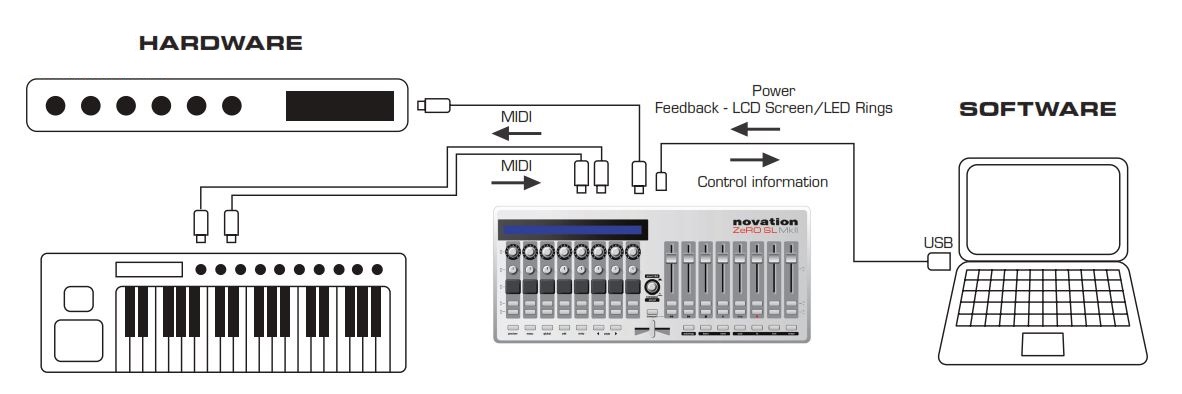- Manuals
- Brands
- Novation Manuals
- Recording Equipment
- ZeRO SL MkII
- User manual
-
Contents
-
Table of Contents
-
Bookmarks
Quick Links
ZeRO SL MkII
USER GUIDE – F IRM wa Re V e RSIOn 1.0
Rev-01
1
Related Manuals for Novation ZeRO SL MkII
Summary of Contents for Novation ZeRO SL MkII
-
Page 1
ZeRO SL MkII USER GUIDE – F IRM wa Re V e RSIOn 1.0 Rev-01… -
Page 2: Table Of Contents
POweR-UP CaLIbRatIOn …………..8 ZERo SL MkII SEtUP EXAMPLES …………9 SOFtwaRe COntROL …………..9 HaRdwaRe COntROL …………..9 ZeRO SL MkII aS MIdI InteRFaCe ……….9 AUtoMAP MoDE VS ADVAnCED MoDE ……….10 AUtoMAP MoDE …………….11 SeLeCtIng aUtOMaP MOde …………11 aUtOMaP MOde — SySteM bUttOnS ………..
-
Page 3
teMPLate gROUPIng SUb MenU ……….23 COntROL edIt OVeRVIew ………….23 GLoBAL MEnU BUtton …………..24 oPtIonS SUB MEnU ……………. 24 MeMORy PROteCt ……………24 POt PICk-UP ……………..24 dISPLay tIMe …………….24 keeP VaLUeS …………….24 tOUCH SeLeCt …………….24 tRanSPORt ……………..24 COntROL PedaL …………….24 StARt-UP SUB MEnU …………… 25 StaRt UP MOde …………….25 aUtOMatIC deMOnStRatIOn …………25 RoUtInG SUB MEnU ……………. -
Page 4
GEnERAL ContRoL EDIt SEttInGS ……….30 COntROL edIt PORt & CHanneL SettIngS ……..30 CC nUM ………………31 COntROL edIt POt PICk-UP MOde ……….31 non-REGIStERED PARAMEtER nUMBER (nRPn) ……31 REGIStERED PARAMEtER nUMBER (RPn) ……..31 SyStEM EXCLUSIVE (SySEX) …………32 MIDI MACHInE ContRoL (MMC) …………32 notE on / off …………….. -
Page 5: Introduction
Welcome to the ZeRO SL MkII Guide. This guide will introduce you to the ZeRO SL MkII hardware and give you information on choosing how best to use the ZeRO SL MkII for your software and / or hardware studio set-up, take you through the ZeRO SL MkIIs Menu system and give detailed information on creating your own templates.
-
Page 6: Hardware Overwiew
HARDWARE oVERVIEW ASSIGnABLE ContRoLS These are controls that can be assigned to parameters of the software or hardware you are controlling: 1) 8 touch sensitive endless rotary encoders with LED rings: These controls have no end points, so offer full 360˚ of movement.
-
Page 7: Non-Assignable Controls
10) Automap Buttons: These 6 buttons are used for Automap Software navigation and control. 11) Preview Button: Press and hold this button and touch any control on the Zero SL MkII to preview the whole row’s parameter information on the LCD.
-
Page 8: Rear Panel Connections
5) Expression pedal Socket: Use to connect an expression pedal. Note that a 3 pin jack connector must be used. 6) MIDI port 2 out socket: Use to connect the ZeRO SL MkII to the MIDI input of an external device using a 5pin DIN MIDI cable.
-
Page 9: Zero Sl Mkii Setup Examples
PSU (optional) MIDI To use the ZeRO SL MkII with your MIDI hardware, you will need to power the ZeRO SL MkII with a 9 volt 1000mAmp DC PSU — center pin positive (not supplied). Connect a MIDI Cable (5pin DIN) from the ZeRO SL MkII MIDI Out 1 port to the MIDI In port on your hardware.
-
Page 10: Automap Mode Vs Advanced Mode
Advanced Mode (Led off) If you are going to use your ZeRO SL MkII without a computer then you must use ‘Advanced mode’. In fact, if you will only ever use your ZeRO SL MkII in this way you can go straight to the Advanced Mode chapter of this user guide.
-
Page 11: Automap Mode
– opens or hides the Automap HUD window • learn — used for assigning and mapping parameters to ZeRO SL MkII controls. • Group buttons — user, fx, inst and mixer allow the user to browse and load up the corresponding mappings.
-
Page 12: Automap Template Overview
Hold Preview and touch or press any assignable control to display that row’s controls on the ZeRO SL MkII’s LCD screen.
-
Page 13: Ports
Automap Port (Hidden) Automap Port (Hidden) Port 1 This port will be used when connecting external MIDI equipment to the ZeRO SL MkII MIDI inputs and for the ZeRO SL MkII Control and Expression Pedals. Port 2 Is generally reserved for special templates in advanced mode, but can be also used in more complex Advanced mode set-ups.
-
Page 14: Software Set-Up Examples
SoftWARE SEt-UP EXAMPLES Automap for Cubase, Nuendo, Sonar, Tracktion Port 1 MIDI/Instrument Track Port 2 DAW Mixer Automap Port Plug-in MIDI notes are sent on Port 1 to a MIDI / Instrument track. Automap Server controls the DAW Mixer and hosted plug-ins directly *Note other DAWs are being constantly added to this set-up configuration Automap for Pro Tools, Digital Performer, Logic Pro, Reaper Port 1…
-
Page 15: Automap For Hardware Control
Before you move on to the Advanced Mode section of this guide, you should know that Automap MIDI can also be used to hardware MIDI devices by routing MIDI CC data to the ZeRO SL MkII MIDI Ports (or any other MIDI interface connected to your computer).
-
Page 16: Advanced Mode
Advanced mode includes 32 pre-built templates for controlling both hardware units and some software. All templates have been laid out intuitively with all controls labelled, but for full information on advanced mode templates, please check the Novation Answerbase: www.novationmusic.com/answerbase SELECtInG tEMPLAtES To switch between the 32 Advanced mode templates, press the speed dial knob.
-
Page 17: Advanced Mode Template Overview
Control A ‘Template’ in the ZeRO SL MkII is a layout of controls stored inside of the ZeRO SL MkII memory. They are remembered even when you turn the unit on and off. All of the hardware controls are used to send out MIDI data of some kind with the…
-
Page 18: Hardware Control
HARDWARE ContRoL In Advanced mode, MIDI data can be sent to either one of the 2 MIDI output ports You can set up the templates so that all controls in the template are sent to only one or both of the MIDI output ports. SoftWARE AnD HARDWARE ContRoL Port 1 DAW/Sequencer…
-
Page 19: Special Templates For Ableton Live & Reason
Ableton Users Note: VST and AU plug-ins can be controlled using the Ableton template (as shown in the above diagram), but can also be controlled using Automap. Press the Automap Button on the ZeRO SL MkII to switch between the Automap and Ableton (advanced) Template.
-
Page 20: Menu Overview
The main Menus are: (quick) Menu, Global, Edit and Write nAVIGAtInG MEnUS Navigating menus and selecting menu items is done using a variety of controls on your ZeRO SL MkII. To enter a menu, press the corresponding menu button. To exit a menu, press the same button again.
-
Page 21: Quick Menu
QUICk MEnU The Quick menu contains mainly commonly used fucntions: Press the quick menu button and the following options will be displayed on the ZeRO SL MkII LCD screen. Bank Use to output a bank change message from the template Program Port…
-
Page 22: Edit Menu Button
TEMPLATE. Template Routing Sub Menu Although it is possible for the user to edit the Automap Template from the ZeRO SL MkII, editing the following settings for the Automap Template should NOT be done. Program Channel, Program Port — ProgChan, ProgPort These settings define which MIDI Channel and Port the Drum Pads, Control and Expression pedals are sent to.
-
Page 23: Template Grouping Sub Menu
The control edit menu options are dependant on the type of control and the type of the MIDI message – for example, options for buttons offer different options than options for encoders. Full details on how to edit a template on the ZeRO SL MkII are found in the final chapter of this user guide.
-
Page 24: Global Menu Button
This applies to Advanced Mode (non-Automap) templates. If this is set to ‘ON’ then the ZeRO SL MkII will automatically store the value of each control when you switch away from the currently selected template and restore those values when you select that template again. If this is set to ‘OFF’ then the ZeRO SL MkII will only store control values when you manually write the template.
-
Page 25: Start-Up Sub Menu
USB port1 will be displayed as ’SL Mk II (port1)’ when selecting the output port from your DAW software. MIDI To — MIDITo MIDI data received at the MIDI In port on the back of the ZeRO SL MkII can be routed to either USB ports and / or either MIDI Out ports.
-
Page 26: Program Change Input Channel & Port
Press the buttons below ‘Send’ or ‘Receive’ on the left-hand display to transmit or listen for an operating system (OS) dump on the MIDI IN and OUT connectors on the back of the ZeRO SL MkII. You will be asked to confirm that you want to dump or update the OS before it will transmit or accept an OS dump.
-
Page 27: Writing Global Settings
Once all 8 drum pads have been set for maximum velocity calibration, press the Page Up button again for soft hit calibration: Hit a pad softly and view the hit velocity value. If the value does not update when you hit the pad then the threshold is too high.
-
Page 28: Creating & Editing Advanced Mode Templates
PLEASE REMEMBER THAT ALL TEMPLATE EDITING MUST BE SAVED BEFORE YOU CHANGE TEMPLATE OR TURN OFF YOUR ZeRO SL MkII OTHERWISE ANY CHANGES MAYBE LOST. When you have finished editing you should remember to press the write button. The LCD displays the option to rename the template and choose the template position.
-
Page 29: Additional Options For Encoders Only
High Value will be set to the highest possible value. In this case the control will affect a parameter throughout its whole range. Adjust these settings if you want the control on the ZeRO SL MkII to affect a parameter though only part of its range.
-
Page 30: Additional Options For Buttons Only
ADDItIonAL oPtIonS foR BUttonS onLy DispType (Display Type): Control value displayed as either ON or OFF. The low value setting determines the ON value and the high value setting determines the OFF value. This is best suited to a bi-state parameter where you want to see whether it is in an on or off state e.g.
-
Page 31: Cc Num
MidiChan (MIDI Channel): This option sets the MIDI Channel on which the data will be transmitted. This can be set to a value between 1 and 16, or to ‘ProgCHAN’ or ‘ComnCHAN’. Like the ‘ProgPORT’ and ‘ComnPORT’ options for the Ports setting, ‘ProgCHAN’…
-
Page 32: System Exclusive (Sysex)
To edit the value of each of the non-variable bytes in the sysex message scroll up to the sysex message page. All bytes are displayed in hexadecimal format. By default the ZeRO SL MkII will place an F0h at the start and F7h at the end of the message and set all other non-variable bytes to 00h.
-
Page 33: Note On / Off
notE on/off (notE) The Ports, MidiChan, and Name settings are the same as for Control Change (CC) so see that section for information on these settings. Note: This sets the MIDI note value that the control will transmit (range C-2 to G8). The Note setting will be displayed as a MIDI note value by default but you can toggle the display format between note value, decimal and hexadecimal by pressing the ENCODER ROW-SELECT button.
-
Page 34: Drum Pad Note
If you are recording notes into a sequencer then you will need to make sure that you are sending MIDI clock from the sequencer to the ZeRO SL MkII and that the ZeRO SL MkII is set to sync to incoming MIDI clock.
инструкцияNovation ZeRO SL MkII

1
Rev-01
ZeRO SL MkII
USER GUIDE – FIRMWARE VERSION 1.0
Посмотреть инструкция для Novation ZeRO SL MkII бесплатно. Руководство относится к категории DJ-система, 1 человек(а) дали ему среднюю оценку 6.9. Руководство доступно на следующих языках: английский. У вас есть вопрос о Novation ZeRO SL MkII или вам нужна помощь? Задайте свой вопрос здесь
- CONTENTS
- INTRODUCTION
- HARDWARE OVERVIEW
- ZeRO SL MkII SETUP EXAMPLES
- AUTOMAP MODE VS ADVANCED MODE
- AUTOMAP MODE
- ADVANCED MODE
- MENU OVERVIEW
- QUICK MENU
- EDIT MENU
- TEMPLATE EDIT MENU
- GLOBAL MENU BUTTON
- WRITING GLOBAL SETTINGS
- TRANSPORT
- CREATING AND EDITING ADVANCED MODE TEMPLATES
Главная
| Novation | |
| ZeRO SL MkII | ZERO SL MKII | |
| DJ-система | |
| 0815301001034 | |
| английский | |
| Руководство пользователя (PDF) |
Технические характеристики
| Тип скретчера | — |
| Микшер | Да |
| Кроссфейдер | Да |
| Встроенный оптический привод | — |
| Воспроизведение с прямого порта USB | Да |
| Подсветка кнопок | Да |
| Цвет товара | Серебристый |
Экран
| Встроенный экран | Да |
| Тип дисплея | ЖК |
Порты и интерфейсы
| MIDI выход | Да |
| USB порт | Да |
| Тип USB коннектора | USB тип B |
| Совместимость подключения с устройствами Apple | — |
Энергопитание
Системные требования
| Поддерживаемые операционные системы Windows | Windows 7 Enterprise, Windows 7 Enterprise x64, Windows 7 Home Basic, Windows 7 Home Basic x64, Windows 7 Home Premium, Windows 7 Home Premium x64, Windows 7 Professional, Windows 7 Professional x64, Windows 7 Starter, Windows 7 Starter x64, Windows 7 Ultimate, Windows 7 Ultimate x64, Windows 8 Enterprise, Windows 8 Enterprise x64, Windows 8 Pro, Windows 8 x64 |
| Поддерживаемые операционные системы Mac | Mac OS X 10.10 Yosemite, Mac OS X 10.8 Mountain Lion, Mac OS X 10.9 Mavericks |
Вес и размеры
| Ширина | 445 mm |
| Глубина | 200 mm |
| Высота | 68 mm |
показать больше
Не можете найти ответ на свой вопрос в руководстве? Вы можете найти ответ на свой вопрос ниже, в разделе часто задаваемых вопросов о Novation ZeRO SL MkII.
Когда звук считается слишком громким?
Какая высота Novation ZeRO SL MkII?
Какая ширина Novation ZeRO SL MkII?
Какая толщина Novation ZeRO SL MkII?
Какой тип USB-подключения Novation ZeRO SL MkII имеет?
Инструкция Novation ZeRO SL MkII доступно в русский?
Не нашли свой вопрос? Задайте свой вопрос здесь
ZeRO SL mk II – компактный midi контроллер, полностью замещающий громоздкие DAW системы. Устройство совместимо с любыми программами, поддерживающими Midi протокол (включая HUI). Помимо управления ПО контроллер способен управлять и самостоятельными устройствами (синтезаторы, пульты, клавишные).
Основные особенности:
- 8 фейдеров длинною по 60 мм;
- добавлен кроссфейдер для управления миксом;
- 16 поворотных регуляторов (8 с цветовой индикацией);
- 39 кнопок с RGB подсветкой;
- функция автоматической настройки (auto Map Pro);
- полная совместимость с Win/Mac;
- возможность подключения 2-х педалей;
- стандартные 5-ти пиновые порты — 2 out, in, true;
- дисплей.
Контроллер ZeRO SL mk II поставляется с бесплатной версией Ableton Live Lite и набором инструментов — Bass-station, Mike the drummer, Loop masters Samples. Также, DAW контроллер прекрасно сочетается с любыми продуктами Novation. Это позволяет собрать полный набор инструментов для студийной или концертной работы, на базе midi контроллеров Novation.
Подробное описание
Обзор NOVATION ZeRO SL mk II
Схема подключения NOVATION ZeRO SL mk II
<< свернуть
| Тип | DAW контроллер для любого ПО |
| Кнопки | 39 с RGB подсветкой |
| Поворотные регуляторы | 16 (8 с цветовой индикацией) |
| Фейдеры | 8 по 60 мм, кроссфейдер |
| USB | B тип |
| Midi | 5 pin — 2 out, in, true, по USB |
| Разъем для подключения педалей | 2- TRS 1/4 |
| Совместимость | Win/Mac |
| Дисплей | есть, 144 сегмента |
| Питание | от блока питания (9 В) или по USB |
| Размеры | 445х200х68 мм |
| Вес | — |
| Midi контроллер | 1 шт |
| USB кабель | 1 шт |
| Блок питания | 1 шт |
| Руководство пользователя | 1 шт |
Распечатать информацию о товаре
Дополнительно
Launchpad Pro NOVATION Midi контроллер
Пэды — 64 с RGB подсветкой и чувствительные к силе удара, кнопки — 32 с RGB подсветкой, USB тип B, midi TRS 1/8 (in/out), Win/Mac/IOS, размеры 260х260х29 мм, вес 1,22 кг.
CMD TOUCH TC64 BEHRINGER Midi контроллер
Пэды — 64 с RGB подсветкой и чувствительные к силе удара, кнопки — 16 с RGB подсветкой ), USB тип B, midi по USB, Win/Mac/IOS, размеры 240х240х25 мм, вес 0,77 кг.
Launchpad MK2 NOVATION Midi контроллер
Пэды — 64 с RGB подсветкой и чувствительные к силе удара, кнопки — 16 с RGB подсветкой (8 назначаемых, 8 не назначаемых), USB тип B, midi по USB, Win/Mac/IOS, размеры 240х240х25 мм, вес 0,8 кг.
Launchpad Mini MK2 NOVATION Midi контроллер
Пэды — 64 с RGB подсветкой и чувствительные к силе удара, кнопки — 16 с RGB подсветкой (8 назначаемых, 8 не назначаемых), USB тип B, midi по USB, Win/Mac/IOS, размеры 185х185х16 мм, вес 0,428 кг.
Смотреть руководство для Novation ZeRO SL MkII ниже. Все руководства на ManualsCat.com могут просматриваться абсолютно бесплатно. Нажав кнопку «Выбор языка» вы можете изменить язык руководства, которое хотите просмотреть.
MANUALSCAT | RU
Вопросы и ответы
У вас есть вопрос о Novation ZeRO SL MkII, но вы не можете найти ответ в пользовательском руководстве? Возможно, пользователи ManualsCat.com смогут помочь вам и ответят на ваш вопрос. Заполните форму ниже — и ваш вопрос будет отображаться под руководством для Novation ZeRO SL MkII. Пожалуйста, убедитесь, что вы опишите свои трудности с Novation ZeRO SL MkII как можно более детально. Чем более детальным является ваш вопрос, тем более высоки шансы, что другой пользователь быстро ответит на него. Вам будет автоматически отправлено электронное письмо, чтобы проинформировать вас, когда кто-то из пользователей ответит на ваш вопрос.
Задать вопрос о Novation ZeRO SL MkII
- Бренд:
- Novation
- Продукт:
- DJ-система
- Модель/название:
- ZeRO SL MkII
- Тип файла:
- Доступные языки:
- английский
Сопутствующие товары Novation ZeRO SL MkII
COntROL edIt OVeRVIew …………………………………………………….23
GLoBAL MEnU BUtton …………………………………………………………. 24
oPtIonS SUB MEnU ……………………………………………………………… 24
MeMORy PROteCt ……………………………………………………………..24
POt PICk-UP ………………………………………………………………………24
dISPLay tIMe …………………………………………………………………….24
keeP VaLUeS ……………………………………………………………………..24
tOUCH SeLeCt …………………………………………………………………..24
tRanSPORt ………………………………………………………………………24
COntROL PedaL …………………………………………………………………24
StARt-UP SUB MEnU …………………………………………………………….. 25
StaRt UP MOde …………………………………………………………………25
RoUtInG SUB MEnU ……………………………………………………………… 25
USb1 tO ……………………………………………………………………………25
MIdI In tO ………………………………………………………………………….25
MIdI CLOCk SettIngS ………………………………………………………….25
teMPLate dUMP ………………………………………………………………..26
Send gLObaLS ………………………………………………………………….26
OS ReCeIVe & Send …………………………………………………………….26
dRUMPadS CaLIbRatIOn ……………………………………………………..26
tRAnSPoRt …………………………………………………………………………. 27
ContRoL CHAnGE (CC) …………………………………………………………. 28
dISPLay tyPe …………………………………………………………………….28
14-bIt 0-16k ………………………………………………………………………29
aPOt ………………………………………………………………………………..29
COntROL LabeL …………………………………………………………………29
VaLUe Range …………………………………………………………………….29
dISPLay tyPe …………………………………………………………………….30
bUttOn tyPe:……………………………………………………………………30
nORMaL ……………………………………………………………………………30
MOMentaRy ……………………………………………………………………..30
tOggLe …………………………………………………………………………….30
SteP ………………………………………………………………………………..30
3