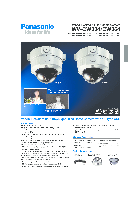На этой странице вы можете совершенно бесплатно скачать Руководство по эксплуатации Panasonic WV-CU650.
У документа PDF Руководство по эксплуатации 78 страниц, а его размер составляет 1.24 Mb.
Читать онлайн Аналоговые камеры слежения Panasonic WV-CU650 Руководство по эксплуатации
Скачать файл PDF «Panasonic WV-CU650 Руководство по эксплуатации» (1.24 Mb)
Популярность:
2603 просмотры
Подсчет страниц:
78 страницы
Тип файла:
Размер файла:
1.24 Mb
Прочие инструкции Panasonic WV-CU650
Прочие инструкции Panasonic Аналоговые камеры слежения
Прочие инструкции Panasonic
Краткое содержание страницы № 1
Operating Instructions
System Controller
Model No. WV-CU650
Before attempting to connect or operate this product,
please read these instructions carefully and save this manual for future use.
Краткое содержание страницы № 2
ENGLISH VERSION Caution: Before attempting to connect or operate this product, please read the label on the bottom. For U.S.A CAUTION NOTE: This equipment has been tested and found to com- RISK OF ELECTRIC SHOCK ply with the limits for a Class A digital device, pursuant to DO NOT OPEN Part 15 of the FCC Rules. These limits are designed to pro- vide reasonable protection against harmful interference when the equipment is operated in a commercial environ- ment. This equipment generates, uses, and
Краткое содержание страницы № 3
IMPORTANT SAFETY INSTRUCTIONS 1) Read these instructions. 2) Keep these instructions. 3) Heed all warnings. 4) Follow all instructions. 5) Do not use this apparatus near water. 6) Clean only with dry cloth. 7) Do not block any ventilation openings. Install in accordance with the manufacturer’s instructions. 
Краткое содержание страницы № 4
CONTENTS IMPORTANT SAFETY INSTRUCTIONS …………………………3 CAMERA CONTROL …………………………………………………40 PREFACE ………………………………………………………………….5 ■ Camera Panning/Tilting Control …………………………..40 FEATURES ………………………………………………………………..5 ■ Zooming Control ………………………………………………..40 PRECAUTIONS ……………………..
Краткое содержание страницы № 5
PREFACE This product, System Controller WV-CU650, is designed for setup and operation of cameras and other system units installed in a surveillance system. FEATURES • This product can control cameras, matrix switchers, and recording devices such as digital disk recorders. • One WV-CU650 System Controller can control two or more PS·Data system devices. In addition, up to 4 system controllers can be connected for multiple operation. The system controller has improved func- tions such as camera con
Краткое содержание страницы № 6
PRECAUTIONS • Refer all work related to the installation of this • Do not expose the appliance to water or moisture. appliance to qualified service personnel or system Do not try to operate it in wet areas. installers. Take immediate action if the appliance gets wet. Turn the power off and refer servicing to qualified service • Do not block the ventilation opening or slots on the personnel. Moisture can damage the appliance and cover. also cause electric shocks. To prevent the appliance from ove
Краткое содержание страницы № 7
DOCUMENT CONVENTION This document uses the following convention when describing the use and operation of this unit. System controller: Panasonic System Controller WV-CU650 Caution(s): Caution statements identify conditions or practices that could result in damage to this product or injury. Note(s): Note statements identify special instruction, rule, or side comment related to the topic. NOTIFICATION ABOUT SYSTEM UNITS Matrix Switcher WJ-SX150 Series Ver. 2.03 or later supports this system contr
Краткое содержание страницы № 8
HISTORY PRESET RECORDER CAM PGM POSI UNIT PRESET 1 2 3 4 5 6 7 8 9 CAM MON 0 (SET) (ESC) MAJOR OPERATING CONTROLS AND THEIR FUNCTIONS ■ Main Unit ● Front View $4 #9 $0#8 $1 $2 $33 rt q w e WV-CU650 i u!0 y @9 ADJUST MENU F1 F2 F3 F4 EXIT ENTER #0 SYSTEM CONTROLLER #1 SHIFT CLEAR ALM #2 OPERATE ALARM SUSPEND !1 #4 STOP PLAY/PAUSE REC REC STOP !3 #3 !4 !7 SHUTTLE HOLD #5 !6 !5 REV FWD !8 #6 @0 — + #7 !9 @3 @2 @1 !2 o @4 @5 @7 @8 @6 @ @88 Note: Although printed on the template, some button func- t
Краткое содержание страницы № 9
o Camera function/System function button @0 Auxiliary 1 ON/OFF button (AUX 1 ON/OFF) (CAM FUNC/SYS FUNC) • Turns on an auxiliary device (AUX 1). • Recalls a function of camera by the function number. • When you press while holding down the SHIFT button, • When you press while holding down the SHIFT button, this button turns off the auxiliary device (AUX 1). this button recalls a function of external system unit by the function number. @1 Search/Time and date search button (SEARCH/ T&D SEARCH) !0
Краткое содержание страницы № 10
@8 Shuttle hold button (SHUTTLE HOLD) #8 LCD (Liquid Crystal Display) • If you press this button while rotating the shuttle ring, Displays the numbers of unit, monitor and camera cur- playback speed will be maintained even after removing rently selected. The LCD also displays the functions a hand from the shuttle ring. (The LED indicator on this assigned to F1 to F8 buttons. button blinks during the fast playback.) Note: This operation differs from “Hold playback #9 Adjustment button (ADJUST) sp
Краткое содержание страницы № 11
● Rear View MODE SERIAL CONTROLLER DC9V IN JOYSTICK DATA NO. $4 $5 $6 $7 $8 $9 $4 Joystick connector (JOYSTICK) $8 Controller Number switch (CONTROLLER NO.) This connector is used for connection with the joystick. When two or more system controllers are connected in the system, this switch determines the unit number of $5 Serial port (SERIAL) each controller. (Refer to p. 18 for the setting.) If con- This port is used for connection with a PC for system necting only one system controller in the
Краткое содержание страницы № 12
■ 3D Joystick Unit This joystick unit is used to operate combination cameras and pan/tilt heads manually. OPEN FAR IRIS FOCUS %2 %3 CLOSE NEAR A B %4 %1 %5 %0 %0 Top button %3 Focus control buttons (FOCUS NEAR, FAR) The top button is pressed to recall a function already These buttons adjust the lens focus of cameras assigned. equipped with specific lenses. %1 Zoom wheel controller %4 A and B buttons (A, B) This controller is used for zooming cameras equipped These buttons recall functions you a
Краткое содержание страницы № 13
■ LCD Display Descriptions The following are examples of LCD display after login. Note: Some parts of LCD displays, described on this document, may differ from the actual status. ● Default Status (LCD Display After Login) Mon02 Cam016 HD316 F1 F2 F3 F4 • When you press the RECORDER/UNIT button, the unit q Monitor number number of connected system unit appears. 1 to 99 can The number of connected monitor is displayed. 1 to 99 be displayed as a unit number. can be displayed as a monitor
Краткое содержание страницы № 14
● Main Menu (Menu Functions) LCD MENU CAM 101 Camera Setup q Category e Function name The category of selected menu function is displayed. The name of selected menu function is displayed. w Function number The function number of selected menu function is dis- played. Note: Refer to p. 48 Menu Function Categories. ● Sub Menu (Menu Functions) Camera Setup 101 On Off Rst A.Rst F1 F2 F3 F4 q Menu name e Button actions The name of selected menu function is displayed. The actions activated
Краткое содержание страницы № 15
Prohibited ● Messages Displayed on the LCD Invalid Mon02 Cam016 HD316 Prohibited Invalid • When you have tried an operation not authorized by the function level setting, camera level setting, or selected This message is displayed in the following circumstances. system unit, “Prohibited” blinks on the LCD. • When you have entered a wrong user ID or password, • When you have forgotten to select a system unit or etc. monitor before selecting a camera, “Prohibited” blinks •When you
Краткое содержание страницы № 16
4 4 4 4 3 3 3 3 2 2 2 2 1 1 1 1 0 INSTALLATIONS AND CONNECTIONS WARNING The installations described in the figures should be made by qualified service personnel or system installers. ■ Basic System Connections The following is an example in which a recorder and data multiplex units are connected. Camera 1 Camera 8 Camera 9 to Camera 12 Camera 13 to Camera 16 • • • • • • • • • 1 41 4 • • • • • • • • • • • • Data Multiplex Unit UNIT ALARM UNIT ALARM POWER 0 ALARM POWER 0 ALARM RESET SUSPEND SET UP
Краткое содержание страницы № 17
4 3 2 1 ■ Connection with the 3D Joystick Unit Connect the main unit and 3D joystick unit as follows. Bottom side Main unit 3D joystick unit Cable DOWN UP connector 0 SERIAL MODE CONTROLLER JOYSTICK DATA DC9V IN NO. Combination code label has been stuck on the bottom. Cable (supplied) Combination Fit the cable code label into the cable trench. Note: Use the main unit and 3D joystick unit whose combination codes are identical. ■ Adjustment of 3D Joystick To adjust the altitude of 3D joystick, t
Краткое содержание страницы № 18
4 3 2 1 SETUP PROCEDURES (HARDWARE) 2. Set the Line termination switch of other system con- ■ Setup Procedures trollers to OFF. Perform the setup as follows. 12 3 4 5 6 7 8 1. Set the MODE switches. OFF ON You will set up the communication mode and line termi- nation ON/OFF of RS-485 communication. (Refer to System units MODE Switch Setting.) Line termination ON 2. Set CONTROLLER NO. switches. You will perform this setting when using two or more Line termination OFF system controllers in daisy c
Краткое содержание страницы № 19
SETUP PROCEDURES (FIRMWARE) Buttons pressed Setting Mode Description ■ Administrator Password Entry while the power-on If you log into the system in the administrator mode, 2, 4, and 6 All reset The communication PS·Data communication setting, all reset, operator pass- settings and word check. and database copy will become available. PS·Data database To activate the administrator mode, you need to enter the can be restored to the factory default.* administrator password. MON (ESC) and 6 PS·Data
Краткое содержание страницы № 20
4. Press the CAM (SET) button. ■ All Reset If the password entered is correct, all the settings will When the all reset mode is activated, all of the following set- be reset to the factory default. tings will be reset to the factory default. All Reset All Reset • Administrator password • PS·Data communication setting • LCD brightness, contrast, alarm buzzer, and button buzzer settings • Button functions and joystick button functions (F1 to F8, 5. Check “End” on the LCD. A, B, and top
Скачать
Before attempting to connect or operate this product,
please read these instructions carefully and save this manual for future use.
Model No.
WV-CU650
System Controller
Operating Instructions
-
Контакты
-
Корзина -
Поиск

Код товара: 202202
Гарантия: 36 мес.
Товар снят с производства

Позвоните,
чтобы узнать цену
Panasonic
WV-CU650/G
Системный контроллер Panasonic WV-CU650/G предназначен для цифровых дисковых рекордеров серий WJ-HD309/316, WJ-SX650C/G и других устройств PS-Data (RS-485). Источник питания 9 V пост. тока, 300 мА. Питание через сетевой адаптор 230В, 50 Гц, 150 мА. Выход/вход данных RS-485 — 2 порта. Параллельный порт 9-и пиновый, D-Sub разъем. Количество мониторов от 1 до 99. Количество камер от 1 до 256. Жидкокристаллический дисплей LCD (8 x 2 см). Джойстик 3D-джойстик. Рабочая температура от -10 до +50 С. Размеры 290 x 111 x 221 мм. Масса 1.3 кг. Покупая пульты управления Panasonic WV-CU650/G в ТЕРАТЕК, вы получаете гарантию 36 мес. от производителя Panasonic, качественный сервис, привлекательные условия доставки.
Подробные характеристики
-
характеристики
-
документация
-
отзывы (0)
-
вопросы
-
доставка
-
оплата
характеристики
Технические характеристики Panasonic WV-CU650/G
-
Джойстик
?
Наличие у пульта управления камерами PTZ джойстика существенно упрощает использование пульта при изменении положения объектива видеокамеры, т.к. управление джойстиком более интуитивное, по сравнению с управлением кнопками. Использование 3D джойстика позволяет не только изменять направление обзора видеокамеры по горизонтали и вертикали, но дополнительно обеспечивает легкое управление увеличением трансфокатора.
-
Интерфейс
?
Интерфейс определяет способ подключения пульта управления камерой. Как правило, для управления через OSD меню используется подключение через коаксиальный кабель, по сути пульт включается в разрыв кабеля между камерой и видеорегистратором. Для управления PTZ камерами используют подключение камер по портам RS-485, RS-422.
-
ЖК-дисплей
?
Наличие у пульта управления ЖК-дисплея позволяет отображать информацию о камере (адрес камеры, протокол взаимодействия и скорость передачи данных) на ЖК-дисплее и тем самым упрощает управление камерой. ЖК-дисплей может иметь различное количество строк.
дополнительное описание
Дополнительного описания на текущий момент нет
документация
видео
Видео на текущий момент нет
отзывы (0)
Все отзывы (0)
оставить отзыв
вопросы (0)
Все вопросы (0)
оставить вопрос
обзор
доставка
-
собственная курьерская служба — москва + 10 км от МКАД
Доставка собственной курьерской службой осуществляется по МОСКВЕ в пределах МКАД + 10 км в рабочие дни с 9-00 до 19-00.
-
Заказ до 100 000 руб. до 10 км от МКАД — 900 руб..
Получение заказа 5-7 дней. -
От 100 000 руб. — доставка бесплатно.
Получение заказа 2-3 дня. В отдельных случаях возможен срок 1 день.
Доставка вне графика обсуждается с Вашим менеджером в индивидуальном порядке.
На время карантина осуществляется бесконтактная доставка (в защитных масках/перчатках). -
Заказ до 100 000 руб. до 10 км от МКАД — 900 руб..
-
собственная курьерская служба от 10 до 60 км от мкад
Доставка собственной курьерской службой осуществляется за пределами МКАД в рабочие дни с 9-00 до 19-00. В пятницу и предпраздничные дни доставка за пределы МКАД осуществляется до 16.00.
-
Заказ до 100 000 руб. от 10 км от МКАД — 900 руб. + 100 руб. за каждый километр.
Получение заказа 5-7 дней. -
От 100 000 руб. — доставка 100 руб. за каждый километр от МКАД.
Получение заказа 2-3 дня. В отдельных случаях возможен срок 1 день.
Доставка вне графика обсуждается с Вашим менеджером в индивидуальном порядке.
На время карантина осуществляется бесконтактная доставка (в защитных масках/перчатках). -
Заказ до 100 000 руб. от 10 км от МКАД — 900 руб. + 100 руб. за каждый километр.
-
транспортными компаниями в санкт-петербург
Уважаемые клиенты, обратите внимание, что офис компании ТЕРАТЕК в Санкт Петербурге работает исключительно как представительство.
Доставка товара осущетвляется из Москвы транспортными компаниями (далее ТК), на льготных условиях для всех жителей северной столицы.
Для всех типов доставки — доставка до терминала транспортной компании в МОСКВЕ (Деловые Линии, Байкал Сервис, СДЭК) — бесплатно.
- При заказе до 100 000 руб. услуги ТК по доставке в СПБ оплачиваются клиентом.
- От 100 000 руб. — доставка бесплатно.
Мы гарантируем, что отправляем Вам товар в заводских упаковках и оклеенный фирменным скотчем компании. Услуга «дверь в дверь» оплачивается отдельно.
-
транспортными компаниями в другие регионы
Срок доставки может составлять от 1 до 7 дней в зависимости от удаленности Вашего населенного пункта и тарифов транспортной компании (далее ТК). Стоимость доставки в Ваш регион регламентируется тарифами ТК. Стоимость доставки от терминала из МОСКВЫ в терминал пункта назначения оплачивается Покупателем. По договоренности стоимость доставки может быть включена в сумму заказа.
- При заказе от 100 000 руб. — доставка до терминала ТК Деловые Линии, Байкал Сервис, СДЭК в МОСКВЕ — бесплатно.
- Доставка товаров от пункта отправки в ТК до пункта назначения рассчитывается по тарифам ТК.
- Если Вы хотите воспользоваться услугами других транспортных компаний, заполните бланк и пришлите своему персональному менеджеру (отсканированную копию).
Мы сотрудничаем со следующими транспортными компаниями и с другими удобными Вам перевозчиками:
Мы гарантируем, что отправляем Вам товар в заводских упаковках и оклеенный фирменным скотчем компании.
-
самовывоз со склада в Москве
Самовывоз осуществляется из пункта выдачи товара в МОСКВЕ с 9:30 до 18:00 по адресу: ул. Лечебная дом 6 строение 6
Особенности доставки:
- Минимальная сумма заказа — 15 000 руб.
- Доставка заказов на сумму свыше 100 тысяч рублей производится только после полной предоплаты.
- Мы доставляем оборудование на указанный вами адрес, для облегчения работы менеджеров и курьеров просим вас как можно точнее предоставить контактные данные и адрес доставки.
- При получении товара, во избежание недоразумений, просим вас проверить товар в присутствии курьера. Обратите внимание, курьер не является специалистом по установки оборудования и не дает технических консультаций.
- Мы работаем по четкому графику, поэтому убедительно просим вас точно указывать время, когда вы можете принять груз и по возможности не задерживать курьера и машину на более чем 20 минут.
- Малогабаритные грузы, перевозимые легковым автомобилем, мы доставляем непосредственно до Покупателя. Доставка товара крупногабаритной категории массой свыше 10кг и размером более 1м по любой из сторон осуществляется до адреса назначения. Выгрузка товара и производится силами Покупателя.
- Все тарифы на доставку представлены для товаров которые не превышают 20кг, а так же по размерам не более 1м по любой из сторон. Для грузов превышающих эти параметры доставка может быть рассчитана отдельно.
Если у вас возникнут вопросы по оформлению заявки, вы можете обратиться к сотруднику магазина или позвонить по телефону +7 (495) 741-12-50. Мы открыты для любых вопросов и предложений по нашему сервису.
оплата
-
для оптовых покупателей и дилеров
-
Возможен только безналичный расчет по реквизитам компании или через отделение банка. Реквизиты
- ООО «ТЕРАТЕК»
- ОГРН: 5077746692799
- ИНН/КПП: 7701718635/771901001
- ОКПО: 80773704
- Юридический Адрес: 105318, г. Москва, ул. Ибрагимова, д.31, к.1, офис 312
- Фактический Адрес: 105318, г. Москва, ул. Ибрагимова, д.31, к.1, офис 312
- Банковские реквизиты
- Банк: ФИЛИАЛ № 7701 БАНКА ВТБ (ПАО) Г. МОСКВА
- Р/с: №40 702 810 667 000001 918
- Корр. сч.: 30101810345250000745
- БИК: 044525745
- ОКВЭД: 45.31, 51.43, 52.45.3
- ОКАТО: 45290582000
- Генеральный директор Прокопенко Александр Олегович
-
Возможен только безналичный расчет по реквизитам компании или через отделение банка. Реквизиты
-
для розничных покупателей
- Наличный расчет при доставке или в офисе компании (при оформелении выдаются все необходимые бухгалтерские документы)
-
Безналичный расчет возможен следующими способами :
-
Сбербанк-онлайн
-
Через другие банки по реквизитам
- ОКВЭД: 46.43, 46.52, 33.14, 46.51
- ОКАТО: 45290582000
- Банковские реквизиты
- Банк: АО «АЛЬФА-БАНК» Г. МОСКВА
- Р/с: № : 40702810502560003888
- Корр. сч.: 30101810200000000593
- БИК: 044525593
- Генеральный директор: Прокопенко Александр Олегович
-
Оплата банковскими картами VISA, MasterCard (в том числе Visa Electron и MasterCard Maestro), «МИР»)
-
Сбербанк-онлайн
Оплата по безналичному расчету осуществляется по реквизитам компании
ПОЧЕМУ ТЕРАТЕК
типовые решения
Вы смотрели
*Вся информация о характеристиках, ценах и наличии товаров представлена для ознакомления. В описании товара и на фото может быть указано дополнительное оборудование, рекомендованное производителем для обеспечения безопасной работы (интеграции) конкретной модели. При этом, не во всех моделях соответствующее дополнительное оборудование входит в комплект и может продаваться отдельно. В связи, с чем рекомендуем дополнительно уточнять у сотрудников нашей компании информацию о сроках поставки, стоимости, характеристиках товара, комплектации, наличии желаемых функций интересующего Вас Товара. Вы можете сообщить о неточности в описании товара — выделите её и нажмите Shift+Enter.

-
Page 1: Panasonic WV-CU650
Before attempting to connect or operate this product, please read these instructions carefully and save this manual for future use. Model No. WV -CU650 System Controller Operating Instructions[…]
-
Page 2: Panasonic WV-CU650
The serial number of this product may be found on the bot- tom of the unit. You should note the serial number of this unit in the space provided and retain this book as a permanent record of your purchase to aid identification in the event of theft. Model No. WV-CU650 Serial No. Caution: Before attempting to connect or operate this product, please […]
-
Page 3: Panasonic WV-CU650
3 IMPORT ANT SAFETY INSTRUCTIONS 1) Read these instructions. 2) Keep these instructions. 3) Heed all warnings. 4) Follow all instructions. 5) Do not use this apparatus near water. 6) Clean only with dry cloth. 7) Do not block any ventilation openings. Install in accordance with the manufacturer’s instructions.
Do not use near any heat sourc[…]
-
Page 4: Panasonic WV-CU650
IMPORTANT SAFETY INSTRUCTIONS …………………………3 PREFACE ………………………………………………………………….5 FEATURES ………………………………………………………………..5 PRECAUTIONS ………………………………………………………….6 LIMITATION OF LIABILITY …………[…]
-
Page 5: Panasonic WV-CU650
5 PREF ACE This product, System Controller WV-CU650, is designed for setup and operation of cameras and other system units installed in a surveillance system. FEA TURES • This product can control cameras, matrix switchers, and recording devices such as digital disk recorders. • One WV-CU650 System Controller can control two or more PS·Data sys[…]
-
Page 6: Panasonic WV-CU650
6 PRECAUTIONS LIMIT A TION OF LIABILITY This product is a system controller to operate PS·Data sys- tem units and connected cameras. (A surveillance control system cannot be composed of this product alone.) IN NO EVENT SHALL MATSUSHITA ELECTRIC INDUSTRI- AL CO., LTD. BE LIABLE TO ANY PARTY OR ANY PER- SON, EXCEPT FOR CERTAIN WARRANTY PROGRAM OFFER[…]
-
Page 7: Panasonic WV-CU650
7 DOCUMENT CONVENTION This document uses the following convention when describing the use and operation of this unit. System controller: Panasonic System Controller WV-CU650 Caution(s): Caution statements identify conditions or practices that could result in damage to this product or injury. Note(s): Note statements identify special instruction, ru[…]
-
Page 8: Panasonic WV-CU650
8 MAJOR OPERA TING CONTROLS AND THEIR FUNCTIONS ■ Main Unit ● Front View Note: Although printed on the template, some button func- tions are not mentioned here. These functions are reserved for future use. q Operation indicator (OPERATE) This indicator is lighting while power is supplied to the system controller. w Alarm indicator (ALARM) This […]
-
Page 9: Panasonic WV-CU650
9 o Camera function/System function button (CAM FUNC/SYS FUNC) • Recalls a function of camera by the function number. • When you press while holding down the SHIFT button, this button recalls a function of external system unit by the function number. !0 Alarm recall button (ALM RECALL) Displays the log of alarms activated in the past. !1 On-scr[…]
-
Page 10: Panasonic WV-CU650
10 @8 Shuttle hold button (SHUTTLE HOLD) • If you press this button while rotating the shuttle ring, playback speed will be maintained even after removing a hand from the shuttle ring. (The LED indicator on this button blinks during the fast playback.) Note: This operation differs from “Hold playback speed” performed by holding the shuttle ri[…]
-
Page 11: Panasonic WV-CU650
11 ● Rear View DC9V IN MODE D ATA SERIAL CONTROLLER NO. JOYSTICK $8 $9 $7 $6 $5 $4 $4 Joystick connector (JOYSTICK) This connector is used for connection with the joystick. $5 Serial port (SERIAL) This port is used for connection with a PC for system configuration. $6 Data ports (DATA) These ports are used for connection with the system controlle[…]
-
Page 12: Panasonic WV-CU650
12 %0 Top button The top button is pressed to recall a function already assigned. %1 Zoom wheel controller This controller is used for zooming cameras equipped with specific lenses. %2 Iris control buttons (IRIS CLOSE, OPEN) These buttons close or open the lens iris of cameras equipped with specific lenses. %3 Focus control buttons (FOCUS NEAR, FAR[…]
-
Page 13: Panasonic WV-CU650
13 ■ LCD Display Descriptions The following are examples of LCD display after login. Note: Some parts of LCD displays, described on this document, may differ from the actual status. ● Default Status (LCD Display After Login) q Monitor number The number of connected monitor is displayed. 1 to 99 can be displayed as a monitor number. w Camera num[…]
-
Page 14: Panasonic WV-CU650
14 ● Main Menu (Menu Functions) LCD MENU CAM 101 Camera Setup q Category The category of selected menu function is displayed. w Function number The function number of selected menu function is dis- played. Note: Refer to p. 48 Menu Function Categories. e Function name The name of selected menu function is displayed. ● Sub Menu (Menu Functions) […]
-
Page 15: Panasonic WV-CU650
15 ● Messages Displayed on the LCD Invalid Invalid This message is displayed in the following circumstances. • When you have entered a wrong user ID or password, etc. •W hen you have a camera number or menu number, etc. that is not existing. Busy • When a selected monitor is controlled by a higher-level user, the monitor number and “Busy?[…]
-
Page 16: Panasonic WV-CU650
16 INST ALLA TIONS AND CONNECTIONS W ARNING The installations described in the figures should be made by qualified service personnel or system installers . ■ Basic System Connections The following is an example in which a recorder and data multiplex units are connected. DC9V IN MODE D ATA SERIAL CONTROLLER NO. JOYSTICK 0 9 8 7 6 5 4 3 2 1 System […]
-
Page 17: Panasonic WV-CU650
17 ■ Connection with the 3D Joystick Unit Connect the main unit and 3D joystick unit as follows. Note: Use the main unit and 3D joystick unit whose combination codes are identical. ■ Adjustment of 3D Joystick To adjust the altitude of 3D joystick, turn the adjusting screw to the right or left. UP DOWN Main unit 3D joystick unit Cable (supplied)[…]
-
Page 18: Panasonic WV-CU650
18 2. Set the Line termination switch of other system con- trollers to OFF. ● Setting for T erminal Mode Set the MODE Switch #1 and #5 to ON. Note: Refer to the following document for details on con- nections and operations. Addendum for WV-CU650 and WJ-SX150 Series ■ CONTROLLER NO. Switch Setting You will determine controller-number settings b[…]
-
Page 19: Panasonic WV-CU650
19 SETUP PROCEDURES (FIRMW ARE) ■ Administrator Password Entry If you log into the system in the administrator mode, PS·Data communication setting, all reset, operator pass- word check. and database copy will become available. To activate the administrator mode, you need to enter the administrator password. Notes: • The factory default of admi[…]
-
Page 20: Panasonic WV-CU650
20 ■ All Reset When the all reset mode is activated, all of the following set- tings will be reset to the factory default. • Administrator password • PS·Data communication setting • LCD brightness, contrast, alarm buzzer, and button buzzer settings • Button functions and joystick button functions (F1 to F8, A, B, and top buttons) • Con[…]
-
Page 21: Panasonic WV-CU650
21 3. Enter the administrator password. The password entered will be displayed as “ ∗ ” marks. Notes: • The factory default is “650”. • To delete a character, press the CLEAR button. 4. Press the CAM (SET) button. If the password entered is correct, «Baud Rate» setting form will appear on the LCD. Notes: • If the password […]
-
Page 22: Panasonic WV-CU650
22 3. Select a desired parameter by rotating the JogDial or pressing the + or – button. You can select the desired parameter from “1” (bit) and “2”. The factory default is “1”. 4. Press the MON (ESC) button. The selected parameter will be determined, and the LCD display will return from the editing mode to the dis- play mode. ● W ai[…]
-
Page 23: Panasonic WV-CU650
23 ● Group Address Setting for System Controller Note: Remain the factory default. When you have mistaken- ly changed the setting, recover the factory default as follows. 1. Select “Cnt G-Adr.” by rotating the JogDial. (Refer to Step 5 in p. 21.) 2. Press the CAM (SET) button. The LCD display will change from the display mode to the editing m[…]
-
Page 24: Panasonic WV-CU650
24 ■ To Change the Administrator Password You can change the administrator password. The factory default is “650”. ● Operation 1. Turn off the power. 2. Turn on the power while holding down the button 1 and MON (ESC) button. “Admin Password” entry form will appear to perform the setting. 3. Enter the current administrator password. The […]
-
Page 25: Panasonic WV-CU650
25 ■ Database Copy You can copy the database from the source system con- troller (CONTROLLER NO. switch is set to 1.) to destination system controllers (CONTROLLER NO. switch is set to 2 to 8.). When using two or more system controllers in the sys- tem, you can copy the following settings. • Administrator password • Button functions and joyst[…]
-
Page 26: Panasonic WV-CU650
26 The LCD display of destination system controller(s) becomes as follows. Note: If the check sum is not identical, check the con- nection of all the controllers, and retry the data base copy. 12. Turn off the power of source and destination system controllers. ■ PS·Data Operator Password Check In case operators have forgotten their passwords, t[…]
-
Page 27: Panasonic WV-CU650
27 BEFORE OPERA TION ■ Power-on Before operation, confirm the system composition. Depending on system composition, some functions may be unavailable. 1. Plug the supplied AC adapter into an AC 120 V out- let. 2. Insert the DC 9 V plug into the DC 9V Input Jack at the rear panel. The power will be turned on. Then, the OPERATE indi- cator will ligh[…]
-
Page 28: Panasonic WV-CU650
28 ■ Basic Operation Flow System Unit Selection Monitor Selection Camera Selection System Unit Setup and Operation Camera setup and control System Operation Login Logout Unit selection Monitor selection Camera selection Logout at the end of operation Alarm suspension or reset Operation (Multiscreen segment switching and sequence Operation (Pannin[…]
-
Page 29: Panasonic WV-CU650
29 ● Button Buzzer Setting You will perform the setting whether to activate a sound when a button is pressed. Select the desired parameter by rotating the JogDial. Notes: • OFF or ON is selectable. The factory default is ON. • If set to ON, short buzzer will sound three times in the following occasions. (p. 15) Invalid, Prohibited (p. 62) Lev[…]
-
Page 30: Panasonic WV-CU650
30 ■ If Y ou Have Forgotten the Login Password Refer to the system administrator. ■ Operation Start (Auto Login) When auto login is set to ON, operators can log into the system without entering their passwords. The LCD display after power-on becomes as follows. (Refer to p. 61 for details on the setting.) 1. When the power is turned on, “Auto[…]
-
Page 31: Panasonic WV-CU650
31 ■ Recorder Selection Notes: • In advance, you need to set HDD-unit maps. (Refer to p. 67 Associating Recorder Numbers with Unit Numbers.) • In the factory default, Recorder 1 to 16 is associated with Unit 1 to 16. 1. Enter a recorder number by pressing numeric buttons. The entered number will appear on the LCD. 2. Press the RECORDER/UNIT b[…]
-
Page 32: Panasonic WV-CU650
32 Note: If camera numbers are associated with unit num- bers, you can skip system unit selection. (Refer to p. 66 Associating Camera Numbers with Unit Numbers.) 2. Select a camera number by pressing the numeric but- tons. The entered number will appear on the LCD. Notes: • Refer to the operating instructions of system unit for available camera n[…]
-
Page 33: Panasonic WV-CU650
33 ■ T our Sequence/Group Sequence Sequence monitoring is the function to switch camera images automatically, according to the order registered in the system unit. The following procedure is available when a selected system unit has the tour or group sequence monitoring function. Note: Before performing the procedure, the sequence setup of system[…]
-
Page 34: Panasonic WV-CU650
34 1. Select a desired monitor. (Refer to p. 32 Monitor Selection.) 2. To toggle the OSD information, press the OSD button. Note: OSD information differs depending on system units. Refer to the operating instructions of system units. ■ System Function Control You can recall system functions (functions of system units) by pressing the correspondin[…]
-
Page 35: Panasonic WV-CU650
35 From this system controller, you can control digital disk recorders supporting PS·Data. You will control a recorder in the status in which a recorder has been selected. ■ Manual Recording 1. To start the recording, press the REC button. Recording will be started. 2. To stop the recording, press the REC button again for two seconds. Notes: Ref[…]
-
Page 36: Panasonic WV-CU650
36 A vailable buttons and functions F1 button: Thumb or List Changes the monitor display between the recording event list window and thumbnail menu. F3 button: Text Displays text information of selected event on the recording event list. F4 button: Copy Displays the DATA COPY window while the recording event, VMD search, or marking list window is d[…]
-
Page 37: Panasonic WV-CU650
37 3. To determine the filter setting, press the CAM (SET) but- ton of main unit or top button of 3D joystick unit. The searching filter window will appear on the active monitor, and the selected camera channels will be dis- played on the window. Note: When you press the MON (ESC) button, the searching filter window will be closed. 4. To select a d[…]
-
Page 38: Panasonic WV-CU650
38 4. Enter the desired date and time by performing either of the following. • Rotate the JogDial clockwise or counterclockwise. • Press the + or – button. 5. Repeat Step 3 and 4 to edit Search Editing Area. 6. After editing, press the CAM (SET) button. The associated record will be displayed on the Record List. ● Operation (WJ-HD200 Series[…]
-
Page 39: Panasonic WV-CU650
39 2. Select a desired group to play back by rotating the JogDial. 3. Press the PLAY/PAUSE or CAM (SET) button again. The image on the specified date and time will be played back on the active monitor. Note: Image to be played back differ depending on recorders. (Refer to the operating instructions of recorder.) ■ Other A vailable Functions Depen[…]
-
Page 40: Panasonic WV-CU650
40 You can control cameras from this system controller. ■ Camera Panning/T ilting Control The following procedure is available when panning/tilting heads or combination cameras are connected to system units. 1. Select a system unit, monitor, and desired camera. (Refer to p. 31 System Unit Selection, p. 32 Monitor Selection, and p. 32 Camera Selec[…]
-
Page 41: Panasonic WV-CU650
41 ■ Preset Position Control Preset position is the function to register camera monitoring positions (preset positions) associated with position num- bers. By entering the position numbers, you can move cam- eras to the preset positions. Note: To activate this function, you need to register the pre- set positions of combination camera. 1. Select […]
-
Page 42: Panasonic WV-CU650
42 ■ Camera Position Control Camera position is the association of camera numbers and preset position numbers. Up to 1 000 camera positions are registrable in the system, and you can move a desired camera to a desired preset position only by entering a cam- era position. Note: To activate this function, preset positions and camera positions need […]
-
Page 43: Panasonic WV-CU650
43 ■ Defroster Control The following procedure is available when a selected cam- era (housing) is equipped with a defroster. 1. Select a system unit, monitor, and desired camera. (Refer to p. 31 System Unit Selection, p. 32 Monitor Selection, and p. 32 Camera Selection.) 2. Press the DEF ON/OFF button. The defroster will be activated. Note: The d[…]
-
Page 44: Panasonic WV-CU650
44 ■ System Controller Behavior during the Alarm Mode When an alarm signal is input to cameras or system units, this system controller is notified that an alarm has been activated. Then, the ALARM indicator will blink. During the alarm mode, “Alarm” sign will blink on the LCD, and the camera number is displayed as “- — -“. When an alarm i[…]
-
Page 45: Panasonic WV-CU650
45 <Joystick unit> 3D joystick upward ( ▲ ): Moves the cursor up. 3D joystick downward ( ▼ ): Moves the cursor down. 3D joystick to the left ( t ): Moves the cursor to the left. 3D joystick to the right ( s ): Moves the cursor to the right. Zoom wheel controller to the right or left: Changes the search list display. (For example, Record l[…]
-
Page 46: Panasonic WV-CU650
46 ● Operation (WJ-HD200 Series) Note: WJ-HD200 Ver. 1.24 later or WJ-HD220 supports alarm history search. (Refer to the operating instruc- tions of recorder.) A vailable buttons and functions F1 button: Edit You will press this button when editing the Search Editing Area on the ALARM RECALL window. Note: Refer to the operating instructions of re[…]
-
Page 47: Panasonic WV-CU650
47 MENU FUNCTION DESCRIPTIONS You can assign frequently-used menu functions (system functions and camera functions, etc.) to the F1 to F8 button of system controller. (=Button function) In addition, you can also assign the menu functions to the A, B and top buttons of 3D joystick unit. (=Joystick button function) Only by pressing an associated butt[…]
-
Page 48: Panasonic WV-CU650
48 Auto Pan Setup You will perform the auto pan setting of camera. Note: Refer to the operating instructions of camera for details on the auto pan function. ● Recorder Functions (HDD) HD300 Disk Select (WJ-HD300 Series only) You will select the built-in hard disk or an external recording devices for playback by WJ-HD300 Series. HD300 A-B Repeat ([…]
-
Page 49: Panasonic WV-CU650
49 ● System Functions (SYS) System Setup You will open the setup menu of system unit and change the settings. SX150 OSD (WJ-SX150 Series only) This function is reserved for future use. VLD History This function is reserved for future use. Mux VCR/CAM (A vailable if Video Multiplexer WJ-FS416 or Multiplexer Board WJ-SXB151 is Used in the System) Y[…]
-
Page 50: Panasonic WV-CU650
50 Cam-Unit Map You will register cam-unit maps (the association of camera numbers and unit numbers). HDD-Unit Map You will register HDD-unit maps (the association of recorder numbers and unit numbers). LCD Title You will edit the function names of F1 to F8, which are dis- played on the LCD. ● Joystick Button Functions (J/S MENU) Camera Function […]
-
Page 51: Panasonic WV-CU650
51 Camera +1 The image of camera with the higher channel number will be displayed. Camera –1 The image of camera with the lower channel number will be displayed. HD300 A-B Repeat (WJ-HD300 Series Only) • You will set the start and end points of A – B repeat playback of WJ-HD300 Series. • You will cancel A – B repeat playback of WJ-HD300 S[…]
-
Page 52: Panasonic WV-CU650
52 4. Press the ENTER or CAM (SET) button. The sub menu of selected function will appear on the LCD. 5. Perform the operations to activate the selected function. The operating procedure differs depending on each function. Refer to pp. 55 to p. 73. 6. To exit the sub menu, press the EXIT or MON (ESC) button. The LCD display will return to the main m[…]
-
Page 53: Panasonic WV-CU650
53 2. Select a desired function. Select a desired category by rotating the shuttle ring. 3. Select a function name by rotating the JogDial. • You can skip Step 2 if you know what function to recall. In this case, enter a function number, and press the ENTER button. 4. Press the function button you wish to assign the func- tion for two seconds. Th[…]
-
Page 54: Panasonic WV-CU650
54 ■ To Check Button Functions and Joystick Button Functions You can check the functions assigned to the function (F1 to F8) buttons and joystick function (A, B, and top) buttons. 1. Press the MENU button while holding down the SHIFT button. The F1 button function will appear on the LCD. Note: This illustration is an example in which “Camera Se[…]
-
Page 55: Panasonic WV-CU650
55 MENU FUNCTION DET AILS ■ Camera Functions ● Camera Setup You can display the setup menu of selected camera on the active monitor. Note: The details on the setup menu differ depending on camera models. Refer to the operating instructions of camera. 1 .Display “Camera Setup” sub menu. (Refer to Step 1 to 4 of p. 51 To Recall Menu Functions[…]
-
Page 56: Panasonic WV-CU650
56 2. Press one of the F1 to F4 buttons. BW mode will be activated. A vailable buttons and functions F1: On Changes the camera image from color to black and white. F2: Off Changes the camera image from black and white to color . F3: Auto1 Activates Auto 1 mode. (The camera selects black and white mode if the picture is dark, or color mode if the pi[…]
-
Page 57: Panasonic WV-CU650
57 ● Auto Pan Setup and Activation You will set up and activate the auto pan function. The cam- era can pan between the start and end points you will set. To set the start and end point of auto pan 1. Display “Auto Pan” sub menu. (Refer to Step 1 to 4 of p. 51 To Recall Menu Functions.) 2. By moving the 3D joystick, move the camera to a point[…]
-
Page 58: Panasonic WV-CU650
58 ● Filtering ON/OFF (WJ-HD300 Series Only) During the filtering playback, the searching filter will be temporarily canceled or recovered. 1. Display “HD300 Listed” sub menu. (Refer to Step 1 to 4 of p. 51 To Recall Menu Functions.) 2. Press the F2 button. The searching filter will be canceled, and “ s ” mark will light up beside “Off?[…]
-
Page 59: Panasonic WV-CU650
59 A vailable controls and functions <Main unit> Shuttle ring clockwise: Moves to the next page. Shuttle ring counterclockwise: Moves to the previous page. JogDial clockwise or counterclockwise: Changes the selected parameter. + button: Increases a numeric value. – button: Decreases a numeric value. Numeric buttons: Enters a numeric paramet[…]
-
Page 60: Panasonic WV-CU650
60 Note: To return the cursor to the previous item, rotate the shuttle ring counterclockwise or move the 3D joystick to the left. 5. Press the F1 button. Camera cleaning will be cleared from the first to the last camera you have set. During the cleaning, the current channel number will be displayed on the LCD. When the all cameras have started to b[…]
-
Page 61: Panasonic WV-CU650
61 Display pattern Display Example DD/MM/YYYY HH:MM 24 21/08/2001 22:55 24 * 2 MM/DD/YYYY HH:MM 24 08/21/2001 22:55 24 DD/Mmm/YYYY HH:MM 24 21/Aug/2001 22:55 24 YYYY/MM/DD HH:MM 24 2001/08/21 22:55 24 Mmm/DD/YYYY HH:MM 24 Aug/21/2001 22:55 24 DD/MM/YYYY HH:MM 12 21/08/2001 10:55 12 MM/DD/YYYY HH:MM 12 08/21/2001 10:55 12 DD/Mmm/YYYY HH:MM 12 21/Aug[…]
-
Page 62: Panasonic WV-CU650
62 4. Enter a user ID by pressing the numeric buttons. “1” to “99999” are available for the user ID number. Note: If you have entered a wrong user ID, press the CLEAR button. 5. Press the ENTER or CAM (SET) button. The password entry form will appear on the LCD. 6. Enter a password by pressing the numeric buttons. “1” to “99999” are[…]
-
Page 63: Panasonic WV-CU650
63 10. Set the camera level by performing either of the follow- ing. • Rotate the JogDial clockwise or counterclockwise. • Press the + or – button. Notes: • Refer to p. 64 Camera Level Setting for details on camera level. • You cannot change the camera level of Operator 1. If you try to change, “Level 1 Fixed” will appear on the LCD. […]
-
Page 64: Panasonic WV-CU650
64 4. Select a desired function by performing one of the fol- lowing. • Rotate the JogDial clockwise or counterclockwise. • Press the + or – button. • Enter the function number with the numeric buttons. The function setting will appear on the LCD. The following diagram describes the function settings changeable and their factory defaults. F[…]
-
Page 65: Panasonic WV-CU650
65 4. Select a desired camera channel by performing one of the following. • Rotate the JogDial clockwise or counterclockwise. • Press the + or – button. • Enter the camera number with the numeric buttons. Note: You can select a camera channel from 1 to 256. 5. Rotate the shuttle ring clockwise or move the 3D joy- stick to the right. The cur[…]
-
Page 66: Panasonic WV-CU650
66 6. Select a desired preset position number by performing either of the following. • Rotate the JogDial clockwise or counterclockwise. • Press the + or – button. Note: You can select a preset position number from 1 to 64. 7. Press the ENTER or CAM (SET) button. “Set OK?” will appear on the LCD. Note: To cancel the setting, press the EXI[…]
-
Page 67: Panasonic WV-CU650
67 Note: To return to Step 3, rotate the shuttle ring coun- terclockwise or move the 3D joystick to the left. 5. Select a desired unit number by performing either of the following. • Rotate the JogDial clockwise or counterclockwise. • Press the + or – button. Note: You can select a unit number from 1 to 99. 6. Press the ENTER or CAM (SET) but[…]
-
Page 68: Panasonic WV-CU650
68 6. Press the ENTER or CAM (SET) button again. The specified recorder number and unit number will be set for the selected HDD-unit map. “Memory” will appear on the LCD for a few seconds, and the LCD display will return to Step 1. To delete a HDD-unit map 1. Perform Step 1 and 2 in p. 67. 2. Press the CLEAR button. “Clear OK?” will appear […]
-
Page 69: Panasonic WV-CU650
69 ■ Joystick Button Functions If you register a joystick button function to a function button or joystick function button, you can activate the associated function only with pressing the button. ● Camera Function You can recall camera functions by entering function num- bers from this system controller. Note: Refer to the operating instruction[…]
-
Page 70: Panasonic WV-CU650
70 ● Auto Pan You can activate the auto pan mode for the selected cam- era. Note: Refer to the operating instruction of camera for details of this function. 1. Display “Auto Pan” sub menu. (Refer to Step 1 to 4 of p. 51 To Recall Menu Functions.) 2. Press the F1 button. The auto pan mode will be activated. Note: When the auto pan function has[…]
-
Page 71: Panasonic WV-CU650
71 ● Home Position You can move the selected camera to the home position. Note: Refer to the operating instruction of camera for details of this function. 1 Display “Home Position” sub menu. (Refer to Step 1 to 4 of p. 51 To Recall Menu Functions.) 2. Press the F1 button. The camera will move to the home position. Note: When the home position[…]
-
Page 72: Panasonic WV-CU650
72 Notes: • To quit the repeat playback, press the F1 button again. “Cancel” will appear on the LCD for a few seconds. • When the A – B repeat playback function has been activated with the function button, the LCD display will become as follows. ● Recorded-image Copy (WJ-HD500 Series Only) You can copy recorded images from the built-in […]
-
Page 73: Panasonic WV-CU650
73 ● Alarm Search (WJ-HD200 Series / WJ-HD100 Series) You can move the playback start point to the next alarm record of recorded image data. Note: Refer to the operating instruction of recorder for details of this function. 1. Display “HD200 Alm Search” sub menu. (Refer to Step 1 to 4 of p. 51 To Recall Menu Functions.) 2. Press the F1 button[…]
-
Page 74: Panasonic WV-CU650
74 Refer to p. 27. TROUBLESHOOTING Check the following before requesting repair. If a trouble cannot be corrected even after checking and trying remedy, contact your dealer. Problem Check item and Remedy Reference The power of system controller is not turned on. The AC adapter may be disconnected from either the system controller or the AC outlet. […]
-
Page 75: Panasonic WV-CU650
75 The power cord insulation is damaged. The power cord or the plug is damaged. If you continue to use it, a fire or an elec- tric shock may occur. Unplug the AC adapter immediately, and refer servicing to qualified service personnel. Refer to p. 17. The buzzer may be set to OFF. Check the setting. Buzzer sound is not heard. You cannot activate any[…]
-
Page 76: Panasonic WV-CU650
76 ● DA T A Port RS-485 Port System controller ’ s rear panel ● System Controller Power Source: 9 V DC, 300 mA (using the supplied AC adapter) Power Source (Supplied AC Adapter): 120 V AC, 60 Hz, 200 mA Data Output/Input Port: 6-conductor modular jack (RS-485, Full duplex) x2 Serial port: 9-pin D-sub connector Controller Number: 1 to 8 (rotar[…]
-
Page 77: Panasonic WV-CU650
77[…]
-
Page 78: Panasonic WV-CU650
NM0504-1054 3TR002330BAA Printed in Japan PANASONIC CANADA INC. 5770 Ambler Drive, Mississauga, Ontario, L4W 2T3 Canada (905)624-5010 PANASONIC SALES COMPANY DIVISION OF MATSUSHITA ELECTRIC OF PUERTO RICO INC. San Gabriel Industrial Park 65th Infantry Ave. KM. 9.5 Carolina, P.R. 00985 (809)750-4300 Panasonic Digital Communications & Security Co[…]