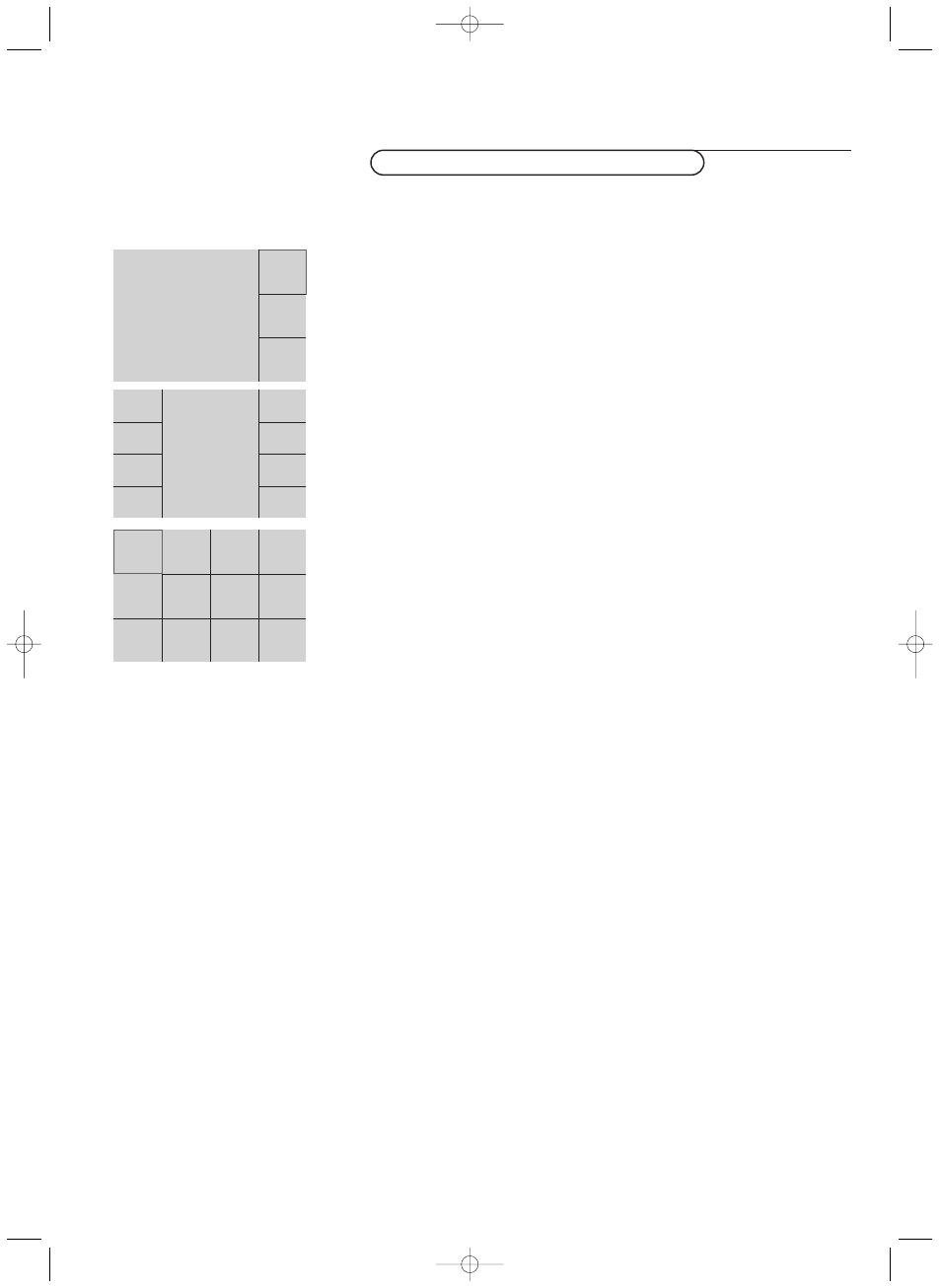-
Contents
-
Table of Contents
-
Bookmarks
Quick Links
RS232
~ MAINS
L
R
VGA 1
RS232
DVI-D
VGA 2
~ MAINS
AUDIO
3
CABLE
1
ANTENNA
MAINS INLET
3
VIDEO 1
(AV1)
VGA 1
VGA 2
RC-OUT
Y/C S-VHS
DVI-D
VIDEO 2
(AV2)
L
VGA 1
VGA 2
RC-OUT
R
DVI-D
Y/C S-VHS
AUDIO IN
AV2
2
EXTERNAL 4
EXTERNAL 3
L
EXTERNAL 1
EXTERNAL 2
AUDIO OUT
R
CVBS 1
CVBS 2
Y/C
Y
Cb/Pb
Cr/Pr
VGA
R/Cr/Pr
G/Y
B/Cb/Pb
HD
VD
DVI
EXTERNAL
CONTROL
CVBS
B/Pb/Cb
H
G/Y/Y
R/Pr/Cr
V
VIDEO 3
(AV3)
CVBS
B/Pb/Cb
H
3
L
R
AUDIO IN
G/Y/Y
R/Pr/Cr
V
AUDIO IN
AV1
AV3
2
EXTERNAL 5
Y
AUDIO
Pb
L
CENTER IN
Pr
R
L
PL/MAC IN
AUDIO
R
2
L
L
MAINS
INLET
R
R
VGA IN
AUDIO
VGA OUT
AUDIO
IN
OUT
2
NO FUNCTION
~ MAINS
4
L
AUDIO
MONITOR OUT
R
AUDIO IN
Y
CVBS
AV1
Y/C
CVBS
L
S-VHS
AV3
AV4
AUDIO
AV2
R
Cb
Cr
Summary of Contents for Philips FTR9964
Краткое содержание страницы № 1
DVD/HD1 RGB/DVD/HD2
cover1003.3 09-07-2002 10:23 Pagina 2
CVBS 1
CVBS 2
Y/C
Y
Cb/Pb
Cr/Pr
VGA
2
R/Cr/Pr
G/Y
B/Cb/Pb
MAINS INLET
HD
VD
DVI
3
EXTERNAL
CONTROL
CVBS B/Pb/Cb H
VIDEO 1
(AV1) AUDIO IN Y CVBS
VGA 2 L L AV1
VGA 1 RC-OUT
MAINS Y/C CVBS
INLET L
R R S-VHS
AV3 AV4
AUDIO AV2
RS232
R
~ MAINS VGA IN
Y/C S-VHS G/Y/Y R/Pr/Cr V AUDIO AUDIO VGA OUT
DVI-D
VIDEO 2 VIDEO 3 IN OUT C C
b r
(AV2) (AV3)
CVBS B/Pb/Cb H
L L L
3
VGA 2 RC-OUT
VGA 1
R R R
RS232 DVI-D VGA 2 VGA 1 DVI-D Y/C S-VHS AUDIO IN AU
Краткое содержание страницы № 2
N I H T I W D E D E E N N O 1009.4 gb 08-07-2002 11:06 Pagina 1 Return your Warranty Registration card today to ensure you receive all the you’re entitled to. benefits Once your PHILIPS purchase is registered, you’re eligible to receive all the privileges of owning a PHILIPS product. So complete and return the Warranty Registration Card enclosed with your purchase at once, and take advantage of these important benefits. Warranty Owner Model Verification Confirmation Registration Registering y
Краткое содержание страницы № 3
1009.4 gb 08-07-2002 11:06 Pagina 2 IMPORTANT SAFETY INSTRUCTIONS Read before operating equipment 1. Read these instructions. 16. Damage Requiring Service — The appliance should be serviced by qualified service personnel when: 2. Keep these instructions. A. The power supply cord or the plug has been damaged; or 3. Heed all warnings. B. Objects have fallen, or liquid has been spilled into the 4. Follow all instructions. appliance; or 5. Do not use this apparatus near water. C. The appliance h
Краткое содержание страницы № 4
1009.4 gb 08-07-2002 11:06 Pagina 3 Contents Installation Preparation ………………………………………………………………………………………..4 Use of the remote control …………………………………………………………..5-7 Buttons in front of the TV receiver box…………………………………………..6 To use the menus and the menu system …………………………………………8 Select the menu language …………………..
Краткое содержание страницы № 5
min. 4 ft 1009.4 gb 08-07-2002 11:06 Pagina 4 Preparation Do not insert the power plug in a wall socket before ( Remote control: Remove the cover of the battery all connections are made. compartment. Insert the 2 batteries supplied (Type R6AA-1.5V). R6AA — 1,5V The batteries supplied do not contain the heavy metals mercury and cadmium. Nevertheless in many areas exhausted batteries may not be disposed of with your household waste. Please check on how to dispose of batteries according to local
Краткое содержание страницы № 6
1009.4 gb 08-07-2002 11:06 Pagina 5 Operation Use of the remote control Use of the remote control Source Select Press this button repeatedly to select AV1, AV2,AV3,AV4,AV5, FRONT, VGA or TV Channels when in TV mode, according to where you connected the accessory devices (p. 24). Remark: in VGA mode only some buttons are valid. See VGA menu, p. 24. POWER TV CBL VCR AMP HD SAT DVD CD Press to turn on/off the TV. Press one of these buttons to use the remote control in the TV, The TV is never
Краткое содержание страницы № 7
1009.4 gb 08-07-2002 11:06 Pagina 6 NATURAL MOTION EXIT Press this button repeatedly to select On or Press this button to exit the menus provided Off. See TV menu, Picture menu, Digital by universal devices like VCR, SAT, DVD,… Natural Motion, p. 12. INFO + Display information Press this button to display (when available) DNR Digital Noise Reduction information about the current channel and Press this button repeatedly to select Off, program or source. Minimum, Medium or Maximum. The info
Краткое содержание страницы № 8
1009.4 gb 08-07-2002 11:06 Pagina 7 Auto Buttons z Surf To select predefined picture and sound settings. With this feature you can easily switch between different TV Note:The Auto buttons are disabled when a VGA source is channels/sources that currently interest you. being displayed. In the menu system, you can set surf to two- or nine-channel.(See Settings, General Surf, p. 10.) M Sound Press this button to select the previously viewed TV channel or Press this button to show a list of pred
Краткое содержание страницы № 9
1009.4 gb 08-07-2002 11:06 Pagina 8 To use the menus and the menu system Attention: point the remote control to the indicator of the monitor. SOURCE POWER SELECT & Press the MENU Ï button on the remote control to summon the main TV CBL VCR AMP menu. HD SAT DVD CD Note:The Main menu contains the item Exit to dismiss the menu, only when you q l Q NATURAL + turn on your receiver for the first time, or when the Main menu is summoned DNR VCR Prog EXIT INFO MOTION a with the MENU button in front
Краткое содержание страницы № 10
1009.4 gb 08-07-2002 11:06 Pagina 9 Select the menu language & Press the MENU Ï button on the remote control. SOURCE SELECT POWER Picture Sound Features Channels TV CBL VCR AMP TV HD SAT DVD CD Settings q l Q NATURAL + Install DNR VCR Prog EXIT INFO MOTION a When you turn on your receiver for the first time and no channels are stored so far, S CC the receiver displays a menu nearly identical to the Install menu, but disconnected return or switch from the rest of the m
Краткое содержание страницы № 11
1009.4 gb 08-07-2002 11:06 Pagina 10 Select TV settings The Settings menu allows you to adjust initial settings, i.e. When Dual Screen is selected, and Dual Screen mode is those which are not related to the installation of the TV activated with the remote control b button, the TV splits channels. the screen into two equally sized screens. It contains items that control the settings of the receiver’s When a PIP mode is selected, and Dual Screen mode is functions, features, services and accesso
Краткое содержание страницы № 12
1009.4 gb 08-07-2002 11:06 Pagina 11 Caption Service Daylight saving Closed Captioning allows you to read the voice content of Daylight saving time is automatically set by specially television programs on the TV screen. Designed to help the broadcasted signals.This menu item allows you to disable hearing impaired, this feature uses on-screen ‘text boxes’ the automatic setting of daylight saving time.This is useful if to show dialogue and conversations while the TV program you live in an area
Краткое содержание страницы № 13
1009.4 gb 08-07-2002 11:06 Pagina 12 TV menu SOURCE SELECT POWER TV CBL VCR AMP HD SAT DVD CD Press the MENU Ï button on the remote control to summon the main q l Q menu. NATURAL + DNR VCR Prog EXIT INFO MOTION a Note:When the main menu is accessed from the keypad in front of the TV S CC receiver box, it has an additional Exit item, which lets you dismiss the menu. switch main menu OK MENU on/off Warning:The main menu is completely different when a VGA source is displayed. Ï See p. 24. curso
Краткое содержание страницы № 14
1009.4 gb 08-07-2002 11:06 Pagina 13 Color enhancement (not available for HD sources) Auto picture When activated, this feature automatically controls green This menu item performs the same as the PICTURE a enhancement and blue stretch. It makes the colors more item on the remote control. See Use of the Remote vivid. Control, p. 7. & Press the cursor right to enter the list. & Press the cursor right to enter the list. é Select On or Off in order to activate/de-activate Color é Select a predef
Краткое содержание страницы № 15
1009.4 gb 08-07-2002 11:06 Pagina 14 Features menu Sleeptimer Features With the Sleeptimer function you can set a time period TV after which the TV will turn itself off. Off & Select Sleeptimer with the cursor down. Closed Captions On é Press the cursor right to set the time. Sleep Timer On during mute The counter runs from 0 up to 180 mins (in 5-min On timer increments).When set to 0, the sleeptimer is turned off. One minute before the sleeptimer expires, a message appears Closed Captions th
Краткое содержание страницы № 16
1009.4 gb 08-07-2002 11:06 Pagina 15 TV Ratings Lock Your TV is equipped with a V-chip.This allows you to control access to individual programs based on their movie and TV ratings. The program content advisory data are sent by the broadcaster or program Picture Sound Features Channels provider. TV Channel List & Select TV Ratings Lock with the cursor down. Install Channel Lock A list appears, showing the age-based TV ratings and a corresponding content- TV Ratings Lock based ratings list. Se
Краткое содержание страницы № 17
1009.4 gb 08-07-2002 11:06 Pagina 16 Movie Ratings Lock This function allows you to control access to individual movies based on their Channels MPAA ratings (Motion Picture Association of America). TV & Select Movie Ratings Lock with the cursor down. All A list appears, showing all valid MPAA content ratings. NR G é Press the cursor right to enter the list. PG “ Select a movie rating with the cursor up/down. Movie Ratings Lock PG-13 R ‘ Press OK to activate/de-activate the selected rating. NC
Краткое содержание страницы № 18
1009.4 gb 08-07-2002 11:06 Pagina 17 Dual Screen/PIP 46 5 Press the b button to turn on or off Dual Screen or Single PIP, according to 79 8 the format selection made in the Dual Screen Format list in the General z SURF menu. See Select TV Settings, General, p. 10. z 0 ACTIVE Audio from the main screen (the left screen in Dual Screen and the full size SOUND CONTROL PICTURE screen in single PIP) plays to the speakers; Ma h b Audio from the right screen or from the single PIP plays to the headph
Краткое содержание страницы № 19
1009.4 gb 08-07-2002 11:06 Pagina 18 Multipip In the Settings menu, General, p. 10 you selected which Multipip format you prefer to see in Multipip. & Press the fi button on the remote control to toggle the selected format on PIP 3 or off. Notes: — TV or Movie ratings: when Multipip is activated, a message with a PIN entry is summoned as TV and Movie Ratings locks do not apply in Multipip. Select with the cursor button up/down to indicate whether you want to suspend V-chip blocking as long a
Краткое содержание страницы № 20
1009.4 gb 08-07-2002 11:06 Pagina 19 Connect Accessory Devices There is a wide range of audio and video devices that can be connected to your receiver.The following connection diagrams show you how to connect them to the back or the front side of the receiver. Note: In case of the monitor in a stand alone situation without the receiver box connected, see the instructions with the monitor. Video Cassette Recorder & Connect the cable TV cable 1 to the RF IN socket of your VCR. é Connect another
19
Myльти фopмaт
PIP 12
В меню Конфигурация, Общий, стр. 7, Вы выбираете, какой именно
многосегментный формат Вы предпочитаете смотреть.
&
Нажмите кнопку
fi
на пульте дистанционного управления для включения
(Bкл.) или выключения (Bыкл.) выбранного многосегментного формата.
На основной экран выводится сигнал канала или источника, на который был
настроен аппарат до активизации многосегментного режима работы. Основной
экран при этом выделен.
é
С помощью кнопок перемещения курсора вверх/вниз выделите экран PIP. Когда
один из таких экранов становится выделенным, видеоизображение там оживает,
а на всех остальных картинках застывает. На основном экране
видеоизображение и звуковое сопровождение продолжаются бесперебойно.
“
Изменение телевизионных каналов или внешних источников в выделенном
экране достигается нажатием кнопки –Р+, соответствующих цифровых кнопок
или кнопки
0
.
Примечание: В активизированном многосегментном режиме каналы не могут
добавляться в список для просмотра избранных программ или удаляться из
этого списка.
‘
Нажатие кнопки
c
позволяет поменять местами выделенный и основной
экраны.
(
Для форматов PIP 3 и PIP 8: С помощью кнопок перемещения
курсора вверх/вниз добейтесь нужной сегментности экрана.
Для формата PIP 12: Выделите картинку внизу справа и нажмите
кнопку перемещения курсора вниз для появления на экране
нужной сегментности экрана.
Примечание: Только телевизионные каналы, включенные в список Любимые, и
изображения с подключенных и активизированных внешних устройств
могут быть включены в число показываемых в многосегментном режиме.
Режимы PIP 3 и PIP 8 не могут быть активизированы, если на основной
экран выведен сигнал с VGA-источника.
Myльти PIP (Многосегментный) формат
PIP 3
PIP 8
(тoлькo FTR9964)
1006.5 rus 04-03-2003 09:19 Pagina 19
-
Philips FTR9964 — page 1
VGA IN L R L R AUDIO VGA OUT 3 L R AUDIO IN Y C b CVBS Y/C S-VHS CVBS AV3 AV2 AV1 AV4 C r AUDIO 2 2 OUT AUDIO IN MAINS INLET ~ MAINS EXTERNAL 5 ANTENNA EXTERNAL 3 EXTERNAL 1 EXTERNAL 2 EXTERNAL 4 AUDIO OUT R L NO FUNCTION PL/MAC IN CENTER IN MONITOR OUT L L R R L R Pr Pb Y CABLE 1 4 AUDIO AUDIO AUDIO ~ MAINS RS232 DVI-D Y/C S-VHS L R L R AUDIO IN A …
-
Philips FTR9964 — page 2
Once your PHILIPS purchase is registered, you’ re eligible to receive all the privileges of owning a PHILIPS product. So complete and retur n the W ar r anty Registr ation Card enclosed with your purchase at once, and take adv antage of these impor tant benefits . Return y our W arranty Registration car d toda y to ensur e y ou r eceive all the b …
-
Philips FTR9964 — page 3
1. Read these instructions. 2. K eep these instructions. 3. Heed all warnings. 4. Follow all instructions. 5. Do not use this apparatus near water . 6. Clean only with a dry cloth. 7. Do not block any of the v entilation openings. Install in accordance with the manufactur ers instructions. 8. Do not install near any heat sour ces such as radiators, …
-
Philips FTR9964 — page 4
3 English Help? If this instr uction manual does not give an answer or if ‘Before Calling Ser vice’ do not solve your TV problem, you can call your Local Philips Customer or Ser vice Center . See the supplied World-wide guarantee booklet. Please, have the Model and Product number which you can find at the back of your television set or on the p …
-
Philips FTR9964 — page 5
4 Pr eparation Do not insert the pow er plug in a wall sock et befor e all connections are made. & Place the receiv er box where ver y ou want, but mak e sure that air can circulate fr eely through the v entilation slots. Do not install the receiv er box in a confined space such as a book case or a similar unit. T o pre vent an y unsafe situati …
-
Philips FTR9964 — page 6
5 Use of the r emote contr ol Use of the remote contr ol Use of the remote contr ol Operation ¬ VOL CH 2 13 S q Ï TV SOURCE SELECT CBL VCR AMP POWER HD SAT DVD CD CC l Q VCR Prog EXIT DNR NATURAL MOTION INFO + OK MENU a Source Select Press this button r epeatedly to select AV 1 , A V2, A V3, A V4, A V5, FRONT , VG A or TV Channels when in TV mode …
-
Philips FTR9964 — page 7
6 Use of the r emote contr ol Backlighting button Press this button on the right side of the remote contr ol. The backlighting of the buttons V OL, CH , ¬ and the digit buttons sta ys on for 5 seconds after pressing the button. Buttons in fr ont of the TV r eceiver bo x Should your r emote be lost or brok en you can still change tele vision settin …
-
Philips FTR9964 — page 8
7 Use of the r emote contr ol 2 13 5 46 8 79 B S q æ Ï TV SOURCE SELECT CBL VCR AMP HD SAT ALT AUDIO DVD CD ¬ VOL CH l Q VCR + EXIT INFO + GUIDE + OK MENU SURF a a a a a Ma h ACTIVE CONTROL SOUND PICTURE bc fi ZOOM z h Active Contr ol Active Contr ol is a pro-activ e and automatic system. The TV continuously measures and corr ects all incoming …
-
Philips FTR9964 — page 9
8 T o use the menus and the menu system Attention: point the remote control to the indicator of the monitor . & Press the MENU Ï button on the r emote control to summon the main menu. Note: The Main menu contains the item Exit to dismiss the menu, only when you tur n on your receiver for the first time, or when the Main menu is summoned with t …
-
Philips FTR9964 — page 10
9 Installation & Press the MENU Ï button on the remote contr ol. When you tur n on your receiver for the first time and no channels are stored so far , the receiver displays a menu near ly identical to the Install menu, but disconnected from the rest of the menu system. This menu also has an additional item exit with which the menu can be dism …
-
Philips FTR9964 — page 11
10 Installation 10 The Settings menu allows y ou to adjust initial settings, i.e. those which are not r elated to the installation of the TV channels. It contains items that control the settings of the r eceiver ’ s functions, features, ser vices and accessor y devices you ma y ha ve connected. The General menu allows y ou to change settings that …
-
Philips FTR9964 — page 12
11 Installation Caption Service Closed Captioning allows y ou to read the voice content of television pr ograms on the TV screen. Designed to help the hearing impaired, this feature uses on-scr een ‘ text box es ’ to show dialogue and conv ersations while the TV program is in progr ess. Captions will a ppear on the screen during captioned br oa …
-
Philips FTR9964 — page 13
12 Use of the menus Picture men u Press the cursor right to select Pictur e . Select the menu items in the Pictur e menu with the cursor up/down. Adjust the settings with the cursor left/right or enter the list of submenu items with the cursor right. Select a submenu item with the cursor up/down. Note: T o remove the menu background before adjustin …
-
Philips FTR9964 — page 14
13 Use of the menus Sound menu Select the menu items in the Sound menu with the cursor up/down and adjust the settings with the cursor left/right. Remember , contr ol settings are at normal mid-range le vels when the bar scale is centered. V olume This control allo ws you to adjust the v olume level. T reb le T reble atten uates or amplifies the hi …
-
Philips FTR9964 — page 15
14 Use of the menus F eatures menu Closed Captions See Caption Service , Settings menu, General, p . 11. & Select Closed Captions with the cursor down. é Press the cursor right. “ Select On , Off or On with Mute . When On is selected, the TV will displa y the curr ently displa yed Caption Service , assuming that the ser vice is a vailable in …
-
Philips FTR9964 — page 16
15 Use of the menus TV Ratings Lock Y our TV is equipped with a V -chip. This allows you to contr ol access to individual programs based on their mo vie and TV ratings. The program content advisory data are sent by the br oadcaster or program pro vider . & Select TV Ratings Lock with the cursor down. A list appears, showing the age-based TV rat …
-
Philips FTR9964 — page 17
16 Use of the menus Mo vie Ratings Lock This function allows y ou to control access to individual mo vies based on their MP AA ratings (Motion Picture Association of America). & Select Mo vie Ratings Lock with the cursor down. A list appears, showing all valid MP AA content ratings. é Press the cursor right to enter the list. “ Select a movi …
-
Philips FTR9964 — page 18
17 Dual Scr een/PIP Press the b button to turn on or off Dual Scr een or Single PIP , according to the format selection made in the Dual Scr een Format list in the General menu. See Select TV Settings, General, p . 10. Audio from the main scr een (the left screen in Dual Screen and the full size screen in single PIP) pla ys to the speak ers; Audio …
-
Philips FTR9964 — page 19
18 Multipip PIP 12 In the Settings menu, General, p. 10 you selected which Multipip f ormat you pref er to see in Multipip . & Press the fi button on the r emote control to toggle the selected format on or off. Notes: — TV or Movie r atings: when Multipip is activated, a message with a PIN entr y is summoned as TV and Movie Ratings locks do no …
-
Philips FTR9964 — page 20
19 Connect Accessor y De vices Note: Do not place your video cassette recorder too close to the screen as some video cassette recorders may be susceptible for signals out of the display . Keep a minimum distance of 20” to the screen. & Connect the cable TV cable 1 to the RF IN socket of your VCR. é Connect another RF cable 2 from the output …
-
Philips FTR9964 — page 21
20 Connect Accessor y De vices & Connect the satellite antenna cable 1 to the satellite receiv er ’ s SA TELLITE IN jack. é Connect the Video, Audio left and right (only for stereo devices), A V cables 2 to the VIDEO , L and R AUDIO input A V1 IN , A V2 IN or A V3 IN jacks. If your satellite r eceiver has an S-VHS video jack: For impr oved p …
-
Philips FTR9964 — page 22
21 Connect Accessor y De vices & Connect the audio cable to the multi channel Surr ound receiver and to AUDIO OUT L and R at the back of your TV receiv er box 1 . Note: T ur n off the TV and your surround receiver before connecting them. Set the Surround receiver’s volume to minimum. é If you want the loudspeak ers of your monitor to act as …
-
Philips FTR9964 — page 23
22 Connect Accessor y De vices See the separate supplied instruction manual with y our monitor . Connect y our computer & Connect your camera or camcor der to the fr ont input behind the door at the front side of y our receiver . Press the center of the door to open. é Connect the equipment to VIDEO IN 2 and AUDIO L 1 fo r mono equipment. “ …
-
Philips FTR9964 — page 24
23 Connect Accessor y De vices Y our remote control is set to w ork your TV and many infrared r emote (IR) control VCRs, Cable TV Conv erter Boxes, D VD play ers, Satellite Receivers, etc. Press the VCR , DV D , SA T , HD , CD , CBL or AMP button according to the accessor y device y ou want to operate with this remote control. T oggle if needed by …
-
Philips FTR9964 — page 25
24 Connect Accessor y De vices Equipment connected to the rear or to the fr ont side of the receiver bo x Press the SOURCE SELECT button repeatedly to select AV 1 , A V2, A V3, A V4, A V5, FRONT or V GA , according to wher e you connected your de vices at the rear or the front side of y our receiver . Press the OK button to confirm. Remar k : Most …
-
Philips FTR9964 — page 26
25 Record T o recor d S-VHS quality , connect an S-VHS peripheral directly to the VCR. Record a TV pr ogram Y ou can record a TV program using y our VCR ’ s tuner without affecting your TV . & Select the channel number on y our VCR. é Set your VCR to record. See the handbook for y our VCR. Switching channel numbers on your TV does not distur …
-
Philips FTR9964 — page 27
26 Remote Contr ol Direct Access Codes Amplifiers Remote Code No. Aiwa . . . . . . . . . . . . . . . . . . . . . . . . . . . .0433 Car ver . . . . . . . . . . . . . . . . . . . . . . . . . . .0296 Curtis Mathes . . . . . . . . . . . . . . . . . . . . .0327 Denon . . . . . . . . . . . . . . . . . . . . . . . . . . .0187 GE . . . . . . . . . . . . . …
-
Philips FTR9964 — page 28
27 Remote Contr ol Direct Access Codes Satellite Remote Code No . AlphaStar . . . . . . . . . . . . . . . . . . . . . . . . .0799 Amplica . . . . . . . . . . . . . . . . . . . . . . . . . .0099 Amwa y . . . . . . . . . . . . . . . . . . . . . . . . . .0102 Astro Industries . . . . . . . . . . . . . . . . . . . .0122 BSR . . . . . . . . . . . . . . …
-
Philips FTR9964 — page 29
28 Befor e Calling Ser vice Please mak e these simple checks before calling service. These tips ma y save y ou time and money since charges for television installation and adjustments of customer controls ar e not cover ed under your warranty . Befor e Calling Ser vice Items to Check and Actions to follow • This ma y be caused by obstruction to t …
-
Philips FTR9964 — page 30
29 Tips & Index This equipment has been tested and found to comply with the limits for a Class B digital device, pursuant to part 15 of the FCC Rules. These limits are designed to pr ovide reasonable pr otection against harmful interfer ence in a residential installation. This equipment generates, uses, and can radiate radio frequency energy an …
-
Philips FTR9964 — page 31
30 Glossar y Active Contr ol A set of automatic picture impr ovement algorithms applied to the video image. Aspect Ratio The proportions of a rectangular displa y screen. NTSC television has a 4:3 ratio; HDTV is 16:9. Audio/Video Inputs Located on the rear of the TV these connectors (RCA phono type plug) are used for the input of audio and video si …
-
Philips FTR9964 — page 32
31 WHO IS CO VERED? Y ou must ha ve proof of pur chase to receive warranty service. A sales receipt or other document sho wing that you pur chased the product is consider ed proof of purchase. WHA T IS CO VERED? W arranty cov erage begins the da y you buy y our product. For one year ther eafter , all par ts will be repair ed or replaced and labor i …
-
Philips FTR9964 — page 33
1009.4 gb 08-07-2002 11:06 Pagina 32 …
32” FlatTV
• Flat, Slim and Wide monitor design (depth 3.5in.)
• Plasma ALiS/ High Resolution technology
• Digital Natural Motion
™
• Digital CrystalClear
™
• 3D Y/C comb filter
• Integrated speaker / sound system
• Dual HD component input
• PC input
• Double Window,Two-Tuner PIP
• AutoScreen
™
Fit
• Active Control
™
with ambient light sensor
• Dynamic graphical user interface
• Closed Captioning
• Flat-to-Wall mount kit
32FD9954
FTR9964
32FD9954
FTR9964
‘Arch’ table-top stand — optional
Optional Colored Frames
FTR9964 FlatTV Receiver