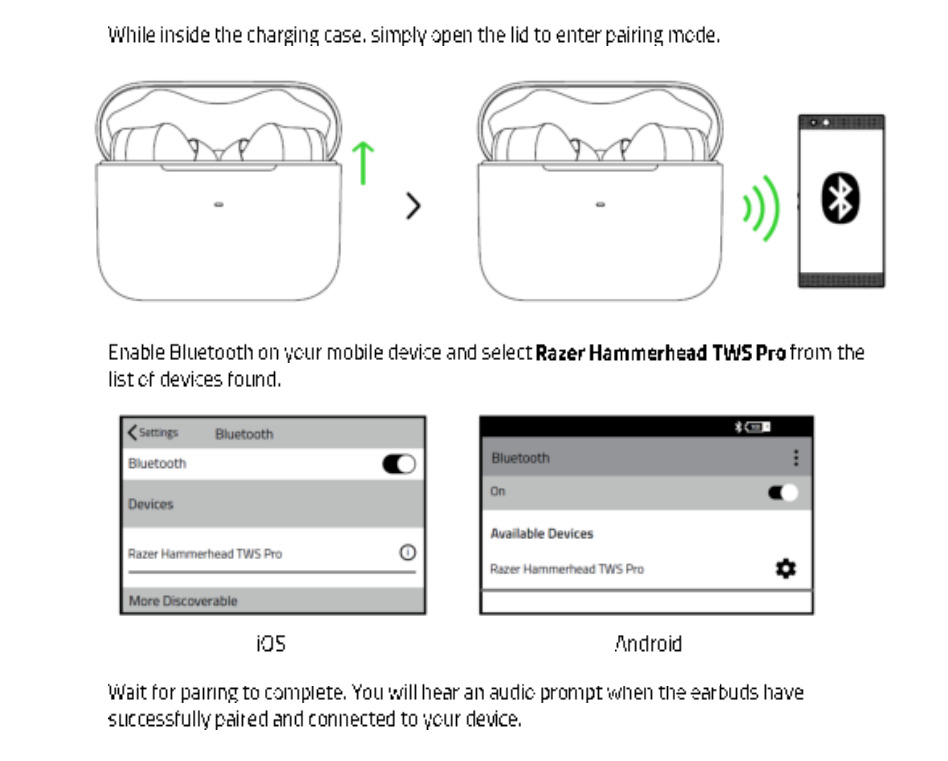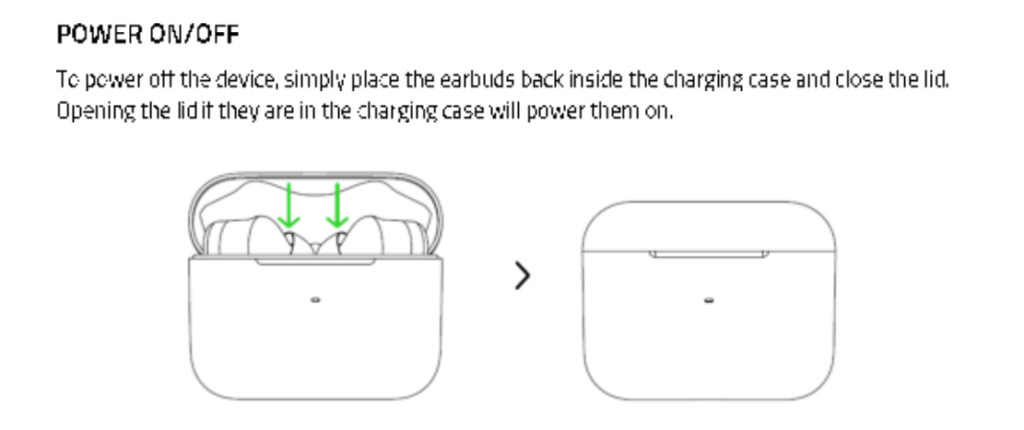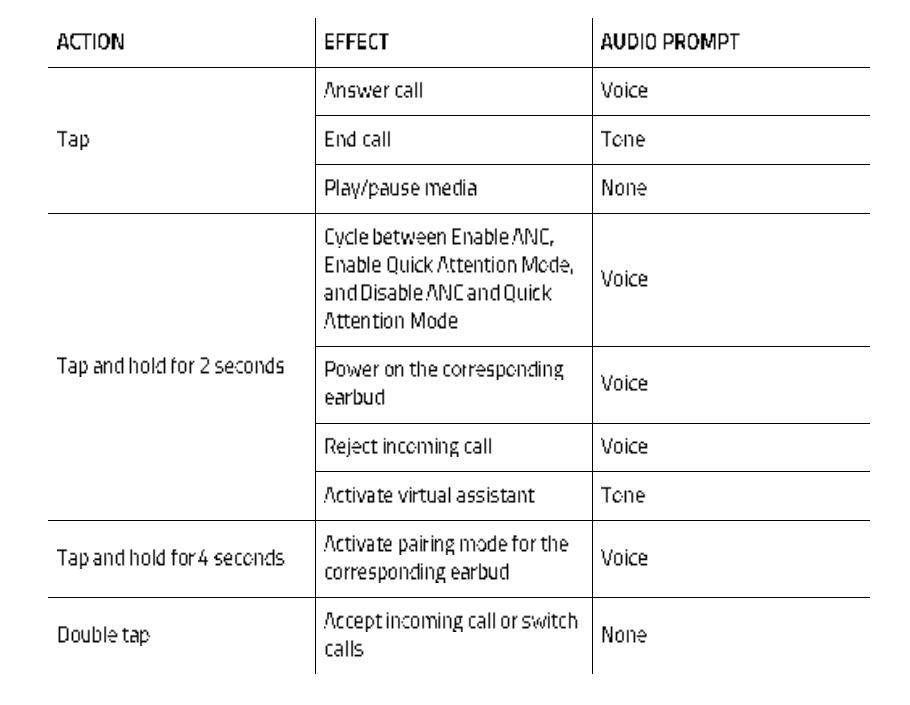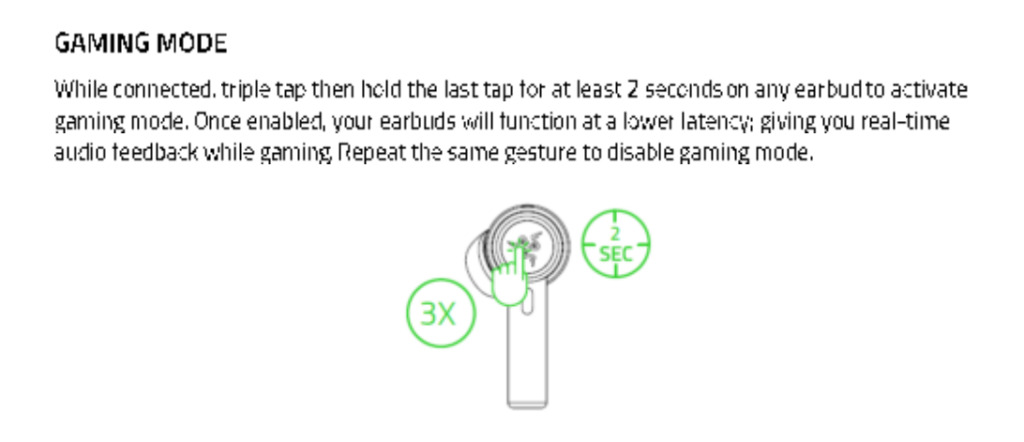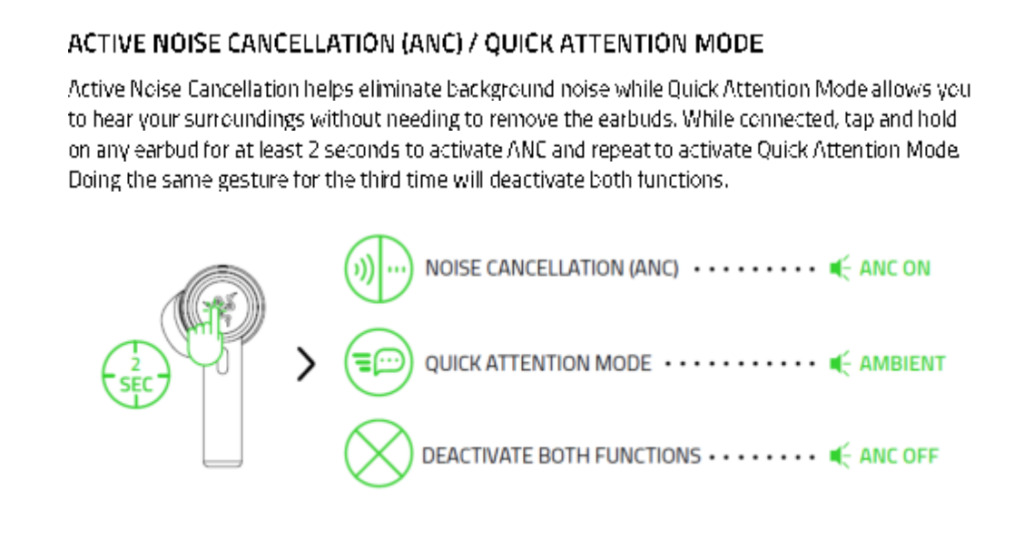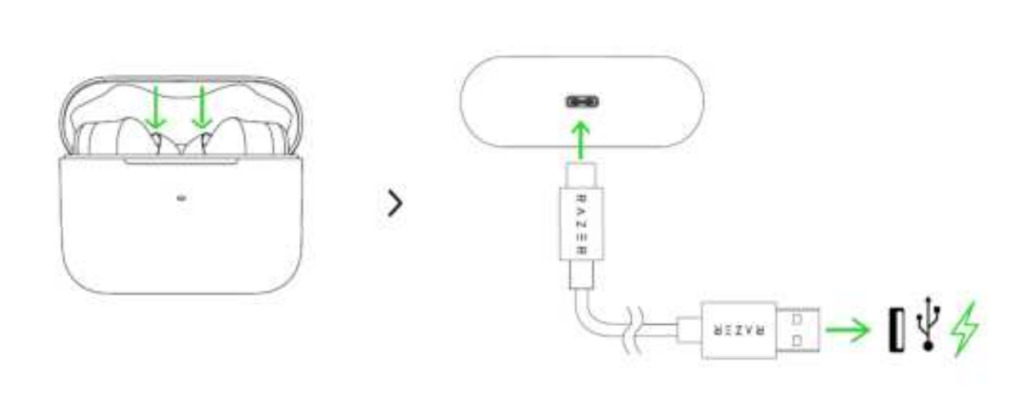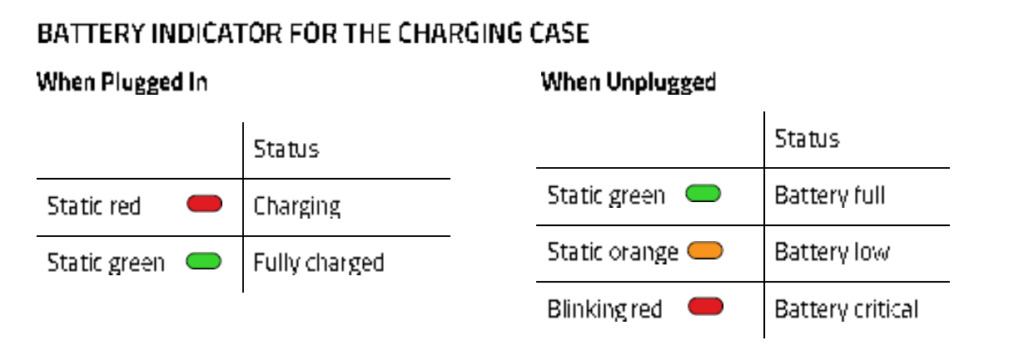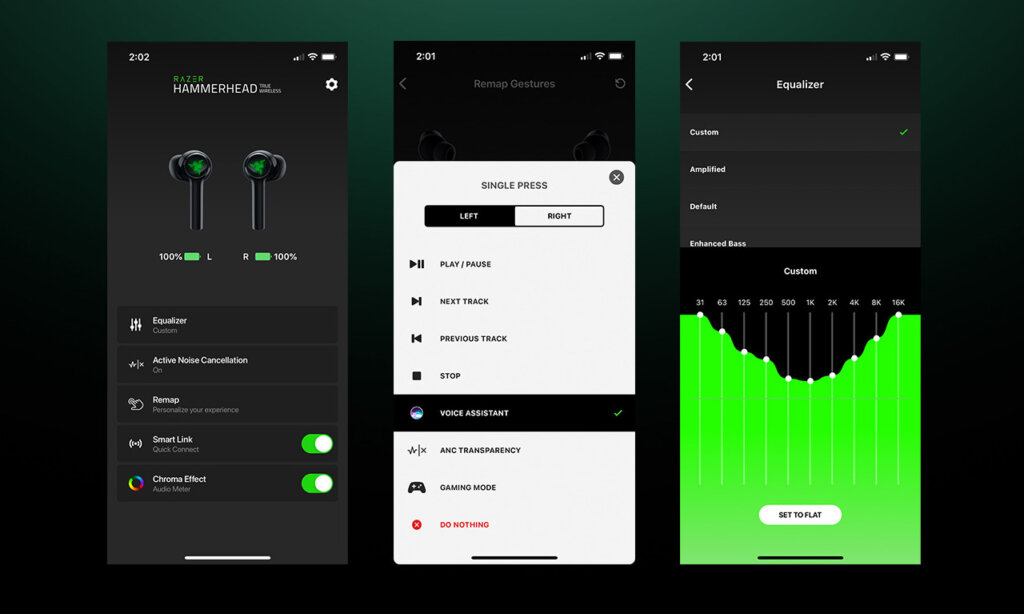Посмотреть инструкция для Razer Hammerhead True Wireless бесплатно. Руководство относится к категории гарнитуры, 3 человек(а) дали ему среднюю оценку 9.4. Руководство доступно на следующих языках: русский. У вас есть вопрос о Razer Hammerhead True Wireless или вам нужна помощь? Задайте свой вопрос здесь

Главная
| Razer | |
| Hammerhead True Wireless | RZ12-02970100-R3G1 | |
| гарнитура | |
| 8886419378143 | |
| русский | |
| Руководство пользователя (PDF) |
Производительность
| Тип продукта | Гарнитура |
| Стиль ношения | Вкладыши |
| Рекомендованное применение | Calls/Music |
| Тип гарнитуры | Стереофонический |
| Цвет товара | Черный |
| International Protection (IP) код | IPX4 |
| Страна производства | Китай |
Микрофон
| Тип микрофона | Встроенный |
| Частота микрофона | 300 — 5000 Hz |
| Чувствительность микрофона | -42 dB |
| Тип направленности микрофона | Всенаправленный |
Порты и интерфейсы
| Технология подключения | Беспроводной |
| Разъем 3,5 мм | Нет |
| Подключение к USB | Нет |
| Bluetooth | Да |
| Дальность действия (беспроводная) | 10 m |
| Версия Bluetooth | 5.0 |
Прочие свойства
Наушники
| Тип наушников | Вкладыши |
| Частота наушников | 20 — 20000 Hz |
| Полное сопротивление | 32 Ω |
| Юнит динамика | 13 mm |
| Чувствительность наушников | 91 dB |
| Максимальная мощность на входе | 8 mW |
Батарея
| Питание от батареи | Да |
| Время непрерывного воспроизведения аудио | 4 h |
| Продолжительность непрерывного воспроизведения звука (с зарядным числом) | 16 h |
| Аккумуляторная батарея | Да |
| Время подзарядки батареи | 1.5 h |
| Емкость батареи | 275 mAh |
| Технология батареи | Литий-полимерная (LiPo) |
| Технология батареи (зарядный чехол) | Литий-полимерная (LiPo) |
| Тип батареек | Встроенная батарея |
Содержимое упаковки
| Тип зарядного чехла | Проводная |
| Тип коннектора зарядного чехла | USB Type-C |
| Количество | 1 |
| Поставляемые кабели | USB Type-C |
| Зарядный чехол | Да |
Вес и размеры
| Вес | 45 g |
| Ширина | 79 mm |
| Глубина | 36 mm |
| Высота | 26 mm |
Логистические данные
| Вес паллеты | 15000 g |
| Ширина паллеты | 1200 mm |
| Высота паллеты | 1660 mm |
| Длина паллеты | 1000 mm |
| Количество в мастер-картоне | 20 шт |
| Ширина мастер-картона | 345 mm |
| Длина мастер-картона | 215 mm |
| Высота мастер-картона | 375 mm |
| Вес мастер-картона | 5220 g |
| Код гармонизированной системы описания (HS) | 85183000 |
Данные об упаковке
| Ширина упаковки | 174 mm |
| Глубина упаковки | 120 mm |
| Высота упаковки | 39 mm |
| Масса брутто | 215 g |
показать больше
Не можете найти ответ на свой вопрос в руководстве? Вы можете найти ответ на свой вопрос ниже, в разделе часто задаваемых вопросов о Razer Hammerhead True Wireless.
Можно ли с помощью гарнитура совершать звонки без использования рук?
Что такое шумоподавление?
Когда звук считается слишком громким?
Какой вес Razer Hammerhead True Wireless?
Какая высота Razer Hammerhead True Wireless?
Сколько времени нужно, чтобы зарядить аккумулятор Razer Hammerhead True Wireless?
Какая ширина Razer Hammerhead True Wireless?
Какая толщина Razer Hammerhead True Wireless?
Инструкция Razer Hammerhead True Wireless доступно в русский?
Не нашли свой вопрос? Задайте свой вопрос здесь
Updated
29-Mar-2023 01:06 PM | Answer ID:
4653
This article contains the User Guides, Manuals, and Documentation for Razer Hammerhead True Wireless Pro.
Is this answer helpful?
Razer Insider
Have a question? Ask the Razer Community for help!
Enter Insider
The Razer Hammerhead True Wireless Pro earbuds come with a 10mm driver, app support, SBC and AAC codec support, ANC feature, Bluetooth 5.1, and more. Learn how to use these earbuds using this manual!
What’s Inside
Razer Hammerhead True Wireless Pro | What You Need To Know!
To iOS and Android phones
Step 1: Open the lid of the charging case. After that, the earbuds will turn on automatically. Also, you can press and hold the multifunction touch button on both earbuds for about 2 seconds.
If the earbuds don’t go into pairing mode automatically, then Press and hold the multifunction touch button on both earbuds for about 4 seconds.
Step 2: Turn on Bluetooth on the desired device.
Step 3: Go to the device’s Bluetooth settings.
Step 4: Select the “Razer Hammerhead TWS Pro”. If a password is needed, type “0000”. After that, an audio prompt will be heard, and the pairing will be done.
To PC (Windows)
Step 1: Turn on Bluetooth on the desired device.
Step 2: Go to the settings.
Step 3: Go to “Bluetooth and other devices”.
Step 4: Click on “Add device”.
Step 5: Open the lid of the charging case. After that, the earbuds will turn on automatically. Also, you can press and hold the multifunction touch button on both earbuds for about 2 seconds.
If the earbuds don’t go into pairing mode automatically, then Press and hold the multifunction touch button on both earbuds for about 4 seconds.
Step 6: Select the “Razer Hammerhead TWS Pro”. If a password is needed, type “0000”. After that, an audio prompt will be heard, and the pairing will be done.
How to Wear?
Step 1: Take both earbuds out of the charging case.
Step 2: Identify the left and right earbuds.
Step 3: Choose the ear tips that best suit your ears.
Step 4: Insert the headphones into the inner canal of the ears.
Step 5: Rotate for the best possible comfort and best fit, and make sure that the microphone is pointing to the mouth.
How to Turn On and Off?
Turn on: Open the lid of the charging case. After that, the earbuds will turn on automatically. Also, you can press and hold the multifunction touch button on both earbuds for about 2 seconds.
Turn off: Place the earbuds into the charging case and close its lid. After that, the earbuds will turn off automatically.
How to Control? / How to Operate? – Instructions
- Play or pause music: Press the multifunction touch button on any of the earbuds one time.
- Play the next song: Press the multifunction touch button on any of the earbuds two times.
- Play the previous song: Press the multifunction touch button on any of the earbuds three times.
- Answer an incoming call: Press the multifunction touch button on any of the earbuds one time.
- End a current call: Press the multifunction touch button on any of the earbuds two times.
- Reject an incoming call: Press and hold the multifunction touch button on any of the earbuds for about 2 seconds.
- Answer an incoming call while on a current call: Press the multifunction touch button on any of the earbuds two times.
- Switch between two active calls: Press the multifunction touch button on any of the earbuds two times.
- Activate the voice assistant: Press and hold the multifunction touch button on any of the earbuds for about 2 seconds.
How to Activate The Gaming Mode?
To activate or deactivate the gaming mode in these earbuds, all you have to do is to press the multifunction touch button on any of the earbuds three times, and then press and hold for at least 2 seconds.
How to Activate The ANC and Quick Attention Mode?
To activate, deactivate, and change between the ANC and quick attention modes in these earbuds, all you have to do is to press and hold the multifunction touch button on any of the earbuds for at least 2 seconds.
How to Activate The Mono Mode?
To activate or deactivate the mono mode in these earbuds, all you have to do is to pair the earbuds to the device and take out one of the earbuds from the charging case. It will start working by itself.
How to Charge The Earbuds?
Earbuds
To charge the earbuds, all you have to do is to place them into the charging case and close the lid. The earbuds will start charging automatically.
Charging case
To charge the charging case, all you have to do is to connect the case to a USB charger or charging port with the included USB-A to C cable. It will start charging automatically.
What Do The Lights Mean?
Charging case
- A red light on while charging: The case is charging.
- A green light on while charging: The case is fully charged.
- A green light on: The case has a full battery.
- An orange light on: The case has a low battery.
- A red light flashing: The case has a really low battery.
How to Reset The Earbuds?
Step 1: Delete all “Razer Hammerhead TWS Pro” pairing information from the connected device.
Step 2: Place the earbuds into the charging case and keep the lid open.
Step 3: Press the multifunction touch button on both earbuds three times.
Step 4: Press and hold the multifunction touch button on both earbuds for 2 seconds. After that, resetting will be done.
A Guide To The Razer Hammerhead True Wireless Pro APP
The Razer Hammerhead True Wireless Pro earbuds have an application specially made for them, and it is the Razer Audio app, which is available on Play Store and App Store.
Just after connecting to the application with the earbuds, the battery percentage of these will appear at the top. Also, just below, there are the different options of the application itself, where you have the Equalizer, the power to activate and deactivate the ANC, configure the controls of the earbuds, and activate and deactivate the Quick Connect and sound effects.
Some Common Problems & Troubleshooting
Left / Right / One side of the earbuds have stopped working
If this happens, it may be because it is low on battery or it did not connect correctly with the device. To fix this, you can do the following:
1. Try charging the earbud that is not working or both, placing them in the charging case.
2. Try factory resetting the earbuds.
See also

3. Check if the earbuds are operating within a normal working range
If that doesn’t work, the earbud is probably faulty, and I can go for a refund or replacement of it.
Left / Right / One side of the earbuds has a low volume
If this happens, it may be because the earbuds are dirty or the volume is set low. To fix this, you can do the following:
1. Try cleaning the earbud using a cotton swab or carefully clean the mesh with a pin.
2. Try factory resetting the earbuds.
The microphone is not working
If this happens, it can be because the microphone is muted, or the earbuds are badly positioned. To fix this, you can do the following:
If the microphone is muted, check the device microphone volume. If that doesn’t work, that means that there might be a defect in the earbud, so try replacing them or get a refund.
The earbuds are not connecting to Windows/laptop/PC
If the earbuds are earbuds not connecting, it can be because the Bluetooth on the computer has a pairing problem. To fix this, you can do the following:
1. Try disabling Bluetooth from nearby devices >>> then activate the pairing mode of the earbuds, pair and connect earbuds from Settings >>> Bluetooth & other devices >>> Add a new device >>>> select Bluetooth.
2. Try uninstalling and reinstalling the Bluetooth driver, or updating the Bluetooth driver. All can be done in Manage >>> Device Manager, reset earbuds (if available), and then repeat the step.
3. Try resetting the earbuds.
FAQs
Are the Razer Hammerhead True Wireless Pro waterproof?
No, the Razer Hammerhead True Wireless Pro are not waterproof (IPX6 and up). They have a rating of IPX4, which means they’re splash and sweat-resistant.
Do the Razer Hammerhead True Wireless Pro have a microphone?
Yes, the earbuds come with integrated microphones.
Do the Razer Hammerhead True Wireless Pro have a low latency/gaming mode?
Yes. These earbuds have a low latency/gaming mode.
Can the Razer Hammerhead True Wireless Pro connect to PCs and laptops?
Yes, these earbuds can connect to PCs, laptops, and even tablets.
Are the Razer Hammerhead True Wireless Pro noise canceling?
Yes. These earbuds come with noise-cancellation technology.
We hope you now know how to operate the earphone from the above Razer Hammerhead True Wireless Pro manual. Want to know anything about the earphones? Do not hesitate to ask in the comments section.
Summary of Content for Razer Hammerhead True Wireless Pro Earbud Master Guide PDF
Manualsnet FAQs
If you want to find out how the Hammerhead True Wireless Pro Razer works, you can view and download the Razer Hammerhead True Wireless Pro Earbud Master Guide on the Manualsnet website.
Yes, we have the Master Guide for Razer Hammerhead True Wireless Pro as well as other Razer manuals. All you need to do is to use our search bar and find the user manual that you are looking for.
The Master Guide should include all the details that are needed to use a Razer Hammerhead True Wireless Pro. Full manuals and user guide PDFs can be downloaded from Manualsnet.com.
The best way to navigate the Razer Hammerhead True Wireless Pro Earbud Master Guide is by checking the Table of Contents at the top of the page where available. This allows you to navigate a manual by jumping to the section you are looking for.
This Razer Hammerhead True Wireless Pro Earbud Master Guide consists of sections like Table of Contents, to name a few. For easier navigation, use the Table of Contents in the upper left corner.
You can download Razer Hammerhead True Wireless Pro Earbud Master Guide free of charge simply by clicking the “download” button in the upper right corner of any manuals page. This feature allows you to download any manual in a couple of seconds and is generally in PDF format. You can also save a manual for later by adding it to your saved documents in the user profile.
To be able to print Razer Hammerhead True Wireless Pro Earbud Master Guide, simply download the document to your computer. Once downloaded, open the PDF file and print the Razer Hammerhead True Wireless Pro Earbud Master Guide as you would any other document. This can usually be achieved by clicking on “File” and then “Print” from the menu bar.
Troubleshooting Steps
Does the Razer Hammerhead True Wireless support both Android and iOS
handsets? How about my PC?
The Razer Hammerhead True Wireless earbuds can work with most devices with Bluetooth audio
capability. This product is designed to work with mobile devices. However, if your PC has Bluetooth
audio capabilities, the Razer Hammerhead True Wireless earbuds may work with it.
What is the maximum range of the Razer Hammerhead True Wireless earbuds?
The Razer Hammerhead True Wireless earbuds range is up to 10 meters. Do note that some obstacles
such as walls and/or doors may affect the operational distance.
Does the Razer Hammerhead True Wireless come in any other color variant?
No, the Razer Hammerhead True Wireless is only available in black.
How do I clean my Razer Hammerhead True Wireless earbuds?
To clean the earbuds, remove any attached silicone tips and wipe the earbuds with a soft cloth that is
lightly saturated with warm water. Be careful not to allow the liquid to penetrate the actual speaker.
The silicone tips and cords can be cleaned the same way and allow them to dry before re-installing.
Hardware
What are the Technical Specifications of the Razer Hammerhead True Wireless?
Headphone
Bluetooth: Version 5.0
Driver Size/Type: 13mm/Dynamic
Driver Impedance: 32 ± 15%Ω