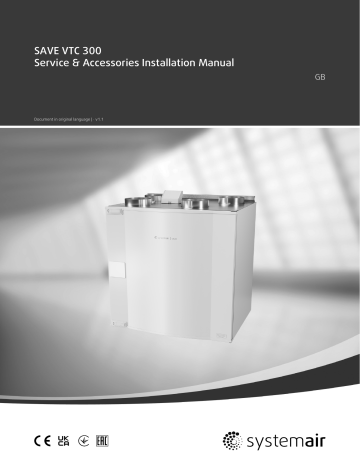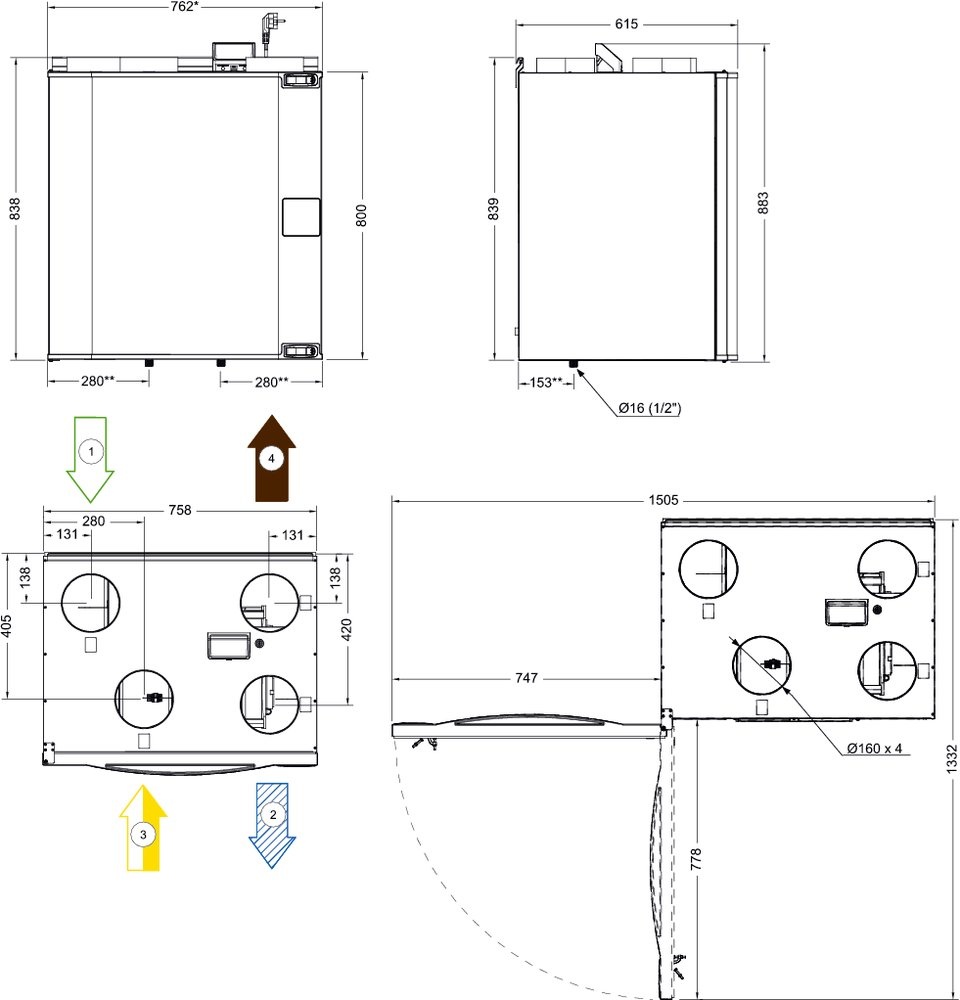- Manuals
- Brands
- SystemAir Manuals
- Air Conditioner
- SAVE VTC 300 R
Manuals and User Guides for SystemAir SAVE VTC 300 R. We have 2 SystemAir SAVE VTC 300 R manuals available for free PDF download: User Manual, Replacement Instructions Manual
SystemAir SAVE VTC 300 R User Manual (20 pages)
Brand: SystemAir
|
Category: Industrial Equipment
|
Size: 1.94 MB
Table of Contents
-
Table of Contents
3
-
Overview
5
-
General Description
5
-
Warranty
5
-
Type Label
5
-
Warnings
5
-
Operation
6
-
SAVE LIGHT Control Panel
6
-
Indicators
6
-
To Select Airflow Level
6
-
To Cancel Sleep Mode
7
-
To Change Control Panel Address (if more than One Control Panel Is Used)
7
-
SAVE TOUCH Control Panel / SAVE CONNECT
7
-
Common Symbols
8
-
Home Screen Overview
8
-
Status Bar and Alarms
8
-
Quick Information Screen
9
-
To Select User Mode
9
-
To Change the Temperature
11
-
To Change the Airflow
11
-
To Set a Week Schedule
12
-
Maintenance
13
-
Maintenance Schedule
13
-
To Access Internal Components
14
-
To Change Filters
14
-
To Reset the Filter Change Time
15
-
To Select a Different Filter Kit
15
-
To Clean the Heat Exchanger
15
-
To Clean Fans
16
-
System
17
-
Troubleshooting
17
-
Duct System Maintenance
17
-
Cleaning Extract Louvres and Supply Air Diffusers
17
-
Checking the Outdoor Air Intake
17
-
Checking the Roof Cowl (if Fitted)
17
-
Electrical Data
18
-
Disposal and Recycling
19
Advertisement
SystemAir SAVE VTC 300 R Replacement Instructions Manual (18 pages)
Changing the bypass damper
Brand: SystemAir
|
Category: Air Conditioner
|
Size: 7.23 MB
Table of Contents
-
Table of Contents
2
-
Warnings
3
-
Left and Right Models
3
-
Changing the Bypass Damper
4
-
Changing the Bypass Damper in the Units Produced before 10-08-2014
9
-
Disconnecting the Transformer
10
-
Mounting the New Bypass Damper and Connecting the Adapter
13
-
Advertisement
Related Products
-
SystemAir VRF series
-
SystemAir Villavent VX-400
-
SystemAir VX-700 E
-
SystemAir SAVE VTR 300/B
-
SystemAir SAVE VTR 250/B
-
SystemAir VTR 200
-
SystemAir VRF
-
SystemAir SAVE VTC 300
-
SystemAir SAVE VTC 700
-
SystemAir SAVE VTC 500
SystemAir Categories
Fan
Air Handlers
Ventilation Hood
Air Conditioner
Fire and Smoke Dampers
More SystemAir Manuals
SAVE VTC 300 Service & Accessories Installation Manual GB Document in original language | · v1.1 © Copyright Systemair UAB All rights reserved E&OE Systemair UAB reserves the rights to change their products without notice. This also applies to products already ordered, as long as it does not affect the previously agreed specifications. Systemair is not liable or bound by the warranty if these instructions are not adhered to during installation or service. | v1.1 Contents 1 2 3 4 5 Overview ......................................................1 1.1 Warranty ..............................................1 1.2 Type label.............................................1 1.3 Disposal and recycling .............................1 Important Safety Information .............................1 2.1 Intended Use.........................................2 2.2 Admonitions .........................................2 Configuration .................................................2 3.1 Startup wizard .......................................2 3.2 Common symbols...................................2 3.3 Home screen overview............................3 3.3.1 User modes ..............................3 3.3.2 Temperature settings ..................6 3.3.3 Airflow settings .........................6 3.3.4 Indoor Air Quality .......................7 3.3.5 Status bar and alarms..................7 3.4 Description of User functions ....................7 3.5 Main menu ...........................................8 3.5.1 Unit Information.........................8 3.5.2 Alarms .....................................9 3.5.3 Week Schedule ........................ 13 3.5.4 Filter ..................................... 14 3.5.5 System Preferences .................. 14 3.5.6 Service .................................. 14 3.5.7 Help ...................................... 23 Service ....................................................... 23 4.1 Warnings............................................ 23 4.2 Power consumption and fuse size ............ 23 4.3 Internal Components............................. 24 4.3.1 Description of Components ........................... 24 4.4 Electrical Connections............................ 25 4.4.1 Main circuit board layout............ 25 4.4.2 External connections (Connection board)................... 26 4.5 Troubleshooting ................................... 27 Accessories.................................................. 28 5.1 Internet Access Module (IAM) ................. 28 5.1.1 Setting up remote control of the unit .................................. 29 5.2 Indoor air quality sensors ....................... 30 | v1.1 5.3 5.4 5.5 Temperature control ............................. 31 5.3.1 Electrical reheater .................... 31 5.3.2 Electric duct heater (control via relay) ................................ 33 5.3.3 Duct water heater .................... 36 5.3.4 Duct water cooler..................... 37 5.3.5 Ground heat exchanger ............. 38 5.3.6 Change-over coil for heating/ cooling function ....................... 39 Airflow control..................................... 41 5.4.1 VAV/CAV conversion kit............. 41 Installation/Maintenance ....................... 42 5.5.1 Outdoor/Exhaust air dampers................................. 42 5.5.2 Pressure Guard ........................ 43 5.5.3 Multiple control panels .............. 44 5.5.4 Presence detector .................... 46 5.5.5 Push button ............................ 46 Overview | 1 Overview The key to proper and safe operating of the unit is to read this manual thoroughly, use the unit according to given guidelines and follow all safety requirements. 1.1 Warranty For the assertion of warranty claims, the products must be correctly connected and operated, and used in accordance with the data sheets. Further prerequisites are a completed maintenance plan with no gaps and a commissioning report. Systemair will require these in the case of a warranty claim. 1.2 Type label Before calling your service representative, make a note of the specification and production number from the type label, which can be found on the side of the units, next to the external connections. Fig. 1 Type label Position Description 1 Product code (product specification) 2 Product item number 3 Production order number 4 Serial number 5 Production date (YY.MM.DD) 6 Scannable code for manufacturing order (MO) number and software version 7 Scannable code for the spare parts list and documentation 1.3 Disposal and recycling This product is compliant with the European WEEE Directive and related national waste legislation. When disposing the unit, follow your local rules and regulations. This product packing materials are recyclable and can be reused. Do not dispose in household waste. 2 Important Safety Information • Observe and respect local conditions, regulations and laws. • Safety elements may not be dismantled, circumvented or deactivated. • Wear protective equipment during all work in the vicinity of the unit. | v1.1 1 2 | Configuration • Do not allow children to play with the device. 2.1 Intended Use • Abide by the system-related conditions and requirements of the system manufacturer or plant constructor. • Keep all the warning signs on the device and in a legible condition. • The device is not to be used by persons (including children) with reduced physical, sensory or mental capabilities, or lack of experience and knowledge, unless they have been given supervision or instruction. • The system should operate continuously, and only be stopped for maintenance/service. • Do not connect tumble dryers to the ventilation system. • Make sure that filters are mounted before starting the unit. 2.2 Admonitions Danger • Make sure that the mains supply to the unit is disconnected before performing any maintenance or electrical work! • All electrical connections and maintenance work must be carried out by an authorized installer and in accordance with local rules and regulations. Warning • This product is not intended to be used by children or people with reduced physical or mental ability or lack of experience and knowledge, if no instruction concerning the use has been given by the person responsible for their safety or that this person is supervising the operation. Children should be supervised so that they can not play with the product. • Beware of sharp edges during mounting and maintenance. Use protective gloves. Warning • Risk of injury due to rotating parts that have not come to a complete standstill after mains supply to the unit have been disconnected. 3 Configuration SAVE VTC 300 configuration can be done via SAVE Touch control panel or alternatively via a mobile application. Advanced settings cannot be performed using SAVE LIGHT control panel. 3.1 Startup wizard During the first power up of the unit, you will be asked to set: • menu language • time and date • import configuration file (if the Internet Access Module (IAM) with configuration file is available) • airflow control type (Manual/RPM) and airflow level values • heater type (None/Electrical/Water/Change-over) • if necessary reset filter change timer The Startup Wizard cannot be skipped. Note: If the SAVE LIGHT control panel is used, the start-up wizard is skipped and the factory settings are used. 3.2 Common symbols The following selection symbols are common and are present in most menu pages: | v1.1 Configuration | On and Off slider to activate or deactivate a function. White bubble — function is inactive, green bubble — function is active. Back button to return to a previous menu, located at the upper left corner Up arrow to increase a value CANCEL Button to cancel changes Down arrow to decrease a value SET/OK Buttons to confirm changes Some menus have more than one page. Touch page indicator in the top right corner to go to the next page. The first number indicates current page number and the second number indicates a total number of pages available. Many options show up in a form of the pop-up window. Select the option from the displayed list in the pop-up window and press OK to confirm selection. 3.3 Home screen overview 1. Menu 2. Active user mode 3. Temperature settings 4. Airflow settings 5. Alarms and warnings 6. Status line 7. Outdoor temperature A. Return to home screen E. Check and change remaining time till filter change B. Basic read-only information about the unit F. General system preferences C. Currently active alarms and alarm history G. Configuration of all system parameters D. Configure and check week schedule H. Help and troubleshooting menu 3.3.1 User modes The first icon at the top of home screen shows currently active user mode. To change the user mode, touch the active user mode icon (pos. 2) and select a new user mode from the list. The unit has 2 permanent and 5 temporary user modes available for selection. Only one mode can be active at a time. Settings of all modes can be modified in Service menu. 3.3.1.1 Permanent modes Permanent modes are always active unless interrupted by temporary modes, activated user functions or alarms: | v1.1 3 4 | Configuration Icon Text Description AUTO Automatic airflow control. AUTO mode is available for selection when Demand Control, Week Schedule and/or external fan control functions are configured, otherwise AUTO mode icon won’t be visible in active user modes menu. AUTO mode activates Demand Control, Week Schedule and/or external fan control functions. Demand is available to choose as airflow setting in Week Schedule. Manual selection of airflow levels. The unit can be set run at one out of four available airflow speeds: Off/Low/Normal/High. Note: MANUAL The fan can be set to OFF by activating Manual Fan Stop function in Service menu. 3.3.1.2 Temporary modes Temporary modes are active only for a set period of time unless interrupted by active user modes, activated user functions or alarms: Icon Text Description Holiday Sets speed of both supply and extract air fans to Low levels when user is away from home for a long period of time. ECO mode is active. Set duration in days. Crowded Sets speed of both supply and extract air fans to maximum High levels and temperature setpoint offset to –3 K when apartment is more crowded than usual. Default temperature setpoint offset is –3 K. Set duration in hours. Away Sets speed of both supply and extract air fans to Low levels when user is away from home for a short period of time. ECO mode is active. Set duration in hours. Refresh Sets speed of both supply and extract air fans to Maximum levels to replace indoor air with a fresh air in a short period of time. Set duration in minutes. Fireplace Sets speed of supply air fan to High level and extract air fan to Low level to increase air pressure within the apartment for better smoke extraction through the chimney. Set duration in minutes. Settings of all modes can be modified in Service menu. Temporary modes and user functions are active only for a set period of time after which they are terminated and the unit changes back to a former AUTO or MANUAL mode, depending on which one was active before temporary mode or user function was activated. Temporary modes can also be activated via digital input signal triggered by push button, presence detector, etc. 3.3.1.3 Digital input functions Digital input functions always active while digital input is activated. Icon Text Description Central Vacuum Cleaner Function sets speed of supply air fan to High level and extract air fan to Low level to increase air pressure within the apartment for better dust collection through central vacuum cleaner. Function can be activated via digital input — Central Vacuum Cleaner Function. Cooker hood Sets speed of both supply and extract air fans to Maximum level to increase airflow in the cooker hood. Function can be activated via digital input — Cooker Hood Function. | v1.1 Configuration | Icon Text Description Configurable Digital Input 1 Configurable digital input for custom user function. Airflow levels for both fans are freely configurable. High–priority function. Configurable Digital Input 2 Configurable digital input for custom user function. Airflow levels for both fans are freely configurable. Mid–priority function. Configurable Digital Input 3 Configurable digital input for custom user function. Airflow levels for both fans are freely configurable. Low–priority function. Pressure guard Configurable digital input for pressure switch connection. Airflow levels for both fans are freely configurable. 3.3.1.3.1Configurable digital inputs A custom airflow settings for supply and extract fans can be set and assigned to a digital input. Each fan can have a different airflow setting. Configurable digital input can be activated via signal triggered by push button, presence detector or any other external device with digital output, such as Building Management Systems (BMS) Configurable digital inputs are grouped in levels of priority, Configurable Digital Input 1 being the highest, meaning it can’t be overwritten by other user functions. 3.3.1.4 Digital input and Mode hierarchy User modes and functions have a different hierarchy. User functions activated via HMI or mobile APP, such as AWAY, CROWDED, FIREPLACE, HOLIDAY and REFRESH, are interrupted by manual selection of AUTO and MANUAL fan modes. A FIREPLACE function has the highest priority between user functions. Other functions activated via HMI/APP can interrupt each other. If FIREPLACE function is hard-wired on the connection board and configured as digital input (DI) then it has a higher priority than AUTO and MANUAL mode. Digital input for a FIREPLACE function has also a higher priority than other hard-wired digital inputs (DI) for: AWAY, CENTRAL VACUUM CLEANER, COOKER HOOD, CROWDED, HOLIDAY or REFRESH. Fig. 2 Hierarchy of user modes and digital inputs Modes are listed from the highest to lowest priority; A — user modes that can be activated from the control panel; B — user modes and functions activated via digital input | v1.1 5 6 | Configuration 3.3.2 Temperature settings Temperature can be set at SET TEMPERATURE menu accessible from the home screen by touching TEMPERATURE icon with thermometer. Default temperature value is 18°C (range 12–30°C). Use up and down arrows or a slider to change the value. Then touch the OK button to confirm changes. Temperature set point is for room air temperature, supply air temperature or for extract air temperature depending on which control mode is active. Default setting is Supply air temperature control. Control mode of the temperature can be changed in Service menu. 3.3.2.1 ECO mode ECO mode is a power saving function that can be activated in SET TEMPERATURE menu. ECO mode function is available only when an internal heater is installed and configured. While ECO mode is active, a temperature setpoint at which heater is activated is lowered to avoid activation of the heater during cold nighttime. If the temperature is very low and the heater is activated during the nighttime (even with lowered temperature setpoint), then during the upcoming daytime indoor temperature will be increased using the heat exchanger so that accumulated heat could be used during the next cold nighttime, the lowered setpoint for the heater remains. ECO mode will have impact for the following user functions/modes if selected: ECO mode is always activated by the following modes: • Auto • Away • Manual • Holiday • Away • Holiday ECO mode is always deactivated by the following user functions/modes: • Central Vacuum Cleaner Function • Crowded • Cooker Hood Function • Refresh • Fireplace • Free cooling 3.3.3 Airflow settings Airflow settings are available only in MANUAL mode. Click on fan icon on the main screen to enter SET AIRFLOW menu. | v1.1 Configuration | Use up and down arrows or a slider to change the airflow value. The airflow may be adjusted in these steps: Off/Low/Normal/High. These settings control output signals to the supply and extract fans. Important It is not recommended to set fan to Off in standard households. If manual fan stop is activated, the unit should be provided with dampers in exhaust and fresh air ducts to avoid cold draught and risk of condensation when the unit has been stopped. The fan can be set to Off by activating Manual Fan Stop function in Service menu. 3.3.4 Indoor Air Quality The unit automatically controls indoor humidity and/or CO2 levels by adjusting airflow setting. Airflow is increased if air quality is decreasing. Demand Control function is responsible for IAQ (Indoor Air Quality) regulation. Relative humidity (RH) and/or CO2 sensors are responsible for IAQ monitoring. Indoor air quality (IAQ) indicator is available if AUTO mode and Demand Control function is activated. Indoor air quality levels: • Perfect: measured indoor air quality value is below setpoint. • Good: measured indoor air quality value is between low and high limits. • Improving: measured indoor air quality value is above high setpoint. Different airflow settings can be set for IMPROVING and GOOD IAQ levels in Service menu. Setpoint for relative humidity and CO2 level can be set in Service menu. 3.3.5 Status bar and alarms Status line located at the bottom area of home screen displays information about: List of active alarms. See chapter 3.5.2.3 for more information. List of active user functions. See chapter 3.4 for more information. Touching any of these lines will move you to the next page with more detailed list and information about each alarm or active user function. 3.4 Description of User functions Icon Text Heating Heat recovery Cooling | v1.1 Description Connected heater or pre-heater is active and air heating is in process. Heat recovery from apartment is active. Connected cooler is active and air cooling is in process. 7 8 | Configuration Icon 3.5 3.5.1 Text Description Cooling recovery Automatic cooling recovery is active when extract air temperature from apartment is lower than outdoor air temperature and there is a cooling demand (temperature setpoint is lower than outdoor air temperature). No cooling recovery with heating demand. If the outdoor air temperature is higher than then thee indoor air temperature and there is a heating demand, function Free heating is activated instead. Free cooling Function decreases indoor air temperature by using only cool outdoor air during nighttime to save energy consumption. Moisture transfer Function controls the rotation speed of the heat exchanger to prevent moisture transfer to supply air due to high relative humidity in the extract air. Function is only available for units with Rotating type heat exchanger. Defrosting Function prevents formation of the ice on the heat exchanger during cold outdoor temperatures. Secondary air Warm air from the living space is used to defrost the heat exchanger using a damper inside the outdoor air duct. The unit switches from outdoor air to secondary air while the extract air fan stops and warm secondary air increases the temperature inside the heat exchanger. Vacuum cleaner Function sets speed of supply air fan to High level and extract air fan to Low level to increase air pressure within the apartment for better dust collection through central vacuum cleaner. Function can be activated via digital input — Central Vacuum Cleaner Function. Always active while digital input is activated. Cooker hood Sets speed of both supply and extract air fans to Maximum level to increase airflow in the cooker hood. Function can be activated via digital input — Cooker Hood Function. User Lock Function indicates that the system is locked with a password and cannot be edited or settings changed in any way. System must be unlocked first to make changes. Configurable Digital Input 1 Configurable digital input for custom user function. Airflow levels for both fans are freely configurable. High–priority function. Configurable Digital Input 2 Configurable digital input for custom user function. Airflow levels for both fans are freely configurable. Mid–priority function. Configurable Digital Input 3 Configurable digital input for custom user function. Airflow levels for both fans are freely configurable. Low–priority function. Pressure guard Configurable digital input for pressure guard connection. Airflow levels for both fans are freely configurable. Main menu Unit Information A basic read-only information about status of the unit, configured components and inputs/outputs. 3.5.1.1 Components Type and settings of heat exchanger, heater, cooler, extra controller. | v1.1 Configuration | 3.5.1.2 Sensors Values from sensors and load of fans (rpm). 3.5.1.3 Input Status Status of configured analog, digital and universal inputs. Connected component type and raw value (volts) is displayed. 3.5.1.4 Output Status Status of configured analog, digital and universal outputs. Connected component type and value (volts) is displayed. 3.5.1.5 Unit Version Unit model name, manufacturer number, serial number and unit software versions for Mainboard, HMI and IAM. 3.5.2 Alarms A detailed information about active system alarms and alarm log of last 20 events. 3.5.2.1 Active Alarms Alarm screen is empty if there are no active or logged alarms. Press HELP button on the active alarm to access FAQ and troubleshooting (if available). Press ACKNOWLEDGE on the individual alarm to clear it. Depending on alarm type and the cause, it might be necessary to do a troubleshooting first to acknowledge active alarm. It may be not possible to clear the status of alarm if the cause of alarm is still present, as that would immediately trigger alarm to return. The control panel cannot go to sleep mode if at least one alarm is active. 3.5.2.2 Alarms log Alarm log allows to view last 20 alarms. Each alarm contains information: • Alarm name • Date/time stamp • Information if the alarm stops the unit or other note 3.5.2.3 Alarm list Alarm name Explanation Do the following Frost protection of return water in heating coil. The alarm will reset once the water temperature reaches 13°C. Check the water fluid temperature in heating coil. Check the circulation pump of water heater. Contact your installation company or place of purchase. A class alarms: Frost protection • Alarm stops the unit and opens the water valve completely. Frost protection temperature sensor Indicates malfunction of water heater temperature sensor. • Alarm stops the unit. | v1.1 Check that frost protection temperature sensor is connected properly and cable is not damaged. Contact your installation company or place of purchase. 9 10 | Configuration Alarm name Explanation Do the following Defrosting error Indicates failure of pre-heater to preheat the incoming outdoor air (in case Extra controller is configured as Preheater). Check the pre-heater reset button. Check the pre-heater cabling. Contact your installation company or place of purchase. Defrosting error may be caused by extremely low outdoor air temperatures or pre-heater failure. • Alarm stops the unit. Supply air fan rpm Rotation speed of the supply air fan is lower than minimum required. Fan malfunction. Check quick connectors of the fan. Contact your installation company or place of purchase. • Alarm stops the unit. Extract air fan rpm Rotation speed of the extract air fan is lower than minimum required. Fan malfunction. Check quick connectors of the fan. Contact your installation company or place of purchase. • Alarm stops the unit. Supply air fan control error Flow or pressure alarm for supply air. The pressure is bellow pressure limit. • Alarm stops the unit. Extract air fan control error Flow or pressure alarm for extract air. The pressure is bellow pressure limit. • Alarm stops the unit. Fire alarm Fire alarm is active. • Alarm stops the unit. Low supply air temperature Check that air tube for pressure sensor is connected properly and cable is not damaged. Contact your installation company or place of purchase. Check that air tube for pressure sensor is connected properly and cable is not damaged. Contact your installation company or place of purchase. Once the external Fire alarm is disabled – alarm has to be acknowledged and unit restarted. Supply air temperature is too low. Active: (Outdoor air temperature sensor measures < 0°C) AND (Supply air temperature sensor measures < 5°C) Returned: (Supply air temperature sensor measures > 10°C) Check the heat exchanger and reheater. Emergency thermostat Indicates triggered overheat protection (in case of installed electric re-heater battery). A triggered manual or automatic overheat protection (EMT) gives an alarm in the control panel. In case a manual overheat protection is triggered, reset it by pushing the reset button. If the automatic overheat protection is triggered, it will reset automatically once the temperature has dropped. If the problem continues contact your installation company or place of purchase. Bypass damper feedback Indicates malfunction in bypass damper. Disconnect the main power supply for 10 seconds to reset the control function. Power up the unit, an automatic bypass damper test will be performed. If the alarm occurs again after approximately 3 minutes – contact your installation company or place of purchase. B class alarms: | v1.1 Configuration | Alarm name Explanation Do the following Rotor motor feedback Indicates a rotor malfunction. No feedback signal from the rotor motor for 180 seconds. If the rotating heat exchanger has stopped, check the rotor belt. Replace the belt if it is broken. If the heat exchanger is still not rotating check if the quick connector of the rotary heat exchanger motor is connected. If the alarm persists, the motor may be faulty. Contact your installation company or place of purchase. Rotor guard Indicates a rotor malfunction. No rotation guard signal for 180 seconds. If the rotating heat exchanger has stopped, check the rotor belt. If the heat exchanger is still rotating, check that the quick connector for the sensor is connected and that there is an air gap of 5-10 mm between the sensor and the magnet. Adjust the gap if necessary. If the alarm persists, the rotor sensor may be faulty. Contact your installation company or place of purchase. Secondary air damper Secondary air defrosting failed. Outdoor air temperature sensor measures < 10°C in 2 sec after defrosting OR Outdoor air temperature sensor measures < 5°C in 5 min after defrosting Check if secondary air damper is in correct position. Check that damper is connected properly and cable is not damaged. Contact your installation company or place of purchase. Outdoor air temperature sensor Indicates outdoor air temperature sensor malfunction. Check that sensor is connected properly and cable is not damaged. Contact your installation company or place of purchase. Heater Overheat Indicates overheat temperature sensor malfunction. Check that sensor is connected properly and cable is not damaged. Contact your installation company or place of purchase. Supply air temperature sensor Indicates supply air temperature sensor malfunction. Check that sensor is connected properly and cable is not damaged. Contact your installation company or place of purchase. Room air temperature sensor Indicates room air temperature sensor malfunction. Check that sensor is connected properly and cable is not damaged. Contact your installation company or place of purchase. Extract air temperature sensor Indicates extract air temperature sensor malfunction. Check that sensor is connected properly and cable is not damaged. Contact your installation company or place of purchase. Extra controller temperature sensor Indicates extra controller temperature sensor malfunction. Check that sensor is connected properly and cable is not damaged. Contact your installation company or place of purchase. Built-in RH sensor Indicates internal relative humidity sensor malfunction. Active: measured humidity = 0% Returned: measured humidity > 5% Check that sensor is connected properly and cable is not damaged. Contact your installation company or place of purchase. | v1.1 11 12 | Configuration Alarm name Explanation Do the following Built-in extract air temperature sensor Indicates internal extract air temperature sensor malfunction. Active: measured temperature = 0°C Returned: measured temperature > 5°C Check that sensor is connected properly and cable is not damaged. Contact your installation company or place of purchase. Extra controller alarm Error from external device. Check if external device is connected properly and cable is not damaged. Reset overheat protection on electrical pre-heater. Contact your installation company or place of purchase. Filter warning Notification about filter change. Filter have to be replaced in one month time. Please acquire new filters. Filter Time for filter change. Change the filter. Change filter according to the instructions in the User Manual. Details about filter retailers can be found in Help menu. External stop Unit is stopped by external signal. Operation is stopped by digital signal from external remote device or signal from building management system. Manual Fan Stop Operation stopped, fans are in manual mode and selected as OFF. Select another speed of fans (LOW / NORMAL / HIGH) or AUTO mode in HMI home screen. Overheat Alarm Temperature after reheater is too high. Active: (Overheat temperature sensor measures > 55°C) Returned: (Overheat temperature sensor measures < 50°C) Alarm is possible if supply airflow is too low when the reheater is switched on. Check the supply airflow. Check that intake grille is not blocked. Check that shut off damper for outdoor air is open in operation. Contact your installation company or place of purchase. External CO2 sensor External CO2 sensor malfunction. Check that sensor is connected properly and cable is not damaged. In case sensor wireless – check RS485 gateway status and sensor status in HMI. Contact your installation company or place of purchase. External RH sensor External relative humidity sensor malfunction. Check that sensor is connected properly and cable is not damaged. In case sensor wireless – check RS485 gateway status and sensor status in HMI. Contact your installation company or place of purchase. Output in manual mode One or more of analog outputs are in manual mode. Check Service->Output menu. Make sure all configured outputs are set to Auto value. C class alarms: Alarm Fire Alarm can be only activated with a digital signal from a smoke/fire detection system or similar. Digital input has to be configured as Fire Alarm for this alarm to work. Digital output configured as Sum Alarm sends a generic signal every time the alarm is triggered, except for alarms External stop, Output in manual mode and Manual Fan Stop. This signal does not specify the alarm type. | v1.1 Configuration | 3.5.3 Week Schedule The unit can be configured to operate at set airflow levels up to two time periods (00:00–23:59) on user selected days. Week Schedule is active only during AUTO mode. It is possible to activate or deactivate digital output for schedule and unscheduled periods. 3.5.3.1 Schedule Airflow Settings Touch settings icon to go to SCHEDULE AIRFLOW SETTINGS menu. In this menu set airflow level for scheduled and unscheduled periods. Available levels: Off, Minimum, Low, Normal, High, Maximum or Demand. Set temperature setpoint offset for both periods (-10°C – 0°C). Demand level is available only if Demand Control or External fan function is active. 3.5.3.2 Edit Schedule While in home screen, touch menu icon and select Week Schedule. The menu is locked by default. Enter a password (default password is 1111). Touch icon at the bottom left corner of the screen to add a new schedule or press EDIT button to modify already added schedule. Week Schedule is active only during AUTO mode. Touch the slider to the right to activate scheduled period. | v1.1 13 14 | Configuration Set the time. Touch the START TIME or END TIME values to change time. Use arrow buttons decrease value. Confirm with OK button. and to increase or Note: Scheduled time can start but never end at midnight (00:00). The latest END TIME period is 23:59. Scheduled time cannot go to the next day. 12 or 24 hour time format can be changed in System Preferences menu. If necessary, activate second scheduled period and set up time. Once time is set, click on the day(s) when schedule should be active. It is possible to set a separate schedule for each day. Already scheduled days are not available for selection for new schedules. Confirm schedule with OK button. 3.5.4 Filter In this menu the remaining time until filter change and filter kit for replacement are displayed. Editing is locked with a password, use administrator password. See Password Settings in Service menu for more information. Set the time until the next filter change (3–15 months). The default setting is 8 months. A filter change notification is shown one month prior to filter change. If a new filter period is selected and confirmed or filter alarm is acknowledged, the timer resets and starts counting from the beginning. To change filter kit type 1. Touch Select different filter kit button in the alarm menu. Alternatively, go to Filter menu (3.3 Home screen overview, page 3, pos. E). 2. Select filter kit from the list. 3. Touch OK button. To reset filter change timer for SAVE LIGHT • Push and hold 3.5.5 and buttons for 3 seconds to reset the filter timer (filter change LED will turn off). System Preferences Configuration of unit location, language and time. Change the following information: • Language (default language is English) • Country (default country is UK) • Unit address (address, post code) • Unit date and time, activate or deactivate summer/winter time switch. Time will automatically change between summertime and wintertime according to European standard, based on Greenwich time zone and set unit location. Switch between 12 and 24 hours time format. • Contact information: contractor, installer, service, phone, website, e-mail, etc. • Display settings: screen brightness and screen behavior in standby mode. 3.5.6 Service All unit parameters and settings can be changed in the Service menu. The Service menu is locked by default and it is necessary to enter a password (default password is 1111). | v1.1 Configuration | 3.5.6.1 Input Configuration of inputs Settings for analog, digital and universal input terminals on the main board and connection board, configuration of functionality. Table 1 Digital universal inputs available for selection User Modes Activation of specific user modes. Central Vacuum Cleaner Function Activation of Central vacuum cleaner function. Cooker Hood Function Activation of Cooker Hood function. External Stop Air handling unit is stopped by an external command. Extra controller alarm Indication about an alarm in external controller. Used for Extra Heater/Cooler/ Preheater. Change-over feedback Used with Change-over systems. Indicate if the temperature of heating/cooling fluid in the system is right. Fire alarm Air handling unit is stopped due to fire. Can be used with smoke alarms or similar. Configurable Digital Input 1 Activation of custom airflows set by user. Configurable Digital Input 2 Activation of custom airflows set by user. Configurable Digital Input 3 Activation of custom airflows set by user. Pressure guard Digital input from a pressure guard component Relative humidity and rotation speed signals from fans are already pre-addressed to specific terminals and cannot be changed, all other inputs are free for configuration by commissioning. Inputs are free to be used for any purpose. Universal input (UI) configured as universal analog input (UAI) can be configured for several inputs because multiple sensors of the same type can be used. Universal analog inputs (UAI) have only selections for RH Sensor (RH), CO₂ Sensor (CO₂), Supply Air Fan Control (SAFC) and Extract Air Fan Control (EAFC) wired configurations. Analog input (AI) temperature sensors are not allowed to be configured more than once. Same user modes can be configured on multiple digital inputs (for example multiple bathrooms can be connected to different digital inputs with Refresh mode configured for each. Digital inputs can be configured to be normally open (Normally Open (NO)) or normally closed (Normally Closed (NC)). Default setting is Normally Open (NO). Not available for wireless inputs. A time delay for user modes activated via digital input can be switched off or enabled. Time delay indicates how long the user mode remains active after its duration of operation has expired. PDM (pulse density modulation) input for relative humidity (RH) sensor on the main board is pre-adressed and cannot be changed. Table 2 Overview of input configuration Analog inputs Digital inputs Universal analog inputs Universal digital inputs Input type Value Compensation Input type Polarity Value Input type Analog type Value Input type Digital type Polarity Value 3.5.6.2 Output Configuration of outputs. Settings for analog, digital and universal output terminals on the main board and connection board, configuration of functionality. | v1.1 15 16 | Configuration Table 3 Digital outputs available for selection Step Controller Y1 Heating Step Controller Y3 Cooling Step Controller Y4 Extra Controller Heater/Cooler/Extra controller control signals. Sum Alarm Fault indicating output. Outdoor-/Exhaust Air Damper Outdoor-/Exhaust air damper control signal. Secondary air Secondary air damper control. Activate Cooling Cooling mode activation signal to an external system. Interlock External fan control Automatic indication about prohibited external fan control (i.e. if defrosting is activated). Start/Stop Circ. Pump, Y1 Heating Start/Stop Circ. Pump, Y3 Cooling Start/Stop Circ. Pump,Y1/3 Change-over Start/Stop Circ. Pump, Y4 Extra Controller Start/Stop signal to the circulation pump of the Heating/Cooling/Extra controller. Week schedule Unscheduled Digital output signal activated during unscheduled week period. Week schedule - Scheduled Digital output signal activated during scheduled week period. Unit Status OK Digital output signal is activated if there are no active or unacknowledged alarms. Fan output PWM (Pulse-width modulation) signal and triac output are already pre-addressed to specific terminals and cannot be changed, all other outputs are free for configuration by commissioning. Outputs are free to be used for any purpose. Digital outputs are restricted by signal type and physical number of connections. An output function is only allowed to be used once. Already used and configured terminal is greyed-out in the menu for output type selection. Analog and digital outputs have a selection for Auto/Manual modes and an adjustable value for Manual mode. Manual mode selection overwrites all system related automatic functions. Analog output adjustable manual value range is 0–10V and digital output values On/Off. Table 4 Overview of output configuration Analog outputs Digital outputs Output type Auto/Manual Value Output type Auto/Manual Value 3.5.6.3 Components Configuration of connected components. Heat Exchanger • Choose heat exchanger type. • Activate or deactivate passive house function if heat exchanger type Rotating is selected. Options: Yes / No. • Choose bypass damper location if heat exchanger type Plate is selected. Default setting is based on unit type. Supply / Extract • Set actuator type. Default setting is based on unit type. | v1.1 Configuration | Range: 0–10 V / 2–10 V / 10–0 V / 10–2 V. Heater • Choose heater type. Each selection unlocks additional configuration options. Default setting is based on unit type. Available types: None / Electrical / Water / Change-over. • Set actuator type. Default value is 0–10 V. Range: 0–10 V / 2–10 V / 10–0 V / 10–2 V. • Set circulation pump temperature. Default setting is 10°C. This option is available if Water / Change-over heater type is selected. Range: 0–20°C. • Set circulation pump stop delay. Default setting is 5 minutes. This option is available if Water / Change-over heater type is selected. Range: Off / 1–60 min. Cooler • Choose cooler type. Each selection unlocks additional configuration options. Default setting is None. Available types: None / Water / Change-over. • Set outdoor air temperature interlock. Default setting is 10°C. Range: 0–20°C. • Set actuator type. Default value is 0–10 V Range: 0–10 V / 2–10 V / 10–0 V / 10–2 V. • Set circulation pump stop delay. Default setting is 5 minutes. This option is available if Water / Change-over heater type is selected. Range: Off / 1–60 min. Extra Controller • Choose extra controller type. Each selection unlocks additional configuration options. Default setting is None. Available types: None / Preheater / Heating / Cooling / GEO Exchanger. • Set temperature set point of the extra controller. Default value is 0°C. Range: –30°C — 40°C. • Set P-band. Default setting is 4°C. Range: 1-60°C. • Set I-time. Default setting is Off. Range: Off / 1–240 sec. • Set actuator type. Default value is 0–10 V. Range: 0–10 V / 2–10 V / 10–0 V / 10–2 V. • Set circulation pump temperature. Default setting is 0°C. This option is available if Preheater controller type is selected. Range: 0–20°C. • Set circulation pump stop delay. Default setting is 5 minutes. Range: Off / 1–60 min. Bellow menus are available if controller type is selected as GEO Exchanger. • Pre-heater settings: Set-point (-30 °C to + 10 °C). Activation temperature (-30 °C to 0 °C). • Pre-cooler settings: Set-point (10 °C to 30 °C). Activation temperature (15 °C to 30 °C). | v1.1 17 18 | Configuration 3.5.6.4 Control Regulation Configure how the system is controlled. Temperature Control • Configure temperature controller. Choose control mode: Available modes: Supply air temperature control / Room temperature control / Extract air temperature control Note: Room temperature control mode requires an accessory to measure room temperature. • Choose temperature unit. Default setting is Celsius. Available units: Celsius / Fahrenheit • Set P-band. Default setting is 20°C. Set I-time. Default setting is 100 sec. • Configure SATC Split for cooler (0–20%), heat exchanger (25–60%) and heater (65–100%) output settings. Range: 0–100%. • Configure cascade control setpoint for min/max supply air temperature, P-band, I-time. Only available for Room temperature control / Extract air temperature control modes. ECO Mode • Configure ECO mode settings. Set heater offset. Default setting is 5°C. Range: 0–10°C. Fan Control • Configure airflow and fan settings. Select fan control (airflow) type. Default setting is Manual (%). Available types: Manual (%) / Manual rpm / Flow (CAV) / Pressure (VAV) / External Setting Manual RPM Pressure (VAV) Flow (CAV) External Airflow measurement unit. % rpm l/s, m3/h, cfm P-Band – 0–3000 rpm 0–500 Pa – I-Time - Off / 1–240 sec. Default setting: 5 sec. Off / 1–240 sec. Default setting: 5 sec. – Airflow level settings for each level: MAXIMUM LEVEL, HIGH LEVEL, NORMAL LEVEL, LOW LEVEL, MINIMUM LEVEL 16-100% 500–5000 rpm Sensor range (airflow unit) 0–100% Pa % Manual Fan Stop — turn on or off manual fan stop, this function enables manual fan stop from HMI. Default setting is OFF. | v1.1 Configuration | Setting Manual RPM Pressure (VAV) Flow (CAV) External Pressure Sensors — configure sensor voltage relation to pressure. Set value at which fan alarm occurs. Default setting is None - - Supply air fan control sensor: Pressure at 0V: 0-500 Pa, default setting 0 Pa Pressure at 10V: 0-2500 Pa, default setting 500 Pa. Extract air fan control sensor: Pressure at 0V: 0-500 Pa, default setting 0 Pa. Pressure at 10V: 0-2500 Pa, default setting 500 Pa Set K factor for supply air fan and extract air fan. Default settings are based on unit type. - - SAF K-Factor range: 0–1000 EAF K-Factor range: 0–1000 Outdoor Compensation A purpose of this function is to protect the unit from freezing by creating an unbalanced airflow at extreme winter temperatures or to limit supply of cold/hot outdoor air at extreme winter/ summer conditions with balanced ventilation. Function operates by lowering the speed of supply air fan (SAF) or both supply and extract air fans (SAF/EAFC) by value set in Stop Compensation Value setting (adjustable from 0% to 50%) if the outdoor air temperature (OAT) drops below adjustable value set in Start Compensation Temperature setting (during winter from 0 °C to -30 °C / during summer from 15 °C to 30 °C). This compensation reaches the maximum as soon as the outdoor air temperature reaches the adjustable value set in Stop Compensation Temperature setting (during winter from 0 °C to -30 °C / during summer from 15 °C to 30 °C) - - - Important Changing the airflow type does not change P-band value automatically. P-band value have to be changed manually after changing the airflow type. Demand Control Configure indoor air quality sensors. Once sensor(s) are configured, Demand Control function is activated by choosing AUTO mode in home screen. • Activate or deactivate CO2 sensor. Default setting is Off. Set CO2 sensor setpoint. Default setting is 800 ppm (parts per million in atmosphere). Normal atmospheric CO2 concentration is 400 ppm. Range: 100–2000 ppm. Set P-band, default setting is 200 ppm. Range: 50–2000 ppm. Set I-Time, default setting is Off. Range: Off/1–120 sec. • Activate or deactivate RH sensor. Default setting is Off. Set humidity setpoint in summer, default setting is 60%. Range: 1–100%. Set humidity setpoint in winter, default settting is 50%. Range: 1–100%. Set P-band, default setting is 10%. Range: 1–100%. Set I-time, default setting is Off, Range: Off/1–120 sec. • Select airflow level for Improving Air Quality. Range: Normal / High / Maximum. • Select airflow level for Good Air Quality. Range: Low / Normal. Moisture Transfer Control Note: Setting is available if heat exchanger type is set as Rotating. It is highly recommended to leave default values for P-band and I-time. They should be changed only by installer and trained staff. • Activate or deactivate relative humidity transfer functionality. Default setting is On. • If Moisture Transfer Control is activated, configure: | v1.1 19 20 | Configuration Setpoint, default setting is 45% humidity. Range: 1–100% RH. Set P-band, default setting is 4g/kg. Range: 1–100g/kg. Set I-time, default setting is Off. Range: Off/1–120 sec. Defrosting Control Note: Setting is available if heat exchanger type is set as Plate. The unit is equipped with an automatic defrost function that is activated when there is risk of icing in the area around the heat exchanger. • Select defrosting mode. Default setting is Normal. 1 Soft Dry areas, such as warehouse buildings with few people or industrial buildings that don’t use water in their production process. Normal Apartments or houses with normal humidity 1 Hard Buildings with very high humidity level. In newly constructed houses it might be necessary with a higher defrost level during the first winter period. • Set by-pass location. Default setting is based on unit configuration. Supply / Extract. • Set if secondary air is allowed. Default setting is Off. Off / On. Cooling Control • If the outdoor air is warmer than the extract air and the supply air is above the setpoint, cooling recovery occurs. This condition blocks the heat regulation process. Activate or deactivate cooling recovery. Default setting is On. Set cooling limit. Cooling recovery is allowed if extract air temperature is lower than outdoor air temperature by a set limit (default setting is 2K) and cooling demand is present. • Configure status, temperature and duration of free cooling. Activate or deactivate free cooling . Default setting is Off. Set supply and extract air fan levels during free cooling. Default setting is Normal. Range: Normal / High / Maximum. Set start/stop conditions. Extract/Room air temperature, default setting is 18°C. Outdoor high temperature limit, default setting is 23°C. Outdoor low temperature limit is 12°C. Start and stop time. 3.5.6.4.1Finding RPM for desired airflow It is necessary to set fan RPM (revolutions per minute) for each airflow level to control airflow by changing fan speed. Fan speed differ for each household because of different unit size, duct system and system pressure. In order to find correct fan speed, external tool must be used at Systemair website. 1. Go to Systemair website and find your unit. 2. Go to Diagram tab and type in desired airflow values in l/s, m3/h, m3/s or cfm for supply and extract air. Input pressure drop in duct system (if this value is not know, type in 100 Pa for both supply and extract air) Fig. 3 Example of airflow and external pressure selection 3. See calculated speed values in revolutions per minute (rpm) for both supply and extract air in the table bellow diagrams. | v1.1 Configuration | Fig. 4 Example speed for supply and extract air 4. Use this procedure to find fan speed for all airflow levels: MINIMUM LEVEL, LOW LEVEL, NORMAL LEVEL, HIGH LEVEL, MAXIMUM LEVEL. 5. Finally in the control panel go to Service menu, enter the password, then go to Control Regulation → Fan Control. Choose RPM as airflow type and in sub-menu Airflow Level Settings enter calculated fan speed values for each level. 3.5.6.5 User Modes Set airflow level, duration and offset for each user mode. Set supply and extract air fan levels, default duration and temperature offset where available for user modes: • Away • Central Vacuum Cleaner • Cooker Hood • Crowded • Fireplace • Holiday • Refresh • Configurable Digital Input 1 • Configurable Digital Input 2 • Configurable Digital Input 3 • Pressure guard 3.5.6.6 Communication Configure Modbus and wireless settings Modbus • Set Modbus address. Default setting is 1. • Set baud rate. Default setting is 115200. • Set parity. Default setting is None. Range: None / Even / Odd. • Set stop bits. Fixed value: 1. • Shows Smartly-Gateway state. HMI Address • When more than one control panel is connected to the unit, it is important that each control panel would have a different address number. This menu displays current HMI address. For more information see 5.5.3 Multiple control panels, page 44. WLAN Settings WLAN settings are for connection of the Internet access module (IAM) accessory. Internet access module (IAM) is a device that allows to connect to the unit and control it via a mobile application or directly from the computer. • Shows current connection status. • Shows network name to which the internet access module is connected. • Scan for networks — use this search function to find your local protected network. Detailed procedure is described bellow. | v1.1 21 22 | Configuration Connecting the IAM to wireless network 1. If your wireless router does not support WPS, Wi-Fi connection should be set up manually. Therefore you need to find Wi-Fi name and add password using control panel. 2. In control panel go to Service -> Communication -> WLAN settings menu. 3. Press Scan for networks button. IAM will search for available Wi-Fi networks (should not take longer than one minute). 4. After search is complete, find the network name to which IAM should connect and select it. Wi-Fi network should be password protected, otherwise IAM can't connect to Wi-Fi network. 5. After required Wi-Fi name selection, password pop-up window appears in control panel screen. Insert your Wi-Fi network password. 6. If password is correct and connection to Wi-Fi network is successful, IAM will establish connection to server automatically. The LED of IAM will start blinking slowly in green colour. • Reset WLAN settings when needed. 3.5.6.7 Logs Information about alarms, fans and parameters are stored in Logs menu. Fans Levels • Time counter for each supply air fan level duration is displayed. Counted and total time. Reset counted time. Level 1: 0–20% Level 2: 21–40% Level 3: 41–60% Level 4: 61–80% Level 5: 81–100% Parameters • Select parameter type, position in y-axis, period from 60 minutes to 2 weeks and then create a graph based on stored data by touching icon in the top right corner available in mobile application) . Export parameters data by touching arrow button . (only 3.5.6.8 Unit Backups Menu for restoring factory settings or importing/exporting configuration file from/to the Internet Access module (IAM). • Touch Factory settings menu to restore factory configuration and parameters. This will also overwrite changed password. You will be asked to confirm the task before proceeding. Note: This selection will automatically restart the unit. The Startup Wizard have to be re-done after restart. • Touch Save current configuration to IAM option to save your current system configuration file to the connected Internet Access Module. • Touch Download current configuration from IAM to download configuration file from the connected Internet Access Module. • Touch Set User Safe Configuration option to store current settings in the unit memory as a backup. It can later be used as a fail-safe configuration copy in addition to factory settings. • Touch Activate User Safe Configuration option to restore the backup copy of system settings from the unit memory. 3.5.6.9 Password Settings Service level is always locked with a password. Other menu levels have a separate option for locking. If password requirement is activated for different menu levels, these are unlocked with the administrator password. Choose what menus should be locked or not. | v1.1 Service | 3.5.7 Help FAQ, troubleshooting of alarms, contact information for support is provided in this menu. • Service partner — information about service partner. • Company • Telephone • Homepage • Email • User modes— detailed description of all user modes. • Functions— detailed description of different user functions. • Alarms— detailed description of all alarms. • Troubleshooting— information about all different possible malfunctions. 4 Service 4.1 Warnings Danger • Make sure that the mains supply to the unit is disconnected before performing any maintenance or electrical work! • All electrical connections and maintenance work must be carried out by an authorized installer and in accordance with local rules and regulations. Warning • This product must only be operated by a person who has suitable knowledge or training within this field or carried out with the supervision of a suitably qualified person. • Beware of sharp edges during mounting and maintenance. Use protective gloves. Warning • Although the mains supply to the unit has been disconnected there is still a risk of injury due to rotating parts that have not come to a complete standstill. Important • The installation of the unit and complete ventilation system must be performed by an authorized installer and in accordance with local rules and regulations. • The system should operate continuously, and only be stopped for maintenance/service. • Do not connect tumble dryers to the ventilation system. • Duct connections/duct ends must be covered during storage and installation. • Make sure that filters are mounted before starting the unit. 4.2 Power consumption and fuse size Table 5 Power Consumption Model Fans (W ) Heater (W) Total (W) Fuse (mains) (A) VTC 300 170 – 170 10 VTC 300 with reheater 170 1700 1870 10 | v1.1 23 24 | Service 4.3 Internal Components Fig. 5 Components Position 1 Description 1 Fan, supply air 2 Fan, extract air 3 Filter, outdoor air 4 Filter, extract air 5 Defrost damper 1 6 Heat exchanger 7 Condensation tray 8 Condensation drain 9 Connection box 10 Print card with terminals 11 Temperature sensor, supply air 12 Temperature sensor, outdoor air 13 Relative humidity/Temperature sensor, extract air 14 Fast couplings for supply- and extract air fan The damper may not be turned by hand! 4.3.1 Description of Components 4.3.1.1 Fans Fans have an external EC type rotor which can be steplessly controlled individually 16–100%. The motor bearings are life time lubricated and maintenance free. It is possible to remove the fans for cleaning, see “User Manual” for more information. | v1.1 Service | 4.3.1.2 Filters The air filter captures dust, mold, pollen and other particulate matter. The filters need to be replaced when polluted. New sets of filters can be acquired from your installer or wholesaler. 4.3.1.3 Defrost damper The built in bypass damper (pos. 5 figure 5) is involved in defrosting, cool recovery, and supply air temperature control of the unit. The damper motor is controlled by an analogue 0–10 V signal. A test sequence which opens and closes the damper will occur if there is heating demand and after every power up of the unit. An actuator drive detects if the bypass is able to close completely. If a signal is not detected within two minutes after the function test has been initiated, then the warning Bypass Damper appears in the HMI. 4.3.1.4 Heat exchanger SAVE VTC 300 is equipped with a counter flow heat exchanger. Required supply air temperature is therefore normally maintained without adding additional heat. 4.3.1.5 Main circuit board The main circuit board controls all functions and the unit. It is possible to connect external accessories to a free terminals on the main circuit board. 4.3.1.6 Temperature sensors Three temperature sensors (NTC, 10 kΩ) are included in the unit from factory: The sensors are wired to the main print card. See wiring diagram for more information. 4.3.1.7 Humidity sensor Relative humidity sensor (RHS/EAT) is positioned in the extract air chamber and connected to the main circuit board. See wiring diagram for more information. 4.4 Electrical Connections The SAVE VTC 300 is wired internally from factory. The electrical connection box can be found in the supply air fan compartment. The top cover plate is removed by removing 2 screws in the lower front edge of the cover plate (figure 6). All external connections to possible accessories are made to terminals on the connection board (chapter 4.4.2). Fig. 6 Opening the electrical connection box 4.4.1 Main circuit board layout The SAVE VTC 300 is equipped with built-in regulation and internal wiring. | v1.1 25 26 | Service Fig. 7 Main circuit board connections Position Description CB Connection to the external connection box 1 Terminals for a heater 2 Terminals for a TRIAC 3 Terminals for the mains power supply 4 Terminals for power supply of extract air fan 5 Terminals for power supply of supply air fan 6 Terminals for internal relative humidity/temperature sensor 7 Analog input 1 — Outdoor air sensor 8 Analog input 2 — Supply air sensor 9 Analog input 3 — Freely configurable 10 Analog input 4 — Freely configurable / Overheat temperature sensor (units with heater) 11 Analog input 5 — Freely configurable 12 Digital input 1 — Rotor guard sensor (only for VSR, VTR models) 13 Digital input 2 — Freely configurable / Cooker hood (VTR 150/K unit) 14 Analog output 2 — Freely configurable / Electrical heater controller (VTC 700 unit) 15 Analog output 1 — Rotary heat exchanger control signal (for VSR, VTR type models) / Damper control signal (for VTC, VSC type models), UI6 — Bypass damper feedback signal (for VTC, VSC type models) 16 Terminals for speed control of extract air fan 17 Terminals for speed control of supply air fan 4.4.2 External connections (Connection board) External connections to the main circuit board are done via connection board situated inside of the unit. | v1.1 Service | Fig. 8 External connection box and board Position Description 1 Connection to the main circuit board 2 Connection for external control panel (HMI) or Internet access module (IAM) 3 Modbus RS485 connection AI6–7 Freely configurable Analog input. None/Input type selection in HMI. DO1–4 Freely configurable digital output. DO2 default configuration: Outdoor-/Exhaust Air Damper DO3 default configuration: Activate Cooling DO4 default configuration: Sum Alarm AO3–5 Freely configurable analog output. Actuator type 0–10V, 10–0V, 2–10V, 10–2V. AO3 default configuration: Heating (only for VTC 200/300/500/700, VTR 100/700 type models). AO4 default configuration: Cooling UI1–5 Freely configurable universal input. Can be set as analog input (0–10 V) or a digital input (24 V). UI1 default configuration: Pressure guard UI2 default configuration: Cooker hood UI3 default configuration: Fire alarm UI4 default configuration: Refresh 24V Maximum current 200mA at 24VDC +-10%. 4.5 Troubleshooting If problems should occur, please check the items below before calling your service representative. Fans do not start 1. Check the control panel for alarms. 2. Check that all fuses and fast couplings are connected (main power supply and fast couplings for supply and extract air fans). 3. Check the week schedule. Fans may be set to OFF in the Schedule airflow settings menu. Reduced airflow 1. Check the control panel for alarms. Some alarms can reduce the airflow to LOW if active. 2. The unit could be in defrost mode. This reduces the fan speed and in some cases shuts down the supply air fan completely during the defrosting cycle. The fans go back to normal after defrosting. There should be a defrosting function icon visible on the home screen if defrosting is active. 3. Speed of fans is linearly reduced when the outdoor air temperature is below 0°C and an outdoor airflow compensation function is enabled. 4. Check if temporary user mode that reduces airflow is not activated, for example Away, Holiday, etc. Also check digital inputs Central Vacuum Cleaner and Cooker Hood. | v1.1 27 28 | Accessories 5. Check the airflow settings in the control panel. 6. Check week schedule settings (chapter 3.5.3). 7. Check filters. Is change of filters required? 8. Check diffusers/louvres. Is cleaning of diffusers/louvres required? 9. Check fans and heat exchange block. Is cleaning required? 10.Check if the buildings air intake and roof unit (exhaust) have been clogged. 11.Check visible duct runs for damage and/or build up of dust/pollution. 12.Check diffuser/louvre openings. The unit cannot be controlled (control functions are stuck 1. Reset control functions by disconnecting mains power for at least 10 seconds. 2. Check the modular contact connection between the control panel and the main printed circuit board. Low supply air temperature 1. Check the control panel for alarms. 2. Check the active user functions on the control panel if defrosting function is running. 3. Check set supply air temperature on the control panel. 4. Check if ECO mode is activated on the control panel (it is a power saving function and prevents the heater from activating). 5. Check if user modes Holiday, Away or Crowded are activated on the control panel or via a hardwired switch. 6. Check the analogue inputs in the service menu to verify that the temperature sensors are functioning correctly. 7. In case of installed electrical/other re-heater battery: Check if the overheat protection thermostat is still active. If necessary, reset by pressing the red button on the front plate of the electrical re-heater. 8. Check if the extract filter must be changed. 9. Check if the unit has a re-heater battery connected. At very cold outdoor conditions an electrical or water heating battery might be necessary. A re-heater battery can be acquired as an accessory. Noise/vibrations 1. Clean fan impellers. 2. Check that the screws holding the fans are tightened. 3. Check that the anti vibration lists are fitted to the mounting bracket and to the back of the unit. 5 Accessories SAVE VTC 300 have many available accessories that can be used to expand functionality of the unit and increase comfort level. Recommended accessories can be always found at Systemair website www.systemair.com by searching the article number or the name of the desired accessory. 5.1 Internet Access Module (IAM) Internet access module is a device that allows to connect to the unit and control it via a mobile application or directly from the computer and receive automatic updates. SAVE Touch Cloud The Cloud is a mediator between the user and the unit. To access your unit via Cloud, it has to be connected to the internet via Internet Access Module. Component/product — Article number: • IAM – 323606 | v1.1 Accessories | 5.1.1 | v1.1 Setting up remote control of the unit 29 30 | Accessories Note: The internet access module uses TCP port 8989. Make sure it is not blocked. Description A. Connect the Internet Access Module (IAM) to the Connection Board (CB) with included RJ10 cable. B. Power up the IAM with included power supply cable and adapter (230 V~). C. Enable access to the internet. Three options are available: • C1 — Activate WPS function on your router (if available) and press the button on the Internet Access Module for 5 seconds. • C2 — Plug one end of the Ethernet cable to the RJ45 socket on IAM and the other end to any free Ethernet socket on your router. The connection will be established automatically. • C3 — Set up connection to your Wi-Fi through Communication menu in control panel. D. Access Systemair mobile application. Two options are available: • D1 — Download and install Systemair mobile application on your device. Systemair mobile application is available for both Android and iOS mobile operating systems. • D2 — Systemair web application does not require installation and can be accessed directly through the website (homesolutions.systemair.com ) by using any web browser. E. Launch the application. In the login screen enter your unique UNIT ID which can be found on the back label of IAM or on additional label. Press LOG IN button. It is required to create a unique password when connecting to IAM for the first time. Touch Change password button. In the next menu screen enter your new password, confirm it and touch SET PASSWORD button. To finalize password creation, click the button on the IAM. Wait for a message to pop up in your app telling that password was changed. Touch BACK button to return to the previous login screen. Enter the newly created password and touch LOG IN button. For more information read the manual that comes with the accessory. Table 6 LED indicator codes WLAN Connected Disconnected Connected — — — Ethernet — — — Connected Disconnected Connected Cloud Not Connected Disconnected Connected Not Connected Disconnected Connected RED LED Blinks fast Blinks slow — — — — GREEN LED — — Blinks slow Blinks fast Blinks fast Blinks slow Fast blinking — every 500 milliseconds. Slow blinking — every 2 seconds. 5.2 Indoor air quality sensors Indoor air quality sensors (IAQ) are CO2, relative humidity and temperature transmitters that must be installed either in extract air duct or the room depending on the type of transmitter. | v1.1 Accessories | • IAQ — indoor air quality sensor (CO2, RH and temperature) • CO2 — CO2 duct sensor • 1 — Outdoor air • 2 — Supply air • 3 — Extract air • 4 — Exhaust air Component/product — Article number: • Systemair-1 CO2 duct sensor — 14906 • Systemair-E CO2 sensor — 14904 • Room sensor 0-50C (temperature) — 211525 • Systemair-E CO2 RH Temperature — 211522 Installation and connection 1. Install IAQ sensor in the duct or the room depending on the transmitter type. 2. Connect CO2 sensor to any free universal analog input (UI) on the connection board. 3. If IAQ sensor contains relative humidity transmitter: Connect it to any free universal analog input (UI) on the connection board. 4. If IAQ sensor contains room temperature transmitter: Connect it to any free analog input (AI) on the connection board (only AI6 and AI7 are available on the connection board). Fig. 9 IAQ connections Configuration 1. Go to Service menu. 2. Enter password (default 1111). 3. Configure of CO2 and/or relative humidity sensor: Go to Input menu. Select UNIVERSAL tab. Select the universal input to which the sensor is connected. Example if it is connected to UI4 on the connection board, then select UNIVERSAL INPUT 4. Select signal type as Analog input and select sensor type from the input type list: RH sensor (RH) and/or CO₂ Sensor (CO₂). 4. Configure room temperature sensor: Go to Input menu. Select ANALOG tab. Select the analog input to which the sensor is connected. Example if it is connected to AI6 on the connection board, then select ANALOG INPUT 6. Select input type as Room Air Temperature Sensor (RAT). 5.3 5.3.1 Temperature control Electrical reheater Electrical reheater is used for supply air heating during cold outside temperatures. Electrical reheater should be installed inside of the unit. | v1.1 31 32 | Accessories • ELH — Electrical heater • OHT — overheat protection sensor • 1 — Outdoor air • 2 — Supply air • 3 — Extract air • 4 — Exhaust air Component/product — Article number: • Reheater VTC 300 R (for right version model) — 138107 • Reheater VTC 300 L (for left version model) — 139312 Installation and connection 1 Remove the cover of reheater by loosening screws at the front (pos. 1). | v1.1 Accessories | 2 Remove knobs in the reheater compartment (pos. 1), they will be used to hold the reheater in place. Remove the main circuit board cover plate by removing 2 screws (pos. 2) in the lower front edge of the plate. 3 Insert reheater, lead cables trough holes on the side (pos. 1). Secure reheater in place using previously removed knobs (pos. 2). • Connect reheater control wires to the terminal block marked as HEATER (pos. 4) on the main circuit board. Connect blue wire to N socket, brown wire to L socket. • Connect TRIAC wires to the terminal block marked as TRIAC (pos. 5) on the main circuit board. Connect black wire to G socket, brown wire to A1 socket, gray wire to A2 socket. • Connect overheat protection sensor to any free analog input on the main circuit board (pos. 6). Connect black wire to ground (GND), red fire to analog input. 4 Place back covers of reheater and the main circuit board and secure them with screws. Note: For more detailed information see a wiring diagram delivered with the unit. Configuration 1. Go to Service menu 2. Enter password (default 1111) 3. Go to Components menu, select Heater menu and select type as Electrical. Do advanced settings if necessary. 4. Configure overheat protection sensor. Go back to Input menu. Select ANALOG tab. Select the analog input to which the overheat protection sensor is connected. Example if it is connected to AI4 on the main circuit board, then select ANALOG INPUT 4 and select Overheat Temperature Sensor (OHT) from the input type list. 5. Configure TRIAC. Go to Output menu. Select ANALOG tab then select TRIAC OUTPUT and set output type as Y1 Heating. 5.3.2 Electric duct heater (control via relay) The electric heater can be installed in outdoor or supply air ducts. | v1.1 33 34 | Accessories • ELH — electric heater ECT 230 V~ • ECT — extra controller temperature sensor • OAT — outdoor air duct temperature sensor • SAT — supply air temperature sensor ELH 230 V~ AI SAT RL ELH AI RL 3 • RL — relay • 1 — Outdoor air 2 1 ELH AI 4 DO DO ECT SAT • 2 — Supply air • 3 — Extract air • 4 — Exhaust air Component/product — Article number: • CB 160-2,7 230V/1 Duct heater — 5382 • CB Preheater Connection Kit — 142852 5.3.2.1 Heater installed in the outdoor air duct Installation and connection 1. Install an electric heater (ELH) at least 100 mm distance from the unit in the outdoor air duct. A relay (RL) is used to control the heater. Connect relay to any free digital output on the connection board (CB). 2. Connect the power supply to the electric heater via a relay. A circuit breaker (BRK) is not included in the package and must be ordered separately. It must be installed in the circuit. 3. Install a duct temperature sensor (OAT) before the electric heater and connect it to any free analog input on the connection board (CB). Outdoor air heater configuration 1. Go to Service menu 2. Enter password (default 1111) 3. Set the heater type: Components —> Extra Controller —>Extra Controller Mode —> Preheater. 4. Configure connection of the pre-heater. Go to Service menu. Select Output menu. In next menu select DIGITAL tab. Select the digital output to which the pre-heater is connected. Example if it is connected to DO3 on the connection board, then select DIGITAL OUTPUT 3 and select Step Controller Y4 Extra Controller from the output type list. 5. Re-configure an internal outdoor air temperature sensor as the extra controller temperature sensor: Service —> Input —> ANALOG tab. Select the ANALOG INPUT 1 and change its configuration from Outdoor Air Temp. Sensor (OAT) to Extra Controller Temp. Sensor (ECT). 6. After sensor configuration is changed, select the analog input to which the installed outdoor air temperature sensor (OAT) is connected (for example AI5) and configure it as Outdoor Air Temp. Sensor (OAT). | v1.1 Accessories | 5.3.2.2 Heater installed in the supply air duct Installation and connection 1. Install an electric heater (ELH) at least 100 mm distance from the unit in the supply air duct. A relay (RL) is used to control the heater. Connect relay to any free digital output on the connection board (CB). 2. Connect the power supply to the electric heater via a relay. A circuit breaker (BRK) is not included in the package and must be ordered separately. It must be installed in the circuit. 3. Install a duct temperature sensor (SAT) after the electric heater and connect it to any free analog input on the connection board (CB). Supply air heater configuration 1. Go to Service menu 2. Enter password (default 1111) 3. Set the heater type: Components > Heater > Electrical. 4. Configure connection of the heater. Go to Service menu. Select Output menu. In next menu select DIGITAL tab. Select the digital output to which the heater is connected. Example if it is connected to DO3 on the connection board, then select DIGITAL OUTPUT 3 and select Step Controller Y1 Heating from the output type list. 5. Deactivate the internal supply air sensor: Service > Input > ANALOG > ANALOG INPUT 2 > Supply Air Temp. Sensor (SAT) > Inactive Input. 6. After sensor configuration is changed, select the analog input to which the installed supply air temperature sensor (SAT) is connected (for example AI5) and configure it as Supply Air Temp. Sensor (SAT). 5.3.2.3 Heater installed in the supply air duct (extra zone) Installation and connection 1. Install an electric heater (ELH) at least 100 mm distance from the unit in the supply air duct. A relay (RL) is used to control the heater. Connect relay to any free digital output on the connection board (CB). 2. Connect the power supply to the electric heater via a relay. A circuit breaker (BRK) is not included in the package and must be ordered separately. It must be installed in the circuit. 3. Install a temperature sensor (ECT) after the electric heater and connect it to any free analog input on the connection board (CB). Supply air heater configuration 1. Go to Service menu 2. Enter password (default 1111) 3. Set the heater type: Components > Extra Controller > Extra Controller Mode > Heating. 4. Configure connection of the heater. Go to Service menu. Select Output menu. In next menu select DIGITAL tab. Select the digital output to which the heater is connected. Example if it is connected to DO3 on the connection board, then select DIGITAL OUTPUT 3 and select Step Controller Y4 Extra Controller from the output type list. 5. Configure the installed sensor. Go to menu Service > Input > ANALOG. Select the analog input to which the sensor is connected. Example if it is connected to AI6 on the connection board, then select ANALOG INPUT 6 > Extra Controller Temp. Sensor (ECT). | v1.1 35 36 | Accessories 5.3.3 Duct water heater A duct water heating battery is supposed to be installed in supply air duct. • WH — water heating battery • FPT — frost protection sensor • SAT — supply air temperature sensor • S — actuator for valve • 1 — Outdoor air • 2 — Supply air • 3 — Extract air • 4 — Exhaust air Component/product — Article number: • VBC 160-2 Water heating battery (2 rows) — 5458 • VBC 160-3 Water heating battery (3 rows) — 9840 • VAZ4 24A Actuator 0-10V (S) — 9862 • ZTV 15-0,4 2-way valve — 9829 • ZTV 15-0,6 2-way valve — 6571 • ZTR 15-0,4 valve 3-way — 9670 • ZTR 15-0,6 valve 3-way — 6573 • Duct sensor -30-70C (SAT) — 211524 • Surface sensor -30-150C (FPT) — 211523 • Transformer 24V — 202692 Installation and connection 1. Install water heater in the duct. Connect pipes, 2/3– way valve and actuator. Important Do NOT use 24V DC power output from the connection board for valve actuator. 2. Connect actuator (S) to any free analog output. Fig. 10 Water heater connections 3. The frost protection sensor (FPT) should be strapped on a surface on the return water pipe. Connect FPT sensor to any free analog input. 4. An internal supply air temperature sensor (SAT, default connection AI2 on the main circuit board) must be replaced by a duct temperature sensor which can be acquired as an accessory. A duct temperature sensor must be installed in the duct after water heater. Connect the duct temperature sensor to analog input 2 (AI2) replacing the internal supply air temperature sensor. Note: A duct temperature sensor can be connected to analog inputs 6–7 on the connection board for better access and then configured as a supply air temperature sensor. However the internal supply air temperature sensor must be disabled in the control panel first. Configuration 1. Go to Service menu 2. Enter password (default 1111) 3. Activate the actuator. Go to Components menu, select Heater menu and select type as Water. Choose actuator voltage type. Do advanced settings if necessary. | v1.1 Accessories | 4. Configure control signal to the actuator. Go to Service menu. Select Output menu. In next menu select ANALOG tab. Select the analog output to which the control wire of the actuator is connected. Example if it is connected to AO3 on the connection board, then select ANALOG OUTPUT 3 and select Y1 Heating from the output type list. 5. Configure frost protection sensor (FPT). Go back to Input menu. Select ANALOG tab. Select the analog input to which the frost protection sensor is connected. Example if it is connected to AI6 on the connection board, then select ANALOG INPUT 6 and select Frost Protection Temperature Sensor (FPT) from the input type list. 6. Since a duct temperature sensor replaces internal supply air temperature sensor, it doesn’t need to be re-configured. Note: A duct temperature sensor can be connected to analog inputs 6–7 on the connection board for better access and then configured as a supply air temperature sensor. However the internal supply air temperature sensor must be disabled in the control panel first. 7. Water heater and its components are now configured. 5.3.4 Duct water cooler A duct water cooler is supposed to be installed in supply air duct to provide a cooled down air to the apartment. • WC — water cooling battery • SAT — supply air temperature sensor • S — valve actuator • 1 — Outdoor air • 2 — Supply air • 3 — Extract air • 4 — Exhaust air Component/product — Article number: • CWK 160-3-2,5 Duct cooler,circ — 30022 • RVAZ4 24A Actuator 0-10V (S) — 9862 • ZTV 15-0,4 2-way valve — 9829 • ZTV 15-0,6 2-way valve — 6571 • ZTR 15-0,4 valve 3-way — 9670 • ZTR 15-0,6 valve 3-way — 6573 • Duct sensor -30-70C (SAT) — 211524 • Transformer 24V — 202692 Installation and connection 1. Install a duct water cooler in the duct. Connect pipes, 2/ 3–way valve and actuator. Important Do NOT use 24V DC power output from the connection board for valve actuator. Fig. 11 Duct cooler connections 2. Connect actuator (S) to any free analog output. 3. An internal supply air temperature sensor (SAT, default connection AI2 on the main circuit board) must be replaced by a duct temperature sensor which can be acquired as an accessory. A duct temperature sensor must be installed in the duct after water cooler. Connect the duct temperature sensor to analog input 2 (AI2) replacing the internal supply air temperature sensor. | v1.1 37 38 | Accessories Note: A duct temperature sensor can be connected to analog inputs 6–7 on the connection board for better access and then configured as a supply air temperature sensor. However the internal supply air temperature sensor must be disabled in the control panel first. Configuration 1. Go to Service menu 2. Enter password (default 1111) 3. Activate the actuator. Go to Components menu, select Cooler menu and select type as Water. Choose actuator voltage type. Do advanced settings if necessary. 4. Configure control signal to the actuator. Go to Service menu. Select Output menu. In next menu select ANALOG tab. Select the analog output to which the control wire of the actuator is connected. Example if it is connected to AO3 on the connection board, then select ANALOG OUTPUT 3 and select Y3 Cooling from the output type list. 5. Since a duct temperature sensor replaces internal supply air temperature sensor, it doesn’t need to be re-configured. Note: A duct temperature sensor can be connected to analog inputs 6–7 on the connection board for better access and then configured as a supply air temperature sensor. However the internal supply air temperature sensor must be disabled in the control panel first. 6. Duct cooler and its components are now configured. 5.3.5 Ground heat exchanger The ground heat exchanger can be connected to an outdoor air duct to heat the air and prevent the heat exchanger from icing up, or to cool the air to reduce the need for cooling. • GHT — Ground heat exchanger • ECT — extra controller temperature sensor • OAT — outdoor air duct temperature sensor • RL — relay • 1 — Outdoor air • 2 — Supply air • 3 — Extract air • 4 — Exhaust air | v1.1 Accessories | Installation and connection 1. Install the ground heat exchanger (GE) at least 100 mm distance from the unit in the outdoor air duct. Relay (RL) is used to control the ground heat exchanger. Connect the relay to any free digital output on the connection board (CB). 2. Connect the ground heat exchanger (GE) and the power supply to the relay (RL). A circuit breaker (BRK) is not included in the package and must be ordered separately. It must be installed in the circuit. 3. Install a duct temperature sensor (OAT) before the ground heat exchanger in the outdoor air duct and connect it to any free analog input on the connection board (CB). Configuration 1. Go to Service menu. 2. Enter password (default 1111) 3. Go to Components > Extra Controller > Extra Controller Mode menu and select GEO Exchanger option. If necessary change settings in the menus Configure preheater settings and Configure precooler settings. 4. Configure control signal. Go to Service > Output > DIGITAL menu. Select the digital output to which the ground heat exchanger is connected. Example if it is connected to DO3 on the connection board, then select DIGITAL OUTPUT 3 and select Start/Stop Circ. Pump, Y4 Extra Controller from the output type list. 5. Configure internal outdoor temperature sensor as extra controller temperature sensor. Go to Service > Input > ANALOG > ANALOG INPUT 1 and change input configuration from Outdoor Air Temp. Sensor (OAT) to Extra Controller Temp. Sensor (ECT). 6. After sensor configuration is changed, select analog input to which the newly installed duct temperature sensor (OAT) is connected and configure input as Outdoor Air Temp. Sensor (OAT). 5.3.6 Change-over coil for heating/cooling function Change-over coil can be used for both heating and cooling based on the demand. Important The change-over (heating/cooling) system can be implemented in many different ways and may vary in each household. This description explains the most common solution for connecting and controlling heating and cooling with a water coil and a heat pump. | v1.1 39 40 | Accessories • WH/WC — change-over coil • FPT — frost protection sensor (optional) • SAT — supply air temperature sensor • THS — thermostat for sensing if the temperature of heating/cooling fluid in the system is right (optional) • HP — heat pump (or other device for heating and cooling) • CWP — water pump • RL — relay • 1 — Outdoor air • 2 — Supply air • 3 — Extract air • 4 — Exhaust air Component/product — Article number: • Duct sensor -30-70C (SAT) — 211524 • Surface sensor -30-150C (FPT) — 211523 • PSS48 Transformer 24V — 204385 • Relay 24V with socket — 159484 Installation and connection 1. Install change–over coil in the duct. Install a water pump if necessary. The turning on and off of water pump should be controlled with a relay (RL). Connect the relay to any free digital output and 24 V on the connection board. Then connect the power supply and a water pump (CWP) to the relay. 2. Connect a control signal wire (if available) of the heat pump (HP) to any free digital output and 24 V on the connection board. 3. Connect cooling and heating start signal wires to any free digital outputs on the connection box. Relays (RL) must be used. 4. The frost protection sensor (FPT) should be strapped on a surface on the return water pipe. Connect the frost protection sensor (FPT) sensor to any free analog input. 5. An internal supply air temperature sensor (SAT, default connection AI2 on the main circuit board) must be replaced by a duct temperature sensor which can be acquired as an accessory. A duct temperature sensor must be installed in the duct after heater/cooler. Connect the duct temperature sensor to analog input 2 (AI2) replacing the internal supply air temperature sensor. Note: A duct temperature sensor can be connected to analog inputs 6–7 on the connection board for better access and then configured as a supply air temperature sensor. However the internal supply air temperature sensor must be disabled in the control panel first. 6. A thermostat can be used to send signals (change-over feedback) regarding which actual medium (hot or cold) is currently in a pipe. This signal can be also sent directly from the heat pump if such function is available. If heating is demanded but only cold water/refrigerant is available - heating is deactivated). Connect a change-over feedback wire (THS) to any free digital input and 24 V on the connection board. Fig. 12 Change-over heating/cooling connections | v1.1 Accessories | Configuration Before change-over heating/cooling can be activated, all components must be configured in the control panel. 1. Go to Service menu 2. Enter password (default 1111) 3. Go to Components menu, select Heater menu and select type as Change-over. Do advanced settings if necessary. Go to Components menu, select Cooler menu and select type as Change-over. Do advanced settings if necessary. 4. Configure control signal of the heat pump or similar device. Go to Service menu. Select Output menu. In next menu select ANALOG tab. Select the analog output to which the control signal wire is connected. Example if it is connected to AO3 on the connection board, then select ANALOG OUTPUT 3 and select Y1 / Y3 Change-over from the output type list. 5. Configure heating start signal. Go to Output. Select DIGITAL tab. Select the digital output to which the heating start signal wire from the heat pump is connected. Example if it is connected to DO1 on the connection board, then select DIGITAL OUTPUT 1 and select Step Controller Y1 Heating from the output type list. 6. Configure cooling start signal. Go to Output. Select DIGITAL tab. Select the digital output to which the cooling start signal wire from the heat pump is connected. Example if it is connected to DO2 on the connection board, then select DIGITAL OUTPUT 2 and select Step Controller Y3 Cooling from the output type list. 7. Configure frost protection sensor (FPT). Go back to Input menu. Select ANALOG tab. Select the analog input to which the frost protection sensor is connected. Example if it is connected to AI6 on the connection board, then select ANALOG INPUT 6 and select Frost Protection Temperature Sensor (FPT) from the input type list. 8. Configure temperature feedback signal from the pipe or heat pump. Go to Input menu. Select UNIVERSAL tab. Select the universal input to which the feedback wire is connected. Example if it is connected to UI1 on the connection board, then select UNIVERSAL INPUT 1. Set signal type as Digital input and select an option Change-over feedback from the input type list. 9. Since a duct temperature sensor replaces internal supply air temperature sensor, it doesn’t need to be re-configured. Note: A duct temperature sensor can be connected to analog inputs 6–7 on the connection board for better access and then configured as a supply air temperature sensor. However the internal supply air temperature sensor must be disabled in the control panel first. 10.Configure relay for water pump control. Go to Output. Select DIGITAL tab. Select the digital output to which the relay is connected. Example if it is connected to DO3 on the connection board, then select DIGITAL OUTPUT 3 and select Start/Stop Circulation Pump, Y1/Y3 Change-over from the output type list. 5.4 5.4.1 Airflow control VAV/CAV conversion kit The VAV/CAV conversion kit is used for VAV/CAV control of residential units. Note: The accessory package contains all needed parts for VAV conversion, however for use with CAV, an IRIS damper or a similar device with known K factor has to be purchased. Component/product — Article number: • VAV/CAV conversion kit — 140777 • SPI-160 C Iris damper — 6753 Installation and connection • Follow instructions in the manual which is delivered with the accessory. | v1.1 41 42 | Accessories 5.5 5.5.1 Installation/Maintenance Outdoor/Exhaust air dampers If manual fan stop is activated, the unit should be provided with dampers in exhaust and outdoor ducts to avoid cold draught and risk of condensation when the unit has been stopped. • RL — relay box • U- outdoor air damper • V — exhaust air damper • 1 — Outdoor air • 2 — Supply air • 3 — Extract air • 4 — Exhaust air Component/product — Article number: • EFD 160 Damper + TF230 motor (U/V) — 7122 • TUNE-R-160-3-M4 (U/V) — 311969 • Relay kit: RMK — 153549 • Relay kit with a transformer for 24 VAC dampers: RMK–T — 153548 For all possible connection variations please see wiring diagram delivered with the relay mounting kit. | v1.1 Accessories | Note: 24 VAC dampers can be powered and controlled only by using a relay mounting kit with a transformer (article number: 153548). This installation procedure describes how to connect dampers powered by 230 V~ with a relay mounting kit without transformer (article number: 153549). Installation and connection 1. Install dampers (U/V). 2. Connect control signal wires (24V, DO) coming out from the relay box (RL) to any free digital output on the connection board (CB). 3. Connect power supply wires (N) from dampers to the terminal block. Connect control signal wires (Y, line) from dampers to relay socket terminals (11, 21). See illustration. When damper with a non-spring return actuator is used, an addition power line (L) has to be connected to the terminal block since such damper requires constant power supply. 4. Connect power supply wires (L, N) coming out from the relay box to 230 V~ power source. Fig. 13 Damper connection Configuration 1. Go to Service menu 2. Enter password (default 1111) 3. Configure control signal to the relay. Go to Output menu. Select DIGITAL tab. Select the digital output to which the relay is connected. Example if it is connected to DO3 on the connection board, then select DIGITAL OUTPUT 3 and select signal type as Outdoor-/Exhaust Air Damper from the output type list. 5.5.2 Pressure Guard A differential pressure switch is used to detect air pressure difference in a duct. The contact in the switch changes (on/ off) when air pressure exceeds the setpoint value. One of the possibilities is to use this device with a cooker hood which has an internal fan. Turned on cooker hood causes air pressure to increase in the exhaust air duct. After exceeding a set air pressure value in the pressure switch, wires from the ventilation unit get connected by contact and signal is sent to the ventilation unit to activate the Pressure Guard function. | v1.1 43 44 | Accessories 1. A differential pressure switch 2. Metal tube 3. Exhaust air direction 4. Exhaust air duct 1. Mount a differential pressure switch in a suitable place, for example on or near the outlet duct from the kitchen fan. Set the pressure switch to the lowest possible pressure, for example 20 Pa. 2. There are two possible installation cases. A pressure switch tube is installed in the duct: a. after the fan – connect plastic tube to P1 positive pressure connection on the relay, P2 negative pressure connection shall be left open. b. before the fan – connect plastic tube to P2 negative pressure connection on the relay, P1 positive pressure connection shall be left open. Install a rubber bush in the duct. Insert the S-shaped copper pipe into the rubber bushing so that it points towards the air flow (i.e. towards the outlet opening for the fan). 3. Use strips to lock the rubber tube and the pipe in the correct position. 4. Connect a 2–wire cable from the connection box (UI, 24V) to the pressure switch terminals (NO and COM). 5. Connect pressure switch wires to one of the 5 universal inputs, marked “UI1–5” and “24V” on the connection board. “UI1” and “24V” are pre-configured for this function, see wiring diagram of the ventilation unit. COM UI CB NC NO 24 V Please contact your installer to find air pressure for your system. It may necessary to perform several tests and calibrations to find pressure, increased by the cooker hood, at which the differential pressure switch gets activated. Note: The exhaust air pressure and air pressure increase caused by the cooker hood is different for each ventilation system. Set the switch activation pressure value using the knob under the lid. The setpoint value is visible through the lid. Configuration 1. Go to Service menu 2. Enter password (default 1111) 3. Go to Input menu. Select UNIVERSAL tab. 4. Select the universal input to which wire from the differential pressure switch is connected. Example if it is connected to UI1 on the connection board, then select option UNIVERSAL INPUT 1. Set signal type as Digital Input and select an option Pressure Guard from the input type list. 5.5.3 Multiple control panels Multiple control panels (up to 10) can be connected to one unit with the help of diverting plugs. A single diverting plug allows to connect two control panels. A diverting plug can be connected to another diverting plug to further increase the number of control panels that can be connected simultaneously. | v1.1 Accessories | Note: • If the 24 V power supply on the connection board (CB) is used for other equipment, the number of control panels that can be powered from the unit will decrease. • A single active control panel draws 50 mA. The connection board supplies up to 250 mA. If no other accessories use 24 V power supply from the unit, up to 5 control panels can be connected without a need of external power supply. In order to connect more than 5 control panels, an external power supply is required. Control panel is available in black or white colour. • DP — diverting plug • HMI — control panel Component/product — Article number: • CE/CD-diverting plug 4pin — 37367 • CEC Cable w/plug 12m — 24782 • CEC Cable w/plug 6m — 24783 • SAVE TOUCH White — 138077 • SAVE TOUCH Black — 138078 • SAVE LIGHT White — 319118 • SAVE LIGHT Black — 319119 Installation and connection 1. Connect diverting plug to the connection box socket dedicated for external control panel (HMI) or Internet access module (IAM). 2. Plug in control panels to diverting plug(s) using recommended cables or any cable with RJ22 type plugs. Note: The maximum supported cable length is 50 meters. Configuration 1. Go to Service menu 2. Enter password (default 1111) 3. Go to Communication ⇒ HMI Address and change the address number. Repeat these steps for each connected control panel. Each control panel must have it’s own unique address number. No control panel should have the same address value to function properly. SAVE LIGHT configuration 1. Push and hold 2. Press button for 10 seconds to see a current control panel address value. button to increase and button decrease the value. Address value can be changed from 6 to 10, default value is 10. Address value Indication 6 Low airflow LED is on 7 Normal airflow LEDs are on 8 High airflow LEDs are on 9 Refresh mode LEDs are on 10 All LEDs are on | v1.1 45 46 | Accessories 5.5.4 Presence detector A presence detector is used to activate one of required functions when someone is present in the room. Universal input can be easily re-configured to activate a different function. Component/product — Article number: • Presence detector/IR24 — 6995 Configuration 1. Go to Service menu 2. Enter password (default 1111) 3. Go to Input menu. Select UNIVERSAL tab. 4. Select the universal input to which wire from the presence detector is connected. If, for example, it is connected to UI3 on the connection board, then select UNIVERSAL INPUT 3. Set signal type as Digital Input and select your desired function. Any movement in the motion sensor working area will activate your selected function. 5.5.5 Push button A push button is a simple mechanical button which can be used to activate one of many available functions. Universal input can be easily re-configured to activate a different function. Component/product — Article number: • Push button — 9693 Configuration 1. Go to Service menu 2. Enter password (default 1111) 3. Go to Input menu. Select UNIVERSAL tab. 4. Select the universal input to which wire from the push button is connected. If, for example, it is connected to UI3 on the connection board, then select UNIVERSAL INPUT 3. Set signal type as Digital Input and select your desired function. Pressing a push button will activate your selected function. | v1.1 | v1.1 Phone +370 340 60165 Fax +370 340 60166 www.systemair.com SAVE VTC 300 · · · en_GB · 2021-04-22 · v1.1 Systemair UAB Linų st. 101 LT–20174 Ukmergė, LITHUANIA
• Приточно-вытяжная установка с высокоэффективным противоточным рекуператором • Энергоэффективные радиальные вентиляторы, с современной EC-технологией, низким уровнем шума SFP • Автоматическая функция защиты от обмерзания • Управление по уровню влажности воздуха (встроенный датчик влажности в вытяжном канале) . • Система управления SAVE Touch с емкостным цветным сенсорным дисплеем для удобства использования и ввода в эксплуатацию • Соединительный короб на вводе в эксплуатацию • Поддержка протокола Modbus через порт RS485 • Модуль управления через Интернет и Systemair Cloud (IAM) доступны опционально Приточно-вытяжная вентиляционная установка с рекуперацией тепла для жилых помещений с вентилируемой площадью до 240 м2. Лево- и правосторонние модели. SAVE VTC 300 Бюджет для настенного монтажа в подсобных помещениях (прачечных, кладовых и тд.). Корпус SAVE VTC 300 изготовлен из тепло-шумо результат сэндвич-панелей окрашенных в белый цвет. Установка поставляется с системой управления, с высокоэффективным противоточным рекуператором, фильтрами, с энергоэффективными вентиляторами с EC-двигателями, которые потребляют на 50% меньше электроэнергии по сравнению с традиционными двигателями с переменным током. Современные технологии обеспечивают низкие значения SFP (Specific Fan Power). Встроенный вытяжном канале датчик в номинанте управления для управления по потребности. Все настройки и функции доступны на панели управления SAVE Touch, встроенной в лицевую панель. Панель представляет собой цветной сенсорный дисплей. Доступна опция подключения одной или нескольких внешних панелей управления. Также панель управления имеет отдельный пользовательский уровень для авторизованных монтажников и обслуживающих специалистов. На главном экране панели управления отображается информация о расходе воздуха, температуре, воздухе и активных функциях. Можно выбрать ручной и автоматический режим управления или выбрать предпочтительные параметры из настроенных пользовательских режимов. Автоматический режим SAVE Touch имеет несколько функций, которые регулируют поток воздуха по уровню СО2, присутствию, недельного расписания и т. д. Функция управления по потребности обеспечивает эффективную и экономичную работу и наилучшее качество воздуха. Аварийные символы будут указывать на возможные неисправности и выдавать прямые предупреждения, если что-либо необходимо исправить. Установка имеет автоматическую функцию оттайки, которая может быть выбрана из трех различных режимов в зависимости от наружного воздуха и воздуха внутри помещения. Без предварительного нагревателя в «Пассивных домах», где дисбаланс не допустим, установки работать до -5 ° C. Без предварительного нагревателя, где дисбаланс позволяет работать до -15 ° C. При эксплуатации ниже -15 ° C предварительная установка условий нагревателя. SAVE VTC 300 может быть доукомплектована электрическим догревателем. Установка подготовленного соединительного короба с помощью простого монтажа и подключения внешних датчиков нагревателей / охладителей. Установка поставляется с панельными фильтрами низкого давления G4 / Грубый 65% для приточного и вытяжного воздуха. Панельный фильтр F7 / ePM1 60% для приточного воздуха доступ опционально. Панельный фильтр M5 / ePM10 50% доступ опционально для вытяжного воздуха.
Технические характеристики
| Изделие | ||
|---|---|---|
| Напряжение (номинальное) | 230 | В |
| Частота | 50 | Гц |
| Количество фаз | 1~ | |
| Расход воздуха | 300 | м³/ч |
| Рекомендуемый предохранитель | 10 A | |
| Класс защиты | IP24 |
| Теплоутилизатор | ||
|---|---|---|
| Тип теплообменника | Противоточный |
| Нагреватель | ||
|---|---|---|
| Вариант обогрева | Отсутствует |
| Приточный воздух | ||
|---|---|---|
| Входная мощность, приточный вентилятор | 85 | Вт |
| Вытяжной воздух | ||
|---|---|---|
| Входная мощность, вытяжной вентилятор | 85 | Вт |
| Фильтр | ||
|---|---|---|
| Класс фильтра, приточный воздух | Степень очистки 65% | |
| Класс фильтра, вытяжной воздух | Степень очистки 65% |
| Цвет корпуса | ||
|---|---|---|
| Цвет корпуса, RAL | RAL 9010 |
| Размеры и вес | ||
|---|---|---|
| Вес | 72 | кг |
| Используется для | ||
|---|---|---|
| Установка | Вертикально | |
| Сторона притока | Справа |
| ErP | ||
|---|---|---|
| Класс энергоэффективности, базовый агрегат | A | |
| Класс энергоэффективности, локальные требования | A | |
| Соответствие ErP | ErP 2016; ErP 2018 |
Экодизайн
| Изделие | ||
|---|---|---|
| Торговое наименование | Systemair | |
| Наименование изделия | SAVE VTC 300 R |
| Базовый агрегат | ||
|---|---|---|
| Соответствие ErP | 2018 | |
| SEC Средняя | -36,6 | кВтч/(м².а) |
| SEC холодной | -79,5 | кВтч/(м².а) |
| SEC Теплое | -11,9 | кВтч/(м².а) |
| SEC класса | A | |
| Категория установки | RVU | |
| Тип усановки | BVU | |
| Тип привода | Интегрированный VSD | |
| Тип утилизации тепла | Рекуперативные | |
| Температурный коэффициент | 85 | % |
| QV макс | 381 | м³/ч |
| P макс | 174 | Вт |
| Уровень звуковой мощности LWA | 40 | дБ(А) |
| QV исх | 0,074 | дБ(A) |
| Ps исх | 50 | Па |
| SPI | 0,35 | Вт/(м³/ч) |
| CTRL | 0,85 | |
| РАЗНОЕ | 1,1 | |
| Х-значение | 2 | |
| Внешняя утечка | 2 | % |
| Внутренние утечки | 1 | % |
| Тип изделия | RAHU/AAHE | |
| Годовое энергопотребление (AEC), умеренный климат | 362 | кВтч |
| Годовое энергопотребление (AEC), холодный климат | 900 | кВтч |
| Годовое энергопотребление (AEC), жаркий климат | 317 | кВтч |
| Годовая экономия тепла (AHS), умеренный климат | 4 494 | кВтч/а |
| Годовая экономия тепла (AHS), холодный климат | 8 792 | кВтч/а |
| Годовая экономия тепла (AHS), жаркий климат | 2 032 | кВтч/а |
| Установка с автоматикой по запросу | ||
|---|---|---|
| Соответствие ErP | 2018 | |
| SEC Средняя | -40,8 | кВтч/(м².а) |
| SEC холодной | -84,7 | кВтч/(м².а) |
| SEC Теплое | -15,7 | кВтч/(м².а) |
| SEC класса | A | |
| Категория установки | RVU | |
| Тип усановки | BVU | |
| Тип привода | Интегрированный VSD | |
| Тип утилизации тепла | Рекуперативные | |
| Температурный коэффициент | 85 | % |
| QV макс | 381 | м³/ч |
| P макс | 174 | Вт |
| Уровень звуковой мощности LWA | 40 | дБ(А) |
| QV исх | 0,074 | дБ(A) |
| Ps исх | 50 | Па |
| SPI | 0,35 | Вт/(м³/ч) |
| CTRL | 0,65 | |
| РАЗНОЕ | 1,1 | |
| Х-значение | 2 | |
| Внешняя утечка | 2 | % |
| Внутренние утечки | 1 | % |
| Тип изделия | RAHU/AAHE | |
| Годовое энергопотребление (AEC), умеренный климат | 230 | кВтч |
| Годовое энергопотребление (AEC), холодный климат | 768 | кВтч |
| Годовое энергопотребление (AEC), жаркий климат | 185 | кВтч |
| Годовая экономия тепла (AHS), умеренный климат | 4 590 | кВтч/а |
| Годовая экономия тепла (AHS), холодный климат | 8 979 | кВтч/а |
| Годовая экономия тепла (AHS), жаркий климат | 2 075 | кВтч/а |
1Наружный воздух 2 Приточный воздух 3 Вытяжной воздух 4 Выбросной воздух
Приточно-вытяжная вентиляционная установка с рекуперацией тепла для жилых помещений с вентилируемой площадью до 240 м2. Лево- и правосторонние модели.
SAVE VTC 300 разработана для настенного монтажа в подсобных помещениях (прачечных, кладовых и тд.).
Корпус SAVE VTC 300 изготовлен из тепло-шумо изолированных сэндвич-панелей окрашенных в белый цвет. Установка подставляется с системой управления, с высокоэффективным противоточным рекуператором, фильтрами, с энергоэффективными вентиляторами с EC-двигателями, которые потребляют на 50% электроэнергии меньше по сравнению с традиционными двигателями переменного тока. Современные технологии обеспечивают низкие значения SFP (Specific Fan Power). Встроенный в вытяжном канале датчик влажности может использоваться для управления по потребности.
Все настройки и функции доступны на панели управления SAVECair, встроенной в лицевую панель. Панель представляет собой цветной сенсорный дисплей с удобным интерфейсом. Доступна опция подключения одной или нескольких внешних панелей управления. Также панель управления имеет отдельный пользовательский уровень для авторизованных монтажников и обслуживающих специалистов.
На главном экране панели управления отображается информация о расходе воздуха, температуре, качестве воздуха и активных функциях. Можно выбрать ручной и автоматический режим управления или выбрать предпочтительные параметры из предварительно настроенных пользовательских режимов.
Автоматический режим SAVECair имеет множество функций, которые регулируют поток воздуха по уровню СО2, присутствию, влажности, недельного расписания и т. д. Функция управления по потребности обеспечивает эффективную и экономичную работу и наилучшее качество воздуха. Аварийные символы будут указывать на возможные неисправности и выдавать прямые предупреждения, если что-либо необходимо исправить.
Установка имеет автоматическую функцию оттайки, которая может быть выбрана из 3-х различных режимов в зависимости от наружного воздуха и воздуха внутри помещения. Без предварительного нагревателя в «Пассивных домах», где дисбаланс не допустим, установки могут работать до -5°C. Без предварительного нагревателя, где дисбаланс допускается, установки могут работать до -15°C. При условиях эксплуатации ниже -15°C необходима установка предварительного нагревателя.
SAVE VTC 300 может быть доукомплектована электрическим догревателем.
Установка оснащена внешним соединительным коробом с предварительно подготовленными входами и выходами для простого монтажа и подключения внешних датчиков, нагревателей/охладителей.
Установка поставляется с панельными фильтрами низкого давления G4 для приточного и вытяжного воздуха. Панельный фильтр F7 и мешочный фильтр F7 для приточного воздуха доступны опционально. Панельный фильтр M5 доступен опционально для вытяжного воздуха.