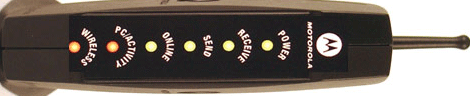- Инструкции и руководства
- Бренды
- Motorola
- SBG900
- Руководство По Установке
Quick Installation Guide
SURFboard
®
Wireless Cable Modem
Gateway SBG900
-
Contents
-
Table of Contents
-
Troubleshooting
-
Bookmarks
Quick Links
Quick Installation Guide
®
SURFboard
Wireless Cable Modem
Gateway SBG900
Related Manuals for Motorola SURFBOARD SBG900
Summary of Contents for Motorola SURFBOARD SBG900
-
Page 1
Quick Installation Guide ® SURFboard Wireless Cable Modem Gateway SBG900… -
Page 2
Your SBG900 is the central connection point between your computers and the Internet . It directs (routes) information between the computers connected to your home network. A built-in cable modem transmits information between your home network and the Internet. The SBG900 provides different network connection types. You can use a wireless or a wired connection (or a combination of the two) to connect your computers to the SBG900. -
Page 3: Optional Accessories
Optional Accessories All networks are composed of multiple devices. The SBG900 works with any IEEE 802.11g or IEEE 802.11b compliant client product. Motorola supplies a range of accessories for use with the SBG900. Some examples are: Motorola Wireless Notebook Adapter…
-
Page 4
Wireless Cable Modem Gateway SBG900 Basic SBG900 Network Requirements An SBG900 § A connection to your cable TV system § A subscription to cable modem service from your cable TV provider § One or more computers with minimum: § § Pentium-class processor or faster §… -
Page 5
Connecting the SBG900 To connect to Ethernet or USB on a PC running a supported Windows version, we recommend using the Installation Assistant on the SBG900 Installation CD-ROM. Insert the SBG900 CD-ROM in the CD-ROM drive, agree to the License Agreement, and the following window is displayed: To start the Installation Assistant, click Installation Assistant. -
Page 6
Wireless Cable Modem Gateway SBG900 A. Connect the SBG900 to Your Cable TV System You may need to call your cable provider to activate your high-speed Internet service. Your cable provider may require the MAC address labeled CM HFC MAC ID on the bottom of the SBG900. Please write your CM HFC MAC ID… -
Page 7
Connecting to the Cable Outlet Using a Splitter Connecting an SBG900 to the same cable outlet as a TV requires a 5 to 900 MHz splitter and two additional coaxial cables. Check that one end of the coaxial cable is connected to the cable TV outlet. Disconnect that cable from the back of your TV and connect it to the splitter input. -
Page 8: Ethernet Connections
Wireless Cable Modem Gateway SBG900 B. Ethernet Connections Computers using the Ethernet connection require an Ethernet adapter installed and a wired connection to the SBG900. If you purchased your Ethernet adapter separately, install the Ethernet hardware and driver software according to the manufacturer’s instructions.
-
Page 9
Quick Installation Guide S a m p l e E t h e r n e t L A N POWER POWER You can connect up to 255 computers to Ethernet hubs or switches connected to the SBG900. Detailed information about network cabling is beyond the scope of this document or the SBG900 User Guide. -
Page 10
Wireless Cable Modem Gateway SBG900 C. USB Connection You can connect a single PC running Windows 98, Windows Me, Windows 2000, or Windows XP to the SBG900 USB port. The USB connection requires special driver software supplied on the SBG900 Installation CD-ROM. -
Page 11
“connect” the client to the SBG900. The procedure depends on your wireless adapter and computer operating system. In your initial profile, use the SBG900 default wireless Network Name (ESSID) motorola (case-sensitive). Your computers are connected but not secure. The default SBG900 settings provide no wireless security. After your wireless LAN is operational, be sure to enable security as described in “Setting Up the Wireless LAN”… -
Page 12
Type http//:192.168.100.1 and press ENTER to display the login window: In the User ID field, type admin (case sensitive) and press In the Password field, type motorola (case sensitive) and click Log In to display the SBG900 Setup Program main window:… -
Page 13: Network Security
Network Security The SBG900 firewall and wireless security measures are disabled by default. For normal operation, you do not need to change most default settings, except for the password, firewall, and wireless security. The default SBG900 settings provide no security for data or protection from Internet attacks.
-
Page 14: Configuration For Gaming
Wireless Cable Modem Gateway SBG900 Configuration for Gaming Firewall: By default, the SBG900 Firewall is disabled. If you enable the SBG900 firewall, see the game manufacturer’s documentation to ensure the necessary ports are open for use by that game. If low security policy is enabled, the SBG900 can pass Xbox Live™…
-
Page 15: Troubleshooting
Motorola as described in “Contact Us.” Contact Us In the United States and Canada, if you need assistance while working with the SBG900 and related equipment supplied by Motorola: If you rent or lease your SBG900 If you own your SBG900 Contact your cable provider.
-
Page 16
MOTOROLA and the Stylized M Logo are registered in the US Patent & Trademark Office. Microsoft, Windows, Windows Me, Windows XP, Xbox, Xbox Live and DirectX are either registered t r ademarks or trademarks of Microsoft Corporation in the United States and/or other countries.
Подробнее
Информация о модемеОднодиапазонный модем WiFi DOCSIS 2.0 со скоростью до 25 Мбит / с при проводном соединении. Cox рекомендует модем или шлюз DOCSIS 3.1. Что это значит?DOCSIS 2.0 имеет максимальную скорость 25 Мбит / с в сети Cox. |
Высочайший уровень обслуживанияСтартер |
|
Фронт ViewНажмите, чтобы увеличить. |
После успешной регистрации кабельного модема в сети МОЩНОСТЬ, ПОЛУЧАТЬ, ОТПРАВИТЬ, и ОНЛАЙН индикаторы горят постоянно, указывая на то, что кабельный модем подключен к сети и полностью готов к работе. |
|
Назад ViewНажмите, чтобы увеличить. |
После успешной регистрации кабельного модема в сети МОЩНОСТЬ, ПОЛУЧАТЬ, ОТПРАВИТЬ, и ОНЛАЙН индикаторы горят постоянно, указывая на то, что кабельный модем подключен к сети и полностью готов к работе. |
|
Назад ViewНажмите, чтобы увеличить. |
На задней панели модема ARRIS / Motorola SBG900 имеются следующие порты.
|
|
MAC-адресНажмите, чтобы увеличить. |
MAC-адреса записываются в виде 12 цифр, содержащих буквы и цифры (0–9, AF). MAC-адрес уникален. Первые шесть символов MAC-адреса уникальны для производителя устройства. |
Решение Проблем
Нажмите, чтобы увеличить.
MAC-адреса записываются в виде 12 цифр, содержащих буквы и цифры (0–9, AF). MAC-адрес уникален. Первые шесть символов MAC-адреса уникальны для производителя устройства.
Решение Проблем
Индикаторы показывают текущий статус вашего модема. Чтобы устранить любые проблемы с подключением, используйте приведенную ниже таблицу.
| Модем свет | Статус | Проблема |
|---|---|---|
| МОЩНОСТЬ | от |
Нет питания. Проверьте соединения источника питания, выключатель питания на самом модеме, электрическую розетку и убедитесь, что розетка не подключена к выключателю. |
| Мигающий | Произошла ошибка во время нормальной работы. Проверьте все кабельные соединения и попробуйте перезагрузить модем. | |
| ПОЛУЧАТЬ | Медленное мигание | Ищем кабельное соединение. Проверьте все кабельные соединения и попробуйте перезагрузить модем. |
| Быстро мигающий модем | Ищем кабельное соединение. Если это новый модем или модем на замену, свяжитесь с Cox и сообщите MAC-адрес. Если на модеме несколько MAC-адресов, используйте MAC-адрес HFC или RF. | |
| от | Соединительный кабель отсутствует. Проверьте все кабельные соединения и попробуйте перезагрузить модем. | |
| ОТПРАВИТЬ | Мигающий | Сканирование восходящей частоты. Проверьте все кабельные соединения и попробуйте перезагрузить модем. |
| ОНЛАЙН | Мигающий | Поиск сетевого подключения. Проверьте все кабельные соединения и попробуйте перезагрузить модем. |
| ДЕЯТЕЛЬНОСТЬ | моргание | Никто. Передача или получение данных через Ethernet. |
| WIRELESS | Мигающий зеленый | Никто. Передача данных через беспроводное соединение. |
Краткое содержание страницы № 1
Quick Installation Guide
®
SURFboard Wireless Cable Modem
Gateway SBG900
Краткое содержание страницы № 2
2 Wireless Cable Modem Gateway SBG900 A home network enables you to access and move information between two or more computers in your home or business. You can connect your home network to your cable TV system to connect to the Internet. Your SBG900 is the central connection point between your computers and the Internet . It directs (routes) information between the computers connected to your home network. A built-in cable modem transmits information between your home network and the Int
Краткое содержание страницы № 3
Quick Installation Guide 3 Optional Accessories All networks are composed of multiple devices. The SBG900 works with any IEEE 802.11g or IEEE 802.11b compliant client product. Motorola supplies a range of accessories for use with the SBG900. Some examples are: Motorola Wireless Motorola Ethernet Ethernet Bridge Broadband Router WE800G BR700 Motorola Wireless Motorola Wireless Notebook Adapter PCI Adapter WN825G WPCI810G For more information about Motorola cable modems, gateways, and re
Краткое содержание страницы № 4
4 Wireless Cable Modem Gateway SBG900 Basic SBG900 Network Requirements § An SBG900 § A connection to your cable TV system § A subscription to cable modem service from your cable TV provider § One or more computers with minimum: § Pentium-class processor or faster § 16 Mb of memory § 10 Mb of hard disk space available ® ® ® ® § Windows 98, Windows 98 SE, Windows Me , Windows 2000, ® ® Windows XP™, Macintosh , or Linux with operating system CD-ROM available § A wired or wireless net
Краткое содержание страницы № 5
Quick Installation Guide 5 Connecting the SBG900 To connect to Ethernet or USB on a PC running a supported Windows version, we recommend using the Installation Assistant on the SBG900 Installation CD-ROM. Insert the SBG900 CD-ROM in the CD-ROM drive, agree to the License Agreement, and the following window is displayed: To start the Installation Assistant, click Installation Assistant. The procedures it guides you through are described in the following sections in this guide: Etherne
Краткое содержание страницы № 6
6 Wireless Cable Modem Gateway SBG900 A. Connect the SBG900 to Your Cable TV System You may need to call your cable provider to activate your high-speed Internet service. Your cable provider may require the MAC address labeled CM HFC MAC ID on the bottom of the SBG900. Please write your CM HFC MAC ID here: 00 : ______ : ______ : ______ : ______ : ______ Connecting Directly to the Cable Outlet 1 Connect one end of the coaxial cable to the cable TV wall outlet and its other end to the CAB
Краткое содержание страницы № 7
Quick Installation Guide 7 Connecting to the Cable Outlet Using a Splitter Connecting an SBG900 to the same cable outlet as a TV requires a 5 to 900 MHz splitter and two additional coaxial cables. 1 Check that one end of the coaxial cable is connected to the cable TV outlet. 2 Disconnect that cable from the back of your TV and connect it to the splitter input. 3 Use one coaxial cable to connect the splitter output to your TV. 4 Use the other coaxial cable to connect the splitter out
Краткое содержание страницы № 8
8 Wireless Cable Modem Gateway SBG900 B. Ethernet Connections Computers using the Ethernet connection require an Ethernet adapter installed and a wired connection to the SBG900. 1 If you purchased your Ethernet adapter separately, install the Ethernet hardware and driver software according to the manufacturer’s instructions. If your computer already has an Ethernet adapter installed, skip to step 2. 2 Insert the SBG900 Installation CD-ROM into the CD-ROM drive. 3 Run the Installation A
Краткое содержание страницы № 9
Quick Installation Guide 9 Sample Ethernet LAN POWER 1 2 3 4 5 POWER 1 2 3 4 5 You can connect up to 255 computers to Ethernet hubs or switches connected to the SBG900. Detailed information about network cabling is beyond the scope of this document or the SBG900 User Guide.
Краткое содержание страницы № 10
10 Wireless Cable Modem Gateway SBG900 C. USB Connection You can connect a single PC running Windows 98, Windows Me, Windows 2000, or Windows XP to the SBG900 USB port. The USB connection requires special driver software supplied on the SBG900 Installation CD-ROM. 1 Insert the SBG900 Installation CD-ROM into the CD-ROM drive. 2 Run the Installation Assistant. Choose USB as your connection. Be sure the SBG900 is not connected to your PC. 3 Connect the SBG900 to the cable TV system as
Краткое содержание страницы № 11
Quick Installation Guide 11 D. Wireless Network Setup Computers using the wireless connection require a compatible wireless adapter installed. The adapter type depends on whether the computer has a USB port, PCI slot, or credit-card-sized PCMCIA slot. To provide an initial wireless connection to your network and the Internet: 1 Connect the SBG900 to the cable TV system as described in Section A. 2 On each wireless client computer, install the wireless adapter hardware and driver softwa
Краткое содержание страницы № 12
12 Wireless Cable Modem Gateway SBG900 E. Start the SBG900 Setup Program 1 On a computer wired to the SBG900 USB or Ethernet port, open your web browser (for example, Microsoft Internet Explorer or Netscape ® Navigator ). 2 Type http//:192.168.100.1 and press ENTER to display the login window: 3 In the User ID field, type admin (case sensitive) and press TAB. 4 In the Password field, type motorola (case sensitive) and click Log In to display the SBG900 Setup Program main window:
Краткое содержание страницы № 13
Quick Installation Guide 13 Network Security The SBG900 firewall and wireless security measures are disabled by default. For normal operation, you do not need to change most default settings, except for the password, firewall, and wireless security. The default SBG900 settings provide no security for data or protection from Internet attacks. We recommend protecting your network as described on this page. As soon as your network is operational, run the SBG900 Setup Program to: Task In
Краткое содержание страницы № 14
14 Wireless Cable Modem Gateway SBG900 Configuration for Gaming Firewall: By default, the SBG900 Firewall is disabled. If you enable the SBG900 firewall, see the game manufacturer’s documentation to ensure the necessary ports are open for use by that game. If low security policy is enabled, the SBG900 can pass Xbox Live™ by default and no user action is required. If medium or high security policies are enabled, the firewall must be configured for X-Box Live traffic. XBox Live requires UDP
Краткое содержание страницы № 15
Quick Installation Guide 15 Troubleshooting If you experience a problem with the SBG900, try the following: 1 Press the reset button on the rear panel. Resetting may take 5 to 30 minutes. 2 Refer to “Troubleshooting” in the SBG900 User Guide. 3 If you still cannot resolve the issue, contact your cable provider or Motorola as described in “Contact Us.” Contact Us In the United States and Canada, if you need assistance while working with the SBG900 and related equipment supplied by Moto
Краткое содержание страницы № 16
MOTOROLA and the Stylized M Logo are registered in the US Patent & Trademark Office. Microsoft, Windows, Windows Me, Windows XP, Xbox, Xbox Live and DirectX are either registered trademarks or trademarks of Microsoft Corporation in the United States and/or other countries. Microsoft Windows screen shots are used by permission of Microsoft Corporation. Battle.net is a registered trademark of Blizzard Entertainment. PlayStation and the PS family logo are registered tra
- 1
- 2
- 3
- 4
- 5
- 6
- 7
- 8
- 9
- 10
- 11
- 12
- 13
- 14
- 15
- 16
- 17
- 18
- 19
- 20
- 21
- 22
- 23
- 24
- 25
- 26
- 27
- 28
- 29
- 30
- 31
- 32
- 33
- 34
- 35
- 36
- 37
- 38
- 39
- 40
- 41
- 42
- 43
- 44
- 45
- 46
- 47
- 48
- 49
- 50
- 51
- 52
- 53
- 54
- 55
- 56
- 57
- 58
- 59
- 60
- 61
- 62
- 63
- 64
- 65
- 66
- 67
- 68
- 69
- 70
- 71
- 72
- 73
- 74
- 75
- 76
- 77
- 78
- 79
- 80
- 81
- 82
- 83
- 84
- 85
- 86
- 87
- 88
- 89
- 90
- 91
- 92
- 93
- 94
- 95
- 96
- 97
- 98
- 99
- 100
- 101
- 102
- 103
- 104
- 105
- 106
- 107
- 108
- 109
- 110
- 111
- 112
- 113
- 114
- 115
- 116
- 117
- 118
- 119
- 120
- 121
- 122
- 123
- 124
- 125
- 126
- 127
- 128
- 129
- 130
- 131