Настройка контроллера Johnson Controls серии DX-9100 с помощью инженерного ключа. Часть 3
Опубликовано: 01.02.2021
Видео обзор контроллера Johnson Controls серии DX-9100 — настройка с помощью инженерного ключа.
Видео обзор контроллера Johnson Controls серии DX — DX9100. Часть 1
Видео обзор панели управления контроллера DX9100 от Johnson Controls. Часть 2
Диагностика исправности контроллера Johnson Controls серии DX-9100. Часть 4
Настройка контроллера DX-9100-8454 с панели управления осуществляется только при наличии инженерного ключа AS-LCPKEY-0. Аналогичная настройка для контроллеров Version 1 (DX-9100-8154), Version 2 (DX-9100-8454 or FA-DX9100-8454) и Version 3 (DX-912x-8454).
Можно выполнять — настройку даты и времени, изменение аналоговых и дискретных уставок, перевод контроллера в ручное управление аналоговыми и дискретными выходами. К аналоговым уставкам относятся задание температуры поддержания требуемой температуры подающего воздуха, горячего водоснабжения, обратной воды калорифера. К дискретным уставкам относится задействование того или иного функционала –включение или отключение определенных режимов работы.
Назначение уставок необходимо смотреть в прошивке контроллера, если нет описания. Среда разработки GX-9100 Graphic Configuration Software Tool (GX Tool) позволяет получить прошивку из контроллера и представить её в понятном для человека виде.
Язык программирования FBD (Function Block Diagram) — графический язык программирования покажет связи аналоговых и дискретных уставок с аналоговыми и дискретными выходами контроллера.
Контроллеры сняты с производства и заменены на новую линейку контроллеров FEC/FAC с модулями расширения IOM. В каждом конкретном случае необходимо выполнить свой подбор сочетания контроллера и модулей расширения. Чаще всего используется сочетание MS-FAC2612-1 + MS-IOM4711-0, т.к. часть входов/выходов не задействована. Полным аналогом будет сочетание MS-FAC3613-0 + MS-IOM2711-2. Дополнительно необходимо приобрести дисплей для управления системой MS-DIS1710-0.
Есть вопросы – задавайте! Всегда рады помочь! Пишите комментарии, подписывайтесь на канал, чтобы не пропустить новые видео. Ваше мнение очень важно для нас.
ООО «Центр управления»
Тел. +7 495 255 54 71
European Electronic Controls Catalogue
Catalogue Section
Product Bulletin
Issue
B
SC-9100
0999
Series SC-9100
Easy DDC Controller
Introduction
SC 9100 is a preconfigured, controller, designed
for the control of heating, ventilation or air
conditioning installations. The SC-9100 is a
unique controller with multiple standard
applications, which can be chosen from the
controller’s memory during installation.
Parameters can be adapted to fit the exact
requirements. Other application programs
may be created on quantity order.
The display shows in clear text the inputs,
outputs and main control information. The
controller is protected to avoid unauthorized use
(password). The SC 9100 is a full stand-alone
controller, and may be connected to a
communication bus as part of a JOHNSON
CONTROLS Supervisory System.
The room command module SC-9180 may be
connected to the SC-9100 to provide remote set
point and real time clock.
Series SC-9100 Easy DDC Controller
and Application Manual
Features and Benefits
! Ready-to-use connection diagrams
No extra engineering required
! Great number of application programs
The most adapted solution for your application is
ready to use.
available from a single controller
! Clear alpha-numeric backlighted
Provides easy reading of the control information
display
! Removable connectors, DIN rail
Simplifies the installation
mounting or screw mounting
! Communication bus
Possibility to integrate the SC 9100 into a Johnson
Controls supervisory system
! Real time clock option using SC-9180
Accuracy of digital clock and easy reading through
LCD display
room command module
© 1999 Johnson Controls, Inc.
Order No. PD-SC9100-E
B18
2
SC-9100
Sensors and Actuators
O rdering data
SC-9100- 8
Version number
Country Code
e.g.
001 For USA
033 For France
852 For Hong Kong
The sensors and actuators, which are to be used in
connection with the SC-9100, are defined in the
“Application Note” bulletins.
Sensor Series:
•
•
TS-91
RS-91
Valves and Actuators:
Accessories:
SC-9100-MK: Panel mount kit
Application Overview
Hardware: 4 analog inputs
(2 x 0/10 V or
NTC, 2 x NTC)
2 digital inputs (potential free
contacts)
3 analog outputs (0/10 V)
2 triacs outputs (24 VAC, 0,5 A)
1 relay output
(24 VAC, 2 A)
Software:
SC-9100 contains PI modules, ON/OFF,
calculations (e.g. set point reset by outside
tempera-ture), logic controls (e.g. frost
protection, clock)
Applications:
The SC-9100 applications are divided into
categories and are stored in memory, available
when it is first installed.
Application Notes
You will find all the available applications fully
described in the “Application Note” bulletins.
Which can be found in the “Application Manual”.
B18
•
•
•
•
•
VB
VG
VA
RA
M-91 and M-92
Auxiliary devices:
•
•
Frost protection 270XT
Room command module SC-9180
Installation
Tools required:
screwdriver, insulation stripping tool.
Wiring:
Before connecting or disconnecting any wires,
ensure that all power supplies have been switched
off to prevent equipment damage and avoid
electrical shock. Separate extra low voltage (safe)
wiring from power line voltage wiring.
The 24 V supply must be stable and not shared
with other switched inductive loads.
Note
These controllers are designed for use as an
operating control. When an operating control failure
would result in personal injury and/or loss of
property, it is the responsibility of the installer to
wire a separate back-up control (a freeze
protection thermostat for instance) in order not to
use the SC-9100 both as an operating and a safety
device.
SC-9100
3
Connection Diagram
AI 1
AI 2
0 /10 V
0 /10 V
+15Vdc
+ - + 11 12 13 14 15
NTC
NTC
11 12 13 14 15
AI 3
AI 4
NTC
NTC
DI 1
21 22 23 24
DI 2
31 32 33 34
N2 Bus
sh co m R T+ R TR S -4 8 5
+15Vdc
COM
AI CO M
3 0 m m a x.
JP 4
AO CO M
82 81
REL
74 73 72 71
TR 1
TR 2
62 61
- +
54 53 52 51
- + - +
AO 2
AO 1.2 AO 1.1
42
41
COM
L
24 Vac
S C -91 80
Note:
AI =
DI =
REL =
TR =
AO =
Analog Input
Digital Input
Relay Output
Triac Output
Analog Output
(0 to 10 V or NTC)
(Potential free contact)
(24 Vac, 2A max.)
(24 Vac, 0.5A max.)
(0 to 10 V)
B18
4
SC-9100
Dimensions:
DIN-rail type 35 mm/13/8 DIN/EN50022
6
4 .6
45
13 8
1 01.6
C
11 8
SC - 91 00
E
Triacs 1 and
2 separation
jumper JP4
JP 4
107
Mounting Bracket
28
Separable Connectors
56
Operation
Front panel:
= “Up” key, used to increase a value, to
scroll among a set of possible values or to
change to next page.
= “Down” key, used to decrease a value, to
scroll among a set of possible values or to
change to previous page.
C
= Used to decrease the access level or to
abandon a modification operation without
confirming modifications.
E
= Used to start a modification operation or
to finish it by confirming modification. Used
also to verify the status of alarms.
B18
When the SC-9100 is switched ON for the first time,
it asks the user to choose one application. After the
application is loaded from the internal library, the SC
9100 will display as a first or default
window the status of the main controlled parameters.
Integration:
SC-9100 belongs to the Johnson Controls
System 91 and is fully compatible with
JC Supervisory Systems.
SC-9100
5
Example
DAT
SP
OAT
19
20
5
Default First Window
DAT
SP
OAT
=
=
=
Discharge Air Temperature
Set Point
Outdoor Air Temperature
C
E
If one of the outputs is in manual mode, the First
Window will display a blinking “m” on the second
line.
Example of one SC 9100 window
(heating valve output in manual mode)
HEATING
VALVE
“m“
100%
C
E
B18
6
SC-9100
Specifications
Supply Voltage:
Power Consumption:
Ambient Operating
Conditions:
Storage Environment:
Terminations:
Serial Interface:
Controller Addressing:
Inputs:
Outputs:
24 VAC, + 15 % - 10 %, 50 - 60 Hz
4 VA
0 - 50 °C, 10 - 90 %, RH non condensing
- 20 °C to + 70 °C, no condensation
Separable terminal blocks for 1 x 1,5 mm²/14AWG
Optically isolated RS-485 interface for N2 bus - 9600 baud rate
0 - 255 selectable on DIP switches (6) and jumpers (2)
(Only required if connected to a communication bus)
Analog (4)
AI 1 / AI 2:
AI 3 / AI 4:
Digital (2)
Analog (3)
AO1.1 / AO1.2 0 - 10 VDC, max. 10 mA. Only one output is active at
one time
AO 2:
0 - 10 VDC, max. 10 mA.
Triacs (2)
TR 1 / TR 2:
Isolated triacs rated at 24 V AC, max. 0.5 A*
(1) PAT or (2) DAT, or (2) ON/OFF outputs
*) Leakage current 1 mA max.
Relays (1)
REL SPST
Isolated contact for 24 V AC, max. 2 A
Voltage (1)
15 V out:
Mounting:
Housing:
Dimensions:
Weight:
Protection class:
Compliance:
0 - 10 VDC or passive NTC for 0 - 40 °C or 20 - 120 °C
Passive NTC for 0 - 40 °C or 20 - 120 °C
Freely configurable, for potential free contracts.
Constant voltage 15 VDC, max. 15 mA, to supply
external transducers
Wall-mount or DIN-rail mount
Material: ABS Polycarbonate (self extinguishing)
108 x 118 x 56 mm (B x H x D)
0.35 kg
IP30 (EN 60529)
EMC (89/336 EEC) according to the standard EN 50081-1 and EN 50082-1
The performance specifications are nominal and conform to acceptable industry standards. For applications at conditions beyond
these specifications, consult the local Johnson Controls office or representative. Johnson Controls shall not be liable for damages
resulting from misapplication or misuse of its products.
Johnson Controls International, Inc.
Headquarters: Milwaukee, WI, USA
European Headquarters: Westendhof 8, 45143 Essen, Germany
European Factories: Lomagna (Italy), Leeuwarden (The Netherlands), Essen (Germany)
Branch Offices: principal European Cities
This document is subject to change without notice
B18
Printed in Europe
P/N 24-85638-1036
ENGLISH
SeriesSC-9100
RC31
Series
Electronic
Thermostat
Installation
Sheet
FRANÇAIS
Series SC-9100
READ THIS INSTRUCTION SHEET CAREFULLY BEFORE
INSTALLING
Before installing the device. First select the application needed from the “Application Manual” and refer to the connection
diagram in the “Application Note” related to the application.
For further information, read the “Product Data Sheet”.
Fig. 1
SC-9100 Dimensions and Mounting
A. Mounting Brackets
B. Release Clip
C. To separate Triac 1 and Triac 2 commons, remove jumper JP4.
D. Removable connectors
Fig. 2
Fig. 2 Connection Diagram
Series SC-9100
B
6
4.6
45
118
C
13 8
SC-9100
E
Mounting and Installation (see Fig. 1)
For surface mounting:
•
Slide 2 mounting brackets (A) into the slots. Fix to the surface using using the 4 mm Ø self-tapping screws.
For DIN-rail mounting:
•
Place the controller on the upper edge of the rail and snap
the controller onto the 35 mm Omega rail. To release,
insert a screwdriver into the clip (B) at the base and pull.
Wiring (See Fig. 2)
(see “Application Note”, related to the actual application for
the correct wiring diagram)
•
Switch off power supply when installing or servicing to
prevent damage or electrical; shock.
•
The CMOS circuits in the controller are sensitive to static.
Do not touch components without taking suitable precautions.
•
Terminals are made via the terminal blocks, at the top and
bottom of the controller, which accept up to 1.5 mm2 wires.
•
Low voltage wiring must be physically separated from line
voltage and power wiring, and a distinctive colour (white
or pink) is recommended.
•
Keep all cables as short as possible and tie in position.
•
Do not run cables close to transformers or high frequency
generating equipment.
•
The 24V supply must be stable and not shared with other
switched inductive loads.
•
Complete wiring and check the connections before applying power. Incorrect wiring may cause permanent damage.
Ratings:
JP4
C
Supply Voltage
Power Consumption
CE conformity
107
28
A
56
D
Fig. 1 Dimensions
#5; Régulateur Numérique
LIRE SOIGNEUSEMENT CES INSTRUCTIONS AVANT
DE COMMENCER L’INSTALLATION
Avant de commencer l’installationsélectionner votre application à partir de la notice technique et du manuel d’application où vous trouverez le schéma détaillé de raccordement.
Des informations détaillées se trouvent dans la notice.
Fig. 1
SC-9100 Dimensions et Montage
A. Pattes de montage
B. Clip de verrouillage
C. Pour isoler les communs des Triac1 et
retirer le cavalier JP4.
D. Connecteurs débrochables
General Connection Diagram
Note
Installation, electric wiring and adjustments should conform to
local codes and must be carried out by authorized personnel
only. Users are reminded of their responsibility to ensure that
all Johnson Controls’ products are used safely, and without
risk to health and property.
101.6
Série SC-9100
#5; DDC Controller
with “Off Cycle” Defrost
Amb. Operating
Conditions
Input/Output
Fig. 2
2,
Schéma général de raccordement
Note
L’installation et le raccordement des produits doivent être
réalisés selon les normes en vigueur et les règles de l’art.
Il est rappelé qu’il est de la responsabilité de l’utilisateur
de s’assurer que les produits sont installés sans risque
pour les personnes et les biens.
Montage et Installation ( Fig. 1)
Montage sur panneau :
•
Glisser les pattes de montage (A) dans les logements.
Fixer à l’aide de vis Ø 4 mm.
Montage sur rail DIN :
•
Placer le régulateur sur la partie supérieure du rail et
appuyez pour l’encliqueter sur le rail Omega 35 mm.
Insérez un tournevis en (B) et tirez pour liberer.
Raccordements ( Fig. 2)
(voir “Note d’application”,pour obtenir le schéma correct
de raccordements)
•
Couper l’alimentation avant toute intervention afin d’éviter tout risque de déterioration ou électrocution.
•
Le circuit CMOS du régulateur est sensible à l’électricité statique. Prendre les précautions d’usage avant
toute intervention
•
Les raccordements s’effectuent par des bornes en
parties haute et basse de l’appareil. section 1.5 mm2
•
Dans les armoires il est nécessaire de séparer la basse tension du courant fort. Utilisez du fil blanc ou rose
pour faciliter le repérage.
•
Les liaisons doivent être aussi courtes que possible.
•
Eviter le cheminement des câbles près de sources de
rayonnement électromagnétique.
•
Le 24Vca doit être stable et indépendant de l’alimentation de charges inductives.
•
Tester soigneusement le câblage avantlamise sous
tension. Une erreur de câblage peut déteriorer l’appareil.
Calibres:
24 Vac ± 15%, 50/60 Hz
4 VA
EMC Directive 89/336/EEC
EN-50082-1
EN-50081-1 when mounted in
metal grounded cabinet
0 - 50° C, 10 - 90 R.H.
non-condensing
See “Product Data Sheet”
Repair and Replacement
Field repair is not recommended. If the control is not working
properly and all wiring is correct the control should be replaced. Please check with your nearest supplier.
Alimentation
Consommation
CE conformité
Conditions de
fonctionnement
Entrées/Sorties
24 Vca ± 15%, 50/60 Hz
4 VA
EMC Directive 89/336/EEC
EN-50082-1
EN-50081-1 lorsque monté
dans une armoire métallique
reliée à la terre
0 - 50° C, 10 - 90 H.R.
sans condensation
Voir notice technique
Reparations et remplacement
Il est déconseillé de réparer l’appareil sur site. En cas de
mauvais fonctionnement, après avoir vérifié le câblage,
remplacez l’appareil. Contactez Johnson Controls.
DEUTSCH
NEDERLANDS
ITALIANO
PORTUGUÊS
Kompakter Digitalregler
SC-9100
#5; DDC Regelaar
Serie SC-9100
SC-9100
Regolatore #5; DDC
Série SC-9100
Controlador DDC Simples
BITTE LESEN SIE DIESE ANWEISUNGEN VOR DER
INSTALLATION SORGFÄLTIG DURCH.
Wählen Sie vor der Installation des Geräts zunächst die
gewünschte Anwendung aus dem Anwendungshandbuch
aus. Beachten Sie den Verdrahtungsplan für die entsprechende Anwendung. Näheres hierzu finden Sie im Produktdatenblatt.
Abb. 1 SC-9100 Abmessungen und Montage
A. Halterungen
B. Kalteklammer
C. Zum Trennen der Bezugsspannungen von
Triac 1 und 2 Steckbrücke JP4 entfernen.
D. Lösbare Steckverbinder
Abb. 2 Allgemeiner Verdrahtungsplan
Hinweis
Installations-, Verdrahtungs- und Einstellarbeiten müssen
ent-sprechend den am Einsatzort geltenden Vorschriften
durch befugtes Personal vorgenommen werden. Es wird
darauf hin-gewiesen, daß der Anwender für den sicheren
Betrieb aller Produkte von Johnson Controls verantwortlich
ist, um Gesundheits-risiken oder Sachschäden zu vermeiden.
Montage und Installation (s. Abb. 1)
Oberflächenmontage:
•
Schieb die Halterungen (A) in die Führungen und befestig diese auf der Oberfläche mit selbstschneidenden
Schrauben mit 4mm Ø .
Montage auf DIN-schiene 35 mm.
•
Setz den Regler auf obere Ende der Schiene und
schnapp den Regler auf die schiene auf. Zum Lösen
führ einen Schrauben-dreher in die Halteklammer (B)
ein und drück nach oben.
Verdrahtung (s. Abb. 2)
(Den Verdrahtungsplan für die gewählte Anwendung finden
Sie unter dem entsprechenden Anwendungshinweis.)
•
Schalt vor Wartung oder Installationsarbeiten die Stromversorgung ab, um Schäden oder elektrische Schläge
zu vermeiden.
•
CMOS-Schaltungen können durch statische Entladungen beschädigt werden. Fass keine Bauteile an, ohne
entsprechende Vorkehrungen zu treffen.
•
Anschlüsse erfolgen über Klemmenleisten. Die Klemmen sind für Leiter bis zu 1,5 mm Ø geeignet.
•
Kleinspannungsleitungen und Netz- bzw. Stromversorgungsleitungen müssen räumlich voneinander getrennt
verlegt werden. Es wird empfohlen, für die Kleinspannungsleitungen eine unterschiedliche Kennfarbe (weiß
oder pink) zu verwenden.
•
Halt alle Leitungen so kurz wie möglich und befestig die
Kabelbäume.
•
Verleg keine Leitungen in unmittelbarer Nähe von
Transformatoren oder Hochfrequenzgeräten.
•
Stromversorgung mit 24 V muß stabil sein. Am Netzteil
dürfen keine anderen geschalteten induktiven Lasten
angeschlossen werden.
•
Überprüf vor Einschalten die Verdrahtung und die Anschlüsse. Durch Fehler bei der Verdrahtung können
NEEM DEZE INSTRUCTIES GRONDIG DOOR ALVORENS
TE BEGINNEN MET HET INSTALLEREN
Kies vóór het installeren van het regelaar de gewenste toepassing uit het "Application Manual" en raadpleeg het aansluitschema in de bijhorende "Application Note" Neem voor
meer informatie het "Product Data Sheet" door.
LEGGERE ATTENTAMENTE QUESTO FOGLIO PRIMA
DELL’INSTALLAZIONE
Prima di procedere all’installazione del dispositivo, selezionare
l’applicazione richiesta consultando il foglio “Nota Applicativa” che
contiene inoltre gli schemi elettrici di riferimento. Per ulteriori informazioni leggere il Bollettino Tecnico SC-9100.
Afb. 1
Afmetingen en montage van de SC-9100
A. Montagesteunen
B. Ontgrendelclip
C. Verwijder jumper JP4 om de gemeenschappelijke polen van de Triac 1 en Triac 2 te scheiden
D. Verwijderbare connectoren
Fig. 1
SC-9100 dimensioni e montaggio
A. Staffe per il montaggio a parete
B. Molla per il montaggio a Guida DIN
C. Per separare le uscite Triac 1 e 2 rimuovere
ponticello JP4
D. Morsetti removibili
Afb. 2
Algemeen aansluitschema
Fig. 2
Schema di collegamento generale
Opmerkingen:
De installatie, de elektrische aansluiting en de instellingen
dienen overeen te stemmen met de plaatselijke voorschriften
en mogen enkel worden uitgevoerd door bevoegd personeel.
De gebruiker moeten erop toezien dat de produkten van
Johnson Controls op een veilige manier en zonder gevaar
voor de gezondheid en persoonlijke eigendommen worden
gebruikt.
Montage en installatie (zie Afb. 1)
Voor oppervlaktemontage:
•
Schuif de 2 montagesteunen (A) in de overeenkomstige
sleuven van het regelaar. Zet het regelaar vast met de
zelftappende schroeven (Æ 4 mm).
Voor montage op DIN-rail:
•
Plaats de regelaar op de bovenste rand van de 35 mm
brede Omega-rail en klik hem vast. Om de regelaar te
verwijderen steekt u een schroevedraaier onderaan in de
clip (B) en tilt u hem uit de rail.
Aansluiting (zie Afb. 2)
(raadpleeg in de "Application Note" de toepassing in kwestie
voor het juiste aansluitschema)
•
Schakel bij het installeren of tijdens onderhoud de stroom
uit om beschadiging en/of elektrische schokken te voorkomen.
•
De CMOS-circuits van de regelaar zijn gevoelig voor statische elektriciteit. Neem daarom de nodige voorzorgs
maatregelen.
•
De draden worden aangesloten via de klemmenblokken
(geschikt voor draden tot 1,5 mm) boven- en onderaan de
regelaar.
•
De laagspanningsbedrading moet fysiek gescheiden zijn
van de netspannings- en stroombedrading; deze wordt het
beste in een afwijkende kleur (wit of roze) uitgevoerd.
•
Houd de kabels zo kort mogelijk en maak ze vast.
•
Houd de draden uit de buurt van transformatoren of van
apparatuur die hoge frequenties produceren.
•
De 24 V-voeding moet stabiel zijn en mag niet worden
gedeeld met andere geschakelde inductieve belastingen.
•
Werk de bedrading volledig af en controleer de aansluitpunten
alvorens u de stroom inschakelt. Een foutieve aansluiting kan
onherstelbare schade veroorzaken.
Nenndaten:
Versorgungsspannung 24 V ± 15%, 50/60 Hz
Leistungsaufnahme 4 W
CE Konformität EMK-Richtlinie 89/336/EEC
EN-50082-1
EN-50081-1 bei Montage im
einem geerdeten
Metallgehäuse
Betriebsumgebungs- 0 - 50 °C , rel. Luftfeuchtigkeit
bedingungen 10 - 90% nicht kondensierend
Eingang/Ausgang s. Produktdatenblatt
Kenmerken:
Voedingsspanning
Stroomverbruik
CE gelukvormigheid
Reparatur und Austausch
EineReparatur vor Ort wird nicht empfohlen. Wenn der Regler nicht einwandfrei funktioniert und die Verdrahtung keine
Fehler aufweist, muß der Regler ausgetauscht werden.
Wenden Sie sich hierzu an Ihren Lieferanten.
Reparatie en vervanging
Reparatie ter plaatse wordt niet aangeraden. Als het apparaat
niet naar behoren funktioneert dient het apparaat te worden
vervangen. Neem hiervoor contact op met uw dichtstbijzijnde
leverancier.
Bedrijfsomstandigheden
Input/Output
24 V ac ± 15%, 50/60 Hz
4VA
Directive EMC 89/336/EEC
EN-50082-1
EN-50081-1 wanner gemonteerd
in een geaarde metalen kast
0 - 50°C, 10 - 90% R.V.
niet condenserend
Zie "Product Data Sheet"
Nota:
L’installazione, il cablaggio elettrico e le regolazioni devono
essere conformi alle normative locali e devono essere eseguite esclusivamente da personale autorizzato. Si ricorda agli
utenti la loro responsabilità nel garantire che tutti i prodotti
Johnson Controls vengano usati in condizioni di sicurezza e
senza rischio per la salute e la proprietà
Montaggio e installazione (vedi Fig: 1)
Per il montaggio a parete:
•
Posizionare le 2 staffe di montaggio (A) sopra i relativi fori di
fissaggio. Fissare alla superficie usando viti autofilettanti
(diametro 4 mm).
Per il montaggio su Guida DIN:
•
Inserire il regolatore sul bordo superiore della Guida DIN ad
Omega da 35 mm e agganciare l’apposita molla (B). Per lo
smontaggio, inserire un cacciavite nella scanalatura della molla (B) e tirare verso il basso prima di sollevare il regolatore.
Cablaggio (Vedi fig.2)
Per il corretto schema elettrico fare riferimento alla nota applicativa relativa alla applicazione scelta.
•
Durante l’installazione o la manutenzione disattivare sempre l’alimentazione per prevenire danni o scosse elettriche.
•
I circuiti CMOS nel regolatore sono sensibili alle cariche
elettrostatiche. Non toccare i componenti prima di aver
preso le necessarie precauzioni.
•
Le morsettiere ai lati del regolatore sono adatte per collegare cavi fino a 1,5 mm².
•
I cavi a bassa tensione devono essere separati fisicamente dalla tensione di linea e dalla linea di potenza. Si
consiglia di usare un colore distintivo (bianco o rosa),
•
Tenere tutti i cavi più corti possibile e fissarli in posizione.
•
Non fare passare i cavi vicino ai trasformatori o a sorgenti
di alta frequenza.
•
L’alimentazione 24Vca deve essere stabile e non condivisa con altri carichi induttivi commutati.
•
Completare il cablaggio e controllare i collegamenti prima
di dare tensione. Un cablaggio errato potrebbe causare
danni permanenti.
Valori:
Tensione di alimentazione 24 Vca ± 15%, 50/60 Hz
Potenza assorbita 4VA
Conformità CE Direttiva EMC EEC/89/336
EN-50082-1
EN-50081-1 quando montato in un
contenitore metallico messo a terra
Condizioni ambientali
Ingressi/uscite
0 - 50°C, 10 - 90 R.H. senza operative
condensa
vedi “Bollettino Tecnico”
Riparazione e sostituzione
Si sconsiglia la riparazione in loco. Se il regolatore non funziona in modo adeguato e tutti i cavi sono collegati correttamente è consigliabile sostituirlo. Vi preghiamo di consultare il
rivenditore a voi più vicino.
LEIA ATENTAMENTE ESTA FOLHA DE INSTRUÇÕES ANTES DE PROCEDER À INSTALAÇÃO
Antes de instalar o aparelho. Primeiro, escolha a aplicação
necessária na "Folha de Dados do Produto" e consulte o
diagrama das ligações na "Nota sobre a Aplicação" relativa
à aplicação. Para mais informações, leia a "Folha de Dados
do Produto".
Fig.1
Dimensões e Montagem do SC-9100
A. Suportes de Montagem
B. Grampo de Libertação
C. Para separar Triac 1 de Triac 2, retire a ficha
JP4.
D. Placas de ligação amovíveis.
Fig.2
Diagrama Geral de Ligações
Nota
A instalação, a ligação eléctrica e os ajustes devem fazerse de acordo com os códigos locais e devem ser realizados apenas por pessoal autorizado. Lembramos os utilizadores da sua responsabilidade em assegurarem que todos
os produtos de Controlo Johnson sejam usados com segurança e sem riscos pessoais e materiais.
Montagem e Instalação (ver Fig.1)
Para montagem sobre uma superfície:
•
Encaixe 2 suportes de montagem (A) nas ranhuras.
Fixe à superfície com os parafusos auto-roscantes de
4 mm. de diâmetro.
Para montagem em calha DIN:
•
Coloque o controlador na aba superior da calha e encaixe o controlador na calha Omega de 35 mm. Para
soltar, introduza uma chave de fendas no grampo (B)
da base e puxe.
Ligação eléctrica (Ver Fig.2)
(veja "Nota sobre a Aplicação", relacionada com esta aplicação para obter o diagrama de instalação eléctrica correcta)
•
Desligue o fornecimento de energia eléctrica quando
estiver a instalar ou a reparar para evitar danos ou choques eléctricos.
•
Os circuitos CMOS do controlador são sensíveis à
electricidade estática. Não toque nos componentes
sem tomar precauções adequadas.
•
As ligações são feitas através dos blocos terminais, na
parte de cima e de baixo do controlador, que aceitam
fios até 1,5 mm2.
•
A instalação eléctrica de baixa tensão tem que estar
fisicamente separada das linhas de tensão de alimentação e de potência, e é recomendável uma côr distinta
(branco ou rosa).
•
Assegure-se de que todos os cabos têm o menor comprimento possível e mantenha-os bem fixos.
•
Não coloque cabos perto de transformadores ou de
equipamento gerador de alta frequência.
•
O fornecimento de 24 V tem que ser estável e não pode ser partilhado com outras cargas indutivas.
•
Complete a instalação eléctrica e verifique as ligações
antes de ligar a corrente. Uma instalação eléctrica incorrecta pode causar danos irrecuperáveis.
Capacidades:
Voltagem fornecida
Consumo de energia
CE conformidade
24 Vac + 15%, 50/60 Hz
4 VA
Directiva EMC 89/336/EEC
EN-50082-1
EN-50081-1quando
montados num quadro
ligado à terra
Condições Amb. de 0 - 50°C, 10 - 90 Taxa de
Funcionamento Humidade não condensada
Entrada/Saída Ver "Folha de Dados do
Produto"
Reparação e Substituição
Não é recomendável a reparação no local. Se o controlo não está a funcionar correctamente e toda a instalação eléctrica estiver correcta, o controlo deve ser
substituído. É favor consultar o seu fornecedor.
POLSKO
CĚSKO
£©©¥«§¨
Sterownik
Automatický regulátor s přímým číslicovým řízením #5; Řady SC-9100
±ÃÇϺ 7'
£ÛÕÏÅÑÒÍÐ £ÉÃÁÈҼР(('
#5; DDC serii SC-9100
PRZED INSTALACJ¥ URZ¥DZENIA NALEŻY
UWAŻNIE PRZECZYTAĆ TÊ INSTRUKCJÊ.
Przed instalacj¹ urz¹dzenia należy z "Karty katalogowej
urz¹dzenia" wybrać potrzebne zastosowanie i zapoznać
siê ze schematem poł¹czeń w "Biuletynie aplikacyjnym" dotycz¹cym danego zastosowania. Dodatkowe
informacje można znaleźć w "Karcie katalogowej urz¹dzenia".
Rys.1 Wymiary i montaż sterownika SC-9100
A. Uchwyty montażowe.
B. Ruchomy zatrzask.
C. Aby oddzielić przewody masy wyjść Triaka
1 i Triaka 2, należy usun¹ć zworê JP4.
D. Ruchome zł¹cza.
Rys.2 Ogólny schemat poł¹czeń.
Uwaga
Instalacja, okablowanie i kalibracja powinny być przeprowadzone zgodnie z PN i mog¹ być wykonywane tylko przez upoważniony personel. Użytkownikom przypomina siê, że s¹ odpowiedzialni za zapewnienie bezpiecznej eksploatacji sterowników firmy Johnson Controls, nie zagrażaj¹cej zdrowiu ani mieniu.
Montaż i instalacja (patrz rys. 1)
Montaż naścienny:
•
Wsuń dwa uchwyty montażowe (A) w szczeliny.
Umocuj urz¹dzenie do powierzchni montażowej za
pomoc¹ wkrêtów o średnicy 4 mm.
Montaż na szynie DIN:
•
Umieść sterownik na górnej krawêdzi 35 mm szyny
Omega i dociśnij do zatrzaśniêcia. W celu demontażu wsuń śrubokrêt w otwór zatrzasku (B) u podstawy i przesuń zatrzask do dołu do wypiêcia z szyny.
Okablowanie (patrz rys. 2)
(Aby znaleźć poprawny schemat poł¹czeń zapoznaj siê
z "Biuletynem aplikacyjnym" zwi¹zanym z danym zastosowaniem)
•
•
•
•
•
•
•
•
•
Aby podczas instalacji lub obsługi urz¹dzenia unikn¹ć
porażenia elektrycznego, wył¹cz zasilacz.
Układy scalone CMOS znajduj¹ce siê w urz¹dzeniu s¹
wrażliwe na wyładowania elektrostatyczne.
Nie należy dotykać elementów urz¹dzenia bez podjêcia
odpowiednich środków ostrożności.
Wyprowadzenia s¹ wykonane w postaci kostek
zł¹czowych umieszczonych na górze i na dole urz¹dzenia, do których można podł¹czać przewody o
przekroju do 2,5 mm2.
Okablowanie niskiego napiêcia wewn¹trz szafki automatyki musi być fizycznie odseparowane od przewodów
sieciowych i zasilaj¹cych. Zaleca siê stosowanie różnych
kolorów przewodów.
Należy stosować możliwie najkrótsze przewody i mocować je w wi¹zkach do elementów konstrukcyjnych.
Nie wolno układać przewodów w pobliżu transformatorów ani urz¹dzeń generuj¹cych wysokie czêstotliwości.
Zasilacz 24 V nie powinien zasilać innych przeł¹czanych
obci¹żeń o charakterze indukcyjnym i zapewnić stabilność zasilania w granicach +15% -10%.
Przed wł¹czeniem zasilania należy zakończyć okablowanie i sprawdzić poł¹czenia. Błêdne poł¹czenie może
Dane znamionowe:
PŘED ZAHÁJENÍM INSTALACE SI PEČLIVĚ PŘEČTĚTE
TENTO SEZNAM POKYNŮ
Před zahájením instalace zařízení si nejprve vyberte potřebnou aplikaci ze "Seznamu údajů o produktu" a prostudujte si schéma zapojení v "Poznámce o aplikaci",
která se na danou aplikaci vztahuje.
Další informace naleznete v "Seznamu údajů o produktu".
Obr. 1 Rozměry a připevnění SC-9100
A. Montážní závěsy
B. Uvolňovací svorka
C. Při oddělování společných spojů triaku 1 a
triaku 2 odstraňte můstek JP4.
D. Odstranitelné konektory
Obr. 2 Všeobecné schéma zapojení
Poznámka
Instalace, elektrické zapojení a úpravy by měly být v
souladu s místními předpisy a musí být prováděny pouze
schváleným personálem. Uživatelům připomínáme jejich
odpovědnost při zajištění toho, že všechny produkty společnosti Johnson Controls' se používají bezpečně a bez
ohrožení zdraví a majetku.
Montáž a instalace (viz Obr. 1)
Pro montáž na povrchu:
•
Zasuňte 2 montážní závěsy (A) do drážek. Připevněte
k povrchu pomocí závitořezných šroubů o průměru 4
mm.
Pro montáž na kolejnici DIN:
•
Umístěte regulátor na horní okraj kolejnice a zaklapnutím zajistěte regulátor na 35 mm kolejnici Omega. Při
uvolňování zasuňte šroubovák do svorky (B) na úrovni
základny a zmáčkněte.
Zapojení (viz Obr. 2)
(viz "Poznámka o aplikaci", která se vztahuje ke skutečné
aplikaci kvůli schématu správného zapojení)
•
Vypněte zdroj proudu při instalaci nebo opravách, aby
se zabránilo poškození nebo úrazu elektrickým proudem.
•
Obvody CMOS v regulátoru jsou citlivé na statickou
elektřinu. Nedotýkejte se součástek, aniž byste podnikli vhodná bezpečnostní opatření.
•
Vývody jsou vyvedeny přes svorkovnice na horní a
spodní straně regulátoru, které pojmou dráty až do
průřezu 1,5 mm2.
Zapojení nízkého napÀtí musí být fyzicky oddÀleno od
•
napÀtí linky i rozvodu napájení a doporu³uje se pou©it
odlišnou barvu (bílá nebo rÖ©ová).
•
Všechny kabely udržujte co nejkratší a svažte je v příslušné poloze.
•
Neveïte kabely poblíž transformátorů nebo zařízení,
která produkují vysoké kmitočty.
•
Zdroj 24 V musí být stabilní a nesmí být sdílen s jinými
spínanými indukčními zatíženími.
•
Dokončete zapojení a zkontrolujte spoje před zapnutím
proudu. Nesprávné zapojení může způsobit neopravitelnou škodu.
Jmenovité výkony:
¢§ ±²£ ³² ² ´³©©¢§ ¢¥¡§·« ®¯±£¨
²§¨ ®¯§« ® ²¥« £¡¨²±²±¥
ÎÆÊ ¾ÍÙ ÑÄÊ ÂÀǾѹÐѾÐÄ ÑÄÏ ÁƹѾËÄÏ ÎÛѾ ÂÍÆȺËÑ ÑÄÊ
ÂÓ¾ÎÉÌÀ» ÍÌÒ ÔÎÂƹÃÂÐÑ ¾ÍÙ ÑÌ ³ÒÈȹÁÆÌ ¡ÂÁÌɺÊÖÊ ÎÌ×
XÊÑÌÏ Ç¾Æ ÐÒÉ¿ÌÒÈÂÒѼѠÑÌ ÁƹÀξÉɾ ÐÒÊÁÂÐÉÌÈÌÀ¼¾Ï ÐÑÄÊ
°ÄɼÖÐÄ ¢Ó¾ÎÉÌÀ»Ï ÍÌÒ ¾Ê¾ÓºÎÂÑ¾Æ ÐÑÄÊ ÂÓ¾ÎÉÌÀ» ƾ
ÍÂÎÆÐÐÙÑÂÎÂÏ ÍÈÄÎÌÓÌμÂÏ Áƾ¿¹ÐÑ ÑÌ ³ÒÈȹÁÆÌ ¡ÂÁÌɺÊ
ÖÊ ÎÌ×ÙÊÑÌÏ
±Õ 7' ¢Ç¿ÑÒºÑÃÇÐ È¿Ç ²ÍÎÍÆ»ÒÅÑÅ
²ÍÌÁÌÔºÏ ÍÎÌоÎÉÌÀ»Ï
ÐÓ¹ÈÂƾ ¾ÍÂÈÂÒźÎÖÐÄÏ
' ƾ ÑÌÊ ÁƾÔÖÎÆÐÉÙ ÑÖÊ ÇÌÆÊÛÊ ÑÖÊ 7ULDF ǾÆ
Směrnice EMC 89/336/EEC
EN-50082-1
EN-50081-1 když je namontován
v kovové uzemněné skříni
0 - 50 °C, relativní vlhkost
10 - 90 %, nekondenzující
°ÒÉÉÙÎÓÖÐÄ ((
Patrz "Karta katalogowa
urz¹dzenia".
Naprawa i wymiana.
Nie zaleca siê napraw podł¹czonego sterownika.
Jeśli sterownik nie działa poprawnie, a całe okablowanie jest prawidłowe, należy go wymienić. W
tym celu należy siê skontaktować z dostawc¹.
Vstup/výstup
Wejścia / Wyjścia
Viz "Seznam údajů o produktu"
Opravy a výměny
Opravy na místě provozu se nedoporučují. Jestliže regulace řádně nefunguje a veškeré zapojení je v pořádku, je
třeba regulátor vyměnit. Spojte se, prosím, s Vaším
nejbližším dodavatelem.
Allmänt kopplingsschema
Tekniska data:
v souladu s podpisy CE
Provozní parametry
prostředí
Fig. 2
ËÍÊ¿ÑÒÇȻРÒÇÊ»Ð
Zalecenic EMC 89/336/EEC
EN-50082-1
EN-50081-1 gdy zamonotowany w
uziemionej szafce
0-50 °C, 10 - 90 % wilgotnośc
wzglêdnej, bez kondensacji
Warunki pracy
SC-9100 Dimensioner och montering
A. Monteringskonsoler
B. Snäpplås
C. För att skilja triac 1 och triac 2 gemensamma anslutning, lossas bygling JP4
D. Demonterbara anslutningar
Anm.:
Installation, elektrisk kabeldragning och justeringar skall
utföras enligt lokala bestämmelser och måste göras av
behörig personal. Användaren erinras om sin skyldighet
att tillse att alla Johnson Controls produkter används på
ett säkert sätt och utan risk för hälsa eller egendom.
±¹ÐÄ ¾ÎÌÔ»Ï
Zgodnośc z
normami WF
Fig. 1
¤ ÂÀǾѹÐѾÐÄ ÌÆ ÄÈÂÇÑÎÆÇºÏ Ç¾ÈÖÁÆÛÐÂÆÏ Ç¾Æ ÎÒÅɼÐÂÆÏ Å¾
ÍκÍÂÆ Ê¾ ÐÒÉÉÌÎÓÛÊÌÊÑ¾Æ É ÑÌÒÏ ÑÌÍÆÇÌÚÏ Ç¾ÊÌÊÆÐÉÌÚÏ Ç¾Æ
ž ÍκÍÂÆ Ê¾ ÍξÀɾÑÌÍÌÆÌÚÊÑ¾Æ ÉÙÊÌ ¾ÍÙ ¾ÎÉÙÁÆÌ
ÍÎÌÐÖÍÆÇÙ ²ÍÂÊÅÒɼÃÌÒÉ ÐÑÌÒÏ ÔλÐÑÂÏ Àƾ ÑÄÊ ÂÒÅÚÊÄ ÑÌÒÏ
ʾ ¿Â¿¾ÆÖÅÌÚÊ ÙÑÆ ÙȾ Ѿ ÍÎÌ×ÙÊѾ ¢ÈºÀÔÌÒ -RKQVRQ ÍκÍÂÆ
ʾ ÔÎÄÐÆÉÌÍÌÆÌÚÊÑ¾Æ É ¾ÐÓ¹ÈÂƾ Ç¾Æ ÔÖÎ¼Ï ÑÌÊ Ç¼ÊÁÒÊÌ Ñξ
ÒɾÑÆÐÉÌÚ Ç¾Æ ÒÈÆÇÛÊ ÃÄÉÆÛÊ
®ÏÍÑ¿ÏÊÍÁ¼ È¿Ç ÃÁÈ¿ÒºÑÒ¿ÑÅ ¿ÈºÍ °Ô ƾ ÍÎÌоÎÉÌÀ» РÂÍÆÓ¹ÊÂƾ
±ÌÍÌÅÂÑ»ÐÑ ÑÆÏ ÁÒÌ ÒÍÌÁÌÔºÏ ÍÎÌоÎÉÌÀ»Ï ɺо
•
ÐÑÆÏ
ÂÀÇÌͺÏ
°ÑÂÎÂÛÐÑÂ
ÑÌ
ÐÑÄÊ
ÂÍÆÓ¹ÊÂƾ
ÔÎÄÐÆÉÌÍÌÆÛÊÑ¾Ï ÑÆÏ ¿¼ÁÂÏ ÂÚÇÌÈÄÏ ÑÌÍÌźÑÄÐÄÏ ³ PP
ƾ ÍÎÌоÎÉÌÀ» РιÀƾ ',1
±ÌÍÌÅÂÑ»ÐÑ ÑÌÊ ÂÈÂÀÇÑ» ÐÑÌ ¹ÊÖ ¹ÇÎÌ ÑÄÏ Î¹ÀÆ¾Ï Ç¾Æ
•
¾ÐӾȼÐÑ ÑÌÊ ÂÈÂÀÇÑ» ͹ÊÖ ÐÑÄ Î¹Àƾ PP ÑÚÍÌÒ 2PH
JD ƾ ʾ ÑÌÊ ¾ÍÂÈÂÒÅÂÎÛÐÂÑ ÑÌÍÌÅÂÑ»ÐÑ ºÊ¾
ǾÑо¿¼ÁÆ ÉºÐ¾ ÐÑÄÊ ¾ÐÓ¹ÈÂƾ ÑÄÏ ¿¹ÐÄÏ Ç¾Æ Ñξ¿»ËÑÂ
ÍÎÌÏ Ñ¾ ºËÖ
¨¿É×ÂÇÜÑÃÇРȺÍ °Ô ¿ÈºÍ °ÄɼÖÐÄ ¢Ó¾ÎÉÌÀ»Ï ÍÌÒ ¾Ê¾ÓºÎÂÑ¾Æ ÐÑÄ ÐÔÂÑÆÇ»
ÂÓ¾ÎÉÌÀ» Àƾ ÑÌ Ç¾Ñ¹ÈÈÄÈÌ ÁƹÀξÉɾ ǾÈÖÁÆÛÐÂÖÊ
§È¼ÐÑ ÑÄÊ ÄÈÂÇÑÎÆÇ» ;ÎÌÔ» Ǿѹ ÑÄÊ ÂÀǾѹÐѾÐÄ » ÑÄÊ
•
ÐÒÊÑ»ÎÄÐÄ Àƾ ʾ ¾ÍÌÓÚÀÂÑ ¿È¹¿Ä » ÄÈÂÇÑÎÌÍÈÄ˼¾
±¾ ÇÒÇÈÛɾѾ &026 ÑÌÒ ÂÈÂÀÇÑ» Â¼Ê¾Æ ÂÒ¾¼ÐÅÄѾ ÐÑÌ
•
ÐѾÑÆÇÙ ÄÈÂÇÑÎÆÐÉÙ ©ÄÊ ¾ÇÌÒÉ͹Ñ Ѿ Â˾ÎѻɾѾ ÔÖμÏ
ʾ ͹ÎÂÑ ǾѹÈÈÄÈÂÏ ÍÎÌÓÒȹËÂÆÏ
¬Æ ÐÒÊÁºÐÂÆÏ ÑÖÊ ¾ÇÎÌÁÂÇÑÛÊ ÍξÀɾÑÌÍÌÆÌÚÊÑ¾Æ ÉºÐÖ
•
ÑÖÊ ÑÂÎɾÑÆÇÛÊ ÐÒÀÇÎÌÑÄɹÑÖÊ ÐÑÌ Í¹ÊÖ Ç¾Æ Ç¹ÑÖ ÉºÎÌÏ
ÑÌÒ ÂÈÂÀÇÑ» Ç¾Æ ÁºÔÌÊÑ¾Æ Ç¾ÈÛÁƾ ɺÔÎÆ PP
¬Æ ǾÈÖÁÆÛÐÂÆÏ Ô¾ÉÄÈ»Ï Ñ¹ÐÄÏ ÐÑÌÒÏ ÄÈÂÇÑÎÆÇÌÚÏ Í¼Ê¾ÇÂÏ
•
ÍκÍÂÆ Ê¾ ÔÖμÃÌÊÑ¾Æ ÉÄÔ¾ÊÆǹ ¾ÍÙ ÑÄ ÀξÉÉ» ѹÐÄÏ Ç¾Æ
ÑÆÏ Ç¾ÈÖÁÆÛÐÂÆÏ ÑÎÌÓÌÁÌм¾Ï Ç¾Æ ÐÒÊÆÐÑÌÚÉ ºÊ¾
ËÂÔÖÎÆÐÑÙ ÔÎÛɾ ÈÂÒÇÙ » ÎÌÃ
¡Æ¾ÑÄμѠÙȾ Ѿ ǾÈÛÁƾ É ÙÐÌ ÑÌ ÁÒʾÑÙ ÍÆÌ ÉÆÇÎÙ
•
É»ÇÌÏ Ç¾Æ ÐÑÂÎÂÛÐÑ Ѿ ÐÑÄ ÅºÐÄ ÑÌÒÏ ©ÄÊ ÍÂÎʹÑ Ǿ
HÛÁƾ ÇÌÊѹ ¾ÍÙ ÑÌÒÏ ÉÂѾÐÔÄɾÑÆÐÑºÏ » ¾ÍÙ ÂËÌÍÈÆÐÉÙ
;ξÀÖÀ»Ï ÒÕÄÈÛÊ ÐÒÔÊÌÑ»ÑÖÊ
¤ ;ÎÌÔ» ÑÖÊ 9 ÍκÍÂÆ Ê¾ Â¼Ê¾Æ ÐѾÅÂλ Ç¾Æ ÁÂÊ ÍκÍÂÆ
•
ʾ ÑÎÌÓÌÁÌѼ ¹ÈȾ ÉÂѾÀÙÉÂʾ Â;ÀÖÀÆǹ ÓÌÎѼ¾
¬ÈÌÇÈÄÎÛÐÑ ÑÆÏ Ç¾ÈÖÁÆÛÐÂÆÏ Ç¾Æ ÂȺÀËÑ ÑÆÏ ÐÒÊÁºÐÂÆÏ
•
ÍÎÌÑÌÚ ÐÒÊÁºÐÂÑ ÑÌ ÄÈÂÇÑÎÆÇÙ ÎÂÚɾ ¨¾ÊžÐɺÊÄ ÐÒÊ
ÁÂÐÉÌÈÌÀ¼¾ ÉÍÌμ ʾ ÍÎÌǾȺÐÂÆ ÉÙÊÆÉÄ ¿È¹¿Ä
24 V střídavých ±15 %, 50/60 Hz
4 VA
24 V ±15% -10%, 50 / 60 Hz
4 VA
Serie SC-9100
Easy DDC Styrenhet
Läs noga dessa installationsanvisningar innan installationen utförs.
Den erforderliga applikationen väljs innan utrustningen
installeras med hjälp av ”Produktdatablad” och kopplingsschemat återfinns i den ”Injusteringsmanual” som hänför
sig till applikationen. För ytterligare information, se
”Produktdatabladet”.
7ULDF ¾Ó¾ÆκÐÑ ÑÄ ÀºÓÒξ -3
( Ó¾ÆÎÌÚÉÂÊÂÏ ÐÒÊÁºÐÂÆÏ
±Õ ¡ÃËÇÈÚ ¢ÇºÁÏ¿ÊÊ¿ ±ÓËÂÃÑÊÍÉÍÁ½¿Ð
±ÅÊý×ÑÅ
Napájecí napětí
Spotřeba elektrické
energie
Napiêcie zasilania
Pobór mocy
pobieran¹ przez
SVENSKA
¤ÈÂÇÑÎÆÇ»
§¾Ñ¾Ê¹ÈÖÐÄ
°ÒÊÅ»ÇÂÏ ÂÎÆ¿¹È
¨ÂÆÑÌÒÎÀ¼¾Ï
¢¼ÐÌÁÌÏ¢ËÌÁÌÏ
9$& +]
9$
¬ÁÄÀ¼¾ (0& ((&
(1
(1 ÙÑ¾Ê ÑÌÍÌÅÂÑÄż ÐÂ
ÉÂѾÈÈÆÇÙ ÀÂÆÖɺÊÌ ÂÎɹÎÆÌ
& ÐÔÂÑ ÒÀξм¾ ÔÖÎ¼Ï ÒÀÎÌÍ̼ÄÐÄ ÒÁξÑÉÛÊ
ȺÍ ³ÒÈȹÁÆÌ ¡ÂÁÌɺÊÖÊ
ÎÌ×ÙÊÑÌÏ
£ÎÇÑÈÃÓ¼ È¿Ç ËÒÇÈ¿ÒºÑÒ¿ÑÅ
¤ ÂÍÆÐÇÂÒ» ÐÑÌÊ ÔÛÎÌ ÂÀǾѹÐѾÐÄÏ ÁÂÊ ÐÒÊÆÐÑ¹Ñ¾Æ Ê Ì
ÂÈÂÀÇÑ»Ï Á ÈÂÆÑÌÒÎÀ¼ ÐÖÐѹ Ç¾Æ ÙÈÂÏ ÌÆ ÐÒÊÁºÐÂÆÏ Â¼Ê¾Æ
ÐÖÐÑºÏ Ì ÂÈÂÀÇÑ»Ï Å¾ ÍκÍÂÆ Ê¾ ¾ÊÑÆǾѾÐѾż °ÒÉ¿ÌÒ
HÂÒѼѠÑÌÊ ÍÎÌÉÄÅÂÒÑ» оÏ
Montering och installation (se fig. 2)
För väggmontering:
Skjut på 2 monteringskonsoler (A) i slitsarna. Fäst vid
•
ytan med hjälp av 4 mm självgängande skruvar.
För montering på DIN-skena:
Placera styrenheten på skenans överkant och snäpp
•
fast styrenheten på 35 mm Omega-skenan. Lossa
styrenheten genom att sticka in en skruvmejsel i
snäpplås (B) vid underkanten och dra.
Kabeldragning (se fig. 2)
(Se den ”injusteringsmanual” som hänför sig till den aktuella applikationen för att få korrekt kopplingsschema)
Koppla bort strömförsörjningen före installation eller
•
service för att förhindra skador eller elektrisk stöt.
CMOS-kretsarna i styrenheten är känsliga för statisk
•
elektricitet. Vidrör inte komponenterna utan att vidta
lämpliga säkerhetsåtgärder.
Anslutningar görs via kopplingsplintarna längst upp
•
och längst ner på styrenheten, som är anpassad för
upp till 1,5 mm2 kabel.
Kabeldragning för lågspänning måste vara fysiskt se•
parerad från nätspänning och kraftförsörjning och det
rekommenderas att sådana kablar tilldelas en distinkt
färg (vit eller rosa).
Se till att alla kablar görs så korta som möjligt och fäst
•
dem väl.
Låt inte kablar löpa nära transformatorer eller högfrek•
vensgenererande utrustning.
24 V matning måste vara stabil och får ej delas med
•
andra omkopplade induktiva laster.
Slutför kabeldragningen och kontrollera anslutningar•
na innan strömmen slås på. Felaktig kabeldragning
kan orsaka bestående skada.
Matningsspänning
Strömförbrukning
CE-överensstämmelse
Miljövillkor
Ingång/utgång
24 VAC ±15%, 50-60 Hz
4 VA
EU direktiv 89/336/EEC
EN-50082-1
EN-50081-1 vid montering i
ett jordat metallskåp
0-50°C, 10-90 rel.
icke kondenserande
fuktighet
Se ”Produktdatablad”
Reparation och byte
Reparation på fältet rekommenderas ej. Om styrningen
inte fungerar tillfredsställande och all kabeldragning är
korrekt utförd, skall styrningen bytas. Var vänlig rådgör
med närmaste leverantör.
DANSK
NORSK
Serie SC-9100
#5; DDC-regulator
Serie SC-9100
#5; DDC-regulator
LÆS DENNE VEJLEDNING GRUNDIGT FØR INSTALLATION.
Før regulatoren installeres, vælges den aktuelle applikation fra produktdatablad. Se koblingsskemaet som
vedrører den valgte applikation. For yderligere oplysninger henvises til produktdatablad.
LES DENNE VEILEDNINGEN GRUNDIG FØR INSTALLERING.
Før enheten installeres, velges først den aktuelle applikasjonen fra produktdatabladet. Se koplingsskjemaet som tilhører
den valgte applikasjonen. Ytterligere opplysninger finnes i
produktdatabladet.
Fig. 1
SC-9100 Mål og montering
A. Montageklemmer
B. Udløseklemme
C. For at koble fra Triac 1 og Triac 2, fjernes
bøjle JP4.
D. Aftagelige kontakter
Fig 1
SC-9100 Mål og montering
A. Festebraketter
B. Utløserklemme
C. For å kople fra Triac 1 og Triac 2, fjern bøyle
JP4.
D. Avtakbare kontakter
Fig 2
Generelt koblingsskema
Fig 2
Generelt koblingsskjema
Bemærk.
Installation, kabling og justeringer skal udføres i henhold til lokale foreskrifter og må kun udføres af autoriseret personale. Vi gør opmærksom på brugerens ansvar for at sikre at alle produkter fra Johnson Controls
anvendes på en sikker måde og uden fare for personer
eller ejendom.
Montage og installation (se Fig. 1)
Montage på væg:
•
Før to montageklemmer (A) ind i sporene. Fastgør
på væggen med selvskærende Ø 4 mm skruer.
Montage på DIN-skinne:
•
Placer regulatoren på skinnens øverste kant og
tryk regulatoren fast i Omega-skinnen på 35 mm.
Den løsnes ved at stikke en skruetrækker ind i klipsen (B) i bundpladen og kan derefter trækkes ud.
Eldiagram (se Fig. 2)
(se vejledning i forbindelse med den aktuelle anvendelse og find det riktig koblingsskema)
•
Afbryd forsyningsspændingen ved installation eller
service for at undgå skader eller elektrisk stød.
•
CMOS-kredsene i regulatoren er følsomme for statisk elektricitet. Berør ikke komponenterne uden
forholdsregler.
•
Kobling udføres på klemmene i regulatorens top og
bund. Hver klemme er beregnet for maks. 1,5 mm²
ledning.
•
Ledningsføring for lavspænding skal være fysisk
separeret fra forsyningspænding og hovedstrøskredse. Det anbefales at sådanne ledere tildeles
entydig farvemærkning.
•
Hold alle kabler så korte som muligt og fastgør
dem.
•
Kablene må ikke fremføres i nærheden af transformatorer eller højfrekvent udstyr.
•
Spændingsforsyningen på 24 V skal være stabil og
ikke deles med andre induktive belastninger.
•
Færdiggør kablingen til regulatoren før forsyningsspændingen tilsluttes. Fejlforbindelser kan
forårsage varig skade.
Elektriske data:
Forsyningsspænding
Strømforbrug
I overensstemmelse
med CE
24 VAC + 15 %, 50/60 Hz
4 VA
EMC direktiv 89/336/EEC
EN-50082-1
EN-50081-1 monteret i et
metalbaseret kabinet
Driftsmiljø 0-50 °C, 10-90 % RF (ikkekondenserende)
Indgange/udgange Se Produktdatablad
Reparationer og udskifting
Reparation på anlægget anbefales ikke. Hvis regulatoren ikke fungerer som den skal og alle koblinger er korrekte, bør regulatoren skiftes. Kontakt nærmeste leverandør.
Merk
Installering, kabling og justeringer skal utføres i samsvar med
lokale forskrifter og må bare utføres av autorisert personell.
Vi minner om brukerens ansvar for å sikre at alle produkter
fra Johnson Controls brukes på en sikker måte og uten fare
for personer eller eiendom.
Montering og installering (se Fig 1)
Montering på flate:
•
Før to festebraketter (A) inn i sporene. Festes til flaten
med selvgjengende Ø 4 mm skruer.
Montering i DIN-skinne:
•
Plasser regulatoren på skinnens øvre kant og smekk regulatoren fast i Omega-skinnen på 35 mm. For å løsne
den stikkes en skrutrekker inn i klipset (B) i bunnplaten og
den trekkes ut.
Kabling (se Fig 2)
(se Brukertips i forbindelse med den aktuelle bruken for å
finne riktig koplingsskjema)
•
Bryt strømtilførselen ved installering eller service for å
unngå skader eller elektrisk støt.
•
CMOS-kretsene i regulatoren er følsomme for statisk
elektrisitet. Berør ikke komponentene uten forholdsregler.
•
Kopling utføres i klemmene i regulatorens topp og bunn.
Hver klemme er beregnet for maks. 1,5 mm² ledning.
•
Kabelføring for svakstrøm må være fysisk separert fra
nettspenning, samt kraftforsyning. Det anbefales at slike
kabler får entydig fargekode (eks. hvit eller rosa).
•
Hold alle kabler så korte som mulig og fest dem på plass.
•
Kablene må ikke trekkes i nærheten av transformatorer
eller høyfrekvent utstyr.
•
Spenningsforsyningen på 24 V må være stabil og ikke
deles med andre induktive belastninger.
•
Fullfør kablingen og regulator forbindelsene før strømmen
slås på. Feil kabling kan forårsake varig skade.
Elektriske data:
Tilførselsspenning
Strømforbruk:
CE-overensstemmelse
Driftsmiljø
24 VAC + 15 %, 50/60 Hz
4 VA
EU-direktiver 89/336/EEC
EN-50082-1
EN-50081-1 ved montering i et
jordet metallskåp
0-50 °C, 10-90 % RF (ikkekondenserende)
Innganger/utganger Se Produktdatablad
Reparasjoner og utskifting
Feltreparasjon anbefales ikke. Hvis regulatoren ikke fungerer
som den skal og alle koplinger er korrekte, bør regulatoren
skiftes. Kontakt nærmeste leverandør.
Schaltbefehle und Stellungen manuell vorgeben
24-85638-1109
Der Benutzer kann verschiedene Schaltbefehle und Stellungen vorgeben.
Die Bedienung erfolgt wie unter Bedienung 1. Stufe beschrieben.
Auf der letzten Seite erscheint der Text Zugriff Taste Eingeben Stufe 2. Die y Taste ca. 10 Sek. gedrückt halten bis
der Text Zugriff Taste Eingeben Stufe 2 blinkt und dann die y Taste loslassen. Es erscheint z.B. der Text
Anwendung 06
SC1243
SC--9100
Installationsanweisung
Mit den y oder b Tasten den gewünschten Schalt-- oder Stellbefehl in dieser Anwendung anwählen. Die E Taste
betätigen und mit den y oder b Tasten (z.B. die Ventilstellung auf 100 % stellen oder die VE--Pumpe AUS schalten)
die Änderung vornehmen und mit der E Taste bestätigen. Wenn sich einer der Ausgänge im Hold--Modus (manuell)
befindet, wird im Eingangsfenster ein blinkendes ”m” angezeigt
AI 1
AI 2
0/10V
0/10V
+
--
+
+15Vdc
--
11 12 13 14 15
HEIZUNG VENTIL
”m”
100%
NTC
Bedienung 3. Stufe
N TC
11 12 13 14 15
AI 3
AI 4
NTC
NTC
DI 1
21 22 23 24
DI 2
31 32 33 34
N2 Bus
sh comRT+ RT-RS--485
Auf der 3. Bedienstufe können Klar-- und Zustandstexte neu zugewiesen und Berechtigungen zum Verändern von
Parametern vergeben werden. Diese Änderungen sollten nur von qualifizierten und eingewiesenen Personal
vorgenommen werden. Die 3. Bedienstufe ist paßwortgeschützt. Fragen Sie ggf. hierzu Ihren Ansprechpartner.
+15Vdc
COM
AI C OM
Die 3. Bedienstufe kann jederzeit durch betätigen der C Taste wieder verlassen werden.
JP 4
AO COM
Klar-- oder Zustandstexte neu zuweisen
Der Benutzer kann die Klar-- und Zustandstexte (z.B. Frostschutz = NORMAL oder AUS) sowie die Berechtigung zum
Verändern von Parametern, die vom gewählten Anwendungsprogramm vorgegeben werden, neu zuweisen.
82 81
74 73 72 71
62 61
-- +
Die Bedienung erfolgt wie unter Bedienung 1. Stufe beschrieben.
REL
TR 1
TR 2
AO 2
54 53 52 51
-- +
42 41
-- +
COM
AO 1.2 AO 1.1
Die y Taste ca. 10 Sek. gedrückt halten bis der Text Zugriff Taste Eingeben Stufe 2 blinkt und dann die b Taste
loslassen. Es erscheint z.B. der Text
Abbildung 2:Anschlussklemmen am SC-- 9100
Kompakter DDC – Regler SC-- 9100
Anwendung 06
SC1243
B
Mit der y Taste die letzte Seite suchen. Es erscheint der Text
Taste St. 3 Eing.
5555
6
(Standard-- Paßwort)
4.6
Die E Taste betätigen und der Text Taste St. 3 Eing. und die erste Ziffer 5 blinkt. Mit den y oder b Tasten die erste
Ziffer verändern und mit der E Taste bestätigen -- die zweite Ziffer blinkt usw. Nach bestätigen der letzten Ziffer
erscheint z.B. der Text
Zuluftsollwert
15H
°C
SC--9100
C
Die E Taste 1x betätigen und es erscheint der Text
138
101.6
Punktname
Zuluftsollwert
Mit der y Taste durch die Seiten, die dem Zuluftsollwert zugeordnet sind (siehe Handbuch) blättern, die E Taste
betätigen und mit den y oder b Tasten die Änderung vornehmen und mit der E Taste bestätigen.Wird die E Taste 2x
betätigt blinkt der Text Punktname und mit den y oder b Tasten kann der Klartext neu zugewiesen und mit der E
Taste bestätigt werden.
E
45
118
JP4
C
Weitere bestellbare Dokumentation
Technisches Handbuch SC--9100:
Handbuch Anwendungen für SC--9100--8049:
Handbuch Anwendungen für SC--9100--8149:
Handbuch Anwendungen für SC--9100--8249:
JOHNSON CONTROLS
JCI Regelungstechnik GmbH
Westendhof 8 D 45143 Essen
Tel. (0201) 2400 0 D Fax (0201) 2400 351
L
24 Vac
Auf der letzten Seite erscheint der Text Zugriff Taste Eingeben Stufe 2.
107
MN--9100--2216
GXX--SCy
LFG--XXX
HZG--XXX
A
28
D
Technische Ä nderungen vorbehalten
Printed in Europe
Abbildung 1:Abmessungen in mm
E 09.2000 JOHNSON CONTROLS JCI Regelungstechnik GmbH
Bestellzeichen SCINST_D
56
SC-- 9100 Abmessungen und Montage
A Halterungen
B Halteklammern
C Zum Trennen der Bezugsspannungen von
Triac 1 und 2 bitte Steckbrücke JP4 entfernen.
D Lösbare Steckverbinder
Allgemeiner Verdrahtungsplan
s. Dokumentation
Reparatur und Austausch
Eine Reparatur vor Ort wird nicht empfohlen. Wenn der Regler nicht
einwandfrei funktioniert und die Verdrahtung keine Fehler aufweist,
muss der Regler ausgetauscht werden. Wenden Sie sich hierzu an Ihren Lieferanten.
Eingang/Ausgang
Betriebsumgebungs- 0...50 °C , rel. Luftfeuchtigkeit
bedingungen 10...90% Nicht kondensierend
CE Konformität EMK-Richtlinie 89/336/EEC
EN-50082-1
EN-50081-1 bei Montage im
einem geerdeten Metallgehäuse
Leistungsaufnahme 4 VA
Versorgungsspannung 24 V +/-15 %, 50/60 Hz
Nenndaten
Verdrahtung (s. Abb. 2)
(Den Verdrahtungsplan für die gewählte Anwendung finden Sie im
Handbuch der Anwendung.)
· Schalten Sie vor Wartungs-- oder Installationsarbeiten die
Stromversorgung ab, um Schäden oder elektrische Schläge zu
vermeiden.
· CMOS--Schaltungen
können
durch
statische
Elektrizität
beschädigt werden. Berühren Sie keine Bauteile, ohne
entsprechende Vorsichtsmaßnahmen zu treffen.
· Anschlüsse erfolgen über Klemmenleisten. Die Klemmen sind für
Kabel bis zu max. 2,5 mm diam. geeignet.
· Kleinspannungsleitungen und Netz-- bzw. Stromversorgungsleitungen müssen in den Schaltschränken räumlich voneinander
getrennt verlegt werden. Es wird empfohlen, für die Kleinspannungsleitungen eine unterschiedliche Kennfarbe (weiß oder
pink) zu verwenden.
· Halten Sie Leitungen so kurz wie möglich und befestigen Sie die
Kabelbäume.
· Verlegen Sie keine Leitungen in unmittelbarer Nähe von
Transformatoren oder Hochfrequenzgeräten.
· Die Stromversorgung mit 24 V muß stabil sein. Am Netzteil dürfen
keine anderen geschalteten induktiven oder kapazitiven Lasten
angeschlossen werden.
· Überprüfen Sie vor Einschalten die Verdrahtung und die
Anschlüsse. Durch Fehler bei der Verdrahtung können nicht
behebbare Schäden verursacht werden.
Hinweis
Installations--,
Verdrahtungs-und
Einstellarbeiten
müssen
entsprechend den am Einsatzort geltenden Vorschriften durch
befugtes Personal vorgenommen werden. Es wird darauf
hingewiesen, daß der Anwender für den sicheren Betrieb aller
Produkte
von
Johnson
Controls
verantwortlich
ist,
um
Gesundheitsrisiken oder Sachschäden zu vermeiden.
Montage und Installation (s. Abb. 1)
Oberflächenmontage:
· Schieben Sie die Halterungen (A) in die Führungen und
befestigen diese auf der Oberfläche mit selbstschneidenden
Schrauben 4 mm diam..
Montage auf DIN--Schiene 35 mm
· Setzen Sie den Regler auf das obere Ende der Schiene und
rasten Sie ihn auf die Schiene auf. Zum Lösen des Reglers
drücken Sie ihn vorsichtig gegen die Halteklammer (B) und heben
ihn nach unten ab.
Abb. 2
Abb. 1
Wählen Sie vor der Installation des Geräts zunächst die gewünschte
Anwendung aus. Beachten Sie den Verdrahtungsplan für die
entsprechende Anwendung.
General Connection Diagram
Fig. 2
Supply Voltage
See "product Data Sheet"
0...50°C, 10...90% R.H.
non-condensing
EMC Directive 89/336/EEC
EN-50082--1
EN-50081--1 when mounted
in metal grounded cabinet
4 VA
24 Vac +/-15%, 50/60 Hz
Repair and Replacement
Field repair is not recommended. If the control is not working properly
and all wiring is correct the control should be replaced. Please check
with your nearest supplier.
Input/Output
Amb. Operating
Conditions
CE conformity
Power Consumption
Ratings
Wiring (See Fig. 2)
(see ”Application Note”, related to the actual application for the correct
wiring diagram)
· Switch off power supply when installing or servicing to prevent
damage or electrical; shock.
· The CMOS circuits in the controller are sensitive to static. Do not
touch components without taking suitable precautions.
· Terminals are made via the terminal blocks, at the top and bottom
of the controller, which accept up to 1.5 mm2 wires. Low voltage
wiring in electrical cabinets must be physically separated from
line voltage and power wiring, and a distinctive colour (white or
pink) is recommended.Keep all cables as short as possible and
tie in position.Do not run cables close to transformers or high
frequency generating equipment.The 24V supply must be stable
and not shared with other switched inductive loads. Complete
wiring and check the connections before applying power.
Incorrect wiring may cause permanent damage.
Mounting and Installation (see Fig. 1)
For surface mounting:
· Slide 2 mounting brackets (A) into the slots. Fix to the surface
using using the 4 mm diam. self--tapping screws.
For DIN--rail mounting:
· Place the controller on the upper edge of the rail and snap the
controller onto the 35 mm Omega rail. To release, insert a
screwdriver into the clip (B) at the base and pull.
Note
Installation, electric wiring and adjustments should conform to local
codes and must be carried out by authorized personnel only. Users
are reminded of their responsibility to ensure that all Johnson
Controls’products are used safely, and without risk to health and
property.
SC-- 9100 Dimensions and Mounting
A. Mounting Brackets
B. Release Clip
C. To separate Triac 1 and Triac 2 commons, remove
jumper JP4.
D. Removable connectors
Fig. 1
Before installing the device. First select the application needed from
the ”Application Manual”and refer to the connection diagram in the
”Application Note”related to the application.
For further information, read the ”Product Data Sheet”.
READ THIS INSTRUCTION SHEET CAREFULLy BEFORE
INSTALLING
Series SC--9100
Easy DDC Controller
Kompakter Digitalregler
SC--9100
BITTE LESEN SIE DIESE ANWEISUNGEN VOR DER
INSTALLATION SORGFÄLTIG DURCH
ENGLISH
DEUTSCH
Edit-- (Bearbeiten) Taste um Daten zu ändern und zu bestätigen. Mit dieser Taste wird außerdem der
Alarmstatus abgerufen.
E =
ABT
19°C
SW
20°C
AUT
5°C
Mit den y oder b Tasten den gewünschten Parameter in dieser Anwendung anwählen, die E Taste betätigen und
mit den y oder b Tasten die Änderung vornehmen und mit der E Taste bestätigen.
Anwendung 06
SC1243
Auf der letzten Seite erscheint der Text Zugriff Taste Eingeben Stufe 2. Die Taste y ca. 10 Sek. gedrückt halten bis
der Text Zugriff Taste Eingeben Stufe 2 blinkt und dann die Taste y loslassen. Es erscheint z.B. der Text
Die Bedienung erfolgt wie unter Bedienung 1. Stufe beschrieben.
Der Benutzer kann verschiedene Parameter verändern.
Parameter verändern
Die gewählte Anwendung wird jetzt geladen.
Die E Taste betätigen und Anwendung 06 blinkt. Mit den y oder y Tasten bis zur gewünschten Anwendung blättern
und mit der E Taste bestätigen.
Anwendung 06
SC1243
Die Taste y ca. 10 Sek. gedrückt halten bis der Text Zugriff Taste Eingeben Stufe 2 blinkt und dann die Taste y
loslassen. Es erscheint z.B. der Text
Die Bedienung erfolgt wie unter Bedienung 1. Stufe beschrieben. Auf der letzten Seite erscheint der Text Zugriff
Taste Eingeben Stufe 2.
Der Benutzer kann verschiedene Anwendungsprogramme laden.
Anwendungsprogramme laden
Die 2. Bedienstufe kann jederzeit durch betätigen der C Taste wieder verlassen werden.
Zusätzlich können auf der 2. Bedienstufe andere Anwendungsprogramme geladen, Parameter verändert und
Schaltbefehle sowie Stellungen manuell vorgeben werden.
Bedienung 2. Stufe
Mit den y oder b Tasten durch die Seiten auf-- und abblättern. Es werden die verschiedenen Parameter oder
Zustände angezeigt.
z.B
Auf der 1. Bedienstufe können Klartexte mit Parametern oder Zuständen abgefragt werden. Nach dem Einschalten
erscheint das Eingangsfenster bzw. ein Standardfenster mit den wichtigsten Regelkreisgrößen einer Anwendung.
Bedienung 1. Stufe
Cancel-- (Abbrechen) Taste zum Beenden ohne Speichern und zum Aufrufen der übergeordneten Anzeige.
AB--Taste, um zur vorherigen Seite zu blättern oder um einen Wert zu verringern.
y =
C =
AUF--Taste, um zur nächsten Seite zu blättern oder um Werte zu erhöhen.
y =
Tasten
Bedienungsanleitung für den SC--9100
SC-9100
!
GB
The SC-9100 controller comes from the factory with jumpers installed on all analogue inputs connectors
(11-12; 13-14; 21-22; 23-24) as shown in the diagram. When installing an analogue input device, please
remove the corresponding jumper. For any unused analogue inputs, the jumpers MUST remain installed
for
proper operation.
D
F
!
Bei Werkauslieferung des SC-9100 Reglers sind die Klemmen für die Analogeingänge gebrückt (Siehe
Anschluß-Diagramm). Beim Benutzen der Eingänge sind die Brücken zu entfernen. Nichtbenutze
Eingänge
müssen gebrückt bleiben.
!
!
I
!
Le régulater SC-9100 est livré d’origine avec des jumpers installés sur les entrées analogiques suivant le
shéma joint. Avant d’ installer une sonde sur une entrée analogique, enlever le jumper correspondant.
Pour les entrées analogiques qui ne sont pas utilisées, il FAUT laisser le (s) jumper (s) en place pour un
fonctionnement correct de l’ appareil.
Il regolatore SC-9100 viene spedito con jumpers inseriti in tutti i morsetti degli ingressi analogici come
mostrato nella figura. Quando si collegano sonde / dispositivi sugli ingressi analogici bisogna rimuovere i
jumper corrispondenti. Per gli ingressi analogici che non sono utilizzati i jumpers DEVONO rimanere
installati nei morsetti per consentire il correto funzionamento del regolatore.
CZ
Regulátor SC-9100 je dodáván z továrny s instalovanými propojkami na všechny analogové vstupy,tak jak
je znázorneno ve schematu. Pri pripojení cidla do analogových vstupu,odstrante odpovídající propojku. Pro
jakýkoliv další analogový vstup,který není použit, propojka MUSÍ zustat nainstalována pro zajištení
bezproblémové funkce regulátoru.
PL
P/N 24-85706-46
!
Sterownik SC-9100 jest fabrycznie wyposazony w zworki umieszczone na wszystkich wejsciach
analogowych, jak na schemacie. Aby wykorzystac dane wejscie analogowe nalezy przy podlaczeniu do
niego urzadzenia usunac odpowiednia zworke. Dla poprawnego dzialania sterownika zworki na
pozostalych
nieuzywanych wejsciach analogowych NALEZY pozostawic w pozycji fabrycznej.
P/N 24-85706-46
Wiring connection for: SC-9100
SIMPLE CONTROLLER
SC-9100
Mounting dimension of enclosure
DIN Rail Type 35mm/1 3/8″ DIN/ EN 50022
SC-9100
C
E
107
28
Separable
Connectors
56
P/N 24-85638-110
SC-9180 ROOM COMMAND MODULE
INSTALLATION INSTRUCTIONS
O rdering data
SC-9180
SC- 9100
C
E
SC-9180-
000-W
T
Displays
0 Room Temperature (sensor
included)
1 SC-9100 AI3 temperature
SC-9180-0000-W
TS-9100
SC-9180
SC- 9100
C
E
T
SC-9180-1000-W
Mounting
1. Remove the base of the module from the cover by
inserting a pointed tool (a special tool, Ordering
Code TM-9100-8900, is available from Johnson
Controls) into the small hole at the center top of the
cover (See Figure 1).
2. While pressing down gently, prise the base away
from the cover.
3. As the two parts separate, remove the tool and
continue to pull the cover away from the base until
the cover is in free.
4. Mount the base on the wall to cover the electrical
output and secure with at least two screws (See
Figure 2).
Figure 1: Room Command Module
(dimensions in mm)
33
80
LCD
Display
80
set
esc
Mode
LED
Occupancy
Button
Keypad Butt ons
Figure 2: Room Command Module
(dimensions in mm)
P/N 24-85638-1044 Rev. B
Figure 3: Room Command Module
front panel
(dimensions in mm)
1
Adjustment & Wiring
Enable
Jp1
1/3 2/3 3/3
Disable
To service module socket
on SC-9100 controller
Figure 4: Jumper positions
White
Red
Blue
Jumper 1Position
Jumper
1/3
Function
Real time clock
set enable
Extension cable
14
R/T
15
Clock
21 24 Common
Brown
22
8 VDC
23
Real time clock
set disable
Jumper
2/3
Remote set point
Reset –5…+5k
Figure 6: Wiring connections
Remote set point
12…28°C
Jumper
3/3
Weekly schedule
set enable
Weekly schedule
set disable
Figure 5: Jumper settings and Functions
2
P/N 24-85638-1044 Rev. B
Viewing & setting mode parameters
Time
∆/∇
Room Temperature/
SC-9100 input Ai3
Adjust Temperature
Set Point
set
set/
esc
Use ∆ and ∇ to change
set point.
esc+ ∆
esc+ ∇
Note:
Mode Override
When the
display is
steady, it is
indicated by:
Set Operating Mode
set
∆
∇
set/
esc
esc+ ∆
esc+ ∇
esc+ ∆
esc+ ∇
∆
When the
display
flashes (blinks)
the data can
be modified.
It is indicated by:
Use ∆ and ∇ to select
new operating mode.
Time Schedule
See separate diagram.
set
∇
esc+ ∆
esc+ ∇
∆
∇
Set Minutes
Set Clock
Programming
Mode
set
Use ∆ and ∇ to change
minutes.
esc
set
Set hour
Use ∆ and ∇ to change
hour.
esc
set
Set Weekday
set/esc
P/N 24-85638-1044 Rev. B
Use ∆ and ∇ to change
weekday (1=monday, etc.)
3
Viewing & setting time schedule
4
P/N 24-85638-1044 Rev. B
Устройство:
Johnson Controls XT-9100
Размер: 0,12 MB
Добавлено: 2014-02-18 19:06:02
Количество страниц: 40
Печатать инструкцию
Скачать
Как пользоваться?
Наша цель — обеспечить Вам самый быстрый доступ к руководству по эксплуатации устройства Johnson Controls XT-9100. Пользуясь просмотром онлайн Вы можете быстро просмотреть содержание и перейти на страницу, на которой найдете решение своей проблемы с Johnson Controls XT-9100.
Для Вашего удобства
Если просмотр руководства Johnson Controls XT-9100 непосредственно на этой странице для Вас неудобен, Вы можете воспользоваться двумя возможными решениями:
- Полноэкранный просмотр -, Чтобы удобно просматривать инструкцию (без скачивания на компьютер) Вы можете использовать режим полноэкранного просмотра. Чтобы запустить просмотр инструкции Johnson Controls XT-9100 на полном экране, используйте кнопку Полный экран.
- Скачивание на компьютер — Вы можете также скачать инструкцию Johnson Controls XT-9100 на свой компьютер и сохранить ее в своем архиве. Если ты все же не хотите занимать место на своем устройстве, Вы всегда можете скачать ее из ManualsBase.
Johnson Controls XT-9100 Руководство по эксплуатации
Печатная версия
Многие предпочитают читать документы не на экране, а в печатной версии. Опция распечатки инструкции также предусмотрена и Вы можете воспользоваться ею нажав на ссылку, находящуюся выше — Печатать инструкцию. Вам не обязательно печатать всю инструкцию Johnson Controls XT-9100 а только некоторые страницы. Берегите бумагу.
Резюме
Ниже Вы найдете заявки которые находятся на очередных страницах инструкции для Johnson Controls XT-9100. Если Вы хотите быстро просмотреть содержимое страниц, которые находятся на очередных страницах инструкции, Вы воспользоваться ими.
- Manuals
- Brands
- Johnson Controls Manuals
- Thermostat
- T9100
- Owner’s manual
-
Contents
-
Table of Contents
-
Troubleshooting
-
Bookmarks
Quick Links
High Resolution
Touch Screen
Code No. LIT-12012271
Issued September 27, 2017
Owner
Owner
and Installation
Instructions
Digital Thermostat
with Humidity Control
,
,
s Manual
s Manual
model T9100
Commercial
Related Manuals for Johnson Controls T9100
Summary of Contents for Johnson Controls T9100
-
Page 1
T9100 Commercial Digital Thermostat with Humidity Control High Resolution Touch Screen Owner Owner s Manual s Manual and Installation Instructions Code No. LIT-12012271 Issued September 27, 2017… -
Page 2
5.10. Firmware releases after rev. 5.10 may not be adequately depicted in this manual. Please refer to the appropriate website or contact your place of purchase to learn about changes to the thermostat after firmware release 5.10. T9100… -
Page 3
Glossary of Terms Auto-Changeover: A mode in which the thermostat will turn on the heating or cooling based on room temperature demand. Cool Setpoint: The warmest temperature that the space should rise to before cooling is turned on (without regard to deadband). Deadband: The number of degrees the thermostat will wait, once a setpoint has been reached, before energizing heating or cooling. -
Page 4: Table Of Contents
Table of Contents GET TO KNOW YOUR THERMOSTAT Home Screen ………………..1 Menu Screens …………………1 Dropdown Dashboard …………….2 Care and use of your thermostat ………….5 QUICK START Selecting your desired temperature and mode ……..6 Using the Fan button …………….6 Using the Override button …………….7 Setting the time ………………9 Setting the date………………
-
Page 5
Table of Contents DISPLAY ………………..23 Active Brightness ………………24 Idle Brightness ………………24 Night Dimmer ………………24 Maintenance ……………….. 25 PREFERENCES ………………26 User Interface Themes …………….27 Custom Wallpaper ………………. 27 Heat/Cool Indicator …………….. 27 Sound Options ………………27 HUMIDITY ……………….. -
Page 6
Table of Contents General Setup ………………42 Units (F or C) ………………42 Language ………………..43 Smart Recovery On/Off …………..43 Installation Settings …………….43 Heat & Cool Stages …………….43 Heat & Cool Stages ……………. 43 Compressor Stages …………….. 43 Aux Heat Stages ……………. -
Page 7
Making 4 Wires Work When 5 Wires Are Required ……77 Making 5 Wires Work When 6 Wires Are Required ……78 The T9100 Thermostat Backplate …………79 Explanation Of the Thermostat Dip Switches ……..80 Sample Wiring Diagrams ……………. 81 TROUBLESHOOTING ……………. -
Page 8: Get To Know Your Thermostat
Get To Know Your Thermostat Home Screen Indoor Humidity Reading Backlit Color Touch Screen Display Outdoor Temperature (If optional accessory is used Dropdown or connected to Skyport) Sensor Button Connectivity Symbol Table Connectivity Symbol Warmer Not connected Button to Wi-Fi SD Card Connected to local Slot…
-
Page 9: Dropdown Dashboard
Get To Know Your Thermostat Dropdown Dashboard The Dropdown Dashboard displays temperature, humidity, and other readings. It will also show the high and low readings of the day. Dropdown Wi-Fi Dashboard Connection Button Connectivity Symbol Table Icon Not connected to Wi-Fi Connected to local access point w/IP address without…
-
Page 10
Get To Know Your Thermostat Dropdown Dashboard (The contents of your Dashboard may vary) Weather Display with forecast for the following 3 days (Skyport connection required for weather) Weather Display This page displays sensor information. Select ‘Onboard’ to view room temperature, and if equipped, humidity sensors that are… -
Page 11
Get To Know Your Thermostat These 3 screens are for informational purposes only. Settings may not be changed from these screens. Thermostat Info Equipment Configuration Thermostat Outputs… -
Page 12: Care And Use Of Your Thermostat
Get To Know Your Thermostat Care and Use of Your Thermostat Pencils, pens and other sharp objects should never be used on your thermostat; these may damage your touch screen. Only use your finger tip to press the screen buttons. Use a soft, damp cloth to clean the screen.
-
Page 13: Quick Start
Quick Start — Temperature, Modes and Fan Selecting Your Desired Temperature and Mode Press to adjust temperature Cool Setpoint The Heat or Cool Setpoint is Warmer Button the temperature the room has to reach before heating or cooling will turn off. Cooler Button Override…
-
Page 14: Using The Override Button
Quick Start — Override Using the Override Button OVERRIDE NOTE: Override may only be used when the thermostat is set to Program RUN or Holiday ON modes. Override Unoccupied Operation — During programmed, unoccupied periods, pressing the OVERRIDE button will force the thermostat into Occupied 1 settings. When the OVERRIDE button is pressed, a timer screen will appear and allow the user to choose from 30 minutes to up to 4 hours of override time.
-
Page 15
Quick Start — Set Time & Date NOTE: When the thermostat is connected to the Skyport; the Time & Date are automatically synchronized to the Skyport Cloud, including automatic Daylight Savings adjustments. Set Time & Date Your time zone is selected in the Skyport web application. Set Current Time Use AM/PM — ON Set Current Date… -
Page 16: Setting The Time
Quick Start — Set Time & Date Setting the Time Press then MENU Press Set Time & Date Press Set Current Time (12:00 AM) hr + min + Press to set the current time. hr — min — Press when finished. BACK Choose Use AM/PM — ON…
-
Page 17: Setting The Date
Quick Start — Set Time & Date Setting the Date Press Set Current Date 6/1/2013 Press to set the current month and year. Press the day on the calendar Press BACK when finished. Daylight Savings Setup Turn Daylight Savings Daylight Savings Time — OFF Time on or off.
-
Page 18: Connect To Wi-Fi
Quick Start — Connect to Wi-Fi Connect to Wi-Fi (from initial start up) When power is connected to the thermostat and it has not been configured to connect to a Wi-Fi Access point, the following message appears: Wi-Fi Set Up No Wi-Fi access points are configured for your thermostat.
-
Page 19: • Wi Fi Setup
Quick Start — Connect to Wi-Fi (from menus) MENU Press MENU Press DOWN Press Wi-Fi • Wi Fi Setup Press Wi-Fi Setup Select the access point from the list that you want to connect to. Enter the password for the Wi-Fi Access Point and press NEXT. Select automatic setup and press NEXT.
-
Page 20
Quick Start — Connect to Wi-Fi (from menus) Although there is more than one way to create a Skyport account, the steps below illustrate creation from a browser. If the thermostat is connected to the local Wi-Fi Access Point, but not yet joined to a Skyport account, you may join the thermostat to an account by doing the following: Select MENU from the thermostat’s home screen. -
Page 21
Main Menu Buttons — Schedule Schedule View My Schedule Edit My Schedule Unoccupied Settings Mode (Auto) Auto Heat Cool Heat Setpoint (55˚) Cool Setpoint (85˚) -
Page 22: View My Schedule
Main Menu Buttons — Schedule This thermostat features up to 3 Occupied time periods per 24 hour day. Schedule View My Schedule Press a day of the week to view its settings. This may be repeated for each day. Edit My Schedule Press and select day(s) to program Select individual day(s) Select groups of day(s)
-
Page 23: Unoccupied Settings
Main Menu Buttons — Schedule Edit My Schedule (Continued) Adjust Mode, Start Time, Stop Time, and Heat and Cool Setpoints to desired settings. The Time Period May also be Enabled or Disabled. Un-check the enabled box for Time Periods you don’t want to use. Press DONE when finished.
-
Page 24: Fan Settings
Main Menu Buttons — Fan Settings Fan Settings Fan — Auto Who To Call For Service Occupied Fan State (Auto) Auto Fan Purge — OFF View Runtime Graphs Preoccupancy Purge Time (15 mins)
-
Page 25: Fan On/Auto
Main Menu Buttons — Fan Settings The fan may be set to run continuously during Heat, Cool, Auto, and Occupied modes. A Preoccupancy Fan Purge Fan Settings schedule may also be set. Press to turn fan On to run continuously or Auto for fan to run only with heating or cooling.
-
Page 26: Screensaver
Main Menu Buttons — Screensaver Screensaver Screensaver — OFF Who To Call For Service Screensaver Setup View Runtime Graphs Screensaver Turn On Delay Screensaver Type Slideshow Digital Clock Analog Clock Change Image After… Use Theme Images — Off Randomize Slideshow — Off Show Clock — OFF Home Screen Info — OFF Screensaver Preview…
-
Page 27: Screensaver Setup
Main Menu Buttons — Screensaver The Screensaver allows you to create custom slideshows. Screensaver Screensaver — OFF Screensaver — ON Screensaver Setup Screensaver Turn On Delay (5m) How long after a button press for the Screensaver to appear. 1, 3, 5, or 30 minutes Screensaver Type (Slideshow) Slideshow, Digital Clock, Analog Clock…
-
Page 28: Alerts
Main Menu Buttons — Alerts Alerts View Current Alerts Reset Alerts Reset Air Filter Alert Reset UV Lamp Alert Reset Humidity Pad Alert Set/Edit Reminders Service Call — OFF Days Until Service Call (360 days) Air Filter Reminder — OFF Set Max Filter Runtime (500 hrs) Set Max Filter Days…
-
Page 29: View Current Alerts
Main Menu Buttons — Alerts The alerts let you know when your system needs service. Alerts View Current Alerts View and reset current service alerts here. Alerts appear on the Press to view and bottom bar of the reset current alerts. Home Screen.
-
Page 30: Display
Main Menu Buttons — Display Display Active Brightness Idle Brightness Night Dimmer Auto Night Dimmer — OFF Set Idle Brightness Set Dimmer Schedule Maintenance Screen Cleaning Touch Calibration…
-
Page 31: Active Brightness
Main Menu Buttons — Display The display brightness options may be adjusted in this menu. Display Active Brightness (80%) You may select how bright the backlight is while the thermostat is active. The display is active for 3 minutes after last touch, it then goes idle. Idle Brightness (30%) You may select how bright the backlight is while the thermostat is idle.
-
Page 32: Maintenance
Main Menu Buttons — Display Maintenance Maintenance allows you to clean and calibrate the touch screen. Screen Cleaning Screen Cleaning Mode disables the touch feature for 15 seconds so the screen may be cleaned without altering any settings. Use a soft cloth without solvents or abrasive cleaners. Touch Calibration Under normal circumstances, the touch screen should not need to be calibrated.
-
Page 33: Preferences
Main Menu Buttons — Preferences Preferences User Interface Themes Custom Wallpaper Heat/Cool Indicator Heat/Cool Indicator OFF Taskbar red/white OFF Room Temp red/blue OFF Mode Status red/blue OFF Sound Options Beep — OFF Beep Sound…
-
Page 34: User Interface Themes
Main Menu Buttons — Preferences You may set the type of background that appears on the thermostat Home Screen. Preferences User Interface Themes (Buildings) This thermostat has several high quality background themes to choose from. NOTE: At 7 PM, the background will change to an evening scene. At 7 AM it will return to a daytime scene.
-
Page 35: Humidity
Main Menu Buttons — Humidity Humidity Humidification Settings Humidify setpoint (0%) Humidify with heat — OFF Run fan w/humidity demand — OFF Dehumidification Settings Dehumidity setpoint (99%) Run A/C to dehumidify — OFF Maximum Overcool (0°) Reheat — OFF Dehumidify only when cooling — ON…
-
Page 36: Humidification Settings
Main Menu Buttons — Humidity The Humidity feature allows the thermostat to control a humidifier or use your air conditioner to dehumidify the space. Humidity IMPORTANT: Aux Output Usage must be set for Hum or Dehum for these settings to take effect. See: AUX Output Settings on page 60.
-
Page 37: Holidays
Main Menu Buttons — Holidays Holidays Holiday Schedule — OFF Edit Holidays Preset Holidays…
-
Page 38: Holiday Schedule On/Off
Main Menu Buttons — Holidays The Holiday Schedule allows the Color Touch Screen to follow a fully customizable preset, weekly, monthly, and yearly holiday program. The thermostat will Holidays stay in Unoccupied settings while Holiday is active. Holiday Schedule — OFF Press to turn Holiday Schedule On or Off.
-
Page 39
Main Menu Buttons — Holidays Edit Holidays (Continued) Deselecting Holidays You may deselect a holiday simply by pressing on it. Press BACK to save your changes and return to the Holiday menu. If you choose to deselect a holiday that is part of a Custom Repeating Program, the screen below will appear. -
Page 40: Preset Holidays
Main Menu Buttons — Holidays Edit Holidays (Continued) Editing Repeating Holidays (continued) You may now delete all repeating custom holidays in this group by pressing the ON box to un-check your selection. Press SAVE to return to Holiday editing screens. Preset Holidays You may choose from several standard preset holidays to observe.
-
Page 41: Security
Main Menu Buttons — Security Security Auto Screenlock Auto Screenlock — OFF Set Passcode Lock After… Allow fan/mode changes — NO Allow setpoint changes — NO Allow override — NO Setpoint Limits Setpoint Limits — OFF Minimum Cool Setpoint Maximum Heat Setpoint Maximum Override Time…
-
Page 42: Auto Screenlock
Main Menu Buttons — Security Security settings may be set to limit or prevent changes to your thermostat. Security Auto Screenlock Auto Screenlock — OFF NOTE: Auto Screenlock — ON Code must be set before Auto Screenlock can be turned on. Set Passcode (code not set ) Use keypad to enter and confirm passcode.
-
Page 43: Information
Main Menu Buttons — Information Information View Runtime Graphs Last 7 Days — Cooling Last 7 Days — Heating Last 7 Days — Override Delete Runtime Data Who To Call For Service…
-
Page 44: View Runtime Graphs
Main Menu Buttons — Information This button contains valuable service and system runtime information. Information View Runtime Graphs Track your system’s runtime/energy usage. Last 7 Days — Cooling Press the information icon to learn more about each graph. *NOTE: The runtime graphs are updated Last 7 Days — Heating at 12:00 AM each day.
-
Page 45: Settings
Main Menu Buttons — Settings Settings Thermostat Name Available Modes All Modes Including Auto Heat and Cool Heat Only Cool Only SD Card Import Settings from SD Card Export Settings to SD Card General Setup Units Fahrenheit Celsius Language English Spanish/Espanol French/Francais Smart Recovery — ON/OFF…
-
Page 46
Main Menu Buttons — Settings Settings (Continued) Installation Settings Timers & Deadbands Cycles Per Hour Min Heat/Cool Difference Compressor Min Off Time 1st Stage Deadband 2nd Stage Deadband 2nd Stage Deadband 2nd Stage Timer 2nd Stage Turnoff Point Deadband Setpoint 3rd Stage Deadband 3rd Stage Deadband 3rd Stage Timer… -
Page 47
Main Menu Buttons — Settings Settings (Continued) Installation Settings Heat Pump Settings Heat Pump Lockout — Enabled/Disabled HP Lockout Outdoor Temp Aux Heat Lockout — Enabled/Disabled Aux Heat Lockout Temp Fan Off Delay Sensor Settings Control Source Thermostat Sensor Only Wired Sensor Only Average All Wireless Sensors Average Wired/Thermostat… -
Page 48
Main Menu Buttons — Settings Settings Installation Settings (Continued) Test Outputs Dealer Information Dealer Name Contact Name Dealer Phone Dealer Email Dealer Website Upgrade Firmware Delete Custom Images Factory Defaults Restart Thermostat… -
Page 49: Thermostat Name
Main Menu Buttons — Settings Thermostat heating and cooling options are found in this menu. Settings Thermostat Name Use keypad to name your thermostat. The name is displayed on the Home Screen. (Up to 14 characters) Name appears here Available Modes (all) Choose the desired modes the thermostat will use: Heat, Cool, Heat &…
-
Page 50: Language
Main Menu Buttons — Settings General Setup (Continued) Language (en) English Spanish/Español French/Français Smart Recovery — OFF Smart Recovery — ON Smart Recovery turns on the heat before the Occupied start time to bring the room temperature to the Occupied setpoint at the start of the Occupied time period.
-
Page 51
Main Menu Buttons — Settings Installation Settings (Continued) Timers & Deadbands (Continued) The Deadband is the number of degrees or minutes that the thermostat waits before it initiates the stages of heating or cooling. 1st Stage Deadband Specifies the minimum temperature difference between the room temperature and the desired setpoint before the first stage of heating or cooling is allowed to turn on. -
Page 52: Automated Demand Response
Main Menu Buttons — Settings Overview Automated Demand Response ColorDisplay thermostats support the handling of specific signals from the utility provider. The utility generated signals carry pricing information and/or setback actions that alter the comfort settings of the thermostat in order to reduce energy usage on demand.
-
Page 53
Main Menu Buttons — Settings The Demand Response configuration page, shown below, is where the thermostat is configured to respond to the energy provider’s signals. It also sets operational parameters for the thermostat. The left column of the ADR configuration page allows or prevents access by the utility. -
Page 54
Main Menu Buttons — Settings The right column of the ADR configuration page is where the occupant adjusts the operational parameters for ADR. The utility may send up to 3 types of ADR signals to Skyport. These are: 1) Pricing for the cost of energy, 2) An Offset to the occupants’… -
Page 55
Main Menu Buttons — Settings Selecting the Overview tab of the ADR page will cause a summary of ADR events to be displayed. Office — Configuration… -
Page 56
Main Menu Buttons — Settings Automated Demand Response Utility and Program setup must be done at the Skyport Cloud Services account. From the thermostat Home Screen, press the ‘Menu’ button, then select ‘Settings’. From the above screen the ‘Automated Demand Response’ button is pressed. -
Page 57
Main Menu Buttons — Settings Selecting the ‘Price Dependent Action’ button allows the user to determine what action is taken when the price rises above the set threshold. In the above example; if the price threshold is exceeded, the thermostat will invoke the ‘Offset Setpoints’ configured for an ADR event until the event is over. -
Page 58
Main Menu Buttons — Settings The user may limit the maximum Cooling Setpoint. -
Page 59
Main Menu Buttons — Settings The user may limit the minimum Heating Setpoint. -
Page 60
Main Menu Buttons — Settings The user may adjust the ADR Cooling ‘static’ Setpoint. -
Page 61
Main Menu Buttons — Settings The user may adjust the ADR Heating ‘static’ Setpoint. -
Page 62
Main Menu Buttons — Settings The user may adjust the ADR Cool offset. During an ADR event the cooling setpoint will be adjusted by the amount of degrees configured in this step. -
Page 63
Main Menu Buttons — Settings The user may adjust the ADR Heat offset. During an ADR event the heating setpoint will be adjusted by the amount of degrees configured in this step. -
Page 64
Main Menu Buttons — Settings When an ADR event is pending, and hasn’t started yet, there will be a yellow leaf on the top bar. This will be accompanied by associated text as shown below. During an ADR event there will be a green leaf on the top bar. This will be accompanied by associated text as shown below. -
Page 65
Main Menu Buttons — Settings If a Warmer or Cooler button is pressed during an active ADR event, then the user is presented with this opt-out screen. If a pricing triggered ADR event is enabled, there will be a green leaf on the top bar along with the actual cost of energy. -
Page 66: Heat Pump Settings
Main Menu Buttons — Settings (Continued) Installation Settings (Only available Heat Pump Settings when dip switch is set for Heat Pump operation.) Heat Pump Lockout — DISABLED Heat Pump Lockout — ENABLED Turns on Heat Pump Lockout. HP Lockout Outdoor Temp (65˚) Heat Pump will not run below this temp.
-
Page 67: Aux Output Settings
Main Menu Buttons — Settings (Continued) Installation Settings AUX Output Settings Allows the W3/AUX output to be used for Heating, Humidification, or Dehumidification. AUX output usage (W3) IMPORTANT: Aux Output Usage must be set for Hum or Dehum before any settings will take effect in the Humidity Main Menu.
-
Page 68: Fan Off Delay
Main Menu Buttons — Settings (Continued) Installation Settings Fan Off Delay (0s) Runs the fan for a short time after Cooling or electric strip heat turns off to increase system efficiency. (0 — 120 Secs.) Sensor Settings Control Sensor (thermostat ) When a remote sensor is connected to the thermostat, the user may choose which sensor source is used to measure room temperature.
-
Page 69: Calibrate Sensors
Main Menu Buttons — Settings Calibrate Sensors (0˚) The thermostat and wired sensor may be calibrated -7 to +7 degrees F . The integral humidity sensor may be calibrated -20% to +20% RH • Thermostat • Wired Sensor • Humidity Test Outputs The installer or service technician can use this…
-
Page 70: Dealer Information
Main Menu Buttons — Settings Dealer Information A Dealer may enter their company contact information for the customer to use when they need service. This will appear when the “Who To Call For Service” button is pressed in the Information Menu. Use the keyboard to enter your information.
-
Page 71
Main Menu Buttons — Wi-Fi Wi-Fi Enabled Wi-Fi Status Wi-Fi Setup Choose Network Password Entry Local API Option Local API — OFF API Protocol HTTP HTTPS… -
Page 72: Wi-Fi
Main Menu Buttons — Wi-Fi Wi-Fi Wi-Fi Enabled This option allows the wifi radio to be turned off or on. Wi-Fi Status It is here that you will find helpful information regarding the connectivity myoffice status of your thermostat, including the thermostat’s ID. Wi-Fi Setup Choose your network from the list and enter…
-
Page 73
Main Menu Buttons — Wi-Fi This is the default with the local API OFF . • Local API — OFF • API Protocol (http) To turn on the HTTP Local API select Local API • Local API — ON • API Protocol (http) Press BACK to return to previous screen. -
Page 74
Main Menu Buttons — Settings Upon pressing BACK, the screen will look like this. • Local API — OFF • API Protocol API Protocol (https) (http) • Basic Auth User PRESS • Basic Auth Password API Protocol (http) • Basic Auth User Select Basic Auth User, and enter (64 remaining) the appropriate information… -
Page 75
Main Menu Buttons — Wi-Fi • Basic Auth Password Select Basic Auth Password and (64 remaining) enter the appropriate information on the screen below and press DONE to save. Shift 123!? SPACE BACK Basic Auth Password DONE The last step is to turn the Local API on as shown below. •… -
Page 76: Skyport
Main Menu Buttons — Skyport Skyport Skyport Services — ON Weather Updates — ON Skyport Account Skyport Account Pressing this button will let you know if you are paired with a Skyport account. If not, then you may follow prompt and instructions to create an account and add the thermostat to the account.
-
Page 77: Emergency Heat
Main Menu Buttons — Emergency Heat The Emergency Heat function is only available if your thermostat is set to control a Heat Pump. Emergency Heat To initiate the Emergency Heat feature, press the Emergency Heat button. During Emergency Heat operation, the thermostat will turn on the fan and substitute auxiliary stages of heat for the first/second stages of heat.
-
Page 78: Colordisplay Desktop App
ColorDisplay Desktop App may be downloaded at no charge at: http://jcithermostats.com/colordisplay/desktop-app/ Every time the user runs the ColorDisplay Desktop App software, it automatically connects to the Johnson Controls ColorDisplay website ® in the background and updates the software and firmware (the operating system for touch screen) at no cost.
-
Page 79: Uploading Photos
The ColorDisplay Desktop App Uploading Photos and Settings to your thermostat When you are finished adding and editing photos and settings, click on Save to SD. When prompted, remove the SD card from the SD card reader on your computer. Save to SD *NOTE: A 2GB SD card is recommended.
-
Page 80: Installation Instructions
Installation Instructions Remove and Replace the Old Thermostat To install the thermostat properly, please follow these step by step instructions. If you are unsure about any of these steps, call a qualified technician for assistance. • Assemble tools: Flat blade screwdriver, wire cutters and wire strippers.
-
Page 81: Wire Connections
Installation Instructions Wire Connections If the terminal designations on your old thermostat do not match those refer to the chart below or the wiring on the new thermostat, diagrams that follow. Wire from the Install on the old thermostat Function new thermostat terminal marked connector marked…
-
Page 82: Determining Your Existing Wiring And Equipment
Installation Instructions Before you go any further, determine what your existing wiring and equipment situation is. If you have a Heating only system without Air Conditioning, the JCI thermostat will require 3 wires: R (24Vac), C (24Vac) and W (Heat). Most systems that only have Heating use very simple thermostats that require 2 wires: the R (24Vac) and W (Heat).
-
Page 83
Installation Instructions If you have a heat pump without aux heat, the JCI model will require 5 wires: R (24Vac), C (24Vac), W1/O/B (Reversing Value), Y (1 Stage Compressor), and G (Fan). If you are short 1 wire, there are at least 2 options available to connect the JCI thermostat: 1. -
Page 84: Making 4 Wires Work When 5 Wires Are Required
Installation Instructions Making 4 Wires Work When 5 Wires Are Required If you would like to install the JCI thermostat using only 4 wires when 5 are required, follow the directions below. You will need a screwdriver along with a 3″ long piece of thermostat wire to use as a jumper: 1.
-
Page 85: Making 5 Wires Work When 6 Wires Are Required
Installation Instructions Making 5 Wires Work When 6 Wires Are Required If you have a system that requires 6 wires, and you would like to install the JCI thermostat using only 5 wires, follow the directions below. You will need a screwdriver along with a 3″ long piece of thermostat wire to use as a jumper: 1.
-
Page 86: The T9100 Thermostat Backplate
Installation Instructions 9100 The T Thermostat Backplate NOTE: The backplate does not fully cover a full size vertical junction box. The ACC-WALLPLT touch screen wallplate or a single-gang, horizontally mounted junction box would be needed for that type of SENSOR installation.
-
Page 87: Explanation Of The Thermostat Dip Switches
Installation Instructions Explanation of Thermostat Dip Switches Dip switches are located on the back of the thermostat GAS/EL ELEC This dip switch configures the thermostat to control a GAS/EL GAS/EL conventional gas/electric system or a heat pump. If your system is anything other than a heat pump, leave this switch set for GAS/EL.* *For some commercial heat pumps, this switch may need to be set for GAS/EL.
-
Page 88: Sample Wiring Diagrams
Installation Instructions Sample Wiring Diagrams with Dip Switch Positions Conventional Heating and Cooling Systems 3 Wire, Heat Only 2 Wire, Heat Only Residential & Commercial 1 Stage Heating Residential & Commercial 1 Stage Heating with no Fan. with no Fan. The thermostat will not work with 24VAC Power 2 wires.
-
Page 89
Installation Instructions Sample Wiring Diagrams with Dip Switch Positions Heat Pump Systems 5 Wire, 1 Stage Cooling, 1 Stage Heat 6 Wire, 1 Stage Cooling, 2 Stage Heat Residential & Commercial Heat Pump with Residential & Commercial Heat Pump with ‘O’… -
Page 90
Installation Instructions Sample Wiring Diagrams Outdoor Sensor: ACC-RSEN Temperature Sensor 10K ohm sensor at 77F/25C. Negative Temperature Coefficient. Use 18-22 gauge thermostat wire. 10K Thermistor SENSOR Outdoor Sensor ACC-RSEN Indoor Remote Sensor with Override Button: ACC-RSEN-OVR Temperature Sensor 10K ohm sensor at 77F/25C. Negative Temperature Coefficient. (see page 59 for setup instructions) Use 18-22 gauge thermostat wire. -
Page 91
Installation Instructions Sample Wiring Diagrams Humidification Use 16-24 gauge AUX Output Usage thermostat wire. must be set for Hum SENSOR Humidification System Dehumidification AUX Output Usage must be set for Dehum Use 16-24 gauge thermostat wire. SENSOR Dehumidification Terminal on Equipment DEHUM/… -
Page 92: Troubleshooting
Troubleshooting • SYMPTOM: The thermostat touch screen buttons are not responsive. CAUSE: The touch screen is out of calibration. REMEDY: Remove the thermostat from the backplate. Push the thermostat back onto the backplate, while keeping your finger pressed firmly against the center of the touch screen, until the Calibration screen appears.
-
Page 93: Index
Index Menu, 1 Deadband Override, 7 1st stage, 44 Warmer, 1 2nd stage, 44 3rd stage, 44 4th stage, 44 Dealer Information, 37, 63 Accessories 61 Delay Active Brightness, 23 Fan-off, see Fan Alerts, 22 Time between stages, view current, 22 Connections, 74 see Time Delay reset, 22…
-
Page 94
Index Emergency Heat, 70 Energy Usage Cool, 37 Heat, 37 Aux heat, 37 Heat Idle Brightness, 24 1st stage Information, 37 deadband, see Installation Settings, 43 Deadband Installation, 73 emergency heat, 70 hours of runtime, 37 2nd stage deadband, Factory Defaults see Deadband resetting, 63 electric strip heat,… -
Page 95
Index sensor, 61 viewing temp, 1 Overcool, 29 Override, 7 Main Menu, 1 Schedule turn on/off, 15 Maintenance, 25 view, 15 Manual edit, 15 changeover, 6 Screen Cleaning, 5, 25 cool, 6 Screensaver heat, 6 Passcode, 35 turn on/off, 20 Mode, 1, 6 Photos, 20, 63, 72 setup,20… -
Page 96
Index Terminals, W1, 74 see Backplate W2, 74 Test Outputs, 62 W3, 74 Themes, 27 Wallpaper, 27 Thermostat Sensor Warranty, 91 calibrate, 59 Wiring, 74 Three Stage Heat, 44 gas/electric, 80 Time, see Clock heat pump, 82 Timers, 43 Time Delay, compressor lockout, 59 cycles per hour, 43 1st stage to 2nd stage, 44… -
Page 97
Notes… -
Page 98: Warranty
Warranty Three-Year Warranty — This Product is warranted to be free from defects in material and workmanship. If it appears within three years from the date of original installation, whether or not actual use begins on that date, that the product does not meet this warranty, a new or remanufactured part, at the manufacturer’s sole option to replace any defective part, will be provided without charge for the part itself provided the defective part is returned to the distributor through a qualified servicing dealer.
-
Page 99: Technical Specifications
Technical Specifications ColorDisplay Series Thermostat Controllers Touch Screen Series Thermostat Controllers Power Requirements 20 — 30 VAC 50/60 Hz, 4.8 VA @ 24V nominal. Output Rating W1, W2, W3 = 0.2A max, 0.01A min, 3A inrush, 20 — 30 VAC Y1, Y2, G = 0.4A max, 0.01A min, 3A inrush, 20 — 30 VAC Local Temperature Thermistor, NTC 10K @ 25C…
-
Page 100
Printed on recycled paper. 12012271 Rev. 3 09/17…
-
Johnson Controls XT-9100 — page 1
System 9100 Technical Manual 636.4 Configuration Guides Section Configuration Guide Issue Date 0896 © 1996 Johnson Cont rols, I nc. 1 Code No. LIT-6364050 XT-9100 Extension Module/ XP-910x Expansion Modules Page 3 • Introduction 3 • Hardware C onfigurati on 4 • Model Codes 4 Software Configur ation 7 • XT-9100 Type Settings 7 • XT-9100 C …
-
Johnson Controls XT-9100 — page 2
2 Configuration Guides— XT-9100 Configur ation Guide …
-
Johnson Controls XT-9100 — page 3
Configuration Guides— XT-9100 Configur ation Guide 3 XT-9100 Extension Module/ XP-910x Expansion Modules The XT-9100 Extension Module and its expansion modules have been designed to provide additional input and output capacity within Metasys Networks and specifically for the DX-9100 Extended Digital Controller. The XT-9100 module provides the …
-
Johnson Controls XT-9100 — page 4
4 Configuration Guides— XT-9100 Configur ation Guide For full details of the hardware configuration, refer to the XT-9100 Technical Bulletin (LIT-6364040) . An XT-9100 combined with expansion modules provides the following configurations, either: • eight analog inputs/outputs, or • eight digital inputs/outputs, with digital counters associate …
-
Johnson Controls XT-9100 — page 5
Configuration Guides— XT-9100 Configur ation Guide 5 XP9103 DO1 DO2 DO3 DO4 DO5 DO6 DO7 DO8 XP9102 ADDRESS A B C A B C RD TD Power RS485 FUS E HOT GND NEUT EXP EXP FUS E min max XT9100 TR9100 EXP EXP max AO7 AO8 min EXP Bus Connector (provided) emtxt-4 DO5 DO6 DO7 DO8 AI5 AI 6 V AO 7 AO8 24V C 24V COM 24V COM DO1 DO2 DO3 DO4 +15V AI1 AI2 AI3 AI4 …
-
Johnson Controls XT-9100 — page 6
6 Configuration Guides— XT-9100 Configur ation Guide …
-
Johnson Controls XT-9100 — page 7
Configuration Guides— XT-9100 Configur ation Guide 7 Software Configuration Software configuration involves the setting of all the Items of the extension module to values which correspond to the intended application. Typically, use the GX Tool to configure a system, and the SX Tool to troubleshoot. To use these tools, refer to the GX-9100 Softwar …
-
Johnson Controls XT-9100 — page 8
8 Configuration Guides— XT-9100 Configur ation Guide Via the SX Tool The “Output Hold/Reset on Communication Failure” flag is set at Bit X2 of Item XTS (RI.69). X2 = 0 Output reset upon communication failure X2 = 1 Output hold upon communication failure When communication fails for the period set in this Item, the XT-9100 goes into “communi …
-
Johnson Controls XT-9100 — page 9
Configuration Guides— XT-9100 Configur ation Guide 9 Via the GX Tool The I/O type and map details are automatically generated by the GX-9100 Graphic Configuration Software when all I/O data for extension modules has been entered. It is then downloaded into the XT-9100 directly or via the DX-9100 and XT-Bus. (Refer to the Download/Upload section, …
-
Johnson Controls XT-9100 — page 10
10 Configuration Guides— XT-9100 Configur ation Guide Note: The data base in the XT-9100 has been designed to accept most configuration of inputs and outputs. All inputs and outputs which are physically connected through expansion modules must be configured, and only those points. If there is a difference between the physical configuration and th …
-
Johnson Controls XT-9100 — page 11
Configuration Guides— XT-9100 Configur ation Guide 11 Via the SX Tool The input type for the eight possible inputs (n = 1 to
can be configured in Item AITn (RI.88, RI.96, RI.104, RI.112, RI.120, RI.128, RI.136, and RI.144). The unit of each analog input can be selected with following bits: (For RTD inputs, Celsius or Fahrenheit must be selecte …
-
Johnson Controls XT-9100 — page 12
12 Configuration Guides— XT-9100 Configur ation Guide An alarm from the High Limit (HIAn) and Low Limit Alarm (LOAn) will be generated from the unfiltered or filtered input. (See Filter Time Constant .) Via the GX Tool Select XTn, AIn, and Data. At the “Alarm Unfiltered” field, enter “0” for No (Alarm on Filtered Value), or “1” for Ye …
-
Johnson Controls XT-9100 — page 13
Configuration Guides— XT-9100 Configur ation Guide 13 Via the SX Tool Input Type: X7 = 0 0-10 volts X7 = 1 0-20 mA X8 = 1 20% suppression 2-10V or 4-20 mA) Linearization and Sensor Type: X11 X10 X9 = 000 Linear (Active Sensor) X11 X10 X9 = 001 Ni 1000 RTD Passive Sensor (JCI Type) (-45 to +121 ° C/-50 to +250 ° F) X11 X10 X9 = 010 Ni 1000 RTD H …
-
Johnson Controls XT-9100 — page 14
14 Configuration Guides— XT-9100 Configur ation Guide Via the SX Tool The high limit is at Item HIAn (RI.91, RI.99, RI.107, RI.115, RI.123, RI.131, RI.139, and RI.147), the low limit is at Item LOAn (RI.92, RI.100, RI.108, RI.116, RI.124, RI.132, RI.140, and RI.148). These Items may also be set by a Supervisory System and will always be set by a …
-
Johnson Controls XT-9100 — page 15
Configuration Guides— XT-9100 Configur ation Guide 15 An XT-9100 can accept up to 16 digital inputs, which will be considered active when driven to a common digital ground. The first eight digital inputs are connected to XP1 and the next eight digital inputs to XP2. Each digital input is defined and configured by the following parameters: • Tag …
-
Johnson Controls XT-9100 — page 16
16 Configuration Guides— XT-9100 Configur ation Guide The digital input transitions of XP1 are counted as follows: Digital Input DIn Prescale PCn Count Transition Pulse Counter CNTRn (RI.09) (RI.48-55) (RI.32-39) emcmxt-3 Figure 3: Counter Prescaler A count transition occurs when the number of positive transitions of the digital input (DIn) equal …
-
Johnson Controls XT-9100 — page 17
Configuration Guides— XT-9100 Configur ation Guide 17 Via the GX Tool Select XTn, ANALOG, XTn, AOn, and Data, then enter the output code: 0 = disabled 1 = 0 to 10 VDC 2 = 0 to 20 mA 3 = 4 to 20 mA Via the SX Tool The output type can be configured in Item AOT (RI.87) in bit pairs X2 X1, X4 X3, …X16 X15 for Outputs 1-8). To define the output sign …
-
Johnson Controls XT-9100 — page 18
18 Configuration Guides— XT-9100 Configur ation Guide The source of the analog output signal is defined in the DX-9100 Controller. Via the GX Tool Select XTn, AOn, Data, and the “Source Point” field. Enter * and select the required source variable. Via the SX Tool Refer to the Extension Module Configuration section of the DX-9100 Configuratio …
-
Johnson Controls XT-9100 — page 19
Configuration Guides— XT-9100 Configur ation Guide 19 Each digital output is defined and configured by the following parameters: • Tag name (GX-9100 only) • Output type • Pulse time When the XT is connected to a DX-9100 Controller, the following parameter is defined in the DX-9100 for the digital output: • Source Via the GX Tool Select XT …
-
Johnson Controls XT-9100 — page 20
20 Configuration Guides— XT-9100 Configur ation Guide The source of the digital output signal is defined in the DX-9100 Controller. Via the GX Tool Select XTn or (EXP), DOn, Data, and then the “Source Point” field. Enter * and select the required source variable. Via the SX Tool Refer to the Extension Module Configuration section in the DX-91 …
-
Johnson Controls XT-9100 — page 21
Configuration Guides— XT-9100 Configur ation Guide 21 Download via DX-9100 Controll er and N2 Bus Connect an RS-232-C/RS-485 converter (type MM-CVT101-x in North America and type IU-9100-810x in Europe) to one of the serial communication ports (COM1 or COM2) of the personal computer on which the GX Tool is running. Connect the N2 Bus of the DX-91 …
-
Johnson Controls XT-9100 — page 22
22 Configuration Guides— XT-9100 Configur ation Guide Upload via a DX-9100 Controll er Only complete DX-9100/XT-9100 configurations should be uploaded from the DX-9100. Select DX-9100 and NEW to clear the PC screen. Select DX-9100, UPLOAD, and DX&XT. Enter the DX-9100 Controller address (0-255) and PC port (1 or 2). Press <Enter>. Downl …
-
Johnson Controls XT-9100 — page 23
Configuration Guides— XT-9100 Configur ation Guide 23 Appendix 1: SX Tool Item Description and Tables The following information is important when commissioning with the SX Service Module. Each constant, variable, or value in an XT-9100 Extension Module can be addressed via an Item code. All Items are contained in the Item List. Note: It is import …
-
Johnson Controls XT-9100 — page 24
24 Configuration Guides— XT-9100 Configur ation Guide 3. Totalized Numerical Items are actual positive numbers. They refer to totalized values of pulse counters. They are displayed and entered as whole numbers, without a sign or decimal point. These Items are shown in the Item List with “4 Bytes” in the Type column. 4. Status Items are either …
-
Johnson Controls XT-9100 — page 25
Configuration Guides— XT-9100 Configur ation Guide 25 A DX-9100 floating point number consists of two bytes with following format: 15 14 13 12 11 10 9 8 7 6 5 4 3 2 1 0 E3 E2 E1 E0 S M10 M9 M8 M7 M6 M5 M4 M3 M2 M1 M0 where: EEEE = 4 bits exponent S = sign (1=negative) MMMMMMMMMMM = 11 bits mantissa Note: 2 16 = 32,768; subtracting 4 bits for the …
-
Johnson Controls XT-9100 — page 26
26 Configuration Guides— XT-9100 Configur ation Guide Table 3: Item List RI. HI. Type R/W Tag Description 00 00 1 Byte R MODL Device Model : 08H 01 01 1 Bytes R/W OPMO Operation Mode (status) X8 X7 X6 X5 X4 X3 X2 X1 X1 = 1 Watchdog text X2 = DO Error X3 = DI Error X4 = AI Error X5 = AO Error X6 = Not Used X7 = FAIL XT Fail Mode (= XTS, bit X2) X8 …
-
Johnson Controls XT-9100 — page 27
Configuration Guides— XT-9100 Configur ation Guide 27 RI. HI. Type R/W Tag Description 07 07 1 Byte R/W DOS1 Digital Output Status XP1 X8 X7 X6 X5 X4 X3 X2 X1 X1 = 1 XP1 : Output 1 is On X2 = 1 XP1 : Output 2 is On X3 = 1 XP1 : Output 3 is On X4 = 1 XP1 : Output 4 is On X5 = 1 XP1 : Output 5 is On X6 = 1 XP1 : Output 6 is On X7 = 1 XP1 : Output 7 …
-
Johnson Controls XT-9100 — page 28
28 Configuration Guides— XT-9100 Configur ation Guide RI. HI. Type R/W Tag Description 10 0A 1 Byte R DIS2 Digital Input Status XP2 X8 X7 X6 X5 X4 X3 X2 X1 X1 = 1 XP2 : Digital Input 1 is On X2 = 1 XP2 : Digital Input 2 is On X3 = 1 XP2 : Digital Input 3 is On X4 = 1 XP2 : Digital Input 4 is On X5 = 1 XP2 : Digital Input 5 is On X6 = 1 XP2 : Digi …
-
Johnson Controls XT-9100 — page 29
Configuration Guides— XT-9100 Configur ation Guide 29 RI. HI. Type R/W Tag Description 12 0C Number R AI1 Analog Input Value 1 13 0D Number R AI2 Analog Input Value 2 14 0E Number R AI3 Analog Input Value 3 15 0F Number R AI4 Analog Input Value 4 16 10 Number R AI5 Analog Input Value 5 17 11 Number R AI6 Analog Input Value 6 18 12 Number R AI7 An …
-
Johnson Controls XT-9100 — page 30
30 Configuration Guides— XT-9100 Configur ation Guide RI. HI. Type R/W Tag Description 48 30 1 Byte Int CNF PC1 Prescaler DI1 Counter 49 31 1 Byte Int CNF PC2 Prescaler DI2 Counter 50 32 1 Byte Int CNF PC3 Prescaler DI3 Counter 51 33 1 Byte Int CNF PC4 Prescaler DI4 Counter 52 34 1 Byte Int CNF PC5 Prescaler DI5 Counter 53 35 1 Byte Int CNF PC6 P …
-
Johnson Controls XT-9100 — page 31
Configuration Guides— XT-9100 Configur ation Guide 31 RI. HI. Type R/W Tag Description 65 41 1 Byte CNF DIT2 Digital Input Type XP2 X8 X7 X6 X5 X4 X3 X2 X1 X1 = 0 XP2 : DI1 = Maintained Contact X1 = 1 XP2 : DI1 = Pulse Contact X2 = 0 XP2 : DI2 = Maintained Contact X2 = 1 XP2 : DI2 = Pulse Contact X3 = 0 XP2 : DI3 = Maintained Contact X3 = 1 XP2 : …
-
Johnson Controls XT-9100 — page 32
32 Configuration Guides— XT-9100 Configur ation Guide RI. HI. Type R/W Tag Description 67 43 1 Byte CNF DOT2 Digital Output Type XP2 X8 X7 X6 X5 X4 X3 X2 X1 X1 = 0 XP2 : DO1 = ON/OFF Type X1 = 1 XP2 : DO1 = Pulse Type X2 = 0 XP2 : DO2 = ON/OFF Type X2 = 1 XP2 : DO2 = Pulse Type X3 = 0 XP2 : DO3 = ON/OFF Type X3 = 1 XP2 : DO3 = Pulse Type X4 = 0 X …
-
Johnson Controls XT-9100 — page 33
Configuration Guides— XT-9100 Configur ation Guide 33 RI. HI. Type R/W Tag Description 77 4D 1 Byte CNF IOMAP Extension Module I/O Map X8 X7 X6 X5 X4 X3 X2 X1 X1 = 0 XP1 : I/O1 and I/O2 Not Used X1 = 1 XP1 : I/O1 and I/O2 Used X2 = 0 XP1 : I/O3 and I/O4 Not Used X2 = 1 XP1 : I/O3 and I/O4 Used X3 = 0 XP1 : I/O5 and I/O6 Not Used X3 = 1 XP1 : I/O5 …
-
Johnson Controls XT-9100 — page 34
34 Configuration Guides— XT-9100 Configur ation Guide RI. HI. Type R/W Tag Description 79 4F 1 Byte CNF IOMO D Extension M odule I/O Mode X8 X7 X6 X5 X4 X3 X2 X1 X1 = 0 XP1 : I/O1 and I/O2 Input X1 = 1 XP1 : I/O1 and I/O2 Output X2 = 0 XP1 : I/03 and I/O4 Input X2 = 1 XP1 : I/O3 and I/O4 Output X3 = 0 XP1 : I/O5 and I/O6 Input X3 = 1 XP1 : I/O5 a …
-
Johnson Controls XT-9100 — page 35
Configuration Guides— XT-9100 Configur ation Guide 35 RI. HI. Type R/W Tag Description 88 58 2 Bytes CNF AIT1 Input Type of Analog Input 1 0 0 0 0 0 X1 1 X1 0 X9 X8 X7 X6 X5 X4 X3 X2 X1 X4 X3 X2 X1 Unit of Measure = 0000 No Units = 0001 Degrees Celsius or Kelvin = 0010 Degrees Fahrenheit = 0011 Percent X5 = 1 Enable Square Root of Input X6 = 1 Al …
-
Johnson Controls XT-9100 — page 36
36 Configuration Guides— XT-9100 Configur ation Guide RI. HI. Type R/W Tag Description 104 68 2 Bytes CNF AIT3 Input Type of Analog Input 3 (bits as AIT1) 105 69 Number CNF HR3 High Range Analog Input 3 106 6A Number CNF LR3 Low Range Analog Input 3 107 6B Number R/W (E) HIA3 High Alarm Limit Analog Input 3 108 6C Number R/W (E) LOA3 Low Alarm Li …
-
Johnson Controls XT-9100 — page 37
Configuration Guides— XT-9100 Configur ation Guide 37 RI. HI. Type R/W Tag Description 128 80 2 Bytes CNF AIT6 Input Type of Analog Input 6 (bits as AIT1) 129 81 Number CNF HR6 High Range Analog Input 6 130 82 Number CNF LR6 Low Range Analog Input 6 131 83 Number R/W (E) HIA6 High Alarm Limit Analog Input 6 132 84 Number R/W (E) LOA6 Low Alarm Li …
-
Johnson Controls XT-9100 — page 38
38 Configuration Guides— XT-9100 Configur ation Guide Notes …
-
Johnson Controls XT-9100 — page 39
Configuration Guides— XT-9100 Configur ation Guide 39 Notes …
-
Johnson Controls XT-9100 — page 40
40 Configuration Guides— XT-9100 Configur ation Guide Notes Controls Group FAN 636.4 507 E. Mi chigan St reet Sys tem 9100 Techni cal Manual P.O. Box 42 3 Printed in U.S.A. Milwaukee, WI 53201 …


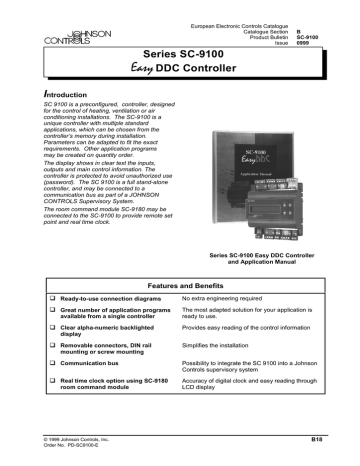

 can be configured in Item AITn (RI.88, RI.96, RI.104, RI.112, RI.120, RI.128, RI.136, and RI.144). The unit of each analog input can be selected with following bits: (For RTD inputs, Celsius or Fahrenheit must be selecte …
can be configured in Item AITn (RI.88, RI.96, RI.104, RI.112, RI.120, RI.128, RI.136, and RI.144). The unit of each analog input can be selected with following bits: (For RTD inputs, Celsius or Fahrenheit must be selecte …