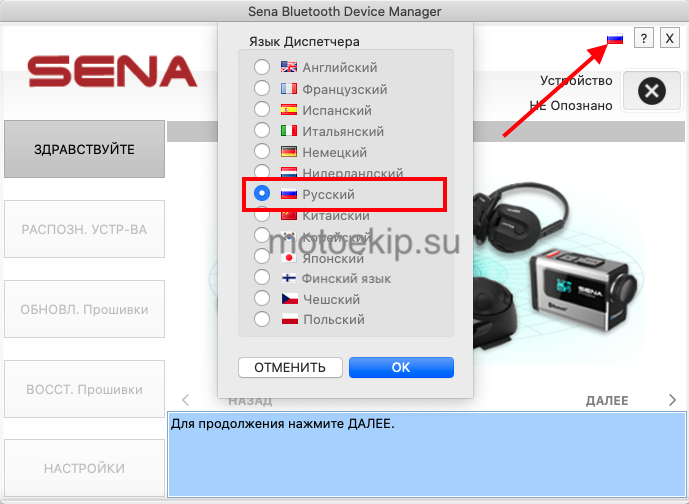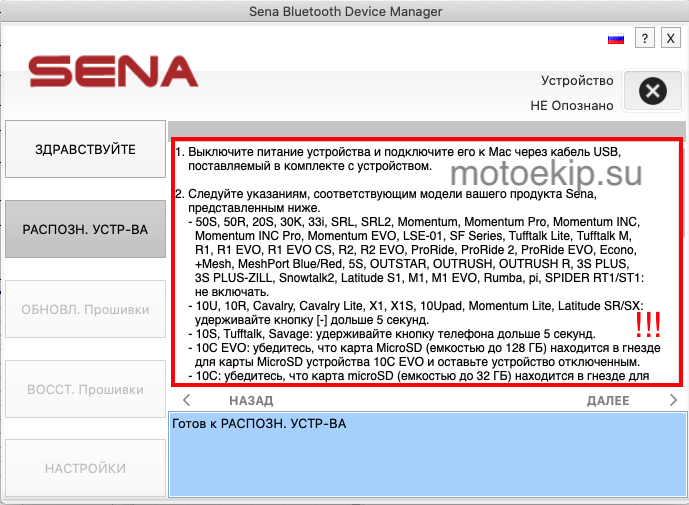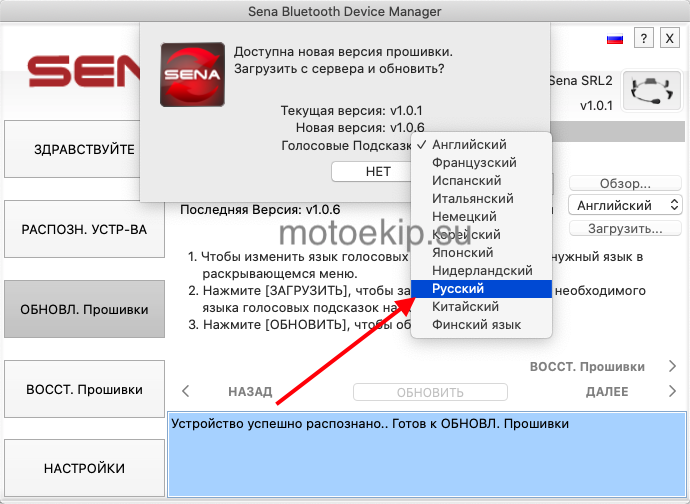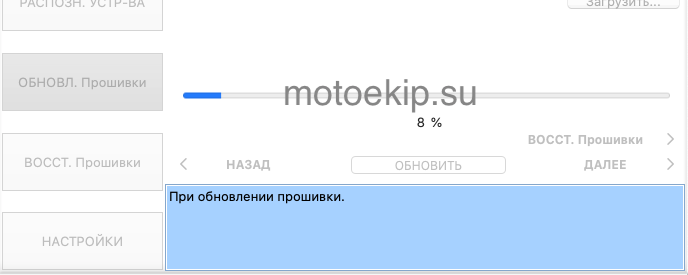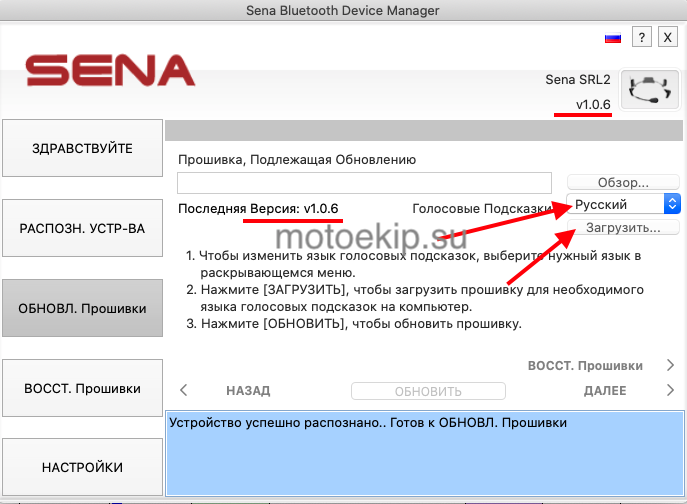Sena 50C
Руководство по эксплуатации Sena 50C на русском языке
Открыть
Скачать
Sena 50S
Руководство по эксплуатации Sena 50S H/K на русском языке
Открыть
Скачать
Sena 50R
Руководство по эксплуатации Sena 50R H/K на русском языке
Открыть
Скачать
SRL-MESH для SHOEI GT-Air 2, Neotec 2 и J-Cruise 2
Руководство по эксплуатации Sena SRL-MESH на русском языке
Открыть
Скачать
SRL2 для SHOEI GT-Air 2, Neotec 2 и J-Cruise 2
Руководство по эксплуатации Sena SRL2 на русском языке
Открыть
Скачать
Sena Spider ST1
Руководство по эксплуатации Sena Spider ST1 на русском языке
Открыть
Скачать
Sena Spider RT1
Руководство по эксплуатации Sena Spider RT1 на русском языке
Открыть
Скачать
Sena 10C EVO
Руководство по эксплуатации Sena 10C EVO на русском языке
Открыть
Скачать
Sena 30K
Руководство по эксплуатации Sena 30K на русском языке
Открыть
Скачать
Sena 20S EVO
Руководство по эксплуатации Sena 20S EVO на русском языке
Открыть
Скачать
Sena 10S
Руководство по эксплуатации Sena 10S на русском языке
Открыть
Скачать
Sena 3S Plus Boom
Руководство по эксплуатации Sena 3S PLUS Boom на русском языке
Открыть
Скачать
Sena 3S Plus Universal
Руководство по эксплуатации Sena 3S PLUS Universal на русском языке
Открыть
Скачать
Sena 5S
Руководство по эксплуатации Sena 5S на русском языке
Открыть
Скачать
Sena SF4
Руководство по эксплуатации Sena SF4 на русском языке
Открыть
Скачать
Sena SF2
Руководство по эксплуатации Sena SF2 на русском языке
Открыть
Скачать
Sena 10R
Руководство по эксплуатации Sena 10R на русском языке
Открыть
Скачать
Sena ACS10 для Arai QUANTIC
Руководство по эксплуатации Sena ACS10 на русском языке
Открыть
Скачать
Sena ACS-RAM для Arai SZ-R VAS
Руководство по эксплуатации Sena ACS-RAM на русском языке
Открыть
Скачать
10U-SH-13 для SHOEI J-CRUISE
Руководство по эксплуатации Sena 10U на русском языке
Открыть
Скачать
10U-SH-12 для SHOEI Neotec 1
Руководство по эксплуатации Sena 10U на русском языке
Открыть
Скачать
10U-SH-11 для SHOEI GT-Air
Руководство по эксплуатации Sena 10U на русском языке
Открыть
Скачать
Sena Expand Mesh
Руководство по эксплуатации Sena Expand Mesh на русском языке
Открыть
Скачать
Sena Expand Boom
Руководство по эксплуатации Sena Expand на русском языке
Открыть
Скачать
Адаптер SR10 для портативных раций
Руководство по эксплуатации Sena SR10 на русском языке
Открыть
Скачать
Sena SPH10
Руководство по эксплуатации Sena SPH10 на русском языке
Открыть
Скачать
Tufftalk-M-01
Руководство по эксплуатации Sena Tufftalk M на русском языке
Открыть
Скачать
Tufftalk-M-02
Руководство по эксплуатации Sena Tufftalk M на русском языке
Открыть
Скачать
Sena Snowtalk
Руководство по эксплуатации Sena Snowtalk на русском языке
Открыть
Скачать
Documents
Quick start guide
A quick and easy to use guide for operating your device.
Download

User guide
A complete guide on how to use all of the features of your device.
Download

SENA 20S EVO является улучшенной версией оригинальной 20S, с обновленным дизайном, новыми электронными компонентами и программной прошивкой. В отличие от предшественницы гарнитура 20S EVO разработана со стационарной антенной.
20S EVO — гарнитура с аэродинамичным привлекательным дизайном и удобным многофункциональным поворотным переключателем, максимально упрощающим для райдера управление гарнитурой.
Используя 20S EVO вы можете звонить по мобильному телефону с функцией Bluetooth в режиме Hands-Free (не отрываясь от управления), слушать музыку в формате стерео или голосовые инструкции системы навигации GPS через Bluetooth, а также общаться по внутренней связи в режиме полного дуплекса с пассажирами или другими водителями.
Технология внутренней связи 20S EVO позволяет вам подключать и общаться с 7 друзьями, если они находятся на расстоянии не более двух километров. Вы можете легко переключаться для общения с тем или иным райдером или общаться сразу со всеми в режиме групповой внутренней связи. Мотогарнитура 20S EVO универсальна, поэтому ее можно сопрягать с любыми гарнитурами Sena и других производителей, которые доступны на рынке. Основой 20S EVO является двойной модуль Bluetooth, который позволяет выполнять одновременно несколько функций.
Для настройки гарнитуры Sena 20S EVO доступно мобильное приложение для смартфонов на базе iPhone и Android.
Ключевые характеристики:
- Двойной модуль Bluetooth 4.1, позволяет одновременно прослушивать 2 аудио источника;
- Групповой интерком до 8-ми человек на расстоянии до 2 км на открытой местности;
- Удобный поворотный переключатель;
- Ускоренная инициализация Bluetooth;
- Универсальный и групповой интерком;
- Усовершенствованная система шумоподавления;
- Голосовые команды и подсказки;
- Одновременное прослушивание нескольких источников;
- Опционально Bluetooth дистанционное управление на руль;
- Возможность подключения аудиоустройств и систем GPS-навигации с Bluetooth;
Многие задают вопрос как обновить прошивку до русской версии у популярных гарнитур SENA SRL-2, 50s и прочих. Мы решили опубликовать статью на эту тему. Статья носит исключительно информационный характер. Описанные далее в статье прошивки — официальные, никаких колхозов и взломов.
На момент написания статьи, актуальны следующие гарнитуры: — 50S, 50R, 20S, 30K, 33i, SRL, SRL2, Momentum, Momentum Pro, Momentum INC, Momentum INC Pro, Momentum EVO, LSE-01, SF Series, Tufftalk Lite, Tufftalk M, R1, R1 EVO, R1 EVO CS, R2, R2 EVO, ProRide, ProRide 2, ProRide EVO, Econo, +Mesh, MeshPort Blue/Red, 5S, OUTSTAR, OUTRUSH, OUTRUSH R, 3S PLUS, 3S PLUS-ZILL, Snowtalk2, Latitude S1, M1, M1 EVO, Rumba, pi, SPIDER RT1/ST1 — 50S, 50R, 20S, 30K, 33i, SRL, SRL2, Momentum, Momentum Pro, Momentum INC,
Momentum INC Pro, Momentum EVO, LSE-01, SF Series, Tufftalk Lite, Tufftalk M,
R1, R1 EVO, R1 EVO CS, R2, R2 EVO, ProRide, ProRide 2, ProRide EVO, Econo,
+Mesh, MeshPort Blue/Red, 5S, OUTSTAR, OUTRUSH, OUTRUSH R, 3S PLUS,
3S PLUS-ZILL, Snowtalk2, Latitude S1, M1, M1 EVO, Rumba, pi, SPIDER RT1/ST1.
Обновление прошивок происходит только через программу, которая устанавливается на ПК. Она скачивается с официального сайта Sena.com для гарнитур Sena и SHOEI: ссылка и гарнитур Schuberth: ссылка.
Рассмотрим подробнее на примере обновления прошивки для гарнитуры SHOEI SRL2
После скачивания и установки программы, запускаем и переключаем интерфейс на русский язык
Жмем «далее». На следующей вкладке Sena позаботились расписать порядок действий для каждой гарнитуры.
Не торопитесь жать кнопки, прочтите что нужно сделать, чтобы правильно обновить прошивку именно вашей гарнитуры. Для SRL2 не нужно дополнительных манипуляций, а вот для 10 серии сперва нужно зажать «-» на 5 сек. Итак, наша SRL2 должна быть выключена, после чего подключаем ее через USB к компьютеру и жмем «далее»
Программа сама покажет вашу текущую прошивку и последнюю. В появившемся окошке выбираем «Русский» (к сожалению, не для всех гарнитур он есть. К таким относятся гарнитуры для Schuberth). Жмем «Да».
Затем программа предложит ее сохранить на жесткий диск, соглашаемся и обновление начнется автоматически.
Во время обновления ничего не трогаем, если программа это Вас не попросит (для некоторых гарнитур во время обновления нужно будет нажать «-» на самом устройстве).
После обновления вы увидите актуальную последнюю версию для вашего устройства. Далее включаем гарнитуру и наслаждаемся родной речью (если оно у вас ее поддерживает).
Если же у вас установлена самая последняя прошивка и вы хотите сменить язык, то на вкладке обновления выбираете нужный и жмете загрузить. Сохраняете файл, затем обновляете, как описано абзацем выше.
Обращаем ваше внимание, что обновление прошивки для камер делается только со вставленной картой памяти.
Рекомендуем раз в 1-2 месяца проверять на наличие новых прошивок через приложение для ПК или смартфона. Все обновления делаются только через ПК, мобильное приложение лишь информирует о наличии возможности обновиться до новой версии. Всем удачи!
Вы можете приобрести у нас в магазине мотогарнитуры Sena, Shoei, Schuberth по самым выгодным ценам!
-
Contents
-
Table of Contents
-
Bookmarks
Quick Links
20S EVO
Motorcycle Bluetooth
®
Communication System
User’s Guide
www.sena.com
Related Manuals for Sena 20S EVO
Summary of Contents for Sena 20S EVO
-
Page 1
20S EVO Motorcycle Bluetooth ® Communication System User’s Guide www.sena.com… -
Page 2
Hero3 allowing for Bluetooth capabilities. The Bluetooth ® word mark and logos are owned by the Bluetooth SIG, Inc. and any use of such marks by Sena is under license. iPhone, iPod touch are registered trademarks of Apple Inc. Zumo ™… -
Page 3: Table Of Contents
14 INTERCOM PAIRING ……………….. 35 5.4 Bluetooth GPS Navigation Pairing ………………21 14.1 Pairing with Other 20S EVO Headsets for Intercom Conversation ……..35 5.5 Pairing with the Sena SR10, Bluetooth Two-way Radio Adapter ………23 14.2 Pairing with Other Sena Headset Models for Intercom Conversation ………37 PAIRING WITH SELECTIVE PROFILE: A2DP STEREO OR HANDSFREE ..
-
Page 4
• Bluetooth License ……………………61 20 FUNCTION PRIORITY ………………. 47 • WEEE (Waste Electrical and Electronic Equipment) …………..62 21 20S EVO CONFIGURATION SETTING …………..48 LIMITED PRODUCT WARRANTY DISCLAIMERS, and LIMITATIONS ….. 62 21.1 Assigning Speed Dial ………………….49 • Limited Warranty ……………………62 21.2 Enabling/Disabling Audio Multitasking ……………. -
Page 5: Safety Precautions
20S EVO Product Use Safety Precautions Observe the following precautions to avoid injury or damage to your product while using the product. Please ensure that the product is properly used by observing the WARNING safety precautions below to prevent any risk of serious injury, death •…
-
Page 6
20S EVO • Before riding, fasten the product from the helmet, and double-check NOTICE that it is properly fastened. Separation of the product while riding will • Attaching the product to the helmet is considered a modification to cause damage to the product and may result in an accident. -
Page 7
20S EVO Battery Product Storage and Management Your product has a built-in battery. Be careful to heed all safety Take the following precautions to avoid personal injury or damage to information in this guide. Failure to carefully observe the safety your product while storing and maintaining the product. -
Page 8: Introduction
Thank you for choosing the 20S EVO, Motorcycle Bluetooth Communication • Do not drop or otherwise shock the product. It may damage the System. With the 20S EVO, you can call handsfree on your Bluetooth mobile product or its internal electronic circuits.
-
Page 9: Package Contents
20S EVO • Smartphone App for iPhone and Android 2 PACKAGE CONTENTS • Universal Intercom ™ • Advanced Noise Control ™ • Intuitive voice prompts and voice commands 2.1 Headset Main Unit • HD quality crystal clear and natural sound •…
-
Page 10: Universal Helmet Clamp
20S EVO 2.2 Universal Helmet Clamp Speaker Port Microphone Port Phone Button • Answer and end a mobile phone call Quick Release Button • Speed dial • Call transfer between mobile phone and headset • Enter into mobile phone pairing mode Earbud Port •…
-
Page 11
20S EVO • Rubber Pads • Wired Boom Microphone • Foam Speaker Covers • Wired Microphone • Hook and Loop Fasteners for Speakers • USB Power & Data Cable • Hook and Loop Fastener for Boom Microphone • Cigarette Charger •… -
Page 12: Installing The 20S Evo On Your Helmet
3.1 Helmet Installation To securely install the 20S EVO on the helmet, please follow this procedure. 1. Loosen the two screws on the back plate of the clamp unit using the enclosed allen wrench.
-
Page 13
20S EVO 4. Place the helmet speakers along with the hook and loop fasteners, Note: centered to your ear, in the ear pockets of the helmet. If the helmet To enhance the audio quality, you can make use of the foam speaker covers. -
Page 14: Glued Surface Mounting Adapter
Even though the glued surface mounting adapter is provided for 1. Remove the speaker unit from the speaker port. convenience, Sena does not assume any responsibility for use of it. Users 2. Remove the back plate of the clamp unit completely.
-
Page 15
20S EVO 3. Two extra microphones are provided, a wired boom microphone and a wired microphone. Connect the one you need according to your helmet type. 4. Lock the microphone to the clamp by turning the lock clockwise. 5. Reattach the back plate to cover the microphone and the speaker port. -
Page 16: Earbuds
It takes about 2.5 hours to be completely charged. the speaker port cover and tighten the screw. Note: Any 3rd party USB charger can be used with Sena products if the charger is approved by either the FCC, CE, IC or other locally approved agencies that Sena accepts.
-
Page 17: Low Battery Warning
The battery performance may be r educed over time with usage. Please make sure to take off your 20S EVO-installed helmet while charging. 2. Battery life may vary depending on conditions, environmental factors, The headset automatically turns off during charging.
-
Page 18: Volume Adjustment
WARNING Simply pair your phone with your 20S EVO headset, run the Sena Use of the product at a high volume for a long period of time may damage Smartphone App and you can configure its settings directly from your your eardrums or hearing ability.
-
Page 19: Pairing The 20S Evo With Bluetooth Devices
5.1.1 General Mobile Phone Pairing DEVICES 1. Turn on the 20S EVO and press the Phone Button for 5 seconds until the LED flashes red and blue alternately and you hear multiple beeps. You will hear a voice prompt saying “Phone pairing”.
-
Page 20: Second Mobile Phone Pairing
3. Search for Bluetooth devices on your mobile phone. Select the 2. Turn on the 20S EVO and remove the main unit from the clamp 20S EVO in the list of the devices detected on the mobile phone.
-
Page 21: Bluetooth Stereo Device Pairing
3. Search for Bluetooth devices on the GPS navigation screen. 1. If Bluetooth connection between the headset and a mobile phone is Select the 20S EVO in the list of the devices detected on the GPS. disconnected, tap the Phone Button to recover the Bluetooth connection 4.
-
Page 22
Smart Phone bridging over Bluetooth, you can pair the mobile phone to the GPS to use your mobile phone. When you do this, the 20S EVO thinks the Mobile Phone GPS is a mobile phone so you can no longer pair your mobile phone… -
Page 23: Pairing With The Sena Sr10, Bluetooth Two-Way Radio Adapter
SR10 by a wire. The GPS voice instruction or the mobile phone pairing, the 20S EVO is able to have two HFP devices at radar detector alarm is also heard in the background via the SR10 the same time: a mobile phone and the Sena SR10.
-
Page 24: Pairing With Selective Profile: A2Dp Stereo Or Handsfree
Second Mobile Phone Pairing and 20S EVO. To clear the pairing list on 20S EVO, please do a factory 20S EVO Sena SR10 reset or follow the pairing list clearing procedure described in this manual.
-
Page 25: Mobile Phone Call Making And Answering
20S EVO 2. Within 2 seconds, tap the Jog Dial again, then the LED turns to 7 MOBILE PHONE CALL MAKING AND red flashing and the beeps turn to double mid-tone beeps. You will hear a voice prompt saying “Media selective pairing”.
-
Page 26: Speed Dialing
20S EVO 7.2 Speed Dialing – For some older mobile phones which do not automatically transfer calls to the headset, press the Phone Button after You can quickly make a phone call by using the voice speed dial entering phone numbers on the mobile phone keypad.
-
Page 27: Intercom And Mobile Phone Call
Phone Button or the Jog Dial. If any button is not pressed within intercom conversation, you will hear a ring tone. You can choose 15 seconds, the 20S EVO will exit the voice speed dial menu and whether to 1) answer the mobile phone call and stop the intercom go back to stand-by mode.
-
Page 28: Stereo Music
8.1 By Stereo Audio Cable use the functions such as play, pause, next track and previous track. If Plug your stereo MP3 player directly to the 20S EVO by using the enclosed the Audio Multitasking feature is enabled, you can listen to the music 2.5mm to 3.5mm stereo audio cable.
-
Page 29: Music Sharing
20S EVO 8.3 Music Sharing 2. To play or pause music, press and hold the Jog Dial for 1 second until you hear a double beep. You can start sharing music with an intercom friend using Bluetooth stereo music during a two-way intercom conversation.
-
Page 30: Gps Navigation
9 GPS NAVIGATION 10 SENA SR10, TWO-WAY RADIO ADAPTER If you pair a Bluetooth GPS to the 20S EVO as described in section 5.4, As described in section 5.5, you can use a two-way radio and the 20S “Bluetooth GPS Navigation Pairing”, you can hear the voice instruction EVO Bluetooth intercom simultaneously by using the Sena SR10, a of the GPS while having an intercom conversation.
-
Page 31: Fm Radio
“FM on”. In order to turn off the FM radio, press Connection and hold the Phone Button for 2 seconds until you hear a voice prompt saying “FM off”. When you power off, the 20S EVO will remember the Audio from Two-way Radio last station frequency.
-
Page 32: Scan And Save
1. You can save FM stations to presets before using FM radio. Connect the 11.5 Temporary Preset 20S EVO to your PC and open the Device Manager. It allows you to save With the temporary preset function, you may temporarily preset stations up to 10 FM station frequency presets on the 20S EVO settings menu.
-
Page 33: Region Selection
20S EVO 11.6 Region Selection 12 AMBIENT MODE You can select proper FM frequency region from the Device Manager. With the region setting, you may optimize seek function to avoid unnecessary frequency range (Factory default: Americas). You can hear the ambient sound outside of your helmet by activating the Ambient Mode.
-
Page 34: Voice Command
Ambient Mode Button. Another way is to Play/Pause music “Music” or “Stereo” double tap the surface of the 20S EVO or the helmet surrounding the Turn on/off FM radio “FM radio” 20S EVO. Be careful not to press the Jog Dial during this process.
-
Page 35: Intercom Pairing
Stop music / FM Radio “Stop” Bluetooth intercom conversation. 1. Turn on the two 20S EVO headsets (A and B) that you would like Note: to pair with each other. 1. Voice command performance may vary based on the environmental conditions including riding speed, helmet type and ambient noise.
-
Page 36
The two 20S EVO headsets A and B are paired with each other for intercom conversation. If the pairing process is not completed within one minute, the 20S EVO will return to stand-by mode. -
Page 37: Pairing With Other Sena Headset Models For Intercom Conversation
Intercom Conversation can single tap to end intercom with the first intercom friend and The 20S EVO can be paired with other Sena headset models such as double tap to end intercom with the second intercom friend. To the SPH10 and the SMH5 for intercom conversation. Please follow the end intercom with the third intercom friend and above, triple tap same procedure as above to pair with these headset models.
-
Page 38: Multi-Way Intercom
15.2.1 Start Three-way Intercom 3. The second intercom friend (C) may join the intercom by making You (A) can have a three-way intercom with two other 20S EVO friends an intercom call to you (A). You (A) may also connect the second (B &…
-
Page 39
20S EVO 4. Now you (A) and two 20S EVO intercom friends (B & C) are having Jog Dial Operation Result a three-way intercom. Press for 2” Disconnect (B) & (C) Single tap Disconnect (B) Double tap Disconnect (C) 15.2.3 Start Multi-way Intercom… -
Page 40
20S EVO Rest of the connection of the chain will be preserved. Likewise, double tap will disconnect the intercom connection between you (A) and (C), while preserving rest of the connections. First Friend Second Friend Please note that each participant’s intercom friends are the ones adjacent to each other. -
Page 41: Intercom Failure
Tap Phone Button conversation, you may hear static noise and eventually the intercom will be disconnected. In this case, the 20S EVO automatically tries to Wait for the called person to end the call reconnect the intercom every 8 seconds and you will hear high tone Start &…
-
Page 42: Group Intercom
Bluetooth handsfree profile. want to group with. 3. Check your friends and press ‘Save to My 20S EVO’ on the screen. 18.1 Universal Intercom Pairing 4. Press ‘Connect’ on the screen or the Ambient Mode Button for 1 The 20S EVO can be paired with non-Sena Bluetooth headsets for second to begin Group Intercom.
-
Page 43: Two-Way Universal Intercom
Bluetooth headsets using the same intercom connection method as into Universal Intercom Pairing mode and the blue LED will flash you would between other Sena headsets. You may single tap the Jog rapidly and you will hear multiple beeps. Please refer to section Dial to begin an intercom conversation with the first intercom friend, 21.17, “Universal Intercom Pairing”…
-
Page 44: Three-Way Universal Intercom
20S EVO 18.3 Three-way Universal Intercom 3. The other 20S EVO (C) may join the intercom by making an intercom call to you (A). You may make a three-way Universal Intercom connection with two 20S EVOs and one non-Sena Bluetooth headset.
-
Page 45: Four-Way Universal Intercom
20S EVO headsets (C and D). You may make the four-way Universal Intercom call the same way as a normal four-way intercom call. 2. The other 20S EVO (C) may join the intercom by making an intercom call to you (A).
-
Page 46
(B). The procedure is the same as case 1 described in section 18.4.1. 4. Now two 20S EVO headsets (A & C) and two non-Sena Bluetooth headsets (B & D) are connected with the four-way Universal Intercom. You may disconnect a four-way Universal Intercom using the same way as you do in a normal four-way intercom. -
Page 47: Remote Control
20S EVO 19 REMOTE CONTROL 20 FUNCTION PRIORITY You can remotely control the 20S EVO via Bluetooth using the Remote The 20S EVO operates in the following order of priority: Control (sold separately). This eliminates the need to take off your (highest) Ambient mode hand for button operations.
-
Page 48: Evo Configuration Setting
3. You can enable the feature or execute the command by tapping the Phone Button, or disable the feature by tapping the Jog Dial. 4. If any button is not pressed within 10 seconds, the 20S EVO will exit the configuration and go back to stand-by.
-
Page 49: Assigning Speed Dial
“Exit”, and tap the Phone Button to confirm. You will then hear a voice prompt saying “Exit”. If any button is not pressed within 1 minute, the 20S EVO will exit the configuration menu and go back to stand-by mode.
-
Page 50: Enabling/Disabling Audio Multitasking
2. You can also assign phone numbers for speed dialing by using the Level Adjustment Rotate the Jog Dial (1~10) Device Manager software or the Sena Smartphone App. Please visit the Sena Bluetooth website at www.sena.com for more information. Apply…
-
Page 51: Enabling/Disabling Navigation App Support
20S EVO 21.4 Enabling/Disabling Navigation App Support 21.6 Setting Smart Volume Control Voice Prompt “Navigation app support” Voice Prompt “Smart volume control” Factory Default Disable Factory Default Disable Enable Tap the Phone Button Rotate the Jog Dial Level Adjustment (Low/Medium/High/Disable)
-
Page 52: Setting Motion Sensor Sensitivity
Motion Sensor Sensitivity determines the sensitivity when you double saying a word loudly enough, unless you are connected to intercom. tap on the surface of the 20S EVO to enter voice command mode. For example, when you hear a series of beeps for an incoming call, Rotate the Jog Dial until you hear the voice prompt, “Motion sensor…
-
Page 53: Enabling/Disabling Hd Intercom
20S EVO 21.9 Enabling/Disabling HD Intercom 21.10 Enabling/Disabling Eight-way Intercom Voice Prompt “HD intercom” Voice Prompt “Eight-way intercom” Factory Default Enable Factory Default Disable Enable Tap the Phone Button Enable Tap the Phone Button Disable Tap the Jog Dial Disable…
-
Page 54: Enabling/Disabling Voice Prompts
20S EVO 21.11 Enabling/Disabling Voice Prompts 21.12 Enabling/Disabling FM Station Guide Voice Prompt “Voice prompt” Voice Prompt “FM station guide” Factory Default Enable Factory Default Enable Enable Tap the Phone Button Enable Tap the Phone Button Disable Tap the Jog Dial…
-
Page 55: Enabling/Disabling Advanced Noise Control
21.16 Remote Control Pairing Note: If you use your 20S EVO with the Bluetooth Audio Pack for GoPro, you can Voice Prompt “Remote control pairing” enable or disable this feature only during Normal Voice Recording. This…
-
Page 56: Universal Intercom Pairing
20S EVO 21.17 Universal Intercom Pairing Rotate Jog Dial Tap Phone Button Tap Jog Dial Voice Prompt “Universal intercom pairing” Speed Dial Execute Factory Default Audio Multitasking Enable Disable Intercom-audio Overlay Execute Tap the Phone Button Execute Sensitivity To enter into Universal Intercom Pairing mode, rotate the Jog Dial until…
-
Page 57: Three-Way Conference Phone Call With Intercom 23 Fault Reset
23 FAULT RESET 1. To restore the 20S EVO to factory default settings, press and hold When the 20S EVO is not working properly or is in faulty status for the Phone Button for 12 seconds until the LED shows solid red any reason, you may reset by pushing the pin-hole reset button at the and you hear double beeps.
-
Page 58: Firmware Upgrade
20S EVO 24 FIRMWARE UPGRADE 25 OPERATION QUICK REFERENCE The 20S EVO supports firmware upgrade function. Please visit Sena Voice Type Function Button Command Beep Command Bluetooth web site at www.sena.com to check the latest software Press the Phone downloads.
-
Page 59
20S EVO Voice Voice Type Function Button Command Beep Type Function Button Command Beep Command Command Press the Phone Blue & red Press the Jog Dial “Pairing Mid-tone Mobile phone High tone Red flashing Button for 5 alternatively Intercom for 6 seconds single beep intercom”… -
Page 60: Certification And Safety Approvals
20S EVO CERTIFICATION AND SAFETY APPROVALS Voice Type Function Button Command Beep Command FCC Compliance Statement Press the Phone Mid-tone FM radio on Button for 2 “FM radio” double beeps This device complies with part 15 of the FCC rules. Operation is subject to…
-
Page 61: Fcc Rf Exposure Statement
Bluetooth SIG, Inc. FCC Caution and any use of such marks by Sena is under license. Other trademarks and Any changes or modifications to the equipment not expressly approved by trade names are those of their respective owners.
-
Page 62: Weee (Waste Electrical And Electronic Equipment)
Warranty Period Sena warrants that this product shall conform to and perform in accordance with published technical specifications and the accompanying written materials, and shall be free of defects in materials and workmanship, for a period of two (2) years from the date of purchase by the first consumer purchaser of the Product.
-
Page 63
• In the event any unauthorized person has tried to disassemble, repair, or representatives, agents, supporting firms and suppliers, sole sellers of Sena (collectively referred to as “the company”) recommend that, modify the product. before using the product and similar devices of any brands including… -
Page 64: Warranty Exclusions
WITH THE SALE, INSTALLATION, MAINTENANCE, USE, PERFORMANCE, you use the product. Further, Sena will not be liable for any substantial FAILURE, OR INTERRUPTION OF ITS PRODUCTS, EVEN IF SENA OR ITS…
-
Page 65: Warranty Service
In addition to damages which may occur due to the use of the product, expense, to the manufacturer or the seller along with proof of purchase Sena will not be liable for damages of the product which occur due to the (a receipt that shows the purchase date, a product registration certificate following events.
-
Page 66
1.0.0 www.sena.com User’s Guide for Firmware v1.7…