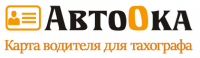Продажа карт водителей для тахографов.
Лицензия ФСБ Л051-00105-21/00283526/Н
ИНН 2130211045, ОГРН 1192130006155
Звоните! Звонок по России бесплатный!
Содержимое статьи:
- Описание тахографа SE5000 и назначение
- Технические характеристики
- Что входит в состав электронного тахографа
- Инструкция по использованию
- Срок гарантии
- Достоинства и недостатки
- Средняя стоимость устройства
Тахограф SE5000 шведской фирмы Stoneridge Electronics AB является устаревшей моделью и больше не выпускается.
Налажено производство новых версий прибора — SE5000 Exakt и SE5000 Exakt Duo. В них расширен функционал и учтены замечания и предложения пользователей.
Описание тахографа SE5000 и назначение
Устройство предназначено для измерения и записи параметров движения транспортного средства и контроля соблюдения режима работы и отдыха водителей. Принцип действия основан на сборе и обработке информации, поступающей от датчика движения. Рассчитанные параметры выводятся на дисплей и сохраняются в энергонезависимой памяти прибора.
Устройство состоит из следующих основных частей:
- ЖК-монитора с русскоязычным меню;
- электронного модуля обработки данных;
- блока памяти;
- встроенных часов;
- двух картоприемников;
- термопечатающего принтера.
Тахограф имеет функции самодиагностики и защиты сигнала, что позволяет обезопасить прибор от взлома и проведения манипуляций с данными со стороны персонала.
Конструктивно устройство выполнено в форме электронного блока типоразмера 1 DIN, который может быть установлен вместо штатного приемника. Для управления предусмотрены 4 кнопки, расположенные на лицевой панели.
С их помощью можно проводить навигацию по меню, вводить данные и изменять настройки. Идентификационные карты размещают в выдвигающихся лотках. Для этого имеются клавиши, обозначенные цифрами 1 и 2.
Прибор получает питание от бортовой сети, а в случае отключения используется встроенный источник энергии. На тыльной стороне устройства располагаются разъемы для подключения питания и сигналов датчика. Для контроля местоположения ТС предусмотрена система навигации с антенной GPS, которая подсоединяется к гнезду SMA. Криптографическая защита информации осуществляется модулем СКЗИ.
Технические характеристики
Контролирующий прибор SE5000 имеет наименьший вес среди европейских аналогов — около 1,1 кг. Технические данные устройства приведены в таблице.
Диапазон измеряемой скорости
0-200 км/час
Напряжение питания
9-32 В
Мощность рабочая/при печати
6/40 Вт
Количество строк дисплея
4х11
Коэффициент тахографа К
2000-64255 имп./км
Абсолютная погрешность скорости
±1 км/час
Габариты (ДхШхВ)
210х190х60 мм
В связи с тем, что минимальная температура окружающей среды, при которой сохраняется работоспособность прибора, составляет -25 °С, его эксплуатация в районах Крайнего Севера не рекомендуется.
Что входит в состав электронного тахографа
В состав комплекта контролирующего прибора входят:
- электронный блок SE5000;
- руководство по эксплуатации;
- формуляр;
- упаковочная коробка.
При заказе нескольких экземпляров на 1 адрес высылается описание методики проведения поверки.
Инструкция по использованию
В мануале приведена информация как для водителей, так и для персонала предприятия. Каждая категория работников должна быть ознакомлена с ней и выполнять требования в положенном объеме.
Перед началом работы водитель должен вставить смарт-карту в прибор.
Для этого нужно:
- нажать и удерживать клавишу с цифрой 1 до момента открытия картоприемника;
- вставить идентификатор так, чтобы чип располагался спереди сверху;
- закрыть приемник, слегка подтолкнув выдвижную часть вперед.
После идентификации на экране высветится приветствие и появится дата последнего извлечения карты. Информация сменится вопросом «Отдых до текущего?», который необходимо подтвердить. Данные автоматически введутся в прибор и запишутся на идентификатор.
Если после окончания смены не было установлено название страны, в которой зарегистрировано ТС, то необходимо провести эту процедуру. Из предложенного списка нужно выбрать Россию и установить как начало и окончание страны. После этого тахограф запросит распечатку чека. Если в этом нет необходимости, следует нажать «Нет» и подтвердить сохранение введенной информации. На дисплее кратковременно появится сообщение «Готовность к езде».
В конце рабочего дня водитель должен извлечь идентификатор.
- нажать и несколько секунд удерживать клавишу открытия слота;
- кнопками «Вверх» и «Вниз» выбрать пункт «Конец страны» и нажать «ОК».
Картоприемник откроется после сохранения данных. Чтобы достать карту, ее необходимо приподнять через отверстие в лотке.
В устройстве предусмотрена возможность ручного ввода данных. Процедура проводится, если выполнялись какие-либо виды деятельности при отсутствии идентификатора в слоте. Записи можно сделать после очередной вставки карты и проведения идентификации. Ввод возможен только на неподвижном автомобиле. Он автоматически прекратится при начале движения или в том случае, если с тахографом не проводились действия более 1 минуты.
Пункт меню «Подтвердить записи?» предоставляет водителю возможность изменить введенные вручную дату, время и вид деятельности или же выполнить процедуру ручного ввода записей заново. Чтобы исправить введенную информацию, нужно выбрать пункт «Нет» при появлении запроса «Подтвердить записи?».
Изменение сведений невозможно в следующих случаях:
- записи были сохранены;
- пользователь вышел из режима ручного ввода;
- ТС начало движение.
После сохранения информации изменить ее невозможно.
Срок гарантии
Высокое качество изготовления устройства позволило установить гарантийный период продолжительностью 24 месяца. Срок гарантии считается с момента продажи прибора.
В этот период ремонт проводится бесплатно при соблюдении следующих условий:
- механические повреждения отсутствуют;
- монтаж и калибровка проведены в сертифицированной мастерской;
- пломбы не повреждены и отсутствуют следы взлома.
Во всех других случаях прибор снимается с гарантийного обслуживания.
Достоинства и недостатки
Пользователи отмечают такие положительные стороны устройства:
- возможность удаленной загрузки;
- большой гарантийный срок;
- возможность включения режима «Отдых» при остановке или запуске двигателя с помощью карты предприятия;
- использование больших пиктограмм в графическом интерфейсе.
В качестве недостатков отмечается небольшая скорость печатания отчетов.
Для облегчения работы водителей и персонала предприятия созданы приложения для мобильных устройств, работающих на платформе «Андроид». Это позволяет не только считывать, но и вводить данные со смартфона.
Средняя стоимость устройства
Цена прибора зависит от региона страны и колеблется от 32 тыс. руб. до 38 тыс. руб. В специализированной мастерской покупка устройства и его установка под ключ обойдется заказчику в 50-53 тыс. руб.
Бывший в употреблении тахограф можно купить за 15 тыс. руб., но при этом гарантия будет отсутствовать. Кроме этого, нужно будет заплатить за установку и калибровку устройства. Поэтому рекомендуется покупать новый прибор, даже если он стоит дороже.
Звоните по бесплатному номеру 8 804 333 90 55 или получите бесплатную консультацию нашего инженера.
Получить консультацию
Понравилась статья? Поделитесь с друзьями
Продажа карт водителей для тахографов.
ПК «АВТООКА», ИНН 2130211045, КПП 213001001, ОРГН 1192130006155
Certified User Manual
G
This User Manual is an extended version of the certified user manual
9000-101587/01R06, and have been produced to meet the demands of our customers.
The certified version can be found on the
Internet at: www.stoneridgeelectronics.info
Thank you for choosing
Stoneridge SE5000 tachograph.
We recommend that you familiarise yourself with how to operate your digital tachograph before starting your first journey.
Please read this User Manual before driving off. This will help you to obtain the maximum use from your tachograph and avoid endangering yourself and others.
Stoneridge Electronics reserves the right to introduce changes in design, equipment and technical features at any time. You cannot, therefore, base any claims on the data, illustrations or descriptions in these operating instructions.
Your local Stoneridge Representative will be happy to assist if you should have any further questions.
You should always keep this User Manual in the vehicle. If you sell the vehicle you should pass this manual on to the new owner, as the tachograph is seen as a part of the vehicle.
The technical documentation team at
Stoneridge Electronics wishes you pleasant and safe motoring.
Symbols
G
Warning
Important information
!
L Tip
왘
왘
Action required
Sequence of actions
(several
왘
)
컄 page
Page reference
Display
Messages in the display
Definitions in these instructions
Driver 1
The person who is currently or will be driving the vehicle.
Driver 2
The person who is not driving the vehicle.
Working day
A number of activities carried out by
Driver 1 and Driver 2.
Activity
With what is the driver occupied.
Contact Stoneridge
You are welcome to forward any queries or suggestions you may have about the tachograph and the operating instructions to any of our sales offices, as listed below.
France
Stoneridge Electronics France
Zone Industrielle De St Etienne
Chemin De Cazenave
F-64100 Bayonne
France
Tel. +33 (0)5 59 50 80 46
Fax. +33 (0)5 59 50 80 41 e-mail: [email protected]
Germany / Deutchland
Stoneridge GmbH
Paradiesweg 11
D-73733 Esslingen
Germany
Tel. +49 (0)711-99 33 82-0
Fax. +49 (0)711-99 33 82-12 e-mail: [email protected]
Spain / España
Stoneridge Electronics España
Avda. Severo Ochoa 38
Pol. Ind. Casa Blanca
28108 Alcobendas
Madrid
Spain
Tel. +34 (0)91 662 32 22
Fax. +34 (0)91 662 32 26 e-mail: [email protected]
United Kingdom
Stoneridge Electronics Ltd
Charles Bowman ++Avenue
Claverhouse Industrial Park
Dundee, Scotland DD4 9UB
Tel. +44 (0)871 700 7070
Fax. +44 (0)870 704 0002 e-mail: [email protected]
Information on the Internet
Further information about
Stoneridge SE5000 tachograph and about Stoneridge Electronics Ltd can be found on the Internet at: www.stoneridgeelectronics.info
Copyright
Not to be reprinted, translated or otherwise reproduced in whole or in part, without written permission from Stoneridge Electronics Ltd.
L
Please refer also to the index
(
컄 page 107)
Contents
Introduction
Operating safety
. . . . . . . . . . . . . . . . . . . 7
Repairs and modifications . . . . . . . . . . 7
Security inspection . . . . . . . . . . . . . . . . 7
Technical data. . . . . . . . . . . . . . . . . . . . 8
At a glance
Using the tachograph
. . . . . . . . . . . . . . 10
Normal working day procedure. . . . . 10
In case manual entries are needed. . . . . . . . . . . . . . . . . . . . . . 11
Temporary driving without driver card. . . . . . . . . . . . . . . . . . . . . . 11
System overview
. . . . . . . . . . . . . . . . . . 12
Driver card . . . . . . . . . . . . . . . . . . . . . 13
Vehicle unit (VU) . . . . . . . . . . . . . . . . 13
Display in the instrument cluster. . . . 13
Encrypted speed sensor . . . . . . . . . . . 13
Vehicle Unit (VU)
. . . . . . . . . . . . . . . . . . 14
VU standard display . . . . . . . . . . . . . . 16
VU main menu display. . . . . . . . . . . . 17
Working day activities
. . . . . . . . . . . . . 18
Working day definitions. . . . . . . . . . . 18
Automatically selected activities . . . . 18
Activities selected manually . . . . . . . . 18
Activities without recording . . . . . . . 19
Care for equipment
. . . . . . . . . . . . . . . 20
Care for driver card. . . . . . . . . . . . . . 20
Care for vehicle unit . . . . . . . . . . . . . 20
Controls in detail
Normal working day procedure
. . . . . 22
Easy use of the tachograph . . . . . . . 22
Power saving mode. . . . . . . . . . . . . . 22
Insert a driver card . . . . . . . . . . . . . . 23
Initial displays and entries . . . . . . . . 24
Three working day user scenarios . . 25
User scenario 1:
New working day without previous activities . . . . . . . . . . . . . . . 28
Change of activity during the working day. . . . . . . . . . . . . . . . . 28
Withdraw a driver card . . . . . . . . . . . 29
In case manual entries are needed
. . 30
Manual entries overview. . . . . . . . . . 30
User scenario 2:
Continuing present working day . . . 32
User scenario 3:
New working day with previous activities . . . . . . . . . . . . . . . 33
Enter activity type and times . . . . . . 40
Enter the country . . . . . . . . . . . . . . . 44
Modify manual entries . . . . . . . . . . . 45
Exit manual entries mode. . . . . . . . . 47
Contents
Journey with ferry or train
. . . . . . . . . . 48
Enter before journey . . . . . . . . . . . . . 48
Journey where no recording is required
. . . . . . . . . . . . . . . . . . . . . . . . 49
Driving out of scope . . . . . . . . . . . . . 49
Printouts
. . . . . . . . . . . . . . . . . . . . . . . . . 51
Create a printout . . . . . . . . . . . . . . . . 51
Types of printout . . . . . . . . . . . . . . . . 53
Printouts at a glance. . . . . . . . . . . . . . 55
Settings
. . . . . . . . . . . . . . . . . . . . . . . . . . 57
UTC time . . . . . . . . . . . . . . . . . . . . . . 57
Local time. . . . . . . . . . . . . . . . . . . . . . 58
Display appearance . . . . . . . . . . . . . . 58
Displays and data
Displays
. . . . . . . . . . . . . . . . . . . . . . . . . . 62
Displays when in motion. . . . . . . . . . 62
Symbols . . . . . . . . . . . . . . . . . . . . . . . 63
Messages, warnings and malfunctions
. . . . . . . . . . . . . . . . . . . . . . 66
Messages. . . . . . . . . . . . . . . . . . . . . . . 66
Warnings. . . . . . . . . . . . . . . . . . . . . . . 66
Malfunctions. . . . . . . . . . . . . . . . . . . . 67
Practical advice
Maintenance and care
. . . . . . . . . . . . . 80
Replacement parts for printer . . . . . . 80
Care for driver card . . . . . . . . . . . . . . 80
Care for vehicle unit . . . . . . . . . . . . . . 80
Changing the paper roll
. . . . . . . . . . . . 81
Remove the paper cassette. . . . . . . . . 81
Insert a paper roll . . . . . . . . . . . . . . . . 82
Troubleshooting andself-test
. . . . . . . 83
Self-test procedure . . . . . . . . . . . . . . . 83
Appendix
Hazardous goods version / ADR
. . . . . 88
Special features of the ADR VU . . . . 88
Data stored on driver card and in vehicle unit
. . . . . . . . . . . . . . . . . 90
Data stored on driver card . . . . . . . . . 90
Data stored in vehicle unit . . . . . . . . . 91
Responsible authorities
Available countries
. . . . . . . . . . . . 92
. . . . . . . . . . . . . . . . 99
National importers
. . . . . . . . . . . . . . . . 101
Index
Index
. . . . . . . . . . . . . . . . . . . . . . . . . . . . 107
Introduction
Operating safety
Risk of accident
G
Do not operate the tachograph unless the vehicle is stationary. Your attention would otherwise be diverted from the road and traffic conditions and you could therefore cause an accident.
Bear in mind that, at a speed of only
50 km/h, your vehicle is covering a distance of nearly 14 m per second.
Repairs and modifications
!
The tachograph has been installed and sealed by authorised personnel. A vehicle unit case must never be opened. No tampering with or modifications to the equipment or the speed sensor are permitted.
Persons that modify this equipment may be committing a punishable offence, depending on the legislation in the country concerned.
!
앫 Have the tachograph checked at a specialist workshop if the outside is visibly damaged.
앫 High voltages may lead to permanent tachograph damage and to failure of the tachograph’s electronic components. Damage to the tachograph caused in this way invalidates the warranty.
!
Interrupt the power supply to the tachograph if:
앫 electrical welding operations are to be carried out on the vehicle
앫 you expect that the vehicle will require several jump-starting attempts
Security inspection
!
The tachograph must be checked by a specialist workshop at least every
2 years.
The installation plaque, fixed next to the tachograph, states the date for passed security inspection.
All seals and the installation plaque must be intact for the security inspection.
7
Introduction
Operating safety
Technical data
Operating temperature
–25 °C to +70 °C
Hazardous goods version in accordance with ADR: –25 °C to +65 °C
Certification and approval
The tachograph is approved for use in the European Union and certified to ITSEC
“level E3 high” in accordance with EU legislation.
Type approval number: e5-0002
Electromagnetic compatibility
The tachograph fulfils the requirements of
EU Commission Directive 95/54/EC in respect of electromagnetic compatibility.
8
At a glance
Using the tachograph
System overview
Vehicle unit (VU)
Working day activities
Care for equipment
9
At a glance
Using the tachograph
Normal working day procedure
During normal driving a driver card must be inserted in the VU. The driver is identified by the driver card and authenticated to drive after insertion.
Easy use of the tachograph
For the easiest use of the tachograph, enter all changes of activities at the time of respective change. The normal working day procedure will then be as follows:
왘 Insert a driver card at the beginning of a working day, before driving off.
왘 Press the button (cancel).
왘 Enter all changes of activities at the time of respective change.
왘 Withdraw a driver card only at the time of:
앫 End of working day.
앫 Change of drivers.
앫 Change of vehicle.
(
컄 Normal working day procedure‚ page 22)
!
The driver card is personal and may not be used by anyone else but the rightful card holder.
!
Drivers are responsible for ensuring that they obey driving laws.
Power saving mode
When the ignition is switched off, the VU will enter the power saving mode ten seconds after the last interaction with the VU.
During power saving mode the VU is not operational. The display information is still shown, but the display illumination is off.
The tachograph will be waked up and operational after you do either of the following:
앫 Press any button once.
앫 Insert a driver card.
앫 Start the vehicle.
앫 Take the vehicle in tow.
10
At a glance
Using the tachograph
In case manual entries are needed
If you don’t enter a change of activity at time of the change, it has to be entered manually at next insertion of driver card.
(
컄 In case manual entries are needed‚ page 30)
Temporary driving without driver card
!
A driver without a valid driver card is not permitted to drive a vehicle equipped with this tachograph. Doing so would contravene EU regulations.
If the driver card is lost or damaged you have to request to the responsible authority, in the country where your driver card was issued, for:
앫 A temporary permit to drive without a driver card.
앫 A replacement card.
(
컄 Responsible authorities‚ page 92)
If the driver card is stolen you also have to report to the police in the area where theft occurred and obtain a police report number.
!
If it is necessary to legally drive without a driver card, print out the “Daily activities from the VU” at the beginning and end of the working day
(
컄 Create a printout‚ page 51).
11
At a glance
System overview
1
2
1
Encrypted speed sensor
2
Vehicle unit (VU) with integrated display and printer
4
3
Display in the instrument cluster
4
Driver card
12
3
N54.61-2124-31
At a glance
System overview
Driver card
The driver card uniquely identifies the driver and stores various data under the driver’s name:
앫 Driving times, activities and distance.
앫 Driver license information.
앫 Some events and malfunctions.
앫 Vehicle registration numbers for other vehicles used by the card holder.
앫 Controls performed by authorities.
Detailed information on driver card data
(
컄 Data stored on driver card‚ page 90).
The data can be shown on the integrated display and printed using the integrated printer.
!
The driver card can store data typically for up to 28 days. After this time, the oldest data record is cleared when new data is stored.
Vehicle unit (VU)
The vehicle unit (VU) records and stores various data:
앫 Driver card data, except from driving license data.
앫 Events and malfunctions relating to vehicle unit, driver, company and workshop.
앫 Vehicle information, odometer data and detailed speed.
앫 Tampering with the VU.
Detailed information on vehicle unit data
(
컄 Data stored in vehicle unit‚ page 91).
The data can be shown on the integrated display and printed using the integrated printer.
L
앫 Overspeeding for more than
1 minute is stored in the VU.
앫 All data is stored in Universal Time
Coordinated (UTC). The local time also displayed in the VU is for information only.
Display in the instrument cluster
The instrument cluster displays the following information from the VU:
앫 Speed
앫 Distance travelled
앫 Messages, warnings and malfunctions
Encrypted speed sensor
The encrypted speed sensor measures speeds at the transmission and forwards them to the VU. Tampering with the sensor or the signal is detected by the tachograph and stored.
13
At a glance
Vehicle Unit (VU)
14
At a glance
Vehicle Unit (VU)
1
2
3
VU user interface
Display
Standard display
Main menu display
To display messages
To display warnings
To display malfunctions
Paper cassette
To create a printout
To insert/change a paper roll
Driver 2 driver card slot
To insert/withdraw the driver 2 driver card
Page
51
81
22
16
17
62
66
67
4
5
6
VU user interface
Driver 2 button
To open the driver 2 driver card slot
To change activities for driver 2
Driver 1 button
To open the driver 1 driver card slot
To change activities for driver 1
Enter button
To confirm entries
To acknowledge messages
To acknowledge warnings
Page
23
53
23
53
66
66
—
7
8
9
10
VU user interface
Down button
To decrease values
To select options
Up button
To increase values
To select options
Quit button
To cancel processes
To return to the previous display
Driver 1 driver card slot
To insert/withdraw the driver 1 driver card
Page
23
—
—
—
—
—
—
15
At a glance
Vehicle Unit (VU)
VU standard display
The display changes to the standard display:
앫 As soon as the vehicle pulls away.
앫 By long pressing the button.
앫 After completion of most manual entry procedures.
When the vehicle is in motion you can besides the standard display change to the:
앫 Speed display
앫 UTC time display
앫 Driving time and break time display
앫 Cumulative driving time display
(
컄 Displays when in motion‚ page 62).
1 2 3
00h30
05h48
4
00h00
17:38
5
Main menu display
(
컄 VU main menu display‚ page 17).
Other displays, symbols and combinations of symbols
(
컄 Symbols‚ page 63).
9 8 7 6
N54.61-2129-31
7
8
5
6
9
3
4
1
2
Driver 1
Activity of driver 1
Duration of activity of driver 1
Cumulative break time of driver 1 in a working day
Operating mode of the VU
Local time
Duration of activity of driver 2
Activity of driver 2
Driver 2
Messages, warnings and notifications of malfunctions on the display
(
컄 Messages, warnings and malfunctions‚ page 66).
16
At a glance
Vehicle Unit (VU)
VU main menu display
Show the main menu display:
Setting menu
5
왘 Press the
button.
왘 Press the
or button to scroll through the various main menu items.
왘 Press the button to call up a specific menu item.
1
menu
2
Begin place
4
out of scope
1
To create a printout
(
컄 page 51).
2
To enter the country in which work started (
컄 page 44).
3
End place
3
To enter the country in which work ended (
컄 page 44).
4
To activate ferry/train or Out of scope mode (
컄 page 48).
5
To change VU settings
(
컄 page 57).
N54.61-2135-31
17
At a glance
Working day activities
Working day definitions
A working day is defined in the VU by the activities carried out by driver 1 and driver 2.
Each activity has a start time and an end time. Some activities are selected by the VU automatically, others must be entered manually by the driver.
Symbol Activity
Work
Activity while the vehicle is not in motion, e.g. loading the vehicle
Driving
Driving the vehicle
Rest
For breaks
Availability
Activity before the journey commences, e.g. filling out paperwork
Automatically selected activities
The VU selects the activity for each driver automatically according to the current driving situation.
Driver 1 Driver 2 Driving situation
Pulling away/ driving
Stopping/ stationary
Driving
Work
Availability
Availability
L
For Driver 1 the automatic change of activity is stored:
앫 from Driving to Work if the vehicle has been stationary more than two minutes.
앫 from Work to Driving if the vehicle has been driven within the last minute.
Activities selected manually
Any activity other than work for driver 1 or availability for driver 2 undertaken when the vehicle is stationary must be selected manually. The following activities can be selected manually:
앫 Rest
앫 Availability
앫 Work
To change activities during a working day
(
컄 Change of activity during the working day‚ page 28).
18
Working day activities
Activities without recording
If you are using the vehicle in conditions where the EU tachograph regulation 3820/
85 does not apply, then recording of these activities is not required. This situation is called to drive “Out of scope”.
Out of scope driving could be, for example:
앫 Driving a vehicle that is only partly loaded in respect of weight, so that the vehicle gross weight does not exceed the limit at which a tachograph is required.
앫 Driving in a country outside EU.
앫 Driving on a non public road, for example driving in a gravel pit or off road.
L
Drivers are responsible for ensuring that they obey driving laws in respective country.
(
컄 Driving out of scope‚ page 49)
At a glance
19
At a glance
Care for equipment
Care for driver card
!
앫 Do not flex or bend.
앫 Ensure that the card contacts are kept free from dirt.
앫 Clean with a soft damp cloth if necessary.
앫 Protect from theft, loss or other damage.
Care for vehicle unit
!
앫 Do not place objects on the slot trays when they are open, otherwise the trays could be damaged.
앫 The ingress of dirt can lead to premature failure of the VU. Keep the slots closed at all times and only open them to insert and withdraw the driver cards.
앫 Clean a dirty VU with a damp, soft cloth.
20
Controls in detail
Normal working day procedure
In case manual entries are needed
Journey with ferry or train
Journey outside EU
Journey with no need for recording
Printouts
Settings
21
Controls in detail
Normal working day procedure
Easy use of the tachograph
For the easiest use of the tachograph, enter all changes of activities at the time of respective change. The normal working day procedure will then be as follows:
왘 Insert a driver card at the beginning of a working day, before driving off.
(
컄 Insert a driver card‚ page 23)
왘 Press the button (cancel):
(
컄 User scenario 1: New working day without previous activities‚ page 28)
왘 Enter all changes of activities at the time of respective change:
(
컄 Working day activities‚ page 18)
왘 Withdraw a driver card only at the time of:
앫 End of working day.
앫 Change of drivers.
앫 Change of vehicle.
(
컄 Withdraw a driver card‚ page 29)
L
If you don’t enter a change of activity at time, it has to be entered manually at next insertion of driver card.
(
컄 In case manual entries are needed‚ page 30).
Power saving mode
When the ignition is switched off, the VU will enter the power saving mode ten seconds after the last interaction with the VU.
During power saving mode the VU is not operational. The display information is still shown, but the display illumination is off.
The tachograph will be waked up and operational after you do either of the following:
앫 Press any button once.
앫 Insert a driver card.
앫 Start the vehicle.
앫 Take the vehicle in tow.
22
Controls in detail
Normal working day procedure
Insert a driver card
In two-man operation, the driver that will begin driving inserts his driver card into the slot for driver 1. The second driver inserts his card into the slot for driver 2.
L
The driver cards must be swapped in their slots if there is a change of drivers.
The slots are locked while the vehicle is in motion and can only be opened:
앫 when the vehicle is stationary
앫 with key-on, in case of ADR vehicle
(
컄 Special features of the ADR VU‚ page 88).
L disabled:
앫 While the VU is busy processing a driver card.
앫 If the power supply to the VU is interrupted.
If the power supply cannot be restored, it will be necessary to have the slot unlocked at a specialist workshop for tachographs.
Description of displays, symbols, messages or warnings:
(
컄 Displays‚ page 62).
N54.61-2128-31
왘 Press and hold the button for the driver 1 driver card slot or the button for the driver 2 driver card slot.
왘 Insert the driver card with the chip facing upwards.
왘 Close the slot by pressing it carefully.
The VU now processes the driver card data. This may take up to a minute.
(
컄 Initial displays and entries‚ page 24).
23
Controls in detail
Normal working day procedure
Initial displays and entries
After having inserted a driver card the VU processes the driver card data. This may take up to a minute.
Then you are asked if this is a continuation of a working day:
?
Cont. day.?
15:23 08.07.2005
1 Busy processing
When a driver card has been authenticated, the name of the card holder is displayed.
1 Smith
John
Information about last driver card withdrawal time is shown for a short time.
If you driver card was last withdrawn from the VU more than 24 hours ago, you will be displayed a warning
(
컄 Last withdrawal time warning‚ page 24).
Last withdrawal time warning
>24h Last card withdrawal >24h.
This warning is displayed if your last withdrawal of driver card was done more than
24 hours ago.
왘 Acknowledge the message.
왘 The VU automatically finishes last working day and creates a new working day.
Manual entries are required.
(
컄 User scenario 3: New working day with previous activities‚ page 33).
Further information about warnings:
(
컄 Messages, warnings and malfunctions‚ page 66).
24
Normal working day procedure
Three working day user scenarios
Initially you have three options of entries to continue, with corresponding main user scenarios.
앫 User scenario 1:
Press the button (cancel)
앫 User scenario 2:
앫 User scenario 3a, 3b or 3c:
Select (no).
Controls in detail
25
Controls in detail
Normal working day procedure
(
User scenario 1
Press the button (cancel):
앫 This is a new working day without previous activities, neither after last driver card withdrawal, nor before this insertion.
앫 No need for manual entries.
컄 User scenario 1: New working day without previous activities‚ page 28).
(
User scenario 2
앫 You are continuing the present working day, but you have for a period worked with no driver card inserted.
앫 Manual entries are needed
(
컄 Manual entries overview‚ page 30).
컄 User scenario 2: Continuing present working day‚ page 32)
User scenario 3a, 3b or 3c
Select (no):
앫 This is a new working day with previous activities. You have either:
3a.
Started this working day, or
3b. Finished last working day, or
3c.
Finished last working day AND started this working day, with no driver card inserted.
앫 Manual entries are needed
(
컄 Manual entries overview‚ page 30).
(
컄 User scenario 3: New working day with previous activities‚ page 33)
26
Controls in detail
Normal working day procedure
Insert a driver card
Normal working day
1.
Continuation of working day
Cancel
Manual entries are needed
2. Continuation of working day?
Yes
3a. Continuation of working day?
No
Entries for last working day
Last withdrawal time same as last work?
Yes Enter:
— End country
3b. Continuation of working day?
No Last withdrawal time same as last work?
No Enter:
— Last days activities
— End country
3c. Continuation of working day?
No Last withdrawal time same as last work?
No Enter:
— Last days activities
— End country
User scenarios
Enter:
— Start country
Enter:
— This days activities
Modify entries?
Enter:
— This days activities
— Start country
Modify entries?
Enter:
— Begin time
— Start country
Modify entries?
Enter:
— Begin time
— Start country
— This days activities
Modify entries?
N54.61-2133-31
27
Controls in detail
Normal working day procedure
User scenario 1: New working day without previous activities
This is a new working day without previous activities, neither after last driver card withdrawal, nor before this insertion. No need for manual entries.
왘 Press the button (cancel).
The VU stores the time of the last card withdrawal as the end of the last working day and creates a new working day.
왘 Enter the country in which you are currently present.
Select country
European Com.
Change of activity during the working day
The normal way to enter change of activity during a working day, for example when you have been driving and will go for lunch, is to:
왘 Stop driving the vehicle.
왘 Depending on the driver, press the or button repeatedly until the desired activity is shown in the display.
Definition of activities
(
컄 Working day activities‚ page 18)
L
Change of activity can be made only when the vehicle is stationary.
The VU is now operational and you will see the standard display.
(
컄 VU standard display‚ page 16).
28
Normal working day procedure
Withdraw a driver card
L
The driver cards remain in the slots of the VU for the entire duration of the working day. They are withdrawn only at the end of the working day or if there is a change of drivers.
To withdraw a driver card:
왘 Press and hold the button for the driver 1 driver card slot or the button for the driver 2 driver card slot.
왘 Enter the country in which you are currently present.
(
컄 Enter the country‚ page 44).
왘 Press the button.
The VU stores data on the driver card and opens the slot.
N54.61-2118-31
왘 Press the driver card up slightly from underneath through the opening in the tray.
왘 Remove the driver card.
왘 Close the slot by pressing it carefully.
Ejecting card 1
Controls in detail
29
Controls in detail
In case manual entries are needed
Manual entries overview
Manual entries are needed in case a change of activity has not been entered at the time of the change.
You have to manually enter these activities at next insertion of driver card.
L
For the easiest use of the tachograph, enter all changes of activities at the time of respective change for each driver.
(
컄 Normal working day procedure‚ page 22)
(
컄 User scenario 1: New working day without previous activities‚ page 28)
User scenario 2
You are continuing the present working day, but you have for a period worked with no driver card inserted.
(
컄 User scenario 2: Continuing present working day‚ page 32).
User scenario 3a, 3b or 3c
This is a new working day with previous activities. You have either:
3a.
Started this working day, or
3b. Finished last working day, or
3c.
Finished last working day and started this working day, with no driver card inserted.
(
컄 User scenario 3: New working day with previous activities‚ page 33).
L
앫 Manual entries can be made only when the vehicle is stationary.
앫 It is possible to enter up to
16 activities.
앫 Manual entry procedure will end and save the recently completed entries if you:
앫 Don’t interact with the VU for
1 minute.
앫 Begin driving the vehicle.
앫 Insert or withdraw a driver card in the other slot.
앫 Press and hold the
(cancel).
button
30
Controls in detail
In case manual entries are needed
Insert a driver card
Normal working day
1.
Continuation of working day
Cancel
Manual entries are needed
2. Continuation of working day?
Yes
3a. Continuation of working day?
No
Entries for last working day
Last withdrawal time same as last work?
Yes Enter:
— End country
3b. Continuation of working day?
No Last withdrawal time same as last work?
No Enter:
— Last days activities
— End country
3c. Continuation of working day?
No Last withdrawal time same as last work?
No Enter:
— Last days activities
— End country
User scenarios
Enter:
— Start country
Enter:
— This days activities
Modify entries?
Enter:
— This days activities
— Start country
Modify entries?
Enter:
— Begin time
— Start country
Modify entries?
Enter:
— Begin time
— Start country
— This days activities
Modify entries?
N54.61-2134-31
31
Controls in detail
In case manual entries are needed
User scenario 2: Continuing present working day
You are continuing the present working day, but you have for a period worked with no driver card inserted.
L
It is possible to enter up to a maximum of 16 activities.
왘 (컄 Initial displays and entries‚ page 24)
왘 Continuing present working day?
button and press the
?
Cont. day.?
15:23 08.07.2005
button.
왘 Enter all activities carried out today after this days last withdrawal of driver card until it was inserted again.
(
컄 Enter activity type and times‚ page 40)
The VU is now operational and you will see the standard display.
(
컄 VU standard display‚ page 16).
1
16:15
01M
08.07.2005
왘 Returning here from
“Enter activities manually”.
왘 Confirm the entries by selecting modify) using the or and press the button.
(not button
Modify
Entries?
The following message appears:
Saving activities
32
In case manual entries are needed
User scenario 3: New working day with previous activities
This is a new working day with previous activities. You have done either of following:
3a. You have started this working day with no driver card inserted.
(
컄 3a. Started this working day with no driver card inserted‚ page 34).
3b. You have finished last working day with no driver card inserted.
(
컄 3b. Finished last working day with no driver card inserted‚ page 36).
3c. You have finished last working day
AND started this working day with no driver card inserted.
(
컄 3c. Finished last working day
AND started this working day with no driver card inserted‚ page 38)
Controls in detail
33
Controls in detail
In case manual entries are needed
3a. Started this working day with no driver card inserted
This is a new working day with previous activities. You have started this working day with no driver card inserted.
L
It is possible to enter up to a maximum of 16 activities.
왘 (컄 Initial displays and entries‚ page 24)
왘 Continuing present working day?
Select (no) using the button and press the or button.
?
Cont. day.?
15:23 08.07.2005
왘 Last card withdrawal time same as end of last work?
using button and press the button.
?Last work?
15:23 08.07.2005
왘 Returning here from
“Enter activities manually”.
왘 Do you need to modify the entries?
(
컄 Modify manual entries‚ page 45)
왘 Confirm the entries by selecting modify) using the or and press the button.
(not button
왘 Enter country at end time of the last working day.
Modify
Entries?
Select country
European Com.
The following message appears:
왘 Enter all activities carried out today from the beginning of this working day up to insertion time of driver card
(
컄 Enter activity type and times‚ page 40)
Saving activities
1
09:18
01M
09.07.2005
34
In case manual entries are needed
왘 Enter country at beginning time of this working day.
Select country
European Com.
The VU is now operational and you will see the standard display.
(
컄 VU standard display‚ page 16).
Controls in detail
35
Controls in detail
In case manual entries are needed
3b. Finished last working day with no driver card inserted
This is a new working day with previous activities. You have finished last working day with no driver card inserted.
Enter the activities in two steps
The entering procedure is divided into two steps:
앫 Step 1 — Last working day:
Activities carried out after driver card withdrawal up to the finish of last working day.
앫 Step 2 — This working day:
Start time of present working day.
Step 1 — Last working day
왘 (컄 Initial displays and entries‚ page 24)
왘 Continuing present working day?
Select or button and press the button.
왘 Enter all activities carried out after last days driver card withdrawal up to the finish of last working day.
(
컄 Enter activity type and times‚ page 40).
?
Cont. day.?
15:23 08.07.2005
1
16:15
01M
08.07.2005
왘 Last card withdrawal time same as end of last work?
Select or button and press the button.
왘 Returning here from
“Enter activities manually”.
왘 Enter country at end time of last working day.
?Last work?
15:23 08.07.2005
Select country
European Com.
L
It is possible to enter up to a maximum of 16 activities.
36
In case manual entries are needed
Step 2- This working day
왘 The VU by default uses the end time of the last days last entry as the time when this working day started.
왘 Do you need to modify the entries?
(
컄 Modify manual entries‚ page 45)
왘 Confirm the entries by selecting more modification) using the button and press the
(no
or button.
?Begin time?
19:24 08.07.2005
Modify
Entries?
왘 Change the time so that it equals the driver card insertion time.
왘 Press the
or by pressing the button, followed button to set the year and month respectively, if necessary.
왘 Press the
or by pressing the button, followed button to set the day and time respectively.
왘 Enter country at beginning time of this working day.
The following message appears:
Saving activities
The VU is now operational and you will see the standard display.
(
컄 VU standard display‚ page 16).
Select country
European Com.
Controls in detail
37
Controls in detail
In case manual entries are needed
3c. Finished last working day AND started this working day with no driver card inserted
This is a new working day with previous activities. You have both finished last working day AND started this working day with no driver card inserted.
Enter the activities in two steps
The entering procedure is divided into two steps:
앫 Step 1 — Last working day:
Activities carried out after driver card withdrawal up to the finish of last working day.
앫 Step 2 — This working day:
Activities carried out from the beginning of this working day up to insertion time of driver card.
L
It is possible to enter up to a maximum of 16 activities.
Step 1 — Last working day
왘 (컄 Initial displays and entries‚ page 24)
왘 Continuing present working day?
Select (no) using the button and press the or button.
?
Cont. day.?
15:23 08.07.2005
왘 Enter all activities carried out after last days driver card withdrawal up to the finish of last working day.
(
컄 Enter activity type and times‚ page 40).
1
16:15
01M
08.07.2005
왘 Last card withdrawal time same as end of last work?
Select (no) using or button and press the button.
왘 Returning here from
“Enter activities manually”.
왘 Enter country at end time of last working day.
?Last work?
15:23 08.07.2005
Select country
European Com.
A new working day is created.
38
Controls in detail
In case manual entries are needed
Step 2- This working day
왘 The VU by default uses the end time of the last days last entry as the time when this working day started.
왘 Enter all activities carried out from the beginning of this working day up to insertion time of driver card.
(
컄 Enter activity type and times‚ page 40)
?Begin time?
19:24 08.07.2005
1
09:18
01M
09.07.2005
왘 Change the time so that it equals this days first activity’s start time.
왘 Press the
or by pressing the button, followed button to set the year and month respectively, if necessary.
왘 Press the
or by pressing the button, followed button to set the day and time respectively.
왘 Enter country at beginning time of this working day.
왘 Returning here from
“Enter activities manually”.
왘 Do you need to modify the entries?
(
컄 Modify manual entries‚ page 45)
왘 Confirm the entries by selecting more modification) using the button and press the
(no
or button.
Modify
Entries?
Select country
European Com.
The following message appears:
Saving activities
The VU is now operational and you will see the standard display.
(
컄 VU standard display‚ page 16).
39
Controls in detail
In case manual entries are needed
Enter activity type and times
A working day is defined by the activities carried out by driver 1 and driver 2.
Manual entries are needed in case a change of activity has not been entered at the time of the change. The activity then has to be entered manually at next insertion of driver card.
Each activity has to be defined by:
앫 Type of activity
앫 Activity start time.
앫 Activity end time.
L
앫 It is possible to enter up to
16 activities.
앫 To return to the previous entry press the button.
Limitations for entering of time
There are limitations for the entering of time to define a working day and its activities:
Working day start/end times:
앫 start time can’t be set earlier than the time of the last driver card withdrawal
앫 end time can’t be set later than the time for the last driver card insertion.
Activities start/end time can be entered:
앫 for up to 24 hours after last withdrawal of driver card
앫 for up to 24 hours before recent insertion of driver card.
Time periods for adjacent activities may not overlap in time.
40
Controls in detail
In case manual entries are needed
Activity type and start time
1 2 3
1
16:15
4
01M
08.07.2005
L
The activity start time initially defaults to the last driver card withdrawal time.
왘 After the time has been entered, the display moves on to enable you to enter the end of the activity.
(
컄 Activity end time‚ page 42)
1
16:15
01M
08.07.2005
6 5
N54.61-2122-31
3
4
1
2
5
6
Driver
Type of activity
Start of the activity
Counter of manually entered activities
Date
UTC time at which the activity started
L
During the time entering procedure the local start time ( ) is shown in the upper row simultaneously with the UTC time in the lower row.
왘 The counter of manually entered activities initially defaults
01M
. The counter will then increment
02M,03M
for each manually entered activity.
왘 Press the
or button to select type of activity.
(
컄 Working day activities‚ page 18)
왘 Press the button.
왘 Press the
or by pressing the button, followed button to set the year and month respectively, if necessary.
왘 Press the
or by pressing the button, followed button to set the day and time respectively.
41
Controls in detail
In case manual entries are needed
Activity end time
1
1
17:20
6
2 3
01M
06.07.2005
5
4
N54.61-2130-31
3
4
1
2
5
6
Driver
Type of activity
End of the activity
Counter of manually entered activities
Date
UTC time at which the activity ended
L
During the time entering procedure, the local end time ( ) is shown in the upper row simultaneously with the UTC time in the lower row.
L
The activity end time initially defaults to:
앫 This days card insertion time, if the activity end time occured this working day.
앫 Last days card withdrawal time, if the activity end time occured last working day.
Last day’s activities end time
왘 For last working day’s manually entered activities, enter end time for each activity until the last activity end time equal card withdrawal time.
?Last work?
15:23 08.07.2005
1
17:20
01M
06.07.2005
왘 Press the
or by pressing the button, followed button to set the year and month respectively, if necessary.
왘 Press the
or by pressing the button, followed button to set the day and time respectively.
왘 Select
(no) until all activities have been entered, then select (yes) using the or the button.
button and press
.
왘 Return to the appropriate user scenario, at “Returning here from…”:
(
컄 3b. Finished last working day with no driver card inserted‚ page 36)
(
컄 3c. Finished last working day AND started this working day with no driver card inserted‚ page 38)
42
In case manual entries are needed
This day’s activities end time
왘 For this working day’s manually entered activities, enter beginning time for each activity until:
앫 all activities have been entered, and
앫 the last activity end time equals the driver card insertion time.
?Begin time?
07:24 09.07.2005
왘 Press the
or by pressing the button, followed button to set the month, day and begin time respectively.
왘 Return to the appropriate user scenario, at “Returning here from…”:
(
컄 User scenario 2: Continuing present working day‚ page 32)
(
컄 3a. Started this working day with no driver card inserted‚ page 34)
(
컄 3c. Finished last working day AND started this working day with no driver card inserted‚ page 38)
Controls in detail
43
Controls in detail
In case manual entries are needed
Enter the country
You must specify where the vehicle was/is during a working day. You can do this:
앫 Whenever during a working day using main menu item
Begin Place or
End Place
.
앫 When automatically prompted at each insertion and withdrawal of a driver card
(
컄 Initial displays and entries‚ page 24).
앫 During manual entries of activities
(
컄 Manual entries overview‚ page 30).
L
Manual entries can be made only when the vehicle is stationary.
Whenever during a working day
왘 Press the button to show the main menu and press the or button to select menu
Begin Place or
End Place
.
Begin Place
왘 Press the
왘 Press the button.
button again.
Select country
European Com.
You will find a list of all countries available in the VU in the appendix
(
컄 Available countries‚ page 99).
왘 Press the
or button to select the country and press the button.
L
For Spain, it is also necessary to select the region.
(
컄 Spanish regions‚ page 100)
44
Controls in detail
In case manual entries are needed
Modify manual entries
You can modify manual entries as follows:
앫 Change activities
앫 Add activities
앫 Delete activities
L
You can not modify your manual entries after:
앫 They have been confirmed.
(
컄 Save the entries‚ page 46).
앫 You have exit the modify entries mode (
컄 There are several ways to exit the manual entries mode without completing the entries:‚ page 47).
앫 You have begun driving.
왘 Modify entries?
Select and press the
Modify
using
Entries?
the button.
왘 Press the button. The activities counter is highlighted.
왘 Press the
or button to scroll through the activities entered.
Change activities
button to select the activity.
왘 Activities are changed in the same way as they initially are entered
(
컄 Enter activity type and times‚ page 40).
왘 Press the button to move along to the activities counter.
왘 Press the button to go back to
Modify entries?
.
Move backwards in present entry
왘 Press the button repeatedly
45
Controls in detail
In case manual entries are needed
Add activities
왘 Press and hold
M Add or delete entry
.
+
—
Delete activities
왘 Press and hold
M Add or delete entry
.
+
—
Save the entries
왘 Select and press the button.
The following message appears:
Saving activities
왘 Select + using the and press the
or button.
button
L
The new activity will be inserted before the selected entry.
왘 Select – using the and press .
or button
왘 Press the button to go back to
Modify entries?
(
컄 Modify manual entries‚ page 45).
왘 Enter the activity
(
컄 Enter activity type and times‚ page 40).
왘 Press the button to go back to
Modify entries?
.
The VU is now operational and you will see the standard display
(
컄 VU standard display‚ page 16).
46
Controls in detail
In case manual entries are needed
Exit manual entries mode
There are several ways to exit the manual entries mode without completing the entries:
앫 Begin driving.
앫 Insert or withdraw a driver card.
앫 Do not interact with the VU for
1 minute.
앫 Accept the VU default times, based on last driver card withdrawal and insertion times.
앫 Cancel modify mode by pressing and holding the button.
L
If you exit the modify entries mode without completing the entries, the manual entries you have made will be saved.
The VU will be operational and you will see the standard display
(
컄 VU standard display‚ page 16).
Accept the default times
왘 Press the button to move along through the default start and end time of the activity.
왘 Save the modified entries?
Select and press the button.
Modify
Entries?
The following message appears:
Cancel modify mode
왘 Press and hold the button.
The entries are saved and the following message appears:
Saving activities
The VU is now operational and you will see the standard display
(
컄 VU standard display‚ page 16).
Saving activities
The VU is now operational and you will see the standard display
(
컄 VU standard display‚ page 16).
47
Controls in detail
Journey with ferry or train
Enter before journey
To register activity during a ferry or a train journey the ferry/train mode must be manually activated before the journey begins.
L
앫 Activation is only possible when the vehicle is stationary.
앫 When on board a ferry or a train the vehicle does not move and the speed sensor thereby cannot record any activity.
Activate ferry/train mode
왘 Show the main menu display by pressing the button.
(
컄 VU main menu display‚ page 17)
왘 If not already shown, select menu
OUT using the or button.
Deactivate ferry/train mode
The ferry/train mode cannot be manually deactivated. However it will be automatically deactivated when you do either of:
앫 Start driving.
앫 Activate Out of scope mode.
OUT/
OUT of scope
왘 Press the button.
왘 Select activity using
When the Ferry/train mode is deactivated the ferry/train symbol is no longer in the position for activity at the standard display.
(
컄 VU standard display‚ page 16).
Out of Scope or Ferry
OUT
왘 Press the button.
Ferry/train mode is activated. This can be seen only at the standard display.
왘 Press the button to return to the standard display. The ferry/train symbol is in the position for activity.
(
컄 VU standard display‚ page 16)
48
Controls in detail
Journey where no recording is required
Driving out of scope
If you are using the vehicle in conditions where the EU tachograph regulation 3820/
85 does not apply, then recording of these activities is not required. This situation is called to drive “Out of scope”.
Activate out of scope mode
왘 Show the main menu display by pressing the button.
(
컄 VU main menu display‚ page 17)
왘 If not already shown, select menu
OUT using the or button.
왘 Press the button to return to the standard display. The Out of scope symbol
OUT is in the position for activity.
(
컄 VU standard display‚ page 16)
Out of scope driving could be, for example:
앫 Driving a vehicle that is only partly loaded in respect of weight, so that the vehicle gross weight does not exceed the limit at which a tachograph is required.
앫 Driving in a country outside EU.
앫 Driving on a non public road, for example driving in a gravel pit or off road.
L
Drivers are responsible for ensuring that they obey driving laws in respective country.
OUT/
OUT of scope
왘 Press the button.
왘 Select activity
OUT using
Out of Scope or Ferry
OUT
왘 Press the button.
Out of scope mode is activated. This can be seen only at the standard display.
49
Controls in detail
Journey where no recording is required
Deactivate out of scope mode
To deactivate Out of scope mode:
앫 Automatically: withdraw or insert a driver card.
앫 Manually enter end of Out of scope mode.
왘 Select using the
End Out of scope?
or to end out of scope (ferry/train).
button
Manually enter end of out of scope mode
왘 Show the main menu display by pressing the button.
(
컄 VU main menu display‚ page 17)
왘 If not already shown, select menu
OUT using the or button.
왘 Press the button.
Out of scope mode is deactivated.
This can be seen only at the standard display.
왘 Press the button to return to the standard display. The Out of scope symbol
OUT is no longer in the position for activity.
(
컄 VU standard display‚ page 16)
OUT/
OUT of scope
왘 Press the button.
50
Controls in detail
Printouts
Create a printout
It is possible to create different printouts of
VU and driver card data.
L
앫 The data can also be shown on the display.
앫 It is only possible to print out when the vehicle is stationary.
앫 It is possible to print out data from up to 8 days ago for the driver card inserted.
!
Keep the slot on the paper cassette unobstructed, otherwise there is a risk of a paper jam in the printer.
왘 Press the button.
왘 Press the
or button until
Print menu appears in the display.
/ Print menu
왘 Press the button.
Depending on the type of print out, it may also be necessary to select the driver card and the date:
왘 Press the
or button to select the driver card inserted in the slot for driver 1 or driver 2.
왘 Press the button. The first print menu item is shown on the display.
Select card
1 or 2
1
2
24h Print
24h card
왘 Press the
or button to select the type of print out
(
컄 Types of printout‚ page 53).
L
There is a sub menu,
Additional Print menu
, that contains another three types of printouts.
왘 Press the button.
왘 Press the
or button to select the day for the desired date.
Enter Date
51
Controls in detail
Printouts
왘 Press the button.
왘 Choose where to show the printout.
Select print or display
Printing out data
왘 Select using the
왘 Press the data.
or button.
button to print out the
Printing
Busy
Displaying data on the display
왘 Select using the
or button.
왘 Press the ta.
button to display the da-
왘 Press the
or through the data.
button to scroll
L
You can cancel the ongoing printing process using the button.
왘 As soon as the
Printing busy message is cleared: pull the printout upwards and tear it off.
52
Printouts
Types of printout
Display message
24h Print
24h card
24h Print
24h VU
!X
Print event card
!X
Print event VU
Print technical data
>> Print overspeeding
Controls in detail
Type of printout
Daily activities from the driver card
Daily activities from the VU
Warnings from the driver card
Warnings from the VU
Technical data
Data on overspeeding
Description
List of all activities stored on a driver card for the selected day.
List of all activities stored in the VU for the selected day.
List of all events and malfunctions stored on a driver’s driver card.
List of all events and malfunctions stored in the
VU.
List of the technical data in a VU.
List of all overspeeding events.
53
Controls in detail
Printouts
Display message
/ Additional print menu engine speed
D1/D2 Print status D1/D2
Km/h Print vehicle speed
Type of printout
Additional print sub menu
Additional print sub menu:
Engine speed (rpm)
Additional print sub menu:
Status driver D1/D2
Additional print sub menu:
Vehicle speed (km/h)
Description
Sub menu for another three print menu items.
List of engine speed bands in rpm.
List of changes in status for driver 1 and driver 2.
List of vehicle speed bands in km/h.
54
Controls in detail
Printouts
Printouts at a glance
20.07.2004 09:48 (UTC)
24h
1
2
Andersson
Richard
S /ABCD6789012345 1 1
31.12.2037
3
5
4
6
1234567890ABCDEFG
VIN
S /123 A 23F
7
Stoneridge Electronics
SE5000 1 56789123
Johansson and Sons
S /WSABC479328651 1 1
15.01.2004
19.07.2004 10
? 00:00 08:04 08h04
8
9
10
11
12
13
14
N54.61-2120-31
8
9
10
11
12
13
5
6
7
3
4
1
2
14
Meaning
Date and time (UTC)
Type of printout
Card holder’s surname
Card holder’s first name
State in which the card was issued
Date of validity of the driver card
Country and official registration number of the vehicle
Tachograph manufacturer
VU part number
Workshop responsible for last calibration
Workshop card number
Date of last calibration
Date of printed activities.
Counter of how many times the card has been inserted in a VU this date.
Period of unknown activity
(Continuing on next page)
컄컄
55
Controls in detail
Printouts
컄컄
17:33 18:26 00h53
1
S /123 A 23F
97 206 km
08:04 11:00 02h56
11:00 14:39 03h39 *
14:39 15:32 00h53
15:32 15:53 00h53
15:53 17:10 01h17 *
17:10 17:15 00h05
17:15 17:29 00h14
17:29 17:33 00h04
97 716 km 510 km
16
18
15
17
19
20
N54.61-2121-31
15
16
17
18
19
20
Meaning
Manually entered activity
Driver card in slot 1
Licence number of the vehicle driven with this driver card
Total distance at driver card insertion time
Activities with driver card inserted
Total distance and trip distance at card withdrawal time
56
Controls in detail
Settings
You can change these settings:
앫 UTC time +/- 1 minute per week
앫 Local time
앫 Display appearance
L
It is only possible to change settings when the vehicle is stationary.
Change the UTC time
L
앫 The UTC time may deviate by
±1 minute per week in the VU.
It can therefore be corrected by
±1 minute once a week.
앫 The UTC time cannot be set closer to the card expiry date than one hour.
앫 If the UTC time in the VU has deviated by more than 20 minutes, the
VU must be recalibrated by a specialist workshop for tachographs.
UTC time
All activities are recorded by the VU using
UTC time (Universal Time Coordinated):
앫 UTC time is more or less corresponds to
Greenwich Mean Time (GMT).
앫 It is a time measurement that is based on the number of seconds elapsed since 1st
January 1970.
앫 The UTC time is not adjusted for summer/winter time.
왘 Press the button.
왘 Press the
or button until
Setting menu appears in the display.
왘 Press the button.
왘 Press the
or button until
Settings UTC appears in the display.
왘 Press the button.
왘 Press the
or button to adjust the UTC time by 1 minute.
UTC
10:
38
왘 Press the
26.05.2005
button to confirm.
57
Controls in detail
Settings
Local time
Current time in the country in which you and the vehicle are currently present.
Change the local time
L
The local time can be adjusted in increments of 30 minutes.
왘 Press the button.
왘 Press the
or button until
Setting menu appears in the display.
왘 Press the button.
왘 Press the
or button until
Settings local time appears in the display.
왘 Press the button.
왘 Press the local time.
Local Time
09:40
왘 Press the
or button to set the
Display appearance
The display can be set in either of following appearance modes:
앫 Positive view
앫 Negative (inverted) view.
button to confirm.
Change the view
왘 Press the button.
왘 Press the
or button until
Setting menu appears in the display.
왘 Press the button.
왘 Press the
or button until
Settings Invert display appears in the display.
왘 Press the button.
58
Settings
Select a positive view
왘 Select + using the and press the
or button.
Invert display
button
Select a negative (inverted) view
왘 Select
—
using the and press the
or button.
button
+
—
Invert display +
—
Controls in detail
59
60
Displays and data
Displays
Messages
Warnings
Malfunctions
61
Displays and data
Displays
Displays when in motion
Display
00h30 00h00
00h48 06:38
123456.8km
65km/h 09:24
UTC
08:44 13.10.2005
02h34 00h18
00h54 00h18
58h36
45h05
62
You can choose either of these five displays when the vehicle is in motion.
Display type
Standard display
Speed display
UTC time display
Driving time and break time display
Cumulative driving time
왘 Press the
or button.
Data displayed
앫 Activities of driver 1 and driver 2
앫 Activity duration
앫 Cumulative break time of driver 1 in a working day
앫 Local time
앫 Mode of operation
앫 Activities of driver 1 and driver 2
앫 Odometer
앫 Current speed
앫 Local time
앫 UTC time
앫 Date
앫 Driving time of driver 1 and driver 2
앫 Cumulative break time of driver 1 and driver 2
앫 Cumulative driving time of driver 1 and driver 2 during the last 14 days, regardless of week day
Displays and data
Displays
Symbols
The symbols shown on the display and the printouts represent persons, activities or processes of the VU.
The symbols may also appear in combination (
컄 Symbol combination meanings‚ page 65).
Symbol meanings
Symbol
1,
2,
Meaning
Driver 1
Driver 2
Driver card
Eject
Work
Driver/driving
Rest
Availability
Symbol
?
OUT
Meaning
Question/unknown
Break
Time
Ferry/train journey
Monitoring equipment not required
Manually entered activity
Location
Start of work
End of work
From or to
Printout
Paper
Display
Symbol
24h
|
||
!
Meaning
Daily
Weekly
Two weeks
Cumulative…/summary
Speed
Processing, please wait
Message, warning or malfunction
Message, warning or malfunction
Vehicle, VU
Tyre size
Sensor
Power supply
63
Displays and data
Displays
Symbol Meaning
Workshop/test centre
Company
Inspector
Manufacturer
Housing open
Security
External storage
Lock
64
Displays and data
Displays
Symbol combination meanings
Combination
?
?
?
?
Meaning
Same working day?
End of work of previous working day?
Enter country in which work started
Country in which work started
Enter country in which work ended
Country in which work ended
Start time (UTC time)
Start time (local time)
End time (UTC time)
End time (local time)
Combination
OUT
OUT
|
||
Meaning
End of “Monitoring equipment not required”
Start of “Monitoring equipment not required”
Driving time for one week
Driving time for two weeks
Low temperature
High temperature
Combination
—
Meaning
No card
Driver card
Workshop card
Company card
Control card
Control location
Data from the VU
65
Displays and data
Messages, warnings and malfunctions
The information displayed on the VU is separated into three types of events, depending on the seriousness a specific occurrence:
앫 messages
앫 warnings
앫 malfunctions
An alphabetical list of all driver messages, warnings and malfunctions is presented on the following pages.
In this list “Driver Card” is shortened and is named “Card”.
Messages
Messages inform you of completed processes, problems with your driver card or remind you to take a break, for example.
Messages are not stored.
Clear a message:
왘 Press the button.
Warnings
Warnings appear in the event of law infringements, such as overspeeding, or if VU data cannot be recorded for various reasons.
Warnings either pop up or flash at the display.
Warnings are stored and can be printed out on paper or to the display.
(
컄 Create a printout‚ page 51)
Clear a warning:
Press the button twice.
66
Messages, warnings and malfunctions
Malfunctions
Malfunctions are more critical than warnings. They are displayed in case of VU, sensor or driver card faults or if tampering with this equipment is detected.
Malfunctions are stored and can be printed out on paper or to the display.
(
컄 Create a printout‚ page 51)
Acknowledge a malfunction:
Press the button.
Displays and data
67
Displays and data
Messages, warnings and malfunctions
Display
1 Card 1 fault
!
1 Card 1 time overlap
!
2 Card auth.failure
!
Card conflict
Type
Malfunction
Warning
Malfunction
Warning
Unit
Card
VU
Card
Card
Description
The driver card in slot 1 (“2” if slot 2) is defective.
The time at which the inserted driver card in slot 1 (“2” if slot 2) was last withdrawn is later than the UTC time in the
VU.
The VU security check for the driver card in slot 2 (“1” if slot 1) failed.
Different card types have been inserted in the slots at the same time (e.g. workshop and driver card).
Action
왘 Eject card and check visually.
왘 Clean with a soft damp cloth and try again.
왘 If the display still is shown, perform a self test (
컄 page 83).
왘 Check the UTC time of the VU and adjust it if necessary
(
컄 page 57).
왘 If the UTC time in the VU has deviated by more than 20 minutes, take the tachograph to a tachograph workshop for recalibration.
왘 Eject card and check visually.
왘 Clean with a soft damp cloth and try again.
왘 If the display still is shown, perform a self test (
컄 page 83).
왘 Withdraw one of the cards.
68
Displays and data
Messages, warnings and malfunctions
Display
!
2 Card data integrity error
!
without saving
!
!
2 Card eject
1 Card expired
Card ins.
while driving
/ Data integrity error
Type
Malfunction
Message
Message
Warning
Malfunction
Unit
VU
Card
Card
Card
VU
Description
Corrupt data detected when reading data from the driver card in slot 2 (“1” if slot 1) to the VU.
Data could not be stored on the driver card withdrawn from slot 2 (“1” if slot 1) due to an error.
Action
왘 Eject card and check visually.
왘 Clean with a soft damp cloth and try again.
왘 If the fault remains, perform a self test (
컄 page 83).
왘 Eject card and check visually.
왘 Clean with a soft damp cloth and try again.
왘 If the display still is shown, perform a self test (
컄 page 83).
왘 Remove the driver card and replace it with a valid one.
The driver card inserted in slot 1 (“2” if slot 2) has expired.
A driver card was inserted while the vehicle was in motion.
The user data stored in the VU has errors.
왘 Continue the journey if the driver card is valid.
왘 Visit a specialist workshop for tachographs to have the equipment checked.
69
Displays and data
Messages, warnings and malfunctions
Display
/ Driving can’t open slot
!
Driving w/o valid card fn Function not possible
!
Hardware sabotage
!
Insertion of a non valid card
!
Int. data transfer error
Type Unit
Message VU
Warning
Message
Card
VU
Description
An attempt was made to open the slot while the vehicle was in motion.
The vehicle has pulled away even though there is no driver card in slot 1.
The desired function cannot be carried out.
Malfunction
Warning
Malfunction
VU
Card
VU
Unpermitted modifications have been carried out on the
VU.
Driver card is:
앫 non valid
앫 expired
앫 defective or dirty or in other means incorrect.
There was an error in the transfer of internal data to the
VU.
Action
왘 Stop the vehicle. The driver card slot can be opened only when the vehicle is stationary.
왘 Stop the vehicle at the earliest opportunity and insert a valid driver card.
— — —
왘 Visit a specialist workshop for tachographs to have the equipment checked.
왘 Eject card and check visually.
왘 Clean with a soft damp cloth and try again.
왘 Insert a valid driver card.
왘 If the display still is shown, perform a self test (
컄 page 83).
왘 Visit a specialist workshop for tachographs to have the equipment checked.
70
Displays and data
Messages, warnings and malfunctions
Display
>24h Last card withdrawal >24h.
!
2 Last sess.
not closed ok
M…..!
Memory full!
!
/ No driver/ workshop card
!
? No further details
Type
Message
Warning
Message
Unit
Card
Card
VU
Description
The driver card inserted was last withdrawn from the VU more than 24 hours ago.
앫 The driver card in slot 2
(“1” if slot 1) was ejected incorrectly during the last session.
Action
왘 The VU automatically creates a new working day.
왘 Eject card and check visually.
왘 Clean with a soft damp cloth and try again.
앫 The previous card withdrawal in slot 2 (“1” if slot 1) was not completed correctly by the VU.
왘 If the display still is shown, perform a self test (
컄 page 83).
Manual entries memory full.
왘 Modify the manual entries so that the total number of entries is less.
Message
Malfunction
Card A function has been selected that requires an inserted drivers or workshop card.
Sensor An unknown type of sensor error occurred.
왘 Insert a driver card.
왘 Visit a specialist workshop for tachographs to have the equipment checked.
왘 Visit a specialist workshop for tachographs to have the equipment checked.
71
Displays and data
Messages, warnings and malfunctions
Display
>> Over speeding
>> Overspeeding pre-warning
!
Power supply interruption
Printer high temperature
Type Unit Description
Warning
Message
Warning
— — —
— — —
VU
The vehicle speed has for 1 minute exceeded the over speed limit set and will be stored.
앫 The current speed of the vehicle is exceeding the over speed limit set.
앫 After 1 minute of continuous over speeding the event will be stored.
The VU supply voltage is below the minimum limit or above the maximum limit for the correct operation of the
VU.
Message Printer The printing could not start because the temperature of the printer is out of allowed range.
Action
왘 Observe the specified speed limit.
왘 Observe the specified speed limit.
왘 Visit a specialist workshop for tachographs if the reason for the message is unknown.
왘 Lower the temperature in the vehicle interior.
왘 If the printer still fails, visit a specialist workshop for tachographs to have the equipment checked.
72
Displays and data
Messages, warnings and malfunctions
Display
Printer high temperature
Printer low power
Printer low temperature
Printer out of paper
Printing cancelled
Type Unit Description
Message Printer The ongoing printing has been interrupted because the temperature of the printer is out of allowed range.
Message Printer The ongoing printing has been interrupted because the VU input voltage is too low
Message Printer The printing could not start because the temperature of the printer is out of allowed range.
Message Printer The ongoing printing has been interrupted because the printer is out of paper.
Message Printer The ongoing printing has been cancelled.
Action
왘 Lower the temperature in the vehicle interior.
왘 If the printer still fails, visit a specialist workshop for tachographs to have the equipment checked.
왘 Check the vehicle battery voltage, wiring, etc.
왘 If the printer still fails, visit a specialist workshop for tachographs to have the equipment checked.
왘 Lower the temperature in the vehicle interior.
왘 If the printer still fails, visit a specialist workshop for tachographs to have the equipment checked.
왘 Replace paper.
왘 If the printer still fails, visit a specialist workshop for tachographs to have the equipment checked.
— — —
73
Displays and data
Messages, warnings and malfunctions
Display
>4 1/2h? Quarter left reminder
!
Security violation
!
Sensor auth. failure
!
Sensor auth. failure
!
=0 Sensor cable fault
!
>0 Sensor cable fault x ..
Sensor comms error
Type
Malfunction
Unit
Message — — —
— — —
Description
The driver has 15 minutes left until the legally maximized continuous driving time of
4½ hours will be exceeded.
Security breach attempt.
Malfunction
Malfunction
Sensor The VU does not recognise the connected motion sensor as the one installed.
Warning Sensor Motion sensor data 0error.
Warning
Malfunction
Sensor The VU does not detect the motion sensor.
Sensor Motion sensor data error.
Sensor Motion sensor communication error.
Action
왘 Find a suitable place to take a break in the next 15 minutes.
왘 Visit a specialist workshop for tachographs to have the equipment checked.
왘 Visit a specialist workshop for tachographs to have the equipment checked.
왘 Visit a specialist workshop for tachographs to have the equipment checked.
왘 Visit a specialist workshop for tachographs to have the equipment checked.
왘 Visit a specialist workshop for tachographs to have the equipment checked.
왘 Visit a specialist workshop for tachographs to have the equipment checked.
74
Displays and data
Messages, warnings and malfunctions
Display
!
Sensor data error
!
/ Sensor data integrity error x Sensor no acknowledge x Sensor no answer x Sensor power high x Sensor power low
!
Sensor power no signal
Type
Malfunction
Malfunction
Malfunction
Malfunction
Malfunction
Malfunction
Unit Description
Warning Sensor There are errors in the motion sensor data.
Sensor There are errors in the data in the motion sensor.
Sensor Motion sensor communication error.
Sensor Motion sensor communication error.
Sensor Sensor power to high.
Sensor Sensor power to low.
Sensor Sensor has no power.
Action
왘 Visit a specialist workshop for tachographs to have the equipment checked.
왘 Visit a specialist workshop for tachographs to have the equipment checked.
왘 Visit a specialist workshop for tachographs to have the equipment checked.
왘 Visit a specialist workshop for tachographs to have the equipment checked.
왘 Visit a specialist workshop for tachographs to have the equipment checked.
왘 Visit a specialist workshop for tachographs to have the equipment checked.
왘 Visit a specialist workshop for tachographs to have the equipment checked.
75
Displays and data
Messages, warnings and malfunctions
Display
/ ? Service prewarning
>4 1/2h Time for break reminder
Timeout no key pressed x / open slot
Unable to
!
Unauth.
change of sensor
!UTC Time adjust not allowed
Type
Message
Message
Message
Unit Description
VU
— — —
VU
Action
Next calibration, pre-warning
왘 Visit a specialist workshop for tachographs to have the equipment calibrated.
The legally maximized continuous driving time of 4½ hours has elapsed.
왘 Stop the vehicle at the earliest opportunity and take a break for
45 minutes.
The VU is waiting for input.
왘 Press the appropriate buttons and complete the process.
Message
Malfunction
Message
VU
VU
The slot concerned cannot be opened.
Sensor The motion sensor connected is not approved for the VU.
UTC time adjustment more than +/- 1 minute once a week is not allowed.
왘 Check the slot for correct operation.
왘 If the slot still fails, visit a specialist workshop for tachographs to have the equipment checked.
왘 Visit a specialist workshop for tachographs to have the equipment checked.
왘 If the UTC time in the VU has deviated by more than 20 minutes, the VU must be recalibrated by a specialist workshop for tachographs.
76
Displays and data
Messages, warnings and malfunctions
Display
x VU internal error x VU internal error x VU Internal fault
Type
Malfunction
Malfunction
Malfunction
Unit
VU
VU
VU
Description
VU has detected an internal fault.
VU has detected UTC validation failure.
VU has detected an internal fault.
Action
왘 Visit a specialist workshop for tachographs to have the equipment checked.
왘 Visit a specialist workshop for tachographs to have the equipment checked.
왘 Visit a specialist workshop for tachographs to have the equipment checked.
77
78
Practical Advice
Maintenance and care
Changing the paper roll
Troubleshooting and self-test
79
Practical Advice
Maintenance and care
Replacement parts for printer
Replacement part
Paper roll
Paper cassette
Part no.
6800-001
6800-002
Contact your local representative if you are in need of replacement parts.
!
Store the printer paper in a cool, dry and dark location.
Care for driver card
!
앫 Do not flex or bend.
앫 Ensure that the card contacts are kept free from dirt.
앫 Clean with a soft damp cloth if necessary.
앫 Protect from theft, loss or other damage.
Care for vehicle unit
!
앫 The ingress of dirt can lead to premature failure of the VU. Keep the slots closed at all times and only open them to insert and withdraw the driver cards.
앫 Clean a dirty VU with a damp, soft cloth.
앫 Do not place objects on the slot trays when they are open, otherwise the trays could be damaged.
80
Changing the paper roll
Remove the paper cassette
N54.61-2119-31
왘 Press the upper edge of the front panel.
The panel folds out.
N54.61-2127-31
왘 Hold the panel by the lower edge.
N54.61-2131-31
왘 Pull the paper cassette out carefully.
Practical Advice
81
Practical Advice
Changing the paper roll
Insert a paper roll
!
Only use printer paper approved by
Stoneridge, otherwise there is a risk of printer malfunctions.
N54.61-2125-31
왘 Insert the paper roll and feed the paper around the back of the paper cassette and forwards towards the lower edge of the panel.
N54.61-2126-31
왘 Insert the paper cassette into the fixtures of the VU.
왘 Press the middle of the panel and slide the paper cassette into the VU until it engages.
82
Troubleshooting andself-test
The self-test can be used to check the following components of the VU for correct operation:
앫 Display
앫 Invert view function
앫 Printer
앫 Buttons
앫 Driver card
Self-test procedure
The self-test is only possible when the vehicle is stationary.
왘 Press the
왘 Press the button.
왘 Press the
or button until
Setting menu appears in the display.
button.
왘 Press the
or button until
Settings Built-In test appears in the display.
왘 Press the
왘 Press the a test.
button.
or button to select
Built-in test
See the table on the following pages for available tests.
Practical Advice
83
Practical Advice
Troubleshooting andself-test
왘 Press the
Symbol Test
button.
Display
Invert view function
Printer
Description
Display test
The display is lit for 1 second and goes out for 1 second. A pattern of rows of lit and unlit segments is then displayed for 1 second.
Invert view function test
The display view is inverted for 2 seconds.
Test page printed out
Action if test failed
왘 Visit a specialist workshop for tachographs to have the VU checked if the display is unreadable.
왘 Visit a specialist workshop for tachographs to have the VU checked if the display is unreadable.
왘 Check the paper cassette and replace it if necessary.
왘 Visit a specialist workshop for tachographs to have the VU checked if the printer still does not work.
84
Practical Advice
Troubleshooting andself-test
Symbol Test
Buttons
Driver card
Description
Button test
You are prompted to press all buttons one after the other from left to right – each button must be pressed within 2 seconds of each other, otherwise the test fails.
Test of the inserted driver cards
There must be a driver card in the relevant slot. The name of the card holder is read and displayed for 2 seconds.
Action if test failed
왘 Carefully clean dirty buttons with a damp cloth and a mild detergent.
왘 Visit a specialist workshop for tachographs to have the VU checked if a button repeatedly fails to work.
왘 If a driver card is reported as defective, check a different driver card to ensure that it is not a fault with the VU.
왘 If the VU seems to be defective, visit a specialist workshop for tachographs to have the equipment checked.
왘 If it is the driver card that is definitely defective, contact the responsible authority in the country where your driver card was issued (
컄 page 92).
85
86
Appendix
Hazardous goods version / ADR
Data stored in vehicle unit and on driver card
Responsible authorities
Available countries
National importers
87
Appendix
Hazardous goods version / ADR
The ADR version of the VU is approved for use in hazardous goods vehicles. It differs from the standard VU in that it has explosion protection and it is certified in accordance with EU Directive 94/9EC.
Number for TÜV test certificate:
ATEX 2507 X, with corresponding supplements.
!
The ADR VU explosion protection is only guaranteed when the vehicle is stationary and the battery isolating switch is open.
Special features of the ADR VU
The differences between the ADR VU and the standard VU are characterised by functions that are disabled when the ignition switched off:
앫 Inserted driver cards cannot be ejected.
앫 No printouts possible.
Background illumination for buttons and display off.
88
Hazardous goods version / ADR
1
2
ADR symbol.
Number for TÜV test certificate.
Appendix
1 2
N54.61-2132-31
89
Appendix
Data stored on driver card and in vehicle unit
Various data is stored on driver card and in the vehicle unit respectively for each:
앫 Day
앫 Driver
앫 Vehicle
앫 Change of activity
Data stored on driver card
Data is stored on the driver card when:
1 A driver card is inserted or withdrawn from the vehicle unit.
2 The driver activity changes or is manually entered.
3 Some events and malfunctions occurs.
4 Controls are performed by authorities.
In case of two drivers, each drivers card data is stored only on the respective card.
Insertion and withdrawal data
Data is stored for each day and vehicle:
앫 Date and time for the first driver card insertion and last withdrawal.
앫 Vehicle odometer value at first driver card insertion and last withdrawal.
앫 The vehicle registration number and registering member state of the vehicle.
앫 A record of each driving activity change:
앫 Driving status: single or part of a crew.
앫 Slot used in vehicle unit.
앫 Card inserted or not inserted at the time of change of activity.
앫 Driver activity.
앫 Date and time of activity change.
Driver activity data
Data is stored for each day and change of driving activity:
앫 Date and daily presence counter.
앫 The total distance travelled by the driver card holder.
앫 The driving status at 00:00 hours or at card insertion, single driver or part of a crew.
Other data
앫 Some events and malfunctions
앫 Controls performed by authorities
90
Appendix
Data stored on driver card and in vehicle unit
Data stored in vehicle unit
Data is stored in the vehicle unit when:
1 A driver card is inserted or withdrawn.
2 The driver activity changes.
3 Events and malfunctions occurs.
4 Tampering with the VU.
Vehicle speed is stored continuously.
Insertion and withdrawal data
Data is stored for each driver card:
앫 Card holders surname and first name.
앫 Driver card number, card issuing member state and the card expiry date.
앫 Date and time at driver card insertion and withdrawal.
앫 Vehicle odometer value at driver card insertion and withdrawal time.
앫 The vehicle registration number and registering member state of the vehicle.
앫 Card withdrawal time for the last vehicle in which the driver card was inserted.
앫 In which slot is the driver card inserted.
앫 Indication if manual entries of activities have been made.
Driver activity data
Data is stored for each day and change of driving activity:
앫 Driving status: single or part of a crew
앫 Slot used in vehicle unit.
앫 Card inserted or not inserted at the time of change of activity.
앫 Driver activity.
앫 Date and time of activity change.
Other data
앫 VU and driver card events and malfunctions.
앫 Detailed vehicle speed.
앫 Vehicle overspeeding for more than
1 minute.
앫 Company and workshop events.
앫 Tampering with the VU.
91
Appendix
Responsible authorities
If the driver card is lost or damaged you have to request to the responsible authority, in the country where your driver card was issued, for:
앫 A temporary permit to drive without a driver card.
앫 A replacement card.
If the driver card is stolen you also have to report to the police in the area where theft occured and obtain a police report number.
Country
Austria
Belgium
Cyprus
Authority
Landesgendarmeriekommando
SPF Mobilité et Transports
Phone number
Phone:
+43 (0)800 215359
Fax:
Phone:
+32 (0)2 2773111
Fax :
+32 (0)2 2774048
Ministry of Labour &
Social Insurance
Phone:
+357 (0)22 401696
Fax:
+357 (0)22 304224
Address
Verkehrsabteilung
Alpenstrasse, 88
5020 — Salzburg, Austria
E-mail:
Website:
City Atrium — Rue du Progrès, 56
1210 — Bruxelles, Belgium
Department : Direction générale Transport Terrestres >
Transport par Route
E-mail:
Website:
Byron Avenue, 7
1463 — Lefkosia, Cyprus
Department : Department of Labour Relations
Expertise : Enforcement Authority
E-mail: [email protected]
Website: www.mlsi.gov.cy
92
Responsible authorities
Country
Denmark
Authority
Danish National Police
Phone number
Phone:
Fax:
Estonia
Finland
Central Law
Enforcement Police
Phone:
+372 (0)6123900
Fax:
+372 (0)6123999
Ministry of Social
Affairs & Health
Phone:
+358 (0)9 16001
Fax:
+358 (0)9 72511
Address
Ellebjergvej, 52
2450 — Copenhagen SV, Denmark
Department : Traffic Division
Expertise : Enforcement Authority
E-mail:
Website: www.politi.dk
Ädala, 4e
10614 — Tallinn, Estonia
Department: Digital Tachograph Project
Expertise: Enforcement Authority
E-mail: [email protected]
Website: www.pol.ee
PO Box 556 — Uimalankatu 1,
33101 — Tampere, Finland
Department : Occupational Safety and Health
Expertise : Enforcement Authority
E-mail: [email protected]
Website: www.stm.fi
Appendix
93
Appendix
Responsible authorities
Country
France
Germany
Iceland
Ireland
Authority
Public Roads
Administration
Department of
Transport
Phone number
Ministry of Transport Phone:
+33 (0)1 40811390
BAG — Bundesamt für Güterverkehr
Fax:
+33 (0)1 40811066
Phone:
+49 (0)22157760
Fax:
+49 (0)22157761777
Phone:
+354 (0)5221000
Fax:
+354 (0)5221049
Phone:
+ 353 (0)1 670 7444
Local phone:
1890 443 311
Address
Arche Sud
92055 LA DEFENSE CEDEX, France
E-mail:
Website: www.transports.equipement.gouv.fr
Werderstrasse 34 — 50672 Köln,
Postfach 19 01 80 — 50498 Köln, Germany
Department: Digital Tachograph Project
Expertise: Enforcement Authority
E-mail:
Website: www.bag.bund.de
Borgartuni, 5-7
105 — Reykjavik, Iceland
Department : Digital Tachograph Project
Expertise : Enforcement Authority
E-mail: [email protected]
Website: www.vegagerdin.is
Transport House,
Kildare St.,
Dublin 2, Ireland
E-mail: [email protected]
Website: www.transport.ie
94
Responsible authorities
Country
Italy
Latvia
Luxembourg
Malta
The Netherlands
Authority
Department of infrastructure and transport
Road Transport
Administration
Direction des Douanes et Accises
Malta Transport
Authority
Transport and Water
Management
Phone number
Phone:
+39 (0)641584303
Fax:
+39 (0)641584312
Phone:
+ 371 (0)7280485
Fax:
+ 371 (0)7821107
Phone:
+352 (0)290191-241
Fax:
+352 (0)290191-234
Phone:
+356 (0)2560 8000
Fax:
+356 (0)2125 5740
Phone:
+31 (0)703512666
Fax:
+31 (0)7030512777
Address
Via Caraci, 36
00157 Rome, Italy
E-mail:
Website: www.infrastrutturetrasporti.it
48/50 Brivibas St.,
Riga, LV-1011, Latvia
E-mail: [email protected]
Website: www.atd.lv
Boîte postale 1605
L-1016 Luxembourg
E-mail:
Website: www.do.etat.lu
Sa Maison Road
Floriana CMR 02, Malta
E-mail: [email protected]
Website: www.maltatransport.com
PO Box 10700
2501 HS The Hague, The Netherlands
E-mail:
Website:
Appendix
95
Appendix
Responsible authorities
Country
Norway
Poland
Slovakia
Slovenia
Authority
National Police
Directorate
General Inspectorate of Road Transport
National Labour
Inspectorate
Phone number
Phone:
Fax:
Phone:
+48 (0)22 6301370
Fax:
+48 (0)22 6301389
Phone:
Fax:
Prometni inšpektorat Phone:
+386 (0)1 4788000
Fax:
+386 (0)1 4788149
Address
Post Box 8051 Dep,
0031 — Oslo
Norway
E-mail:
Website: www.politi.no
Chalubinskiego, 4
00-928 — Warsaw, Poland
Department : Inspection Supervision Office
E-mail: [email protected]
Website: www.gitd.gov.pl
PO Box C3 — Masarykova 10,
041 33 — Kosice, Slovakia
Department:
External Relations/Labour Protection Info Centre
Expertise: Enforcement Authority
E-mail:
Website:
Tržaška 19a
P.P. 355 1000 Ljubljana, Slovenia
E-mail:
Website: www.gov.si/mpz
96
Responsible authorities
Country
Spain
Sweden
Switzerland
Authority Phone number
Ministerio de Fomento Phone:
+34 (0)915978787
Fax:
+34 (0)915978573
Swedish National
Police Board
FEDRO Swiss Federal
Roads Authority
Phone:
+46 (0)8 4019000
Fax:
+46 (0)8 4019099
Phone:
+41 (0)31 3229411
Fax:
+41 (0)31 3232303
Address
Paseo de la Castellana, 67
28071 — Madrid, Spain
Department: Road Transport Dpt
Expertise: Enforcement Authority
E-mail: [email protected]
Website: www.fomento.es
www.fomento.es/tacografodigital
PO Box 12256,
10226 — Stockholm, Sweden
Department: Policing Management Division
Expertise: Enforcement Authority
E-mail: [email protected]
Website: www.rikspolisstyrelsen.polisen.se
DFS — Digital Tachograph
CH-3003 Berne, Switzerland
E-mail: [email protected]
Website: www.astra.admin.ch
www.dfs.astra.admin.ch
Appendix
97
Appendix
Responsible authorities
Country
United Kingdom
Authority
Vehicle & Operator
Services Agency
Phone number
Phone:
+44 (0)117 9543200
+44 (0)870 6060440
Fax:
+44 (0)117 9543212
Address
Berkeley House
Croydon Street
Bristol, BS5 0DA, UK
E-mail:enquiries[email protected]
Website:www.vosa.gov.uk
98
Available countries
The VU enables you to select the following countries as your location.
If no data is entered, UNK (unknown) will be shown.
A
AL
Country
Austria
Albania
AND Andorra
ARM Armenia
AZ Azerbaijan
B Belgium
BG Bulgaria
BIH Bosnia and Herzegovina
BY Belarus
CH Switzerland
CY Cyprus
CZ
D
Czech Republic
Germany
DK Denmark
E
Country
Spain
Also see “Spanish regions” on the following page.
EC European Community
EST Estonia
EUR Rest of Europe
F France
FIN Finland
FL Liechtenstein
FR Faeroe Islands
GE Georgia
GR Greece
H Hungary
I
HR Croatia
Italy
IRL Ireland
IS
Country
Iceland
KZ Kazakhstan
LT
L
Lithuania
Luxembourg
LV
M
Latvia
Malta
MC Monaco
MD Republic of Moldova
MK Macedonia
N Norway
NL
P
The Netherlands
Portugal
PL Poland
RO Romania
RSM San Marino
RUS Russian Federation
Appendix
99
Appendix
Available countries
S
SK
Country
Sweden
Slovakia
SLO Slovenia
TM Turkmenistan
TR Turkey
UA Ukraine
UK United kingdom,
Alderney,
Guernsey,
Jersey,
Isle of Man,
Gibraltar
V Vatican City
YU Yugoslavia
WLD Rest of the World
Spanish regions
AN Andalucía
AST Asturias
C Cantabria
CL Castilla-León
CM Castile-La-Mancha
CAT Cataluña
AR Aragón
CV Valencia
EXT Extremadura
G
IB
Galicia
Baleares
IC
LR
Canarias
La Rioja
M Madrid
MU Murcia
NA Navarra
PV País Vasco
100
National importers
Country
Austria
Belgium
Bosnia
Czech Republic
Croatia
Importer
Stoneridge
Electronics Ltd
Phelect
See Croatia.
Hale spol. s r o.
Auto Konzalting
D.O.O.
Phone number
Phone:
+44 (0) 871 700 70 70
Fax:
+44 (0) 870 704 00 02
Phone:
+32 (0)87 56 02 74
Fax:
+32 (0)87 56 02 73
Address
Claverhouse Industrial Park
DUNDEE, DD4 9UB
Scotland
E-mail: [email protected]
Route de Herbestahl 160
4700 Eupen
Belgium
E-mail:
Phone:
+420 (0)10 422875415
Fax:
+420 (0)10 422875415
Phone:
+385 (0)1 30 77 124
Fax:
+385 (0)1 30 77 124
Delnicka 15
170 00 PRAHA 7
Czech Republic
E-mail: [email protected]
Hamamanova 26
1000 ZAGREB
Croatia
E-mail:
Appendix
101
Appendix
National importers
Country
Cyprus
Denmark
Estonia
Finland
Importer Phone number
K A Hiras Parts Ltd.
Phone:
+357 (0)5 571230
BG Teknik Aarhus
Aps
Fax:
+357 (0)2 335600
Phone:
+45 (0)87418055
Fax:
+45 (0)86174444
Lajos AS Phone:
Fax:
Piirla Oy Phone:
Fax:
Address
Soudas 16B
LIMASSOL 3048
Cyprus
E-mail: [email protected]
Grenavej 148
Postbox 2116
8240 RISSKOV
Denmark
E-mail: [email protected]
Jaama 18
KUNDA 44106
Estonia
E-mail:
Hopeakatu 4
KUOPIO 70150
Finland
E-mail: [email protected]
102
National importers
Country
Germany
Greece
Hungary
Ireland
Latvia
Importer
Stoneridge
Electronics Ltd
P Theodosiou Ltd
Szelpo Auto Control
Systems Co Ltd
MMC Commericals
Nord Trans SIA
Phone number
Phone:
+44 (0)871 700 70 70
Fax:
+44 (0)870 704 00 02
Phone:
+30 (0)2 103474500
Fax:
+30 (0)2 103477315
Phone:
+36 (0)22 500 863
Fax:
+36 (0)22 500 862
Phone:
+353 (0)1 4 565111
Fax:
+353 (0)1 4 501035
Phone:
+371 (0)756 3753
Fax:
+371 (0)756 6012
Address
Claverhouse Industrial Park
DUNDEE, DD4 9UB
Scotland
E-mail: [email protected]
115 Athinon Avenue
115 ATHENS
Greece
E-mail:
Budai ut 390
8000 SZEKESFEHERVAR
Hungary
E-mail: [email protected]
John F Kennedy Driver
Naas Road
DUBLIN 12
Ireland
E-mail:
Braslas iela 22
LV-1035 RIGA
Latvia
E-mail: [email protected]
Appendix
103
Appendix
National importers
Country
Lithuania
Luxembourg
Macedonia
Malta
Netherlands
Norway
Importer
Vectis UAB Uzdaroji
Akcine Bendrovedlvr
Phone number
Phone:
+370 (0)37 373300
Fax:
+370 (0)37 473141
See Netherlands.
See Croatia.
Ucimo Overseas Ltd Phone:
Fax:
Casu-Utrecht B V
Instek A.S.
Address
54 Ateities Road
KAUNAS, LT-52105
LITHUANIA
E-mail:
Phone:
+31 (0)30 288 4470
Fax:
+31 (0)30 289 8792
Phone:
+47 (0)628 16833
Fax:
+47 (0)628 12250
Ucimco Buildings
Valley Road
B’KARA
MALTA BKR14
E-mail: [email protected]
Ravenswade 118
3439 LD NIEUWEGEIN
Netherlands
E-mail:
Boks 1227
Morveien 6
2201 KONGSVINGER
Norway
E-mail:
104
National importers
Country
Poland
Portugal
Serbia
Slovenia
Sweden
Yugoslavia
Switzerland
Importer
Neris Pl
Lusilectra
Phone number
Phone:
+48 (0)2266 222 99
Fax:
+48 (0)2266 222 99
Phone:
+351 (0)226 198 750
Fax:
+351 (0) 226 158 669
Address
M Spisaka 90A
02-495 WARSZAWA
Poland
E-mail: [email protected]
Rua Eng. Ferreira Días 953/993
40100 — Porto
Portugal
E-mail:
See Croatia.
See Croatia.
Magnum Trade AB
Industrielektronik
See Croatia.
Autometer AG
Phone:
+46 (0)8 154400
Fax:
+46 (0)8 154403
Box 19106
104 32 STOCKHOLM
Sweden
E-mail:
Phone:
+41 (0)41 349 40 50
Fax:
+41 (0)41 349 40 60
Grabenhofstrasse 3
6010 — Kriens
Switzerland
E-mail:
Appendix
105
106
Index
A
Accept default times . . . . . . . . . . . . . . 47
Activities
Add . . . . . . . . . . . . . . . . . . . . . . . . . . . 46
Automatically selected . . . . . . . . . . . . 18
Change in manual entries . . . . . . . . . . 45
Change of, during working day . . . . . 28
Definition . . . . . . . . . . . . . . . . . . . . . . 18
Delete . . . . . . . . . . . . . . . . . . . . . . . . . 46
Manually selectable . . . . . . . . . . . . . . . 18
Not entered in time . . . . . . . . . . . 11, 22
Printing . . . . . . . . . . . . . . . . . . . . . . . . 51
User scenarios . . . . . . . . . . . . . . . . . . . 25
Add activities . . . . . . . . . . . . . . . . . . . . 46
ADR version
Driver card slots locked . . . . . . . . . . . 23
Operating temperature . . . . . . . . . . . . . 8
Special features . . . . . . . . . . . . . . . . . . 88
TÜV certificate . . . . . . . . . . . . . . . . . . 88
Approval . . . . . . . . . . . . . . . . . . . . . . . . . . 8
Authorities . . . . . . . . . . . . . . . . . . . . . . . 92
B
Buttons
Down . . . . . . . . . . . . . . . . . . . . . . . . . . 15
Driver 1 . . . . . . . . . . . . . . . . . . . . . . . . 15
Driver 2 . . . . . . . . . . . . . . . . . . . . . . . . 15
Enter . . . . . . . . . . . . . . . . . . . . . . . . . . 15
If disabled . . . . . . . . . . . . . . . . . . . . . . 23
Quit . . . . . . . . . . . . . . . . . . . . . . . . . . . 15
Up . . . . . . . . . . . . . . . . . . . . . . . . . . . . . 15
C
Cancel
Modify manual entries . . . . . . . . . . . . . 47
Card slots . . . . . . . . . . . . . . . . . . . . . . . . 15
Care
Driver card . . . . . . . . . . . . . . . . . . 20, 80
Vehicle unit . . . . . . . . . . . . . . . . . 20, 80
Certification . . . . . . . . . . . . . . . . . . . . . . . 8
Change of
Activity during working day . . . . . . . . 28
Activity in manual entries . . . . . . . . . . 45
Displays when in motion . . . . . . . . . . 62
Printer paper roll . . . . . . . . . . . . . . . . . 81
Change to
Main menu display . . . . . . . . . . . . . . . . 17
Country
Available in VU . . . . . . . . . . . . . . . . . 99
Entering . . . . . . . . . . . . . . . . . . . . . . . 44
Outside EU . . . . . . . . . . . . . . . . . 19, 49
D
Definition
Activities . . . . . . . . . . . . . . . . . . . . . . . 18
Working day . . . . . . . . . . . . . . . . . . . . 18
Delete
Activities . . . . . . . . . . . . . . . . . . . . . . . 46
Manual entries . . . . . . . . . . . . . . . . . . 46
Display . . . . . . . . . . . . . . . . . . . . . . . . . 58
Last card withdrawal >24h . . . . . . . . 24
Display appearance
Negative or positive view . . . . . . . . . 58
Display in instrument cluster . . . . . . 13
Displays
Break time . . . . . . . . . . . . . . . . . . . . . . 62
Change . . . . . . . . . . . . . . . . . . . . . 16, 62
Driving time . . . . . . . . . . . . . . . . . . . . 62
List of . . . . . . . . . . . . . . . . . . . . . . . . . 62
Main menu . . . . . . . . . . . . . . . . . . . . . 17
Speed . . . . . . . . . . . . . . . . . . . . . . . . . . 62
Standard . . . . . . . . . . . . . . . . . . . . 16, 62
UTC time . . . . . . . . . . . . . . . . . . . . . . 62
When in motion . . . . . . . . . . . . . . . . . 62
Driver buttons . . . . . . . . . . . . . . . . . . . 15
107
Index
Driver card . . . . . . . . . . . . . . . . . . . . . . . 13
Care . . . . . . . . . . . . . . . . . . . . . . . 20, 80
Insert . . . . . . . . . . . . . . . . . . . . . . . . . . 23
Stolen, lost, damaged . . . . . . . . . . . . . . 11
Withdraw . . . . . . . . . . . . . . . . . . . . . . . 29
Driver card slot . . . . . . . . . . . . . . . . . . . 15
Driver card slots locked . . . . . . . . . . . . 23
Driving
Easy use of tachograph . . . . . . . . 10, 22
Non public road . . . . . . . . . . . . . 19, 49
Normal working day . . . . . . . . . . . . . . 10
Not permitted . . . . . . . . . . . . . . . . . . . 11
Outside EU . . . . . . . . . . . . . . . . . . . . . 19 outside EU . . . . . . . . . . . . . . . . . . . . . . 49
Partly loaded . . . . . . . . . . . . . . . . 19, 49
Recording not required, see Out of Scope driving
Temporary without driver card . . . . . . 11
Driving regulations . . . . . . . . . . . . . . . 10
E
Easy use of tachograph . . . . . 10, 22, 30
Electromagnetic compatibility . . . . . . 8
Enter the country . . . . . . . . . . . . . . . . . 44
EU
Driving outside . . . . . . . . . . . . . . 19, 49
Regulation . . . . . . . . . . . . . . . . . . . . . . 11
Exit
Modify manual entries . . . . . . . . . . . . . 47
F
Ferry journey . . . . . . . . . . . . . . . . . . . . . 48
Ferry/train mode
Activate . . . . . . . . . . . . . . . . . . . . . . . . . 48
Deactivate . . . . . . . . . . . . . . . . . . . . . . . 48
H
Hazardous goods version
see ADR version
I
Importers . . . . . . . . . . . . . . . . . . . . . . . 101
Insert
Paper roll . . . . . . . . . . . . . . . . . . . . . . . 82
Insert driver card . . . . . . . . . . . . . . . . . . 23
Installation plaque . . . . . . . . . . . . . . . . . 7
J
Journey
Ferry or train . . . . . . . . . . . . . . . . . . . . 48
Outside EU . . . . . . . . . . . . . . . . . 19, 49
L
List of
Displays . . . . . . . . . . . . . . . . . . . . . . . . 62
Messages, warnings and malfunctions 66
Symbol combinations . . . . . . . . . . . . . 65
Symbols . . . . . . . . . . . . . . . . . . . . . . . . 63
Local time
Settings . . . . . . . . . . . . . . . . . . . . . . . . 58
M
Main menu display
Begin place . . . . . . . . . . . . . . . . . . . . . 17
End place . . . . . . . . . . . . . . . . . . . . . . 17
Ferry/train or Out of scope . . . . . . . . 17
Print menu . . . . . . . . . . . . . . . . . . . . . 17
Settings . . . . . . . . . . . . . . . . . . . . . . . . 17
Malfunctions
List of . . . . . . . . . . . . . . . . . . . . . . . . . 66
Manual entries
Accept default times . . . . . . . . . . . . . . 47
Add . . . . . . . . . . . . . . . . . . . . . . . . . . . 46
Cancel modify mode . . . . . . . . . . . . . . 47
Delete . . . . . . . . . . . . . . . . . . . . . . . . . 46
Exit modify mode . . . . . . . . . . . . . . . . 47
Modification not possible . . . . . . . . . . 45
Overview . . . . . . . . . . . . . . . . . . . . . . . 30
Save . . . . . . . . . . . . . . . . . . . . . . . . . . . 46
108
Index
Messages
List of . . . . . . . . . . . . . . . . . . . . . . . . . 66
N
Normal
Driving . . . . . . . . . . . . . . . . . . . . . . . . . 10
Working day . . . . . . . . . . . . . . . . . . . . 10
O
Operating temperature . . . . . . . . . . . . . 8
Out of scope driving
Activate . . . . . . . . . . . . . . . . . . . . . . . . 49
Deactivate . . . . . . . . . . . . . . . . . . . . . . 50
Non public road . . . . . . . . . . . . . 19, 49
Outside EU . . . . . . . . . . . . . . . . . 19, 49
Partly loaded vehicle . . . . . . . . . . 19, 49
P
Paper cassette . . . . . . . . . . . . . . . . . . . . 15
Remove . . . . . . . . . . . . . . . . . . . . . . . . 81
Paper roll . . . . . . . . . . . . . . . . . . . . . . . . 80
Change . . . . . . . . . . . . . . . . . . . . . . . . . 81
Insert . . . . . . . . . . . . . . . . . . . . . . . . . . 82
Power saving mode . . . . . . . . . . . 10, 22
Power supply
interruption of . . . . . . . . . . . . . . . . . . . . 7
Printer
Paper cassette . . . . . . . . . . . . . . . . 15, 80
Paper change . . . . . . . . . . . . . . . . . . . . 81
Paper roll . . . . . . . . . . . . . . . . . . . . . . . 80
Printouts . . . . . . . . . . . . . . . . . . . . . . . . 51
Replacement parts . . . . . . . . . . . . . . . . 80
Printouts
Create . . . . . . . . . . . . . . . . . . . . . . . . . . 51
Show on display . . . . . . . . . . . . . . . . . . 51
Show on Paper . . . . . . . . . . . . . . . . . . . 51
Types of . . . . . . . . . . . . . . . . . . . . . . . . 53
Q
Quit
Button . . . . . . . . . . . . . . . . . . . . . . . . . 15
R
Recording not required, see Out of
Scope driving
Remove paper cassette . . . . . . . . . . . . 81
Repairs . . . . . . . . . . . . . . . . . . . . . . . . . . . 7
Replacement parts for printer . . . . . . 80
Responsible authorities . . . . . . . . . . . . 92
S
Save manual entries . . . . . . . . . . . . . . . 46
Scenarios of user activities . . . . . . . . . 25
Security inspection . . . . . . . . . . . . . . . . . 7
Self-test . . . . . . . . . . . . . . . . . . . . . . . . . 83
Settings
Display appearance . . . . . . . . . . . . . . 58
Local time . . . . . . . . . . . . . . . . . . . . . . 57
UTC time . . . . . . . . . . . . . . . . . . . . . . 57
Slots
If locked . . . . . . . . . . . . . . . . . . . . . . . 23
Speed sensor . . . . . . . . . . . . . . . . . . . . . 13
Stand by mode, see Power saving mode
Standard display . . . . . . . . . . . . . . 16, 62
Stoneridge importers . . . . . . . . . . . . 101
Symbols
Combinations . . . . . . . . . . . . . . . . . . . 65
Meaning . . . . . . . . . . . . . . . . . . . . . . . 63
System overview
Display in instrument cluster . . . . . . . 12
Driver card . . . . . . . . . . . . . . . . . . . . . 12
Speed sensor . . . . . . . . . . . . . . . . . . . . 12
Vehicle unit . . . . . . . . . . . . . . . . . . . . . 12
T
Train journey . . . . . . . . . . . . . . . . . . . . 48
Troubleshooting . . . . . . . . . . . . . . . . . 83
U
User . . . . . . . . . . . . . . . . . . . . . . . . . . . . 32
User activities scenarios . . . . . . . . . . . 25
109
Index
UTC time
Settings . . . . . . . . . . . . . . . . . . . . . . . . . 57
V
Vehicle . . . . . . . . . . . . . . . . . . . . . . . . . . 13
Vehicle unit . . . . . . . . . . . . . . . . . . . . . . 13
Buttons . . . . . . . . . . . . . . . . . . . . . . . . . 15
Card slots . . . . . . . . . . . . . . . . . . . . . . . 15
Care . . . . . . . . . . . . . . . . . . . . . . . 20, 80
Display . . . . . . . . . . . . . . . . . . . . . . . . . 15
Main menu display . . . . . . . . . . . . . . . 17
Paper cassette . . . . . . . . . . . . . . . . . . . 15
Standard display . . . . . . . . . . . . . . . . . . 16
User interface . . . . . . . . . . . . . . . . . . . . 15
VU, see Vehicle unit
W
Warnings
List of . . . . . . . . . . . . . . . . . . . . . . . . . . 66
Withdraw driver card . . . . . . . . . . . . . . 29
Working day
Continuing present . . . . . . . . . . . . . . . 32
Definition . . . . . . . . . . . . . . . . . . . . . . . 18
Easy use of tachograph . . . . . . . . 10, 22
New, with previous activities . . . . . . . 33
New, without previous activities . . . . 28
Normal . . . . . . . . . . . . . . . . . . . . . . . . . 10
Scenarios . . . . . . . . . . . . . . . . . . . . . . . 25
110

UK
Stoneridge Electronics
Digital Tachograph SE5000
User Manual
|
USER MANUAL |
Page 1 |
|
9000-101534_01R01 USER_MANUAL_ENGLISH |
Copyright © 2005 Stoneridge Electronics AB |
|
Part Number 6800-900 |
Manufacturers of VEEDER-ROOT Tachographs |

UK
I M P O R T A N T I N F O R M A T I O N
Due to driver and road safety requirements, it is strongly advised that driver interaction with a Digital Tachograph Vehicle Unit (VU) is not carried out whilst a vehicle is in motion (Note: the term ‘VU’ will be used to describe a Digital Tachograph from this point forward).
If a driver does not have a valid VU driver smartcard they must not drive a vehicle fitted with the VU described in this manual as it is against EU law. If a card is lost, stolen or faulty, a temporary exemption to drive without a card may be granted by the national enforcement agency of the country in which driving is to be done. Drivers should contact national enforcement agencies directly (as indicated in Appendix 7 — National Enforcement Agencies) for clarification on this matter — drivers are responsible for ensuring that they obey driving laws.
Driver smartcards contain a memory storage area that is used to hold driver activity data. Typically 28 days of driver activity can be stored on a driver smartcard. It should be noted that once the data memory storage area on a driver smartcard becomes full then any new driver activity data will still be stored but the oldest data on the smartcard will be overwritten and permanently lost. A description of the types of driver activity data stored are given in Appendix 3 — Driver Card Insertion and Withdrawal and Driver Activity Data.
Driver card owners must take care of their personal driving card. Driver cards are not transferable and shall not be made available to any other person. Smartcards must be handled with care – do not flex or bend the cards. Ensure that the card contacts are kept free from dirt
– clean with a soft damp cloth if necessary.
Dirt ingress can lead to premature failure of a VU. Ensure that Smartcard drawers are closed at all times, except when inserting or removing cards. Also ensure that the paper cassette is closed at all times except when changing the printer paper. When accessing the printer paper do not use excessive force when removing the paper cassette from its compartment. It should also be noted that the printer paper fitted must be a Stoneridge approved type and it must be stored in a cool, dark and dry environment.
The VU smartcard drawers are not capable of supporting weight in the open position.
Disconnect the electrical supply to the VU if:
•Electrical welding is carried out on the vehicle.
•Prolonged boost starting is anticipated.
|
USER MANUAL |
Page 2 |
|
9000-101534_01R01 USER_MANUAL_ENGLISH |
Copyright © 2005 Stoneridge Electronics AB |
|
Part Number 6800-900 |
Manufacturers of VEEDER-ROOT Tachographs |

UK
High-level transient voltage can cause permanent damage to VU electronic circuits. Similarly, failure of other electrical components on the vehicle, for example the alternator regulator, may result in damage to the VU, which is permanently connected to the battery. Any permanent damage done to a VU in this way will result in the VU warranty being invalidated.
The EMC performance of the Stoneridge VU complies with the requirements of EU Commission Directive 95/54/EC.
A VU case must never be opened, tampered with or manipulated, even in a Tachograph Workshop – if it is then it will become invalid for use. In the case of any exterior damage to a VU, it is recommended that the VU be presented to a Tachograph Workshop for evaluation. If a VU does not pass an evaluation it will be decommissioned and will require replacing.
The Stoneridge VU has a normal operating temperature range of –25°C to +70°C. (Note: ADR version range is –25°C to +65°C).
If the VU UTC time is inaccurate by a magnitude of greater than ±20 minutes, then the system must be returned to a Tachograph Workshop for recalibration.
|
USER MANUAL |
Page 3 |
|
9000-101534_01R01 USER_MANUAL_ENGLISH |
Copyright © 2005 Stoneridge Electronics AB |
|
Part Number 6800-900 |
Manufacturers of VEEDER-ROOT Tachographs |

|
UK |
||
|
CONTENTS |
||
|
I M P O R T A N T I N F O R M A T I O N …………………………………………………………………………………………….. |
2 |
|
|
CONTENTS ………………………………………………………………………………………………………………………………………… |
4 |
|
|
LIST OF FIGURES ………………………………………………………………………………………………………………………………. |
6 |
|
|
1 Introduction …………………………………………………………………………………………………………………………………….. |
7 |
|
|
2 Description of the Digital Tachograph System………………………………………………………………………………….. |
8 |
|
|
3 Description of the Controls………………………………………………………………………………………………………………. |
9 |
|
|
3.1 |
Driver Duty-Change / Smartcard Eject Buttons………………………………………………………………………………………… |
10 |
|
3.1.1 Duty Change Function…………………………………………………………………………………………………………………………………………….. |
10 |
|
|
3.1.2 Smartcard Eject Function………………………………………………………………………………………………………………………………………… |
10 |
|
|
3.2 |
Enter Button ………………………………………………………………………………………………………………………………………….. |
10 |
|
3.3 |
Cancel Button………………………………………………………………………………………………………………………………………… |
11 |
|
3.4 |
Up / Down Buttons…………………………………………………………………………………………………………………………………. |
11 |
|
3.5 |
Smartcard Drawers ………………………………………………………………………………………………………………………………… |
11 |
|
3.6 |
Paper Cassette ………………………………………………………………………………………………………………………………………. |
11 |
|
3.6.1 Printer Paper Insertion ……………………………………………………………………………………………………………………………………………. |
12 |
|
|
3.7 |
Display ………………………………………………………………………………………………………………………………………………….. |
13 |
|
4 Driving…………………………………………………………………………………………………………………………………………… |
14 |
|
|
4.1 |
Inserting a Card……………………………………………………………………………………………………………………………………… |
15 |
|
4.2 |
Manual Entries for Duties and Locations…………………………………………………………………………………………………. |
17 |
|
4.2.1 Manual Entry of Duties – Continuation of Current Daily Work Period………………………………………………………………………… |
18 |
|
|
4.2.1.1 Manual Entry of Duties – Modification of Entries …………………………………………………………………………………………………… |
19 |
|
|
4.2.2 Manual Entry of Duties – New Daily Work Period……………………………………………………………………………………………………… |
20 |
|
|
4.2.2.1 Manual Entry of Duties – New Daily Start Time to Card Insertion Time Only ………………………………………………………….. |
20 |
|
|
4.2.2.2 Manual Entry of Duties – Last Card Withdrawal to Daily Work Period End & New Daily Start to Card Insertion……….. |
21 |
|
|
4.2.3 Manual Entry of Locations ………………………………………………………………………………………………………………………………………. |
22 |
|
|
4.3 |
Standard ‘Driving’ Display ……………………………………………………………………………………………………………………… |
22 |
|
4.4 |
Duty Setting…………………………………………………………………………………………………………………………………………… |
23 |
|
USER MANUAL |
Page 4 |
|
9000-101534_01R01 USER_MANUAL_ENGLISH |
Copyright © 2005 Stoneridge Electronics AB |
|
Part Number 6800-900 |
Manufacturers of VEEDER-ROOT Tachographs |

|
UK |
||
|
4.5 Alternative Driving Displays …………………………………………………………………………………………………………………… |
24 |
|
|
4.5.1 Out of Scope Driving ………………………………………………………………………………………………………………………………………………. |
24 |
|
|
4.5.2 Ferry/Train Crossing Mode Selection ………………………………………………………………………………………………………………………. |
25 |
|
|
4.6 |
Ejecting a Card………………………………………………………………………………………………………………………………………. |
25 |
|
4.7 |
Driving Without a Valid Smartcard ………………………………………………………………………………………………………….. |
26 |
|
4.8 |
Dual-Driver Operation…………………………………………………………………………………………………………………………….. |
27 |
|
5 Printouts ……………………………………………………………………………………………………………………………………….. |
28 |
|
|
5.1 |
Types of Printout……………………………………………………………………………………………………………………………………. |
28 |
|
5.2 |
How to Initiate a Printout and How to Stop a Printout ………………………………………………………………………………. |
29 |
|
5.3 |
Sample Printout……………………………………………………………………………………………………………………………………… |
29 |
|
6 Settings Menu ……………………………………………………………………………………………………………………………….. |
31 |
|
|
6.1 UTC Time and Local Time ………………………………………………………………………………………………………………………. |
31 |
|
|
6.1.1 Adjusting VU UTC Time…………………………………………………………………………………………………………………………………………… |
32 |
|
|
6.1.2 Setting VU Local Time …………………………………………………………………………………………………………………………………………….. |
32 |
|
|
6.2 |
Inverting the Display………………………………………………………………………………………………………………………………. |
32 |
|
6.3 |
Built-In Test …………………………………………………………………………………………………………………………………………… |
33 |
|
7 VU Warnings (Events and Faults Conditions) …………………………………………………………………………………. |
34 |
|
|
7.1 |
General Events Warning Messages…………………………………………………………………………………………………………. |
34 |
|
7.2 |
VU Related Security Breach Attempt Events Warning Messages ……………………………………………………………… |
36 |
|
7.3 |
Sensor Related Security Breach Attempt Events Warning Messages ……………………………………………………….. |
37 |
|
7.4 |
Recording Equipment Faults Warning Messages…………………………………………………………………………………….. |
37 |
|
7.5 |
Card Faults Warning Messages………………………………………………………………………………………………………………. |
38 |
|
7.6 |
Manufacturer Specific Events & Faults Warning Messages ……………………………………………………………………… |
38 |
|
8 Care and Maintenance of a VU ……………………………………………………………………………………………………….. |
42 |
|
|
8.1 |
Cleanliness ……………………………………………………………………………………………………………………………………………. |
42 |
|
8.2 |
Protecting the VU System from Damage …………………………………………………………………………………………………. |
42 |
|
8.3 |
Printer Maintenance……………………………………………………………………………………………………………………………….. |
42 |
|
9 VU Periodic Inspections and Security Checks ………………………………………………………………………………… |
43 |
|
|
10 Stoneridge ADR Digital Tachograph……………………………………………………………………………………………… |
43 |
|
USER MANUAL |
Page 5 |
|
9000-101534_01R01 USER_MANUAL_ENGLISH |
Copyright © 2005 Stoneridge Electronics AB |
|
Part Number 6800-900 |
Manufacturers of VEEDER-ROOT Tachographs |

|
UK |
||
|
Appendix 1 — VU Display Symbols …………………………………………………………………………………………………….. |
45 |
|
|
Appendix 2 — Tachograph Location Countries/Regions ……………………………………………………………………… |
49 |
|
|
Appendix 3 — Driver Card Insertion and Withdrawal and Driver Activity Data………………………………………. |
50 |
|
|
Appendix 4 — Details of Printing Routines ………………………………………………………………………………………….. |
51 |
|
|
Appendix 5 — Display Screens Selectable Whilst Driving ……………………………………………………………………. |
56 |
|
|
Appendix 6 — Printer Spare Parts……………………………………………………………………………………………………….. |
57 |
|
|
Appendix 7 — National Enforcement Agencies……………………………………………………………………………………. |
57 |
|
|
Appendix 8 — Troubleshooting (Built-In Tests)……………………………………………………………………………………. |
59 |
|
|
Appendix 9 — VU Driving Display and Main Menu Navigation ……………………………………………………………… |
60 |
|
|
Appendix 10 — Glossary of Terms………………………………………………………………………………………………………. |
62 |
|
|
LIST OF FIGURES |
||
|
Figure 1 |
Illustration of the Controls…………………………………………………………………………………………………………………… |
9 |
|
Figure 2 Paper Cassette Removal………………………………………………………………………………………………………………….. |
12 |
|
|
Figure 3 |
Printer Paper Orientation………………………………………………………………………………………………………………….. |
13 |
|
Figure 4 |
Flow Chart of Normal Driving Operation …………………………………………………………………………………………… |
14 |
|
Figure 5 |
Flow Chart of Smartcard Insertion Procedure …………………………………………………………………………………… |
16 |
|
Figure 6 |
Smartcard Insertion in Drawer ………………………………………………………………………………………………………….. |
16 |
|
Figure 7 Smartcard Removal from Drawer……………………………………………………………………………………………………… |
26 |
|
|
Figure 8 |
Sample Printout………………………………………………………………………………………………………………………………… |
31 |
|
Figure 9 |
ADR Identification Symbol………………………………………………………………………………………………………………… |
43 |
|
Figure 10 ADR VU Data Label ……………………………………………………………………………………………………………………….. |
44 |
|
|
Figure 11 |
Driving Displays and Main Menu Navigation…………………………………………………………………………………… |
62 |
|
USER MANUAL |
Page 6 |
|
9000-101534_01R01 USER_MANUAL_ENGLISH |
Copyright © 2005 Stoneridge Electronics AB |
|
Part Number 6800-900 |
Manufacturers of VEEDER-ROOT Tachographs |

UK
1 Introduction
This User Manual covers the normal operation of a Stoneridge VU i.e. with a valid driver smartcard inserted.
The VU detailed within this user manual comprises two smartcard drawer mechanisms, a printer, an LCD display and user controls located in an ISO standard radio enclosure. The VU has been designed to comply with EU Regulations and thus displays and records speed and distance in metric units (kilometres per hour and kilometres respectively). In addition to displaying and recording the speed of the vehicle and the distance travelled, the VU incorporates an internal clock, which is used to indicate the current time on the VU display.
The driver smartcards, upon which driver duties, speed and distance travelled are recorded, are credit card style flexible plastic cards. The VU drawers, when they contain smartcards, are locked in the closed position whilst the vehicle is being driven and can only be opened when a vehicle is stationary. Note: if there is no smartcard inserted, a drawer can be opened at any time.
The VU is designed for use by up to two drivers, and thus two driver-specific buttons (‘1’ for driver and ‘2’ for crew) are provided adjacent to the smartcard drawer slots. These buttons have the dual function of being able to set the current duty and to open a smartcard drawer. Four further control buttons are provided on the VU, immediately below the display. The left-hand control is the ‘Cancel’ button, the middle two are ‘Up’ and ‘Down’ buttons and the right hand control is the ‘Enter’ button.
The Stoneridge VU has full type approval for use in the European Union.
Note: The Approval Certificate number is e50002. This type approval number will be indicated on all Stoneridge VUs.
The Stoneridge Electronics VU is security certified in accordance with ITSEC E3 high as per the relevant EU Digital Tachograph legislation.
|
USER MANUAL |
Page 7 |
|
9000-101534_01R01 USER_MANUAL_ENGLISH |
Copyright © 2005 Stoneridge Electronics AB |
|
Part Number 6800-900 |
Manufacturers of VEEDER-ROOT Tachographs |

UK
2 Description of the Digital Tachograph System
A Digital Tachograph vehicle system consists of a number of different parts as follows:-
•The Vehicle Unit (VU) – this is a radio sized device within which there is a printer, a display, user interface buttons and two smartcard slots. Information stored in a VU consists of: certain vehicle related parameters; all driver related activity; events and faults information; speed information (Note: for the last 24 hours of driving only) and distance information.
•Motion Sensor – this is used to provide a VU with the speed signal pulses from the vehicle gearbox and must be a Stoneridge approved type. To ensure the integrity of the speed sensor signal, the speed signal is transferred between the sensor and the VU in an encrypted form – thus the motion sensor is also known as an “Encrypted Sender”. Encrypting the speed signal ensures that any tampering with the signal will be detected and recorded.
•Driver Smartcard – this is used to store driving data relating to the named driver on the card.
•Remote Display – this usually takes the form of an Instrument Cluster that can be used to display speed (speedometer) and distance travelled (trip and odometer) using information passed from a VU. However it is possible that speed and distance will only be available for display on the VU.
|
USER MANUAL |
Page 8 |
|
9000-101534_01R01 USER_MANUAL_ENGLISH |
Copyright © 2005 Stoneridge Electronics AB |
|
Part Number 6800-900 |
Manufacturers of VEEDER-ROOT Tachographs |

UK
3 Description of the Controls
Figure 1 (overleaf) shows the controls for the Stoneridge VU.
|
Cancel |
Display |
Enter |
Paper |
|
Button |
Button |
Cassette |
|
Driver |
Up |
Driver Duty- |
Crew Duty- |
Printer |
Crew |
||
|
Smartcard |
Down |
||||||
|
Change / |
|||||||
|
Drawer |
Button |
Button |
Change / |
Paper Slot |
Smartcard |
||
|
Smartcard |
|||||||
|
Smartcard |
Drawer |
||||||
|
Eject Button |
Eject Button |
||||||
|
Figure 1 |
Illustration of the Controls |
||||||
|
USER MANUAL |
Page 9 |
||||||
|
9000-101534_01R01 USER_MANUAL_ENGLISH |
Copyright © 2005 Stoneridge Electronics AB |
||||||
|
Part Number 6800-900 |
Manufacturers of VEEDER-ROOT Tachographs |

UK
3.1 Driver Duty-Change / Smartcard Eject Buttons
These buttons (one for driver and one for crew) have the dual functionality of being used firstly to change the currently selected duty and secondly for ejecting the associated smartcard drawer.
3.1.1 Duty Change Function
Two individual buttons are provided, respectively for the driver and crew (if two drivers are present), for initiating a period of recorded duty. The Driver and is allocated the left hand Duty-change button (“1”), while the Crew and is allocated the right hand Duty-change button (“2”). The duty mode for the Driver or the Crew is selected by ‘short’ pressing the appropriate Duty-change button (see section 4.4 Duty Setting, for a more extensive description). In order to change the mode of activity, the Driver or Crew will press their respective Dutychange button a number of times, until the correct mode of duty is displayed (Note: top line for Driver and bottom line for Crew).
It should be noted that when a vehicle begins to move, the VU automatically switches the Driver duty mode to ‘drive’ and the Crew duty mode to ‘available’. When a vehicle stops moving, the Driver duty automatically changes to ‘work’ and the Crew duty will remain at ‘available’. Please note that ‘rest’ mode for both Driver and Crew, ‘available’ mode for the Driver and ‘work’ mode for the Crew all must be explicitly selected.
3.1.2 Smartcard Eject Function
The Driver Duty-Change buttons also have an alternative function in that they can be used to eject the smartcard drawers in order to insert or remove a smartcard (Note: left hand ‘1’ button for Driver smartcard and right hand ‘2’ button for Crew smartcard). To eject a smartcard drawer ‘long-press’ the appropriate button. After a short while the required drawer will latch open.
Notes:
1.If a smartcard is inserted in a VU, the associated Eject button is only active when the vehicle is stationary.
2.The Eject buttons are not active when the electrical supply to the VU is interrupted. If it is not possible to restore the power, the drawer will require to be released by a Tachograph Workshop.
3.2 Enter Button
The Enter button is pressed to enter the Main Menu of sub-functions whilst the standard Driving Mode screen (or one of the page selection alternatives) is displayed. The button also has the alternative function of being used to confirm selectable options as displayed in the various main menu sub-function screens and Manual duty entry screens etc (as explained throughout the manual). Finally, the Enter button can be used to acknowledge and clear warning messages.
|
USER MANUAL |
Page 10 |
|
9000-101534_01R01 USER_MANUAL_ENGLISH |
Copyright © 2005 Stoneridge Electronics AB |
|
Part Number 6800-900 |
Manufacturers of VEEDER-ROOT Tachographs |

UK
3.3 Cancel Button
The Cancel button is used for returning to the main menu and driving mode screens.
3.4 Up / Down Buttons
The Up / Down buttons are used to scroll through the various menu options or to increment or decrement displayed values e.g. hours.
3.5 Smartcard Drawers
The Driver (left hand side) and Crew (right hand side) smartcard drawers are used to insert (or remove) smartcards into a VU, as explained in section 3.1.2 Smartcard Eject Function.
3.6 Paper Cassette
The paper cassette is used to house the paper roll. The paper cassette should remain closed at all times except when fitting a new paper roll. When taking a printout, the paper will emerge from the slot at the bottom of the cassette and consequently the slot must be kept free from obstructions.
|
USER MANUAL |
Page 11 |
|
9000-101534_01R01 USER_MANUAL_ENGLISH |
Copyright © 2005 Stoneridge Electronics AB |
|
Part Number 6800-900 |
Manufacturers of VEEDER-ROOT Tachographs |

UK
3.6.1 Printer Paper Insertion
To replace the printer paper the entire paper cassette has to first be removed from its compartment. The cassette can be removed as shown and described in Figure 2.
|
1. Gently press the fascia in the middle near the top of the VU. |
2. This will result in the fascia tilting outwards at the bottom. |
|
3. Hold the fascia at the bottom where it is tilting outwards. |
forward out of the VU. |
|
Figure 2 Paper Cassette Removal |
|
|
USER MANUAL |
Page 12 |
|
9000-101534_01R01 USER_MANUAL_ENGLISH |
Copyright © 2005 Stoneridge Electronics AB |
|
Part Number 6800-900 |
Manufacturers of VEEDER-ROOT Tachographs |

UK
The printer paper roll can then be placed in the removed paper cassette. The paper should be fitted such that the paper comes up from the cassette (nearest the front fascia) and then round the back of the cassette, over the paper roller at the rear of the paper cassette. Finally the paper should be fed underneath the paper cassette as shown in Figure 3. The paper cassette should then be carefully re-inserted into the VU compartment and gently pushed in the middle of the paper cassette fascia until it latches into the main unit.
Note: The printer paper used must only be a Stoneridge approved type (see Appendix 6 — Printer Spare Parts for details).
Figure 3 Printer Paper Orientation
3.7 Display
The display area of the fascia provides indication of all information that the operator will require during a trip. The individual screens are described at relevant parts throughout the manual. A full listing of the display symbols and some display symbol combinations are listed in
Appendix 1 — VU Display Symbols.
|
USER MANUAL |
Page 13 |
|
9000-101534_01R01 USER_MANUAL_ENGLISH |
Copyright © 2005 Stoneridge Electronics AB |
|
Part Number 6800-900 |
Manufacturers of VEEDER-ROOT Tachographs |

UK
4 Driving
This section describes the normal operation of the VU i.e., with a valid driver card inserted in the Driver (‘1’) drawer. For information on what to do if driving is required but there is no valid smart card inserted see section 4.7 Driving Without a Valid Smartcard. Figure 4 shows a flow chart of the stages involved in the normal driving operation of a VU.
|
Insert Smartcard |
Note: This includes entry of the start location. |
Manual Entries
Drive
Withdraw Smartcard
Figure 4 Flow Chart of Normal Driving Operation
Note: This is for duties carried out prior to card insertion.
Note: Including setting the current duty and any out of scope driving periods.
Note: This includes entry of the end location.
Note: The purpose of the manual entry of driver duties is to provide a driver with the opportunity to store a record of any duties that have been carried since their smartcard was last withdrawn from a VU.
|
USER MANUAL |
Page 14 |
|
9000-101534_01R01 USER_MANUAL_ENGLISH |
Copyright © 2005 Stoneridge Electronics AB |
|
Part Number 6800-900 |
Manufacturers of VEEDER-ROOT Tachographs |

UK
4.1 Inserting a Card
Before driving a Driver must initially insert their valid driver card into the Driver (‘1’) drawer and the Crew person must insert their valid driver card into the Crew (‘2’) drawer.
When a driver smartcard is inserted into a VU the card will be authenticated by the VU. Authentication of a driver card by a VU is confirmed on card insertion by the VU displaying the pictograms “1 ” along with the driver’s name, as read from the authenticated card. If a card is not authenticated and thus rejected by a VU on card insertion, the VU will display the message “! Insertion of non-valid card” to confirm the non-authentication of the card.
When a smartcard is inserted into a VU then a record of the card insertion will be stored. A description of the data stored is included in
Appendix 3 — Driver Card Insertion and Withdrawal and Driver Activity Data. Figure 5 shows a flow chart of the stages involved in inserting a smartcard in a VU.
Eject Required
Smartcard Drawer
Complete Card
Withdrawal Procedure
Insert Smartcard in
Ejected Drawer Slot
Gently Close the
Smartcard Drawer
Note: Long-press the ‘1’ or ‘2’ drawer eject buttons for either the driver or the crew drawer respectively.
Note: This will only be required if a driver or workshop card is currently inserted in the drawer (see section 4.6 Ejecting a Card for details).
Note: The message “Ejecting Card 1” (‘2’ for crew) will be displayed for a short period before the drawer opens. Insert a card as shown in Figure 6.
Note: The message “Busy Processing Card 1” (‘2’ for crew) will be displayed until the card is accepted.
|
USER MANUAL |
Page 15 |
|
9000-101534_01R01 USER_MANUAL_ENGLISH |
Copyright © 2005 Stoneridge Electronics AB |
|
Part Number 6800-900 |
Manufacturers of VEEDER-ROOT Tachographs |

UK
Figure 5 Flow Chart of Smartcard Insertion Procedure
Note: If the message “ 1 Unable to open slot“ is displayed then this means the drawer cannot be opened by the VU – acknowledge and clear the warning (as described in section 7 VU Warnings (Events and Faults Conditions)) and retry opening the drawer. If a drawer repeatedly fails to open the vehicle must be returned to a Tachograph Workshop for VU investigation.
With the card drawer open, place the card in the drawer with the smartcard chip towards the rear of the drawer and facing upwards as shown in Figure 6.
Figure 6 Smartcard Insertion in Drawer
|
USER MANUAL |
Page 16 |
|
9000-101534_01R01 USER_MANUAL_ENGLISH |
Copyright © 2005 Stoneridge Electronics AB |
|
Part Number 6800-900 |
Manufacturers of VEEDER-ROOT Tachographs |

? Cont. day? 09:15 15.04.04
1 Smith John
UK
If a card is rejected by a VU the pictogram message “! Insertion of non-valid card” will be displayed to indicate that the card is invalid and not authenticated. The warning should be acknowledged and cleared (as described in section 7 VU Warnings (Events and Faults Conditions)) and the smartcard should be ejected. The VU and driver card should be checked if necessary to determine which is faulty. If the card is faulty, a new card must be applied for and the relevant authority contacted for advice (see Appendix 7 — National Enforcement Agencies). If the VU is faulty the vehicle must be returned to a Tachograph Workshop for investigation. If the card is accepted and hence authenticated, the display will then be as shown opposite. The pictogram
message indicates that a valid driver card is inserted in slot 1 and the drivers name is also shown to confirm the card has been validated. Next the VU will read the ‘time of last withdrawal’ from the driver card just inserted and the display will show the pictogram message “ Last withdraw”
along with the last withdrawal date and time. Manual entries for duties and location will then be required as described in section 4.2 Manual Entries for Duties and Locations.
It should be noted that if the last ‘withdrawal time’ was not stored correctly on the inserted driver card (due to a VU or card error for example) then the pictogram message “! 1 Last sess. not closed ok” (Note: ‘2’ for crew card) will be shown to indicate that the last card session was not closed properly. The warning should be acknowledged and cleared (as described in section 7 VU Warnings (Events and Faults Conditions)) before continuing. If the warning is regularly displayed the VU/Card system should be checked for faults, with the required user action the same as described in the previous paragraph. The VU will then automatically make the card insertion time to be the start of a new daily work period and there will be no requirement for manual duty entries only for the start location as described in section 4.2.3 Manual Entry of Locations.
4.2 Manual Entries for Duties and Locations
After a valid Driver card has been inserted correctly and it has been verified by the VU, with the ‘time of last withdrawal’ displayed the next stage is to manually input any duties that have been carried out by the card owner since the card was last withdrawn. Press the up, down, enter or cancel buttons to continue.
The display will then be similar to that shown opposite. The top line pictogram is asking the question “is this a continuation of the current daily work period?”. There are three options to continue: the first two are to press the ‘up’ or ‘down’ buttons to highlight either “ ” for ‘yes’ or “ ” for ‘no’ and then press the ‘enter’ button to accept either the ‘yes’ option for a continuation of the
current daily work period (see section 4.2.1 Manual Entry of Duties – Continuation of Current Daily Work Period) or the ‘no’ option for a new daily work period (see section 4.2.2 Manual Entry of Duties – New Daily Work Period). The third option is to short press the ‘cancel’ button
|
USER MANUAL |
Page 17 |
|
9000-101534_01R01 USER_MANUAL_ENGLISH |
Copyright © 2005 Stoneridge Electronics AB |
|
Part Number 6800-900 |
Manufacturers of VEEDER-ROOT Tachographs |

UK
if no manual duty entries are required and then to proceed by entering the start location as described in section 4.2.3 Manual Entry of Locations.
Please note that the manual duty entry procedure will be automatically terminated if any of the following conditions are met (Note: any manual duty entries input up to the point of when the manual entry procedure is cancelled will be stored):
1.If the vehicle begins to move;
2.If a smartcard is inserted or removed;
3.If there is no user interaction with the VU for more than 1 minute;
4.If there is a long press of the cancel button.
4.2.1Manual Entry of Duties – Continuation of Current Daily Work Period
Note: All entries of time must be UTC time.
If the ‘continuation of daily work period’ option was accepted from the previous section, then the process for the manual entry of duties is initiated. It should be noted however that if the last card withdrawal was more than 24 Hours ago, the VU display will show the warning message “>24h last card withdrawal >24h”. When the warning is acknowledged (as described in section 7 VU Warnings (Events and Faults Conditions)), the VU will automatically register the card insertion as part of a new daily work period and the VU will continue as described in section 4.2.2 Manual Entry of Duties – New Daily Work Period.
If the last card withdrawal time was less than 24 Hours previously, the cardholder must then manually enter any duties done between the ‘last card withdrawal’ and ‘card insertion’ times. Initially the display will be similar to that shown opposite — Manual Entry 1 (‘01M’ in top right corner) for Driver ‘1’ is shown:- the current Duty is rest (i.e., ‘ ‘) and the start time/date of the duty is also
shown (Note: initially the same time/date as when the card was last withdrawn). The duty symbol should be highlighted — press the ‘up’ or ‘down’ buttons to change the duty until the correct duty is displayed (i.e. (work), (available) or (rest)) and then press the ‘enter’ button to confirm the displayed duty. The start time/date of the duty then has to be confirmed. Press the ‘enter’ button to select each of the digits of the start time/date in turn. Use the ‘up’ and ‘down’ buttons to change the highlighted digit if it is required to be changed or press the ‘cancel’ button to move back to alter a previous value.
The manual entry of the duty end time must then be completed. The display will then be similar to that shown opposite. The ‘duty end’ time is shown on line 2 and initially defaults to the card insertion time. Again press the ‘enter’ button to select each of the digits of the duty end time/date in turn, using the ‘up’ and ‘down’ buttons to change the highlighted digit if it is required to be
|
USER MANUAL |
Page 18 |
|
9000-101534_01R01 USER_MANUAL_ENGLISH |
Copyright © 2005 Stoneridge Electronics AB |
|
Part Number 6800-900 |
Manufacturers of VEEDER-ROOT Tachographs |

UK
changed or press the ‘cancel’ button to move back to re-edit a value. If the duty end ‘time/date’ is not the card insertion time, then when the end time/date is accepted, the display will automatically update for the manual entry of the next duty. The Manual Duty Counter (top right corner) will be incremented (i.e. ‘02M’ then ‘03M’ etc) and the start ‘time/date’ will be the same as the end time for the previous duty. The next duty and the start and end time/date for the next manual duty entry have to be confirmed using the same method as above. Please note that only up to a maximum of 16 manual duty entries is possible, attempting to enter more than this will result in the warning message “M…..! Memory Full!” being displayed. The warning should be acknowledged and cleared (as described in section 7 VU Warnings (Events and Faults Conditions)) before continuing.
This process of manually entering driver duties has to be repeated for all duties up to the card insertion time. When the last manual duty entry has been confirmed (i.e., the end time of the duty is the card insertion time or the number of manual duties entered is 16) then the opportunity to check or modify the manual entry of duties will be given as described in the next section.
4.2.1.1 Manual Entry of Duties – Modification of Entries
After completing the manual entry of duties, initially the display will be as shown opposite — which is the VU asking “Modify Manual Duty Entries? Yes/no” — press the ‘up’ or ‘down’ buttons to toggle between the “ ” (yes) and “ ” (no) options. In order to accept the current manually input duties, press the ‘enter’ button with the “ ” option highlighted. The message “Activities validated” will be displayed to indicate that the manually input activities have been validated and stored.
Similarly, to check or to modify the manual duty entries, press the ‘enter’ button with the “ ” option highlighted. The display will change to one similar to that shown opposite with the start time/date of the first stored duty displayed. The up/down arrowheads in the top right corner next to the manual entry number indicate that the ‘duty edit mode’ is active. The ‘up’ and ‘down’ buttons can be
pressed to cycle through the stored manual duty entries (Note: the Manual Duty Counter in the top right corner will increment/decrement as the ‘up’ or ‘down’ buttons are pressed). If the displayed Manual duty entry has to be changed, short press the ‘enter’ button and modify the entry in the same manner as described in section 4.2.1 Manual Entry of Duties – Continuation of Current Daily Work Period. Please note that any time overlaps will be automatically adjusted by the VU.
It is also possible to delete an unwanted manual duty entry or to add a previously missed manual duty entry. With the duty to be deleted displayed or the position of the duty to be added displayed, long press the ‘enter’ button. The display will then be similar to that shown opposite — in this case the duty entry is number 2. To delete this entry press the ‘enter’ button with the ‘-‘ option
|
02M Add or |
+ |
|
delete entry |
— |
|
USER MANUAL |
Page 19 |
|
9000-101534_01R01 USER_MANUAL_ENGLISH |
Copyright © 2005 Stoneridge Electronics AB |
|
Part Number 6800-900 |
Manufacturers of VEEDER-ROOT Tachographs |