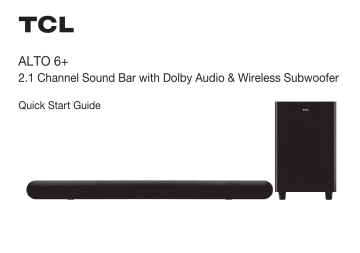-
Bookmarks
Quick Links
TCL TS6110
2.1 Channel Sound Bar with Dolby Audio & Wireless Subwoofer
Quick Start Guide
Related Manuals for TCL TS6110
Summary of Contents for TCL TS6110
-
Page 1
TCL TS6110 2.1 Channel Sound Bar with Dolby Audio & Wireless Subwoofer Quick Start Guide… -
Page 2: What’s In The Box
What’s in the box Make sure you read all the safety information before you use this product. Sound Bar main unit Subwoofer AC power cord x 2 HDMI cable AAA battery x 2 Wall mount bracket x 2 Remote control User Manual Wall anchor x 2…
-
Page 3
Overview Sound Bar main unit Source button: Volume buttons: Press to increase Press to switch the audio source OPT/ or decrease the among HDMI/ AUX/USB/BT modes. volume level. Power button: Bluetooth button: Press to select the Bluetooth source. Short press to power Press and hold to enter pairing mode. -
Page 4
AC IN AC IN Overview AC IN AC input power connector… -
Page 5: Wall Mount Your Sound Bar
Place your Sound Bar and Subwoofer < 3m The ideal place to position the Sound Bar is centered underneath your TV. For the Subwoofer working correctly, it should be less than 3 meters from the Sound Bar. Wall mount your Sound Bar Required tools: >…
-
Page 6
Wall mount your Sound Bar Required tools: • Insert the wall anchors in the holes on the wall. • Insert the supplied screws into the hole of the wall anchors. • Fix and tighten the wall bracket screws on the wall, but leave a little space for hanging the brackets. -
Page 7
Wall mount your Sound Bar Required tools: • Unscrew the rubber cushions from the bottom of the sound bar and set them aside for potential use in the future. • Attach the included wall bracket mounts to the sound bar in the same holes the rubber cushions were removed from. -
Page 8: Connect To Your Tv
Connect to your TV HDMI CEC There are 3 ways to connect your sound bar to the TV (listed in order that we recommend): HDMI ARC (refer to 4a), Optical (refer to 4b), and AUX (refer to 4c) HDMI-ARC AC IN Connect the Sound Bar with your TV through the supplied HDMI cable.
-
Page 9
Connect power cord. T-Link Picture T-Link Enable the T-Link function in the settings of the System TCL TV. Sound More settings Note: CEC function naming may differ by TV manuafacturer. This feature may be called T-Link, Anynet+, SimpLink, BRAVIA Link, EasyLink or VIERA Link. Please see your TV’s user manual for more information. -
Page 10
Optical Connect the Sound Bar with your TV through the Optical cable (not supplied). Connect the Sound Bar and the subwoofer to the power supply with the supplied power cords. AC IN AC IN… -
Page 11
Connect the Sound Bar with your TV through AUX cable (not supplied). Connect the Sound Bar and the subwoofer to the power supply with the supplied power cords. AC IN AC IN… -
Page 12: Using The Remote
Install or replace the remote batteries Battery type: 1.5V AAA Alkaline battery x 2 Using the Remote Short press: Power off Mute/Unmute Long Press: Factory default Volume+/- Play/pause/resume playback in Bluetooth/USB mode Next in Bluetooth/USB mode Previous in Bluetooth/USB mode Press and hold to activate the pairing function in Bluetooth mode or disconnect the paired device.
-
Page 13
> The Sound Bar is ready to pair. 4. Power on your Bluetooth device and activate its Bluetooth function. 5. Select TCL TS6110. > You hear a sound signal. > Pairing is successful. 6. If you want to re-pair with another device,… -
Page 14
Sound Bar LED Display The LED display on the Sound Bar gives you information about the status of the Sound Bar status LED Indications Sound Bar. In standby mode In HDMI ARC mode Purple In OPT mode Yellow In AUX mode Green In USB mode Cyan… -
Page 15
Does this Sound Bar work with any TV? What does the LED indicator on the subwoofer indicate during pairing? Yes, the Sound Bar is compatible with any TV that has one of the ports below: • Standby mode: flashes slowly. 1. -
Page 16
TCL Electronics Australia Pty Ltd. ABN 83 111 032 896 Telephone:1300 738 149 service.au@tcl.com www.tcl.com/au TCL Electronics New Zealand Pty Ltd. NZBN 9429043411917 Telephone: 0800 449 750 service.nz@tcl.com www.tclelectronics.co.nz Copyright © 2021 TCL. All rights reserved. TS6110_AU_QSG_V0.6…
Посмотреть инструкция для TCL Alto 6+ TS6110 бесплатно. Руководство относится к категории саундбары, 1 человек(а) дали ему среднюю оценку 7.5. Руководство доступно на следующих языках: английский. У вас есть вопрос о TCL Alto 6+ TS6110 или вам нужна помощь? Задайте свой вопрос здесь
Не можете найти ответ на свой вопрос в руководстве? Вы можете найти ответ на свой вопрос ниже, в разделе часто задаваемых вопросов о TCL Alto 6+ TS6110.
Когда звук считается слишком громким?
Как лучше всего выполнять чистку саундбар?
Какая высота TCL Alto 6+ TS6110?
Какая ширина TCL Alto 6+ TS6110?
Какая толщина TCL Alto 6+ TS6110?
Инструкция TCL Alto 6+ TS6110 доступно в русский?
Не нашли свой вопрос? Задайте свой вопрос здесь
TCL TS6110 Alto 6+ 2.1 Channel Dolby Audio Sound Bar — Use Manual — Use Guide PDF.
Documents: Go to donwload!
User Manual
- User Manual — (English, French)
- Quick Start Guide — (English)
Specification
- Alto 6+ Spec Sheet — (English)
- Before you begin
- Overview of the Sound Bar main unit
- Overview of the wireless subwoofer
- Overview of the remote control
- Set up your Sound Bar system
- Connect your Sound Bar system
- Use your Sound Bar system
- FAQ
Table of contents
Before you begin
- Carefully read and observe all safety instructions in the safety leaflet
- This soundbar is intended for indoor use only. In case it accidentally gets in contact with small amounts of water. unplug immediately and use a dry cloth to remove the water.
- Unplug the soundbar if it is not used for long periods of time or during lightning storms. e Make sure the soundbar is installed on a solid surface or solidly wall-mounted below your TV for the best experience.
- Only use AAA 1.5V non-rechargeable batteries for the remote control.
- In case any of the cables are visibly damaged or pinched. unplug the soundbar and replace the cable.
- Be careful not to sharply bend the HDMI and optical cable as they may affect the performance.
- Protect your hearing by adjusting to a proper volume.
Overview of the Sound Bar main unit
1
Press to turn the Sound Bar main unit on or to standby mode.
2
Press to switch the audio source among HDMI/Optical/AUX/USB/Bluetooth modes.
3
Press to select the Bluetooth function. Press and hold to enter the pairing mode.
4
Press to increase or decrease the volume level.
5 LED indicator
- Red: in standby mode.
- Purple: in HDMI ARC mode.
- Green: in AUX mode.
- Blue: in Bluetooth mode.
- Yellow: in Optical mode.
- Cyan: in USB mode.
6 Sound Mode LED indicator
Flashing mode of LED indicators for MUSIC / MOVIE / TV
7 AC input power connector
8 AUX input connector
9 Optical input connector
10 HDMI ARC connector
11 USB Type A connector (only for music playback)
Overview of the wireless subwoofer
1 AC input power connector
2 Amber LED indicator
- flashes slowly when the subwoofer is in standby mode.
- flashes quickly when pairing is in progress.
- remains on solidly when pairing is successful.
3 PAIR
Press and hold 
Overview of the remote control
1
Press to turn the Sound Bar on or to standby mode.
2
Press to mute or unmute the sound.
3
Press to increase or decrease the volume level.
4
Play/pause/resume playback in Bluetooth/USB mode. In Bluetooth mode, press and hold for 3 seconds to disconnect the Bluetooth device and enter pairing status.
5
Press to skip to previous or next track in Bluetooth/USB mode.
6
Press to switch the audio source among HDMI/Optical/AUX/USB/Bluetooth modes.
7
Press to switch the audio source to Bluetooth mode
8 MOVIE / MUSIC / TV
Press to select the equalizer (EQ) effect when you are watching TV or movie or listening to music.
Set up your Sound Bar system
Notes
- Make sure you read all the safety information before you mount the Sound Bar main unit on the wall.
- Make sure you use screws provided or specified by the authorized manufacturer.
- TCL Overseas Marketing Limited bears no responsibility for accidents or damage caused by improper wall mounting and screws installation or insufficient wall strength, etc.
- Additional tools (not supplied) are required for installation.
Mount your Sound Bar main unit on the wall
You can choose to place your Sound Bar main unit below the center of your TV or mount it on the wall.
1 Place the supplied wall mount template on the wall. Make sure the wall mount template is at least 2 inches (5cm) below the center of the TV.
2 Use a level to make sure the wall mount template is positioned accurately.
3 Use the tape to stick the wall mount template firmly on the wall.
4 Mark on the wall using each marking on the template through the mounting holes.
5 Take away the wall mount template.
6 Drill a screw hole at each marking on the wall.
7 Screw off the rubber cushions from the soundbar. (Reserve the rubber cushions for future use)
8 Screw on the wall brackets to the soundbar.
9 Insert the supplied screws into the wall anchors.
10 Fix and tighten the screws on the wall, and please leave 0.16 inches (4mm) between the screw heads and the wall.

11 Hang the Sound Bar main unit on the screws.
Notes
- Check the installation location before you mount the Sound Bar on the wall (see ‘Mount your Sound Bar main unit on the wall’ on page 11).
- You may consider to connect the cables first before mounting the Sound Bar on the wall.
Position your subwoofer
The distance between the subwoofer and the Sound Bar main unit should be within 9.8 feet (3 meters).
Install/replace the remote control batteries
Warnings
Danger of explosion if battery is incorrectly replaced. Replace only with the same or equivalent type.
Caution
The battery contains perchlorate material, handle it with care. For information, refer to www.dtsc.ca.gov/hazardouswaste/perchlorate
1 Open the battery compartment, remove the old batteries if necessary.
2 Place two new AAA batteries into the battery compartment with the correct polarity (+/-).
3 Close the battery compartment.
Connect your Sound Bar system
After you have fixed the position of the Sound Bar main unit. you can start connecting it to your TV or other devices and listen to the audio through your Sound Bar. Make sure you have muted the audio of your TV or device. For information. check the user manual of your TV or device.
Connect with the HDMI cable
Note
- Make sure your TV or device supports the HDMI ARC. feature. For information. check the user manual of your TV or device.
Connect one end of the HDMI cable to the HDMI ARC input connector on your Sound Bar main unit and another end to the HDMI ARC output connector of your TV or device.
To get the best possible audio experience using the HDMI cable, follow below given steps:
1 Connect your Sound Bar to HDMI input marked (ARC) on your TCL TV.
2 Press the Settings button on your TCL TV remote.
3 Navigate to System options.
4 Set T-Link to On. (This feature may be called, Anynet+, SimpLink, BRAVIA Link, EasyLink or VIERA Link*.)
Connect with the optical cable
1 Remove the protective caps from the optical cable when necessary.
2 Connect one end of the optical cable to the optical input connector on your Sound Bar main unit and another end to the optical output connector of your TV or device.
Note
If there is no sound output from the Sound Bar main unit and the yellow LED flashes rapidly. try to activate the
PCM signal output on your TV or device. PCM is used to convert analog audio signals into digital audio signals in most devices. For more information of how to activate the PCM signal output. check the user manual of your
See other models: TS8111 TS9030 55C715 S535 85P715
TV or device.
Direction for setting up your Sound Bar using an optical cable

To get the best possible audio experience using the optical cable:
1 Press the Settings button on your TCL TV remote.
2 Navigate to Audio options.
3 Set TV speakers to Off.
Connect with the 3.5mm-to-3.5mm audio cable
You can either:
• connect one end of th 3.5mm-to-3.5mm audio cable (sold separately) to the AUX input connector on your Sound Bar main unit and another end to the headphone or audio output connector on your TV or device. This will disable the sound of your TV built-in speakers; or
• connect one end of an RCA-to-3.5mm audio cable (sold separately) to the AUX input connector on your Sound Bar main unit and other ends to the TV’s audio output connectors.
Connect your Sound Bar to power supply
1 Make sure that you have completed all other connections before connecting the Sound Bar to power supply.
2 Make sure the power supply voltage complies with your country’s safety standards (see ‘Specifications’ on page 33)
3 Connect one end of another supplied AC power cord to the AC input connector on your subwoofer and another end to the power socket on the wall.
4 Connect one end of a supplied AC power cord to the AC input connector on your Sound Bar main unit and another end to the power socket on the wall.
Connect the Sound Bar with your Bluetooth device
Notes
- Make sure your wireless device supports the Bluetooth function.
- The operational range between the Sound Bar main unit and your Bluetooth device is approximately 10 meters (without any obstacle between the Bluetooth device and Sound Bar main unit).
1 Press
2 Press and hold
3 Power on your Bluetooth device and activate its

4 Select TCL Alto 6+ on the pairing list of your Bluetooth device.


Tip
- If you cannot find the model name TCL Alto 6+ on your Bluetooth device. press and hold
on the remote control. You will see the blue LED flashes rapidly. Now the Sound Bar main unit is entering the pairing mode.
Your Sound Bar system is now set up and ready to use.
5 To disconnect the Bluetooth function, you can:
• press 
• disable the Bluetooth function on your device; or
• press and hold
Connect your wireless subwoofer to the Sound Bar
When the wireless subwoofer is connected, you can enjoy powerful deep bass sounds and a truly immersive audio experience.
Auto pairing
Make sure both the Sound Bar and wireless subwoofer are connected to the power supply and are turned on.



Note
- Do not press PAIR at the back of the wireless subwoofer during auto pairing.
Manual pairing
1 Make sure the Sound Bar and wireless subwoofer are properly connected to the power supply.
2 Press and hold 

3 Press PAIR at the back of the wireless subwoofer until the amber LED on the subwoofer flashes quickly.


Note
- If the amber LED at the back of the subwoofer still flashes after pairing, it means pairing is not successful. Disconnect the AC power cord from the wireless subwoofer and then connect again after 3 minutes. Then repeat steps 1 to 3.
Use your Sound Bar system
Use your Sound Bar with the top panel or remote control
1 Make sure the Sound Bar is properly connected to the power supply and sources.
2 Press 
LED behaviors under different source modes
LED indicators — Source mode
Red — In standby mode
Purple — in HDMI ARC mode
Green — in AUX mode
Blue — in Bluetooth mode
Blue LED flashes slowly — search the paired devices
Blue LED flashes quickly — pairing in progress
Yellow — in Optical mode
Cyan — in USB mode
Note
- After powering on your Sound Bar, if there is no operation performed on either the Sound Bar main unit or remote control within 10 seconds, all LED indicators on the Sound Bar main unit will turn off and light up again when the operation is resumed.
Tip
- You can use more advanced functions on the remote control (see Overview of the remote control on page 9).
Sound settings
You can enjoy your movies or music with your ideal sound.
Listen to music from your Bluetooth device
1 Make sure that your device supports A2DP and/or AVRCP. For information, check the specification of your device.
2 Pair your Bluetooth device with the Sound Bar main unit (see ‘Connect the Sound Bar with your Bluetooth device’ on page 29).
3 Start listening to music stored in your Bluetooth device through the Sound Bar.
• If your Bluetooth device supports A2DP, you can listen to music, but you cannot control the playback.
• If your Bluetooth device supports AVRCP, you can listen to music and control music playback with the remote control. Press 

Note
The operational range between the Sound Bar main unit and your Bluetooth device is approximately 10 meters (without any obstacle between the Bluetooth device and Sound Bar main unit).
Use the USB cable or device for music playback
1 Connect the USB device to the USB Type A connector on your Sound Bar main unit.
2 Press
You can now listen to music through the Sound Bar.
Operation — LED indicators
Listen to music. — The cyan LED is on.
Press to pause the music. — The cyan LED keeps flashing
Tip
- This Sound Bar can support USB devices of up to 32GB memory and the supported file format is MP3.
FAQ
No power
- Make sure the AC power cord and AC input connector are connected properly.
- Make sure there is power supply.
- Make sure the Sound Bar has turned on.
No sound
- Make sure the audio cable is connected to the Sound Bar and your device.
- Make sure you have selected the correct source.
- Press + to increase the volume level.
- Make sure the Sound Bar is not muted.
The remote control does not work.
- Make sure you have selected the correct source.
- Make sure the distance of remote control and the Sound Bar main unit is within operational range.
- Make sure the battery is correctly inserted and is working.
- Make sure the remote control is close to the remote control sensor of the Sound Bar main unit.
I hear distorted sound.
- Make sure all cables are properly connected.
- Make sure you have selected the correct source.
- Make sure the TV is muted if you play audio from the TV.
I cannot find the Bluetooth name of this Sound Bar on my Bluetooth device.
- Make sure the Bluetooth function is activated on your Bluetooth device.
- Make sure the Sound Bar has paired with your Bluetooth device.
The LED indicator of the subwoofer is off
- Reset the subwoofer by disconnecting the power supply and reconnecting after 2 minutes.
ALTO 6+ 2.1 Channel Sound Bar with Dolby Audio & Wireless Subwoofer Quick Start Guide 1 What's in the box Make sure you read all the safety information before you use this product. Sound Bar main unit Optical cable Subwoofer HDMI cable Remote control AC power cord x 2 AAA battery x 2 QSG Wall mount bracket x 2 Wall anchor x 2 Safety instructions Warranty card Safety leaflet Warranty card Wall mounting screw x 2 Quick Start Guide Wall mount template 2a Overview Sound Bar main unit Source button: Press to switch the audio source among HDMI/OPT/ AUX/USB/BT modes. Power button: Short press to power on/off. Long press to reset to factory default Volume buttons: Press to increase or decrease the volume level. Bluetooth button: Press to select the Bluetooth source. Press and hold to enter pairing mode. AC IN AC IN 2b Overview AC IN AC input power connector 3a Place your Sound Bar and Subwoofer TV < 9.8' The ideal place to position the Sound Bar is centered underneath your TV. For the Subwoofer working correctly, it should be less than 9.8 feet from the Sound Bar. 3b Wall mount your Sound Bar TV Required tools: • Place the supplied wall mount template on the wall. Make sure the wall mount template is at least 2 inches below the center of the TV. • Use a level to make sure the wall mount template is positioned accurately. • Use the tape to stick the wall mount template firmly on the wall. • Mark on the wall using each marking on the template through the mounting holes. • Take away the wall mount template. • Drill a screw hole at each marking on the wall. TV > 2" 5 3 1 4 20.2" 2 6 3b Wall mount your Sound Bar Required tools: • Insert the wall anchors in the holes on the wall. • Insert the supplied screws into the hole of the wall anchors. • Fix and tighten the wall bracket screws on the wall, but leave a little space for hanging the brackets. 7 8 9 10 3b Wall mount your Sound Bar Required tools: 11 • Unscrew the rubber cushions from the bottom of the sound bar and set them aside for potential use in the future. 10 • Attach the included wall bracket mounts to the sound bar in the same holes the rubber cushions were removed from. 11 • With the brackets now attached to the sound bar, pick up the sound bar and attach it to the wall screws, similar to how you would hang a picture. Make sure everything is tight. 12 12 4 Connect to your TV Set HDMI CEC On There are 3 ways to connect your sound bar to the TV (listed in order that we recommend): HDMI ARC (refer to 4a), Optical (refer to 4b), and AUX (refer to 4c) For USA only: If you have a Roku TVTM, simply plug in the HDMI cable and follow the Roku TV ReadyTM on-screen instructions. 4a HDMI-ARC AC IN Connect the Sound Bar with your TV through the supplied HDMI cable. Connect the Sound Bar and the subwoofer to the power supply with the supplied power cords. AC IN 4b Optical Connect the Sound Bar with your TV through the supplied Optical cable. Connect the Sound Bar and the subwoofer to the power supply with the supplied power cords. AC IN AC IN 4c AUX Connect the Sound Bar with your TV through AUX cable (not supplied). Connect the Sound Bar and the subwoofer to the power supply with the supplied power cords. AC IN AC IN 5a Install or replace the remote batteries Battery type: 1.5V AAA Alkaline battery x 2 1 5b 2 3 4 Using the Remote Short press: Power off Long Press: Factory default Play/pause/resume playback in Bluetooth/USB mode Next in Bluetooth/USB mode Previous in Bluetooth/USB mode Source input Press to select the equalizer (EQ) among MOVIE, MUSIC, TV. Mute/Unmute Volume+/- Press and hold to activate the pairing function in Bluetooth mode or disconnect the paired device. 6a Pair with your Bluetooth device You can stream music from your mobile device via Bluetooth. 1. Press . 2. Press . 3. Press and hold or on the remote control or press and hold on your sound bar. > You hear a sound signal and blue light is flashing on the sound bar. > The Sound Bar is ready to pair. 4. Power on your Bluetooth device and activate its Bluetooth function. 5. Select TCL Alto 6+. > You hear a sound signal. > Pairing is successful. 6. If you want to re-pair with another device, please repeat step 3. 4 5 1 2 3 TCL Alto 6+ 7 Sound Bar LED Display The LED display on the Sound Bar gives you information about the status of the Sound Bar. Sound Bar status In standby mode LED Indications Red In HDMI ARC mode Purple In OPT mode Yellow In AUX mode Green In USB mode Cyan In Bluetooth mode Blue Sound Mode MUSIC MOVIE TV LED Indications FAQ Does this Sound Bar work with any TV? Yes, the Sound Bar is compatible with any TV that has one of the ports below: 1. HDMI supporting ARC (preferred) 2. Optical audio output (TOSLink) 3. Headphone output What does the LED indicator on the subwoofer indicate during pairing? • Standby mode: flashes slowly. • Pairing: flashes quickly. • Paired: on solidly. How to clean the sound bar? When the Sound Bar and TV are both on, there is an echo effect. If you use HDMI-ARC connection, please check if the HDMI-CEC feature of your TV is turned on. This feature may be called T-Link, Anynet+, SimpLink, BRAVIA Link, EasyLink or VIERA Link . If using optical or AUX connection, simply mute the TV speaker. Please keep your sound bar in a dry and ventilated environment. If it needs to be cleaned, please wipe it gently with a soft, dry cloth without water or other cleaning agents. How many sound modes are available? Three sound modes - Movie, Music, and TV. All technology names mentioned are the trademarks or registered trademarks of their respective companies. support.tclusa.com or support.tclcanada.com TS6110_NA_QSG_V1.7 ALTO 6+ Barre de son 2.1 avec audio Dolby et caisson de basses sans fil Guide de démarrage rapide 1 Contenu de la boîte Veuillez lire toutes les informations de sécurité avant d’utiliser ce produit Barre de son Câble optique Caisson de basses Câble HDMI Télécommande Cordon d’alimentation x 2 Piles AAA x 2 QSG Supports de montage mural x 2 Ancrage mural x 2 Safety instructions Warranty card Feuillet sur la sécurité Carte de garantie Vis de fixation murale x 2 Guide de démarrage rapide Gabarit de montage mural 2a Survol Barre de son Touche d’entrée: Appuyez pour alterner entre les entrées audio des modes HDMI, optique, auxiliaire, USB et Bluetooth. Touche de mise en marche: Pression courte pour mettre en marche ou arrêter. Pression longue pour revenir aux réglages d’usine. Touches de volume: Appuyez pour augmenter ou diminuer le niveau de volume. Touche Bluetooth: Appuyez pour sélectionner l’entrée Bluetooth. Maintenez la touche enfoncée pour entrer en mode jumelage. Prise d’alimentation c.a. Entrée AUX Connecteur d’entrée optique AC IN Connecteur HDMI ARC Port USB type A AC IN 2b Survol Caisson de basses sans fil AC IN Prise d’alimentation c.a. 3a Installez votre barre de son TV < 9.8' L’endroit idéal pour placer votre barre de son se trouve au centre, sous votre téléviseur. 3b Fixez votre barre de son au mur TV Outils nécessaires: • Placez le gabarit de montage mural fourni sur le mur. Assurez-vous que le gabarit se trouve au moins 2 po (5,1 cm) en dessous de votre téléviseur. • Utilisez un niveau pour vous assurer que le gabarit de montage mural est positionné avec précision. • Utilisez le ruban adhésif pour coller le gabarit de montage mural fermement au mur. • Faites une marque sur le mur en utilisant chaque repère du gabarit à travers les trous de fixation. • Retirez le gabarit de montage mural. • Percez un trou dans chaque repère sur le mur. TV > 2" 5 3 1 4 20.2" 2 6 3b Fixez votre barre de son au mur Outils nécessaires: • Insérez les ancrages muraux dans les trous du mur. • Insérez les vis fournies dans les trous des ancrages muraux. • Fixez et serrez les vis des supports muraux sur le mur tout en laissant un peu d’espace pour accrocher les supports. 7 8 9 10 3b Fixez votre barre de son au mur Outils nécessaires: 11 • Dévissez les coussins en caoutchouc du bas de la barre de son et mettez-les de côté pour une utilisation éventuelle à l'avenir. 10 • Fixez les supports muraux inclus à la barre de son dans les mêmes trous que ceux où les coussins en caoutchouc ont été retirés. 11 • Les supports étant maintenant fixés à la barre sonore, prenez-la et fixez-la aux vis murales, comme vous le feriez pour un tableau. Assurez-vous que tout est bien serré. 12 12 4 Branchez votre téléviseur Activez HDMI CEC Il y a 3 façons de connecter votre barre de son au téléviseur (énumérées dans l'ordre que nous recommandons) : HDMI ARC (voir 4a), Optique (voir 4b), et AUX (voir 4c) 4a Connexion HDMI ARC AC IN Connectez la barre de son au téléviseur avec le câble HDMI fourni. Branchez la barre de son à l’alimentation électrique avec le cordon fourni. AC IN 4b Connexion optique Connectez la barre de son à votre téléviseur avec le câble optique fourni. Branchez la barre de son à l'alimentation électrique avec le cordon fourni. AC IN AC IN 4c Connexion AUX (auxiliaire) Connectez la barre de son à votre téléviseur avec le câble auxiliaire (non fourni). Branchez la barre de son à l'alimentation électrique avec le cordon fourni. AC IN AC IN 5a Installez ou remplacez les piles de la télécommande Type de pile : alcaline AAA 1,5 V x 2 1 5b Utilisation de la télécommande 2 Pression courte: mise hors tension Pression longue: retour aux réglages d’usine Lecture, pause, reprise de la lecture en mode Bluetooth ou USB Suivant en mode Bluetooth ou USB Précédent en mode Bluetooth ou USB Port d’entrée Appuyez pour choisir l’égaliseur (EQ) entre Film, Musique et TV. 3 4 Sourdine/son Volume+/- Appuyez et maintenez pour activer la fonction de jumelage Bluetooth ou pour déconnecter l’appareil jumelé. 6a Jumelage de votre appareil Bluetooth À partir de votre appareil mobile, vous pouvez diffuser de la musique par Bluetooth. 1. Appuyez sur . 2. Appuyez sur . 3. Appuyez et maintenez ou sur la télécommande ou appuyez et maintenez sur votre barre de son. > Un signal sonore se fait entendre et un témoin bleu clignote sur votre barre de son. > La barre de son est prête pour le jumelage. 4. Allumez votre appareil Bluetooth et activez sa fonction Bluetooth. 5. Sélectionnez TCL Alto 6+. > Un signal sonore se fait entendre. > Le jumelage est réussi. 6. Si vous désirez faire un nouveau jumelage avec un autre appareil, veuillez répéter l’étape 3. 4 5 1 2 3 TCL Alto 6+ 7 Affichage DEL de la barre de son L’état de la barre de son est indiqué sur l’afficheur DEL. État de la barre de son Témoins DEL En mode veille Rouge En mode HDMI ARC Violet En mode optique Jaune En mode auxiliaire Vert En mode USB Cyan En mode Bluetooth Bleu Mode audio Musique Cinéma Téléviseur Témoins DEL FAQ Cette barre de son fonctionne-t-elle avec n’importe quel téléviseur? Qu’indique le témoin DEL du caisson de basses pendant le jumelage? Oui, la barre de son est compatible avec tous les téléviseurs qui possèdent un des ports ci-dessous : 1. HDMI prenant en charge l'ARC (connexion préférable) 2. Sortie audio optique (TOSLink) 3. Sortie casque • Mode veille: clignote lentement • Jumelage: clignote rapidement • Jumelé: allumé en continu Lorsque la barre de son et le téléviseur sont tous deux allumés, il y a un effet d'écho. Si vous utilisez une connexion HDMI ARC, veuillez vérifier si la fonction HDMI CEC de votre téléviseur est activée. Cette fonction peut être appelée T-Link, Anynet+, SimpLink, BRAVIA Link, EasyLink ou VIERA Link*. Si vous utilisez une connexion optique ou AUX, il suffit de couper le son du téléviseur. Comment nettoyer la barre de son? Veuillez conserver votre barre de son dans un endroit sec et ventilé. Si elle doit être nettoyée, veuillez l'essuyer doucement avec un chiffon doux et sec, sans eau ni autre produit de nettoyage. Combien de modes sonores sont disponibles? Il y a 3 modes audio: film, musique et émission télé. Tous les noms de technologies mentionnés sont des marques de commerce ou des marques déposées appartenant à leurs sociétés respectives. Ne pas retourner le produit au magasin Nous sommes prêts à vous aider support.tclusa.com or support.tclcanada.com Appelez-nous d’abord pour toutes questions Prenez garde lorsque vous retirez la barre de son Tous droits réservés. TS6110_NA_QSG_V1.7