Краткое содержание страницы № 1
Avaya 1408 and 1416 Telephones —
connected to Integral 5 — User Guide
16-603588
Issue 1
May 2010
Краткое содержание страницы № 2
Notice means a Designated Processor that hosts a software application to be accessed by multiple users. “Software” means the computer programs While reasonable efforts have been made to ensure that the in object code, originally licensed by Avaya and ultimately utilized by information in this document is complete and accurate at the time of End User, whether as stand-alone products or pre-installed on printing, Avaya assumes no liability for any errors. Avaya reserves the Hardware. “Hardware” me
Краткое содержание страницы № 3
Downloading documents For the most current versions of documentation, see the Avaya Support Web site: http://www.avaya.com/support Contact Avaya Support Avaya provides a telephone number for you to use to report problems or to ask questions about your product. The support telephone number is 1-800-242-2121 in the United States. For additional support telephone numbers, see the Avaya Web site: http://www.avaya.com/ support 1408/1416 at Integral 5 — User Guide May 2010 3
Краткое содержание страницы № 4
4 1408/1416 at Integral 5 — User Guide May 2010
Краткое содержание страницы № 5
Contents Chapter 1: Introduction……………………………………………………………………………………………….9 Introduction to the 1400 Series Digital Deskphones……………………………………………………………………………..9 Overview of phone buttons and features…………………………………………………………………………………………….9 About LEDs……………………………………………………
Краткое содержание страницы № 6
Expanding conference with another participant………………………………………………………………………………….33 Connecting conference participants with each other…………………………………………………………………………..34 Ending the conference call………………………………………………………………………………………………………………34 Chapter 6: Conference bridge………………………………
Краткое содержание страницы № 7
Viewing charges for lines / subscribers……………………………………………………………………………………..60 Deleting call charges………………………………………………………………………………………………………………60 Locking the telephone…………………………………………………………………………………………………………………….61 Telephone lock…………………………………
Краткое содержание страницы № 8
Changing access PIN……………………………………………………………………………………………………………..86 Setup standard access *………………………………………………………………………………………………………….86 Changing standard PIN *…………………………………………………………………………………………………………87 Managed Mobility Access settings……………………….
Краткое содержание страницы № 9
Chapter 1: Introduction Introduction to the 1400 Series Digital Deskphones The Avaya 1400 Series telephones are ISDN telephones for use with the Integral 5 call processing system.This user guide is written for the 1408 and 1416 Digital Deskphones.These deskphones put convenient features and capabilities at your fingertips, including a phone screen to view and manage your calls, a contacts list, a call log, a menu of options and settings to customize your phone, and access to your voice mail. Not
Краткое содержание страницы № 10
Introduction Avaya 1416 Telephone No. Name Description 1 Call/Message This light flashes when you receive an incoming call. Waiting Indicator 2 Phone Display There are 3 (1408) or 4 (1416) lines in the phone display. The phone display presents calling or called party identification, user options, and other information relevant to using the phone. The top line shows the phone number and name you set and the date and time. The middle line (1408) or two lines (1416) display status information.
Краткое содержание страницы № 11
Overview of phone buttons and features No. Name Description are available in the menu. When a call number is programmed on the key press the key to dial the destination. (Partners are special destinations, see chapter Partners for more information) 7 Hold Press the Hold button (R button) to put the active call on hold. 8 Conference Press the Conference button to add another party to an existing call. 9 Transfer Press the Transfer button to transfer a call to another number. 10 Drop Press the Dro
Краткое содержание страницы № 12
Introduction About LEDs Each function, partner or destination key has two LEDs, one green and one red, to indicate the status of the function or partner. The status is identified by whether the LED is on, off, or blinking as described in the following tables. Note: If a key is assigned to a destination the LEDs are always off. Table 1: Function key LEDs LED Description Steady green Function is active, e. g. call diversion is set to on. Off Function is not active. Table 2: Partner key LEDs LED D
Краткое содержание страницы № 13
About this manual About this manual Descriptions of optional features are marked with an asterisk in the title. For more information about the optional features, see your system administrator. All the descriptions in this user guide assume a standard assignment of the function keys. If you re-assign the function keys, the procedures may change from those provided in this guide. 1408/1416 at Integral 5 — User Guide May 2010 13
Краткое содержание страницы № 14
Introduction 14 1408/1416 at Integral 5 — User Guide May 2010
Краткое содержание страницы № 15
Chapter 2: Making calls Introduction to making calls Use the procedures provided in this chapter to make calls from your telephone. Note that when you make a call, you can either dial the number and then lift the handset, or lift the handset and then dial the number. Both orders are correct. However, if you lift the handset first and then dial the number, you will not be able to correct a dialing error. Calling an internal call number 1. Enter the desired call number. If you have switched Direct
Краткое содержание страницы № 16
Making calls Instead of entering the external line code, you can also press a line key. If you have activated LN on dialing you only need to dial the external number. 2. Enter the desired call number. 3. Lift the handset. Related topics: Seizing exchange line automatically on page 73 Calling with a destination key 1. Press the destination key for the desired subscriber. 2. Lift the handset. Related topics: Introduction function keys on page 81 Calling a person from the call log 1. Press the Call
Краткое содержание страницы № 17
Calling a person from the phone book entry Calling a person from the phone book entry 1. Press the Phone book / Contacts button. 2. Select the entry you want to dial. Note: To reach the entry more quickly, you can also enter one or more of the first letters of the name. 3. Lift the handset. Related topics: Introduction to the phone book on page 45 Calling partners 1. Press the appropriate partner key. 2. Talk using the speakerphone, or lift the handset to talk using the handset. Calling using t
Краткое содержание страницы № 18
Making calls 3. To adjust the volume, press + or — on the Volume button. 4. Do one of the following: a. To continue the call using the handset, lift the handset. To activate the speaker additionally (Monitoring), press the Speaker button. To activate Handsfree press the Speaker button once more. b. To end the call, press the Speaker button. Requesting automatic callback If an internal call number you dialed is busy or unanswered, use this procedure if you want your telephone system to call you b
Краткое содержание страницы № 19
Requesting automatic redialing 1. Press the Redial button. 2. Select the desired call number. 3. Lift the handset. Requesting automatic redialing Note: You can specify the number of automatic redial attempts and the time between two attempts in the Dial settings. You can only use Automatic redial if you are calling on a digital exchange line. The external number dialed is busy. The Auto redial menu item is offered. 1. Select the Auto redial menu item. 2. Press the OK button. 3. Replace the hand
Краткое содержание страницы № 20
Making calls Each person on the call will hear a cut-in tone. You are now included in the call. 3. To disconnect from the call, press the Drop button, or replace the handset. Presenting yourself with specified call numbers * If your system is configured to do so, every time you make an external call you can select the number you want to present to the call recipient. This is called Calling Line Identification Presentation (CLIP). The number could represent your “service”, “head office” or “works
-
Страница 1
A vaya 1408 and 1416 T elephones — connected to Integral 5 — User Guide 16-603588 Issue 1 May 2010[…]
-
Страница 2
Notice While reasonable efforts have been made to ensure that the information in this document is complete and accurate at the time of printing, Avaya assumes no liability for any errors. A vaya reserves the right to make changes and corrections to the information in this document without the obligation to notify any person or organization of such […]
-
Страница 3
Downloading documents For the most current versions of documentation, see the Avaya Support Web site: http://www .avaya.com/support Contact A vaya Support Avaya provides a telephone number for you to use to report problems or to ask questions about your product. The support telephone number is 1-800-242-2121 in the United States. For additional sup[…]
-
Страница 4
4 1408/1416 at Integral 5 — User Guide May 2010[…]
-
Страница 5
Contents Chapter 1: Introduction ……………………………………………………………………………………………….9 Introduction to the 1400 Series Digital Deskphones ……………………………………………………………………………..9 Overview of phone buttons and features …………………….[…]
-
Страница 6
Expanding conference with another participant …………………………………………………………………………………. 33 Connecting conference participants with each other ………………………………………………………………………….. 34 Ending the conference call ………………………………..[…]
-
Страница 7
Viewing charges for lines / subscribers …………………………………………………………………………………….. 60 Deleting call charges ……………………………………………………………………………………………………………… 60 Locking the telephone …………………………….[…]
-
Страница 8
Changing access PIN …………………………………………………………………………………………………………….. 86 Setup standard access *………………………………………………………………………………………………………….86 Changing standard PIN * …………………………[…]
-
Страница 9
Chapter 1: Introduction Introduction to the 1400 Series Digital Deskphones The Avaya 1400 Series telephones are ISDN telephones for use with the Integral 5 call processing system.This user guide is written for the 1408 and 1416 Digital Deskphones.These deskphones put convenient features and capabilities at your fingertips, including a phone screen […]
-
Страница 10
A vaya 1416 T elephone No. Name Description 1 Call/Message W aiting Indicator This light flashes when you receive an incoming call. 2 Phone Display There are 3 (1408) or 4 (1416) lines in the phone display . The phone display presents calling or called party identification, user options, and other information relevant to using the phone. The top li[…]
-
Страница 11
No. Name Description are available in the menu. When a call number is programmed on the key press the key to dial the destination. (Partners are special destinations, see chapter Partners for more information) 7 Hold Press the Hold button ( R button) to put the active call on hold. 8 Conference Press the Conference button to add another party to an[…]
-
Страница 12
About LEDs Each function, partner or destination key has two LEDs, one green and one red, to indicate the status of the function or partner . The status is identified by whether the LED is on, off, or blinking as described in the following tables. Note: If a key is assigned to a destination the LEDs are always off. T able 1: Function key LEDs LED D[…]
-
Страница 13
About this manual Descriptions of optional features are marked with an asterisk in the title. For more information about the optional features, see your system administrator . All the descriptions in this user guide assume a standard assignment of the function keys. If you re-assign the function keys, the procedures may change from those provided i[…]
-
Страница 14
Introduction 14 1408/1416 at Integral 5 — User Guide May 2010[…]
-
Страница 15
Chapter 2: Making calls Introduction to making calls Use the procedures provided in this chapter to make calls from your telephone. Note that when you make a call, you can either dial the number and then lift the handset, or lift the handset and then dial the number . Both orders are correct. However , if you lift the handset first and then dial th[…]
-
Страница 16
Instead of entering the external line code, you can also press a line key . If you have activated LN on dialing you only need to dial the external number . 2. Enter the desired call number . 3. Lift the handset. Related topics: Seizing exchange line automatically on page 73 Calling with a destination key 1. Press the destination key for the desired[…]
-
Страница 17
Calling a person from the phone book entry 1. Press the Phone book / Contacts button. 2. Select the entry you want to dial. Note: T o reach the entry more quickly , you can also enter one or more of the first letters of the name. 3. Lift the handset. Related topics: Introduction to the phone book on page 45 Calling partners 1. Press the appropriate[…]
-
Страница 18
3. T o adjust the volume, press + or — on the V olume button. 4. Do one of the following: a. T o continue the call using the handset, lift the handset. T o activate the speaker additionally ( Monitoring ), press the Speaker button. T o activate Handsfree press the Speaker button once more. b. T o end the call, press the Speaker button. Requesting a[…]
-
Страница 19
1. Press the Redial button. 2. Select the desired call number . 3. Lift the handset. Requesting automatic redialing Note: Y ou can specify the number of automatic redial attempts and the time between two attempts in the Dial settings . Y ou can only use Automatic redial if you are calling on a digital exchange line. The external number dialed is bu[…]
-
Страница 20
Each person on the call will hear a cut-in tone. Y ou are now included in the call. 3. T o disconnect from the call, press the Drop button, or replace the handset. Presenting yourself with specified call numbers * If your system is configured to do so, every time you make an external call you can select the number you want to present to the call re[…]
-
Страница 21
3. Press the OK button. 4. Select who you want to send the announcement to, e.g. Announcement to Group 1 . 5. Press the OK button. Y ou can now make your announcement. Making an individual announcement Use this procedure to make a announcement to a subscriber you are just calling and whose telephone is ringing. 1. Press the Announce function key . […]
-
Страница 22
1. Enter the call number . 2. Select Anonymous call . 3. Press the OK button. Y our number will not be transmitted to the called party for your next external call. 4. Lift the handset. Making calls 22 1408/1416 at Integral 5 — User Guide May 2010[…]
-
Страница 23
Chapter 3: Handling calls Introduction to handling calls When you receive an incoming call your telephone rings, the Call LED flashes and the call is indicated in the display . Y ou will be shown the number or name the caller dialled, e.g. when you receive a diverted call. Y ou can lift the handset or use the Speaker button and talk with the handse[…]
-
Страница 24
A list of incoming calls will be shown. 3. Press the OK button. 4. Lift the handset. Answering a call for a partner When a partner’s telephone rings, the corresponding LED on your telephone flashes. Y ou can pick up that call and answer as deputy . 1. Press the Partner key and wait until the call reaches your own telephone. 2. Lift the handset[…]
-
Страница 25
Press the Hold button, to take the call of hold, press Hold again. Muting a call 1. Press the Mute button during a call so that the other person cannot hear you. 2. Press the Mute button again to unmute the call. Referring back during a call (consultation call) During a call: 1. Press the Hold button. Y our first talking partner is waiting and cann[…]
-
Страница 26
Y ou can now talk to the first talking partner . The second partner is put on hold. T ransferring a call 1. Press the Hold button. Y our first call is put on hold. 2. Dial the appropriate call number . Y ou do not need to wait until the call is accepted. 3. Press the T ransfer button or hang up. Answering an additional call (second call) The featur[…]
-
Страница 27
Chapter 4: Call diversion Introduction call diversion Y ou can divert incoming calls to another extension. Y ou can set this up both for your own and other telephones. Y ou can also divert calls to your telephone. In all these variants, you can choose • whether this should always take place, • only if the telephone is busy • or only if the te[…]
-
Страница 28
6. Select one of the following: • immediately • after time • on busy 7. Press the OK button. The status information Divert to … — appears in the display . Alternatively , a clock symbol is shown for call diversion after «after time» or a B for call diversion «on busy». 8. T o deactivate call diversion: a. Select the appr[…]
-
Страница 29
• on busy 7. Press the OK button. The status information Divert from 1234- appears in the display . Alternatively , a clock symbol is shown for call diversion after «after time» or a B for call diversion «on busy». 8. T o deactivate call diversion: a. Select the appropriate status information. b. Press the OK button. c. Press […]
-
Страница 30
8. Select one of the following: • immediately • after time • on busy 9. Press the OK button. Both subscribers involved will get the status information Divert from … — or Divert to … — . Alternatively , a clock symbol is shown for call diversion after «after time» or a B for call diversion «on busy». Related topics: Int[…]
-
Страница 31
Diverting bundles* Call diversion can be set up to take place at the public exchange. Internal users can telephone without hindrance. The cost of the diverted call is allocated to the subscriber who activated the diversion. The caller only pays the costs up to the public exchange. The call units for the diversion are not logged in your telephone sy[…]
-
Страница 32
Call diversion 32 1408/1416 at Integral 5 — User Guide May 2010[…]
-
Страница 33
Chapter 5: Three-party conference call Introduction to three-party conference calls Y ou can use a three-party conference call to speak with two people at dif ferent locations on the same call. A conference between a call waiting (second call) and the first talking party is not possible. Making a conference call 1. While active on a call, press the[…]
-
Страница 34
If you set up a Conference bridge in your system, up to 9 different subscribers can join the conference bridge. With a conference bridge set up additional conferences with more than three participants are no longer possible. 1. While you are in a three-party conference press the Conference button. 2. Enter the call number of the new participant. Wh[…]
-
Страница 35
Chapter 6: Conference bridge Introduction conference bridge Y our system provides you with a virtual conference room (bridge). All conference participants which have dialed into the bridge are connected to one another . • Depending on the structure of your system, up to 9 internal and external subscribers can dial into the conference bridge. • […]
-
Страница 36
If the conference bridge is reserved again immediately after your conference (15 minutes later), an alert tone sounds to warn you that the conference is approaching its end. 10 minutes before the beginning of the next conference, the connection is ended. Managing conference bridge calls The inviting participant has specific managing rights in a con[…]
-
Страница 37
The selected participant is dropped from the conference. Reserving conference bridge (one-time appointment) Y ou must have permission to reserve a conference room. The default access PIN must be activated or amended. 1. Press the A vaya Menu button. 2. Select Conference bridge . 3. Press the OK button. 4. Select My conference . 5. Press the OK butt[…]
-
Страница 38
Reserving conference bridge (recurring appointment) Y ou can reserve the conference bridge for recurring appointments. This could be, for example, a weekly group meeting on Friday at 9:00. 1. Press the A vaya Menu button. 2. Select Conference bridge . 3. Press the OK button. 4. Select My conference . 5. Press the OK button. 6. Press the New softkey[…]
-
Страница 39
Reserving a conference bridge for others If you have permission, you can also reserve a conference bridge for others. Dialing into the conference bridge is then secured with the access PIN for the subscribers you have set up the conference for . 1. Press the A vaya Menu button. 2. Select Conference bridge . 3. Press the OK button. 4. Select Confere[…]
-
Страница 40
Conference bridge 40 1408/1416 at Integral 5 — User Guide May 2010[…]
-
Страница 41
Chapter 7: Managing the call log Call log If you do not answer an external call, the caller ’s number will be stored in the call log together with the time and date of the call. Y ou can also have other entries made in the call log, e.g. internal calls or conversations with external callers. The most recent entry is at the top of each list. Y ou […]
-
Страница 42
V iewing the call log 1. Press the Call Log button. 2. Select the appropriate entry . 3. Press the OK button. The detailed display of the appropriate entry is shown. Removing entries from the call log If you call back an entry from the call log and a connection is established, the entry in the call log will be deleted automatically . Use the follow[…]
-
Страница 43
1. Press the A vaya Menu button. 2. Select Settings . 3. Press the OK button. 4. Select Applications . 5. Press the OK button. 6. Select Call log . 7. Press the OK button. 8. Select deleted after … . The right window margin shows the time after which new call log entries will be automatically deleted. 9. Press the Modify softkey several times if […]
-
Страница 44
Note: If you have entered a number without a name, you can edit the entry later and save it under a name. Adding additional entries in the call log Y ou can set additional entries to be made in the call log. 1. Press the A vaya Menu button. 2. Select Settings . 3. Press the OK button. 4. Select Applications . 5. Press the OK button. 6. Select Call […]
-
Страница 45
Chapter 8: Managing the phone book Introduction to the phone book Y our telephone has a personal phone book. Y ou can store up to 100 individual numbers with names which will only be available on your telephone. Y ou can then dial phone book numbers quickly and easily . Y ou can modify the individual phone book entries yourself. Up to 800 numbers a[…]
-
Страница 46
If you want to enter an internal number , you have to press Option > internal call number before making the entry . 5. Press the OK button. 6. Enter name. 7. Press the Save softkey . Result The entries in your personal phone book correspond to the code dial destinations starting from number 900. Code dialing destinations 900 to 904 can also easi[…]
-
Страница 47
Deleting an entry 1. Press the Phone book / Contacts button. 2. Select the entry you want to delete. 3. Press the Delete softkey . 4. Press the Delete softkey . Deleting an entry 1408/1416 at Integral 5 — User Guide May 2010 47[…]
-
Страница 48
Managing the phone book 48 1408/1416 at Integral 5 — User Guide May 2010[…]
-
Страница 49
Chapter 9: Messages Introduction messages Y ou can send a text message to subscribers in your system, e.g. when the caller does not answer or the connection is busy . The messages can consist of standard texts prepared by your system administrator or your own text. T ext messages can only be received by phones with displays. A maximum of 10 message[…]
-
Страница 50
The text message will be sent immediately . Sending a standard text T o be able to select from standard texts, these must first have been entered into the system. 1. Press the A vaya Menu button. 2. Select Message . 3. Press the Message button. 4. Select the desired standard text. 5. Press the OK button. 6. Change or add to the message, e.g. to inc[…]
-
Страница 51
8. Select Message to caller . 9. Press the OK button. The text is saved and a status information appears in your display . Any internal caller who tries to call you will now get the message shown on his display . Sending a text message for an internal caller 1408/1416 at Integral 5 — User Guide May 2010 51[…]
-
Страница 52
Messages 52 1408/1416 at Integral 5 — User Guide May 2010[…]
-
Страница 53
Chapter 10: Mobile System Subscribers (Managed Mobility Access) Introduction MMA Y ou can dial into your system remotely and then make a call as if you were using your company telephone (MMA, Managed Mobility Access). The number of the telephone making the call must be registered and it must support DTMF dialling. If you use «Callback» yo[…]
-
Страница 54
Dialing into your system using callback Note: This feature has to be set up by your system administrator . 1. Dial the dial-in number for your system from a registered external telephone with the callback setting activated. W ait for a ringback tone. After a short time, the Integral 5 disconnects. Y ou will hear the busy tone. 2. Replace the handse[…]
-
Страница 55
Referring back Y ou are in a conversation. 1. Press * 7 keys. The first talking partner is waiting and cannot hear what you say . 2. Enter the number you want to consult. Carry out the refer-back call. 3. Press * 7 keys again. The refer-back call is ended and you are speaking again with your first talking partner . Starting a conference call Y ou a[…]
-
Страница 56
Modifying the twinning/call diversion number Y ou have established a connection to your system from a registered telephone.The telephone from which you are calling must have caller display activated. Y ou hear the dial tone. 1. Press the # key . 2. Press the * key . T winning/Call diversion is now activated to the telephone you are currently callin[…]
-
Страница 57
1. Press the # key followed by the code number of the code dialing destination you want to call, e.g. 2 for ”902”. The code dialing destinations correspond to the first entries in your personal phone book. Assigning code dialing destinations to the codes: Code dialing destination 900 -> Code number 1, Code dialing destination 901 -> Code […]
-
Страница 58
Mobile System Subscribers (Managed Mobility Access) 58 1408/1416 at Integral 5 — User Guide May 2010[…]
-
Страница 59
Chapter 1 1: Using the A vaya Menu Call charges Introduction to call charges During a call, you can view the current charges. Y ou can view the charges for your last call. All call charges incurred since the last reset are stored and totaled in your telephone system. Y ou can check the charges for each subscriber and each line separately . Furtherm[…]
-
Страница 60
V iewing charges for lines / subscribers 1. Press the A vaya Menu button. 2. Select Charges . 3. Press the OK button. 4. Select one of the following: • T otal subs. , for showing the charges for a specific subscriber , • T otal line , for showing the charges for a specific line. 5. Enter the extension or line number , e.g. 01 for line 1. Instea[…]
-
Страница 61
Locking the telephone T elephone lock Locking your telephone prevents unauthorized use during an absence. T o unlock your telephone, a Personal Identification Number (PIN) is required. The following functions are still available when the telephone is locked: • Answering calls, • Dialing internal call numbers, Changing the PIN Y ou need a PIN (P[…]
-
Страница 62
1. Press the A vaya Menu button. 2. Press the Lock function key . 3. Press the OK button. The status information Phone locked is shown. Unlocking the telephone 1. Select Phone locked . 2. Press the OK button. 3. Enter the current PIN. Managing appointments Appointments (reminders) Y ou can set your telephone to remind you of important appointments.[…]
-
Страница 63
Entering an appointment for today 1. Press the A vaya Menu button. 2. Select Appointments , and if necessary select Own appointm . All set appointments will be shown. 3. Select an appointment, which is marked empty , e.g. Appt. 1 . 4. Press the OK button. 5. Press the T oday softkey . 6. Enter the time in the form «hours minutes», e.g. 10[…]
-
Страница 64
7. Enter or add any text. 8. Press the OK button. Result At the specified time, a signal tone sounds and the text you have entered is displayed. Entering a recurring appointment 1. Press the A vaya Menu button. 2. Select Appointments , and if necessary select Own appointm . All set appointments will be shown. 3. Select an appointment, which is mark[…]
-
Страница 65
Press the OK button. The signal tone stops and the appointment reminder will be deleted in the display . Deleting an appointment 1. Press the A vaya Menu button. 2. Select Appointments , and if necessary select Own appointm . 3. Select the desired appointment. 4. Press the OK button. 5. Press the Delete menu item. Setting appointments for others 1.[…]
-
Страница 66
Using the Avaya Menu 66 1408/1416 at Integral 5 — User Guide May 2010[…]
-
Страница 67
Chapter 12: Customizing your telephone Setting parameters for your telephone Changing the acoustic signaling Use this procedure to change the volume of several tones. Note: Y ou can change the individual settings during a call by pressing + or — on the V olume button. Y ou can also change any setting by pressing the numeric key of the desired setti[…]
-
Страница 68
The new setting sounds immediately to be checked. 10. Press the Back softkey . Setting the ringing tone melody Y ou can assign dif ferent melodies to each call type: • Internal call: Call from inside your telecommunications system • External call: Call from outside your telecommunications system • Message call: When a message is received • […]
-
Страница 69
1. Press the A vaya Menu button. 2. Select Settings . 3. Press the OK button. 4. Select Display/Acoustics . 5. Press the OK button. 6. Select MSN call type (off) . 7. Press the Modify softkey . 8. If you wish to hear your personal ring tones again, change the setting back to (off) . 9. Press the Back softkey . Setting the contrast 1. Press the A va[…]
-
Страница 70
Setting the language 1. Press the A vaya Menu button. 2. Select Settings . 3. Press the OK button. 4. Select Display/Acoustics . 5. Press the OK button. 6. Select Language . 7. Press the OK button. 8. Select the language you want to use for display texts. 9. Press the OK button. Y our telephone will reset itself. All display texts will now be in th[…]
-
Страница 71
• 3: Loud connection purely digital or internal connection. This is normally the best setting if you are using your telephone’s build-in-loudspeaker . • 4: When you have connected an additional loudspeaker . 10. Press the Back softkey . Deactivating ringing tone temporarily (Do not disturb) If you do not wish to be disturbed, you can tempo[…]
-
Страница 72
The system can activate night service automatically at times programmed by your system administrator . The calling stations for the night service can be set in the menu Settings > System functions . 1. Press the A vaya Menu button. 2. Select Night service . 3. Press the OK button. 4. Select Night service 1 (or 2, 3, autom. Night service) . 5. Pr[…]
-
Страница 73
Seizing exchange line automatically Y ou can automatically seize an exchange line every time you dial with the handset on hook. Y ou then never have to dial the external line code. 1. Press the A vaya Menu button. 2. Select Settings . 3. Press the OK button. 4. Select Dial settings . 5. Press the OK button. 6. Select LN on dialing (off) . 7. Press […]
-
Страница 74
6. Select Line / off-hook (off) . 7. Press the Modify softkey . 8. Press the Back softkey . The new setting is saved. Result If you have switched on «Line/off-hook», you must first press the Hold button to make an internal call. Setting the number of redials When you activate automatic redial: Use this procedure to set how often the diali[…]
-
Страница 75
Setting redial interval When you activate automatic redial: Use this procedure to set the time that elapses between two automatic redials. Y ou can select times of 15, 30, 60, 90 or 120 seconds. 1. Press the A vaya Menu button. 2. Select Settings . 3. Press the OK button. 4. Select Dial settings . 5. Press the OK button. 6. Select Redial every … […]
-
Страница 76
7. Press the Modify softkey several times until the desired setting is shown: • off , to switch the number display off completely , • own , to send your internal extension number (e.g. 7505-12) • Master , to send only your company telephone number (e.g. 7505-0). 8. Press the Back softkey . The new setting is saved. Result If enabled in your s[…]
-
Страница 77
T urning direct dialing on or off By default, direct dialing is set to on. Then dialing begins immediately when the first digit or a destination is pressed. Y ou can turn this setting off. Then you can type in a whole call number first and then dial it as a block. Y ou can then check the call number again and correct it if necessary . 1. Press the […]
-
Страница 78
6. Select Second call (on) . 7. Press the Modify softkey . 8. Press the Back softkey . The new setting is saved. Result If you are making a call and have switched off second call, a caller will receive the busy signal. Assigning code numbers * Every outgoing and incoming call can be assigned a code number . This enables the call to be assigned to a[…]
-
Страница 79
Extending call display Y ou can set your telephone to always display not only the caller ’s number or name but the number which they dialed. This tells you whether the caller wants to speak to service or the workshop, for example. 1. Press the A vaya Menu button. 2. Select Settings . 3. Press the OK button. 4. Select Applications . 5. Press the O[…]
-
Страница 80
The new setting is saved. Removing telephone from hunt groups If your telephone is assigned to one or more hunt groups: Use this procedure to temporarily remove your telephone from these hunt groups. 1. Press the A vaya Menu button. 2. Select Settings . 3. Press the OK button. 4. Select Applications . 5. Press the OK button. 6. Select Hunt group (o[…]
-
Страница 81
7. Press the Modify softkey . 8. Press the Back softkey . The new setting is saved. Activating remote headset Use this procedure to activate the use of a cordless convenience headset. 1. Press the A vaya Menu button. 2. Select Settings . 3. Press the OK button. 4. Select Applications . 5. Press the OK button. 6. Select Remote headset (off) . 7. Pre[…]
-
Страница 82
Note: All the procedures described in this user manual assume a standard assignment of the function keys. If you re-assign function keys, please bear in mind that this may change the operating procedures. Functions assigned to keys no longer appear in the menu. Related topics: Calling with a destination key on page 16 Assigning functions to keys Fu[…]
-
Страница 83
5. Press the OK button. The description and current assignment of all keys will be displayed. 6. Select the key you want to change or assign. 7. Press the OK button. 8. Select Destination key . 9. Press the OK button. The call numbers or names stored in your individual phone book are displayed. 10. Select the destination you want to assign to this […]
-
Страница 84
Assigning partners to keys 1. Press the A vaya Menu button. 2. Select Settings . 3. Press the OK button. 4. Select Function keys . 5. Press the OK button. The description and current assignment of all keys will be displayed. 6. Select the key you want to change or assign. 7. Press the OK button. 8. Select Partner . 9. Press the OK button. All inter[…]
-
Страница 85
Y ou can now see the function or call number previously assigned to the key . 7. Select delete . 8. Press Delete softkey . The key is now free again. Conference bridge settings Set up conference bridge * The conference bridge can only be reserved by authorized subscribers. Each of these subscribers can change the access PIN themselves. A standard P[…]
-
Страница 86
10. Select Activate . 1 1. Press the OK button. The subscriber can now reserve the conference bridge using the access PIN set. Changing access PIN Y ou can change your access PIN for the conference bridge at any time. The changed access PIN applies immediately , even for conferences which have already been reserved and which are still open. If you […]
-
Страница 87
4. Select Applications . 5. Press the OK button. 6. Select Conference bridge . 7. Press the OK button. 8. Select Standard PIN . 9. Press the OK button. Y ou are shown that the standard PIN cannot be used, e.g. PIN: 0000 Not active . 10. Select Activate . 1 1. Press the OK button. 12. Press the Back softkey . Y ou can now access the conference room […]
-
Страница 88
Managed Mobility Access settings Introduction MMA settings Up to 50 external numbers can be registered on your system to use Managed Mobility Access (MMA). Each external number is assigned to a fixed internal subscriber . Each internal subscriber can be assigned to more than one external number . The internal subscriber can be given the option of u[…]
-
Страница 89
10. Select a number you want to register from the list or enter the external number (with dialing code), e.g. 0696 50512 . The number list contains all the external numbers on the call log of the internal subscriber . Note: This saves a lot of keying in numbers. For example, you could simply call your extension using the mobile whose number you wan[…]
-
Страница 90
A list of all the external numbers registered appears. 8. Select the number whose settings you want to change. 9. Press the OK button. 10. Change the external number as usual. 1 1. If necessary , press the Options softkey and select and modify one or several of the following settings: • Callback (off) : T o allow callback option, change setting t[…]
-
Страница 91
Using call filter Calls from subscribers in the call filter list are still signaled even when you have set up «Do not disturb». The call filter list contains up to 10 entries. Y ou can set up a special ringtone for calls from numbers on the call filter list (VIP ringtone). Caution: Y ou can also use the call filter to prevent call diversi[…]
-
Страница 92
Deleting entries from the call filter 1. Press the A vaya Menu button. 2. Select Settings . 3. Press the OK button. 4. Select Applications . 5. Press the OK button. 6. Select Call filter . All call filter entries are shown. 7. Select the entry you want to delete. 8. Press the Delete softkey . 9. Press one of the following softkeys: • Entry , to d[…]
-
Страница 93
Chapter 13: Settings for your telephone system Introduction Y ou can perform many of the settings for your telephone system from your Avaya 1400 Series telephones. The settings apply to all the telephones in your system. • External callers can often reach your company using various different numbers. For each of these numbers you can define which[…]
-
Страница 94
3. Press the OK button. 4. Select System functions . 5. Press the OK button. 6. Select Day service . 7. Press the OK button. 8. Enter the two-digit number of the line for which you want to set up operators. Y ou can also simply press the corresponding line key instead of entering the line number . 9. Select the number for which you want to set up a[…]
-
Страница 95
5. Press the OK button. 6. Select Night service . 7. Press the OK button. 8. Enter the two-digit number of the line for which you want to set up operators. Y ou can also simply press the corresponding line key instead of entering the line number . 9. Select the number for which you want to set up an operator . 10. Press the OK button. 1 1. Enter th[…]
-
Страница 96
5. Press the OK button. 6. Select Call forwarding . 7. Press the OK button. 8. Enter the two-digit number of the line for which you want to set up operators. Y ou can also simply press the corresponding line key instead of entering the line number . 9. Select the number for which you want to set up an operator . 10. Press the OK button. 1 1. Enter […]
-
Страница 97
8. Select the number for which you want to change second call barring. 9. Press the OK button. 10. If necessary select other numbers for which you want to change the setting. 1 1. If necessary press the OK button. 12. Press the Phone/Exit button. The new setting is saved. Result If you are in a call a further external caller would get a busy tone, […]
-
Страница 98
1. Press the A vaya Menu button. 2. Select Settings . 3. Press the OK button. 4. Select System functions . 5. Press the OK button. 6. Select Customer pswd . 7. Press the OK button. 8. Enter the old password if one has already been assigned. 9. Enter the new customer password (new PIN) as four digits. 10. Press the Back softkey . The new setting is […]
-
Страница 99
Chapter 14: Auxiliary devices Button module DBM32 A DBM32 button module provides 32 buttons. Y ou can connect one or two DBM32 to your Avaya 1416 telephone. No button module can be connected to the A vaya 1408 telephone. Y our system administrator can assign the buttons according to your preferences. The following options are available to you: • […]
-
Страница 100
1 Buttons with LEDs 2 Strips for labeling Dialing with the DBM32 button module: Use the DBM32 buttons just like the destination or partner keys located directly on your telephone: Lift the handset and then press the button for the desired subscriber . T able 4: LED indications LED Connection Blinking red fast Partner receives an external call. Blin[…]
-
Страница 101
Starting a call: Enter the call number and press the Headset button. Switching on monitoring: Y ou can switch on monitoring on the telephone while you are on a call with the headset. Press the Speaker button. The button’s LED lights up. Using a headset 1408/1416 at Integral 5 — User Guide May 2010 101[…]
-
Страница 102
Auxiliary devices 102 1408/1416 at Integral 5 — User Guide May 2010[…]
-
Страница 103
Chapter 15: Hotel functions Introduction Y ou can use the hotel functions in small to medium-sized hotels and guest houses. Y our system administrator can connect up to three DBM32 modules to the Avaya 1416 telephone for executing these functions. Available functions include checking guests in and out, viewing guest charges, disabling direct inward[…]
-
Страница 104
Layout of the hotel functions on the DBM32 button module * No. Name Description 1 Check-in / Check- out For checking guests in and out. 2 DDD (Disable Direct Dial) An external caller cannot directly dial the guest’ s room, but must be connected via the switchboard. 3 Message The switchboard can send a message to a room telephone. 4 Disable guest-[…]
-
Страница 105
Checking in * 1. Press the Check-in button. 2. Press the button for the desired room. 3. Select the desired language. Y ou can choose between several languages for the menu displays on the guest telephone. 4. Press the OK button. The guest is checked in. The button lights up. Result The menu displays on the guest telephone and the voice announcemen[…]
-
Страница 106
Result All the guest’s messages, wake-up calls, call diversions and callbacks are deleted upon check- out. Direct dial from other rooms is disabled. On checking out, an automatic printout of the total is also possible. Consult your system administrator if necessary . Querying call charges * 1. Press the A vaya Menu button. 2. Select Charges . 3. […]
-
Страница 107
1. Select this menu item, e.g. 101: New messages (2) . 2. Open the voice mail box by calling the voicemail server . 3. Enter the room number . 4. Press the OK button. The connection to the guest’s voice mail box is established. The voice mail box can be transferred to another telephone in the usual way (See transfering a call). There, the custome[…]
-
Страница 108
1. Press the DDD (Disable Direct inward Dial) button. The button LEDs of all rooms which cannot be called directly light up. 2. Press the button for the desired room. The button LED lights up or goes out, depending of the new DDD status of the room. 3. Press the Exit button. The DBM32 module returns to displaying the calling status of the room tele[…]
-
Страница 109
The button LED lights up or goes out, depending of the new charge limit status of the room. 3. Press the Exit button. The DBM32 module returns to displaying the calling status of the room telephones. W aking guests * With the wake-up call, you can send your own text or one prepared by your system administrator . Y ou can change that text or compose[…]
-
Страница 110
Hotel functions 1 10 1408/1416 at Integral 5 — User Guide May 2010[…]
-
Страница 111
Chapter 16: Menus Menu overview The following contains an overview of the menu structure of the Avaya 1400 Series telephones connected to Integral 5. The first three menu levels are shown. The menu structure shown here may differ from the actual menu structure on your telephone. Deviations from the menu overview shown here may arise due to the feat[…]
-
Страница 112
Menu item in basic menu One menu level lower One menu level lower Conference bridge Own conference Conference for others Settings Display/Acoustics Acoustics/Contrast Partner beep Do not disturb MSN call type Language Function keys Dial settings Autom. Handsfree LN on dialling Line / off-hook Number of redials [0] Redial every [ s] Answ .Back Secon[…]
-
Страница 113
Menu item in basic menu One menu level lower One menu level lower Day service Night service 1 (2, 3) Call forwarding Date/time Customer pswd … *) T raffic statistics *) Further menu options will be displayed if the Service department has enabled you to program the corresponding functions: subscriber names, substitute terms, classes of service, sy[…]
-
Страница 114
Menus 1 14 1408/1416 at Integral 5 — User Guide May 2010[…]
-
Страница 115
Appendix A: Remote features Changing call diversion remotely * Y ou can call your telephone system from outside to set up or change a call diversion for your telephone or for other telephones. This is possible from any telephone with DTMF suffix dialling. In many cases, you can use only certain pre-set telephones for this feature. Y our system admi[…]
-
Страница 116
Remote features 1 16 1408/1416 at Integral 5 — User Guide May 2010[…]
-
Страница 117
Index A acknowledging appointment ………………………………………………… 64 adjusting handsfree operation ……………………………………… 70 announcement replying ………………………………………………………. 21 anonymous calling ……………………………………………… 21 answered c[…]
-
Страница 118
D date …………………………………………………………………. 97 day service ……………………………………………………….. 93 DBM32 ………………………………………………………. 99 , 104 hotel functions ……………………………………………. 104 deleting ………………..[…]
-
Страница 119
lock ………………………………………………………………….. 61 locking ……………………………………………………………… 61 telephone ……………………………………………………. 61 M making a call ………………………………………………… 15 , 16 Managed Mobility Access[…]
-
Страница 120
deactivating …………………………………………………. 77 second call barring …………………………………………….. 96 settings telephone system …………………………………………. 93 signaling calls on two telephones ………………………………………… 30 source discrimination code ……[…]
- Page 1
Avaya 1408 and 1416 Telephones — connected to Integral 5 — User Guide 16-603588 Issue 1 May 2010… - Page 2
Avaya does not guarantee that these links will work all the time and has no control over the availability of the linked pages. - Page 3
Web site: http://www.avaya.com/support Contact Avaya Support Avaya provides a telephone number for you to use to report problems or to ask questions about your product. The support telephone number is 1-800-242-2121 in the United States. For additional support telephone numbers, see the Avaya Web site: http://www.avaya.com/… - Page 4
1408/1416 at Integral 5 — User Guide May 2010… -
Page 5: Table Of Contents
Diverting calls to your telephone…28 Diverting calls for another telephone*…29 Signaling calls on two telephones (twinning)…30 Diverting bundles*…31 Chapter 5: Three-party conference call…33 Introduction to three-party conference calls…33 Making a conference call…33 1408/1416 at Integral 5 — User Guide Contents May 2010…
- Page 6
Ending a call…55 Modifying the twinning/call diversion number…56 Deactivating call diversion / twinning…56 Calling code dialing destinations…56 Chapter 11: Using the Avaya Menu…59 Call charges…59 Introduction to call charges…59 Viewing the charge display…59 1408/1416 at Integral 5 — User Guide May 2010… - Page 7
Introduction function keys…81 Assigning functions to keys…82 Assigning destinations to keys…82 Assigning lines to keys…83 Assigning partners to keys…84 Deleting key assignments…84 Conference bridge settings…85 Set up conference bridge *…85 Setup reservation permissions…85 1408/1416 at Integral 5 — User Guide May 2010… - Page 8
Setting direct dial to rooms *…107 Setting guest-to-guest connection *…108 Determining the charge limit *…108 Waking guests *…109 Chapter 16: Menus…111 Menu overview…111 Appendix A: Remote features…115 Changing call diversion remotely *…115 Index…117 1408/1416 at Integral 5 — User Guide May 2010… -
Page 9: Chapter 1: Introduction
Chapter 1: Introduction Introduction to the 1400 Series Digital Deskphones The Avaya 1400 Series telephones are ISDN telephones for use with the Integral 5 call processing system.This user guide is written for the 1408 and 1416 Digital Deskphones.These deskphones put convenient features and capabilities at your fingertips, including a phone screen to view and manage your calls, a contacts list, a call log, a menu of options and settings to customize your phone, and access to your voice mail.
- Page 10
1408/1416 at Integral 5 — User Guide Description This light flashes when you receive an incoming call. There are 3 (1408) or 4 (1416) lines in the phone display. The phone display presents calling or called party identification, user options, and other information relevant to using the phone. - Page 11
Press the Phone book / Contacts button to view the entries in your phone book or contact list. Press the A button to access the Avaya menu. The Avaya menu provides options that allow you to customize phone settings, configure call logging and select the display language. -
Page 12: About Leds
Steady red Blinking red fast Blinking red slowly Related topics: Assigning partners to keys 1408/1416 at Integral 5 — User Guide Description Function is active, e. g. call diversion is set to on. Function is not active. Description Partner has set call diversion to.
-
Page 13: About This Manual
All the descriptions in this user guide assume a standard assignment of the function keys. If you re-assign the function keys, the procedures may change from those provided in this guide. 1408/1416 at Integral 5 — User Guide About this manual…
- Page 14
Introduction 1408/1416 at Integral 5 — User Guide May 2010… -
Page 15: Chapter 2: Making Calls
2. Lift the handset. Related topics: Turning direct dialing on or off Calling an external call number 1. Enter the external line code, for example 0. Note: 1408/1416 at Integral 5 — User Guide on page 77 May 2010…
-
Page 16: Calling With A Destination Key
Calling a person from the call log 1. Press the Call Log button. 2. Select the desired call number. 3. Lift the handset. Related topics: Call log on page 41 1408/1416 at Integral 5 — User Guide on page 73 on page 81 May 2010…
-
Page 17: Calling A Person From The Phone Book Entry
Both functions are operated by means of the Speaker button. 1. Enter the desired call number. 2. Press the Speaker button. 1408/1416 at Integral 5 — User Guide Calling a person from the phone book entry on page 45 May 2010…
-
Page 18: Requesting Automatic Callback
Press the Delete softkey. Redialing You can redial one of the last numbers called. If you selected a special number to present to the call recipient, this will also be used for redial. 1408/1416 at Integral 5 — User Guide May 2010…
-
Page 19: Requesting Automatic Redialing
See your system administrator for more information. 1. Select Cut-In. 2. Press the OK button. 1408/1416 at Integral 5 — User Guide on page 74 Requesting automatic redialing May 2010…
-
Page 20: Presenting Yourself With Specified Call Numbers
1. Lift the handset. 2. Select Announce. When you want to make an «Announcement to all subscribers», you can also simply press the Announce function key and make your announcement. 1408/1416 at Integral 5 — User Guide May 2010…
-
Page 21: Making An Individual Announcement
2. Select Answer announcement. 3. Press the OK button. The caller who made the announcement is called. Calling anonymous Anonymous calling must be supported by your network provider. 1408/1416 at Integral 5 — User Guide Making an individual announcement May 2010…
- Page 22
1. Enter the call number. 2. Select Anonymous call. 3. Press the OK button. Your number will not be transmitted to the called party for your next external call. 4. Lift the handset. 1408/1416 at Integral 5 — User Guide May 2010… -
Page 23: Chapter 3: Handling Calls
To answer a call, lift the handset or press the Speaker button to use the speakerphone. Answering a call ringing at another phone (pick-up) You hear another telephone ringing. 1. Press the Avaya Menu button. 2. Select Call Pickup. 1408/1416 at Integral 5 — User Guide on page 68 May 2010…
-
Page 24: Answering A Call For A Partner
The call is forwarded to the call forwarding stations. Related topics: Assigning call forwarding destinations * Putting a call on hold To place your current call on hold: 1408/1416 at Integral 5 — User Guide on page 95 May 2010…
-
Page 25: Muting A Call
Switching between two calls (brokering) You want to switch back to a first talking partner who has been put on hold. 1. Select Return to … . 2. Press the OK button. 1408/1416 at Integral 5 — User Guide Muting a call May 2010…
-
Page 26: Transferring A Call
2. Press the OK button. You are connected to the second call and the first call is put on hold. Note: To end the first call instead, press the Drop button first. 1408/1416 at Integral 5 — User Guide May 2010…
-
Page 27: Chapter 4: Call Diversion
You can also press an appropriate destination or partner key instead of entering the number. If dial-in authorized call numbers are registered for you for Managed Mobility Access (MMA) they are shown. You can select these destinations directly. 1408/1416 at Integral 5 — User Guide May 2010…
-
Page 28: Diverting Calls To Your Telephone
You can also press an appropriate destination or partner key instead of entering the number. 6. Select one of the following: • immediately • after time 1408/1416 at Integral 5 — User Guide on page 88 May 2010…
-
Page 29: Diverting Calls For Another Telephone
You must add an additional line code (usually “0”) in front of an external number. If dial-in authorized call numbers are registered for you for Managed Mobility Access (MMA) they are shown. You can select these destinations directly. 1408/1416 at Integral 5 — User Guide Diverting calls for another telephone* May 2010…
-
Page 30: Signaling Calls On Two Telephones (Twinning)
The status information twinning …- appears in the display. 8. To deactivate twinning: a. Select the appropriate status information. b. Press the OK button. c. Press the Delete softkey. 1408/1416 at Integral 5 — User Guide on page 53 May 2010…
-
Page 31: Diverting Bundles
6. Enter the external call number to which all calls via this bundle are to be diverted. 7. Press the OK button. 8. Press the OK button. The status information Bundle 1 … appears in the display. 1408/1416 at Integral 5 — User Guide Diverting bundles* May 2010…
- Page 32
Call diversion 1408/1416 at Integral 5 — User Guide May 2010… -
Page 33: Chapter 5: Three-Party Conference Call
Then select the Conference with … menu item to connect all participants. Expanding conference with another participant Conferences can be expanded to up to 9 participants. Conferences with external participants are always limited to three participants. 1408/1416 at Integral 5 — User Guide May 2010…
-
Page 34: Connecting Conference Participants With Each Other
If you are on a three-party conference call and want to connect the other participants to each other, press the Transfer button or replace the handset. Ending the conference call Press the Drop button. 1408/1416 at Integral 5 — User Guide May 2010…
-
Page 35: Chapter 6: Conference Bridge
All conference subscribers hear a brief alert tone. You are now part of the conference. If you are alone in the conference bridge, you will hear on-hold music. 3. To leave the conference: Replace the handset. Note: 1408/1416 at Integral 5 — User Guide May 2010…
-
Page 36: Managing Conference Bridge Calls
All participants can talk to each other again. 10. To disconnect one conference participant specifically, first select the desired one. 11. Press the OK button. 12. Select Clear connection. 13. Press the OK button. 1408/1416 at Integral 5 — User Guide May 2010…
-
Page 37: Reserving Conference Bridge (One-Time Appointment)
The conference appointment is reserved. Next steps Now let all the conference subscribers know the date, the number of the conference bridge and your access PIN. 1408/1416 at Integral 5 — User Guide Reserving conference bridge (one-time appointment) May 2010…
-
Page 38: Reserving Conference Bridge (Recurring Appointment)
14. Press the OK button. The conference appointment is reserved. Next steps Now let all the conference subscribers know the date, the number of the conference bridge and your access PIN. 1408/1416 at Integral 5 — User Guide May 2010…
-
Page 39: Reserving A Conference Bridge For Others
4. Select the reservation to be deleted from the list. 5. If applicable, press the Delete softkey to delete the reservation. 6. To confirm, press the Delete softkey again. 1408/1416 at Integral 5 — User Guide Reserving a conference bridge for others May 2010…
- Page 40
Conference bridge 1408/1416 at Integral 5 — User Guide May 2010… -
Page 41: Chapter 7: Managing The Call Log
Symbols in the call log Symbol Missed call Answered call Call answered by voicemail Message waiting in voice mailbox Diverted call, showing calling number and originally called number 1408/1416 at Integral 5 — User Guide on page 16 Meaning May 2010…
-
Page 42: Viewing The Call Log
You can select the following intervals: 10 minutes, 1 hour, 1 day, 1 week, 1 month or «off». Note: The new setting is only valid for new call log entries and has no effect on existing entries. 1408/1416 at Integral 5 — User Guide May 2010…
-
Page 43: Adding An Entry From The Call Log To The Phone Book
• Common for an entry in the common phone book 6. Enter a name if required. 7. Press the Save softkey. 8. Press the OK button. 1408/1416 at Integral 5 — User Guide Adding an entry from the call log to the phone book May 2010…
-
Page 44: Adding Additional Entries In The Call Log
9. Select Back. 10. Change Call display A→ B (on) to show the number that the caller dialed. 1408/1416 at Integral 5 — User Guide — (A) the call list of the called participant — (B) the call list of the participant the call was diverted to…
-
Page 45: Chapter 8: Managing The Phone Book
It may be necessary to enter an external line code and a dial pause before an external number. You can obtain more information from your telephone system administrator. 1408/1416 at Integral 5 — User Guide on page 17 May 2010…
-
Page 46: Editing An Entry In The Phone Book
Call numbers you have stored in the phone book without a name can be found there under the name » » (space). 3. Press the Edit softkey. 4. Edit the entry. 5. Press the OK button. 1408/1416 at Integral 5 — User Guide on page 56 May 2010…
-
Page 47: Deleting An Entry
Deleting an entry 1. Press the Phone book / Contacts button. 2. Select the entry you want to delete. 3. Press the Delete softkey. 4. Press the Delete softkey. 1408/1416 at Integral 5 — User Guide Deleting an entry May 2010…
- Page 48
Managing the phone book 1408/1416 at Integral 5 — User Guide May 2010… -
Page 49: Chapter 9: Messages
2. Press the Delete softkey. Writing and sending own text messages 1. Press the Avaya Menu button 2. Select Message. 3. Enter the desired text. 4. Press the OK button. 5. Enter internal call number. 1408/1416 at Integral 5 — User Guide May 2010…
-
Page 50: Sending A Standard Text
3. Press the Message button. 4. Select the desired standard text. 5. Press the OK button. 6. Change or add to the message, e.g. to include a name or time. 7. Press the OK button. 1408/1416 at Integral 5 — User Guide May 2010…
- Page 51
The text is saved and a status information appears in your display. Any internal caller who tries to call you will now get the message shown on his display. 1408/1416 at Integral 5 — User Guide Sending a text message for an internal caller… - Page 52
Messages 1408/1416 at Integral 5 — User Guide May 2010… -
Page 53: Chapter 10: Mobile System Subscribers (Managed Mobility Access)
1. Dial the dial-in number for your system from a registered external telephone. 2. The Integral 5 picks up the call. Wait for a dial tone. You can now make calls as if you were an internal subscriber. 1408/1416 at Integral 5 — User Guide on page 29 on page 88…
-
Page 54: Dialing Into Your System Using Callback
The first five entries recorded in your personal phone book can easily be accessed as code dialing destinations by pressing #1…#5 (relates to entries 900 to 904). 1. Enter the call number. 2. Carry out the call. 1408/1416 at Integral 5 — User Guide May 2010…
-
Page 55: Referring Back
Ending a call Press * 8 keys. The current call is ended. You hear the dial tone and can now place a new call across the system. 1408/1416 at Integral 5 — User Guide Calling using your system May 2010…
-
Page 56: Modifying The Twinning/Call Diversion Number
You can note your code dialing destinations on a card which you can keep with you at all times. You have established a connection to your system from a registered telephone. You hear the dial tone. 1408/1416 at Integral 5 — User Guide May 2010…
- Page 57
904 -> Code number 5. 2. Carry out the call. Related topics: Assigning function keys specifically (changing code dialing destinations) Creating a new entry in the phone book 1408/1416 at Integral 5 — User Guide Calling code dialing destinations on page 45 May 2010… - Page 58
Mobile System Subscribers (Managed Mobility Access) 1408/1416 at Integral 5 — User Guide May 2010… -
Page 59: Chapter 11: Using The Avaya Menu
Viewing the charge display 1. Press the Avaya Menu button. 2. Select Charges. 3. Press the OK button. The charges for the last call are selected. 4. To view the total charges, select Total. 1408/1416 at Integral 5 — User Guide May 2010…
-
Page 60: Viewing Charges For Lines / Subscribers
Note: If you want to clear the totals for all calls, you must have this function enabled by your system administrator. 5. Press the OK button. 6. Press the Delete softkey. 1408/1416 at Integral 5 — User Guide May 2010…
-
Page 61: Locking The Telephone
If you make a mistake when entering your PIN: press the Back softkey and start again from the beginning. 5. Press the OK button. 6. Enter the new one. Locking the telephone Use this procedure to lock your telephone. 1408/1416 at Integral 5 — User Guide Locking the telephone May 2010…
-
Page 62: Unlocking The Telephone
When the time of the appointment arrives, a signal tone sounds and the message you have entered for the appointment appears in the display. You can selectively delete appointments you have entered. 1408/1416 at Integral 5 — User Guide May 2010…
-
Page 63: Entering An Appointment For Today
5. Enter the date and time in the form «day month hours minutes», e.g. 04081150 for 4 August at 11:50 hrs. 6. Select a standard text if required. To be able to select from standard texts, these must first have been entered into the system. 1408/1416 at Integral 5 — User Guide Managing appointments May 2010…
-
Page 64: Entering A Recurring Appointment
11. Press the OK button. Acknowledging an appointment Use this procedure to acknowledge an appointment. When the specified time is reached, a signal tone sounds and the entered appointment message appears on the display. 1408/1416 at Integral 5 — User Guide May 2010…
-
Page 65: Deleting An Appointment
4. Select Appointment for other. 5. Press the OK button. All existing appointments for this subscriber will be displayed. 6. Now enter the new appointment just as you would set your own appointments. 1408/1416 at Integral 5 — User Guide Managing appointments May 2010…
-
Page 66: At Integral 5 — User Guide May
Using the Avaya Menu 1408/1416 at Integral 5 — User Guide May 2010…
-
Page 67: Chapter 12: Customizing Your Telephone
7. Press the OK button. 8. Select one of the following: • Ringing tone • Monitor • Handset • Headset 9. Increase or reduce the volume by pressing the right or left navigation button. 1408/1416 at Integral 5 — User Guide May 2010…
-
Page 68: Setting The Ringing Tone Melody
«Service», «Head office» or «Workshop» can easily be recognized from the ring tones. You can apply these ring tones to your telephone. The setting only affects external calls and VIP calls. 1408/1416 at Integral 5 — User Guide May 2010…
-
Page 69: Setting The Contrast
Default setting and confirm with the OK button. 7. Press the OK button. 8. Increase or reduce the contrast with the right or left navigation button. 9. Press the Back softkey. 1408/1416 at Integral 5 — User Guide Setting parameters for your telephone May 2010…
-
Page 70: Setting The Language
7. Press the OK button. 8. Select Handsfree. 9. Change the setting with the right or left navigation button. • 1: Normal connection (medium volume) • 2: Quiet or long-distance connection 1408/1416 at Integral 5 — User Guide May 2010…
-
Page 71: Deactivating Ringing Tone Temporarily (Do Not Disturb)
The caller hears the busy tone or an announcement if you have switched on «Do not disturb». Related topics: Using call filter on page 91 Activating night service You can activate a desired night service at any time. 1408/1416 at Integral 5 — User Guide Deactivating ringing tone temporarily (Do not disturb) May 2010…
-
Page 72: Activating Automatic Handsfree After Dialing
4. Select Dial settings. 5. Press the OK button. 6. Select Autom. handsfree (off). 7. Press the Modify softkey. 8. Press the Back softkey. The new setting is saved. 1408/1416 at Integral 5 — User Guide on page 94 May 2010…
-
Page 73: Seizing Exchange Line Automatically
1. Press the Avaya Menu button. 2. Select Settings. 3. Press the OK button. 4. Select Dial settings. 5. Press the OK button. 1408/1416 at Integral 5 — User Guide Seizing exchange line automatically on page 15 May 2010…
-
Page 74: Setting The Number Of Redials
If the setting is 0, the Auto. redial menu item will not be shown while calling external numbers. 8. Press the Back softkey. The new setting is saved. Related topics: Requesting automatic redialing 1408/1416 at Integral 5 — User Guide on page 19 May 2010…
-
Page 75: Setting Redial Interval
1. Press the Avaya Menu button. 2. Select Settings. 3. Press the OK button. 4. Select Dial settings. 5. Press the OK button. 6. Select Remote no. disp. 1408/1416 at Integral 5 — User Guide Setting redial interval May 2010…
-
Page 76: Accepting Calls Automatically (Handsfree Answer Back)
The status information Handsfree answer back appears on the display. Next steps Note: If you want to switch “Handsfree answer back” off again, switch the function to Handsfree answer back (on) again. 1408/1416 at Integral 5 — User Guide May 2010…
-
Page 77: Turning Direct Dialing On Or Off
1. Press the Avaya Menu button. 2. Select Settings. 3. Press the OK button. 4. Select Dial settings. 5. Press the OK button. 1408/1416 at Integral 5 — User Guide on page 15 Turning direct dialing on or off May 2010…
-
Page 78: Assigning Code Numbers
• To change code, enter new code number, • To deactivate code, press OK button, • To delete code, select Delete and press OK button. 9. Press the Back softkey. The new setting is saved. 1408/1416 at Integral 5 — User Guide May 2010…
-
Page 79: Extending Call Display
3. Press the OK button. 4. Select Applications. 5. Press the OK button. 6. Select VIP call (on). 7. Press the Modify softkey. 8. Press the Back softkey. 1408/1416 at Integral 5 — User Guide Extending call display May 2010…
-
Page 80: Removing Telephone From Hunt Groups
1. Press the Avaya Menu button. 2. Select Settings. 3. Press the OK button. 4. Select Applications. 5. Press the OK button. 6. Select General call (on). 1408/1416 at Integral 5 — User Guide May 2010…
-
Page 81: Activating Remote Headset
A partner can be any internal subscriber to your telephone system. If you place a partner on the function key then the LED informs you as to the telephone status of the partner. 1408/1416 at Integral 5 — User Guide Activating remote headset…
-
Page 82: Assigning Functions To Keys
9. Press the OK button. 10. Press the OK button. Assigning destinations to keys 1. Press the Avaya Menu button. 2. Select Settings. 3. Press the OK button. 4. Select Function keys. 1408/1416 at Integral 5 — User Guide on page 16 May 2010…
-
Page 83: Assigning Lines To Keys
10. Select the line you want to assign to this key, e.g. Line 2. 11. Press the OK button. 12. Press the OK button. You can now seize Line 2 with this key. 1408/1416 at Integral 5 — User Guide Function, destination, line and partner keys May 2010…
-
Page 84: Assigning Partners To Keys
3. Press the OK button. 4. Select Function keys. 5. Press the OK button. The description and current assignment of all keys will be displayed. 6. Press the key whose assignment you want to delete. 1408/1416 at Integral 5 — User Guide May 2010…
-
Page 85: Conference Bridge Settings
9. Enter the number of the subscriber for whom you want to enable reservation permissions. You are shown the access PIN and whether the subscriber can reserve the conference bridge, e.g. PIN: 0000 Not active. 1408/1416 at Integral 5 — User Guide Conference bridge settings May 2010…
-
Page 86: Changing Access Pin
With a standard PIN, the conference bridge can be used at times at which it is not reserved. 1. Press the Avaya Menu button. 2. Select Settings. 3. Press the OK button. 1408/1416 at Integral 5 — User Guide May 2010…
-
Page 87: Changing Standard Pin
10. Select PIN: 0000 Not active 11. Press the OK button. 12. Enter the new standard 4-digit PIN. 13. Press the Back softkey. The default PIN has been changed and can be used. 1408/1416 at Integral 5 — User Guide Conference bridge settings May 2010…
-
Page 88: Managed Mobility Access Settings
8. Enter the call number of the internal subscriber for whom you want to register a new number. A list of all the external numbers already registered appears. 9. Press the New softkey. 1408/1416 at Integral 5 — User Guide on page 53 May 2010…
-
Page 89: Changing Dial-In Authorized Numbers
2. Select Settings. 3. Press the OK button. 4. Select Applications. 5. Press the OK button. 6. Select Mobility. 7. Press the OK button. 1408/1416 at Integral 5 — User Guide Managed Mobility Access settings on page 27 May 2010…
-
Page 90: Deleting Dial-In Authorized Numbers
9. Select the number you want to delete. 10. Press the Delete softkey. 11. Press one of the following softkeys: • Entry, to delete the shown entry. • All, to delete all entries in the list. 1408/1416 at Integral 5 — User Guide May 2010…
-
Page 91: Using Call Filter
The subscriber is added to the call filter list. 11. Press the Back softkey. Related topics: Diverting calls for your telephone Deactivating ringing tone temporarily (Do not disturb) 1408/1416 at Integral 5 — User Guide on page 27 on page 71 Using call filter May 2010…
-
Page 92: Deleting Entries From The Call Filter
8. Press the Delete softkey. 9. Press one of the following softkeys: • Entry, to delete the shown entry. • All, to delete all entries in the list. 10. Press the Back softkey. 1408/1416 at Integral 5 — User Guide May 2010…
-
Page 93: Chapter 13: Settings For Your Telephone System
Introduction You can perform many of the settings for your telephone system from your Avaya 1400 Series telephones. The settings apply to all the telephones in your system. • External callers can often reach your company using various different numbers. For each of these numbers you can define which phones should ring.
-
Page 94: Assigning Operators For Night Service
You can program times when the system automatically activates a night service (see Integral manual). 1. Press the Avaya Menu button. 2. Select Settings. 3. Press the OK button. 4. Select System functions. 1408/1416 at Integral 5 — User Guide May 2010…
-
Page 95: Assigning Call Forwarding Destinations
1. Press the Avaya Menu button. 2. Select Settings. 3. Press the OK button. 4. Select System functions. 1408/1416 at Integral 5 — User Guide on page 71 Assigning call forwarding destinations * May 2010…
-
Page 96: Setting Second Call Barring
5. Press the OK button. 6. Select Second call barring. 7. Press the OK button. A list of numbers for which second call barring is to be set up is displayed. 1408/1416 at Integral 5 — User Guide on page 24 May 2010…
-
Page 97: Setting Date And Time
You can determine a customer password so that you can e.g. manage your telephone system with the ICT tool. The password can consist of letters and digits. 1408/1416 at Integral 5 — User Guide Setting date and time May 2010…
-
Page 98: Showing Traffic Statistics
3. Press the OK button. Information about calls since data was last deleted will be shown. 4. To reset the counter, select Delete. The data will now be recorded again from the current date. 1408/1416 at Integral 5 — User Guide May 2010…
-
Page 99: Chapter 14: Auxiliary Devices
A DBM32 button module provides 32 buttons. You can connect one or two DBM32 to your Avaya 1416 telephone. No button module can be connected to the Avaya 1408 telephone. Your system administrator can assign the buttons according to your preferences. The following options are available to you: •…
-
Page 100: Using A Headset
Press the Headset button. You will be speaking to the other party via the headset. The button’s LED lights up. Ending a headset call and disconnecting: Press the Headset button and replace the handset if necessary. 1408/1416 at Integral 5 — User Guide Buttons with LEDs Strips for labeling Connection Partner receives an external call.
- Page 101
Enter the call number and press the Headset button. Switching on monitoring: You can switch on monitoring on the telephone while you are on a call with the headset. Press the Speaker button. The button’s LED lights up. 1408/1416 at Integral 5 — User Guide May 2010… - Page 102
Auxiliary devices 1408/1416 at Integral 5 — User Guide May 2010… -
Page 103: Chapter 15: Hotel Functions
Introduction You can use the hotel functions in small to medium-sized hotels and guest houses. Your system administrator can connect up to three DBM32 modules to the Avaya 1416 telephone for executing these functions. Available functions include checking guests in and out, viewing guest charges, disabling direct inward dial to rooms, waking up guests, etc.
-
Page 104: Layout Of The Hotel Functions On The Dbm32 Button Module
Disable guest-to- guest Charge limit Exit Other keys 1408/1416 at Integral 5 — User Guide Description For checking guests in and out. An external caller cannot directly dial the guest’s room, but must be connected via the switchboard. The switchboard can send a message to a room telephone.
-
Page 105: Checking In
You can query the charges and you can ask the guest to listen to the messages. 3. Press the Exit button. The DBM32 module returns to displaying the calling status of the room telephones. 1408/1416 at Integral 5 — User Guide Checking in * May 2010…
-
Page 106: Querying Call Charges
The guest is checked out or a message is displayed that there are still messages that have not been listened to. Listening to messages * A menu item shows how many messages on the guest’s voice mail box have not been listened 1408/1416 at Integral 5 — User Guide May 2010…
-
Page 107: Messaging To Guest: Message At Reception
If direct inward dial to a room is disabled, an external caller cannot reach this guest directly but must be connected via the switchboard. 1408/1416 at Integral 5 — User Guide Messaging to guest: message at reception * May 2010…
-
Page 108: Setting Guest-To-Guest Connection
1. Press the Charge limit button. The button LEDs of all rooms which an activated charge limit light up. 2. Press the button for the desired room. 1408/1416 at Integral 5 — User Guide May 2010…
-
Page 109: Waking Guests
8. Now enter the desired time for the wake-up call just as you would for your own appointments. 9. To delete one of the shown appointments: Just select it and press the Delete softkey. 1408/1416 at Integral 5 — User Guide Waking guests * May 2010…
- Page 110
Hotel functions 1408/1416 at Integral 5 — User Guide May 2010… -
Page 111: Chapter 16: Menus
Chapter 16: Menus Menu overview The following contains an overview of the menu structure of the Avaya 1400 Series telephones connected to Integral 5. The first three menu levels are shown. The menu structure shown here may differ from the actual menu structure on your telephone. Deviations from the menu overview shown here may arise due to the features used and the accessories in use.
- Page 112
Menus Menu item in basic menu Conference bridge Settings 1408/1416 at Integral 5 — User Guide One menu level lower Own conference Conference for others Display/Acoustics Acoustics/Contrast Partner beep Do not disturb MSN call type Language Function keys Dial settings Autom. - Page 113
Night service, forwarding variants, gate stations, assignment control, call charge functions, paper format, call charge display, call charge threshold, call charge factor, second call barring. 1408/1416 at Integral 5 — User Guide One menu level lower One menu level lower… - Page 114
Menus 1408/1416 at Integral 5 — User Guide May 2010… -
Page 115: Appendix A: Remote Features
8. Enter the system’s external line code and the new destination to which you want to divert the calls. As confirmation, an acknowledgement tone sounds after a short time. 9. To deactivate the call diversion, enter the code for Deactivate follow-me. 1408/1416 at Integral 5 — User Guide May 2010…
- Page 116
Remote features 1408/1416 at Integral 5 — User Guide May 2010… -
Page 117: Index
… call forwarding destinations … call log … additional entries … entry in phone book … 1408/1416 at Integral 5 — User Guide Index symbols … call log entries automatically … call log lists … call numbers presenting different …
- Page 118
… forwarding calls … function key LEDs … functions assigning keys … general call … guest-to-guest connectionl 1408/1416 at Integral 5 — User Guide hotel … handling calls … handsfree … handsfree answer back … handsfree operation setting … - Page 119
… night service … activating … on hold putting … outgoing calls … overview … pager … 1408/1416 at Integral 5 — User Guide participant … partner assigning keys … partner key LEDs … partner keys … partners answering … - Page 120
… symbols call log … telephone system settings … time … traffic statistics … 1408/1416 at Integral 5 — User Guide transferring call … on hold … twinning … unlocking telephone … VIP call … waking guests …
Краткое содержание страницы № 1
Avaya 1408 and 1416 Telephones —
connected to Integral 5 — User Guide
16-603588
Issue 1
May 2010
Краткое содержание страницы № 2
Notice means a Designated Processor that hosts a software application to be accessed by multiple users. “Software” means the computer programs While reasonable efforts have been made to ensure that the in object code, originally licensed by Avaya and ultimately utilized by information in this document is complete and accurate at the time of End User, whether as stand-alone products or pre-installed on printing, Avaya assumes no liability for any errors. Avaya reserves the Hardware. “Hardware” me
Краткое содержание страницы № 3
Downloading documents For the most current versions of documentation, see the Avaya Support Web site: http://www.avaya.com/support Contact Avaya Support Avaya provides a telephone number for you to use to report problems or to ask questions about your product. The support telephone number is 1-800-242-2121 in the United States. For additional support telephone numbers, see the Avaya Web site: http://www.avaya.com/ support 1408/1416 at Integral 5 — User Guide May 2010 3
Краткое содержание страницы № 4
4 1408/1416 at Integral 5 — User Guide May 2010
Краткое содержание страницы № 5
Contents Chapter 1: Introduction……………………………………………………………………………………………….9 Introduction to the 1400 Series Digital Deskphones……………………………………………………………………………..9 Overview of phone buttons and features…………………………………………………………………………………………….9 About LEDs……………………………………………………
Краткое содержание страницы № 6
Expanding conference with another participant………………………………………………………………………………….33 Connecting conference participants with each other…………………………………………………………………………..34 Ending the conference call………………………………………………………………………………………………………………34 Chapter 6: Conference bridge………………………………
Краткое содержание страницы № 7
Viewing charges for lines / subscribers……………………………………………………………………………………..60 Deleting call charges………………………………………………………………………………………………………………60 Locking the telephone…………………………………………………………………………………………………………………….61 Telephone lock…………………………………
Краткое содержание страницы № 8
Changing access PIN……………………………………………………………………………………………………………..86 Setup standard access *………………………………………………………………………………………………………….86 Changing standard PIN *…………………………………………………………………………………………………………87 Managed Mobility Access settings……………………….
Краткое содержание страницы № 9
Chapter 1: Introduction Introduction to the 1400 Series Digital Deskphones The Avaya 1400 Series telephones are ISDN telephones for use with the Integral 5 call processing system.This user guide is written for the 1408 and 1416 Digital Deskphones.These deskphones put convenient features and capabilities at your fingertips, including a phone screen to view and manage your calls, a contacts list, a call log, a menu of options and settings to customize your phone, and access to your voice mail. Not
Краткое содержание страницы № 10
Introduction Avaya 1416 Telephone No. Name Description 1 Call/Message This light flashes when you receive an incoming call. Waiting Indicator 2 Phone Display There are 3 (1408) or 4 (1416) lines in the phone display. The phone display presents calling or called party identification, user options, and other information relevant to using the phone. The top line shows the phone number and name you set and the date and time. The middle line (1408) or two lines (1416) display status information.
Краткое содержание страницы № 11
Overview of phone buttons and features No. Name Description are available in the menu. When a call number is programmed on the key press the key to dial the destination. (Partners are special destinations, see chapter Partners for more information) 7 Hold Press the Hold button (R button) to put the active call on hold. 8 Conference Press the Conference button to add another party to an existing call. 9 Transfer Press the Transfer button to transfer a call to another number. 10 Drop Press the Dro
Краткое содержание страницы № 12
Introduction About LEDs Each function, partner or destination key has two LEDs, one green and one red, to indicate the status of the function or partner. The status is identified by whether the LED is on, off, or blinking as described in the following tables. Note: If a key is assigned to a destination the LEDs are always off. Table 1: Function key LEDs LED Description Steady green Function is active, e. g. call diversion is set to on. Off Function is not active. Table 2: Partner key LEDs LED D
Краткое содержание страницы № 13
About this manual About this manual Descriptions of optional features are marked with an asterisk in the title. For more information about the optional features, see your system administrator. All the descriptions in this user guide assume a standard assignment of the function keys. If you re-assign the function keys, the procedures may change from those provided in this guide. 1408/1416 at Integral 5 — User Guide May 2010 13
Краткое содержание страницы № 14
Introduction 14 1408/1416 at Integral 5 — User Guide May 2010
Краткое содержание страницы № 15
Chapter 2: Making calls Introduction to making calls Use the procedures provided in this chapter to make calls from your telephone. Note that when you make a call, you can either dial the number and then lift the handset, or lift the handset and then dial the number. Both orders are correct. However, if you lift the handset first and then dial the number, you will not be able to correct a dialing error. Calling an internal call number 1. Enter the desired call number. If you have switched Direct
Краткое содержание страницы № 16
Making calls Instead of entering the external line code, you can also press a line key. If you have activated LN on dialing you only need to dial the external number. 2. Enter the desired call number. 3. Lift the handset. Related topics: Seizing exchange line automatically on page 73 Calling with a destination key 1. Press the destination key for the desired subscriber. 2. Lift the handset. Related topics: Introduction function keys on page 81 Calling a person from the call log 1. Press the Call
Краткое содержание страницы № 17
Calling a person from the phone book entry Calling a person from the phone book entry 1. Press the Phone book / Contacts button. 2. Select the entry you want to dial. Note: To reach the entry more quickly, you can also enter one or more of the first letters of the name. 3. Lift the handset. Related topics: Introduction to the phone book on page 45 Calling partners 1. Press the appropriate partner key. 2. Talk using the speakerphone, or lift the handset to talk using the handset. Calling using t
Краткое содержание страницы № 18
Making calls 3. To adjust the volume, press + or — on the Volume button. 4. Do one of the following: a. To continue the call using the handset, lift the handset. To activate the speaker additionally (Monitoring), press the Speaker button. To activate Handsfree press the Speaker button once more. b. To end the call, press the Speaker button. Requesting automatic callback If an internal call number you dialed is busy or unanswered, use this procedure if you want your telephone system to call you b
Краткое содержание страницы № 19
Requesting automatic redialing 1. Press the Redial button. 2. Select the desired call number. 3. Lift the handset. Requesting automatic redialing Note: You can specify the number of automatic redial attempts and the time between two attempts in the Dial settings. You can only use Automatic redial if you are calling on a digital exchange line. The external number dialed is busy. The Auto redial menu item is offered. 1. Select the Auto redial menu item. 2. Press the OK button. 3. Replace the hand
Краткое содержание страницы № 20
Making calls Each person on the call will hear a cut-in tone. You are now included in the call. 3. To disconnect from the call, press the Drop button, or replace the handset. Presenting yourself with specified call numbers * If your system is configured to do so, every time you make an external call you can select the number you want to present to the call recipient. This is called Calling Line Identification Presentation (CLIP). The number could represent your “service”, “head office” or “works
|
|
1408 [700504841] Цифровой телефон Avaya 1408 TELSET FOR CM/IPO ICON ONLY
Цена по запросу Услуги
Гарантийные обязательства Гарантия — 12 месяцев Доставка Осуществляем доставку заказанного Вами оборудования в любой регион и населенный пункт России. Доставку по РФ рекомендуем поручить транспортной компании (ТК) «Деловые линии». Доставка до дверей ТК, оформление груза на отправку — услуга бесплатная. |
Инструкция для Avaya IP Office | Инструкция для Avaya Aura
ОписаниеХарактеристики
Общее описание
Цифровые настольные телефоны Avaya серии 1400, предназначенные для широкого круга деловых пользователей, сочетают привлекательный современный дизайн с передовыми аудио-технологиями и функциями, повышающими производительность труда. Эти телефоны объединяют в себе лучшее от прошлых моделей. Фиксированные клавиши — обычные для любых пользователей телефонов — обеспечивают легкий доступ к большинству общих функций, в то время как программируемые клавиши позволяют сделать индивидуальное контекстное управление и тем самым увеличить простоту и эффективность работы каждого сотрудника. К моделям 1408 и 1416 можно легко подключить гарнитуру. К модели 1416 можно подключить модуль расширения с 32 клавишами, который программируется и поддерживает широкий набор дополнительных функций.
Многофункциональные цифровые аппараты 1400 серии (1403, 1408, 1416) внешне и по основным функциям похожи на соответствующие IP-терминалы 1600 серии (1603, 1608, 1616). Все телефоны 1400 серии совместимы как с платформой Avaya Aura®, так и с платформой Avaya IP Office™. Исключение составляет только модель 1403, которая поддерживается только Avaya IP Office™.
Цифровой телефон Avaya 1408 [700504841] — телефон, разработанный для офисных работников, продавцов и других пользователей с относительно невысокими требованиями к телефонной связи. Отличается простым и понятным интерфейсом.
Телефон поддерживает все функции, характерные для модели 1403. Кроме того, он имеет несколько дополнительных функций: 3-строчный 24-значный дисплей с подсветкой, 8 программируемых клавиш, каждая из которых имеет два светодиодных указателя (красный и зеленый), информирующих пользователя о своем статусе.
Телефон устанавливается на подставке, которая может быть зафиксирована в двух позициях – нижней и верхней. В телефонном аппарате встроен громкоговоритель и микрофон, что позволяет разговаривать без поднятия трубки. В телефоне предусмотрен разъем для подключения гарнитуры.
Возможности и характеристики цифрового телефона Avaya 1408 [700504841]
- Цифровой телефон Avaya
- Артикул: 700504841
- Совместим с платформой Avaya Aura® и Avaya IP Office™
- Подключается к цифровому порту АТС (2-проводная выделенная линия)
- Используемый протокол подключения — DCP
- 3-строчный 24-значный монохромный подсвечивающийся LCD дисплей (181х40 пикселей)
- Двусторонний спикерфон (громкая связь)
- Кнопка регулировки громкости (отдельно для трубки, громкоговорителя, звонка)
- 8 программируемых кнопки с двойной светодиодной индикацией
- 3 контекстных клавиши, 19 функциональных
- Фиксированные кнопки: Menu, Redial, Transfer, Conference
- Индикация: ожидающее голосовое сообщение, визуальное оповещение о звонке
- Записная книжка на 100 имен/номеров
- Журнал регистрации вызовов содержит информацию о 100 последних звонках
- Возможность подключения проводных и беспроводных тел. гарнитур (RJ22)
- Кнопка вкл./выкл. тел. гарнитуры
- Тип монтажа: настольный (два положения)/настенный
- Габариты (Д х Ш х В),мм: 280x250x80
- Вес — 1,250 кг.
- Цвет — черный
- Гарантия — 12 месяцев
Функции цифрового телефона Avaya 1408 [700504841]
- Конференц связь
- Спикерфон (дуплекс)
- Определение звонка (caller ID)
- Голосовая почта
- Удержание вызова
- Переадресация вызова
- Контроль громкости звонка и звука
- Таймер звонка
- Вызов без снятия трубки
Где лучше купить цифровой телефон Avaya 1408 [700504841]?
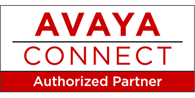
Интересующие Вас вопросы по подбору оборудования можно сформулировать в письменной форме и отправить по электронной почте info@orgteleservice.ru или задать по телефону: (495) 231-3939; (499) 956-0956.
Наверх
Скачать
Avaya 1408 and 1416 Telephones —
connected to Integral 5 — User Guide
16-603588
Issue 1
May 2010
TELSET FOR CM/IPO ICON ONLY
Характеристики Avaya 1408
-
Основные характеристики
-
Тип
Системный цифровой телефон
-
Поддержка Skype
Нет
-
Поддержка SIP
Нет
-
Стандарт определения номера
Caller ID
-
Конференц-связь
Есть
-
Технические данные
-
Поддержка карт памяти
Нет
-
Wi-Fi
Нет
-
Клавиши
8 программируемых клавиш/линии, навигационные клавиши, 3 программируемые функциональные клавиши
-
Дисплей
-
Дисплей
Есть
-
Тип дисплея
Монохромный
-
Подсветка дисплея
Есть
-
Цвет подсветки дисплея
Зеленый
-
Количество строк дисплея
3
-
Количество символов дисплея
24
-
Набор
-
Тип набора номера
Импульсный, Тональный
-
Быстрый набор
Есть
-
Записная книжка
-
Записная книжка
Есть
-
Память телефона
Журнал вызовов
-
Функции
-
Регулировка громкости звонка
Есть
-
Спикерфон (громкая связь)
Есть
-
Отключение микрофона
Есть
-
Отключение динамика
Есть
-
Повторный набор
Есть
-
Поддержка звука высокой чёткости
Есть
-
Поддержка BLF
Есть
-
Другие функции
Программное обеспечение Avaya Aura Communication Manager 5.2.1, IP Office Release 6.0
-
Прочие характеристики
-
Динамик
Есть
-
Разъем для гарнитуры
Есть
-
Разъём для подключения трубки
Есть
-
Часы
Есть
-
Возможность настенного крепления
Есть
-
Определитель номера
Есть
-
Удержание, ожидание вызова
Есть
-
Caller-ID
Есть
-
Клавиша перевода вызова
Есть
-
Индикация
Вызова, сообщения
-
Камера и видео
-
Камера
Нет
-
Питание
-
Тип питания
От сети 220 В
-
Дополнительные характеристики
-
Цвет
Черный
Сайт поставщика продукции и решений Avaya (Авая). Получить дополнительную информацию о фото, стоимости, описании, спецификации и характеристиках позиции 700504841 Проводной IP-телефон Avaya 1408 вы можете по телефону +7 499 226-15-80 или электронной почте sale@ru-avaya.com.
Мы предлагаем следующие способы доставки товара:
Самовывоз из пункта выдачи
Самостоятельное получение заказа в пункте выдачи. Дата и время получения заранее согласуется с менеджером магазина.
Отгрузка товара юридическим лицам осуществляется только при наличии печати или правильно оформленной и заполненной доверенности, наличии паспорта получателя.
Отгрузка физическим лицам, в случае оплаты заказа банковскими картами, возможна только при предъявлении паспорта плательщика.
Для получения заказа, оплаченного вышеуказанным способом, третьим лицом необходимо наличие нотариально заверенной доверенности.
Курьерская доставка по Москве
Доставка по адресу покупателя или до пункта приема транспортной компании в г. Москве. Дата и время доставки заранее согласуется с менеджером магазина.
Доставка транспортной компанией по России
Доставка транспортной компанией по России до пункта выдачи транспортной компании или до конечного адреса покупателя.
Мы предлагаем следующие способы оплаты товара:
Оплата наличными
Оплата за наличный расчет для физических и юридических лиц. После внесения денежных средств Покупатель подписывает товаросопроводительные документы и получает кассовый чек. Отгрузка товара юридическим лицам осуществляется только при наличии печати или правильно оформленной и заполненной доверенности, наличии паспорта получателя.
Безналичная оплата
Мы работаем с физическими и юридическими лицами за безналичный расчёт со 100% предоплатой с оформлением всех предусмотренных законодательством документов. Счёт на оплату направляется Покупателю на электронную почту после запроса счета через форму на сайте либо по электронной почте. Цена на заказанный товар действительна в течение 2 дней с момента оформления Заказа.
Электронные способы
Оплата Заказа электронными способами, в т.ч. банковскими картами. Оплата Заказа данным способом доступна запросом ссылки на оплату у нашего менеджера.
Контакты отдела доставки:
Телефон: +7 499 226-15-80
E-mail: sale@ru-avaya.com
Получить КП / Счет
Мы предоставляем официальную гарантию на всю продукцию.
Сервис расширенной гарантии включает в себя:
- Приемку в сервисном центра для выполнения диагностики дефекта.
- Ремонт.
- Бесплатную доставку клиенту.
В рамках дополнительной программы оборудование AVAYA может быть поставлено с расширенной гарантией AVAYA. Cрок расширенной гарантии AVAYA – 12 месяцев с даты регистрации партнером продажи данного оборудования в базе данных компании AVAYA. По желанию клиента расширенная гарантия может быть продлена на следующие 12 месяцев по истечению первоначального срока или приобретена сразу на 24 или 36 месяцев.
Контакты гарантийного отдела:
Телефон: +7 499 226-15-80
E-mail: sale@ru-avaya.com
Получить КП / Счет
Оставьте заявку в один клик и наш специалист свяжется с вами в кратчайшие сроки:
- Окажет профессиональную консультацию.
- Сообщит цену.
- Сообщит информацию об актуальных акциях и скидках.
- Подскажет ближайшее к вам отделение с наличием нужной продукции.
- Согласует с вами возможное время доставки.
Связаться с отделом продажТелефон: +7 499 226-15-80
E-mail: sale@ru-avaya.com
Получить КП / Счет


