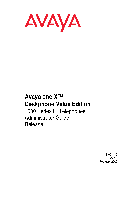- Page 1
™ Avaya one-X Deskphone Value Edition SIP for 1603SW-I IP Deskphones Administrator Guide Release 1.0 16-603608 Issue 1 June 2010… - Page 2
Avaya support Avaya provides a telephone number for you to use to report problems or to ask questions about your product. The support telephone number is 1-800-242-2121 in the United States. For additional support telephone numbers, see the Avaya Web site: http://www.avaya.com/support… -
Page 3: Table Of Contents
Chapter 1: Introduction ……About This Guide ……..Document Organization .
- Page 4
Administering Avaya Session Manager ….. . . Administering Avaya SES ……. - Page 5
Creating a DHCP Scope for the IP Telephones ….Editing Custom Options ……Adding the DHCP Option . - Page 6
……..121 6 Avaya 1603SW-I SIP Deskphones Administrator Guide… -
Page 7: Chapter 1: Introduction
Chapter 1: Introduction About This Guide This guide is for personnel who administer Avaya Aura™ Communication Manager or Avaya Midsize Business Template 5.2.1, HTTP/HTTPS servers for Avaya 1603SW-I IP Deskphones using Session Initiation Protocol (SIP), a Local Area Network (LAN), Avaya Aura Session Manager, Avaya SIP Enablement Services (SES), or a Network Time server.
-
Page 8: Document Organization
Describes administrative requirements for your Local Area Network. Describes how to administer Avaya Aura Communication Manager to operate with 1603SW-I SIP Deskphones. Covers Avaya Session Manager configuration and Avaya SIP Enablement Services (SES) configuration for 1603SW-I SIP Deskphones. Describes DHCP, HTTP, and HTTPS administration for the 1603SW-I SIP Deskphones.
-
Page 9: Other Documentation
1603SW-I IP Deskphone technical and end user documentation. Appendix B: Related Documentation for a list of non-Avaya documents, such as those published by the Internet Engineering Task Force (IETF) and the International Telecommunication Union (ITU). Issue 1 June 2010…
- Page 10
Introduction 10 Avaya 1603SW-I SIP Deskphones Administrator Guide… -
Page 11: Chapter 2: Administration Overview And Requirements
Control signaling (SUBSCRIBE, NOTIFY) ● The 1603SW-I SIP Deskphones use built-in Avaya SIP Certificates for trust management. The 1603SW-I SIP Deskphones do not support Media Encryption (SRTP). The 1603SW-I IP Deskphones are loaded with either H.323 or SIP software as part of initial 16xxupgrade.txt file administration and initialization during installation.
- Page 12
LAN interface using the PHY1 parameter described in Administer the telephone to PC interface using the PHY2 parameter described in “Interface Control” in the Avaya one-X™ Deskphone Value Edition SIP for 1603SW-I IP Deskphones Installation and Maintenance Guide. Application-specific telephone administration, if appropriate, as described in ●… - Page 13
Chapter 6: Server Appendix B: Related Documentation. For Session Manager administration, see Administering Avaya Aura™ Session Manager (Document Number 03-603324), available on the Avaya support site. DHCP and File Servers on page 47, and especially DHCP Server Administration on page 48. -
Page 14: Parameter Data Precedence
● value because PPM’s precedence as a data source for the server address is lower than the current value (which came from the settings file). 14 Avaya 1603SW-I SIP Deskphones Administrator Guide For More Information See: DHCP and File Servers…
-
Page 15: The Administrative Process
The following list depicts administration for a typical 1603SW-I SIP IP Deskphone network. Your own configuration might differ depending on the servers and system you have in place. 1. Avaya Communication Manager 6.0 or greater or Avaya Midsize Business Template 5.2.1 administered for 1603SW-I IP Deskphones. Administer 1603SW-I SIP Deskphones aliased as the 9620SIP station type.
-
Page 16: Administrative Checklist
Time Protocol (SNTP) HTTP/HTTPS server Install an HTTP/HTTPS application installation on at least one new or existing PC on the LAN. 16 Avaya 1603SW-I SIP Deskphones Administrator Guide For More Information See: Chapter 3: Network Requirements. Chapter 4: Avaya Aura Communication Manager Administration.
- Page 17
Table 2: Administrative Checklist (continued) Task Description Binary file(s), Download the files from the Avaya 16xxupgrade.txt file, support site. and settings file installation on HTTP/ HTTPS server Modify settings file as Edit the settings file as necessary needed for your environment, using your own tools. -
Page 18: Telephone Initialization Process
The file server then downloads the file and conducts some checks to ensure that the file was downloaded properly. If the deskphone determines it already 18 Avaya 1603SW-I SIP Deskphones Administrator Guide on page 91. Among other data passed to the telephone is the IP…
-
Page 19: Step 5: Deskphone And Sip Proxy Server
SM/SES, which in turn communicates with Avaya Communication Manager (CM). For a new installation and for full service, the user can enter the telephone extension and the SM/SES password. For a restart of an existing installation, this information is already stored on the deskphone.
- Page 20
Administration Overview and Requirements 20 Avaya 1603SW-I SIP Deskphones Administrator Guide… -
Page 21: Chapter 3: Network Requirements
To operate properly, you need: Category 5e cables designed to the IEEE 802.3af-2003 standard, for LAN powering, ● Avaya Communication Manager 6.0 with Avaya Session Manager or ● Avaya Midsize Business Template 5.2.1 with Avaya SES 5.2.1, A cabinet with a TN799C V3 or greater circuit pack or a TN2602 IP Media Processor circuit ●…
-
Page 22: Server Requirements
SIP Proxy (controller) or Registration server ● Network Time Protocol server for SNTP ● Avaya Session Manager SIP Proxy Server (controller) or Avaya SES SIP Proxy Server to ● be used as a gateway for survivability Note: 1603SW-I SIP IP Deskphones require one of the following configurations:…
-
Page 23: Dhcp Server
DHCP Server Avaya recommends that a DHCP server and application be installed and that static addressing be avoided. Install the DHCP server and application as described in page 47. HTTP/HTTPS Server Administer the HTTP or HTTPS file server and application as described in Setup on page 60.
-
Page 24: Other Network Considerations
For more information about SNMP and MIBs, see the IETF Web site listed in Appendix B: Related Documentation. The Avaya Custom MIB for the 1603SW-I SIP IP Deskphones is available for download in *.txt format on the Avaya support Web site at http://www.avaya.com/support. 24 Avaya 1603SW-I SIP Deskphones Administrator Guide If applicable.
-
Page 25: Registration And Authentication
Registration and Authentication A 1603SW-I SIP IP Deskphone requires an outboard proxy SIP (OPS) extension on Avaya Communication Manager and a login and password on the SM Server to register and authenticate it. Registration is described in the Initialization process, in SIP Proxy Server on page 19.
-
Page 26: Sip Station Number Portability
Part of this communication identifies which TCP or UDP ports each piece of equipment uses to support each protocol and each task within the protocol. For additional TCP/UDP port utilization information as it applies to Avaya Communication Manager, see Depending on your network, you might need to know what ports or ranges are used in the operation of 1603SW-I SIP IP Deskphones.
- Page 27
Table 4: Received Packets (Destination = SIP IP Telephone) Destination Port The number used in the Source Port field of the DNS query sent by the deskphone The number used in the Source Port field of the packets sent by the deskphone’s HTTP client The number used in the Source Port field of the TLS/… - Page 28
Source Port field of the SNMP query packet received by the deskphone 443 unless explicitly specified otherwise (i.e. in a URL) System-specific RTCPMONPORT System-specific 28 Avaya 1603SW-I SIP Deskphones Administrator Guide Source Port Any unused Transmitted DNS messages port number Transmitted DHCP messages Any unused… -
Page 29: Ip Address Reuse
Other Network Considerations IP Address Reuse The SIP software has processing functionality to reuse IP Addresses during the DHCP process. IP Address reuse prevents infinite looping when separate VLAN servers are used for voice and data VLANs, and response is received from the DHCP server on the data VLAN, but not on the voice VLAN.
-
Page 30: Security
Network Requirements Security For information about toll fraud, see the respective call server documents on the Avaya support Web site. The 1603SW-I SIP IP Deskphones cannot guarantee resistance to all Denial of Service attacks. However, there are checks and protections to resist such attacks while maintaining appropriate service to legitimate users.
-
Page 31: Chapter 4: Avaya Aura Communication Manager Administration
SIP protocol definitions and telephone implementations. Before you perform administration tasks, ensure that the proper hardware is in place, and your call server software is compatible with the 1603SW-I SIP IP Deskphones. Avaya recommends the latest CM software and the latest SIP IP deskphone firmware.
-
Page 32: Communication Manager Administrative Requirements For Session Manager Or Ses
There are several initial CM provisioning tasks that must be performed before administering SIP users. For information about CM administrative requirements with Avaya Aura Session Manager, see the Avaya Aura™ document library on the Avaya support site. For information about Avaya Midsize Business Template administrative requirements with Avaya SES, see the Avaya Midsize Business Template 5.2.1 document library on the Avaya support site.
-
Page 33: Sip Trunk Administration
SIP endpoint on the IP Network Map screen. The Administrator Guide for Avaya Communication Manager (Document Number 03-300509) provides detailed instructions for administering an IP telephone system on Avaya Communication Manager. See Chapter 3 “Managing Telephones,” which describes the process of adding new telephones.
-
Page 34: Ip Interface And Addresses
Network Region form to support UDP port selection. RSVP and RTCP/SRTCP Avaya 1603SW-I SIP IP Deskphones support the RTP Control Protocol. The 1603SW-I SIP IP Deskphones do not support SRTP and RSVP (Resource ReSerVation Protocol). The 1603SW-I SIP IP Deskphones support both IEEE 802.1D/Q and DiffServ. Other network-based QoS initiatives such as UDP port selection do not require support by the telephones.
-
Page 35: Nat
Received DSCP information will be ignored. Auto Hold 1603SW-I SIP IP Deskphones always provide auto hold, regardless of whether or not the Auto Hold parameter is administered on the Avaya Communication Manager IP Network System Parameters form. Call Transfer Considerations Unlike 1603SW-I H.323 IP Deskphones, the 1603SW-I SIP IP Deskphones transfer operation is…
-
Page 36: Conferencing Call Considerations
Telephone Administration Table 6 summarizes the calling features available on 1603SW-I SIP IP Deskphones. Some features are supported locally at the deskphone, while others are only available with Avaya Session Manager/SES and Communication Manager with OPS. The features shown in CM-provisioned feature button.
-
Page 37: Cm/Sip Ip Deskphone Configuration Requirements
CM/SIP IP Deskphone Configuration Requirements This section refers to Communication Manager (CM) administration on the Switch Administration Terminal (SAT) or by Avaya Site Administration. The system-wide CM form and the particular page that needs to be administered for each feature are provided. These features, which already exist, are not required but are recommended because they optimize the deskphone user interface.
- Page 38
Set the appropriate change cos service permissions to support OPS features on the Class of Service form 38 Avaya 1603SW-I SIP Deskphones Administrator Guide Field(s) Value(s) Directed Call This CM setting controls the Pickup availability of directed call pickup. - Page 39
Name The person associated with the telephone. This name should match what is entered for name in the Avaya Session Manager or Avaya SES proxy configuration. Message Lamp Enter the extension of the station you want to track with the message waiting lamp. - Page 40
(page 2) extension number) Continue adding station button assignments for the SIP telephone using the Station form (page 4) 40 Avaya 1603SW-I SIP Deskphones Administrator Guide Field(s) Value(s) Bridged Call Set to «y» if the extension for Alerting this SIP telephone will have a «bridged»… - Page 41
Table 7: CM/SIP Configuration Requirements (continued) Task/Form Command Stations With Off-PBX change Telephone Integration off-pbx-telephone form (page 1) station-mapping xxxxxx where xxxxxx represents the extension number of the station being configured Stations With Off-PBX change Telephone Integration off-pbx-telephone form (page 2) station-mapping xxxxxx where xxxxxx represents… -
Page 42: Administering Stations
This section refers to Communication Manager (CM) administration on the Switch Administration Terminal (SAT) or by Avaya Site Administration. Administer the following items on the Station form. Avaya recommends setting the features covered in this section because they optimize the user interface.
-
Page 43: Chapter 5: Session Manager (Sm) And Sip Enablement Services (Ses) Administration
Administration Introduction Avaya Session Manager and Avaya SES can provide most of the features and functionality to SIP telephones. This chapter provides references to Session Manager documents on administration and configuration and describes using the SES web browser to configure SES for use with 1603SW-I SIP Deskphones on Avaya Midsize Business Template 5.2.1.
-
Page 44: Administering Avaya Ses
4. Enter a handle in the Primary Handle field. The Primary Handle must be all numeric. 5. Set the Host field to the DNS host name of the Avaya SIP Enablement Services Home or Home/Edge server to which the telephone will register.
- Page 45
Administering Avaya SES 12. When you finish configuring all applicable telephones, click Update on the left side menu. This link appears on the current page whenever updates are outstanding, and can be selected at any time to save the administration performed to that point. - Page 46
Session Manager (SM) and SIP Enablement Services (SES) Administration 46 Avaya 1603SW-I SIP Deskphones Administator Guide… -
Page 47: Chapter 6: Server Administration
Chapter 6: Server Administration Software Checklist Ensure that you own licenses to use the DHCP, HTTP, and HTTPS server software. Note: You can install the DHCP and HTTP server software on the same machine. Note: CAUTION: The firmware in the 1603SW-I IP Deskphones reserves IP addresses of the form CAUTION: 192.168.0.24 and 192.168.1.x for internal communications.
-
Page 48: Dhcp Server Administration
● central site DHCP server(s). A (HTTP or HTTPS) file server, which may run on the same physical computer as Avaya Aura Communication Manager, provides the 1603SW-I SIP IP Deskphone with a 16xxupgrade.txt file and, if appropriate, new or updated binary software. See page 18.
- Page 49
HTTP file server, to the directory in which the telephone configuration and date files are stored. The path may contain no more than 127 characters and may contain no spaces. If an Avaya file server is used to download configuration files over HTTPS, but a different… -
Page 50: Dhcp Generic Setup
00-60-1D, “T” if the OID is 00-07-3B, (SIP software Release R2.0+) and “X” if the OID 50 Avaya 1603SW-I SIP Deskphones Administrator Guide Description IP Address(es) or DNS name(s) of Avaya file server(s) used to download configuration files. Note: Transport Layer Security is used to authenticate the server.
- Page 51
Section 3.3, so that renewal and rebinding procedures are not necessary even if Options 58 and 59 are received. Expired leases cause Avaya IP Telephones to reboot. Avaya recommends providing enough leases so an IP Address for an IP telephone does not change if it is briefly taken offline. - Page 52
The 1603SW-I SIP IP Deskphones do not support Regular Expression Matching, and therefore, do not use wildcards. For more information, see Deskphones on page 73. Avaya recommends that you administer DHCP servers to deliver only the options specified in this section and Table 8. Administering additional, unexpected options might have unexpected results, including causing the IP telephone to ignore the DHCP server. - Page 53
remain reserved for the original client a day or more. For example, Windows NT DHCP reserves expired leases for about one day. This reservation period protects a lease for a short time. If the client and the DHCP server are in two different time zones, the clocks of the computers are not in sync, or the client is not on the network when the lease expires, there is time to correct the situation. -
Page 54: Windows Nt 4.0 Dhcp Server
Repeat steps a. through c. for each IP Address range to be excluded. Note: Avaya recommends that you provision the 1603SW-I SIP IP Deskphones with Note: sequential IP Addresses. Also do not mix 1603SW-I SIP IP Deskphones and PCs in the same scope.
-
Page 55: Editing Custom Options
6. Enter a sensible name for the Name field, such as “CM IP Telephones,» where CM would represent Avaya Communication Manager. 7. Click OK. A dialog box prompts you: Activate the new scope now? 8. Click No. Note: Activate the scope only after setting all options.
-
Page 56: Activating The Leases
If not, update the string and click the OK button twice. Verify the Scope Option, 242 16XXOPTION 1. Select Scope under DHCP OPTIONS. 2. In the Active Options: scroll list, click 242 16XXOPTION. 3. Click the Value button. 56 Avaya 1603SW-I SIP Deskphones Administrator Guide DHCP Server…
-
Page 57: Windows 2000 Dhcp Server
The Scope Name dialog box displays. 5. In the Name field, enter a name for the scope such as “CM IP Telephones” (where CM would represent Avaya Communication Manager), then enter a brief comment in the Description field. 6. When you finish Steps 1 — 5, click the Next button.
- Page 58
Server Administration Note: Avaya recommends not mixing 1603SW-I SIP IP Deskphones and PCs in the Note: same scope. 8. Define the subnet mask in one of two ways: The number of bits of an IP Address to use for the network/subnet IDs. -
Page 59: Adding Dhcp Options
2. In the left pane of the DHCP window, right click the DHCP Server name, then click Set Predefined Options… 3. Under Predefined Options and Values, click Add. 4. In the Option Type Name field, enter any appropriate name, for example, “Avaya IP Telephones.” 5. Change the Data Type to String.
-
Page 60: Activating The New Scope
HTTP server is unavailable. For more information, see Servers on page 47. Note: If you used TFTP to provide the binary, upgrade, and settings files to older Avaya Note: IP telephones, note that 1603SW-I IP Deskphones do not support TFTP; you must use HTTP or HTTPS instead.
- Page 61
If you choose to enhance the security of your HTTP environment by using Transport Layer Security (TLS), you also need to: Install the TLS server application. ● Administer the system parameter TLSSRVR to the address(es) of the Avaya HTTP server. ● Note: The HTTPS server’s certificate must be an Avaya-signed certificate. - Page 62
Server Administration 62 Avaya 1603SW-I SIP Deskphones Administrator Guide… -
Page 63: Chapter 7: Telephone Software And Binary Files
All of the file types can be downloaded either via HTTP or HTTPS except the software files, which can only be downloaded via HTTP. Avaya recommends HTTPS for downloading the file types because it ensures the integrity of the downloaded file by preventing «man in the middle»…
-
Page 64: 1603Sw-I Sip Ip Deskphone Upgrade And Binary Files
If new software is available on the file server, the deskphone downloads it as part of the reboot process. The Avaya one-X™ Deskphone Value Edition SIP for 1603SW-I IP Deskphones Installation and Maintenance Guide covers upgrades of a previously installed deskphone and related information.
-
Page 65: Upgrade File (16Xxupgrade.txt)
Renaming the alternate file causes any “16xxupgrade.txt” files residing in that directory to be overwritten. Settings File The settings file contains the parameters that you can use to customize the Avaya IP Deskphones for your enterprise. 1603SW-I SIP IP Deskphone Upgrade and Binary Files…
- Page 66
By convention, in the upgrade and settings files distributed by Avaya, any line intended to be ignored by the phone or read as a comment starts with “##”. 66 Avaya 1603SW-I SIP Deskphones Administrator Guide… -
Page 67: Contents Of The Settings File
Avaya recommends that you do not alter the 16xxupgrade.txt file. If Avaya changes the 16xxupgrade.txt file in the future, any changes you have made will be lost. Avaya recommends that you use the 46xxsettings file to customize your settings instead. However, you can change the settings file name, if desired, as long as you also edit the corresponding GET command in the 16xxupgrade.txt file.
- Page 68
0 to 255 ASCII characters with no spaces. SET SIPDOMAIN SNTPSRVR sets the IP address or Fully-Qualified Domain Name (FQDN) of the SNTP server(s) to be used. 68 Avaya 1603SW-I SIP Deskphones Administrator Guide The default is null («») but valid values example.com… - Page 69
The default is null («») but valid values are zero or more IP addresses in dotted-decimal or DNS format, separated by commas without intervening spaces, to a maximum of 255 ASCII characters. You may also want to use the ntp pool of servers. See http://www.pool.ntp.org/use.html SET SNTPSRVR 192.168.0.5… -
Page 70: The Group System Value
Group 0. 2. At each non-default telephone, instruct the installer or user to invoke the GROUP Craft Local procedure as specified in the Avaya one-X™ Deskphone Value Edition SIP for 1603SW-I IP Deskphones Installation and Maintenance Guide and specify which GROUP number to use.
- Page 71
3. Once the GROUP assignments are in place, edit the configuration file to allow each telephone of the appropriate group to download its proper settings. Here is an example of a settings file with telephones in three different groups — group «0» (the default), group «1», and group «2»: ## First check if this phone is in group 1. - Page 72
Telephone Software and Binary Files 72 Avaya 1603SW-I SIP Deskphones Administrator Guide… -
Page 73: Chapter 8: Administering Telephone Options
(46xxsettings) file. For more information on working with the settings files, Contents of the Settings File Avaya recommends that you administer options on the 1603SW-I SIP IP Deskphones using script files. This is because some DHCP applications have limits on the amount of user-specified information.
- Page 74
AGCSPKR AUTH BAKLIGHTOFF CONFIG_SERVER_ SECURE_MODE COUNTRY DATEFORMAT 74 Avaya 1603SW-I SIP Deskphones Administrator Guide Parameter Data Precedence Default Description and Value Range Value Automatic Gain Control status for handset. Values are 0=disabled, 1=enabled. Automatic Gain Control status for speaker. Values are 0=disabled, 1=enabled. - Page 75
Table 11: 1603SW-I SIP IP Deskphones Customizeable System Parameters (continued) Parameter Name DHCPSTD DIALPLAN DNSSRVR DOMAIN DOT1X DOT1XSTAT DSCPAUD DSCPSIG DSTOFFSET Administering Options for the 1603SW-I SIP IP Deskphones Default Description and Value Range Value DHCP Standard lease violation flag. Indicates whether to keep the IP Address if there is no response to lease renewal. - Page 76
Table 11: 1603SW-I SIP IP Deskphones Customizeable System Parameters (continued) Parameter Name DSTSTART DSTSTOP DTMF_PAYLOAD_TYPE ENABLE_EARLY_MEDIA 76 Avaya 1603SW-I SIP Deskphones Administrator Guide Default Description and Value Range Value 2Sun Used to identify start date for automatic change to Mar2L Daylight Saving Time. - Page 77
Table 11: 1603SW-I SIP IP Deskphones Customizeable System Parameters (continued) Parameter Name ENABLE_PPM_ SOURCED_ SIPPROXYSRVR FAILED_SESSION_ REMOVAL_TIMER FONTFILE GMTOFFSET HTTPDIR HTTPPORT HTTPSRVR ICMPDU ICMPRED Administering Options for the 1603SW-I SIP IP Deskphones Default Description and Value Range Value Enables PPM as a source of SIP proxy server information. - Page 78
L2QAUD L2QSIG L2QVLAN LANG0STAT LANGSYS LOGSRVR 78 Avaya 1603SW-I SIP Deskphones Administrator Guide Default Description and Value Range Value RFC 2833 Digit event «volume» level. The power level of the tone, expressed in dBm0 after dropping the sign. (from RFC 2833 section 3.5 «Payload Format.» Values are: -20 to -7. - Page 79
4=100Mbps half-duplex, 5=100Mbps full-duplex, and 6=1000Mbps full-duplex if supported by the hardware). Speed and duplex issues are summarized and the best practice is provided in the Avaya Application Solutions: IP Telephony Deployment Guide, Document Number 555-245-600 Issue 6, January 2008 on page 290. This document is available from the Avaya support website. - Page 80
S1.0 use, 6=1000Mbps full-duplex (if supported by the hardware). Speed and duplex issues are summarized and the best practice is provided in the Avaya Application Solutions: IP Telephony Deployment Guide, Document Number 555-245-600 Issue 6, January 2008 on page 290. This document is available from the Avaya support website. - Page 81
IP addresses in dotted decimal or DNS name format. Note that this value is only set via SET command in settings file if operating in a NON-Avaya environment, otherwise this value is retrieved via PPM. RTCP Monitor report period. Valid range = 5 — 30 Interval in seconds for sending out RTCP monitoring reports. - Page 82
SIP_CONTROLLER_LIST SIPDOMAIN SNMPADD SNMPSTRING SNTPSRVR TCP_KEEP_ALIVE_ INTERVAL 82 Avaya 1603SW-I SIP Deskphones Administrator Guide Default Description and Value Range Value » » (Null) List of SIP proxy/registrar server IP or DNS address(es). Server(s) used to address SIP registrations and signaling, if operating in proxy mode (in case of several entries first address always first, etc.). -
Page 83: Vlan Considerations
Table 11: 1603SW-I SIP IP Deskphones Customizeable System Parameters (continued) Parameter Name TCP_KEEP_ALIVE_ STATUS TCP_KEEP_ALIVE_TIME TIMEFORMAT TLSDIR VLANSEP VLANTEST WAIT_FOR_ REGISTRATION_TIMER VLAN Considerations This section contains information on how to administer 1603SW-I SIP IP Deskphones to minimize registration time and maximize performance in a Virtual LAN (VLAN) environment. If your LAN environment does not include VLANs, set the system parameter L2Q to 2 (off) to ensure correct operation.
-
Page 84: Vlan Tagging
Administering Telephone Options VLAN Tagging IEEE 802.1Q tagging (VLAN) is a useful method of managing VoIP traffic in your LAN. Avaya recommends that you establish a voice LAN, set L2QVLAN to that VLAN, and provide voice traffic with priority over other traffic. If LLDP was used to set the telephones’ VLAN, that setting has absolute authority.
-
Page 85: Vlan Default Value And Priority Tagging
DHCPDISCOVER on that VLAN. Any other release will require a manual reset before the telephone will attempt to use a VLAN on which VLANTEST has expired. See the Reset procedure in Chapter 3 of the Avaya one-X™ Deskphone Value Edition SIP for 1603SW-I Deskphones Installation and Maintenance Guide.
-
Page 86: Vlan Separation
If the telephone returns to the default VLAN but must be put back on the Note: L2QVLAN VLAN ID, you must Reset the deskphone. See the Reset procedure in the Avaya one-X™ Deskphone Value Edition SIP for 1603SW-I IP Deskphones Installation and Maintenance Guide. VLAN Separation…
- Page 87
Table 12: VLAN Separation Rules VLANSEP is “1” AND the deskphone is (On/Enabled) tagging frames with a VLAN ID not equal to PHY2VLAN, AND the PHY2VLAN value is not zero. VLANSEP is “1” AND the deskphone is (On/Enabled) not tagging frames, OR if the deskphone is tagging frames with a VLAN ID equal to… -
Page 88: Dns Addressing
EAPOL messages) or “2” (supplicant operation enabled, and telephone responds to received unicast and multicast EAPOL messages). If DOT1XSTAT has any other value, 88 Avaya 1603SW-I SIP Deskphones Administrator Guide Then Frames forwarded to the network from the secondary Ethernet interface will not be changed before forwarding.
- Page 89
supplicant operation will not be supported. The system parameter DOT1X determines how the telephones handle 802.1X multicast packets and proxy logoff, as follows: When DOT1X = 0 (the default) the deskphone forwards 802.1X multicast packets from the ● Authenticator to the PC attached to the deskphone and forwards multicast packets from the attached PC to the Authenticator (multicast pass-through). -
Page 90: 802.1X Pass-Through And Proxy Logoff
When a deskphone is installed for the first time and 802.1x is in effect, the dynamic address process prompts the installer to enter the Supplicant identity and password. The deskphone does not accept null value passwords. See “Dynamic Addressing Process” in the Avaya one-X™ Deskphone Value Edition SIP for 1603SW-I IP Deskphones Installation and Maintenance Guide.
-
Page 91: Link Layer Discovery Protocol (Lldp)
port-based operation. These switches typically send multicast 802.1X packets to authenticating devices. These switches support the following three scenarios: Standalone telephone (Telephone Only Authenticates) — When the deskphone is ● configured for Supplicant Mode (DOT1XSTAT=2), the deskphone can support authentication from the switch. Telephone with attached PC (Telephone Only Authenticates) — When the deskphone is ●…
- Page 92
Basic Optional IEEE 802.3 Organization Specific TIA LLDP MED TIA LLDP MED 92 Avaya 1603SW-I SIP Deskphones Administrator Guide TLV Name (Type) TLV Info String (Value) Chassis ID IPv4 IP Address of telephone. Port ID MAC address of the telephone. - Page 93
File Server Avaya Proprietary 802.1Q Framing Basic Mandatory End-of-LLDPDU On receipt of a LLDPDU message, the Avaya IP Deskphones will act on the TLV elements described in Table Link Layer Discovery Protocol (LLDP) TLV Info String (Value) Tagging Yes/No, VLAN ID for voice, L2 Priority, DSCP Value. - Page 94
IEEE 802.1 Port VLAN ID L2QVLAN and IEEE 802.1 VLAN Name 94 Avaya 1603SW-I SIP Deskphones Administrator Guide Impact System value changed to the Port VLAN identifier in the TLV. The system value is changed to the TLV VLAN Identifier. L2Q will be set to 1 (ON). - Page 95
Table 14: Impact of TLVs Received by 1603SW-I SIP IP Deskphones on System Parameter Values (continued) System Parameter Name Name L2Q, L2QVLAN, MED Network L2QAUD, Policy TLV L2QSIG, DSCPAUD, DSCPSIG TLSSRVR and Proprietary File HTTPSRVR Server TLV Proprietary 802.1 Q Framing Proprietary — PoE Conservation TLV Extended… -
Page 96: Local Administrative Options Using The Telephone Dialpad
1. While the telephone is on-hook and idle, press the following sequence of keys on the faceplate of the telephone: Mute 2 5 3 2 7 # (Mute C L E A R #) 96 Avaya 1603SW-I SIP Deskphones Administrator Guide…
-
Page 97: Group Identifier
Note: Press the Mute button momentarily. Do not press this button while pressing other Note: keys/buttons. The following text displays left-justified at the top of the display: Clear all values? *=no #=yes 2. If you do not want to clear all values, press * (no) to terminate the procedure and retain the current values.
-
Page 98: Reset System Values
1. While the telephone is on-hook and idle, press the following sequence of keys on the faceplate of the telephone: Mute 7 3 7 3 8 # (Mute R E S E T #) 98 Avaya 1603SW-I SIP Deskphones Administrator Guide…
-
Page 99: Restart The Telephone
Note: Press the Mute button momentarily. Do not press this button while pressing other Note: keys/buttons. The IP telephones display the following text left-justified at the top of the display: Reset values? *=no #=yes CAUTION: As soon as you press the # button, all static information except the extension CAUTION: number and password will be erased, without any possibility of recovering the data.
-
Page 100: Interface Control
Status is auto when PHY1STAT = 1 ● Status is 10Mbps HDX when PHY1STAT = 2 ● Status is 10Mbps FDX when PHY1STAT = 3 ● Status is 100Mbps HDX when PHY1STAT = 4 ● 100 Avaya 1603SW-I SIP Deskphones Administrator Guide…
- Page 101
Status is 100Mbps FDX when PHY1STAT = 5 ● 3. To change the PHY1 value, press *. Depending on the current value, the next sequential valid PHY1 value is selected and displayed as the status. For example, if the current value is 10Mbps HDX (2), pressing * changes the value to 3 (10Mbps FDX). -
Page 102: The View Administrative Option
ADDR option to view IP addresses. See Addressing Installation incorrectly. Verify whether you were provided with correct IP addresses. 102 Avaya 1603SW-I SIP Deskphones Administrator Guide on page 105. The IP addresses might have been entered Static…
- Page 103
1. While the telephone is on-hook and idle, press the following sequence of keys on the faceplate of the telephone: Mute 8 4 3 9 # (Mute V I E W #) Note: Press the Mute button momentarily. Do not press this key while pressing other Note: keys. - Page 104
Name L2 tagging VLAN ID IP address Subnet mask Router File server Call server 802.1X Group 104 Avaya 1603SW-I SIP Deskphones Administrator Guide System Value ccccccccc cccc nnn.nnn.nnn.nnn nnn.nnn.nnn.nnn nnn.nnn.nnn.nnn nnn.nnn.nnn.nnn.nnnnn nnn.nnn.nnn.nnn.nnnnn If DOT1X = 0 If DOT1X = 1… -
Page 105: Static Addressing Installation
Table 15: Parameter Values (continued) Name Protocol: Static Addressing Installation The usual way to assign IP addresses to IP telephones is the automatic method. There might be times, however, when manual assignment of IP addresses is desired. CAUTION: Static addressing is necessary when a DHCP server is unavailable. CAUTION: Because of the increased opportunities for text entry errors associated with static addressing, we very strongly recommend that a DHCP server be installed and…
- Page 106
IP address. 4. Enter the Gateway router IP address followed by the # button. The telephone displays: Mask=nnn.nnn.nnn.nnn New=_ where nnn.nnn.nnn.nnn is the current system value of the IP netmask. 106 Avaya 1603SW-I SIP Deskphones Administrator Guide… - Page 107
5. Enter the IP netmask followed by the # button. The telephone displays: FileSv=nnn.nnn.nnn.nnn New=_ where nnn.nnn.nnn.nnn is the current system value of the HTTP/HTTPS server IP address. 6. Enter the File server followed by the # button. The telephone displays one of the following texts, depending on the current setting of the system parameter NVL2Q (802.1Q): If NVL2Q is 0: If NVL2Q is 1:… -
Page 108: Disable/Enable Event Logging
NVLOGSTAT value, defined as: Status is disabled when NVLOGSTAT = 0 ● Status is emergencies when NVLOGSTAT = 1 ● Status is alerts when NVLOGSTAT = 2 ● Status is critical when NVLOGSTAT = 3 ● 108 Avaya 1603SW-I SIP Deskphones Administrator Guide…
-
Page 109: Logoff
Status is errors when NVLOGSTAT = 4 ● Status is warnings when NVLOGSTAT = 5 ● Status is notices when NVLOGSTAT = 6 ● Status is information when NVLOGSTAT = 7 ● Status is debug when NVLOGSTAT = 8 ● 3.
-
Page 110: Self-Test Procedure
2. To terminate the self-test, press the # button on the dial pad at any time. Doing so generates a confirmation tone, and returns the user interface to its previous state. 110 Avaya 1603SW-I SIP Deskphones Administrator Guide Self test passed…
-
Page 111: Language Selection
Language Selection 1603SW-I SIP IP Deskphones are factory-set to display information in the English language. All software downloads include language files for six additional languages. Administrators can specify one of those languages per telephone to replace English. All downloadable language files contain: UTF-16 encoded Unicode characters (only) ●…
- Page 112
LANGSYS = The file name of the system default language file, if any. ● To view multiple language strings, see the MLS local procedure in the Avaya one-X™ Deskphone Value Edition SIP for 1603SW-I IP Deskphones Installation and Maintenance Guide. -
Page 113: Setting The Dial Plan On Sip Ip Telephones
— You can use the GROUP feature to logically separate the 1600 Series Global Telephones from the 1600 Series International Telephones in one enterprise network by specifying different language/font files in the 46xxsettings.txt file. Setting the Dial Plan on SIP IP Telephones Note: This section only applies to operations with a secondary controller where SM/ Note:…
-
Page 114: Setting The Date And Time On Sip Ip Telephones
(The deskphone will continue to work with the failover controller.) If the higher-priority controller becomes available, the deskphone must be manually rebooted or the user must log out and log in again to attempt to register with the higher-priority controller. 114 Avaya 1603SW-I SIP Deskphones Administrator Guide Table 11 for definitions…
-
Page 115: Appendix A: Glossary Of Terms
DNS is used mostly to translate between domain names and IP addresses. Avaya 1600 Series IP Telephones can use DNS to resolve names into IP addresses. In DHCP, TFTP, and HTTP files, DNS names can be used wherever IP addresses were available as long as a valid DNS server is identified first.
- Page 116
SSL 3.0 and allows for privacy and data integrity between two communicating applications. User Datagram Protocol, a connectionless transport-layer protocol. Unnamed Registration with Avaya Aura Communication Manager by an IP telephone with no Registration extension. Allows limited outgoing calling. VLAN Virtual LAN. -
Page 117: Appendix B: Related Documentation
Appendix B: Related Documentation IETF Documents IETF documents provide standards relevant to IP Telephony and are available for free from the IETF Web site: http://www.ietf.org/rfc.html. ITU Documents Access the ITU Web site for more information about ITU guidelines and documents, available for a fee from the ITU Web site: ISO/IEC, ANSI/IEEE Documents Access the ISO/IEC standards Web site for more information about IP Telephony standards,…
- Page 118
Related Documentation 118 Avaya 1603SW-I SIP Deskphones Administrator Guide… -
Page 119: Appendix C: Countries With Specific Network Progress Tones
Appendix C: Countries With Specific Network Progress Tones Overview The 1603SW-I SIP IP Deskphones provide country-specific network progress tones which are presented to the user at appropriate times. The tones are controlled by administering the COUNTRY parameter for the country in which the telephone will operate. Each Network Progress Tone has six components, as follows: Dialtone ●…
- Page 120
Countries With Specific Network Progress Tones India ● Mexico ● South Africa ● 120 1603SW-I SIP IP Deskphones Administrator Guide… -
Page 121: Index
….Deskphones Administration, for Avaya Communication Manager ….
- Page 122
… Network Considerations, Other … Network Information, Required 122 Avaya 1603SW-I SIP Deskphones Administrator Guide Network Progress Tones, Country List Network Requirements Network Time Protocol Server… - Page 123
….Software, Telephone ….. . SRTP Static Addressing . - Page 124
Index 124 Avaya 1603SW-I SIP Deskphones Administrator Guide…
Краткое содержание страницы № 1
Avaya 1603/1603SW/1603-I/1603SW-I IP
Deskphone User Guide
16-601444
Issue 4
February 2010
Краткое содержание страницы № 2
© 2009 Avaya Inc. Shrinkwrap License (SR). With respect to Software that contains elements provided by third party suppliers, End User may install and All Rights Reserved. use the Software in accordance with the terms and conditions of the applicable license agreements, such as «shrinkwrap» or «clickwrap» Notice license accompanying or applicable to the Software («Shrinkwrap License»). The text of the Shrinkwrap License will be available from While reasonable efforts were made to ensure that th
Краткое содержание страницы № 3
Contents Chapter 1: Introduction to the 1603/1603SW/1603-I/1603SW-I IP Telephone………………….5 Overview of phone buttons and features…………………………………………………………………………………………….6 LEDs…………………………………………………………………………………………………………………………………………….8 Icons in the telephone display………………………………………………
Краткое содержание страницы № 4
Contents Index………………………………………………………………………………………………………………………..31 4 Avaya 1603/1603SW/1603-I/1603SW-I IP Deskphone User Guide February 2010
Краткое содержание страницы № 5
Chapter 1: Introduction to the 1603/1603SW/ 1603-I/1603SW-I IP Telephone The 1603/1603SW/1603-I/1603SW-I telephone is a multiline IP telephone for use with Avaya Communication Manager or Avaya Distributed Office call processing systems. The 1603/1603SW/1603-I/1603SW-I IP telephone puts convenient features and capabilities at your fingertips, including a Conference, Transfer, Hold, and Redial button and a menu of options and settings to customize your phone. Not all features described in this use
Краткое содержание страницы № 6
Introduction to the 1603/1603SW/1603-I/1603SW-I IP Telephone Overview of phone buttons and features Name Description Message Waiting An illuminated red light in the upper-right corner of your Indicator phone indicates you have voicemail messages waiting. If Visual Alerting is enabled, this light flashes when you receive an incoming call. 6 Avaya 1603/1603SW/1603-I/1603SW-I IP Deskphone User Guide February 2010
Краткое содержание страницы № 7
Overview of phone buttons and features Name Description Phone Display There are two lines in the phone display. The phone display presents calling or called party identification, user options, and other information relevant to using the phone. Avaya Menu Press the A button to access the Avaya menu. Press the A button twice to exit the Avaya menu. The Avaya menu provides options that allow you to customize phone settings, select the display language, view network information, and log out. Redial
Краткое содержание страницы № 8
Introduction to the 1603/1603SW/1603-I/1603SW-I IP Telephone LEDs Each call/line appearance button and feature button has two LEDs, one green and one red, to indicate the status of the call/line appearance or feature. The status is identified by whether the LED is on, off, or blinking as described in the following tables. Table 1: Call/Line Appearance Button LEDs LED Description Steady green Call/line appearance is active. Slow blinking green Call/line appearance is ringing. Fast blinking green
Краткое содержание страницы № 9
Paper labels Icon Description Call forward, Send All Calls, or EC500 is active. (These features are available if they have been administered for your telephone.) Incoming call is ringing. Call is active. Call is on hold. Call is on soft hold (when using Conference or Transfer feature). Conference is active. Conference is on hold. Paper labels Next to each call/line appearance button and feature button is a paper label. The label identifies the call/line appearance number or the feature that has
Краткое содержание страницы № 10
Introduction to the 1603/1603SW/1603-I/1603SW-I IP Telephone 10 Avaya 1603/1603SW/1603-I/1603SW-I IP Deskphone User Guide February 2010
Краткое содержание страницы № 11
Chapter 2: Logging in to and out of your telephone Logging in and out maintains your personal options if you share a telephone with other users, or if you want to use the same extension from another phone. Logging out also prevents unauthorized use of your telephone during an absence. Logging in to your telephone Log in from the initial screen that prompts you for your extension. 1. Enter your extension. 2. Press # to select OK. 3. Enter your password. 4. Press # to select OK. Logging out of you
Краткое содержание страницы № 12
Logging in to and out of your telephone 12 Avaya 1603/1603SW/1603-I/1603SW-I IP Deskphone User Guide February 2010
Краткое содержание страницы № 13
Chapter 3: Making calls Use the procedures in this chapter to make calls from your telephone. Making a call If you are not on a call, simply dial the number you want to call. 1. Lift the handset, press the Speaker button, or press an available call/ line appearance button. 2. Dial the number you want to call. Redialing a number Press the Redial button to call the last number dialed. Avaya 1603/1603SW/1603-I/1603SW-I IP Deskphone User Guide February 2010 13
Краткое содержание страницы № 14
Making calls 14 Avaya 1603/1603SW/1603-I/1603SW-I IP Deskphone User Guide February 2010
Краткое содержание страницы № 15
Chapter 4: Handling calls Use the procedures in this chapter to handle calls from your telephone. This includes procedures such as answering a call, muting a call, and transferring a call. Answering a call When you receive an incoming call, the incoming call is usually selected automatically. However, if you are already on a call or if you receive more than one incoming call at a time, you may need to select the call you want to answer manually. 1. If you are not on another call, do one of the f
Краткое содержание страницы № 16
Handling calls 1. Press the Mute button during a call so that the other person cannot hear you. 2. Press the Mute button again to unmute the call. Putting a call on hold 1. Press the Hold button to put your active call on hold. The fast blinking green LED next to the call/line appearance button indicates the call is on hold. If the active call is on a line appearance on an Avaya Distributed Office system, the red LED will also be on. 2. To resume the call, press the call/line appearance button f
Краткое содержание страницы № 17
Chapter 5: Conference calls You can use conference calls to speak with up to three people in different locations on the same call. Additional conferencing options may be available through Expanded Meet-Me Conferencing. Contact your system administrator for more information about this feature. Making a conference call 1. While active on a call, press the Conference button. The very fast blinking green LED next to the call/line appearance button indicates the call is being conferenced. If the acti
Краткое содержание страницы № 18
Conference calls 1. Press the Hold button during a conference call. The blinking green LED next to the call/line appearance button indicates the conference is on hold. 2. Press the call/line appearance button to resume the conference call. Dropping the last person added from a conference call While active on a conference call, press the Drop button. 18 Avaya 1603/1603SW/1603-I/1603SW-I IP Deskphone User Guide February 2010
Краткое содержание страницы № 19
Chapter 6: Getting your messages The red light on the upper right-hand corner of your telephone is illuminated when you have messages waiting. Your messages are an administered function. Contact your system administrator with any questions. Logging into your voice mail 1. To log in to your voice mail, follow the instructions provided by your system administrator. 2. Follow the voice prompts from your voice mail system. Avaya 1603/1603SW/1603-I/1603SW-I IP Deskphone User Guide February 2010 1
Краткое содержание страницы № 20
Getting your messages 20 Avaya 1603/1603SW/1603-I/1603SW-I IP Deskphone User Guide February 2010
Скачать
Avaya one-X™
Deskphone Value Edition
1600 Series IP Telephones
Administrator Guide
Release 1.0
16-601443
Issue 1
June 2007
На этой странице вы можете совершенно бесплатно скачать Руководство пользователя Avaya 1603/1603SW/1603-I/1603SW-I.
У документа PDF Руководство пользователя 32 страниц, а его размер составляет 567 Kb.
Читать онлайн Настольные IP-телефоны Avaya 1603/1603SW/1603-I/1603SW-I Руководство пользователя
Скачать файл PDF «Avaya 1603/1603SW/1603-I/1603SW-I Руководство пользователя» (567 Kb)
Популярность:
4737 просмотры
Подсчет страниц:
32 страницы
Тип файла:
Размер файла:
567 Kb
Прочие инструкции Avaya 1603/1603SW/1603-I/1603SW-I
Прочие инструкции Avaya Настольные IP-телефоны
Прочие инструкции Avaya
Интернет-магазин оборудования «AVAYAMARKET».
Являясь официальным партнёром AVAYA, мы выполняем заказы на поставку оборудования, услуг по интеграции и обслуживанию.
«AVAYAMARKET» ориентирован на регулярные и разовые закупки юридическими лицами. Большинство товаров находится на нашем собственном складе, что существенно ускоряет процесс покупки оборудования.
AVAYA серии 9600
-
Полное Руководство пользователя для Телефонов AVAYA серии 9600 -
Полное Руководство пользователя IP-телефон 9608 и 9611G -
Краткое руководство для AVAYA 9608 -
Краткое руководство для AVAYA 9611 -
Краткое руководство для AVAYA 9620 -
Краткое руководство для AVAYA 9621 -
Краткое руководство для AVAYA 9630 -
Краткое руководство для AVAYA 9640 -
Краткое руководство для AVAYA 9641 -
Краткое руководство для AVAYA 9650
AVAYA 374x DECT
-
Полное Руководство пользователя для Телефонов AVAYA 374x DECT -
Краткое руководство для AVAYA 3720 -
Краткое руководство для AVAYA 3725 -
Краткое руководство для AVAYA 3740
AVAYA E129
-
Полное Руководство пользователя для Телефонов AVAYA E129 -
Краткое руководство для AVAYA E129
AVAYA серии 9500
-
Полное Руководство пользователя для Телефонов AVAYA серии 9500 -
Краткое руководство для AVAYA 9504 -
Краткое руководство для AVAYA 9508
AVAYA серии 1600
-
Краткое руководство для AVAYA1603 -
Краткое руководство для AVAYA1608 -
Краткое руководство для AVAYA1616
AVAYA серии 2400
-
Краткое руководство для AVAYA 2402 -
Краткое руководство для AVAYA 2410 -
Краткое руководство для AVAYA 2420
Другие модели AVAYA
-
Краткое руководство для AVAYA 4400 -
Краткое руководство для AVAYA 4601 -
Краткое руководство для AVAYA 4602 -
Краткое руководство для AVAYA 4610 -
Краткое руководство для AVAYA 4620 -
Краткое руководство для AVAYA 4621 -
Краткое руководство для AVAYA 4625 -
Краткое руководство для AVAYA 5402 -
Краткое руководство для AVAYA 5410 -
Краткое руководство для AVAYA 5420 -
Краткое руководство для AVAYA 5601 -
Краткое руководство для AVAYA 5602 -
Краткое руководство для AVAYA 5610 -
Краткое руководство для AVAYA 5620 -
Краткое руководство для AVAYA 5621 -
Краткое руководство для AVAYA 6400