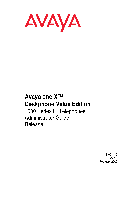Интернет-магазин оборудования «AVAYAMARKET».
Являясь официальным партнёром AVAYA, мы выполняем заказы на поставку оборудования, услуг по интеграции и обслуживанию.
«AVAYAMARKET» ориентирован на регулярные и разовые закупки юридическими лицами. Большинство товаров находится на нашем собственном складе, что существенно ускоряет процесс покупки оборудования.
AVAYA серии 9600
-
Полное Руководство пользователя для Телефонов AVAYA серии 9600 -
Полное Руководство пользователя IP-телефон 9608 и 9611G -
Краткое руководство для AVAYA 9608 -
Краткое руководство для AVAYA 9611 -
Краткое руководство для AVAYA 9620 -
Краткое руководство для AVAYA 9621 -
Краткое руководство для AVAYA 9630 -
Краткое руководство для AVAYA 9640 -
Краткое руководство для AVAYA 9641 -
Краткое руководство для AVAYA 9650
AVAYA 374x DECT
-
Полное Руководство пользователя для Телефонов AVAYA 374x DECT -
Краткое руководство для AVAYA 3720 -
Краткое руководство для AVAYA 3725 -
Краткое руководство для AVAYA 3740
AVAYA E129
-
Полное Руководство пользователя для Телефонов AVAYA E129 -
Краткое руководство для AVAYA E129
AVAYA серии 9500
-
Полное Руководство пользователя для Телефонов AVAYA серии 9500 -
Краткое руководство для AVAYA 9504 -
Краткое руководство для AVAYA 9508
AVAYA серии 1600
-
Краткое руководство для AVAYA1603 -
Краткое руководство для AVAYA1608 -
Краткое руководство для AVAYA1616
AVAYA серии 2400
-
Краткое руководство для AVAYA 2402 -
Краткое руководство для AVAYA 2410 -
Краткое руководство для AVAYA 2420
Другие модели AVAYA
-
Краткое руководство для AVAYA 4400 -
Краткое руководство для AVAYA 4601 -
Краткое руководство для AVAYA 4602 -
Краткое руководство для AVAYA 4610 -
Краткое руководство для AVAYA 4620 -
Краткое руководство для AVAYA 4621 -
Краткое руководство для AVAYA 4625 -
Краткое руководство для AVAYA 5402 -
Краткое руководство для AVAYA 5410 -
Краткое руководство для AVAYA 5420 -
Краткое руководство для AVAYA 5601 -
Краткое руководство для AVAYA 5602 -
Краткое руководство для AVAYA 5610 -
Краткое руководство для AVAYA 5620 -
Краткое руководство для AVAYA 5621 -
Краткое руководство для AVAYA 6400
Краткое содержание страницы № 2
© 2009 Avaya Inc. Shrinkwrap License (SR). With respect to Software that contains elements provided by third party suppliers, End User may install and All Rights Reserved. use the Software in accordance with the terms and conditions of the applicable license agreements, such as «shrinkwrap» or «clickwrap» Notice license accompanying or applicable to the Software («Shrinkwrap License»). The text of the Shrinkwrap License will be available from While reasonable efforts were made to ensure that th
Краткое содержание страницы № 3
Contents Chapter 1: Introduction to the 1616/1616-I IP Telephone………………………………………………5 Overview of phone buttons and features…………………………………………………………………………………………….5 LEDs…………………………………………………………………………………………………………………………………………….8 Icons in the telephone display………………………………..
Краткое содержание страницы № 4
Contents Adding a new contact……………………………………………………………………………………………………………………..29 Editing a contact…………………………………………………………………………………………………………………………….30 Deleting a contact…………………………………………………………………………………………………………………………30 Chapter 10: C
Краткое содержание страницы № 5
Chapter 1: Introduction to the 1616/1616-I IP Telephone The 1616/1616-I telephone is a multiline IP telephone for use with Avaya Communication Manager or Avaya Distributed Office call processing systems. The 1616/1616-I IP telephone puts convenient features and capabilities at your fingertips, including a phone screen to view and manage your calls, a contacts list, a call log, a menu of options and settings to customize your phone, and access to your voice mail. Not all features described in thi
Краткое содержание страницы № 6
Introduction to the 1616/1616-I IP Telephone Name Description Message Waiting An illuminated red light in the upper-right corner of your Indicator phone indicates you have voicemail messages waiting. If Visual Alerting is enabled, this light flashes when you receive an incoming call. Phone Display There are four lines in the phone display. When the phone is idle, the top line shows the missed call icon with number of calls missed and either the call forwarding icon, the Send All Calls icon, or t
Краткое содержание страницы № 7
Overview of phone buttons and features Name Description Hold Press the Hold button to put the active call on hold. Conference Press the Conference button to add another party to an existing call. Transfer Press the Transfer button to transfer a call to another number. Drop Press the Drop button to drop the active call. While on a conference call, press the Drop button to drop the last person added to the conference call.See Dropping the last person added from a conference call on page 20 or Dro
Краткое содержание страницы № 8
Introduction to the 1616/1616-I IP Telephone LEDs Each call/line appearance button and feature button has two LEDs, one green and one red, to indicate the status of the call/line appearance or feature. The status is identified by whether the LED is on, off, or blinking as described in the following tables. Table 1: Call/Line Appearance Button LEDs LED Description Steady green Call/line appearance is active. Slow blinking green Call/line appearance is ringing. Fast blinking green Call/line appear
Краткое содержание страницы № 9
Icons in the telephone display Icons in the telephone display Icons are provided in the phone display to indicate the state of a call and navigation choices. The icons that appear in the phone display are described in the following table. Icon Description #X Number of calls missed, where # represents the number. Call forward, Send All Calls, or EC500 is active. (These features are available if they have been administered for your telephone.) Incoming call is ringing. Call is active. Call is on h
Краткое содержание страницы № 10
Introduction to the 1616/1616-I IP Telephone Paper labels Next to each call/line appearance button and feature button is a paper label. The label identifies the call/line appearance number or the feature that has been programmed on the button by your system administrator. You can remove the labels if you want to change a label or write on a blank one. Printed labels are also available for your telephone. See your system administrator for more information. 10 Avaya 1616/1616-I IP Deskphone Us
Краткое содержание страницы № 11
Chapter 2: Logging in to and out of your telephone Logging in and out maintains your contacts and personal options if you share a telephone with other users, or if you want to use the same extension from another phone. Logging out also prevents unauthorized use of your telephone during an absence. Note: Call log information is lost after you log out. Logging in to your telephone Log in from the initial screen that prompts you for your extension. 1. Enter your extension. 2. Press the OK button,
Краткое содержание страницы № 12
Logging in to and out of your telephone 12 Avaya 1616/1616-I IP Deskphone User Guide February 2010
Краткое содержание страницы № 13
Chapter 3: Making calls Use the procedures in this chapter to make calls from your telephone. Making a call If you are not on a call, simply dial the number you want to call. 1. Lift the handset, press the Speaker button, press the Headset button, or press an available call/line appearance button. 2. Dial the number you want to call. Clearing a number Press Clear to erase all dialed digits and enter a new number. Redialing a number 1. From the Phone screen, press the Redial button. The last numb
Краткое содержание страницы № 14
Making calls Calling a person from the contacts list 1. Press the Contacts button. 2. Scroll up or down to select the person or number you want to call. 3. Press the OK button or the Call softkey. Calling a person from the call log 1. Press the Call Log button. 2. Scroll to the left or right to view a separate list of all, missed, answered, or outgoing calls. 3. Scroll up or down to select the person or number you want to call. 4. Press the Call softkey or the OK button. 14 Avaya 1616/1616-I
Краткое содержание страницы № 15
Chapter 4: Handling calls Use the procedures in this chapter to handle calls from your telephone. This includes procedures such as answering a call, muting a call, and transferring a call. Answering a call When you receive an incoming call, the green LED associated with the call will flash. The incoming call is usually selected automatically. However, if you are already on a call or if you receive more than one incoming call at a time, you may need to select the call you want to answer manually.
Краткое содержание страницы № 16
Handling calls Sending an incoming call directly to voice mail Press the To Vmail softkey to send an incoming call directly to voice mail without answering. To do this, your voice mail must be administered as the first entry in your coverage path. See your system administrator for more information. Ignoring an incoming call Press the Ignore softkey to stop the ringer for an incoming call. Muting a call If a call is on mute and you switch between the handset, headset, or speakerphone, the mute wi
Краткое содержание страницы № 17
Transferring a call The fast blinking green LED next to the call/line appearance button indicates the call is on hold. If the active call is on a line appearance on an Avaya Distributed Office system, the red LED will also be on. 2. To resume the call when there is more than one call on hold, do one of the following: • Press the call/line appearance button. • Scroll to the call and press the Resume softkey or the OK button. 3. To resume the calI when there is only one call on hold, do one of the
Краткое содержание страницы № 18
Handling calls 18 Avaya 1616/1616-I IP Deskphone User Guide February 2010
Краткое содержание страницы № 19
Chapter 5: Conference calls You can use conference calls to speak with up to five people in different locations on the same call. Additional conferencing options may be available through Expanded Meet-Me Conferencing. Contact your system administrator for more information about this feature. Making a conference call 1. While active on a call, press the Conference button. The very fast blinking green LED next to the call/line appearance button indicates the call is being conferenced. If the activ
Краткое содержание страницы № 20
Conference calls • Press the call/line appearance button for the call on hold. Be sure not to choose the call/line appearance button for the call that is on soft hold. • Scroll to the call on hold, and press the Resume softkey. 4. Press the Join softkey or the Conference button to add the person to the conference call. Putting a conference call on hold When you put a conference call on hold, the other parties can still talk to each other. 1. Press the Hold button during a conference call. The bl
Краткое содержание страницы № 1
Avaya 1616/1616-I IP Deskphone User
Guide
16-601448
Issue 2
February 2010
Если у вас отсутствует техническая возможность для скачивания Руководство пользователя для Avaya 1616/1616-I
вы можете прочесть документ прямо на нашем сайте или
Скачать Avaya 1616/1616-I Руководство пользователя
BB кодПрямая ссылка
1
2
3
- …
50
- 1
- 2
- 3
- 4
- 5
- 6
- 7
- 8
- 9
- 10
- 11
- 12
- 13
- 14
- 15
- 16
- 17
- 18
- 19
- 20
- 21
- 22
- 23
- 24
- 25
- 26
- 27
- 28
- 29
- 30
- 31
- 32
- 33
- 34
- 35
- 36
- 37
- 38
- 39
- 40
- 41
- 42
- 43
- 44
- 45
- 46
- 47
- 48
- 49
- 50
- 51
Инструкции для прочих Avaya 1616/1616-I
-
Avaya 1616/1616-I Инструкция по эксплуатации
Популярность:
8194 просмотры
Подсчет страниц:
3 страницы
Тип файла:
PDF
Размер файла:
517 Kb
Скачать (PDF 517 Kb) Читать онлайн (3 страницы)
Инструкции для прочих Avaya Настольные IP-телефоны
-
Avaya Communication Server 1000 — IP Phone 1150E Руководство пользователя
Популярность:
0 просмотры
Подсчет страниц:
200 страницы
Тип файла:
PDF
Размер файла:
2.56 Mb
Скачать (PDF 2.56 Mb) Читать онлайн (200 страницы)
-
Avaya Agent Deskphone 16CC Инструкция по эксплуатации
Популярность:
0 просмотры
Подсчет страниц:
66 страницы
Тип файла:
PDF
Размер файла:
428 Kb
Скачать (PDF 428 Kb) Читать онлайн (66 страницы)
-
Avaya Agent Deskphone 16CC Инструкция по эксплуатации
Популярность:
0 просмотры
Подсчет страниц:
2 страницы
Тип файла:
PDF
Размер файла:
125 Kb
Скачать (PDF 125 Kb) Читать онлайн (2 страницы)
-
Avaya Nortel IP Phones Объявления
Популярность:
0 просмотры
Подсчет страниц:
3 страницы
Тип файла:
PDF
Размер файла:
18 Kb
Скачать (PDF 18 Kb) Читать онлайн (3 страницы)
-
Avaya Nortel IP Phones Объявления
Популярность:
0 просмотры
Подсчет страниц:
3 страницы
Тип файла:
PDF
Размер файла:
18 Kb
Скачать (PDF 18 Kb) Читать онлайн (3 страницы)
-
Avaya one-X Deskphone Value Edition 1600 Series Инструкция по эксплуатации
Популярность:
0 просмотры
Подсчет страниц:
86 страницы
Тип файла:
PDF
Размер файла:
548 Kb
Скачать (PDF 548 Kb) Читать онлайн (86 страницы)
-
Avaya one-X Deskphone Value Edition 1600 Series Руководство для администратора
Популярность:
0 просмотры
Подсчет страниц:
110 страницы
Тип файла:
PDF
Размер файла:
548 Kb
Скачать (PDF 548 Kb) Читать онлайн (110 страницы)
-
Avaya one-X Deskphone Value Edition SIP for 1603SW-I IP Deskphone Инструкция по эксплуатации
Популярность:
0 просмотры
Подсчет страниц:
2 страницы
Тип файла:
PDF
Размер файла:
88 Kb
Скачать (PDF 88 Kb) Читать онлайн (2 страницы)
-
Avaya 1600 Series IP Deskphones Указание по применению
Популярность:
0 просмотры
Подсчет страниц:
10 страницы
Тип файла:
PDF
Размер файла:
341 Kb
Скачать (PDF 341 Kb) Читать онлайн (10 страницы)
-
Avaya 1600 Series IP Deskphones Указание по применению
Популярность:
0 просмотры
Подсчет страниц:
9 страницы
Тип файла:
PDF
Размер файла:
340 Kb
Скачать (PDF 340 Kb) Читать онлайн (9 страницы)
Инструкции для прочих Avaya
-
Avaya IP-телефоны 1100 Series Указание по применению
Популярность:
0 просмотры
Подсчет страниц:
12 страницы
Тип файла:
PDF
Размер файла:
699 Kb
Скачать (PDF 699 Kb) Читать онлайн (12 страницы)
-
Avaya IP-телефоны 1100 Series Указание по применению
Популярность:
0 просмотры
Подсчет страниц:
12 страницы
Тип файла:
PDF
Размер файла:
255 Kb
Скачать (PDF 255 Kb) Читать онлайн (12 страницы)
-
Avaya IP-телефоны 1100 Series Руководство пользователя
Популярность:
0 просмотры
Подсчет страниц:
28 страницы
Тип файла:
PDF
Размер файла:
996 Kb
Скачать (PDF 996 Kb) Читать онлайн (28 страницы)
-
Avaya IP-телефоны 1100 Series Руководство пользователя
Популярность:
0 просмотры
Подсчет страниц:
28 страницы
Тип файла:
PDF
Размер файла:
841 Kb
Скачать (PDF 841 Kb) Читать онлайн (28 страницы)
-
Avaya IP-телефоны 1140E Руководство пользователя
Популярность:
0 просмотры
Подсчет страниц:
204 страницы
Тип файла:
PDF
Размер файла:
3.04 Mb
Скачать (PDF 3.04 Mb) Читать онлайн (204 страницы)
-
Avaya IP-телефоны 1140E Руководство пользователя
Популярность:
0 просмотры
Подсчет страниц:
51 страницы
Тип файла:
PDF
Размер файла:
309 Kb
Скачать (PDF 309 Kb) Читать онлайн (51 страницы)
-
Avaya IP-телефоны 1140E Руководство пользователя
Популярность:
0 просмотры
Подсчет страниц:
166 страницы
Тип файла:
PDF
Размер файла:
1.2 Mb
Скачать (PDF 1.2 Mb) Читать онлайн (166 страницы)
-
Avaya IP-телефоны 1140E Руководство пользователя
Популярность:
0 просмотры
Подсчет страниц:
242 страницы
Тип файла:
PDF
Размер файла:
1.22 Mb
Скачать (PDF 1.22 Mb) Читать онлайн (242 страницы)
-
Avaya IP-телефоны 1140E Руководство пользователя
Популярность:
0 просмотры
Подсчет страниц:
198 страницы
Тип файла:
PDF
Размер файла:
1.84 Mb
Скачать (PDF 1.84 Mb) Читать онлайн (198 страницы)
-
Avaya IP-телефоны 1140E Руководство пользователя
Популярность:
0 просмотры
Подсчет страниц:
174 страницы
Тип файла:
PDF
Размер файла:
1.78 Mb
Скачать (PDF 1.78 Mb) Читать онлайн (174 страницы)
инструкцияAvaya 1616-I

Avaya 1600 Series IP Deskphones
Installation and Maintenance Guide
Release 1.3.6
16-601438
Issue 6
August 2014
Посмотреть инструкция для Avaya 1616-I бесплатно. Руководство относится к категории телефоны, 1 человек(а) дали ему среднюю оценку 10. Руководство доступно на следующих языках: английский. У вас есть вопрос о Avaya 1616-I или вам нужна помощь? Задайте свой вопрос здесь
- Avaya 1600 Series IP Deskphones
- Contents
- Chapter 1: Introduction
- Chapter 2: 1600 Series IP Deskphone Installation
- Chapter 3: Local Administrative Options
- Chapter 4: Maintaining 1600 Series IP Deskphones
- Chapter 5: Troubleshooting Guidelines
- Appendix A: Restart Scenarios
- Appendix B: Glossary of Terms
- Appendix C: Related Documentation
- Index
Нужна помощь?
У вас есть вопрос о Avaya а ответа нет в руководстве? Задайте свой вопрос здесь Дай исчерпывающее описание проблемы и четко задайте свой вопрос. Чем детальнее описание проблемы или вопроса, тем легче будет другим пользователям Avaya предоставить вам исчерпывающий ответ.
Количество вопросов: 0




Главная
| Avaya | |
| 1616-I | 700458540 | |
| телефон | |
| 721867397071, 5052179469336, 0133588172149, 4260452910548 | |
| английский | |
| Руководство пользователя (PDF) |
Характеристики управления
| Количество клавиш доп. клавиатуры | 12 |
Экран
| Диагональ экрана | 3.5 « |
| Сенсорный экран | Нет |
Характеристики телефона
| Количество линий | 16 линий |
| Удержание вызова | Да |
| Возможность совещаний по телефону | Да |
| Повторный набор | Да |
| Идентификация абонента (Caller ID) | Да |
| Вместимость телефонной книги | 100 записей |
| Количество VoIP аккаунтов | — |
Аудио
| Громкоговоритель | Да |
| Кодеки голоса | G.711, G.726 |
| Отключение микрофона | Да |
Сеть
| Подключение Ethernet | Да |
| Поддерживаемые сетевые протоколы | H.323 |
| Bluetooth | Нет |
| Wi-Fi | — |
Порты и интерфейсы
| Количество портов Ethernet LAN ( RJ-45) | 1 |
| Линейные выходы наушников | 1 |
Энергопитание
| Питание по Ethernet (PoE) | Да |
Прочие свойства
| Минимальные системные требования | Communication Manager 3.0 +rnIP Office 4.2 (11) + |
Дизайн
| Настенный | Да |
| Цвет товара | Черный |
| Тип телефонной трубки | Проводная телефонная трубка |
| Крепление | Стол / Стена |
| Тип продукта | IP телефон |
Сертификаты
| Сертификация | HTTP |
Содержимое упаковки
| Количество ручек в комплекте | 1 шт |
показать больше
Не можете найти ответ на свой вопрос в руководстве? Вы можете найти ответ на свой вопрос ниже, в разделе часто задаваемых вопросов о Avaya 1616-I.
Какие сертификаты Avaya 1616-I имеет?
Какой размер экрана Avaya 1616-I?
Инструкция Avaya 1616-I доступно в русский?
Не нашли свой вопрос? Задайте свой вопрос здесь
Нет результатов

Avaya J139
инструкция198 страниц(ы)

Avaya J159
инструкция198 страниц(ы)

Avaya J179
инструкция467 страниц(ы)

Avaya 9630
инструкция76 страниц(ы)

Avaya J189
инструкция175 страниц(ы)

Avaya 9620
инструкция76 страниц(ы)

Avaya 9640
инструкция25 страниц(ы)

Avaya 9650
инструкция76 страниц(ы)

Avaya 3745
инструкция1084 страниц(ы)

Avaya 4621SW
инструкция98 страниц(ы)
Посмотреть все Avaya руководства Посмотреть все Avaya телефон руководства
-
Contents
-
Table of Contents
-
Bookmarks
Quick Links
Avaya 1616/1616-I IP Deskphone User
Guide
16-601448
Issue 2
February 2010
Related Manuals for Avaya 1616
Summary of Contents for Avaya 1616
- Page 1
Avaya 1616/1616-I IP Deskphone User Guide 16-601448 Issue 2 February 2010… - Page 2
Customer or End User. Link disclaimer Avaya Inc. is not responsible for the contents or reliability of any linked Web sites referenced elsewhere within this documentation, and Avaya does not necessarily endorse the products, services, or information described or offered within them. -
Page 3: Table Of Contents
Chapter 1: Introduction to the 1616/1616-I IP Telephone…5 Overview of phone buttons and features…5 LEDs…8 Icons in the telephone display…9 Scrolling and navigation…9 Paper labels…10 Chapter 2: Logging in to and out of your telephone…11 Logging in to your telephone…11 Logging out of your telephone…11…
- Page 4
Turning the call timer on or off…45 Turning visual alerting on or off…45 Setting redial options…46 Setting the audio path…46 Turning show incoming call on or off…47 Setting automatic gain control…47 Changing the language…48 Viewing network information…48 Index…49 Avaya 1616/1616-I IP Deskphone User Guide February 2010… -
Page 5: Chapter 1: Introduction To The 1616/1616-I Ip Telephone
Chapter 1: Introduction to the 1616/1616-I IP Telephone The 1616/1616-I telephone is a multiline IP telephone for use with Avaya Communication Manager or Avaya Distributed Office call processing systems. The 1616/1616-I IP telephone puts convenient features and capabilities at your fingertips, including a phone screen to view and manage your calls, a contacts list, a call log, a menu of options and settings to customize your phone, and access to your voice mail.
- Page 6
For example, if you are viewing a menu, pressing the Phone/Exit button switches the phone display back to the call view. Press the A button to access the Avaya menu. The Avaya menu provides options that allow you to customize phone settings, configure call logging, select the display language, view network information, and log out. - Page 7
Press a labeled feature button to enable or disable that feature. The feature buttons provide access to the Avaya call management system features that have been administered for your extension. The green LED next to each feature button indicates if the feature is currently on or off. -
Page 8: Leds
Introduction to the 1616/1616-I IP Telephone LEDs Each call/line appearance button and feature button has two LEDs, one green and one red, to indicate the status of the call/line appearance or feature. The status is identified by whether the LED is on, off, or blinking as described in the following tables.
-
Page 9: Icons In The Telephone Display
For example, when you select an entry in your contacts list, pressing the OK button places a call to that person. Avaya 1616/1616-I IP Deskphone User Guide Description Number of calls missed, where # represents the number.
-
Page 10: Paper Labels
Introduction to the 1616/1616-I IP Telephone Paper labels Next to each call/line appearance button and feature button is a paper label. The label identifies the call/line appearance number or the feature that has been programmed on the button by your system administrator. You can remove the labels if you want to change a label or write on a blank one.
-
Page 11: Chapter 2: Logging In To And Out Of Your Telephone
2. Scroll down to select Log Out. Note: Log Out is not available if you are on a call. 3. Press the OK button or the Select softkey. 4. Press the Select softkey again to confirm. Avaya 1616/1616-I IP Deskphone User Guide February 2010…
- Page 12
Logging in to and out of your telephone Avaya 1616/1616-I IP Deskphone User Guide February 2010… -
Page 13: Chapter 3: Making Calls
2. Press the OK button or the Call softkey. Setting redial options Avaya 1616/1616-I IP Deskphone User Guide on page 46 for information on redial settings. February 2010…
-
Page 14: Calling A Person From The Contacts List
2. Scroll to the left or right to view a separate list of all, missed, answered, or outgoing calls. 3. Scroll up or down to select the person or number you want to call. 4. Press the Call softkey or the OK button. Avaya 1616/1616-I IP Deskphone User Guide February 2010…
-
Page 15: Chapter 4: Handling Calls
If Auto Hold is not enabled, you must put your active call on hold before answering the incoming call; otherwise, you will drop the active call when you answer the other one. Avaya 1616/1616-I IP Deskphone User Guide incoming call. incoming call.
-
Page 16: Sending An Incoming Call Directly To Voice Mail
1. Press the Mute button during a call so that the other person cannot hear you. 2. Press the Mute button again to unmute the call. Putting a call on hold 1. Press the Hold button to put your active call on hold. Avaya 1616/1616-I IP Deskphone User Guide February 2010…
-
Page 17: Transferring A Call
The fast blinking green LED next to the call/line appearance button indicates the call is on hold. If the active call is on a line appearance on an Avaya Distributed Office system, the red LED will also be on. 2. To resume the call when there is more than one call on hold, do one of the following: •…
- Page 18
Handling calls Avaya 1616/1616-I IP Deskphone User Guide February 2010… -
Page 19: Chapter 5: Conference Calls
The very fast blinking green LED next to the call/line appearance button indicates the call is being conferenced. If the active call is on a line appearance on an Avaya Distributed Office system, the red LED will also be on.
-
Page 20: Putting A Conference Call On Hold
Dropping the last person added from a conference call While active on a conference call, press the Drop button. Avaya 1616/1616-I IP Deskphone User Guide choose the call/line appearance button for the call that is on soft hold. February 2010…
-
Page 21: Dropping A Person From A Conference Call
1. From the Phone screen, select the Details softkey (if available) during a conference call. 2. Scroll to the person you want to silence. 3. Press the Silence softkey. Avaya 1616/1616-I IP Deskphone User Guide Dropping a person from a conference call February 2010…
- Page 22
Conference calls Avaya 1616/1616-I IP Deskphone User Guide February 2010… -
Page 23: Chapter 6: Getting Your Messages
Contact your system administrator with any questions. Logging into your voice mail 1. To log in to your voice mail, press the Message button. 2. Follow the voice prompts from your voice mail system. Avaya 1616/1616-I IP Deskphone User Guide February 2010…
- Page 24
Getting your messages Avaya 1616/1616-I IP Deskphone User Guide February 2010… -
Page 25: Chapter 7: Bridged Call Appearances
Joining a call on a bridged call appearance 1. Scroll to the call in progress that you want to join. 2. Press the call/line appearance button for the bridged call appearance, or press the Bridge softkey. Avaya 1616/1616-I IP Deskphone User Guide February 2010…
-
Page 26: Making An Outgoing Call On A Bridged Call Appearance
1. Press the call/line appearance button associated with the bridged call appearance. 2. Dial the telephone number, or call the person from the contacts list, or call the person from the call log. Avaya 1616/1616-I IP Deskphone User Guide February 2010…
-
Page 27: Chapter 8: Shared Line Appearances
Chapter 8: Shared line appearances If your call processing system is an Avaya Distributed Office system and depending on how it is configured, your phone may show shared line appearances on the display screen in addition to your own lines. A shared line appearance is a line that is shared among multiple users.
-
Page 28: Making An Outgoing Call On A Shared Line Appearance
1. Press the call/line button associated with the shared line appearance. 2. Dial the telephone number, or call the person from the contacts list, or call the person from the call log. Avaya 1616/1616-I IP Deskphone User Guide February 2010…
-
Page 29: Chapter 9: Contacts
Pause before entering the next character if the characters are on the same key. c. To enter a space, press 0. Avaya 1616/1616-I IP Deskphone User Guide on page 14. Calling February 2010…
-
Page 30: Editing A Contact
Deleting a contact 1. Press the Contacts button. 2. Scroll to the contact you want to delete. 3. Press More > Delete . 4. Press the Delete softkey again to confirm. Note: Avaya 1616/1616-I IP Deskphone User Guide Note: February 2010…
- Page 31
Deleting a contact If you press the Cancel softkey prior to pressing the Delete softkey, your contact information will not be removed. Avaya 1616/1616-I IP Deskphone User Guide February 2010… - Page 32
Contacts Avaya 1616/1616-I IP Deskphone User Guide February 2010… -
Page 33: Chapter 10: Call Log
4. Scroll down to view the date and time of the call. 5. Press the Back softkey to return to the list view. Avaya 1616/1616-I IP Deskphone User Guide Turning call logging on or off on page 35 for information about…
-
Page 34: Adding An Entry From The Call Log To Your Contacts List
However, if you are viewing the All calls list, pressing the DelAll softkey deletes all calls from the call log. 1. Press the Call Log button. 2. Select the list you want to delete. Avaya 1616/1616-I IP Deskphone User Guide February 2010…
-
Page 35: Turning Call Logging On Or Off
Log Line Calls must be turned on in order for Log Answered by Others to operate. 8. Press the On or Off softkeys, the OK button, or the right or left navigation arrow to turn call logging on or off. Avaya 1616/1616-I IP Deskphone User Guide Turning call logging on or off February 2010…
- Page 36
Call log Avaya 1616/1616-I IP Deskphone User Guide February 2010… -
Page 37: Chapter 11: Advanced Telephone Features
Chapter 11: Advanced telephone features Avaya call management systems provide many advanced telephone features such as Directory, Call Forwarding, and Abbreviated Dial buttons. These features are administered on the feature buttons on your telephone. The features are identified on the associated paper labels.
-
Page 38: Send All Calls
The Extension to Cellular (EC500) feature allows you to have incoming calls ring on your office telephone and your cell phone at the same time. This allows you to answer office calls while Avaya 1616/1616-I IP Deskphone User Guide February 2010…
- Page 39
The green LED next to the feature button turns on. 2. To turn the feature off, press the EC500 feature button. The green LED next to the feature button turns off. Avaya 1616/1616-I IP Deskphone User Guide Activating Extension to Cellular (EC500) February 2010… - Page 40
Advanced telephone features Avaya 1616/1616-I IP Deskphone User Guide February 2010… -
Page 41: Chapter 12: Features Menu
If the light is on, the feature is on. The red LED next to the Feature button blinks while the feature label is displayed on the screen. Avaya 1616/1616-I IP Deskphone User Guide on page 37 for more information about the features that can…
- Page 42
Features menu Avaya 1616/1616-I IP Deskphone User Guide February 2010… -
Page 43: Chapter 13: Avaya Menu
Chapter 13: Avaya Menu You can use the Avaya Menu to adjust and customize phone settings, configure call logging, select the display language, view network settings, and log out. The Avaya Menu has six sub-menus: Screen/Sound Call Settings Applications Advanced…
-
Page 44: Changing The Ring Pattern
3. Press the Select softkey or the OK button. 4. Select Button Clicks. 5. Press the On or Off softkeys, the OK button, or the right or left navigation arrow to turn sounds on or off. Avaya 1616/1616-I IP Deskphone User Guide February 2010…
-
Page 45: Turning Error Tones On Or Off
When the Visual Alerting option is turned on, incoming calls cause the LED in the top right corner of the phone to flash. You can turn Visual Alerting on or off. 1. Press the A button. 2. Scroll to Call Settings. Avaya 1616/1616-I IP Deskphone User Guide Turning error tones on or off February 2010…
-
Page 46: Setting Redial Options
2. Scroll to Call Settings. 3. Press the Select softkey or the OK button. 4. Select Audio Path. 5. Press the Change softkey or the OK button to toggle between Headset and Speaker. Avaya 1616/1616-I IP Deskphone User Guide February 2010…
-
Page 47: Turning Show Incoming Call On Or Off
7. Press the On or Off softkeys, the OK button, or the right or left navigation arrow to turn automatic gain control on or off. Avaya 1616/1616-I IP Deskphone User Guide Turning show incoming call on or off February 2010…
-
Page 48: Changing The Language
Viewing network information 1. Press the A button. 2. Scroll to Network Information. 3. Select Audio Parameters, IP Parameters, Quality of Service, Interfaces, or Miscellaneous. 4. Press the View softkey or the OK button. Avaya 1616/1616-I IP Deskphone User Guide February 2010…
-
Page 49: Index
… call settings configuring audio path … configuring visual alerts … Call Settings configuring call timers … Avaya 1616/1616-I IP Deskphone User Guide Index configuring show incoming call … redial options … Call Timers configuring … call/line appearance button LEDs about …
- Page 50
Language changing … LEDs about … legal notices … logging in to your telephone … Avaya 1616/1616-I IP Deskphone User Guide logging out of telephone … logging out of your telephone … making calls … muting calls … navigation arrows right and left …
This manual is also suitable for:
1616-i
На этой странице вы можете совершенно бесплатно скачать Руководство пользователя Avaya 1616/1616-I.
У документа PDF Руководство пользователя 50 страниц, а его размер составляет 699 Kb.
Читать онлайн Настольные IP-телефоны Avaya 1616/1616-I Руководство пользователя
Скачать файл PDF «Avaya 1616/1616-I Руководство пользователя» (699 Kb)
Популярность:
12420 просмотры
Подсчет страниц:
50 страницы
Тип файла:
Размер файла:
699 Kb
Прочие инструкции Avaya Настольные IP-телефоны
Прочие инструкции Avaya
Интернет-магазин оборудования «AVAYAMARKET».
Являясь официальным партнёром AVAYA, мы выполняем заказы на поставку оборудования, услуг по интеграции и обслуживанию.
«AVAYAMARKET» ориентирован на регулярные и разовые закупки юридическими лицами. Большинство товаров находится на нашем собственном складе, что существенно ускоряет процесс покупки оборудования.
AVAYA серии 9600
-
Полное Руководство пользователя для Телефонов AVAYA серии 9600 -
Полное Руководство пользователя IP-телефон 9608 и 9611G -
Краткое руководство для AVAYA 9608 -
Краткое руководство для AVAYA 9611 -
Краткое руководство для AVAYA 9620 -
Краткое руководство для AVAYA 9621 -
Краткое руководство для AVAYA 9630 -
Краткое руководство для AVAYA 9640 -
Краткое руководство для AVAYA 9641 -
Краткое руководство для AVAYA 9650
AVAYA 374x DECT
-
Полное Руководство пользователя для Телефонов AVAYA 374x DECT -
Краткое руководство для AVAYA 3720 -
Краткое руководство для AVAYA 3725 -
Краткое руководство для AVAYA 3740
AVAYA E129
-
Полное Руководство пользователя для Телефонов AVAYA E129 -
Краткое руководство для AVAYA E129
AVAYA серии 9500
-
Полное Руководство пользователя для Телефонов AVAYA серии 9500 -
Краткое руководство для AVAYA 9504 -
Краткое руководство для AVAYA 9508
AVAYA серии 1600
-
Краткое руководство для AVAYA1603 -
Краткое руководство для AVAYA1608 -
Краткое руководство для AVAYA1616
AVAYA серии 2400
-
Краткое руководство для AVAYA 2402 -
Краткое руководство для AVAYA 2410 -
Краткое руководство для AVAYA 2420
Другие модели AVAYA
-
Краткое руководство для AVAYA 4400 -
Краткое руководство для AVAYA 4601 -
Краткое руководство для AVAYA 4602 -
Краткое руководство для AVAYA 4610 -
Краткое руководство для AVAYA 4620 -
Краткое руководство для AVAYA 4621 -
Краткое руководство для AVAYA 4625 -
Краткое руководство для AVAYA 5402 -
Краткое руководство для AVAYA 5410 -
Краткое руководство для AVAYA 5420 -
Краткое руководство для AVAYA 5601 -
Краткое руководство для AVAYA 5602 -
Краткое руководство для AVAYA 5610 -
Краткое руководство для AVAYA 5620 -
Краткое руководство для AVAYA 5621 -
Краткое руководство для AVAYA 6400
инструкцияAvaya 1616-I

Avaya 1600 Series IP Deskphones
Installation and Maintenance Guide
Release 1.3.6
16-601438
Issue 6
August 2014
Посмотреть инструкция для Avaya 1616-I бесплатно. Руководство относится к категории Телефоны, 1 человек(а) дали ему среднюю оценку 10. Руководство доступно на следующих языках: английский. У вас есть вопрос о Avaya 1616-I или вам нужна помощь? Задайте свой вопрос здесь
- Avaya 1600 Series IP Deskphones
- Contents
- Chapter 1: Introduction
- Chapter 2: 1600 Series IP Deskphone Installation
- Chapter 3: Local Administrative Options
- Chapter 4: Maintaining 1600 Series IP Deskphones
- Chapter 5: Troubleshooting Guidelines
- Appendix A: Restart Scenarios
- Appendix B: Glossary of Terms
- Appendix C: Related Documentation
- Index
Нужна помощь?
У вас есть вопрос о Avaya а ответа нет в руководстве? Задайте свой вопрос здесь Дай исчерпывающее описание проблемы и четко задайте свой вопрос. Чем детальнее описание проблемы или вопроса, тем легче будет другим пользователям Avaya предоставить вам исчерпывающий ответ.
Количество вопросов: 0
Главная
| Avaya | |
| 1616-I | 700458540 | |
| Телефон | |
| 721867397071, 5052179469336, 0133588172149, 4260452910548 | |
| английский | |
| Руководство пользователя (PDF) |
Характеристики управления
| Количество клавиш доп. клавиатуры | 12 |
Экран
| Диагональ экрана | 3.5 « |
| Сенсорный экран | Нет |
Характеристики телефона
| Количество линий | 16 линий |
| Удержание вызова | Да |
| Возможность совещаний по телефону | Да |
| Повторный набор | Да |
| Идентификация абонента (Caller ID) | Да |
| Вместимость телефонной книги | 100 записей |
| Количество VoIP аккаунтов | — |
Аудио
| Громкоговоритель | Да |
| Кодеки голоса | G.711, G.726 |
| Отключение микрофона | Да |
Сеть
| Подключение Ethernet | Да |
| Поддерживаемые сетевые протоколы | H.323 |
| Bluetooth | Нет |
| Wi-Fi | — |
Порты и интерфейсы
| Количество портов Ethernet LAN ( RJ-45) | 1 |
| Линейные выходы наушников | 1 |
Энергопитание
| Питание по Ethernet (PoE) | Да |
Прочие свойства
| Минимальные системные требования | Communication Manager 3.0 +rnIP Office 4.2 (11) + |
Дизайн
| Настенный | Да |
| Цвет товара | Черный |
| Тип телефонной трубки | Проводная телефонная трубка |
| Крепление | Стол / Стена |
| Тип продукта | IP телефон |
Сертификаты
Содержимое упаковки
| Количество ручек в комплекте | 1 шт |
показать больше
Не можете найти ответ на свой вопрос в руководстве? Вы можете найти ответ на свой вопрос ниже, в разделе часто задаваемых вопросов о Avaya 1616-I.
Какие сертификаты Avaya 1616-I имеет?
Какой размер экрана Avaya 1616-I?
Инструкция Avaya 1616-I доступно в русский?
Не нашли свой вопрос? Задайте свой вопрос здесь
Нет результатов
Avaya J139
инструкция198 страниц(ы)
Avaya J159
инструкция198 страниц(ы)
Avaya J179
инструкция467 страниц(ы)
Avaya 9630
инструкция76 страниц(ы)
Avaya 9620
инструкция76 страниц(ы)
Avaya J189
инструкция175 страниц(ы)
Avaya 9650
инструкция76 страниц(ы)
Avaya 9640
инструкция25 страниц(ы)
Avaya 4621SW
инструкция98 страниц(ы)
Avaya 3745
инструкция1084 страниц(ы)
Посмотреть все Avaya руководства Посмотреть все Avaya Телефон руководства
Краткое содержание страницы № 1
Avaya 1616/1616-I IP Deskphone User
Guide
16-601448
Issue 2
February 2010
Краткое содержание страницы № 2
© 2009 Avaya Inc. Shrinkwrap License (SR). With respect to Software that contains elements provided by third party suppliers, End User may install and All Rights Reserved. use the Software in accordance with the terms and conditions of the applicable license agreements, such as «shrinkwrap» or «clickwrap» Notice license accompanying or applicable to the Software («Shrinkwrap License»). The text of the Shrinkwrap License will be available from While reasonable efforts were made to ensure that th
Краткое содержание страницы № 3
Contents Chapter 1: Introduction to the 1616/1616-I IP Telephone………………………………………………5 Overview of phone buttons and features…………………………………………………………………………………………….5 LEDs…………………………………………………………………………………………………………………………………………….8 Icons in the telephone display………………………………..
Краткое содержание страницы № 4
Contents Adding a new contact……………………………………………………………………………………………………………………..29 Editing a contact…………………………………………………………………………………………………………………………….30 Deleting a contact…………………………………………………………………………………………………………………………30 Chapter 10: C
Краткое содержание страницы № 5
Chapter 1: Introduction to the 1616/1616-I IP Telephone The 1616/1616-I telephone is a multiline IP telephone for use with Avaya Communication Manager or Avaya Distributed Office call processing systems. The 1616/1616-I IP telephone puts convenient features and capabilities at your fingertips, including a phone screen to view and manage your calls, a contacts list, a call log, a menu of options and settings to customize your phone, and access to your voice mail. Not all features described in thi
Краткое содержание страницы № 6
Introduction to the 1616/1616-I IP Telephone Name Description Message Waiting An illuminated red light in the upper-right corner of your Indicator phone indicates you have voicemail messages waiting. If Visual Alerting is enabled, this light flashes when you receive an incoming call. Phone Display There are four lines in the phone display. When the phone is idle, the top line shows the missed call icon with number of calls missed and either the call forwarding icon, the Send All Calls icon, or t
Краткое содержание страницы № 7
Overview of phone buttons and features Name Description Hold Press the Hold button to put the active call on hold. Conference Press the Conference button to add another party to an existing call. Transfer Press the Transfer button to transfer a call to another number. Drop Press the Drop button to drop the active call. While on a conference call, press the Drop button to drop the last person added to the conference call.See Dropping the last person added from a conference call on page 20 or Dro
Краткое содержание страницы № 8
Introduction to the 1616/1616-I IP Telephone LEDs Each call/line appearance button and feature button has two LEDs, one green and one red, to indicate the status of the call/line appearance or feature. The status is identified by whether the LED is on, off, or blinking as described in the following tables. Table 1: Call/Line Appearance Button LEDs LED Description Steady green Call/line appearance is active. Slow blinking green Call/line appearance is ringing. Fast blinking green Call/line appear
Краткое содержание страницы № 9
Icons in the telephone display Icons in the telephone display Icons are provided in the phone display to indicate the state of a call and navigation choices. The icons that appear in the phone display are described in the following table. Icon Description #X Number of calls missed, where # represents the number. Call forward, Send All Calls, or EC500 is active. (These features are available if they have been administered for your telephone.) Incoming call is ringing. Call is active. Call is on h
Краткое содержание страницы № 10
Introduction to the 1616/1616-I IP Telephone Paper labels Next to each call/line appearance button and feature button is a paper label. The label identifies the call/line appearance number or the feature that has been programmed on the button by your system administrator. You can remove the labels if you want to change a label or write on a blank one. Printed labels are also available for your telephone. See your system administrator for more information. 10 Avaya 1616/1616-I IP Deskphone Us
Краткое содержание страницы № 11
Chapter 2: Logging in to and out of your telephone Logging in and out maintains your contacts and personal options if you share a telephone with other users, or if you want to use the same extension from another phone. Logging out also prevents unauthorized use of your telephone during an absence. Note: Call log information is lost after you log out. Logging in to your telephone Log in from the initial screen that prompts you for your extension. 1. Enter your extension. 2. Press the OK button,
Краткое содержание страницы № 12
Logging in to and out of your telephone 12 Avaya 1616/1616-I IP Deskphone User Guide February 2010
Краткое содержание страницы № 13
Chapter 3: Making calls Use the procedures in this chapter to make calls from your telephone. Making a call If you are not on a call, simply dial the number you want to call. 1. Lift the handset, press the Speaker button, press the Headset button, or press an available call/line appearance button. 2. Dial the number you want to call. Clearing a number Press Clear to erase all dialed digits and enter a new number. Redialing a number 1. From the Phone screen, press the Redial button. The last numb
Краткое содержание страницы № 14
Making calls Calling a person from the contacts list 1. Press the Contacts button. 2. Scroll up or down to select the person or number you want to call. 3. Press the OK button or the Call softkey. Calling a person from the call log 1. Press the Call Log button. 2. Scroll to the left or right to view a separate list of all, missed, answered, or outgoing calls. 3. Scroll up or down to select the person or number you want to call. 4. Press the Call softkey or the OK button. 14 Avaya 1616/1616-I
Краткое содержание страницы № 15
Chapter 4: Handling calls Use the procedures in this chapter to handle calls from your telephone. This includes procedures such as answering a call, muting a call, and transferring a call. Answering a call When you receive an incoming call, the green LED associated with the call will flash. The incoming call is usually selected automatically. However, if you are already on a call or if you receive more than one incoming call at a time, you may need to select the call you want to answer manually.
Краткое содержание страницы № 16
Handling calls Sending an incoming call directly to voice mail Press the To Vmail softkey to send an incoming call directly to voice mail without answering. To do this, your voice mail must be administered as the first entry in your coverage path. See your system administrator for more information. Ignoring an incoming call Press the Ignore softkey to stop the ringer for an incoming call. Muting a call If a call is on mute and you switch between the handset, headset, or speakerphone, the mute wi
Краткое содержание страницы № 17
Transferring a call The fast blinking green LED next to the call/line appearance button indicates the call is on hold. If the active call is on a line appearance on an Avaya Distributed Office system, the red LED will also be on. 2. To resume the call when there is more than one call on hold, do one of the following: • Press the call/line appearance button. • Scroll to the call and press the Resume softkey or the OK button. 3. To resume the calI when there is only one call on hold, do one of the
Краткое содержание страницы № 18
Handling calls 18 Avaya 1616/1616-I IP Deskphone User Guide February 2010
Краткое содержание страницы № 19
Chapter 5: Conference calls You can use conference calls to speak with up to five people in different locations on the same call. Additional conferencing options may be available through Expanded Meet-Me Conferencing. Contact your system administrator for more information about this feature. Making a conference call 1. While active on a call, press the Conference button. The very fast blinking green LED next to the call/line appearance button indicates the call is being conferenced. If the activ
Краткое содержание страницы № 20
Conference calls • Press the call/line appearance button for the call on hold. Be sure not to choose the call/line appearance button for the call that is on soft hold. • Scroll to the call on hold, and press the Resume softkey. 4. Press the Join softkey or the Conference button to add the person to the conference call. Putting a conference call on hold When you put a conference call on hold, the other parties can still talk to each other. 1. Press the Hold button during a conference call. The bl


 1
1 2
2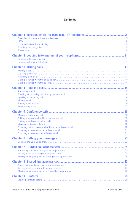 3
3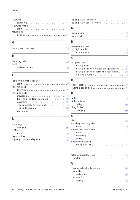 50
50